Page 1
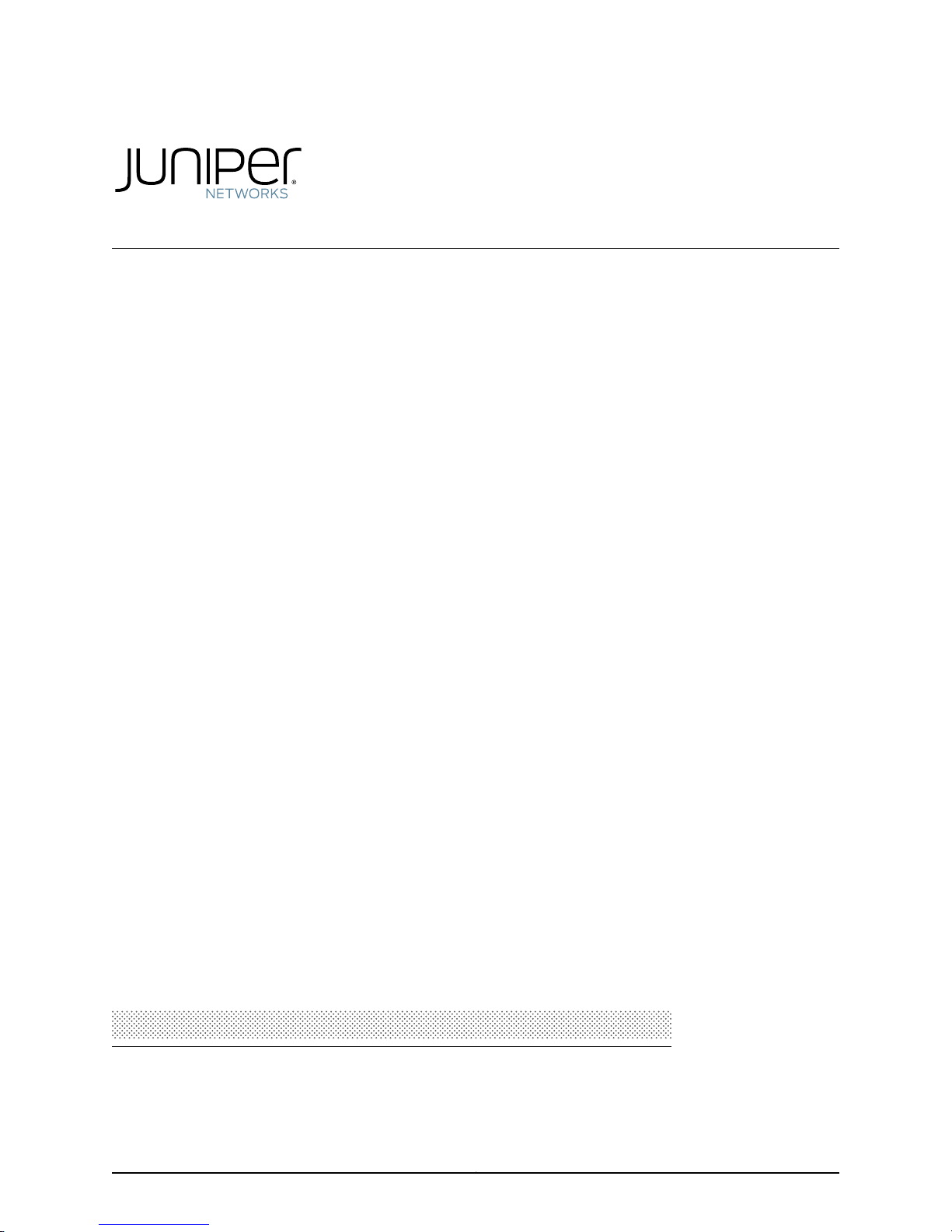
M10i Multiservice Edge
Router
Hardware Guide
Published: 2010-10-28
Copyright © 2010, Juniper Networks, Inc.
Page 2
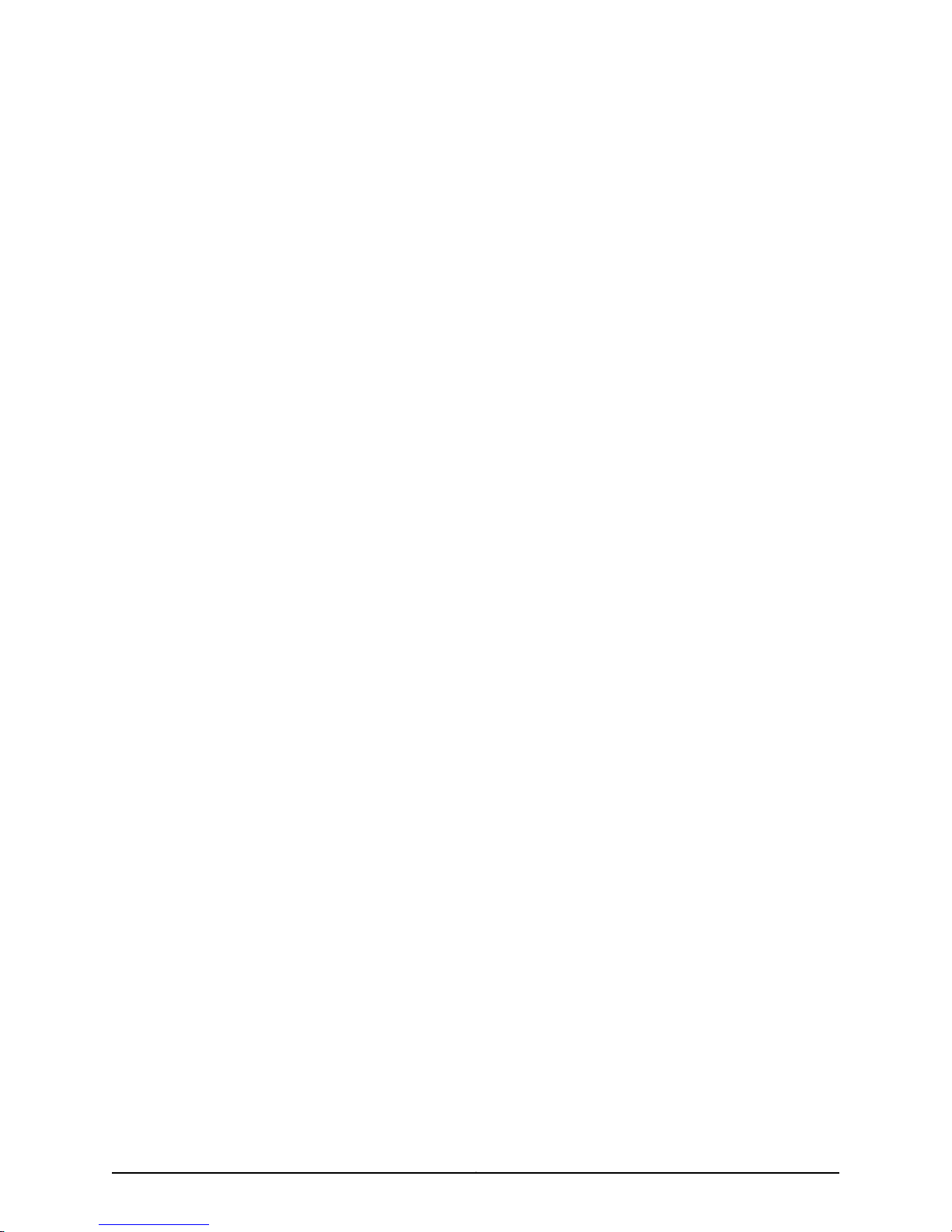
Juniper Networks, Inc.
1194 North Mathilda Avenue
Sunnyvale, California 94089
USA
408-745-2000
www.juniper.net
This productincludes the Envoy SNMP Engine, developed by EpilogueTechnology,an Integrated Systems Company. Copyright ©1986-1997,
Epilogue Technology Corporation. All rights reserved. This program and its documentation were developed at private expense, and no part
of them is in the public domain.
This product includes memory allocation software developed by Mark Moraes, copyright © 1988, 1989, 1993, University of Toronto.
This product includes FreeBSD software developed by the University of California, Berkeley, and its contributors. All of the documentation
and software included in the 4.4BSD and 4.4BSD-Lite Releases is copyrighted by the Regents of the University of California. Copyright ©
1979, 1980, 1983, 1986, 1988, 1989, 1991, 1992, 1993, 1994. The Regents of the University of California. All rights reserved.
GateD software copyright © 1995, the Regents of the University. All rights reserved. Gate Daemon was originated and developed through
release 3.0 by Cornell University and its collaborators. Gated is based on Kirton’s EGP, UC Berkeley’s routing daemon (routed), and DCN’s
HELLO routing protocol. Development of Gated has been supported in part by the National Science Foundation. Portions of the GateD
software copyright © 1988, Regents of the University of California. All rights reserved. Portions of the GateD software copyright © 1991, D.
L. S. Associates.
This product includes software developed by Maker Communications, Inc., copyright © 1996, 1997, Maker Communications, Inc.
Juniper Networks, Junos, Steel-Belted Radius, NetScreen, and ScreenOS are registered trademarks of Juniper Networks, Inc. in the United
States and other countries. The Juniper Networks Logo, the Junos logo, and JunosE are trademarks of Juniper Networks, Inc. All other
trademarks, service marks, registered trademarks, or registered service marks are the property of their respective owners.
Juniper Networks assumes no responsibility for any inaccuracies in this document. Juniper Networks reserves the right to change, modify,
transfer, or otherwise revise this publication without notice.
Products made or sold by Juniper Networks or components thereof might be covered by one or more of the following patents that are
owned by or licensed to Juniper Networks: U.S. Patent Nos. 5,473,599, 5,905,725, 5,909,440, 6,192,051, 6,333,650, 6,359,479, 6,406,312,
6,429,706, 6,459,579, 6,493,347, 6,538,518, 6,538,899, 6,552,918, 6,567,902, 6,578,186, and 6,590,785.
M10i Multiservice Edge Router Hardware Guide
Copyright © 2010, Juniper Networks, Inc.
All rights reserved. Printed in USA.
Writing: Charissa Fleischer, Elizabeth Gardner, Jerry Isaac
Editing: Stella Hackell, Joanne McClintock
Illustration: Faith Bradford Brown
Cover Design: Edmonds Design
Revision History
August 2010—Corporate rebranding.
May 2010—Updated VCCI Class B compliance for Japan. Corrected grounding, power, and management port topics.
October 2009—Corrected maximum aggregate throughput and updated information about CompactFlash cards.
August 2009—Corrected rear fan tray figure.
July 2009—Updated product names.
10 April 2009—530-017393-01. Revision 4. Revised sections into modular topics for easier customer access.
6 February2009—530-017393-01. Revision 3. Added Enhanced CompactForwarding Engine Board(CFEB-E) support.Added high availability
information. Updated troubleshooting and power sections.
20 March 2007—530-017393-01. Revision 2. Corrected the input operating voltage range for DC power supplies and AC power supplies.
Corrected clearance requirements. Updated the mounting hardware installation procedure.
20 October 2006—530-017393-01. Revision 1. Added European Community EMC Declaration of Conformity.
28 June 2006—530-014302-01. Revision 4. Added torque limits for securing cable lugs to the DC power supplies.
30 May 2006—530-014302-01. Revision 3. Corrected maximum aggregate throughput. Added AC power cord warning in Japanese. Added
Lithium battery statement.
13 April 2006—530-014302-01. Revision 2.Deleted notes thaterroneously stated powersupplies must be installed in specific slots. Clarified
DC power supply requirements for full system power redundancy. Updated Junos OS Release recommendation for graceful switchover.
Copyright © 2010, Juniper Networks, Inc.ii
Page 3
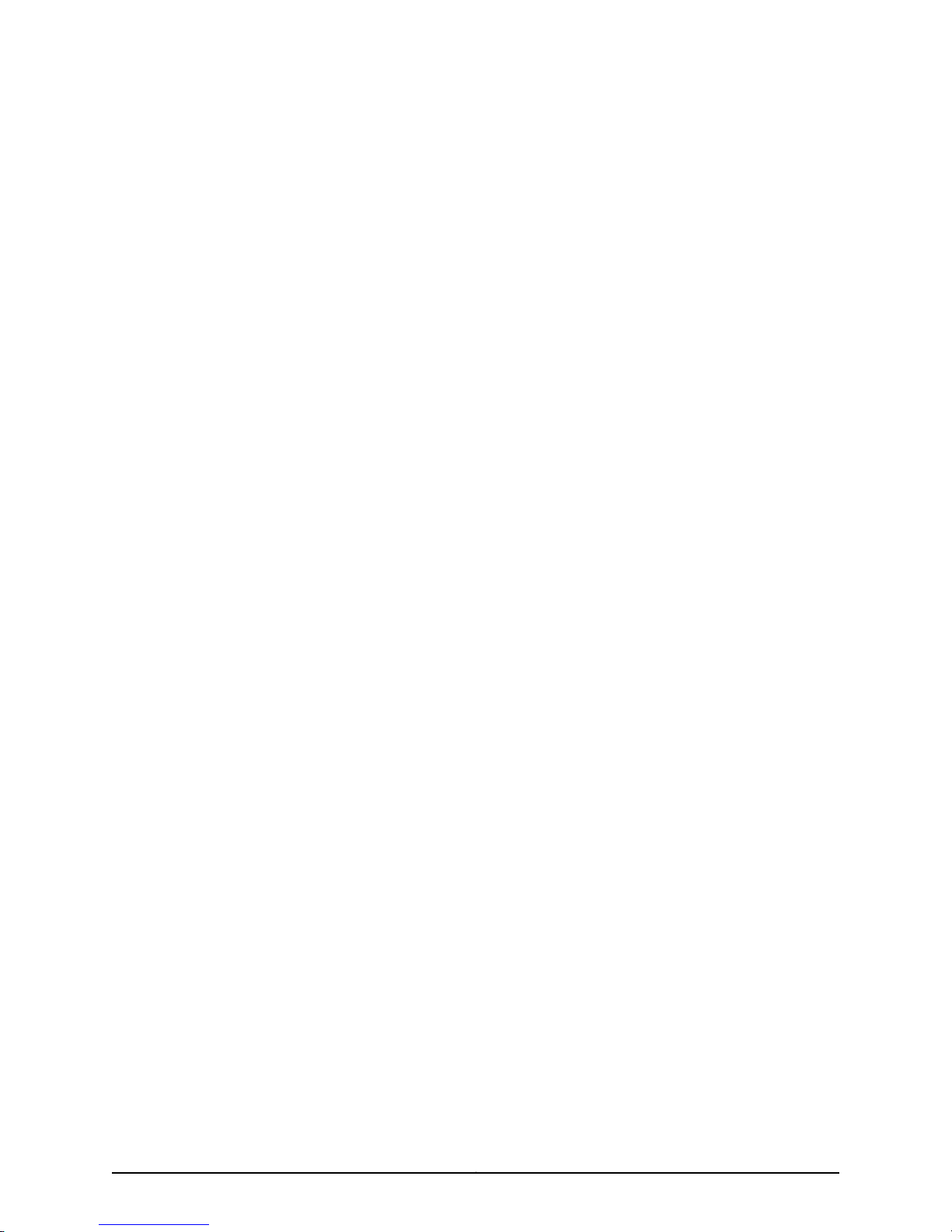
14 September 2005—530-014302-01. Revision 1.
9 November 2004—530-011255-01. Revision 2.
18 March 2004—530-011255-01. Revision 1.
The information in this document is current as of the date listed in the revision history.
YEAR 2000 NOTICE
Juniper Networks hardware and software products are Year 2000 compliant. The Junos OS has no known time-related limitations through
the year 2038. However, the NTP application is known to have some difficulty in the year 2036.
iiiCopyright © 2010, Juniper Networks, Inc.
Page 4
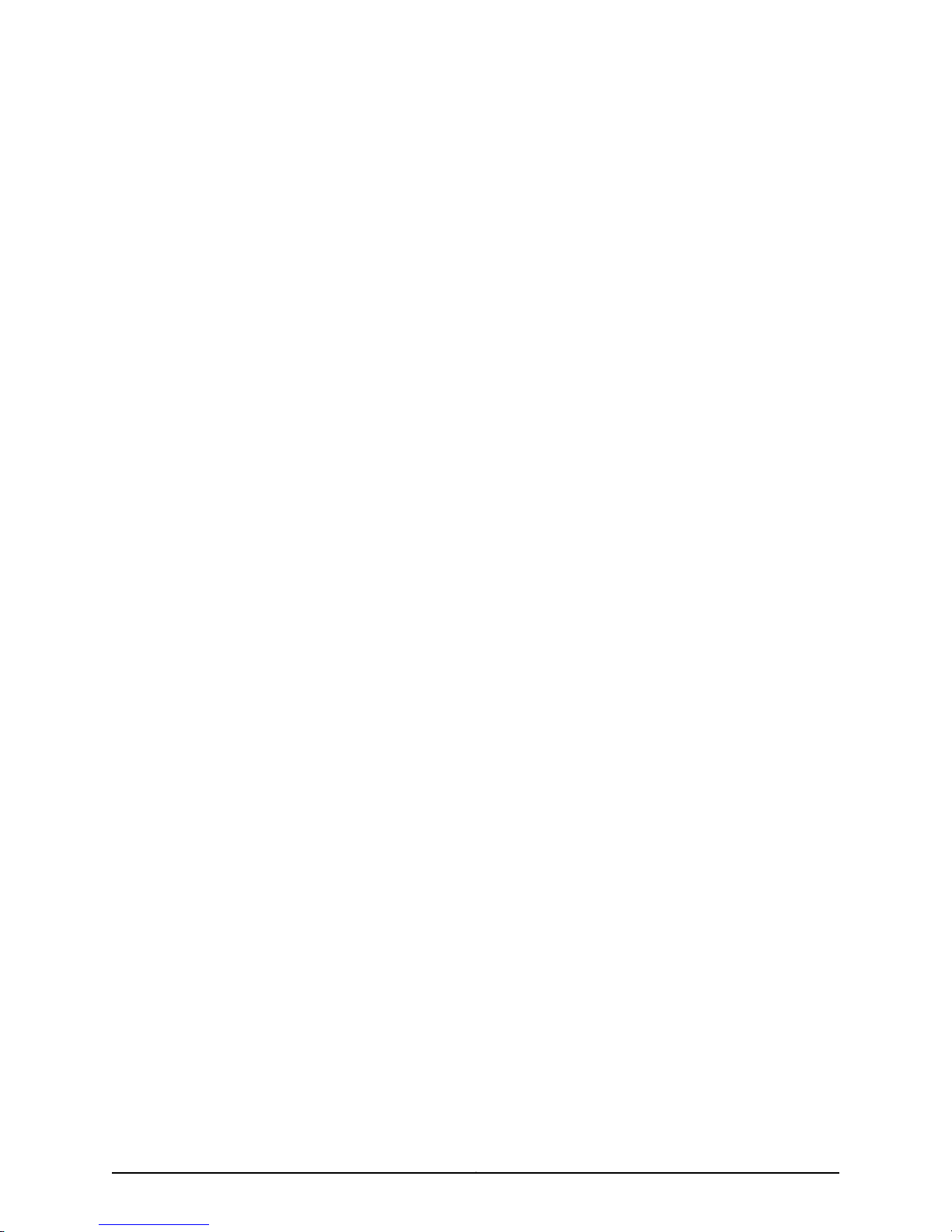
END USER LICENSE AGREEMENT
READ THIS END USER LICENSE AGREEMENT (“AGREEMENT”) BEFORE DOWNLOADING, INSTALLING, OR USING THE SOFTWARE.
BY DOWNLOADING, INSTALLING, OR USING THE SOFTWARE OR OTHERWISE EXPRESSING YOUR AGREEMENT TO THE TERMS
CONTAINED HEREIN, YOU (AS CUSTOMER OR IF YOU ARE NOT THE CUSTOMER, AS A REPRESENTATIVE/AGENT AUTHORIZED TO
BIND THE CUSTOMER) CONSENTTO BEBOUND BY THISAGREEMENT. IF YOUDO NOTOR CANNOT AGREE TO THE TERMS CONTAINED
HEREIN, THEN (A) DO NOT DOWNLOAD, INSTALL, OR USE THE SOFTWARE, AND (B) YOU MAY CONTACT JUNIPER NETWORKS
REGARDING LICENSE TERMS.
1. The Parties. The parties to this Agreement are (i) Juniper Networks, Inc. (if the Customer’s principal office is located in the Americas) or
Juniper Networks (Cayman) Limited(if the Customer’s principal office islocated outside the Americas) (suchapplicable entitybeing referred
to herein as “Juniper”), and (ii) the person or organization thatoriginally purchased fromJuniper oran authorizedJuniper reseller the applicable
license(s) for use of the Software (“Customer”) (collectively, the “Parties”).
2. The Software. In this Agreement, “Software” means the program modules and features of the Juniper or Juniper-supplied software, for
which Customer has paid the applicable license or support fees to Juniper or an authorized Juniper reseller, or which was embedded by
Juniper in equipment which Customer purchased fromJuniper or an authorized Juniper reseller. “Software” also includes updates, upgrades
and new releases of such software. “Embedded Software” means Software which Juniper has embedded in or loaded onto the Juniper
equipment and any updates, upgrades, additions or replacements which are subsequently embedded in or loaded onto the equipment.
3. License Grant. Subject to payment ofthe applicablefees andthe limitationsand restrictions set forth herein, Juniper grants to Customer
a non-exclusive and non-transferable license, without right to sublicense, to use the Software, in executable form only, subject to the
following use restrictions:
a. Customer shall use Embedded Software solely as embedded in, and for execution on, Juniper equipment originally purchased by
Customer from Juniper or an authorized Juniper reseller.
b. Customer shall use the Software on a single hardware chassis having a single processing unit, or as many chassis or processing units
for which Customer has paid the applicable license fees; provided, however, with respect to the Steel-Belted Radius or Odyssey Access
Client software only, Customer shall use such Software on a single computer containing a single physical random access memory space
and containing any number of processors. Use of the Steel-Belted Radius or IMS AAA software on multiple computers or virtual machines
(e.g., Solaris zones) requires multiple licenses, regardless of whether such computers or virtualizations are physically contained on a single
chassis.
c. Product purchase documents, paper or electronic user documentation, and/or the particular licenses purchased by Customer may
specify limitsto Customer’s use of the Software. Such limitsmay restrict use to a maximumnumber of seats,registered endpoints, concurrent
users, sessions, calls, connections, subscribers, clusters, nodes, realms, devices, links, ports or transactions, or require the purchase of
separate licenses to use particular features, functionalities, services, applications, operations, or capabilities, or provide throughput,
performance, configuration, bandwidth, interface, processing, temporal, or geographical limits. In addition, such limits may restrict the use
of the Software to managing certain kinds of networks or require the Software to be used only in conjunction with other specific Software.
Customer’s use of the Software shall be subject to all such limitations and purchase of all applicable licenses.
d. For any trial copy of the Software, Customer’s right to use the Software expires 30 days after download, installation or use of the
Software. Customer may operate the Software after the 30-day trial period only if Customer pays for a license to do so. Customer may not
extend or create an additional trial period by re-installing the Software after the 30-day trial period.
e. The Global Enterprise Edition of the Steel-Belted Radius software may be used by Customer only to manage access to Customer’s
enterprise network. Specifically, service provider customers are expressly prohibited from using the Global Enterprise Edition of the
Steel-Belted Radius software to support any commercial network access services.
The foregoing license is not transferable or assignable by Customer. No license is granted herein to any user who did not originally purchase
the applicable license(s) for the Software from Juniper or an authorized Juniper reseller.
4. Use Prohibitions. Notwithstanding the foregoing, the license provided herein does not permit the Customer to, and Customer agrees
not to and shall not: (a) modify, unbundle, reverse engineer, or create derivative works based on the Software; (b) make unauthorized
copies of the Software (except as necessary for backup purposes); (c) rent, sell, transfer, or grant any rights in and to any copy of the
Software,in any form, to any third party;(d) remove any proprietary notices, labels, or markson or in any copy ofthe Softwareor any product
in which the Software is embedded; (e) distribute any copy of the Software to any third party, including as may be embedded in Juniper
equipment sold in the secondhandmarket; (f) use any‘locked’ or key-restricted feature, function, service,application, operation,or capability
without first purchasing the applicable license(s) and obtaining a valid key from Juniper, even if such feature, function, service, application,
operation, or capability is enabled without a key; (g) distribute any key for the Software provided by Juniper to any third party; (h) use the
Copyright © 2010, Juniper Networks, Inc.iv
Page 5
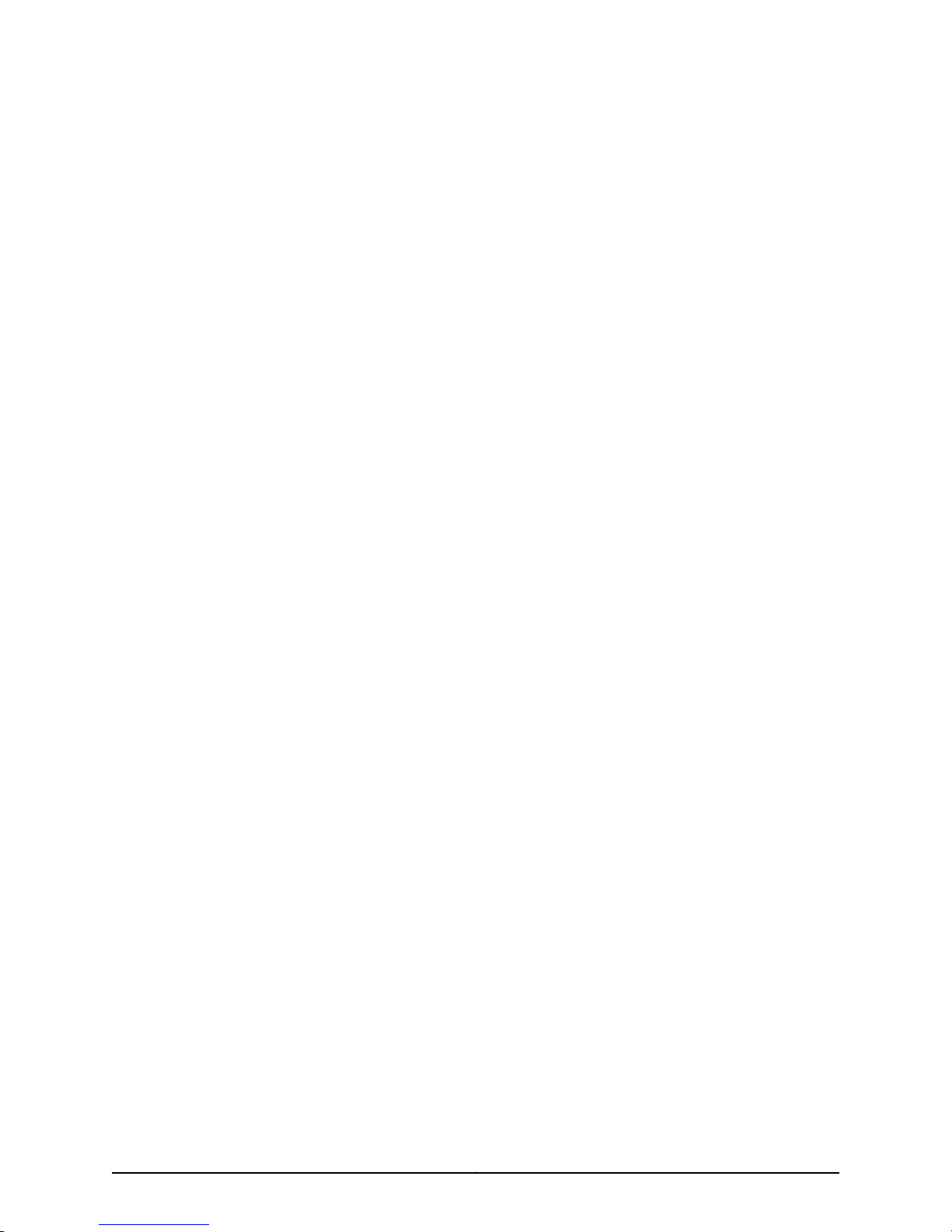
Software in any manner that extends or is broader than the uses purchased by Customer from Juniper or an authorized Juniper reseller; (i)
use Embedded Software on non-Juniper equipment; (j) use Embedded Software (or make it available for use) on Juniper equipment that
the Customer did not originally purchase from Juniper or an authorized Juniper reseller; (k) disclose the results of testing or benchmarking
of the Software to any third party without the prior written consent of Juniper; or (l) use the Software in any manner other than as expressly
provided herein.
5. Audit. Customer shall maintain accurate records as necessary to verify compliance with this Agreement. Upon request by Juniper,
Customer shall furnish such records to Juniper and certify its compliance with this Agreement.
6. Confidentiality. The Parties agree that aspects of the Software and associated documentation are the confidential property of Juniper.
As such, Customer shall exercise all reasonable commercial efforts to maintain the Software and associated documentation in confidence,
which at a minimum includes restricting access to the Software to Customeremployees and contractors having a need to use the Software
for Customer’s internal business purposes.
7. Ownership. Juniper and Juniper’s licensors, respectively, retain ownership of all right, title, and interest (including copyright) in and to
the Software, associated documentation, and all copies of the Software. Nothing in this Agreement constitutes a transfer or conveyance
of any right, title, or interest in the Software or associated documentation, or a sale of the Software, associated documentation, or copies
of the Software.
8. Warranty, Limitation of Liability, Disclaimer of Warranty. The warranty applicable to the Software shall be as set forth in the warranty
statementthat accompanies theSoftware(the “Warranty Statement”). Nothingin this Agreementshall give riseto any obligation tosupport
the Software. Support services may be purchased separately. Any such support shall be governed by a separate, written support services
agreement. TO THE MAXIMUM EXTENT PERMITTED BY LAW, JUNIPER SHALL NOT BE LIABLE FOR ANY LOST PROFITS, LOSS OF DATA,
OR COSTSOR PROCUREMENTOF SUBSTITUTE GOODSOR SERVICES,OR FORANY SPECIAL, INDIRECT,OR CONSEQUENTIALDAMAGES
ARISING OUTOF THIS AGREEMENT,THE SOFTWARE, ORANY JUNIPEROR JUNIPER-SUPPLIED SOFTWARE. INNO EVENT SHALLJUNIPER
BE LIABLE FOR DAMAGES ARISING FROM UNAUTHORIZED OR IMPROPER USE OF ANY JUNIPER OR JUNIPER-SUPPLIED SOFTWARE.
EXCEPT AS EXPRESSLY PROVIDED IN THE WARRANTY STATEMENT TO THE EXTENT PERMITTED BY LAW, JUNIPER DISCLAIMS ANY
AND ALL WARRANTIES IN AND TO THE SOFTWARE (WHETHER EXPRESS, IMPLIED, STATUTORY, OR OTHERWISE), INCLUDING ANY
IMPLIED WARRANTY OF MERCHANTABILITY, FITNESS FOR A PARTICULAR PURPOSE, OR NONINFRINGEMENT. IN NO EVENT DOES
JUNIPER WARRANT THAT THE SOFTWARE, OR ANY EQUIPMENT OR NETWORK RUNNING THE SOFTWARE, WILL OPERATE WITHOUT
ERROR OR INTERRUPTION, OR WILL BE FREE OF VULNERABILITY TO INTRUSION OR ATTACK. In no event shall Juniper’s or its suppliers’
or licensors’ liability to Customer, whether in contract, tort (including negligence), breach of warranty, or otherwise, exceed the price paid
by Customer for the Software that gave rise to the claim, or if the Software is embedded in another Juniper product, the price paid by
Customer for such other product. Customer acknowledges and agrees that Juniper has set its prices and entered into this Agreement in
reliance upon the disclaimers of warranty and the limitations of liability set forth herein, that the same reflect an allocation of risk between
the Parties (including the risk that a contract remedy may fail of its essential purpose and cause consequential loss), and that the same
form an essential basis of the bargain between the Parties.
9. Termination. Any breach of this Agreement or failure by Customer to pay any applicable fees due shall result in automatic termination
of the license granted herein. Upon such termination, Customer shall destroy or return to Juniper all copies of the Software and related
documentation in Customer’s possession or control.
10. Taxes. All license fees payable under this agreement are exclusive of tax. Customer shall be responsible for paying Taxes arising from
the purchase of the license, or importation or use of the Software. If applicable, valid exemption documentation for each taxing jurisdiction
shall be provided to Juniper prior to invoicing, and Customer shall promptly notify Juniper if their exemption is revoked or modified. All
payments made by Customer shall be net of any applicable withholding tax. Customer will provide reasonable assistance to Juniper in
connection with such withholding taxes by promptly: providing Juniper with valid tax receipts and other required documentation showing
Customer’s payment of any withholding taxes; completing appropriate applications that would reduce the amount of withholding tax to
be paid; and notifying and assisting Juniper in any audit or tax proceeding related to transactions hereunder. Customer shall comply with
all applicable tax laws and regulations, and Customer will promptly pay or reimburse Juniper for all costs and damages related to any
liability incurred by Juniper as a result of Customer’s non-compliance or delay with its responsibilities herein. Customer’s obligations under
this Section shall survive termination or expiration of this Agreement.
11. Export. Customer agrees to comply with all applicable export laws and restrictions and regulations of any United States and any
applicable foreign agency or authority, and not to export or re-export the Software or any direct product thereof in violation of any such
restrictions, laws or regulations, or without all necessary approvals. Customer shall be liable for any such violations. The version of the
Software supplied to Customer may contain encryption or other capabilities restricting Customer’s ability to export the Software without
an export license.
vCopyright © 2010, Juniper Networks, Inc.
Page 6
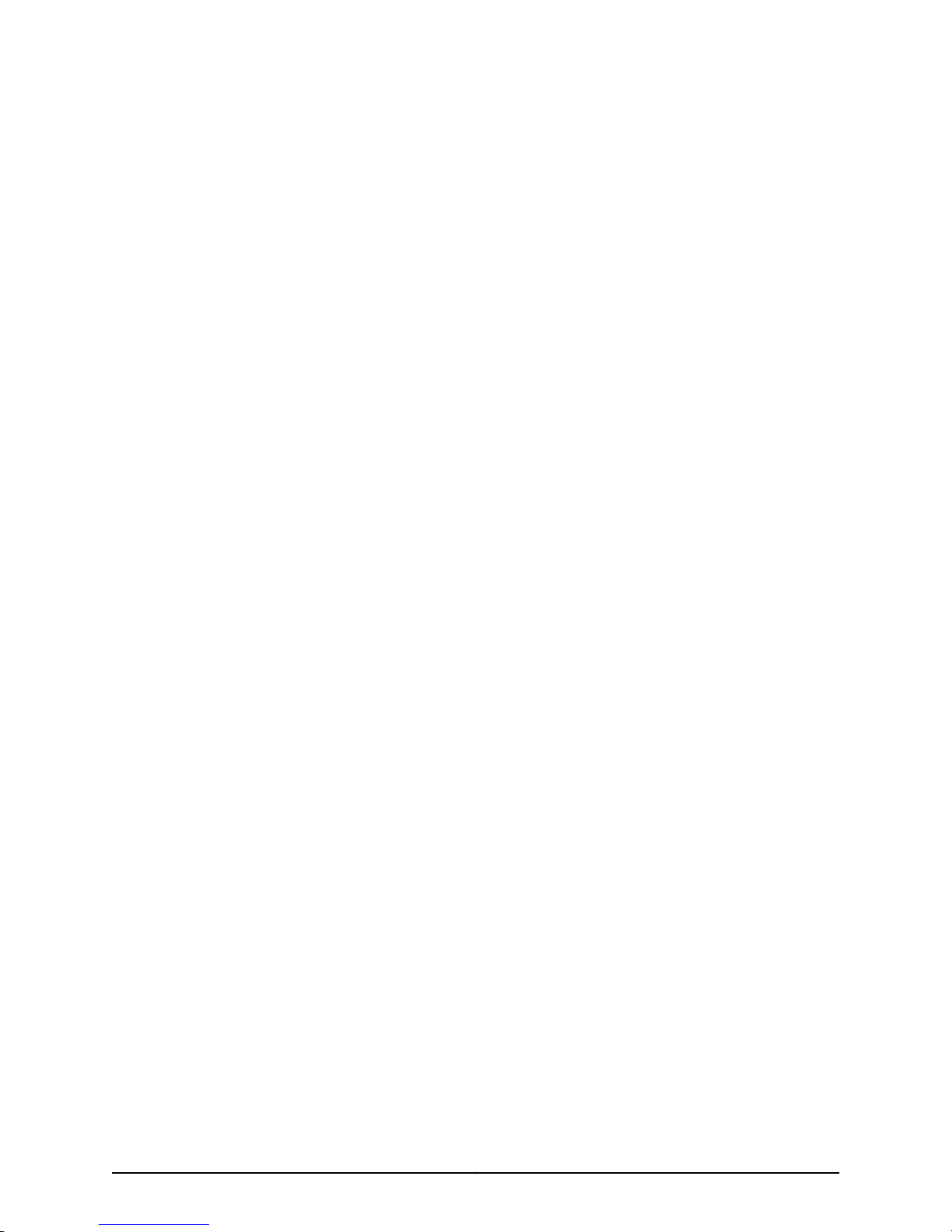
12. Commercial Computer Software. The Software is “commercial computer software” and is provided with restricted rights. Use,
duplication, or disclosure by the United States government is subject to restrictions set forth in this Agreement and as provided in DFARS
227.7201 through 227.7202-4, FAR 12.212, FAR 27.405(b)(2), FAR 52.227-19, or FAR 52.227-14(ALT III) as applicable.
13. Interface Information. To the extent required by applicable law, and at Customer's written request, Juniper shall provide Customer
with the interface information needed to achieve interoperability between the Software and another independently created program, on
payment of applicable fee, if any. Customer shall observe strict obligations of confidentiality with respect to such information and shall use
such information in compliance with any applicable terms and conditions upon which Juniper makes such information available.
14. Third Party Software. Any licensor of Juniper whose software is embedded inthe Software and any supplier of Juniper whose products
or technology are embedded in (or services are accessed by) the Software shall be a third party beneficiary with respect to this Agreement,
and such licensor or vendor shall have the right toenforce this Agreement in its own name as if it were Juniper. In addition, certain third party
software may be provided with the Software and is subject to the accompanying license(s), if any, of its respective owner(s). To the extent
portions of the Software are distributed under and subject to open source licenses obligating Juniper to make the source code for such
portions publicly available (such as the GNU General Public License (“GPL”) or the GNU Library General Public License (“LGPL”)), Juniper
will make such source code portions (including Juniper modifications, as appropriate) available upon request for a period of up to three
years from the date of distribution. Such request can be made in writing to Juniper Networks, Inc., 1194 N. Mathilda Ave., Sunnyvale, CA
94089, ATTN: General Counsel. You may obtain a copy of the GPL at http://www.gnu.org/licenses/gpl.html, and a copy of the LGPL
at http://www.gnu.org/licenses/lgpl.html .
15. Miscellaneous. This Agreement shall be governed by the laws of the State of California without reference to its conflicts of laws
principles. The provisions of the U.N. Convention for the International Sale of Goods shall not apply to this Agreement. For any disputes
arising under this Agreement, the Parties hereby consent to the personal and exclusive jurisdiction of, and venue in, the state and federal
courts within Santa Clara County, California. This Agreement constitutes the entire and sole agreement between Juniper and the Customer
with respect to the Software, and supersedes all prior and contemporaneous agreements relating to the Software, whether oral or written
(including any inconsistent terms contained in a purchase order), except that the terms of a separate written agreement executed by an
authorized Juniper representative and Customer shall govern to the extent such terms are inconsistent or conflict with terms contained
herein. No modification to this Agreement nor any waiver of any rights hereunder shall be effective unless expressly assented to in writing
by the party to be charged. If any portion of this Agreement is held invalid, the Parties agree that such invalidity shall not affect the validity
of the remainder of this Agreement. This Agreement and associated documentation has been written in the English language, and the
Parties agree that the English version will govern. (For Canada: Les parties aux présentés confirment leur volonté que cette convention de
même que tous les documents y compris tout avis qui s'y rattaché, soient redigés en langue anglaise. (Translation: The parties confirm that
this Agreement and all related documentation is and will be in the English language)).
Copyright © 2010, Juniper Networks, Inc.vi
Page 7
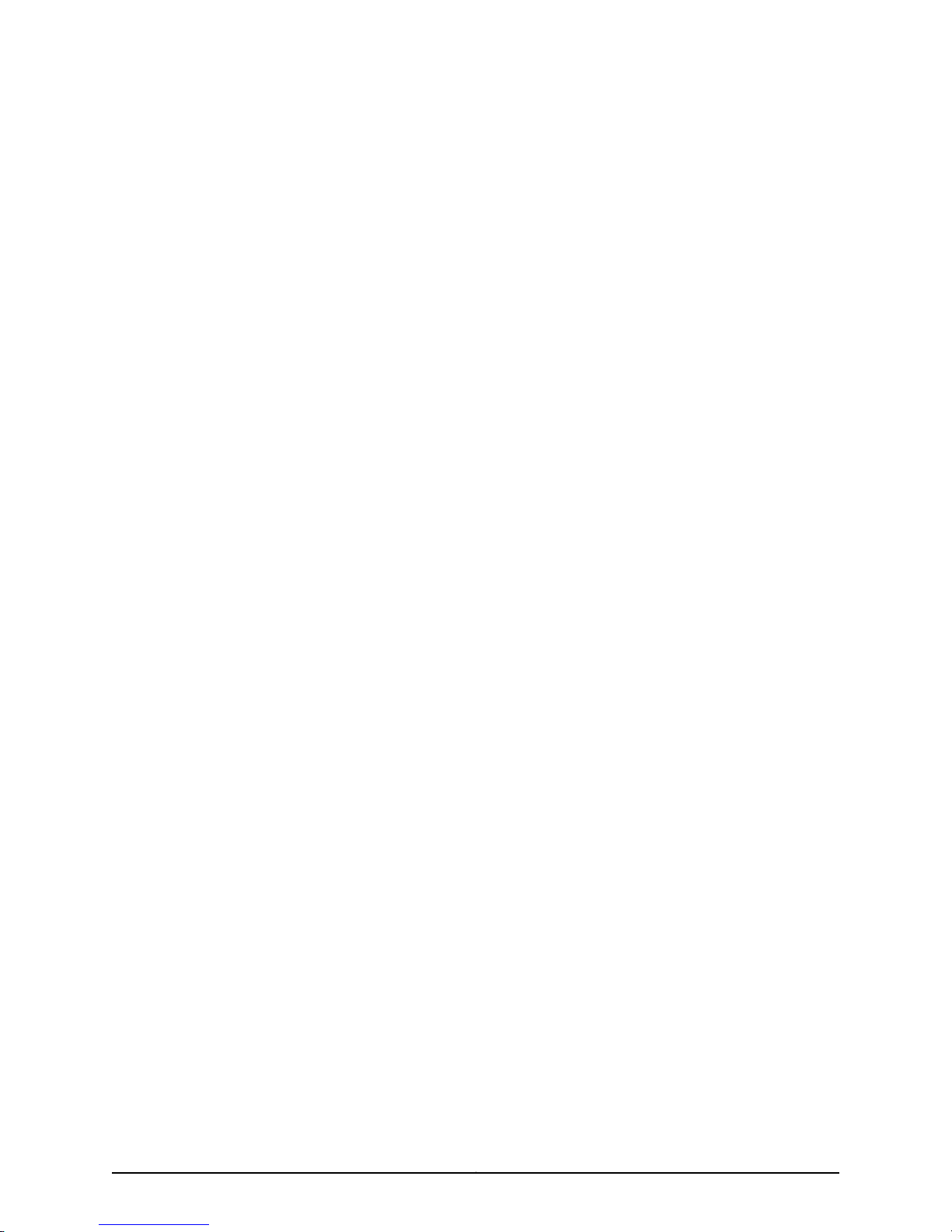
Table of Contents
About the Documentation . . . . . . . . . . . . . . . . . . . . . . . . . . . . . . . . . . . . . . . . . xxi
Junos OS Documentation and Release Notes . . . . . . . . . . . . . . . . . . . . . . . . . . . . xxi
Objectives . . . . . . . . . . . . . . . . . . . . . . . . . . . . . . . . . . . . . . . . . . . . . . . . . . . . . . . . . xxi
Audience . . . . . . . . . . . . . . . . . . . . . . . . . . . . . . . . . . . . . . . . . . . . . . . . . . . . . . . . . xxii
Documentation Conventions . . . . . . . . . . . . . . . . . . . . . . . . . . . . . . . . . . . . . . . . . xxii
Documentation Feedback . . . . . . . . . . . . . . . . . . . . . . . . . . . . . . . . . . . . . . . . . . . xxiii
Requesting Technical Support . . . . . . . . . . . . . . . . . . . . . . . . . . . . . . . . . . . . . . . xxiv
Self-Help Online Tools and Resources . . . . . . . . . . . . . . . . . . . . . . . . . . . . . xxiv
Opening a Case with JTAC . . . . . . . . . . . . . . . . . . . . . . . . . . . . . . . . . . . . . . . . xxv
Part 1 Overview of the M10i Multiservice Edge Router
Chapter 1 Overview of the M10i Router . . . . . . . . . . . . . . . . . . . . . . . . . . . . . . . . . . . . . . . . . 3
M10i Router Description . . . . . . . . . . . . . . . . . . . . . . . . . . . . . . . . . . . . . . . . . . . . . . . 3
M10i System Redundancy . . . . . . . . . . . . . . . . . . . . . . . . . . . . . . . . . . . . . . . . . . . . . 4
AC System Redundancy . . . . . . . . . . . . . . . . . . . . . . . . . . . . . . . . . . . . . . . . . . . 4
DC System Redundancy . . . . . . . . . . . . . . . . . . . . . . . . . . . . . . . . . . . . . . . . . . . 4
Chapter 2 M10i Hardware Components . . . . . . . . . . . . . . . . . . . . . . . . . . . . . . . . . . . . . . . . . 5
M10i Chassis Description . . . . . . . . . . . . . . . . . . . . . . . . . . . . . . . . . . . . . . . . . . . . . . 5
M10i Midplane Description . . . . . . . . . . . . . . . . . . . . . . . . . . . . . . . . . . . . . . . . . . . . . 7
M10i Flexible PIC Concentrators (FPCs) Description . . . . . . . . . . . . . . . . . . . . . . . . 8
M10i PICs Description . . . . . . . . . . . . . . . . . . . . . . . . . . . . . . . . . . . . . . . . . . . . . . . . 8
M10i PIC LEDs . . . . . . . . . . . . . . . . . . . . . . . . . . . . . . . . . . . . . . . . . . . . . . . . . . . . . . 10
M10i Compact Forwarding Engine Board (CFEB) and Enhanced Compact
Forwarding Engine Board (CFEB-E) Description . . . . . . . . . . . . . . . . . . . . . . . 10
CFEB . . . . . . . . . . . . . . . . . . . . . . . . . . . . . . . . . . . . . . . . . . . . . . . . . . . . . . . . . . 12
CFEB-E . . . . . . . . . . . . . . . . . . . . . . . . . . . . . . . . . . . . . . . . . . . . . . . . . . . . . . . . 13
M10i CFEB and CFEB-E LEDs . . . . . . . . . . . . . . . . . . . . . . . . . . . . . . . . . . . . . . . . . . 14
M10i Routing Engine Description . . . . . . . . . . . . . . . . . . . . . . . . . . . . . . . . . . . . . . . 15
M10i Routing Engine Interface Ports . . . . . . . . . . . . . . . . . . . . . . . . . . . . . . . . . . . . . 17
M10i Routing Engine 400 Description . . . . . . . . . . . . . . . . . . . . . . . . . . . . . . . . . . . 18
M10i Routing Engine 400 LEDs . . . . . . . . . . . . . . . . . . . . . . . . . . . . . . . . . . . . . . . . 19
M10i Routing Engine 850 Description . . . . . . . . . . . . . . . . . . . . . . . . . . . . . . . . . . . 19
M10i Routing Engine 850 LEDs . . . . . . . . . . . . . . . . . . . . . . . . . . . . . . . . . . . . . . . . . 21
M10i High-Availability Chassis Manager (HCM) Description . . . . . . . . . . . . . . . . . . 21
M10i HCM LEDs . . . . . . . . . . . . . . . . . . . . . . . . . . . . . . . . . . . . . . . . . . . . . . . . . . . . 23
M10i HCM Alarm LEDs . . . . . . . . . . . . . . . . . . . . . . . . . . . . . . . . . . . . . . . . . . . . . . . 23
M10i Power Supplies Overview . . . . . . . . . . . . . . . . . . . . . . . . . . . . . . . . . . . . . . . . 24
M10i Power System Description . . . . . . . . . . . . . . . . . . . . . . . . . . . . . . . . . . . . 24
M10i AC Power Supply Description . . . . . . . . . . . . . . . . . . . . . . . . . . . . . . . . . . 25
viiCopyright © 2010, Juniper Networks, Inc.
Page 8
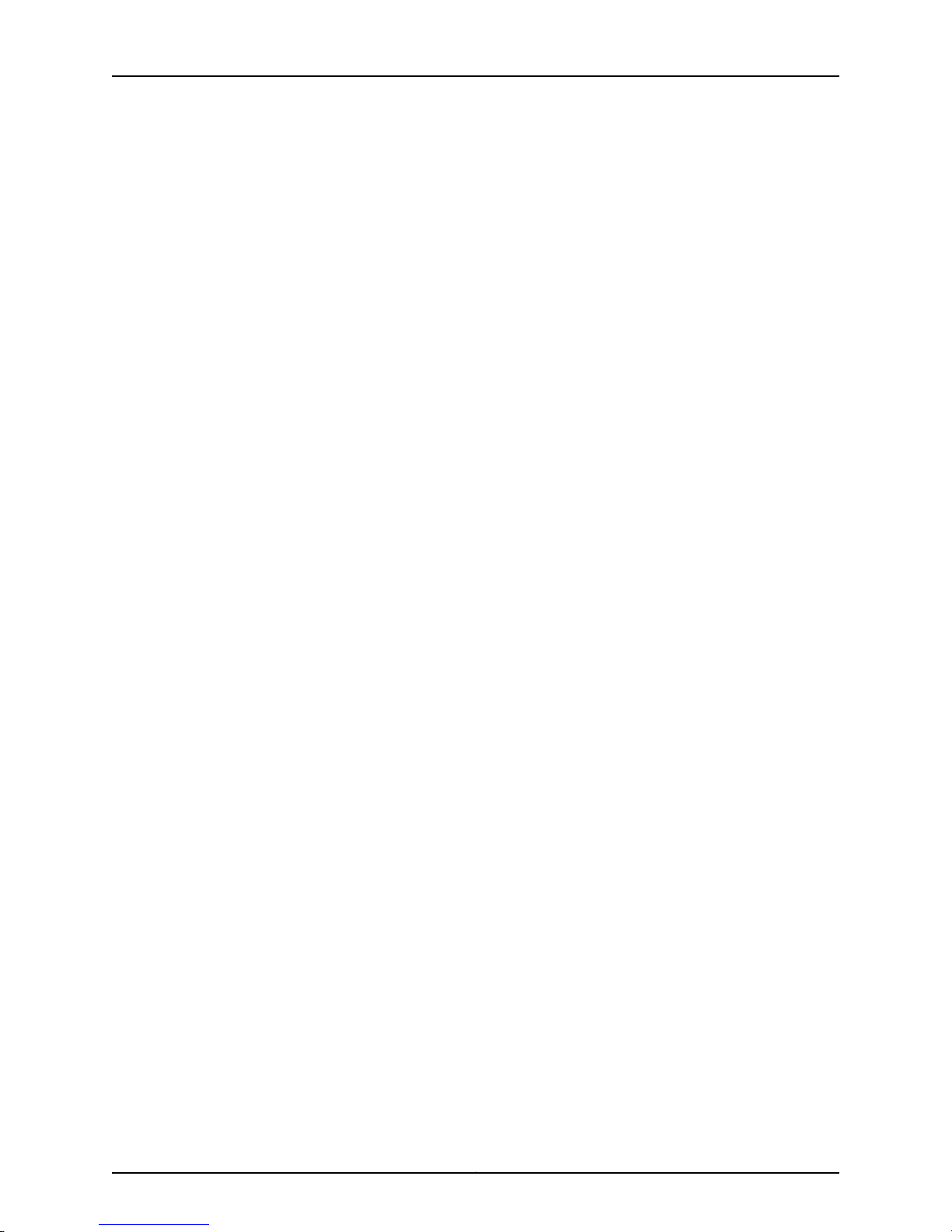
M10i Multiservice Edge Router Hardware Guide
M10i DC Power Supply Description . . . . . . . . . . . . . . . . . . . . . . . . . . . . . . . . . 26
M10i Power Supply LEDs . . . . . . . . . . . . . . . . . . . . . . . . . . . . . . . . . . . . . . . . . . 27
M10i Fan Tray Description . . . . . . . . . . . . . . . . . . . . . . . . . . . . . . . . . . . . . . . . . . . . . 27
M10i Cable Management System Description . . . . . . . . . . . . . . . . . . . . . . . . . . . . 28
Chapter 3 M10i System Architecture Overview . . . . . . . . . . . . . . . . . . . . . . . . . . . . . . . . . . 31
M10i System Architecture Overview . . . . . . . . . . . . . . . . . . . . . . . . . . . . . . . . . . . . . 31
M10i Packet Forwarding Engine Architecture Overview . . . . . . . . . . . . . . . . . . . . . 32
Data Flow Through the Packet Forwarding Engine . . . . . . . . . . . . . . . . . . . . . 32
M10i Routing Engine Architecture Overview . . . . . . . . . . . . . . . . . . . . . . . . . . . . . . 33
Routing Engine Functions . . . . . . . . . . . . . . . . . . . . . . . . . . . . . . . . . . . . . . . . . 34
Part 2 Setting Up the M10i Router
Chapter 4 Preparing the Site for M10i Router Installation . . . . . . . . . . . . . . . . . . . . . . . . 39
M10i Router Site Preparation Checklist . . . . . . . . . . . . . . . . . . . . . . . . . . . . . . . . . . 39
M10i Rack Requirements . . . . . . . . . . . . . . . . . . . . . . . . . . . . . . . . . . . . . . . . . . . . . 40
M10i Rack Size and Strength . . . . . . . . . . . . . . . . . . . . . . . . . . . . . . . . . . . . . . . 41
Spacing of Mounting Holes . . . . . . . . . . . . . . . . . . . . . . . . . . . . . . . . . . . . . . . 42
Connection to Building Structure . . . . . . . . . . . . . . . . . . . . . . . . . . . . . . . . . . . 43
Clearance Requirements for Airflow and Hardware Maintenance . . . . . . . . . . . . . 43
Chapter 5 Overview of M10i Router Installation . . . . . . . . . . . . . . . . . . . . . . . . . . . . . . . . 45
Overview of M10i Router Installation . . . . . . . . . . . . . . . . . . . . . . . . . . . . . . . . . . . . 45
Chapter 6 Unpacking the M10i Router . . . . . . . . . . . . . . . . . . . . . . . . . . . . . . . . . . . . . . . . . 47
Tools and Parts Required to Unpack the M10i Router . . . . . . . . . . . . . . . . . . . . . . . 47
Unpacking the M10i Router . . . . . . . . . . . . . . . . . . . . . . . . . . . . . . . . . . . . . . . . . . . 47
Verifying the M10i Router Parts Received . . . . . . . . . . . . . . . . . . . . . . . . . . . . . . . . 48
Chapter 7 Installing the M10i Router Mounting Hardware . . . . . . . . . . . . . . . . . . . . . . . . 51
Moving the Mounting Brackets . . . . . . . . . . . . . . . . . . . . . . . . . . . . . . . . . . . . . . . . . 51
Installing the M10i Cable Management System . . . . . . . . . . . . . . . . . . . . . . . . . . . 52
Chapter 8 Installing the M10i Router . . . . . . . . . . . . . . . . . . . . . . . . . . . . . . . . . . . . . . . . . . 55
Tools and Parts Required to Install the M10i Router Into a Rack . . . . . . . . . . . . . . 55
Installing the M10i Router into a Rack . . . . . . . . . . . . . . . . . . . . . . . . . . . . . . . . . . . 55
Chapter 9 Grounding the M10i Router . . . . . . . . . . . . . . . . . . . . . . . . . . . . . . . . . . . . . . . . . 59
Grounding the M10i Router . . . . . . . . . . . . . . . . . . . . . . . . . . . . . . . . . . . . . . . . . . . 59
Chapter 10 Connecting the M10i Router to External Devices . . . . . . . . . . . . . . . . . . . . . . . 61
Tools and Parts Required to Connect the M10i Router to External Devices . . . . . . 61
Connecting to a Management Console or Auxiliary Device . . . . . . . . . . . . . . . . . . 62
Connecting to a Network for Out-of-Band Management . . . . . . . . . . . . . . . . . . . 62
Connecting M10i PIC Cables . . . . . . . . . . . . . . . . . . . . . . . . . . . . . . . . . . . . . . . . . . 63
Chapter 11 Providing Power to the M10i Router . . . . . . . . . . . . . . . . . . . . . . . . . . . . . . . . . 65
Connecting Power on an AC-Powered M10i Router . . . . . . . . . . . . . . . . . . . . . . . . 65
Powering On an AC-Powered M10i Router . . . . . . . . . . . . . . . . . . . . . . . . . . . . . . . 66
Disconnecting Power on an AC-Powered M10i Router . . . . . . . . . . . . . . . . . . . . . . 67
Connecting Power on an DC-Powered M10i Router . . . . . . . . . . . . . . . . . . . . . . . . 67
Copyright © 2010, Juniper Networks, Inc.viii
Page 9

Table of Contents
Powering On a DC-Powered M10i Router . . . . . . . . . . . . . . . . . . . . . . . . . . . . . . . . 69
Disconnecting Power on an DC-Powered M10i Router . . . . . . . . . . . . . . . . . . . . . . 70
Powering Off an M10i Router . . . . . . . . . . . . . . . . . . . . . . . . . . . . . . . . . . . . . . . . . . 71
Chapter 12 Configuring Junos OS . . . . . . . . . . . . . . . . . . . . . . . . . . . . . . . . . . . . . . . . . . . . . . 73
Initially Configuring the M10i Router . . . . . . . . . . . . . . . . . . . . . . . . . . . . . . . . . . . . 73
Part 3 Hardware Maintenance, Troubleshooting, and Replacement
Procedures
Chapter 13 Maintaining M10i Router Hardware Components . . . . . . . . . . . . . . . . . . . . . . 79
Routine Maintenance Procedures for the M10i Router . . . . . . . . . . . . . . . . . . . . . . 79
Maintaining the M10i CFEB and CFEB-E . . . . . . . . . . . . . . . . . . . . . . . . . . . . . . . . . 79
Maintaining the M10i Cooling System . . . . . . . . . . . . . . . . . . . . . . . . . . . . . . . . . . . 80
Maintaining the M10i PICs and PIC Cables . . . . . . . . . . . . . . . . . . . . . . . . . . . . . . . 81
Maintaining the M10i Power Supplies . . . . . . . . . . . . . . . . . . . . . . . . . . . . . . . . . . . 82
Maintaining the M10i Routing Engine . . . . . . . . . . . . . . . . . . . . . . . . . . . . . . . . . . . 83
Chapter 14 Troubleshooting M10i Hardware Components . . . . . . . . . . . . . . . . . . . . . . . . 87
M10i Hardware and Interface Alarm Messages . . . . . . . . . . . . . . . . . . . . . . . . . . . . 87
Troubleshooting the M10i HCM . . . . . . . . . . . . . . . . . . . . . . . . . . . . . . . . . . . . . . . . 88
Troubleshooting the M10i Routing Engine . . . . . . . . . . . . . . . . . . . . . . . . . . . . . . . 88
Troubleshooting the M10i CFEB and CFEB-E . . . . . . . . . . . . . . . . . . . . . . . . . . . . . 90
Troubleshooting the M10i Fan Tray . . . . . . . . . . . . . . . . . . . . . . . . . . . . . . . . . . . . . 91
Troubleshooting the M10i PICs . . . . . . . . . . . . . . . . . . . . . . . . . . . . . . . . . . . . . . . . 94
Troubleshooting the M10i Power System . . . . . . . . . . . . . . . . . . . . . . . . . . . . . . . . 95
Troubleshooting the M10i Power System When LEDs on All Power Supplies
Are Off . . . . . . . . . . . . . . . . . . . . . . . . . . . . . . . . . . . . . . . . . . . . . . . . . . . . 96
Troubleshooting the M10i Power System When the LED on One Power
Supply Is Off . . . . . . . . . . . . . . . . . . . . . . . . . . . . . . . . . . . . . . . . . . . . . . . 96
Chapter 15 Replacing M10i Hardware Components . . . . . . . . . . . . . . . . . . . . . . . . . . . . . . 99
M10i Field-Replaceable Units (FRUs) . . . . . . . . . . . . . . . . . . . . . . . . . . . . . . . . . . . 99
Tools and Parts Required to Replace M10i Hardware Components . . . . . . . . . . . 100
Replacing an M10i Fan Tray . . . . . . . . . . . . . . . . . . . . . . . . . . . . . . . . . . . . . . . . . . . 101
Removing an M10i Fan Tray . . . . . . . . . . . . . . . . . . . . . . . . . . . . . . . . . . . . . . . 101
Installing an M10i Fan Tray . . . . . . . . . . . . . . . . . . . . . . . . . . . . . . . . . . . . . . . 102
Replacing, Upgrading, or Downgrading an M10i CFEB or CFEB-E . . . . . . . . . . . . 103
Removing an M10i CFEB or CFEB-E . . . . . . . . . . . . . . . . . . . . . . . . . . . . . . . . 103
Installing an M10i CFEB or CFEB-E . . . . . . . . . . . . . . . . . . . . . . . . . . . . . . . . . 105
Upgrading or Downgrading an M10i CFEB or CFEB-E . . . . . . . . . . . . . . . . . . 106
Replacing an M10i HCM . . . . . . . . . . . . . . . . . . . . . . . . . . . . . . . . . . . . . . . . . . . . . 106
Removing an M10i HCM . . . . . . . . . . . . . . . . . . . . . . . . . . . . . . . . . . . . . . . . . 106
Installing an M10i HCM . . . . . . . . . . . . . . . . . . . . . . . . . . . . . . . . . . . . . . . . . . 109
Replacing an M10i PIC . . . . . . . . . . . . . . . . . . . . . . . . . . . . . . . . . . . . . . . . . . . . . . . 111
Removing an M10i PIC . . . . . . . . . . . . . . . . . . . . . . . . . . . . . . . . . . . . . . . . . . . . 111
Installing an M10i PIC . . . . . . . . . . . . . . . . . . . . . . . . . . . . . . . . . . . . . . . . . . . . 113
Replacing an M10i PIC Cable . . . . . . . . . . . . . . . . . . . . . . . . . . . . . . . . . . . . . . . . . . 115
Removing an M10i PIC Cable . . . . . . . . . . . . . . . . . . . . . . . . . . . . . . . . . . . . . . 115
Installing an M10i PIC Cable . . . . . . . . . . . . . . . . . . . . . . . . . . . . . . . . . . . . . . . 116
ixCopyright © 2010, Juniper Networks, Inc.
Page 10
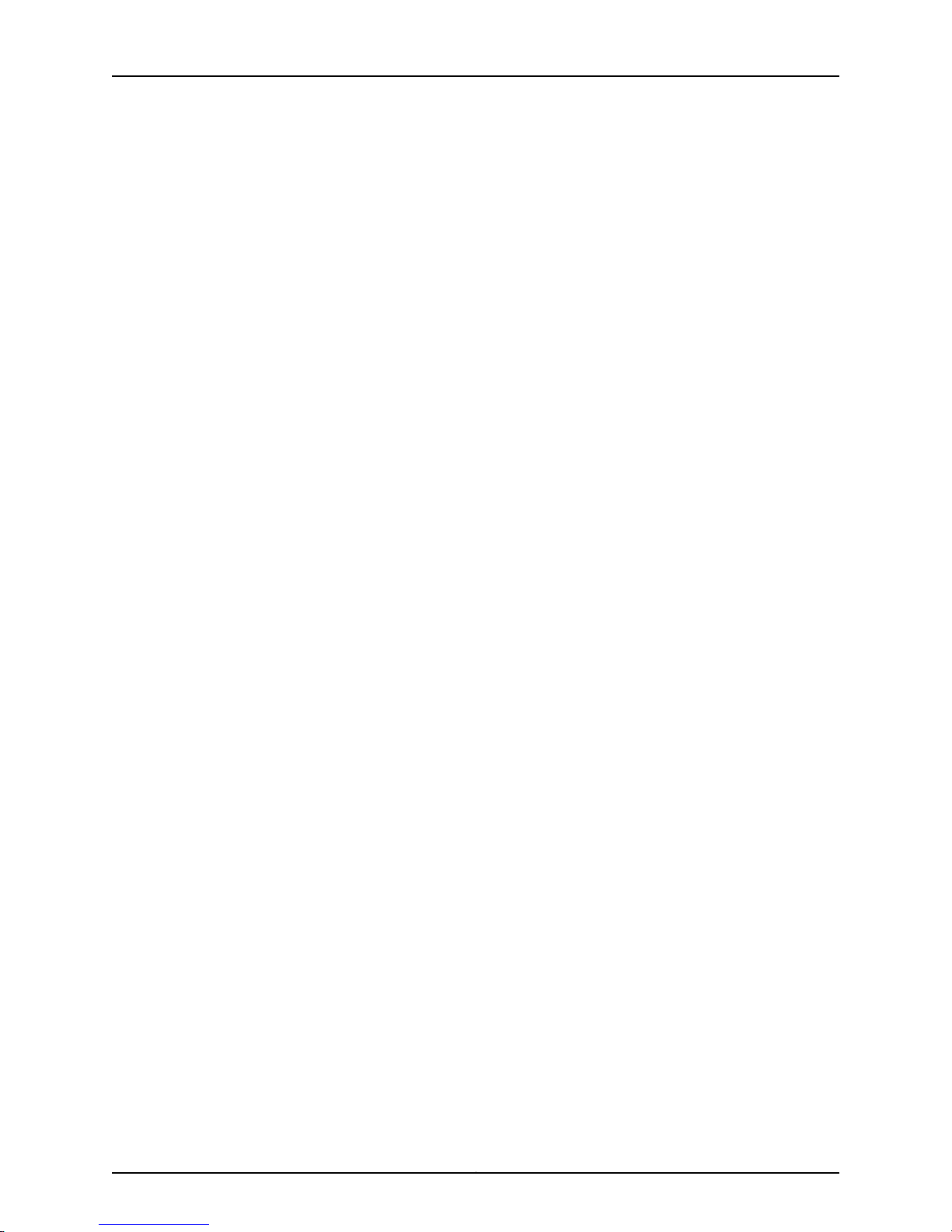
M10i Multiservice Edge Router Hardware Guide
Replacing an M10i SFP . . . . . . . . . . . . . . . . . . . . . . . . . . . . . . . . . . . . . . . . . . . . . . 118
Removing an M10i SFP . . . . . . . . . . . . . . . . . . . . . . . . . . . . . . . . . . . . . . . . . . . 118
Installing an M10i SFP . . . . . . . . . . . . . . . . . . . . . . . . . . . . . . . . . . . . . . . . . . . 119
Replacing M10i Power System Components . . . . . . . . . . . . . . . . . . . . . . . . . . . . . 120
Replacing an M10i AC Power Supply . . . . . . . . . . . . . . . . . . . . . . . . . . . . . . . . 121
Replacing an M10i AC Power Cord . . . . . . . . . . . . . . . . . . . . . . . . . . . . . . . . . 123
Replacing an M10i DC Power Supply . . . . . . . . . . . . . . . . . . . . . . . . . . . . . . . . 125
Replacing an M10i DC Power Cable . . . . . . . . . . . . . . . . . . . . . . . . . . . . . . . . 129
Replacing M10i Routing Engine Components . . . . . . . . . . . . . . . . . . . . . . . . . . . . . 131
Replacing the M10i Routing Engine . . . . . . . . . . . . . . . . . . . . . . . . . . . . . . . . . 131
Removing and Inserting the PC Card from an M10i Routing Engine . . . . . . . 135
Replacing the CompactFlash Card in an M10i Routing Engine . . . . . . . . . . . . 137
Configuring the CompactFlash Card on an M10i Routing Engine . . . . . . . . . 138
Replacing an SDRAM Module on an M10i Routing Engine . . . . . . . . . . . . . . . 139
Replacing an M10i Ethernet Management Cable . . . . . . . . . . . . . . . . . . . . . . 141
Replacing an M10i Console or Auxiliary Cable . . . . . . . . . . . . . . . . . . . . . . . . . 141
Removing an M10i AC Power Supply . . . . . . . . . . . . . . . . . . . . . . . . . . . . 121
Installing an M10i AC Power Supply . . . . . . . . . . . . . . . . . . . . . . . . . . . . . 122
Removing an M10i AC Power Cord . . . . . . . . . . . . . . . . . . . . . . . . . . . . . . 124
Installing an M10i AC Power Cord . . . . . . . . . . . . . . . . . . . . . . . . . . . . . . 124
Removing an M10i DC Power Supply . . . . . . . . . . . . . . . . . . . . . . . . . . . . 125
Installing an M10i DC Power Supply . . . . . . . . . . . . . . . . . . . . . . . . . . . . 126
Removing a DC Power Cable . . . . . . . . . . . . . . . . . . . . . . . . . . . . . . . . . . 129
Installing a DC Power Cable . . . . . . . . . . . . . . . . . . . . . . . . . . . . . . . . . . . 129
Removing the M10i Routing Engine . . . . . . . . . . . . . . . . . . . . . . . . . . . . . 132
Installing the M10i Routing Engine . . . . . . . . . . . . . . . . . . . . . . . . . . . . . . 134
Removing the PC Card from an M10i Routing Engine . . . . . . . . . . . . . . . 135
Inserting the PC Card in an M10i Routing Engine . . . . . . . . . . . . . . . . . . . 136
Removing the CompactFlash Card from an M10i Routing Engine . . . . . 137
Installing the CompactFlash Card in an M10i Routing Engine . . . . . . . . . 137
Removing an SDRAM Module from an M10i Routing Engine . . . . . . . . . 139
Installing an SDRAM Module in an M10i Routing Engine . . . . . . . . . . . . 140
Removing a Management Ethernet Cable . . . . . . . . . . . . . . . . . . . . . . . . 141
Installing a Management Ethernet Cable . . . . . . . . . . . . . . . . . . . . . . . . . 141
Removing an M10i Console or Auxiliary Cable . . . . . . . . . . . . . . . . . . . . . 142
Installing an M10i Console or Auxiliary Cable . . . . . . . . . . . . . . . . . . . . . 142
Part 4 Appendixes
Appendix A Safety and Regulatory Compliance Information for the M10i Router . . . . 145
Definition of Safety Warning Levels . . . . . . . . . . . . . . . . . . . . . . . . . . . . . . . . . . . . 145
General Safety Guidelines for M Series, MX Series, and T Series Routers . . . . . . 147
Copyright © 2010, Juniper Networks, Inc.x
Page 11
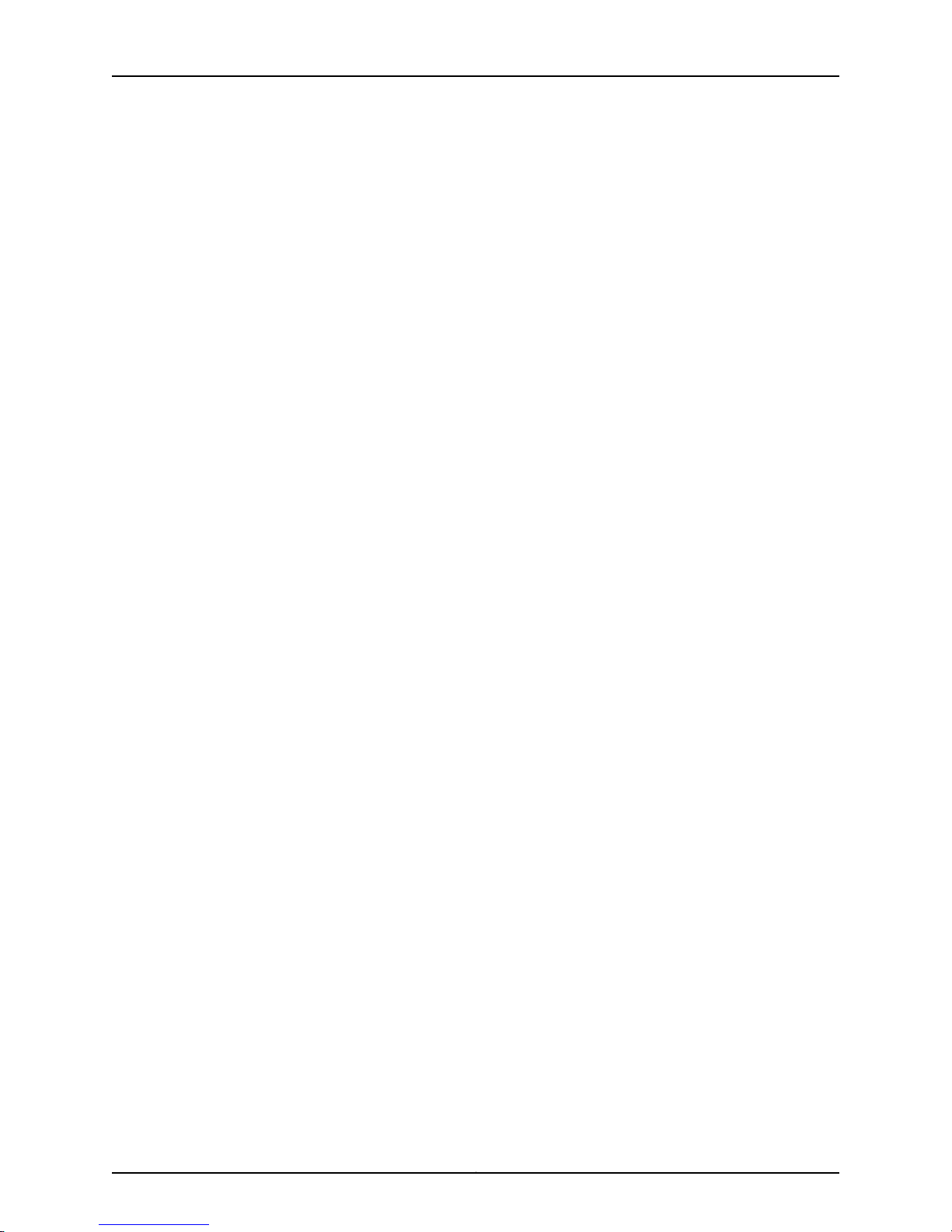
Table of Contents
General Safety Warnings for M Series, MX Series, and T Series Routers . . . . . . . 148
Qualified Personnel Warning . . . . . . . . . . . . . . . . . . . . . . . . . . . . . . . . . . . . . 148
Restricted Access Area Warning . . . . . . . . . . . . . . . . . . . . . . . . . . . . . . . . . . . 149
Preventing Electrostatic Discharge Damage to an M10i Router . . . . . . . . . . . . . . 150
M10i Router Installation Safety Guidelines and Warnings . . . . . . . . . . . . . . . . . . . 151
M10i Chassis Lifting Guidelines . . . . . . . . . . . . . . . . . . . . . . . . . . . . . . . . . . . . 151
Installation Safety Warnings for M Series, MX Series, and T Series
Routers . . . . . . . . . . . . . . . . . . . . . . . . . . . . . . . . . . . . . . . . . . . . . . . . . . . 152
Installation Instructions Warning . . . . . . . . . . . . . . . . . . . . . . . . . . . . . . . 152
Rack-Mounting Requirements and Warnings . . . . . . . . . . . . . . . . . . . . . 152
Ramp Warning . . . . . . . . . . . . . . . . . . . . . . . . . . . . . . . . . . . . . . . . . . . . . 156
Laser and LED Safety Guidelines and Warnings for the M10i Router . . . . . . . . . . 156
General Laser Safety Guidelines for M10i Routers . . . . . . . . . . . . . . . . . . . . . 157
M10i Laser and LED Safety Warnings . . . . . . . . . . . . . . . . . . . . . . . . . . . . . . . 157
Class 1 Laser Product Warning . . . . . . . . . . . . . . . . . . . . . . . . . . . . . . . . . 157
Class 1 LED Product Warning . . . . . . . . . . . . . . . . . . . . . . . . . . . . . . . . . . 158
Laser Beam Warning . . . . . . . . . . . . . . . . . . . . . . . . . . . . . . . . . . . . . . . . 158
Radiation from Open Port Apertures Warning . . . . . . . . . . . . . . . . . . . . 159
Fire Safety Requirements for M Series, MX Series, and T Series Routers . . . . . . . 160
General Fire Safety Requirements . . . . . . . . . . . . . . . . . . . . . . . . . . . . . . . . . 160
Fire Suppression . . . . . . . . . . . . . . . . . . . . . . . . . . . . . . . . . . . . . . . . . . . . . . . 160
Fire Suppression Equipment . . . . . . . . . . . . . . . . . . . . . . . . . . . . . . . . . . . . . . 160
Maintenance and Operational Safety Warnings for M Series, MX Series, and T
Series Routers . . . . . . . . . . . . . . . . . . . . . . . . . . . . . . . . . . . . . . . . . . . . . . . . . . 161
Battery Handling Warning . . . . . . . . . . . . . . . . . . . . . . . . . . . . . . . . . . . . . . . . 161
Jewelry Removal Warning . . . . . . . . . . . . . . . . . . . . . . . . . . . . . . . . . . . . . . . . 162
Lightning Activity Warning . . . . . . . . . . . . . . . . . . . . . . . . . . . . . . . . . . . . . . . . 163
Operating Temperature Warning . . . . . . . . . . . . . . . . . . . . . . . . . . . . . . . . . . 164
Product Disposal Warning . . . . . . . . . . . . . . . . . . . . . . . . . . . . . . . . . . . . . . . . 165
Electrical Safety Guidelines and Warnings for the M10i Router . . . . . . . . . . . . . . 166
In Case of an Electrical Accident . . . . . . . . . . . . . . . . . . . . . . . . . . . . . . . . . . 166
General Electrical Safety Guidelines and Warnings Electrical Codes for the
M10i Router . . . . . . . . . . . . . . . . . . . . . . . . . . . . . . . . . . . . . . . . . . . . . . . . 166
General Electrical Safety Guidelines and Electrical Codes for M10i
Routers . . . . . . . . . . . . . . . . . . . . . . . . . . . . . . . . . . . . . . . . . . . . . . . . 167
General Electrical Safety Warnings for M Series, MX Series, and TSeries
Routers . . . . . . . . . . . . . . . . . . . . . . . . . . . . . . . . . . . . . . . . . . . . . . . . 167
TN Power Warning for M10i Routers . . . . . . . . . . . . . . . . . . . . . . . . . . . . . 171
M10i AC Power Electrical Safety Guidelines . . . . . . . . . . . . . . . . . . . . . . . . . . 172
Japanese AC Power Cord Warning for M Series and MX Series Routers . . . . 172
M10i DC Power Electrical Safety Guidelines and Warnings . . . . . . . . . . . . . . 173
M10i DC Power Electrical Safety Guidelines . . . . . . . . . . . . . . . . . . . . . . 173
DC Power Electrical Safety Warnings for M Series, MX Series, and T
Series Routers . . . . . . . . . . . . . . . . . . . . . . . . . . . . . . . . . . . . . . . . . . 174
xiCopyright © 2010, Juniper Networks, Inc.
Page 12
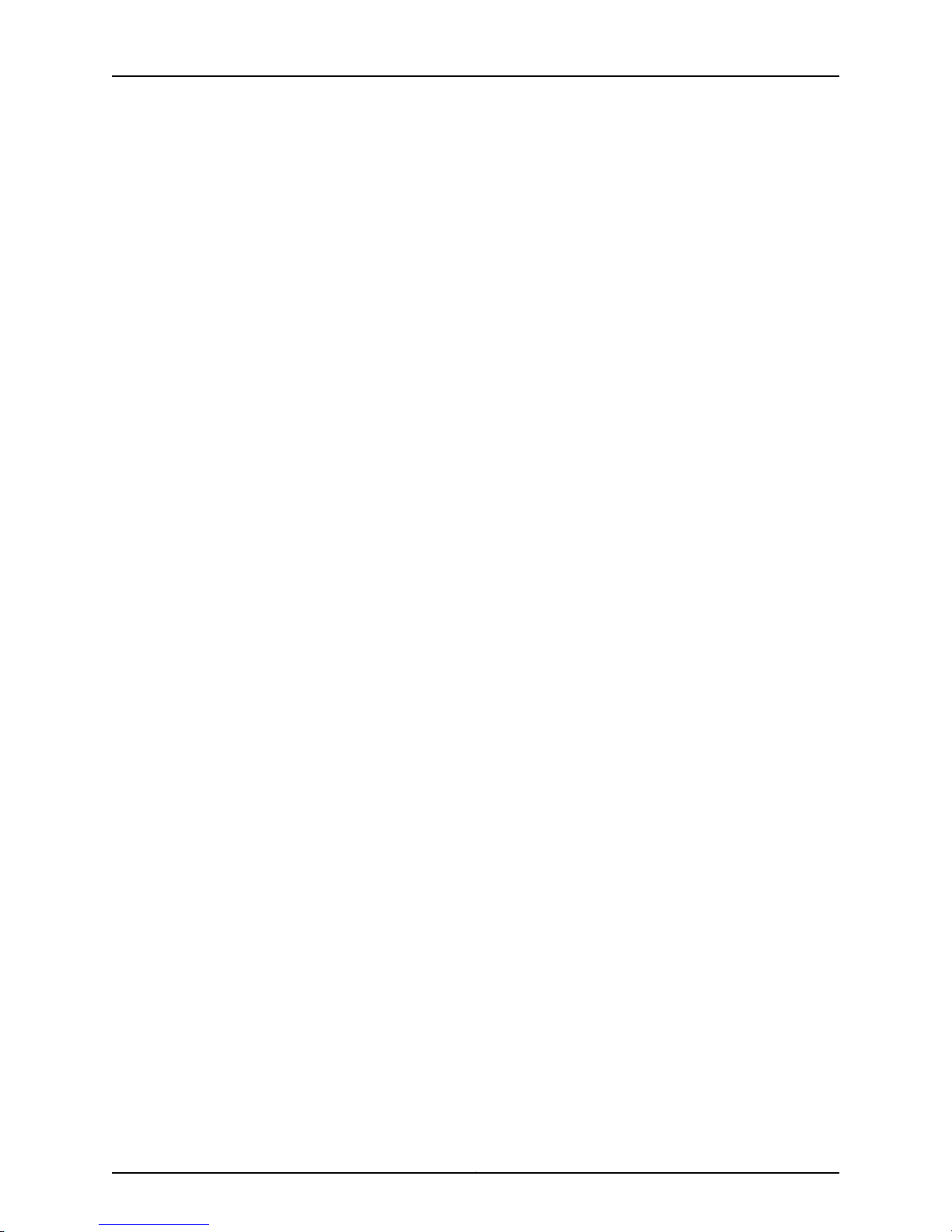
M10i Multiservice Edge Router Hardware Guide
Agency Approvals and Compliance Statements for the M10i Router . . . . . . . . . . 177
Agency Approvals for M10i Routers . . . . . . . . . . . . . . . . . . . . . . . . . . . . . . . . . 177
Compliance Statements for NEBS for M Series, MX Series, and T Series
Compliance Statements for EMC Requirements for M Series, MX Series,
Compliance Statements for EMC Requirements for M Series, MX Series,
Compliance Statements for EMCRequirements for M10i Routers (European
Compliance Statements for Environmental Requirements for M Series, MX
Compliance Statements for Acoustic Noise for M10i Routers . . . . . . . . . . . . 181
Appendix B M10i Router Physical Specifications . . . . . . . . . . . . . . . . . . . . . . . . . . . . . . . . 183
M10i Router Physical Specifications . . . . . . . . . . . . . . . . . . . . . . . . . . . . . . . . . . . 183
Appendix C M10i Router Environmental Specifications . . . . . . . . . . . . . . . . . . . . . . . . . . 185
M10i Router Environmental Specifications . . . . . . . . . . . . . . . . . . . . . . . . . . . . . . 185
Appendix D Power Guidelines, Requirements, and Specifications for the M10i
Router . . . . . . . . . . . . . . . . . . . . . . . . . . . . . . . . . . . . . . . . . . . . . . . . . . . . . . . . . . 187
M10i Chassis Grounding Cable and Lug Specifications . . . . . . . . . . . . . . . . . . . . . 187
M10i Router Power Requirements . . . . . . . . . . . . . . . . . . . . . . . . . . . . . . . . . . . . . 188
M10i Router AC Power Specifications . . . . . . . . . . . . . . . . . . . . . . . . . . . . . . . . . . 189
M10i AC Power Cord Specifications . . . . . . . . . . . . . . . . . . . . . . . . . . . . . . . . 189
M10i Router AC Power Supply Specifications . . . . . . . . . . . . . . . . . . . . . . . . . 191
M10i Router DC Power Specifications . . . . . . . . . . . . . . . . . . . . . . . . . . . . . . . . . . . 191
M10i Router DC Power Supply Specifications . . . . . . . . . . . . . . . . . . . . . . . . . 191
M10i DC Power Cable and Lug Specifications . . . . . . . . . . . . . . . . . . . . . . . . 192
Site Electrical Wiring Guidelines for M Series, MX Series, and T Series
Routers . . . . . . . . . . . . . . . . . . . . . . . . . . . . . . . . . . . . . . . . . . . . . . . . . . . . . . . 193
Appendix E Cable and Wire Guidelines and Specifications for the M10i Router . . . . . . 195
Network Cable Specifications for M10i Routers . . . . . . . . . . . . . . . . . . . . . . . . . . 195
Fiber-Optic and Network Cable Specifications for M10i Routers . . . . . . . . . 195
Signal Loss in Multimode and Single-Mode Fiber-Optic Cable for M10i
Attenuation and Dispersion in Fiber-Optic Cable on M Series, MX Series,
Calculating Power Budget for Fiber-Optic Cable for M Series, MX Series,
Calculating Power Margin for Fiber-Optic Cable for M Series, MX Series, and
Routing Engine Interface Cable and Wire Specifications for M10i Routers . . . . . 200
Appendix F M10i Cable Connector Pinouts . . . . . . . . . . . . . . . . . . . . . . . . . . . . . . . . . . . . . 201
RJ-45 Connector Pinouts for the M10i Routing Engine MGMT Port . . . . . . . . . . . 201
DB-9 Connector Pinoutsfor the M10i Routing EngineAUX/MODEM and CONSOLE
Ports . . . . . . . . . . . . . . . . . . . . . . . . . . . . . . . . . . . . . . . . . . . . . . . . . . . . . . . . 202
RJ-48 Cable Pinouts for E1 and T1 PICs . . . . . . . . . . . . . . . . . . . . . . . . . . . . . . . . . 202
Routers . . . . . . . . . . . . . . . . . . . . . . . . . . . . . . . . . . . . . . . . . . . . . . . . . . . 179
and T Series Routers (Canada) . . . . . . . . . . . . . . . . . . . . . . . . . . . . . . . . 179
and T Series Routers (United States) . . . . . . . . . . . . . . . . . . . . . . . . . . . 179
Community) . . . . . . . . . . . . . . . . . . . . . . . . . . . . . . . . . . . . . . . . . . . . . . . 180
Series, and T Series Routers . . . . . . . . . . . . . . . . . . . . . . . . . . . . . . . . . . 180
Routers . . . . . . . . . . . . . . . . . . . . . . . . . . . . . . . . . . . . . . . . . . . . . . . . . . . 196
and T Series Routers . . . . . . . . . . . . . . . . . . . . . . . . . . . . . . . . . . . . . . . . 196
and T Series Routers . . . . . . . . . . . . . . . . . . . . . . . . . . . . . . . . . . . . . . . . . 197
T Series Routers . . . . . . . . . . . . . . . . . . . . . . . . . . . . . . . . . . . . . . . . . . . . 198
Copyright © 2010, Juniper Networks, Inc.xii
Page 13
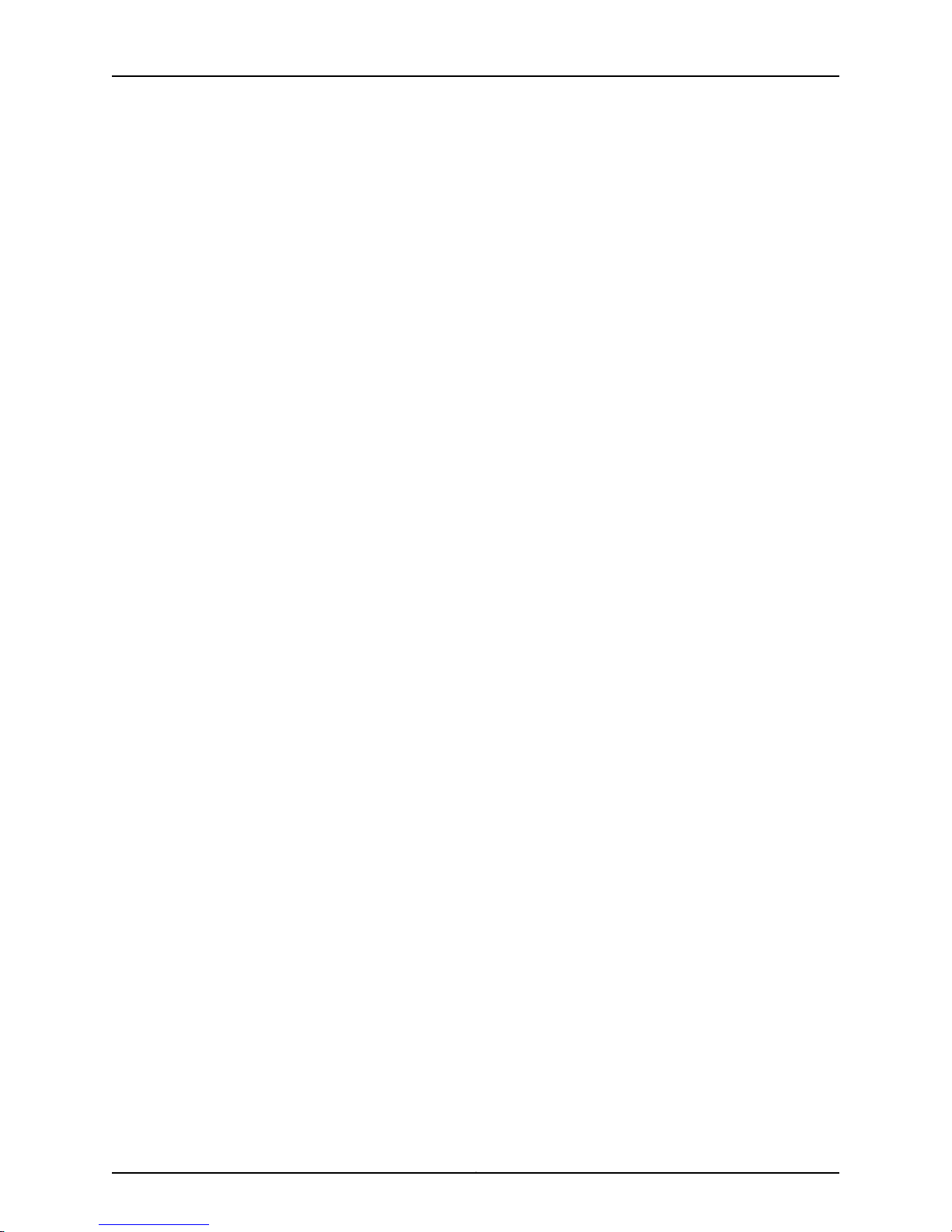
Table of Contents
Appendix G Contacting Customer Support and Returning M10i Hardware . . . . . . . . . . 207
Locating M10i Component Serial Numbers . . . . . . . . . . . . . . . . . . . . . . . . . . . . . 207
Displaying M10i Router Components and Serial Numbers . . . . . . . . . . . . . . 207
M10i CFEB and CFEB-E Serial Number ID Label . . . . . . . . . . . . . . . . . . . . . . 209
M10i HCM Serial Number ID Label . . . . . . . . . . . . . . . . . . . . . . . . . . . . . . . . . 209
M10i PIC Serial Number ID Label . . . . . . . . . . . . . . . . . . . . . . . . . . . . . . . . . . 210
M10i Power Supply Serial Number ID Label . . . . . . . . . . . . . . . . . . . . . . . . . . 211
M10i Routing Engine Serial Number ID Label . . . . . . . . . . . . . . . . . . . . . . . . . 211
Contacting Customer Support . . . . . . . . . . . . . . . . . . . . . . . . . . . . . . . . . . . . . . . . 212
Returning a Hardware Component to Juniper Networks, Inc. . . . . . . . . . . . . . . . . 213
Tools and Parts Required to Remove Components from an M10i Router . . . . . . 214
Packing the M10i Router for Shipment . . . . . . . . . . . . . . . . . . . . . . . . . . . . . . . . . . 214
Guidelines for Packing M10i Components for Shipment . . . . . . . . . . . . . . . . . . . . 215
Part 5 Index
Index . . . . . . . . . . . . . . . . . . . . . . . . . . . . . . . . . . . . . . . . . . . . . . . . . . . . . . . . . . . . 219
xiiiCopyright © 2010, Juniper Networks, Inc.
Page 14
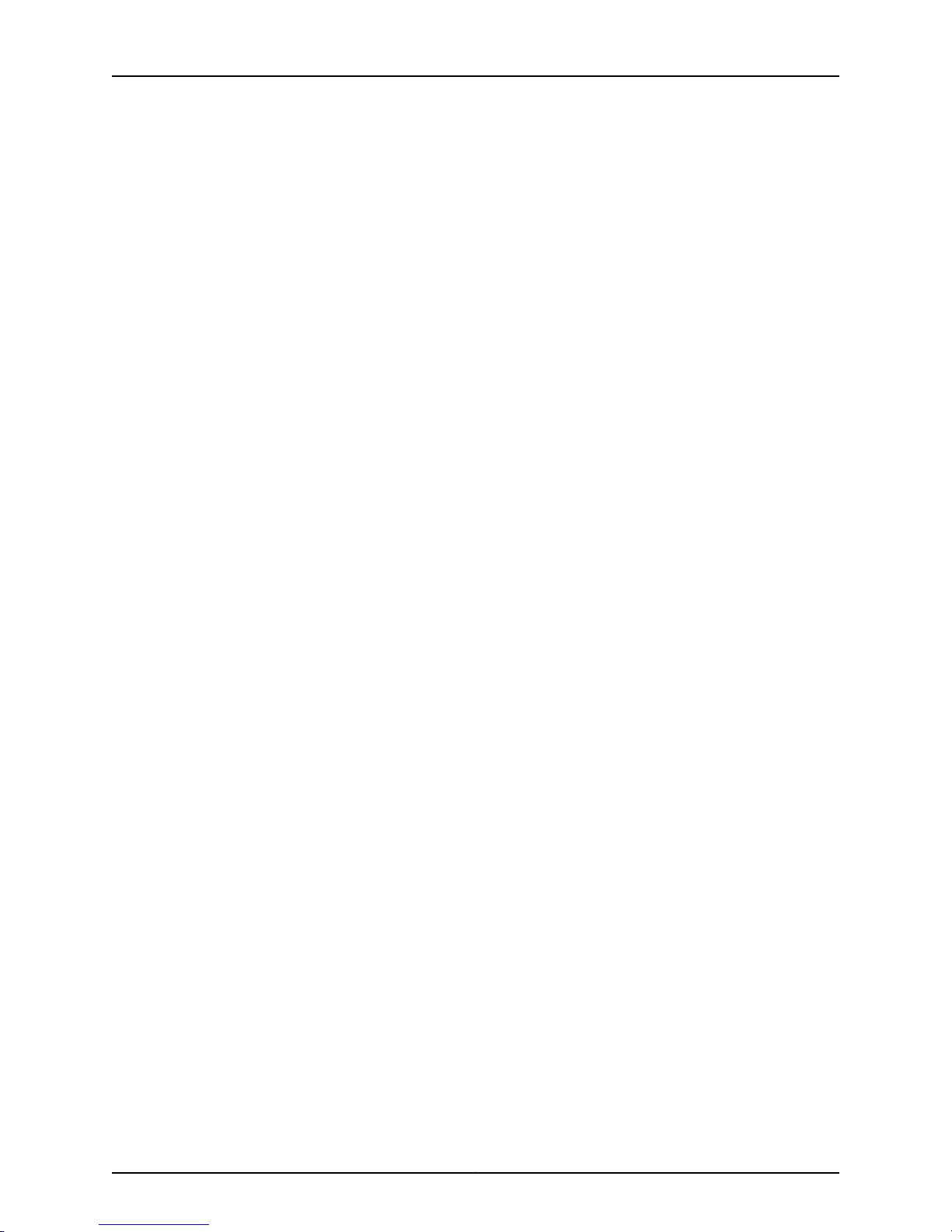
M10i Multiservice Edge Router Hardware Guide
Copyright © 2010, Juniper Networks, Inc.xiv
Page 15
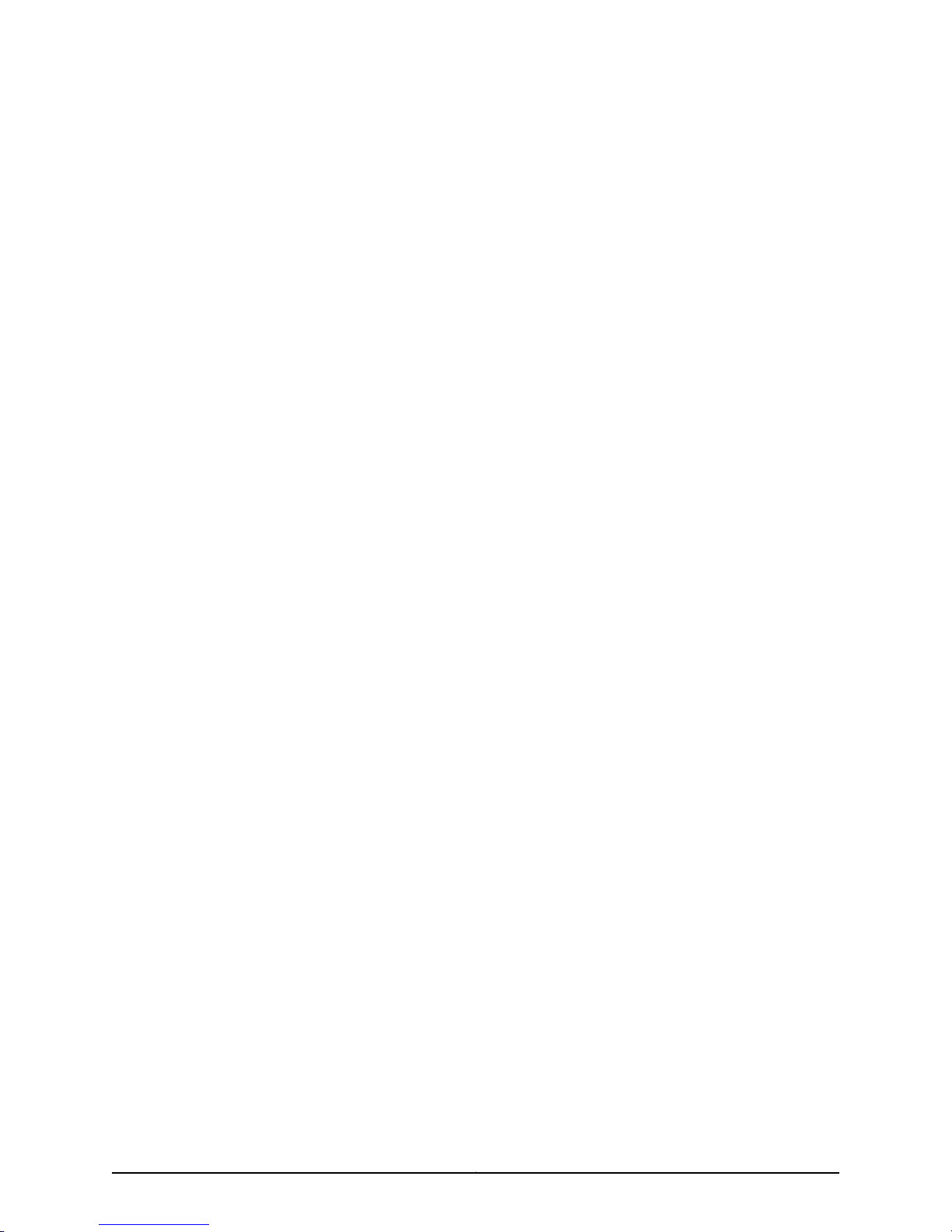
List of Figures
Part 1 Overview of the M10i Multiservice Edge Router
Chapter 2 M10i Hardware Components . . . . . . . . . . . . . . . . . . . . . . . . . . . . . . . . . . . . . . . . . 5
Figure 1: Front of Chassis . . . . . . . . . . . . . . . . . . . . . . . . . . . . . . . . . . . . . . . . . . . . . . 6
Figure 2: Rear of Chassis . . . . . . . . . . . . . . . . . . . . . . . . . . . . . . . . . . . . . . . . . . . . . . 6
Figure 3: Midplane . . . . . . . . . . . . . . . . . . . . . . . . . . . . . . . . . . . . . . . . . . . . . . . . . . . . 7
Figure 4: M10i PIC Location . . . . . . . . . . . . . . . . . . . . . . . . . . . . . . . . . . . . . . . . . . . . 9
Figure 5: CFEB . . . . . . . . . . . . . . . . . . . . . . . . . . . . . . . . . . . . . . . . . . . . . . . . . . . . . . 12
Figure 6: CFEB-E . . . . . . . . . . . . . . . . . . . . . . . . . . . . . . . . . . . . . . . . . . . . . . . . . . . . 13
Figure 7: Routing Engine . . . . . . . . . . . . . . . . . . . . . . . . . . . . . . . . . . . . . . . . . . . . . . 19
Figure 8: M10i High-Availability Chassis Manager . . . . . . . . . . . . . . . . . . . . . . . . . . 22
Figure 9: M10i High-Availability Chassis Manager . . . . . . . . . . . . . . . . . . . . . . . . . . 23
Figure 10: M10i Router Power Supplies . . . . . . . . . . . . . . . . . . . . . . . . . . . . . . . . . . 25
Figure 11: AC Power Supply . . . . . . . . . . . . . . . . . . . . . . . . . . . . . . . . . . . . . . . . . . . . 26
Figure 12: DC Power Supply . . . . . . . . . . . . . . . . . . . . . . . . . . . . . . . . . . . . . . . . . . . 26
Figure 13: Airflow Through the Chassis . . . . . . . . . . . . . . . . . . . . . . . . . . . . . . . . . . 28
Figure 14: Cable Management System . . . . . . . . . . . . . . . . . . . . . . . . . . . . . . . . . . 29
Chapter 3 M10i System Architecture Overview . . . . . . . . . . . . . . . . . . . . . . . . . . . . . . . . . . 31
Figure 15: System Architecture . . . . . . . . . . . . . . . . . . . . . . . . . . . . . . . . . . . . . . . . . 31
Figure 16: Packet Forwarding Engine Components and Data Flow . . . . . . . . . . . . 33
Figure 17: Routing Engine Architecture . . . . . . . . . . . . . . . . . . . . . . . . . . . . . . . . . . . 34
Figure 18: Control Packet Handling for Routing and Forwarding Table
Updates . . . . . . . . . . . . . . . . . . . . . . . . . . . . . . . . . . . . . . . . . . . . . . . . . . . . . . . 35
Part 2 Setting Up the M10i Router
Chapter 4 Preparing the Site for M10i Router Installation . . . . . . . . . . . . . . . . . . . . . . . . 39
Figure 19: Typical Open-Frame Rack . . . . . . . . . . . . . . . . . . . . . . . . . . . . . . . . . . . . 42
Figure 20: Chassis Dimensions and Clearance Requirements . . . . . . . . . . . . . . . . 44
Chapter 6 Unpacking the M10i Router . . . . . . . . . . . . . . . . . . . . . . . . . . . . . . . . . . . . . . . . . 47
Figure 21: Unpacking the Router . . . . . . . . . . . . . . . . . . . . . . . . . . . . . . . . . . . . . . . 48
Chapter 7 Installing the M10i Router Mounting Hardware . . . . . . . . . . . . . . . . . . . . . . . . 51
Figure 22: Moving the Mounting Brackets on the Chassis . . . . . . . . . . . . . . . . . . . . 52
Figure 23: Installing the Cable Management System . . . . . . . . . . . . . . . . . . . . . . . 53
Chapter 8 Installing the M10i Router . . . . . . . . . . . . . . . . . . . . . . . . . . . . . . . . . . . . . . . . . . 55
Figure 24: Installing the Chassis into a Open-Frame Rack . . . . . . . . . . . . . . . . . . . 57
Figure 25: Installing the Chassis into a Four-Post Rack . . . . . . . . . . . . . . . . . . . . . 58
Chapter 9 Grounding the M10i Router . . . . . . . . . . . . . . . . . . . . . . . . . . . . . . . . . . . . . . . . . 59
xvCopyright © 2010, Juniper Networks, Inc.
Page 16
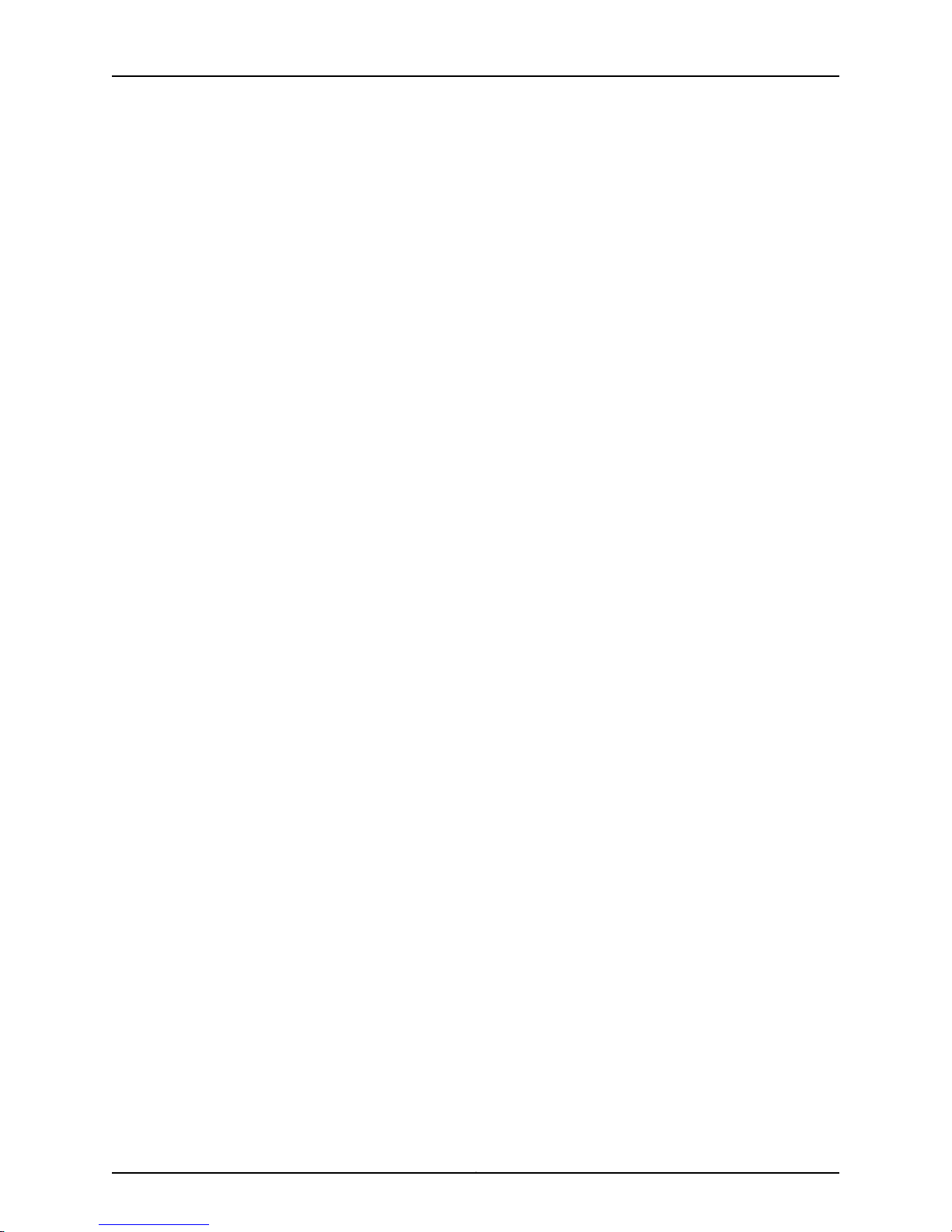
M10i Multiservice Edge Router Hardware Guide
Figure 26: Connecting the Grounding Cable . . . . . . . . . . . . . . . . . . . . . . . . . . . . . . 60
Chapter 10 Connecting the M10i Router to External Devices . . . . . . . . . . . . . . . . . . . . . . . 61
Figure 27: Console and Auxiliary Serial Port Connector . . . . . . . . . . . . . . . . . . . . . 62
Figure 28: Routing Engine Management Ports . . . . . . . . . . . . . . . . . . . . . . . . . . . . 62
Figure 29: Routing Engine Ethernet Cable Connector . . . . . . . . . . . . . . . . . . . . . . . 63
Figure 30: Routing Engine Management Ports . . . . . . . . . . . . . . . . . . . . . . . . . . . . 63
Figure 31: Attaching Cable to a PIC . . . . . . . . . . . . . . . . . . . . . . . . . . . . . . . . . . . . . 64
Chapter 11 Providing Power to the M10i Router . . . . . . . . . . . . . . . . . . . . . . . . . . . . . . . . . 65
Figure 32: Connecting DC Power Cables to a DC Power Supply . . . . . . . . . . . . . . 69
Part 3 Hardware Maintenance, Troubleshooting, and Replacement
Procedures
Chapter 15 Replacing M10i Hardware Components . . . . . . . . . . . . . . . . . . . . . . . . . . . . . . 99
Figure 33: Removing a Fan Tray . . . . . . . . . . . . . . . . . . . . . . . . . . . . . . . . . . . . . . . 102
Figure 34: Installing a Fan Tray . . . . . . . . . . . . . . . . . . . . . . . . . . . . . . . . . . . . . . . . 103
Figure 35: CFEB . . . . . . . . . . . . . . . . . . . . . . . . . . . . . . . . . . . . . . . . . . . . . . . . . . . . 104
Figure 36: Removing a CFEB or CFEB-E . . . . . . . . . . . . . . . . . . . . . . . . . . . . . . . . . 105
Figure 37: Installing a CFEB or CFEB-E . . . . . . . . . . . . . . . . . . . . . . . . . . . . . . . . . 105
Figure 38: Removing a Routing Engine . . . . . . . . . . . . . . . . . . . . . . . . . . . . . . . . . 109
Figure 39: Removing an HCM . . . . . . . . . . . . . . . . . . . . . . . . . . . . . . . . . . . . . . . . . 109
Figure 40: Installing the HCM . . . . . . . . . . . . . . . . . . . . . . . . . . . . . . . . . . . . . . . . . 110
Figure 41: Installing a Routing Engine . . . . . . . . . . . . . . . . . . . . . . . . . . . . . . . . . . . 110
Figure 42: Removing a PIC . . . . . . . . . . . . . . . . . . . . . . . . . . . . . . . . . . . . . . . . . . . . 112
Figure 43: Installing a PIC . . . . . . . . . . . . . . . . . . . . . . . . . . . . . . . . . . . . . . . . . . . . 114
Figure 44: Connecting Fiber-Optic Cable to a PIC . . . . . . . . . . . . . . . . . . . . . . . . . 117
Figure 45: Small Form-Factor Pluggable (SFP) . . . . . . . . . . . . . . . . . . . . . . . . . . . 119
Figure 46: Small Form-Factor Pluggable (SFP) . . . . . . . . . . . . . . . . . . . . . . . . . . 120
Figure 47: Removing an AC Power Supply . . . . . . . . . . . . . . . . . . . . . . . . . . . . . . . 122
Figure 48: Installing an AC Power Supply . . . . . . . . . . . . . . . . . . . . . . . . . . . . . . . 123
Figure 49: Removing a DC Power Supply . . . . . . . . . . . . . . . . . . . . . . . . . . . . . . . . 126
Figure 50: Installing a DC Power Supply . . . . . . . . . . . . . . . . . . . . . . . . . . . . . . . . 128
Figure 51: Connecting DC power cables to a DC Power Supply . . . . . . . . . . . . . . . 128
Figure 52: Connecting DC Power Cables . . . . . . . . . . . . . . . . . . . . . . . . . . . . . . . . . 131
Figure 53: Removing a Routing Engine . . . . . . . . . . . . . . . . . . . . . . . . . . . . . . . . . . 134
Figure 54: Installing a Routing Engine . . . . . . . . . . . . . . . . . . . . . . . . . . . . . . . . . . 134
Figure 55: Removing the PC Card . . . . . . . . . . . . . . . . . . . . . . . . . . . . . . . . . . . . . . 136
Figure 56: Inserting the PC Card . . . . . . . . . . . . . . . . . . . . . . . . . . . . . . . . . . . . . . . 136
Figure 57: Removing the CompactFlash Card . . . . . . . . . . . . . . . . . . . . . . . . . . . . 137
Figure 58: Inserting the CompactFlash Card . . . . . . . . . . . . . . . . . . . . . . . . . . . . . 138
Figure 59: Installing the SDRAM Module . . . . . . . . . . . . . . . . . . . . . . . . . . . . . . . . 140
Figure 60: Routing Engine Ethernet Cable Connector . . . . . . . . . . . . . . . . . . . . . . 141
Figure 61: Ethernet Management Port . . . . . . . . . . . . . . . . . . . . . . . . . . . . . . . . . . 141
Figure 62: Console and Auxiliary Ports . . . . . . . . . . . . . . . . . . . . . . . . . . . . . . . . . . 142
Part 4 Appendixes
Appendix A Safety and Regulatory Compliance Information for the M10i Router . . . . 145
Copyright © 2010, Juniper Networks, Inc.xvi
Page 17
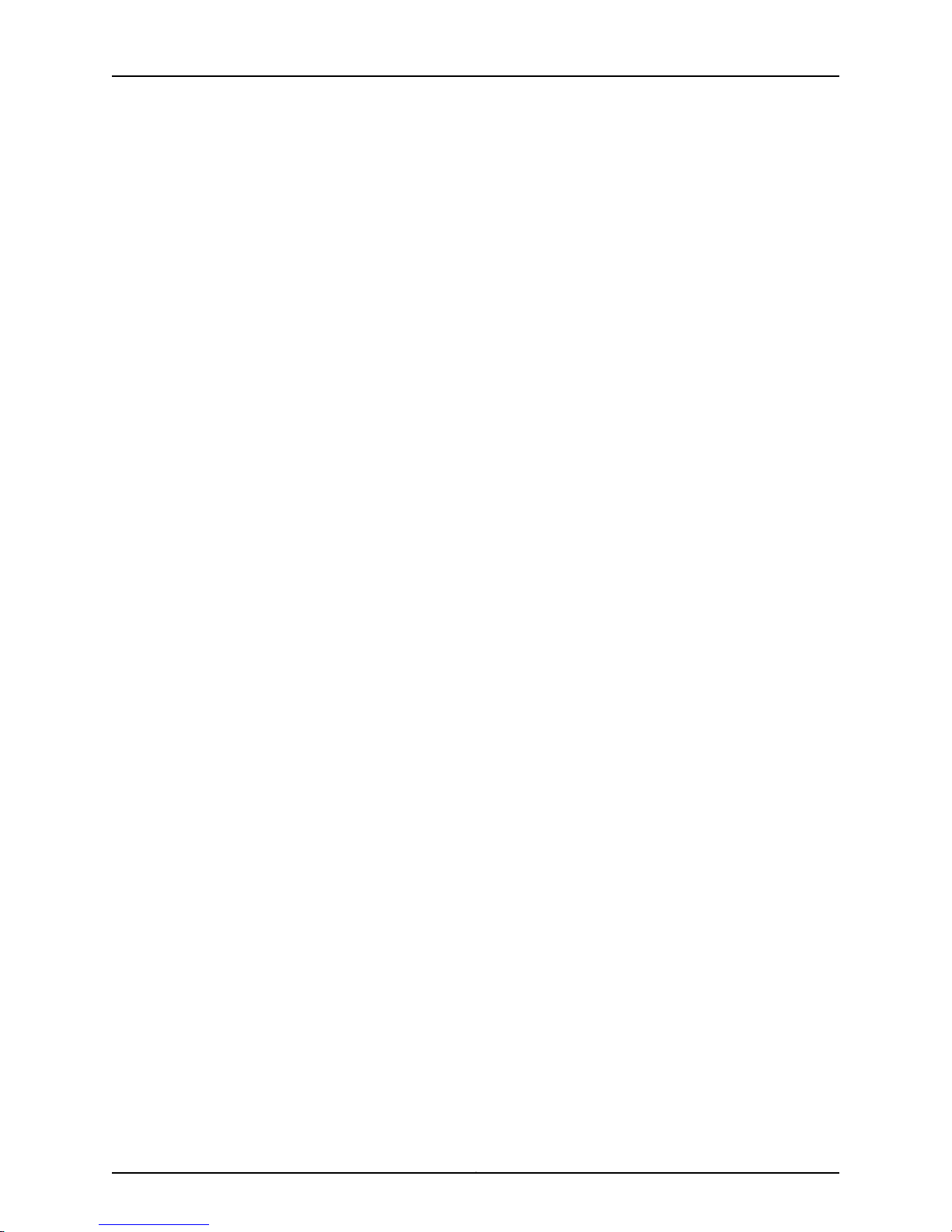
List of Figures
Figure 63: Placing a Component into an Electrostatic Bag . . . . . . . . . . . . . . . . . . 151
Figure 64: M10i Declaration of Conformity . . . . . . . . . . . . . . . . . . . . . . . . . . . . . . 180
Appendix D Power Guidelines, Requirements, and Specifications for the M10i
Router . . . . . . . . . . . . . . . . . . . . . . . . . . . . . . . . . . . . . . . . . . . . . . . . . . . . . . . . . . 187
Figure 65: Grounding Cable and Grounding Points . . . . . . . . . . . . . . . . . . . . . . . . 188
Figure 66: AC Plug Types . . . . . . . . . . . . . . . . . . . . . . . . . . . . . . . . . . . . . . . . . . . . 190
Figure 67: DC Power Cable Connections . . . . . . . . . . . . . . . . . . . . . . . . . . . . . . . . 193
Appendix G Contacting Customer Support and Returning M10i Hardware . . . . . . . . . . 207
Figure 68: Serial Number ID Label . . . . . . . . . . . . . . . . . . . . . . . . . . . . . . . . . . . . 208
Figure 69: CFEB or CBEF-E Serial Number ID Label . . . . . . . . . . . . . . . . . . . . . . . 209
Figure 70: HCM Serial Number ID Label . . . . . . . . . . . . . . . . . . . . . . . . . . . . . . . . . 210
Figure 71: PIC Serial Number ID Label . . . . . . . . . . . . . . . . . . . . . . . . . . . . . . . . . . 210
Figure 72: Power Supply Serial Number ID Label . . . . . . . . . . . . . . . . . . . . . . . . . . 211
Figure 73: Routing Engine Serial Number ID Label . . . . . . . . . . . . . . . . . . . . . . . . . 212
xviiCopyright © 2010, Juniper Networks, Inc.
Page 18
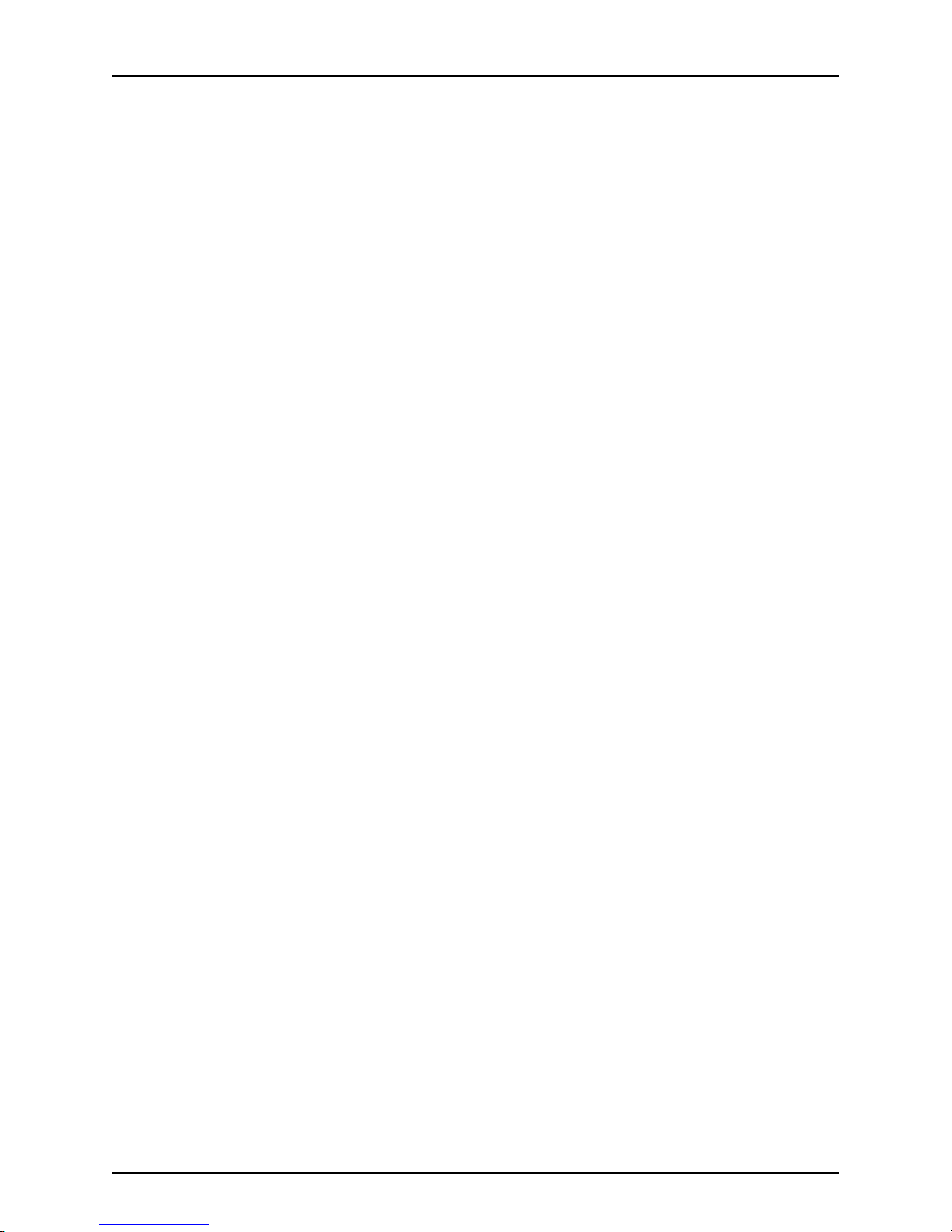
M10i Multiservice Edge Router Hardware Guide
Copyright © 2010, Juniper Networks, Inc.xviii
Page 19
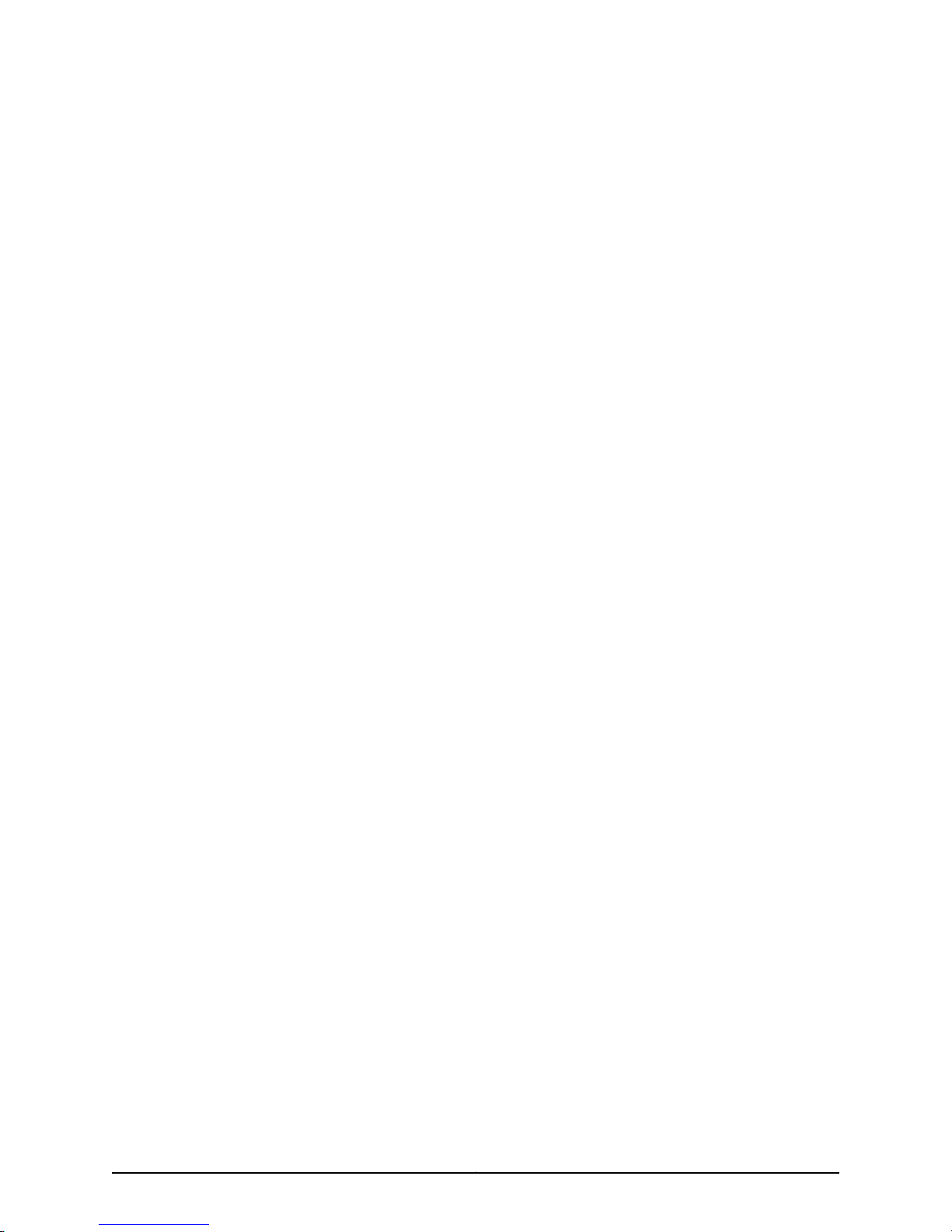
List of Tables
About the Documentation . . . . . . . . . . . . . . . . . . . . . . . . . . . . . . . . . . . . . . . . . xxi
Table 1: Notice Icons . . . . . . . . . . . . . . . . . . . . . . . . . . . . . . . . . . . . . . . . . . . . . . . . xxii
Table 2: Text and Syntax Conventions . . . . . . . . . . . . . . . . . . . . . . . . . . . . . . . . . . xxii
Part 1 Overview of the M10i Multiservice Edge Router
Chapter 2 M10i Hardware Components . . . . . . . . . . . . . . . . . . . . . . . . . . . . . . . . . . . . . . . . . 5
Table 3: States for CFEB or CFEB-E LEDs . . . . . . . . . . . . . . . . . . . . . . . . . . . . . . . . 14
Table 4: States for Routing Engine LEDs . . . . . . . . . . . . . . . . . . . . . . . . . . . . . . . . . 19
Table 5: States for Routing Engine LEDs . . . . . . . . . . . . . . . . . . . . . . . . . . . . . . . . . 21
Table 6: States for HCM LEDs . . . . . . . . . . . . . . . . . . . . . . . . . . . . . . . . . . . . . . . . . 23
Table 7: Alarm LEDs . . . . . . . . . . . . . . . . . . . . . . . . . . . . . . . . . . . . . . . . . . . . . . . . . 24
Table 8: States for Power Supply LED . . . . . . . . . . . . . . . . . . . . . . . . . . . . . . . . . . . 27
Part 2 Setting Up the M10i Router
Chapter 4 Preparing the Site for M10i Router Installation . . . . . . . . . . . . . . . . . . . . . . . . 39
Table 9: Site Preparation Checklist . . . . . . . . . . . . . . . . . . . . . . . . . . . . . . . . . . . . . 39
Chapter 6 Unpacking the M10i Router . . . . . . . . . . . . . . . . . . . . . . . . . . . . . . . . . . . . . . . . . 47
Table 10: Parts List for a Fully Configured Router . . . . . . . . . . . . . . . . . . . . . . . . . . 49
Table 11: Accessory Box Parts List . . . . . . . . . . . . . . . . . . . . . . . . . . . . . . . . . . . . . . 49
Part 3 Hardware Maintenance, Troubleshooting, and Replacement
Procedures
Chapter 14 Troubleshooting M10i Hardware Components . . . . . . . . . . . . . . . . . . . . . . . . 87
Table 12: Chassis Alarm Messages . . . . . . . . . . . . . . . . . . . . . . . . . . . . . . . . . . . . . 88
Table 13: Routing Engine Alarm Messages . . . . . . . . . . . . . . . . . . . . . . . . . . . . . . . 89
Table 14: CFEB or CFEB-E Alarm Messages . . . . . . . . . . . . . . . . . . . . . . . . . . . . . . . 91
Table 15: Cooling System Alarm Messages . . . . . . . . . . . . . . . . . . . . . . . . . . . . . . . 93
Table 16: SONET/SDH Interface Alarm Messages . . . . . . . . . . . . . . . . . . . . . . . . . 94
Table 17: Power System Alarm Messages . . . . . . . . . . . . . . . . . . . . . . . . . . . . . . . . 97
Chapter 15 Replacing M10i Hardware Components . . . . . . . . . . . . . . . . . . . . . . . . . . . . . . 99
Table 18: Field-Replaceable Units . . . . . . . . . . . . . . . . . . . . . . . . . . . . . . . . . . . . . 100
Table 19: Tools and Parts Required . . . . . . . . . . . . . . . . . . . . . . . . . . . . . . . . . . . . 100
Part 4 Appendixes
Appendix B M10i Router Physical Specifications . . . . . . . . . . . . . . . . . . . . . . . . . . . . . . . . 183
Table 20: M10i Chassis Physical Specifications . . . . . . . . . . . . . . . . . . . . . . . . . . . 183
xixCopyright © 2010, Juniper Networks, Inc.
Page 20
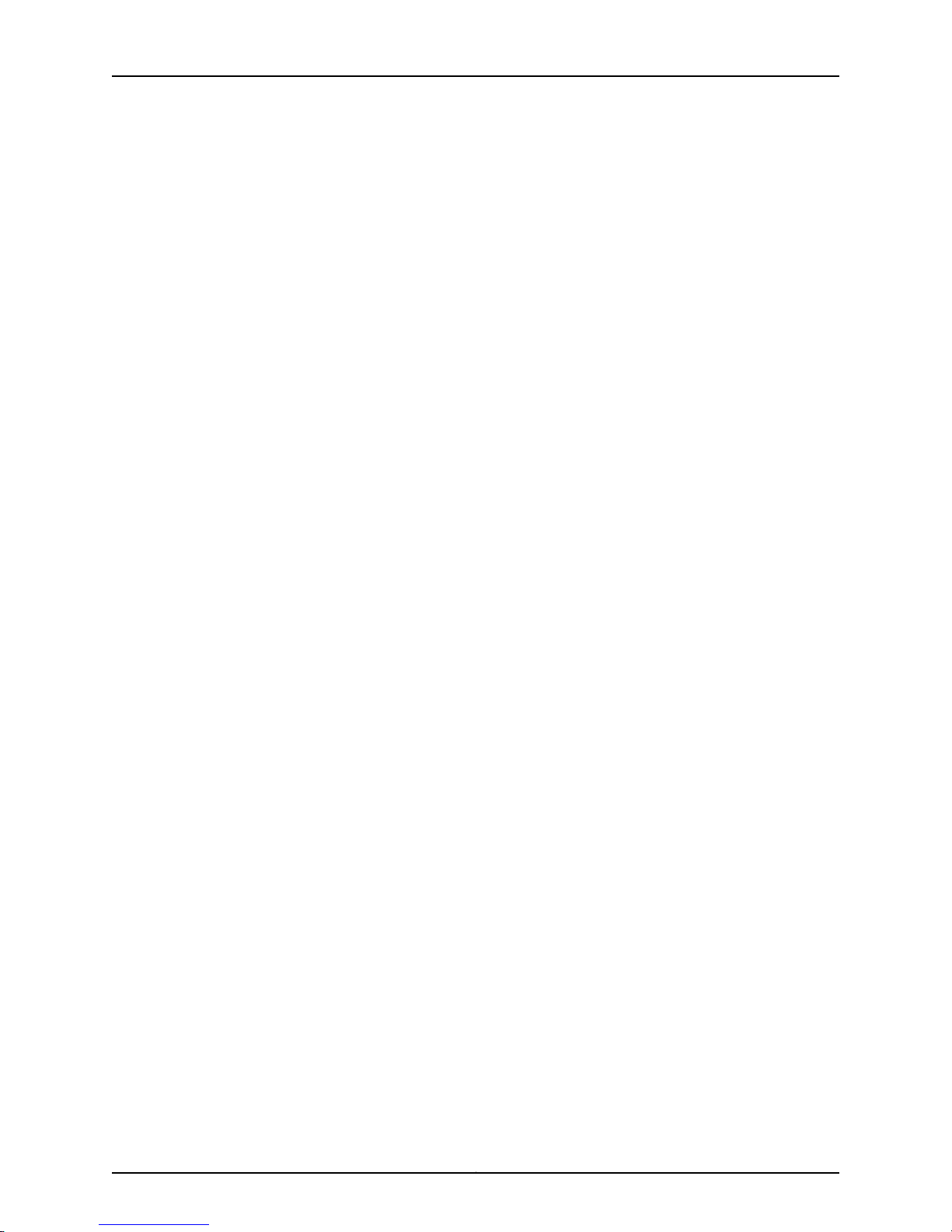
M10i Multiservice Edge Router Hardware Guide
Appendix C M10i Router Environmental Specifications . . . . . . . . . . . . . . . . . . . . . . . . . . 185
Table 21: M10i Router Environmental Specifications . . . . . . . . . . . . . . . . . . . . . . . 185
Appendix D Power Guidelines, Requirements, and Specifications for the M10i
Router . . . . . . . . . . . . . . . . . . . . . . . . . . . . . . . . . . . . . . . . . . . . . . . . . . . . . . . . . . 187
Table 22: Component Power Requirements . . . . . . . . . . . . . . . . . . . . . . . . . . . . . 188
Table 23: AC Power Cord Specifications . . . . . . . . . . . . . . . . . . . . . . . . . . . . . . . . 190
Table 24: Electrical Specifications for AC Power Supply . . . . . . . . . . . . . . . . . . . . 191
Table 25: Electrical Specifications for DC Power Supply . . . . . . . . . . . . . . . . . . . . 192
Appendix E Cable and Wire Guidelines and Specifications for the M10i Router . . . . . . 195
Table 26: Estimated Values for Factors Causing Link Loss . . . . . . . . . . . . . . . . . . 198
Table 27: Cable Specifications for Routing Engine Management Ports . . . . . . . 200
Appendix F M10i Cable Connector Pinouts . . . . . . . . . . . . . . . . . . . . . . . . . . . . . . . . . . . . . 201
Table 28: RJ-45 Connector Pinout . . . . . . . . . . . . . . . . . . . . . . . . . . . . . . . . . . . . . 201
Table 29: DB-9 Connector Pinout . . . . . . . . . . . . . . . . . . . . . . . . . . . . . . . . . . . . . 202
Table 30: RJ-48 Connector to RJ-48 Connector (Straight) Pinout . . . . . . . . . . . 203
Table 31: RJ-48 Connector to RJ-48 Connector (Crossover) Pinout . . . . . . . . . . 203
Table 32: RJ-48 Connector to DB-15 Connector (Straight) Pinout . . . . . . . . . . . 204
Table 33: RJ-48 Connector to DB-15 Connector (Crossover) Pinout . . . . . . . . . . 205
Copyright © 2010, Juniper Networks, Inc.xx
Page 21
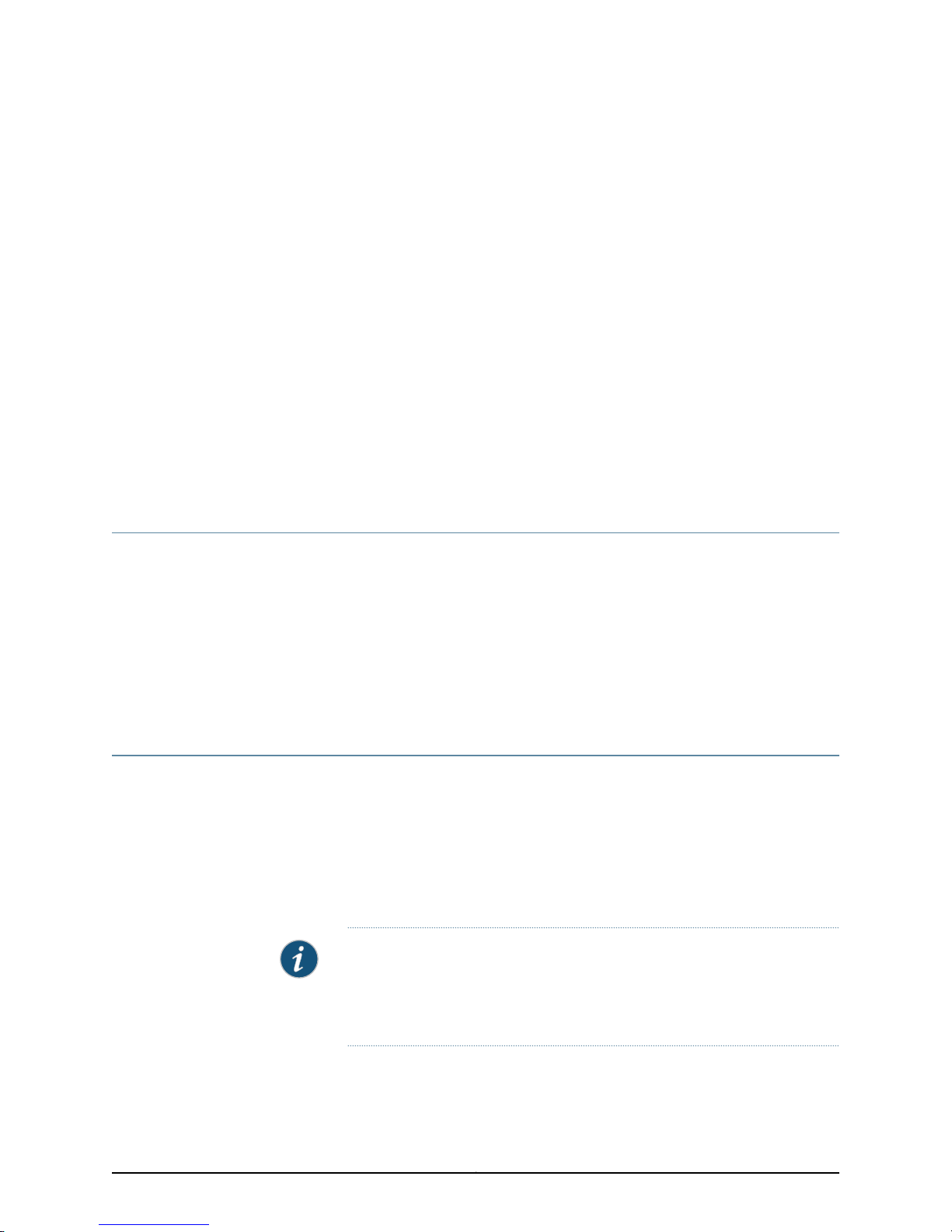
About the Documentation
•
Junos OS Documentation and Release Notes on page xxi
•
Objectives on page xxi
•
Audience on page xxii
•
Documentation Conventions on page xxii
•
Documentation Feedback on page xxiii
•
Requesting Technical Support on page xxiv
Junos OS Documentation and Release Notes
For a list of related Junos OS documentation, see
http://www.juniper.net/techpubs/software/junos/ .
If the information in the latest release notes differs from the information in the
documentation, follow the Junos OS Release Notes.
To obtain the most current version of all Juniper Networks®technical documentation,
see the product documentation page on the Juniper Networks website at
http://www.juniper.net/techpubs/.
Objectives
This documentation describes hardware components, installation, basic configuration,
and basic troubleshooting procedures for the Juniper Networks M10i Multiservice Edge
Router. It explains how to prepare your site for router installation, unpack and install the
hardware,power onthe router, perform initial software configuration, andperform routine
maintenance. After completing the installation and basic configuration procedures
covered in this documentation, see the Junos OS configuration guides for information
about further Junos OS configuration.
NOTE: For additional information about Juniper Networks routers and the
Physical Interface Cards (PICs) they support—either corrections to or
informationthat mighthave been omitted from this guide—see the hardware
release notes at http://www.juniper.net/.
xxiCopyright © 2010, Juniper Networks, Inc.
Page 22
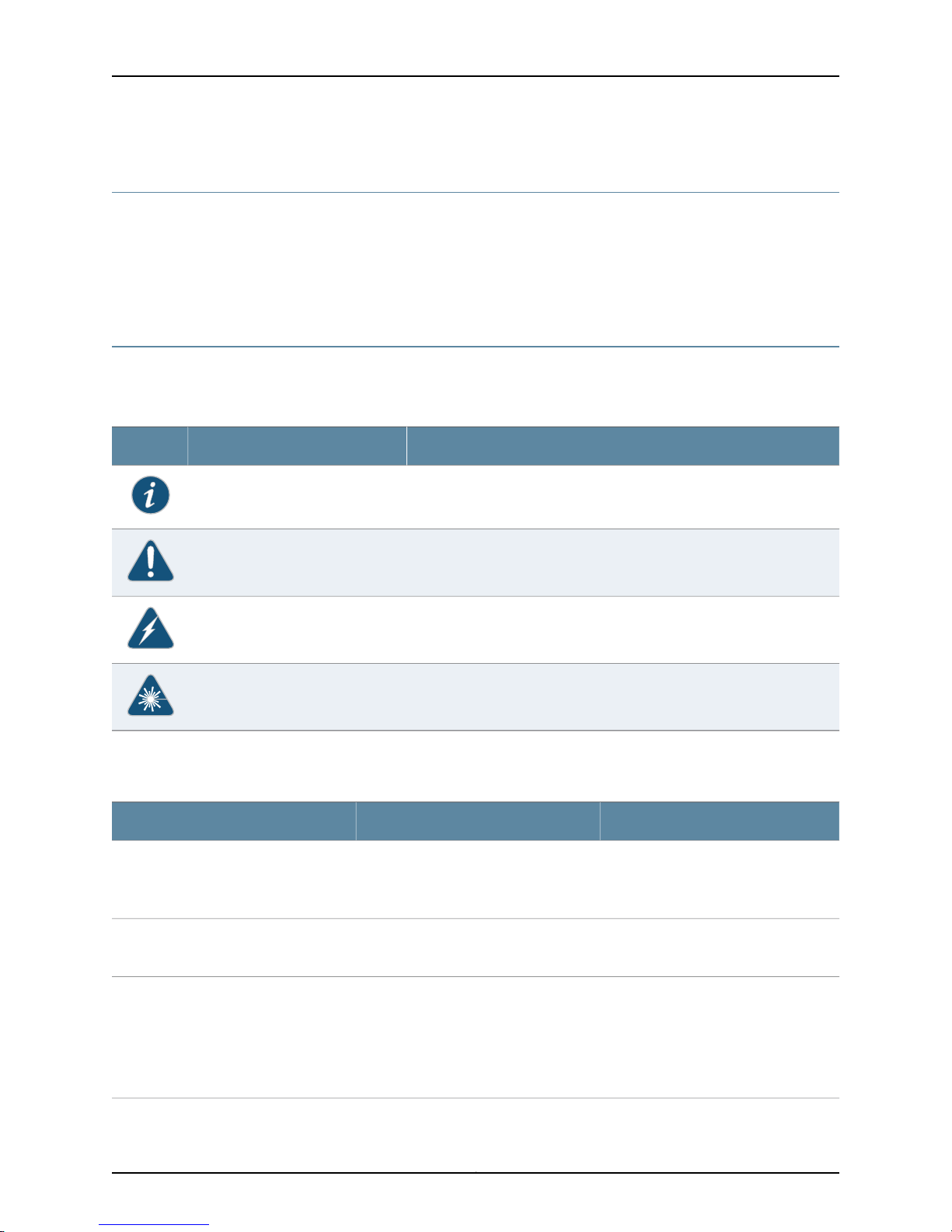
M10i Multiservice Edge Router Hardware Guide
Audience
This documentation is designed for network administrators who are installing and
maintaining a Juniper Networks router or preparing a site for router installation. To use
the documentation, you need a broad understanding of networks in general, the Internet
in particular, networking principles, and network configuration. Any detailed discussion
of these concepts is beyond the scope of this hardware documentation.
Documentation Conventions
Table 1 on page xxii defines the notice icons used in this guide.
Table 1: Notice Icons
DescriptionMeaningIcon
Indicates important features or instructions.Informational note
Table 2 on page xxii defines the text and syntax conventions used in this guide.
Table 2: Text and Syntax Conventions
Represents text that you type.Bold text like this
Fixed-width text like this
Italic text like this
Represents output that appears on the
terminal screen.
•
Introduces important new terms.
•
Identifies book names.
•
Identifies RFC and Internet draft titles.
Indicates a situation that might result in loss of data or hardware damage.Caution
Alerts you to the risk of personal injury or death.Warning
Alerts you to the risk of personal injury from a laser.Laser warning
ExamplesDescriptionConvention
To enter configuration mode, type the
configure command:
user@host> configure
user@host> show chassis alarms
No alarms currently active
•
A policy term is a named structure
that defines match conditions and
actions.
•
Junos System Basics Configuration
Guide
•
RFC 1997, BGPCommunities Attribute
Copyright © 2010, Juniper Networks, Inc.xxii
Page 23

Table 2: Text and Syntax Conventions (continued)
About the Documentation
ExamplesDescriptionConvention
Italic text like this
Text like this
| (pipe symbol)
# (pound sign)
[ ] (square brackets)
Indention and braces ( { } )
; (semicolon)
Represents variables (options for which
you substitute a value) in commands or
configuration statements.
Represents names of configuration
statements, commands, files, and
directories; IP addresses; configuration
hierarchy levels; or labels on routing
platform components.
Indicates a choice betweenthe mutually
exclusivekeywords or variables on either
side of the symbol. The set of choices is
often enclosed in parentheses for clarity.
same lineas theconfiguration statement
to which it applies.
Enclose a variable for which you can
substitute one or more values.
Identify a level in the configuration
hierarchy.
Identifies a leaf statement at a
configuration hierarchy level.
Configure the machine’s domain name:
[edit]
root@# set system domain-name
domain-name
•
To configure a stub area, include the
stub statement at the [edit protocols
ospf area area-id] hierarchy level.
•
The console portis labeled CONSOLE.
stub <default-metric metric>;Enclose optional keywords or variables.< > (angle brackets)
broadcast | multicast
(string1 | string2 | string3)
rsvp { # Required for dynamic MPLS onlyIndicates a comment specified on the
community name members [
community-ids ]
[edit]
routing-options {
static {
route default{
nexthop address;
retain;
}
}
}
J-Web GUI Conventions
Bold text like this
> (bold right angle bracket)
Documentation Feedback
We encourage you to provide feedback, comments, and suggestions so that we can
improve the documentation. You can send your comments to
techpubs-comments@juniper.net, or fill out the documentation feedback form at
Represents J-Web graphical user
interface (GUI) items you click or select.
Separates levels in a hierarchy of J-Web
selections.
•
In the Logical Interfaces box, select
All Interfaces.
•
To cancel the configuration, click
Cancel.
In the configuration editor hierarchy,
select Protocols>Ospf.
xxiiiCopyright © 2010, Juniper Networks, Inc.
Page 24
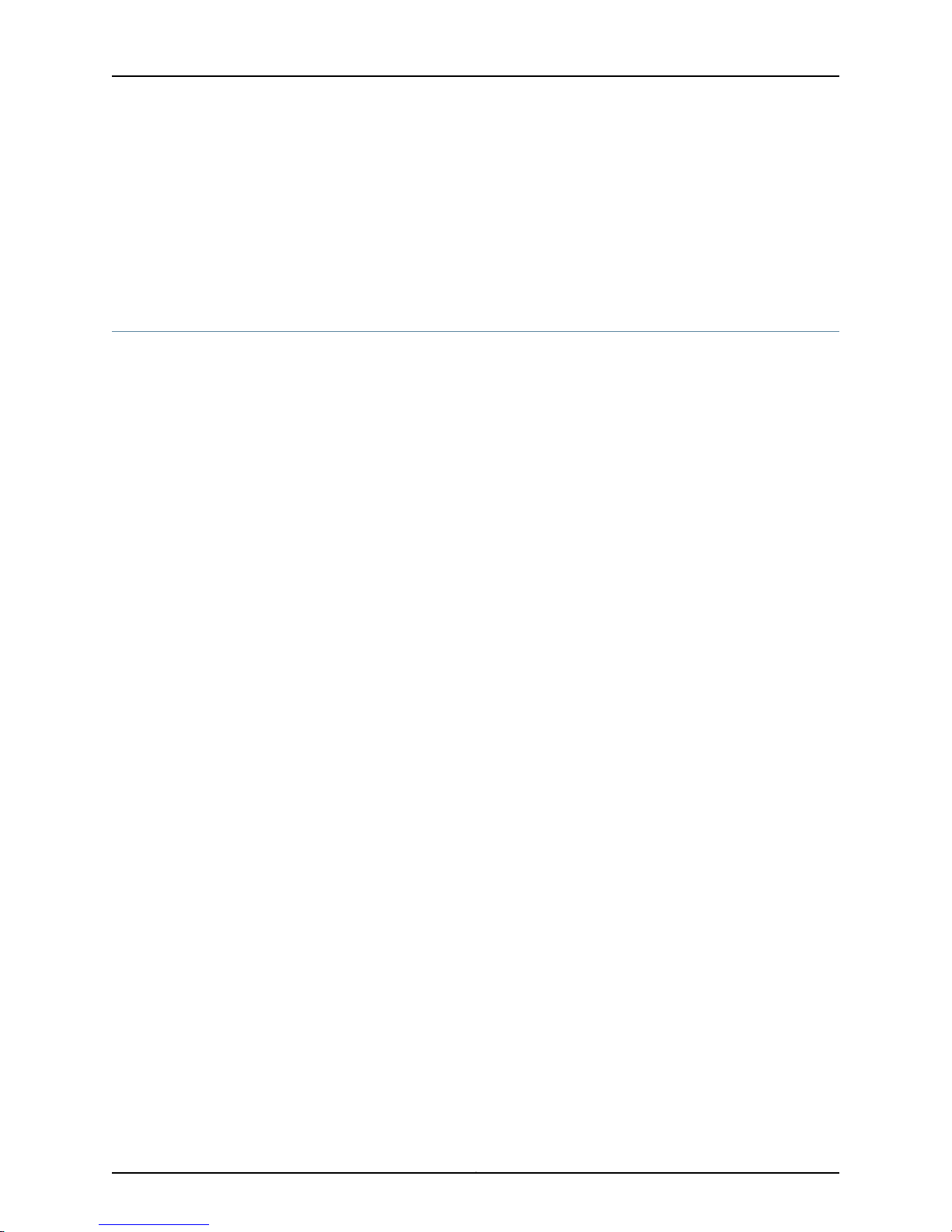
M10i Multiservice Edge Router Hardware Guide
https://www.juniper.net/cgi-bin/docbugreport/. If you are using e-mail, be sure to include
the following information with your comments:
•
Document or topic name
•
URL or page number
•
Software release version (if applicable)
Requesting Technical Support
Technical product support is available throughthe Juniper Networks Technical Assistance
Center (JTAC). If you are a customer with an active J-Care or JNASC support contract,
or are covered under warranty, and need post-sales technical support, you can access
our tools and resources online or open a case with JTAC.
•
JTAC policies—For a complete understanding of our JTAC procedures and policies,
review the JTAC User Guide located at
http://www.juniper.net/us/en/local/pdf/resource-guides/7100059-en.pdf .
•
Product warranties—For product warranty information, visit
http://www.juniper.net/support/warranty/ .
•
JTAC hours of operation—The JTAC centers have resources available 24 hours a day,
7 days a week, 365 days a year.
Self-Help Online Tools and Resources
For quick and easy problem resolution, Juniper Networks has designed an online
self-service portal called the Customer Support Center (CSC) that provides you with the
following features:
•
Find CSC offerings: http://www.juniper.net/customers/support/
•
Search for known bugs: http://www2.juniper.net/kb/
•
Find product documentation: http://www.juniper.net/techpubs/
•
Find solutions and answer questions using our Knowledge Base: http://kb.juniper.net/
•
Download the latest versions of software and review release notes:
http://www.juniper.net/customers/csc/software/
•
Search technical bulletins for relevant hardware and software notifications:
https://www.juniper.net/alerts/
•
Join and participate in the Juniper Networks Community Forum:
http://www.juniper.net/company/communities/
•
Open a case online in the CSC Case Management tool: http://www.juniper.net/cm/
To verify serviceentitlement by productserial number, useour Serial NumberEntitlement
(SNE) Tool: https://tools.juniper.net/SerialNumberEntitlementSearch/
Copyright © 2010, Juniper Networks, Inc.xxiv
Page 25
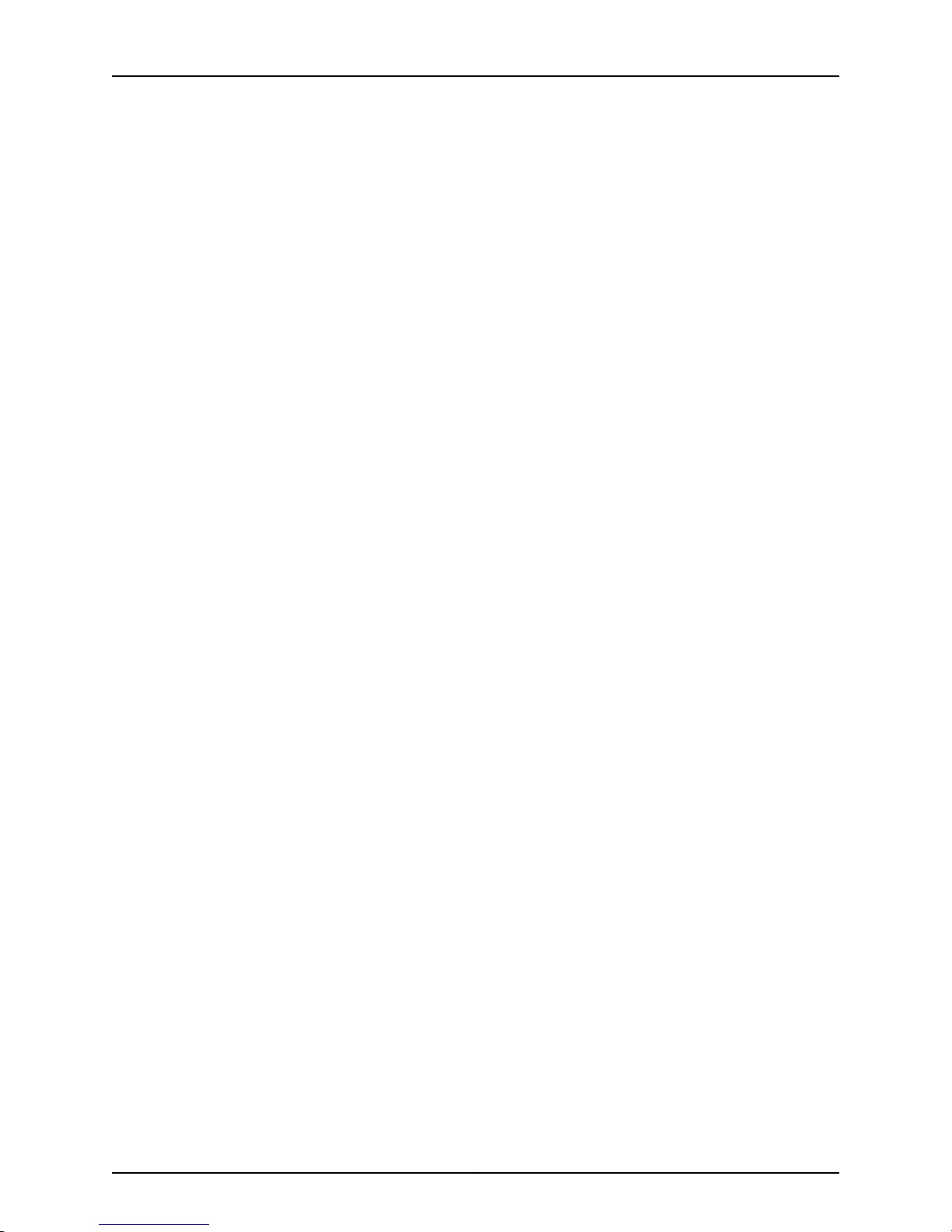
Opening a Case with JTAC
You can open a case with JTAC on the Web or by telephone.
•
Use the Case Management tool in the CSC at http://www.juniper.net/cm/ .
•
Call 1-888-314-JTAC (1-888-314-5822 toll-free in the USA, Canada, and Mexico).
For international or direct-dial options in countries without toll-free numbers, see
http://www.juniper.net/support/requesting-support.html .
About the Documentation
xxvCopyright © 2010, Juniper Networks, Inc.
Page 26
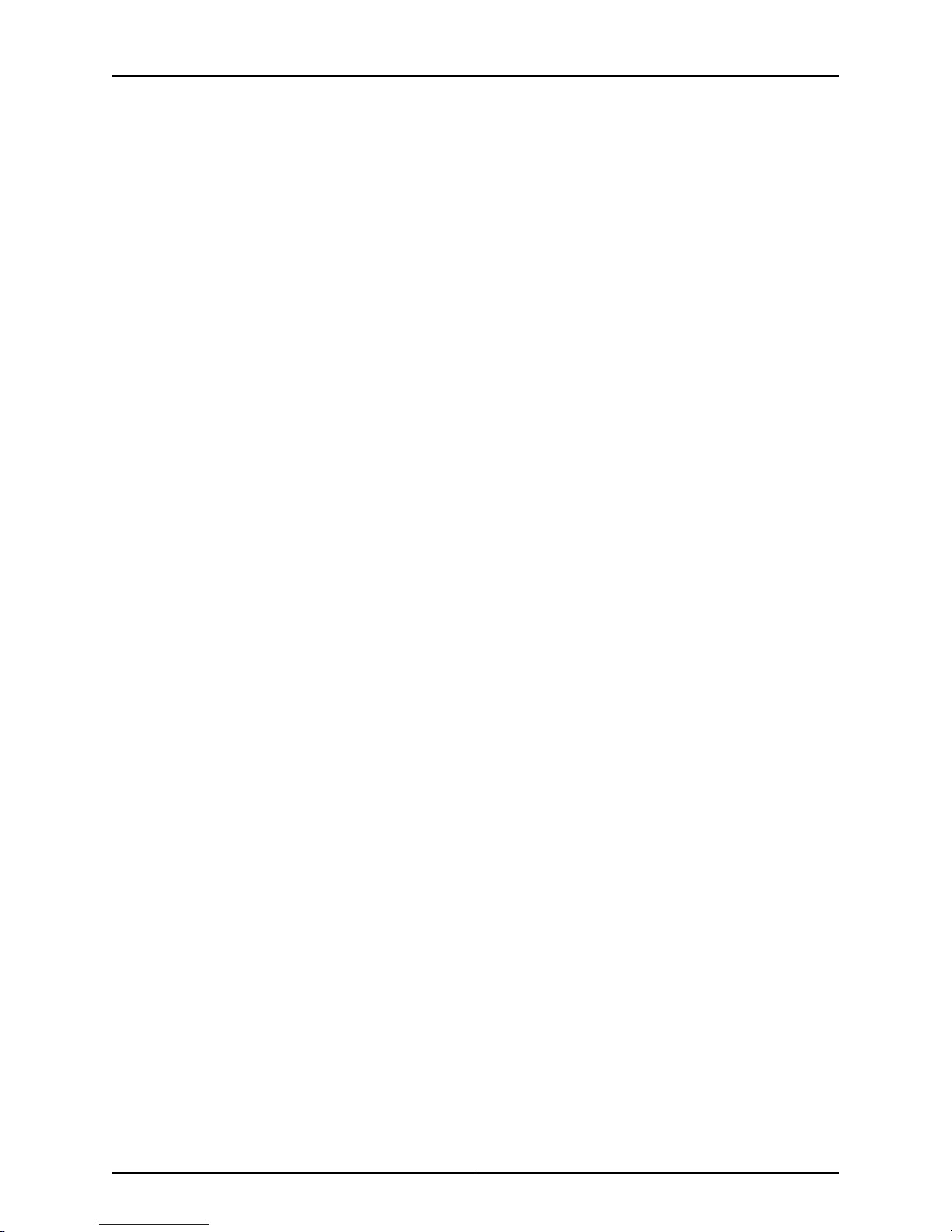
M10i Multiservice Edge Router Hardware Guide
Copyright © 2010, Juniper Networks, Inc.xxvi
Page 27
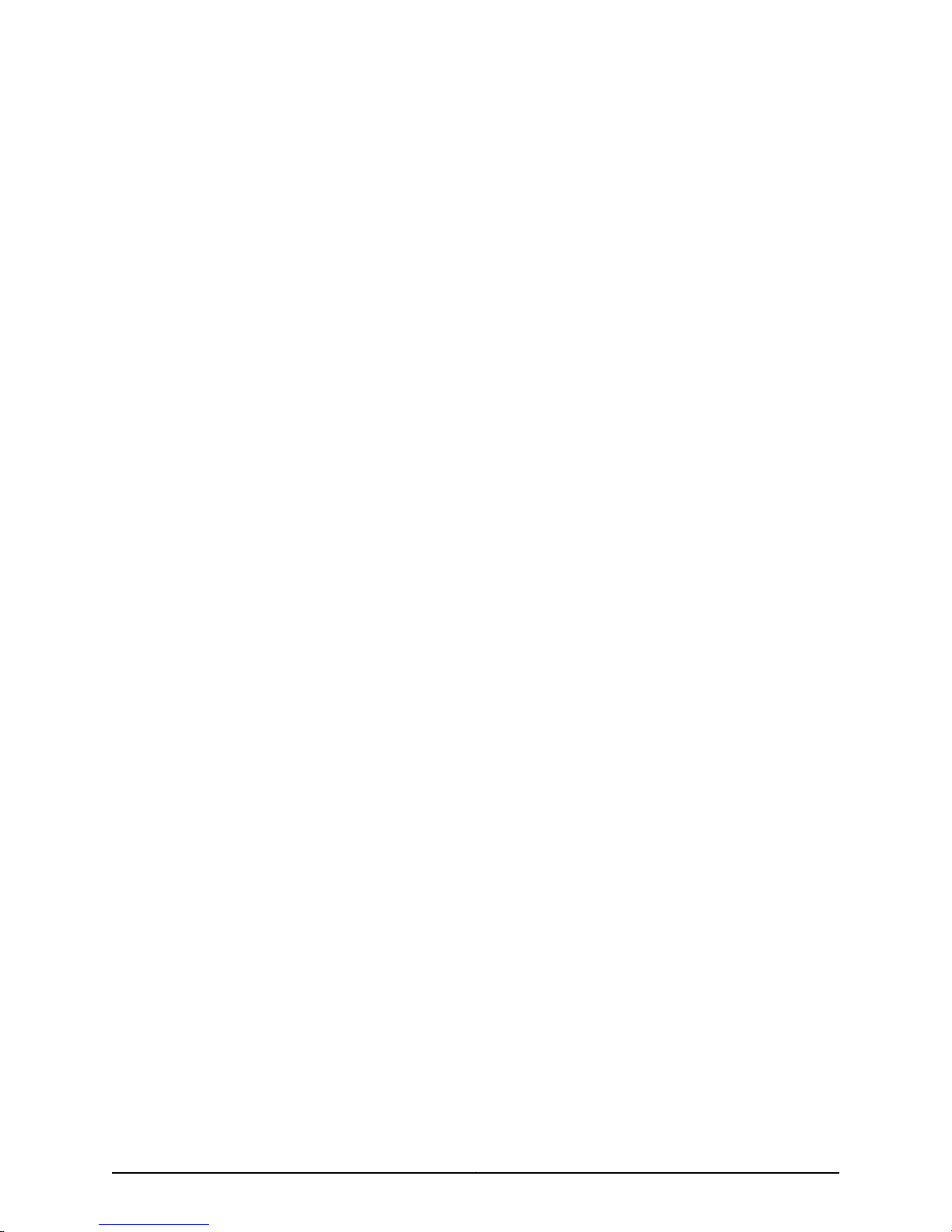
PART 1
Overview of the M10i Multiservice Edge
Router
•
Overview of the M10i Router on page 3
•
M10i Hardware Components on page 5
•
M10i System Architecture Overview on page 31
1Copyright © 2010, Juniper Networks, Inc.
Page 28
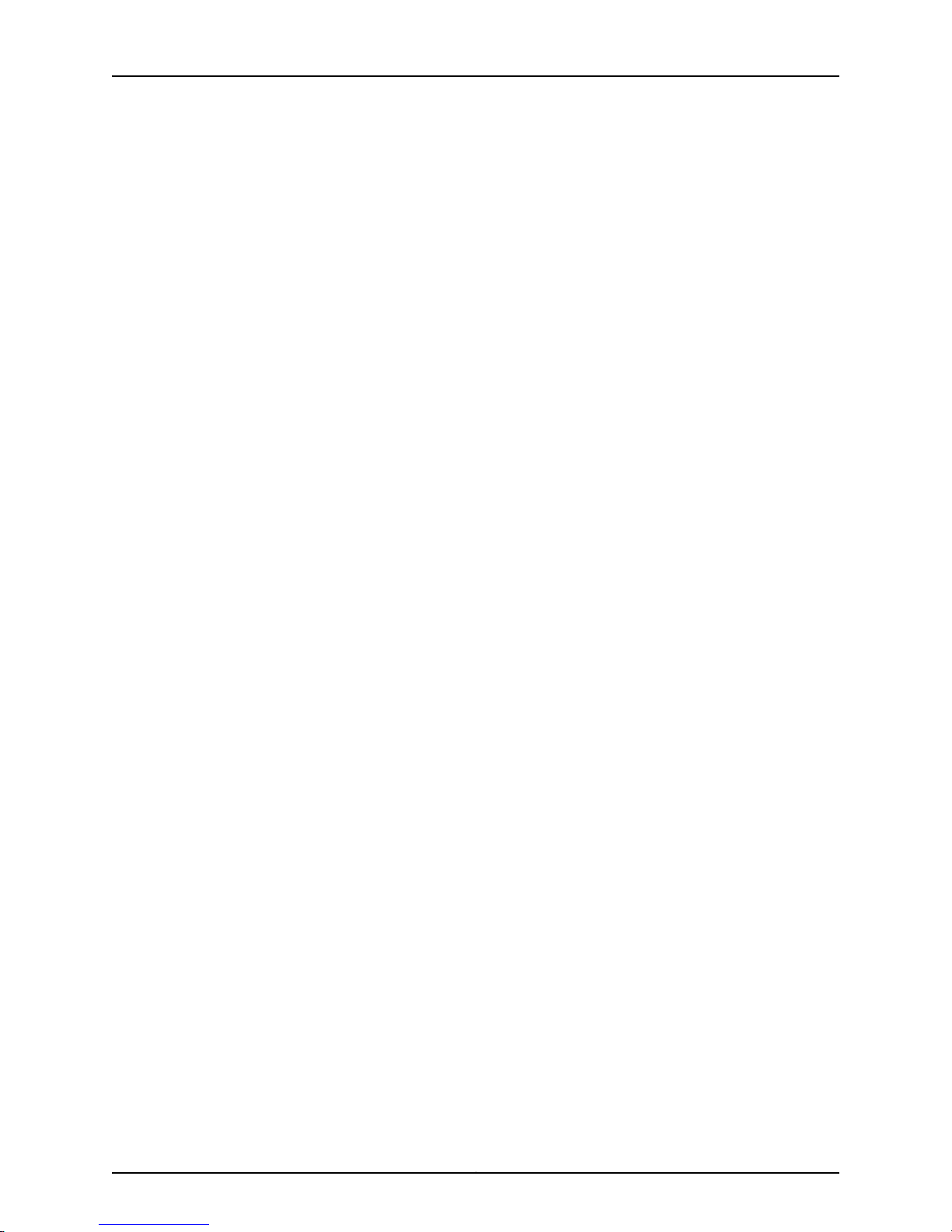
M10i Multiservice Edge Router Hardware Guide
Copyright © 2010, Juniper Networks, Inc.2
Page 29
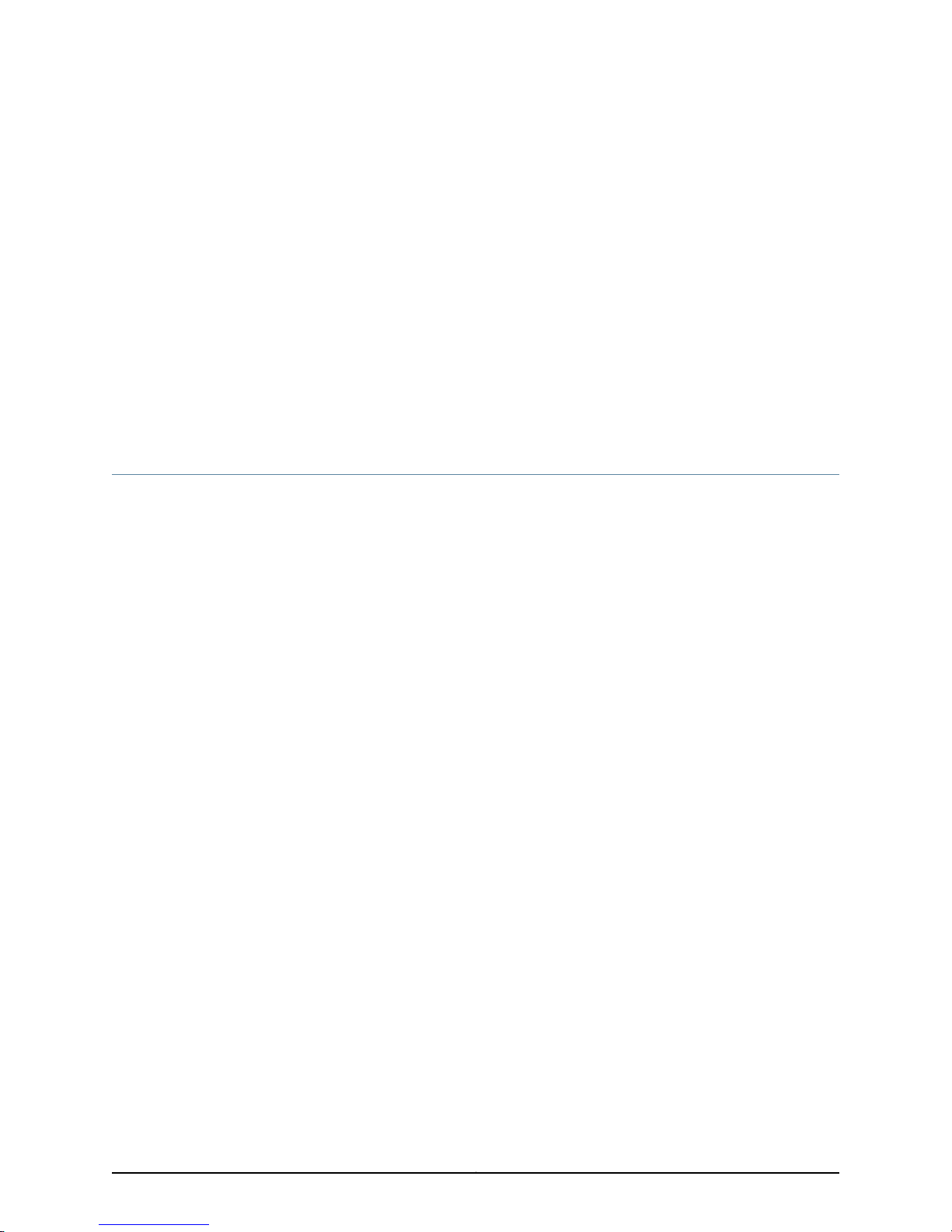
CHAPTER 1
Overview of the M10i Router
•
M10i Router Description on page 3
•
M10i System Redundancy on page 4
M10i Router Description
The M10i Multiservice Edge Router provides high-speed interfaces for medium and large
networksand networkapplications, such as those supported by Internetservice providers
(ISPs). Application-specific integrated circuits (ASICs), a definitive part of the router
design, enable the router toforwarddata at the high speeds demanded by current network
media.
The M10i router supports up to eight Physical Interface Cards (PICs). The router height
of 34.80 in. (88.4 cm) enables stacked installation of five M10i routers in a single
floor-to-ceiling rack, for increased port density per unit of floor space.
The router’s maximum aggregate throughput is 12.8 gigabits per second (Gbps) simplex
or 6.4 Gbps full duplex. Inserting a combination of PICs with an aggregate higher than
the maximum throughput per FPC is supported, but constitutes oversubscription of the
FPC.
The router architecture cleanly separates control operations from packet forwarding
operations,which helps to eliminateprocessing and trafficbottlenecks.Control operations
in the router are performed by the Routing Engine, which runs Junos OS to handle routing
protocols,traffic engineering, policy, policing, monitoring, and configuration management.
Forwarding operations in the router are performed by the Packet Forwarding Engine,
which consists of hardware, including ASICs, designed by Juniper Networks.
Related
Documentation
M10i System Redundancy on page 4•
• M10i Chassis Description on page 5
• M10i Router Physical Specifications on page 183
• Overview of M10i Router Installation on page 45
3Copyright © 2010, Juniper Networks, Inc.
Page 30
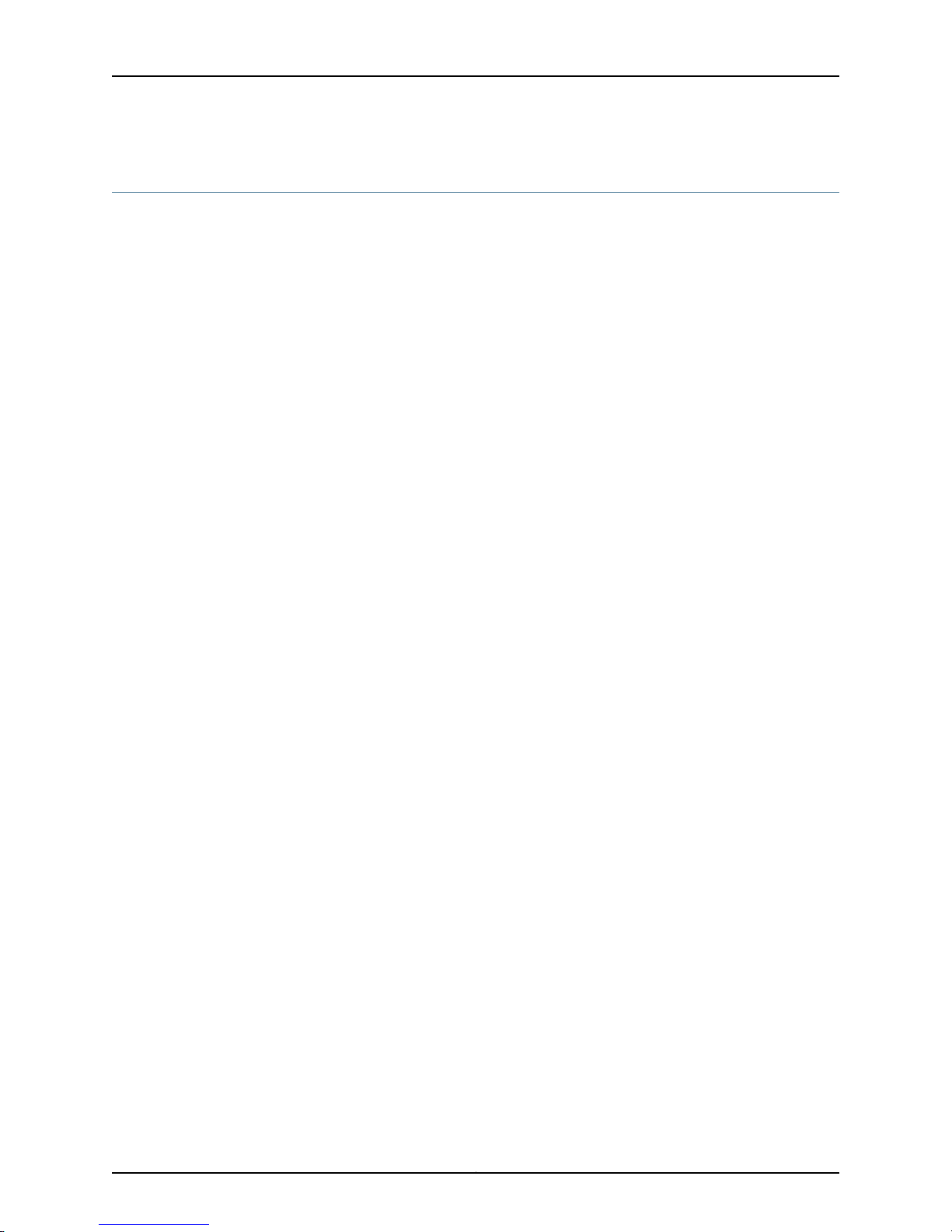
M10i Multiservice Edge Router Hardware Guide
M10i System Redundancy
You can configure the router for system redundancy by using three AC or four DC
load-sharing, fully-redundant power suppliesto distribute powerto theother components.
AC System Redundancy
AC system redundancy requiresthree independentAC power outlets.If one power supply
fails, the other two power supplies provide full power to the router's components
indefinitely.
You can set up increased AC system redundancy by using four AC power supplies. In this
case, two power supplies are powered from two AC outlets, and the other two power
supplies use twoAC outlets froma UPS battery-backed power source. Thislets the router
run during AC power outages for the amount of time that the UPS allows.
DC System Redundancy
DC system redundancy requires two power sources from feed A and two power sources
from feed B. If one feed fails or is shut down for service, the other feed powers two DC
power supplies and can provide full power to the router's components indefinitely.
Related
Documentation
• M10i Chassis Description on page 5
• M10i Router Physical Specifications on page 183
• Overview of M10i Router Installation on page 45
Copyright © 2010, Juniper Networks, Inc.4
Page 31

CHAPTER 2
M10i Hardware Components
•
M10i Chassis Description on page 5
•
M10i Midplane Description on page 7
•
M10i Flexible PIC Concentrators (FPCs) Description on page 8
•
M10i PICs Description on page 8
•
M10i PIC LEDs on page 10
•
M10i Compact Forwarding Engine Board (CFEB) and Enhanced Compact Forwarding
Engine Board (CFEB-E) Description on page 10
•
M10i CFEB and CFEB-E LEDs on page 14
•
M10i Routing Engine Description on page 15
•
M10i Routing Engine Interface Ports on page 17
•
M10i Routing Engine 400 Description on page 18
•
M10i Routing Engine 400 LEDs on page 19
•
M10i Routing Engine 850 Description on page 19
•
M10i Routing Engine 850 LEDs on page 21
•
M10i High-Availability Chassis Manager (HCM) Description on page 21
•
M10i HCM LEDs on page 23
•
M10i HCM Alarm LEDs on page 23
•
M10i Power Supplies Overview on page 24
•
M10i Fan Tray Description on page 27
•
M10i Cable Management System Description on page 28
M10i Chassis Description
The router chassis is a rigid sheet metal structure that houses the other hardware
components. The chassis is 17.5 in. (44.5 cm) wide and 18 in. (45.7 cm) deep. The chassis
height of 8.7 in. (22.1 cm) enables stacked installation of eight M10i routers in a single
floor-to-ceilingrack. For more information, see“Installation Safety Warnings for M Series,
MX Series, and T Series Routers” on page 152.
The two mounting brackets (one on each side) extend the chassis width to 19 in.
(48.3 cm).
5Copyright © 2010, Juniper Networks, Inc.
Page 32

optionalf
ea
tur
e
optionalf
ea
tur
e
F
ANTRA
YO
F
ANTRA
Y1
C-FEB0
C-FEB1
P/S3
P/S2
P/S1
P/S0
g003301
Power supplies Redundant
fan tray
Primary
fan tray
Compact Forwarding
Engine Boards
Grounding
points
NO
TE:
AMINIMUM OF
TW
OPO
WERSUPPLIES MUST
BEPRESENT FOR NORMALOPERA
TION.
M10i Multiservice Edge Router Hardware Guide
Figure 1 on page 6 and Figure 2 on page 6 show front and rear views of the router chassis.
Figure 1: Front of Chassis
Figure 2: Rear of Chassis
The chassis includes an electrostatic discharge (ESD) point (banana plug receptacle)
to protect electronic components from damage due to static electricity, at the front of
the chassis, as shown in Figure 1 on page 6.
For chassis serial number information , see “Displaying M10i Router Components and
Serial Numbers” on page 207.
WARNING: Beforeremoving or installing components of a functioning router,
attach an ESD strap to an ESD point and place the other end of the strap
around your bare wrist. Failure to use an ESD strap could result in damage
to the router.
The router must be connected to earth ground during normal operation.
Copyright © 2010, Juniper Networks, Inc.6
Page 33

Chapter 2: M10i Hardware Components
Related
Documentation
M10i System Redundancy on page 4•
• M10i Router Physical Specifications on page 183
• Overview of M10i Router Installation on page 45
M10i Midplane Description
The midplane is a panel located in the center of the chassis, running from side to side
and formingthe rear of the PIC card cage(see Figure 3 on page7). All router components
plug directly into the midplane. The midplane contains an EEPROM that stores the serial
number and revision level of the midplane.
The midplane performs the following functions:
•
Transfer of packets—After being processed by a PIC, an incoming data packet crosses
the midplane to the CFEB or the CFEB-E. The CFEB or CFEB-E performs switching and
forwarding functions and transfers outgoing packets back across the midplane to the
PICs for transmission to the network.
•
Power distribution—The midplane distributes power to all router components from
the power supplies attached to it. It also provides hot-plug protection for the PIC and
HCM slots.
•
Signal connectivity—The midplane transports the signals exchanged by system
components for monitoring and control purposes.
Related
Documentation
Figure 3: Midplane
For chassis serial number information , see “Displaying M10i Router Components and
Serial Numbers” on page 207.
M10i Chassis Description on page 5•
• M10i Router Description on page 3
• General Electrical Safety Warnings for M Series, MX Series, and T Series Routers on
page 167
7Copyright © 2010, Juniper Networks, Inc.
Page 34

M10i Multiservice Edge Router Hardware Guide
M10i Flexible PIC Concentrators (FPCs) Description
Flexible PIC Concentrators (FPCs) house the PICs that connect the router to network
media (for information about PICs, see “M10i PICs Description” on page 8). On the M10i
router, each FPC is built in (it cannot be removed from the chassis as on other M Series
platforms) and corresponds to a horizontal row of PIC slots. The two FPCs on the M10i
router are numbered 0 and 1, top to bottom. Each FPC accommodates up to four PICs.
Related
Documentation
• M10i Midplane Description on page 7
• M10i Chassis Description on page 5
M10i PICs Description
PICs provide the physical connection to various network media types. PICs receive
incoming packets from the network and transmit outgoing packets to the network,
performing framing and line-speed signaling for their media type as required. PICs also
encapsulate outgoing packets received from the Compact Forwarding Engine Board
(CFEB) or Enhanced CFEB (CFEB-E) before transmitting them. The controller ASIC on
each PIC performs additional control functions specific to the PIC media type.
The router supportsvarious PICs,including ATM, Channelized, GigabitEthernet, IPServices,
and SONET/SDH interfaces. You can install PICs of different media types on the same
router as long as the router supports those PICs.
PICs are inserted into a slot in Flexible PIC Concentrators (FPCs), FPC0 and FPC1, which
are built in to the chassis. Up to eight PICs install into an M10i router, as shown in Figure
4 on page 9. Four PIC slots are located in each Flexible PIC Concentrator (FPC). The
PIC slots on the upper FPC are numbered from 0/0 (zero/zero) through 0/3, right to left.
The PIC slots in the lower FPC are numbered from 1/0 (one/zero) through 1/3, right to
left. The PIC slot numbers are located above FPC0, and below FPC1. The number of ports
on a PIC depends on the type of PIC.
Connecting M10i PIC Cables on page 63•
Blank PICs resemble other PICs but do not provide any physical connection or activity.
When a slot is not occupied by a PIC, you must insert a blank PIC to fill the empty slot
and ensure proper cooling of the system.
The M10i routerhas a maximum throughput of3.2 Gbpsfull duplex for eachFPC. Inserting
a combination of PICs with an aggregate higher than the maximum throughput is
supported, but constitutes oversubscription of the FPC.
Copyright © 2010, Juniper Networks, Inc.8
Page 35

Chapter 2: M10i Hardware Components
Figure 4: M10i PIC Location
PICs are hot-removable and hot-insertable. AremovedPIC no longer receives ortransmits
data, and removing or inserting a PIC briefly interrupts forwarding of traffic through the
remaining PICs.
Related
Documentation
Most PICs supported on the M10i router have the following components.
•
One or more cable connector ports—Accept a network media connector.
•
LEDs—Indicate PIC and port status. Most PICs have an LED labeled STATUS on the
PIC faceplate. Some PICs have additional LEDs, often one per port. The meaning of
the LED states differs for various PICs. For more information, see the description for
each PIC.
•
Ejector lever—Controls the locking system that secures the PIC in the card cage.
Some PICs acceptsmall form-factor pluggables (SFPs), which are fiber-optic transceivers
that can be removed from the PIC. Various SFPs have different reach characteristics.
You can mix them in a single PIC and change the combination dynamically. SFPs are
hot-removable and hot-insertable, asdescribed in“M10i Field-ReplaceableUnits (FRUs)”
on page 99. For information about PICs that use SFPs, see the “Cables and connectors”
section for each PIC.
M10i PICs Supported•
• M10i End-of-Life PICs Supported
• M10i Flexible PIC Concentrators (FPCs) Description on page 8
• Installing an M10i PIC on page 113
• M10i PIC Serial Number ID Label on page 210
• Replacing an M10i PIC on page 111
• Troubleshooting the M10i PICs on page 94
• Replacing an M10i SFP on page 118
9Copyright © 2010, Juniper Networks, Inc.
Page 36

M10i Multiservice Edge Router Hardware Guide
M10i PIC LEDs
LEDs indicate PIC and port status. Most PICs have an LED labeled STATUS on the PIC
faceplate. Some PICs have additional LEDs, often one per port. The meaning of the LED
statesdiffers for variousPICs. Formore information, seethe M10iMultiservice Edge Router
PIC Guide.
Related
Documentation
M10i PICs Description on page 8•
• Displaying M10i Router Components and Serial Numbers on page 207
• M10i Chassis Description on page 5
M10i Compact Forwarding Engine Board (CFEB) and Enhanced Compact Forwarding
Engine Board (CFEB-E) Description
The Compact Forwarding Engine Board (CFEB)or EnhancedCompact Forwarding Engine
Board (CFEB-E) performs route lookup, filtering, and switching on incoming datapackets,
then directs outbound packets to the appropriate FPC for transmission to the network.
It can process 15 million packets per second (Mpps).
One or two CFEBs or CFEB-Es can be installed into the midplane from the rear of the
chassis, as shown in Figure 2 on page 6.
CAUTION: The M10i Internet router does not support a mixture of CFEB and
CFEB-E hardware.If youinstall two devices,they must both be CFEBs or they
must both be CFEB-Es.
Only one CFEB or CFEB-E is active at a time; the optional second CFEB or CFEB-E is in
standby mode. By default, the CFEB or CFEB-E in slot CFEB 0 is active. To modify the
default,include theappropriate cfeb statementat the[edit chassis redundancy] hierarchy
level of the configuration, as described in the section about CFEB or CFEB-E redundancy
in the Junos OS System Basics Configuration Guide.
CFEBs or CFEB-Es are hot-pluggable when you replace a CFEB with a CFEB or a CFEB-E
with a CFEB-E, as described in “M10i Field-Replaceable Units (FRUs)” on page 99. To
upgrade from a CFEB to a CFEB-E or to downgrade from a CFEB-E to a CFEB requires a
system reboot as described in “Upgrading or Downgrading an M10i CFEB or CFEB-E” on
page 106.
Removing the standby CFEB or CFEB-E has no effect on router function. If the active
CFEB or CFEB-E fails or is removed from the chassis, the effect depends on how many
CFEBs or CFEB-Es are installed:
NOTE: For specific information about CFEB or CFEB-E components (for
example, the amount of SDRAM), issue the show chassis cfeb command.
Copyright © 2010, Juniper Networks, Inc.10
Page 37

Chapter 2: M10i Hardware Components
•
If there is one CFEB or CFEB-E, forwarding halts until the CFEB or CFEB-E is replaced
and functioning again. For a minimum configuration, it takes approximately 2 minutes
for the replaced CFEB or CFEB-E to boot and become active; reading in router
configuration information can take additional time, depending on the complexity of
the configuration.
•
If there are two CFEBs or CFEB-Es, forwarding halts while the standby CFEB or CFEB-E
boots and becomes active, which takes approximately 1 minute; synchronizing router
configuration information can take additional time, depending on the complexity of
the configuration.
For CFEBor CFEB-E replacement instructions, see “Replacing, Upgrading, or Downgrading
an M10i CFEB or CFEB-E” on page 103.
The CFEB orCFEB-E communicates with the Routing Engineusing a dedicated 100-Mbps
Fast Ethernet link that transfers routing table data from the Routing Engine to the
forwarding table in the integrated ASIC. The link is also used to transfer from the CFEB
or CFEB-E to the Routing Engine routing link-state updates and other packets destined
for the router that have been received through the router interfaces.
The CFEB or CFEB-E provides the following functions:
•
Route lookups—Performs route lookups using the forwarding table stored in the
synchronous SRAM (SSRAM) on CFEBs or stored in the RLDRAM on CFEB-Es.
•
Management of shared memory —Uniformly allocates incoming data packets
throughout the router's shared memory.
•
Transfer of outgoing data packets—Passes data packets to the destination FIC or PIC
when the data is ready to be transmitted.
•
Transfer of exception and control packets—Passes exception packets to the
microprocessor on the CFEB or CFEB-E, which processes almost all of them. The
remainder are sent to the Routing Engine for further processing. Any errors originating
in the Packet Forwarding Engine and detected by the CFEB or CFEB-E are sent to the
Routing Engine using system log messages.
11Copyright © 2010, Juniper Networks, Inc.
Page 38

M10i Multiservice Edge Router Hardware Guide
CFEB
Figure 5: CFEB
The CFEB has the following major components:
•
Processing components:
•
266-MHz CPU and supporting circuitry
•
Integrated ASIC
•
33-MHz PCI bus
•
Storage components:
•
128-MB SDRAM for packet memory
•
128-MB SDRAM for the microkernel
•
8-MB SSRAM for route lookup
•
4-MB SSRAM for control memory
•
System interfaces:
•
100-Mbps Ethernet link for internal interface to the Routing Engine
•
19.44-MHz reference clock that generates clock signal for SONET/SDH PICs
•
I2C controller to read the I2C/EEPROMs in the PICs and temperature sensors
•
I2C/EEPROM containing the serial number and revision level
•
Two 512-KB boot flash EPROMs (programmable on the board)
•
One PowerPC 8245 integrated processor
•
Three LEDs—A green LED labeled OK, a red LED labeled FAIL, and a blue LED labeled
MASTER indicate CFEB status. .
•
Online/Offline button—Prepares the CFEB for removal from the router when pressed.
•
Ejector levers—Control the locking system that secures the CFEB in the chassis.
Copyright © 2010, Juniper Networks, Inc.12
Page 39

CFEB-E
g004428
The CFEB-E provides the following enhanced features:
•
Increased number of logical interfaces.
•
Increased route, nexthop, and interface lookup memory.
•
Increased FPC throughput.
•
Enhanced class of service features, including:
•
More queues and priority levels
•
Increased drop precedence per queue
•
Excess bandwidth allocation in proportion to weights
•
Hierarchical policing
•
Increased number of WRED profiles
Chapter 2: M10i Hardware Components
•
Independent EXP and DSCP rewrite
•
Independent Layer 2 and Layer 3 classification on same port
Figure 6: CFEB-E
The CFEB-E has the following major components:
•
Processing components:
•
1-GHz CPU and supporting circuitry
•
Integrated ASIC
•
33-MHz PCI bus
•
Storage components:
•
Three 256-MB SDRAMs for packet memory
•
1-GB SDRAM for the microkernel
13Copyright © 2010, Juniper Networks, Inc.
Page 40

M10i Multiservice Edge Router Hardware Guide
•
Two 64-MB RLDRAMs for route lookup
•
Two 64-MB RLDRAMs for control memory
•
System interfaces:
•
100-Mbps link for internal interface to the Routing Engine
•
19.44-MHz reference clock—Generates clock signal for SONET/SDH PICs
•
I2C controller to read the I2C/EEPROMs in the PICs and temperature sensors
•
I2C/EEPROM containing the serial number and revision level
•
Two 512-KB boot flash EPROMs (programmable on the board)
•
One MPC8545 integrated processor with 1-GB DDR2 SDRAM
•
Three LEDs—A green LED labeled OK, a red LED labeled FAIL, and a blue LED labeled
MASTER indicate CFEB-E status.
•
Offline button—Prepares the CFEB-E for removal from the router when pressed.
•
Ejector levers—Control the locking system that secures the CFEB-E in the chassis.
Related
Documentation
M10i Packet Forwarding Engine Architecture Overview on page 32•
• M10i Routing Engine Description on page 15
• Configuring CFEB Redundancy on the M10i Router
• Installing an M10i CFEB or CFEB-E on page 105
• M10i Router Physical Specifications on page 183
M10i CFEB and CFEB-E LEDs
Three LEDs—A green LED labeled OK, a red LED labeled FAIL, and a blue LED labeled
MASTER indicate CFEB-E status.
Table 3: States for CFEB or CFEB-E LEDs
Off
DescriptionStateColorLabel
CFEB/CFEB-E is running normally.On steadilyGreenOK
CFEB/CFEB-E is starting up.Blinking
CFEB/CFEB-E is offline or is functioning as the
backup CFEB/CFEB-E.
CFEB/CFEB-E is not operational or is in reset mode.On steadilyRedFAIL
CFEB/CFEB-E is functioning properlyOff
Copyright © 2010, Juniper Networks, Inc.14
Page 41

Table 3: States for CFEB or CFEB-E LEDs (continued)
DescriptionStateColorLabel
CFEB/CFEB-E is functioning as master.On steadilyBlueMASTER
CFEB/CFEB-E is not functioning as master.Off
Chapter 2: M10i Hardware Components
Related
Documentation
M10i Compact Forwarding Engine Board (CFEB) and Enhanced Compact Forwarding
•
Engine Board (CFEB-E) Description on page 10
M10i Routing Engine Description
The Routing Engine runs Junos OS. Thesoftware processes that run on the Routing Engine
maintain the routing tables, manage the routing protocols used on the router, control
the router's interfaces, control some chassis components, and provide the interface for
system management and user access to the router.
For a description of the Routing Engine's role in router architecture, see “M10i Routing
Engine Architecture Overview” on page 33.
NOTE: The M10i routersupports the RoutingEngine 400 and Routing Engine
850.
One or two Routing Engines can be installed into the midplane from the front of the
chassis, as shown in Figure 1 on page 6. If two Routing Engines are installed, the
High-Availability Chassis Manager (HCM) determines which is the master and which is
backup (in standby mode and so performs no functions). By default, the Routing Engine
in the slot labeled RE0 is the master. To change the default master Routing Engine,
include the appropriate [edit chassis redundancy routing-engine] statement in the
configuration, as described in the section about Routing Engine redundancy in the Junos
OS System Basics Configuration Guide.
The Routing Engine is hot-pluggable, as described in “M10i Field-Replaceable Units
(FRUs)” onpage 99. If two Routing Engines are installed, removalor failure of thebackup
Routing Engine does not affect router function. Removal or failure of the master Routing
Engine affects forwarding and routing based on the high availability configuration:
NOTE: If two Routing Engines are installed, they must both be the same
hardware model.
15Copyright © 2010, Juniper Networks, Inc.
Page 42

M10i Multiservice Edge Router Hardware Guide
•
Dual Routing Engines without any high availability features enabled—Traffic is
interruptedwhile the Packet Forwarding Engine is reinitialized.All kerneland forwarding
processes are restarted. When the switchover to the new master Routing Engine is
complete, routing convergence takes place and traffic is resumed.
•
Graceful Routing Engine switchover (GRES) is enabled—Graceful Routing Engine
switchover preserves interface and kernel information. Traffic is not interrupted.
However, graceful Routing Engine switchover does not preserve the control plane.
Neighboring routers detect that the router has restarted and react to the event in a
manner prescribed by individual routing protocol specifications. To preserve routing
without interruption during a switchover, graceful Routing Engine switchover must be
combined with nonstop active routing.
•
Nonstop active routing is enabled (graceful Routing Engine switchover must be
configured for nonstopactive routing to be enabled)—Nonstopactive routing supports
Routing Engine switchover without alerting peer nodes that a change has occurred.
Nonstop active routing uses the same infrastructure as graceful Routing Engine
switchover to preserve interface and kernel information. However, nonstop active
routing also preservesrouting information and protocol sessions by running the routing
protocol process (rpd) on both Routing Engines. In addition, nonstop active routing
preserves TCP connections maintained in the kernel.
•
Gracefulrestart isconfigured—Graceful restartprovides extensions torouting protocols
so that neighboring helper routers restore routing information to a restarting router.
These extensions signal neighboring routers about the graceful restart and prevent
the neighbors from reacting to the router restart and from propagating the change in
state to the network during the graceful restart period. Neighbors provide the routing
information that enables the restarting router to stop and restart routing protocols
without causing network reconvergence. Neighbors are required to support graceful
restart. The routing protocol process (rpd) restarts. Agraceful restart intervalis required.
For certain protocols, a significant change in the network can cause graceful restart to
stop.
If you do not configure graceful Routing Engine switchover, graceful restart, or nonstop
active routing, you can configure automatic Routing Engine mastership failover. For
information about configuring automatic mastership failover, see the Junos OS System
Basics Configuration Guide.
NOTE: Router performance might change if the backup Routing Engine's
configuration differs from the former master's configuration. For the most
predictable performance, configure the two Routing Engines identically,
except for parameters unique to each Routing Engine.
NOTE: For informationabout configuringgracefulRouting Engine switchover,
gracefulrestart, and nonstop activerouting, see theJunos OS High Availability
Configuration Guide.
Copyright © 2010, Juniper Networks, Inc.16
Page 43

Chapter 2: M10i Hardware Components
NOTE: The first supported release for graceful Routing Engine switchover
and nonstop active routing on the M10i router is Junos OS Release 6.1 and
Junos OS Release 8.4, respectively. However, for graceful Routing Engine
switchover we recommend Junos OS Release 7.0 or later. Graceful restart
software requirements are dependent on the routing protocols configured
on the router. For the minimum software requirements for graceful restart,
see the Junos OS High Availability Configuration Guide.
For replacement instructions, see “Replacing the M10i Routing Engine” on page 131.
Related
Documentation
M10i Router Description on page 3•
• M10i Router Physical Specifications on page 183
• M10i Router Power Requirements on page 188
M10i Routing Engine Interface Ports
Each Routing Engine has a set of ports for connecting to one or more external devices
on which system administrators can issue Junos OS command-line interface (CLI)
commands to manage the router (see “M10i Routing Engine 850 LEDs” on page 21).
The ports with the indicated label in each set function as follows:
•
AUX/MODEM— Connects the Routing Engine to a laptop, modem, or other auxiliary
device through an RS-232 (EIA-232) serial cable.
•
MGMT—Connectsthe RoutingEngine through an Ethernet connectionto a management
LAN (or any other device that plugs into an Ethernet connection) for out-of-band
management. The port uses an autosensing RJ-45 connector to support both 10- and
100-Mbps connections.
To the left of each MGMT port is a link status indicator, which lights to show that a link
has been established over the Ethernet connection. To the right of each MGMT port is
an activity indicator, which flashes when data is being transferred.
•
CONSOLE—Connects the Routing Engine to a system console through an RS-232
(EIA-232) serial cable.
For information about the pinouts for the connectors, see “RJ-45 Connector Pinouts for
the M10i Routing Engine MGMT Port” on page 201.
Related
Documentation
M10i Routing Engine Description on page 15•
• M10i Router Physical Specifications on page 183
• M10i Routing Engine Architecture Overview on page 33
17Copyright © 2010, Juniper Networks, Inc.
Page 44

M10i Multiservice Edge Router Hardware Guide
M10i Routing Engine 400 Description
The Routing Engine 400 has the following major components:
•
CPU—Runs Junos OS to maintain the router's routing tables and routing protocols. It
has a Pentium-class processor.
•
SDRAM—Provides storage for the routing and forwarding tables and for other Routing
Engine processes.
•
CompactFlash card—This drive is optional. If installed, it provides primary storage. It
holds software images, configuration files, and microcode.
•
Hard disk—If no CompactFlash card is installed, provides primary storage for software
images, configuration files, and microcode. If a CompactFlash card is installed, the
hard disk provides secondary storage for log files and memory dumps, and can reboot
the system if the CompactFlash card fails.
•
I2C/EEPROM—Stores the serial number of the Routing Engine.
The faceplate of the Routing Engine 400 contains the following:
•
PC card slot—Accepts a removable PC card, which stores software images for system
upgrades.
•
Interfaces for out-of-band management access—Provide information about
Routing Engine status to devices (console, laptop, or terminal server) that can be
attached to access ports located on the Routing Engine.
•
Reset button—Reboots the Routing Engine when pressed.
•
Offline button—Powers down the Routing Engine when pressed.
•
Thumbscrews—Secure the Routing Engine in the chassis.
•
Four LEDs—A green LED labeled HDD, a blue LED labeled MASTER, a red LED labeled
FAIL, and a green LED labeled ONLINE indicate Routing Engine status.
The disk from which the router boots is called the primary boot device, and the other disk
is the alternate boot device.
The boot sequence for the router:
•
PC Card
•
CompactFlash card
•
Hard disk
NOTE: If the router boots froman alternateboot device,a yellow alarm lights
the LED on the router’s craft interface.
Copyright © 2010, Juniper Networks, Inc.18
Page 45

M10i Routing Engine 400 LEDs
Four LEDs—A green LED labeled HDD, a blue LED labeled MASTER, a red LED labeled
FAIL, and a green LED labeled ONLINE indicate Routing Engine status. Table 4 on page 19
describes the LED states.
Table 4: States for Routing Engine LEDs
Chapter 2: M10i Hardware Components
DescriptionStateColorLabel
There is read/write activity on the PC card.BlinkingGreenHDD
Routing Engine is functioning as master.On steadilyBlueMASTER
Routing Engine is not operational.On steadilyRedFAIL
Routing Engine is running normally.On steadilyGreenONLINE
Related
Documentation
Displaying M10i Router Components and Serial Numbers on page 207•
• M10i PIC LEDs on page 10
• M10i Router Physical Specifications on page 183
M10i Routing Engine 850 Description
Figure 7: Routing Engine
The Routing Engine 850 has the following major components (see Figure 7 on page 19):
•
CPU—Runs Junos OS to maintain the router's routing tables and routing protocols. It
has a Pentium-class processor.
•
SDRAM—Provides storage for the routing and forwarding tables and for other Routing
Engine processes.
19Copyright © 2010, Juniper Networks, Inc.
Page 46

M10i Multiservice Edge Router Hardware Guide
•
CompactFlash card—Provides primarystorage.It holds softwareimages, configuration
files, and microcode.
•
Hard disk—Provides secondary storage for logfiles andmemory dumps,and canreboot
the system if the CompactFlash card fails.
•
I2C/EEPROM—Stores the serial number of the Routing Engine.
The faceplate of the Routing Engine 850 contains the following:
•
PC card slot—Accepts a removable PC card, which stores software images for system
upgrades.
•
Interfaces for out-of-band management access—Provide information about
Routing Engine status to devices (console, laptop, or terminal server) that can be
attached to access ports located on the Routing Engine.
NOTE: For specific information about Routing Engine components (for
example,the capacityof the harddrive), issue theshow chassis routing-engine
command.
Related
Documentation
•
Reset button—Reboots the Routing Engine when pressed.
•
Offline button—Powers down the Routing Engine when pressed.
•
Thumbscrews—Secure the Routing Engine in the chassis.
•
Four LEDs—A green LED labeled HDD, a blue LED labeled MASTER, a red LED labeled
FAIL, and a green LED labeled ONLINE indicate Routing Engine status.
The disk from which the router boots is called the primary boot device, and the other disk
is the alternate boot device.
The boot sequence for the router:
•
PC Card
•
CompactFlash card
•
Hard disk
NOTE: If the router boots froman alternateboot device,a yellow alarm lights
the LED on the router’s craft interface.
M10i PIC LEDs on page 10•
Copyright © 2010, Juniper Networks, Inc.20
Page 47

M10i Routing Engine 850 LEDs
Four LEDs—A green LED labeled HDD, a blue LED labeled MASTER, a red LED labeled
FAIL, and a green LED labeled ONLINE indicate Routing Engine status. Table 5 on page 21
describes the LED states.
Table 5: States for Routing Engine LEDs
Chapter 2: M10i Hardware Components
DescriptionStateColorLabel
There is read/write activity on the PC card.BlinkingGreenHDD
Routing Engine is functioning as master.On steadilyBlueMASTER
Routing Engine is not operational.On steadilyRedFAIL
Routing Engine is running normally.On steadilyGreenONLINE
Related
Documentation
Displaying M10i Router Components and Serial Numbers on page 207•
• M10i Router Physical Specifications on page 183
M10i High-Availability Chassis Manager (HCM) Description
The High-Availability Chassis Manager (HCM) works with its companion Routing Engine
to provide controland monitoringfunctions for routercomponents. The HCM also displays
alarm status and takes PICs online and offline.
Two HCMs are installed into the midplane from the front of the chassis, as shown in
Figure 1 on page 6. The master HCM performs all functions and provides PIC removal
buttons for the first FPC. The backup HCM provides PIC removal buttons for the second
FPC. The HCM in the slot labeled HCM0 is paired with the Routing Engine in the slot
labeled RE0. Likewise,the HCM inthe slotlabeled HCM1is pairedwith the Routing Engine
in the slot labeled RE1. By default, the HCM in the slot labeled HCM0 is the master.
NOTE: When HCM mastership changes because of failure, Routing Engine
mastership will change as well. For a description of Routing Engine
mastership, see “M10i Routing Engine Description” on page 15.
21Copyright © 2010, Juniper Networks, Inc.
Page 48

M10i Multiservice Edge Router Hardware Guide
The HCM performs the following functions:
•
Monitoring and control of router components—The HCM collects statistics from all
sensors in the system. When it detects a failure or alarm condition, it sends a signal to
the Routing Engine, which generates control messages or sets an alarm. The HCM also
relays control messages from the Routing Engine to the router components.
•
Controlling component power-up and power-down—The HCM controls the power-up
sequence of router components as they start and powers down components when
their offline buttons are pressed.
•
Signaling of mastership—In a router with more than one Routing Engine, the HCM
signals to all router components which Routing Engine is the master and which is the
standby.
•
Alarm display—If an alarm exists, the HCM displays the alarm condition. For more
information, see “M10i HCM Alarm LEDs” on page 23.
•
PIC removal—If a PIC offline button is pressed, the HCM relays the request to the CFEB
or CFEB-E, which takes the PIC offline and informs the Routing Engine. Other PICs are
unaffected, and system operation continues. For more information, see “M10i HCM
LEDs” on page 23.
Figure 8: M10i High-Availability Chassis Manager
Each HCM (shown in Figure 8 on page 22) has the following components:
•
100-Mbps Fast Ethernet switch—Carries signals and monitoring data between router
components.
•
Two LEDs—Indicate HCM status. There is a green one labeled PWR and an blue one
labeled MSTR. “M10i HCM LEDs” on page 23 describes the LED states.
•
Alarm LEDs—Display alarm conditions, if any exist.
•
PIC offline buttons—Relays a request to the CFEB or CFEB-E, which prepares a PIC for
removal from the router, or brings the PIC online when it is replaced.
Offline buttonsfor one row of PICsare located on each HCM (see Figure 8 onpage 22).
Pressing the button relays a request to the CFEB or CFEB-E, which prepares the PIC
for removal from the router, or brings it online when it is replaced. The HCM in slot 0
controls PICs on FPC 0. The HCM in slot 1 controls PICs on FPC 1. The buttons are
labeled with the PIC slot numbers. The PIC slots on the upper FPC are numbered from
Copyright © 2010, Juniper Networks, Inc.22
Page 49

Chapter 2: M10i Hardware Components
0/0 (zero/zero) through 0/3, right to left. The PIC slots in the lower FPC are numbered
from 1/0 (one/zero) through 1/3, right to left.
For PIC replacement instructions, see “Replacing an M10i PIC” on page 111.
Related
Documentation
M10i HCM LEDs
Table 6: States for HCM LEDs
M10i HCM Serial Number ID Label on page 209•
• M10i Router Physical Specifications on page 183
• M10i Routing Engine Interface Ports on page 17
Figure 9: M10i High-Availability Chassis Manager
Two LEDs Indicate HCM status. There isa greenLED labeled PWR and an blue LED labeled
MSTR. Table 6 on page 23 describes the LED states.
Related
Documentation
• M10i HCM Alarm LEDs on page 23
• M10i Chassis Description on page 5
M10i HCM Alarm LEDs
Two alarm LEDs are located on the right of the HCM (see Figure 9 on page 23). The
circular red LED lights toindicate a critical condition thatcan result in a systemshutdown.
The triangular yellow LED lights toindicate a less severe condition that requires monitoring
or maintenance. Both LEDs can be lit simultaneously.
DescriptionStateColorLabel
HCM is functioning normally.On steadilyGreenPWR
HCM is starting up.Blinking
HCM is master.On steadilyBlueMSTR
M10i High-Availability Chassis Manager (HCM) Description on page 21•
23Copyright © 2010, Juniper Networks, Inc.
Page 50

M10i Multiservice Edge Router Hardware Guide
To deactivate red and yellow alarms,you must clear the condition that caused the alarm.
Table 7 on page 24 describes the alarm LEDs in more detail.
Table 7: Alarm LEDs
DescriptionStateColorShape
Related
Documentation
M10i Chassis Description on page 5•
• M10i High-Availability Chassis Manager (HCM) Description on page 21
• M10i HCM Serial Number ID Label on page 209
M10i Power Supplies Overview
•
M10i Power System Description on page 24
•
M10i AC Power Supply Description on page 25
•
M10i DC Power Supply Description on page 26
•
M10i Power Supply LEDs on page 27
M10i Power System Description
The router uses either AC or DC power. You can install up to three AC power supplies or
four DCload-sharing power supplies at the bottom rearof the chassis, as shown in Figure
2 on page 6. The power supplies connect to the midplane, which distributes power to
router components according to their individual voltage requirements. When the power
supplies are installed and operational, they automatically share the electrical load.
On steadilyRed
On steadilyYellow
Critical alarm LED—Indicates a critical condition that
can cause the router to stop functioning, such as
component removal, failure, or overheating.
Warningalarm LED—Indicates aserious but nonfatal
error condition, such as a maintenance alert or a
significant increase in component temperature.
An enable control pin on the output connector of each power supply ensures that the
supply is fully seated into the router midplane before the supply can be turned on. The
enable pin prevents a user-accessible energy hazard, so there is no interlocking
mechanism. The enable pin disables the voltage at the output connector if the power
supply is not turned off before removal.
Redundant power supplies are hot-removable and hot-insertable, as described in “M10i
Field-Replaceable Units (FRUs)” on page 99.
Copyright © 2010, Juniper Networks, Inc.24
Page 51

NOTE: After powering off a power supply, wait at least 60 seconds before
turning itback on. Afterpowering on a power supply,wait at least 60 seconds
before turning it off.
If the router is completely powered off when you power on the power supply,
the Routing Engine bootsas thepower supplycompletesits startupsequence.
If the Routing Engine finishes booting and you need to power off the router
again, see “Powering Off an M10i Router” on page 71.
After a power supply is powered on, it can take up to 60 seconds for status
indicators—suchasthe output statusLED on thepower supply, thecommand
display output, and messages on the LED display on the craft interface—to
indicatethat the powersupply is functioning normally. Ignore errorindicators
that appear during the first 60 seconds.
Figure 10: M10i Router Power Supplies
Chapter 2: M10i Hardware Components
Related
Documentation
M10i AC Power Supply Description on page 25•
• M10i DC Power Supply Description on page 26
• Troubleshooting the M10i Power System on page 95
• Replacing an M10i AC Power Supply on page 121
• Replacing an M10i DC Power Supply on page 125.
M10i AC Power Supply Description
An AC-powered router has up to three load-sharing AC power supplies, located at the
bottom rear of the chassis, as shown in Figure 2 on page 6. For information about power
supply redundancy and replaceability, see “M10i Power System Description” on page 24.
The router must have at least two AC power supplies, and any two AC power supplies
can provide full power to the router. Three power supplies are required for redundancy.
25Copyright © 2010, Juniper Networks, Inc.
Page 52

M10i Multiservice Edge Router Hardware Guide
Figure 11 on page 26 shows the power supply and Table 24 on page 191 lists electrical
specifications. For information about the LED, see “M10i Power Supply LEDs” on page 27.
Figure 11: AC Power Supply
Related
Documentation
Connecting Power on an AC-Powered M10i Router on page 65•
• Disconnecting Power on an AC-Powered M10i Router on page 67
• Replacing an M10i AC Power Supply on page 121
• General Electrical Safety Guidelines and Electrical Codes for M10i Routers on page 167
M10i DC Power Supply Description
A DC-powered router has up to four load-sharing DC power supplies, located at the
bottom rear of the chassis, as shown in Figure 2 on page 6. For information about power
supply redundancy and replaceability, see “M10i Power System Description” on page 24.
The router must have at least two DC power supplies, and any two DC power supplies
can provide full power to the router. DC system redundancy requires two power sources
from feed A and two power sources from feed B. If one feed fails or is shut down for
service, the other feed powers two DC power supplies and can provide full power to the
router's components indefinitely.
Figure 12 on page 26 shows the power supply and Table 25 on page 192 lists electrical
specifications. For information about the LED, see “M10i Power Supply LEDs” on page 27.
Figure 12: DC Power Supply
Related
Documentation
Connecting Power on an DC-Powered M10i Router on page 67•
• Disconnecting Power on an DC-Powered M10i Router on page 70
Copyright © 2010, Juniper Networks, Inc.26
Page 53

• Replacing an M10i DC Power Supply on page 125
• General Electrical Safety Guidelines and Electrical Codes for M10i Routers on page 167
M10i Power Supply LEDs
Table 8 on page 27 describes the LED on both AC and DC power supplies.
Table 8: States for Power Supply LED
Chapter 2: M10i Hardware Components
DescriptionStateColorLabel
Related
Documentation
Installing an M10i AC Power Supply on page 122•
• M10i Power System Description on page 24
• Replacing an M10i AC Power Supply on page 121
• Troubleshooting the M10i Power System When LEDs on All Power Supplies Are Off on
page 96
M10i Fan Tray Description
The fan trays installed along each side of the chassis draw room air into the chassis to
maintain an acceptable operating temperature for the Routing Engine, PICs, CFEB or
CFEB-E, and other components. The router's cooling system consists of two fan trays,
located along the left and right side of the chassis, that provide side-to-side cooling (see
Figure 13 on page 28). They connect directly to the router midplane. Each fan tray is a
single unit containing eight individually fault-tolerant fans. If a single fan fails, the
remaining fans continue to function indefinitely. For proper airflow, the primary fan tray
should be installed in slot 1 (the left slot looking at the chassis from the rear) and must
be installed for proper cooling at all times. The redundant fan tray, if present, should be
installed in slot 0 on the right. This fan tray provides additional cooling and redundancy.
On steadilyGreenOUTPUT OK
Blinking
Power supply is functioning normally, input is
occurring, outputs are within range, and the
temperature is within range.
Power supply is not functioning, is starting up, is not
properly inserted, or airflow is not sufficient.
27Copyright © 2010, Juniper Networks, Inc.
Page 54

M10i Multiservice Edge Router Hardware Guide
Figure 13: Airflow Through the Chassis
The fan trayis hot-removable andhot-insertable, as described in “M10i Field-Replaceable
Units (FRUs)” on page 99. For instructions on replacing it, see “Replacing an M10i Fan
Tray” on page 101.
CAUTION: Do not removeboth fan trays for more than one minute while the
router is operating. The fans are the sole source of cooling, and the router
can overheat when they are absent.
Related
Documentation
Installing an M10i Fan Tray on page 102•
• M10i Router Description on page 3
• Maintaining the M10i Cooling System on page 80
• Troubleshooting the M10i Fan Tray on page 91
M10i Cable Management System Description
The cable management system consists of racks that attach vertically to each side of
the chassis at the front, as shown in Figure 14 on page 29. Pass PIC cables through the
slots in the racks to keep the cables organized and securely inplace, and to avoid bending
optical cables beyond the proper bend radius. The cable management system evenly
distributes the weight of a cable, so that it is not subjected to undue stress at the
connector.
Copyright © 2010, Juniper Networks, Inc.28
Page 55

Figure 14: Cable Management System
Chapter 2: M10i Hardware Components
Related
Documentation
• Installing the M10i Cable Management System on page 52
• M10i Chassis Description on page 5
• M10i Router Physical Specifications on page 183
29Copyright © 2010, Juniper Networks, Inc.
Page 56

M10i Multiservice Edge Router Hardware Guide
Copyright © 2010, Juniper Networks, Inc.30
Page 57

CHAPTER 3
M10i System Architecture Overview
•
M10i System Architecture Overview on page 31
•
M10i Packet Forwarding Engine Architecture Overview on page 32
•
M10i Routing Engine Architecture Overview on page 33
M10i System Architecture Overview
The router architecture consists of two major components:
•
Packet Forwarding Engine—Performs Layer 2 and Layer 3 packet switching, route
lookups, and packet forwarding.
•
Routing Engine—Provides Layer 3 routing services and network management.
The Packet Forwarding Engine and the Routing Engine perform independently but
communicate constantly through a 100-Mbps internal link. This arrangement provides
streamlined forwarding and routing control and the ability to run Internet-scale networks
at high speeds. Figure 15 on page 31 illustrates the relationship between the Packet
Forwarding Engine and the Routing Engine.
Related
Documentation
Figure 15: System Architecture
M10i Chassis Description on page 5•
• M10i Midplane Description on page 7
• M10i Power System Description on page 24
31Copyright © 2010, Juniper Networks, Inc.
Page 58

M10i Multiservice Edge Router Hardware Guide
M10i Packet Forwarding Engine Architecture Overview
The Packet Forwarding Engine performs Layer 2 and Layer 3 packet switching. It can
forward up to 15 million packets per second (Mpps) for all packet sizes. The aggregate
throughput is 4 gigabits per second (Gbps) full duplex per FPC (8 Gbps full-duplex total
throughput rate). The Packet Forwarding Engine is implemented in application-specific
integrated circuits (ASICs). It uses a centralized routelookup engine and shared memory.
The Packet Forwarding Engine architecture includes the following components:
•
Midplane—Transports packets, notifications, and other signals between the PICs and
the Packet Forwarding Engine (as well as other system components).
•
Physical Interface Card (PIC)—Physically connects the router to fiber-optic or digital
network media. A controller ASIC in each PIC performs control functions specific to
the PIC media type.
•
Compact Forwarding Engine Board (CFEB) or Enhanced Compact Forwarding Engine
Board (CFEB-E)—Hosts an integrated ASIC, which makes forwarding decisions,
distributes data cells to the shared memory, and directs data packets when they are
ready for transmission.
Data Flow Through the Packet Forwarding Engine
Use of ASICs promotes efficient movement of data packets through the system. Packets
flow through the Packet Forwarding Engine in the following sequence (see Figure 16 on
page 33):
1. Packets arrive at an incoming networking interface.
2. The networking interface passes the packets to the CFEB or CFEB-E, where the
integrated ASIC processes the packet headers, divides the packets into 64-byte data
cells, and distributes the data cells throughout the memory buffer.
3. The integrated ASIC on the CFEB or CFEB-E performs a route lookup for each packet
and decides how to forward it.
a. If services are configured for the packet, the integrated ASIC reassembles the
packet and passes them to the services interface.
b. The services interface passes the packet to the CFEB or CFEB-E, where the
integrated ASIC processes the packet, divides the packet into 64-byte cells, and
distributes the data cells throughout the memory buffer.
c. The integrated ASIC performs a second route lookup for each packet and decides
how to forward it.
4. The integrated ASIC notifies the outbound networking interface.
5. The integratedASIC reassembles data cells storedin sharedmemory intodata packets
as they are ready for transmission and passes them to the outbound networking
interface.
6. The outbound networking interface transmits the data packets.
Copyright © 2010, Juniper Networks, Inc.32
Page 59

Chapter 3: M10i System Architecture Overview
Figure 16: Packet Forwarding Engine Components and Data Flow
Related
Documentation
M10i Compact Forwarding Engine Board (CFEB) and Enhanced Compact Forwarding
•
Engine Board (CFEB-E) Description on page 10
• M10i Router Description on page 3
• M10i Router Physical Specifications on page 183
M10i Routing Engine Architecture Overview
The Routing Engine is an Intel-based PCI platform running the Junos OS, which Juniper
Networks has developed and optimized to handle large numbers of network interfaces
and routes. The software consists of a set of system processes running in protected
memory modules on top of anindependent operatingsystem. The Junos kernel supports
Junos system processes, whichhandle system management processes, routingprotocols,
and control functions (see Figure 17 on page 34).
The Routing Engine has a dedicated 100-Mbps internal connection to the Packet
Forwarding Engine.
33Copyright © 2010, Juniper Networks, Inc.
Page 60

M10i Multiservice Edge Router Hardware Guide
Figure 17: Routing Engine Architecture
Routing Engine Functions
The Routing Engine handles all routing protocol processes, as well as the software
processes that control the router's interfaces, the chassis components, system
management, and user access to the router. These routing and software processes run
on topof a kernel that interacts withthe Packet ForwardingEngine. For more information
about the processes, see the Junos OS System Basics and Services Command Reference.
The Routing Engine includes the following functions and features:
•
Processing of routing protocol packets—The Routing Engine handles all packets that
concern routing protocols, freeingthe Packet Forwarding Engine to handle only packets
that represent Internet traffic.
•
Softwaremodularity—Becauseeach software process is devoted to a different function
and uses a separate process space, the failure of one process has little or no effect on
the others.
•
In-depth Internet functionality—Each routingprotocolis implemented witha complete
set ofInternet features and provides full flexibilityfor advertising, filtering,and modifying
routes. Routing policies are set according to route parameters (for example, prefix,
prefix lengths, and Border Gateway Protocol [BGP] attributes).
•
Scalability—The Junos routing tables have been designed to hold all the routes in
current networks with ample capacity for expansion. Additionally, the Junos OS can
efficiently support large numbers of interfaces and virtual circuits.
•
Management interface—Different levels of system management tools are provided,
including the Junos OS command-line interface (CLI), the Junos XML management
protocol, the craft interface, and SNMP.
•
Storage andchange management—Configurationfiles, system images, andmicrocode
can be held and maintained in primary and secondary storage systems, permitting
local or remote upgrades.
•
Monitoring efficiency and flexibility—The router supports functions such as alarm
handling and packet counting on every port, without degrading packet-forwarding
performance.
Copyright © 2010, Juniper Networks, Inc.34
Page 61

Chapter 3: M10i System Architecture Overview
The Routing Engine constructs and maintains one or more routing tables (see Figure 18
on page 35). From the routing tables, the Routing Engine derives a table of active routes,
called the forwarding table, which is then copied into the Packet Forwarding Engine. The
design of the ASICs allow the forwarding table in the Packet Forwarding Engine to be
updated without interrupting forwarding performance.
Figure 18: Control Packet Handling for Routing and Forwarding Table
Updates
Related
Documentation
• M10i Routing Engine Description on page 15
• Maintaining the M10i Routing Engine on page 83
• Replacing the M10i Routing Engine on page 131
35Copyright © 2010, Juniper Networks, Inc.
Page 62

M10i Multiservice Edge Router Hardware Guide
Copyright © 2010, Juniper Networks, Inc.36
Page 63

PART 2
Setting Up the M10i Router
•
Preparing the Site for M10i Router Installation on page 39
•
Overview of M10i Router Installation on page 45
•
Unpacking the M10i Router on page 47
•
Installing the M10i Router Mounting Hardware on page 51
•
Installing the M10i Router on page 55
•
Grounding the M10i Router on page 59
•
Connecting the M10i Router to External Devices on page 61
•
Providing Power to the M10i Router on page 65
•
Configuring Junos OS on page 73
37Copyright © 2010, Juniper Networks, Inc.
Page 64

M10i Multiservice Edge Router Hardware Guide
Copyright © 2010, Juniper Networks, Inc.38
Page 65

CHAPTER 4
Preparing the Site for M10i Router
Installation
•
M10i Router Site Preparation Checklist on page 39
•
M10i Rack Requirements on page 40
•
Clearance Requirements for Airflow and Hardware Maintenance on page 43
M10i Router Site Preparation Checklist
The checklist in Table 9 on page 39 summarizes the tasks you need to perform when
preparing a site for router installation.
Table 9: Site Preparation Checklist
Environment
Verify that environmental factors such as
temperatureand humidity donot exceedrouter
tolerances.
“M10i Router Environmental
Specifications” on page 185
DatePerformed ByFor More InformationItem or Task
Power
Measure distance between external power
sources and router installation site.
Locate sites for connection of system
grounding.
Calculate the power consumption and
requirements.
Hardware Configuration
Choose the configuration.
Rack
“M10i Router DC Power Supply
Specifications” on page 191
“M10i Router AC Power Supply
Specifications” on page 191
“M10i Chassis Grounding Cable and
Lug Specifications” on page 187
“M10i Router Power Requirements”
on page 188
39Copyright © 2010, Juniper Networks, Inc.
Page 66

M10i Multiservice Edge Router Hardware Guide
Table 9: Site Preparation Checklist (continued)
DatePerformed ByFor More InformationItem or Task
Verify that your rack meets the minimum
requirements for the installation of the router.
Plan rack location, including required space
clearances.
If arack isused, secure rack to floorand building
structure.
Cables
Acquire cables and connectors:
•
Determine the number of cables needed
based on your planned configuration.
•
Review the maximum distance allowed for
each cable. Choosethe length of cable based
on the distance between the hardware
components being connected.
Plan the cable routing and management.
“Installation Safety Warnings for M
Series, MX Series, and T Series
Routers” on page 152
“Clearance Requirements for Airflow
and Hardware Maintenance” on
page 43
“M10i Rack Size and Strength” on
page 41
“Connection to BuildingStructure” on
page 43
“Calculating Power Budget for
Fiber-Optic Cable for M Series, MX
Series, and T Series Routers” on
page 197
“Calculating Power Margin for
Fiber-Optic Cable for M Series, MX
Series, and T Series Routers” on
page 198
“Maintaining the M10i PICs and PIC
Cables” on page 81
Related
Documentation
M10i Router Description on page 3•
• M10i Router Physical Specifications on page 183
• M10i Router Power Requirements on page 188
M10i Rack Requirements
The router must be installed in a rack. Many types of racks are acceptable, including
4-post (telco) racks and open-frame racks. An example of a open-frame rack appears
in Figure 19 on page 42.
The following sections describe rack requirements:
•
M10i Rack Size and Strength on page 41
•
Spacing of Mounting Holes on page 42
•
Connection to Building Structure on page 43
Copyright © 2010, Juniper Networks, Inc.40
Page 67

M10i Rack Size and Strength
The router is designed for installation ina 19-in. rack as defined in Cabinets, Racks, Panels,
and Associated Equipment (document number EIA-310-D) published by the Electronics
Industry Association (http://www.eia.org).
With the use of adapters, the router is designed to fit into a 600-mm-wide and
600-mm-deep rack, as defined in the four-part Equipment Engineering (EE); European
telecommunications standard for equipment practice (document numbers ETS 300 119-1
through 119-4) published by the European Telecommunications Standards Institute
(http://www.etsi.org). Use approved wing devices to narrow the opening between the
rails.
The rack rails must be spaced widely enough to accommodate the router chassis's
external dimensions: 8.7 in. (22.1 cm) high, 18 in. (45.7 cm) deep, and 17.5 in. (44.5 cm)
wide. The outer edges of the mounting brackets extend the width to 19 in. (48.3 cm). The
spacing of rails and adjacent racks must also allow for the clearances around the router
and rack that are specified in “Clearance Requirements for Airflow and Hardware
Maintenance” on page 43.
Chapter 4: Preparing the Site for M10i Router Installation
The chassis height of 8.7 in. (22.1 cm) is approximately 5 U. A U is the standard rack unit
defined in Cabinets, Racks, Panels, and Associated Equipment (document number
EIA-310-D) published by the Electronics Industry Association. You can stack eight router
in a rack that has at least 40 U (70 in. or 1.78 m) of usable vertical space.
The rack must be strong enough to support the weight of the fully configured router, up
to approximately 79 lb (35.8 kg). If you stack eight fully configured routers in one rack, it
must be capable of supporting about 632 lb (286.7 kg).
41Copyright © 2010, Juniper Networks, Inc.
Page 68

M10i Multiservice Edge Router Hardware Guide
Figure 19: Typical Open-Frame Rack
Related
Documentation
M10i Router Site Preparation Checklist on page 39•
• Installing the M10i Router into a Rack on page 55
• Installation Safety Warnings for M Series, MX Series, and T Series Routers on page 152
• Spacing of Mounting Holes on page 42
Spacing of Mounting Holes
The holes in the mounting brackets are spaced at 1 U (1.75 in. or 4.45 cm), so the router
can be mounted in any rack that provides holes spaced at that distance.
Related
Documentation
M10i Router Site Preparation Checklist on page 39•
• Installing the M10i Router into a Rack on page 55
• Installation Safety Warnings for M Series, MX Series, and T Series Routers on page 152
• M10i Rack Size and Strength on page 41
Copyright © 2010, Juniper Networks, Inc.42
Page 69

Connection to Building Structure
Always secure the rack to the structure of the building. If your geographical area is subject
to earthquakes, bolt the rack to the floor. For maximum stability, also secure the rack to
ceiling brackets. For more information, see “Installation Safety Warnings for M Series,
MX Series, and T Series Routers” on page 152.
Chapter 4: Preparing the Site for M10i Router Installation
Related
Documentation
M10i Router Site Preparation Checklist on page 39•
• Installing the M10i Router into a Rack on page 55
• M10i Rack Size and Strength on page 41
Clearance Requirements for Airflow and Hardware Maintenance
When planning the installation site, you must allow sufficient clearance around the rack
(see Figure 20 on page 44):
•
For the cooling system to function properly, the airflow around the chassis must be
unrestricted. Figure 13 on page 28 depicts the airflow in the router. Allow at least 6 in.
(15.2 cm) of clearance between side-cooled routers. Allow 2.8 in. (7 cm) between
the side of the chassis and any non-heat-producing surface such as a wall.
NOTE: Werecommend that you do not install the router in a cabinet.If you
mount therouter in a cabinet, be sure that ventilationis sufficientto prevent
overheating.
•
For service personnel to remove and install hardware components, there must be
adequate space at the front and back of the router. At least 24 in. (61 cm) is required
both in front of and behind the router. NEBS GR-63 recommends that you allow at
least 30 in. (76.2 cm) in front of the rack and 24 in. (61 cm) behind the rack.
43Copyright © 2010, Juniper Networks, Inc.
Page 70

M10i Multiservice Edge Router Hardware Guide
Figure 20: Chassis Dimensions and Clearance Requirements
Related
Documentation
• M10i Router Site Preparation Checklist on page 39
• Installing the M10i Router into a Rack on page 55
• Installation Safety Warnings for M Series, MX Series, and T Series Routers on page 152
• M10i Rack Size and Strength on page 41
Copyright © 2010, Juniper Networks, Inc.44
Page 71

CHAPTER 5
Overview of M10i Router Installation
•
Overview of M10i Router Installation on page 45
Overview of M10i Router Installation
After you have verified that your installation site is prepared as described in “M10i Router
Site Preparation Checklist” on page 39, you are ready to unpack and install the router. It
is important to proceed through the installation process in the following order:
1. Review the safety guidelines explained in “General Safety Guidelines for M Series, MX
Series, and T Series Routers” on page 147.
2. Unpack the router and verify that all parts have been received.
See “Unpacking the M10i Router” on page 47 and “Verifying the M10i Router Parts
Received” on page 48.
3. If necessary, move the mounting brackets.
See “Moving the Mounting Brackets” on page 51.
4. Install the router.
See “Installing the M10i Router into a Rack” on page 55.
5. Connect the grounding cable.
See “Grounding the M10i Router” on page 59.
6. Connect a cables to a management device.
See “Connecting to a Management Console or Auxiliary Device” on page 62.
7. Connect the AC power cords or DC power cables.
See “Connecting Power on an AC-Powered M10i Router” on page 65 or “Connecting
Power on an DC-Powered M10i Router” on page 67.
8. Power on the router as described in “Powering On an AC-Powered M10i Router” on
page 66 or “Powering On a DC-Powered M10i Router” on page 69.
9. Perform the initial system startup.
45Copyright © 2010, Juniper Networks, Inc.
Page 72

M10i Multiservice Edge Router Hardware Guide
See “Initially Configuring the M10i Router” on page 73.
10. Connect cables to the PICs. This can be performed either before or after the router is
powered on. However, you can check the LEDs after you connect the cables if the
router is powered on.
Copyright © 2010, Juniper Networks, Inc.46
Page 73

CHAPTER 6
Unpacking the M10i Router
This chapter explains how to unpack the router and verify the parts received. It also
describes how to move themounting brackets andinstall thecable management system.
Beforebeginning, preparethe installation siteas describedin “M10iRouter Site Preparation
Checklist” on page 39. This chapter discusses the following topics:
•
Tools and Parts Required to Unpack the M10i Router on page 47
•
Unpacking the M10i Router on page 47
•
Verifying the M10i Router Parts Received on page 48
Tools and Parts Required to Unpack the M10i Router
To unpack the router and prepare for installation, you need the following tools:
•
Utility knife for cutting the sealing tape on the shipping carton
•
Phillips (+) screwdriver, number 2
Related
Documentation
M10i Router Description on page 3•
• M10i Chassis Description on page 5
• M10i Chassis Lifting Guidelines on page 151
Unpacking the M10i Router
The router is shipped in a cardboard carton, held in place with foam packing material.
The crate also contains an accessory box, the front-mounting shelf, and the Quick Start
.
To unpack the router, perform these steps:
1. Move the shipping carton to a staging area as close to the installation site as possible.
2. Position the carton so that the arrows are pointing up.
NOTE: The router is maximally protected inside the shipping carton. Do not
unpack it until you are ready to begin installation.
47Copyright © 2010, Juniper Networks, Inc.
Page 74

M10i Multiservice Edge Router Hardware Guide
3. Using a utility knife, cut through the sealing tape on the top seam of the carton. Open
the top flaps of the carton.
4. Remove the accessory box and packing material from the top of the router.
5. Open the accessory box and verify the contents against the parts inventory on the
label attached to the box.
6. Remove the router from the shipping carton.
7. Verify the chassis components received against the packing list included with the
router. A generic parts inventory appears in “Verifying the M10i Router Parts Received”
on page 48.
8. Save the shipping carton, packing materials, and pallet in case you later needto move
or ship the router.
Figure 21: Unpacking the Router
Related
Documentation
M10i Router Description on page 3•
• M10i Router Physical Specifications on page 183
• Installation Safety Warnings for M Series, MX Series, and T Series Routers on page 152
Verifying the M10i Router Parts Received
A packing list is included in each shipment. Check the parts in the shipment against the
items on the packing list. The packing list specifies the part numbers and descriptions of
each part in your order.
Copyright © 2010, Juniper Networks, Inc.48
Page 75

Chapter 6: Unpacking the M10i Router
If any part is missing, contact a customer service representative.
A fully configured router contains the router chassis with installed components, listed in
Table 10 on page 49, and an accessory box, which contains the parts listed in Table 11 on
page 49. The parts shipped with your router can vary.
Table 10: Parts List for a Fully Configured Router
QuantityComponent
Up to 2Fan tray
Up to 2CFEB or CFEB-E
2HCM
2Mounting brackets
Up to 8PIC
Blank panels for slots without components
Table 11: Accessory Box Parts List
self-tapping
vinyl insulated
Terminal fork lugs, 14-AWG, #6, 0.25 Wide, insulation
strain relieved, for DC power cables
Up to 4Power supply
Up to 2Routing Engine
One blank panel for each slot not occupied by
a component
QuantityPart
4Screws, Screw, Pan hd, Phil, 12-24 x 1/2", self-tapping
4Screws, Flat Hd, Phil, 5 x 10.5mm Long, 1.6mm Pitch,
2 (not used for the M10i router)Terminal lugs, 16-AWG to14-AWG, #6 stud, ring terminal,
9 are shipped, but only up to 8 are
used for the M10i router (2 per each
power supply)
2 (not used for the M10i router)Terminal lugs, 14-AWG, #8 stud, ring tongue, insulated
1Terminal lugs, 14-AWG, two hole for grounding
1DB-9 (male) to DB-25 (female) serial adapter
1Serial cable, Console, DB9F/DB9F
1Label, contents, 3-1/3" x 4", M7i/M10i
49Copyright © 2010, Juniper Networks, Inc.
Page 76

M10i Multiservice Edge Router Hardware Guide
Table 11: Accessory Box Parts List (continued)
QuantityPart
1Label, Accessory Kit Label, Green "Small Parts Enclosed"
1Read me first document
1JNPR Compliance Form Letter, RoHS Worldwide
1Affidavit for T1 connection
1Juniper Networks Product Warranty
1End User License Agreement
1Addendum, Documentation Card for Routing Platforms
1Document sleeve
Related
Documentation
23" x 5" pink bag
29" x 12" pink bag, ESD
1Accessory box, 19 x 12 x 3"
1Ethernet cable, RJ-45/RJ-45, 4-pair stranded UTP,
Category 5E, 15'
1ESD wrist strap with cable
• M10i Router Description on page 3
• M10i Chassis Description on page 5
• M10i Router Physical Specifications on page 183
Copyright © 2010, Juniper Networks, Inc.50
Page 77

CHAPTER 7
Installing the M10i Router Mounting
Hardware
In a four-post rack or cabinet, you front-mount the router. In an open-frame rack, you
can center-mount or front-mount the router. In an open-frame rack, center-mounting
provides more even distribution of weight and greater stability. If you are installing the
router in a four-post rack or cabinet, or front-mounting it in an open-frame rack, we
recommend using a shelf to support the router.
•
Moving the Mounting Brackets on page 51
•
Installing the M10i Cable Management System on page 52
Moving the Mounting Brackets
The router is shipped with themounting brackets installed in the front-mounting position,
as shown in Figure 1 on page 6. If you are center-mounting the router, you must move
the brackets. To move the mounting brackets (see Figure 22 on page 52):
1. Attach anelectrostatic discharge(ESD) grounding strapto yourbare wrist,and connect
the strap to one of the ESD points on the chassis.
2. To install the mounting brackets in the center-mounting position, you must remove
the fan trays:
a. Loosen the thumbscrew at the top of the fan tray faceplate, using a Phillips
screwdriver if necessary.
b. Grasp the handle on the faceplate and slide the tray about halfway out of the
chassis.
c. Place one hand under the fan tray to support it and slide the tray completely out
of the chassis.
3. Use a number 2 Phillips screwdriver to remove the screws securing the mounting
brackets in the front-mounting position.
4. Remove the mounting brackets by tilting the top of the mounting bracket away from
the chassis and sliding it out of the slot at the bottom of the chassis.
5. Insert the tab at the base of the mounting brackets at an angle into the slot at the
bottom of the chassis in the center-mounting position (see Figure 22 on page 52).
51Copyright © 2010, Juniper Networks, Inc.
Page 78

M10i Multiservice Edge Router Hardware Guide
6. Replace the screws that secure the mounting brackets to the chassis.
7. Reinstall the fan trays:
a. Grasp the handle on the faceplate of the fan tray with one hand and place the
other hand under the unit to support it. Orient the fan tray so that the thumbscrew
is at the top of the tray.
b. Slide the tray into the slot.
c. Tighten the thumbscrew to seat the fan tray firmly in the chassis.
Figure 22: Moving the Mounting Brackets on the Chassis
Related
Documentation
Preventing Electrostatic Discharge Damage to an M10i Router on page 150•
• Tools and Parts Required to Install the M10i Router Into a Rack on page 55
• Installing the M10i Router into a Rack on page 55
• Installation Safety Warnings for M Series, MX Series, and T Series Routers on page 152
Installing the M10i Cable Management System
The cable management system organizes and supports the PIC cablesto prevent damage.
To install the cable management system (see Figure 23 on page 53):
1. Attach anelectrostatic discharge(ESD) grounding strapto yourbare wrist,and connect
the strap to one of the ESD points on the chassis.
2. Locate the cable management racks and appropriate screws in the accessory box.
3. Slide the cable management rack into the slots at the front of the chassis.
4. Use a number 2 Phillips screwdriver to tighten the screws that secure the cable
management system to the chassis.
Copyright © 2010, Juniper Networks, Inc.52
Page 79

Chapter 7: Installing the M10i Router Mounting Hardware
Figure 23: Installing the Cable Management System
Related
Documentation
• Preventing Electrostatic Discharge Damage to an M10i Router on page 150
• M10i Cable Management System Description on page 28
• M10i Chassis Description on page 5
53Copyright © 2010, Juniper Networks, Inc.
Page 80

M10i Multiservice Edge Router Hardware Guide
Copyright © 2010, Juniper Networks, Inc.54
Page 81

CHAPTER 8
Installing the M10i Router
Because the router weighs between 57 lb (25.9 kg) and about 79 lb (35.8 kg), using a
mechanical lift to install it is recommended.
If you do not use a mechanical lift, installing the chassis safely requires two people to lift
and an additional person to insert the mounting screws.
This chapter has the following sections:
•
Tools and Parts Required to Install the M10i Router Into a Rack on page 55
•
Installing the M10i Router into a Rack on page 55
Tools and Parts Required to Install the M10i Router Into a Rack
To install the chassis into a rack using a mechanical lift, you need the following tools and
parts:
•
Mechanical lift (recommended)
•
Phillips (+) screwdrivers, numbers 1 and 2
Related
Documentation
Installing the M10i Router into a Rack on page 55•
• M10i Chassis Description on page 5
• M10i Chassis Lifting Guidelines on page 151
Installing the M10i Router into a Rack
Using a mechanical lift to maneuver the router into the rack is recommended because
of the router's size and weight. The lift must be able to accommodate the router's
weight—between 57 lb (25.9 kg) and about 79 lb (35.8 kg) depending on
configuration—and must fit between the support posts of the rack.
NOTE: If you are installing multiple routers in one rack, install the lowest one
first and proceed upward in the rack.
55Copyright © 2010, Juniper Networks, Inc.
Page 82

M10i Multiservice Edge Router Hardware Guide
First, perform the following prerequisite procedures:
•
Verify that the router site meets the requirements described in “M10i Router Site
Preparation Checklist” on page 39.
•
Place the rack in its permanent location, allowing adequate clearance for airflow and
maintenance, and secure it to the building structure. For details, see “Installation Safety
Warnings for M Series, MX Series, and T Series Routers” on page 152.
•
Read the following installation safety guidelines and warnings:
•
M10i Chassis Lifting Guidelines on page 151
•
InstallationSafetyWarnings for M Series, MX Series, and T Series Routers onpage 152
•
Remove the router from the shipping carton, as described in “Unpacking the M10i
Router” on page 47.
Then perform the following procedures to install the router (see Figure 24 on page 57
and Figure 25 on page 58):
1. If you are center-mounting the router, move the mounting brackets on the chassis
from the front-mounting position to the center-mounting position. For instructions,
see “Moving the Mounting Brackets” on page 51.
2. Position the chassis at the appropriate height in the rack:
•
If using a mechanical lift, load the router onto the lift, making sure it rests securely
on the lift platform. Use the lift to raise the chassis to the correct height.
•
If not using a mechanical lift, have one person stand behind the router and another
person in front. Grasp the chassis, lift it, and position it at the correct height. Have
a third person ready to install the mounting screws.
3. Align the bottom hole in both mounting brackets with a hole in each rack rail, making
sure the chassis is level.
4. Install a mounting screw into each of the two aligned holes. Use a Phillips screwdriver
to tighten the screws.
5. Moving up the router, install a mounting screw into the remaining holes in each
mounting. At least two screws in each mounting bracket are required, at the top and
bottom of the mounting bracket.
6. Verify that the router is level.
7. If using a mechanical lift, move it away from the rack.
8. To continue the installation, proceed to “Initially Configuring the M10i Router” on
page 73.
Copyright © 2010, Juniper Networks, Inc.56
Page 83

Chapter 8: Installing the M10i Router
Figure 24: Installing the Chassis into a Open-Frame Rack
57Copyright © 2010, Juniper Networks, Inc.
Page 84

M10i Multiservice Edge Router Hardware Guide
Figure 25: Installing the Chassis into a Four-Post Rack
Related
Documentation
• M10i Rack Size and Strength on page 41
• M10i Chassis Description on page 5
• M10i Chassis Lifting Guidelines on page 151
Copyright © 2010, Juniper Networks, Inc.58
Page 85

CHAPTER 9
Grounding the M10i Router
•
Grounding the M10i Router on page 59
Grounding the M10i Router
You must provide the grounding cable. For grounding cable specifications, see “M10i
Chassis Grounding Cable and Lug Specifications” on page 187. To connect the grounding
cable:
1. Verify that a licensed electrician has attached the two-hole cable lug provided with
the router to the grounding cable.
2. Connect the grounding cable to a proper earth ground.
3. Attach an electrostatic discharge (ESD)grounding strap to your barewrist, and connect
the strap to one of the ESD points on the chassis.
4. Using a number 2Phillips screwdriver,remove the screwsnext to the grounding symbol
above the power supplies on the chassis rear (see Figure 26 on page 60). Secure the
grounding cable lug to the chosen grounding point by reinstalling and tightening the
screws.
5. Verify that the grounding cable is connected correctly, that it does not touch or block
access to router components, and that it does not drape where people could trip on
it.
59Copyright © 2010, Juniper Networks, Inc.
Page 86

M10i Multiservice Edge Router Hardware Guide
Figure 26: Connecting the Grounding Cable
Related
Documentation
• Preventing Electrostatic Discharge Damage to an M10i Router on page 150
• M10i Router Site Preparation Checklist on page 39
• Connecting Power on an AC-Powered M10i Router on page 65
• Connecting Power on an DC-Powered M10i Router on page 67
Copyright © 2010, Juniper Networks, Inc.60
Page 87

CHAPTER 10
Connecting the M10i Router to External
Devices
•
Tools and Parts Required to Connect the M10i Router to External Devices on page 61
•
Connecting to a Management Console or Auxiliary Device on page 62
•
Connecting to a Network for Out-of-Band Management on page 62
•
Connecting M10i PIC Cables on page 63
Tools and Parts Required to Connect the M10i Router to External Devices
To connect the router to management devices and PICs, you need the following tools
and parts:
•
Phillips (+) screwdrivers, numbers 1 and 2
•
Flat-blade (-) screwdrivers, 2.5 mm for the connecting to the CONSOLE port or
AUX/MODEM port on a Routing Engine and 3 mm
Related
Documentation
•
Electrostatic damage (ESD) grounding wrist strap
Preventing Electrostatic Discharge Damage to an M10i Router on page 150•
• Connecting to a Management Console or Auxiliary Device on page 62
• Connecting to a Network for Out-of-Band Management on page 62
• Connecting M10i PIC Cables on page 63
61Copyright © 2010, Juniper Networks, Inc.
Page 88

M10i Multiservice Edge Router Hardware Guide
Connecting to a Management Console or Auxiliary Device
To use a system console to configure and manage the Routing Engine, connect it to the
CONSOLE port on the Routing Engine. To use a laptop, modem, or other auxiliary device,
connect it to theappropriate AUX/MODEM port on the Routing Engine. Both portsaccept
an RS-232 (EIA-232) serial cable with DB-9/DB-9 connectors. One cable is provided
with the router. If you want to connect a device to both ports, you must supply another
cable. See “Routing Engine Interface Cable and Wire Specifications for M10i Routers” on
page 200. To connect a management console or auxiliary device:
1. Turn off the power to the console or auxiliary device.
2. Plug the female end (shown in Figure 27 on page 62) of the provided console cable
into the CONSOLE or AUX/MODEM port (see Figure 28 on page 62).
3. Using a 2.5 mm flat-blade screwdriver, tighten the screws on the connector.
4. Attach the other end of the cable to the console or auxiliary device.
Figure 27: Console and Auxiliary Serial Port Connector
Figure 28: Routing Engine Management Ports
Related
Documentation
M10i Chassis Description on page 5•
• M10i Routing Engine 400 Description on page 18
• M10i Routing Engine 850 Description on page 19
• M10i Routing Engine Interface Ports on page 17
Connecting to a Network for Out-of-Band Management
To connect the Routing Engine to a network for out-of-band management, connect an
Ethernet cable with RJ-45/RJ-45 connectors to the MGMT port on the Routing Engine.
One such cable is provided with the router. For cable specifications, see “Routing Engine
Interface Cable and Wire Specifications for M10i Routers” on page 200:
1. Turn off the power to the management device.
2. Plug one end of the Ethernet cable (Figure 29 on page 63 shows the connector) into
the MGMT port on the Routing Engine (see Figure 30 on page 63).
3. Plug the other end of the cable into the network device.
Copyright © 2010, Juniper Networks, Inc.62
Page 89

Chapter 10: Connecting the M10i Router to External Devices
Figure 29: Routing Engine Ethernet Cable Connector
Figure 30: Routing Engine Management Ports
Related
Documentation
M10i Chassis Description on page 5•
• M10i Routing Engine 400 Description on page 18
• M10i Routing Engine 850 Description on page 19
• M10i Routing Engine Interface Ports on page 17
Connecting M10i PIC Cables
Now connect PICs to the network by plugging in network cable. To connect cable to the
PICs (see Figure 31 on page 64, which shows a fiber-optic PIC):
1. Have ready a length of the type of cable used by the PIC. For cable specifications, see
the M10i Multiservice Edge Router PIC Guide.
2. If the PIC cable connector port is covered by a rubber safety plug, remove the plug.
WARNING: Do not look directly into a fiber-optic transceiver or into the
ends of fiber-optic cables. Fiber-optic transceivers and fiber-optic cable
connected to a transceiver emit laser light that can damage your eyes.
CAUTION: Do not leave a fiber-optic transceiver uncovered except when
inserting or removing cable. The safety cap keeps the port clean and
prevents accidental exposure to laser light.
3. Insert the cable connector into the cable connector port on the PIC faceplate.
4. Arrange the cable in the cable management system to prevent it from dislodging or
developing stress points. Secure the cable so that it is not supporting its own weight
as it hangs to the floor. Place excess cable out of the way in a neatly coiled loop in
the cable management system. Placing fasteners on the loop helps to maintain its
shape.
CAUTION: Avoid bending fiber-optic cable beyond its minimum bend
radius.An arc smallerthan a fewinches in diametercan damagethe cable
and cause problems that are difficult to diagnose.
63Copyright © 2010, Juniper Networks, Inc.
Page 90

M10i Multiservice Edge Router Hardware Guide
Figure 31: Attaching Cable to a PIC
CAUTION: Do not let fiber-optic cable hang free from the connector. Do
not allow fastened loops of cable to dangle, which stresses the cable at
the fastening point.
Related
Documentation
• M10i Chassis Description on page 5
• M10i PICs Description on page 8
• M10i Power System Description on page 24
Copyright © 2010, Juniper Networks, Inc.64
Page 91

CHAPTER 11
Providing Power to the M10i Router
•
Connecting Power on an AC-Powered M10i Router on page 65
•
Powering On an AC-Powered M10i Router on page 66
•
Disconnecting Power on an AC-Powered M10i Router on page 67
•
Connecting Power on an DC-Powered M10i Router on page 67
•
Powering On a DC-Powered M10i Router on page 69
•
Disconnecting Power on an DC-Powered M10i Router on page 70
•
Powering Off an M10i Router on page 71
Connecting Power on an AC-Powered M10i Router
The AC power cord that plugs into the appliance inlet on the faceplate of each AC power
supply provides direct connection to the external power source.
To connect AC power to the router:
Related
Documentation
1. Verify that the power supplies are fully inserted in the chassis and the thumbscrews
on their faceplates are tightened.
2. For each power supply, plug in the ends of the AC power cord firmly into the appliance
inlet on the power supply faceplate and the external power source receptacle.
M10i AC Power Supply Description on page 25•
• M10i Router AC Power Supply Specifications on page 191
• Preventing Electrostatic Discharge Damage to an M10i Router on page 150
• Disconnecting Power on an AC-Powered M10i Router on page 67
• General Electrical Safety Guidelines and Electrical Codes for M10i Routers on page 167
65Copyright © 2010, Juniper Networks, Inc.
Page 92

M10i Multiservice Edge Router Hardware Guide
Powering On an AC-Powered M10i Router
To power on the router:
1. Verify that the power supplies are fully inserted in the chassis and the thumbscrews
on their faceplates are tightened.
2. Verify that the ends of each AC power cord are firmly plugged into the appliance inlet
on the power supply faceplate and the external power source receptacle.
3. Verify that an external management device is connected to oneof the Routing Engine
ports (AUX/MODEM, CONSOLE, or MGMT).
NOTE: The Ethernet MGMT port is not available until you complete the
initial router software configuration after the router is powered on for the
first time. You can monitorthe startup process during the initial installation
using devices connected to the AUX/MODEM or CONSOLE ports.
4. Turn on the power to the external management device.
5. Press the power switch on the faceplate of the power supplies in slots P/S 0 and P/S
1 to the ON ( | ) position.
NOTE: After a power supply is powered on, it can take up to 60 seconds
for status indicators—such as LEDs on the power supply and command
display output—to indicate that the power supply is functioning normally.
Ignore error indicators that appear during the first 60 seconds.
NOTE: If the LED does not light after 60 seconds, verify that the power
supplyis properlyinserted intothe chassis andrepeat the cable installation
procedures described in “Connecting Power on an AC-Powered M10i
Router” on page 65.
NOTE: The Routing Engine boots as the power supply completes its startup
sequence. If the Routing Engine finishes booting and you need to power
off the router again, see “Powering Off an M10i Router” on page 71.
6. Verify that the OUTPUT OK LED on each power supply faceplate eventually lights
steadily.
7. Press the power switch for any additional power supplies to the ON ( | ) position and
verify that the OUTPUT OK LED on each power supply faceplate lights steadily.
8. On the external management device connected to the Routing Engine, monitor the
startup process to verify that the system has booted properly.
Copyright © 2010, Juniper Networks, Inc.66
Page 93

Chapter 11: Providing Power to the M10i Router
NOTE: After powering off a power supply, wait at least 60 seconds before
turning it back on.
Related
Documentation
M10i AC Power Supply Description on page 25•
• M10i Router AC Power Supply Specifications on page 191
• Connecting to a Management Console or Auxiliary Device on page 62
• Connecting to a Network for Out-of-Band Management on page 62
• Preventing Electrostatic Discharge Damage to an M10i Router on page 150
• General Electrical Safety Guidelines and Electrical Codes for M10i Routers on page 167
Disconnecting Power on an AC-Powered M10i Router
To disconnect AC power from the router:
1. Power off the router. See “Powering Off an M10i Router” on page 71.
2. Press the power switch on each power supply faceplate to the OFF (O) position.
3. Unplug the AC power cord from each power supply.
NOTE: When multiple AC power supplies are installed in the chassis, all
AC power cords (one for each power supply) must be unplugged to
disconnect power completely.
Related
Documentation
Preventing Electrostatic Discharge Damage to an M10i Router on page 150•
• General Electrical Safety Guidelines and Electrical Codes for M10i Routers on page 167
• M10i AC Power Supply Description on page 25
• M10i Router AC Power Supply Specifications on page 191
Connecting Power on an DC-Powered M10i Router
On a DC-powered router, the DC power cables from the external DC power sources
connect to field-wiring terminals on each power supply.
Connect DC power to the router by inserting power cables into the field-wiring terminals
on the faceplate of each power supply. DC power cables are not supplied with the router.
For information about the required cable type, see “M10i DC Power Cable and Lug
Specifications” on page 192.
67Copyright © 2010, Juniper Networks, Inc.
Page 94

M10i Multiservice Edge Router Hardware Guide
To connect DC power to the router (see Figure 32 on page 69):
1. Verify that there is no power flowing from either external power source, so that the
voltage across the leads of the DC power cables is 0 V. Ensure that there is no chance
that the cable leads might become active during the procedure.
NOTE: The router must be connected to at least two separate external DC
power sources.
CAUTION: There is no standard color coding for DC power cables. The color
coding used by the external DC power source at your site determines the
color coding for the leads on the DC power cablesthat attach to the terminal
studs on the powersupply faceplate.You must ensure that power connections
maintain the proper polarity. The power source cables might be labeled (+)
and (–) to indicate their polarity.
2. For each power supply, verify that the power switch on the power supply faceplate is
in the OFF (O) position.
3. Verify that a licensed electrician has attached a listed DC power cable lug to each
power source cable.
4. Loop the DC power cables through the hook located on the faceplate to the right of
the field-wiring terminals.
5. Depending on the type of DC power cable lugs used, loosen or remove the screws on
the field-wiring terminals.
6. Insert the DC power cable lugs into the appropriate field-wiring terminals. Using a
number 1 Phillips screwdriver, turn the screw on each field-wiring terminal clockwise
to secure the DC power cable lug. Apply between 8 lb-in. (.9 Nm) and 9 lb-in. (1.02
Nm) of torque to each screw.
a. Insert the positive (+) source cable into the return terminal, which is labeled RTN.
b. Insert the negative (–) source cable into the input terminal, which is labeled –48V.
NOTE: The DC power supplies in slots P/S 0 and P/S 1 must be powered
by dedicated powerfeeds derived from feed A, and the DC power supplies
in slots P/S 2 andP/S3 must be poweredby dedicated power feedsderived
from feed B. Thisconfigurationprovides the commonly deployed A/B feed
redundancy for the system.
7. Verify that the DC source power cabling and the grounding cabling are correct, that
they are not touching or blocking access to router components, and that they do not
drape where people could trip on them.
Copyright © 2010, Juniper Networks, Inc.68
Page 95

Chapter 11: Providing Power to the M10i Router
Figure 32: Connecting DC Power Cables to a DC Power Supply
Related
Documentation
Preventing Electrostatic Discharge Damage to an M10i Router on page 150•
• General Electrical Safety Guidelines and Electrical Codes for M10i Routers on page 167
• M10i DC Power Supply Description on page 26
• M10i Router DC Power Supply Specifications on page 191
Powering On a DC-Powered M10i Router
To power on a DC-powered router:
1. Verify that the power supplies are fully inserted in the chassis and the thumbscrews
on their faceplates are tightened.
2. For eachpower supply ona DC-powered router, verify that thesource DC powercables
are connected tothe appropriateterminal on the power supply faceplate: the positive
(+) source cable to the return terminal (labeled RTN) and the negative (–) source
cable to the input terminal (labeled –48V).
3. Verify that an external management device is connected to oneof the Routing Engine
ports on the Routing Engine (AUX/MODEM, CONSOLE, or MGMT).
4. Turn on the DC power source so that voltage flows to the router.
5. Turn on the power to the external management device.
69Copyright © 2010, Juniper Networks, Inc.
Page 96

M10i Multiservice Edge Router Hardware Guide
6. Press the power switch for the power supplies in slots P/S 0 and P/S 1 to the ON ( | )
position. The power switch is located on the power supply faceplate.
The Routing Engine boots as the power supply completes its startup sequence. If the
Routing Engine finishes booting and you need to power off the router again, see
“Powering Off an M10i Router” on page 71. After powering on a power supply, wait at
least 60 seconds before turning it off.
7. Press the power switch for any additional power supplies to the ON ( | ) position.
8. Verify that the green OUTPUT OK LED on each power supply faceplate lights steadily.
NOTE: After a power supply is powered on, it can take up to 60 seconds
for status indicators—such as LEDs on the power supply and command
display output—to indicate that the power supply is functioning normally.
Ignore error indicators that appear during the first 60 seconds.
NOTE: If the LED does not light after 60 seconds, verify that the power
supplyis properlyinserted intothe chassis andrepeat the cable installation
procedures described in “Connecting Power on an DC-Powered M10i
Router” on page 67.
9. On the external management device connected to the Routing Engine, monitor the
startup process to verify that the system has booted properly.
Related
Documentation
Connecting to a Management Console or Auxiliary Device on page 62•
• Connecting to a Network for Out-of-Band Management on page 62
• Preventing Electrostatic Discharge Damage to an M10i Router on page 150
• General Electrical Safety Guidelines and Electrical Codes for M10i Routers on page 167
• M10i DC Power Supply Description on page 26
• M10i Router DC Power Supply Specifications on page 191
Disconnecting Power on an DC-Powered M10i Router
To disconnect DC power from the router:
1. Power off the router (see “Powering Off an M10i Router” on page 71).
2. For each power supply, press the power switch on the DC power supply faceplate to
the OFF (O) position.
3. Shut off the power flowing from both external power sources, so that the voltage
across the leads of the DC power cables is 0 V. Ensure that there is no chance that
the cable leads might become active during the procedure.
Copyright © 2010, Juniper Networks, Inc.70
Page 97

Chapter 11: Providing Power to the M10i Router
4. Using a number 1 Phillips screwdriver, turn the screw on each field-wiring terminal
counter-clockwise to loosen the terminal connector from around the cable.
5. Remove the cables from the terminal connectors and from the hook located on the
faceplate to the right of the field-wiring terminals.
6. Verify that the removed cables are not touching or blocking access to any router
components.
Related
Documentation
Preventing Electrostatic Discharge Damage to an M10i Router on page 150•
• General Electrical Safety Guidelines and Electrical Codes for M10i Routers on page 167
• M10i DC Power Supply Description on page 26
• M10i Router DC Power Supply Specifications on page 191
Powering Off an M10i Router
To power off the router:
1. Onan external management deviceconnected to the Routing Engine,issue the request
system halt both-routing-engines operational mode command. The command shuts
down the Routing Engines cleanly, sotheir state information is preserved. (Ifthe router
contains only one Routing Engine, issue the request system halt command.)
user@host> request system halt both-routing-engines
Wait until a message appears on the console confirming that the operating system
has halted.
Halt the system ? [yes,no] (no) yes
NOTE: The CFEB or CFEB-E might continue forwarding traffic for
approximately 5 minutes after the request system halt command has
been issued.
For more information about the commands, see the Junos OS System Basics and
Services Command Reference.
*** FINAL System shutdown message from user@host ***
System going down IMMEDIATELY
Terminated
...
syncing disks... 11 8 done
The operating system has halted.
Please press any key to reboot.
71Copyright © 2010, Juniper Networks, Inc.
Page 98

M10i Multiservice Edge Router Hardware Guide
2. Attach anelectrostatic discharge(ESD) grounding strapto yourbare wrist,and connect
the strap to one of the ESD points on the chassis.
3. For each power supply, press the power switch on the power supply faceplate to the
OFF (O) position.
NOTE: After powering off a powersupply, wait at least60 seconds before
turning it back on.
Related
Documentation
• M10i AC Power Supply Description on page 25
• M10i DC Power Supply Description on page 26
• Preventing Electrostatic Discharge Damage to an M10i Router on page 150
• General Electrical Safety Guidelines and Electrical Codes for M10i Routers on page 167
Copyright © 2010, Juniper Networks, Inc.72
Page 99

CHAPTER 12
Configuring Junos OS
•
Initially Configuring the M10i Router on page 73
Initially Configuring the M10i Router
The router is shipped with the Junos OS preinstalled and ready to be configured when
the router is powered on. There are three copies of the software: one on a CompactFlash
card (if installed) in the Routing Engine, one on the hard disk in the Routing Engine, and
one on a PC card that can be inserted into the slot in the Routing Engine faceplate.
When the router boots, it first attempts to start the image on the PC card. If a PC card is
not inserted into the Routing Engine or the attempt otherwise fails, the router next tries
the CompactFlash card (if installed), and finally the hard disk.
You configure the router by issuing Junos OS command-line interface (CLI) commands,
either on a console device attached to the CONSOLE port on the Routing Engine, or over
a telnet connection to a network connected to the MGMT port on the Routing Engine.
Gather the following information before configuring the router:
•
Name the router will use on the network
•
Domain name the router will use
•
IP address and prefix length information for the Ethernet interface
•
IP address of a default router
•
IP address of a DNS server
•
Password for the root user
This procedure connects one router to the network but does not enable it to forward
traffic. For complete information about enabling the router to forward traffic, including
examples, see the Junos OS configuration guides.
To configure the software:
1. Verify that the router is powered on, as described in “Powering On an AC-Powered
M10i Router” on page 66 or “Powering On a DC-Powered M10i Router” on page 69.
2. Log in as the root user. There is no password.
73Copyright © 2010, Juniper Networks, Inc.
Page 100

M10i Multiservice Edge Router Hardware Guide
Amnesiac <ttyd0>
login: root
3. Start the CLI.
root@% cli
root>
4. Enter configuration mode.
root> configure
Entering configuration mode.
[edit]
root@#
5. Add a password to the root administration user account. Enter a clear-text password.
For information about using anencrypted password, or an SSH public key string (DSA
or RSA), see the Junos OS System Basics Configuration Guide.
[edit]
root@# set system root-authentication plain-text-password
New password: password
Retype new password: password
6. Create a management console user account.
[edit]
root# set system login user user-name authentication plain-text-password
New Password: password
Retype new password: password
7. Set the user account class to super-user.
[edit]
root# set system login user user-name class super-user
8. Configure the name of the router. If the name includes spaces, enclose the name in
quotation marks (“ ”).
[edit]
root@# set system host-name host-name
NOTE: The DNSserver doesnot use the host name toresolveto the correct
IP address. This host name is used to display the name of the routing
engine in the CLI. For example, this host name shows on the command
line prompt when the user is logged on to the CLI:
user-name@host-name>
9. Configure the IP address of the DNS server.
10. Configure the router’s domain name.
[edit]
root@# set system domain-name domain-name
[edit]
root# set system name-server address
Copyright © 2010, Juniper Networks, Inc.74
