Page 1
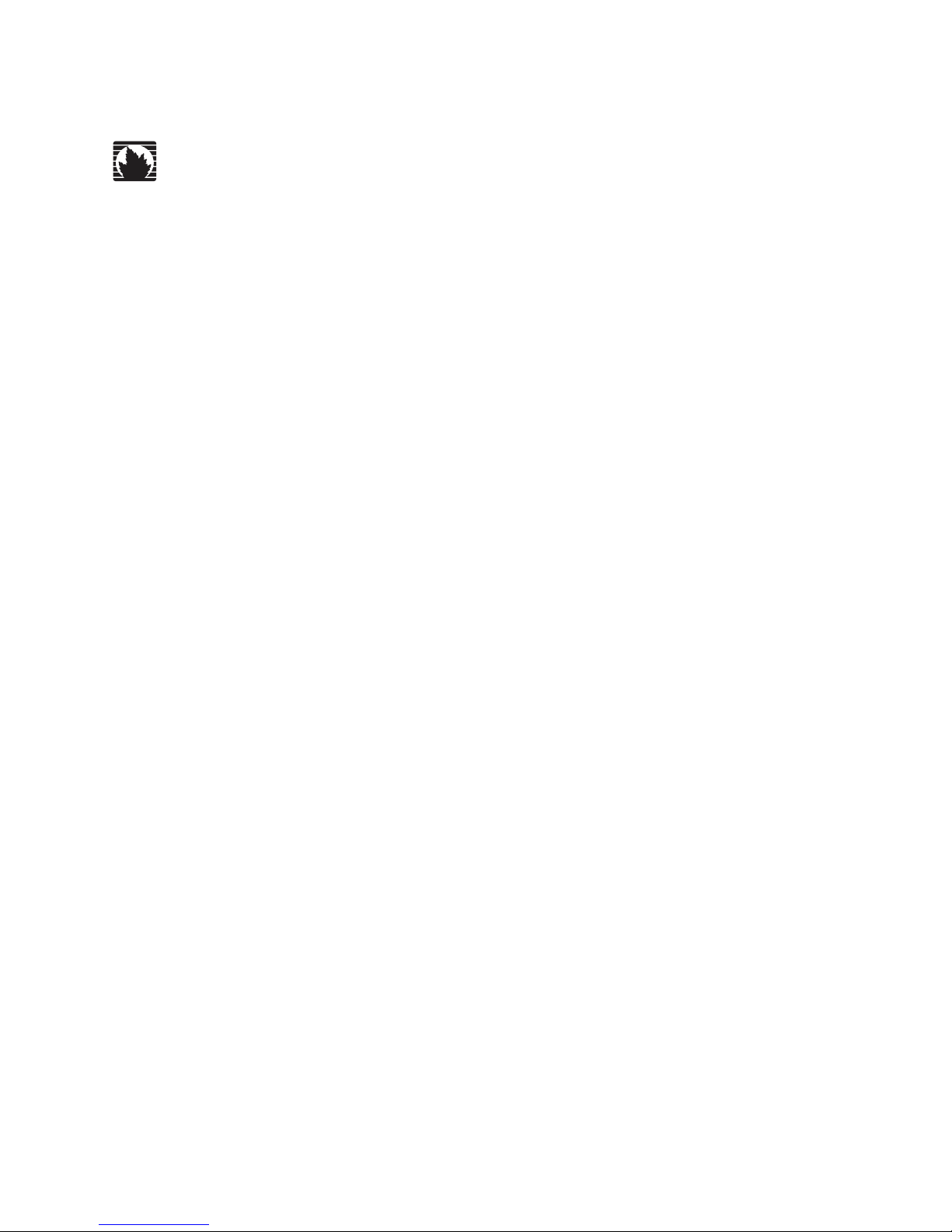
Juniper Networks, Inc.
1194 North Mathilda Avenue
Sunnyvale, CA 94089
USA
408-745-2000
www.juniper.net
Part Number: 530-012090-01, Revision 1
JUNOS™
Internet Software
for M-series and T-series Routing Platforms
Network Operations Guide
Hardware
Page 2
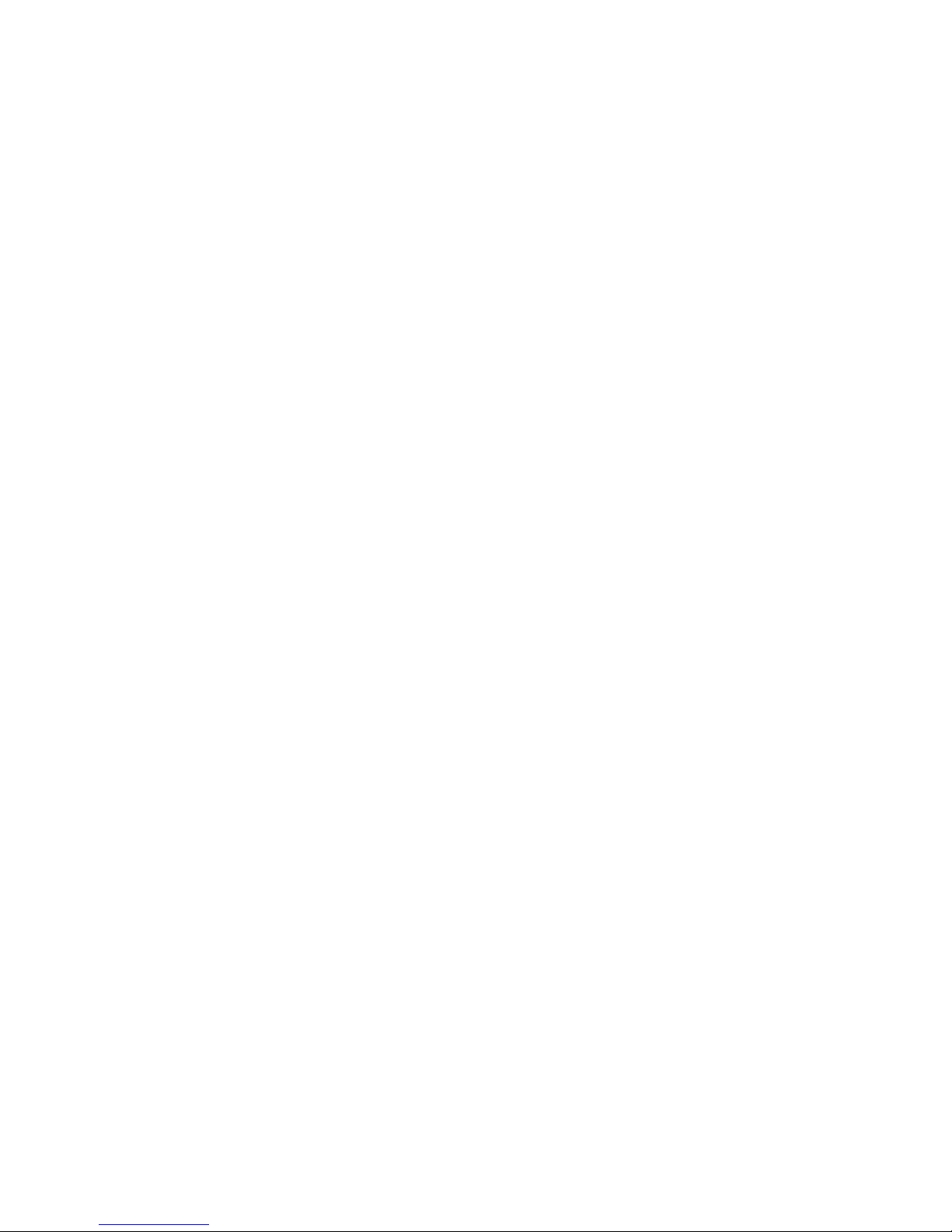
ii !
This product includes the Envoy SNMP Engine, developed by Epilogue Technology, an Integrated Systems Company. Copyright © 1986–1997, Epilogue
Technology Corporation. All rights reserved. This program and its documentation were developed at private expense, and no part of them is in the public
domain.
This product includes memory allocation software developed by Mark Moraes, copyright © 1988, 1989, 1993, University of Toronto.
This product includes FreeBSD software developed by the University of California, Berkeley, and its contributors. All of the documentation and software
included in the 4.4BSD and 4.4BSD-Lite Releases is copyrighted by The Regents of the University of California. Copyright © 1979, 1980, 1983, 1986, 1988,
1989, 1991, 1992, 1993, 1994. The Regents of the University of California. All rights reserved.
GateD software copyright © 1995, The Regents of the University. All rights reserved. Gate Daemon was originated and developed through release 3.0 by
Cornell University and its collaborators. Gated is based on Kirton’s EGP, UC Berkeley’s routing daemon (routed), and DCN’s HELLO routing protocol.
Development of Gated has been supported in part by the National Science Foundation. Portions of the GateD software copyright © 1988, Regents of the
University of California. All rights reserved. Portions of the GateD software copyright © 1991, D. L. S. Associates.
Juniper Networks, the Juniper Networks logo, NetScreen, NetScreen Technologies, the NetScreen logo, NetScreen-Global Pro, ScreenOS, and GigaScreen are
registered trademarks of Juniper Networks, Inc. in the United States and other countries.
The following are trademarks of Juniper Networks, Inc.: ERX, E-series, ESP, Instant Virtual Extranet, Internet Processor, J2300, J4300, J6300, J-Protect,
J-series, J-Web, JUNOS, JUNOScope, JUNOScript, JUNOSe, M5, M7i, M10, M10i, M20, M40, M40e, M160, M320, M-series, MMD, NetScreen-5GT,
NetScreen-5XP, NetScreen-5XT, NetScreen-25, NetScreen-50, NetScreen-204, NetScreen-208, NetScreen-500, NetScreen-5200, NetScreen-5400,
NetScreen-IDP 10, NetScreen-IDP 100, NetScreen-IDP 500, NetScreen-Remote Security Client, NetScreen-Remote VPN Client, NetScreen-SA 1000 Series,
NetScreen-SA 3000 Series, NetScreen-SA 5000 Series, NetScreen-SA Central Manager, NetScreen Secure Access, NetScreen-SM 3000, NetScreen-Security
Manager, NMC-RX, SDX, Stateful Signature, T320, T640, T-series, and TX Matrix. All other trademarks, service marks, registered trademarks, or registered
service marks are the property of their respective owners. All specifications are subject to change without notice.
Products made or sold by Juniper Networks or components thereof might be covered by one or more of the following patents that are owned by or licensed
to Juniper Networks: U.S. Patent Nos. 5,473,599, 5,905,725, 5,909,440, 6,192,051, 6,333,650, 6,359,479, 6,406,312, 6,429,706, 6,459,579, 6,493,347,
6,538,518, 6,538,899, 6,552,918, 6,567,902, 6,578,186, and 6,590,785.
Copyright © 2005, Juniper Networks, Inc.
All rights reserved. Printed in USA.
JUNOS Internet Software for M-series and T-series Routing Platforms Network Operations Guide: Hardware
Copyright © 2005, Juniper Networks, Inc.
All rights reserved. Printed in USA.
Wri te r: D onice G. Mitch ell
Editor: Sonia Saruba
Covers and template design: Edmonds Design
Thanks to Damien Halloway, Jim Boyle, John Hammond, John Jacobs, Majid Ansari, Nitin Serro, Richard Southerland, and Robert Kim for their help with the
revision of this guide.
Revision History
21 March 2005—Revision 1
The information in this document is current as of the date listed in the revision history.
Juniper Networks assumes no responsibility for any inaccuracies in this document. Juniper Networks reserves the right to change, modify, transfer, or
otherwise revise this publication without notice.
Year 2000 Notice
Juniper Networks hardware and software products are Year 2000 compliant. The JUNOS software has no known time-related limitations through the year
2038. However, the NTP application is known to have some difficulty in the year 2036.
Software License
The terms and conditions for using this software are described in the software license contained in the acknowledgment to your purchase order or, to the
extent applicable, to any reseller agreement or end-user purchase agreement executed between you and Juniper Networks. By using this software, you
indicate that you understand and agree to be bound by those terms and conditions.
Generally speaking, the software license restricts the manner in which you are permitted to use the software and may contain prohibitions against certain
uses. The software license may state conditions under which the license is automatically terminated. You should consult the license for further details.
For complete product documentation, please see the Juniper Networks Web site at www.juniper.net/techpubs.
End User License Agreement
READ THIS END USER LICENSE AGREEMENT ("AGREEMENT") BEFORE DOWNLOADING, INSTALLING, OR USING THE SOFTWARE. BY
DOWNLOADING, INSTALLING, OR USING THE SOFTWARE OR OTHERWISE EXPRESSING YOUR AGREEMENT TO THE TERMS CONTAINED HEREIN, YOU
(AS CUSTOMER OR IF YOU ARE NOT THE CUSTOMER, AS A REPRESENTATIVE/AGENT AUTHORIZED TO BIND THE CUSTOMER) CONSENT TO BE BOUND
BY THIS AGREEMENT. IF YOU DO NOT OR CANNOT AGREE TO THE TERMS CONTAINED HEREIN, THEN (A) DO NOT DOWNLOAD, INSTALL, OR USE THE
SOFTWARE, AND (B) YOU MAY CONTACT JUNIPER NETWORKS REGARDING LICENSE TERMS.
1. The Parties. The parties to this Agreement are Juniper Networks, Inc. and its subsidiaries (collectively "Juniper"), and the person or organization that
originally purchased from Juniper or an authorized Juniper reseller the applicable license(s) for use of the Software ("Customer") (collectively, the "Parties").
2. The Software. In this Agreement, "Software" means the program modules and features of the Juniper or Juniper-supplied software, and updates and
releases of such software, for which Customer has paid the applicable license or support fees to Juniper or an authorized Juniper reseller.
Page 3

! iii
3. License Grant. Subject to payment of the applicable fees and the limitations and restrictions set forth herein, Juniper grants to Customer a non-exclusive
and non-transferable license, without right to sublicense, to use the Software, in executable form only, subject to the following use restrictions:
a. Customer shall use the Software solely as embedded in, and for execution on, Juniper equipment originally purchased by Customer from Juniper or an
authorized Juniper reseller, unless the applicable Juniper documentation expressly permits installation on non-Juniper equipment.
b. Customer shall use the Software on a single hardware chassis having a single processing unit, or as many chassis or processing units for which Customer
has paid the applicable license fees.
c. Other Juniper documentation for the Software (such as product purchase documents, documents accompanying the product, the Software user
manual(s), Juniper's website for the Software, or messages displayed by the Software) may specify limits to Customer's use of the Software. Such limits may
restrict use to a maximum number of seats, concurrent users, sessions, subscribers, nodes, or transactions, or require the purchase of separate licenses to
use particular features, functionalities, or capabilities, or provide temporal or geographical limits. Customer's use of the Software shall be subject to all such
limitations and purchase of all applicable licenses.
The foregoing license is not transferable or assignable by Customer. No license is granted herein to any user who did not originally purchase the applicable
license(s) for the Software from Juniper or an authorized Juniper reseller.
4. Use Prohibitions. Notwithstanding the foregoing, the license provided herein does not permit the Customer to, and Customer agrees not to and shall not:
(a) modify, unbundle, reverse engineer, or create derivative works based on the Software; (b) make unauthorized copies of the Software (except as necessary
for backup purposes); (c) rent, transfer, or grant any rights in and to any copy of the Software, in any form, to any third party; (d) remove any proprietary
notices, labels, or marks on or in any copy of the Software; (e) distribute any copy of the Software to any third party, including as may be embedded in
Juniper equipment sold in the secondhand market; (f) use any 'locked' or key-restricted feature, function, or capability without first purchasing the
applicable license(s) and obtaining a valid key from Juniper, even if such feature, function, or capability is enabled without a key; (g) distribute any key for
the Software provided by Juniper to any third party; (h) use the Software in any manner that extends or is broader than the uses purchased by Customer
from Juniper or an authorized Juniper reseller; (i) use the Software on non-Juniper equipment where the Juniper documentation does not expressly permit
installation on non-Juniper equipment; (j) use the Software (or make it available for use) on Juniper equipment that the Customer did not originally purchase
from Juniper or an authorized Juniper reseller; or (k) use the Software in any manner other than as expressly provided herein.
5. Audit. Customer shall maintain accurate records as necessary to verify compliance with this Agreement. Upon request by Juniper, Customer shall furnish
such records to Juniper and certify its compliance with this Agreement.
6. Confidentiality. The Parties agree that aspects of the Software and associated documentation are the confidential property of Juniper. As such, Customer
shall exercise all reasonable commercial efforts to maintain the Software and associated documentation in confidence, which at a minimum includes
restricting access to the Software to Customer employees and contractors having a need to use the Software.
7. Ownership. Juniper and Juniper's licensors, respectively, retain ownership of all right, title, and interest (including copyright) in and to the Software,
associated documentation, and all copies of the Software. Nothing in this Agreement constitutes a transfer or conveyance of any right, title, or interest in the
Software or associated documentation, or a sale of the Software, associated documentation, or copies of the Software.
8. Warranty, Limitation of Liability, Disclaimer of Warranty. If the Software is distributed on physical media (such as CD), Juniper warrants for 90 days
from delivery that the media on which the Software is delivered will be free of defects in material and workmanship under normal use. This limited
warranty extends only to the Customer. Except as may be expressly provided in separate documentation from Juniper, no other warranties apply to the
Software, and the Software is otherwise provided AS IS. Customer assumes all risks arising from use of the Software. Customer's sole remedy and Juniper's
entire liability under this limited warranty is that Juniper, at its option, will repair or replace the media containing the Software, or provide a refund,
provided that Customer makes a proper warranty claim to Juniper, in writing, within the warranty period. Nothing in this Agreem
ent shall give rise to any
obligation to support the Software. Any such support shall be governed by a separate, written agreement. To the maximum extent permitted by law, Juniper
shall not be liable for any liability for lost profits, loss of data or costs or procurement of substitute goods or services, or for any special, indirect, or
consequential damages arising out of this Agreement, the Software, or any Juniper or Juniper-supplied software. In no event shall Juniper be liable for
damages arising from unauthorized or improper use of any Juniper or Juniper-supplied software.
EXCEPT AS EXPRESSLY PROVIDED HEREIN OR IN SEPARATE DOCUMENTATION PROVIDED FROM JUNIPER AND TO THE EXTENT PERMITTED BY LAW,
JUNIPER DISCLAIMS ANY AND ALL WARRANTIES IN AND TO THE SOFTWARE (WHETHER EXPRESS, IMPLIED, STATUTORY, OR OTHERWISE), INCLUDING
ANY IMPLIED WARRANTY OF MERCHANTABILITY, FITNESS FOR A PARTICULAR PURPOSE, OR NONINFRINGEMENT. IN NO EVENT DOES JUNIPER
WARRANT THAT THE SOFTWARE, OR ANY EQUIPMENT OR NETWORK RUNNING THE SOFTWARE, WILL OPERATE WITHOUT ERROR OR
INTERRUPTION, OR WILL BE FREE OF VULNERABILITY TO INTRUSION OR ATTACK.
9. Termination. Any breach of this Agreement or failure by Customer to pay any applicable fees due shall result in automatic termination of the license
granted herein. Upon such termination, Customer shall destroy or return to Juniper all copies of the Software and related documentation in Customer's
possession or control.
10. Taxes. All license fees for the Software are exclusive of taxes, withholdings, duties, or levies (collectively "Taxes"). Customer shall be responsible for
paying Taxes arising from the purchase of the license, or importation or use of the Software.
11. Export. Customer agrees to comply with all applicable export laws and restrictions and regulations of any United States and any applicable foreign
agency or authority, and not to export or re-export the Software or any direct product thereof in violation of any such restrictions, laws or regulations, or
without all necessary approvals. Customer shall be liable for any such violations. The version of the Software supplied to you may contain encryption or
other capabilities restricting your ability to export the Software without an export license.
12. Commercial Computer Software. The Software is "commercial computer software" and is provided with restricted rights. Use, duplication, or
disclosure by the United States government is subject to restrictions set forth in this Agreement and as provided in DFARS 227.7201 through 227.7202-4,
FAR 12.212, FAR 27.405(b)(2), FAR 52.227-19, or FAR 52.227-14(ALT III) as applicable.
13. Miscellaneous. This Agreement shall be governed by the laws of the State of California without reference to its conflicts of laws principles. For any
disputes arising under this Agreement, the Parties hereby consent to the personal and exclusive jurisdiction of, and venue in, the state and federal courts
within Santa Clara County, California. This Agreement constitutes the entire and sole agreement between Juniper and the Customer with respect to the
Software, and supersedes all prior and contemporaneous agreements relating to the Software, whether oral or written (including any inconsistent terms
contained in a purchase order), except that the terms of a separate written agreement executed by an authorized Juniper representative and Customer shall
govern to the extent such terms are inconsistent or conflict with terms contained herein. No modification to this Agreement nor any waiver of any rights
hereunder shall be effective unless expressly assented to in writing by the party to be charged. If any portion of this Agreement is held invalid, the Parties
agree that such invalidity shall not affect the validity of the remainder of this Agreement.
If you have any questions about this agreement, contact Juniper Networks at the following address:
Page 4
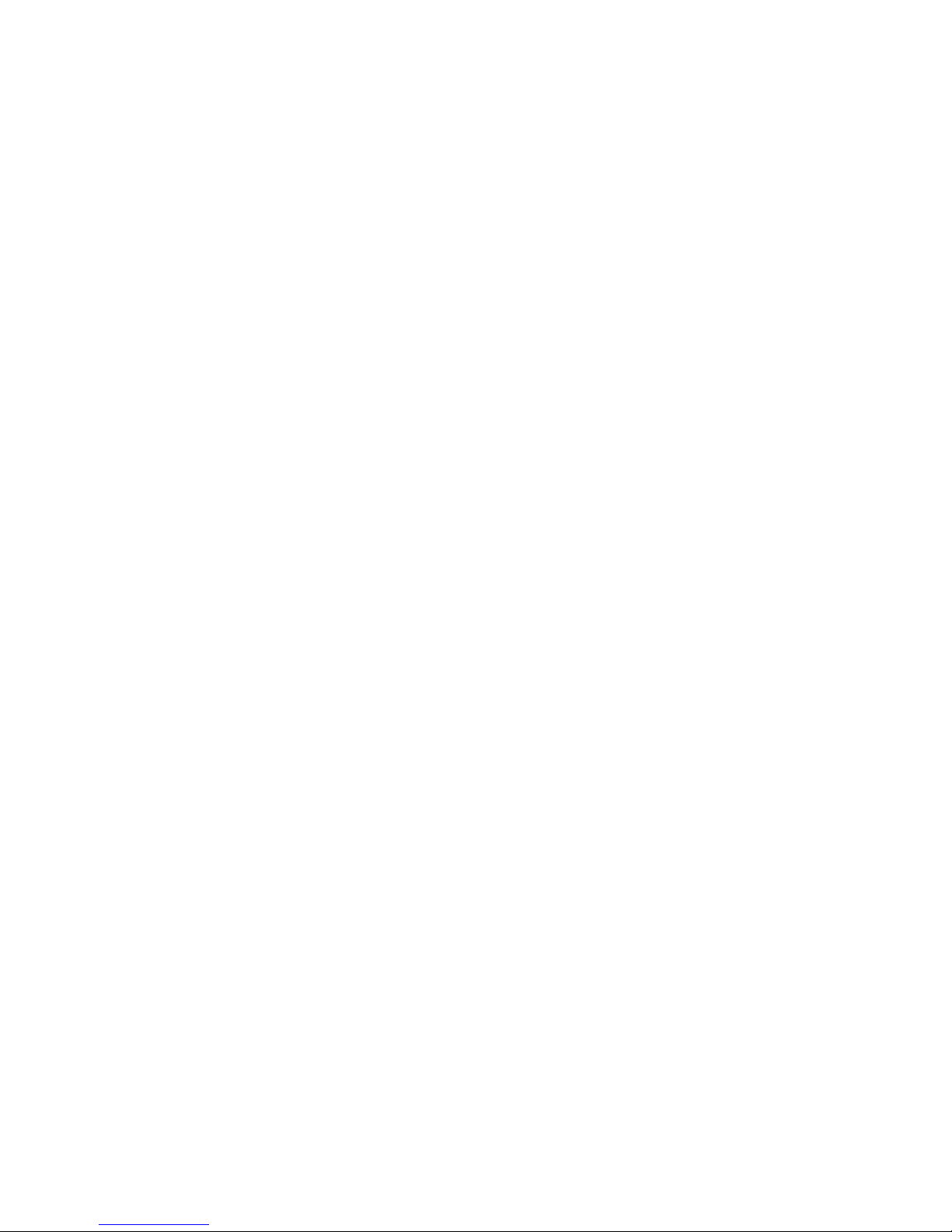
iv !
Juniper Networks, Inc.
1194 North Mathilda Avenue
Sunnyvale, CA 94089 USA
Attn: Contracts Adm inistrator
Page 5
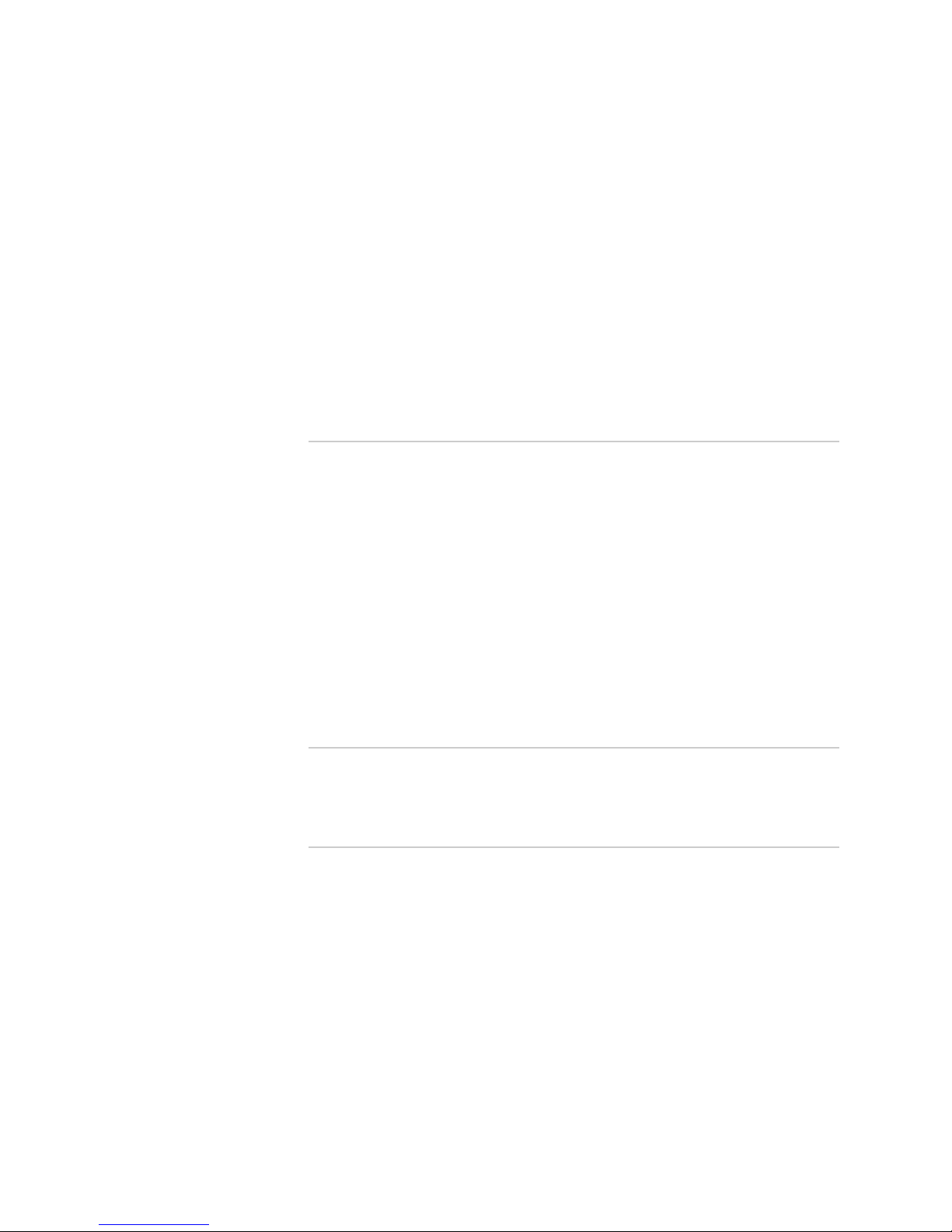
Abbreviated Table of Contents ! v
Abbreviated Table of Contents
About This Manual xxvii
Part 1 Understanding M-series and T-series Internet Routers
Chapter 1 M5 and M10 Internet Router Overview 3
Chapter 2 M7i Internet Router Overview 7
Chapter 3 M10i Internet Router Overview 11
Chapter 4 M20 Internet Router Overview 15
Chapter 5 M40 Internet Router Overview 19
Chapter 6 M40e Internet Router Overview 23
Chapter 7 M160 Internet Router Overview 27
Chapter 8 M320 Internet Router Overview 31
Chapter 9 T320 Internet Router Overview 35
Chapter 10 T640 Internet Routing Node Overview 39
Part 2 Understanding Methodology and Tools for Monitoring
Router Components
Chapter 11 Understanding the Method and Tools for Monitoring Router Components 47
Part 3 Monitoring Key and Common Router Components
Chapter 12 Monitoring Key Router Components 91
Chapter 13 Monitoring the Router Chassis 107
Chapter 14 Monitoring the Routing Engine 125
Chapter 15 Monitoring FPCs 163
Chapter 16 Monitoring PICs 183
Chapter 17 Monitoring the Craft Interface 197
Chapter 18 Monitoring Power Supplies 217
Chapter 19 Monitoring the Cooling System 251
Chapter 20 Maintaining the Cable Management System, Cables, and Connectors 275
Page 6
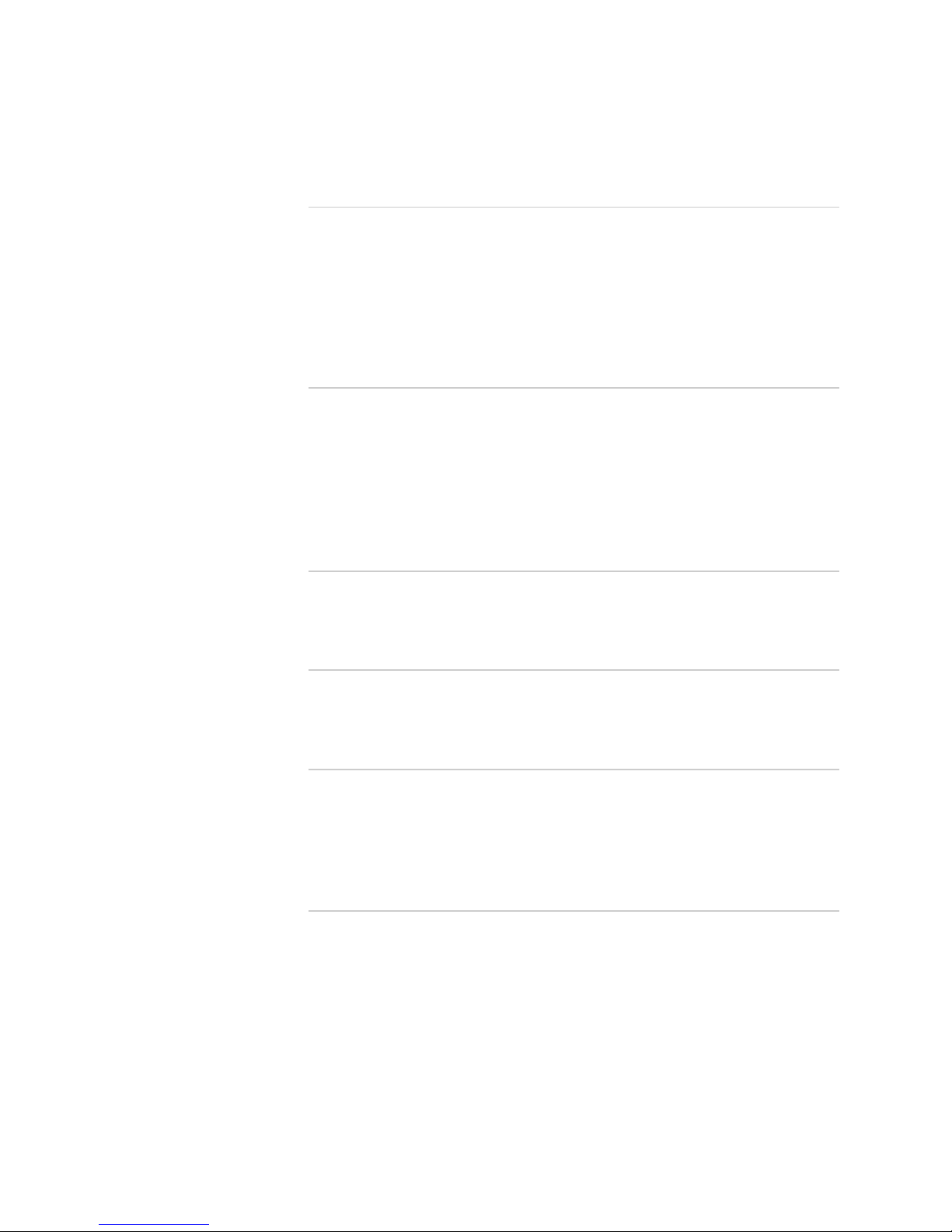
vi ! Abbreviated Table of Contents
JUNOS Internet Software Network Operations Guide: Hardware
Part 4 Monitoring M320 and T320 Router and T640 Routing
Node-Specific Components
Chapter 21 Monitoring the Host Subsystem 289
Chapter 22 Monitoring the Control Board 301
Chapter 23 Monitoring the SCGs 315
Chapter 24 Monitoring the SIBs 325
Part 5 Monitoring M40e and M160 Internet Router-Specific
Components
Chapter 25 Monitoring the Host Module 341
Chapter 26 Monitoring the SFMs 347
Chapter 27 Monitoring the MCS 359
Chapter 28 Monitoring the PCG 369
Chapter 29 Monitoring the CIP 381
Part 6 Monitoring M40 Internet Router-Specific Components
Chapter 30 Monitoring the SCB 393
Part 7 Monitoring M20 Internet Router-Specific Components
Chapter 31 Monitoring the SSB 405
Part 8 Monitoring M7i and M10i Router-Specific Components
Chapter 32 Monitoring the CFEBs 417
Chapter 33 Monitoring the HCM 431
Chapter 34 Monitoring the FIC 443
Part 9 Monitoring M5 and M10 Router-Specific Components
Chapter 35 Monitoring the FEB 453
Page 7
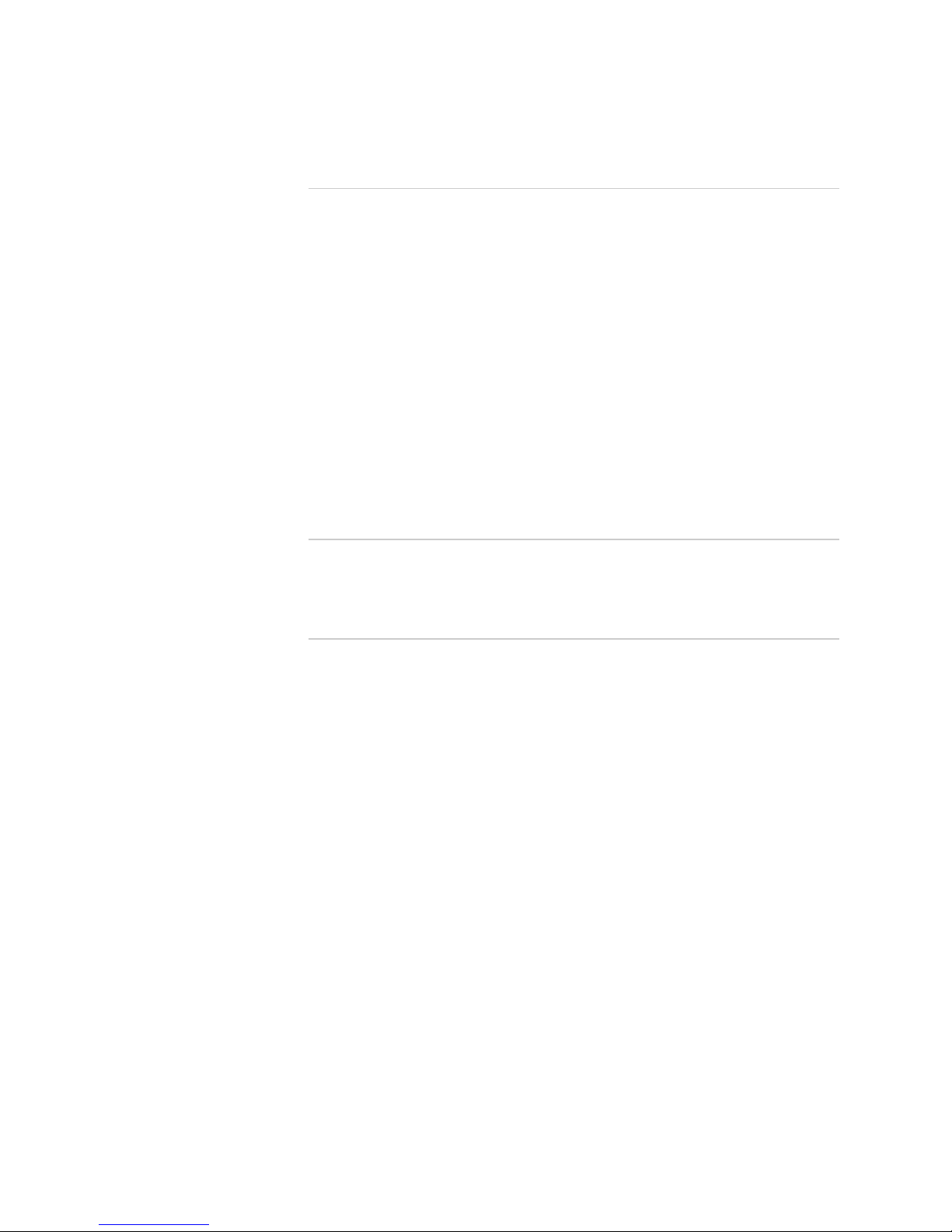
Abbreviated Table of Contents
Abbreviated Table of Contents
! vii
Part 10 Monitoring Redundant Router Components
Chapter 36 Host Redundancy Overview 463
Chapter 37 Monitoring Redundant Routing Engines 491
Chapter 38 Monitoring Redundant Power Supplies 507
Chapter 39 Monitoring Redundant Cooling System Components 523
Chapter 40 Monitoring Redundant SIBs 543
Chapter 41 Monitoring Redundant SCGs 551
Chapter 42 Monitoring Redundant Control Boards 559
Chapter 43 Monitoring Redundant MCSs 567
Chapter 44 Monitoring Redundant SFMs 577
Chapter 45 Monitoring Redundant PCGs 595
Chapter 46 Monitoring Redundant SSBs 605
Chapter 47 Monitoring Redundant CFEBs 617
Chapter 48 Monitoring Redundant HCMs 623
Part 11 Appendices
Appendix A Command-Line Interface Overview 633
Part 12 Index
Index 659
Page 8
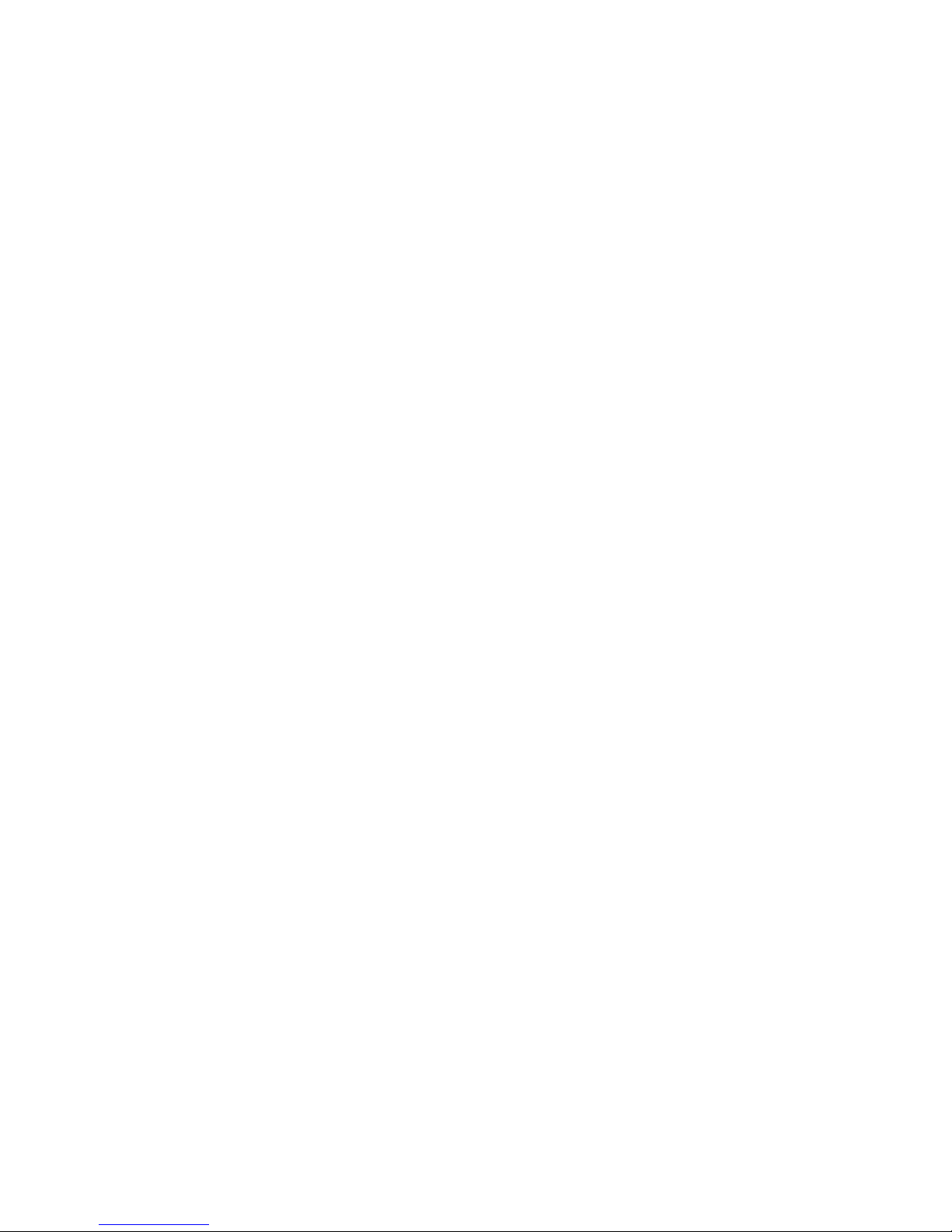
viii ! Abbreviated Table of Contents
JUNOS Internet Software Network Operations Guide: Hardware
Page 9
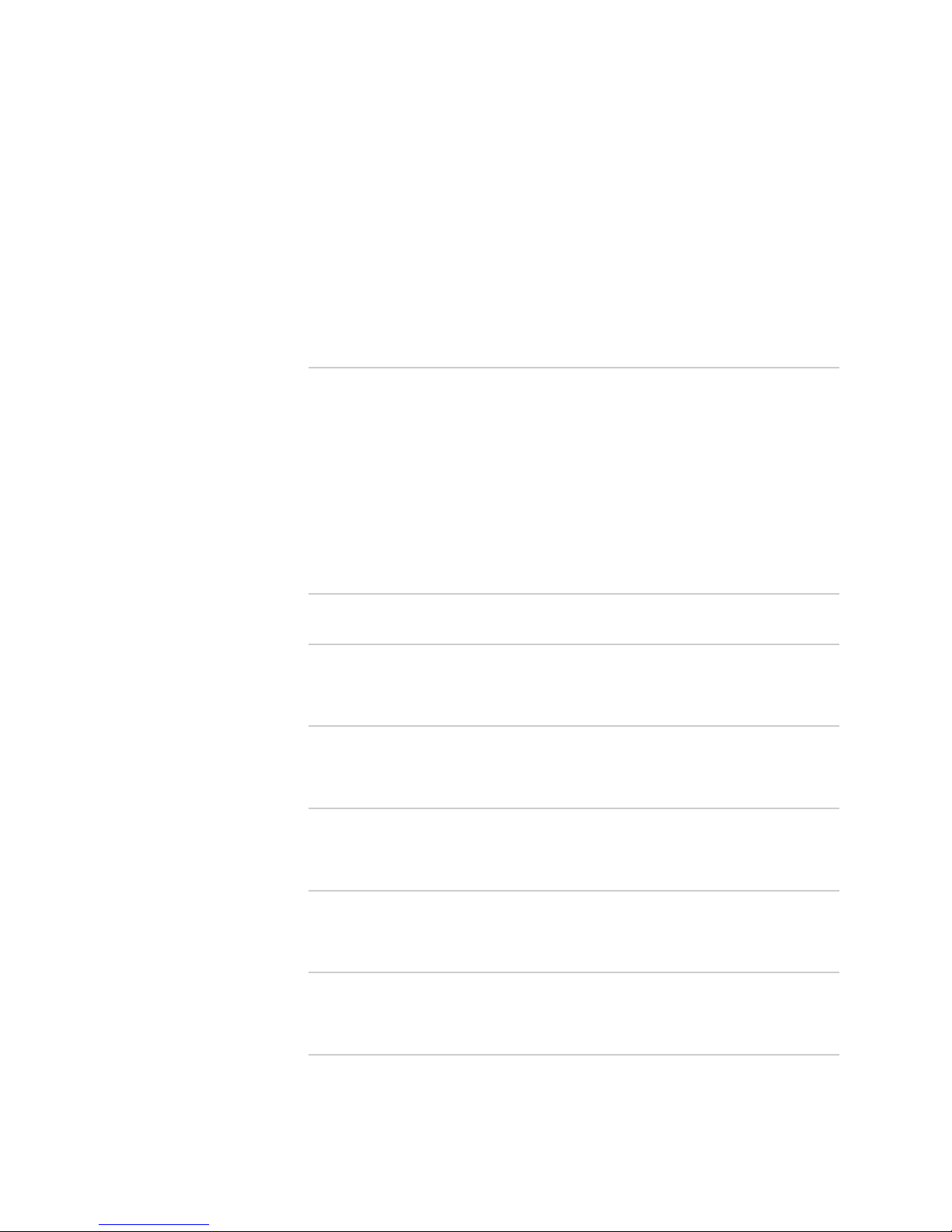
Table of Contents ! ix
Table of Contents
About This Manual xxvii
Objectives .................................................................................................. xxvii
Audience.................................................................................................... xxvii
Document Organization ............................................................................ xxviii
Chapter Organization ................................................................................ xxviii
Documentation Conventions....................................................................... xxix
Related Juniper Networks Documentation.................................................... xxx
Documentation Feedback .......................................................................... xxxii
Requesting Support................................................................................... xxxiii
Part 1 Understanding M-series and T-series Internet Routers
Chapter 1 M5 and M10 Internet Router Overview 3
M5 and M10 Router Components .................................................................... 4
Monitoring M5 and M10 Router Components ..................................................5
Chapter 2
M7i Internet Router Overview 7
M7i Router Components ..................................................................................8
Monitoring M7i Router Components ................................................................9
Chapter 3
M10i Internet Router Overview 11
M10i Router Components ..............................................................................12
Monitoring M10i Router Components ............................................................13
Chapter 4
M20 Internet Router Overview 15
M20 Router Components ...............................................................................16
Monitoring M20 Router Components ............................................................. 17
Chapter 5
M40 Internet Router Overview 19
M40 Router Components ...............................................................................20
Monitoring M40 Router Components ............................................................. 21
Chapter 6
M40e Internet Router Overview 23
M40e Router Major Hardware Components ................................................... 24
Monitoring M40e Router Components ........................................................... 25
Page 10
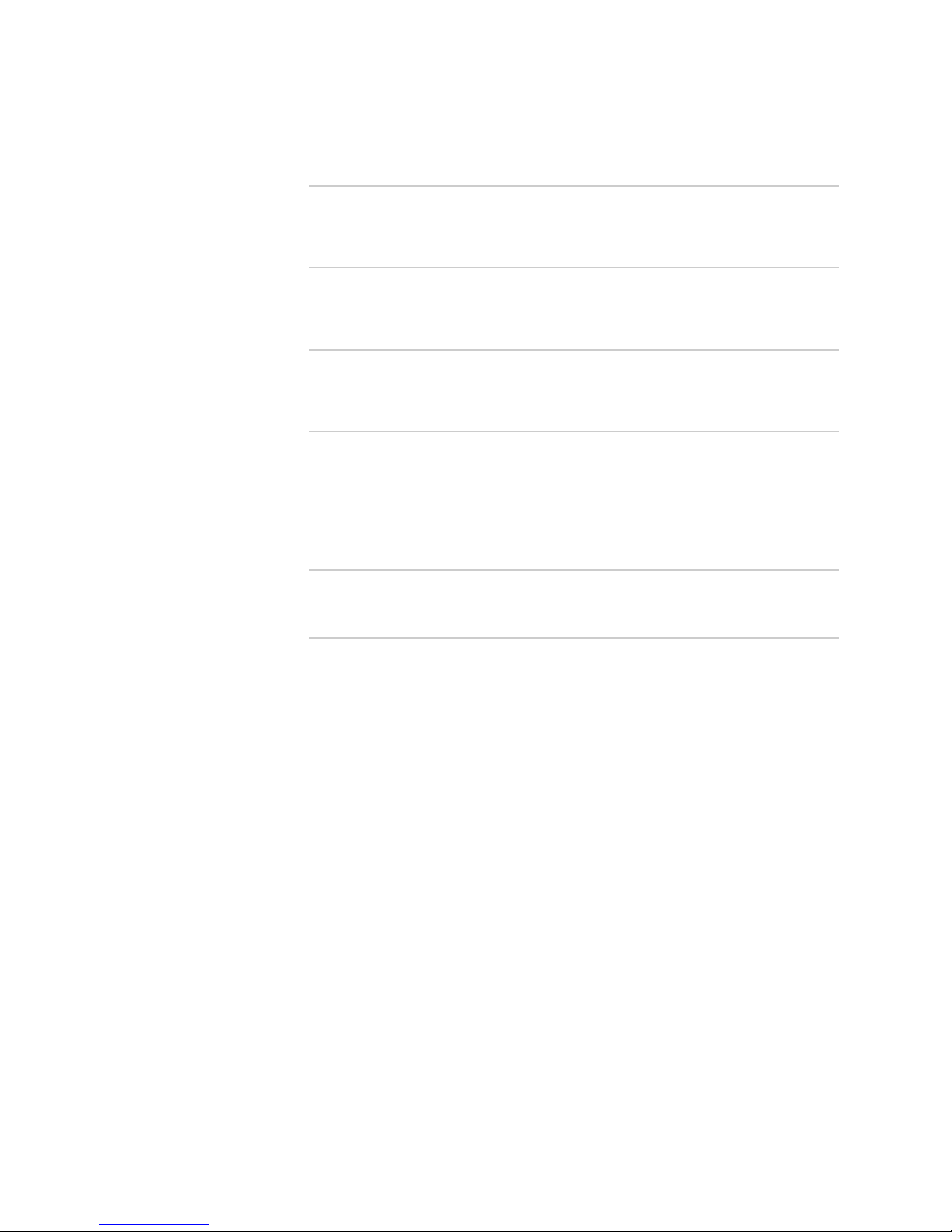
x ! Table of Contents
JUNOS Internet Software Network Operations Guide: Hardware
Chapter 7 M160 Internet Router Overview 27
M160 Router Major Hardware Components................................................... 28
Monitoring M160 Router Components ...........................................................29
Chapter 8
M320 Internet Router Overview 31
M320 Router Major Hardware Components................................................... 32
Monitoring M320 Router Components ...........................................................33
Chapter 9
T320 Internet Router Overview 35
T320 Router Major Hardware Components....................................................37
Monitoring T320 Router Components............................................................38
Chapter 10
T640 Internet Routing Node Overview 39
T640 Routing Node Major Hardware Components ......................................... 41
Monitoring T640 Routing Node Components .................................................42
Part 2 Understanding Methodology and Tools for Monitoring
Router Components
Chapter 11 Understanding the Method and Tools for Monitoring Router
Components 47
Basic Router Component Monitoring Method.................................................47
Basic Router Component Monitoring Tools .................................................... 49
Common Operational Mode CLI Commands To Monitor Router
Components .....................................................................................53
Using the Basic Monitoring Method................................................................55
Check the Router Component Status .......................................................56
Check the Router Craft Interface .......................................................56
Check the Component LEDs..............................................................57
Display Detailed Component Environmental Information .................59
Display Detailed Component Operational Information...................... 60
Gather Component Alarm Information ....................................................60
Display the Current Router Alarms.................................................... 61
Display Error Messages in the Messages Log File .............................. 83
Display Error Messages in the Chassis Daemon Log File ...................83
Verify the Component Problem ...............................................................84
Fix the Problem.......................................................................................84
Contact JTAC ........................................................................................... 84
Return the Failed Component..................................................................86
Page 11
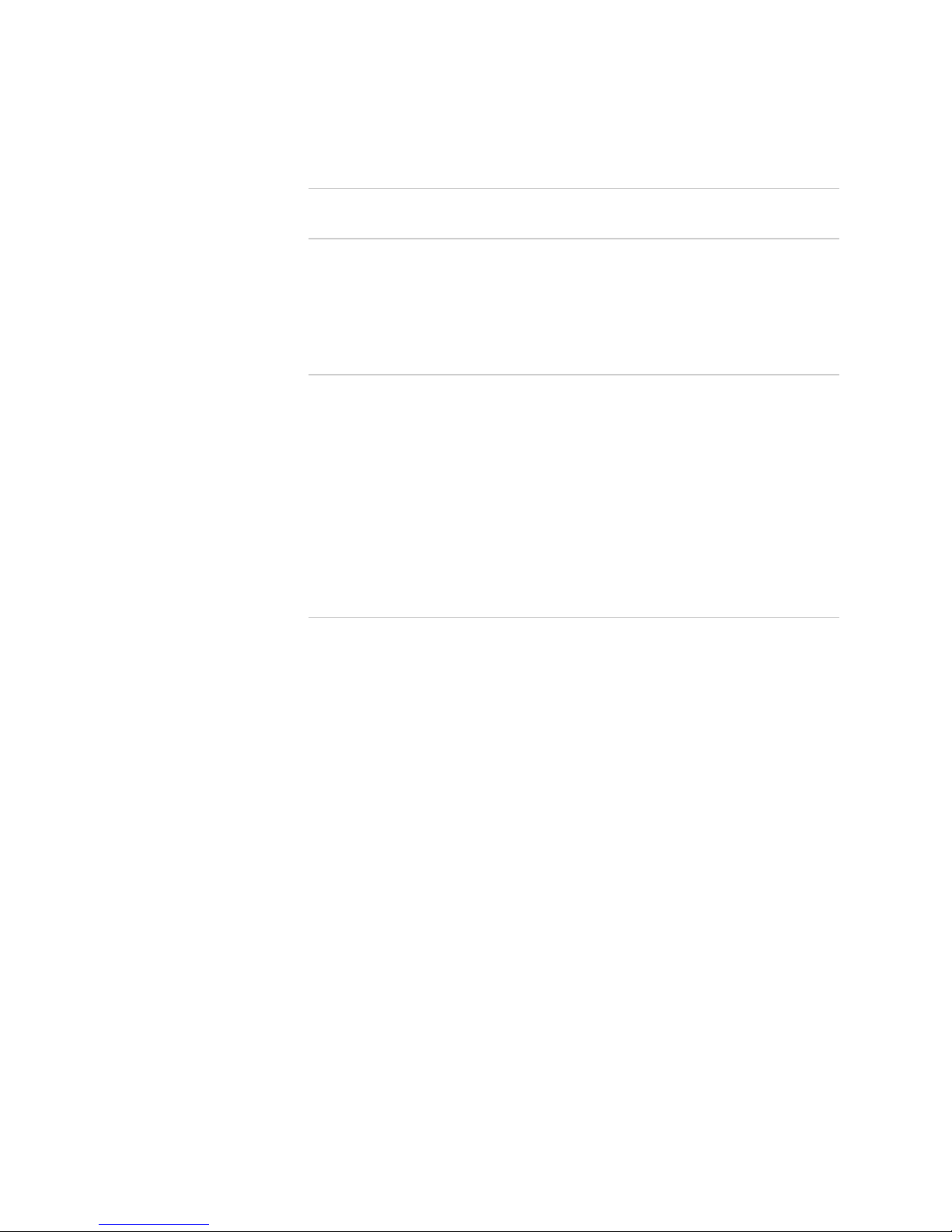
Table of Contents
Table of Contents
! xi
Part 3 Monitoring Key and Common Router Components
Chapter 12 Monitoring Key Router Components 91
Understanding Key Router Components ........................................................ 92
Packet Forwarding Engine .......................................................................92
Data Flow Through the Router Packet Forwarding Engine ................93
Routing Engine ......................................................................................104
Routing Engine Functions ............................................................... 105
Chapter 13
Monitoring the Router Chassis 107
Understanding the Router Chassis ............................................................... 108
Checking the Router Chassis Component Status ..........................................117
Display the Hardware Components Installed in the Router Chassis .......117
Check the Component Environmental Status.........................................118
Check the Component Status from the Craft Interface...........................118
Checking Router Alarms...............................................................................119
Display Current Component Alarms ......................................................120
Display Component Error Messages in the System Log File...................121
Display Component Errors in the Chassis Daemon Log File...................122
Verifying Router Component Failure ............................................................122
Replacing a Failed Component.....................................................................122
Chapter 14
Monitoring the Routing Engine 125
Understanding the Routing Engine...............................................................127
Routing Engine Types and Characteristics .............................................127
M7i and M10i Router Routing Engine.............................................. 128
M5, M10, M20, M40, M40e, and M160 Router Routing Engines .....129
M320 Router Routing Engine ..........................................................129
T320 Router and T640 Routing Node Routing Engine ..................... 130
Routing Engine Locations ......................................................................130
M5, M10, and M20 Router Routing Engines Location......................131
M7i and M10i Router Routing Engine Location ............................... 131
M40 Router Routing Engine Location..............................................132
M40e and M160 Router Routing Engine Location ........................... 133
M320 Router Routing Engine Location ............................................ 134
T320 Router and T640 Routing Node Routing Engine Location....... 134
Routing Engine Redundancy.................................................................. 135
Routing Engine Component Companionship ......................................... 135
Routing Engine Boot Devices................................................................. 135
Routing Engine Storage Media...............................................................136
Page 12
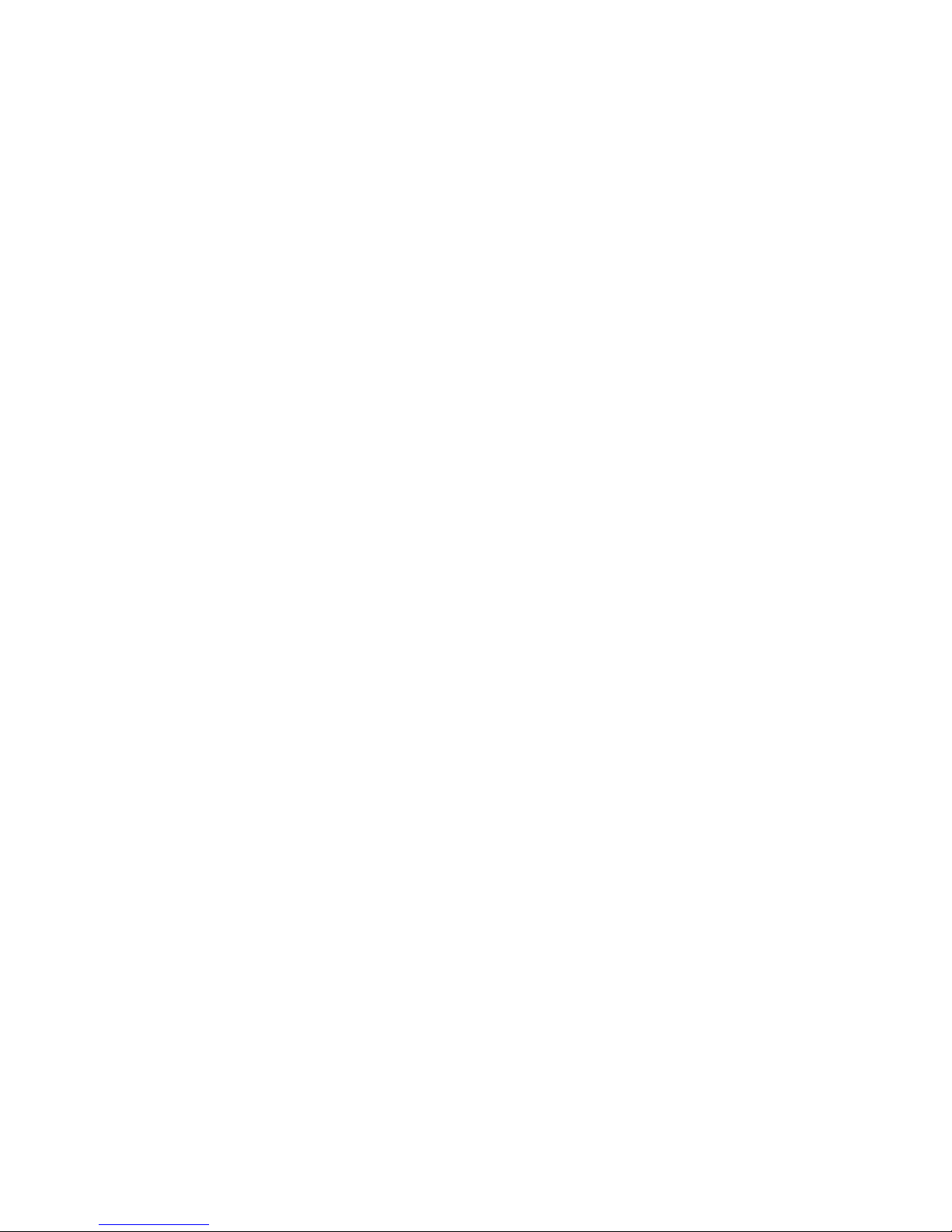
xii ! Table of Contents
JUNOS Internet Software Network Operations Guide: Hardware
Monitoring the Routing Engine Status ..........................................................136
Check the Detailed Routing Engine Status ............................................. 137
Check the Routing Engine LEDs.............................................................138
Check the M7i Routing Engine LEDs ...............................................139
Check the M10i Router Routing Engine LEDs .................................. 139
Check the M20 Router Routing Engine LEDs................................... 140
Check the M40 Router Routing Engine LEDs................................... 142
Check the M40e and M160 Router Routing Engine LEDs ................143
Check the M320 Router Routing Engine LEDs.................................144
Check the T320 Router Routing Engine LEDs..................................144
Check the T640 Routing Node Routing Engine LEDs .......................145
Check the Redundant Routing Engine Status from the Craft Interface
CLI Output ......................................................................................146
Verifying Routing Engine Failure ..................................................................149
Check Core Files If the Routing Engine Reboots ....................................149
List the Core Files Generated After A Crash Occurs .........................149
Display the Messages Log File After A Crash Occurs .......................150
Example of When No Core File Is Generated...................................150
Example of Boot Messages If Routing Engine Fails to Boot .............150
Check for Compact Flash Media and Hard Disk Failure .........................150
When the Compact Flash Is Removed from the Boot List................151
Determine Why Compact Flash Did Not Mount .............................. 151
When the Hard Disk Is Removed from the Boot List .......................152
Verify That the Hard Disk Did Not Mount........................................ 152
Verify That the Hard Disk Is Missing from The Boot List ................. 153
View Alarms When Media Is Removed from the Boot List .............. 153
Understand What Happens When Memory Failures Occur....................154
Check the Router File System and Boot Disk .........................................154
Display the Current Routing Engine Alarms...........................................155
Display Error Messages in the System Log File ......................................155
Document the Events Prior to the Failure ..............................................156
Getting Routing Engine Hardware Information ............................................157
Display Routing Engine Hardware Information......................................157
Locate the Routing Engine Serial Number ID Label................................158
M7i Router Routing Engine Serial Number ID Label Location..........158
M10i Router Routing Engine Serial Number ID Label Location........ 158
Teknor Type 2 Routing Engine Serial Number ID Label Location ....158
M40 Router Routing Engine Serial Number ID Label Location.........159
M320 Router Serial Number ID Label Location................................160
T320 Router and T640 Routing Node Serial Number ID Label
Location.................................................................................... 160
Removing a Routing Engine ......................................................................... 161
Page 13
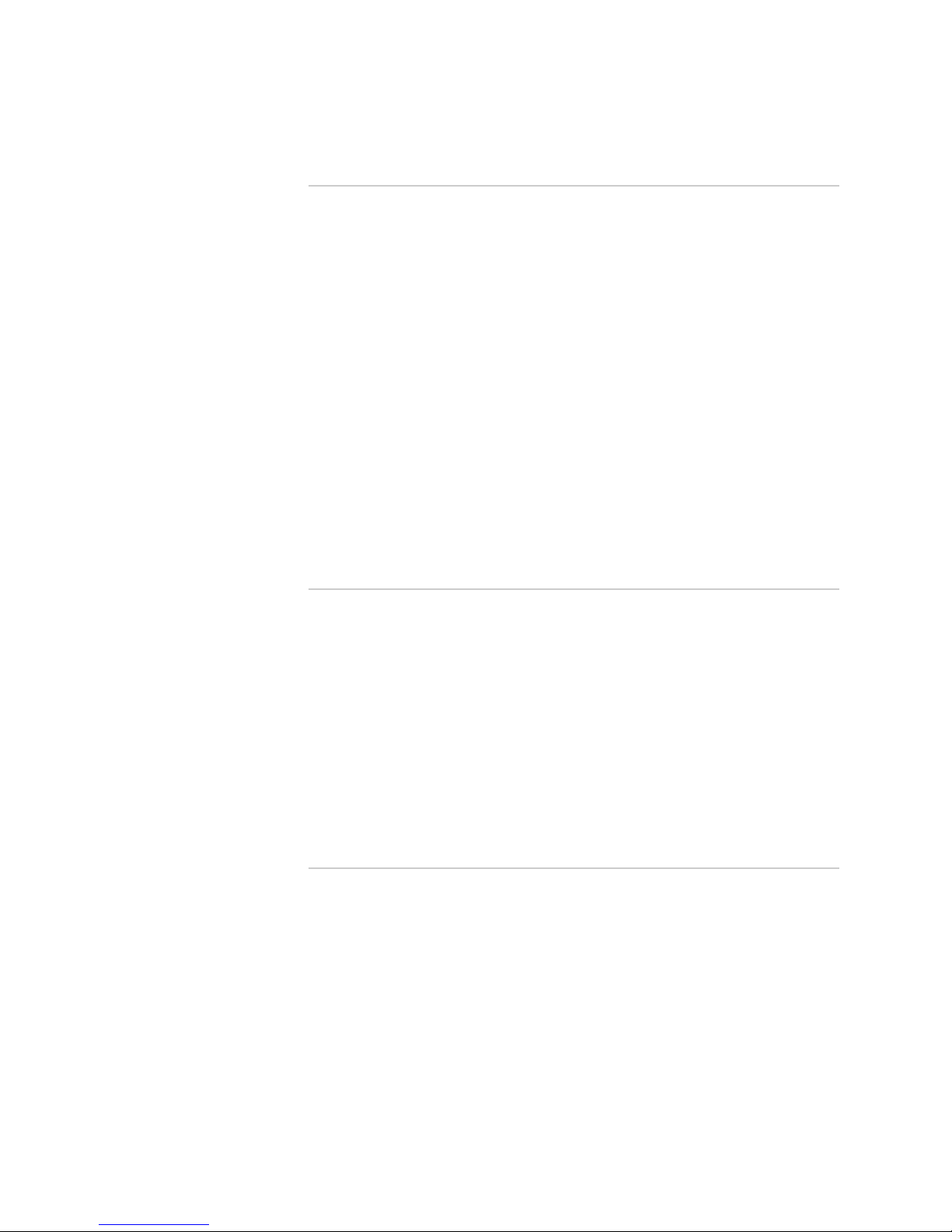
Table of Contents
Table of Contents
! xiii
Chapter 15 Monitoring FPCs 163
Understanding FPCs.....................................................................................164
Checking the FPC Status .............................................................................. 166
Check FPC Status and Utilization ...........................................................166
Check FPC Status and Uptime ............................................................... 167
Check FPC Status and Temperature....................................................... 167
Check the FPC LED States .....................................................................168
Checking for FPC Alarms .............................................................................169
Display the Current FPC Alarms ............................................................ 169
Display FPC Error Messages in the System Log File...............................170
Display FPC Error Messages in the Chassis Daemon Log File ................171
Verifying FPC Failure ...................................................................................173
Document Events Prior to the FPC Failure.............................................173
Check the FPC Installation..................................................................... 173
Check the FPC Fuses .............................................................................174
Take the FPC Offline.............................................................................. 175
Perform an FPC Swap Test ....................................................................176
Display the FPC Software Version Information ......................................176
Display the FPC Hardware Information .................................................177
Locate the FPC Serial Number ID Label .................................................177
Replacing an FPC .........................................................................................181
Chapter 16
Monitoring PICs 183
Understanding PICs .....................................................................................184
Checking the PIC Status ............................................................................... 186
Display the PIC Media Type and FPC Status ..........................................186
Display the PIC Interface Status Information .........................................187
Check the PIC LED States ...................................................................... 188
Checking PIC Alarms.................................................................................... 189
Check Current Chassis Alarms ...............................................................189
Display Error Messages in the System Log File ......................................190
Verifying PIC Failure .................................................................................... 190
Perform a PIC Swap Test ....................................................................... 190
Display PIC Hardware Information ........................................................191
Locate the PIC Serial Number ID Label ..................................................192
Replacing a PIC ............................................................................................195
Chapter 17
Monitoring the Craft Interface 197
Understanding the Craft Interface................................................................199
Monitoring the Craft Interface Status ...........................................................203
View the Craft Interface Status ..............................................................203
Check the Craft Interface Environmental Status ....................................203
Viewing Craft Interface Information from the Command Line .....................204
Verifying Craft Interface Failure ...................................................................205
Display Craft Interface Alarms ...............................................................206
Display Craft Interface Error Messages in the System Log File............... 207
Display Craft Interface Messages in the Chassis Daemon Log File .........208
Display Craft Interface Hardware Information .......................................208
Page 14
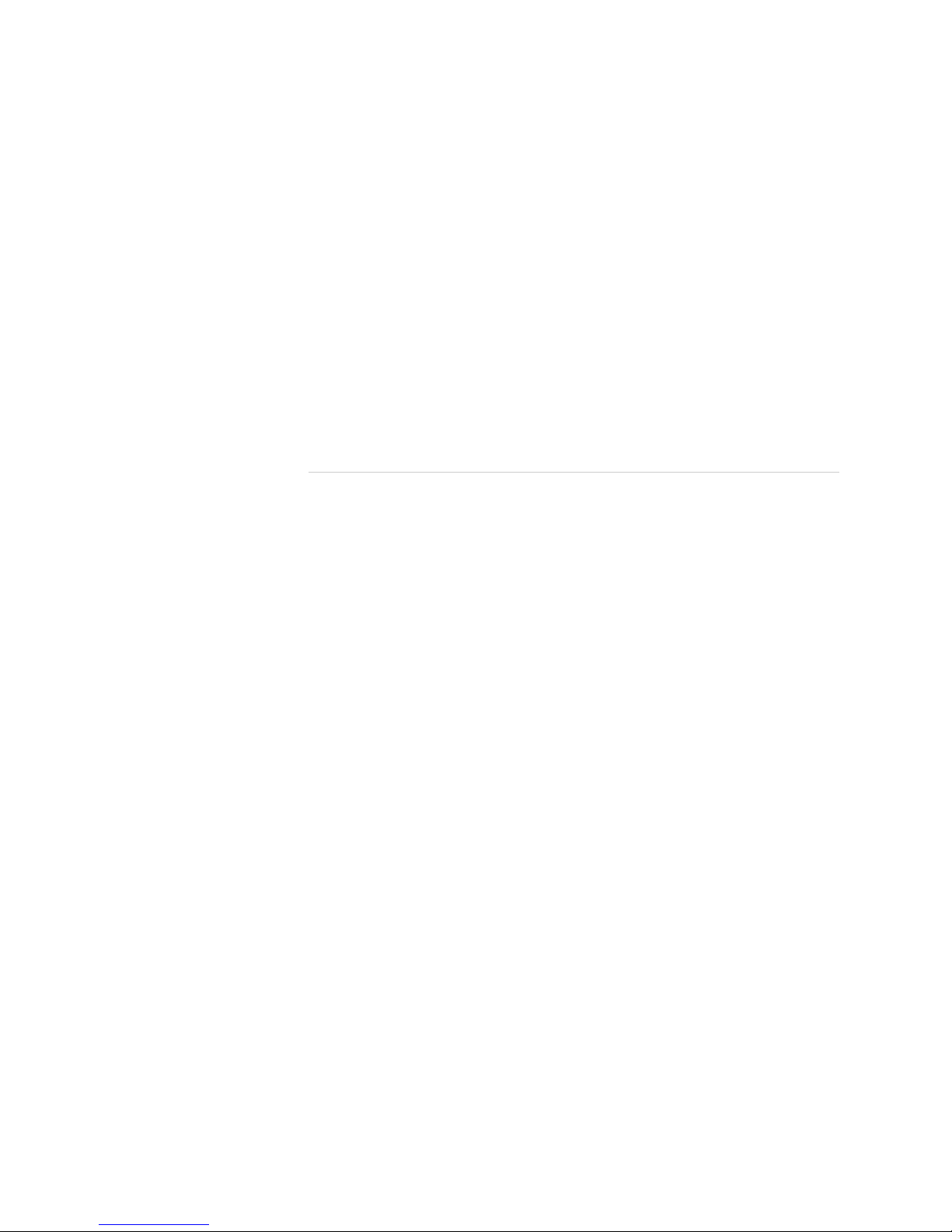
xiv ! Table of Contents
JUNOS Internet Software Network Operations Guide: Hardware
Replacing the Craft Interface........................................................................209
Replace the M20 Router Craft Interface.................................................209
Replace the M40 Router Craft Interface.................................................209
Replace the M40e and M160 Router Craft Interface .............................. 210
Replace the M320 Router Craft Interface ............................................... 211
Replace the T320 Router and T640 Routing Node Craft Interface..........212
Locating the Craft Interface Serial Number ID Label..................................... 213
Locate the M20 Router Craft Interface Serial Number ID Label..............213
Locate the M40 Router Craft Interface Serial Number ID Label..............214
Locate the M40e and M160 Router Craft Interface Serial Number
ID Label ..........................................................................................214
Locate the M320 Router Craft Interface Serial Number ID Label ............215
Locate the T320 Router and T640 Routing Node Craft Interface
Serial Number ID Label ...................................................................215
Returning the Craft Interface........................................................................215
Chapter 18
Monitoring Power Supplies 217
Understanding Power Supplies.....................................................................218
M5/M10 Router Power Supplies.............................................................219
M7i Router Power Supplies....................................................................220
M10i Router Power Supplies..................................................................221
M20 Router Power Supplies...................................................................222
M40 Router Power Supplies...................................................................223
M40e Router Power Supplies .................................................................224
M160 Router Power Supplies.................................................................226
M320 Router Power Supplies.................................................................227
T320 Router Power Supplies.................................................................. 228
T640 Routing Node Power Supplies.......................................................229
Checking the Power Supply Cables ..............................................................229
Checking the Power Supply Status ...............................................................230
Check the Power Supply Environmental Status .....................................230
Check the Power Supply LEDs ............................................................... 232
Checking for Power Supply Alarms .............................................................. 235
Display Current Power Supply Alarms ................................................... 235
Display Power Supply Error Messages in the System Log File ................238
Display Power Supply Error Messages in the Chassis Daemon
Log File ...........................................................................................238
Verifying Power Supply Failure ....................................................................239
Check the Power Supply Power Switch..................................................239
Check the Circuit Breaker ......................................................................239
Perform a Power Supply Swap Test .......................................................240
Check the Router Cooling System.......................................................... 240
Test the Power Supply ........................................................................... 241
Getting Power Supply Hardware Information...............................................241
Display the Power Supply Hardware Information .................................. 242
Locate the Power Supply Serial Number ID Label ..................................242
Replacing the Power Supplies ......................................................................250
Page 15
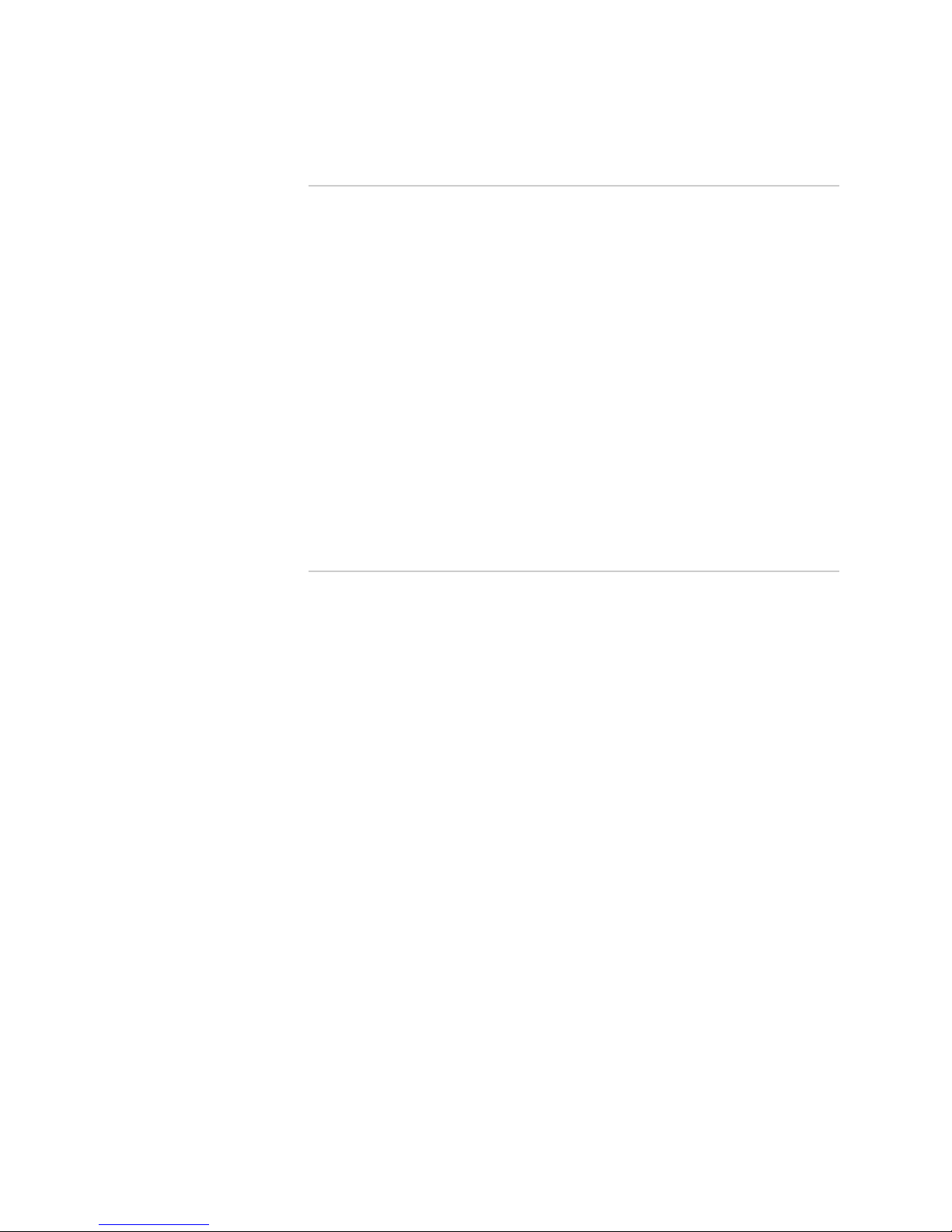
Table of Contents
Table of Contents
! xv
Chapter 19 Monitoring the Cooling System 251
Understanding the Cooling System ..............................................................252
M5 and M10 Router Cooling Systems ....................................................253
M7i Router Cooling System ...................................................................253
M10i Router Cooling System .................................................................254
M20 Router Cooling System .................................................................. 255
M40 Router Cooling System .................................................................. 256
M40e and M160 Router Cooling Systems ..............................................259
M320 Router Cooling System ................................................................261
T320 Router and T640 Routing Node Cooling Systems..........................263
Checking the Cooling System Status ............................................................ 267
Checking the Cooling System Alarms...........................................................269
Check the Alarm Indicators on the Craft Interface .................................270
Display Current Cooling System Alarms ................................................ 270
Display Cooling System Error Messages in the System Log File .............271
Maintaining the Air Filter ............................................................................. 272
Verifying a Fan Failure .................................................................................272
Verifying an Impeller Failure ........................................................................ 273
Replacing a Cooling System Component...................................................... 273
Chapter 20 Maintaining the Cable Management System, Cables, and
Connectors 275
Understanding the Cable Management System, Cables, and Connectors .....276
M5 and M10 Router Cable Management System ...................................277
M10i Router Cable Management System ............................................... 277
M20 Router Cable Management System ................................................ 278
M40 Router Cable Management System ................................................ 279
M40e and M160 Router Cable Management System .............................280
M320 Router Cable Management System ..............................................280
T320 Router and T640 Routing Node Cable Management System.........281
Maintaining the PIC Cables ..........................................................................281
Maintaining the PIC Fiber-Optic Cable .........................................................282
Cleaning the Transceivers ............................................................................ 282
Checking the PIC Port Status ........................................................................283
Check the PIC or FPC LED Status...........................................................283
Display the PIC Media Type ...................................................................284
Maintaining the Power Cables ......................................................................285
Maintaining Routing Engine External Cables................................................ 285
Replacing the Cable Management System....................................................285
Page 16
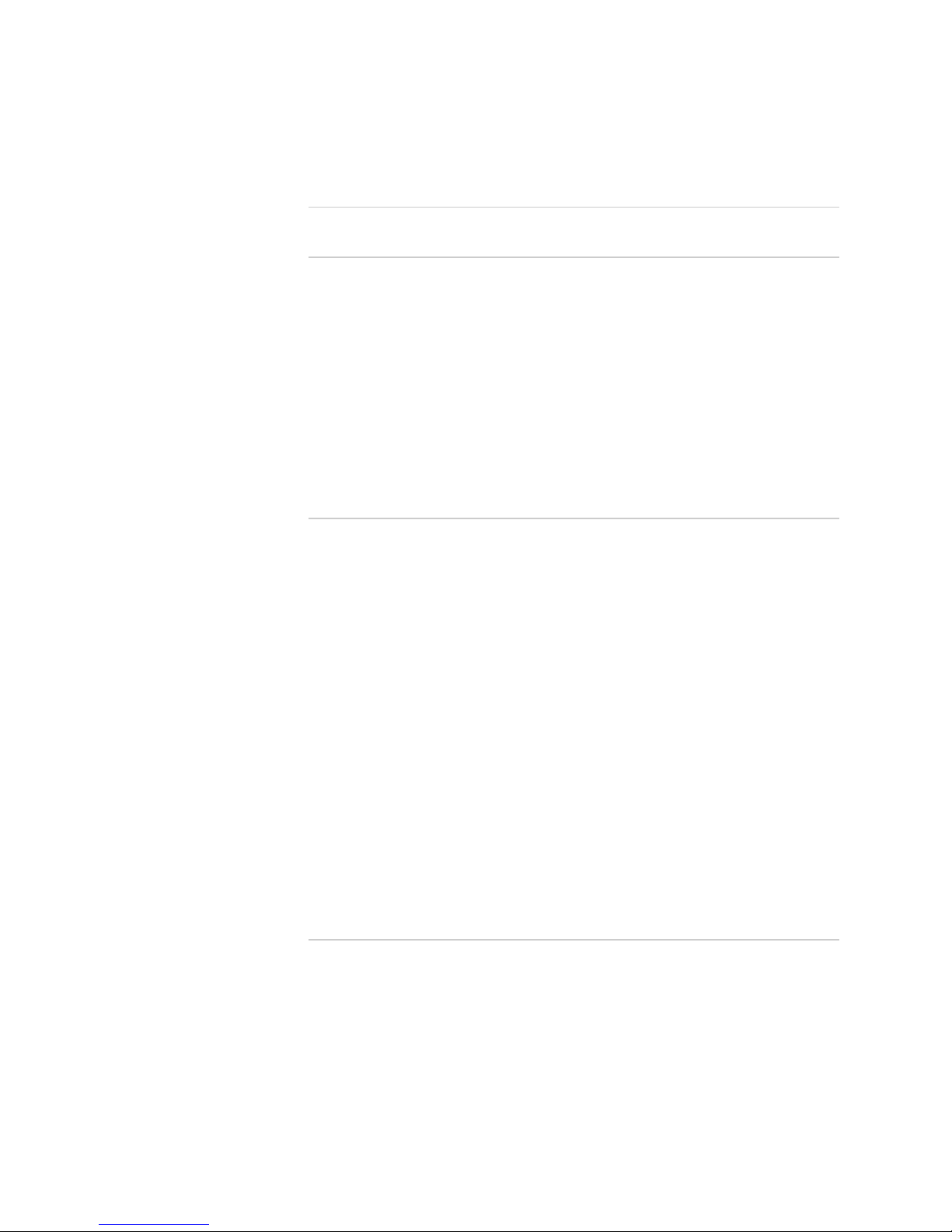
xvi ! Table of Contents
JUNOS Internet Software Network Operations Guide: Hardware
Part 4 Monitoring M320 and T320 Router and T640 Routing
Node-Specific Components
Chapter 21 Monitoring the Host Subsystem 289
Understanding the Host Subsystem .............................................................290
M320 and T320 Router and T640 Routing Node Routing Engines .........291
M320 Router Routing Engine ..........................................................291
T320 Router and T640 Routing Node Routing Engine ..................... 291
M320 and T320 Router and T640 Routing Node Control Boards ...........292
M320 Router Control Board ............................................................ 292
T320 Router Control Board .............................................................292
T640 Routing Node Control Board .................................................. 293
Host Subsystem Location....................................................................... 294
Checking the Host Subsystem Status............................................................295
Checking the Routing Engine Status.............................................................297
Checking the Control Board Status...............................................................298
Chapter 22
Monitoring the Control Board 301
Understanding the Control Board................................................................. 303
M320 Router Control Board ...................................................................303
T320 Router Control Board....................................................................304
T640 Routing Node Control Board .........................................................304
M320, T320 Router, and T640 Routing Node Control Board Location ...305
Monitoring the Control Board Status ............................................................ 306
Check the Control Board Environmental Status .....................................306
Check the Control Board Status from the Craft Interface .......................307
Checking the Control Board Alarms .............................................................308
Display Control Board Alarms................................................................ 308
Check the Control Board LEDs...............................................................309
Display Control Board Error Messages in the System Log File ...............309
Display Control Board Error Messages in the Chassis Daemon
Log File ...........................................................................................309
Verifying Control Board Failure ....................................................................310
Check the Control Board Connection .....................................................310
Check the Control Board Fuses ..............................................................311
Perform a Control Board Swap Test.......................................................312
Display the Control Board Hardware Information..................................313
Locate the Control Board Serial Number ID Label..................................314
Returning the Control Board ........................................................................314
Chapter 23
Monitoring the SCGs 315
Understanding the SCG ................................................................................316
Monitoring the SCG Status............................................................................ 317
Monitor the SCG Environmental Status..................................................317
Display the SCG LED States at the Command Line ................................318
Look at the SCG LEDs on the Faceplate .................................................319
Determining SCG Mastership .......................................................................319
Display the SCG Master from the Craft Interface Output........................319
Look at the SCG LEDs on the Faceplate .................................................320
Displaying SCG Alarms.................................................................................320
Display Current SCG Alarms ..................................................................320
Display SCG Error Messages in the System Log File...............................321
Page 17
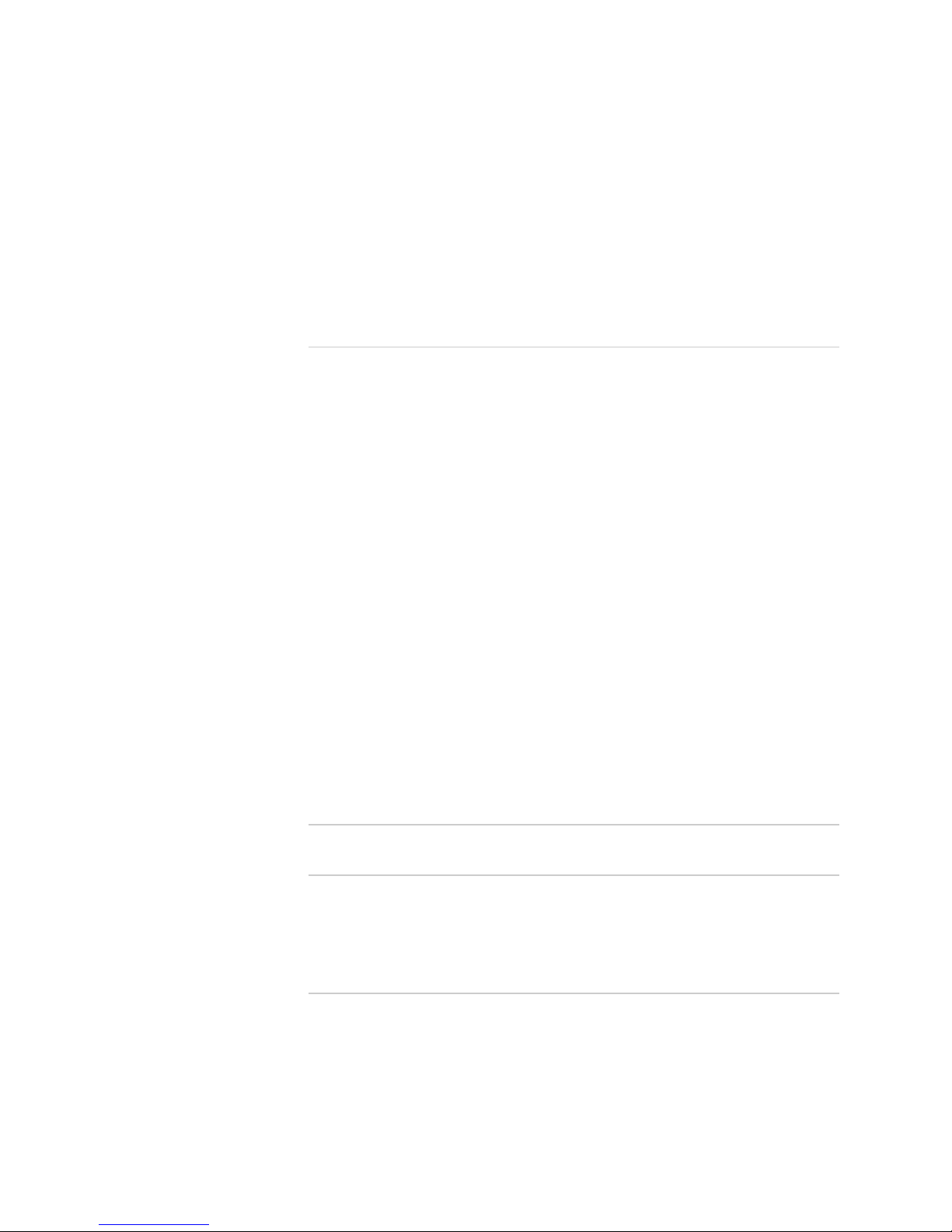
Table of Contents
Table of Contents
! xvii
Display SCG Error Messages in the Chassis Daemon Log File ................321
Verifying SCG Failure ................................................................................... 322
Check the SCG Connection ....................................................................322
Perform an SCG Swap Test ....................................................................322
Getting SCG Hardware Information..............................................................323
Display the SCG Hardware Information ................................................. 323
Locate the SCG Serial Number ID Label .................................................324
Returning the SCG........................................................................................324
Chapter 24
Monitoring the SIBs 325
Understanding the SIBs................................................................................ 326
M320 Router SIBs..................................................................................329
T320 Router SIBs................................................................................... 329
T640 Routing Node SIBs ........................................................................ 329
Monitoring the SIB Status .............................................................................329
Display the SIB Summary Status............................................................330
Display the SIB LED Status at the Command Line.................................. 330
Check the SIB LED Status on the Faceplate............................................ 330
Display the SIB Environmental Status.................................................... 331
Displaying SIB Alarms .................................................................................. 332
Display Current SIB Alarms ...................................................................332
Display SIB Error Messages in the System Log File ................................333
Display SIB Error Messages in the Chassis Daemon Log File.................. 333
Verifying SIB Failure..................................................................................... 334
Check the SIB Connection .....................................................................334
Check the SIB Fuses............................................................................... 334
Perform an SIB Swap Test .....................................................................336
Getting SIB Hardware Information ...............................................................337
Display SIB Hardware Information ........................................................ 337
Locate the SIB Serial Number ID Label ..................................................338
Returning the SIB ......................................................................................... 338
Part 5 Monitoring M40e and M160 Internet Router-Specific
Components
Chapter 25 Monitoring the Host Module 341
Understanding the Host Module...................................................................341
Checking the Host Module Status .................................................................344
Checking the Routing Engine Status.............................................................345
Checking the MCS Status..............................................................................346
Chapter 26
Monitoring the SFMs 347
Understanding the SFMs ..............................................................................348
Monitoring the SFM Status ...........................................................................349
Display the SFM Summary Status..........................................................349
Display the SFM LED Status at the Command Line ................................ 351
Check the SFM LED Status on the Faceplate ..........................................351
Display the SFM Environmental Status ..................................................351
Displaying SFM Alarms ................................................................................ 353
Display Current SFM Alarms..................................................................353
Page 18
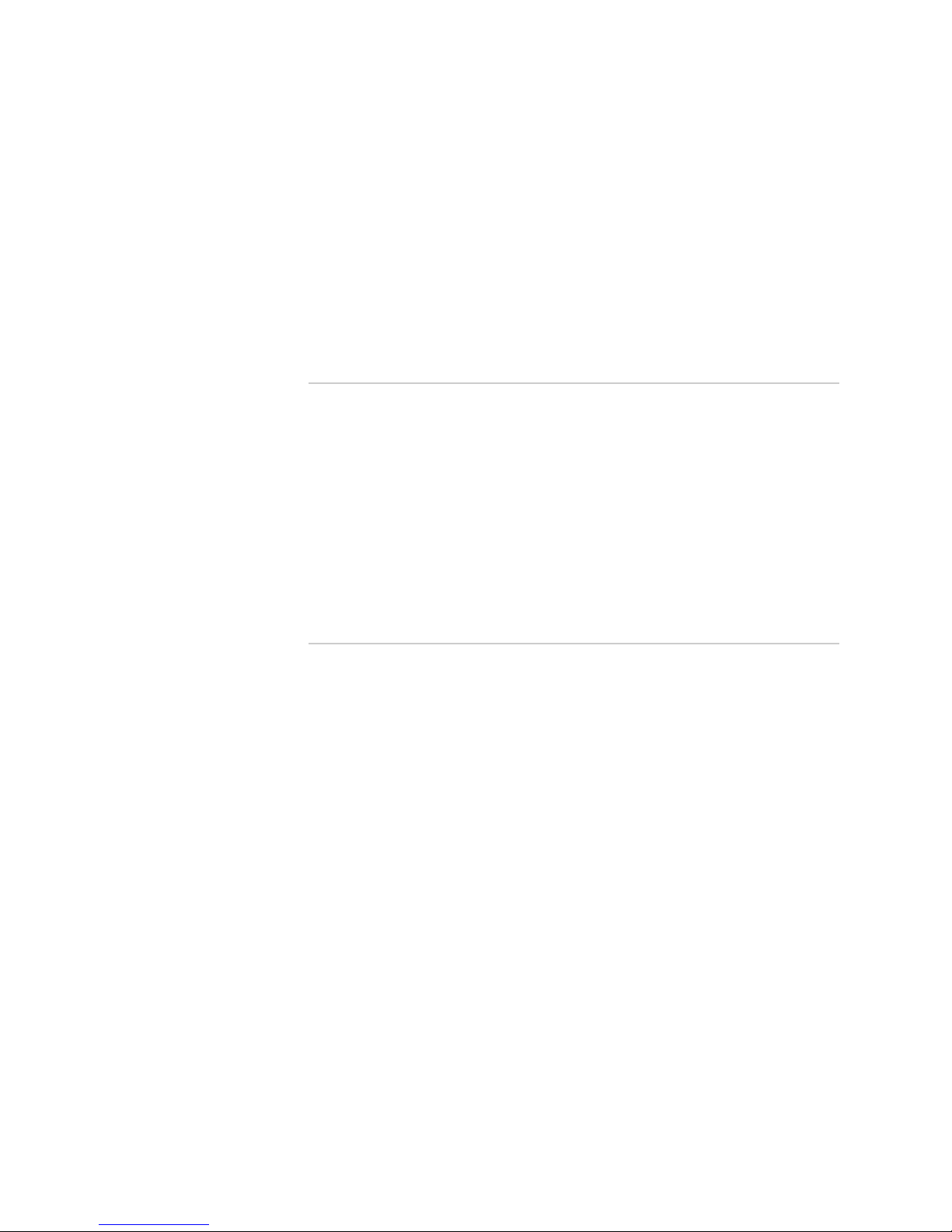
xviii ! Table of Contents
JUNOS Internet Software Network Operations Guide: Hardware
Display SFM Error Messages in the System Log File ..............................353
Display SFM Error Messages in the Chassis Daemon Log File................354
Verifying SFM Failure ...................................................................................355
Check the SFM Connection....................................................................355
Check the SFM Fuses .............................................................................355
Perform an SFM Swap Test....................................................................356
Getting SFM Hardware Information .............................................................357
Display SFM Hardware Information....................................................... 357
Locate the SFM Serial Number ID Label.................................................357
Replacing the SFM .......................................................................................358
Chapter 27
Monitoring the MCS 359
Understanding the MCS ...............................................................................360
Checking the MCS Status..............................................................................362
Check the MCS Environmental Status.................................................... 362
Check the MCS Status from the Craft Interface ......................................363
Check the MCS LEDs .............................................................................364
Verifying MCS Failure...................................................................................365
Check the MCS Fuses............................................................................. 365
Perform an MCS Swap Test ...................................................................366
Getting MCS Hardware Information .............................................................367
Display the MCS Hardware Information ................................................367
Locate the MCS Serial Number ID Label.................................................368
Returning the MCS .......................................................................................368
Chapter 28
Monitoring the PCG 369
Understanding the PCG ................................................................................370
Monitoring the PCG Status ...........................................................................371
Monitor the PCG Environmental Status.................................................. 371
Display the PCG LED States at the Command Line ................................ 372
Look at the PCG LEDs on the Faceplate ................................................. 373
Determining PCG Mastership .......................................................................373
Display the PCG Master in the Craft Interface Output ............................373
Look at the PCG LEDs on the Faceplate ................................................. 374
Display the Packet Forwarding Engine Current Clock Source.................374
Displaying PCG Alarms ................................................................................375
Display Current PCG Alarms .................................................................. 375
Display PCG Error Messages in the System Log File............................... 375
Display PCG Error Messages in the Chassis Daemon Log File ................375
Verifying PCG Failure ...................................................................................376
Check the PCG Connection .................................................................... 376
Check the PCG Fuses .............................................................................377
Perform a PCG Swap Test ...................................................................... 378
Getting PCG Hardware Information..............................................................378
Display the PCG Hardware Information................................................. 379
Locate the PCG Serial Number ID Label.................................................379
Replacing the PCG........................................................................................379
Page 19
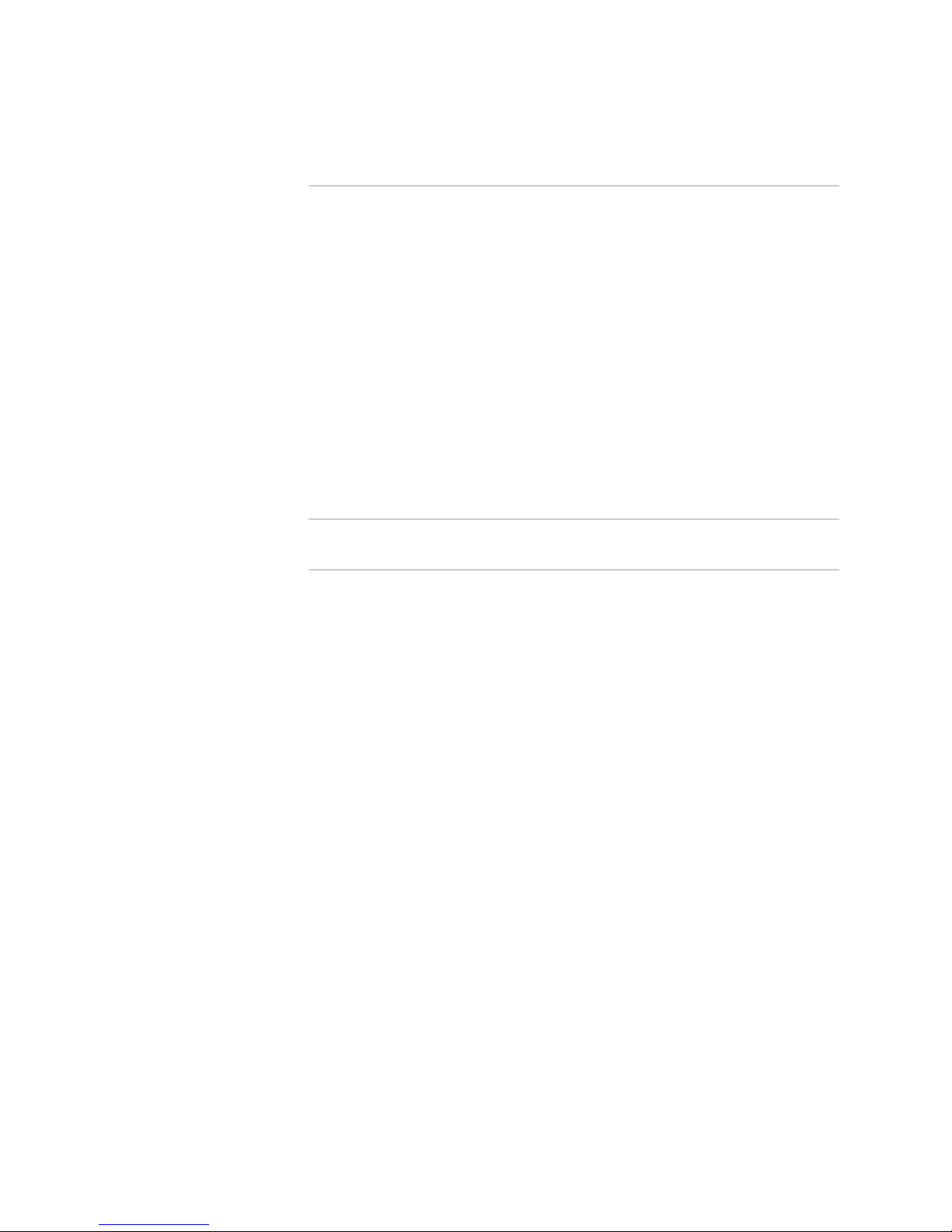
Table of Contents
Table of Contents
! xix
Chapter 29 Monitoring the CIP 381
Understanding the CIP .................................................................................382
Monitoring the CIP Status............................................................................. 384
Checking for CIP Alarms ..............................................................................385
Display Current CIP Alarms ...................................................................385
Display CIP Error Messages in the System Log File................................385
Display CIP Error Messages in the Chassis Daemon Log File .................386
Verifying CIP Failure .................................................................................... 386
Check the CIP Connection .....................................................................386
Check the Ethernet Port Functionality ................................................... 386
Performing a CIP Swap Test ..................................................................387
Getting CIP Hardware Information ...............................................................388
Display CIP Hardware Information ........................................................388
Locating the CIP Serial Number ID Label ...............................................389
Replacing the CIP......................................................................................... 389
Part 6 Monitoring M40 Internet Router-Specific Components
Chapter 30 Monitoring the SCB 393
Understanding the SCB ................................................................................394
Monitoring the SCB Status............................................................................395
Display the SCB Environmental Status...................................................396
Display the SCB Detailed Status.............................................................396
Check the SCB LED Status .....................................................................397
Checking for SCB Alarms .............................................................................398
Display SCB Error Messages in the System Log File ............................... 398
Display SCB Error Messages in the Chassis Daemon Log File ................399
Verifying SCB Failure ...................................................................................400
Check the SCB Connection ....................................................................400
Perform an SCB Swap Test ....................................................................400
Getting SCB Hardware Information ..............................................................401
Display the SCB Hardware Information .................................................401
Locate the SCB Serial Number ID Label .................................................402
Display the SCB Firmware Version ........................................................ 402
Returning the SCB........................................................................................ 402
Page 20
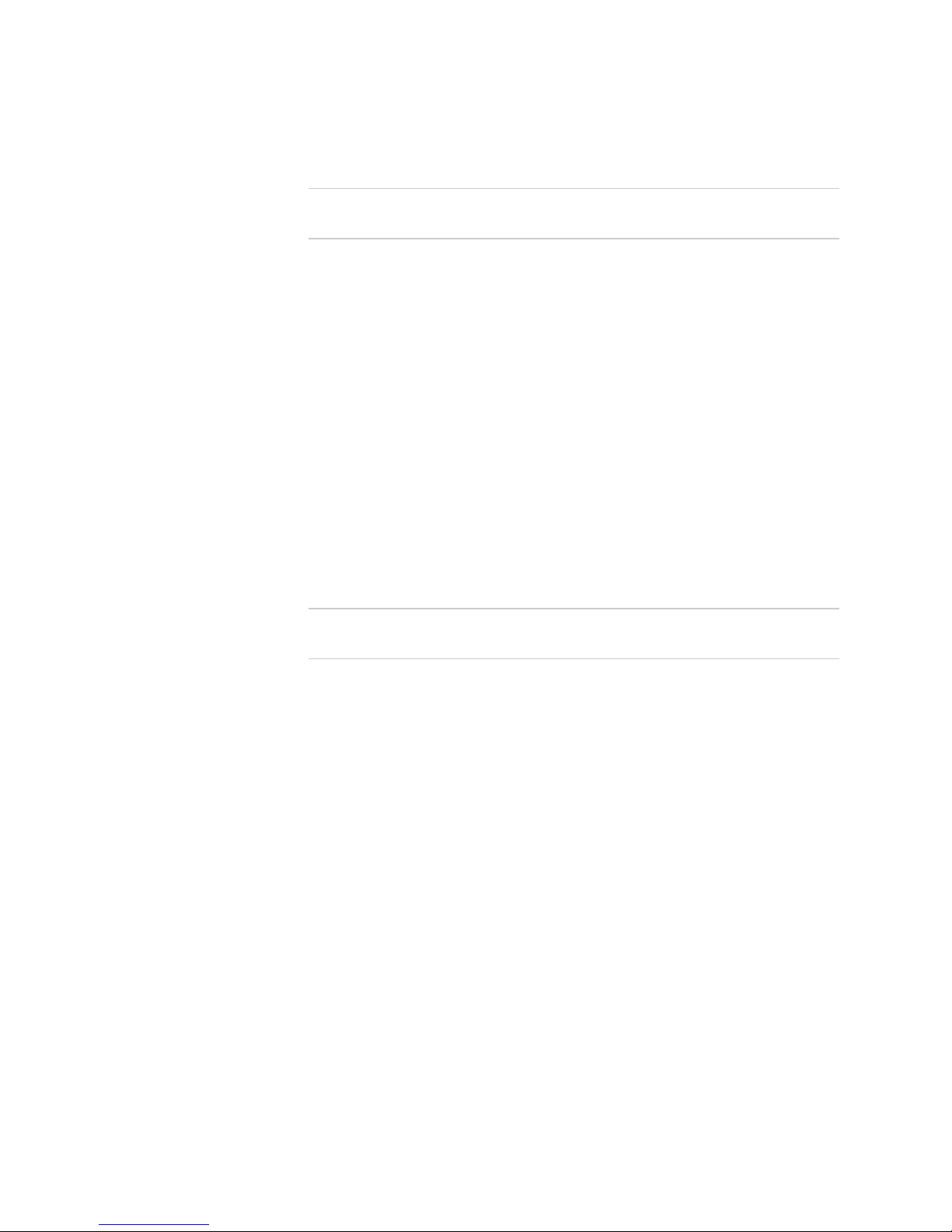
xx ! Table of Contents
JUNOS Internet Software Network Operations Guide: Hardware
Part 7 Monitoring M20 Internet Router-Specific Components
Chapter 31 Monitoring the SSB 405
Understanding the SSB................................................................................. 406
Monitoring the SSB Status ............................................................................408
Display the SSB Environmental Status ...................................................408
Display the SSB Detailed Status .............................................................409
Check the SSB LEDs............................................................................... 409
Checking for SSB Alarms.............................................................................. 410
Display SSB Error Messages in the System Log File ............................... 410
Display SSB Error Messages in the Chassis Daemon Log File................. 411
Verifying SSB Failure....................................................................................411
Check the SSB Connection.....................................................................411
Perform a Swap Test on the SSB............................................................412
Getting SSB Hardware Information ..............................................................413
Display the SSB Hardware Information.................................................. 413
Locate the SSB Serial Number ID Label..................................................413
Display the SSB Firmware Version......................................................... 414
Replacing the SSB ........................................................................................414
Part 8 Monitoring M7i and M10i Router-Specific Components
Chapter 32 Monitoring the CFEBs 417
Understanding the CFEB ..............................................................................419
Monitoring the CFEB Status..........................................................................421
Display the CFEB Environmental Status.................................................422
Display the CFEB Detailed Status...........................................................422
Check CFEB LEDs..................................................................................423
Checking for CFEB Alarms ...........................................................................423
Display CFEB Alarms ............................................................................. 423
Check the CFEB LEDs ............................................................................424
Display CFEB Error Messages in the System Log File.............................424
Display CFEB Error Messages in the Chassis Daemon Log File .............. 425
Verifying CFEB Failure ................................................................................. 426
Check the CFEB Uptime.........................................................................426
Check the System Uptime .....................................................................427
Check the CFEB Connection ..................................................................427
Perform a Swap Test on the CFEB ......................................................... 427
Perform a Swap Test on the CFEB ......................................................... 428
Getting CFEB Hardware Information ............................................................429
Display the CFEB Hardware Information ...............................................429
Display the CFEB Firmware Information ............................................... 430
Locate the CFEB Serial Number ID Label ...............................................430
Returning the CFEB......................................................................................430
Page 21
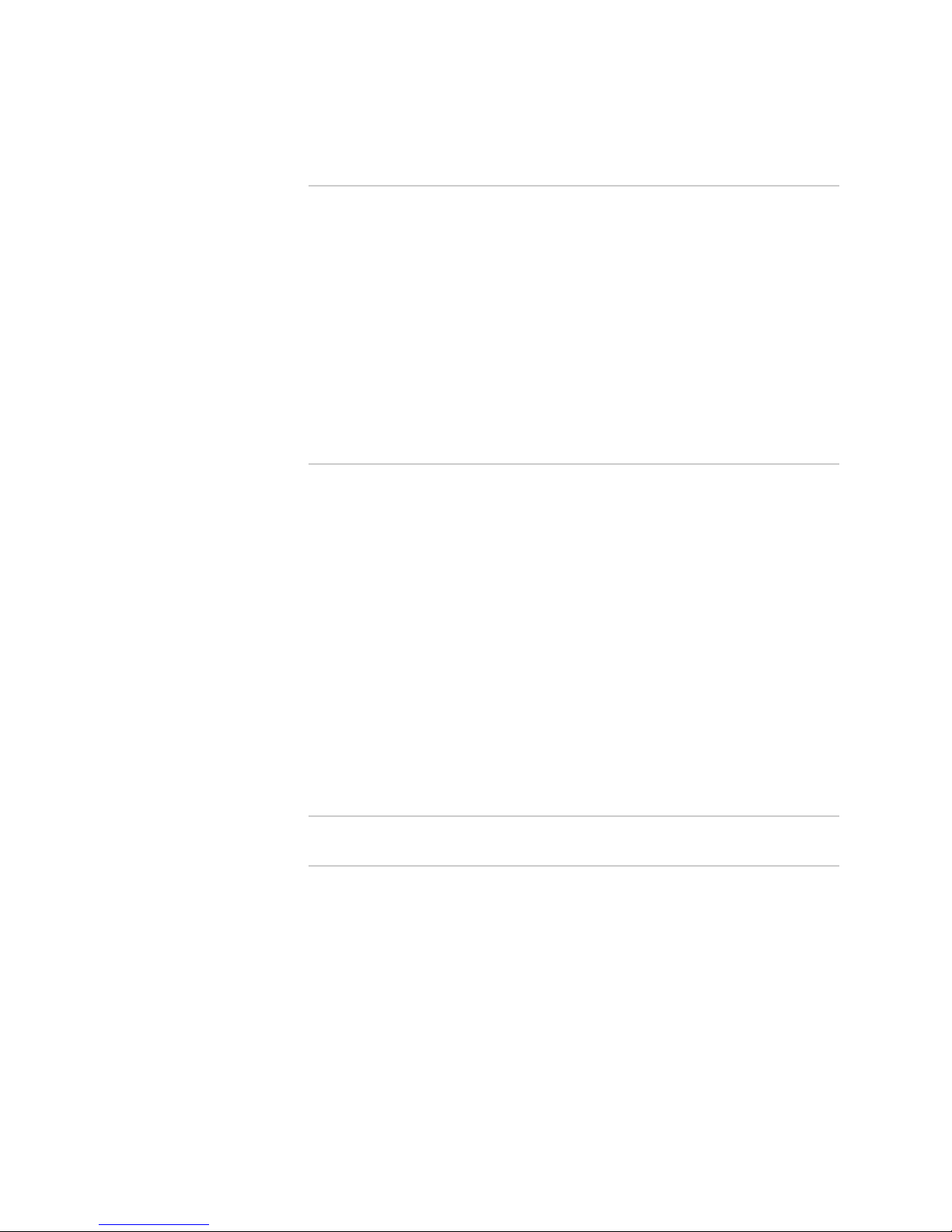
Table of Contents
Table of Contents
! xxi
Chapter 33 Monitoring the HCM 431
Understanding the HCM...............................................................................433
Monitoring the HCM Status .......................................................................... 435
Check HCM LEDs................................................................................... 435
Check HCM Environmental Status .........................................................435
Check the Companion Routing Engine Status ........................................ 436
Displaying HCM Alarms ............................................................................... 437
Performing A Swap Test............................................................................... 438
Remove an HCM ...................................................................................439
Install an HCM ....................................................................................... 441
Getting HCM Hardware Information............................................................. 441
Display the HCM Hardware Information................................................442
Locate the HCM Serial Number ID Label................................................ 442
Returning the HCM ......................................................................................442
Chapter 34
Monitoring the FIC 443
Understanding the FIC .................................................................................444
Monitoring the FIC Status.............................................................................445
Understand FIC Slot Numbering ............................................................445
Display FIC Status at the Command Line...............................................445
Check FIC LEDs .....................................................................................446
Displaying FIC Alarms..................................................................................446
Display the FIC Status............................................................................446
Display FIC Errors In the nmessages Log File ........................................ 446
Display FIC Errors In the chassisd Log File ............................................447
Verifying FIC Failure ....................................................................................447
Displaying FIC Hardware Information.......................................................... 448
Display the FIC Hardware Information ..................................................448
Display the M7i Router Chassis Serial Number ......................................448
Removing the FIC ........................................................................................ 449
Returning the FIC.........................................................................................449
Part 9 Monitoring M5 and M10 Router-Specific Components
Chapter 35 Monitoring the FEB 453
Understanding the FEB ................................................................................454
Monitoring the FEB Status............................................................................ 455
Display the FEB Environmental Status...................................................455
Display the FEB Detailed Status.............................................................456
Verifying FEB Failure ...................................................................................456
Check the FEB Uptime...........................................................................457
Check the System Uptime .....................................................................457
Check the FEB Connection ....................................................................457
Perform a Swap Test on the FEB ...........................................................458
Getting FEB Hardware Information .............................................................. 459
Display the FEB Hardware Information ................................................. 459
Display the FEB Firmware Information..................................................459
Locate the FEB Serial Number ID Label ................................................. 460
Returning the FEB ........................................................................................460
Page 22

xxii ! Table of Contents
JUNOS Internet Software Network Operations Guide: Hardware
Part 10 Monitoring Redundant Router Components
Chapter 36 Host Redundancy Overview 463
Understanding Redundancy for the Routing Engine, Host Module, and
Host Subsystem..................................................................................... 465
M10i Router Redundant Routing Engines and HCMs .............................465
M20 Router Redundant Routing Engines and SSBs ................................ 466
M40e and M160 Router Redundant Host Modules.................................467
M320 Router, T320 Router, and T640 Routing Node Redundant Host
Subsystems .....................................................................................468
Routing Engine, Host Module, and Host Subsystem Redundancy
Connections ..........................................................................................469
Redundancy Connection for an M10i Router ......................................... 470
Redundancy Connection for an M20 Router .......................................... 471
Redundancy Connection for an M40e or M160 Router .......................... 472
Redundancy Connection for an M320 Router ........................................ 473
Redundancy Connection for a T320 Router and T640 Routing Node.....474
Determining Which Routing Engine You Are Logged In To ..........................475
Display Routing Engine Status ...............................................................476
Display the Router Hardware................................................................. 477
Determining Routing Engine Mastership ...................................................... 477
Determine the Routing Engine Mastership By Checking Status..............478
Determine Routing Engine Mastership By Checking the LEDs ...............478
Log In To Backup Routing Engine If graceful-switchover is Configured..479
Manually Configuring Master and Backup Routing Engines ..........................479
Manually Switching Routing Engine Mastership ........................................... 482
Determining Why Mastership Switched ....................................................... 483
Configuring the Backup Routing Engine to Assume Mastership on
Failure of Keepalives .............................................................................486
Avoiding Redundancy Problems ..................................................................487
Operate the Same Type of Routing Engine and JUNOS Software ...........487
Use the Groups Configuration ................................................................ 487
Synchronize Configurations ...................................................................489
Copy a Configuration File from One Routing Engine to Another............489
Use the Proper Shutdown Process on a Backup Routing Engine ............490
Chapter 37
Monitoring Redundant Routing Engines 491
Understanding Redundant Routing Engines .................................................493
Redundant Routing Engine Characteristics ............................................493
M10i Router Routing Engine Redundancy ............................................. 494
M20 Router Routing Engine Redundancy .............................................. 495
M40e and M160 Router Routing Engine Redundancy............................496
M320 Router Routing Engine Redundancy ............................................497
T320 Router and T640 Routing Node Routing Engine Redundancy .......498
Understanding the Redundant Routing Engine Configuration ......................500
Understanding Redundant Routing Engine Automatic Failover .................... 501
Understanding the Default Routing Engine Redundancy Behavior ...............501
Displaying the Redundant Routing Engines Installed in the Router ..............502
Checking the Redundant Routing Engine Status........................................... 503
Displaying Redundant Routing Engine Mastership and Backup....................503
Displaying Redundant Routing Engine Errors............................................... 504
Page 23
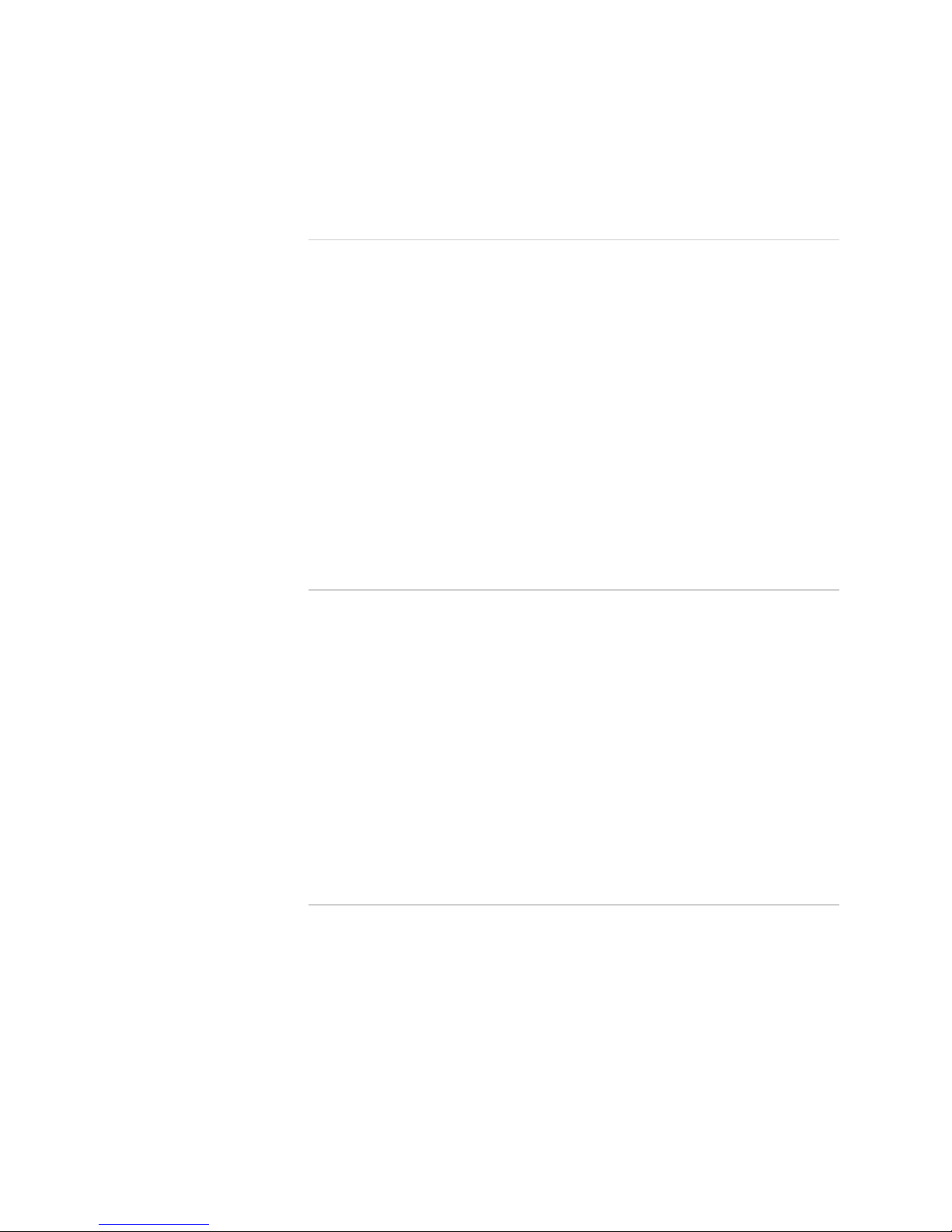
Table of Contents
Table of Contents
! xxiii
Manually Switching from Master to Backup Routing Engine.........................504
Replacing a Redundant Routing Engine ....................................................... 506
Chapter 38
Monitoring Redundant Power Supplies 507
Understanding Redundant Power Supplies .................................................. 508
M5/M10 Router Redundant Power Supplies...........................................508
M7i Router Redundant Power Supplies..................................................509
M10i Router Redundant Power Supplies................................................510
M20 Router Redundant Power Supplies................................................. 511
M40 Router Redundant Power Supplies................................................. 512
M40e Router Power Supplies nand Location..........................................513
M160 Router Redundant Power Supplies............................................... 515
M320 Router Redundant Power Supplies............................................... 516
T320 Router Redundant Power Supplies................................................ 517
T640 Routing Node Redundant Power Supplies.....................................518
Displaying Redundant Power Supplies Installed In The Router.....................519
Checking the Redundant Power Supply Status .............................................521
Checking for Power Supply Alarms .............................................................. 521
Verifying Power Supply Failure ....................................................................521
Getting Power Hardware Information .......................................................... 521
Replacing a Power Supply ............................................................................ 521
Chapter 39
Monitoring Redundant Cooling System Components 523
Understanding Redundant Cooling System Components .............................524
M5 and M10 Router Redundant Cooling System Components............... 525
M7i Router Redundant Cooling System Components ............................526
M10i Router Redundant Cooling System Components ..........................527
M20 Router Redundant Cooling System Components ........................... 527
M40 Router Redundant Cooling System Components ........................... 529
M40e and M160 Router Redundant Cooling System Components.........531
M320 Router Redundant Cooling System Components .........................533
T320 Router Redundant Cooling System Components ..........................534
T640 Routing Node Redundant Cooling System Components ...............537
Displaying Redundant Cooling System Components ....................................539
Checking the Redundant Cooling System Status ..........................................541
Checking the Redundant Cooling System Alarms......................................... 541
Removing a Cooling System Component .....................................................541
Returning Redundant Cooling System Components ..................................... 541
Chapter 40
Monitoring Redundant SIBs 543
Understanding Redundant SIBs....................................................................544
SIB Location and Redundancy ...............................................................545
M320 Router SIBs ...........................................................................546
T320 Router SIBs ............................................................................ 546
T640 Routing Node SIBs .................................................................546
Displaying Redundant SIB Hardware Information ........................................547
Displaying SIB Redundancy Information...................................................... 547
Monitoring Redundant SIB Status.................................................................548
Displaying SIB Alarms .................................................................................. 548
Performing a Swap Test on a SIB .................................................................549
Returning the SIB ......................................................................................... 549
Page 24
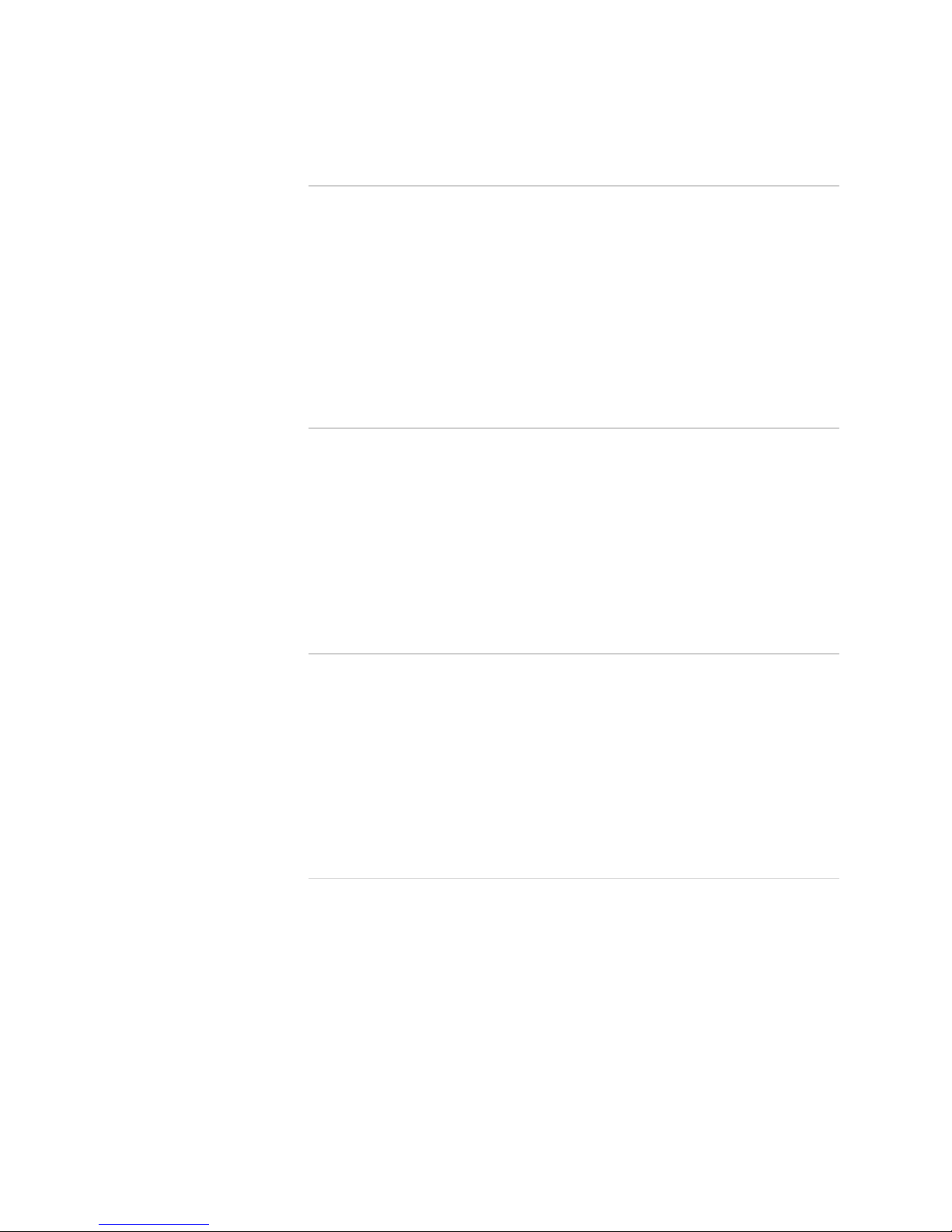
xxiv ! Table of Contents
JUNOS Internet Software Network Operations Guide: Hardware
Chapter 41 Monitoring Redundant SCGs 551
Understanding Redundant SCGs ..................................................................552
Displaying Redundant SCG Hardware Information....................................... 553
Monitoring Redundant SCG Status ...............................................................553
Monitor the Redundant SCG Environmental Status................................553
Display the Redundant SCG LED States at the Command Line ..............555
View the Redundant SCG LEDs.............................................................. 555
Displaying Redundant SCG Mastership.........................................................555
Display the SCG Master and Standby from the Craft Interface Output ...556
View the SCG LEDs ................................................................................ 556
Performing a Swap Test on a Redundant SCG.............................................. 556
Returning the SCG........................................................................................557
Chapter 42
Monitoring Redundant Control Boards 559
Understanding Redundant Control Boards ...................................................561
Displaying Redundant Control Board Hardware Information .......................563
Displaying Redundant Control Board Mastership .........................................563
Check the Redundant Control Board Environmental Status ...................564
Check the Redundant Control Board Status from the Craft Interface .....565
Check the Redundant Control Board LED Status....................................565
Switching Control Board Mastership ............................................................ 565
Checking the Control Board Alarms .............................................................565
Replacing a Control Board............................................................................566
Returning the Control Board ........................................................................566
Chapter 43
Monitoring Redundant MCSs 567
Understanding Redundant MCSs..................................................................569
Displaying Redundant MCS Hardware Information ...................................... 570
Monitoring Redundant MCS Status............................................................... 570
Check the Redundant MCS Environmental Status..................................571
Check the Redundant MCS Status from the Craft Interface ....................572
Check the Redundant MCS LED Status ..................................................573
Displaying Redundant MCS Mastership ........................................................573
Switching MCS Mastership ...........................................................................573
Performing a Swap Test on a Redundant MCS .............................................573
Returning an MCS ........................................................................................575
Chapter 44
Monitoring Redundant SFMs 577
Understanding Redundant SFMs .................................................................. 579
Understanding M40e Router Redundant SFM Configuration ........................580
Understanding M40e Router Redundant SFM Operation.............................. 580
Understanding M160 Router Redundant SFM Operation..............................580
Displaying Redundant SFM Hardware Information ......................................581
Monitoring Redundant SFM Status ...............................................................581
Display the SFM Summary Status..........................................................582
Display the SFM LED Status at the Command Line ................................ 584
Check the SFM LED Status on the Faceplate ..........................................584
Display the SFM Environmental Status ..................................................585
Displaying Redundant SFM Mastership ........................................................ 587
Display SFM Mastership at the Command Line......................................587
Display SFM Mastership Information from the Craft Interface ............... 588
Page 25
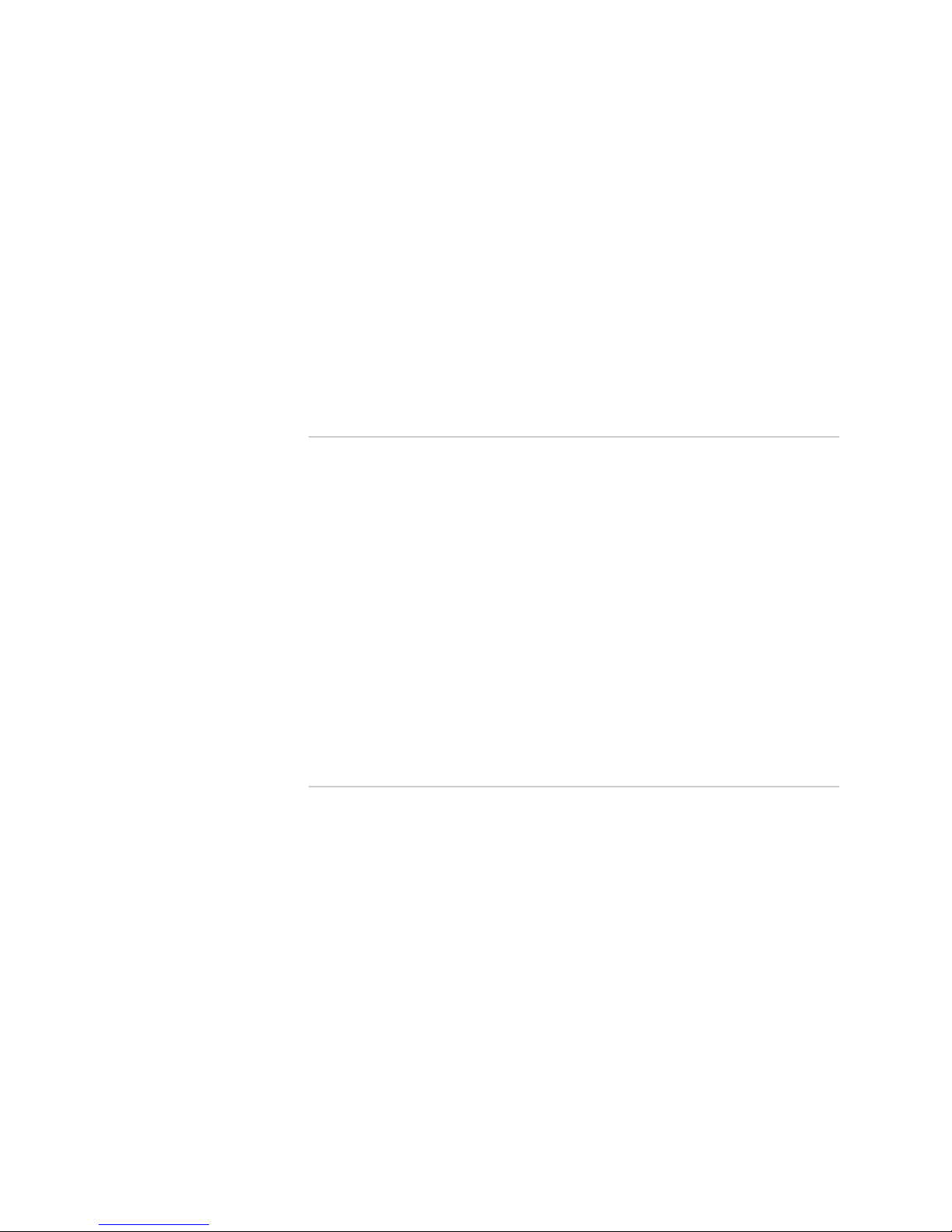
Table of Contents
Table of Contents
! xxv
Displaying Redundant SFM Alarms .............................................................. 588
Display the Current Redundant SFM Alarms..........................................588
Display SFM Error Messages in the System Log File ..............................589
Display SFM Error Messages in the Chassis Daemon Log File................589
Verifying SFM Failure ...................................................................................590
Check the SFM Connection....................................................................590
Restart the SFM .....................................................................................590
Perform an SFM Swap Test....................................................................591
Controlling Redundant SFMs ........................................................................ 591
Take an SFM Offline ..............................................................................592
Bring an SFM Online.............................................................................. 592
Switch SFM Mastership..........................................................................593
Replacing an SFM ........................................................................................ 593
Chapter 45
Monitoring Redundant PCGs 595
Understanding Redundant PCGs ..................................................................596
Displaying Redundant PCG Hardware Information ......................................597
Monitoring Redundant PCG Status ............................................................... 597
Monitor the Redundant PCG Environmental Status................................597
Display the Redundant PCG Status from the Craft Interface ..................598
Check the PCG LED Status on the Faceplate ..........................................599
Determining Redundant PCG Mastership .....................................................599
Display the PCG Master from the Craft Interface ...................................599
Check the PCG LEDs on the Faceplate ...................................................600
Display the Packet Forwarding Engine Current Clock Source.................600
Displaying PCG Failure Alarms.....................................................................600
Replacing a PCG........................................................................................... 601
Bringing the Replaced PCG Online ............................................................... 602
Verifying That the Replaced PCG Is Online...................................................602
Display the Replaced PCG Environmental Status ...................................602
Display PCG Messages in the System Log File........................................603
Display PCG Error Messages in the Chassis Daemon Log File ................603
Chapter 46
Monitoring Redundant SSBs 605
Understanding Redundant SSBs ...................................................................606
Displaying Redundant SSB Configuration.....................................................608
Displaying Redundant SSB Hardware Information .......................................608
Monitoring Redundant SSB Status................................................................609
Display the Redundant SSB Environmental Status ................................. 609
Display the Redundant SSB Detailed Status ...........................................610
Check the Redundant SSB LEDs ............................................................610
Displaying Redundant SSB Mastership .........................................................611
Display SSB Mastership from the Command Line ..................................611
Check the SSB Mastership from the LEDs .............................................. 612
Checking for SSB Alarms.............................................................................. 612
Display the Current SSB Alarms.............................................................612
Display SSB Error Messages in the System Log File ............................... 612
Display SSB Error Messages in the Chassis Daemon Log File................. 613
Verifying SSB Failure....................................................................................613
Check the SSB Connection.....................................................................614
Perform a Swap Test on the SSB............................................................614
Switch SSB Mastership .................................................................................615
Replacing the SSB ........................................................................................616
Page 26
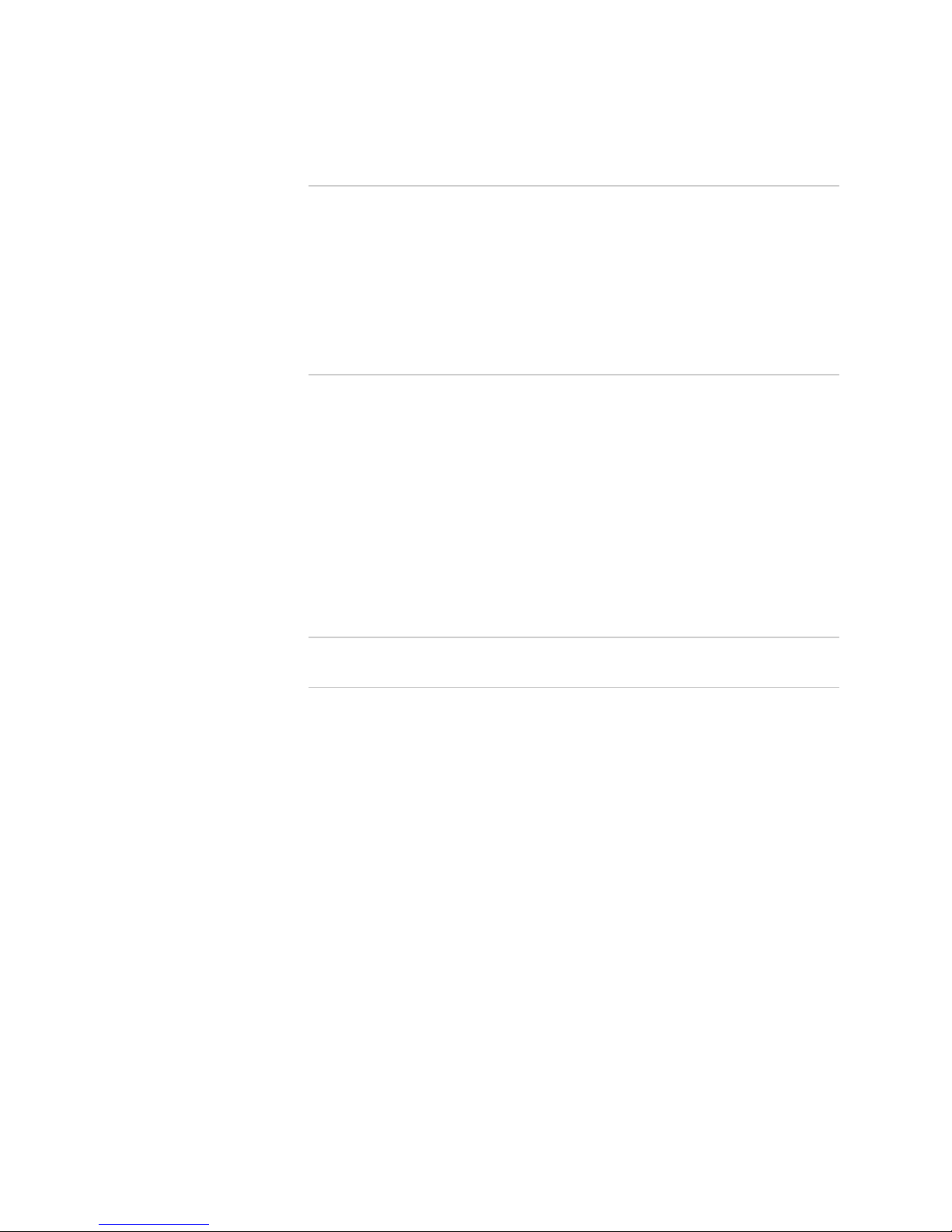
xxvi ! Table of Contents
JUNOS Internet Software Network Operations Guide: Hardware
Chapter 47 Monitoring Redundant CFEBs 617
Understanding Redundant CFEBs ................................................................ 618
Displaying Redundant CFEB Hardware Information..................................... 620
Displaying CFEB Mastership.........................................................................620
Check CFEB LEDs..................................................................................620
Display the CFEB Status.........................................................................621
Display CFEB Alarms ...................................................................................621
Verifying CFEB Failure ................................................................................. 621
Returning the CFEB......................................................................................621
Chapter 48
Monitoring Redundant HCMs 623
Understanding Redundant HCMs .................................................................624
Displaying Redundant HCM Hardware Information ..................................... 625
Displaying HCM Status and Mastership ........................................................625
Check the HCM LEDs............................................................................. 625
Check the HCM Environmental Status ...................................................626
Switching HCM Mastership .......................................................................... 627
Displaying HCM Alarms ............................................................................... 628
Verifying HCM Failure .................................................................................. 628
Performing a Swap Test on an HCM ............................................................629
Returning an HCM .......................................................................................629
Part 11 Appendices
Appendix A Command-Line Interface Overview 633
CLI Operational Mode ..................................................................................633
Using the CLI Operational Mode ............................................................635
Entering the CLI Operational Mode ................................................. 636
Getting Help on Commands at a Hierarchy Level ............................ 636
Getting Help About Commands.......................................................636
Having the CLI Complete Commands..............................................638
Using CLI Command Completion ....................................................638
Displaying CLI Command History ...................................................639
CLI Configuration Mode ...............................................................................639
Configuration Statements and Identifiers............................................... 641
Configuration Statement Hierarchy .......................................................644
Using the CLI Configuration Mode .........................................................645
Entering Configuration Mode ..........................................................646
Exiting Configuration Mode............................................................. 647
Moving Among Levels of the Hierarchy...........................................647
Displaying the Current Configuration ..............................................647
Modifying the Configuration............................................................ 649
Removing a Statement....................................................................649
Running Operational Mode CLI Commands from Configuration
Mode ........................................................................................649
Displaying Configuration Mode Command History ......................... 650
Committing a Configuration............................................................650
Saving a Configuration to a File ...................................................... 651
Returning to a Previously Committed Configuration .......................651
Getting Help About Statements ....................................................... 653
Page 27
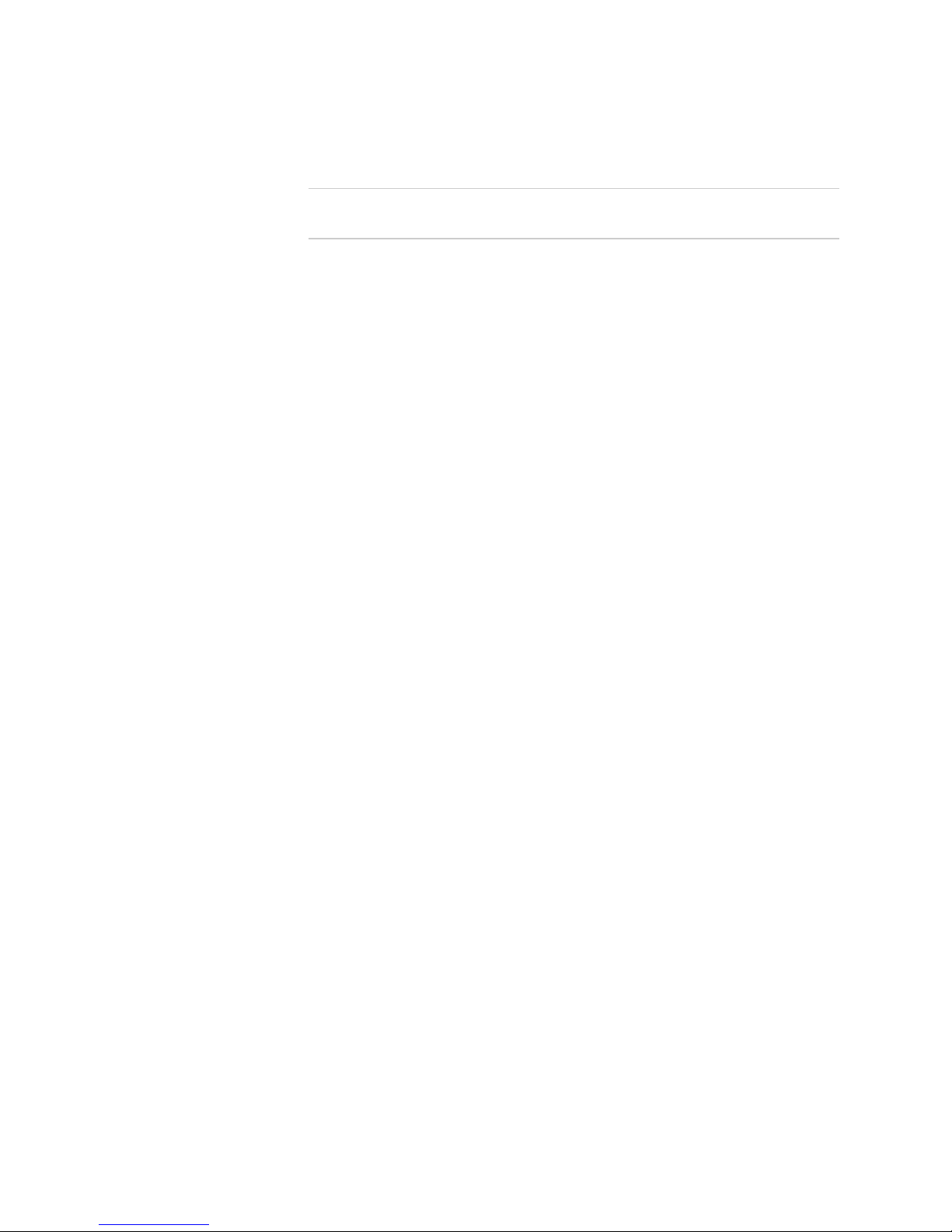
Table of Contents
Table of Contents
! xxvii
Part 12 Index
Index 659
Page 28
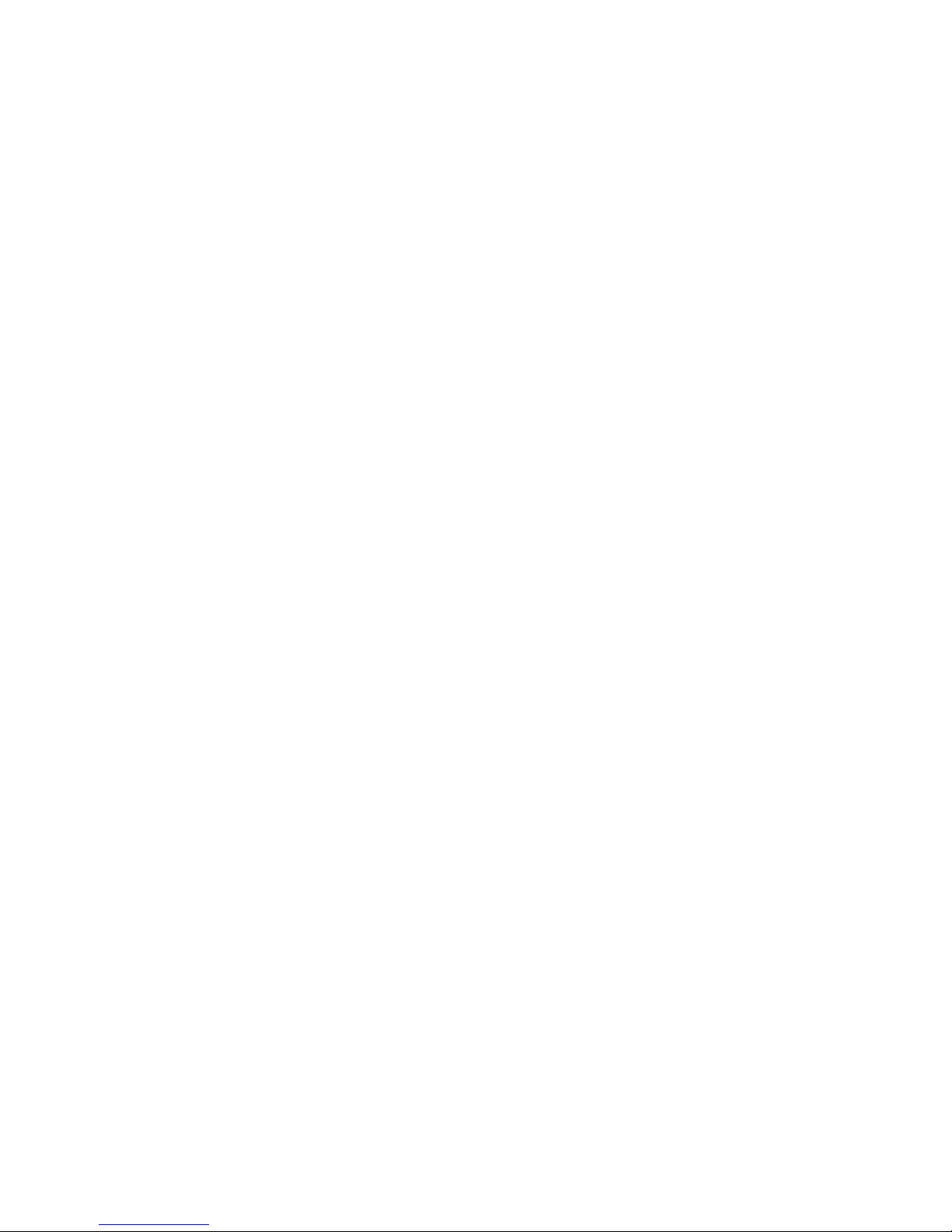
xxviii ! Table of Contents
JUNOS Internet Software Network Operations Guide: Hardware
Page 29
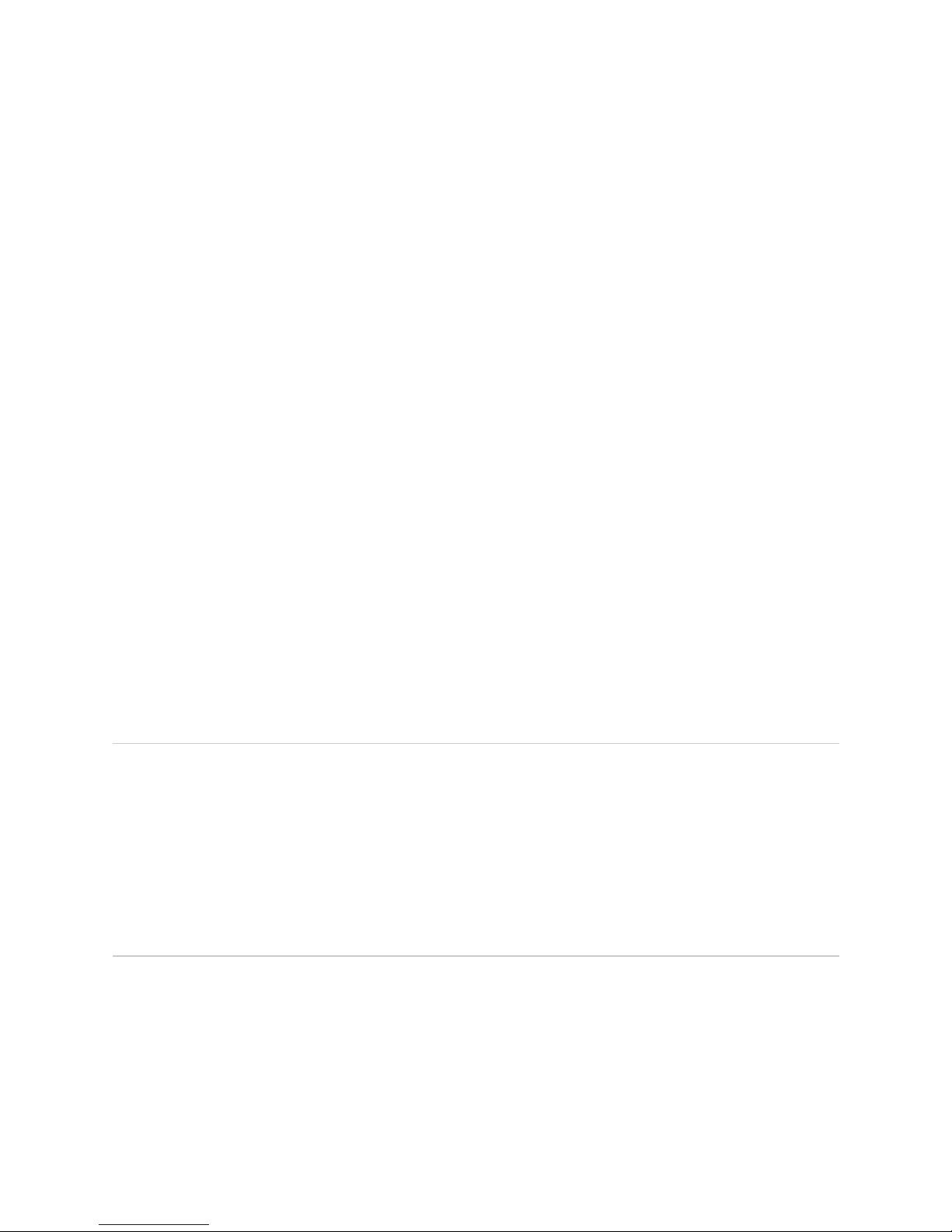
Objectives ! xxvii
About This Manual
This chapter provides a high-level overview of the JUNOS Internet Software for
M-series and T-series Routing Platforms Hardware Network Operations Guide:
! Objectives on page xxvii
! Audience on page xxvii
! Document Organization on page xxviii
! Chapter Organization on page xxviii
! Documentation Conventions on page xxix
! Related Juniper Networks Documentation on page xxx
! Documentation Feedback on page xxxii
! Requesting Support on page xxxiii
Objectives
This manual provides operational information helpful in monitoring Juniper
Networks M-series and T-series router components and isolating potential
problems. This manual is not directly related to any particular release of the JUNOS
Internet software.
To obtain the most current version of this manual, refer to the product
documentation page on the Juniper Networks Web site, which is located at
http://www.juniper.net/.
Audience
This manual is designed for Network Operations Center (NOC) personnel who
monitor a Juniper Networks router.
Page 30
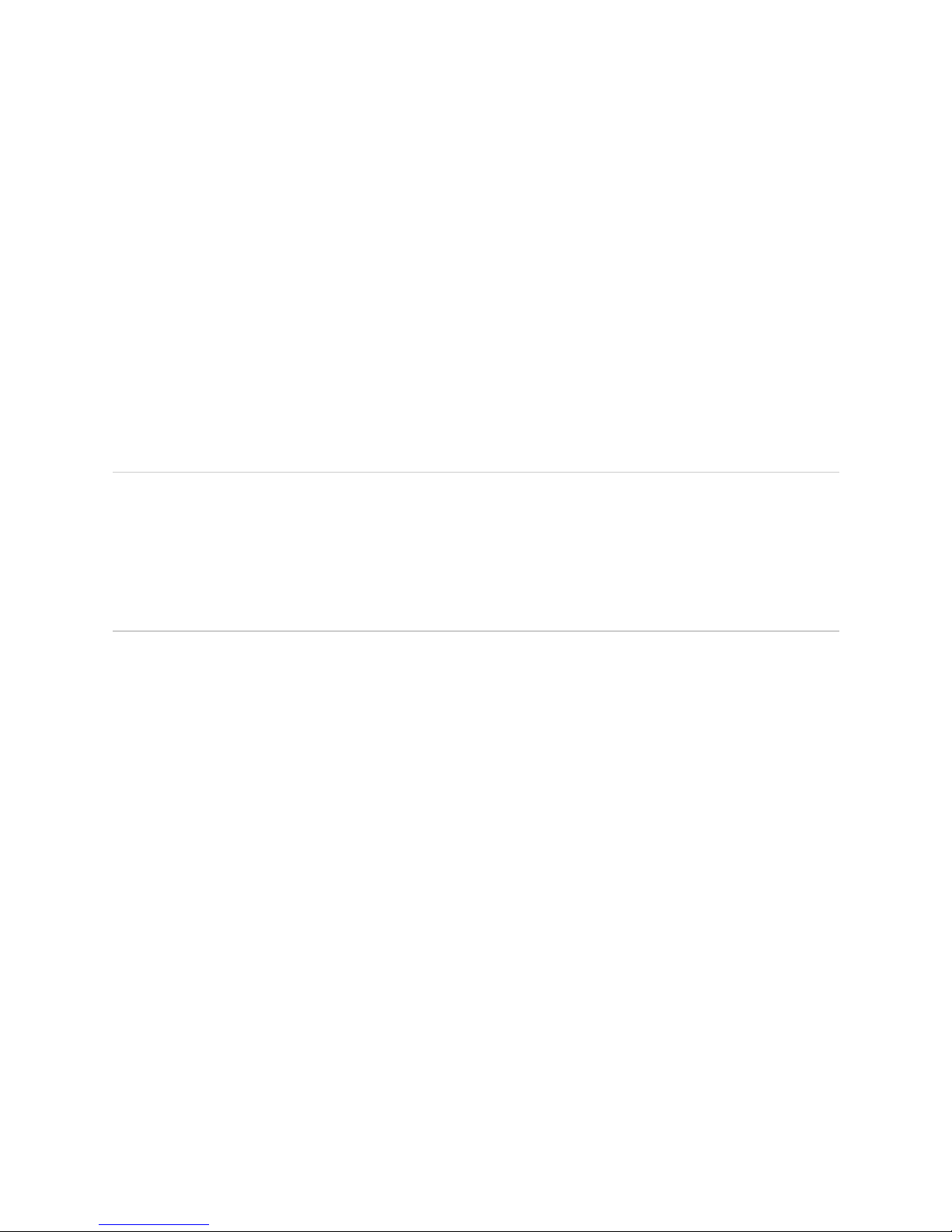
JUNOS Internet Software Network Operations Guide: Hardware
xxviii ! Document Organization
It assumes that you have a broad understanding of networks in general, the Internet
in particular, networking principles, and network configuration. This manual
assumes that you are familiar with one or more of the following Internet routing
protocols: Border Gateway Protocol (BGP), Routing Information Protocol (RIP),
Intermediate System-to-Intermediate System (IS-IS), Open Shortest Path First
(OSPF), Internet Control Message Protocol (ICMP) router discovery, Internet Group
Management Protocol (IGMP), Distance Vector Multicast Routing Protocol (DVMRP),
Protocol-Independent Multicast (PIM), Multiprotocol Label Switching (MPLS),
Resource Reservation Protocol (RSVP), and Simple Network Management Protocol
(SNMP).
Personnel operating the equipment must be trained and competent; must not
conduct themselves in a careless, willfully negligent, or hostile manner; and must
abide by the instructions provided by the documentation.
Document Organization
This manual is divided into several parts. Each part describes the most common
tasks for monitoring a particular interface, and the individual chapters within a part
describe one or more step-by-step procedures for each task.
This manual also contains a complete index.
Chapter Organization
Most chapters in this manual consist of a checklist at the beginning of the chapter
listing the tasks and commands for monitoring the component. The tasks and
commands are then explained in step-by-step procedures.
Each step-by-step procedure consists of some or all of the following parts:
! Purpose—Describes what is affected if this task is not performed or what is
accomplished with this task.
! What Is... —Describes a component (usually hardware).
! Step(s) To Take—Lists the steps in the task.
! Action—Describes an action to perform in order to complete the step.
! Sample Output—Presents sample output relevant to the procedure.
! What It Means—Describes or summarizes what is presented in the sample
output.
! Symptom/Indications—Describes a problem with the software or hardware.
! See Also—Lists other topics related to this task.
Page 31

Documentation Conventions ! xxix
About This Manual
! Alternative Actions—Describes other commands or ways of doing the task.
! Syntax—Describes the full syntax of the command or configuration statement.
For an explanation of how to read the syntax statements, see “Documentation
Conventions” on page xxix.
Documentation Conventions
Table 1 defines notice icons used in this guide.
Table 1: Notice Icons
Table 2 defines the text and syntax conventions used in this guide.
Table 2: Text and Syntax Conventions
Icon Meaning Description
Informational note Indicates important features or instructions.
Caution Indicates a situation that might result in loss of data or
hardware damage.
Convention Element Example
Bold sans serif typeface
Represents text that you type. To enter configuration mode, type the configure
command:
user@host> configure
Fixed-width typeface
Represents output on the terminal screen.
user@host> show chassis alarms
No alarms currently active
Italic typeface ! Introduces important new terms.
! Identifies book names.
! Identifies RFC and Internet draft titles.
! A policy term is a named structure that defines
match conditions and actions.
! JUNOS System Basics Configuration Guide
! RFC 1997, BGP Communities Attribute
Italic sans serif typeface
Represents variables (options for which
you substitute a value) in commands or
configuration statements.
Configure the machine’s domain name:
[edit]
root@# set system domain-name domain-name
Sans serif typeface
Represents names of configuration
statements, commands, files, and
directories; IP addresses; configuration
hierarchy levels; or labels on routing
platform components.
! To configure a stub area, include the stub
statement at the
[edit protocols ospf area area-id]
hierarchy level.
! The console port is labeled CONSOLE.
< > (angle brackets) Enclose optional keywords or variables.
stub <default-metric metric>;
|
(pipe symbol) Indicates a choice between the mutually
exclusive keywords or variables on either
side of the symbol. The set of choices is
often enclosed in parentheses for clarity.
broadcast | multicast
(string1 | string2 | string3)
#
(pound sign) Indicates a comment specified on the
same line as the configuration statement
to which it applies.
rsvp { # Required for dynamic MPLS only
Page 32

JUNOS Internet Software Network Operations Guide: Hardware
xxx ! Related Juniper Networks Documentation
Related Juniper Networks Documentation
Table 3 lists the software and hardware guides and release notes for Juniper
Networks J-series, M-series, and T-series routing platforms and describes the
contents of each document. Table 4 lists the books included in the Network
Operations Guide series.
Table 3: Juniper Networks Technical Documentation
[ ] (square brackets) Enclose a variable for which you can
substitute one or more values.
community name members [ community-ids ]
Indention and braces ( { } ) Identify a level in the configuration
hierarchy.
[edit]
routing-options {
static {
route default {
nexthop address;
retain;
}
}
}
;
(semicolon) Identifies a leaf statement at a
configuration hierarchy level.
J-Web GUI Conventions
Bold typeface Represents J-Web graphical user interface
(GUI) items you click or select.
! In the Logical Interfaces box, select All Interfaces.
! To cancel the configuration, click Cancel.
> (bold right angle bracket) Separates levels in a hierarchy of J-Web
selections.
In the configuration editor hierarchy, select
Protocols>Ospf.
Convention Element Example
Document Description
JUNOS Internet Software for J-series, M-series, and T-series Routing Platforms
Configuration Guides
Feature Guide Provides a detailed explanation and configuration examples for several of the most
complex features in the JUNOS software.
JUNOS-FIPS Configuration Guide (M-series and T-series routing platforms only) Provides an overview of JUNOS-FIPS
140-2 concepts and describes how to install and configure the JUNOS-FIPS software.
Describes FIPS-related commands and how to configure, authorize, and zeroize the
AS II FIPS PIC.
MPLS Applications Provides an overview of traffic engineering concepts and describes how to configure
traffic engineering protocols.
Multicast Protocols Provides an overview of multicast concepts and describes how to configure
multicast routing protocols.
Network Interfaces and Class of Service Provides an overview of the network interface and class-of-service functions of the
JUNOS software and describes how to configure the network interfaces on the
routing platform.
Network Management Provides an overview of network management concepts and describes how to
configure various network management features, such as SNMP and accounting
options.
Policy Framework Provides an overview of policy concepts and describes how to configure routing
policy, firewall filters, forwarding options, and cflowd.
Routing Protocols Provides an overview of routing concepts and describes how to configure routing,
routing instances, and unicast routing protocols.
Page 33

Related Juniper Networks Documentation ! xxxi
About This Manual
Services Interfaces Provides an overview of the services interfaces functions of the JUNOS software and
describes how to configure the services interfaces on the routing platform.
System Basics Provides an overview of the JUNOS software and describes how to install and
upgrade the software. This guide also describes how to configure system
management functions and how to configure the chassis, including user accounts,
passwords, and redundancy.
VPNs Provides an overview and describes how to configure Layer 2 and Layer 3 virtual
private networks (VPNs), virtual private LAN service (VPLS), and Layer 2 circuits.
Provides configuration examples.
JUNOS References
Network and Services Interfaces
Command Reference
Describes the JUNOS software operational mode commands you use to monitor and
troubleshoot network and services interfaces on Juniper Networks J-series, M-series,
and T-series routing platforms.
Protocols, Class of Service, and System
Basics Command Reference
Describes the JUNOS software operational mode commands you use to monitor and
troubleshoot most aspects of Juniper Networks J-series, M-series, and T-series
routing platforms.
System Log Messages Reference Describes how to access and interpret system log messages generated by JUNOS
software modules and provides a reference page for each message.
JUNOScript API Documentation
JUNOScript API Guide Describes how to use the JUNOScript application programming interface (API) to
monitor and configure Juniper Networks routing platforms.
JUNOScript API Configuration Reference Provides a reference page for the configuration tags in the JUNOScript API.
JUNOScript API Operational Reference Provides a reference page for the operational tags in the JUNOScript API.
JUNOS Comprehensive Index and Glossary
Comprehensive Index and Glossary Provides a complete index of all JUNOS software books and the JUNOScript API
Guide. Also provides a comprehensive glossary.
JUNOScope Documentation
JUNOScope Software User Guide Describes the JUNOScope software graphical user interface (GUI), how to install and
administer the software, and how to use the software to manage routing platform
configuration files and monitor routing platform operations.
J-series Services Router Documentation
J-series Services Router Getting Started
Guide
Provides an overview, basic instructions, and specifications for J-series Services
Routers. The guide explains how to prepare your site for installation, unpack and
install the router and its components, install licenses, and establish basic
connectivity.
J-series Services Router Configuration
Guide
Explains how to configure the interfaces on J-series Services Routers for basic IP
routing with standard routing protocols. The guide also shows how to configure
virtual private networks (VPNs), configure and manage multicast networks, and
apply routing techniques such as policies, firewall filters, IP Security (IPSec) tunnels,
and service classification for safer, more efficient routing.
J-series Services Router Administration
Guide
Shows how to manage users and operations, monitor network performance,
upgrade software, and diagnose common problems on J-series Services Routers.
M-series and T-series Hardware Documentation
Hardware Guide Describes how to install, maintain, and troubleshoot routing platforms and
components. Each platform has its own hardware guide.
PIC Guide Describes the routing platform Physical Interface Cards (PICs). Each platform has its
own PIC guide.
Document Description
Page 34

JUNOS Internet Software Network Operations Guide: Hardware
xxxii ! Documentation Feedback
Table 4: JUNOS Internet Software Network Operations Guides
Documentation Feedback
We encourage you to provide feedback, comments, and suggestions so that we can
improve the documentation. Send your comments to
techpubs-comments@juniper.net, or fill out the documentation feedback form at
http://www.juniper.net/techpubs/docbug/docbugreport.html. If you are using e-mail,
be sure to include the following information with your comments:
! Document name
! Document part number
! Page number
! Software release version
Release Notes
JUNOS Release Notes Summarize new features and known problems for a particular software release,
provide corrections and updates to published JUNOS and JUNOScript manuals,
provide information that might have been omitted from the manuals, and describe
upgrade and downgrade procedures.
Hardware Release Notes Describe the available documentation for the routing platform and the supported
PICs, and summarize known problems with the hardware and accompanying
software. Each platform has its own release notes.
JUNOScope Software Release Notes Contain corrections and updates to the published JUNOScope manual, provide
information that might have been omitted from the manual, and describe upgrade
and downgrade procedures.
J-series Services Router Release Notes Briefly describe the J-series Services Router features, identify known hardware
problems, and provide upgrade and downgrade instructions.
Book Description
JUNOS Internet Software for M-series and T-series Routing Platforms
Network Operations Guides
Baseline Describes the most basic tasks for running a network using Juniper Networks
products. Tasks include upgrading and reinstalling JUNOS software, gathering basic
system management information, verifying your network topology, and searching
log messages.
Interfaces Describes tasks for monitoring interfaces. Tasks include using loopback testing and
locating alarms.
MPLS Describes tasks for configuring, monitoring, and troubleshooting an example MPLS
network. Tasks include verifying the correct configuration of the MPLS and RSVP
protocols, displaying the status and statistics of MPLS running on all routers in the
network, and using the layered MPLS troubleshooting model to investigate
problems with an MPLS network.
Hardware Describes tasks for monitoring M-series and T-series routing platforms.
Document Description
Page 35

Requesting Support ! xxxiii
About This Manual
Requesting Support
For technical support, open a support case using the Case Manager link at
http://www.juniper.net/support/ or call 1-888-314-JTAC (within the United States) or
1-408-745-9500 (outside the United States).
Page 36

JUNOS Internet Software Network Operations Guide: Hardware
xxxiv ! Requesting Support
Page 37

Understanding M-series and T-series Internet Routers ! 1
Part 1
Understanding M-series and T-series
Internet Routers
! M5 and M10 Internet Router Overview on page 3
! M7i Internet Router Overview on page 7
! M10i Internet Router Overview on page 11
! M20 Internet Router Overview on page 15
! M40 Internet Router Overview on page 19
! M40e Internet Router Overview on page 23
! M160 Internet Router Overview on page 27
! M320 Internet Router Overview on page 31
! T320 Internet Router Overview on page 35
! T640 Internet Routing Node Overview on page 39
Page 38

JUNOS Internet Software Network Operations Guide: Hardware
2 ! Understanding M-series and T-series Internet Routers
Page 39

! 3
Chapter 1
M5 and M10 Internet Router Overview
The M5 and M10 Internet routers provide edge and core applications for small IP
networks where space and power are at a premium. The routers support the JUNOS
software which provides router configuration and monitoring. (See Figure 1.)
Figure 1: M5 and M10 Routers
NOTE: See the End-of-sale and End-of-service Announcement for the M5 and M10
routing platforms and products at
https://www.juniper.net/support/eol/.
R
Craft interface
PICs
ESD
point
Craft interface
PICs
ESD
point
1275
Power supplies
Fan tray
ESD
point
Forwarding Engine
Board
Routing Engine
M5 and M10 router rear
M5 router front M10 router front
Page 40

JUNOS Internet Software Network Operations Guide: Hardware
4 ! M5 and M10 Router Components
The M5 and M10 routers include the router-specific Forwarding Engine Board (FEB)
component that provides route lookup, filtering, and sampling, as well as switching
to the destination Physical Interface Card (PIC). The FEB performs the function of
the Flexible PIC Concentrators (FPCs) on other M-series routers. The FEB contains
the Internet Processor II application-specific integrated circuit (ASIC), two
distributed Buffer Manager ASICs, and two I/O Manager ASICs, and is responsible
for making forwarding decisions, distributing packets throughout memory, and
forwarding notification of outgoing packets.
The M5 and M10 routers provide a wide range of high-performance interfaces from
T1 and E1 through OC12c/STM4 (for the M5 router) or OC48c/STM16 (for the M10
router). PICs between the two routers are interchangeable. For more information
about supported PICs and FPCs for each M-series router type, see the appropriate
PIC installation guide.
The M5 and M10 router Internet processor II ASIC forwards packets at a throughput
rate of up to 5 Gbps for the M5 router and up to 10 plus Gbps for the M10 router.
The ASIC technology provides such packet processing as rate limiting, filtering, and
sampling of IP services.
M5 and M10 Router Components
Table 5 lists the major M5 and M10 router components and characteristics.
Table 5: M5 and M10 Router Major Hardware Components
Component Quantity Function Redundant
FieldReplaceable
Offline
Button
Cooling system 1 fan tray
(3 fans)
Cools router components Yes Hot-removable,
hot-insertable
–
Craft interface 1 Displays the status and allows you to
perform control functions
–– –
FEB 1 Connects PICs to other components and
houses shared memory
– Requires router
shutdown
–
PIC 1–4 M5
routers
1–8 M10
routers
Provides interfaces to various network
media
– Hot-removable,
hot-insertable
Yes
Power supply 2 AC or 2 DCDistributes needed voltages to
components
Yes Hot-removable,
hot-insertable
–
Routing Engine 1 Handles routing protocols and maintains
routing tables
– Requires router
shutdown
–
Page 41

Monitoring M5 and M10 Router Components ! 5
Chapter 1: M5 and M10 Internet Router Overview
Field-replaceable units (FRUs) are router components that can be replaced at the
customer site. Replacing FRUs requires minimal router downtime. There are three
types of FRUs:
! Hot-removable and hot-insertable—You can remove and replace the
component without powering down the router or interrupting the routing
functions.
! Hot-pluggable—You can remove the component without powering down the
router, but routing functions are interrupted until the replacement is installed.
! Requires router shutdown—You must power down the router before removing
the component.
Monitoring M5 and M10 Router Components
See the following chapters for information about monitoring the M5 and M10 router
components:
! “Monitoring the Router Chassis” on page 107
! “Monitoring the Routing Engine” on page 125
! “Monitoring PICs” on page 183
! “Monitoring the Craft Interface” on page 197
! “Monitoring Power Supplies” on page 217
! “Monitoring Redundant Power Supplies” on page 507
! “Monitoring the Cooling System” on page 251
! “Monitoring Redundant Cooling System Components” on page 523
! “Maintaining the Cable Management System, Cables, and Connectors” on
page 275
! “Monitoring the FEB” on page 453
Page 42

JUNOS Internet Software Network Operations Guide: Hardware
6 ! Monitoring M5 and M10 Router Components
Page 43

! 7
Chapter 2
M7i Internet Router Overview
The M7i Internet router provides security and performance in small to medium
Points of Presence (PoPs), as well as a carrier-class customer premise equipment
(CPE) solution for managed services and campus border router applications.
(See Figure 2.)
Figure 2: M7i Router
The M7i router includes the Compact Forwarding Engine Board (CFEB) which
provides route lookup, filtering, and switching on incoming data packets, then
directs outbound packets to the appropriate interface for transmission to the
network. It can process 16 million packets per second (Mpps). The CFEB
communicates with the Routing Engine using a dedicated 100-Mbps link that
transfers routing table data from the Routing Engine to the forwarding table. The
link is also used to transfer routing link-state updates and other packets destined for
the router from the CFEB to the Routing Engine.
A built-in tunnel interface encapsulates arbitrary packets inside a transport
protocol, providing a private, secure path through an otherwise public network. The
built-in tunnel interface on the CFEB is configured the same way as a PIC. For
information about configuring the built-in tunnel interface, see the JUNOS Services
Interfaces Configuration Guide.
The Adaptive Services PIC-Integrated (ASP-I) is an optional component on the CFEB
which performs one or more services on traffic—Stateful firewall, Network Address
Translation (NAT) or intrusion detection services (IDS)—before it reaches its
destination.
FPC0
EDS point HCM Routing engine
g002225
PEM0 PEM1
M7i
router front
M7i
router rear
Power supplies
PICs
Page 44

JUNOS Internet Software Network Operations Guide: Hardware
8 ! M7i Router Components
In addition to accommodating up to four Physical Interface Cards (PICs), the M7i
router includes a built-in Fixed Interface Card (FIC) that provides two Fast Ethernet
ports or one Gigabit Ethernet port, depending on which FIC or which model was
ordered. For more information about Fast Ethernet and Gigabit Ethernet interfaces,
see the M7i Internet Router PIC Guide.
The M7i router supports various PICs, including ATM, channelized, Ethernet, IP
services, and SONET/SDH interfaces. For more information about supported PICs,
see the M7i Internet Router PIC Guide.
The M7i router provides a maximum aggregate throughput of 8.4 gigabits per
second (Gbps). Control operations in the router are perform Control operations in
the router are performed by the Routing Engine, which runs JUNOS software to
handle routing protocols, traffic engineering, policy, policing, monitoring, and
configuration management. Forwarding operations in the router are performed by
the Packet Forwarding Engine.
M7i Router Components
Table 4 lists the major M7i router components and characteristics.
Table 4: M7i Router Major Hardware Components
Component Quantity Function Redundant
FieldReplaceable
Offline
Button
CFEB 1 Provides route lookup, management of
shared memory, transfer of outgoing data
packets, and transfer of exception and
control packets; includes built-in tunnel
interface and optional Adaptive Services
PIC
– Hot-pluggable
(routing functions
are interrupted
when removed)
Yes
Cooling system 1 fan tray
(4 fans)
Cools router components – Hot-removable,
hot-insertable
–
FIC 1 Receives incoming packets and transmits
outgoing packets to the network, displays
alarm status, and takes PICs online and
offline (2 Fast Ethernet or 1 Gigabit
Ethernet)
–Built-inPICs
On/Off
button
PIC 1–4 Provides interfaces to various network
media and performs framing and
line-speed signaling
– Hot-removable,
hot-insertable
Yes
Power supply 2 AC or
2 DC
Distributes needed voltages to
components
Yes Hot-removable,
hot-insertable
Yes
Routing Engine 1 Maintains the routing tables, manages the
routing protocols, controls the interfaces,
controls some chassis components, and
provides the interface for system
management and user access
– Hot-pluggable
(routing functions
are interrupted
when removed)
Yes
Page 45

Monitoring M7i Router Components ! 9
Chapter 2: M7i Internet Router Overview
Field-replaceable units (FRUs) are router components that can be replaced at the
customer site. Replacing FRUs requires minimal router downtime. There are three
types of FRUs:
! Hot-removable and hot-insertable—You can remove and replace the
component without powering down the router or interrupting the routing
functions.
! Hot-pluggable—You can remove the component without powering down the
router, but routing functions are interrupted until the replacement is installed.
! Requires router shutdown—You must power down the router before removing
the component.
Monitoring M7i Router Components
See the following chapters for information about monitoring the M7i router
components:
! “Monitoring the Router Chassis” on page 107
! “Monitoring the Routing Engine” on page 125
! “Monitoring PICs” on page 183
! “Monitoring the FIC” on page 443
! “Monitoring the CFEBs” on page 417
! “Monitoring Power Supplies” on page 217
! “Monitoring Redundant Power Supplies” on page 507
! “Monitoring the Cooling System” on page 251
Page 46

JUNOS Internet Software Network Operations Guide: Hardware
10 ! Monitoring M7i Router Components
Page 47

! 11
Chapter 3
M10i Internet Router Overview
The M10i Internet router provides high-speed interfaces for medium and large
networks and network applications, such as those supported by Internet service
providers (ISPs). (See Figure 3.)
Figure 3: M10i Router
The M10i router includes the router-specific Compact Forwarding Engine Board
(CFEB) which performs route lookup, filtering, and switching on incoming data
packets, then directs outbound packets to the appropriate Flexible PIC Concentrator
(FPC) for transmission to the network. It can process 16 million packets per second
(Mpps).
A High-Availability Chassis Manager (HCM) works with its companion Routing
Engine to provide control and monitoring functions for router components. The
HCM also displays alarm status and takes Physical Interface Cards (PICs) online and
offline.
On the M10i router, built-in FPCs house the PICs that connect the router to network
media. The router supports up to eight PICs, including ATM, Channelized, Gigabit
Ethernet, IP Services, and SONET/SDH interfaces. For more information on PICs,
see the M10i Internet Router PIC Guide.
Some PICs, such as Gigabit Ethernet PICs, accept small form-factor pluggable
tranceivers (SFPs), which are fiber-optic transceivers that can be removed from the
PIC.
g002226
HCMs Routing Engines
RE0 PEM3
PEM2
PEM0 PEM1
RE1
HCM0
HCM1
FPC0
FPC1
M10i router front M10i router rear
F
AN
TR
A
Y
O
FAN
TR
A
Y
1
N
O
T
E
:
C
F
E
B
0
C
F
E
B
1
P/S
3
P
/S
2
P
/S
1
P/S
0
P
/
S
0
A
N
D
P
/
S
1
M
U
S
T
B
E
P
R
E
S
E
N
T
F
O
R
N
O
R
M
A
L
O
P
E
R
A
T
I
O
N
.
Power supplies
Compact Forwarding
Engine Boards
C-FEB 0
C-FEB 1
PICs
Page 48

JUNOS Internet Software Network Operations Guide: Hardware
12 ! M10i Router Components
The M10i router provides a maximum aggregate throughput of 12.8 gigabits per
second (Gbps). Control operations in the router are performed by the Routing
Engine, which runs JUNOS software to handle routing protocols, traffic engineering,
policy, policing, monitoring, and configuration management. Forwarding operations
in the router are performed by the Packet Forwarding Engine.
M10i Router Components
Table 5 lists the major M10i router components and characteristics.
Table 5: M10i Router Major Hardware Components
Component Quantity Function Redundant
FieldReplaceable
Offline
Button
CFEB 1 or 2 Provides route lookup, filtering, and
switching on incoming data packets;
directs outbound packets to the
appropriate FPC for transmission to the
network
Yes Hot-pluggable Yes
Cooling system 2 fan trays
(8 fans)
Cools router components Yes Hot-removable,
hot-insertable
–
FPC 2 House the PICs that connect the router to
network media
–Built-in–
HCM 2 Works with a companion Routing Engine
to provide control and monitoring
functions for router components; displays
alarm status; takes PICs online and offline
Hot-pluggable –
PIC 1–8 Provides interfaces to various network
media; receives incoming packets from
the network and transmits outgoing
packets to the network, performing
framing and line-speed signaling for their
media type; encapsulates outgoing
packets received from the FPCs before
transmitting them.
– Hot-removable,
hot-insertable
Yes
(On the
HCM)
Power supply 1–4
AC o r DC
Distributes needed voltages to
components
Yes Hot-removable,
hot-insertable
Yes
SFP Fiber-optic transceivers that connect to
PICs
– Hot-removable,
hot-insertable
–
Routing Engine 1 or 2 Runs the JUNOS software; maintains the
routing tables, manages the routing
protocols used on the router, controls the
router’s interfaces, controls some chassis
components, and provides the interface
for system management and user access
to the router
Yes Hot-pluggable Yes
Page 49

Monitoring M10i Router Components ! 13
Chapter 3: M10i Internet Router Overview
Field-replaceable units (FRUs) are router components that can be replaced at the
customer site. Replacing FRUs requires minimal router downtime. There are three
types of FRUs:
! Hot-removable and hot-insertable—You can remove and replace the
component without powering down the router or interrupting the routing
functions.
! Hot-pluggable—You can remove the component without powering down the
router, but routing functions are interrupted until the replacement is installed.
! Requires router shutdown—You must power down the router before removing
the component.
Monitoring M10i Router Components
See the following chapters for information about monitoring the M10i router
components:
! “Monitoring the Router Chassis” on page 107
! “Monitoring the Routing Engine” on page 125
! “Monitoring FPCs” on page 163
! “Monitoring PICs” on page 183
! “Monitoring the FIC” on page 443
! “Monitoring the CFEBs” on page 417
! “Monitoring the HCM” on page 431
! “Monitoring Power Supplies” on page 217
! “Monitoring Redundant Power Supplies” on page 507
! “Monitoring the Cooling System” on page 251
! “Maintaining the Cable Management System, Cables, and Connectors” on
page 275
Page 50

JUNOS Internet Software Network Operations Guide: Hardware
14 ! Monitoring M10i Router Components
Page 51

! 15
Chapter 4
M20 Internet Router Overview
The M20 Internet router provides dedicated access, public and private peering, and
hosting sites for medium core IP networks. The M20 router supports the JUNOS
software which provides router configuration and monitoring. (See Figure 4.)
Figure 4: M20 Router
The M20 router includes the router-specific System and Switch Board (SSB) that
provides route lookup, filtering, and sampling to the destination Flexible PIC
Concentrator (FPC). The SSB contains both the Internet Processor II
application-specific integrated circuit (ASIC) and the Distributed Buffer Manager
ASIC, and makes forwarding decisions, distributes data cells throughout memory,
processes exception and control packets, monitors system components, and
controls FPC resets. You can install up to two SSBs.
Physical Interface Cards (PICs) are available in supported media types, including
Asynchronous Transfer Mode (ATM), Channelized, DS3, E1, E3, T1, Ethernet,
SONET/SDH, and IP services. The M20 and M40 router FPCs and PICs are
interchangeable, and most of the PICs can also be used in the M40e Internet router.
For more information about supported PICs and FPCs for each M-series router type,
see the appropriate PIC installation guide.
Fan tray
assemblies (3)
Cable management system
Cable
management
system
SSB0
SSB1
Craft
interface
FPC0
FPC1
FPC2
FPC3
PICs
(on FPCs)
Power supplies
Rear Routing
Engine panel
Routing
Engines
1271
RearFront
Page 52

JUNOS Internet Software Network Operations Guide: Hardware
16 ! M20 Router Components
The M20 router Internet Processor II ASIC forwards packets at a throughput rate of
up to 20Gigabits per second (Gbps). An optional redundant switching fabric and
Routing Engine increase system availability and ensure automatic failover in case of
component failure. The ASIC technology provides such packet processing as route
lookups, filtering, sampling, rate limiting, load balancing, buffer management,
switching, and encapsulation and de-encapsulation of IP services.
M20 Router Components
Table 6 lists the major M20 router components and characteristics.
Table 6: M20 Router Major Hardware Components
Field-replaceable units (FRUs) are router components that can be replaced at the
customer site. Replacing FRUs requires minimal router downtime. There are three
types of FRUs:
! Hot-removable and hot-insertable—You can remove and replace the
component without powering down the router or interrupting the routing
functions.
! Hot-pluggable—You can remove the component without powering down the
router, but routing functions are interrupted until the replacement is installed.
! Requires router shutdown—You must power down the router before removing
the component.
Component Quantity Function Redundant
FieldReplaceable
Offline
Button
Cooling system 3 fan trays
and 1 rear
Routing
Engine fan
Cools router components Yes Hot-removable,
hot-insertable
–
Craft interface 1 Displays the status and allows you to
perform control functions
– Hot-removable,
hot-insertable
–
FPC 1–4 Connects PICs to other components and
houses shared memory
– Hot-removable,
hot-insertable
Yes
PIC 1–4 per
FPC
Provides interfaces to various network
media
– Hot-removable,
hot-insertable
–
Power supply 2 AC or 2 DCDistributes needed voltages to
components
Yes Hot-removable,
hot-insertable
–
Routing Engine 1–2 Handles routing protocols and maintains
routing tables
Yes Hot-pluggable Yes
SSB 1–2 Performs router lookups, manages shared
memory, and transfers control packets
Yes Hot-pluggable –
Page 53

Monitoring M20 Router Components ! 17
Chapter 4: M20 Internet Router Overview
Monitoring M20 Router Components
See the following chapters for information about monitoring the M20 router
components:
! “Monitoring the Router Chassis” on page 107
! “Monitoring the Routing Engine” on page 125
! “Monitoring Redundant Routing Engines” on page 491
! “Monitoring FPCs” on page 163
! “Monitoring PICs” on page 183
! “Monitoring the Craft Interface” on page 197
! “Monitoring Power Supplies” on page 217
! “Monitoring Redundant Power Supplies” on page 507
! “Monitoring the Cooling System” on page 251
! “Monitoring Redundant Cooling System Components” on page 523
! “Maintaining the Cable Management System, Cables, and Connectors” on
page 275
! “Monitoring the SSB” on page 405
! “Monitoring Redundant SSBs” on page 605
Page 54

JUNOS Internet Software Network Operations Guide: Hardware
18 ! Monitoring M20 Router Components
Page 55

! 19
Chapter 5
M40 Internet Router Overview
The M40 Internet router provides high-speed forwarding performance, packet
processing, and port density for high-growth core IP networks. The M40 router
supports the JUNOS software which provides router configuration and monitoring.
(See Figure 5.)
Figure 5: M40 Router
The M40 router includes the router-specific System Control Board (SCB). The SCB
contains the Internet Processor II application-specific integrated circuit (ASIC) and
performs sampling, filtering, and packet forwarding decisions. The SCB processes
exception and control packets, monitors system components, and controls Flexible
PIC Concentrator (FPC) resets.
NOTE: See the End-of-sale and End-of-service Announcement for the M40 routing
platform and products at
https://www.juniper.net/support/eol/.
Front-rack mounting ear
Card cage with
FPCs with PICs
Craft interface display
Electrostatic
discharge point
Cable managment
system cover
Center rack-mounting ear
Routing Engine housing
Triple fan assembly
Cooling system exhaust
(upper impeller tray)
Front rack-mounting ear
Center rack-mounting ear
LS-120 drive
Power supplies
Electrostatic
discharge point
1268
Air filter (behind cover)
R
R
RearFront
Page 56

JUNOS Internet Software Network Operations Guide: Hardware
20 ! M40 Router Components
Physical Interface Cards (PICs) are available in supported media types, including
Asynchronous Transfer Mode (ATM), Channelized, DS3, E1, E3, T1, Ethernet,
SONET/SDH, and IP services. The M40 router provides the bandwidth to grow
networks to OC48c/STM16 speeds. The M20 and M40 FPCs and PICs are
interchangeable, and most of the PICs can also be used in the M40e Internet router.
For more information about supported PICs and FPCs for each M-series router type,
see the appropriate PIC installation guide.
The M40 router Internet processor II ASIC forwards packets at a throughput rate of
up to 40 Gigabits per second (Gbps). The ASIC technology provides such packet
processing as route lookups, filtering, sampling, rate limiting, load balancing, buffer
management, switching, and encapsulation and de-encapsulation of IP services.
The M40 router delivers the bandwidth required to grow networks to OC48c/STM16
speeds in a cost-effective manner.
M40 Router Components
Table 7 lists the major M40 router components and characteristics.
Table 7: M40 Router Major Hardware Components
Component Quantity Function Redundant
FieldReplaceable
Offline
Button
Cooling system 2 impeller
trays and 1
fan
assembly
(3 fans)
Cools router components Yes Hot-removable,
hot-insertable
–
Craft interface 1 Displays the status and allows you to
perform control functions
– Hot-removable,
hot-insertable
–
FPC 1–8 Connects PICs to other components and
houses shared memory
– Hot-removable,
hot-insertable
Yes
PIC 1–4 per
FPC
Provides interfaces to various network
media
– Hot-removable,
hot-insertable
–
Power supply 2 AC or 2 DCDistributes voltages to components Yes Hot-removable,
hot-insertable
–
Routing Engine 1 Handles routing protocols and maintains
routing tables
– Hot-pluggable –
SCB 1 Performs router lookups, monitors
systems, and transfers control packets
– Hot-pluggable –
Page 57

Monitoring M40 Router Components ! 21
Chapter 5: M40 Internet Router Overview
Field-replaceable units (FRUs) are router components that can be replaced at the
customer site. Replacing FRUs requires minimal router downtime. There are three
types of FRUs:
! Hot-removable and hot-insertable—You can remove and replace the
component without powering down the router or interrupting the routing
functions.
! Hot-pluggable—You can remove the component without powering down the
router, but routing functions are interrupted until the replacement is installed.
! Requires router shutdown—You must power down the router before removing
the component.
Monitoring M40 Router Components
See the following chapters for information about monitoring the M40 router
components:
! “Monitoring the Router Chassis” on page 107
! “Monitoring the Routing Engine” on page 125
! “Monitoring Redundant Routing Engines” on page 491
! “Monitoring FPCs” on page 163
! “Monitoring PICs” on page 183
! “Monitoring the Craft Interface” on page 197
! “Monitoring Power Supplies” on page 217
! “Monitoring Redundant Power Supplies” on page 507
! “Monitoring the Cooling System” on page 251
! “Monitoring Redundant Cooling System Components” on page 523
! “Maintaining the Cable Management System, Cables, and Connectors” on
page 275
! “Monitoring the SCB” on page 393
Page 58

JUNOS Internet Software Network Operations Guide: Hardware
22 ! Monitoring M40 Router Components
Page 59

! 23
Chapter 6
M40e Internet Router Overview
The M40e Internet router provides a dense, highly redundant platform primarily for
dedicated access aggregation at the edge as well as for mid-size core IP networks.
The M40e router supports the JUNOS software which provides router configuration
and monitoring. (See Figure 6.)
Figure 6: M40e Router
The M40e router shares the same chassis and many of the same components as the
M160 Internet router. It accepts both AC and DC power supplies. The M40e router
can have up to two Switching and Forwarding Modules (SFMs). The SFMs contain
the Internet Processor II application-specific integrated circuit (ASIC) and two
Distributed Buffer Manager ASICs, and make forwarding decisions, distribute
packets throughout memory, and forward notification of outgoing packets.
Craft interface
Front support posts
Center rack-mounting ear
CIP
ESD point
Cable
management
system
Air filter
R
P
C
G
0
S
F
M
0
S
F
M
1
M
C
S
0
R
E
0
R
E
1
M
C
S
1
P
C
G
1
PCGs
Routing Engines
MCS 0
MCS 1
SFMs
Do not install an SFM in this slot
D
o
n
o
t in
s
ta
ll a
n
S
F
M
in
th
is
s
lo
t
1270
Circuit
breakers
Grounding
points
Power supplies
FPCs
RearFront
Page 60

JUNOS Internet Software Network Operations Guide: Hardware
24 ! M40e Router Major Hardware Components
The M40e router includes the host module that constructs routing tables, performs
system management functions, and generates the SONET/SDH clock signal for
SONET/SDH interfaces. The host module contains the Routing Engine and the
Miscellaneous Control Subsystem (MCS). The Routing Engine manages routing
protocols and maintains the routing tables. For a host module to function, both of
these components must be installed and operational.
The M40e router houses three types of Flexible PIC Concentrators (FPCs): one to
accommodate M20 and M40 Physical Interface Cards (PICs), and two to
accommodate hot-swappable M160 router PICs. The Type 1 FPCs for the M40e and
M160 routers are interchangeable.
PICs are available in supported media types, including Asynchronous Transfer Mode
(ATM), Channelized DS3, E1, E3, T1, Ethernet, SONET/SDH, and IP services. For
more information about supported PICs and FPCs for each M-series router type, see
the appropriate PIC installation guide.
The M40e router Internet Processor II ASIC forwards packets at a throughput rate of
up to 40 Gigabits (Gbps). The ASIC technology provides such packet processing as
rate limiting, filtering, and IP services sampling.
M40e Router Major Hardware Components
Table 8 lists the major M40e router components and characteristics.
Table 8: M40e Router Major Hardware Components
Component Quantity Function Redundant
FieldReplaceable
Offline
Button
Connector Interface Panel
(CIP)
1 Provides ports for external management
and alarm relay devices
– Requires router
shutdown
–
Cooling system 3
impellers,
1 fan tray
Cools router components Yes Hot-removable,
hot-insertable
–
Craft interface 1 Displays status information – Hot-removable,
hot-insertable
–
FPC 1–8 Connects PICs to other components and
houses shared memory
– Hot-removable,
hot-insertable
Yes
Host module 1–2 Handles routing protocols and maintains
routing tables
Yes Hot-pluggable –
MCS 1–2 Provides system control and monitoring Yes Hot-pluggable Yes
PFE Clock Generator
(PCG)
2 Provides a 125-MHz system clock Yes Hot-pluggable Yes
PIC 1–4 per
FPC
Provides interfaces to various network
media
– Hot-removable,
hot-insertable
Yes
Power supply (AC or DC) 2 Distributes power to components Yes Hot-removable,
hot-insertable
–
Routing Engine 1–2 Manages routing protocols and maintains
routing tables
Yes Hot-pluggable –
SFM 1–2 Provides packet switching, packet
forwarding, and route lookup
Yes Hot-pluggable Yes
Page 61

Monitoring M40e Router Components ! 25
Chapter 6: M40e Internet Router Overview
Field-replaceable units (FRUs) are router components that can be replaced at the
customer site. Replacing FRUs requires minimal router downtime. There are three
types of FRUs:
! Hot-removable and hot-insertable—You can remove and replace the
component without powering down the router or interrupting the routing
functions.
! Hot-pluggable—You can remove the component without powering down the
router, but routing functions are interrupted until the replacement is installed.
! Requires router shutdown—You must power down the router before removing
the component.
Monitoring M40e Router Components
See the following chapters for information about monitoring the M40e router
components:
! “Monitoring the Router Chassis” on page 107
! “Monitoring the Routing Engine” on page 125
! “Monitoring Redundant Routing Engines” on page 491
! “Monitoring FPCs” on page 163
! “Monitoring PICs” on page 183
! “Monitoring the Craft Interface” on page 197
! “Monitoring Power Supplies” on page 217
! “Monitoring Redundant Power Supplies” on page 507
! “Monitoring the Cooling System” on page 251
! “Monitoring Redundant Cooling System Components” on page 523
! “Maintaining the Cable Management System, Cables, and Connectors” on
page 275
! “Monitoring the Host Module” on page 341
! “Monitoring the SFMs” on page 347
! “Monitoring Redundant SFMs” on page 577
! “Monitoring the MCS” on page 359
! “Monitoring Redundant MCSs” on page 567
! “Monitoring the PCG” on page 369
Page 62

JUNOS Internet Software Network Operations Guide: Hardware
26 ! Monitoring M40e Router Components
! “Monitoring Redundant PCGs” on page 595
! “Monitoring the CIP” on page 381
Page 63

! 27
Chapter 7
M160 Internet Router Overview
The M160 Internet router provides a dense, highly redundant platform primarily for
large backbone core IP networks where switching fabric and Routing Engine
redundancy are required. The M160 router supports the JUNOS software which
provides router configuration and monitoring. (See Figure 7.)
Figure 7: M160 Router
The Type 1 Flexible PIC Concentrators (FPCs) for the M40e and M160 routers are
interchangeable. The M160 router supports two types of FPCs: FPC1 supports
Physical Interface Cards (PICs), including the single-port OC12 and Gigabit
Ethernet; and FPC2 supports higher-speed PICs, including OC48 and Tunnel
Services. The router can operate with any combination of FPC1s and FPC2s
installed. For more information about supported PICs and FPCs for each M-series
router type, see the appropriate PIC installation guide.
The M160 router accepts only DC power supplies.
R
Craft
interface
FPCs
CIP
ESD point
Cable
management
system
Air filter
P
C
G
0
S
F
M
0
S
F
M
1
M
C
S
0
R
E
0
R
E
1
M
C
S
1
S
F
M
2
S
F
M
3
P
C
G
1
PCGs
Routing Engines
MCS 0
MCS 1
SFMs
SFMs
Circuit
breakers
Grounding
points
ESD point
Power supplies
1269
RearFront
Page 64

JUNOS Internet Software Network Operations Guide: Hardware
28 ! M160 Router Major Hardware Components
The M160 router can have up to four Switching and Forwarding Modules (SFMs).
The SFMs contain the Internet Processor II application-specific integrated circuit
(ASIC) and two Distributed Buffer Manager ASICs, and make forwarding decisions,
distribute packets throughout memory, and forward notification of outgoing
packets.
The M160 router includes the host module that constructs routing tables, performs
system management functions, and generates the SONET/SDH clock signal for
SONET/SDH interfaces. The host module contains the Routing Engine and the
Miscellaneous Control Subsystem (MCS). The Routing Engine manages routing
protocols and maintains the routing tables. For a host module to function, both of
these components must be installed and operational.
PICs are available in supported media types, including Asynchronous Transfer Mode
(ATM), Channelized DS3, E1, E3, T1, Ethernet, SONET/SDH, and IP services. The
M160 router supports both M160 and M40e PICs. For more information about
supported PICs for each M-series router type, see the appropriate PIC installation
guide.
The M160 router Internet Processor II ASIC forwards packets at a throughput rate of
up to 160 Gbps. The ASIC technology provides such packet processing as route
lookups, filtering, sampling, rate limiting, load balancing, buffer management,
switching, and encapsulation and de-encapsulation of IP services.
M160 Router Major Hardware Components
Table 9 lists the major M160 router components and characteristics.
Table 9: M160 Router Major Hardware Components
Component Quantity Function Redundant
Fieldreplaceable
Offline
Button
CIP 1 Provides ports for external management,
BITS interfaces, and alarm relay devices
– Requires router
shutdown
–
Cooling system 3 impellers
and 1 fan
tray (4
fans)
Cools router components Yes Hot-removable –
Craft interface 1 Displays status and allows you to perform
control functions
– Hot-removable,
hot-insertable
–
FPC 1–8 Connects PICs to other components and
houses shared memory
– Hot-removable,
hot-insertable
Yes
Host module 1–2 Handles routing protocols and maintains
routing tables
Yes Hot-pluggable –
MCS 1–2 Provides system control and monitoring Yes Hot-pluggable Yes
PCG 2 Provides a 125-MHz system clock Yes Hot-pluggable Yes
PICs 1–4 per
FPC
Provides interfaces to various network
media
– Hot-removable,
hot-insertable
Yes
Power supply (DC only) 2 Distributes needed voltages to
components
Yes Hot-removable,
hot-insertable
–
Page 65

Monitoring M160 Router Components ! 29
Chapter 7: M160 Internet Router Overview
Field-replaceable units (FRUs) are router components that can be replaced at the
customer site. Replacing FRUs requires minimal router downtime. There are three
types of FRUs:
! Hot-removable and hot-insertable—You can remove and replace the
component without powering down the router or interrupting the routing
functions.
! Hot-pluggable—You can remove the component without powering down the
router, but routing functions are interrupted until the replacement is installed.
! Requires router shutdown—You must power down the router before removing
the component.
Monitoring M160 Router Components
See the following chapters for information about monitoring and troubleshooting
the M160 router components:
! “Monitoring the Router Chassis” on page 107
! “Monitoring the Routing Engine” on page 125
! “Monitoring Redundant Routing Engines” on page 491
! “Monitoring FPCs” on page 163
! “Monitoring PICs” on page 183
! “Monitoring the Craft Interface” on page 197
! “Monitoring Power Supplies” on page 217
! “Monitoring Redundant Power Supplies” on page 507
! “Monitoring the Cooling System” on page 251
! “Monitoring Redundant Cooling System Components” on page 523
! “Maintaining the Cable Management System, Cables, and Connectors” on
page 275
! “Monitoring the Host Module” on page 341
! “Monitoring the SFMs” on page 347
Routing Engine 1–2 Manages routing protocols and maintains
routing tables
Yes Hot-pluggable –
SFM 1–4 Provides packet switching, packet
forwarding, and route lookup
Yes Hot-removable,
hot-insertable
Yes
Component Quantity Function Redundant
Fieldreplaceable
Offline
Button
Page 66

JUNOS Internet Software Network Operations Guide: Hardware
30 ! Monitoring M160 Router Components
! “Monitoring Redundant SFMs” on page 577
! “Monitoring the MCS” on page 359
! “Monitoring Redundant MCSs” on page 567
! “Monitoring the PCG” on page 369
! “Monitoring Redundant PCGs” on page 595
! “Monitoring the CIP” on page 381
Page 67

! 31
Chapter 8
M320 Internet Router Overview
The M320 Internet router is a high-density edge aggregation, routing, and service
creation platform that can be deployed in core, peering, and data center
applications. Optimized for dense edge aggregation and service creation, the M320
router can provide a single point of edge aggregation for thousands of customers
over any access type, including ATM, Frame Relay, Ethernet, and Time-Division
Multiplexing (TDM), at any speed from DS0 up to OC192/STM64 and 10-Gigabit
Ethernet. (See Figure 8.)
Figure 8: M320 Router
g002227
M320 router front M320 router rear
A
M
A
S
T
E
R
F
A
I
L
O
K
A
B
B
M
A
S
T
E
R
F
A
I
L
O
K
A
C
T
IV
E
O
K
F
A
I
L
A
C
T
IV
E
O
K
F
A
I
L
A
C
T
IV
E
O
K
F
A
I
L
A
C
T
IV
E
O
K
F
A
I
L
C
B
0
R
E
0
R
E
1
C
B
1
S
IB
0
S
IB
1
S
IB
2
S
IB
3
CB-M
CB-M
S
IB
-M
S
IB
-M
S
IB
-M
S
IB
-M
ESD point
F
P
C
5
F
A
I
L
O
K
F
P
C
6
F
A
I
L
O
K
F
P
C
7
F
A
I
L
O
K
F
P
C
4
F
A
I
L
O
K
F
P
C
3
F
A
I
L
O
K
F
P
C
2
F
A
I
L
O
K
F
P
C
1
F
A
I
L
O
K
F
P
C
0
F
A
I
L
O
K
Fan tray
Craft interface
FPCs
CIP
PIC
Air filter
Fan tray
Air intake
Power supply
PEM0
Power supply
PEM1
Power supply
PEM2
Power supply
PEM3
SIB1
SIB2
SIB3
SIB0
RE0
CB0
CB1
RE1
Page 68

JUNOS Internet Software Network Operations Guide: Hardware
32 ! M320 Router Major Hardware Components
The M320 router includes Switch Interface Boards (SIBs) that provide the switching
function to the destination Flexible PIC Concentrator (FPC) at a total of 385 million
packets per second (Mpps) of forwarding. The host subsystem, which consists of
the Routing Engine and Control Board, provides the routing and system
management functions of the router.
The router supports up to eight FPCs providing SONET/SDH OC-48/STM16,
SONET/SDH OC192/STM64, and 160-Gigabit Ethernet media. The router supports
three types of FPCs: FPC1 for hot-swappable M40e PICs, FPC2 for hot-swappable
M160 PICs, and FPC3 for 10-Gbps T-series Physical Interface Cards (PICs). For more
information about supported PICs, see the M320 Internet Router PIC Guide.
The M320 router provides a maximum aggregate throughput of 320 gigabits per
second (GBps) full duplex. The JUNOS software runs on a control subsystem with
dedicated hardware, ensuring that control functions are performed without
affecting the forwarding subsystem. Forwarding and packet processing operations
in the router are performed by dedicated programmable ASICs that enable the
router to achieve data forwarding rates the match current fiber-optic capacity.
M320 Router Major Hardware Components
Table 10 lists the T320 router major components and characteristics.
Table 10: M320 Router Major Hardware Components
Component Quantity Function Redundant
FieldReplaceable
Offline
Button
Connector Interface Panel
(CIP)
1 Provides ports for external management
and alarm relay devices; includes an
electrostatic discharge (ESD) point
— Hot-pluggable —
Control Board 1–2 Monitors and controls router components
(requires a Routing Engine)
Yes Hot-pluggable
(if not redundant)
Yes
Cooling system 2 front fan
trays,
1 rear fan
tray
Cools router components Yes Hot-removable,
Hot insertable
—
Craft interface 1 Displays status and provides an interface
for controlling router functions
— Hot-removable.
hot-insertable
—
FPC 1–8 Connects PICs to other router
components, contains Packet Forwarding
Engines (supports FPC1, FPC2, and FPC3)
— Hot-removable,
hot-insertable
Yes
Host subsystem 1–2 Consists of a Routing Engine and Control
Board and provides routing and system
management functions
Yes Hot-pluggable —
PIC 1–4 per
FPC
Provides an interface to various network
media
— Hot-removable,
hot-insertable
Yes
Power supply (DC only) 2 Distributes needed voltages to router
components
Yes Hot-removable,
hot-insertable
—
Routing Engine 1–2 Provides routing functions and routing
tables (requires a Control Board)
Yes Hot-pluggable
(if not redundant)
Reset
button
SIB 4 Provides switching function to the
destination FPC
Yes Hot-removable,
hot-insertable
Yes
Page 69

Monitoring M320 Router Components ! 33
Chapter 8: M320 Internet Router Overview
Field-replaceable units (FRUs) are router components that can be replaced at the
customer site. Replacing FRUs requires minimal router downtime. There are three
types of FRUs:
! Hot-removable and hot-insertable—You can remove and replace the
component without powering down the router or interrupting the routing
functions.
! Hot-pluggable—You can remove the component without powering down the
router, but routing functions are interrupted until the replacement is installed.
! Requires router shutdown—You must power down the router before removing
the component.
Monitoring M320 Router Components
See the following chapters for information about monitoring the M320 router
components:
! “Monitoring the Router Chassis” on page 107
! “Monitoring the Routing Engine” on page 125
! “Monitoring Redundant Routing Engines” on page 491
! “Monitoring the Host Subsystem” on page 289
! “Host Redundancy Overview” on page 463
! “Monitoring the Control Board” on page 301
! “Monitoring Redundant Control Boards” on page 559
! “Monitoring FPCs” on page 163
! “Monitoring PICs” on page 183
! “Monitoring the Craft Interface” on page 197
! “Monitoring Power Supplies” on page 217
! “Monitoring Redundant Power Supplies” on page 507
! “Monitoring the Cooling System” on page 251
! “Monitoring Redundant Cooling System Components” on page 523
! “Maintaining the Cable Management System, Cables, and Connectors” on
page 275
! “Monitoring the SIBs” on page 325
Page 70

JUNOS Internet Software Network Operations Guide: Hardware
34 ! Monitoring M320 Router Components
! “Monitoring Redundant SIBs” on page 543
! “Monitoring the CIP” on page 381
Page 71

! 35
Chapter 9
T320 Internet Router Overview
The T320 router provides 320-Gbps throughput and 385-Mpps forwarding rate and
supports 16 10-Gbps (OC192c/STM64 and 10-Gigabit Ethernet) ports, as well as
OC48c/STM16 for medium and large core networks, as well as for intermediate core
aggregation of access routers, peering, and metro Ethernet network applications,
such as those supported by Internet service providers (ISPs). It provides a
cost-effective migration path to an MPLS infrastructure. The T320 router supports
the JUNOS software, which provides router configuration and monitoring. (See
Figure 9.)
Figure 9: T320 Router
g
003255
Craft interface
Fan tray
FPCs
CIP
ESD point
Fan tray
Air intake
(air filter
inside)
Rack-mounting ears
PICs
T320 front T320 rear
Air exhaust
(RE0)
CB0
CB1
SCG1
Fan tray
PEM0
PEM1
SCG0
SIB0
SIB1
SIB2
Power
supplies
(RE1)
Routing
Engines
Air filter
Page 72

JUNOS Internet Software Network Operations Guide: Hardware
36 !
The router supports three types of FPCs:
! FPC1—Supports PICs that are also used in the FPC1 of a Juniper Networks
M-series router
! FPC2—Supports PICs that are also used in the FPC2 of a Juniper Networks
M-series router and T640 Internet routing node
! FPC3—Supports higher-speed PICs that are also used in the FPC3 of a Juniper
Networks T640 routing node
The router can operate with any combination of FPCs installed.
Forwarding operations in the router are performed by the Packet Forwarding
Engines. Each FPC contains one Packet Forwarding Engine. The Packet Forwarding
Engines receive incoming packets from the PICs installed on the FPC and forward
them through the switch planes to the appropriate destination port. Each FPC
contains data memory, which is managed by the Queuing and Memory Interface
application-specific integrate circuits (ASICs).
PICs provide the physical connection to various network media types, receiving
incoming packets from the network and transmitting outgoing packets to the
network. PICs for the T320 router currently support the following network media
types: ATM, ATM2, Fast Ethernet, Gigabit Ethernet, 10 Gigabit Ethernet, SONET/SDH
OC3c/STM1, SONET/SDH OC12c/STM4, OC48c/STM16, OC192c/STM64, and
Tunnel services. For more information on PICs used in the router, see the T320
Internet Router PIC Guide.
The T320 router supports two DC power supplies, which share the load evenly.
Three Switch Interface Boards (SIBs) provide the switching function to the
destination FPC. The SIBs create the switch fabric for the router, providing up to a
total of 320 million packets per second (Mpps) of forwarding.
Routing and system management functions of the router are performed by the host
subsystem. The host subsystem consists of the Routing Engine and the Control
Board.
The Routing Engine maintains the routing tables used by the router and controls the
routing protocols that run on the router. Each Control Board works with an adjacent
Routing Engine to provide control and monitoring functions for the router. These
include determining Routing Engine mastership, controlling power, reset and
SONET clocking for the other router components, monitoring and controlling fan
speed, and monitoring system status using I
2
C controllers.
Page 73

T320 Router Major Hardware Components ! 37
Chapter 9: T320 Internet Router Overview
T320 Router Major Hardware Components
Table 11 lists the T320 router major components and characteristics.
Table 11: T320 Router Major Hardware Components
Field-replaceable units (FRUs) are router components that can be replaced at the
customer site. Replacing FRUs requires minimal router downtime. There are three
types of FRUs:
! Hot-removable and hot-insertable—You can remove and replace the
component without powering down the router or interrupting the routing
functions.
! Hot-pluggable—You can remove the component without powering down the
router, but routing functions are interrupted until the replacement is installed.
! Requires router shutdown—You must power down the router before removing
the component.
Component Quantity Function Redundant
FieldReplaceable
Offline
Button
Connector Interface Panel
(CIP)
1 Provides ports for external management
and alarm relay devices
— Hot-pluggable —
Control Board 1–2 Monitors and controls router components Yes Hot-pluggable Yes
Cooling system 2 front fan
trays,
1 rear fan
tray
Cools router components Yes hot-removable,
hot insertable
—
Craft interface 1 Displays status and provides an interface
for controlling router functions
— Hot-removable.
hot-insertable
—
FPC 1–8 Connect PICs to other router components,
contains Packet Forwarding Engines
— Hot-removable,
hot-insertable
Yes
PIC 1–2 per
FPC
Provides an interface to various network
media
— Hot-removable,
hot-insertable
Yes
Power supply (DC only) 2 Distributes needed voltages to router
components
Yes Hot-removable,
hot-insertable
—
Routing Engine 1–2 Provides routing functions and routing
tables
Yes Hot-removable,
hot-insertable
Yes
SONET Clock Generator
(SCG)
1–2 Provides Stratum 3 SONET/SDH clocking Yes Hot-pluggable Yes
SIB 3 Provides switch fabric 2 active,
1 standby
Hot-removable,
hot-insertable
Yes
Page 74

JUNOS Internet Software Network Operations Guide: Hardware
38 ! Monitoring T320 Router Components
Monitoring T320 Router Components
See the following chapters for information about monitoring and troubleshooting
the T320 router components:
! “Monitoring the Router Chassis” on page 107
! “Monitoring the Routing Engine” on page 125
! “Monitoring Redundant Routing Engines” on page 491
! “Monitoring FPCs” on page 163
! “Monitoring PICs” on page 183
! “Monitoring the Craft Interface” on page 197
! “Monitoring Power Supplies” on page 217
! “Monitoring Redundant Power Supplies” on page 507
! “Monitoring the Cooling System” on page 251
! “Monitoring Redundant Cooling System Components” on page 523
! “Maintaining the Cable Management System, Cables, and Connectors” on
page 275
! “Monitoring the Host Subsystem” on page 289
! “Host Redundancy Overview” on page 463
! “Monitoring the Control Board” on page 301
! “Monitoring Redundant Control Boards” on page 559
! “Monitoring the SCGs” on page 315
! “Monitoring Redundant SCGs” on page 551
! “Monitoring the SIBs” on page 325
! “Monitoring Redundant SIBs” on page 543
! “Monitoring the CIP” on page 381
Page 75

! 39
Chapter 10
T640 Internet Routing Node Overview
The T640 Internet routing node provides 40G capable platform, delivering 640
Gigabits per second (Gbps) of capacity and up to 770 million packets per second
(Mpps) of throughput and supports 32 10-Gbps (OC192c/STM64 and 10-Gigabit
Ethernet) ports, as well as OC48c/STM16. Gigabit Ethernet, SONET/SDH, and other
high-speed interfaces for large core networks and network applications, such as
those supported by Internet service providers (ISPs). It provides a cost-effective
migration path to an Multiprotocol Label Switching (MPLS) infrastructure. The T640
routing node supports the JUNOS software which provides router configuration and
monitoring. (See Figure 10 on page 40.)
Page 76

JUNOS Internet Software Network Operations Guide: Hardware
40 !
Figure 10: T640 Routing Node
In a standalone configuration, the T640 routing node’s maximum aggregate
throughput is 320 Gbps, full duplex.
The T640 routing node supports two types of Flexible PIC Concentrators (FPCs):
! FPC2—Rated at 10 Gbps full duplex; supports PICs that are also used in the
M160 router.
! FPC3—Rated at 40 Gbps full duplex; supports higher-speed PICs.
The T640 routing node can operate with any combination of FPC2s and FPC3s
installed. Each FPC contains one or two Packet Forwarding Engines. The Packet
Forwarding Engine consists of Layer 2/Layer 3 Packet Processing
application-specific integrated circuits (ASICs), Switch Interface ASICs, T-series
Internet Processor ASICs, and a memory subsystem (MMB) which includes the
Queuing and Memory Interface ASICs. The Packet Forwarding Engine receives
incoming packets from the PICs installed on the FPC and forwards them through
the switch planes to the appropriate destination port. Each FPC contains data
memory, which is managed by the Queuing and Memory Interface ASICs. Each
FPC3 has two Packet Forwarding Engines, and each FPC2 has one Packet
Forwarding Engine.
g003256
T640 front T640 rear
Air exhaust
SCG0
CB0
CB1
Routing
Engines
SIB0
SIB1
SIB2
SIB3
SIB4
SCG1
RE1
PEM0
Fan
tray
PEM1
RE0
Air
filter
Power
supplies
ESD point
Grounding points
1500
Craft interface
Rack-mounting ears
Fan tray
FPCs
(with PICs
installed)
Air filter
ESD point
Fan tray
Air intake
CIP
Page 77

T640 Routing Node Major Hardware Components ! 41
Chapter 10: T640 Internet Routing Node Overview
Physical Interface Cards (PICs) provide the physical connection to various network
media types, receiving incoming packets from the network and transmitting
outgoing packets to the network. PICs for the T640 routing node currently support
the following network media types: Gigabit Ethernet, SONET/SDH OC12c/STM4,
OC48c/STM16, OC192c/STM64, and Tunnel Services. You can install up to four PICs
into the slots in each FPC. For more information on PICs used in the routing node,
see the T640 Internet Routing Node PIC Guide.
The Switch Interface Boards (SIBs) provide the switching function to the destination
FPC. The SIBs create the switch fabric for the routing node, providing up to a total of
640 million Mpps of forwarding. Five SIBs are installed in the routing node.
The host subsystem provides the routing and system management functions of the
routing node. The host subsystem consists of the Routing Engine and the Control
Board. The Routing Engine maintains the routing tables used by the routing node
and controls the routing protocols that run on the routing node.
Each Control Board works with an adjacent Routing Engine to provide control and
monitoring functions for the routing node. These include determining Routing
Engine mastership; controlling power, reset, and SONET clocking for the other
routing node components; monitoring and controlling fan speed; and monitoring
system status using I
2
C controllers.
ASICs are a definitive part of the router design; these ASICs enable the router to
achieve data rates that match current fiber-optic capacity.
T640 Routing Node Major Hardware Components
Table 12 lists the major T640 routing node components and characteristics.
Table 12: T640 Routing Node Major Hardware Components
Component Quantity Function Redundant
FieldReplaceable
Offline
Button
Connector Interface Panel
(CIP)
1 Provides ports for external management
and alarm relay devices
— Hot-pluggable —
Control Board 1–2 Monitors and controls router components Yes Hot-pluggable Yes
Cooling system 2 front fan
trays,
1 rear fan
tray
Cools router components Yes hot-removable,
hot insertable
—
Craft interface 1 Displays status and provides an interface
for controlling router functions
— Hot-removable.
hot-insertable
—
FPC 1–8 Connect PICs to other router components,
contains Packet Forwarding Engines
— Hot-removable,
hot-insertable
Yes
PIC 1–4 per
FPC
Provides an interface to various network
media
— Hot-removable,
hot-insertable
Yes
Power supply (DC only) 2 Distributes needed voltages to router
components
Yes Hot-removable,
hot-insertable
—
Routing Engine 1–2 Provides routing functions and routing
tables
Yes Hot-removable,
hot-insertable
Yes
Page 78

JUNOS Internet Software Network Operations Guide: Hardware
42 ! Monitoring T640 Routing Node Components
Field-replaceable units (FRUs) are router components that can be replaced at the
customer site. Replacing FRUs requires minimal router downtime. There are three
types of FRUs:
! Hot-removable and hot-insertable—You can remove and replace the
component without powering down the router or interrupting the routing
functions.
! Hot-pluggable—You can remove the component without powering down the
router, but routing functions are interrupted until the replacement is installed.
! Requires router shutdown—You must power down the router before removing
the component.
Monitoring T640 Routing Node Components
See the following chapters for information about monitoring and troubleshooting
the T640 routing node components:
! “Monitoring the Router Chassis” on page 107
! “Monitoring the Routing Engine” on page 125
! “Monitoring Redundant Routing Engines” on page 491
! “Monitoring FPCs” on page 163
! “Monitoring PICs” on page 183
! “Monitoring the Craft Interface” on page 197
! “Monitoring Power Supplies” on page 217
! “Monitoring Redundant Power Supplies” on page 507
! “Monitoring the Cooling System” on page 251
! “Monitoring Redundant Cooling System Components” on page 523
! “Maintaining the Cable Management System, Cables, and Connectors” on
page 275
! “Monitoring the Host Subsystem” on page 289
! “Host Redundancy Overview” on page 463
SONET Clock Generator
(SCG)
1 - 2 Provides Stratum 3 SONET/SDH clockings Yes Hot-pluggable Yes
SIB 5 Provides switch fabric 4 active,
1 standby
Hot-removable,
hot-insertable
Yes
Component Quantity Function Redundant
FieldReplaceable
Offline
Button
Page 79

Monitoring T640 Routing Node Components ! 43
Chapter 10: T640 Internet Routing Node Overview
! “Monitoring the Control Board” on page 301
! “Monitoring Redundant Control Boards” on page 559
! “Monitoring the SCGs” on page 315
! “Monitoring Redundant SCGs” on page 551
! “Monitoring the SIBs” on page 325
! “Monitoring Redundant SIBs” on page 543
! “Monitoring the CIP” on page 381
Page 80

JUNOS Internet Software Network Operations Guide: Hardware
44 ! Monitoring T640 Routing Node Components
Page 81

Understanding Methodology and Tools for Monitoring Router Components ! 45
Part 2
Understanding Methodology and Tools
for Monitoring Router Components
! Understanding the Method and Tools for Monitoring Router Components on
page 47
Page 82

JUNOS Internet Software Network Operations Guide: Hardware
46 ! Understanding Methodology and Tools for Monitoring Router Components
Page 83

Basic Router Component Monitoring Method ! 47
Chapter 11
Understanding the Method and Tools for
Monitoring Router Components
This chapter describes the method and tools you use to monitor and isolate
problems on router hardware components. It includes the following information:
! Basic Router Component Monitoring Method on page 47
! Basic Router Component Monitoring Tools on page 49
! Using the Basic Monitoring Method on page 55
Basic Router Component Monitoring Method
Figure 11 shows the basic method you use to monitor router hardware components.
Figure 11: Basic Method for Monitoring Router Components
You should routinely monitor the status of all Juniper Networks routers running on
the network.
Gather
alarm
information
Verify
problem
Fix
problem
Contact
JTAC
Check
component
status
Done
Return
component
No?
Yes?
Ok?
No?
1599
Page 84

JUNOS Internet Software Network Operations Guide: Hardware
48 ! Basic Router Component Monitoring Method
The Simple Network Management Protocol (SNMP) network manager software
running on a network management system (NMS) in the network operations center
(NOC) discovers, polls, and exchanges network management information with the
JUNOS software SNMP agent running on Juniper Networks routers. The SNMP
network manager software collects information about router connectivity,
operation, and events.
The SNMP agent responds to requests for information and controls access to its
Management Information Bases (MIBs). The MIBs define all objects that can be
managed on the router via SNMP. The JUNOS software chassis MIB provides
environmental monitoring information on the router and its components. MIB
objects represent each component and the status of the components.
A trap is generated and reported to the SNMP manager software when a significant
event occurs on the router, such as an error or failure. When a trap occurs, you can
log in to that router to get specific operational status information about the
problem; for more information, see “Check the Router Component Status” on
page 29 and “Gather Component Alarm Information” on page 33. Verify the
problem and fix it if possible; for more information, see “Verify the Component
Problem” on page 34 and “Fix the Problem” on page 35. If you cannot verify or fix
the problem, contact the Juniper Networks Technical Assistance Center (JTAC) for
more advanced analysis and troubleshooting, and return the component once
failure is verified; for more information, see “Contact JTAC” on page 35 and “Return
the Failed Component” on page 36.
Page 85

Basic Router Component Monitoring Tools ! 49
Chapter 11: Understanding the Method and Tools for Monitoring Router Components
Basic Router Component Monitoring Tools
Table 13 lists and describes the purposes of the basic tools you use to monitor
router hardware.
Table 13: Basic Tools for Monitoring Router Components
Router Component Monitor
Tool
Purpose
JUNOS SNMP Agent, MIBs, and
traps
! The JUNOS SNMP agent runs on Juniper Networks routers,
exchanging network management information with SNMP
manager software running on an NMS or host. The SNMP
manager collects information about network connectivity,
activity, and events by polling the router. The agent
responds to requests for information and actions from the
manager.
! The SNMP agent also controls access to the agent’s MIBs.
The JUNOS software chassis MIB represents each
component and the status of the components.
! The agent sends a trap to the SNMP manager software
when an event occurs on the router. A trap reports
significant events occurring on a network device; for
example, most often errors or failures.
JUNOS software The primary means of accessing and controlling the JUNOS
software is the command-line interface (CLI).
For M5, M10, M20, and M40 routers, the router provides three
ports on the craft interface for connecting external
management devices to the Routing Engine and hence to the
JUNOS software.
For M40e, M160, M320, and T320 routers, and the T640
routing node, the management ports are located on the
Connector Interface Panel (CIP).
For M7i and M10i routers, the management ports are located
on the Routing Engine.
The management ports include the following:
! Ethernet—Used to connect the Routing Engine to a
management LAN (or any other device that plugs into an
Ethernet connection) for out-of-band management of the
router. The Ethernet port can be 10 or 100 Mbps and uses
an autosensing RJ-45 connector. The Ethernet management
port has two LEDs, which indicate the type of connection in
use. A yellow LED lights when a 10-Mbps connection is
active, and a green LED lights when a 100-Mbps connection
is active.
! Console—Used to connect a system console to the Routing
Engine with an RS-232 serial cable.
! Auxiliary—Used to connect a laptop computer or modem to
the Routing Engine with an RS-232 cable.
Page 86

JUNOS Internet Software Network Operations Guide: Hardware
50 ! Basic Router Component Monitoring Tools
JUNOS software CLI commands The JUNOS software CLI has two modes: operational and
configuration.
Note: You only need to type
cli if you log in to the router as
root. Otherwise, the CLI should be already in operational
mode.
! In operational mode, you monitor and troubleshoot the
software, network connectivity, and router by entering CLI
commands. To enter operational mode, log in to the router
and type
cli at the command prompt.
! In configuration mode, you configure the JUNOS software
that controls the router. To enter configuration mode:
a. Log in to the router.
b. Start the CLI by typing
cli at the command prompt.
c. Type
edit at the command prompt.
For more information about JUNOS CLI commands, see
“Monitoring the CIP” on page 381.
Router Component Monitor
Tool
Purpose
Page 87

Basic Router Component Monitoring Tools ! 51
Chapter 11: Understanding the Method and Tools for Monitoring Router Components
Router craft interface The craft interface provides status and troubleshooting
information at a glance and lets you perform many system
control functions. The craft interface provides the following
information:
! M5 and M10 routers: Alarm LEDs and lamp test button,
Routing Engine ports, link and activity status lights, and
Physical Interface Card (PIC) online/offline buttons
! M7i router: Networking interface Link/Activity LEDs, PIC
On/Off LEDs, and alarm LEDs are located on the FIC
! M10i routers: HCM status LEDs, PIC On/Off LEDs, and
alarm LEDs are located on the HCM
! M20 router: Alarm relay contacts, LEDs, and cutoff button,
Routing Engine interface ports and status indicators,
Routing Engine LEDs and offline buttons, Flexible PIC
Concentrator (FPC) LEDs and offline button
! M40 router: Alarm relay contacts, LEDs, cutoff button, FPC
LEDs and offline button, LCD display and navigation
buttons, and Routing Engine LEDs and interface ports
! M40e router: Alarm LEDs and alarm cutoff/lamp test
button, LCD display and navigation buttons, host module
LEDs, and FPC LEDs and offline button
! M160 router: Alarm LEDs and alarm cutoff/lamp test
button, LCD display and navigation buttons, host module
LEDs, and FPC LEDs and offline button
! M320 router: Routing Engine LEDs, Switch Interface Board
(SIB) LEDs, power supply LEDs, LCD display and navigation
buttons, alarm LEDs, and FPC LEDs
! T320 router and T640 routing node: Alarm LEDs and lamp
test button, LCD display and navigation buttons, host
subsystem LEDs, SIB LED, FPC LEDs, and FPC
online/offline buttons
The M40e, M160, and T320 routers and the T640 routing
node have a CIP that contains the Alarm Relay contacts,
management ports, and Link and Activity Status lights.
To display craft interface information, use the following CLI
command:
show chassis craft-interface
Router Component Monitor
Tool
Purpose
Page 88

JUNOS Internet Software Network Operations Guide: Hardware
52 ! Basic Router Component Monitoring Tools
Router component LEDs Router components have faceplates with LEDs that display
the component status:
! M5 and M10 routers: PICs and power supplies
! M7i router: Compact Forwarding Engine Board (CFEB),
PICs, Fixed Interface Cards (FICs) (Fast Ethernet and Gigabit
Ethernet), and power supplies
! M10i router: CFEB, High-Availability Chassis Manager
(HCM), and power supplies
! M20 router: System and Switch Boards (SSBs) and power
supplies
! M40 router: System Control Boards (SCBs) and power
supplies
! M40e router: Switching and Forwarding Modules (SFMs),
Packet Forwarding Engine Clock Generators (PCGs),
Miscellaneous Control Subsystem (MCS), and power
supplies
! M160 router: SFMs, PCGs, MCS, and power supplies
! M320 router: SIBs, Control Boards, and power supplies
! T320 router and T640 routing node: SIBs, Control Boards,
SONET Clock Generators (SCGs), and power supplies
To display some router component LED status, use the
following CLI command:
show chassis craft-interface
messages
system log file The messages system log file records the messages generated
by component operational events, including error messages
generated by component failures. To view the
messages log
file, use the following CLI command:
show log messages
To monitor the messages log file in real time, use the
following CLI command:
monitor start messages
To stop mon itoring the messages log file, use the following CLI
command:
monitor stop messages
chassisd
system log file The chassis daemon (chassisd) log file keeps track of the state
of each chassis component. To view the
chassisd log file, use
the following CLI command:
show log chassisd
To monitor the chassisd log file in real time, use the following
CLI command:
monitor start chassisd
To sto p m onitoring the chassisd log file, use the following CLI
command:
monitor stop chassisd
Router Component Monitor
Tool
Purpose
Page 89

Basic Router Component Monitoring Tools ! 53
Chapter 11: Understanding the Method and Tools for Monitoring Router Components
Common Operational Mode CLI Commands To Monitor Router Components
Action To use the CLI to monitor routers, follow these steps:
1. Log in to the router.
2. At the command prompt, type
cli to start the JUNOS software and enter
operational mode.
3. Use one of the operational mode CLI commands listed in Table 14.
Table 14: Operational Mode CLI Commands for Router Monitoring
Swap test Remove the failed component. Replace it with one that you
know works. Check the component status. If the replacement
component works, it confirms that the original one failed.
JTAC For technical support, open a support case using the Case
Manager link at
http://www.juniper.net/support/ or call
1-888-314-JTAC (within the United States) or 1-408-745-9500
(outside the United States). JTAC can do more extensive
testing to determine the root of the problem.
Router Component Monitor
Tool
Purpose
NOTE: If the Forwarding Engine Board (FEB) on M5 and M10 routers, CFEB on
M10i routers, SSB on M20 routers, SCB on M40 routers, SFM on M40e and M160
routers, or SIB on M320 routers, T320 routers and the T640 routing node is not
running and if you log in to the backup Routing Engine, no information about
chassis components is available through the CLI.
NOTE: You only need to type cli if you log in to the router as root. Otherwise, the
CLI should already be in operational mode.
Command Description
show version Displays the router hostname, model number, and
version of JUNOS software running on the router.
show chassis firmware Displays firmware and operating system version for
router components.
show chassis hardware Displays an inventory of the hardware components
installed in the router, including the component name,
version, part number, serial number, and a brief
description.
show chassis environment Displays environmental information about the router
chassis, including the temperature and status.
Page 90

JUNOS Internet Software Network Operations Guide: Hardware
54 ! Basic Router Component Monitoring Tools
show chassis environment
component-name
Displays more detailed operational status information
about the following components:
! M5, M10, M7i, M10i, M20 routers: Routing Engine
! M40e and M160 routers: FPC, FPM, MCS, PCG, Power
Entry Modules (PEM), Routing Engine, and SFM
! M320 router: Control Board, FPC, FPM, PEM, Routing
Engine, and SIB
! T320 router and T640 routing node: Control Board,
FPC, FPM, PEM, Routing Engine, SCG, and SIB
show chassis craft-interface Displays operational status information about the router,
including the alarm status and LED status of major
components.
show chassis alarms Displays the current router component alarms that have
been generated, including the date, time, severity level,
and description.
show chassis component-name Displays more detailed operational status information
about the following components:
! M7i router: CFEB, FPC, PIC, and Routing Engine
! M10i router: CFEB, Ethernet switch, FPC, PIC, and
Routing Engine
! M20 router: FPC, PIC, Routing Engine, and SSB
! M40e/M160 router: Ethernet switch, FPCs, PICs,
Routing Engine, and SFMs
! M320 router: Ethernet switch, FPCs, SIBs, PICs, and
Routing Engine
! T320 router and T640 routing node: Ethernet switch,
FPCs, PICs, Routing Engine, SIBs, and switch
processor mezzanine board (SPMB)
The command displays the total CPU DRAM and SRAM
being used by the SFM processor. The command output
displays the time that the SFM became active and how
long the SFM has been up and running. A small uptime
means that the component came online a short time ago
and could indicate a possible FPC error condition.
show log messages Displays the contents of the messages system log file
that records messages generated by component
operational events, including error messages generated
by component failures.
To monitor the
messages file in real time, use the
monitor start messages CLI command. This command
displays the new entries in the file until you stop
monitoring by using the
monitor stop messages CLI
command.
Command Description
Page 91

Using the Basic Monitoring Method ! 55
Chapter 11: Understanding the Method and Tools for Monitoring Router Components
Using the Basic Monitoring Method
Steps To Take To monitor router components, follow these steps:
1. Check the Router Component Status on page 56
2. Gather Component Alarm Information on page 60
3. Verify the Component Problem on page 84
4. Fix the Problem on page 84
5. Contact JTAC on page 84
6. Return the Failed Component on page 86
show log chassisd Displays the contents of the chassis daemon (chassisd)
log file that keeps track of the state of each chassis
component
To monitor the
chassisd file in real time, use the monitor
start chassisd
CLI command. This command displays
the new entries in the file until you stop monitoring by
using the
monitor stop chassisd CLI command.
request support information Use this command when you contact JTAC about your
component problem. This command is the equivalent of
using the following CLI commands (see “Contact JTAC”
on page 35):
! show system uptime
! show version detail
! show system core-dumps
! show chassis hardware
! show system processes extensive
! show pfe statistics error
! show chassis routing-engine
! show chassis environment
! show chassis firmware
! show chassis fpc detail
! show system boot-messages
! show system storage
! show system virtual-memory
! show system buffer
! show system queues
! show system statistics
! show configuration | except SECRET-DATA
! show interfaces extensive (for each configured
interface)
! show chassis hardware extensive
Command Description
Page 92

JUNOS Internet Software Network Operations Guide: Hardware
56 ! Using the Basic Monitoring Method
Step 1: Check the Router Component Status
Steps To Take To check the router component status, follow these steps:
1. Check the Router Craft Interface on page 56
2. Check the Component LEDs on page 57
3. Display Detailed Component Environmental Information on page 59
4. Display Detailed Component Operational Information on page 60
Check the Router Craft Interface
Action To check the craft interface information for router status, do one of the following:
! Use the following CLI command:
user@host> show chassis craft-interface
The command output displays the router alarm indicator status, the LCD
display information (router name, router uptime, and status message that
rotates at 2-second intervals), and the major component LED status. Table 15
describes the CLI command output for each router type. For more detailed
information about the craft interface, see “Monitoring the Craft Interface” on
page 197.
Table 15: show chassis craft-interface CLI Command Output for Router Types
Router CLI Command Output
M5/M10 Red alarm, Yellow alarm, Routing Engine OK, Routing Engine Fail, FPCs, and LCD
screen. Note: Even though there is no LCD screen on the M5/M10 routers, there is
still output from this command for the LCD.
M7i/M10i Red alarm, Yellow alarm, Routing Engine OK, Routing Engine Fail, FPCs, and LCD
screen. Note: Even though there is no LCD screen on the M7i/M10i routers, there is
still output from this command for the LCD.
M20 Red alarm, Yellow alarm, Routing Engine OK, Routing Engine Fail, FPCs, and LCD
screen.
M40 Red alarm, Yellow alarm, Routing Engine OK, Routing Engine Fail, FPCs, and LCD
screen.
M40e/M160 FPM Display contents, Front Panel System LEDs (Routing Engine OK, Fail,
Master), Front Panel Alarm Indicators (Red LED, Yellow LED, Major relay, Minor
relay), Front Panel FPC LEDs, MCS LEDs, PCG LEDs, and SFM LEDs.
M320 FPM Display contents, Front Panel System LEDs (Routing Engine OK, Fail,
Master), Front Panel Alarm Indicators (Red LED, Yellow LED, Major relay, Minor
relay) Front Panel FPC LEDs, Control Board LEDs, SIB LEDs, and power supply
(PS) LEDs.
T320/T640 FPM Display contents, Front Panel System LEDs (Routing Engine OK, Fail,
Master), Front Panel Alarm Indicators (Red LED, Yellow LED, Major relay, Minor
relay), Front Panel FPC LEDs, Control Board LEDs, SCG LEDs, and SIB LEDs.
Page 93

Using the Basic Monitoring Method ! 57
Chapter 11: Understanding the Method and Tools for Monitoring Router Components
! Physically look at the router craft interface. Table 16 shows the component
characteristics of each router craft interface.
Table 16: Router Craft Interface Component Characteristics
Check the Component LEDs
Action To check the component LED status, do one of the following:
! Use the following CLI command:
user@host> show chassis craft-interface
The command output displays the LED status for the following components:
! M7i/M10i/M20 router: Routing Engine and FPC
! M40e/M160 router: Routing Engine, FPC, MCS, PCG, and SFM
! M320 router: Routing Engine, FPC, Control Board, SIB, and power supply
(PS)
! T320 router and T640 routing node: Routing Engine, FPC, Control Board,
SCG, and SIB
Component
M5/
M10
M7i/
M10i
M20 M40 M40e M160 M320 T320 T640
Alarm LEDs X X X X X X X X X
Alarm cutoff/Lamp Test button
(AC)/LT)
XXX X XX XX
Alarm relay contacts X X X X
(in CIP)X(in CIP)
X
(in CIP)X(in CIP)
Link and activity status lights X X X X
(in CIP)X (in CIP)
X
(in CIP)X (in CIP)
LCD display and navigation
buttons
XX XX XX
Routing Engine ports X X X X
(in CIP)X (in CIP)
X
(in CIP)X (in CIP)
Routing Engine LEDs X X X
Host module LEDs X X
Host subsystem LEDs XX
PIC online and offline buttons X X
FPC LEDs
No Craft Interface
No Craft Interface
XXXXX XX
FPC offline buttons X X X X X X X
SIB LEDs XXX
Power supp ly LEDs X
Page 94

JUNOS Internet Software Network Operations Guide: Hardware
58 ! Using the Basic Monitoring Method
! Physically look at the craft interface. You see the following component LEDs:
! M5/M10, M20, and M40 routers: Routing Engine
! M40e/M160 routers: host module
! T320 router and T640 routing node: host subsystem, FPCs, PICs, and SIBs
! Look at the LEDs on the component faceplate. Table 17 describes where the
LEDs are located on the router.
Table 17: Component LED Location on the Router
Component LED Location on the Router
Routing Engine (M5/M10, M40e, and M160 routers) Remove the component cover.
(M7i/M10i routers) On the Routing Engine faceplate at the front of the
router.
(M20 router) On the rear Routing Engine panel.
(M20, M40, M40e, M160, and M320 routers) On the craft interface.
! The M40e and M160 router Routing Engine is paired with an MCS
and is monitored by the host module LEDs on the craft interface.
! The M320 router, T320 router, and the T640 routing node Routing
Engine is paired with a Control Board and is monitored by the
host subsystem LEDs on the craft interface
Remove the cover for the Routing Engine on the M40e, M160, and
T320 routers and the T640 routing node.
Note: You cannot see the Routing Engine LED on the M40 router.
FPC (M20, M40, M40e, M160, and M320 routers) On the FPC faceplate at
the front of the router.
(M320 router) On the craft interface
PIC (M5 and M10 routers) On the craft interface.
(M7i router) On the PIC faceplate at the front of the router.
(M10i router) On the FIC faceplate at the front of the router and on the
PIC faceplate at front of the router.
(All other routers) On the PIC faceplate at the front of the router.
Power supply On the power supply faceplate at the bottom rear of the router.
(M320 router) On the craft interface.
Host module (M40e and M160 routers) On the craft interface. Remove the
component cover.
SFM (M40e and M160 routers) On the SFM faceplate at the rear of the
router. Remove the component cover.
MCS (M40e and M160 routers) On the MCS faceplate at the rear of the
router. Remove the component cover.
PCG (M40e and M160 routers) On the PCG faceplate at the rear of the
router. Remove the component cover.
SCB (M40 router) On the SCB faceplate at the front of the router, vertical in
the middle of the FPC card cage.
SSB (M20 router) On the SSB faceplate at the top front of the router.
Control Board (T320 router and T640 routing node) On the Control Board faceplate at
the upper rear of the chassis.
Page 95

Using the Basic Monitoring Method ! 59
Chapter 11: Understanding the Method and Tools for Monitoring Router Components
Display Detailed Component Environmental Information
(For M7i, M10i, M40e, M160, M320, and T320 routers and T640 routing node) You
can display detailed environmental status information about certain router
components.
Action To display detailed environmental status information about a component, use the
following CLI command:
user@host> show chassis environment component-name
The command output displays the temperature of the air passing by the
component, in degrees Centigrade and Fahrenheit. It also displays whether the fans
and/or blowers are at normal or high speed.
Table 18 lists the operational mode CLI commands for each router component for
which you can display more detailed information.
Table 18: Component Detailed Environmental Status CLI Commands
SCG (T320 router and T640 routing node) On the SCG faceplate at the
upper rear of the chassis.
SIB (M320, T320 router and T640 routing node) On the SIB faceplate at
the center rear of the chassis.
(M320 router) On the craft interface.
CFEB (M7i/M10i routers) On the DFEB faceplate at the rear of the router.
FIC (M7i router) On the FIC faceplate at front of the router.
HCM (M10i router) On the HCM faceplate at front of the router.
Component LED Location on the Router
Component Operational Mode CLI Command
FEB show chassis environment feb
FPC show chassis environment fpc
FPM or craft interface show chassis environment fpm
MCS show chassis environment mcs
PCG show chassis environment pcg
PEM or power supply show chassis environment pem
Routing Engine show chassis environment routing-engine
SFM show chassis environment sfm
Control Board show chassis environment cb
SIB show chassis environment sib
SCG show chassis environment scg
Page 96

JUNOS Internet Software Network Operations Guide: Hardware
60 ! Using the Basic Monitoring Method
Display Detailed Component Operational Information
You can display detailed operational information about certain router components.
This feature is available on all routing platforms except the M5/M10, M20, and M40
routing platforms.
Action To display detailed operational information about a component, use the following
CLI command:
user@host> show chassis component-name
The command output displays the temperature of the air passing by the
component, in degrees Centigrade and Fahrenheit. It displays the total percentage
of CPU, interrupt, heap space, and buffer space being used by the component
processor, including the total DRAM available to the component processor. The
command output displays the time when the component started running and how
long the component has been running. A short uptime can indicate a problem with
the component.
Table 19 lists the components for which you can display more detailed operational
status information.
Table 19: Component Detailed Operational Status CLI Commands
Step 2: Gather Component Alarm Information
Steps To Take To gather component alarm information, follow these steps:
1. Display the Current Router Alarms on page 33
2. Display Error Messages in the Messages Log File on page 33
3. Display Error Messages in the Chassis Daemon Log File on page 34
Component Operational Mode CLI Command
CFEB
show chassis cfeb
Ethernet switch
show chassis ethernet-switch
FPC show chassis fpc
Routing Engine show chassis routing-engine
FEB show chassis feb
SCB show chassis scb
SFM show chassis sfm
SSB show chassis ssb
SPMB show chassis spmb
SIB show chassis spmb sibs
Control Board (Ethernet switch) show chassis ethernet-switch
Page 97

Using the Basic Monitoring Method ! 61
Chapter 11: Understanding the Method and Tools for Monitoring Router Components
Display the Current Router Alarms
Action To display the current router component alarms, use the following CLI command:
user@host> show chassis alarms
The command output displays the number of alarms currently active, the time
when the alarm began, the severity level, and an alarm description. Note the date
and time of an alarm so that you can correlate it with error messages in the
messages system log file.
Various conditions related to the chassis components trigger yellow and red alarms.
You cannot configure these conditions. Table 20 through Table 27 list the alarms
that the chassis components can generate.
Table 20 lists the alarms that the chassis components can generate on an M5 or
M10 router.
Table 20: M5 or M10 Router Chassis Component Alarm Conditions
Chassis
Component
Alarm Condition Remedy
Alarm
Severity
Alternative media The router boots from
alternate boot device: the
hard disk. Typically, the
router boots from the flash
drive
. If you configure your
router to boot from the hard
disk, ignore this alarm
condition.
For technical support, open
a support case using the
Case Manager link at
http://www.juniper.net
/support/
or call
1-888-314-JTAC (within the
United States) or
1-408-745-9500 (outside
the United States).
Yellow
Craft interface The craft interface failed. Replace the failed craft
interface.
Red
Fan trays One fan tray was removed
from the chassis.
Install the missing fan tray. Yellow
Two or more fan trays were
removed from the chassis.
Install the missing fan trays. Red
One fan in the chassis is not
spinning or is spinning below
required speed.
Replace the failed fan tray. Red
FEB The Control Board failed.
If this occurs, the board
attempts to reboot.
Replace the failed FEB. Red
FPC An FPC failed. If this occurs,
the FPC attempts to reboot. If
the SCB sees that an FPC is
rebooting too often, it shuts
down the FPC.
Replace the failed FPC. Red
Hot swapping Too many hot-swap
interrupts are occurring. This
message generally indicates
that a hardware component
that plugs into the router’s
backplane from the front
(generally, an FPC) is broken.
------------------------------------------- Red
Page 98

JUNOS Internet Software Network Operations Guide: Hardware
62 ! Using the Basic Monitoring Method
Routing Engine Error in reading or writing
compact flash.
Reformat the compact flash
and install a bootable
image. If this fails, replace
the failed Routing Engine.
Yellow
System booted from hard
disk.
Install a bootable image on
the compact flash. If this
fails, replace failed Routing
Engine.
Yellow
Compact flash is missing in
boot list.
Replace the failed Routing
Engine.
Red
Hard disk is missing in boot
list.
Replace the failed Routing
Engine.
Red
Power supplies A power supply was removed
from the chassis.
Install the missing power
supply.
Yellow
A power supply failed. Replace the failed power
supply.
Red
Temperature The chassis temperature
exceeded 55 degrees, the
fans were turned on to full
speed, and one or more fans
failed.
! Check the room
temperature.
! Check the air filter and
replace it.
! Check the air flow.
! Check the fan.
Yellow
The chassis temperature
exceeded 65 degrees C and
the fans turned on to full
speed.
! Check the room
temperature.
! Check the air filter and
replace it.
! Check the air flow.
! Check the fan.
Yellow
The chassis temperature
exceeded 65 degrees C and a
fan has failed. If this
condition persists for more
than 4 minutes, the router
shuts down.
! Check the room
temperature.
! Check the air filter and
replace it.
! Check the air flow.
! Check the fan.
Red
The chassis temperature
exceeded 75 degrees C. If
this condition persists for
more than 4 minutes, the
router shuts down.
! Check the room
temperature.
! Check the air filter and
replace it.
! Check the air flow.
! Check the fan.
Red
The temperature sensor
failed.
For technical support, open
a support case using the
Case Manager link at
http://www.juniper.net
/support/
or call
1-888-314-JTAC (within the
United States) or
1-408-745-9500 (outside
the United States).
Red
Chassis
Component
Alarm Condition Remedy
Alarm
Severity
Page 99

Using the Basic Monitoring Method ! 63
Chapter 11: Understanding the Method and Tools for Monitoring Router Components
Table 22 lists the alarms that the chassis components can generate on M7i and
M10i routing platforms.
Table 21: M7i or M10i Router Chassis Component Alarm Conditions
Chassis
Component
Alarm Condition Remedy
Alarm
Severity
Alternative media The router has a optional
flash disk and boots from an
alternate boot device. If you
configure your router to boot
from the hard disk, ignore
this alarm condition.
For technical support, open
a support case using the
Case Manager link at
http://www.juniper.net
/support/
or call
1-888-314-JTAC (within the
United States) or
1-408-745-9500 (outside
the United States).
Yellow
CFEB For an M7i router, the CFEB
failed. If this occurs, the
board attempts to reboot.
Replace the failed CFEB. Red
For an M10i router, both
Control Boards were
removed or have failed.
Replace the failed or
missing CFEB.
Red
Too many hard errors in
CFEB memory.
Replace the failed CFEB. Red
Too many soft errors in CFEB
memory.
Replace the failed CFEB. Red
A CFEB microcode download
failed.
Replace the failed CFEB. Red
Fan trays A fan has failed. Replace the failed fan tray. Red
For an M7i router, a fan tray
was removed from the
chassis.
Install the missing fan tray. Red
For an M10i router, both fan
trays are absent from the
chassis.
Install the missing fan tray. Red
Hot swapping Too many hot-swap
interrupts are occurring. This
message generally indicates
that a hardware component
that plugs into the router’s
midplane from the front is
broken.
------------------------------------------- Red
Power supplies A power supply was
removed.
Insert missing power
supply.
Yellow
A power supply failed. Replace the failed power
supply.
Red
For an M10i router, only one
power supply is operating.
Insert or replace the
secondary power supply.
Red
Page 100

JUNOS Internet Software Network Operations Guide: Hardware
64 ! Using the Basic Monitoring Method
Routing Engine Error in reading or writing
hard disk.
Reformat the hard disk and
install a bootable image. If
this fails, replace the failed
Routing Engine.
Yellow
Error in reading or writing
compact flash.
Reformat the compact flash
and install bootable image.
If this fails, replace the
failed Routing Engine.
Yellow
System booted from hard
disk. This alarm only applies,
if you have an optional flash
drive.
Install a bootable image on
the compact flash. If this
fails, replace the failed
Routing Engine.
Yellow
Compact flash is missing in
boot list.
Replace the failed Routing
Engine.
Red
Hard disk is missing in boot
list.
Replace the failed Routing
Engine.
Red
Routing Engine failed to
boot.
Replace the failed Routing
Engine.
Red
Temperature The chassis temperature
exceeded 55 degrees C, the
fans turned on to full speed,
and one or more fans failed.
! Check the room
temperature.
! Check the air filter and
replace it.
! Check the air flow.
! Check the fan.
Yellow
The chassis temperature
exceeded 65 degrees C and
the fans turned on to full
speed.
! Check the room
temperature.
! Check the air filter and
replace it.
! Check the air flow.
! Check the fan.
Yellow
The chassis temperature
exceeded 65 degrees C and a
fan failed. If this condition
persists for more than 4
minutes, the router shuts
down.
! Check the room
temperature.
! Check the air filter and
replace it.
! Check the air flow.
! Check the fan.
Red
The chassis temperature
exceeded 75 degrees C. If
this condition persists for
more than 4 minutes, the
router shuts down.
! Check the room
temperature.
! Check the air filter and
replace it.
! Check the air flow.
! Check the fan.
Red
The temperature sensor
failed.
For technical support, open
a support case using the
Case Manager link at
http://www.juniper.net
/support/
or call
1-888-314-JTAC (within the
United States) or
1-408-745-9500 (outside
the United States).
Red
Chassis
Component
Alarm Condition Remedy
Alarm
Severity
