Juniper JUNOSE SOFTWARE FOR E SERIES 11.3.X - BROADBAND ACCESS CONFIGURATION GUIDE 2010-10-12, JUNOSE 11.3 Configuration Manual
Page 1
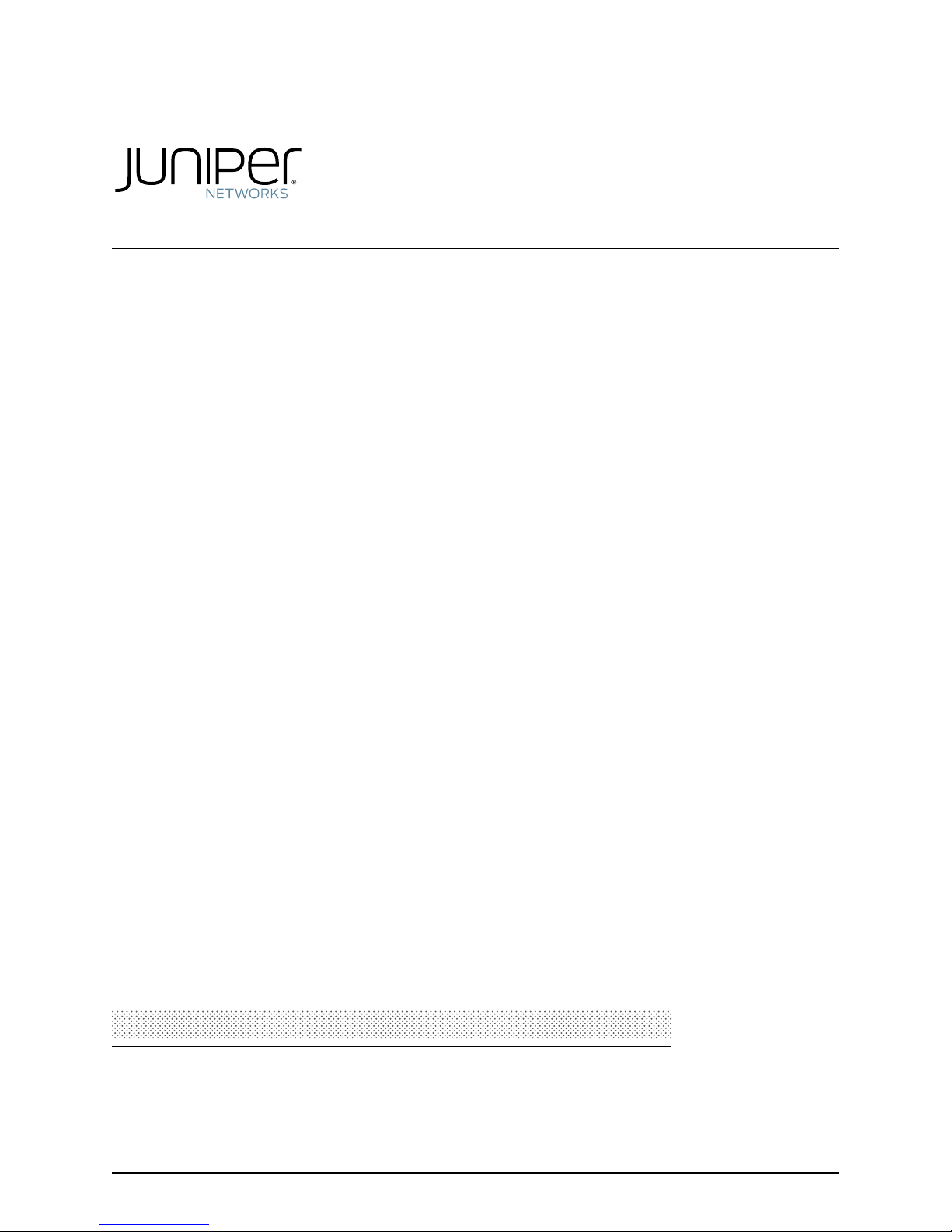
JunosE™ Software
for E Series™ Broadband
Services Routers
Broadband Access
Configuration Guide
Release
11.3.x
Published: 2010-10-12
Copyright © 2010, Juniper Networks, Inc.
Page 2
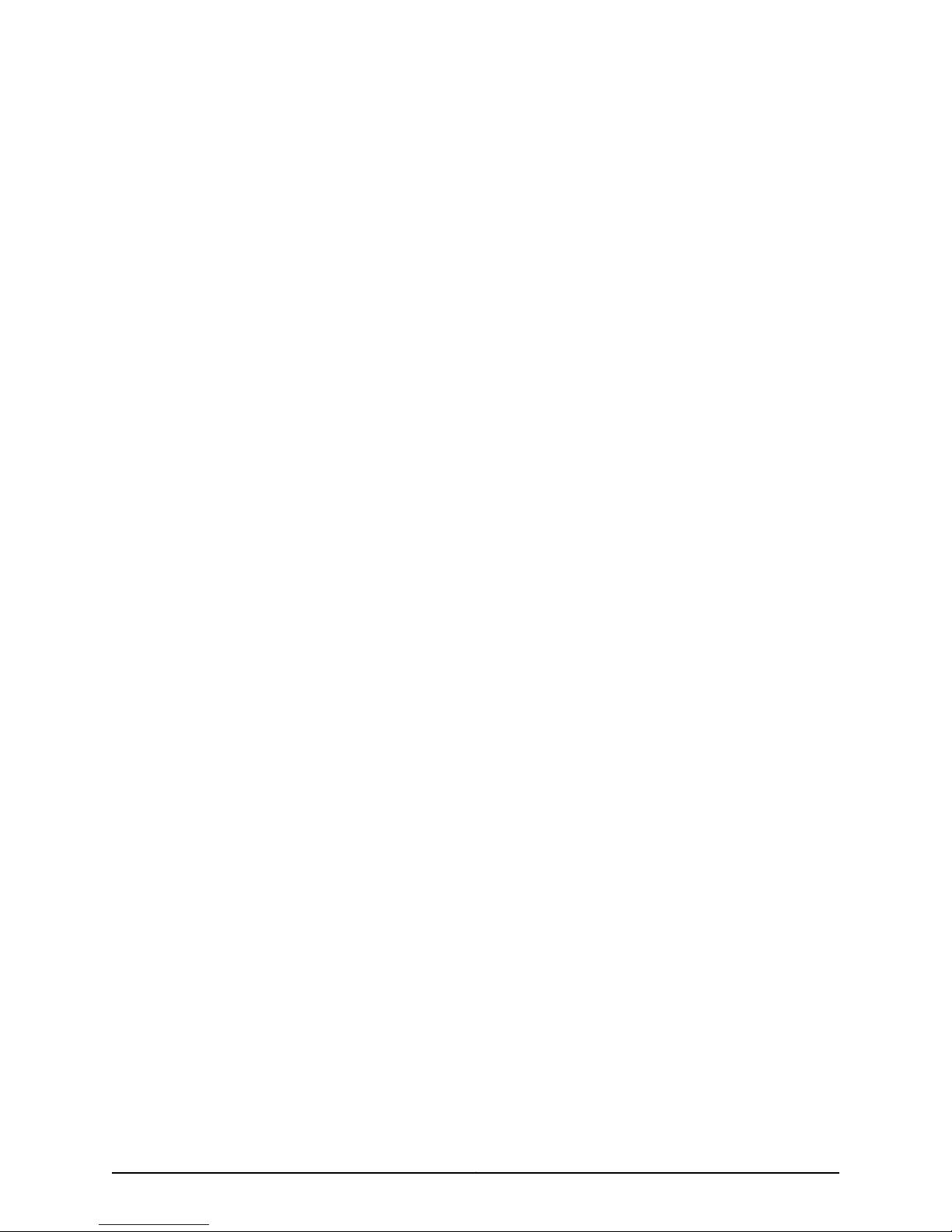
Juniper Networks, Inc.
1194 North Mathilda Avenue
Sunnyvale, California 94089
USA
408-745-2000
www.juniper.net
Juniper Networks, Junos, Steel-Belted Radius, NetScreen, and ScreenOS are registered trademarks of Juniper Networks, Inc. in the United
States and other countries. The Juniper Networks Logo, the Junos logo, and JunosE are trademarks of Juniper Networks, Inc. All other
trademarks, service marks, registered trademarks, or registered service marks are the property of their respective owners.
Juniper Networks assumes no responsibility for any inaccuracies in this document. Juniper Networks reserves the right to change, modify,
transfer, or otherwise revise this publication without notice.
Products made or sold by Juniper Networks or components thereof might be covered by one or more of the following patents that are
owned by or licensed to Juniper Networks: U.S. Patent Nos. 5,473,599, 5,905,725, 5,909,440, 6,192,051, 6,333,650, 6,359,479, 6,406,312,
6,429,706, 6,459,579, 6,493,347, 6,538,518, 6,538,899, 6,552,918, 6,567,902, 6,578,186, and 6,590,785.
JunosE™ Software for E Series™ Broadband Services Routers Broadband Access Configuration Guide
Release 11.3.x
Copyright © 2010, Juniper Networks, Inc.
All rights reserved. Printed in USA.
Writing: Mark Barnard, Diane Florio, Bruce Gillham, Sarah Lesway-Ball, Brian Wesley Simmons, Fran Singer, Poornima Goswami, Chander
Aima, Hema Priya J, Krupa Chandrashekar, Subash Babu Asokan, Sairam Venugopalan, Namrata Mehta
Editing: Benjamin Mann, Alana Calapai
Illustration: Nathaniel Woodward
Cover Design: Edmonds Design
Revision History
October 2010—FRS JunosE 11.3.x
The information in this document is current as of the date listed in the revision history.
YEAR 2000 NOTICE
Juniper Networks hardware and software products are Year 2000 compliant. The Junos OS has no known time-related limitations through
the year 2038. However, the NTP application is known to have some difficulty in the year 2036.
Copyright © 2010, Juniper Networks, Inc.ii
Page 3
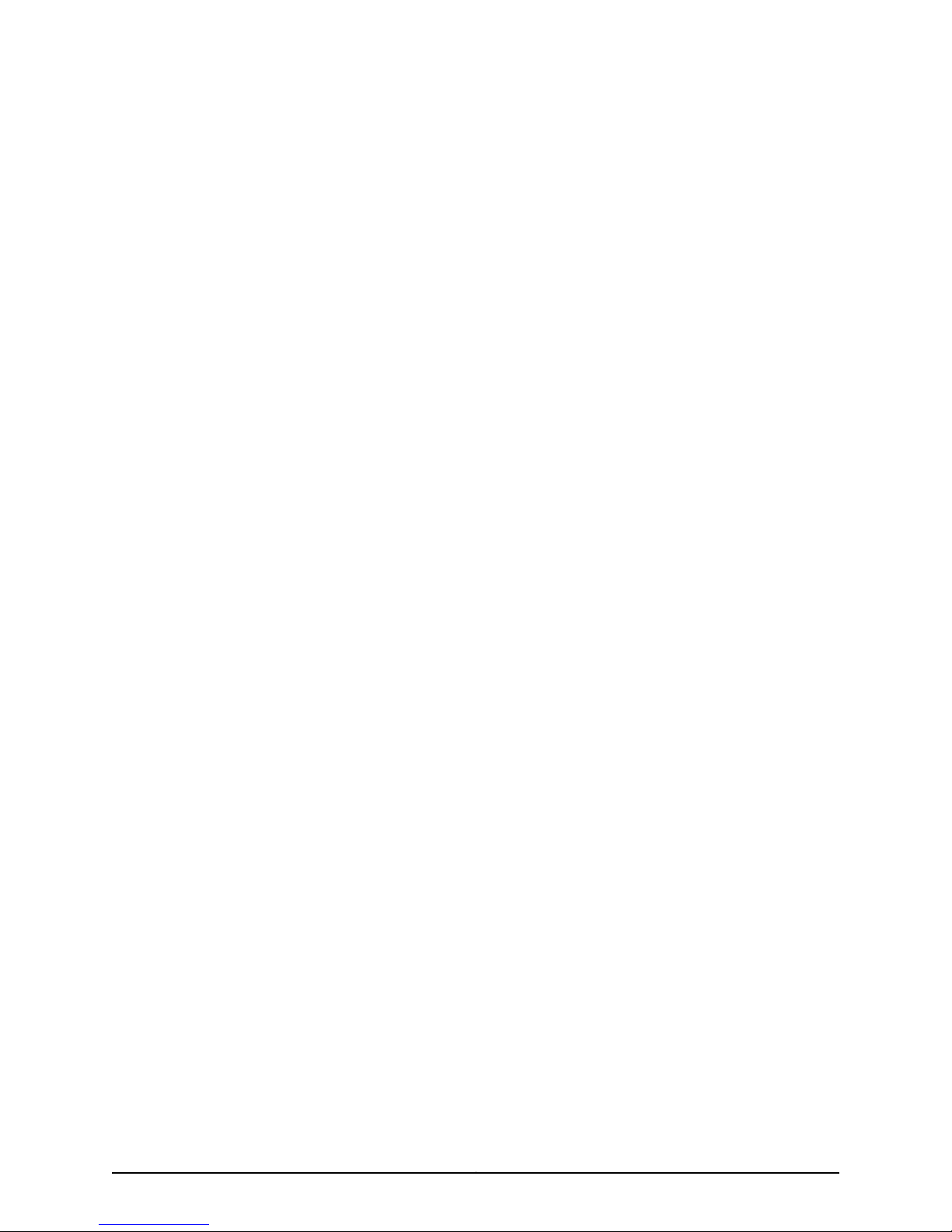
END USER LICENSE AGREEMENT
READ THIS END USER LICENSE AGREEMENT (“AGREEMENT”) BEFORE DOWNLOADING, INSTALLING, OR USING THE SOFTWARE.
BY DOWNLOADING, INSTALLING, OR USING THE SOFTWARE OR OTHERWISE EXPRESSING YOUR AGREEMENT TO THE TERMS
CONTAINED HEREIN, YOU (AS CUSTOMER OR IF YOU ARE NOT THE CUSTOMER, AS A REPRESENTATIVE/AGENT AUTHORIZED TO
BIND THE CUSTOMER) CONSENT TO BE BOUND BY THISAGREEMENT. IF YOU DO NOTOR CANNOT AGREE TO THE TERMSCONTAINED
HEREIN, THEN (A) DO NOT DOWNLOAD, INSTALL, OR USE THE SOFTWARE, AND (B) YOU MAY CONTACT JUNIPER NETWORKS
REGARDING LICENSE TERMS.
1. The Parties. The parties to this Agreement are (i) Juniper Networks, Inc. (if the Customer’s principal office is located in the Americas) or
Juniper Networks(Cayman)Limited(if the Customer’s principaloffice is locatedoutside the Americas)(such applicable entity beingreferred
to herein as“Juniper”), and (ii)the person ororganizationthat originally purchased from Juniperor an authorized Juniper reseller the applicable
license(s) for use of the Software (“Customer”) (collectively, the “Parties”).
2. The Software. In this Agreement, “Software” means the program modules and features of the Juniper or Juniper-supplied software, for
which Customer has paid the applicable license or support fees to Juniper or an authorized Juniper reseller, or which was embedded by
Juniper in equipment which Customer purchased from Juniper oran authorized Juniper reseller. “Software” also includes updates, upgrades
and new releases of such software. “Embedded Software” means Software which Juniper has embedded in or loaded onto the Juniper
equipment and any updates, upgrades, additions or replacements which are subsequently embedded in or loaded onto the equipment.
3. License Grant. Subject to payment of the applicablefeesand the limitations andrestrictions set forthherein, Juniper grantsto Customer
a non-exclusive and non-transferable license, without right to sublicense, to use the Software, in executable form only, subject to the
following use restrictions:
a. Customer shall use Embedded Software solely as embedded in, and for execution on, Juniper equipment originally purchased by
Customer from Juniper or an authorized Juniper reseller.
b. Customer shall use the Software on a single hardware chassis having a single processing unit, or as many chassis or processing units
for which Customer has paid the applicable license fees; provided, however, with respect to the Steel-Belted Radius or Odyssey Access
Client software only, Customer shall use such Software on a single computer containing a single physical random access memory space
and containing any number of processors. Use of the Steel-Belted Radius or IMS AAA software on multiple computers or virtual machines
(e.g., Solaris zones) requires multiple licenses, regardless of whether such computers or virtualizations are physically contained on a single
chassis.
c. Product purchase documents, paper or electronic user documentation, and/or the particular licenses purchased by Customer may
specify limitstoCustomer’suse ofthe Software.Such limitsmay restrict use toa maximum number of seats, registeredendpoints, concurrent
users, sessions, calls, connections, subscribers, clusters, nodes, realms, devices, links, ports or transactions, or require the purchase of
separate licenses to use particular features, functionalities, services, applications, operations, or capabilities, or provide throughput,
performance, configuration, bandwidth, interface, processing, temporal, or geographical limits. In addition, such limits may restrict the use
of the Software to managing certain kinds of networks or require the Software to be used only in conjunction with other specific Software.
Customer’s use of the Software shall be subject to all such limitations and purchase of all applicable licenses.
d. For any trial copy of the Software, Customer’s right to use the Software expires 30 days after download, installation or use of the
Software. Customer may operate the Software after the 30-day trial period only if Customer pays for a license to do so. Customer may not
extend or create an additional trial period by re-installing the Software after the 30-day trial period.
e. The Global Enterprise Edition of the Steel-Belted Radius software may be used by Customer only to manage access to Customer’s
enterprise network. Specifically, service provider customers are expressly prohibited from using the Global Enterprise Edition of the
Steel-Belted Radius software to support any commercial network access services.
The foregoing license is not transferable or assignable by Customer. No license is granted herein to any user who did not originally purchase
the applicable license(s) for the Software from Juniper or an authorized Juniper reseller.
4. Use Prohibitions. Notwithstanding the foregoing, the license provided herein does not permit the Customer to, and Customer agrees
not to and shall not: (a) modify, unbundle, reverse engineer, or create derivative works based on the Software; (b) make unauthorized
copies of the Software (except as necessary for backup purposes); (c) rent, sell, transfer, or grant any rights in and to any copy of the
Software,in anyform, to anythird party; (d)removeany proprietary notices, labels,or marks on or in any copyof the Softwareor anyproduct
in which the Software is embedded; (e) distribute any copy of the Software to any third party, including as may be embedded in Juniper
equipment sold in thesecondhandmarket;(f) use any‘locked’ orkey-restricted feature,function, service, application,operation,or capability
without first purchasing the applicable license(s) and obtaining a valid key from Juniper, even if such feature, function, service, application,
operation, or capability is enabled without a key; (g) distribute any key for the Software provided by Juniper to any third party; (h) use the
iiiCopyright © 2010, Juniper Networks, Inc.
Page 4
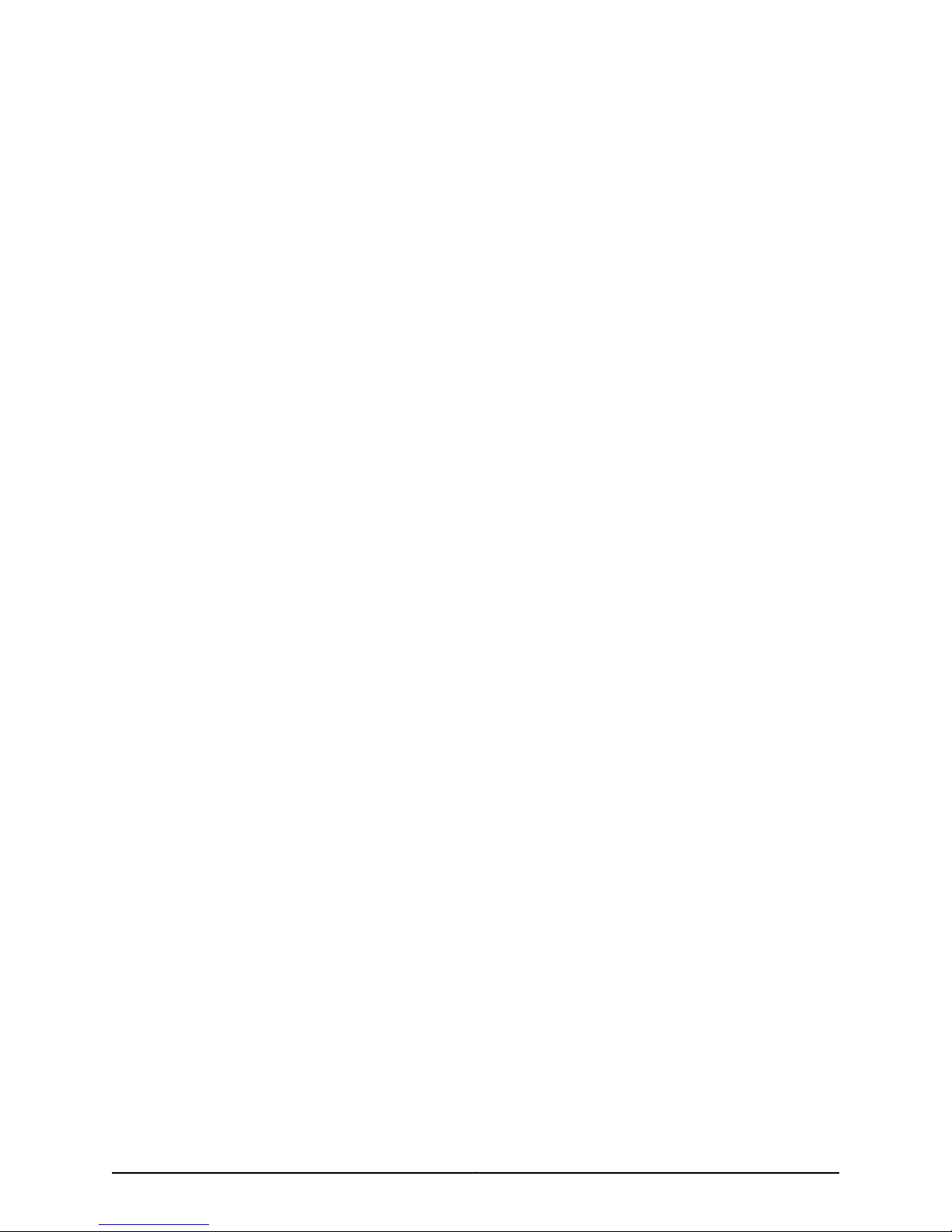
Software in any manner that extends or is broader than the uses purchased by Customer from Juniper or an authorized Juniper reseller; (i)
use Embedded Software on non-Juniper equipment; (j) use Embedded Software (or make it available for use) on Juniper equipment that
the Customer did not originally purchase from Juniper or an authorized Juniper reseller; (k) disclose the results of testing or benchmarking
of the Software to any third party without the prior written consent of Juniper; or (l) use the Software in any manner other than as expressly
provided herein.
5. Audit. Customer shall maintain accurate records as necessary to verify compliance with this Agreement. Upon request by Juniper,
Customer shall furnish such records to Juniper and certify its compliance with this Agreement.
6. Confidentiality. The Parties agree that aspects of the Software and associated documentation are the confidential property of Juniper.
As such, Customer shall exercise all reasonable commercialefforts to maintain the Software and associated documentation in confidence,
which at a minimum includes restrictingaccess to the Software to Customer employees and contractors havinga need touse the Software
for Customer’s internal business purposes.
7. Ownership. Juniper and Juniper’s licensors, respectively, retain ownership of all right, title, and interest (including copyright) in and to
the Software, associated documentation, and all copies of the Software. Nothing in this Agreement constitutes a transfer or conveyance
of any right, title, or interest in the Software or associated documentation, or a sale of the Software, associated documentation, or copies
of the Software.
8. Warranty, Limitation of Liability, Disclaimer of Warranty. The warranty applicable to the Software shall be as set forth in the warranty
statementthataccompaniesthe Software (the “Warranty Statement”). Nothing inthis Agreement shallgive rise to anyobligation tosupport
the Software. Support services may be purchased separately. Any such support shall be governed by a separate, written support services
agreement. TO THE MAXIMUM EXTENT PERMITTED BY LAW, JUNIPER SHALL NOT BE LIABLE FOR ANY LOST PROFITS, LOSS OF DATA,
OR COSTS ORPROCUREMENT OFSUBSTITUTE GOODSOR SERVICES,OR FORANYSPECIAL,INDIRECT, ORCONSEQUENTIALDAMAGES
ARISING OUTOF THIS AGREEMENT,THE SOFTWARE,OR ANY JUNIPEROR JUNIPER-SUPPLIED SOFTWARE. IN NOEVENT SHALL JUNIPER
BE LIABLE FOR DAMAGES ARISING FROM UNAUTHORIZED OR IMPROPER USE OF ANY JUNIPER OR JUNIPER-SUPPLIED SOFTWARE.
EXCEPT AS EXPRESSLY PROVIDED IN THE WARRANTY STATEMENT TO THE EXTENT PERMITTED BY LAW, JUNIPER DISCLAIMS ANY
AND ALL WARRANTIES IN AND TO THE SOFTWARE (WHETHER EXPRESS, IMPLIED, STATUTORY, OR OTHERWISE), INCLUDING ANY
IMPLIED WARRANTY OF MERCHANTABILITY, FITNESS FOR A PARTICULAR PURPOSE, OR NONINFRINGEMENT. IN NO EVENT DOES
JUNIPER WARRANT THAT THE SOFTWARE, OR ANY EQUIPMENT OR NETWORK RUNNING THE SOFTWARE, WILL OPERATE WITHOUT
ERROR OR INTERRUPTION, OR WILL BE FREE OF VULNERABILITY TO INTRUSION OR ATTACK. In no event shall Juniper’s or its suppliers’
or licensors’ liability to Customer, whether in contract, tort (including negligence), breach of warranty, or otherwise, exceed the price paid
by Customer for the Software that gave rise to the claim, or if the Software is embedded in another Juniper product, the price paid by
Customer for such other product. Customer acknowledges and agrees that Juniper has set its prices and entered into this Agreement in
reliance upon the disclaimers of warranty and the limitations of liability set forth herein, that the same reflect an allocation of risk between
the Parties (including the risk that a contract remedy may fail of its essential purpose and cause consequential loss), and that the same
form an essential basis of the bargain between the Parties.
9. Termination. Any breach of this Agreement or failure by Customer to pay any applicable fees due shall result in automatic termination
of the license granted herein. Upon such termination, Customer shall destroy or return to Juniper all copies of the Software and related
documentation in Customer’s possession or control.
10. Taxes. All license fees payable under this agreement are exclusive of tax. Customer shall be responsible for paying Taxes arising from
the purchase of the license, or importation or use of the Software. If applicable, valid exemption documentation for each taxing jurisdiction
shall be provided to Juniper prior to invoicing, and Customer shall promptly notify Juniper if their exemption is revoked or modified. All
payments made by Customer shall be net of any applicable withholding tax. Customer will provide reasonable assistance to Juniper in
connection with such withholding taxes by promptly: providing Juniper with valid tax receipts and other required documentation showing
Customer’s payment of any withholding taxes; completing appropriate applications that would reduce the amount of withholding tax to
be paid; and notifying and assisting Juniper in any audit or tax proceeding related to transactions hereunder. Customer shall comply with
all applicable tax laws and regulations, and Customer will promptly pay or reimburse Juniper for all costs and damages related to any
liability incurred by Juniper as a result of Customer’s non-compliance or delay with its responsibilities herein. Customer’s obligations under
this Section shall survive termination or expiration of this Agreement.
11. Export. Customer agrees to comply with all applicable export laws and restrictions and regulations of any United States and any
applicable foreign agency or authority, and not to export or re-export the Software or any direct product thereof in violation of any such
restrictions, laws or regulations, or without all necessary approvals. Customer shall be liable for any such violations. The version of the
Software supplied to Customer may contain encryption or other capabilities restricting Customer’s ability to export the Software without
an export license.
Copyright © 2010, Juniper Networks, Inc.iv
Page 5
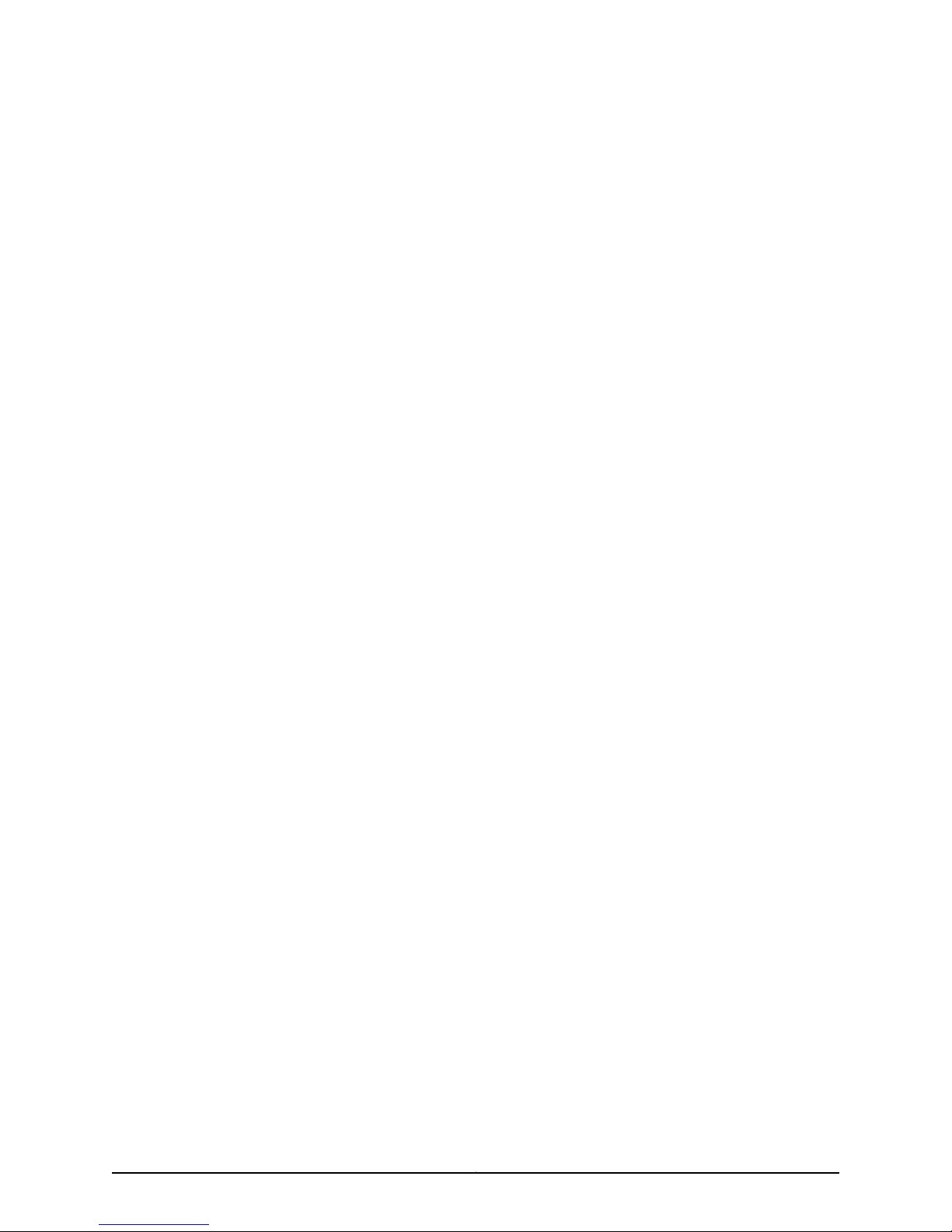
12. Commercial Computer Software. The Software is “commercial computer software” and is provided with restricted rights. Use,
duplication, or disclosure by the United States government is subject to restrictions set forth in this Agreement and as provided in DFARS
227.7201 through 227.7202-4, FAR 12.212, FAR 27.405(b)(2), FAR 52.227-19, or FAR 52.227-14(ALT III) as applicable.
13. Interface Information. To the extent required by applicable law, and at Customer's written request, Juniper shall provide Customer
with the interface information needed to achieve interoperability between the Software and another independently created program, on
payment of applicable fee, if any. Customer shall observe strict obligations ofconfidentiality with respect to such information and shall use
such information in compliance with any applicable terms and conditions upon which Juniper makes such information available.
14. Third Party Software. Any licensor of Juniper whose software is embeddedin the Software and any supplier ofJuniper whose products
or technology are embedded in (or services are accessed by) the Software shall be a third party beneficiary with respect to this Agreement,
and such licensor or vendor shallhave theright to enforce this Agreement in its own nameas if it were Juniper. In addition, certain third party
software may be provided with the Software and is subject to the accompanying license(s), if any, of its respective owner(s). To the extent
portions of the Software are distributed under and subject to open source licenses obligating Juniper to make the source code for such
portions publicly available (such as the GNU General Public License (“GPL”) or the GNU Library General Public License (“LGPL”)), Juniper
will make such source code portions (including Juniper modifications, as appropriate) available upon request for a period of up to three
years from the date of distribution. Such request can be made in writing to Juniper Networks, Inc., 1194 N. Mathilda Ave., Sunnyvale, CA
94089, ATTN: General Counsel. You may obtain a copy of the GPL at http://www.gnu.org/licenses/gpl.html, and a copy of the LGPL
at http://www.gnu.org/licenses/lgpl.html .
15. Miscellaneous. This Agreement shall be governed by the laws of the State of California without reference to its conflicts of laws
principles. The provisions of the U.N. Convention for the International Sale of Goods shall not apply to this Agreement. For any disputes
arising under this Agreement, the Parties hereby consent to the personal and exclusive jurisdiction of, and venue in, the state and federal
courts within Santa Clara County, California. This Agreement constitutes the entire and sole agreement between Juniper and the Customer
with respect to the Software, and supersedes all prior and contemporaneous agreements relating to the Software, whether oral or written
(including any inconsistent terms contained in a purchase order), except that the terms of a separate written agreement executed by an
authorized Juniper representative and Customer shall govern to the extent such terms are inconsistent or conflict with terms contained
herein. No modification to this Agreement nor any waiver of any rights hereunder shall be effective unless expressly assented to in writing
by the party to be charged. If any portion of this Agreement is held invalid, the Parties agree that such invalidity shall not affect the validity
of the remainder of this Agreement. This Agreement and associated documentation has been written in the English language, and the
Parties agree that the English version will govern. (For Canada: Les parties aux présentés confirment leur volonté que cette convention de
même que tous les documents y compris tout avis qui s'y rattaché, soient redigés en langue anglaise. (Translation: The parties confirm that
this Agreement and all related documentation is and will be in the English language)).
vCopyright © 2010, Juniper Networks, Inc.
Page 6
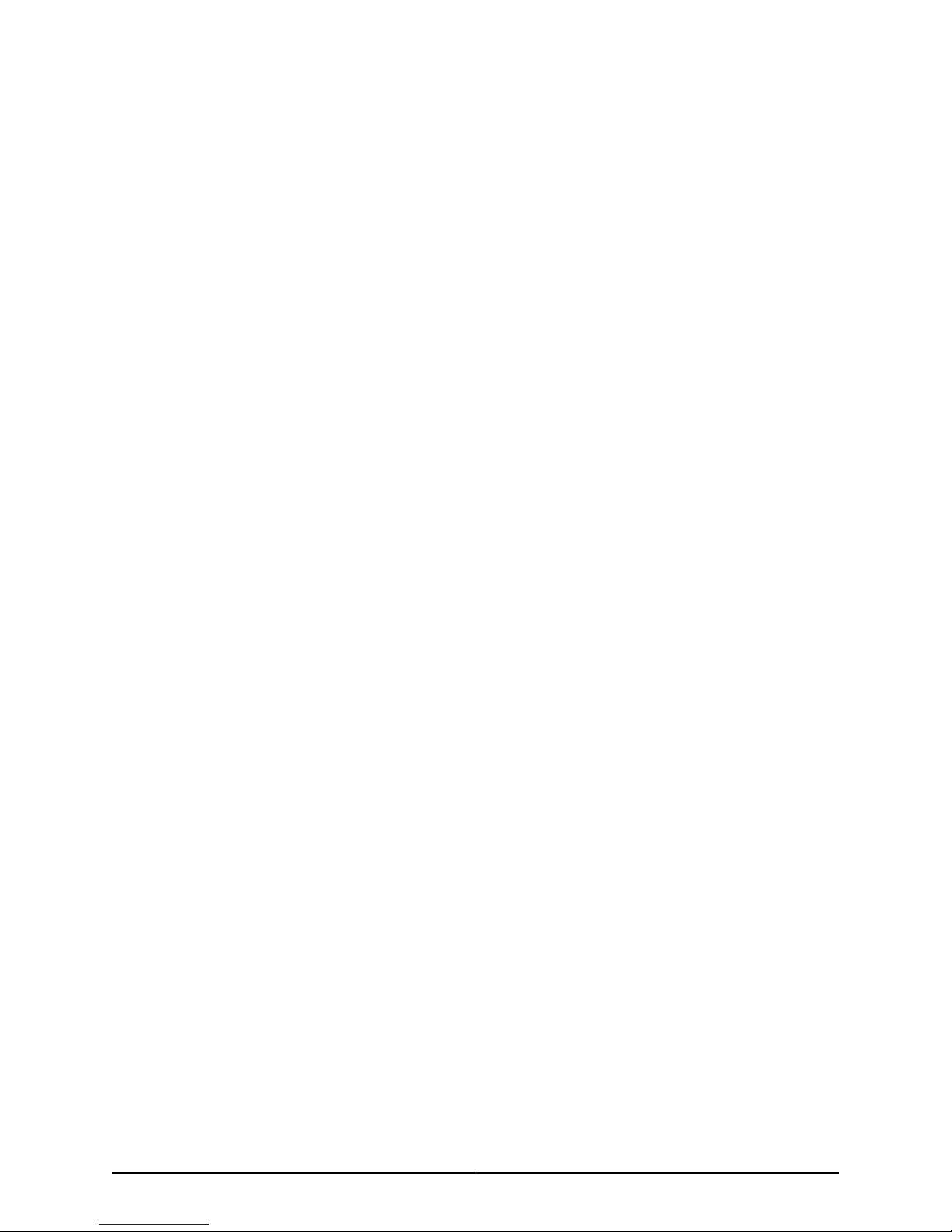
Copyright © 2010, Juniper Networks, Inc.vi
Page 7
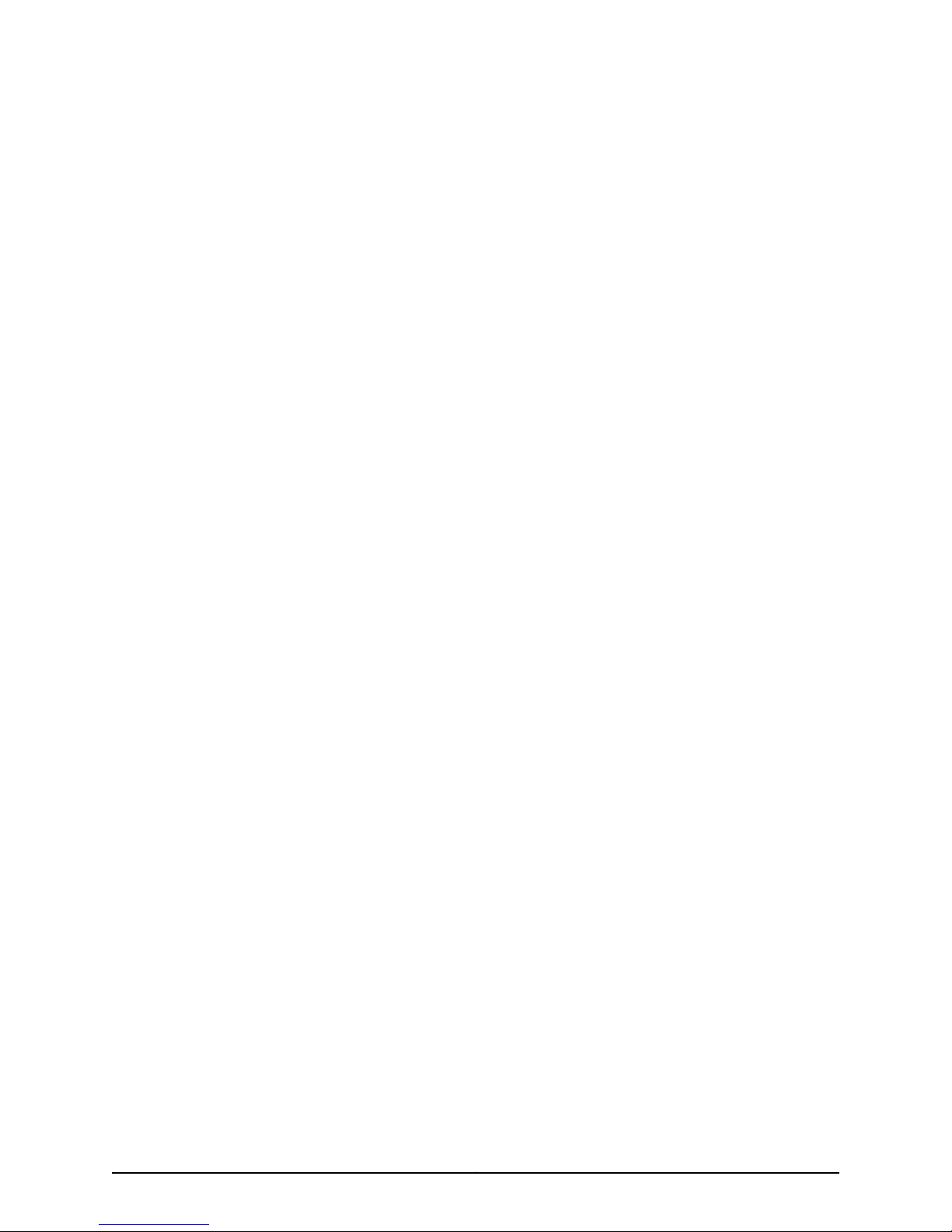
Abbreviated Table of Contents
About the Documentation . . . . . . . . . . . . . . . . . . . . . . . . . . . . . . . . . . . . . . . . xxxv
Part 1 Managing Remote Access
Chapter 1 Configuring Remote Access . . . . . . . . . . . . . . . . . . . . . . . . . . . . . . . . . . . . . . . . . 3
Chapter 2 Monitoring and Troubleshooting Remote Access . . . . . . . . . . . . . . . . . . . . . . 111
Part 2 Managing RADIUS and TACACS+
Chapter 3 Configuring RADIUS Attributes . . . . . . . . . . . . . . . . . . . . . . . . . . . . . . . . . . . . . 167
Chapter 4 Configuring RADIUS Dynamic-Request Server . . . . . . . . . . . . . . . . . . . . . . . 237
Chapter 5 Configuring RADIUS Relay Server . . . . . . . . . . . . . . . . . . . . . . . . . . . . . . . . . . 247
Chapter 6 RADIUS Attribute Descriptions . . . . . . . . . . . . . . . . . . . . . . . . . . . . . . . . . . . . 255
Chapter 7 Application Terminate Reasons . . . . . . . . . . . . . . . . . . . . . . . . . . . . . . . . . . . . 277
Chapter 8 Monitoring RADIUS . . . . . . . . . . . . . . . . . . . . . . . . . . . . . . . . . . . . . . . . . . . . . . 303
Chapter 9 Configuring TACACS+ . . . . . . . . . . . . . . . . . . . . . . . . . . . . . . . . . . . . . . . . . . . . . 317
Chapter 10 Monitoring TACACS+ . . . . . . . . . . . . . . . . . . . . . . . . . . . . . . . . . . . . . . . . . . . . . 329
Part 3 Managing L2TP
Chapter 11 L2TP Overview . . . . . . . . . . . . . . . . . . . . . . . . . . . . . . . . . . . . . . . . . . . . . . . . . . 335
Chapter 12 Configuring an L2TP LAC . . . . . . . . . . . . . . . . . . . . . . . . . . . . . . . . . . . . . . . . . 343
Chapter 13 Configuring an L2TP LNS . . . . . . . . . . . . . . . . . . . . . . . . . . . . . . . . . . . . . . . . . . 373
Chapter 14 Configuring L2TP Dial-Out . . . . . . . . . . . . . . . . . . . . . . . . . . . . . . . . . . . . . . . . 409
Chapter 15 L2TP Disconnect Cause Codes . . . . . . . . . . . . . . . . . . . . . . . . . . . . . . . . . . . . . 421
Chapter 16 Monitoring L2TP and L2TP Dial-Out . . . . . . . . . . . . . . . . . . . . . . . . . . . . . . . . 425
Part 4 Managing DHCP
Chapter 17 DHCP Overview . . . . . . . . . . . . . . . . . . . . . . . . . . . . . . . . . . . . . . . . . . . . . . . . . . 457
Chapter 18 DHCP Local Server Overview . . . . . . . . . . . . . . . . . . . . . . . . . . . . . . . . . . . . . . 465
Chapter 19 Configuring DHCP Local Server . . . . . . . . . . . . . . . . . . . . . . . . . . . . . . . . . . . . 473
Chapter 20 Configuring DHCP Relay . . . . . . . . . . . . . . . . . . . . . . . . . . . . . . . . . . . . . . . . . . 491
Chapter 21 Configuring the DHCP External Server Application . . . . . . . . . . . . . . . . . . . 519
Chapter 22 Monitoring and Troubleshooting DHCP . . . . . . . . . . . . . . . . . . . . . . . . . . . . . 533
Part 5 Managing the Subscriber Environment
Chapter 23 Configuring Subscriber Management . . . . . . . . . . . . . . . . . . . . . . . . . . . . . . . 577
viiCopyright © 2010, Juniper Networks, Inc.
Page 8
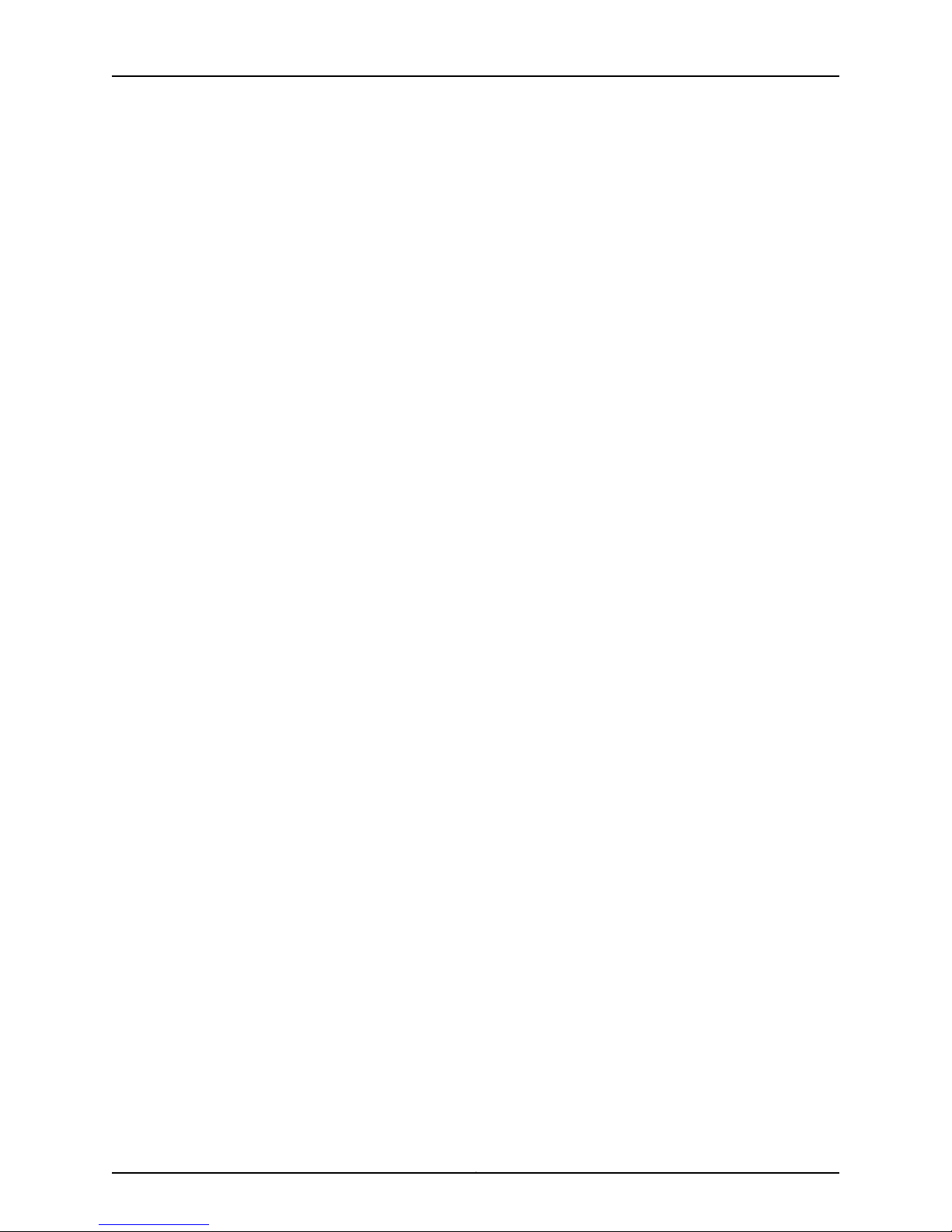
JunosE 11.3.x Broadband Access Configuration Guide
Chapter 24 Monitoring Subscriber Management . . . . . . . . . . . . . . . . . . . . . . . . . . . . . . . . 591
Chapter 25 Configuring Subscriber Interfaces . . . . . . . . . . . . . . . . . . . . . . . . . . . . . . . . . . 595
Chapter 26 Monitoring Subscriber Interfaces . . . . . . . . . . . . . . . . . . . . . . . . . . . . . . . . . . . 627
Part 6 Managing Subscriber Services
Chapter 27 Configuring Service Manager . . . . . . . . . . . . . . . . . . . . . . . . . . . . . . . . . . . . . . 633
Chapter 28 Monitoring Service Manager . . . . . . . . . . . . . . . . . . . . . . . . . . . . . . . . . . . . . . . 697
Part 7 Index
Index . . . . . . . . . . . . . . . . . . . . . . . . . . . . . . . . . . . . . . . . . . . . . . . . . . . . . . . . . . . 725
Copyright © 2010, Juniper Networks, Inc.viii
Page 9
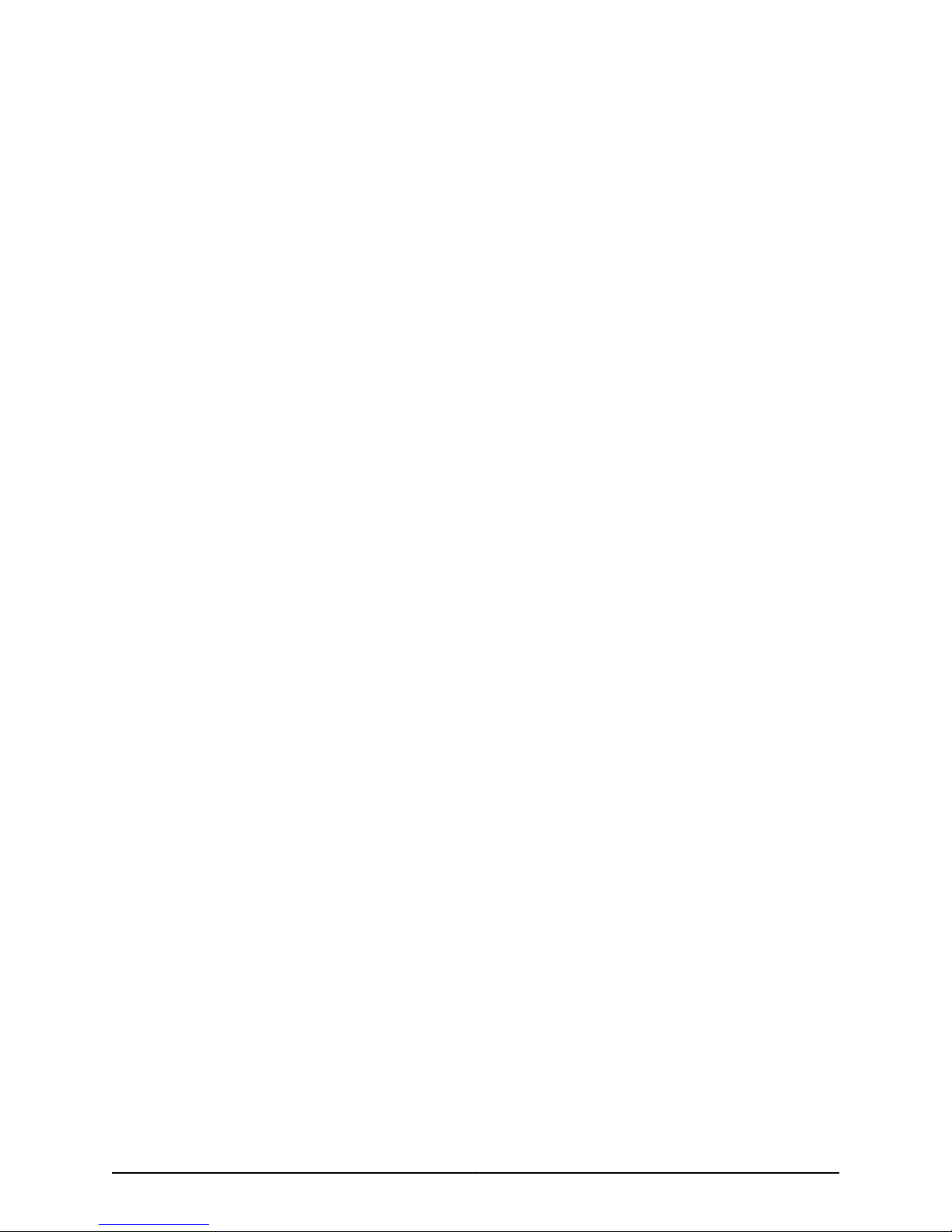
Table of Contents
About the Documentation . . . . . . . . . . . . . . . . . . . . . . . . . . . . . . . . . . . . . . . . xxxv
E Series and JunosE Documentation and Release Notes . . . . . . . . . . . . . . . . . . xxxv
Audience . . . . . . . . . . . . . . . . . . . . . . . . . . . . . . . . . . . . . . . . . . . . . . . . . . . . . . . . xxxv
E Series and JunosE Text and Syntax Conventions . . . . . . . . . . . . . . . . . . . . . . . xxxv
Obtaining Documentation . . . . . . . . . . . . . . . . . . . . . . . . . . . . . . . . . . . . . . . . . xxxvii
Documentation Feedback . . . . . . . . . . . . . . . . . . . . . . . . . . . . . . . . . . . . . . . . . xxxvii
Requesting Technical Support . . . . . . . . . . . . . . . . . . . . . . . . . . . . . . . . . . . . . . xxxvii
Self-Help Online Tools and Resources . . . . . . . . . . . . . . . . . . . . . . . . . . . . xxxviii
Opening a Case with JTAC . . . . . . . . . . . . . . . . . . . . . . . . . . . . . . . . . . . . . xxxviii
Part 1 Managing Remote Access
Chapter 1 Configuring Remote Access . . . . . . . . . . . . . . . . . . . . . . . . . . . . . . . . . . . . . . . . . 3
Remote Access Overview . . . . . . . . . . . . . . . . . . . . . . . . . . . . . . . . . . . . . . . . . . . . . 4
B-RAS Data Flow . . . . . . . . . . . . . . . . . . . . . . . . . . . . . . . . . . . . . . . . . . . . . . . . 4
Configuring IP Addresses for Remote Clients . . . . . . . . . . . . . . . . . . . . . . . . . . 4
AAA Overview . . . . . . . . . . . . . . . . . . . . . . . . . . . . . . . . . . . . . . . . . . . . . . . . . . . 5
Remote Access Platform Considerations . . . . . . . . . . . . . . . . . . . . . . . . . . . . . . . . . 5
B-RAS Protocol Support . . . . . . . . . . . . . . . . . . . . . . . . . . . . . . . . . . . . . . . . . . . 5
Remote Access References . . . . . . . . . . . . . . . . . . . . . . . . . . . . . . . . . . . . . . . . . . . . 6
Before You Configure B-RAS . . . . . . . . . . . . . . . . . . . . . . . . . . . . . . . . . . . . . . . . . . . 6
Remote Access Configuration Tasks . . . . . . . . . . . . . . . . . . . . . . . . . . . . . . . . . . . . . 6
Configuring a B-RAS License . . . . . . . . . . . . . . . . . . . . . . . . . . . . . . . . . . . . . . . . . . . 7
Mapping a User Domain Name to a Virtual Router . . . . . . . . . . . . . . . . . . . . . . . . . . 8
Mapping User Requests Without a Valid Domain Name . . . . . . . . . . . . . . . . . 8
Mapping User Requests Without a Configured Domain Name . . . . . . . . . . . . . 9
Using DNIS . . . . . . . . . . . . . . . . . . . . . . . . . . . . . . . . . . . . . . . . . . . . . . . . . . . . . 9
Redirected Authentication . . . . . . . . . . . . . . . . . . . . . . . . . . . . . . . . . . . . . . . . . 9
IP Hinting . . . . . . . . . . . . . . . . . . . . . . . . . . . . . . . . . . . . . . . . . . . . . . . . . . . . . . 10
Setting Up Domain Name and Realm Name Usage . . . . . . . . . . . . . . . . . . . . . . . . 12
Using the Realm Name as the Domain Name . . . . . . . . . . . . . . . . . . . . . . . . . 13
Using Delimiters Other Than @ . . . . . . . . . . . . . . . . . . . . . . . . . . . . . . . . . . . . . 13
Using Either the Domain or the Realm as the Domain Name . . . . . . . . . . . . . 13
Specifying the Domain Name or Realm Name Parse Direction . . . . . . . . . . . . 13
Stripping the Domain Name . . . . . . . . . . . . . . . . . . . . . . . . . . . . . . . . . . . . . . . 14
Domain Name and Realm Name Examples . . . . . . . . . . . . . . . . . . . . . . . . . . . 16
Specifying a Single Name for Users from a Domain . . . . . . . . . . . . . . . . . . . . . . . . 16
Configuring RADIUS Authentication and Accounting Servers . . . . . . . . . . . . . . . . 18
Server Access . . . . . . . . . . . . . . . . . . . . . . . . . . . . . . . . . . . . . . . . . . . . . . . . . . . 18
Server Request Processing Limit . . . . . . . . . . . . . . . . . . . . . . . . . . . . . . . . . . . . 19
Authentication and Accounting Methods . . . . . . . . . . . . . . . . . . . . . . . . . . . . . 19
ixCopyright © 2010, Juniper Networks, Inc.
Page 10
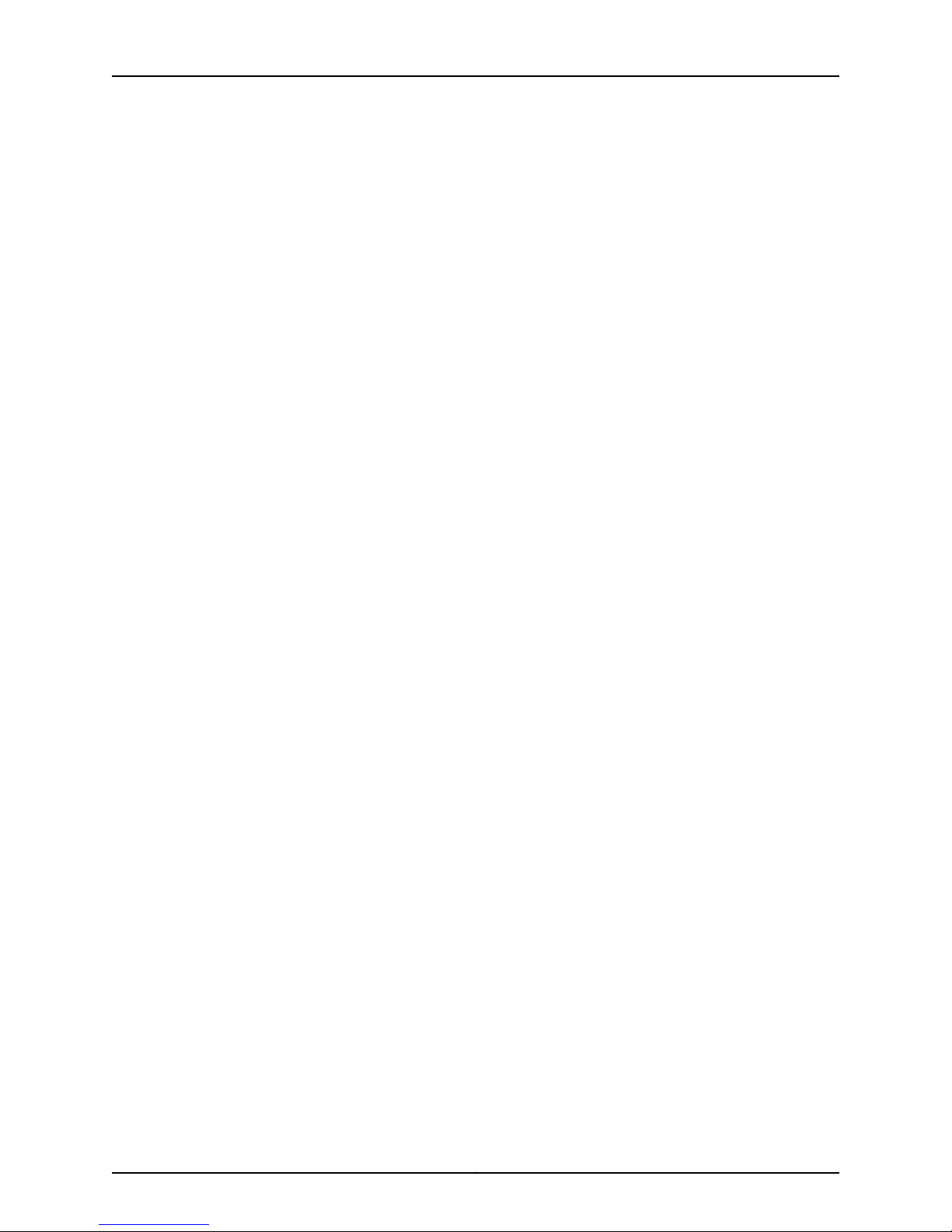
JunosE 11.3.x Broadband Access Configuration Guide
Supporting Exchange of Extensible Authentication Protocol Messages . . . . 20
Immediate Accounting Updates . . . . . . . . . . . . . . . . . . . . . . . . . . . . . . . . . . . . 21
Duplicate and Broadcast Accounting . . . . . . . . . . . . . . . . . . . . . . . . . . . . . . . . 21
Configuring AAA Duplicate Accounting . . . . . . . . . . . . . . . . . . . . . . . . . . . 22
Configuring AAA Broadcast Accounting . . . . . . . . . . . . . . . . . . . . . . . . . . 22
Overriding AAA Accounting NAS Information . . . . . . . . . . . . . . . . . . . . . . 22
UDP Checksums . . . . . . . . . . . . . . . . . . . . . . . . . . . . . . . . . . . . . . . . . . . . . . . . 23
Collecting Accounting Statistics . . . . . . . . . . . . . . . . . . . . . . . . . . . . . . . . . . . . 23
Configuring RADIUS AAA Servers . . . . . . . . . . . . . . . . . . . . . . . . . . . . . . . . . . . 23
SNMP Traps and System Log Messages . . . . . . . . . . . . . . . . . . . . . . . . . . . . . 35
SNMP Traps . . . . . . . . . . . . . . . . . . . . . . . . . . . . . . . . . . . . . . . . . . . . . . . . 35
System Log Messages . . . . . . . . . . . . . . . . . . . . . . . . . . . . . . . . . . . . . . . . 36
Configuring SNMP Traps . . . . . . . . . . . . . . . . . . . . . . . . . . . . . . . . . . . . . . . . . . 36
Configuring Local Authentication Servers . . . . . . . . . . . . . . . . . . . . . . . . . . . . . . . . 39
Creating the Local Authentication Environment . . . . . . . . . . . . . . . . . . . . . . . 39
Creating Local User Databases . . . . . . . . . . . . . . . . . . . . . . . . . . . . . . . . . . . . 39
Adding User Entries to Local User Databases . . . . . . . . . . . . . . . . . . . . . . . . . 40
Using the username Command . . . . . . . . . . . . . . . . . . . . . . . . . . . . . . . . 40
Using the aaa local username Command . . . . . . . . . . . . . . . . . . . . . . . . 40
Assigning a Local User Database to a Virtual Router . . . . . . . . . . . . . . . . . . . . 41
Enabling Local Authentication on the Virtual Router . . . . . . . . . . . . . . . . . . . . 41
Configuration Commands . . . . . . . . . . . . . . . . . . . . . . . . . . . . . . . . . . . . . . . . 42
Local Authentication Example . . . . . . . . . . . . . . . . . . . . . . . . . . . . . . . . . . . . . 46
Configuring Tunnel Subscriber Authentication . . . . . . . . . . . . . . . . . . . . . . . . . . . . 49
Configuring Name Server Addresses . . . . . . . . . . . . . . . . . . . . . . . . . . . . . . . . . . . 50
Configuration Tasks . . . . . . . . . . . . . . . . . . . . . . . . . . . . . . . . . . . . . . . . . . . . . 50
DNS Primary and Secondary NMS Configuration . . . . . . . . . . . . . . . . . . 50
WINS Primary and Secondary NMS Configuration . . . . . . . . . . . . . . . . . . 52
Configuring Local Address Servers . . . . . . . . . . . . . . . . . . . . . . . . . . . . . . . . . . . . . 52
Local Address Pool Ranges . . . . . . . . . . . . . . . . . . . . . . . . . . . . . . . . . . . . . . . 53
Local Address Pool Aliases . . . . . . . . . . . . . . . . . . . . . . . . . . . . . . . . . . . . . . . . 53
Shared Local Address Pools . . . . . . . . . . . . . . . . . . . . . . . . . . . . . . . . . . . . . . . 53
SNMP Thresholds . . . . . . . . . . . . . . . . . . . . . . . . . . . . . . . . . . . . . . . . . . . . . . . 54
Configuring a Local Address Server . . . . . . . . . . . . . . . . . . . . . . . . . . . . . . . . . 55
Configuring DHCP Features . . . . . . . . . . . . . . . . . . . . . . . . . . . . . . . . . . . . . . . . . . . 59
Creating an IP Interface . . . . . . . . . . . . . . . . . . . . . . . . . . . . . . . . . . . . . . . . . . . . . . 59
Single Clients per ATM Subinterface . . . . . . . . . . . . . . . . . . . . . . . . . . . . . . . . 59
Multiple Clients per ATM Subinterface . . . . . . . . . . . . . . . . . . . . . . . . . . . . . . 60
Configuring AAA Profiles . . . . . . . . . . . . . . . . . . . . . . . . . . . . . . . . . . . . . . . . . . . . . 61
Allowing or Denying Domain Names . . . . . . . . . . . . . . . . . . . . . . . . . . . . . . . . 62
Configuration Example . . . . . . . . . . . . . . . . . . . . . . . . . . . . . . . . . . . . . . . 62
Using Domain Name Aliases . . . . . . . . . . . . . . . . . . . . . . . . . . . . . . . . . . . . . . 63
Manually Setting NAS-Port-Type Attribute . . . . . . . . . . . . . . . . . . . . . . . . . . . 66
Service-Description Attribute . . . . . . . . . . . . . . . . . . . . . . . . . . . . . . . . . . . . . . 68
Using RADIUS Route-Download Server to Distribute Routes . . . . . . . . . . . . . . . . 69
Format of Downloaded Routes . . . . . . . . . . . . . . . . . . . . . . . . . . . . . . . . . . . . 69
Framed-Route (RADIUS attribute 22) . . . . . . . . . . . . . . . . . . . . . . . . . . . 69
Cisco-AVPair (Cisco VSA 26-1) . . . . . . . . . . . . . . . . . . . . . . . . . . . . . . . . . 69
How the Route-Download Server Downloads Routes . . . . . . . . . . . . . . . . . . 70
Copyright © 2010, Juniper Networks, Inc.x
Page 11
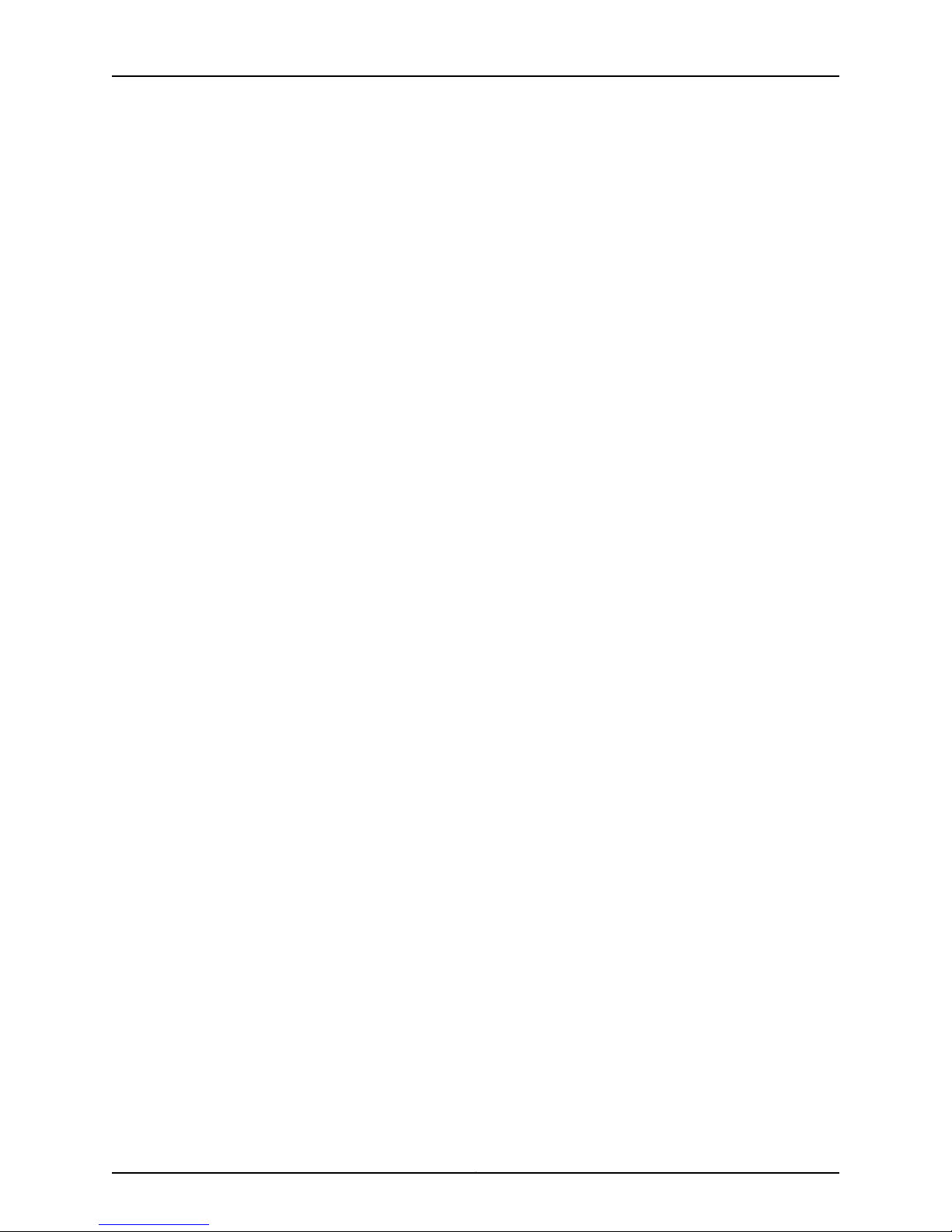
Table of Contents
Configuring the Route-Download Server to Download Routes . . . . . . . . . . . . 70
Using the AAA Logical Line Identifier to Track Subscribers . . . . . . . . . . . . . . . . . . 74
How the Router Obtains and Uses the LLID . . . . . . . . . . . . . . . . . . . . . . . . . . . 74
RADIUS Attributes in Preauthentication Request . . . . . . . . . . . . . . . . . . . . . . 75
Considerations for Using the LLID . . . . . . . . . . . . . . . . . . . . . . . . . . . . . . . . . . 76
Configuring the Router to Obtain the LLID for a Subscriber . . . . . . . . . . . . . . 76
Troubleshooting Subscriber Preauthentication . . . . . . . . . . . . . . . . . . . . . . . . 79
Using VSAs for Dynamic IP Interfaces . . . . . . . . . . . . . . . . . . . . . . . . . . . . . . . . . . . 79
Traffic Shaping for PPP over ATM Interfaces . . . . . . . . . . . . . . . . . . . . . . . . . . 80
Mapping Application Terminate Reasons to RADIUS Terminate Codes . . . . . . . . 82
Configuration Example . . . . . . . . . . . . . . . . . . . . . . . . . . . . . . . . . . . . . . . . . . . 83
Configuring Timeout . . . . . . . . . . . . . . . . . . . . . . . . . . . . . . . . . . . . . . . . . . . . . . . . 85
Limiting Active Subscribers . . . . . . . . . . . . . . . . . . . . . . . . . . . . . . . . . . . . . . . . . . . 87
Notifying RADIUS of AAA Failure . . . . . . . . . . . . . . . . . . . . . . . . . . . . . . . . . . . . . . . 87
Configuring Standard RADIUS IPv6Attributesfor IPv6 Neighbor Discovery Router
Advertisements and DHCPv6 Prefix Delegation . . . . . . . . . . . . . . . . . . . . . . . 88
Duplicate IPv6 Prefix Check Overview . . . . . . . . . . . . . . . . . . . . . . . . . . . . . . . . . . 89
Configuring Duplicate IPv6 Prefix Check . . . . . . . . . . . . . . . . . . . . . . . . . . . . . . . . 90
Propagation of LAG Subscriber Information to AAA and RADIUS . . . . . . . . . . . . . 90
Configuring the SRC Client . . . . . . . . . . . . . . . . . . . . . . . . . . . . . . . . . . . . . . . . . . . 92
Retrieval of DSL Line Rate Information from Access Nodes Overview . . . . . . . . 100
DHCPv6 Local Address Pools for Allocation of IPv6 Prefixes Overview . . . . . . . . 101
DHCPv6 Prefix Delegation Example . . . . . . . . . . . . . . . . . . . . . . . . . . . . . . . . 103
Order of Preference in Determining the Local Address Pool for Allocating
Prefixes . . . . . . . . . . . . . . . . . . . . . . . . . . . . . . . . . . . . . . . . . . . . . . . . . . . 104
Order of Preference in Allocating Prefixes and Assigning DNS Addresses to
Requesting Routers . . . . . . . . . . . . . . . . . . . . . . . . . . . . . . . . . . . . . . . . . 104
Configuring the DHCPv6 Local Address Pools . . . . . . . . . . . . . . . . . . . . . . . . . . . 105
Limitation on the Number of Prefixes Used by Clients . . . . . . . . . . . . . . . . . . 107
Using DHCPv6 Local Address Pools for Prefix Delegation over non-PPP Links
Example . . . . . . . . . . . . . . . . . . . . . . . . . . . . . . . . . . . . . . . . . . . . . . . . . . . . . . 108
Chapter 2 Monitoring and Troubleshooting Remote Access . . . . . . . . . . . . . . . . . . . . . . 111
Setting Baselines for Remote Access . . . . . . . . . . . . . . . . . . . . . . . . . . . . . . . . . . . 112
Setting a Baseline for AAA Statistics . . . . . . . . . . . . . . . . . . . . . . . . . . . . . . . . 113
Setting a Baseline for AAA Route Downloads . . . . . . . . . . . . . . . . . . . . . . . . . 113
Setting a Baseline for COPS Statistics . . . . . . . . . . . . . . . . . . . . . . . . . . . . . . 113
Setting a Baseline for Local Address Pool Statistics . . . . . . . . . . . . . . . . . . . . 113
Setting a Baseline for RADIUS Statistics . . . . . . . . . . . . . . . . . . . . . . . . . . . . . 114
Setting the Baseline for SRC Statistics . . . . . . . . . . . . . . . . . . . . . . . . . . . . . . 114
How to Monitor PPP Interfaces . . . . . . . . . . . . . . . . . . . . . . . . . . . . . . . . . . . . . . . . 114
Monitoring AAA Accounting Configuration . . . . . . . . . . . . . . . . . . . . . . . . . . . . . . . 114
Monitoring AAA Accounting Default . . . . . . . . . . . . . . . . . . . . . . . . . . . . . . . . . . . . 115
Monitoring Accounting Interval . . . . . . . . . . . . . . . . . . . . . . . . . . . . . . . . . . . . . . . . 115
Monitoring Specific Virtual Router Groups . . . . . . . . . . . . . . . . . . . . . . . . . . . . . . . 116
Monitoring the Default AAA Authentication Method List . . . . . . . . . . . . . . . . . . . 116
Monitoring Domain and Realm Name Delimiters . . . . . . . . . . . . . . . . . . . . . . . . . . 117
Monitoring Mapping Between User Domains and Virtual Routers . . . . . . . . . . . . . 117
Monitoring Tunnel Subscriber Authentication . . . . . . . . . . . . . . . . . . . . . . . . . . . . 119
xiCopyright © 2010, Juniper Networks, Inc.
Page 12
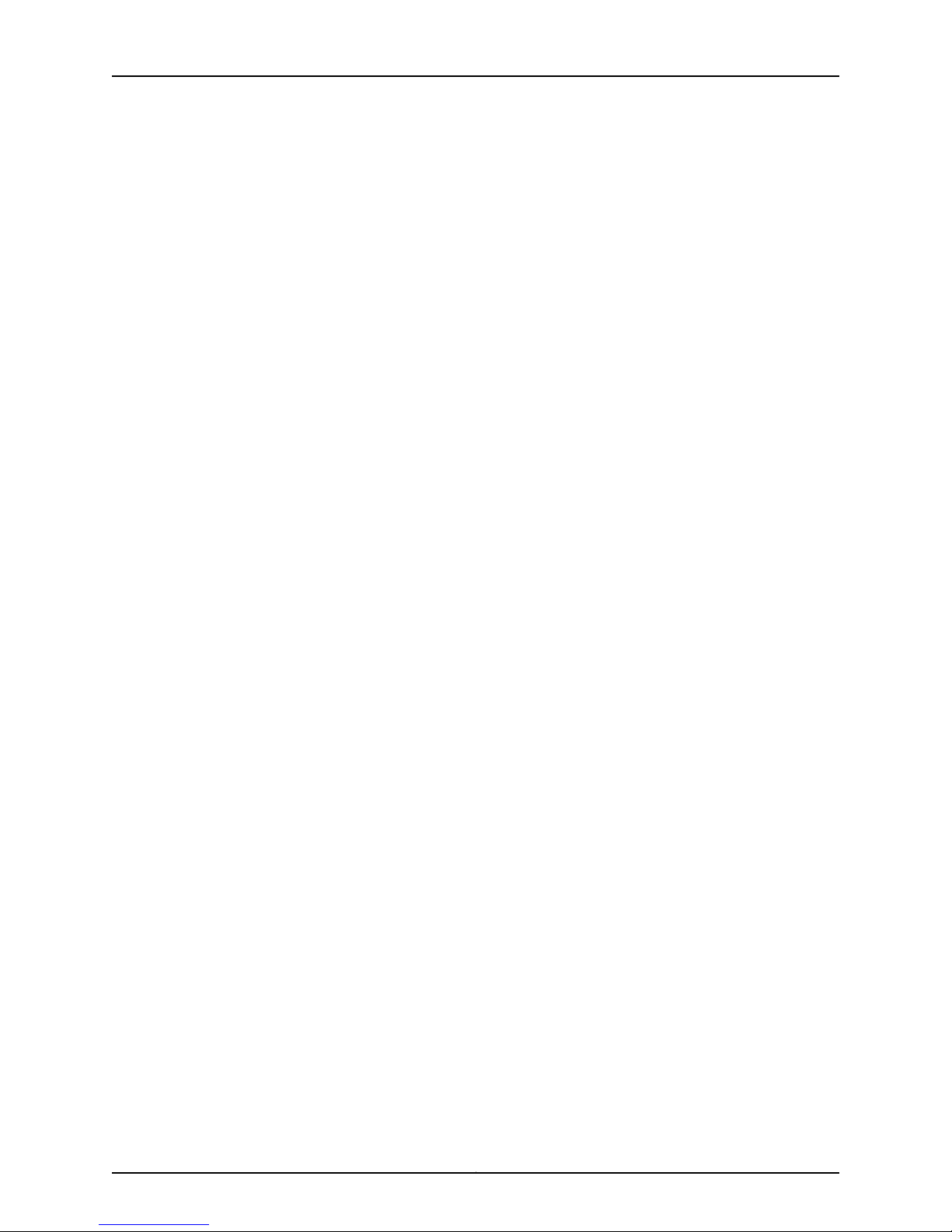
JunosE 11.3.x Broadband Access Configuration Guide
Monitoring Routing Table Address Lookup . . . . . . . . . . . . . . . . . . . . . . . . . . . . . . 120
Monitoring the AAA Model . . . . . . . . . . . . . . . . . . . . . . . . . . . . . . . . . . . . . . . . . . . 120
Monitoring IP Addresses of Primary and Secondary DNS and WINS Name
Servers . . . . . . . . . . . . . . . . . . . . . . . . . . . . . . . . . . . . . . . . . . . . . . . . . . . . . . . 120
Monitoring AAA Profile Configuration . . . . . . . . . . . . . . . . . . . . . . . . . . . . . . . . . . 120
Monitoring Statistics about the RADIUS Route-Download Server . . . . . . . . . . . . 121
Monitoring Routes Downloaded by the RADIUS Route-Download Server . . . . . . 123
Monitoring Chassis-Wide Routes Downloaded by RADIUS Route-Download
Servers . . . . . . . . . . . . . . . . . . . . . . . . . . . . . . . . . . . . . . . . . . . . . . . . . . . . . . . 124
Monitoring Authentication, Authorization, and Accounting Statistics . . . . . . . . . 126
Monitoring the Number of Active Subscribers Per Port . . . . . . . . . . . . . . . . . . . . . 128
Monitoring the Maximum Number of Active Subscribers Per Virtual Router . . . . 128
Monitoring Session Timeouts . . . . . . . . . . . . . . . . . . . . . . . . . . . . . . . . . . . . . . . . . 128
Monitoring Interim Accounting for Users on the Virtual Router . . . . . . . . . . . . . . 129
Monitoring Virtual Router Groups Configured for AAA Broadcast Accounting . . . 129
Monitoring Configuration Information for AAA Local Authentication . . . . . . . . . . 130
Monitoring AAA Server Attributes . . . . . . . . . . . . . . . . . . . . . . . . . . . . . . . . . . . . . . 131
Monitoring the COPS Layer Over SRC Connection . . . . . . . . . . . . . . . . . . . . . . . . 133
Monitoring Statistics About the COPS Layer . . . . . . . . . . . . . . . . . . . . . . . . . . . . . 135
Monitoring Local Address Pool Aliases . . . . . . . . . . . . . . . . . . . . . . . . . . . . . . . . . 137
Monitoring Local Address Pools . . . . . . . . . . . . . . . . . . . . . . . . . . . . . . . . . . . . . . . 138
Monitoring Local Address Pool Statistics . . . . . . . . . . . . . . . . . . . . . . . . . . . . . . . 139
Monitoring Shared Local Address Pools . . . . . . . . . . . . . . . . . . . . . . . . . . . . . . . . 140
Monitoring the Routing Table . . . . . . . . . . . . . . . . . . . . . . . . . . . . . . . . . . . . . . . . . 140
Monitoring the B-RAS License . . . . . . . . . . . . . . . . . . . . . . . . . . . . . . . . . . . . . . . . 141
Monitoring the RADIUS Server Algorithm . . . . . . . . . . . . . . . . . . . . . . . . . . . . . . . . 141
Monitoring RADIUS Override Settings . . . . . . . . . . . . . . . . . . . . . . . . . . . . . . . . . . 141
Monitoring the RADIUS Rollover Configuration . . . . . . . . . . . . . . . . . . . . . . . . . . . 142
Monitoring RADIUS Server Information . . . . . . . . . . . . . . . . . . . . . . . . . . . . . . . . . 142
Monitoring RADIUS Services Statistics . . . . . . . . . . . . . . . . . . . . . . . . . . . . . . . . . 144
Monitoring RADIUS SNMP Traps . . . . . . . . . . . . . . . . . . . . . . . . . . . . . . . . . . . . . . 148
Monitoring RADIUS Accounting for L2TP Tunnels . . . . . . . . . . . . . . . . . . . . . . . . 148
Monitoring RADIUS UDP Checksums . . . . . . . . . . . . . . . . . . . . . . . . . . . . . . . . . . 148
Monitoring RADIUS Server IP Addresses . . . . . . . . . . . . . . . . . . . . . . . . . . . . . . . . 149
Monitoring the RADIUS Attribute Used for IPv6 Neighbor Discovery Router
Advertisements . . . . . . . . . . . . . . . . . . . . . . . . . . . . . . . . . . . . . . . . . . . . . . . . 149
Monitoring the RADIUS Attribute Used for DHCPv6 Prefix Delegation . . . . . . . . 149
Monitoring Duplicate IPv6 Prefixes . . . . . . . . . . . . . . . . . . . . . . . . . . . . . . . . . . . . 149
Monitoring SRC Client Connection Status . . . . . . . . . . . . . . . . . . . . . . . . . . . . . . . 150
Monitoring SRC Client Connection Statistics . . . . . . . . . . . . . . . . . . . . . . . . . . . . . 152
Monitoring the SRC Client Version Number . . . . . . . . . . . . . . . . . . . . . . . . . . . . . . 154
Monitoring Subscriber Information . . . . . . . . . . . . . . . . . . . . . . . . . . . . . . . . . . . . 154
Monitoring Application Terminate Reason Mappings . . . . . . . . . . . . . . . . . . . . . . 159
Monitoring IPv6 Local Pools for DHCP Prefix Delegation By All Configured
Pools . . . . . . . . . . . . . . . . . . . . . . . . . . . . . . . . . . . . . . . . . . . . . . . . . . . . . . . . . 161
Monitoring IPv6 Local Pools for DHCP Prefix Delegation By Pool Name . . . . . . . 162
Monitoring IPv6 Local Pool Statistics for DHCP Prefix Delegation . . . . . . . . . . . . 163
Copyright © 2010, Juniper Networks, Inc.xii
Page 13
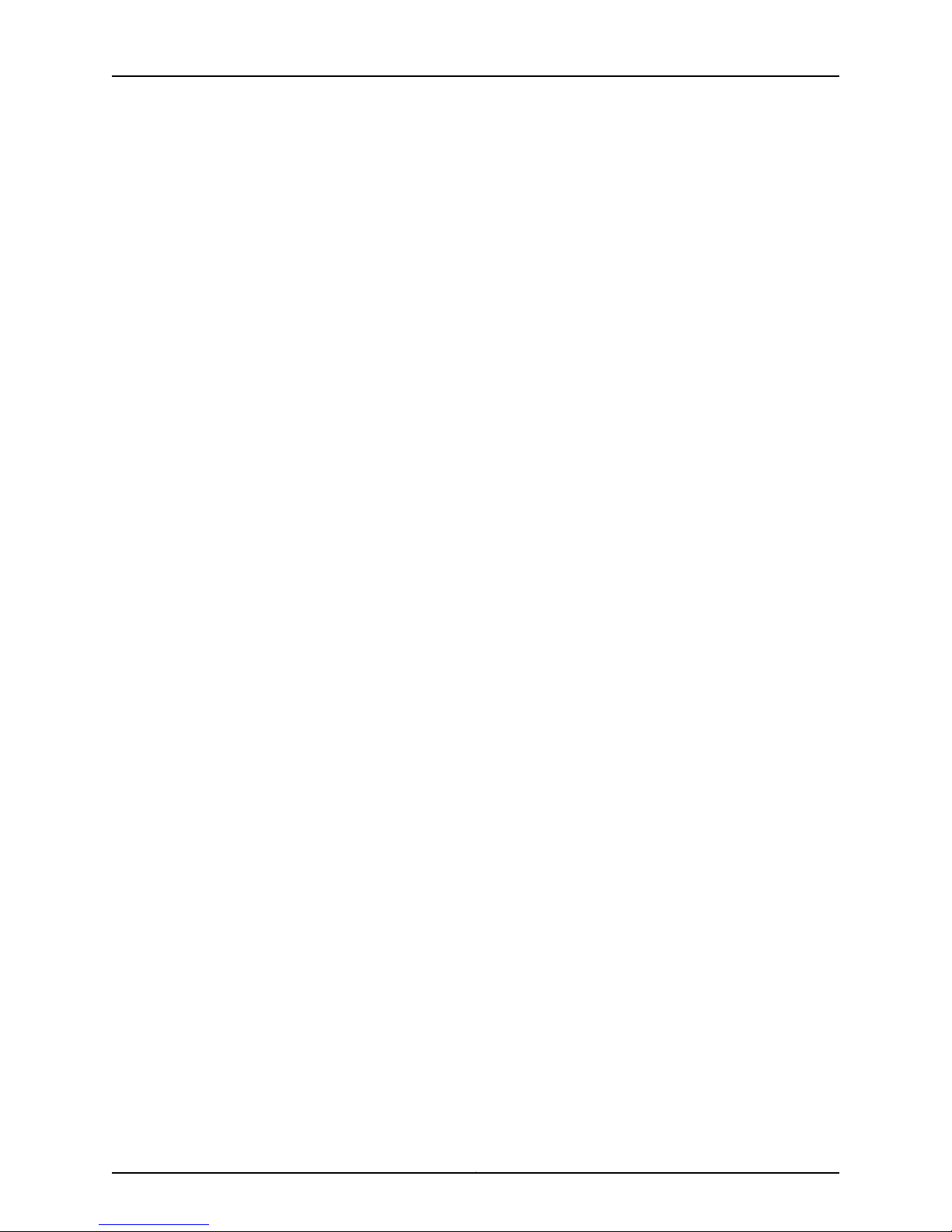
Table of Contents
Part 2 Managing RADIUS and TACACS+
Chapter 3 Configuring RADIUS Attributes . . . . . . . . . . . . . . . . . . . . . . . . . . . . . . . . . . . . . 167
RADIUS Overview . . . . . . . . . . . . . . . . . . . . . . . . . . . . . . . . . . . . . . . . . . . . . . . . . . 167
RADIUS Services . . . . . . . . . . . . . . . . . . . . . . . . . . . . . . . . . . . . . . . . . . . . . . . 168
RADIUS Attributes . . . . . . . . . . . . . . . . . . . . . . . . . . . . . . . . . . . . . . . . . . . . . . 168
RADIUS Platform Considerations . . . . . . . . . . . . . . . . . . . . . . . . . . . . . . . . . . . . . 168
RADIUS References . . . . . . . . . . . . . . . . . . . . . . . . . . . . . . . . . . . . . . . . . . . . . . . . 169
Subscriber AAA Access Messages . . . . . . . . . . . . . . . . . . . . . . . . . . . . . . . . . . . . . 169
Supported RADIUS IETF Attributes . . . . . . . . . . . . . . . . . . . . . . . . . . . . . . . . 170
Supported Juniper Networks VSAs . . . . . . . . . . . . . . . . . . . . . . . . . . . . . . . . . 173
Subscriber AAA Accounting Messages . . . . . . . . . . . . . . . . . . . . . . . . . . . . . . . . . . 177
Supported RADIUS IETF Attributes . . . . . . . . . . . . . . . . . . . . . . . . . . . . . . . . . 178
Supported Juniper Networks VSAs . . . . . . . . . . . . . . . . . . . . . . . . . . . . . . . . . 181
Tunnel Accounting Messages . . . . . . . . . . . . . . . . . . . . . . . . . . . . . . . . . . . . . 184
DSL Forum VSAs in AAA Access and Accounting Messages . . . . . . . . . . . . . . . . 186
CLI AAA Messages . . . . . . . . . . . . . . . . . . . . . . . . . . . . . . . . . . . . . . . . . . . . . . . . . 187
CLI Commands Used to Modify RADIUS Attributes . . . . . . . . . . . . . . . . . . . . . . . 188
RADIUS IETF Attributes . . . . . . . . . . . . . . . . . . . . . . . . . . . . . . . . . . . . . . . . . 189
[4] NAS-IP-Address . . . . . . . . . . . . . . . . . . . . . . . . . . . . . . . . . . . . . . . . . 189
[5] NAS-Port . . . . . . . . . . . . . . . . . . . . . . . . . . . . . . . . . . . . . . . . . . . . . . 189
[8] Framed-IP-Address . . . . . . . . . . . . . . . . . . . . . . . . . . . . . . . . . . . . . . 192
[9] Framed-Ip-Netmask . . . . . . . . . . . . . . . . . . . . . . . . . . . . . . . . . . . . . 193
[13] Framed-Compression . . . . . . . . . . . . . . . . . . . . . . . . . . . . . . . . . . . . 193
[22] Framed-Route . . . . . . . . . . . . . . . . . . . . . . . . . . . . . . . . . . . . . . . . . 194
[25] Class . . . . . . . . . . . . . . . . . . . . . . . . . . . . . . . . . . . . . . . . . . . . . . . . . 194
[30] Called-Station-Id . . . . . . . . . . . . . . . . . . . . . . . . . . . . . . . . . . . . . . . 194
[31] Calling-Station-Id . . . . . . . . . . . . . . . . . . . . . . . . . . . . . . . . . . . . . . . 195
[32] NAS-Identifier . . . . . . . . . . . . . . . . . . . . . . . . . . . . . . . . . . . . . . . . . 200
[41] Acct-Delay-Time . . . . . . . . . . . . . . . . . . . . . . . . . . . . . . . . . . . . . . . 202
[44] Acct-Session-Id . . . . . . . . . . . . . . . . . . . . . . . . . . . . . . . . . . . . . . . . 202
[45] Acct-Authentic . . . . . . . . . . . . . . . . . . . . . . . . . . . . . . . . . . . . . . . . 204
[49] Acct-Terminate-Cause . . . . . . . . . . . . . . . . . . . . . . . . . . . . . . . . . . 204
[50] Acct-Multi-Session-Id . . . . . . . . . . . . . . . . . . . . . . . . . . . . . . . . . . 204
[51] Acct-Link-Count . . . . . . . . . . . . . . . . . . . . . . . . . . . . . . . . . . . . . . . . 205
[52] Acct-Input-Gigawords . . . . . . . . . . . . . . . . . . . . . . . . . . . . . . . . . . 205
[53] Output-Gigawords . . . . . . . . . . . . . . . . . . . . . . . . . . . . . . . . . . . . . 205
[55] Event-Timestamp . . . . . . . . . . . . . . . . . . . . . . . . . . . . . . . . . . . . . . 206
[61] NAS-Port-Type . . . . . . . . . . . . . . . . . . . . . . . . . . . . . . . . . . . . . . . . 206
[64] Tunnel-Type . . . . . . . . . . . . . . . . . . . . . . . . . . . . . . . . . . . . . . . . . . 207
[65] Tunnel-Medium-Type . . . . . . . . . . . . . . . . . . . . . . . . . . . . . . . . . . . 208
[66] Tunnel-Client-Endpoint . . . . . . . . . . . . . . . . . . . . . . . . . . . . . . . . . 208
[67] Tunnel-Server-Endpoint . . . . . . . . . . . . . . . . . . . . . . . . . . . . . . . . . 209
[68] Acct-Tunnel-Connection . . . . . . . . . . . . . . . . . . . . . . . . . . . . . . . . 209
[77] Connect-Info . . . . . . . . . . . . . . . . . . . . . . . . . . . . . . . . . . . . . . . . . . 209
[82] Tunnel-Assignment-Id . . . . . . . . . . . . . . . . . . . . . . . . . . . . . . . . . . . 210
[83] Tunnel-Preference . . . . . . . . . . . . . . . . . . . . . . . . . . . . . . . . . . . . . . 211
[87] NAS-Port-Id . . . . . . . . . . . . . . . . . . . . . . . . . . . . . . . . . . . . . . . . . . . . 211
[90] Tunnel-Client-Auth-Id . . . . . . . . . . . . . . . . . . . . . . . . . . . . . . . . . . . 212
xiiiCopyright © 2010, Juniper Networks, Inc.
Page 14
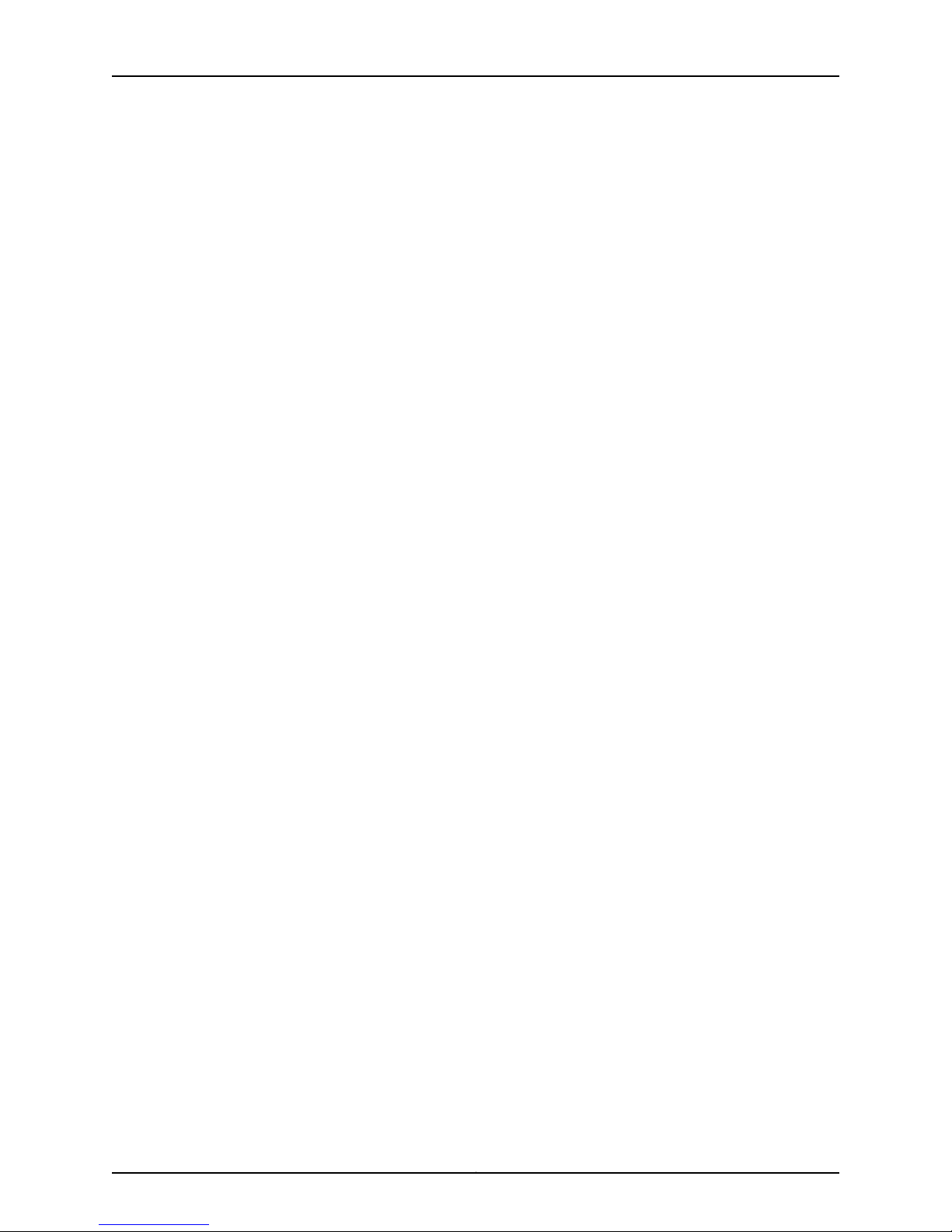
JunosE 11.3.x Broadband Access Configuration Guide
[91] Tunnel-Server-Auth-Id . . . . . . . . . . . . . . . . . . . . . . . . . . . . . . . . . . . 213
[96] Framed-Interface-Id . . . . . . . . . . . . . . . . . . . . . . . . . . . . . . . . . . . . 213
[97] Framed-Ipv6-Prefix . . . . . . . . . . . . . . . . . . . . . . . . . . . . . . . . . . . . . 214
[99] Framed-Ipv6-Route . . . . . . . . . . . . . . . . . . . . . . . . . . . . . . . . . . . . . 214
[100] Framed-Ipv6-Pool . . . . . . . . . . . . . . . . . . . . . . . . . . . . . . . . . . . . . 214
[123] Delegated-Ipv6-Prefix . . . . . . . . . . . . . . . . . . . . . . . . . . . . . . . . . . . 215
[188] Ascend-Num-In-Multilink . . . . . . . . . . . . . . . . . . . . . . . . . . . . . . . 216
All Tunnel Server Attributes . . . . . . . . . . . . . . . . . . . . . . . . . . . . . . . . . . . 216
Juniper Networks Vendor-Specific Attributes . . . . . . . . . . . . . . . . . . . . . . . . . 217
[26-1] Virtual-Router . . . . . . . . . . . . . . . . . . . . . . . . . . . . . . . . . . . . . . . . 217
[26-10] Ingress-Policy-Name . . . . . . . . . . . . . . . . . . . . . . . . . . . . . . . . . . 217
[26-11] Egress-Policy-Name . . . . . . . . . . . . . . . . . . . . . . . . . . . . . . . . . . 218
[26-14] Service-Category . . . . . . . . . . . . . . . . . . . . . . . . . . . . . . . . . . . . . 218
[26-15] PCR . . . . . . . . . . . . . . . . . . . . . . . . . . . . . . . . . . . . . . . . . . . . . . . 219
[26-16] SCR . . . . . . . . . . . . . . . . . . . . . . . . . . . . . . . . . . . . . . . . . . . . . . . 219
[26-17] MBS . . . . . . . . . . . . . . . . . . . . . . . . . . . . . . . . . . . . . . . . . . . . . . . 219
[26-24] Pppoe-Description . . . . . . . . . . . . . . . . . . . . . . . . . . . . . . . . . . 220
[26-35] Acct-Input-Gigapackets . . . . . . . . . . . . . . . . . . . . . . . . . . . . . . 220
[26-36] Acct-Output-Gigapackets . . . . . . . . . . . . . . . . . . . . . . . . . . . . 220
[26-44] Tunnel-Interface-Id . . . . . . . . . . . . . . . . . . . . . . . . . . . . . . . . . . 221
[26-45] Ipv6-Virtual-Router . . . . . . . . . . . . . . . . . . . . . . . . . . . . . . . . . . 221
[26-46] Ipv6-Local-Interface . . . . . . . . . . . . . . . . . . . . . . . . . . . . . . . . . 222
[26-47] Ipv6-Primary-DNS . . . . . . . . . . . . . . . . . . . . . . . . . . . . . . . . . . . 222
[26-48] Ipv6-Secondary-DNS . . . . . . . . . . . . . . . . . . . . . . . . . . . . . . . . 222
[26-51] Disconnect-Cause . . . . . . . . . . . . . . . . . . . . . . . . . . . . . . . . . . . 223
[26-53] Service-Description . . . . . . . . . . . . . . . . . . . . . . . . . . . . . . . . . . 223
[26-55] DHCP-Options . . . . . . . . . . . . . . . . . . . . . . . . . . . . . . . . . . . . . . 224
[26-56] DHCP-MAC-Address . . . . . . . . . . . . . . . . . . . . . . . . . . . . . . . . . 224
[26-57] DHCP-GI-Address . . . . . . . . . . . . . . . . . . . . . . . . . . . . . . . . . . . 224
[26-62] MLPPP-Bundle-Name . . . . . . . . . . . . . . . . . . . . . . . . . . . . . . . . 225
[26-63] Interface-Desc . . . . . . . . . . . . . . . . . . . . . . . . . . . . . . . . . . . . . . 225
[26-81] L2C-Information . . . . . . . . . . . . . . . . . . . . . . . . . . . . . . . . . . . . . 226
[26-92] L2C-Up-Stream-Data . . . . . . . . . . . . . . . . . . . . . . . . . . . . . . . . 226
[26-93] L2C-Down-Stream-Data . . . . . . . . . . . . . . . . . . . . . . . . . . . . . 226
[26-129] Ipv6-NdRa-Prefix . . . . . . . . . . . . . . . . . . . . . . . . . . . . . . . . . . . 227
[26-141] Downstream-Calculated-Qos-Rate . . . . . . . . . . . . . . . . . . . . . 227
[26-142] Upstream-Calculated-Qos-Rate . . . . . . . . . . . . . . . . . . . . . . . 228
[26-143] Max-Clients-Per-Interface . . . . . . . . . . . . . . . . . . . . . . . . . . . . 228
[26-150] ICR-Partition-Id . . . . . . . . . . . . . . . . . . . . . . . . . . . . . . . . . . . . 229
All IPv6 Accounting Attributes . . . . . . . . . . . . . . . . . . . . . . . . . . . . . . . . 229
[26-159] DHCP-Option 82 . . . . . . . . . . . . . . . . . . . . . . . . . . . . . . . . . . . 230
ANCP-Related Juniper Networks VSAs . . . . . . . . . . . . . . . . . . . . . . . . . . . . . 230
DSL Forum Vendor-Specific Attributes . . . . . . . . . . . . . . . . . . . . . . . . . . . . . 232
Including or Excluding Attributes in RADIUS Messages . . . . . . . . . . . . . . . . . 234
Ignoring Attributes When Receiving Access-Accept Messages . . . . . . . . . . 234
Chapter 4 Configuring RADIUS Dynamic-Request Server . . . . . . . . . . . . . . . . . . . . . . . 237
RADIUS Dynamic-Request Server Overview . . . . . . . . . . . . . . . . . . . . . . . . . . . . . 237
RADIUS Dynamic-Request Server Platform Considerations . . . . . . . . . . . . . . . . 238
Copyright © 2010, Juniper Networks, Inc.xiv
Page 15

Table of Contents
RADIUS Dynamic-Request Server References . . . . . . . . . . . . . . . . . . . . . . . . . . . 239
How RADIUS Dynamic-Request Server Works . . . . . . . . . . . . . . . . . . . . . . . . . . . 239
RADIUS-Initiated Disconnect . . . . . . . . . . . . . . . . . . . . . . . . . . . . . . . . . . . . . . . . 239
Disconnect Messages . . . . . . . . . . . . . . . . . . . . . . . . . . . . . . . . . . . . . . . . . . . 239
Message Exchange . . . . . . . . . . . . . . . . . . . . . . . . . . . . . . . . . . . . . . . . . . . . . . . . . 239
Supported Error-Cause Codes (RADIUS Attribute 101) . . . . . . . . . . . . . . . . 240
Qualifications for Disconnect . . . . . . . . . . . . . . . . . . . . . . . . . . . . . . . . . . . . . 240
Security/Authentication . . . . . . . . . . . . . . . . . . . . . . . . . . . . . . . . . . . . . . . . . 241
Configuring RADIUS-Initiated Disconnect . . . . . . . . . . . . . . . . . . . . . . . . . . . . . . . 241
RADIUS-Initiated Change of Authorization . . . . . . . . . . . . . . . . . . . . . . . . . . . . . . 241
Change-of-Authorization Messages . . . . . . . . . . . . . . . . . . . . . . . . . . . . . . . 242
Message Exchange . . . . . . . . . . . . . . . . . . . . . . . . . . . . . . . . . . . . . . . . . . . . . 242
Supported Error-Cause Codes (RADIUS Attribute 101) . . . . . . . . . . . . . . . . . 242
Qualifications for Change of Authorization . . . . . . . . . . . . . . . . . . . . . . . . . . 243
Security/Authentication . . . . . . . . . . . . . . . . . . . . . . . . . . . . . . . . . . . . . . . . . 243
Configuring RADIUS-Initiated Change of Authorization . . . . . . . . . . . . . . . . . . . . 244
RADIUS Dynamic-Request Server Commands . . . . . . . . . . . . . . . . . . . . . . . . . . 244
Monitoring RADIUS Dynamic-Request Servers . . . . . . . . . . . . . . . . . . . . . . . . . . 246
Chapter 5 Configuring RADIUS Relay Server . . . . . . . . . . . . . . . . . . . . . . . . . . . . . . . . . . 247
RADIUS Relay Server Overview . . . . . . . . . . . . . . . . . . . . . . . . . . . . . . . . . . . . . . . 247
RADIUS Relay Server Platform Considerations . . . . . . . . . . . . . . . . . . . . . . . . . . 248
RADIUS Relay Server References . . . . . . . . . . . . . . . . . . . . . . . . . . . . . . . . . . . . . 248
How RADIUS Relay Server Works . . . . . . . . . . . . . . . . . . . . . . . . . . . . . . . . . . . . . 248
Authentication and Addressing . . . . . . . . . . . . . . . . . . . . . . . . . . . . . . . . . . . 249
Accounting . . . . . . . . . . . . . . . . . . . . . . . . . . . . . . . . . . . . . . . . . . . . . . . . . . . 249
Terminating the Wireless Subscriber’s Connection . . . . . . . . . . . . . . . . . . . . 250
RADIUS Relay Server and the SRC Software . . . . . . . . . . . . . . . . . . . . . . . . . . . . 250
Using the SRC Software for Addressing . . . . . . . . . . . . . . . . . . . . . . . . . . . . 250
Using the SRC Application for Accounting . . . . . . . . . . . . . . . . . . . . . . . . . . 250
Configuring RADIUS Relay Server Support . . . . . . . . . . . . . . . . . . . . . . . . . . . . . . 251
Monitoring RADIUS Relay Server . . . . . . . . . . . . . . . . . . . . . . . . . . . . . . . . . . . . . . 253
Chapter 6 RADIUS Attribute Descriptions . . . . . . . . . . . . . . . . . . . . . . . . . . . . . . . . . . . . 255
RADIUS IETF Attributes . . . . . . . . . . . . . . . . . . . . . . . . . . . . . . . . . . . . . . . . . . . . . 255
Juniper Networks VSAs . . . . . . . . . . . . . . . . . . . . . . . . . . . . . . . . . . . . . . . . . . . . . . 261
DSL Forum VSAs . . . . . . . . . . . . . . . . . . . . . . . . . . . . . . . . . . . . . . . . . . . . . . . . . . 273
Pass Through RADIUS Attributes . . . . . . . . . . . . . . . . . . . . . . . . . . . . . . . . . . . . . 274
RADIUS Attributes References . . . . . . . . . . . . . . . . . . . . . . . . . . . . . . . . . . . . . . . . 274
Chapter 7 Application Terminate Reasons . . . . . . . . . . . . . . . . . . . . . . . . . . . . . . . . . . . . 277
AAA Terminate Reasons . . . . . . . . . . . . . . . . . . . . . . . . . . . . . . . . . . . . . . . . . . . . . 277
L2TP Terminate Reasons . . . . . . . . . . . . . . . . . . . . . . . . . . . . . . . . . . . . . . . . . . . . 278
PPP Terminate Reasons . . . . . . . . . . . . . . . . . . . . . . . . . . . . . . . . . . . . . . . . . . . . 294
RADIUS Client Terminate Reasons . . . . . . . . . . . . . . . . . . . . . . . . . . . . . . . . . . . . 301
Chapter 8 Monitoring RADIUS . . . . . . . . . . . . . . . . . . . . . . . . . . . . . . . . . . . . . . . . . . . . . . 303
Monitoring Override Settings of RADIUS IETF Attributes . . . . . . . . . . . . . . . . . . . 303
Monitoring the NAS-Port-Format RADIUS Attribute . . . . . . . . . . . . . . . . . . . . . . 304
Monitoring the Calling-Station-Id RADIUS Attribute . . . . . . . . . . . . . . . . . . . . . . 305
xvCopyright © 2010, Juniper Networks, Inc.
Page 16
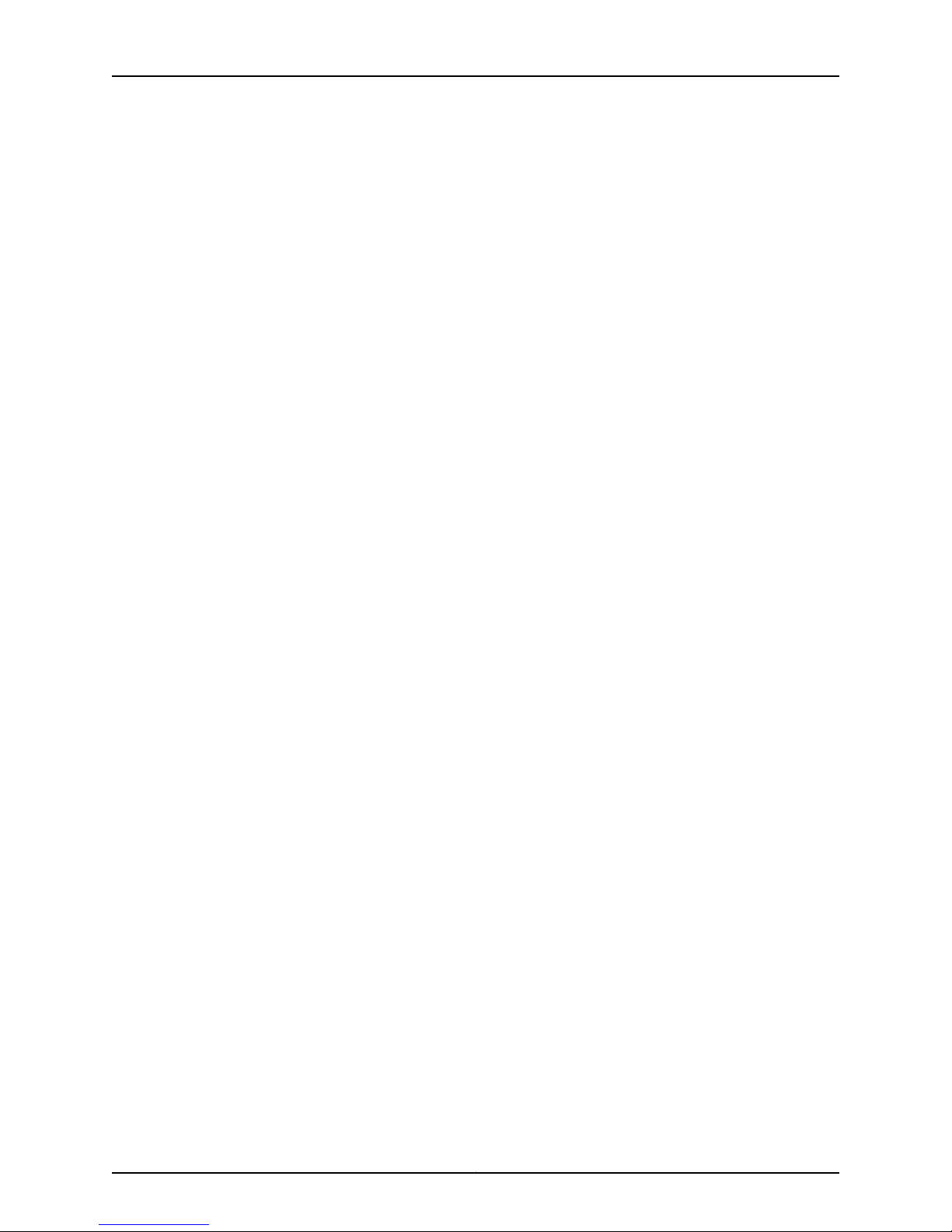
JunosE 11.3.x Broadband Access Configuration Guide
Monitoring the NAS-Identifier RADIUS Attribute . . . . . . . . . . . . . . . . . . . . . . . . . 305
Monitoring the Format of the Remote-Circuit-ID for RADIUS . . . . . . . . . . . . . . . 305
Monitoring the Delimiter Character in the Remote-Circuit-ID for RADIUS . . . . . 306
Monitoring the Acct-Session-Id RADIUS Attribute . . . . . . . . . . . . . . . . . . . . . . . 306
Monitoring the DSL-Port-Type RADIUS Attribute . . . . . . . . . . . . . . . . . . . . . . . . 306
Monitoring the Connect-Info RADIUS Attribute . . . . . . . . . . . . . . . . . . . . . . . . . . 307
Monitoring the NAS-Port-ID RADIUS Attribute . . . . . . . . . . . . . . . . . . . . . . . . . . . 307
Monitoring Included RADIUS Attributes . . . . . . . . . . . . . . . . . . . . . . . . . . . . . . . . 307
Monitoring Ignored RADIUS Attributes . . . . . . . . . . . . . . . . . . . . . . . . . . . . . . . . . 309
Setting the Baseline for RADIUS Dynamic-Request Server Statistics . . . . . . . . . 310
Monitoring RADIUS Dynamic-Request Server Statistics . . . . . . . . . . . . . . . . . . . 310
Monitoring the Configuration of the RADIUS Dynamic-Request Server . . . . . . . . 311
Setting a Baseline for RADIUS Relay Statistics . . . . . . . . . . . . . . . . . . . . . . . . . . . 312
Monitoring RADIUS Relay Server Statistics . . . . . . . . . . . . . . . . . . . . . . . . . . . . . . 312
Monitoring the Configuration of the RADIUS Relay Server . . . . . . . . . . . . . . . . . . 314
Monitoring the Status of RADIUS Relay UDP Checksums . . . . . . . . . . . . . . . . . . 315
Monitoring the Status of ICR Partition Accounting . . . . . . . . . . . . . . . . . . . . . . . . 315
Chapter 9 Configuring TACACS+ . . . . . . . . . . . . . . . . . . . . . . . . . . . . . . . . . . . . . . . . . . . . . 317
TACACS+ Overview . . . . . . . . . . . . . . . . . . . . . . . . . . . . . . . . . . . . . . . . . . . . . . . . . 317
AAA Overview . . . . . . . . . . . . . . . . . . . . . . . . . . . . . . . . . . . . . . . . . . . . . . . . . 318
Administrative Login Authentication . . . . . . . . . . . . . . . . . . . . . . . . . . . . . . . 318
Privilege Authentication . . . . . . . . . . . . . . . . . . . . . . . . . . . . . . . . . . . . . . . . . 319
Login Authorization . . . . . . . . . . . . . . . . . . . . . . . . . . . . . . . . . . . . . . . . . . . . . 319
Accounting . . . . . . . . . . . . . . . . . . . . . . . . . . . . . . . . . . . . . . . . . . . . . . . . . . . . 319
TACACS+ Platform Considerations . . . . . . . . . . . . . . . . . . . . . . . . . . . . . . . . . . . . 321
TACACS+ References . . . . . . . . . . . . . . . . . . . . . . . . . . . . . . . . . . . . . . . . . . . . . . . 321
Before You Configure TACACS+ . . . . . . . . . . . . . . . . . . . . . . . . . . . . . . . . . . . . . . . 321
Configuring TACACS+ Support . . . . . . . . . . . . . . . . . . . . . . . . . . . . . . . . . . . . . . . 322
Configuring Authentication . . . . . . . . . . . . . . . . . . . . . . . . . . . . . . . . . . . . . . . 322
Configuring Accounting . . . . . . . . . . . . . . . . . . . . . . . . . . . . . . . . . . . . . . . . . . 322
Chapter 10 Monitoring TACACS+ . . . . . . . . . . . . . . . . . . . . . . . . . . . . . . . . . . . . . . . . . . . . . 329
Setting Baseline TACACS+ Statistics . . . . . . . . . . . . . . . . . . . . . . . . . . . . . . . . . . 329
Monitoring TACACS+ Statistics . . . . . . . . . . . . . . . . . . . . . . . . . . . . . . . . . . . . . . . 329
Monitoring TACACS+ Information . . . . . . . . . . . . . . . . . . . . . . . . . . . . . . . . . . . . . 331
Part 3 Managing L2TP
Chapter 11 L2TP Overview . . . . . . . . . . . . . . . . . . . . . . . . . . . . . . . . . . . . . . . . . . . . . . . . . . 335
L2TP Overview . . . . . . . . . . . . . . . . . . . . . . . . . . . . . . . . . . . . . . . . . . . . . . . . . . . . 335
L2TP Terminology . . . . . . . . . . . . . . . . . . . . . . . . . . . . . . . . . . . . . . . . . . . . . . . . . 336
Implementing L2TP . . . . . . . . . . . . . . . . . . . . . . . . . . . . . . . . . . . . . . . . . . . . . . . . 337
Packet Fragmentation . . . . . . . . . . . . . . . . . . . . . . . . . . . . . . . . . . . . . . . . . . . . . . 339
L2TP Platform Considerations . . . . . . . . . . . . . . . . . . . . . . . . . . . . . . . . . . . . . . . 339
L2TP Module Requirements . . . . . . . . . . . . . . . . . . . . . . . . . . . . . . . . . . . . . . . . . 340
Sequence of Events on the LAC . . . . . . . . . . . . . . . . . . . . . . . . . . . . . . . . . . . 337
Sequence of Events on the LNS . . . . . . . . . . . . . . . . . . . . . . . . . . . . . . . . . . . 338
ERX7xx Models, ERX14xx Models, and the ERX310 Router . . . . . . . . . . . . . 340
E120 Router and E320 Router . . . . . . . . . . . . . . . . . . . . . . . . . . . . . . . . . . . . 340
Copyright © 2010, Juniper Networks, Inc.xvi
Page 17
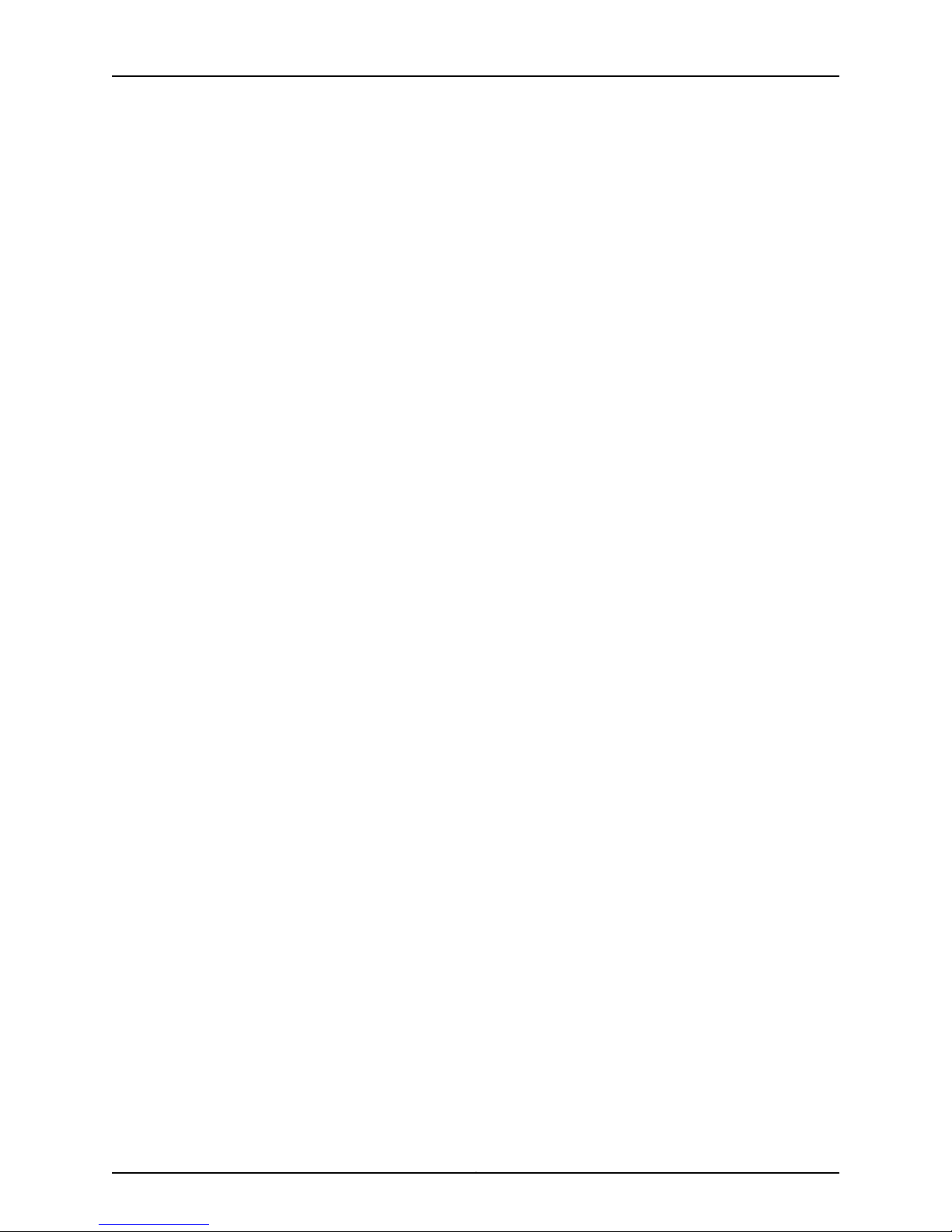
Table of Contents
Sessions and Tunnels Supported . . . . . . . . . . . . . . . . . . . . . . . . . . . . . . . . . . . . . . 341
L2TP References . . . . . . . . . . . . . . . . . . . . . . . . . . . . . . . . . . . . . . . . . . . . . . . . . . 342
Chapter 12 Configuring an L2TP LAC . . . . . . . . . . . . . . . . . . . . . . . . . . . . . . . . . . . . . . . . . 343
LAC Configuration Prerequisites . . . . . . . . . . . . . . . . . . . . . . . . . . . . . . . . . . . . . . 343
Modifying L2TP LAC Default Settings for Managing Destinations, Tunnels, and
Sessions . . . . . . . . . . . . . . . . . . . . . . . . . . . . . . . . . . . . . . . . . . . . . . . . . . . . . 344
Generating UDP Checksums in Packets to L2TP Peers . . . . . . . . . . . . . . . . . . . . 345
Specifying a Destruct Timeout for L2TP Tunnels and Sessions . . . . . . . . . . . . . 346
Preventing Creation of New Destinations, Tunnels, and Sessions . . . . . . . . . . . . 346
Preventing Creation of New Destinations, Tunnels, and Sessions on the
Router . . . . . . . . . . . . . . . . . . . . . . . . . . . . . . . . . . . . . . . . . . . . . . . . . . . 346
Preventing Creation of New Tunnels and Sessions at a Destination . . . . . . 347
Preventing Creation of New Sessions for a Tunnel . . . . . . . . . . . . . . . . . . . . 347
Specifying a Drain Timeout for a Disconnected Tunnel . . . . . . . . . . . . . . . . . 347
Shutting Down Destinations, Tunnels, and Sessions . . . . . . . . . . . . . . . . . . . . . . 347
Closing Existing and Preventing New Destinations, Tunnels, and Sessions
on the Router . . . . . . . . . . . . . . . . . . . . . . . . . . . . . . . . . . . . . . . . . . . . . . 348
Closing Existing and Preventing New Tunnels and Sessions for a
Destination . . . . . . . . . . . . . . . . . . . . . . . . . . . . . . . . . . . . . . . . . . . . . . . 348
Closing Existing and Preventing New Sessions in a Specific Tunnel . . . . . . 348
Closing a Specific Session . . . . . . . . . . . . . . . . . . . . . . . . . . . . . . . . . . . . . . . 348
Specifying the Number of Retransmission Attempts . . . . . . . . . . . . . . . . . . . . . . 349
Configuring Calling Number AVP Formats . . . . . . . . . . . . . . . . . . . . . . . . . . . . . . 349
Calling Number AVP 22 Configuration Tasks . . . . . . . . . . . . . . . . . . . . . . . . . 353
Configuring the Fallback Format . . . . . . . . . . . . . . . . . . . . . . . . . . . . . . . . . . 353
Disabling the Calling Number AVP . . . . . . . . . . . . . . . . . . . . . . . . . . . . . . . . . 357
Mapping a User Domain Name to an L2TP Tunnel Overview . . . . . . . . . . . . . . . 358
Mapping User Domain Names to L2TP Tunnels from Domain Map Tunnel
Mode . . . . . . . . . . . . . . . . . . . . . . . . . . . . . . . . . . . . . . . . . . . . . . . . . . . . . . . . 358
Mapping User Domain Names to L2TP Tunnels from Tunnel Group Tunnel
Mode . . . . . . . . . . . . . . . . . . . . . . . . . . . . . . . . . . . . . . . . . . . . . . . . . . . . . . . . 362
Configuring the RX Speed on the LAC . . . . . . . . . . . . . . . . . . . . . . . . . . . . . . . . . 364
Managing the L2TP Destination Lockout Process . . . . . . . . . . . . . . . . . . . . . . . . 365
Modifying the Lockout Procedure . . . . . . . . . . . . . . . . . . . . . . . . . . . . . . . . . 365
Verifying That a Locked-Out Destination Is Available . . . . . . . . . . . . . . . . . . 367
Configuring a Lockout Timeout . . . . . . . . . . . . . . . . . . . . . . . . . . . . . . . . . . . 367
Unlocking a Destination that is Currently Locked Out . . . . . . . . . . . . . . . . . . 367
Starting an Immediate Lockout Test . . . . . . . . . . . . . . . . . . . . . . . . . . . . . . . 368
Managing Address Changes Received from Remote Endpoints . . . . . . . . . . . . . 368
Configuring LAC Tunnel Selection Parameters . . . . . . . . . . . . . . . . . . . . . . . . . . . 369
Configuring the Failover Between Preference Levels Method . . . . . . . . . . . 369
Configuring the Failover Within a Preference Level Method . . . . . . . . . . . . . 370
Configuring the Maximum Sessions per Tunnel . . . . . . . . . . . . . . . . . . . . . . . 371
Configuring the Weighted Load Balancing Method . . . . . . . . . . . . . . . . . . . . 371
Chapter 13 Configuring an L2TP LNS . . . . . . . . . . . . . . . . . . . . . . . . . . . . . . . . . . . . . . . . . . 373
LNS Configuration Prerequisites . . . . . . . . . . . . . . . . . . . . . . . . . . . . . . . . . . . . . . 373
Configuring an LNS . . . . . . . . . . . . . . . . . . . . . . . . . . . . . . . . . . . . . . . . . . . . . . . . 374
Creating an L2TP Destination Profile . . . . . . . . . . . . . . . . . . . . . . . . . . . . . . . . . . . 377
xviiCopyright © 2010, Juniper Networks, Inc.
Page 18
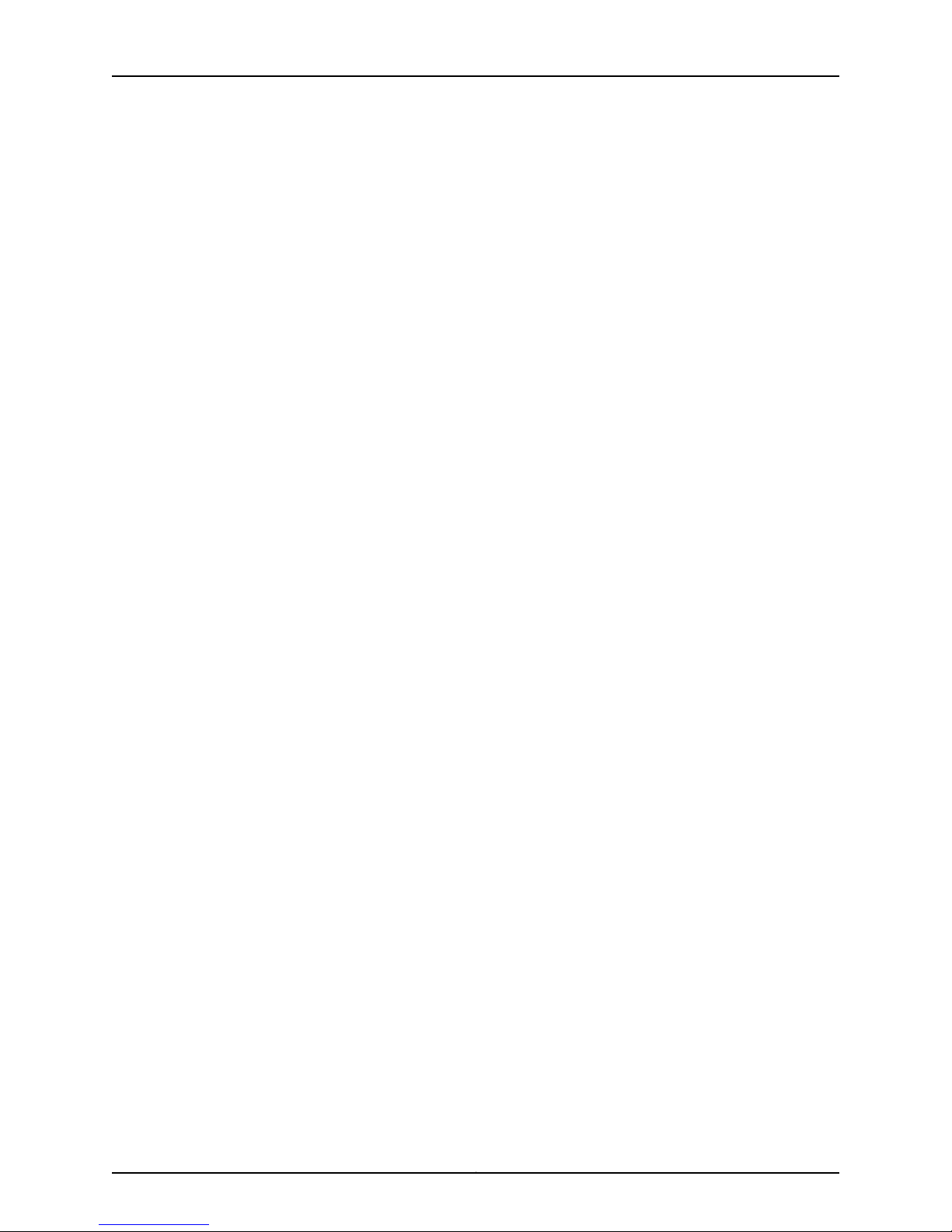
JunosE 11.3.x Broadband Access Configuration Guide
Creating an L2TP Host Profile . . . . . . . . . . . . . . . . . . . . . . . . . . . . . . . . . . . . . . . . 377
Configuring the Maximum Number of LNS Sessions . . . . . . . . . . . . . . . . . . . . . . 378
Configuring the RADIUS Connect-Info Attribute on the LNS . . . . . . . . . . . . . . . . 379
Overriding LNS Out-of-Resource Result Codes 4 and 5 . . . . . . . . . . . . . . . . . . . . 379
Overriding the Result Codes . . . . . . . . . . . . . . . . . . . . . . . . . . . . . . . . . . . . . 380
Displaying the Current Override Setting . . . . . . . . . . . . . . . . . . . . . . . . . . . . 380
Selecting Service Modules for LNS Sessions Using MLPPP . . . . . . . . . . . . . . . . 380
Assigning Bundled Group Identifiers . . . . . . . . . . . . . . . . . . . . . . . . . . . . . . . . 381
Overriding All Endpoint Discriminators . . . . . . . . . . . . . . . . . . . . . . . . . . . . . 382
Enabling Tunnel Switching . . . . . . . . . . . . . . . . . . . . . . . . . . . . . . . . . . . . . . . . . . 382
Creating Persistent Tunnels . . . . . . . . . . . . . . . . . . . . . . . . . . . . . . . . . . . . . . . . . . 383
Testing Tunnel Configuration . . . . . . . . . . . . . . . . . . . . . . . . . . . . . . . . . . . . . . . . . 383
Managing L2TP Destinations, Tunnels, and Sessions . . . . . . . . . . . . . . . . . . . . . 383
Configuring Disconnect Cause Information . . . . . . . . . . . . . . . . . . . . . . . . . . . . . 384
Generating the Disconnect Cause AVP Globally . . . . . . . . . . . . . . . . . . . . . . 384
Generating the Disconnect Cause AVP with a Host Profile . . . . . . . . . . . . . 384
Enabling RADIUS Accounting for Disconnect Cause . . . . . . . . . . . . . . . . . . . 385
Displaying Disconnect Cause Statistics . . . . . . . . . . . . . . . . . . . . . . . . . . . . . 385
Configuring the Receive Window Size . . . . . . . . . . . . . . . . . . . . . . . . . . . . . . . . . . 385
Configuring the Default Receive Window Size . . . . . . . . . . . . . . . . . . . . . . . 386
Configuring the Receive Window Size on the LAC . . . . . . . . . . . . . . . . . . . . 386
Configuring the Receive Window Size on the LNS . . . . . . . . . . . . . . . . . . . . . 387
Configuring Peer Resynchronization . . . . . . . . . . . . . . . . . . . . . . . . . . . . . . . . . . . 388
Configuring Peer ResynchronizationforL2TP HostProfiles andAAA Domain
Map Tunnels . . . . . . . . . . . . . . . . . . . . . . . . . . . . . . . . . . . . . . . . . . . . . . 389
Configuring the Global L2TP Peer Resynchronization Method . . . . . . . . . . . 390
Using RADIUS to Configure Peer Resynchronization . . . . . . . . . . . . . . . . . . . 391
Configuring L2TP Tunnel Switch Profiles . . . . . . . . . . . . . . . . . . . . . . . . . . . . . . . 392
Applying the L2TP Tunnel Switch Profile . . . . . . . . . . . . . . . . . . . . . . . . . . . . 392
Configuration Guidelines . . . . . . . . . . . . . . . . . . . . . . . . . . . . . . . . . . . . . . . . 392
Configuring L2TP AVPs for Relay . . . . . . . . . . . . . . . . . . . . . . . . . . . . . . . . . . 393
Configuration Tasks . . . . . . . . . . . . . . . . . . . . . . . . . . . . . . . . . . . . . . . . . . . . 393
Enabling Tunnel Switching on the Router . . . . . . . . . . . . . . . . . . . . . . . 394
Configuring L2TP Tunnel Switch Profiles . . . . . . . . . . . . . . . . . . . . . . . . 394
Applying L2TP Tunnel Switch Profiles by Using AAA Domain Maps . . . 395
Applying L2TP Tunnel Switch Profiles by Using AAA Tunnel Groups . . 395
Applying Default L2TP Tunnel Switch Profiles . . . . . . . . . . . . . . . . . . . . 396
Applying L2TP Tunnel Switch Profiles by Using RADIUS . . . . . . . . . . . . 397
Configuring the Transmit Connect Speed Calculation Method . . . . . . . . . . . . . . 397
Transmit Connect Speed Calculation Methods . . . . . . . . . . . . . . . . . . . . . . 398
Static Layer 2 . . . . . . . . . . . . . . . . . . . . . . . . . . . . . . . . . . . . . . . . . . . . . . 398
Dynamic Layer 2 . . . . . . . . . . . . . . . . . . . . . . . . . . . . . . . . . . . . . . . . . . . 399
QoS . . . . . . . . . . . . . . . . . . . . . . . . . . . . . . . . . . . . . . . . . . . . . . . . . . . . . 399
Actual . . . . . . . . . . . . . . . . . . . . . . . . . . . . . . . . . . . . . . . . . . . . . . . . . . . . 399
Transmit Connect Speed Calculation Examples . . . . . . . . . . . . . . . . . . . . . . 399
Example 1: L2TP Session over ATM 1483 Interface . . . . . . . . . . . . . . . . 399
Example 2: L2TP Session over Ethernet VLAN Interface . . . . . . . . . . . 400
Copyright © 2010, Juniper Networks, Inc.xviii
Page 19
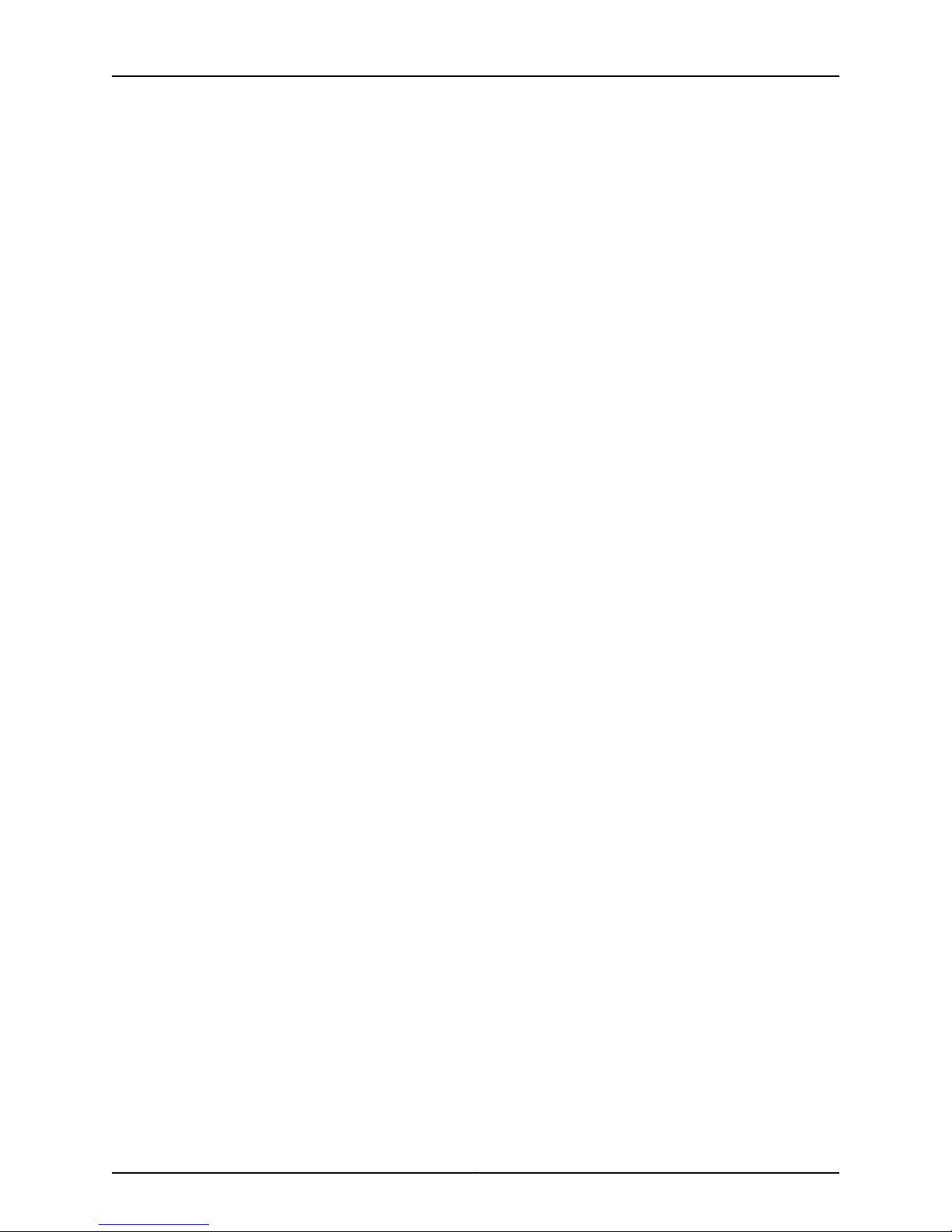
Table of Contents
Transmit Connect Speed Reporting Considerations . . . . . . . . . . . . . . . . . . . 401
Session Termination for Dynamic Speed Timeout . . . . . . . . . . . . . . . . . 401
Advisory Speed Precedence for VLANs over Bridged Ethernet . . . . . . . 401
Using AAA Domain Maps to Configure the Transmit Connect Speed
Calculation Method . . . . . . . . . . . . . . . . . . . . . . . . . . . . . . . . . . . . . . . . . 401
Using AAA Tunnel Groups to Configure the Transmit Connect Speed
Calculation Method . . . . . . . . . . . . . . . . . . . . . . . . . . . . . . . . . . . . . . . . . 402
Using AAA Default Tunnel Parameters to Configure the Transmit Connect
Speed Calculation Method . . . . . . . . . . . . . . . . . . . . . . . . . . . . . . . . . . . 403
Using RADIUS to Configure the Transmit Connect Speed Calculation
Method . . . . . . . . . . . . . . . . . . . . . . . . . . . . . . . . . . . . . . . . . . . . . . . . . . 404
PPP Accounting Statistics . . . . . . . . . . . . . . . . . . . . . . . . . . . . . . . . . . . . . . . . . . . 405
Stateful Line Module Switchover for LNS Sessions . . . . . . . . . . . . . . . . . . . . . . . 406
Chapter 14 Configuring L2TP Dial-Out . . . . . . . . . . . . . . . . . . . . . . . . . . . . . . . . . . . . . . . . 409
L2TP Dial-Out Overview . . . . . . . . . . . . . . . . . . . . . . . . . . . . . . . . . . . . . . . . . . . . 409
Terms . . . . . . . . . . . . . . . . . . . . . . . . . . . . . . . . . . . . . . . . . . . . . . . . . . . . . . . . 410
Network Model for Dial-Out . . . . . . . . . . . . . . . . . . . . . . . . . . . . . . . . . . . . . . 410
Dial-Out Process . . . . . . . . . . . . . . . . . . . . . . . . . . . . . . . . . . . . . . . . . . . . . . . 411
Dial-Out Operational States . . . . . . . . . . . . . . . . . . . . . . . . . . . . . . . . . . . . . . 411
Chassis . . . . . . . . . . . . . . . . . . . . . . . . . . . . . . . . . . . . . . . . . . . . . . . . . . . . 411
Virtual Router . . . . . . . . . . . . . . . . . . . . . . . . . . . . . . . . . . . . . . . . . . . . . . 412
Targets . . . . . . . . . . . . . . . . . . . . . . . . . . . . . . . . . . . . . . . . . . . . . . . . . . . 412
Sessions . . . . . . . . . . . . . . . . . . . . . . . . . . . . . . . . . . . . . . . . . . . . . . . . . . 412
Outgoing Call Setup Details . . . . . . . . . . . . . . . . . . . . . . . . . . . . . . . . . . . . . . 414
Access-Request Message . . . . . . . . . . . . . . . . . . . . . . . . . . . . . . . . . . . . 414
Access-Accept Message . . . . . . . . . . . . . . . . . . . . . . . . . . . . . . . . . . . . . 414
Outgoing Call . . . . . . . . . . . . . . . . . . . . . . . . . . . . . . . . . . . . . . . . . . . . . . 415
Mutual Authentication . . . . . . . . . . . . . . . . . . . . . . . . . . . . . . . . . . . . . . . 416
Route Installation . . . . . . . . . . . . . . . . . . . . . . . . . . . . . . . . . . . . . . . . . . . 416
L2TP Dial-Out Platform Considerations . . . . . . . . . . . . . . . . . . . . . . . . . . . . . . . . 416
L2TP Dial-Out References . . . . . . . . . . . . . . . . . . . . . . . . . . . . . . . . . . . . . . . . . . . 416
Before You Configure L2TP Dial-Out . . . . . . . . . . . . . . . . . . . . . . . . . . . . . . . . . . . 416
Configuring L2TP Dial-Out . . . . . . . . . . . . . . . . . . . . . . . . . . . . . . . . . . . . . . . . . . . 417
Monitoring L2TP Dial-Out . . . . . . . . . . . . . . . . . . . . . . . . . . . . . . . . . . . . . . . . . . . 419
Chapter 15 L2TP Disconnect Cause Codes . . . . . . . . . . . . . . . . . . . . . . . . . . . . . . . . . . . . . 421
L2TP Disconnect Cause Codes . . . . . . . . . . . . . . . . . . . . . . . . . . . . . . . . . . . . . . . 421
Chapter 16 Monitoring L2TP and L2TP Dial-Out . . . . . . . . . . . . . . . . . . . . . . . . . . . . . . . . 425
Monitoring the Mapping for User Domains and Virtual Routers with AAA . . . . . 425
Monitoring Configured Tunnel Groups with AAA . . . . . . . . . . . . . . . . . . . . . . . . . 428
Monitoring Configuration of Tunnel Parameters with AAA . . . . . . . . . . . . . . . . . 430
Monitoring Global Configuration Status on E Series Routers . . . . . . . . . . . . . . . . 431
Monitoring Detailed Configuration Information for Specified Destinations . . . . . 433
Monitoring Locked Out Destinations . . . . . . . . . . . . . . . . . . . . . . . . . . . . . . . . . . . 435
Monitoring Configured Destination Profiles or Host Profiles . . . . . . . . . . . . . . . . 435
Monitoring Configured and Operational Status of all Destinations . . . . . . . . . . . 438
Monitoring Statistics on the Cause of a Session Disconnection . . . . . . . . . . . . . 438
Monitoring Detailed Configuration Information about Specified Sessions . . . . . 439
xixCopyright © 2010, Juniper Networks, Inc.
Page 20
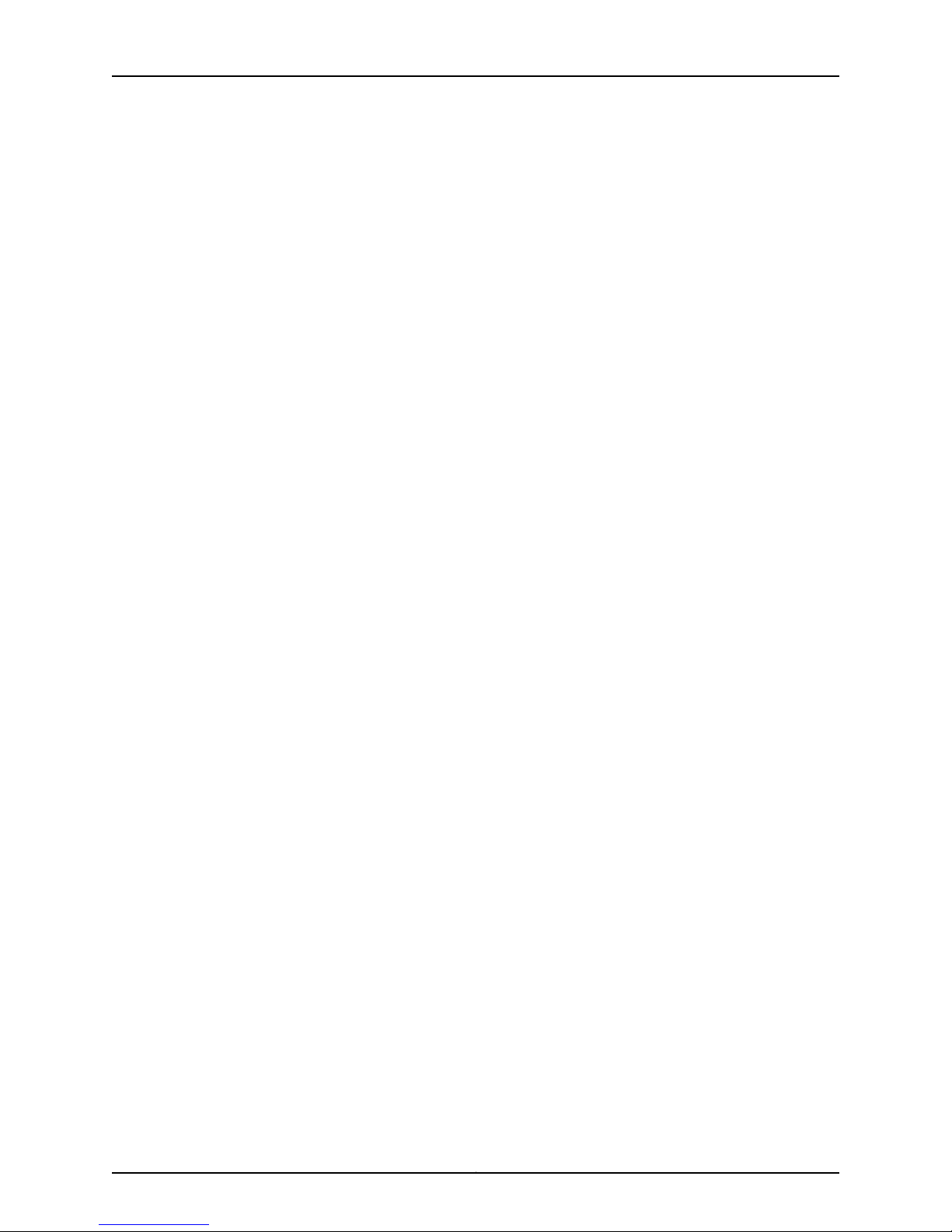
JunosE 11.3.x Broadband Access Configuration Guide
Monitoring Configured and Operational Summary Status . . . . . . . . . . . . . . . . . . 441
Monitoring Configured Switch Profiles on Router . . . . . . . . . . . . . . . . . . . . . . . . . 441
Monitoring Detailed Configuration Information about Specified Tunnels . . . . . . 442
Monitoring Configured and Operational Status of All Tunnels . . . . . . . . . . . . . . 445
Monitoring Chassis-wide Configuration for L2TP Dial-out . . . . . . . . . . . . . . . . . 446
Monitoring Status of Dial-out Sessions . . . . . . . . . . . . . . . . . . . . . . . . . . . . . . . . 450
Monitoring Dial-out Targets within the Current VR Context . . . . . . . . . . . . . . . . . 452
Monitoring Operational Status within the Current VR Context . . . . . . . . . . . . . . 453
Part 4 Managing DHCP
Chapter 17 DHCP Overview . . . . . . . . . . . . . . . . . . . . . . . . . . . . . . . . . . . . . . . . . . . . . . . . . . 457
DHCP Overview Information . . . . . . . . . . . . . . . . . . . . . . . . . . . . . . . . . . . . . . . . . 457
Session and Resource Control Software . . . . . . . . . . . . . . . . . . . . . . . . . . . . 458
DHCP Platform Considerations . . . . . . . . . . . . . . . . . . . . . . . . . . . . . . . . . . . . . . . 458
DHCP References . . . . . . . . . . . . . . . . . . . . . . . . . . . . . . . . . . . . . . . . . . . . . . . . . 459
Configuring the DHCP Access Model . . . . . . . . . . . . . . . . . . . . . . . . . . . . . . . . . . 459
Configuring DHCP Proxy Clients . . . . . . . . . . . . . . . . . . . . . . . . . . . . . . . . . . . . . . 459
Logging DHCP Packet Information . . . . . . . . . . . . . . . . . . . . . . . . . . . . . . . . . . . . 461
Viewing and Deleting DHCP Client Bindings . . . . . . . . . . . . . . . . . . . . . . . . . . . . . 461
Chapter 18 DHCP Local Server Overview . . . . . . . . . . . . . . . . . . . . . . . . . . . . . . . . . . . . . . 465
Embedded DHCP Local Server Overview . . . . . . . . . . . . . . . . . . . . . . . . . . . . . . . 465
DHCP Local Server and Client Configuration . . . . . . . . . . . . . . . . . . . . . . . . 465
Equal-Access Mode Overview . . . . . . . . . . . . . . . . . . . . . . . . . . . . . . . . . . . . . . . 466
Local Pool Selection and Address Allocation . . . . . . . . . . . . . . . . . . . . . . . . 466
The Connection Process . . . . . . . . . . . . . . . . . . . . . . . . . . . . . . . . . . . . . . . . . 467
Standalone Mode Overview . . . . . . . . . . . . . . . . . . . . . . . . . . . . . . . . . . . . . . . . . 468
Local Pool Selection and Address Allocation . . . . . . . . . . . . . . . . . . . . . . . . 468
Server Management Table . . . . . . . . . . . . . . . . . . . . . . . . . . . . . . . . . . . . . . . 470
DHCP Local Server Prerequisites . . . . . . . . . . . . . . . . . . . . . . . . . . . . . . . . . . . . . 470
DHCP Local Server Configuration Tasks . . . . . . . . . . . . . . . . . . . . . . . . . . . . . . . . . 471
Chapter 19 Configuring DHCP Local Server . . . . . . . . . . . . . . . . . . . . . . . . . . . . . . . . . . . . 473
Configuring the DHCP Local Server . . . . . . . . . . . . . . . . . . . . . . . . . . . . . . . . . . . . 473
Basic Configuration of DHCP Local Server . . . . . . . . . . . . . . . . . . . . . . . . . . . 473
Limiting the Number of IP Addresses Supplied by DHCP Local Server . . . . 474
Excluding IP Addresses from Address Pools . . . . . . . . . . . . . . . . . . . . . . . . . 475
Configuring DHCP Local Server to Support Creation of Dynamic Subscriber
Interfaces . . . . . . . . . . . . . . . . . . . . . . . . . . . . . . . . . . . . . . . . . . . . . . . . . 475
Differentiating Between Clients with the Same Client ID or Hardware
Address . . . . . . . . . . . . . . . . . . . . . . . . . . . . . . . . . . . . . . . . . . . . . . . . . . 476
Logging Out DHCP Local Server Subscribers . . . . . . . . . . . . . . . . . . . . . . . . . 477
Clearing an IP DHCP Local Server Binding . . . . . . . . . . . . . . . . . . . . . . . . . . . 478
Using SNMP Traps to Monitor DHCP Local Server Events . . . . . . . . . . . . . . 478
Using DHCP Local Server Event Logs . . . . . . . . . . . . . . . . . . . . . . . . . . . . . . . 478
Configuring DHCP Local Address Pools . . . . . . . . . . . . . . . . . . . . . . . . . . . . . . . . 480
Basic Configuration of DHCP Local Address Pools . . . . . . . . . . . . . . . . . . . . 480
Linking Local Address Pools . . . . . . . . . . . . . . . . . . . . . . . . . . . . . . . . . . . . . . 482
Copyright © 2010, Juniper Networks, Inc.xx
Page 21
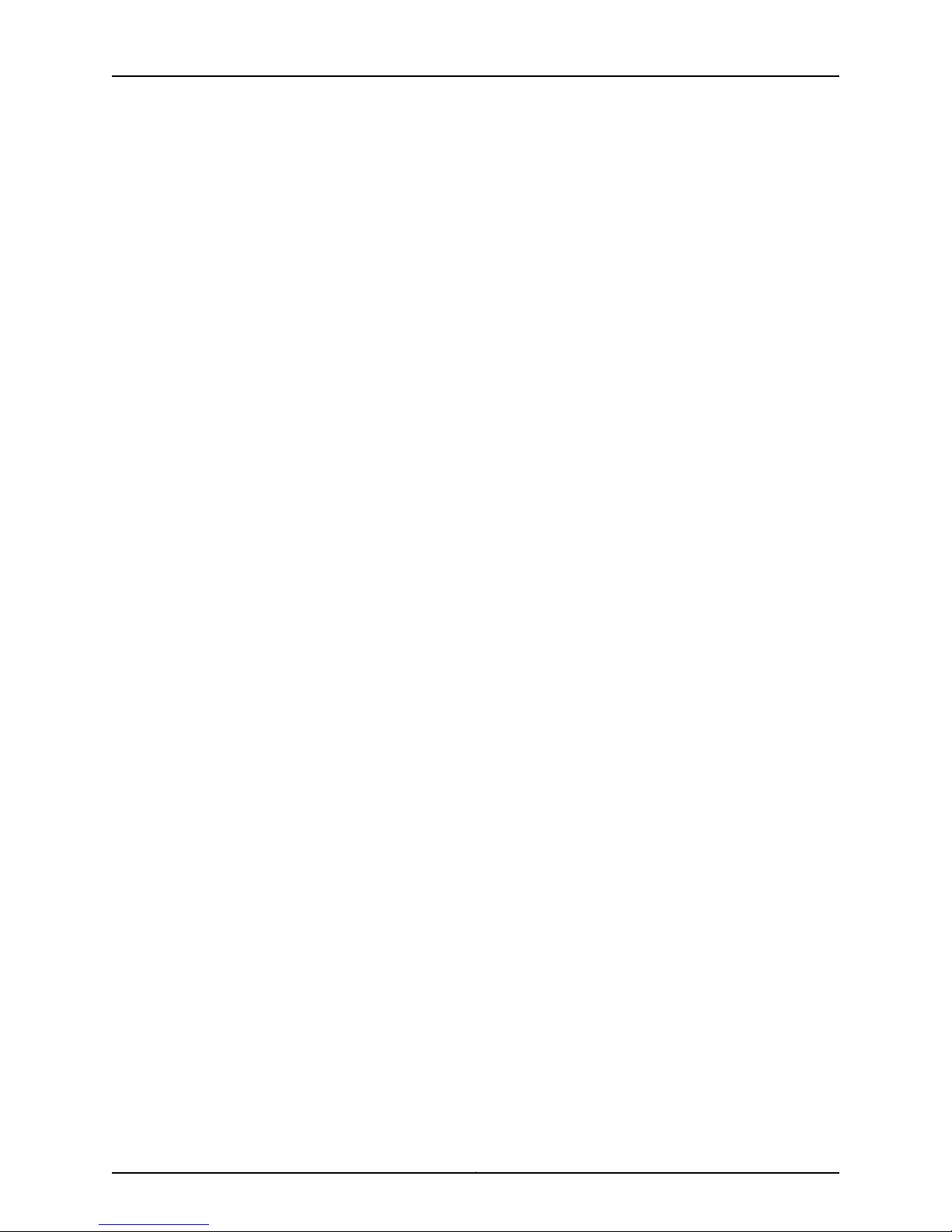
Table of Contents
Setting Grace Periods for Address Leases . . . . . . . . . . . . . . . . . . . . . . . . . . . 482
Configuring AAA Authentication for DHCP Local Server Standalone Mode . . . . 483
Configuring the DHCPv6 Local Server . . . . . . . . . . . . . . . . . . . . . . . . . . . . . . . . . 485
Deleting DHCPv6 Client Bindings . . . . . . . . . . . . . . . . . . . . . . . . . . . . . . . . . . . . . 486
Configuring the Router to Work with the SRC Software . . . . . . . . . . . . . . . . . . . . 487
Chapter 20 Configuring DHCP Relay . . . . . . . . . . . . . . . . . . . . . . . . . . . . . . . . . . . . . . . . . . 491
Configuring DHCP Relay and BOOTP Relay . . . . . . . . . . . . . . . . . . . . . . . . . . . . . 491
Enabling DHCP Relay . . . . . . . . . . . . . . . . . . . . . . . . . . . . . . . . . . . . . . . . . . . 492
Removing Access Routes from Routing Tables and NVS . . . . . . . . . . . . . . . 492
Treating All Packets as Originating at Trusted Sources . . . . . . . . . . . . . . . . . 493
Assigning the Giaddr to Source IP Address . . . . . . . . . . . . . . . . . . . . . . . . . . 493
Protecting Against Spoofed Giaddr and Relay Agent Option Values . . . . . . 493
Using the Broadcast Flag Setting to Control Transmission of DHCP Reply
Packets . . . . . . . . . . . . . . . . . . . . . . . . . . . . . . . . . . . . . . . . . . . . . . . . . . 494
Interaction with Layer 2 Unicast Transmission Method . . . . . . . . . . . . . 495
Preventing DHCP Relay from Installing Host Routes by Default . . . . . . . . . 496
Configuration Example—Preventing Installation of Host Routes . . . . . 496
Including Relay Agent Option Values in the PPPoE Remote Circuit ID . . . . . 497
Using the Giaddr to Identify the Primary Interface for Dynamic Subscriber
Interfaces . . . . . . . . . . . . . . . . . . . . . . . . . . . . . . . . . . . . . . . . . . . . . . . . . 498
Configuring Layer 2 Unicast Transmission Method for Reply Packets to
DHCP Clients . . . . . . . . . . . . . . . . . . . . . . . . . . . . . . . . . . . . . . . . . . . . . . 498
Using Option 60 Strings to Forward Client Traffic to Specific DHCP
Servers . . . . . . . . . . . . . . . . . . . . . . . . . . . . . . . . . . . . . . . . . . . . . . . . . . . 499
ConfigurationExample—UsingDHCP Relay Option 60 toSpecify Traffic
Forwarding . . . . . . . . . . . . . . . . . . . . . . . . . . . . . . . . . . . . . . . . . . . . 501
Relaying DHCP Packets That Originate from a Cable Modem . . . . . . . . . . . 502
Configuring Relay Agent Option 82 Information . . . . . . . . . . . . . . . . . . . . . . 502
Preventing Option 82 Information from Being Stripped from Trusted Client
Packets . . . . . . . . . . . . . . . . . . . . . . . . . . . . . . . . . . . . . . . . . . . . . . . . . . 503
Configuring Relay Agent Information Option (Option 82) Suboption
Values . . . . . . . . . . . . . . . . . . . . . . . . . . . . . . . . . . . . . . . . . . . . . . . . . . . 503
Format of the JunosE Data Field in the Vendor-Specific Suboption for
Option 82 . . . . . . . . . . . . . . . . . . . . . . . . . . . . . . . . . . . . . . . . . . . . . 505
Using the set dhcp relay agent sub-option Command to Enable Option
82 Suboption Support . . . . . . . . . . . . . . . . . . . . . . . . . . . . . . . . . . . 507
Configuration Example—Using DHCP Relay Option 82 to Pass IEEE
802.1p Values to DHCP Servers . . . . . . . . . . . . . . . . . . . . . . . . . . . . 509
Using the set dhcp relay agent Command to Enable Option 82
Suboption Support . . . . . . . . . . . . . . . . . . . . . . . . . . . . . . . . . . . . . . 512
Rate of DHCP Client Packets Processed by DHCP Relay Overview . . . . . . . . . . . 514
Manually Configuring the Maximum Rate of Client Packets Processed Per
Second by DHCP Relay . . . . . . . . . . . . . . . . . . . . . . . . . . . . . . . . . . . . . . 514
Configuring the Rate of Client Packets Processed by DHCP Relay . . . . . . . . . . . . 515
Configuring DHCP Relay Proxy . . . . . . . . . . . . . . . . . . . . . . . . . . . . . . . . . . . . . . . . 515
Enabling DHCP Relay Proxy . . . . . . . . . . . . . . . . . . . . . . . . . . . . . . . . . . . . . . 515
Use the First Offer from a DHCP Server . . . . . . . . . . . . . . . . . . . . . . . . . . . . . 515
Set a Timeout for DHCP Client Renewal Messages . . . . . . . . . . . . . . . . . . . . 516
xxiCopyright © 2010, Juniper Networks, Inc.
Page 22
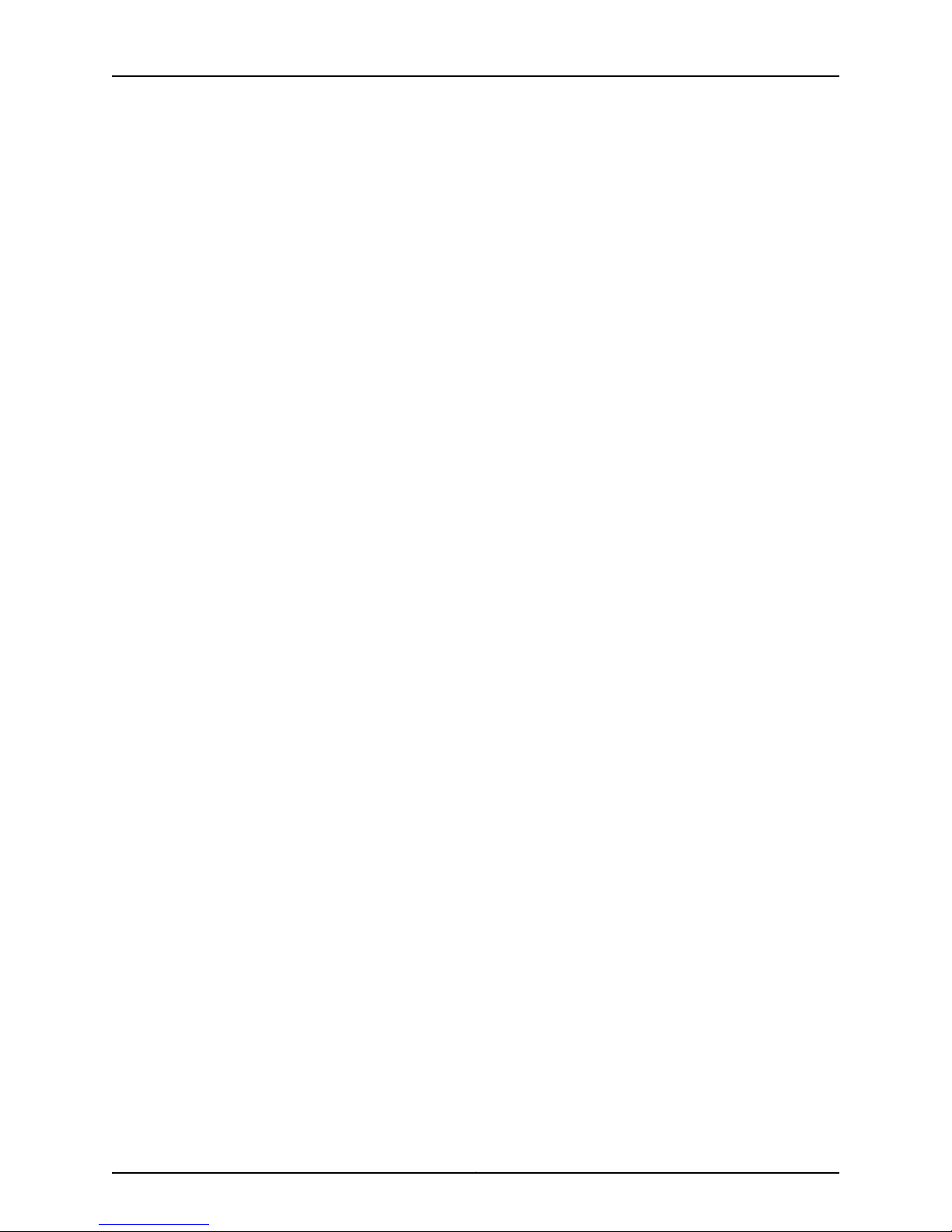
JunosE 11.3.x Broadband Access Configuration Guide
Managing Host Routes . . . . . . . . . . . . . . . . . . . . . . . . . . . . . . . . . . . . . . . . . . 516
Selecting the DHCP Server Response . . . . . . . . . . . . . . . . . . . . . . . . . . . 517
Behavior for Bound Clients and Address Renewals . . . . . . . . . . . . . . . . 517
Chapter 21 Configuring the DHCP External Server Application . . . . . . . . . . . . . . . . . . . 519
DHCP External Server Overview . . . . . . . . . . . . . . . . . . . . . . . . . . . . . . . . . . . . . . . 519
Preservation of Dynamic Subscriber Interfaces with DHCP External Server
Overview . . . . . . . . . . . . . . . . . . . . . . . . . . . . . . . . . . . . . . . . . . . . . . . . . . . . . 521
DHCP External Server Identification of Clients with Duplicate MAC Addresses
Overview . . . . . . . . . . . . . . . . . . . . . . . . . . . . . . . . . . . . . . . . . . . . . . . . . . . . . 522
Configuration Guidelines for Using Duplicate MAC Mode . . . . . . . . . . . . . . . 523
Restrictions for Using Duplicate MAC Mode to Manage Clients . . . . . . . . . . 523
DHCP External Server Configuration Requirements . . . . . . . . . . . . . . . . . . . . . . . 524
Enabling and Disabling the DHCP External Server Application . . . . . . . . . . . . . . 524
Monitoring DHCP Traffic Between Remote Clients and DHCP Servers . . . . . . . . 524
Synchronizing the DHCP External Application and the Router . . . . . . . . . . . . . . 525
Configuring Interoperation with Ethernet DSLAMs . . . . . . . . . . . . . . . . . . . . . . . . 525
Configuring the DHCP External Server to Support the Creation of Dynamic
Subscriber Interfaces . . . . . . . . . . . . . . . . . . . . . . . . . . . . . . . . . . . . . . . . . . . 526
Configuring DHCP ExternalServerto Control Preservation ofDynamic Subscriber
Interfaces . . . . . . . . . . . . . . . . . . . . . . . . . . . . . . . . . . . . . . . . . . . . . . . . . . . . . 527
Configuring Dynamic Subscriber Interfaces for Interoperation with DHCP Relay
and DHCP Relay Proxy . . . . . . . . . . . . . . . . . . . . . . . . . . . . . . . . . . . . . . . . . . 528
Deleting Clients from a Virtual Router’s DHCP Binding Table . . . . . . . . . . . . . . . 529
Configuring DHCP External Server to Uniquely Identify Clients with Duplicate
MAC Addresses . . . . . . . . . . . . . . . . . . . . . . . . . . . . . . . . . . . . . . . . . . . . . . . . 530
Configuring DHCP External Server to Re-Authenticate Auto-Detected Dynamic
Subscriber Interfaces . . . . . . . . . . . . . . . . . . . . . . . . . . . . . . . . . . . . . . . . . . . . 531
Chapter 22 Monitoring and Troubleshooting DHCP . . . . . . . . . . . . . . . . . . . . . . . . . . . . . 533
Setting Baselines for DHCP Statistics . . . . . . . . . . . . . . . . . . . . . . . . . . . . . . . . . . 534
Setting a Baseline for DHCP Relay and Relay Proxy . . . . . . . . . . . . . . . . . . . 534
Setting a Baseline for DHCP Proxy Server Statistics . . . . . . . . . . . . . . . . . . . 534
Setting a Baseline for DHCP External Server Statistics . . . . . . . . . . . . . . . . . 534
Setting a Baseline for DHCP Local Server Statistics . . . . . . . . . . . . . . . . . . . 535
Monitoring Addresses Excluded from DHCP Local Server Use . . . . . . . . . . . . . . 535
Monitoring DHCP Bindings . . . . . . . . . . . . . . . . . . . . . . . . . . . . . . . . . . . . . . . . . . 536
Monitoring DHCP Binding Information . . . . . . . . . . . . . . . . . . . . . . . . . . . . . . . . . 536
Monitoring DHCP Binding Count Information . . . . . . . . . . . . . . . . . . . . . . . . . . . . 539
Monitoring DHCP Binding Host Information . . . . . . . . . . . . . . . . . . . . . . . . . . . . . 541
Monitoring DHCP Bindings (Displaying IP Address-to-MAC Address
Bindings) . . . . . . . . . . . . . . . . . . . . . . . . . . . . . . . . . . . . . . . . . . . . . . . . . . . . . 543
Monitoring DHCP Bindings (Displaying DHCP Bindings Based on Binding ID) . . 544
Monitoring DHCP Bindings (Local Server Binding Information) . . . . . . . . . . . . . 545
Monitoring DHCP External Server Configuration Information . . . . . . . . . . . . . . . 546
Monitoring DHCP External Server Statistics . . . . . . . . . . . . . . . . . . . . . . . . . . . . . 547
Monitoring DHCP External Server Duplicate MAC Address Setting . . . . . . . . . . . 548
Monitoring DHCP Local Address Pools . . . . . . . . . . . . . . . . . . . . . . . . . . . . . . . . . 549
Monitoring DHCP Local Server Authentication Information . . . . . . . . . . . . . . . . . 551
Monitoring DHCP Local Server Configuration . . . . . . . . . . . . . . . . . . . . . . . . . . . . 552
Copyright © 2010, Juniper Networks, Inc.xxii
Page 23
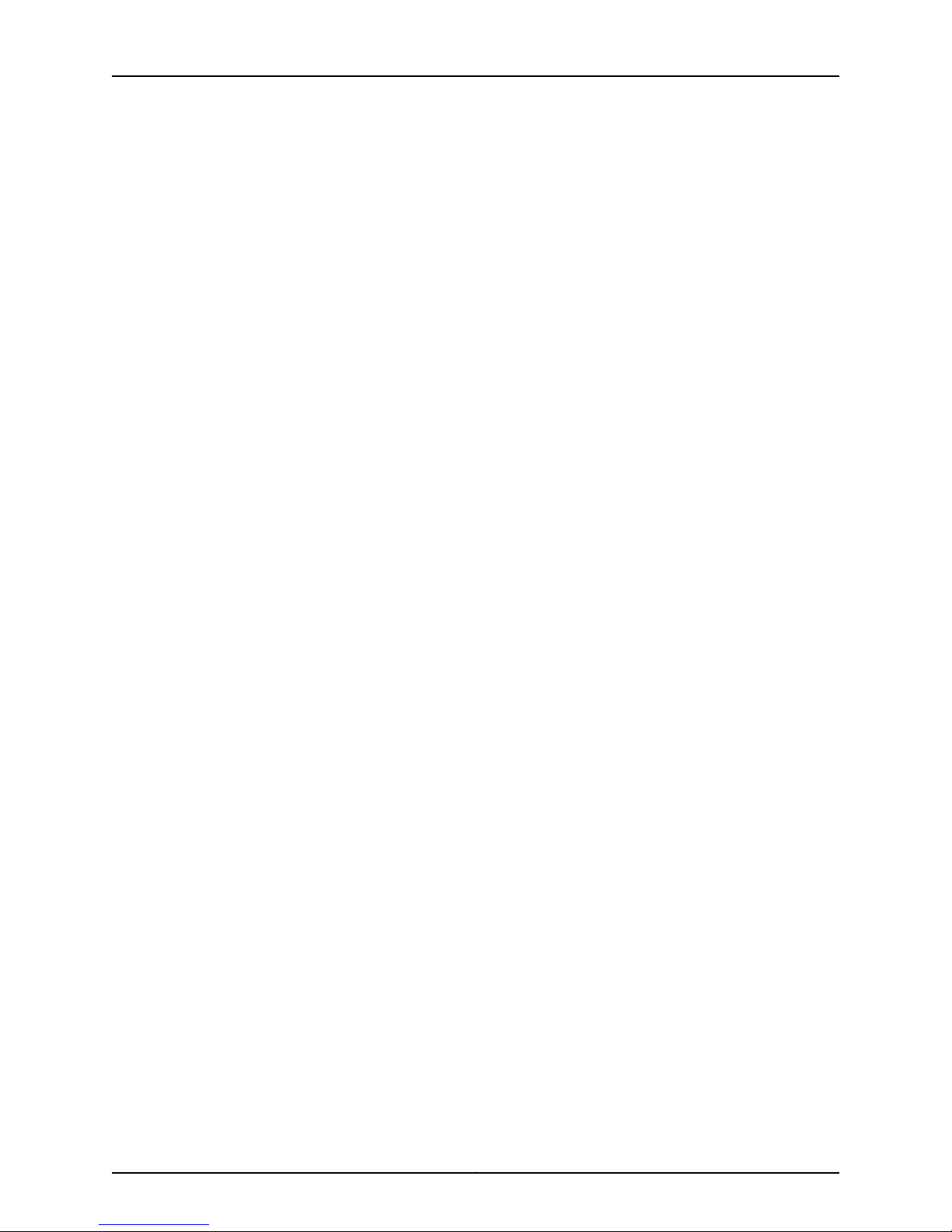
Table of Contents
Monitoring DHCP Local Server Leases . . . . . . . . . . . . . . . . . . . . . . . . . . . . . . . . . 553
Monitoring DHCP Local Server Statistics . . . . . . . . . . . . . . . . . . . . . . . . . . . . . . . 554
Monitoring DHCP Option 60 Information . . . . . . . . . . . . . . . . . . . . . . . . . . . . . . . 557
Monitoring DHCP Packet Capture Settings . . . . . . . . . . . . . . . . . . . . . . . . . . . . . 558
Monitoring DHCP Relay Configuration Information . . . . . . . . . . . . . . . . . . . . . . . 559
Monitoring DHCP Relay Proxy Statistics . . . . . . . . . . . . . . . . . . . . . . . . . . . . . . . . 560
Monitoring DHCP Relay Statistics . . . . . . . . . . . . . . . . . . . . . . . . . . . . . . . . . . . . . 562
Monitoring DHCP Server and DHCP Relay Agent Statistics . . . . . . . . . . . . . . . . . 565
Monitoring DHCP Server and Proxy Client Information . . . . . . . . . . . . . . . . . . . . 566
Monitoring DHCPv6 Local Server Binding Information . . . . . . . . . . . . . . . . . . . . . 567
Monitoring DHCPv6 Local Server DNS Search Lists . . . . . . . . . . . . . . . . . . . . . . . 567
Monitoring DHCPv6 Local Server DNS Servers . . . . . . . . . . . . . . . . . . . . . . . . . . 568
Monitoring DHCPv6 Local Server Prefix Lifetime . . . . . . . . . . . . . . . . . . . . . . . . . 568
Monitoring DHCPv6 Local Server Statistics . . . . . . . . . . . . . . . . . . . . . . . . . . . . . 569
Monitoring Duplicate MAC Addresses Use By DHCP Local Server Clients . . . . . 570
Monitoring the Maximum Number of Available Leases . . . . . . . . . . . . . . . . . . . . . 571
Monitoring Static IP Address and MAC Address Pairs Supplied by DHCP Local
Server . . . . . . . . . . . . . . . . . . . . . . . . . . . . . . . . . . . . . . . . . . . . . . . . . . . . . . . . 572
Monitoring Status of DHCP Applications . . . . . . . . . . . . . . . . . . . . . . . . . . . . . . . 573
Part 5 Managing the Subscriber Environment
Chapter 23 Configuring Subscriber Management . . . . . . . . . . . . . . . . . . . . . . . . . . . . . . . 577
Subscriber Management Overview . . . . . . . . . . . . . . . . . . . . . . . . . . . . . . . . . . . . 577
Subscriber Management Platform Considerations . . . . . . . . . . . . . . . . . . . . . . . 578
Subscriber Management Attributes . . . . . . . . . . . . . . . . . . . . . . . . . . . . . . . . . . . 578
Dynamic IP Subscriber Interfaces . . . . . . . . . . . . . . . . . . . . . . . . . . . . . . . . . 578
Subscriber Management Procedure . . . . . . . . . . . . . . . . . . . . . . . . . . . . . . . . . . . 579
Configuring Subscriber Management with an External DHCP Server . . . . . 580
Subscriber Management Commands . . . . . . . . . . . . . . . . . . . . . . . . . . . . . . . . . . 581
Subscriber Management Configuration Examples . . . . . . . . . . . . . . . . . . . . . . . 588
Username with ATM Circuit Identifier and No Circuit Type . . . . . . . . . . . . . . 589
Username with VLAN Circuit Identifier and Circuit Type . . . . . . . . . . . . . . . 589
Username with MAC Address . . . . . . . . . . . . . . . . . . . . . . . . . . . . . . . . . . . . 590
Chapter 24 Monitoring Subscriber Management . . . . . . . . . . . . . . . . . . . . . . . . . . . . . . . . 591
Monitoring IP Service Profiles . . . . . . . . . . . . . . . . . . . . . . . . . . . . . . . . . . . . . . . . . 591
Monitoring Active IP Subscribers Created by Subscriber Management . . . . . . . . 592
Chapter 25 Configuring Subscriber Interfaces . . . . . . . . . . . . . . . . . . . . . . . . . . . . . . . . . . 595
Subscriber Interfaces Overview . . . . . . . . . . . . . . . . . . . . . . . . . . . . . . . . . . . . . . . 595
Dynamic Interfaces and Dynamic Subscriber Interfaces . . . . . . . . . . . . . . . 596
Relationship to Shared IP Interfaces . . . . . . . . . . . . . . . . . . . . . . . . . . . . . . . 597
Relationship to Primary IP Interfaces . . . . . . . . . . . . . . . . . . . . . . . . . . . . . . . 597
Ethernet Interfaces and VLANs . . . . . . . . . . . . . . . . . . . . . . . . . . . . . . . . . . . 598
Moving Interfaces . . . . . . . . . . . . . . . . . . . . . . . . . . . . . . . . . . . . . . . . . . . . . . 599
Preventing IP Spoofing . . . . . . . . . . . . . . . . . . . . . . . . . . . . . . . . . . . . . . . . . . 599
Routing Protocols . . . . . . . . . . . . . . . . . . . . . . . . . . . . . . . . . . . . . . . . . . . . . . 599
Policies and QoS . . . . . . . . . . . . . . . . . . . . . . . . . . . . . . . . . . . . . . . . . . . . . . 599
xxiiiCopyright © 2010, Juniper Networks, Inc.
Page 24
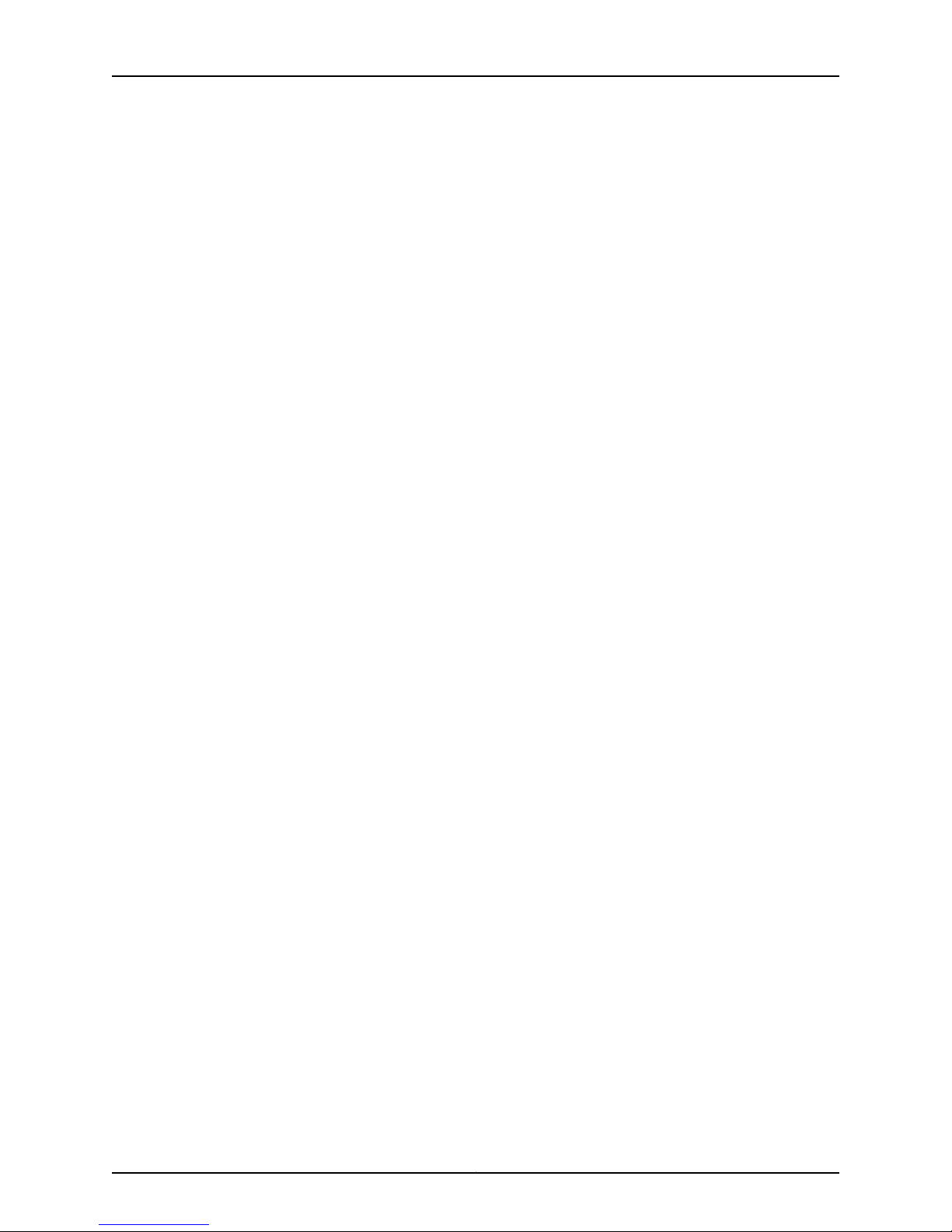
JunosE 11.3.x Broadband Access Configuration Guide
Applications . . . . . . . . . . . . . . . . . . . . . . . . . . . . . . . . . . . . . . . . . . . . . . . . . . 599
Directing Traffic Toward Special Local Content . . . . . . . . . . . . . . . . . . . 599
Differentiating Traffic for VPNs . . . . . . . . . . . . . . . . . . . . . . . . . . . . . . . 600
Subscriber Interfaces Platform Considerations . . . . . . . . . . . . . . . . . . . . . . . . . . 601
Interface Specifiers . . . . . . . . . . . . . . . . . . . . . . . . . . . . . . . . . . . . . . . . . . . . . 602
Subscriber Interfaces References . . . . . . . . . . . . . . . . . . . . . . . . . . . . . . . . . . . . . 602
Dynamic Creation of Subscriber Interfaces . . . . . . . . . . . . . . . . . . . . . . . . . . . . . 602
DHCP Servers . . . . . . . . . . . . . . . . . . . . . . . . . . . . . . . . . . . . . . . . . . . . . . . . . 602
DHCP Local Server and Address Allocation . . . . . . . . . . . . . . . . . . . . . . 603
DHCP External Server and Address Allocation . . . . . . . . . . . . . . . . . . . 603
DHCP Relay Configuration . . . . . . . . . . . . . . . . . . . . . . . . . . . . . . . . . . . 603
Supported Configurations . . . . . . . . . . . . . . . . . . . . . . . . . . . . . . . . . . . 603
Packet Detection . . . . . . . . . . . . . . . . . . . . . . . . . . . . . . . . . . . . . . . . . . . . . . 604
Designating Traffic for the Primary IP Interface . . . . . . . . . . . . . . . . . . . . . . 605
Using Framed Routes . . . . . . . . . . . . . . . . . . . . . . . . . . . . . . . . . . . . . . . . . . . 605
Inheritance of MAC Address Validation State for Dynamic Subscriber
Interfaces . . . . . . . . . . . . . . . . . . . . . . . . . . . . . . . . . . . . . . . . . . . . . . . . . 605
How MAC Address Validation State Inheritance Works . . . . . . . . . . . . 605
Configuration of MAC Address Validation State Inheritance . . . . . . . . 606
Verification of MAC Address Validation State Inheritance . . . . . . . . . . 606
Configuring Static Subscriber Interfaces . . . . . . . . . . . . . . . . . . . . . . . . . . . . . . . 607
Using a Destination Address to Demultiplex Traffic . . . . . . . . . . . . . . . . . . . 607
Using a Source Address to Demultiplex Traffic . . . . . . . . . . . . . . . . . . . . . . . 609
Configuring Dynamic Subscriber Interfaces . . . . . . . . . . . . . . . . . . . . . . . . . . . . . . 613
Configuring Dynamic Subscriber Interfaces over Ethernet . . . . . . . . . . . . . . 614
Configuring Dynamic Subscriber Interfaces over VLANs . . . . . . . . . . . . . . . . 614
Configuring Dynamic Subscriber Interfaces over Bridged Ethernet . . . . . . . 616
Configuring Dynamic Subscriber Interfaces over GRE Tunnels . . . . . . . . . . . 617
Dynamic Subscriber Interface Configuration Example . . . . . . . . . . . . . . . . . 618
Chapter 26 Monitoring Subscriber Interfaces . . . . . . . . . . . . . . . . . . . . . . . . . . . . . . . . . . . 627
Monitoring Subscriber Interfaces Overview . . . . . . . . . . . . . . . . . . . . . . . . . . . . . 627
Monitoring Subscriber Interfaces . . . . . . . . . . . . . . . . . . . . . . . . . . . . . . . . . . . . . . 627
Monitoring Active IP Subscribers Created by Subscriber Management . . . . . . . 628
Part 6 Managing Subscriber Services
Chapter 27 Configuring Service Manager . . . . . . . . . . . . . . . . . . . . . . . . . . . . . . . . . . . . . . 633
Service Manager Overview . . . . . . . . . . . . . . . . . . . . . . . . . . . . . . . . . . . . . . . . . . 633
Service Manager Platform Considerations . . . . . . . . . . . . . . . . . . . . . . . . . . . . . . 635
Service Manager References . . . . . . . . . . . . . . . . . . . . . . . . . . . . . . . . . . . . . . . . . 635
Service Manager Configuration Tasks . . . . . . . . . . . . . . . . . . . . . . . . . . . . . . . . . . 635
Service Definitions . . . . . . . . . . . . . . . . . . . . . . . . . . . . . . . . . . . . . . . . . . . . . . . . . 637
Referencing Policies in Service Definitions . . . . . . . . . . . . . . . . . . . . . . . . . . . . . . 642
Service Manager Terms and Acronyms . . . . . . . . . . . . . . . . . . . . . . . . . . . . . 634
Creating Service Definitions . . . . . . . . . . . . . . . . . . . . . . . . . . . . . . . . . . . . . . 638
Managing Your Service Definitions . . . . . . . . . . . . . . . . . . . . . . . . . . . . . . . . 640
Copyright © 2010, Juniper Networks, Inc.xxiv
Page 25
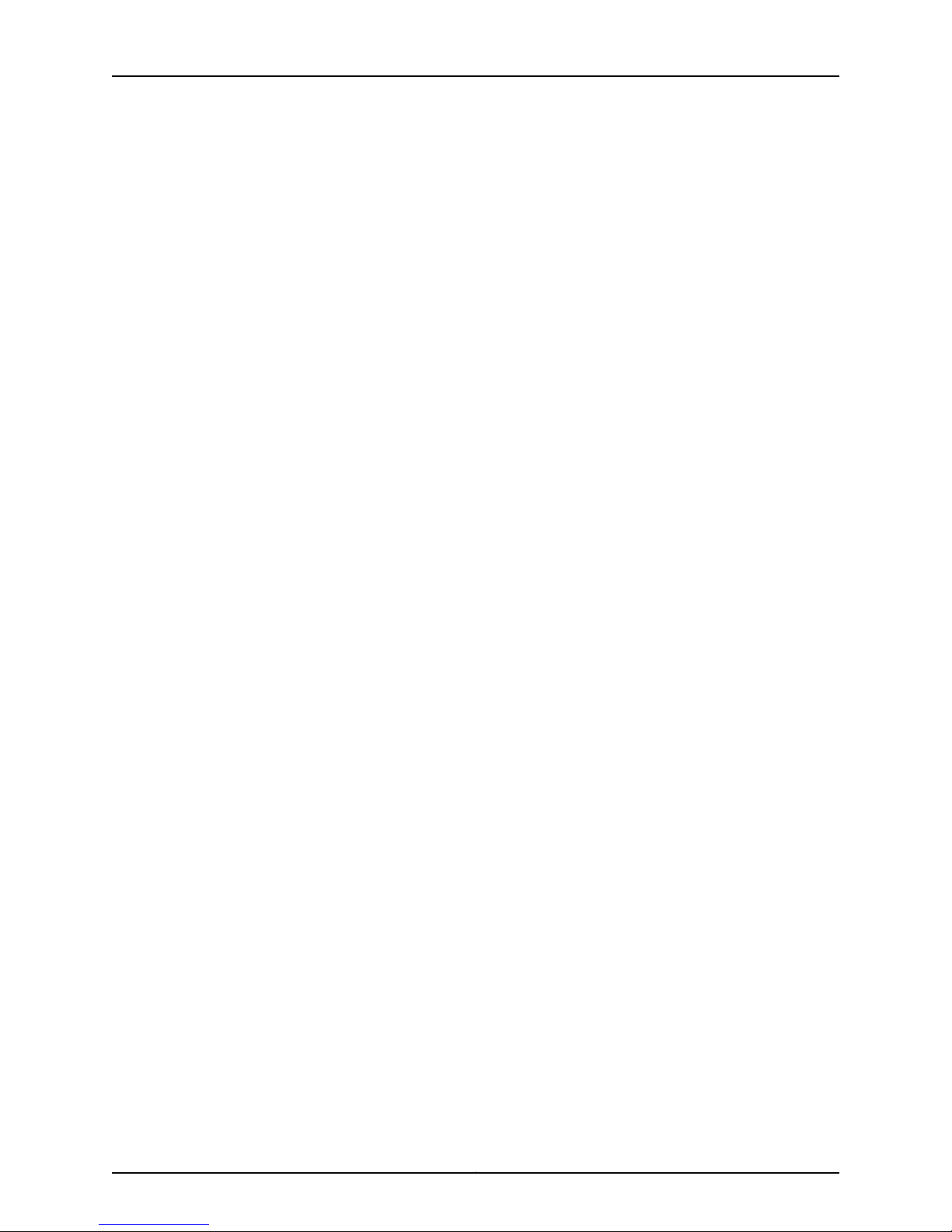
Table of Contents
Referencing QoS Configurations in Service Definitions . . . . . . . . . . . . . . . . . . . . 642
Specifying QoS Profiles in a Service Definition . . . . . . . . . . . . . . . . . . . . . . . 642
Configuring a QoS Profile for Service Manager . . . . . . . . . . . . . . . . . . . 643
Specifying QoS Profiles in a Service Definition . . . . . . . . . . . . . . . . . . . 643
Specifying QoS Parameter Instances in a Service Definition . . . . . . . . . . . . 644
Creating a Parameter Instance in a Profile . . . . . . . . . . . . . . . . . . . . . . . 644
Specifying QoS Parameter Instances in a Service Definition . . . . . . . . 645
Modifying QoS Configurations with Service Manager . . . . . . . . . . . . . . . . . 646
Modifying Parameter Instances . . . . . . . . . . . . . . . . . . . . . . . . . . . . . . . 646
Modifying QoS Configurations in a Single Service Manager Event . . . . 647
Modifying QoS Configurations Using Other Sources . . . . . . . . . . . . . . . 648
Removing QoS Configurations Referenced by Service Manager . . . . . . . . . 649
QoS for Service Manager Considerations . . . . . . . . . . . . . . . . . . . . . . . . . . . 650
RADIUS or Service Manager . . . . . . . . . . . . . . . . . . . . . . . . . . . . . . . . . . 650
Interoperability with Other Service Components . . . . . . . . . . . . . . . . . 650
QoS Statistics . . . . . . . . . . . . . . . . . . . . . . . . . . . . . . . . . . . . . . . . . . . . . 650
Ranges . . . . . . . . . . . . . . . . . . . . . . . . . . . . . . . . . . . . . . . . . . . . . . . . . . . 650
Configuring the Service Manager License . . . . . . . . . . . . . . . . . . . . . . . . . . . . . . . 650
Managing and Activating Service Sessions . . . . . . . . . . . . . . . . . . . . . . . . . . . . . . 651
Using RADIUS to Manage Subscriber Service Sessions . . . . . . . . . . . . . . . . . . . . 652
Using RADIUS to Activate Subscriber Service Sessions . . . . . . . . . . . . . . . . 653
Service Manager RADIUS Attributes . . . . . . . . . . . . . . . . . . . . . . . . . . . . . . . 653
Using Tags with RADIUS Attributes . . . . . . . . . . . . . . . . . . . . . . . . . . . . 656
Using RADIUS to Deactivate Service Sessions . . . . . . . . . . . . . . . . . . . . . . . 657
Setting Thresholds . . . . . . . . . . . . . . . . . . . . . . . . . . . . . . . . . . . . . . . . . . 657
Using the Deactivate-Service Attribute . . . . . . . . . . . . . . . . . . . . . . . . . 658
Using Mutex Groups to Activate and Deactivate Subscriber Services . . . . . . . . . 658
Activating and Deactivating Multiple Services . . . . . . . . . . . . . . . . . . . . . . . 659
Configuring a Mutex Service . . . . . . . . . . . . . . . . . . . . . . . . . . . . . . . . . . . . . . 659
Combined andIndependent IPv4 andIPv6 Servicesin a Dual Stack Overview. . 660
Activation and Deactivation of IPv4 and IPv6 Services in a Dual Stack . . . . . . . 662
Independent IPv4 and IPv6 Services in a Dual Stack . . . . . . . . . . . . . . . . . . 662
Combined IPv4 and IPv6 Service in a Dual Stack . . . . . . . . . . . . . . . . . . . . . 662
PerformanceImpact on theRouterand Compatibility with Previous Releases
for an IPv4 and IPv6 Dual Stack . . . . . . . . . . . . . . . . . . . . . . . . . . . . . . . 663
Configuring RADIUS Accounting for Service Manager . . . . . . . . . . . . . . . . . . . . . 663
Configuring Service Interim Accounting . . . . . . . . . . . . . . . . . . . . . . . . . . . . 664
Service Interim Accounting for IPv4 and IPv6 Services in a Dual Stack
Overview . . . . . . . . . . . . . . . . . . . . . . . . . . . . . . . . . . . . . . . . . . . . . . . . . 668
Using the CLI to Manage Subscriber Service Sessions . . . . . . . . . . . . . . . . . . . . 669
Using the CLI to Activate Subscriber Service Sessions . . . . . . . . . . . . . . . . . 669
Preprovisioning Services . . . . . . . . . . . . . . . . . . . . . . . . . . . . . . . . . . . . . . . . . 672
Using Service Session Profiles . . . . . . . . . . . . . . . . . . . . . . . . . . . . . . . . . . . . 672
Using the CLI to Deactivate Subscriber Service Sessions . . . . . . . . . . . . . . . 675
Gracefully Deactivating Subscriber Service Sessions . . . . . . . . . . . . . . 675
Forcing Immediate Deactivation of Subscriber Service Sessions . . . . . 676
Using Service Session Profiles to Deactivate Service Sessions . . . . . . . 677
xxvCopyright © 2010, Juniper Networks, Inc.
Page 26
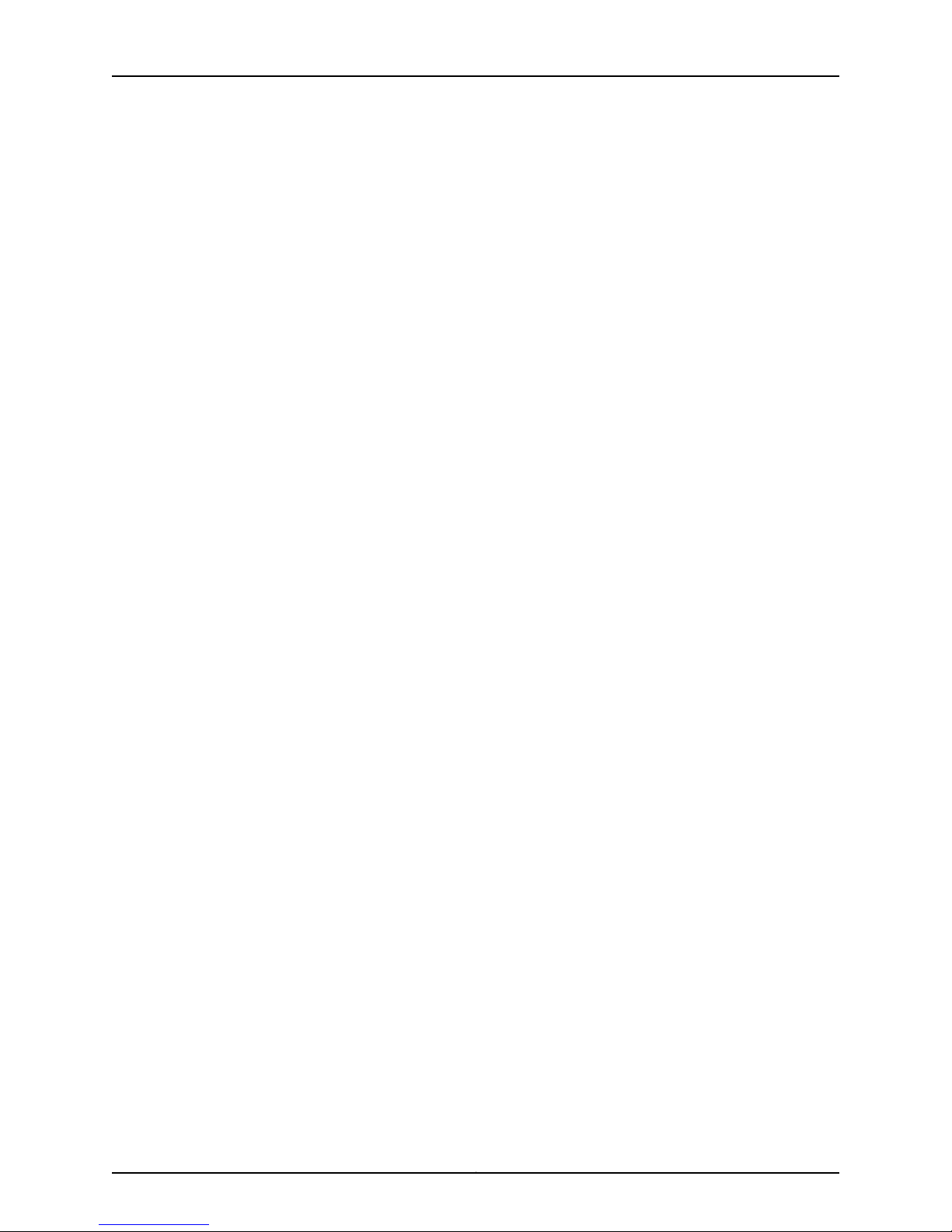
JunosE 11.3.x Broadband Access Configuration Guide
Configuring Service Manager Statistics . . . . . . . . . . . . . . . . . . . . . . . . . . . . . . . . . 677
Setting Up the Service Definition File for Statistics Collection . . . . . . . . . . . 677
Enabling Statistics Collection with RADIUS . . . . . . . . . . . . . . . . . . . . . . . . . 679
Enabling Statistics Collection with the CLI . . . . . . . . . . . . . . . . . . . . . . . . . . 679
External Parent Group Statistics Collection Setup . . . . . . . . . . . . . . . . . . . . 680
Service Manager Performance Considerations . . . . . . . . . . . . . . . . . . . . . . . . . . . 681
Service Definition Examples . . . . . . . . . . . . . . . . . . . . . . . . . . . . . . . . . . . . . . . . . 682
Tiered Service Example . . . . . . . . . . . . . . . . . . . . . . . . . . . . . . . . . . . . . . . . . 682
Video-on-Demand Service Definition Example . . . . . . . . . . . . . . . . . . . . . . 683
Voice-over-IP Service Definition Example . . . . . . . . . . . . . . . . . . . . . . . . . . . 683
Guided Entrance Service Example . . . . . . . . . . . . . . . . . . . . . . . . . . . . . . . . 684
Guided Entrance Service Definition Example . . . . . . . . . . . . . . . . . . . . . 685
Using CoA Messages with Guided Entrance Services . . . . . . . . . . . . . . 686
Configuring the HTTP Local Server to Support Guided Entrance . . . . . 687
Combined IPv4 and IPv6 Service in a Dual Stack Example . . . . . . . . . . . . . 692
Chapter 28 Monitoring Service Manager . . . . . . . . . . . . . . . . . . . . . . . . . . . . . . . . . . . . . . . 697
Setting a Baseline for HTTP Local Server Statistics . . . . . . . . . . . . . . . . . . . . . . . 697
Monitoring the Connections to the HTTP Local Server . . . . . . . . . . . . . . . . . . . . 698
Monitoring the Configuration of the HTTP Local Server . . . . . . . . . . . . . . . . . . . 698
Monitoring Statistics for Connections to the HTTP Local Server . . . . . . . . . . . . 699
Monitoring Profiles for the HTTP Local Server . . . . . . . . . . . . . . . . . . . . . . . . . . . 700
Monitoring the Default Interval for Interim Accounting of Services . . . . . . . . . . . 701
Monitoring the Status of the Service Manager License . . . . . . . . . . . . . . . . . . . . . 701
Monitoring Profiles for Service Manager . . . . . . . . . . . . . . . . . . . . . . . . . . . . . . . . 702
Monitoring IPv4 and IPv6 Interfaces for Service Manager . . . . . . . . . . . . . . . . . . 703
Monitoring Service Definitions . . . . . . . . . . . . . . . . . . . . . . . . . . . . . . . . . . . . . . . . 713
Monitoring Service Session Profiles . . . . . . . . . . . . . . . . . . . . . . . . . . . . . . . . . . . . 714
Monitoring Active Owner Sessions with Service Manager . . . . . . . . . . . . . . . . . . . 715
Monitoring Active Subscriber Sessions with Service Manager . . . . . . . . . . . . . . . 718
Monitoring the Number of Active Subscriber and Service Sessions with
Service Manager . . . . . . . . . . . . . . . . . . . . . . . . . . . . . . . . . . . . . . . . . . . . . . . . 721
Part 7 Index
Index . . . . . . . . . . . . . . . . . . . . . . . . . . . . . . . . . . . . . . . . . . . . . . . . . . . . . . . . . . . . 725
Copyright © 2010, Juniper Networks, Inc.xxvi
Page 27
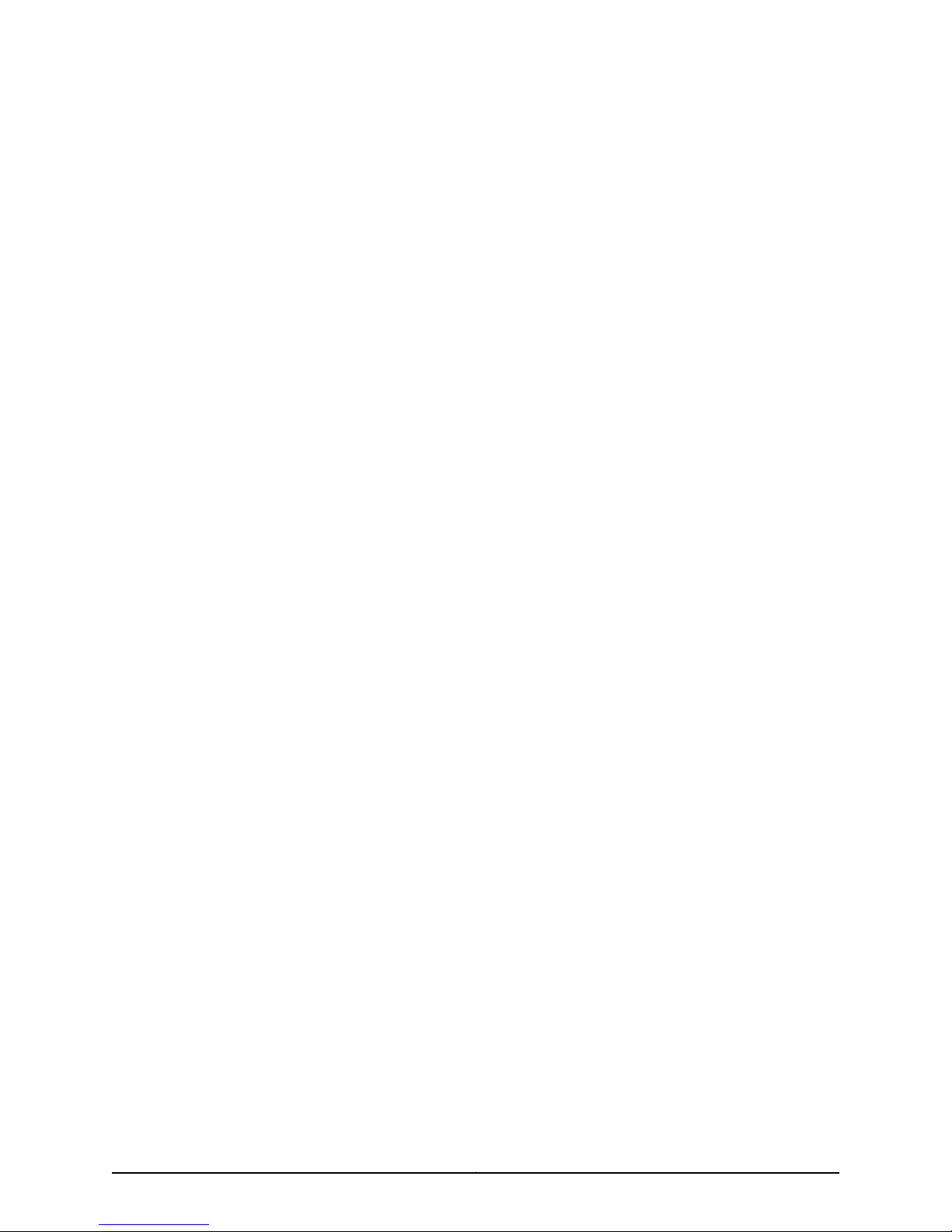
List of Figures
Part 1 Managing Remote Access
Chapter 1 Configuring Remote Access . . . . . . . . . . . . . . . . . . . . . . . . . . . . . . . . . . . . . . . . . 3
Figure 1: Local Address Pool Hierarchy . . . . . . . . . . . . . . . . . . . . . . . . . . . . . . . . . . 53
Figure 2: Shared Local Address Pools . . . . . . . . . . . . . . . . . . . . . . . . . . . . . . . . . . . 54
Figure 3: Single PPP Clients per ATM Subinterface . . . . . . . . . . . . . . . . . . . . . . . . 59
Figure 4: Multiple PPP Clients per ATM Subinterface . . . . . . . . . . . . . . . . . . . . . . 60
Part 2 Managing RADIUS and TACACS+
Chapter 4 Configuring RADIUS Dynamic-Request Server . . . . . . . . . . . . . . . . . . . . . . . 237
Figure 5: Sample Remote Access Network Using RADIUS . . . . . . . . . . . . . . . . . . 238
Chapter 5 Configuring RADIUS Relay Server . . . . . . . . . . . . . . . . . . . . . . . . . . . . . . . . . . 247
Figure 6: RADIUS Relay Server . . . . . . . . . . . . . . . . . . . . . . . . . . . . . . . . . . . . . . . 248
Part 3 Managing L2TP
Chapter 11 L2TP Overview . . . . . . . . . . . . . . . . . . . . . . . . . . . . . . . . . . . . . . . . . . . . . . . . . . 335
Figure 7: Using the E Series Router as an LAC . . . . . . . . . . . . . . . . . . . . . . . . . . . . 336
Figure 8: Using the E Series Router as an LNS . . . . . . . . . . . . . . . . . . . . . . . . . . . 336
Chapter 12 Configuring an L2TP LAC . . . . . . . . . . . . . . . . . . . . . . . . . . . . . . . . . . . . . . . . . 343
Figure 9: Lockout States . . . . . . . . . . . . . . . . . . . . . . . . . . . . . . . . . . . . . . . . . . . . 366
Chapter 14 Configuring L2TP Dial-Out . . . . . . . . . . . . . . . . . . . . . . . . . . . . . . . . . . . . . . . . 409
Figure 10: Network Model for Dial-Out . . . . . . . . . . . . . . . . . . . . . . . . . . . . . . . . . 410
Part 4 Managing DHCP
Chapter 18 DHCP Local Server Overview . . . . . . . . . . . . . . . . . . . . . . . . . . . . . . . . . . . . . . 465
Figure 11: Non-PPP Equal Access via the Router . . . . . . . . . . . . . . . . . . . . . . . . . 468
Chapter 19 Configuring DHCP Local Server . . . . . . . . . . . . . . . . . . . . . . . . . . . . . . . . . . . . 473
Figure 12: Non-PPP Equal-Access Configuration Example . . . . . . . . . . . . . . . . . 488
Chapter 20 Configuring DHCP Relay . . . . . . . . . . . . . . . . . . . . . . . . . . . . . . . . . . . . . . . . . . 491
Figure 13: Passing 802.1p Values to the DHCP Server . . . . . . . . . . . . . . . . . . . . . 509
Chapter 21 Configuring the DHCP External Server Application . . . . . . . . . . . . . . . . . . . 519
Figure 14: DHCP External Server . . . . . . . . . . . . . . . . . . . . . . . . . . . . . . . . . . . . . . 520
Part 5 Managing the Subscriber Environment
Chapter 23 Configuring Subscriber Management . . . . . . . . . . . . . . . . . . . . . . . . . . . . . . . 577
xxviiCopyright © 2010, Juniper Networks, Inc.
Page 28
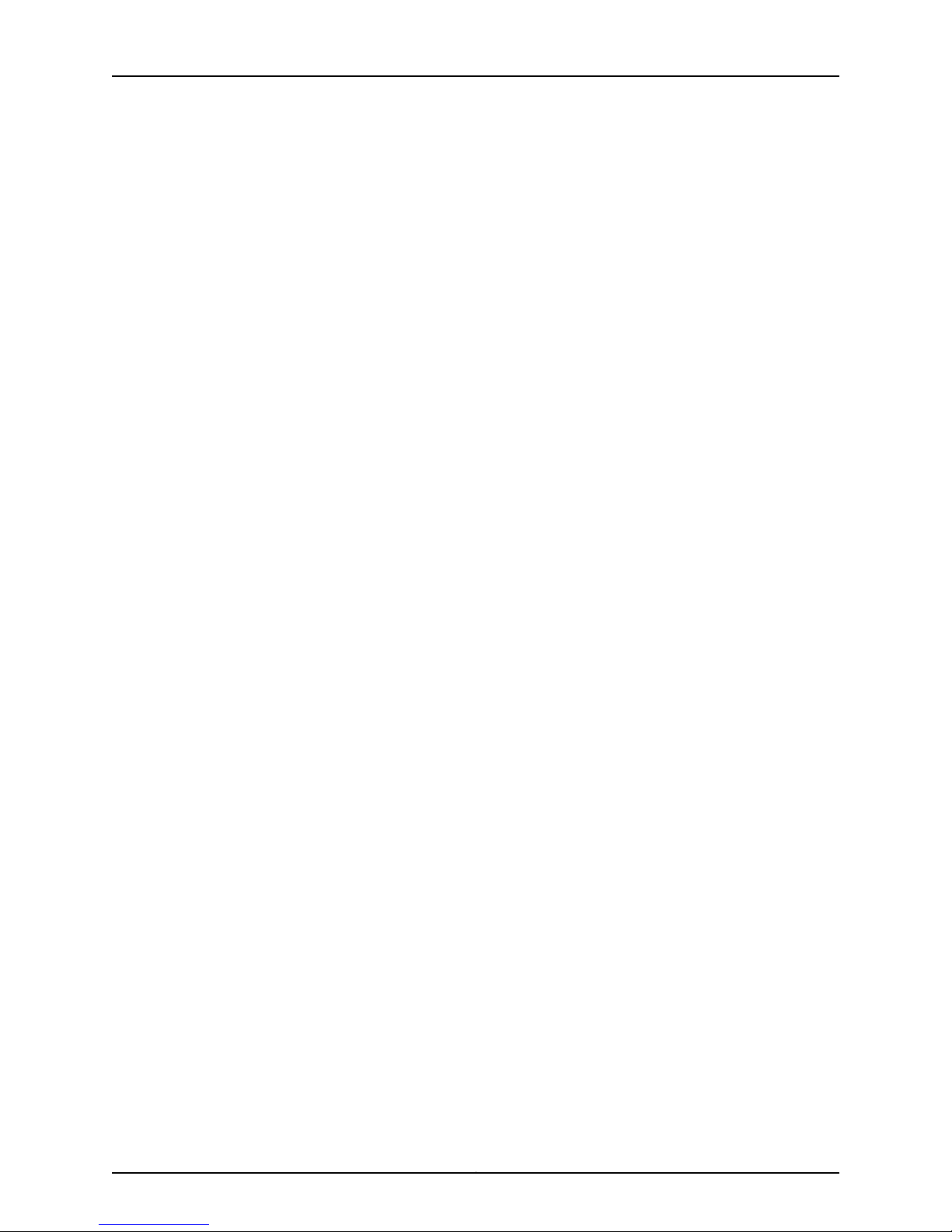
JunosE 11.3.x Broadband Access Configuration Guide
Figure 15: DHCP External Server . . . . . . . . . . . . . . . . . . . . . . . . . . . . . . . . . . . . . . 579
Chapter 25 Configuring Subscriber Interfaces . . . . . . . . . . . . . . . . . . . . . . . . . . . . . . . . . . 595
Figure 16: Example of a Dynamic Interface Stack . . . . . . . . . . . . . . . . . . . . . . . . 596
Figure 17: Example of a Dynamic Subscriber Interface . . . . . . . . . . . . . . . . . . . . . 597
Figure 18: Subscriber Interfaces over Ethernet . . . . . . . . . . . . . . . . . . . . . . . . . . . 598
Figure 19: Subscriber Interfaces in a Cable Modem Network . . . . . . . . . . . . . . . 600
Figure 20: Associating Subnets with a VPN Using Subscriber Interfaces . . . . . . 601
Figure 21: IP over Ethernet Dynamic Subscriber Interface Configuration . . . . . . 604
Figure 22: Subscriber Interfaces Using a Destination Address to Demultiplex
Traffic . . . . . . . . . . . . . . . . . . . . . . . . . . . . . . . . . . . . . . . . . . . . . . . . . . . . . . . 608
Figure 23: Subscriber Interfaces Using a Source Address to Demultiplex
Traffic . . . . . . . . . . . . . . . . . . . . . . . . . . . . . . . . . . . . . . . . . . . . . . . . . . . . . . . . 610
Figure 24: IP over Ethernet Dynamic Subscriber Interface Configuration . . . . . . . 614
Figure 25: IP over VLAN over Ethernet Dynamic Subscriber Interface
Configuration . . . . . . . . . . . . . . . . . . . . . . . . . . . . . . . . . . . . . . . . . . . . . . . . . . 615
Figure 26: IP over Bridged Ethernet over ATM Dynamic Subscriber Interface
Configuration . . . . . . . . . . . . . . . . . . . . . . . . . . . . . . . . . . . . . . . . . . . . . . . . . . 617
Figure 27: GRE Tunnel Dynamic Subscriber Interface Configuration . . . . . . . . . . 618
Part 6 Managing Subscriber Services
Chapter 27 Configuring Service Manager . . . . . . . . . . . . . . . . . . . . . . . . . . . . . . . . . . . . . . 633
Figure 28: Service Manager Configuration Flowchart . . . . . . . . . . . . . . . . . . . . . . 637
Figure 29: Sample Service Definition Macro File . . . . . . . . . . . . . . . . . . . . . . . . . 640
Figure 30: QoS Configuration Dependency Chain . . . . . . . . . . . . . . . . . . . . . . . . 649
Figure 31: Comparing RADIUS Login and RADIUS CoA Methods . . . . . . . . . . . . . 652
Figure 32: Guided Entrance . . . . . . . . . . . . . . . . . . . . . . . . . . . . . . . . . . . . . . . . . . 685
Figure 33: Input Traffic Flow with Rate-Limit Profile on an External Parent Group
for a Combined IPv4/IPv6 Service . . . . . . . . . . . . . . . . . . . . . . . . . . . . . . . . . 693
Figure 34: Output Traffic Flow with Rate-Limit Profile on an External Parent
Group for a Combined IPv4/IPv6 Service . . . . . . . . . . . . . . . . . . . . . . . . . . . 693
Copyright © 2010, Juniper Networks, Inc.xxviii
Page 29
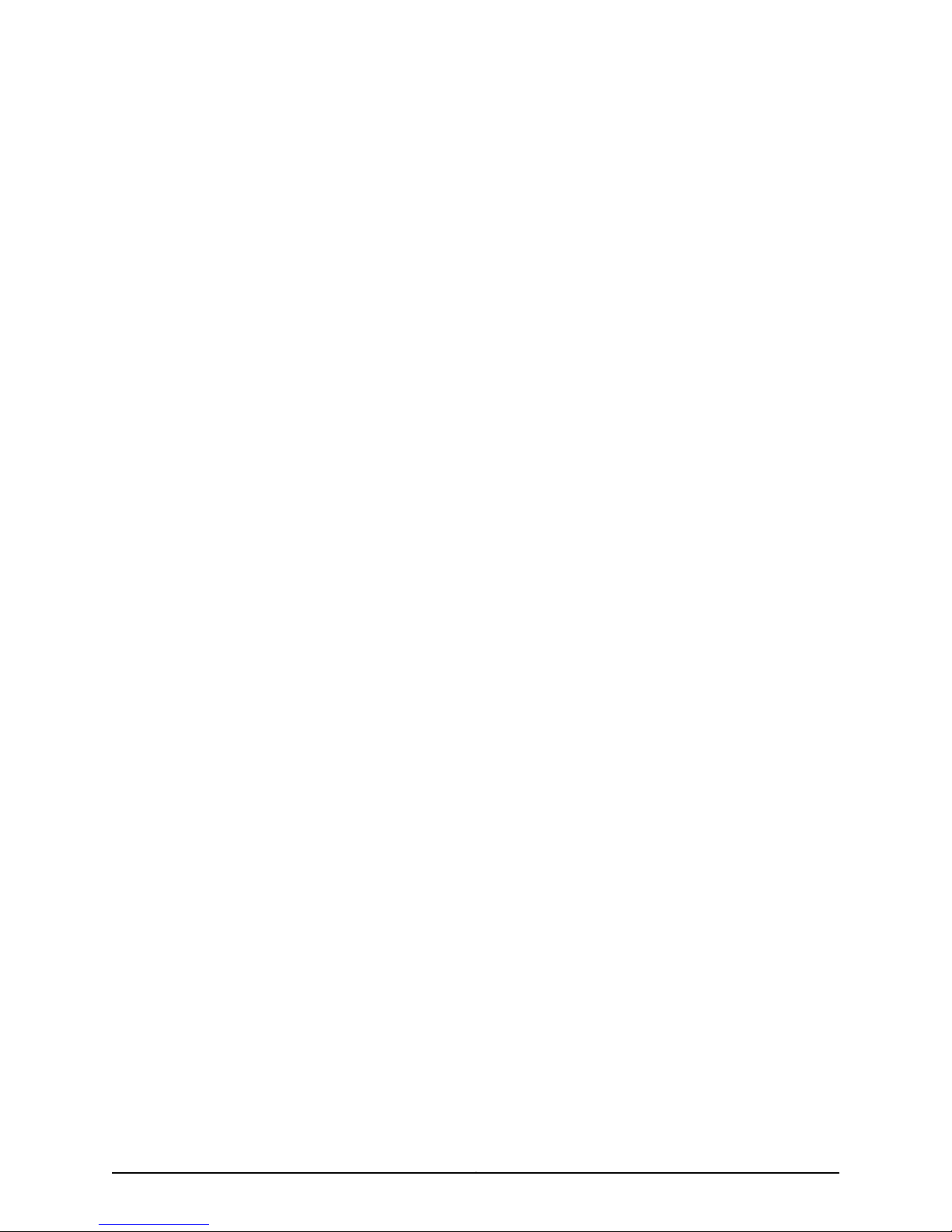
List of Tables
About the Documentation . . . . . . . . . . . . . . . . . . . . . . . . . . . . . . . . . . . . . . . . xxxv
Table 1: Notice Icons . . . . . . . . . . . . . . . . . . . . . . . . . . . . . . . . . . . . . . . . . . . . . . . xxxvi
Table 2: Text and Syntax Conventions . . . . . . . . . . . . . . . . . . . . . . . . . . . . . . . . . xxxvi
Part 1 Managing Remote Access
Chapter 1 Configuring Remote Access . . . . . . . . . . . . . . . . . . . . . . . . . . . . . . . . . . . . . . . . . 3
Table 3: Username and Domain Name Examples . . . . . . . . . . . . . . . . . . . . . . . . . . 16
Table 4: Local UDP Port Ranges by RADIUS Request Type . . . . . . . . . . . . . . . . . . 19
Table 5: RADIUS IETF Attributes in Preauthentication Request . . . . . . . . . . . . . . . 75
Table 6: VSAs That Apply to Dynamic IP Interfaces . . . . . . . . . . . . . . . . . . . . . . . . 79
Table 7: Traffic-Shaping VSAs That Apply to Dynamic IP Interfaces . . . . . . . . . . . 81
Table 8: Supported RADIUS Acct-Terminate-Cause Codes . . . . . . . . . . . . . . . . . . 82
Table 9: RADIUS Attributes Specifying LAG Interface . . . . . . . . . . . . . . . . . . . . . . 92
Table 10: SRC Client and COPS Terminology . . . . . . . . . . . . . . . . . . . . . . . . . . . . . 92
Chapter 2 Monitoring and Troubleshooting Remote Access . . . . . . . . . . . . . . . . . . . . . . 111
Table 11: show aaa accounting Output Fields . . . . . . . . . . . . . . . . . . . . . . . . . . . . . 115
Table 12: show aaa accounting vr-group Output Fields . . . . . . . . . . . . . . . . . . . . . 116
Table 13: show aaa domain-map Output Fields . . . . . . . . . . . . . . . . . . . . . . . . . . 118
Table 14: show aaa profile Output Fields . . . . . . . . . . . . . . . . . . . . . . . . . . . . . . . . 121
Table 15: show aaa route-download Output Fields . . . . . . . . . . . . . . . . . . . . . . . . 122
Table 16: show aaa route-download routes Output Fields . . . . . . . . . . . . . . . . . . 124
Table 17: show aaa route-download routes global Output Fields . . . . . . . . . . . . . 125
Table 18: show aaa statistics Output Fields . . . . . . . . . . . . . . . . . . . . . . . . . . . . . . 127
Table 19: show configuration category aaa global-attributes Output Fields . . . . 130
Table 20: show configuration category aaa local-authentication Output
Table 21: show configuration category aaa server-attributes include-defaults
Table 22: show cops info Output Fields . . . . . . . . . . . . . . . . . . . . . . . . . . . . . . . . . 134
Table 23: show cops statistics Output Fields . . . . . . . . . . . . . . . . . . . . . . . . . . . . 136
Table 24: show ip local alias Output Fields . . . . . . . . . . . . . . . . . . . . . . . . . . . . . . 138
Table 25: show ip local pool Output Fields . . . . . . . . . . . . . . . . . . . . . . . . . . . . . . 139
Table 26: show ip local shared-pool Output Fields . . . . . . . . . . . . . . . . . . . . . . . 140
Table 27: show radius override Output Fields . . . . . . . . . . . . . . . . . . . . . . . . . . . . 142
Table 28: show radius servers Output Fields . . . . . . . . . . . . . . . . . . . . . . . . . . . . . 143
Table 29: show radius statistics Output Fields . . . . . . . . . . . . . . . . . . . . . . . . . . . 146
Table 30: show sscc info Output Fields . . . . . . . . . . . . . . . . . . . . . . . . . . . . . . . . . 151
Table 31: show sscc statistics Output Fields . . . . . . . . . . . . . . . . . . . . . . . . . . . . . 153
Table 32: show subscribers Output Fields . . . . . . . . . . . . . . . . . . . . . . . . . . . . . . . 158
Fields . . . . . . . . . . . . . . . . . . . . . . . . . . . . . . . . . . . . . . . . . . . . . . . . . . . . . . . . 130
Output Fields . . . . . . . . . . . . . . . . . . . . . . . . . . . . . . . . . . . . . . . . . . . . . . . . . . 132
xxixCopyright © 2010, Juniper Networks, Inc.
Page 30
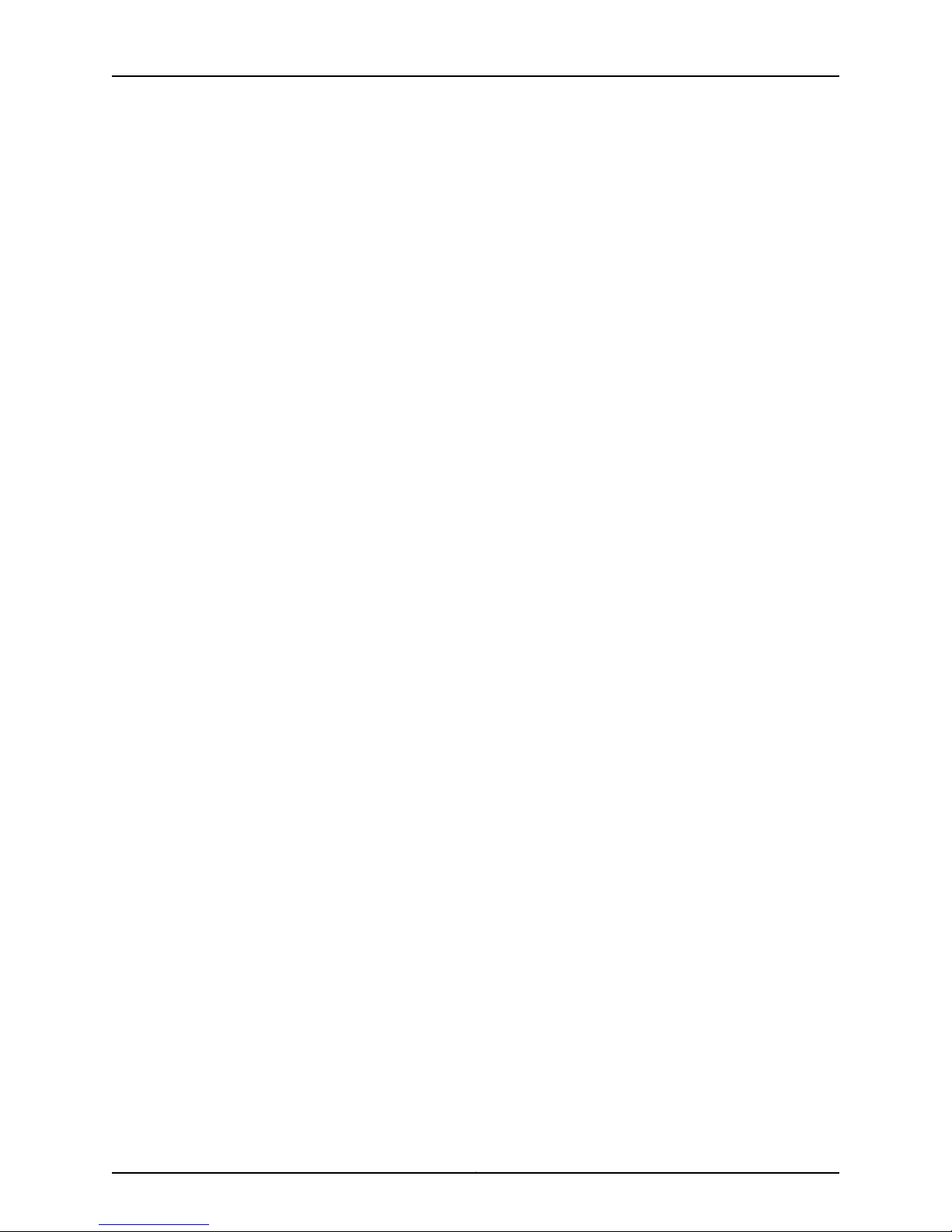
JunosE 11.3.x Broadband Access Configuration Guide
Table 33: show terminate-code Output Fields . . . . . . . . . . . . . . . . . . . . . . . . . . . . 161
Table 34: show ipv6 local pool Output Fields . . . . . . . . . . . . . . . . . . . . . . . . . . . . 161
Table 35: show ipv6 local pool poolName Output Fields . . . . . . . . . . . . . . . . . . . 162
Table 36: show ipv6 local pool statistics Output Fields . . . . . . . . . . . . . . . . . . . . 164
Part 2 Managing RADIUS and TACACS+
Chapter 3 Configuring RADIUS Attributes . . . . . . . . . . . . . . . . . . . . . . . . . . . . . . . . . . . . . 167
Table 37: AAA Access Message RADIUS IETF Attributes Supported . . . . . . . . . . 170
Table 38: AAA Access Message Juniper Networks (Vendor ID 4874) VSAs
Supported . . . . . . . . . . . . . . . . . . . . . . . . . . . . . . . . . . . . . . . . . . . . . . . . . . . . 173
Table 39: AAA Accounting Message RADIUS IETF Attributes Supported . . . . . . . 179
Table 40: AAA Accounting Message Juniper Network (Vendor ID 4874) VSAs
Supported . . . . . . . . . . . . . . . . . . . . . . . . . . . . . . . . . . . . . . . . . . . . . . . . . . . . 182
Table 41: AAA Accounting Tunnel Message RADIUS Attributes Supported . . . . . 185
Table 42: DSL Forum (Vendor ID 3561) VSAs Supported in AAA Access and
Accounting Messages . . . . . . . . . . . . . . . . . . . . . . . . . . . . . . . . . . . . . . . . . . . 186
Table 43: CLI AAA Access Message RADIUS Attributes Supported . . . . . . . . . . . 187
Table 44: ANCP (L2C)-Related Keywords for radius include Command . . . . . . . 231
Chapter 4 Configuring RADIUS Dynamic-Request Server . . . . . . . . . . . . . . . . . . . . . . . 237
Table 45: Error-Cause Codes (RADIUS Attribute 101) . . . . . . . . . . . . . . . . . . . . . 240
Table 46: Error-Cause Codes (RADIUS Attribute 101) . . . . . . . . . . . . . . . . . . . . . 242
Chapter 5 Configuring RADIUS Relay Server . . . . . . . . . . . . . . . . . . . . . . . . . . . . . . . . . . 247
Table 47: Required RADIUS Access-Request Attributes . . . . . . . . . . . . . . . . . . . 249
Table 48: Required RADIUS Accounting Attributes . . . . . . . . . . . . . . . . . . . . . . . 250
Chapter 6 RADIUS Attribute Descriptions . . . . . . . . . . . . . . . . . . . . . . . . . . . . . . . . . . . . 255
Table 49: RADIUS IETF Attributes Supported by JunosE Software . . . . . . . . . . . 255
Table 50: Juniper Networks (Vendor ID 4874) VSA Formats . . . . . . . . . . . . . . . . 262
Table 51: JunosE Software DSL Forum (Vendor ID 3561) VSA Formats . . . . . . . . 273
Table 52: RADIUS Attribute Passed Through by JunosE Software . . . . . . . . . . . . 274
Chapter 7 Application Terminate Reasons . . . . . . . . . . . . . . . . . . . . . . . . . . . . . . . . . . . . 277
Table 53: Default AAA Mappings . . . . . . . . . . . . . . . . . . . . . . . . . . . . . . . . . . . . . . 277
Table 54: Default L2TP Mappings . . . . . . . . . . . . . . . . . . . . . . . . . . . . . . . . . . . . . 278
Table 55: Default PPP Mappings . . . . . . . . . . . . . . . . . . . . . . . . . . . . . . . . . . . . . . 295
Table 56: Default RADIUS Client Mappings . . . . . . . . . . . . . . . . . . . . . . . . . . . . . . 301
Chapter 8 Monitoring RADIUS . . . . . . . . . . . . . . . . . . . . . . . . . . . . . . . . . . . . . . . . . . . . . . 303
Table 57: show radius override Output Fields . . . . . . . . . . . . . . . . . . . . . . . . . . . . 304
Table 58: show radius attributes-included Output Fields . . . . . . . . . . . . . . . . . . 309
Table 59: show radius dynamic-request statistics Output Fields . . . . . . . . . . . . . 311
Table 60: show radius dynamic-request servers Output Fields . . . . . . . . . . . . . . 312
Table 61: show radius relay statistics Output Fields . . . . . . . . . . . . . . . . . . . . . . . 313
Table 62: show radius relay servers Output Fields . . . . . . . . . . . . . . . . . . . . . . . . 314
Table 63: show radius relay udp-checksum Output Fields . . . . . . . . . . . . . . . . . . 315
Chapter 9 Configuring TACACS+ . . . . . . . . . . . . . . . . . . . . . . . . . . . . . . . . . . . . . . . . . . . . . 317
Table 64: TACACS-Related Terms . . . . . . . . . . . . . . . . . . . . . . . . . . . . . . . . . . . . . 318
Table 65: TACACS+ Accounting Information . . . . . . . . . . . . . . . . . . . . . . . . . . . . 320
Copyright © 2010, Juniper Networks, Inc.xxx
Page 31

List of Tables
Chapter 10 Monitoring TACACS+ . . . . . . . . . . . . . . . . . . . . . . . . . . . . . . . . . . . . . . . . . . . . . 329
Table 66: show statistics tacacs Output Fields . . . . . . . . . . . . . . . . . . . . . . . . . . 330
Table 67: show tacacs Output Fields . . . . . . . . . . . . . . . . . . . . . . . . . . . . . . . . . . . 331
Part 3 Managing L2TP
Chapter 11 L2TP Overview . . . . . . . . . . . . . . . . . . . . . . . . . . . . . . . . . . . . . . . . . . . . . . . . . . 335
Table 68: L2TP Terms . . . . . . . . . . . . . . . . . . . . . . . . . . . . . . . . . . . . . . . . . . . . . . 336
Chapter 13 Configuring an L2TP LNS . . . . . . . . . . . . . . . . . . . . . . . . . . . . . . . . . . . . . . . . . . 373
Table 69: L2TP-Resynch-Method RADIUS Attribute . . . . . . . . . . . . . . . . . . . . . . 391
Table 70: Transmit Connect Speeds for L2TP over ATM 1483 Example . . . . . . . 400
Table 71: Transmit Connect Speeds for L2TP over Ethernet Example . . . . . . . . 400
Table 72: Tunnel--Tx-Speed-Method RADIUS Attribute . . . . . . . . . . . . . . . . . . . 404
Chapter 14 Configuring L2TP Dial-Out . . . . . . . . . . . . . . . . . . . . . . . . . . . . . . . . . . . . . . . . 409
Table 73: L2TP Dial-Out Terms . . . . . . . . . . . . . . . . . . . . . . . . . . . . . . . . . . . . . . . 410
Table 74: Chassis Operational States . . . . . . . . . . . . . . . . . . . . . . . . . . . . . . . . . . . 412
Table 75: Virtual Router Operational States . . . . . . . . . . . . . . . . . . . . . . . . . . . . . 412
Table 76: Target Operational States . . . . . . . . . . . . . . . . . . . . . . . . . . . . . . . . . . . . 412
Table 77: Session Operational States . . . . . . . . . . . . . . . . . . . . . . . . . . . . . . . . . . . 413
Table 78: Additions to RADIUS Attributes in Access-Accept Messages . . . . . . . . 415
Chapter 15 L2TP Disconnect Cause Codes . . . . . . . . . . . . . . . . . . . . . . . . . . . . . . . . . . . . . 421
Table 79: PPP Disconnect Cause Codes . . . . . . . . . . . . . . . . . . . . . . . . . . . . . . . . 421
Chapter 16 Monitoring L2TP and L2TP Dial-Out . . . . . . . . . . . . . . . . . . . . . . . . . . . . . . . . 425
Table 80: show aaa domain-map Output Fields . . . . . . . . . . . . . . . . . . . . . . . . . 426
Table 81: show aaa tunnel-group Output Fields . . . . . . . . . . . . . . . . . . . . . . . . . . 428
Table 82: show aaa tunnel-parameters Output Fields . . . . . . . . . . . . . . . . . . . . 430
Table 83: show l2tp Output Fields . . . . . . . . . . . . . . . . . . . . . . . . . . . . . . . . . . . . . 431
Table 84: show l2tp destination Output Fields . . . . . . . . . . . . . . . . . . . . . . . . . . 434
Table 85: show l2tp destination lockout Output Fields . . . . . . . . . . . . . . . . . . . . 435
Table 86: show l2tp destination profile Output Fields . . . . . . . . . . . . . . . . . . . . . 436
Table 87: show l2tp destination summary Output Fields . . . . . . . . . . . . . . . . . . 438
Table 88: show l2tp received-disconnect-cause-summary Output Fields . . . . . 439
Table 89: show l2tp session Output Fields . . . . . . . . . . . . . . . . . . . . . . . . . . . . . 440
Table 90: show l2tp session summary Output Fields . . . . . . . . . . . . . . . . . . . . . . 441
Table 91: show l2tp switch-profile Output Fields . . . . . . . . . . . . . . . . . . . . . . . . . 442
Table 92: show l2tp tunnel Output Fields . . . . . . . . . . . . . . . . . . . . . . . . . . . . . . . 443
Table 93: show l2tp tunnel summary Output Fields . . . . . . . . . . . . . . . . . . . . . . 445
Table 94: show l2tp dial-out Output Fields . . . . . . . . . . . . . . . . . . . . . . . . . . . . . 447
Table 95: show l2tp dial-out session Output Fields . . . . . . . . . . . . . . . . . . . . . . . 451
Table 96: show l2tp dial-out target Output Fields . . . . . . . . . . . . . . . . . . . . . . . . 453
Table 97: show l2tp dial-out virtual-router Output Fields . . . . . . . . . . . . . . . . . . 454
Part 4 Managing DHCP
Chapter 18 DHCP Local Server Overview . . . . . . . . . . . . . . . . . . . . . . . . . . . . . . . . . . . . . . 465
Table 98: Local Pool Selection in Equal-Access Mode . . . . . . . . . . . . . . . . . . . . . 467
xxxiCopyright © 2010, Juniper Networks, Inc.
Page 32

JunosE 11.3.x Broadband Access Configuration Guide
Table 99: Local Pool Selection in Standalone Mode Without AAA
Authentication . . . . . . . . . . . . . . . . . . . . . . . . . . . . . . . . . . . . . . . . . . . . . . . . 469
Table 100: Local Pool Selection in Standalone Mode with AAA
Authentication . . . . . . . . . . . . . . . . . . . . . . . . . . . . . . . . . . . . . . . . . . . . . . . . 469
Chapter 20 Configuring DHCP Relay . . . . . . . . . . . . . . . . . . . . . . . . . . . . . . . . . . . . . . . . . . 491
Table 101: Router Configuration and Transmission of DHCP Reply Packets . . . . 495
Table 102: Effect of Commands on Option 82 Suboption Settings . . . . . . . . . . . 504
Chapter 22 Monitoring and Troubleshooting DHCP . . . . . . . . . . . . . . . . . . . . . . . . . . . . . 533
Table 103: show ip dhcp-local excluded Output Fields . . . . . . . . . . . . . . . . . . . . 535
Table 104: show dhcp binding Output Fields . . . . . . . . . . . . . . . . . . . . . . . . . . . . 538
Table 105: show dhcp count Output Fields . . . . . . . . . . . . . . . . . . . . . . . . . . . . . . 541
Table 106: show dhcp host Output Fields . . . . . . . . . . . . . . . . . . . . . . . . . . . . . . . 543
Table 107: show ip dhcp-external binding Output Fields . . . . . . . . . . . . . . . . . . . 544
Table 108: show ip dhcp-external binding-id . . . . . . . . . . . . . . . . . . . . . . . . . . . . 545
Table 109: show ip dhcp-local binding Output Fields . . . . . . . . . . . . . . . . . . . . . 546
Table 110: show ip dhcp-external configuration Output Fields . . . . . . . . . . . . . . . 547
Table 111: show ip dhcp-external statistics Output Fields . . . . . . . . . . . . . . . . . . . 547
Table 112: show dhcp-external Output Fields . . . . . . . . . . . . . . . . . . . . . . . . . . . . 548
Table 113: show ip dhcp-local pool Output Fields . . . . . . . . . . . . . . . . . . . . . . . . 550
Table 114: show ip dhcp-local auth Output Fields . . . . . . . . . . . . . . . . . . . . . . . . 552
Table 115: show ip dhcp-local Output Fields . . . . . . . . . . . . . . . . . . . . . . . . . . . . . 553
Table 116: show ip dhcp-local leases Output Fields . . . . . . . . . . . . . . . . . . . . . . . 554
Table 117: show ip dhcp-local statistics output fields. . . . . . . . . . . . . . . . . . . . . . 555
Table 118: show dhcp vendor-option Output Fields . . . . . . . . . . . . . . . . . . . . . . . 558
Table 119: show ip dhcp-capture Output Fields . . . . . . . . . . . . . . . . . . . . . . . . . . 558
Table 120: show dhcp relay Output Fields . . . . . . . . . . . . . . . . . . . . . . . . . . . . . . 559
Table 121: show dhcp relay proxy statistics Output Fields . . . . . . . . . . . . . . . . . . . 561
Table 122: show dhcp relay statistics Output Fields . . . . . . . . . . . . . . . . . . . . . . . 563
Table 123: show dhcp server statistics Output Fields . . . . . . . . . . . . . . . . . . . . . . 565
Table 124: show dhcp server Output Fields . . . . . . . . . . . . . . . . . . . . . . . . . . . . . 566
Table 125: show ipv6 dhcpv6-local binding Output Fields . . . . . . . . . . . . . . . . . . 567
Table 126: show ipv6 dhcpv6-local dns-domain-searchlist Output Fields . . . . . 568
Table 127: show ipv6 dhcpv6-local dns-servers Output Fields . . . . . . . . . . . . . . 568
Table 128: show ipv6 dhcpv6-local prefix-lifetime Output Fields . . . . . . . . . . . . 569
Table 129: show ipv6 dhcpv6-local statistics Output Fields . . . . . . . . . . . . . . . . 569
Table 130: show ip dhcp-local duplicate-clients Output Fields . . . . . . . . . . . . . . 570
Table 131: show ip dhcp-local limits Output Fields . . . . . . . . . . . . . . . . . . . . . . . . 572
Table 132: show ip dhcp-local reserved Output Fields . . . . . . . . . . . . . . . . . . . . . 573
Table 133: show dhcp summary Output Fields . . . . . . . . . . . . . . . . . . . . . . . . . . . 573
Part 5 Managing the Subscriber Environment
Chapter 24 Monitoring Subscriber Management . . . . . . . . . . . . . . . . . . . . . . . . . . . . . . . . 591
Table 134: show ip service-profile Output Fields . . . . . . . . . . . . . . . . . . . . . . . . . . 591
Table 135: show ip-subscriber Output Fields . . . . . . . . . . . . . . . . . . . . . . . . . . . . 593
Chapter 26 Monitoring Subscriber Interfaces . . . . . . . . . . . . . . . . . . . . . . . . . . . . . . . . . . . 627
Table 136: show ip demux interface Output Fields . . . . . . . . . . . . . . . . . . . . . . . . 627
Copyright © 2010, Juniper Networks, Inc.xxxii
Page 33

List of Tables
Table 137: show ip-subscriber Output Fields . . . . . . . . . . . . . . . . . . . . . . . . . . . . 629
Part 6 Managing Subscriber Services
Chapter 27 Configuring Service Manager . . . . . . . . . . . . . . . . . . . . . . . . . . . . . . . . . . . . . . 633
Table 138: Service Manager Terms and Acronyms . . . . . . . . . . . . . . . . . . . . . . . . 634
Table 139: JunosE Objects Tracked by Service Manager . . . . . . . . . . . . . . . . . . . 638
Table 140: Sample Modifications Using the Add and Initial-Value Keywords . . . 646
Table 141: Sample Modifications Using Parameter Instances . . . . . . . . . . . . . . . 647
Table 142: Configuration Within a Single Service Manager Event . . . . . . . . . . . . 647
Table 143: Modifying QoS Configurations with Other Sources . . . . . . . . . . . . . . 648
Table 144: Service Manager RADIUS Attributes . . . . . . . . . . . . . . . . . . . . . . . . . . 654
Table 145: Sample RADIUS Access-Accept Packet . . . . . . . . . . . . . . . . . . . . . . . 655
Table 146: Using Tags . . . . . . . . . . . . . . . . . . . . . . . . . . . . . . . . . . . . . . . . . . . . . . 656
Table 147: Service Manager RADIUS Accounting Attributes . . . . . . . . . . . . . . . . 664
Table 148: Determining the Service Interim Accounting Interval . . . . . . . . . . . . . 665
Table 149: Sample Acct-Start Message for a Service Session . . . . . . . . . . . . . . . 666
Table 150: RADIUS-Enabled Statistics . . . . . . . . . . . . . . . . . . . . . . . . . . . . . . . . . 679
Table 151: Deactivating a Guided Entrance Service . . . . . . . . . . . . . . . . . . . . . . . . 687
Chapter 28 Monitoring Service Manager . . . . . . . . . . . . . . . . . . . . . . . . . . . . . . . . . . . . . . . 697
Table 152: show ip http scalar Output Fields . . . . . . . . . . . . . . . . . . . . . . . . . . . . 698
Table 153: show ip http server Output Fields . . . . . . . . . . . . . . . . . . . . . . . . . . . . 699
Table 154: show ip http statistics Output Fields . . . . . . . . . . . . . . . . . . . . . . . . . . 700
Table 155: show profile Output Fields . . . . . . . . . . . . . . . . . . . . . . . . . . . . . . . . . . 701
Table 156: show aaa service accounting interval Output Fields . . . . . . . . . . . . . . 701
Table 157: show license service-management Output Fields . . . . . . . . . . . . . . . 702
Table 158: show profile Output Fields . . . . . . . . . . . . . . . . . . . . . . . . . . . . . . . . . . 702
Table 159: show ip interface Output Fields . . . . . . . . . . . . . . . . . . . . . . . . . . . . . . 705
Table 160: show ipv6 interface Output Fields . . . . . . . . . . . . . . . . . . . . . . . . . . . . 708
Table 161: show service-management service-definition Output Fields . . . . . . . . 714
Table 162: show service-management service-session-profile Output Fields . . . 715
Table 163: show service-management owner-session Output Fields . . . . . . . . . 716
Table 164: show service-management subscriber-session Output Fields . . . . . . 719
Table 165: show service-management summary Output Fields . . . . . . . . . . . . . . 721
xxxiiiCopyright © 2010, Juniper Networks, Inc.
Page 34

JunosE 11.3.x Broadband Access Configuration Guide
Copyright © 2010, Juniper Networks, Inc.xxxiv
Page 35

About the Documentation
•
E Series and JunosE Documentation and Release Notes on page xxxv
•
Audience on page xxxv
•
E Series and JunosE Text and Syntax Conventions on page xxxv
•
Obtaining Documentation on page xxxvii
•
Documentation Feedback on page xxxvii
•
Requesting Technical Support on page xxxvii
E Series and JunosE Documentation and Release Notes
For a list of related JunosE documentation, see
http://www.juniper.net/techpubs/software/index.html .
If the information in the latest release notes differs from the information in the
documentation, follow the JunosE Release Notes.
To obtain the most current version of all Juniper Networks®technical documentation,
see the product documentation page on the Juniper Networks website at
http://www.juniper.net/techpubs/.
Audience
This guide is intended for experienced system and network specialists working with
Juniper Networks E SeriesBroadband Services Routers in an Internet access environment.
E Series and JunosE Text and Syntax Conventions
Table 1 on page xxxvi defines notice icons used in this documentation.
xxxvCopyright © 2010, Juniper Networks, Inc.
Page 36

JunosE 11.3.x Broadband Access Configuration Guide
Table 1: Notice Icons
Table 2 on page xxxvi defines text and syntax conventions that we use throughout the
E Series and JunosE documentation.
DescriptionMeaningIcon
Indicates important features or instructions.Informational note
Indicates a situation that might result in loss of data or hardware damage.Caution
Alerts you to the risk of personal injury or death.Warning
Alerts you to the risk of personal injury from a laser.Laser warning
Table 2: Text and Syntax Conventions
Representscommandsand keywordsin text.Bold text like this
Fixed-width text like this
Italic text like this
Plus sign (+) linking key names
Syntax Conventions in the Command Reference Guide
Representsinformationas displayedon your
terminal’s screen.
•
Emphasizes words.
•
Identifies variables.
•
Identifies chapter, appendix, and book
names.
keys simultaneously.
ExamplesDescriptionConvention
•
Issue the clock source command.
•
Specify the keyword exp-msg.
host1(config)#traffic class low-loss1Represents text that the user must type.Bold text like this
host1#show ip ospf 2
Routing Process OSPF 2 with Router
ID 5.5.0.250
Router is an Area Border Router
(ABR)
•
There are two levels of access: user and
privileged.
•
clusterId, ipAddress.
•
Appendix A, System Specifications
Press Ctrl + b.Indicates that you must press two or more
terminal lengthRepresents keywords.Plain text like this
mask, accessListNameRepresents variables.Italic text like this
Copyright © 2010, Juniper Networks, Inc.xxxvi
Page 37

Table 2: Text and Syntax Conventions (continued)
About the Documentation
ExamplesDescriptionConvention
| (pipe symbol)
or variable to the left or to the right of this
symbol. (The keyword or variable can be
either optional or required.)
[ ]* (brackets and asterisk)
that can be entered more than once.
Represent required keywords or variables.{ } (braces)
Obtaining Documentation
To obtain the most current version of all Juniper Networks technical documentation, see
the Technical Documentation page on the Juniper Networks Web site at
http://www.juniper.net/.
To download complete sets of technical documentation to create your own
documentation CD-ROMs or DVD-ROMs, see the Portable Libraries page at
http://www.juniper.net/techpubs/resources/index.html
diagnostic | lineRepresents a choice to select one keyword
[ internal | external ]Represent optional keywords or variables.[ ] (brackets)
[ level1 | level2 | l1 ]*Represent optional keywords or variables
{ permit | deny } { in | out }
{ clusterId | ipAddress }
Copies of the Management Information Bases (MIBs) for a particular software release
are available for download in the software image bundle from the Juniper Networks Web
site athttp://www.juniper.net/.
Documentation Feedback
We encourage you to provide feedback, comments, and suggestions so that we can
improve the documentation to better meet your needs. Send your comments to
techpubs-comments@juniper.net, or fill out the documentation feedback form at
https://www.juniper.net/cgi-bin/docbugreport/. If you are using e-mail, be sure to include
the following information with your comments:
•
Document or topic name
•
URL or page number
•
Software release version
Requesting Technical Support
Technical productsupport isavailable through theJuniper NetworksTechnical Assistance
Center (JTAC). If you are a customer with an active J-Care or JNASC support contract,
xxxviiCopyright © 2010, Juniper Networks, Inc.
Page 38

JunosE 11.3.x Broadband Access Configuration Guide
or are covered under warranty, and need post-sales technical support, you can access
our tools and resources online or open a case with JTAC.
•
JTAC policies—For a complete understanding of our JTAC procedures and policies,
review the JTAC User Guide located at
http://www.juniper.net/us/en/local/pdf/resource-guides/7100059-en.pdf .
•
Product warranties—For product warranty information, visit
http://www.juniper.net/support/warranty/ .
•
JTAC hours of operation—The JTAC centers have resources available 24 hours a day,
7 days a week, 365 days a year.
Self-Help Online Tools and Resources
For quick and easy problem resolution, Juniper Networks has designed an online
self-service portal called the Customer Support Center (CSC) that provides you with the
following features:
•
Find CSC offerings: http://www.juniper.net/customers/support/
•
Search for known bugs: http://www2.juniper.net/kb/
•
Find product documentation: http://www.juniper.net/techpubs/
•
Find solutions and answer questions using our Knowledge Base: http://kb.juniper.net/
•
Download the latest versions of software and review release notes:
http://www.juniper.net/customers/csc/software/
•
Search technical bulletins for relevant hardware and software notifications:
https://www.juniper.net/alerts/
•
Join and participate in the Juniper Networks Community Forum:
http://www.juniper.net/company/communities/
•
Open a case online in the CSC Case Management tool: http://www.juniper.net/cm/
To verifyservice entitlement by product serialnumber, use ourSerial Number Entitlement
(SNE) Tool: https://tools.juniper.net/SerialNumberEntitlementSearch/
Opening a Case with JTAC
You can open a case with JTAC on the Web or by telephone.
•
Use the Case Management tool in the CSC at http://www.juniper.net/cm/ .
•
Call 1-888-314-JTAC (1-888-314-5822 toll-free in the USA, Canada, and Mexico).
For international or direct-dial options in countries without toll-free numbers, see
http://www.juniper.net/support/requesting-support.html .
Copyright © 2010, Juniper Networks, Inc.xxxviii
Page 39

PART 1
Managing Remote Access
•
Configuring Remote Access on page 3
•
Monitoring and Troubleshooting Remote Access on page 111
1Copyright © 2010, Juniper Networks, Inc.
Page 40

JunosE 11.3.x Broadband Access Configuration Guide
Copyright © 2010, Juniper Networks, Inc.2
Page 41

CHAPTER 1
Configuring Remote Access
This chapter describes how to configure remote access to an Juniper Networks E Series
Broadband Services Router. This chapter discusses the following topics:
•
Remote Access Overview on page 4
•
Remote Access Platform Considerations on page 5
•
Remote Access References on page 6
•
Before You Configure B-RAS on page 6
•
Remote Access Configuration Tasks on page 6
•
Configuring a B-RAS License on page 7
•
Mapping a User Domain Name to a Virtual Router on page 8
•
Setting Up Domain Name and Realm Name Usage on page 12
•
Specifying a Single Name for Users from a Domain on page 16
•
Configuring RADIUS Authentication and Accounting Servers on page 18
•
Configuring Local Authentication Servers on page 39
•
Configuring Tunnel Subscriber Authentication on page 49
•
Configuring Name Server Addresses on page 50
•
Configuring Local Address Servers on page 52
•
Configuring DHCP Features on page 59
•
Creating an IP Interface on page 59
•
Configuring AAA Profiles on page 61
•
Using RADIUS Route-Download Server to Distribute Routes on page 69
•
Using the AAA Logical Line Identifier to Track Subscribers on page 74
•
Using VSAs for Dynamic IP Interfaces on page 79
•
Mapping Application Terminate Reasons to RADIUS Terminate Codes on page 82
•
Configuring Timeout on page 85
•
Limiting Active Subscribers on page 87
•
Notifying RADIUS of AAA Failure on page 87
•
Configuring Standard RADIUS IPv6 Attributes for IPv6 Neighbor Discovery Router
Advertisements and DHCPv6 Prefix Delegation on page 88
3Copyright © 2010, Juniper Networks, Inc.
Page 42

JunosE 11.3.x Broadband Access Configuration Guide
•
Duplicate IPv6 Prefix Check Overview on page 89
•
Configuring Duplicate IPv6 Prefix Check on page 90
•
Propagation of LAG Subscriber Information to AAA and RADIUS on page 90
•
Configuring the SRC Client on page 92
•
Retrieval of DSL Line Rate Information from Access Nodes Overview on page 100
•
DHCPv6 Local Address Pools for Allocation of IPv6 Prefixes Overview on page 101
•
Configuring the DHCPv6 Local Address Pools on page 105
•
Using DHCPv6 Local Address Pools for Prefix Delegation over non-PPP Links
Example on page 108
Remote Access Overview
Broadband Remote Access Server (B-RAS) is an application running on your router that:
•
Aggregates the output from digital subscriber line access multiplexers (DSLAMs)
•
Providesuser Point-to-Point Protocol (PPP) sessionsor IP-over-AsynchronousTransfer
Mode (ATM) sessions
B-RAS Data Flow
•
Enforces quality of service (QoS) policies
•
Routes traffic into an Internet service provider’s (ISP’s) backbone network
A DSLAM collects data traffic from multiple subscribers into a centralized point so that
it can be uploaded to the router over an ATM connection via a DS3, OC3, E3, or OC12 link.
The router provides the logical termination for PPP sessions, as well as the interface to
authentication and accounting systems.
The router performs several tasks for a digital subscriber line (DSL) PPPuser to establish
a PPP connection. This is an example of the way B-RAS data might flow:
1. Authenticate the subscriber using RADIUS authentication.
2. Assign an IP addressto the PPP/IP session via RADIUS,localaddress pools, orDynamic
Host Configuration Protocol (DHCP).
3. Terminate the PPP encapsulation or tunnel a PPP session.
4. Provide user accounting via RADIUS.
NOTE: For information about configuring RADIUS attributes see
“Configuring RADIUS Attributes” on page 167.
Configuring IP Addresses for Remote Clients
A remote client can obtain an IP address from one of the following:
Copyright © 2010, Juniper Networks, Inc.4
Page 43

AAA Overview
Chapter 1: Configuring Remote Access
•
RADIUS server
•
Local address server
•
DHCP proxy client and server
•
DHCP relay agent (Bridged IP only)
•
DHCP local server
•
DHCP external server
For information about configuring DHCP support on the E Series router, see “DHCP
Overview” on page 457.
For information about how to configure a RADIUS server, see your RADIUS server
documentation.
Collectively, authentication, authorization, and accounting are referred to as AAA. Each
has an important but separate function.
•
Authentication—Determines whothe user is,then determines whether that user should
be granted access to the network. The primary purpose is to prevent intruders from
networks. It uses a database of users and passwords.
•
Authorization—Determines what the user is allowed to do by giving network managers
the ability to limit network services to different users.
•
Accounting—Tracks what the user did and when they did it. You can use accounting
for an audit trail or for billing for connection time or resources used.
Central management of AAA means the information is in a single, centralized, secure
database, which is much easier to administer than information distributed across
numerous devices.
Remote Access Platform Considerations
B-RAS services are supported on all E Series routers.
For information about the modules supported on E Series routers:
•
See the ERXModuleGuide for modulessupportedon ERX7xx models,ERX14xx models,
and the ERX310 Broadband Services Router.
•
See the E120 and E320 Module Guide for modules supported on the Juniper Networks
E120 and E320 Broadband Services Routers.
B-RAS Protocol Support
The E Series router supports the following protocols for B-RAS services:
•
PPP
•
PPP over Ethernet (PPPoE)
5Copyright © 2010, Juniper Networks, Inc.
Page 44

JunosE 11.3.x Broadband Access Configuration Guide
•
Bridged Ethernet
•
Layer 2 Tunneling Protocol (L2TP), both L2TP access concentrator (LAC) and L2TP
network server (LNS)
Remote Access References
For more information about the topics covered in this chapter, see the following
documents:
•
RFC 2748—The COPS (Common Open Policy Service) Protocol (January 2000)
•
RFC 2865—Remote Authentication Dial In User Service (RADIUS) (June 2000)
•
RFC 3084—COPS Usage for Policy Provisioning (COPS-PR) (March 2001)
•
RFC 3159—Structure of Policy Provisioning Information (SPPI) (August 2001)
•
RFC 3198—Terminology for Policy-Based Management (November 2001)
•
RFC 3317—Differentiated Services Quality of Service Policy Information Base
(DIFFSERV-PIB)
•
RFC 3318—Framework Policy Information Base (March 2003)
JunosE Release Notes, Appendix A, System Maximums—Refer to the Release Notes
corresponding to your software release for information about the number of concurrent
RADIUS requests that the router supports for authentication and accounting servers.
Before You Configure B-RAS
Before you begin to configure B-RAS, you need to collect the following information for
the RADIUS authentication and accounting servers:
•
IP addresses
•
User Datagram Protocol (UDP) port numbers
•
Secret keys
Remote Access Configuration Tasks
Each configuration task is presented in a separate section in this chapter. Most of the
B-RAS configuration tasks are optional.
To configure B-RAS, perform the following tasks:
1. Configure a B-RAS license.
2. (Optional) Map a user domain name to a virtual router. By default, all requests go
through a default router.
3. (Optional) Set up domain name and realm name usage.
4. (Optional) Specify a single name for users from a domain.
Copyright © 2010, Juniper Networks, Inc.6
Page 45

Chapter 1: Configuring Remote Access
5. Configure an authentication server on the router.
6. (Optional) Configure UDP checksums.
7. (Optional) Configure an accounting server on the router.
8. (Optional) Configure Domain Name System (DNS) and Windows Internet Name
Service (WINS) name server addresses.
9. (Optional) Configure a local address pool for remote clients.
10. (Optional) Configure one or more DHCP servers.
11. Create a PPP interface on which the router can dynamically create an IP interface.
12. (Optional) Configure AAA profiles.
13. (Optional) Use vendor-specific attributes (VSAs) for Dynamic Interfaces.
14. (Optional) Set idle or session timeout.
15. (Optional) Limit the number of active subscribers on a virtual router (VR) or port.
16. (Optional) Set up the router to notify RADIUS when a user fails AAA.
17. (Optional) Configure a RADIUS download server on the router.
18. (Optional) Configure the Session and Resource Control (SRC) client (formerly the
SDX client).
19. (Optional) Set baselines for AAA statistics or RADIUS authentication and accounting
statistics.
Configuring a B-RAS License
From Global Configuration mode, configure a B-RAS license:
host1(config)#license b-ras k3n91s6gvtj
B-RAS licenses are available in various sizes to enable subscriber access for up to one
of the following maximum number of simultaneous active IP, LAC, and bridged Ethernet
interfaces:
•
4000
•
8000
•
16,000
•
32,000
•
48,000
license b-ras
NOTE: To use a B-RAS license for 16,000 or more interfaces, each of your
SRP modules must have 1 gigabyte (GB) of memory.
7Copyright © 2010, Juniper Networks, Inc.
Page 46

JunosE 11.3.x Broadband Access Configuration Guide
• Use to specify the B-RAS license.
• The license is a unique string of up to 15 alphanumeric characters.
NOTE: Acquire the license from Juniper NetworksCustomerServiceor your
Juniper Networks sales representative.
• You can purchase licenses that allow up to 2,000, 4,000, 8,000, 16,000, 32,000, or
48,000 simultaneous active IP, LAC, and bridged Ethernet interfaces.
• Example
host1(config)#license b-ras jwmR4k8D
• Use the no version to disable the license.
• See license b-ras
Mapping a User Domain Name to a Virtual Router
You can configure RADIUS authentication, accounting, and local address pools for a
specific virtual router and then map a user domain to that virtual router.
The router keeps track of the mapping between domain names and virtual-routers. Use
the aaa domain-map command to map a user domain to a virtual router.
NOTE: This domain name is not the NT domain sometimes found on the
Dialup Networking dialog box.
When the router is configured to require authentication of a PPP user, the router checks
for the appropriate user domain-name-to-virtual-router mapping. If it finds a match, the
router sends a RADIUS authentication request to the RADIUS server configured for the
specific virtual router.
Mapping User Requests Without a Valid Domain Name
You can create a mapping between a domain name called default and a specific virtual
router so that the router can map user names that contain a domain name that does not
have an explicit map.
If a user request is submitted with a domain name for which the router cannot find a
match, the router looks for a mapping between the domain name default and a virtual
router. If a match is found, theuser’s request isprocessed according to the RADIUS server
configuredfor the named virtual router.If noentry is foundthat maps default to a specific
virtual router, theroutersends therequest to theRADIUS server configured on the default
virtual router.
Copyright © 2010, Juniper Networks, Inc.8
Page 47

Mapping User Requests Without a Configured Domain Name
You can map a domain name called none to a specific virtual router so that the router
can map user names that do not contain a domain name.
If a user request is submitted without a domain name, the router looks for a mapping
betweenthe domainname noneand avirtual router.If amatchis found, the user’s request
is processed according to the RADIUS server configured for the named virtual router. If
the router does not find the domain name none, it checks for the domain name default.
If no matching entries are found, the router sends the request to the server configured
on the default virtual router.
Using DNIS
The E Series router supports dialed number identification service (DNIS). With DNIS, if
users have a called number associated with them, the router searches the domain map
for the called number. If it finds a match, the router uses the matching domain mapentry
information to authenticate the user. If the router does not find a match, it searches the
domain map using normal processing.
Chapter 1: Configuring Remote Access
For example, as specified in the following sequence, a user calling 9785551212 would be
terminated in vrouter_88, while a user calling 8005554433 is terminated in vrouter_100.
host1(config)#aaa domain-map 9785551212 vrouter_88
host1(config)#aaa domain-map 8005554433 vrouter_100
Redirected Authentication
Redirected authentication provides a way to offload AAA activity on the router, by
providing the domain-mapping-like feature remotely on the RADIUS server. Redirected
authentication works as follows:
1. The router sends an authentication request (in the form of a RADIUS access-request
message) to the RADIUS server that is configured in the default VR.
2. The RADIUSserver determines theuser’s AAA VR context and returnsthis information
in a RADIUS response message to the router.
3. The router then behaves in similar fashion as if it had received the VR context from
the local domain map.
NOTE: For DNIS to work, the router must be acting as the LNS. Also, the
phone number configured in the aaa domain-map command must be an
exact match to the value passed by L2TP in the called number AVP (AVP
21).
To maintain local control, the only VR allowed to redirect authentication is the default
VR. Also, to prevent loopbacks, the redirection may occur only once to a non-default VR.
To maintain flexibility, the redirection response may include idle timeor sessionattributes
that are considered as default unless the redirectedauthenticationserver overrides them.
9Copyright © 2010, Juniper Networks, Inc.
Page 48

JunosE 11.3.x Broadband Access Configuration Guide
For example, if the RADIUS server returns the VR context along with an idle timeout
attribute with the value set to 20 minutes, the router uses this idle timeout value unless
the RADIUS server configured in the VR context returns a different value.
Since the router supports the RADIUS User-Name attribute [1] in the RADIUS response
message, the default VR RADIUS server may override the user’s name (this can be a
stripped name or an entirely different name). Overriding is useful for the case when the
user enters alogin name containing a domain name that is significant only to the RADIUS
server in the default VR.
IP Hinting
You can allocate an address before authentication of PPP sessions. This address is
included in the Access-Request sent to the authentication server as an IP address hint.
aaa domain-map
• Use to map a user domain name to a virtual router or a loopback interface.
• When youspecify only thedomain name,the commandsets the mode to Domain Map
Configuration.
auth-router-name
• Example
host1(config)#aaa domain-map juniper.net vrouter_1
host1(config)#aaa domain-map none vrouter_all_purpose
host1(config)#aaa domain-map default vrouter_all_purpose
host1(config)#aaa domain-map 8005558934 vrouter_78
host1(config)#aaa domain-map westford.com
host1(config-domain-map)#
• Use the no version to delete the map entry.
• See aaa domain-map
• Use to assign an access virtual router to a domain map.
• AAA domain map support for IPv4 enables you to provide additional virtual router
assignment capabilities for IPv4 subscribers. If you assign a value other than default
to a layer 2 virtual router, then theaccess, IPv4, and IPv6virtual routers areall assigned
the same value, which cannot be changed. If you use RADIUS redirect to assign virtual
routers, you can assign access, IPv4, and IPv6 to the redirection target.
• Example
host1(config)#aaa domain-map xyz.com
host1(config-domain-map)#auth-router-name accessvr
• Use the no version to restore the default router.
• See auth-router-name
ip-hint
Copyright © 2010, Juniper Networks, Inc.10
Page 49

ip-router-name
Chapter 1: Configuring Remote Access
• Use to preallocate an IP address for the remote B-RAS user before authenticating the
remote user.
• The address is passed as a hint in the authentication request.
• Example
host1(config-domain-map)#ip-hint enable
• Use the no version to disable the feature.
• See ip-hint
• Use to assign an IPv4 virtual router to a domain map.
• AAA domain map support for IPv4 enables you to provide additional virtual router
assignment capabilities for IPv4 subscribers. If you assign a value other than default
to a layer 2 virtual router, then theaccess, IPv4, and IPv6virtual routers areall assigned
the same value, which cannot be changed. If you use RADIUS redirect to assign virtual
routers, you can assign access, IPv4, and IPv6 to the redirection target.
ipv6-local-interface
ipv6-router-name
• Example
host1(config)#aaa domain-map xyz.com
host1(config-domain-map)#ip-router-name ipv4vr
• Use the no version to restore the default router.
• See ip-router-name
• Use to map a user domain name to an IP version 6 (IPv6) loopback interface.
• The local interface identifies the interface information to use on the local (E Series)
side of the subscriber’s interface.
• Example
host1(config)#aaa domain-map westford.com
host1(config-domain-map)#ipv6-local-interface 2001:db8::8000
• Use the no version to delete the entry.
• See ipv6-local-interface
• Use to map a user domain name to an IPv6 virtual router in Domain Map Configuration
mode.
• Example
host1(config)#aaa domain-map westford.com
host1(config-domain-map)#ipv6-router-name vroutv6
• Use the no version to delete the entry.
• See ipv6-router-name
11Copyright © 2010, Juniper Networks, Inc.
Page 50

JunosE 11.3.x Broadband Access Configuration Guide
local-interface
• Use to map a user domain name to a loopback interface.
• The local interface identifies the interface information to use on the local (E Series)
side of the subscriber’s interface.
• Example
host1(config)#aaa domain-map westford.com
host1(config-domain-map)#local-interface 10.10.5.30
• Use the no version to delete the entry.
• See local-interface
router-name
• Use to map a user domain name to a virtual router.
• Example
host1(config)#aaa domain-map westford.com
host1(config-domain-map)#router-name vrout
• Use the no version to delete the entry.
• See router-name
Setting Up Domain Name and Realm Name Usage
To provide flexibility in how the router handles different types ofusernames, thesoftware
lets you specify the part of a username to use as the domain name, how the domain
name is designated, and how the router parses names. It also allows you to set whether
or notthe router strips the domain name from theusername before it sendsthe username
to the RADIUS server.
By default, the router parses usernames as follows:
realmName/personalName@domainName
The string to the left of the forward slash (/) is the realm name, and the string to the right
of the at-symbol (@) is the domain name. For example, in the username
juniper/jill@abc.com, juniper is the realm name and abc.com is the domain name.
The router allows you to:
•
Use the realm name as the domain name.
•
Use delimiters other than / to designate the realm name.
•
Use delimiters other than @ to designate the domain name.
•
Use either the domain or the realm as the domain name when the username contains
both a realm and domain name.
•
Change the direction in which the router searches for the domain name or the realm
name.
Copyright © 2010, Juniper Networks, Inc.12
Page 51

To provide these features, the router allows you to specify delimiters for the domain
name andrealm name. You canuse upto eightone-characterdelimiters each for domain
and realm names. The router also lets you specify how it parses usernames to determine
which part of a username to use as the domain name.
Using the Realm Name as the Domain Name
Typically, a realm appears before the user field and is separated with the / character; for
example, usEast/jill@abc.com. To use the realm name usEast rather than abc.com as
the domain name, set the realm name delimiter to /. For example:
host1(config)#aaa delimiter realmName /
This command causes therouter to use the string to the leftof the / as the domain name.
If the realm name delimiter is null (the default), the router will not search for the realm
name.
Using Delimiters Other Than @
You can set up the router to recognize delimiters other than @ to designate the domain
name. Suppose there are two users: bob@abc.com and pete!xyz.com, and you want to
use both of their domain names. In this case you would set the domain name delimiter
to @ and !. For example:
Chapter 1: Configuring Remote Access
host1(config)#aaa delimiter domainName @!
Using Either the Domain or the Realm as the Domain Name
If the username contains both a realm name and a domain name delimiter, you can use
either thedomain nameor therealmname as thedomain name. Aspreviouslymentioned,
the router treats usernames with multiple delimiters as though the realm name is to the
left of the realm delimiter and the domain name is to the right of the domain delimiter.
If you set the parse order to:
•
domain-first—The router searches for a domain name first. For example, for username
usEast/lori@abc.com, the domain name is abc.com.
•
realm-first—The router searches for a realm name first and uses the realm name as
the user’s domain name. For username usEast/lori@abc.com, the domain is usEast.
For example, if you set the delimiter for the realm name to / and set the delimiter for the
domain name to @, the router parses the realm first by default. The username
usEast/lori@abc.com results in a domain name of usEast. To cause the parsing to return
abc.com as the domain, enter the aaa parse-order domain-first command.
Specifying the Domain Name or Realm Name Parse Direction
You can specify the direction—either left to right or right to left—in which the router
performs the parsing operation when identifying the realm name or domain name. This
feature is particularly useful if the username contains nested realm or domain names.
For example,for a username of userjohn@abc.com@xyz.com, youcan identify thedomain
as either abc.com@xyz.com or as xyz.com, depending on the parse direction that you
specify.
13Copyright © 2010, Juniper Networks, Inc.
Page 52

JunosE 11.3.x Broadband Access Configuration Guide
You use either the left-to-right or right-to-left keywords with one of the following
keywords to specify the type of search and parsing that the router performs:
•
domainName—The router searches for thenext domain delimitervaluein thedirection
specified. When it reaches a delimiter, the router uses anything to the right of the
delimiter as the domain name. Domain parsing is from right to left by default.
•
realmName—The router searches for the next realm delimiter value in the direction
specified. When it reaches a delimiter, the router usesanything to the leftof thedelimiter
as the realm name. Realm parsing is from left to right by default.
•
Example
host1(config)#aaa parse-direction domainName left-to-right
Stripping the Domain Name
The router provides feature that strips the domain name from the username before it
sends the name to the RADIUS server in an Access-Request message. You can enable
or disable this feature using the strip-domain command.
aaa delimiter
aaa parse-direction
By default, the domainname isthe text afterthe last @ character. However, if youchanged
the domainname parsing usingthe aaadelimiter,aaa parse-order, or aaa parse direction
commands, therouter strips the domain name anddelimiter that result fromthe parsing.
Use to configure delimiters for the domain and realm names. Specify one of the
•
following keywords:
• domainName—Configures domain name delimiters. The default domain name
delimiter is @.
• realmName—Configures realm name delimiters. The default realm name delimiter
is NULL (no character). In this case, realm parsing is disabled (having no delimiter
disables realm parsing).
• You can specify up to eight delimiters each for domain name and realm name.
• Example
host1(config)#aaa delimiter domainName @*/
• Use the no version to return to the default.
• See aaa delimiter
Use to specify the direction the router uses to parse the username for the domain or
•
realm name.
• domainName—Specifies that the domain name is parsed. The router performs
domain parsing from right to left by default.
• realmName—Specifies that the realm name is parsed. The router performs realm
parsing from left to right by default.
Copyright © 2010, Juniper Networks, Inc.14
Page 53

aaa parse-order
Chapter 1: Configuring Remote Access
• left-to-right—Router searches from theleft-most character. When therouter reaches
a realm delimiter, it uses anything to the left of the delimiter as the domain. When
the router reaches a domain delimiter, it uses anything to the right of the delimiter
as the domain.
• right-to-left—Router searches from the right-most character. When the router
reaches a realm delimiter, it uses anything to the left of the delimiter as the domain.
When the router reaches a domain delimiter, it uses anything to the right of the
delimiter as the domain.
• Example
host1(config)#aaa parse-direction domainName left-to-right
• Use the no version to return to the default: right-to-left parsing for domain names and
left-to-right parsing for realm names.
• See aaa parse-direction
strip-domain
Use to specifywhich partof ausername therouter uses asthe domain name. If a user’s
•
name contains both a realm name and a domain name, you can configure the router
to use either name as the domain name.
• domain-first—Router searches for a domain name first. When the router reaches a
domain delimiter, it uses anything to the right of the delimiter as the domain name.
For example, if the username is usEast/lori@abc.com, the domain name is abc.com.
If the router does not find a domain name, it then searches for a realm name if the
realm delimiter is specified.
• realm-first—Routersearchesfora realm namefirst.When the router reaches a realm
delimiter, it uses anything to the left of the delimiter as the domain. For example, if
the usernameis usEast/lori@abc.com, thedomain nameis usEast. Ifno realm name
is found, the router searches for a domain name.
• Example
host1(config)#aaa parse-order domain-first
• Use the no version to return to the default, realm first.
• See aaa parse-order
• Use to strip the domain name from the username before sending an access-request
message to the RADIUS server.
• By default, the domain name is the text after the last @ character. However, if you
change the domain name parsing by using the aaa delimiter, aaa parse-order, or
parse-direction command, the routerstrips thedomain nameand delimiterthat result
from the parsing.
• To stop stripping the username, use the disable keyword.
• Example
15Copyright © 2010, Juniper Networks, Inc.
Page 54

JunosE 11.3.x Broadband Access Configuration Guide
host1(config)#aaa domain-map xyz.com
host1(config-domain-map)#strip-domain enable
• Use the no version to return to the default, disabled.
• See strip-domain
Domain Name and Realm Name Examples
This section provides examples of possible domain or realm name results that you might
obtain, depending on the commands and options you specify. This example uses the
following username:
username: usEast/userjohn@abc.com@xyz.com
The router is configured with the following commands:
host1(config)#aaa delimiter domainName @!
host1(config)#aaa delimiter realmName /
Table 3 on page 16 shows the username and domain name that result from the parsing
action of the various commands.
Table 3: Username and Domain Name Examples
right-to-left
left-to-right
right-to-left
left-to-right
Specifying a Single Name for Users from a Domain
Assigning asingleusername anda single passwordfor all usersassociated with a domain
provides better compatibility with some RADIUS servers. You can use this feature for
domains that require the router to tunnel, but not terminate, PPP sessions.
Resulting Domain
NameResulting UsernameCommand
usEastuserjohn@abc.com@xyz.comaaa parse-order realm-first
xyz.comuserjohn@abc.comaaa parse-order domain-first
xyz.comuserjohn@abc.comaaa parse-direction domainName
abc.com@xyz.comuserjohnaaa parse-direction domainName
usEastuserjohn@abc.com@xyz.comaaa parse-direction realmName
usEastuserjohn@abc.com@xyz.comaaa parse-direction realmName
When users request a PPP session, they specify usernames and passwords. During the
negotiations for the PPP session, the router authenticates legitimate users.
Copyright © 2010, Juniper Networks, Inc.16
Page 55

Chapter 1: Configuring Remote Access
NOTE: This feature works only for users authenticated by Password
Authentication Protocol (PAP) and not by Challenge Handshake
Authentication Protocol (CHAP).
If you configure this feature,the routersubstitutes the specified username and password
for all authenticated usernames and passwords associated with that domain.
There are two options for this feature. The router can:
•
Substitute the domain name for each username and one new password for each
existing password.
For example, if the domain name is xyz.com and youspecify thepassword xyz_domain,
the router associates the username xyz.com and the password xyz_domain with all
users from xyz.com.
•
Substitute one new username for each username and one new password for each
existing password.
aaa domain-map
override-user
For example, if the domain name is xyz.com and you specify the username xyz_group
and the password xyz_domain, the router associates these identifiers with all users
from xyz.com.
To use a single username and a single password for all users from a domain:
1. Access Domain Map Configuration mode using the aaa domain-map command.
2. Specify the new username and password using the override-user command.
• Use to map a domain name to a virtual router or to access Domain Map Configuration
mode.
• Example
host1(config)#aaa domain-map xyz.com
host1(config-domain-map)#
• Use the no version to delete the map entry.
• See aaa domain-map
• Use to specify a single username and single password for all users from a domain in
place of the values received from the remote client.
• Use only for domains that require the router to tunnel and not terminate PPP sessions.
• If youspecify apassword only, the router substitutes thedomain namefor the username
and associates the new password with the user. If you specify a password only and
you have configured the domain name none with the aaa domain-map command, the
router rejects any users without domain names.
17Copyright © 2010, Juniper Networks, Inc.
Page 56

JunosE 11.3.x Broadband Access Configuration Guide
• If you specify a name and password, the router associates both the new name and
password with the user.
• Example
host1(config-domain-map)#override-user name boston password abc
• Use the no version to revert to the original username.
• See override-user
Configuring RADIUS Authentication and Accounting Servers
The number of RADIUS servers you can configure depends on available memory.
The order in which youconfigure servers determines the order in which the router contacts
those servers on behalf of clients.
Initially, aRADIUS client sends a requestto a RADIUS authentication or accountingserver.
The RADIUS server uses the configured IP address, the UDP port number, and the secret
key to make the connection. The RADIUS client waits for a response for a configurable
timeout period and then retransmits the request. The RADIUS client retransmits the
request for a user-configurable retry limit.
Server Access
•
If there is no response from the primary RADIUS server, the RADIUS client submits the
request to the secondary RADIUS server using the timeout period and retry limit
configured for the secondary RADIUS server.
•
If the connection attempt fails for the secondary RADIUS server, the router submits
the request to the tertiary server and so on until it either is granted access on behalf
of the client or there are no more configured servers.
•
If another authentication server is not configured, the routerattemptsthe nextmethod
in the method list; for accounting server requests, the information is dropped.
For example, suppose that you have configured the following authentication servers:
Auth1, Auth2, Auth3, Auth4, and Auth5. Your router attempts to send an authentication
request to Auth1. If Auth1 is unavailable, the router submits the request to Auth2, then
Auth3, and so on until an available server is found. If Auth5, the last configured
authenticationserver,is notavailable, the router attemptsthe next methodin themethods
list. If the only method configured is RADIUS, then the router notifies the client that the
request has been denied.
The router offers two options by which servers are accessed:
•
Direct—The first authentication or accounting server that you configure is treated as
the primary authentication or accounting server, the next server configured is the
secondary, and so on.
•
Round-robin—The first configured server is treated as a primary for the first request,
the second server configured as primary for the second request, and so on. When the
Copyright © 2010, Juniper Networks, Inc.18
Page 57

router reaches the end of the list of servers, it starts again at the top of the list until it
comes full cycle through the list.
Use the radius algorithm command to specify the server access method.
When you configure the first RADIUS accounting server, a RADIUS Acct-On message is
sent. When you delete the last accounting server, a RADIUS Acct-Off message is sent.
Server Request Processing Limit
You can configure RADIUS authentication servers andaccounting servers to use different
UDP ports on the router. This enables the same IP address to be used for both an
authentication server and an accounting server. However, you cannot use the same IP
address for multiple authentication servers or for multiple accounting servers.rs.
NOTE: For information about the number of concurrent RADIUS requests
that the router supports for authentication and accountingservers, see JunosE
Release Notes, Appendix A, System Maximums.
Chapter 1: Configuring Remote Access
The E Seriesrouterlistens to arangeof UDP source(orlocal)ports for RADIUS responses.
Each UDP source port supports a maximum of 255 RADIUS requests. When the 255
per-port limit is reached, the router opens the next source port. When the max-sessions
command limit is reached, the router submits the request to the next configured server.
Table 4 on page 19 lists the range of UDP ports the router uses for each type of RADIUS
request.
Table 4: Local UDP Port Ranges by RADIUS Request Type
Authentication and Accounting Methods
When you configure AAA authentication and accounting services for your B-RAS
environment, one important task isto specify the authentication andaccountingmethod
used. The JunosE Software gives you the flexibility to configure authentication or
accounting methods based on the type of subscriber. This feature allows you to enable
RADIUS authentication for some subscribers, while disabling authentication completely
for othersubscribers. Similarly, you can enableRADIUS accounting for some subscribers,
but noaccounting for others.For example, you mightuse RADIUS authentication for ATM
ERX310, ERX710, ERX1410, and
E120 Broadband Services
RoutersRADIUS Request Type
ERX1440 and E320
Broadband Services Routers
50000–5012450000–50124RADIUS authentication
50125–5049950125–50249RADIUS accounting
50500–5062450250–50374RADIUS preauthentication
50625–5074950375–50500RADIUS route-download
19Copyright © 2010, Juniper Networks, Inc.
Page 58

JunosE 11.3.x Broadband Access Configuration Guide
1483 subscribers, while granting IP subscriber management interfaces access without
authentication (using the none keyword).
You can specify the authentication or accounting method you want to use, or you can
specify multiple methods in the order in which you want them used. For example, if you
specify theradiuskeywordfollowed by thenone keyword when configuringauthentication,
AAA initially attempts to use RADIUS authentication. If no RADIUS servers are available,
AAA uses no authentication. The JunosE Software currently supports radius and none
as accounting methods and radius, none, and local as authentication methods. See
“Configuring Local Authentication Servers” on page 39 for information about local
authentication.
You can configure authentication and accounting methods based on the following types
of subscribers:
•
ATM 1483
•
Tunnels (for example, L2TP tunnels)
•
PPP
•
RADIUS relay server
•
IP subscriber management interfaces
NOTE: IP subscriber management interfaces are static or dynamic
interfacesthatare created or managed by the JunosE Software’s subscriber
management feature.
Supporting Exchange of Extensible Authentication Protocol Messages
Extensible Authentication Protocol (EAP) is a protocol that supports multiple methods
for authenticating a peer before allowing network layer protocols to transmit over the
link. JunosE Software supports the exchange of EAP messages between JunosE
applications, such as PPP, and an external RADIUS authentication server.
The JunosE Software’s AAA service accepts and passes EAP messages between the
JunosE application and the router’s internal RADIUS authentication server. The internal
RADIUS authentication server, which is a RADIUSclient, provides EAP pass-through—the
RADIUS client accepts the EAP messages from AAA, and sends the messages to the
external RADIUS server for authentication. The RADIUS client then passes the response
from the external RADIUS authentication server back to the AAA service, which then
sends a response to the JunosE application. The AAA service and the internal RADIUS
authenticationservice do not process EAPinformation—bothsimply act as pass-through
devices for the EAP message.
The router’s local authentication server and TACACS+ authentication servers do not
support theexchangeof EAP messages. These typeof servers denyaccessif theyreceive
an authentication request from AAA that includes an EAP message. EAP messages do
not affect the none authentication configuration, which always grants access.
Copyright © 2010, Juniper Networks, Inc.20
Page 59

Chapter 1: Configuring Remote Access
The local RADIUS authentication server uses the following RADIUS attributes when
exchanging EAP messages with the external RADIUS authentication server:
•
Framed-MTU (attribute 12)—Used if AAA passes an MTU value to the internal RADIUS
client
•
State (attribute 24)—Used in Challenge-Response messages from the external server
and returned to the external server on the subsequent Access-Request
•
Session-Timeout (attribute 27)—Used in Challenge-Response messages from the
external server
•
EAP-Message (attribute 79)—Used to fragment EAP strings into 253-byte fragments
(the RADIUS limit)
•
Message-Authenticator (attribute 80)—Used to authenticate messages that include
an EAP-Message attribute
For additionalinformation on configuring PPP to use EAP authentication, seeJunosE Link
Layer Configuration Guide .
Immediate Accounting Updates
You can use the aaa accounting immediate-update command to configure immediate
accountingupdateson aper-VR basis. If you enable this feature, theE Series router sends
an Acct-Update message to the accounting server immediately on receipt of a response
(ACK or timeout) to the Acct-Start message.
This feature is disabled by default. Use theenable keyword to enableimmediate updates
and the disable keyword to halt them.
The accounting update contains 0 (zero) values for the input/output octets/packets
and 0 (zero) for uptime. If you have enabled duplicate or broadcast accounting, the
accounting update goes to both the primary virtual router context and the duplicate or
broadcast virtual router context.
Duplicate and Broadcast Accounting
Normally, the JunosE Software sends subscriber-related AAA accounting information to
the virtual router that authenticates the subscriber. If an operational virtual router is
configured that is different from the authenticationrouter, it also receives the accounting
information. You can optionally configure duplicate or broadcast AAA accounting, which
sends the accounting information to additional virtual routers simultaneously. The
accounting information continues to be sent to the authenticating virtual router, but not
to the operational virtual router.
Both the duplicate and broadcast accounting features are supported on a per-virtual
router context, and enable you to specify particular accounting servers that you want to
receive the accounting information.
For example, you might use broadcast accounting to send accounting information to a
group of your private accounting servers. Or you might use duplicate accounting to send
the accounting information to a customer’s accounting server.
21Copyright © 2010, Juniper Networks, Inc.
Page 60

JunosE 11.3.x Broadband Access Configuration Guide
•
Duplicate accounting—Sends the accounting information to a particular virtual router
•
Broadcastaccounting—Sendsthe accountinginformation to a groupof virtual routers.
An accountingvirtual router groupcan contain uptofour virtual routers and theE Series
router supports a maximum of 100 virtual router groups. The accounting information
continues to be sent to the duplicate accounting virtual router, if one is configured.
Configuring AAA Duplicate Accounting
To configure and enable duplicate accounting on a virtual router, you use the aaa
accounting duplication command with the name of the accounting server that will
receive the information. For example, to enable duplicate accounting for the default
virtual router:
host1(config)#aaa accounting duplication xyzCompanyServer
Configuring AAA Broadcast Accounting
To configure and enable broadcast accounting on a virtual router:
1. Create the virtual router group and enter VR Group Configuration mode:
host1(config)#aaa accounting vr-group groupXyzCompany
host1(vr-group-config)#
2. Add up to four virtual routers to the group. The accounting information will be sent to
all virtual routers in the group.
host1(vr-group-config)#aaa virtual-router 1 vrXyz1
host1(vr-group-config)#aaa virtual-router 2 vrXyz2
host1(vr-group-config)#aaa virtual-router 3 vrXyz3
host1(vr-group-config)#exit
host1(config)#
3. Enable broadcast accounting. Enter the correct virtual router context, and specify the
virtual router group whose virtual routers will receive the accounting information.
host1(config)#virtual-router opVr100
host1:opVr100(config)#aaa accounting broadcast groupXyzCompany
Overriding AAA Accounting NAS Information
AAA accounting packets normally include two RADIUS attributes—NAS-IP-Address [4]
and NAS-Identifier [32]—of the virtual router that generates the accounting information.
You can override the default configuration and specify that accounting packets from
particular broadcastvirtual routers insteadinclude theNAS-IP-Address andNAS-Identifier
attributes of the authenticating virtual router.
To overridethe normalAAA accounting NAS information, access the correct virtualrouter
context, and use the radius override nas-info command. For example:
host1(config)#virtual-router vrXyz1
host1:vrXyz1(config)#radius override nas-info
host1:vrXyz1(config)#virtual-router vrXyz2
host1:vrXyz2(config)#radius override nas-info
host1:vrXyz3(config)#exit
host1(config)#
Copyright © 2010, Juniper Networks, Inc.22
Page 61

UDP Checksums
Each virtual router on which you configure B-RAS is enabled to perform UDP checksums
by default. You can disable and reenable UDP checksums.
Collecting Accounting Statistics
You can use the aaa accounting statistics command to specify how the AAA server
collects statistics on the sessions it manages. Use the volume-time keyword to specify
that AAA notifies applications to collect a full set of statistics from each of their
connections. Use the time keyword to specify that only the uptime status is collected
for each connection. Collecting only uptimeinformationreducesthe amountof data sent
to AAA and is a more efficient use of system resources for customers that do not need
a full set of statistics. The router collects a full set of statistics by default.
Configuring RADIUS AAA Servers
The number of RADIUS servers you cansure configure depends on available memory.
The router has an embedded RADIUS client for authentication and accounting.
Chapter 1: Configuring Remote Access
NOTE: You can configure B-RAS with RADIUS accounting, but without
RADIUS authentication. In this configuration, the username and password
on the remote end are not authenticated and can be set to any value.
You must assign an IP address to a RADIUS authentication or accounting server to
configure it.
If you do not configure a primary authentication or accounting server, all authentication
and accounting requests will fail. You can configure other servers as backup in the event
that the primary server cannot be reached. Configure each server individually.
To configure an authentication or accounting RADIUS server:
1. Specify the authentication or accounting server address.
host1(config)#radius authentication server 10.10.10.1
host1(config-radius)#
or
host1(config)#radius accounting server 10.10.10.6
host1(config-radius)#
2. (Optional) Specifya UDPport for RADIUS authentication or accounting server requests.
host1(config-radius)#udp-port 1645
3. Specify an authentication or accounting server secret.
host1(config-radius)#key gismo
4. (Optional) Specify the number of retries the router makes to an authentication or
accounting server before it attempts to contact another server.
host1(config-radius)#retransmit 2
5. (Optional) Specify the number of seconds between retries.
23Copyright © 2010, Juniper Networks, Inc.
Page 62

JunosE 11.3.x Broadband Access Configuration Guide
host1(config-radius)#timeout 5
6. (Optional) Specify the maximum number of outstanding requests.
host1(config-radius)#max-sessions 100
7. (Optional) Specify the amount of time to remove a server from the availablelist when
a timeout occurs.
host1(config-radius)#deadtime 10
8. (Optional) In Global Configuration mode, specify whether the E Series router should
move on tothe next RADIUS server whenthe router receivesan Access-Reject message
for the user it is authenticating.
host1(config)#radius rollover-on-reject enable
9. (Optional) Enable duplicate address checking.
host1(config)aaa duplicate-address-check enable
10. (Optional) Specifythat duplicate accountingrecordsbe sent to the accounting server
for a virtual router.
host1(config)#aaa accounting duplication routerBoston
11. (Optional) Enter the correct virtual router context, and specify the virtual router group
to which broadcast accounting records are sent.
host1(config)#virtual-router vrSouth25
host1:vrSouth25(config)#aaa accounting broadcast westVrGroup38
host1:vrSouth25(config)#exit
12. (Optional) Specify that immediate accounting updates be sent to the accounting
server when a response is received to an Acct-Start message.
host1(config)#aaa accounting immediate-update
13. (Optional) Specify whether the router collects all statistics or only the uptime status.
host1(config)#aaa accounting time
14. (Optional) Specify that tunnel accounting be enabled or disabled.
host1(config)#radius tunnel-accounting enable
15. (Optional) Specify the default authentication and accounting methods for the
subscribers.
host1(config)#aaa authentication ppp default radius none
16. (Optional) Disable UDP checksums on virtual routers you configure for B-RAS.
host1:(config)#virtual router boston
host1:boston(config)#radius udp-checksum disable
aaa accounting broadcast
Copyright © 2010, Juniper Networks, Inc.24
Page 63

aaa accounting default
Chapter 1: Configuring Remote Access
• Use to enable AAA broadcast accounting on a virtual router. Specifies that accounting
records be sent to the accounting servers on the virtual routers in the named virtual
router group.
• A virtual router group can be used in any virtual router context, not just the context in
which it is created.
• Example
host1(config)#virtual-router vrSouth25
host1:vrSouth25(config)#aaa accounting broadcast westVrGroup38
host1:vrSouth25(config)#exit
• Use the no version to disable the AAA broadcast accounting.
• See aaa accounting broadcast
• Use to specify the accounting method used for a particular type of subscriber.
• Specify one of the following types of subscribers:
• atm1483; this keyword is not supported
• tunnel
• ppp
• radius-relay
• ipsec
• ip (IP subscriber management interfaces)
NOTE: IP subscriber management interfaces are static or dynamic
interfaces that are created or managed by the JunosE Software’s
subscriber management feature.
Although the atm1483 keyword is available in the CLI for this command,
that subscriber type is not supported. The router does not support
accounting for ATM 1483 subscribers.
• Specify one of the following types of accounting methods:
• radius—RADIUS accounting for the specified subscribers.
• none—No accounting is done for the specified subscribers.
• radius none—Multiple types of accounting; used in the order specified. For example,
radius none specifies that RADIUS accounting is initially used; however, if RADIUS
servers are not available, no accounting is done.
• Example
host1(config)#aaa accounting ppp default radius
25Copyright © 2010, Juniper Networks, Inc.
Page 64

JunosE 11.3.x Broadband Access Configuration Guide
• Use the no version to set the accounting protocol to the default, radius.
• See aaa accounting default
aaa accounting duplication
• Use to enable AAA duplicate accounting on a virtual router. Specifies that duplicate
accounting records be sent to the accounting server on another virtual router.
• Example
host1(config)#aaa accounting duplication routerBoston
• Use the no version to disable the feature.
• See aaa accounting duplication
aaa accounting immediate-update
• Use to send an accounting update to the accounting server immediately on receipt of
a response for an Acct-Start message.
• Use the enable keyword to enable immediate updates. Use the disable keyword to
disable immediate updates. Immediate updates are disabled by default.
aaa accounting interval
• Example
host1(config)#aaa accounting immediate-update enable
• Use the no version to restore the default condition, disabling immediate updates.
• See aaa accounting immediate-update
• Use to specify the default interval between updates for user and service interim
accounting.
NOTE: This command is deprecated and might be removed completely in
a future release. Use the aaa user accounting interval command to specify
the default interval for user accounting. Use the aaa service accounting
interval command to specify the default interim accounting interval used
for services created by the Service Manager application. See “Configuring
Service Manager” on page 633.
• Select an interval in the range 10–1440 minutes. The default is 0, which means that
the feature is disabled.
• Example
host1(config)#aaa accounting interval 60
• Use the no version to turn off interim accounting for both users and services.
• See aaa accounting interval
aaa accounting statistics
Copyright © 2010, Juniper Networks, Inc.26
Page 65

aaa accounting vr-group
Chapter 1: Configuring Remote Access
• Use to specify how the AAA server collects statistics on the sessions it manages.
• Use the volume-time keyword to collect all statistics for the sessions.
• Use the time keyword to collect only the uptime status of the sessions. Collecting only
uptime information is more efficient because less data is sent to AAA.
• Example
host1(config)#aaa accounting statistics time
• Use the no version to restore the default, in which all statistics are collected.
• See aaa accounting statistics
• Use to create an accounting virtual router group and enter VR Group Configuration
mode. Virtual routing groups are used for AAA broadcast accounting.
• A virtual router group can have up to four virtual routers. The accounting servers of the
virtual routers in the group receive broadcast accounting records that are forwarded
to the group.
aaa authentication default
• The E Series router supports a maximum of 100 virtual router groups.
• When creating a virtual router group, you must add at least one virtual router to the
group; otherwise, the group is not created.
• A virtual router group can be used in any virtual router context, not just the context in
which it is created.
• Example
host1(config)#aaa accounting vr-group westVrGroup38
host1(config-vr-group)#
• Use the no version to delete the accounting virtual router group.
• See aaa accounting vr-group
• Use to specify the authentication method used for a particular type of subscriber.
• Specify one of the following types of subscribers:
• atm1483
• tunnel
• ppp
• radius-relay
• ipsec
• ip (IP subscriber management interfaces)
27Copyright © 2010, Juniper Networks, Inc.
Page 66

JunosE 11.3.x Broadband Access Configuration Guide
NOTE: IP subscriber management interfaces are static or dynamic
interfaces that are created or managed by the JunosE Software’s
subscriber management feature.
• Specify one of the following types of accounting methods:
• radius—RADIUS authentication for the specified subscribers.
• none—Grants the specified subscribers access without authentication.
• radius none—Multiple types of authentication; used in the order specified. For
example,radiusnone specifies thatRADIUS authentication is initiallyused; however,
if RADIUS servers are notavailable, usersare granted access without authentication.
• Example
host1(config)#aaa authentication ip default radius
• Use the no version to set the authentication protocol to the default, radius.
• See aaa authentication default
aaa duplicate-address-check
• Use to enable or disable routing table address lookup or duplicate address check.
• The router checksthe routingtable for returnedaddresses for PPP users. If theaddress
• You can disable this routing table address lookup or duplicate address check with the
• Example
• There is no no version.
• See aaa duplicate-address-check
aaa user accounting interval
• Use to specify the default interval between user accounting updates. The router uses
• This command and the aaa service accounting interval command replace the aaa
By default, this command is enabled.
existed, then the user was denied access.
aaa duplicate-address-check command.
host1(config)#aaa duplicate-address-check enable
the default interval when no value is specified in the RADIUS Acct-Interim-Interval
attribute (RADIUS attribute 85).
accounting interval command, which is deprecated and might be removed in a future
release. Forinformationabout setting thedefaultinterim accounting interval for services,
see “Configuring Service Manager” on page 633.
• The default interval is applied on a virtual router basis—this setting is used for all users
who attach to the corresponding virtual router.
Copyright © 2010, Juniper Networks, Inc.28
Page 67

aaa virtual-router
Chapter 1: Configuring Remote Access
• Specify the user accounting interval in the range 10–1440 minutes. The default setting
is 0, which disables the feature.
• Example
host1(config)#aaa user accounting interval 20
• Use the no version to reset the accounting interval to 0, which turns off interim user
accounting when no value is specified in the RADIUS Acct-Interim-Interval attribute.
• See aaa user accounting interval
• Use to add virtual routers to a virtual router group. During AAA broadcast accounting,
accounting records are sent to the accounting servers on the virtual routers in the
named virtual router group.
• You can add up to four virtual routers to a virtual router group. Use the indexInteger
parameter to specify the order (1–4) in which the virtual routers receive the accounting
information. The indexInteger is used with the no version to delete a specific virtual
router from a group (see Example 2).
deadtime
• A virtual router name consists of 1–32 alphanumeric characters.
• The virtual router names in the group must be unique. An error message appears if you
enter a duplicate name.
• Example 1
host1(config)#aaa accounting vr-group westVrGroup38
host1(config-vr-group)#aaa virtual-router 1 vrWestA
host1(config-vr-group)#aaa virtual-router 2 vrWestB
host1(config-vr-group)#aaa virtual-router 4 vrSouth1
• Example 2
host1(config-vr-group)#no aaa virtual-router 2
• Use theno version ofthe command with theindexIntegerparameterto deletea specific
virtual router from a group. If all virtual routers in a group are deleted, the group is also
deleted; a group must contain at least one virtual router.
• See aaa virtual-router
• Use to configure the amount of time (0–1440 minutes) that a server is marked as
unavailable if a request times out for the configured retry count.
• If a server fails to answer a request, the router marks it unavailable. The router does
not send requests to the server until the router receives a response from the server or
until the configured time is reached, whichever occurs first.
• If all servers failto answer a request, then instead of marking all servers as unavailable,
all servers are marked as available.
• To turn off the deadtime mechanism, specify a value of 0.
• Example
29Copyright © 2010, Juniper Networks, Inc.
Page 68

JunosE 11.3.x Broadband Access Configuration Guide
host1(config)#radius authentication server 10.10.0.1
host1(config-radius)#deadtime 10
• Use the no version to set the time to the default value, 0
• See deadtime
key
• Use to configure secrets onthe primary, secondary, and tertiary authentication servers.
• The authentication or accounting server secret is a text string used by RADIUS to
encrypt the client and server authenticator field during exchanges between the router
and a RADIUS authentication server. The router encrypts PPP PAP passwords using
this text string.
• The default is no server secret.
• Example
host1(config)#radius authentication server 10.10.8.1
host1(config-radius)#key gismo
logout subscribers
max-sessions
• Use the no version to remove the secret.
NOTE: Authentication fails if no key is specified for the authentication
server.
• See key
• Use to issue an administrative reset to the user’s connection to disconnect the user.
• From Privileged Exec mode, you can log out all subscribers, or log out subscribers by
username, domain, virtual-router, port, or icr-partition.
• This command applies to PPP users, as well as to non-PPP DHCP users.
• Example
host1#logout subscribers username bmurphy
• There is no no version.
• See logout subscribers
• Use to configure the number of outstanding requests supported by an authentication
or accounting server.
• If the request limit is reached, the router sends the request to the next server.
Copyright © 2010, Juniper Networks, Inc.30
Page 69

Chapter 1: Configuring Remote Access
NOTE: For information about the number of concurrent RADIUS requests
that the router supports for authentication and accounting servers, see
JunosE Release Notes, Appendix A, System Maximums.
• The same IP address can be used for both an authentication and accounting server
(but not for multiple servers of the same type). The router uses different UDP ports
for authentication servers and accounting servers.
• For each multiple of 255 requests (the RADIUS protocol limit), the router opens a new
UDP source (or local) port on the server to send and receive RADIUS requests and
responses.
• Example
host1(config)#radius authentication server 10.10.0.1
host1(config-radius)#max-sessions 100
• Use the no version to restore the default value, 255.
no radius client
radius accounting server
• See max-sessions.
• Use toremoveall RADIUSserversfor thevirtual router context and todeletethe ESeries
RADIUS client for the virtual router context.
• Example
host1:boston(config)#no radius client
• There is no affirmative version of this command; there is only a no version.
• See no radius client
• Use to specify the IP address of authentication and accounting servers.
• Example
host1(config)#radius authentication server 10.10.10.1
host1(config-radius)exit
host1(config)#radius authentication server 10.10.10.2
host1(config-radius)exit
host1(config)#radius authentication server 10.10.10.3
host1(config-radius)exit
host1(config)#radius accounting server 10.10.10.20
host1(config-radius)exit
host1(config)#radius accounting server 10.10.10.30
• Use the no version to delete the instance of the RADIUS server.
• See radius accounting server
radius algorithm
31Copyright © 2010, Juniper Networks, Inc.
Page 70

JunosE 11.3.x Broadband Access Configuration Guide
• Use to specify the algorithm—either direct or round-robin—that the E Series RADIUS
client uses to contact the RADIUS server.
• The algorithm that you choose impacts the display status of a RADIUS server. For
information on the effect of the algorithm configuration on the display of the show
radius servers command, see “Monitoring RADIUS Server Information” on page 142.
• Example
host1(config)#radius algorithm round-robin
• Use the no version to set the algorithm to the default, direct.
• See radius algorithm
radius override nas-info
• Use to configure the RADIUS client to include the NAS-IP-Address [4] and
NAS-Identifier [32] RADIUSattributesof theauthenticating virtual routerin accounting
packetswhen theclient performs AAAbroadcast accounting. Normally,the accounting
packets include the NAS-IP-Address and NAS-Identifier of the virtual router that
generated the accounting information.
radius rollover-on-reject
• This override operation is a per-virtual router specification; use this command in the
correct virtual router context.
• This commandis ignored if theauthenticating virtual router doesnot have a configured
RADIUS server.
• Example
host1(config)#virtual-router vrXyz1
host1:vrXyz1(config)#radius override nas-info
host1:vrXyz1(config)#exit
• Use the no version to restore inclusion of the NAS-IP-Address [4] and NAS-Identifier
[32] RADIUS attributes of the virtual routerthat requested the accounting information.
• See radius override nas-info
• Use to specify whether the router rolls over to the next RADIUS server when the router
receives an Access-Reject message for the user it is authenticating.
• Example
host1(config)#radius rollover-on-reject enable
• Use the no version to set the default of disable.
• See radius rollover-on-reject
radius tunnel-accounting
• Use to specify that tunnel accounting be enabled or disabled.
• This command turns on accounting messages: Tunnel-Start, Tunnel-Stop,
Tunnel-Reject, Tunnel-Link-Start, Tunnel-Link-Stop, and Tunnel-Link-Reject, as
described in RFC 2867.
Copyright © 2010, Juniper Networks, Inc.32
Page 71

radius udp-checksum
Chapter 1: Configuring Remote Access
• Your router supports tunnel accounting for the L2TP LAC and LNS.
• Example
host1(config)#radius tunnel-accounting enable
• Use the no version to set the default, disabled.
• See radius tunnel-accounting
• Use to disable UDP checksums on virtual routers you configure for B-RAS.
• Issue this command in the context of the appropriate virtual router.
• Example
host1(config)#virtual router boston
host1:boston(config)#radius udp-checksum disable
• Use the no version to reenable UDP checksums on virtual routers you configure for
B-RAS.
radius update-source-addr
retransmit
• See radius udp-checksum
• Use to specify an alternate source IP address for the router to use rather than the
default router ID.
• Example
host1(config)#radius update-source-addr 192.168.40.23
• Use the no version to delete the parameter so that the router uses the router ID.
• See radius update-source-addr
• Use toset the maximum number of times (0–100) thatthe router retransmitsa RADIUS
packet to an authentication or accounting server.
• If there is no response from the primary RADIUS authentication or accounting server
in the specified number of retries, the client sends the request to the secondary server.
If there is no response from the secondary server, the router sends the request to the
tertiary server, and so on.
• Example
host1(config)#radius authentication server 10.10.8.1
host1(config-radius)#retransmit 2
• Use the no version to set the value to the default, 3 retransmits.
• See retransmit
test aaa
33Copyright © 2010, Juniper Networks, Inc.
Page 72

JunosE 11.3.x Broadband Access Configuration Guide
• Use to verify RADIUS authentication and accountingand IPaddress assignment setup.
• You must specify either a PPP or Multilink PPP (MLPPP) user. PPP indicates a regular
PPP user. MLPPP simulatesMultilink PPP sothat if multiple test commandsare issued,
all test users are bound by the same address.
• The command uses a username and password and attempts to authenticate a user,
get an address assignment, and issue a start accounting request.
• Optionally, you can specify the virtual router context in which to authenticate the user.
• The command pauses for several seconds, then terminates the session by issuing a
stop accounting request and an address release.
• Example
host1#test aaa ppp jsmith mypassword virtual-router charlie2
NOTE: Specifying the password to associate with the username is optional.
Specifying a virtual router is optional.
timeout
• There is no no version.
• See test aaa
• Use to set the number of seconds (1–1000) before the router retransmits a RADIUS
packet to an authentication or accounting server.
• If the interval is reached and there is no response from the primary RADIUS
authentication or accounting server, the router attempts another retry. When the retry
limit is reached, the client sends the request to the secondary server. When the retry
limit for thesecondary server is reached, the routerattemptsto reach thetertiary server,
and so on.
NOTE: After the fourth retransmission, the configured timeout value is
ignored,and the router uses a backoff algorithm that increases the timeout
between each succeeding transmission. The router used the backoff
algorithmonly for subscriber AAA accountingmessagesexceptfor Acct-On
messages.
The backoff algorithm is:
• Example
host1(config)#radius authentication server 10.10.0.1
host1(config-radius)#timeout 5
Copyright © 2010, Juniper Networks, Inc.34
Page 73

udp-port
Chapter 1: Configuring Remote Access
• Use the no version to restore the default value, 3 seconds.
NOTE: When a RADIUS server times out or when it has no availableRADIUS
identifier values, the router removes the RADIUS server from the list of
available servers for a period of time. The router restores all configured
servers to the list if it is about to remove the last server.Restoringthe servers
avoids having an empty server list.
• See timeout
• Use to configure the UDP port on the router where the RADIUS authentication,
accounting, preauthentication, and route-download servers reside. The router uses
this port to communicate with the RADIUS authentication servers.
• Specify a port number in the range 0–65536. For authentication, preauthentication,
or route-download servers, the default UDP port is 1812. For accounting servers, the
default is 1813.
• For an accounting server, specify a port number in the range 0–65536. The default is
1813.
• Example
host1(config)#radius authentication server 10.10.9.1
host1(config-radius)#udp-port 1645
• Use the no version to set the port number to the default value.
• See udp-port
SNMP Traps and System Log Messages
The router can sendSimpleNetwork Management Protocol(SNMP) traps to alert network
managers when:
•
A RADIUS server fails to respond to a request.
•
A RADIUS server that previously failed to respond to a request (and was consequently
removed from the list of active servers) returns to active service.
Returning to active service means that the E Series RADIUS client receives a valid
response to an outstanding RADIUS request after the server is marked unavailable.
•
All RADIUS servers within a VR context fail to respond to a request.
The router also generates system log messages when RADIUS servers fail to respond or
when they return to active service; no configuration is required for system log messages.
SNMP Traps
The router generates SNMP traps and system log messages as follows:
35Copyright © 2010, Juniper Networks, Inc.
Page 74

JunosE 11.3.x Broadband Access Configuration Guide
•
If the first RADIUS server fails to respond to the RADIUS request, the E Series RADIUS
client issues a system log message and, if configured, an SNMP trap indicating that
the RADIUS server timed out. The ESeries RADIUS client will not issue anothersystem
log message or SNMP trap regarding this RADIUS server until the deadtime expires, if
configured, or for 3 minutes if deadtime is not configured.
•
The E Series RADIUS client then sends the RADIUS request to the second configured
RADIUS server. If the second RADIUS server fails to respond to the RADIUS request,
the E Series RADIUS client again issues a system log message and, if configured, an
SNMP trap indicating that the RADIUS server timed out.
•
This process continues until either the E Series RADIUS client receives avalid response
from a RADIUS server or the list of configured RADIUS servers is exhausted. If the list
of RADIUS servers is exhausted,the ESeries RADIUS clientissues asystemlog message
and, if configured, an SNMP trap indicating that all RADIUS servers have timed out.
If the E Series RADIUS client receives a RADIUS response from a “dead” RADIUS server
during the deadtime period, the RADIUS server is restored to active status.
If the router receives a valid RADIUS response to an outstanding RADIUS request, the
E Series client issues a system log message and, if configured, an SNMP trap indicating
that the RADIUS server is now available.
System Log Messages
You do not need to configure system log messages. The routerautomatically sends them
when individual servers do not respond to RADIUS requests and when all servers on a
VR fail to respond to requests. The following are the formats of the warning level system
log messages:
Configuring SNMP Traps
This section describes how to configure the router to send traps to SNMP when RADIUS
servers fail to respond to messages, and how to configure SNMP to receive the traps.
To set up the router to send traps:
1. (Optional) Enable SNMP traps when a particular RADIUS authentication server fails
2. (Optional) Enable SNMP traps when all of the configured RADIUS authentication
RADIUS [ authentication | accounting ] server serverAddress unavailable in VR
virtualRouterName [; trying nextServerAddress]
RADIUS no [ authentication | accounting ] servers responding in VR virtualRouterName
RADIUS [ authentication | accounting ] server serverAddress available in VR
virtualRouterName
to respond to Access-Request messages.
host1(config)#radius trap auth-server-not-responding enable
servers on a VR fail to respond to Access-Request messages.
host1(config)#radius trap no-auth-server-responding enable
3. (Optional) Enable SNMPtraps when a RADIUS authentication server returns to active
service.
Copyright © 2010, Juniper Networks, Inc.36
Page 75

Chapter 1: Configuring Remote Access
host1(config)#radius trap auth-server-responding enable
4. (Optional) Enable SNMP traps when a RADIUS accounting server fails to respond to
a RADIUS accounting request.
host1(config)#radius trap acct-server-not-responding enable
5. (Optional) Enable SNMP traps when all of the RADIUS accounting servers on a VR
fail to respond to a RADIUS accounting request.
host1(config)#radius trap no-acct-server-responding enable
6. (Optional) Enable SNMP traps when a RADIUS accounting server returns to active
service.
host1(config)#radius trap acct-server-responding enable
To set up SNMP to receive RADIUS traps:
1. Set up the appropriate SNMP community strings.
host1(config)#snmp-server community admin view everything rw
host1(config)#snmp-server community private view user rw
host1(config)#snmp-server community public view everything ro
2. Specify the interface whose IP address is the source address for SNMP traps.
host1(config)#snmp-server trap-source fastEthernet 0/0
3. Configure the host that should receive the SNMP traps.
host1(config)#snmp-server host 10.10.132.93 version 2c 3 udp-port 162 radius
4. Enable the SNMP router agent to receive and forward RADIUS traps.
host1(config)#snmp-server enable traps radius
5. Enable the SNMP on the router.
host1(config)#snmp-server
radius trap acct-server-not-responding
• Use to enable or disable SNMP traps when a particular RADIUS accounting server fails
to respond to a RADIUS accounting request.
• The associated SNMP object is rsRadiusClientTrapOnAcctServerUnavailable.
• Example
host1(config)#radius trap acct-server-not-responding enable
NOTE: For more information about these SNMP commands, see JunosE
System Basics Configuration Guide.
• Use the no version to return to the default setting, disable.
• See radius trap acct-server-not-responding
radius trap acct-server-responding
37Copyright © 2010, Juniper Networks, Inc.
Page 76

JunosE 11.3.x Broadband Access Configuration Guide
• Use to enable or disable SNMP traps when a RADIUS accounting server returns to
service after being marked as unavailable.
• The associated SNMP object is rsRadiusClientTrapOnAcctServerAvailable.
• This command affects only the current VR context.
• Example
host1(config)#radius trap acct-server-responding enable
• Use the no version to restore the default, disable.
• See radius trap acct-server-responding
radius trap auth-server-not-responding
• Use to enable or disable SNMP traps when a RADIUS authentication server fails to
respond to a RADIUS Access-Request message.
• The associated SNMP object is rsRadiusClientTrapOnAuthServerUnavailable.
• Example
host1(config)#radius trap auth-server-not-responding enable
• Use the no version to return to the default setting, disabled.
• See radius trap auth-server-not-responding
radius trap auth-server-responding
• Use to enable RADIUS to send SNMP traps when a RADIUS authentication server
returns to service after being marked as unavailable.
• The associated SNMP object is rsRadiusClientTrapOnAuthServerAvailable.
• This command affects only the current VR context.
• Example
host1(config)#radius trap auth-server-responding enable
• Use the no version to restore the default setting, disabled.
• See radius trap auth-server-responding
radius trap no-acct-server-responding
• Use to enable or disable SNMP traps when all of the configured RADIUS accounting
servers per VR fail to respond to a RADIUS accounting request.
• The associated SNMP object is rsRadiusClientTrapOnNoAcctServerAvailable.
• Example
host1(config)#radius trap no-acct-server-responding enable
• Use the no version to return to the default setting, disabled.
• See radius trap no-acct-server-responding
radius trap no-auth-server-responding
Copyright © 2010, Juniper Networks, Inc.38
Page 77

• Use toenableor disable SNMP traps when allof the configured RADIUS authentication
servers per VR fail to respond to a RADIUS Access-Request message.
• The associated SNMP object is rsRadiusClientTrapOnNoAuthServerAvailable.
• Example
host1(config)#radius trap no-auth-server-responding enable
• Use the no version to return to the default setting, disabled.
• See radius trap no-auth-server-responding
Configuring Local Authentication Servers
The AAA local authentication server enables the E Series router to provide local PAP and
CHAP user authentication for subscribers. The router also provides limited authorization,
using the IP address, IP address pool, and operational virtual router parameters. When
a subscriberlogson to theE Series router that is usinglocalauthentication,the subscriber
is authenticated against user entries in a local user database; the optional parameters
are assigned to subscribers after the subscriber is authenticated.
Chapter 1: Configuring Remote Access
Creating the Local Authentication Environment
To create your local authentication environment:
1. Create local user databases—Create the default database or a named database.
2. Add entries to local user databases—Add user entries to the database. A database
can contain information for multiple users.
3. Assign a local user database to thevirtual router—Specifythe database thatthe virtual
router will use to authenticate subscribers.
4. Enable local authentication onthe virtualrouter—Specify thelocal method asan AAA
authentication method used by the virtual router.
Creating Local User Databases
When a subscriber connects to an E Series router that is using local authentication, the
local authentication server uses the entries in the local user database selected by the
virtual router to authenticate the subscriber.
A local authentication server can have multiple local user databases, and each database
can have entries for multiple subscribers. The default local user database, if it exists, is
used for local authentication by default. The E Series router supports a maximum of 100
user entries. A maximum of 100 databases can be configured.
To create a local user database, use the aaa local database command and the name
of the database; use the name default to create the default local user database:
host1(config)#aaa local database westLocal40
39Copyright © 2010, Juniper Networks, Inc.
Page 78

JunosE 11.3.x Broadband Access Configuration Guide
Adding User Entries to Local User Databases
The local authentication server uses the information in a local user database to
authenticate a subscriber. A local user database can contain information for multiple
users.
The E Series router provides two commands for adding entries to local user databases:
the username command and the aaa local username command. You can specify the
following parameters:
•
Username—Name associated with the subscriber.
•
Passwords and secrets—Single words that can beencryptedor unencrypted. Passwords
use two-way encryption, and secrets use one-way encryption. Both passwords and
secrets can be used with PAP authentication; however, only passwords can be used
with CHAP authentication.
•
IP address—The IP addressto assign tothe subscriber (aaa local username command
only).
•
IP address pool—The IP address pool used to assign the subscriber’s IP address (aaa
local username command only).
•
Operational virtual router—The virtual router to which the subscriber is assigned. This
parameter is applicable only if the subscriber is authenticated by the default virtual
router (aaa local username command only).
Using the username Command
The username command is similar to the command used by some third-party vendors.
The command can be used to add entries in the default local user database; it is not
supported for named local user databases. The IP address, IP address pool, and
operational virtual router parameters are not supported in the username command.
However, after the user is added to the default local user database, you can use the aaa
local username command with a database name default to enter Local User
Configuration mode and add the additional parameters.
NOTE: If the default local user database does not exist, the username
command creates this database and adds the user entry to the database.
To add a subscriber and password or secret to the default local user database, complete
the following step:
host1(config)#username rockyB password rockyPassword
Using the aaa local username Command
To enter Local User Configuration mode and add user entries to a local user database,
use the following commands:
Copyright © 2010, Juniper Networks, Inc.40
Page 79

Chapter 1: Configuring Remote Access
1. Specify thesubscriber’s username and the database you want touse. Use the database
name default to specify the default local user database. This command also puts the
router into Local User Configuration mode.
host1(config)# aaa local username cksmith database westLocal40
host1(config-local-user)#
NOTE: You can use the aaa local username command to add or modify
user entries to a default database that was created by the username
command.
2. (Optional) Specify the type of encryption algorithm and the password or secret that
the subscriber must use to connect to the router. A subscriber can be assigned either
a password or a secret, but not both. For example:
host1(config-local-user)#password 8 iTtakes2%
3. (Optional) Specify the IP address to assign to the subscriber.
host1(config-local-user)#ip-address 192.168.101.19
4. (Optional) Specify the IP address pool used to assign the subscriber’s IP address.
host1(config-local-user)#ip-address-pool svPool2
5. (Optional) Assign the subscriber to an operational virtual router. This parameter is
applicable only if the subscriber is authenticated in the default virtual router.
host1(config-local-user)#operational-virtual-router boston2
Assigning a Local User Database to a Virtual Router
Use the procedure in this section to assign a local user database to a virtual router. The
virtual router uses the database for local authentication when the subscriber connects
to the E Series router. Use the following commands in Global Configuration mode:
NOTE: If you do not specify a local user database, the virtual router selects
the default database by default. This applies to all virtual routers.
1. Specify the virtual router name.
host1(config)# virtual-router cleveland
2. Specify the database to use for authentication on this virtual router.
host1:cleveland(config)# aaa local select database westLocal40
Enabling Local Authentication on the Virtual Router
On the E Series router, RADIUS is the default AAA authentication method for PPP
subscribers. Use the commands in this section to specify that the local authentication
method is used.
To enable local authentication on the default router, use the following command:
41Copyright © 2010, Juniper Networks, Inc.
Page 80

JunosE 11.3.x Broadband Access Configuration Guide
host1(config)# aaa authentication ppp default local
To enable local authentication on a specific virtual router, first select the virtual router:
host1(config)# virtual-router cleveland
host1:cleveland(config)# aaa authentication ppp default local
Configuration Commands
Use the following commands to configure the local authentication server.
aaa authentication default
• Use to specify that the local authentication method is used to authenticate PPP
subscribers on the default virtual router or on the selected virtual router.
NOTE: You can specify multiple authentication methods; for example,aaa
authentication ppp default local radius. If, during local authentication, the
matching user entry is not found in a populated database or if it is found
and rejected, the authentication procedure terminates. However, if the
specified local user database is empty or if it does not exist, the
authentication process uses the next authentication method specified
(RADIUS in this case).
aaa local database
aaa local select database
• Example
host1(config)#aaa authentication ppp default local radius
• Use the no version to restore the default authentication method of radius.
• See aaa authentication default
• Use to create a local user database.
• Use the database name default to specify the default local user database, or enter a
name for the specific local user database.
• Example
host1(config)#aaa local database westLocal40
• Use the no version to delete the specified database and all entries in the database.
• See aaa local database
• Use toassign thelocaluser databasethat thevirtual router uses forlocal authentication.
• Example
host1(config)#virtual-router cleveland
host1:cleveland(config)#aaa local select database westLocal40
Copyright © 2010, Juniper Networks, Inc.42
Page 81

aaa local username
Chapter 1: Configuring Remote Access
• Use the no version to restore the default setting, which uses the default local user
database for local authentication.
• See aaa local select database
• Use to configure a user entry in the specified local user database and to enter Local
User Configuration mode.
• The username must be unique within a particular database; however, the same
username can be used in different databases.
• Use the database name default to configure the username in the default local user
database.
NOTE: The router supports usernames up to 64 characters long; however,
PAP and CHAP support is limited to 31-character usernames.
ip address
ip address-pool
• Example
host1(config)#aaa local username cksmith database westLocal40
• Use the no version to delete the user entry from the specified local user database. Use
the database name default to delete the user entry from the default local user
database.
• See aaa local username
• Use to specify the IP address parameter for a user entry in the local user database. The
address is negotiated with the subscriber after the subscriber is authenticated.
• Example
host1(config-local-user)#ip-address 192.168.42.6
• Use the no version to delete the IP address parameter from the user entry in the local
user database.
• See ip address
• Use tospecify theIP address poolparameterfor auser entryin thelocal user database.
The address pool is used to assign an IP address to the subscriber; the address is
negotiated with the subscriber after the subscriber is authenticated.
• Example
host1(config-local-user)#ip-address-pool svPool2
• Use the no version to delete the IP address pool parameter from the user entry in the
local user database.
• See ip address-pool
43Copyright © 2010, Juniper Networks, Inc.
Page 82

JunosE 11.3.x Broadband Access Configuration Guide
operational-virtual-router
• Use to specify the virtual router parameter for a user entry in the local user database.
The subscriber is assigned to the operational virtual router only if the default virtual
router performs the authentication.
• If authentication is performed by a non-default virtual router, then the subscriber is
assigned to the same virtual router that performs authentication, regardless of this
parameter setting.
• Example
host1(config-local-user)#operational-virtual-router boston2
• Use the no version to delete the operational virtual router parameter from the user
entry in the local user database.
• See operational-virtual-router
password
• Use to adda password to a user entry in the local user database. The password is used
to authenticate a subscriber, and is encrypted by means of a two-way encryption
algorithm.
secret
NOTE: CHAP authentication requires that passwords and secrets be stored
in clear text or use two-way encryption. Two-way encryption is not
supported for the secret command. Therefore,use the passwordcommand
if you want to enable encryption for subscribers that use CHAP
authentication.
• The new password replaces any current password or secret.
• Specify one of the following encryption algorithms, followed by the password:
• 0—An unencrypted password; this is the default
• 8—A two-way encrypted password
• Example
host1(config-local-user)#password 0 myPassword
• Use the no version to delete the password or secret from the user entry in the local
user database.
• See password
Copyright © 2010, Juniper Networks, Inc.44
Page 83

Chapter 1: Configuring Remote Access
• Use to add a secret to a user entry in the local user database. The secret is used to
authenticate a subscriber, and is encrypted by means of the Message Digest 5 (MD5)
encryption algorithm.
NOTE: CHAP authentication requires that passwords and secrets be stored
in clear text or use two-way encryption. Two-way encryption is not
supported for the secret command. Therefore,use the passwordcommand
if you want to enable encryption for subscribers that use CHAP
authentication.
• The new secret replaces any current password or secret.
• Specify one of the following encryption algorithms, followed by the secret:
• 0—An unencrypted secret; this is the default
• 5—An MD5-encrypted secret
user-name
• Example
host1(config-local-user)#secret 5 Q3&t9REwk45jxSM#fj$z
• Use the no version to delete the secret or password from the user entry in the local
user database.
• See secret
• Use to configure a user entry and optional password or secret in the default local user
database. This command creates the database if it does not already exist.
• Optionally, specify a password or secret that is assigned to the user in the default local
user database, or specify that no password is required for the particular username.
• Specify one of the following encryption algorithms, followed by the password:
• 0—An unencrypted password; this is the default
• 8—A two-way encrypted password
• Specify one of the following encryption algorithms, followed by the secret:
• 0—An unencrypted secret; this is the default
• 5—An MD5-encrypted secret
• Use the nopassword keyword to remove the password or secret
NOTE: CHAP authentication requires that passwords and secrets be
stored in clear text or use two-way encryption. Two-way encryption is
not supported for the secret command. Therefore, use the password
command if you want to enable encryption for subscribers that use CHAP
authentication.
45Copyright © 2010, Juniper Networks, Inc.
Page 84

JunosE 11.3.x Broadband Access Configuration Guide
• Example
host1(config-local-user)#username cksmith secret 5 Q3&t9REwk45jxSM#fj$z
• Use the no version to delete the username entry from the default local user database.
• See user-name
Local Authentication Example
This example creates a sample local authentication environment. The steps in this
example:
1. Create a named local user database (westfordLocal40).
2. Configure the database westfordLocal40.
•
Add users btjones and maryrdavis and their attributes to the database.
3. Create the default local database using the optional username command.
•
Add optional subscriber parameters for user cksmith to the default database.
4. Assign the default local user database to virtual router cleveland; assign database
westfordLocal40 to the default virtual router and to virtual router chicago.
5. Enable AAA authentication methods local and none on all virtual routers.
6. Use the show commands to display information for the local authentication
environment (various show command displays are listed after the example).
Example 1 This example shows the commands you use to create the AAA local authentication
environment.
host1(config)#aaa local database westfordLocal40
host1(config)#aaa local username btjones database westfordLocal40
host1(config-local-user)#secret 38schillCy
host1(config-local-user)#ip-address-pool addressPoolA
host1(config-local-user)#operational-virtual-router boston2
host1(config-local-user)#exit
host1(config)#aaa local username maryrdavis database westfordLocal40
host1(config-local-user)#secret 0 dav1sSecret99
host1(config-local-user)#ip-address 192.168.20.106
host1(config-local-user)#operational-virtual-router boston1
host1(config-local-user)#exit
host1(config)#username cksmith password 0 yourPassword1
host1(config)#aaa local username cksmith database default
host1(config-local-user)#ip-address-pool addressPoolA
host1(config-local-user)#operational-virtual-router boston2
host1(config-local-user)#exit
host1(config)#virtual-router cleveland
host1(config)#aaa local select database default
host1(config)#virtual-router default
host1(config)#aaa local select database westfordLocal40
host1(config)#virtual-router chicago
host1(config)#aaa local select database westfordLocal40
host1(config)#virtual-router default
Copyright © 2010, Juniper Networks, Inc.46
Page 85

Chapter 1: Configuring Remote Access
host1(config)#aaa authentication ppp default local none
Example 2 This example verifies that local authentication is configured on the router.
host1#show aaa authentication ppp default
local none
Example 3 This example uses the show configurationcategoryaaa local-authenticationcommand
with the databases keyword to show the local user databases that are configured on
the router.
host1# show configuration category aaa local-authentication databases
! Configuration script being generated on TUE NOV 09 2004 12:50:18 UTC
! Juniper Edge Routing Switch ERX-1400
! Version: 6.1.0 (November 8, 2004 18:31)
! Copyright (c) 1999-2004 Juniper Networks, Inc. All rights reserved.
!
! Commands displayed are limited to those available at privilege level 15
!
! NOTE: This script represents only a subset of the full system configuration.
! The category displayed is: aaa local-authentication databases
!
hostname host1
aaa new-model
aaa local database default
aaa local database westfordLocal40
Example 4 This example uses the local-authentication users keywords to show the configured
users andtheir parameters.The password forusername cksmith is displayedunencrypted
because the default setting of disabled or no for the service password-encryption
command is used for the example. Secrets are always displayed encrypted.
host1# show configuration category aaa local-authentication users
! Configuration script being generated on THU NOV 11 2004 13:40:41 UTC
! Juniper Edge Routing Switch ERX-1400
! Version: 6.1.0 (November 10, 2004 21:15)
! Copyright (c) 1999-2004 Juniper Networks, Inc. All rights reserved.
!
! Commands displayed are limited to those available at privilege level 15
!
! NOTE: This script represents only a subset of the full system configuration.
! The category displayed is: aaa local-authentication users
!
hostname host1
aaa new-model
aaa local username cksmith database default
password yourPassword1
operational-virtual-router boston2
ip-address-pool addressPoolA
!
aaa local username btjones database westfordLocal40
secret 5 }9s7-4N<WK2)2=)^!6~#
operational-virtual-router boston2
ip-address-pool addressPoolA
!
aaa local username maryrdavis database westfordLocal40
secret 5 E@A:nDXJJ<irb\`mF#[j
47Copyright © 2010, Juniper Networks, Inc.
Page 86

JunosE 11.3.x Broadband Access Configuration Guide
operational-virtual-router boston1
ip-address 192.168.20.106
Example 5 This example uses the users include-defaults keywords to show the configured users
and their parameters, including the default parameters no-ip-address and no
ip-address-pool.
host1# show configuration category aaa local-authentication users include-defaults
! Configuration script being generated on TUE NOV 09 2004 13:09:03 UTC
! Juniper Edge Routing Switch ERX-1400
! Version: 6.1.0 (November 8, 2004 18:31)
! Copyright (c) 1999-2004 Juniper Networks, Inc. All rights reserved.
!
! Commands displayed are limited to those available at privilege level 15
!
! NOTE: This script represents only a subset of the full system configuration.
! The category displayed is: aaa local-authentication users
!
hostname host1
aaa new-model
aaa local username cksmith database default
password yourPassword1
operational-virtual-router boston2
no ip-address
ip-address-pool addressPoolA
!
aaa local username btjones database westfordLocal40
secret 5 }9s7-4N<WK2)2=)^!6~#
operational-virtual-router boston2
no ip-address
ip-address-pool addressPoolA
!
aaa local username maryrdavis database westfordLocal40
secret 5 E@A:nDXJJ<irb\`mF#[j
operational-virtual-router boston1
ip-address 192.168.20.106
no ip-address-pool
Example 6 This example uses the virtual-router keyword with the default specification to show the
local user database that is used by the default virtual router.
host1# show configuration category aaa local-authentication virtual-router default
! Configuration script being generated on TUE NOV 09 2004 13:09:45 UTC
! Juniper Edge Routing Switch ERX-1400
! Version: 6.1.0 (November 8, 2004 18:31)
! Copyright (c) 1999-2004 Juniper Networks, Inc. All rights reserved.
!
! Commands displayed are limited to those available at privilege level 15
!
! NOTE: This script represents only a subset of the full system configuration.
! The category displayed is: aaa local-authentication
!
virtual-router default
aaa local select database westfordLocal40
Example 7 This example uses the virtual-router keyword with a named virtual router. The
include-defaults keyword shows the default configuration, including the line showing
that there is no named local user database selected.
Copyright © 2010, Juniper Networks, Inc.48
Page 87

Chapter 1: Configuring Remote Access
host1# show configuration category aaa local-authentication virtual-router cleveland include-defaults
! Configuration script being generated on TUE NOV 09 2004 13:09:25 UTC
! Juniper Edge Routing Switch ERX-1400
! Version: 6.1.0 (November 8, 2004 18:31)
! Copyright (c) 1999-2004 Juniper Networks, Inc. All rights reserved.
!
! Commands displayed are limited to those available at privilege level 15
!
! NOTE: This script represents only a subset of the full system configuration.
! The category displayed is: aaa local-authentication
!
virtual-router cleveland
no aaa local select
Configuring Tunnel Subscriber Authentication
When a AAA domain map includes any tunnel configuration, users in this domain are
considered to be tunnel subscribers. By default, any such subscriber is granted access
without being authenticated by the authentication server. Access is granted even when
the user provides an invalid username and password. The tunnel configuration for the
subscriber comes from the AAA domain map.
For example, if the authentication protocol for a AAA domainmap isRADIUS, AAA grants
access to subscribers from this domain immediately without sending access requests
to the configured RADIUS server. Because of this behavior, these subscribers cannot get
any additional control attributes from the authentication server. This reduces your ability
to manage the tunnel subscribers.
In this default situation, if you want the domain subscribers to be managed by the
authentication server for any control attribute, then that domain map cannot have any
tunnel configuration.Typically, this meansyou mustconfigure the subscriber individually.
You can usethe tunnel-subscriber authentication command to get around this limitation.
When you enable authentication with this command, access requests for the tunnel
subscribers in the domain are sent to the configured authentication server. When the
access replies from authentication server are processed, various user attributes from the
server can be applied to the subscribers.
When the authentication server returns tunnel attributes, these returned values take
precedence over the corresponding local tunnel configuration values in the AAA domain
map. If the server does not return any tunnel attributes, then the tunnel subscriber’s
tunnel settings are configured according to the domain map’s tunnel settings.
If the authentication server returns a redirect VSA and the corresponding AAA domain
map has local tunnel configurations, the VSA is ignored. Access is denied to the user
when the authentication server rejects the access request.
The tunnel-subscriber authentication command has no effect on subscribersin adomain
with no tunnel configuration. When a AAA domain map has no tunnel configuration,
subscribers in the domain are authenticated by the authentication server. If the server
grants access, then the subscribers get their tunnel settings only from the authentication
server.
49Copyright © 2010, Juniper Networks, Inc.
Page 88

JunosE 11.3.x Broadband Access Configuration Guide
By default, tunnel subscribers in the domain are granted access with no external
authentication.Use theenable keywordto enable authentication. Use the disable keyword
to restore disable user authentication.
To configure authentication of tunnel subscribers within a AAA domain by an external
authentication server.
•
Example
host1(config-domain-map)#tunnel-subscriber authentication enable
Related
Documentation
tunnel-subscriber authentication•
• Mapping a User Domain Name to a Virtual Router on page 8
Configuring Name Server Addresses
You can assign IP or IPv6 addresses for DNS and IP addresses for WINS name servers.
During setup negotiations between the router and remote PC clients using PPP (Internet
Protocol Control Protocol [IPCP] specifically), the remote client may request the DNS
and WINS server IP addresses. If the IP addresses passed to the router by the remote PC
client are different from the ones configured on your router, the router returns the values
that you configured as the correct values to the remote PC client. This behavior is
controlled by the ppp peer dns and ppp peer wins interface commands.
If a PPP client request contains address values of0.0.0.0 for the name servers, the router
considers that the remote PC client is not configured and returns the configured values
as the correct values to the remote PC client.
The DNS and WINS addresses are considered as part of the PPP user information. These
addresses are provided to the PPP client as part of the IPCP negotiations between PPP
peers. For details, see RFC 1877—PPP Internet Protocol Control Protocol Extensions for
Name Server Addresses (December 1995).
Configuration Tasks
This section contains proceduresfor configuring theDNS andWINS primary and secondary
name server addresses.
DNS Primary and Secondary NMS Configuration
To configure the DNS primary and secondary name server addresses:
1. Specify the IP address of the DNS primary name server.
host1(config)#aaa dns primary 10.10.10.5
or, for IPv6,
NOTE: All name server address parameters are defined in the context of a
virtual router.
Copyright © 2010, Juniper Networks, Inc.50
Page 89

aaa dns primary
Chapter 1: Configuring Remote Access
host1(config)#aaa ipv6-dns primary 2001:db8::8001
2. Specify the IP address of the DNS secondary name server.
host1(config)#aaa dns secondary 10.10.10.6
or, for IPv6,
host1(config)#aaa ipv6-dns secondary 2001:db8::8002
NOTE: The router uses name server addresses exclusively for PPP clients
and not for domain name server resolution.
• Use to specify the IP address of the DNS primary name server.
• Example
host1(config)#aaa dns primary 10.10.10.5
• Use the no version to set the corresponding address to 0.0.0.0.
aaa dns secondary
aaa ipv6-dns primary
aaa ipv6-dns secondary
• See aaa dns
• Use to specify the IP address of the DNS secondary name server.
• Example
host1(config)#aaa dns secondary 10.10.10.6
• Use the no version to set the corresponding address to 0.0.0.0.
• See aaa dns
• Use to specify the IPv6 address of the DNS primary name server.
• Example
host1(config)#aaa ipv6-dns primary 2001:db8::8001
• Use the no version to set the corresponding address to 0 (or ::).
• See aaa ipv6-dns
• Use to specify the IPv6 address of the DNS secondary name server.
• Example
host1(config)#aaa ipv6-dns secondary 2001:db8::8002
• Use the no version to set the corresponding address to 0 (or ::).
• See aaa ipv6-dns
51Copyright © 2010, Juniper Networks, Inc.
Page 90

JunosE 11.3.x Broadband Access Configuration Guide
WINS Primary and Secondary NMS Configuration
To configure the WINS primary and secondary name server addresses:
1. Specify the IP address of the WINS primary name server.
host1(config)#aaa wins primary 192.168.10.05
2. Specify the IP address of the WINS secondary name server.
host1(config)#aaa wins secondary 192.168.10.40
NOTE: The router uses name server addresses exclusively for PPP clients
and not for domain name server resolution.
aaa wins primary
• Use to specify the IP address of the WINS primary name server.
• Example
host1(config)#aaa wins primary 192.168.10.05
• Use the no version to set the corresponding address to 0.0.0.0.
• See aaa wins
aaa wins secondary
• Use to specify the IP address of the WINS secondary name server.
• Example
host1(config)#aaa wins secondary 192.168.10.40
• Use the no version to set the corresponding address to 0.0.0.0.
• See aaa wins
Configuring Local Address Servers
The local address server allocates IP addresses from a pool of addresses stored locally
on therouter. You can optionally configure shared local address pools toobtain addresses
from a DHCP local address pool that is in the same virtual router. Addresses are provided
automatically to client sessions requiring an IP address from a virtual router that is
configured to use a local address pool.
A local address server is defined in the context of a virtual router. You create a local
address server when you configure thefirst local pool. Local address serversexist aslong
as the virtual router exists or until you remove them by deleting all configured pools.
Figure 1 on page 53 illustrates the local address pool hierarchy. Multiple local address
server instances, one per virtual router. can exist. Each local address server can have one
or more local address pools. Each pool can contain a number of IP addresses that are
available for allocation and used by clients, such as PPP sessions.
Copyright © 2010, Juniper Networks, Inc.52
Page 91

Figure 1: Local Address Pool Hierarchy
Local Address Pool Ranges
As shown in Figure 1 on page 53, each local address pool is named and contains ranges
of sequentiallyordered IP addresses. These addresses are allocatedwhen the AAAserver
makes a request for an IP address.
If a local address pool range is exhausted, the next range of addresses is used. If all pool
rangesare exhausted,you can configure anew range to extend or supplementthe existing
range of addresses, or you can create a new pool. The newly created pool range is then
used for future address allocation. If addresses allocated from the first pool range are
released, then subsequent requests for addresses are taken from the first pool range.
Chapter 1: Configuring Remote Access
Addresses are assigned sequentially from a range within a pool. If a range has no
addresses available, the next range within that pool is used. If a pool has no addresses
available, the next configured pool is used, unless a specific pool is indicated.
Local Address Pool Aliases
An alias is an alternate name for an existing local address pool. It comprises an alias
name and a pool name.
When the AAA server requests an IP address from a specific local address pool, the local
address server firstverifies whether analias exists for therequestedpool. If an aliasexists,
the IP address is allocated from the pool specified by the alias. If no alias exists, the IP
address is allocated from the pool originally specified in the request.
The use of aliases simplifies management of subscribers. For example, you can use an
alias to migrate subscribers from one local address pool to another. Instead of having to
modify countless subscriber records on the AAA server, you create an alias to make the
configuration change.
Shared Local Address Pools
Typically, the local address server allocates IP addresses from a pool of addresses that
is stored locally on the router. However, shared local address pools enablea local address
server to hand out addresses that are allocated from DHCP local server address pools
within the same virtual router. The addresses are configured and managed within DHCP.
Therefore, thresholds are not configured on the shared pool, but are instead managed
by the referenced DHCP local server pool.
53Copyright © 2010, Juniper Networks, Inc.
Page 92

JunosE 11.3.x Broadband Access Configuration Guide
A shared local address pool references one DHCP addresspool. The sharedlocaladdress
pool can then obtain addresses from the referenced DHCP address pool and from any
DHCP address pools that are linked to the referenced DHCP address pool.
Figure 2 on page 54 illustrates a shared local address pool environment that includes
four linked DHCP address pools. In the figure, both Shared_LAS_Pool_A and
Shared_LAS_Pool_B reference DHCP_Pool_1, and can therefore obtain addresses from
all four DHCP address pools. Shared_LAS_Pool_C references DHCP_Pool_3 and can get
addresses from DHCP_Pool_3 and DHCP_Pool_4.
Figure 2: Shared Local Address Pools
When the local address server requests an address from a shared address pool, the
address is returned from the referenced DHCP pool or a subsequent linked pool. If no
address is available, DHCP notifies the local address server and the search is ended.
Keep the following guidelines in mind when using shared local address pools:
•
The DHCPattributesdo not apply to sharedlocal address pools;for example, thelease
time for shared local address pools is infinite.
•
When you delete the referenced DHCP address pool, DHCP notifies the local address
server and logs out all subscribers that are using addresses from the deleted pool.
•
When you delete a shared local address pool, the local address server logs out the
subscribers that are using addresses from the deleted pool, then notifies DHCP and
releases the addresses.
•
If the chain of linked DHCP address pools is broken, no action is taken and the existing
subscribers retain their address. However, the DHCP local address pools that are no
longer part of the chain are now unable to provide any new addresses.
Example This following commands create the shared address pools in Figure 2 on page 54:
host1(config)#ip local shared-pool Shared_LAS_Pool_A DHCP_Pool_1
host1(config)#ip local shared-pool Shared_LAS_Pool_B DHCP_Pool_1
host1(config)#ip local shared-pool Shared_LAS_Pool_C DHCP_Pool_3
SNMP Thresholds
An address pool has SNMP thresholds associated with it that enable the local address
server to signal SNMP traps when certain conditions exist. These thresholds include high
utilization threshold and abated utilization threshold. If a pool’s outstanding addresses
exceed the high utilization threshold and the SNMP trap signaling is enabled, SNMP is
Copyright © 2010, Juniper Networks, Inc.54
Page 93

notified. Likewise, when a pool’s utilization drops below the abated threshold utilization
threshold, SNMP is notified.
Configuring a Local Address Server
You can create, modify, and delete address pools. You can display address pool
information or status with the show ip local pool command. The following are examples
of tasks you can configure:
•
Specify an addressing scheme.
host1(config)#ip address-pool local
•
Map an address pool name to a range of local addresses. You can also use this
command to add additional ranges to a pool.
host1(config)#ip local pool addrpool_10 192.168.56.10 192.168.56.15
•
Map a primary local address pool name to a domain name.
host1(config)#aaa domain-map westford.com
host1(config-domain-map)#address-pool-name poolA
Chapter 1: Configuring Remote Access
•
(Optional) Map a backup address pool to a domain name, which is used for address
allocation if the primary local address pool is fully allocated.
host1(config)#aaa domain-map westford.com
host1(config-domain-map)#backup-address-pool-name backup_poolB
•
(Optional) Map the domain name to the IPv6 local address pool, which is used for
prefix delegation. If the authentication server returns the prefix pool name in the
Framed-Ipv6-Pool attribute of the RADIUS-Accept-Request message, this value
overrides the IPv6 local pool configured using the ipv6-prefix-pool-name command.
host1(config)#aaa domain-map westford.com
host1(config-domain-map)#ipv6-prefix-pool-name local_addr_pool
•
Delete an address pool.
host1(config)#no ip local pool addrpool_10
NOTE: If a pool or range is deleted and addresses are outstanding, the
AAA server logs out the clients using the addresses.
•
Create a shared local address pool.
host1(config)#ip local shared-pool Shared_LAS_Pool_A DHCP_Pool_1
•
Delete a shared local address pool.
host1(config)#no ip local shared-pool Shared_LAS_Pool_C
•
Set SNMP variables by specifying an existing pool name and values.
host1(config)#ip local pool addrpool_10 warning 90 80
address-pool-name
55Copyright © 2010, Juniper Networks, Inc.
Page 94

JunosE 11.3.x Broadband Access Configuration Guide
• Use to specify the name of the primary local address pool from which the router
allocates addresses for the domain that you are configuring.
• If the authentication server does not return anaddress, the router allocates an address
from this pool. The authentication server may override this pool name using RADIUS
attributes such as Framed-Pool.
• The primary pool name is a character string up to 16 characters long.
• Example
host1(config)#aaa domain-map westford.com
host1(config-domain-map)#address-pool-name poolA
• Use the no version to remove the primary local address pool name.
• See address-pool-name
backup-address-pool-name
• Use to specify the name of the backup local address pool from which the router
allocates addresses for thedomain that youare configuring, ifthe primarylocal address
pool is fully allocated.
ip address-pool
• The backup local address pool takes effect only if you configured a valid primary local
address pool.
• If the primary local address pool has been fully allocated, and if you did not configure
a backup local address pool, the request is denied. This behavior is the same as what
existed in previous JunosE releases.
• If the authentication server returns the backup local address pool name in the
RADIUS-Access-Accept message, this value overrides the backup address pool
configured using the backup-address-pool-name command.
• You can specify a local address pool to be the backup address pool for some users
and the primary pool for other users.
• You can also use the same local address pool as the backup address pool for
subscribers using different primary address pools.
• The backup pool name is a character string up to 16 characters long.
• Example
host1(config)#aaa domain-map westford.com
host1(config-domain-map)#backup-address-pool-name backup_poolB
• Use the no version to remove the backup address pool name.
• See backup-address-pool-name.
• Use to specify the addressing scheme: dhcp, local, or none.
• The addressing schemenone returns a special indicator to AAAthat enables theremote
PPP client to assign its own address.
• Example
Copyright © 2010, Juniper Networks, Inc.56
Page 95

ip local alias
Chapter 1: Configuring Remote Access
host1(config)#ip address-pool dhcp
• Use the no version to specify the default, local.
• See ip address-pool
• Use to create an alias for an existing local address pool. The IP address is allocated
from the poolspecified by the alias ratherthan from the pool specified inthe IP address
request.
• An alias name may contain up to 16 characters.
• You can configure a maximum of 32 aliases per virtual router.
• A local address pool can have multiple aliases.
• You can set the name of the alias to match the name of a local address pool; however,
the two names used in the alias cannot be the same.
• You can modify an existing alias with a different local address pool name.
ip local pool
ip local pool snmpTrap
• When a local address pool is deleted, all aliases with the matching pool name are also
deleted.
• Example
host1(config)#ip local alias groupB pool-name addrpool_10
• Use the no version to remove the alias name.
• See ip local alias
• Use to map an address pool name to a range of local addresses.
• You can create a pool with no address ranges configured for it.
• A name may contain up to 16 characters.
• Example
host1(config)#ip local pool addrpool_10 192.168.56.10 192.168.56.15
• Use the no version to remove the local pool (all ranges), or the specified range.
• See ip local pool
• Use to enable SNMP pool utilization traps.
• Example
host 1(config)#ip local pool addr_test snmpTrap
• Use the no version to disable SNMP pool utilization traps.
• See ip local pool snmpTrap
ip local pool warning
57Copyright © 2010, Juniper Networks, Inc.
Page 96

JunosE 11.3.x Broadband Access Configuration Guide
• Use to set SNMP utilization warning threshold values.
• Example
host1(config)#ip local pool addr_test warning 90 80
• Use the no version to reset the attributes to their default values; high threshold 85,
abated threshold 75.
• See ip local pool warning
ip local shared-pool
• Use to create a local shared address pool and to specify the DHCP address pool that
provides the addresses.
• You can reference a DHCP address pool that has not yet been configured.
• Example
host1(config)#ip local shared-pool sharedPool11 dhcpPool6
• Use the no version to delete a specific local shared address pool.
ipv6-prefix-pool-name
• See ip local shared-pool
• Use to specify the name of the IPv6 local address pool from which the delegating
router allocates prefixes to the requesting routers for the domain that you are
configuring.
• When a user is authenticated using a RADIUS server, the RADIUS server might return
one or more of the following attributes in the Access-Accept message in response to
the client authentication request:
• Ipv6-NdRa-Prefix (VSA 26-129)
• Framed-IPv6-Prefix (RADIUS IETF attribute 97)
• Delegated-IPv6-Prefix (RADIUS IETF attribute 123)
• Framed-IPv6-Pool (RADIUS IETF attribute 100)
• The prefix orpool namethat the authentication server returns in anyof these attributes
of the RADIUS-Access-Accept message takes priority over the local prefix pool name
configured for the domain map.
• If the pool name or prefix is not present in the RADIUS-Access-Accept message, the
IPv6 local address pool name configured using the ipv6-prefix-pool-name command
is used to delegate prefixes to requesting DHCPv6 clients.
• The IPv6 local pool name is a character string up to 16 characters long.
• Example
host1(config)#aaa domain-map sunnyvale.com
host1(config-domain-map)#ipv6-prefix-pool-name local_addr_pool
Copyright © 2010, Juniper Networks, Inc.58
Page 97

• Use the no version to remove the IPv6 local address pool name from the domain map.
• See ipv6-prefix-pool-name.
Configuring DHCP Features
DHCP provides a mechanism through which computers using Transmission Control
Protocol/IP (TCP/IP) can obtain an IP address and protocol configuration parameters
automatically from a DHCP server on the network.
The E Series router provides support for the following DHCP features:
•
DHCP proxy client
•
DHCP relay agent
•
DHCP relay proxy
•
DHCP local server
•
DHCP external server
Chapter 1: Configuring Remote Access
For more information about DHCP, see “DHCP Overview Information” on page 457.
Creating an IP Interface
You can configure IP interfaces that support the following configurations:
•
A single PPP client per ATM or Frame Relay subinterface
•
Multiple PPP clients per ATM subinterface
Single Clients per ATM Subinterface
Figure 3 on page 59 shows a conceptual view of the configuration of a single PPP client
per ATM subinterface.
Figure 3: Single PPP Clients per ATM Subinterface
Configurean ATM interface byentering Configuration modeand performingthe following
tasks. For more information about configuring ATM interfaces, see JunosE Link Layer
Configuration Guide.
1. Configure a physical interface.
host1(config)#interface atm 0/1
59Copyright © 2010, Juniper Networks, Inc.
Page 98

JunosE 11.3.x Broadband Access Configuration Guide
2. Configure the subinterface.
host1(config-if)#interface atm 0/1.20
3. Configure a permanent virtual circuit (PVC) by specifying the vcd (virtual circuit
descriptor), the vci (virtual channel identifier), the vpi (virtual path identifier), and the
encapsulation type.
host1(config-if)#atm pvc 10 22 100 aal5snap
4. Configure PPP encapsulation.
host1(config-if)#encapsulation ppp
5. Configure PAP or CHAP authentication.
host1((config-if))#ppp authentication chap
6. Assign a profile to the PPP interface.
host1(config-subif)#profile foo
Multiple Clients per ATM Subinterface
Figure 4 on page 60 shows how PPPoE supports multiplexing of multiple PPP sessions
per ATM subinterface.
Figure 4: Multiple PPP Clients per ATM Subinterface
Configurean ATM interface byentering Configuration modeand performingthe following
tasks. For more information about configuring ATM interfaces, see JunosE Link Layer
Configuration Guide.
1. Configure a physical interface.
host1(config)#interface atm 0/1
2. Configure the subinterface.
host1(config-if)#interface atm 0/1.20
3. Configure aPVCby specifying thevcd (virtual circuitdescriptor), the vci(virtual channel
identifier), the vpi (virtual path identifier), and the encapsulation type.
host1(config-if)#atm pvc 10 22 100 aal5snap
4. Configure PPPoE encapsulation.
Copyright © 2010, Juniper Networks, Inc.60
Page 99

host1(config-if)#encapsulation pppoe
5. Configure the subinterface for one PPP client.
host1(config-if)#interface atm 0/1.20.1
6. Configure PPP encapsulation.
host1(config-if)#encapsulation ppp
7. Configure PAP or CHAP authentication.
host1((config-if))#ppp authentication chap
8. Apply the profile to the PPP interface.
host1(config-subif)#profile foo2
9. Configure the subinterface for a second PPP client.
host1(config-if)#interface atm 0/1.20.2
10. Configure PPP encapsulation.
host1(config-if)#encapsulation ppp
Chapter 1: Configuring Remote Access
11. Configure PAP or CHAP authentication.
host1((config-if))#ppp authentication chap
12. Apply the profile to the PPP interface.
host1(config-subif)#profile foo2
Configuring AAA Profiles
An AAA profile is a set of characteristics that act as a pattern that you can assign to
domain names. Once you create an AAA profile, you can map it between a PPP client’s
domain name and certain AAA services on given interfaces. Using AAA profiles, you can:
•
Allow or deny a domain name access to AAA authentication
•
Map the original domain name to the mapped domain name for domain name lookup
•
Use domain name aliases
•
Force tunneling whenever a domain map contains tunnel attributes
•
Manually set the NAS-Port-Type attribute (RADIUS attribute 61) for ATM and Ethernet
interfaces
•
Set the Service-Description attribute (RADIUS attribute 26-53)
An AAA profile contains a set of commands to control access for the incoming PPP
subscriber. If no AAA profile is used, AAA continues as normal. The user’s name and
domain name are not changed as a result of an AAA profile mapping.
61Copyright © 2010, Juniper Networks, Inc.
Page 100

JunosE 11.3.x Broadband Access Configuration Guide
NOTE: There are two domain names with special meaning. The domain name
none indicates that there is no domain name present in the subscriber’s name.
For more information about none, see the section “Mapping User Requests
Without a Valid Domain Name” on page 8. The domain name default
indicates that no other match occurs. For more information about default,
see the section “Mapping User Requests Without a Configured Domain Name”
on page 9.
Allowing or Denying Domain Names
You can control a PPP subscriber’s access to certain domains on given interfaces. As the
administrator, you can use the deny command to prevent PPP subscribers from using
unauthorized domain names. Using the allow command, you can allow PPP subscribers
to use authorized domain names.
Configuration Example
In this example, the administrator wants to restrict access of a PPP interface to the
specific domain abc.com.
1. Create an AAA profile.
host1(config)#aaa profile restrictToABC
2. Specify the domain name you want to allow.
host1(config-aaa-profile)#allow abc.com
3. Specify the domain name you want to restrict.
host1(config-aaa-profile)#deny default
4. Associate the AAA profile to the designated PPP interface.
host1(config-if)#ppp aaa-profile restrictToABC
When configured as such, the following is a likely scenario:
•
PPP passes the AAA profile restrictToABC to AAA in the authentication request.
•
AAA performs the following:
•
Receives the authentication request from PPP with the subscriber’s name
will@xyz.com.
•
Parses the domain name xyz.com and examines the specified AAA profile
restrictToABC.
•
Determines that the AAA profile restrictToABC is valid.
•
Searches restrictToABC for a match on the PPP subscriber’s domain name and
finds no match.
•
Searches restrictToABC for a match on the domain name default.
•
Finds a match and denies the user access.
Copyright © 2010, Juniper Networks, Inc.62
