Juniper JUNOSE 11.1.X MULTICAST ROUTING, MULTICAST ROUTING - CONFIGURATION GUIDE V11.1.X Configuration Manual
Page 1
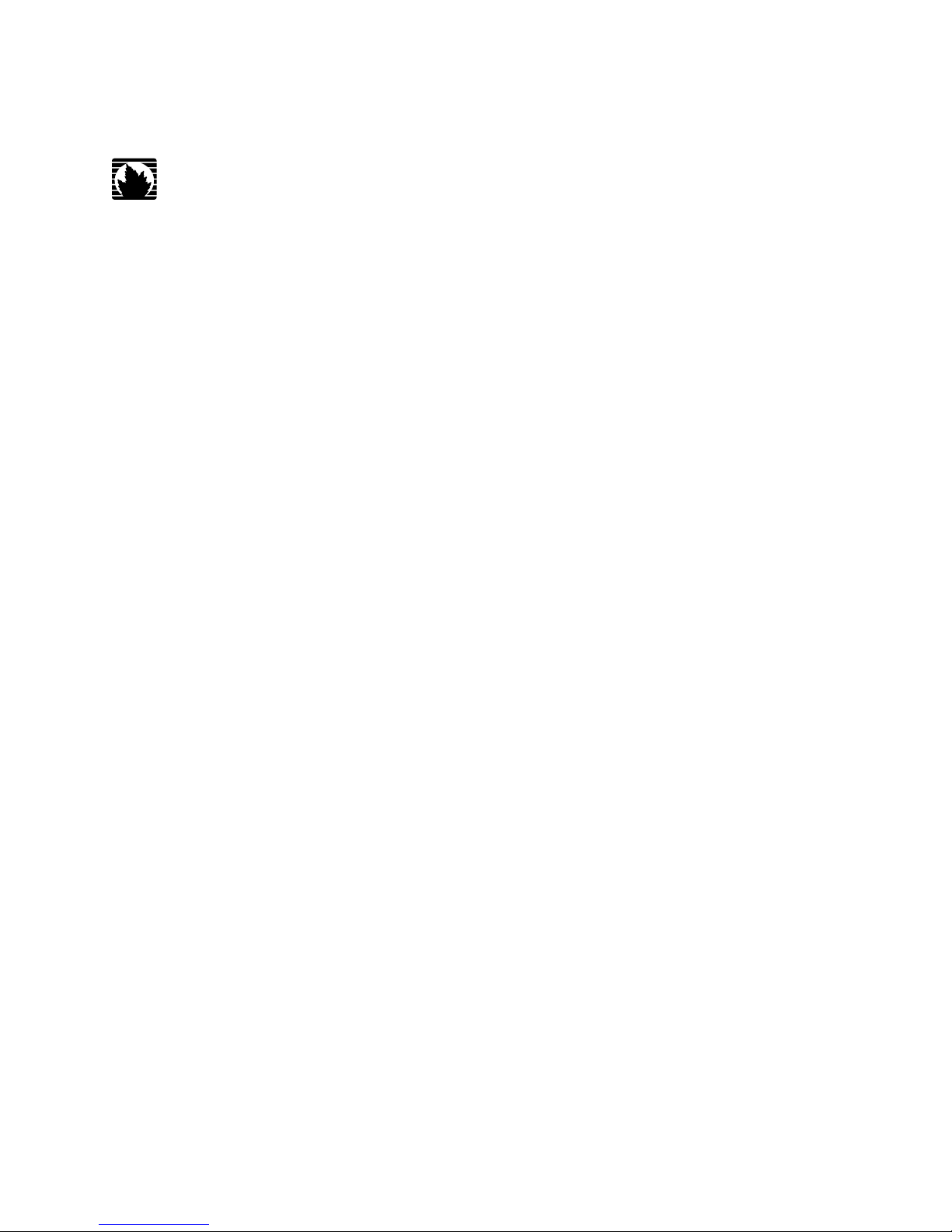
JUNOSe™ Software
for E Series™ Broadband Services Routers
Multicast Routing Configuration Guide
Release 11.1.x
Juniper Networks, Inc.
1194 North Mathilda Avenue
Sunnyvale, California 94089
USA
408-745-2000
www.juniper.net
Published: 2010-04-05
Page 2
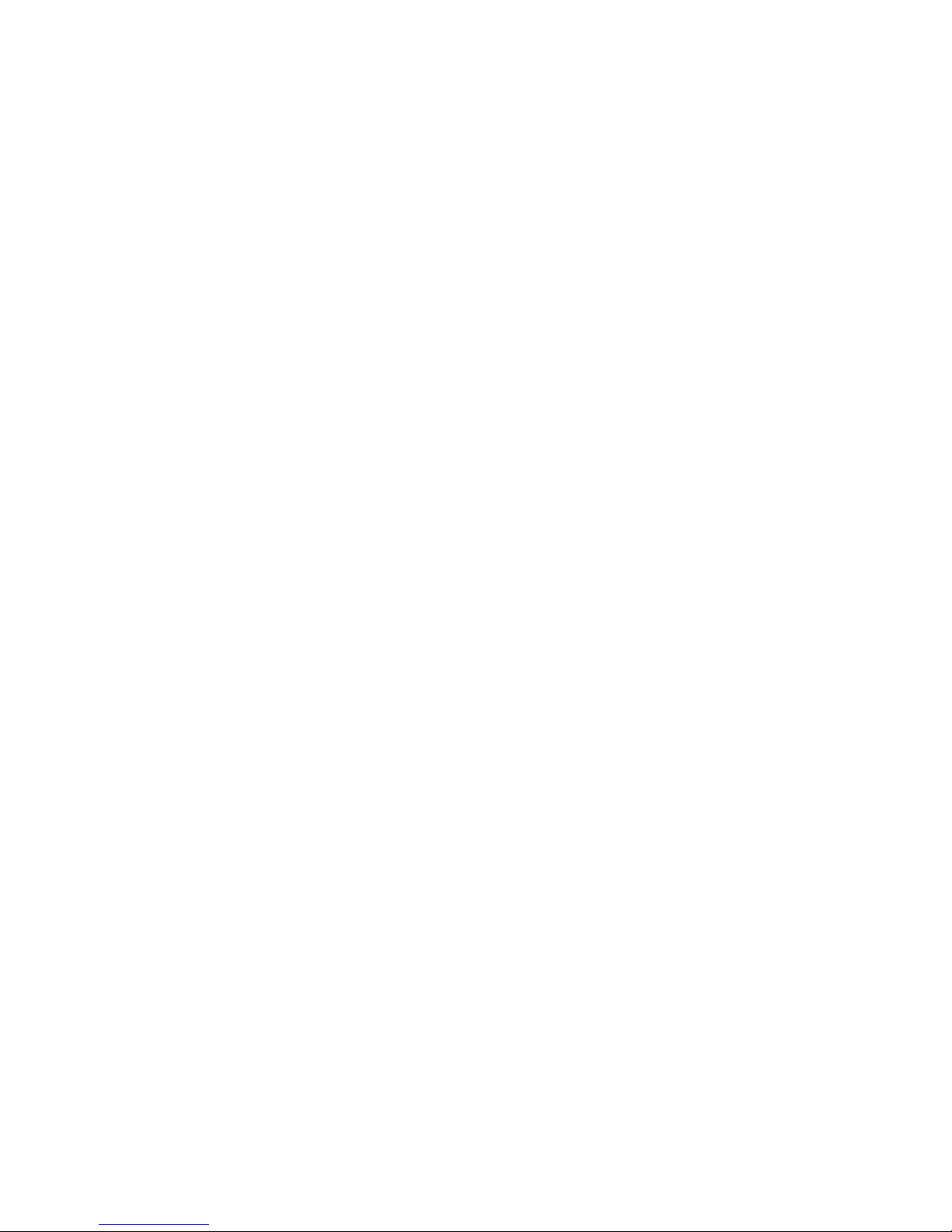
Juniper Networks, the Juniper Networks logo, JUNOS, NetScreen, ScreenOS, and Steel-Belted Radius are registered trademarks of Juniper Networks, Inc. in
the United States and other countries. JUNOSe is a trademark of Juniper Networks, Inc. All other trademarks, service marks, registered trademarks, or
registered service marks are the property of their respective owners.
Juniper Networks assumes no responsibility for any inaccuracies in this document. Juniper Networks reserves the right to change, modify, transfer, or
otherwise revise this publication without notice.
Products made or sold by Juniper Networks or components thereof might be covered by one or more of the following patents that are owned by or licensed
to Juniper Networks: U.S. Patent Nos. 5,473,599, 5,905,725, 5,909,440, 6,192,051, 6,333,650, 6,359,479, 6,406,312, 6,429,706, 6,459,579, 6,493,347,
6,538,518, 6,538,899, 6,552,918, 6,567,902, 6,578,186, and 6,590,785.
JUNOSe™ Software for E Series™ Broadband Services Routers Multicast Routing Configuration Guide
Release 11.1.x
Copyright © 2010, Juniper Networks, Inc.
All rights reserved. Printed in USA.
Writing: Mark Barnard, Diane Florio, Bruce Gillham, Sarah Lesway-Ball, Brian Wesley Simmons, Fran Singer, Sairam Venugopalan
Editing: Benjamin Mann
Illustration: Nathaniel Woodward
Cover Design: Edmonds Design
Revision History
April 2010—FRS JUNOSe 11.1.x
The information in this document is current as of the date listed in the revision history.
YEAR 2000 NOTICE
Juniper Networks hardware and software products are Year 2000 compliant. The JUNOS Software has no known time-related limitations through the year
2038. However, the NTP application is known to have some difficulty in the year 2036.
ii ■
Page 3
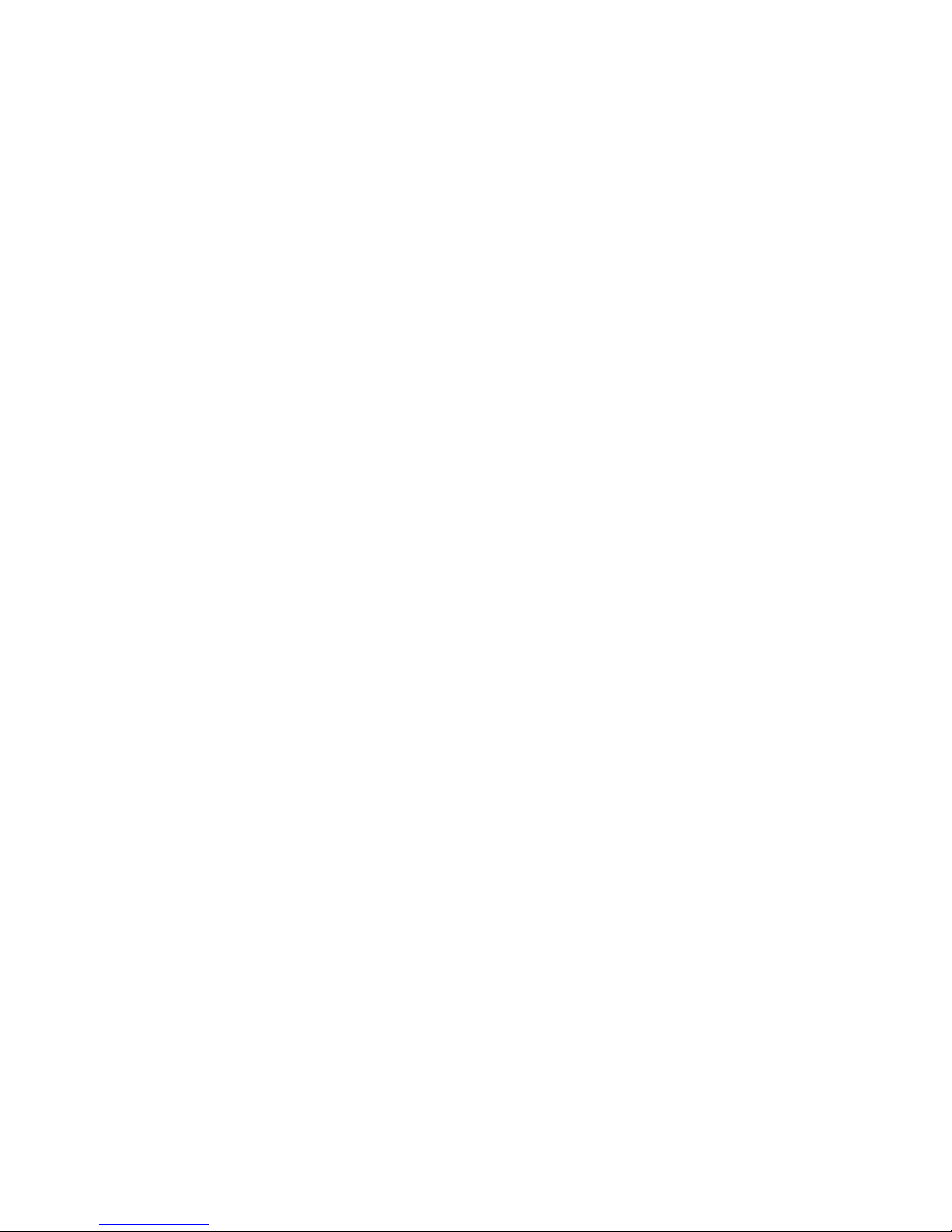
END USER LICENSE AGREEMENT
READ THIS END USER LICENSE AGREEMENT (“AGREEMENT”) BEFORE DOWNLOADING, INSTALLING, OR USING THE SOFTWARE. BY DOWNLOADING,
INSTALLING, OR USING THE SOFTWARE OR OTHERWISE EXPRESSING YOUR AGREEMENT TO THE TERMS CONTAINED HEREIN, YOU (AS CUSTOMER
OR IF YOU ARE NOT THE CUSTOMER, AS A REPRESENTATIVE/AGENT AUTHORIZED TO BIND THE CUSTOMER) CONSENT TO BE BOUND BY THIS
AGREEMENT. IF YOU DO NOT OR CANNOT AGREE TO THE TERMS CONTAINED HEREIN, THEN (A) DO NOT DOWNLOAD, INSTALL, OR USE THE SOFTWARE,
AND (B) YOU MAY CONTACT JUNIPER NETWORKS REGARDING LICENSE TERMS.
1. The Parties. The parties to this Agreement are (i) Juniper Networks, Inc. (if the Customer’s principal office is located in the Americas) or Juniper Networks
(Cayman) Limited (if the Customer’s principal office is located outside the Americas) (such applicable entity being referred to herein as “Juniper”), and (ii)
the person or organization that originally purchased from Juniper or an authorized Juniper reseller the applicable license(s) for use of the Software (“Customer”)
(collectively, the “Parties”).
2. The Software. In this Agreement, “Software” means the program modules and features of the Juniper or Juniper-supplied software, for which Customer
has paid the applicable license or support fees to Juniper or an authorized Juniper reseller, or which was embedded by Juniper in equipment which Customer
purchased from Juniper or an authorized Juniper reseller. “Software” also includes updates, upgrades and new releases of such software. “Embedded
Software” means Software which Juniper has embedded in or loaded onto the Juniper equipment and any updates, upgrades, additions or replacements
which are subsequently embedded in or loaded onto the equipment.
3. License Grant. Subject to payment of the applicable fees and the limitations and restrictions set forth herein, Juniper grants to Customer a non-exclusive
and non-transferable license, without right to sublicense, to use the Software, in executable form only, subject to the following use restrictions:
a. Customer shall use Embedded Software solely as embedded in, and for execution on, Juniper equipment originally purchased by Customer from Juniper
or an authorized Juniper reseller.
b. Customer shall use the Software on a single hardware chassis having a single processing unit, or as many chassis or processing units for which Customer
has paid the applicable license fees; provided, however, with respect to the Steel-Belted Radius or Odyssey Access Client software only, Customer shall use
such Software on a single computer containing a single physical random access memory space and containing any number of processors. Use of the
Steel-Belted Radius or IMS AAA software on multiple computers or virtual machines (e.g., Solaris zones) requires multiple licenses, regardless of whether
such computers or virtualizations are physically contained on a single chassis.
c. Product purchase documents, paper or electronic user documentation, and/or the particular licenses purchased by Customer may specify limits to
Customer’s use of the Software. Such limits may restrict use to a maximum number of seats, registered endpoints, concurrent users, sessions, calls,
connections, subscribers, clusters, nodes, realms, devices, links, ports or transactions, or require the purchase of separate licenses to use particular features,
functionalities, services, applications, operations, or capabilities, or provide throughput, performance, configuration, bandwidth, interface, processing,
temporal, or geographical limits. In addition, such limits may restrict the use of the Software to managing certain kinds of networks or require the Software
to be used only in conjunction with other specific Software. Customer’s use of the Software shall be subject to all such limitations and purchase of all applicable
licenses.
d. For any trial copy of the Software, Customer’s right to use the Software expires 30 days after download, installation or use of the Software. Customer
may operate the Software after the 30-day trial period only if Customer pays for a license to do so. Customer may not extend or create an additional trial
period by re-installing the Software after the 30-day trial period.
e. The Global Enterprise Edition of the Steel-Belted Radius software may be used by Customer only to manage access to Customer’s enterprise network.
Specifically, service provider customers are expressly prohibited from using the Global Enterprise Edition of the Steel-Belted Radius software to support any
commercial network access services.
The foregoing license is not transferable or assignable by Customer. No license is granted herein to any user who did not originally purchase the applicable
license(s) for the Software from Juniper or an authorized Juniper reseller.
4. Use Prohibitions. Notwithstanding the foregoing, the license provided herein does not permit the Customer to, and Customer agrees not to and shall
not: (a) modify, unbundle, reverse engineer, or create derivative works based on the Software; (b) make unauthorized copies of the Software (except as
necessary for backup purposes); (c) rent, sell, transfer, or grant any rights in and to any copy of the Software, in any form, to any third party; (d) remove
any proprietary notices, labels, or marks on or in any copy of the Software or any product in which the Software is embedded; (e) distribute any copy of
the Software to any third party, including as may be embedded in Juniper equipment sold in the secondhand market; (f) use any ‘locked’ or key-restricted
feature, function, service, application, operation, or capability without first purchasing the applicable license(s) and obtaining a valid key from Juniper, even
if such feature, function, service, application, operation, or capability is enabled without a key; (g) distribute any key for the Software provided by Juniper
to any third party; (h) use the Software in any manner that extends or is broader than the uses purchased by Customer from Juniper or an authorized Juniper
reseller; (i) use Embedded Software on non-Juniper equipment; (j) use Embedded Software (or make it available for use) on Juniper equipment that the
Customer did not originally purchase from Juniper or an authorized Juniper reseller; (k) disclose the results of testing or benchmarking of the Software to
any third party without the prior written consent of Juniper; or (l) use the Software in any manner other than as expressly provided herein.
5. Audit. Customer shall maintain accurate records as necessary to verify compliance with this Agreement. Upon request by Juniper, Customer shall furnish
such records to Juniper and certify its compliance with this Agreement.
■ iii
Page 4
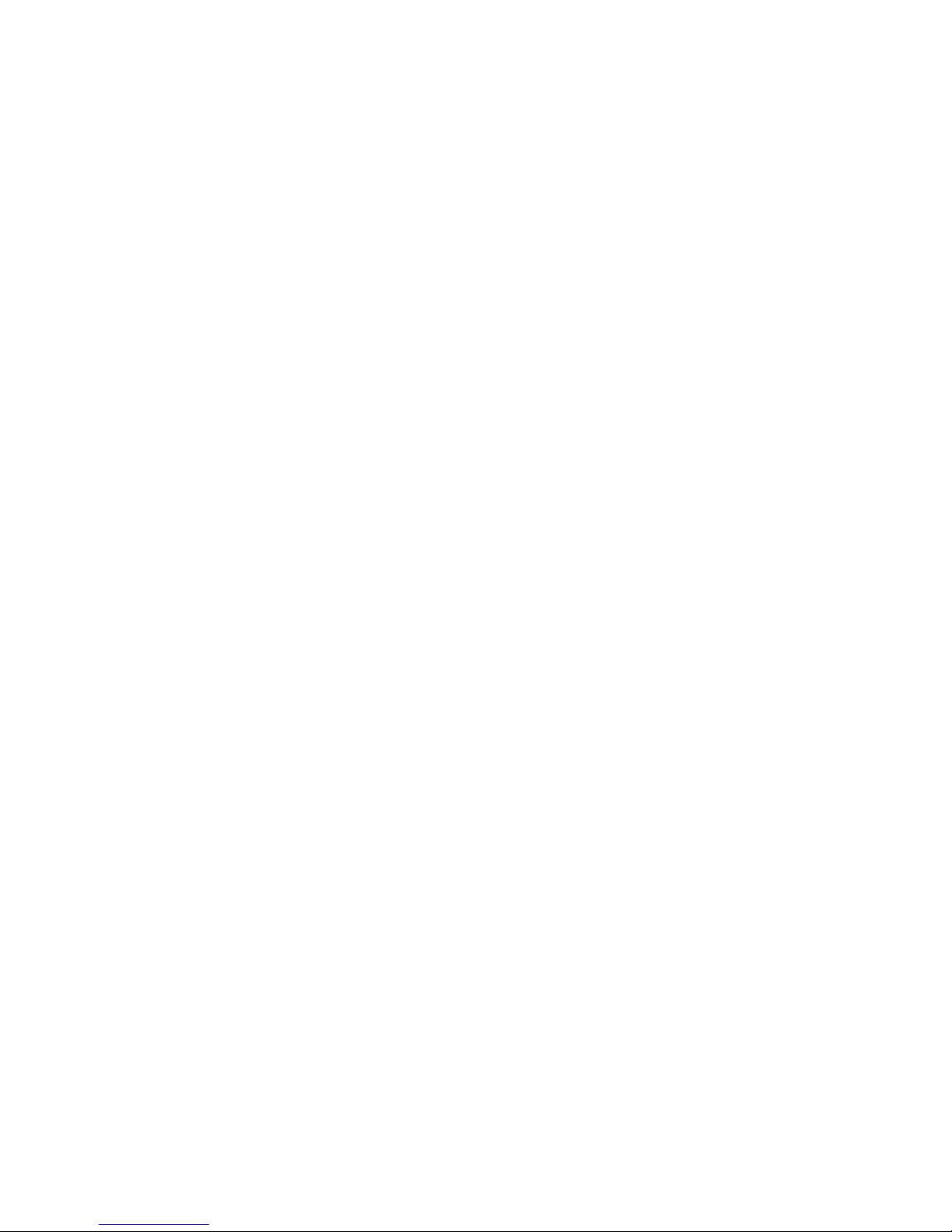
6. Confidentiality. The Parties agree that aspects of the Software and associated documentation are the confidential property of Juniper. As such, Customer
shall exercise all reasonable commercial efforts to maintain the Software and associated documentation in confidence, which at a minimum includes
restricting access to the Software to Customer employees and contractors having a need to use the Software for Customer’s internal business purposes.
7. Ownership. Juniper and Juniper’s licensors, respectively, retain ownership of all right, title, and interest (including copyright) in and to the Software,
associated documentation, and all copies of the Software. Nothing in this Agreement constitutes a transfer or conveyance of any right, title, or interest in
the Software or associated documentation, or a sale of the Software, associated documentation, or copies of the Software.
8. Warranty, Limitation of Liability, Disclaimer of Warranty. The warranty applicable to the Software shall be as set forth in the warranty statement that
accompanies the Software (the “Warranty Statement”). Nothing in this Agreement shall give rise to any obligation to support the Software. Support services
may be purchased separately. Any such support shall be governed by a separate, written support services agreement. TO THE MAXIMUM EXTENT PERMITTED
BY LAW, JUNIPER SHALL NOT BE LIABLE FOR ANY LOST PROFITS, LOSS OF DATA, OR COSTS OR PROCUREMENT OF SUBSTITUTE GOODS OR SERVICES,
OR FOR ANY SPECIAL, INDIRECT, OR CONSEQUENTIAL DAMAGES ARISING OUT OF THIS AGREEMENT, THE SOFTWARE, OR ANY JUNIPER OR
JUNIPER-SUPPLIED SOFTWARE. IN NO EVENT SHALL JUNIPER BE LIABLE FOR DAMAGES ARISING FROM UNAUTHORIZED OR IMPROPER USE OF ANY
JUNIPER OR JUNIPER-SUPPLIED SOFTWARE. EXCEPT AS EXPRESSLY PROVIDED IN THE WARRANTY STATEMENT TO THE EXTENT PERMITTED BY LAW,
JUNIPER DISCLAIMS ANY AND ALL WARRANTIES IN AND TO THE SOFTWARE (WHETHER EXPRESS, IMPLIED, STATUTORY, OR OTHERWISE), INCLUDING
ANY IMPLIED WARRANTY OF MERCHANTABILITY, FITNESS FOR A PARTICULAR PURPOSE, OR NONINFRINGEMENT. IN NO EVENT DOES JUNIPER
WARRANT THAT THE SOFTWARE, OR ANY EQUIPMENT OR NETWORK RUNNING THE SOFTWARE, WILL OPERATE WITHOUT ERROR OR INTERRUPTION,
OR WILL BE FREE OF VULNERABILITY TO INTRUSION OR ATTACK. In no event shall Juniper’s or its suppliers’ or licensors’ liability to Customer, whether
in contract, tort (including negligence), breach of warranty, or otherwise, exceed the price paid by Customer for the Software that gave rise to the claim, or
if the Software is embedded in another Juniper product, the price paid by Customer for such other product. Customer acknowledges and agrees that Juniper
has set its prices and entered into this Agreement in reliance upon the disclaimers of warranty and the limitations of liability set forth herein, that the same
reflect an allocation of risk between the Parties (including the risk that a contract remedy may fail of its essential purpose and cause consequential loss),
and that the same form an essential basis of the bargain between the Parties.
9. Termination. Any breach of this Agreement or failure by Customer to pay any applicable fees due shall result in automatic termination of the license
granted herein. Upon such termination, Customer shall destroy or return to Juniper all copies of the Software and related documentation in Customer’s
possession or control.
10. Taxes. All license fees payable under this agreement are exclusive of tax. Customer shall be responsible for paying Taxes arising from the purchase of
the license, or importation or use of the Software. If applicable, valid exemption documentation for each taxing jurisdiction shall be provided to Juniper prior
to invoicing, and Customer shall promptly notify Juniper if their exemption is revoked or modified. All payments made by Customer shall be net of any
applicable withholding tax. Customer will provide reasonable assistance to Juniper in connection with such withholding taxes by promptly: providing Juniper
with valid tax receipts and other required documentation showing Customer’s payment of any withholding taxes; completing appropriate applications that
would reduce the amount of withholding tax to be paid; and notifying and assisting Juniper in any audit or tax proceeding related to transactions hereunder.
Customer shall comply with all applicable tax laws and regulations, and Customer will promptly pay or reimburse Juniper for all costs and damages related
to any liability incurred by Juniper as a result of Customer’s non-compliance or delay with its responsibilities herein. Customer’s obligations under this
Section shall survive termination or expiration of this Agreement.
11. Export. Customer agrees to comply with all applicable export laws and restrictions and regulations of any United States and any applicable foreign
agency or authority, and not to export or re-export the Software or any direct product thereof in violation of any such restrictions, laws or regulations, or
without all necessary approvals. Customer shall be liable for any such violations. The version of the Software supplied to Customer may contain encryption
or other capabilities restricting Customer’s ability to export the Software without an export license.
12. Commercial Computer Software. The Software is “commercial computer software” and is provided with restricted rights. Use, duplication, or disclosure
by the United States government is subject to restrictions set forth in this Agreement and as provided in DFARS 227.7201 through 227.7202-4, FAR 12.212,
FAR 27.405(b)(2), FAR 52.227-19, or FAR 52.227-14(ALT III) as applicable.
13. Interface Information. To the extent required by applicable law, and at Customer's written request, Juniper shall provide Customer with the interface
information needed to achieve interoperability between the Software and another independently created program, on payment of applicable fee, if any.
Customer shall observe strict obligations of confidentiality with respect to such information and shall use such information in compliance with any applicable
terms and conditions upon which Juniper makes such information available.
14. Third Party Software. Any licensor of Juniper whose software is embedded in the Software and any supplier of Juniper whose products or technology
are embedded in (or services are accessed by) the Software shall be a third party beneficiary with respect to this Agreement, and such licensor or vendor
shall have the right to enforce this Agreement in its own name as if it were Juniper. In addition, certain third party software may be provided with the
Software and is subject to the accompanying license(s), if any, of its respective owner(s). To the extent portions of the Software are distributed under and
subject to open source licenses obligating Juniper to make the source code for such portions publicly available (such as the GNU General Public License
(“GPL”) or the GNU Library General Public License (“LGPL”)), Juniper will make such source code portions (including Juniper modifications, as appropriate)
available upon request for a period of up to three years from the date of distribution. Such request can be made in writing to Juniper Networks, Inc., 1194
N. Mathilda Ave., Sunnyvale, CA 94089, ATTN: General Counsel. You may obtain a copy of the GPL at http://www.gnu.org/licenses/gpl.html, and
a copy of the LGPL at http://www.gnu.org/licenses/lgpl.html.
15. Miscellaneous. This Agreement shall be governed by the laws of the State of California without reference to its conflicts of laws principles. The provisions
of the U.N. Convention for the International Sale of Goods shall not apply to this Agreement. For any disputes arising under this Agreement, the Parties
hereby consent to the personal and exclusive jurisdiction of, and venue in, the state and federal courts within Santa Clara County, California. This Agreement
constitutes the entire and sole agreement between Juniper and the Customer with respect to the Software, and supersedes all prior and contemporaneous
iv ■
Page 5
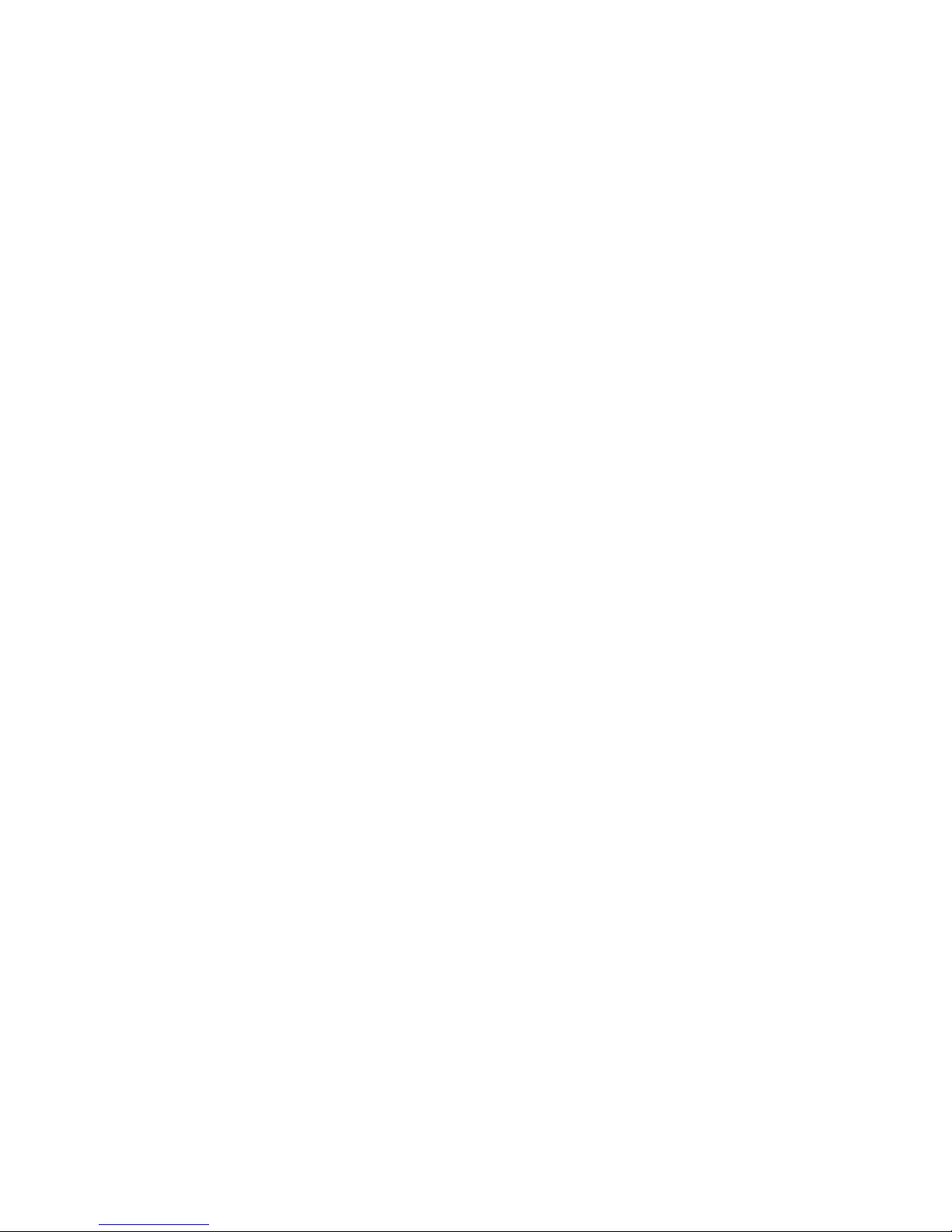
agreements relating to the Software, whether oral or written (including any inconsistent terms contained in a purchase order), except that the terms of a
separate written agreement executed by an authorized Juniper representative and Customer shall govern to the extent such terms are inconsistent or conflict
with terms contained herein. No modification to this Agreement nor any waiver of any rights hereunder shall be effective unless expressly assented to in
writing by the party to be charged. If any portion of this Agreement is held invalid, the Parties agree that such invalidity shall not affect the validity of the
remainder of this Agreement. This Agreement and associated documentation has been written in the English language, and the Parties agree that the English
version will govern. (For Canada: Les parties aux présentés confirment leur volonté que cette convention de même que tous les documents y compris tout
avis qui s'y rattaché, soient redigés en langue anglaise. (Translation: The parties confirm that this Agreement and all related documentation is and will be
in the English language)).
■ v
Page 6
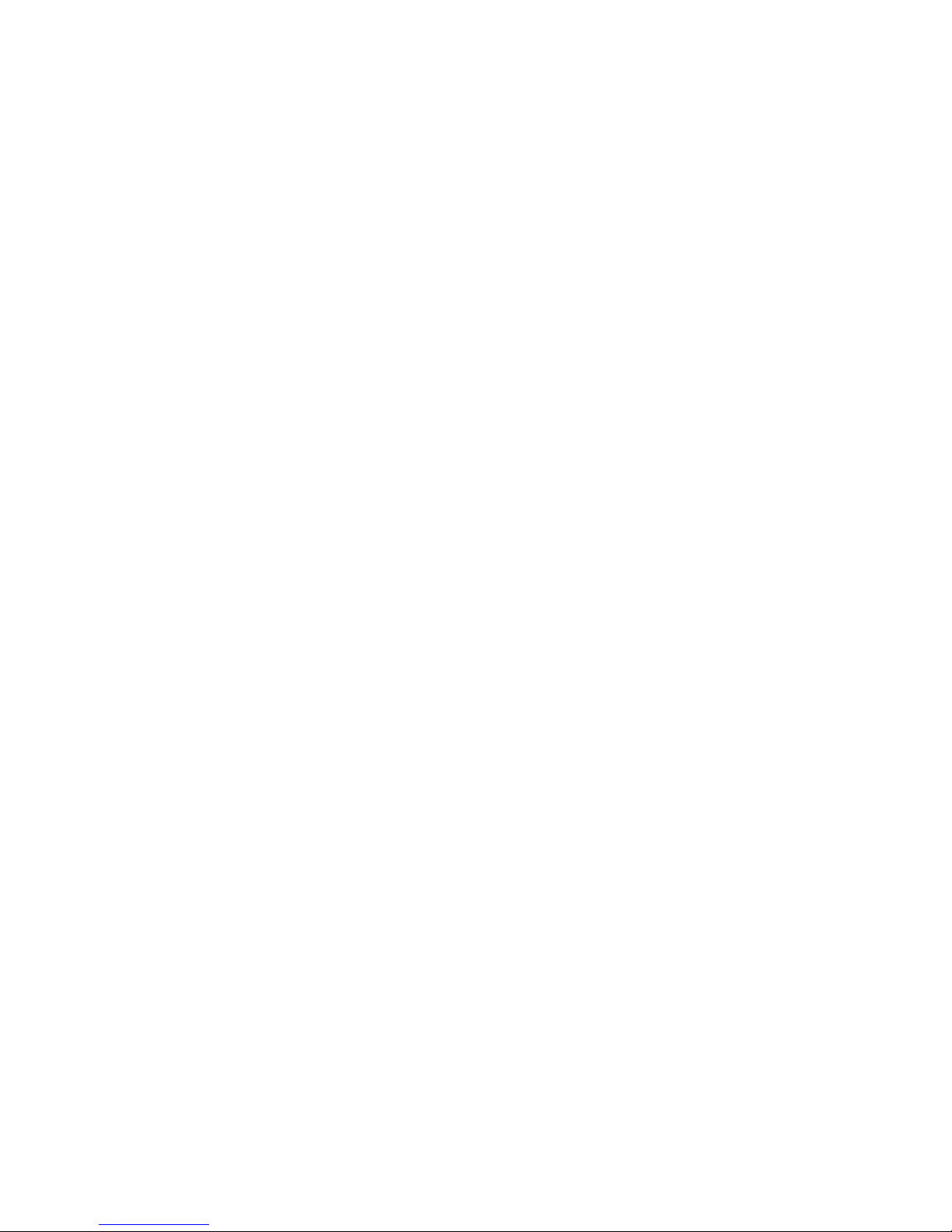
vi ■
Page 7
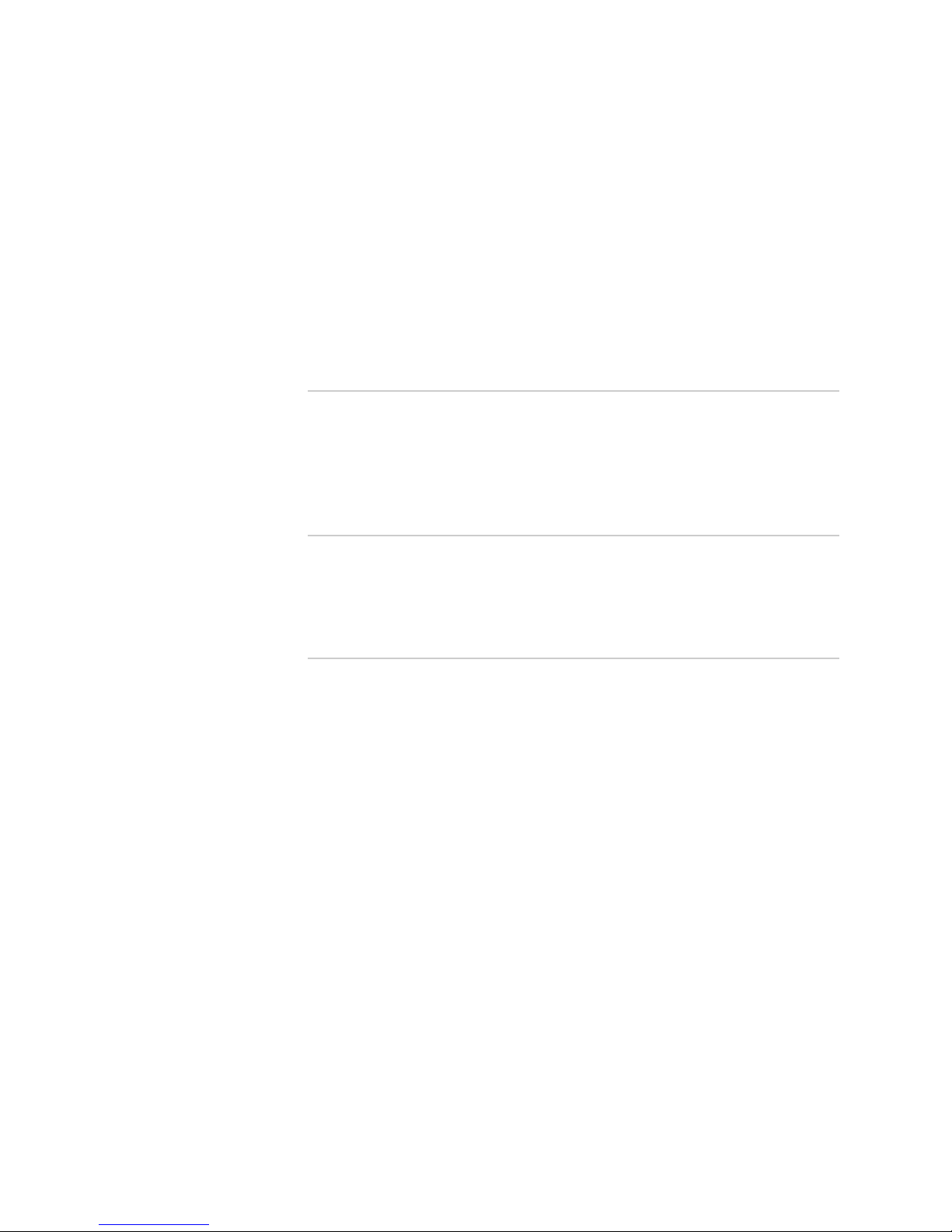
Abbreviated Table of Contents
About the Documentation xix
Part 1 Internet Protocol Version 4
Chapter 1 Configuring IPv4 Multicast 3
Chapter 2 Configuring IGMP 43
Chapter 3 Configuring PIM for IPv4 Multicast 79
Chapter 4 Configuring DVMRP 125
Part 2 Internet Protocol Version 6
Chapter 5 Configuring IPv6 Multicast 147
Chapter 6 Configuring Multicast Listener Discovery 183
Chapter 7 Configuring PIM for IPv6 Multicast 215
Part 3 Index
Index 243
Abbreviated Table of Contents ■ vii
Page 8
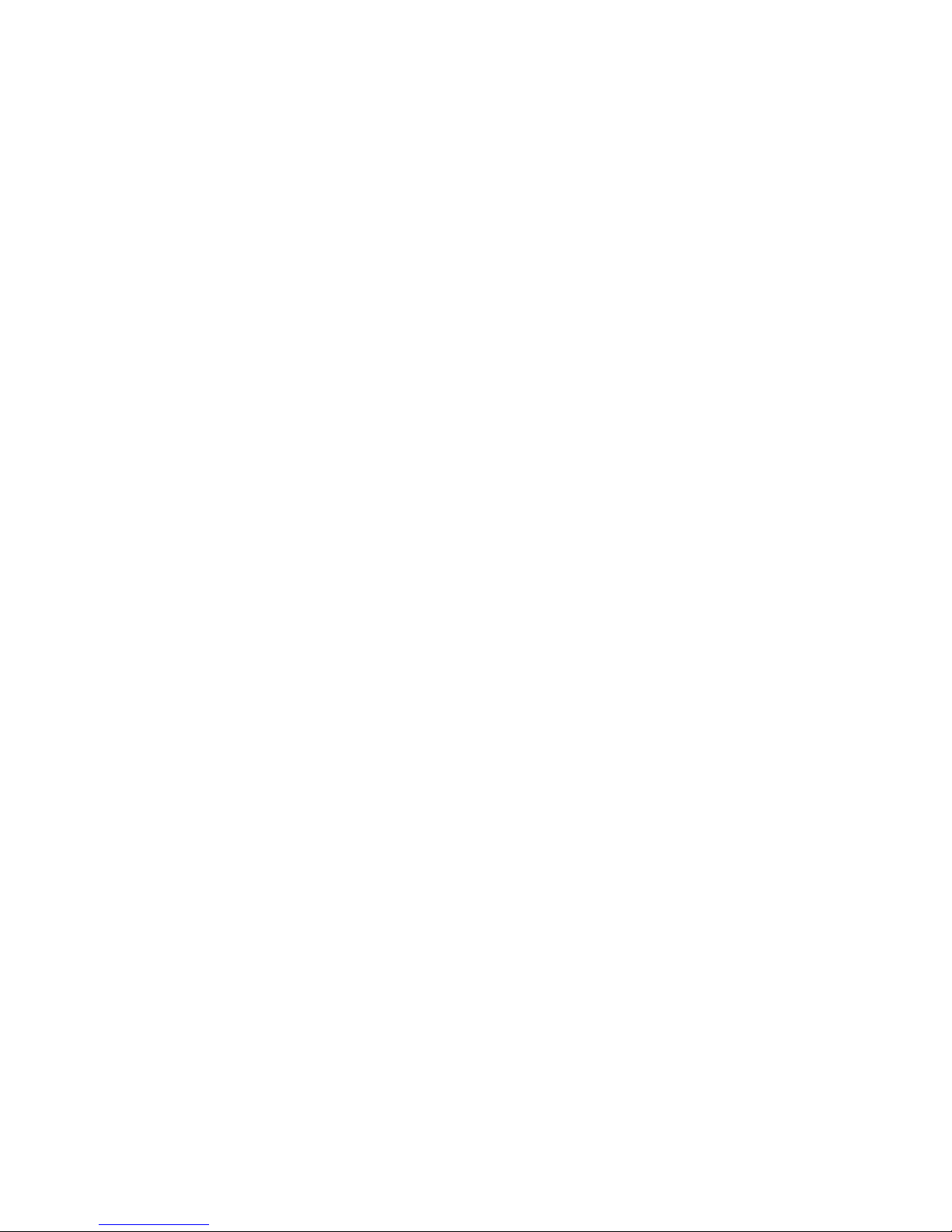
JUNOSe 11.1.x Multicast Routing Configuration Guide
viii ■
Page 9
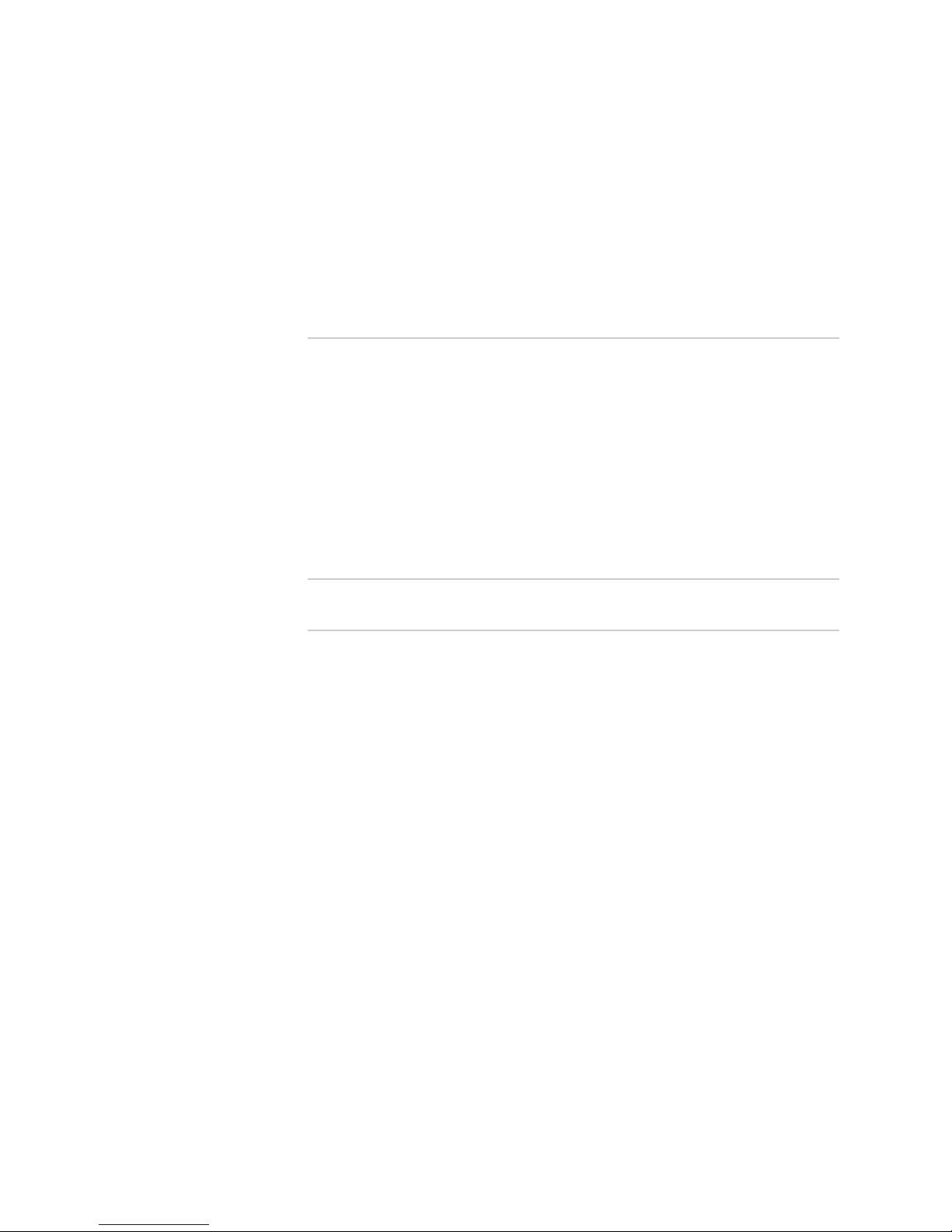
Table of Contents
About the Documentation xix
E Series and JUNOSe Documentation and Release Notes ..............................xix
Audience ......................................................................................................xix
E Series and JUNOSe Text and Syntax Conventions .....................................xix
Obtaining Documentation ............................................................................xxi
Documentation Feedback .............................................................................xxi
Requesting Technical Support ......................................................................xxi
Self-Help Online Tools and Resources ...................................................xxii
Opening a Case with JTAC .....................................................................xxii
Part 1 Internet Protocol Version 4
Chapter 1 Configuring IPv4 Multicast 3
IPv4 Multicast Overview ..................................................................................3
Reverse-Path Forwarding ..........................................................................4
Multicast Packet Forwarding .....................................................................5
Platform Considerations ..................................................................................5
References ......................................................................................................6
Before You Begin .............................................................................................6
Configuring the Switch Fabric Bandwidth ........................................................6
Enabling IP Multicast .......................................................................................7
Defining Static Routes for Reverse-Path Forwarding ........................................7
Displaying Available Routes for Reverse-Path Forwarding ...............................7
Enabling and Disabling RPF Checks ................................................................9
Using Unicast Routes for RPF ..........................................................................9
Defining Permanent IP Multicast Forwarding Entries ....................................10
Defining a Multicast Bandwidth Map .............................................................10
Using the Autosense Mechanism ............................................................11
How Adaptive Mode Works ....................................................................11
Multicast Bandwidth Map Example .........................................................13
Configuring Multicast QoS Adjustment ..........................................................15
Multicast OIF Mapping Case ....................................................................15
Multicast Traffic Receipt Without Forwarding .........................................16
Activating Multicast QoS Adjustment Functions .............................................17
Configuring Hardware Multicast Packet Replication ......................................18
Supported Modules and Encapsulations ..................................................20
Relationship with OIF Mapping ...............................................................21
Hardware Multicast Packet Replication Considerations ...........................21
Table of Contents ■ ix
Page 10
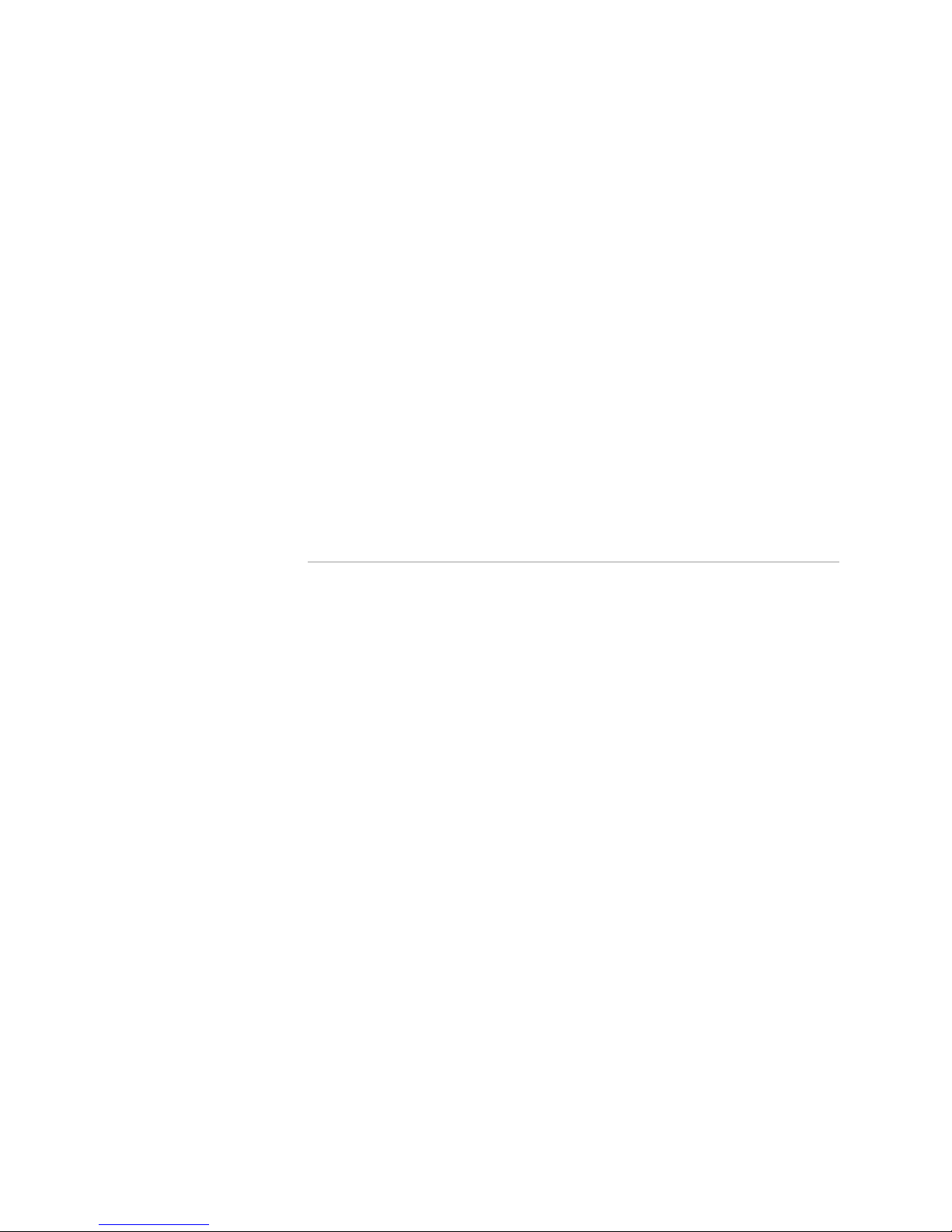
JUNOSe 11.1.x Multicast Routing Configuration Guide
Configuring Hardware Multicast Packet Replication ................................23
Monitoring Hardware Multicast Packet Replication .................................24
Port Statistics ...................................................................................24
IP and VLAN Statistics ......................................................................25
IGMP Statistics ..................................................................................25
Blocking and Limiting Multicast Traffic ..........................................................25
Blocking Mroutes ....................................................................................25
Limiting Interface Admission Bandwidth ................................................26
Enabling Interface Admission Bandwidth Limitation ........................26
OIF Interface Reevaluation Example ................................................26
Creating Mroute Port Limits ....................................................................27
Limiting Port Admission Bandwidth ........................................................27
Enabling Port Admission Bandwidth Control ....................................28
OIF Port Reevaluation Example ........................................................29
Deleting Multicast Forwarding Entries ...........................................................30
Monitoring IP Multicast Settings ....................................................................30
Support for Multicast Router Information ................................................39
BGP Multicasting ...........................................................................................40
Investigating Multicast Routes .......................................................................40
Chapter 2 Configuring IGMP 43
IGMP Overview .............................................................................................44
Group Membership Queries ....................................................................44
Group Membership Reports ....................................................................45
Leave Group Membership Messages .......................................................45
Platform Considerations ................................................................................45
References ....................................................................................................46
Before You Begin ...........................................................................................46
Configuring Static and Dynamic IGMP Interfaces ..........................................46
Enabling IGMP on an Interface ......................................................................48
Configuring IGMP Settings for an Interface ....................................................49
Specifying Multicast Groups ...........................................................................52
Assigning a Multicast Group to an Interface ...................................................53
Configuring Group Outgoing Interface Mapping ............................................53
Configuring Access Node Control Protocol for IGMP ......................................54
Configuring SSM Mapping .............................................................................54
Limiting the Number of Accepted IGMP Groups ............................................56
Including and Excluding Traffic .....................................................................57
Configuring Explicit Host Tracking ................................................................58
Accepting IGMP Reports from Remote Subnetworks .....................................60
Disabling and Removing IGMP ......................................................................61
Monitoring IGMP ...........................................................................................61
IGMP Proxy Overview ...................................................................................72
Configuring IGMP Proxy ................................................................................73
Establishing the IGMP Proxy Baseline ............................................................74
Monitoring IGMP Proxy .................................................................................75
x ■ Table of Contents
Page 11
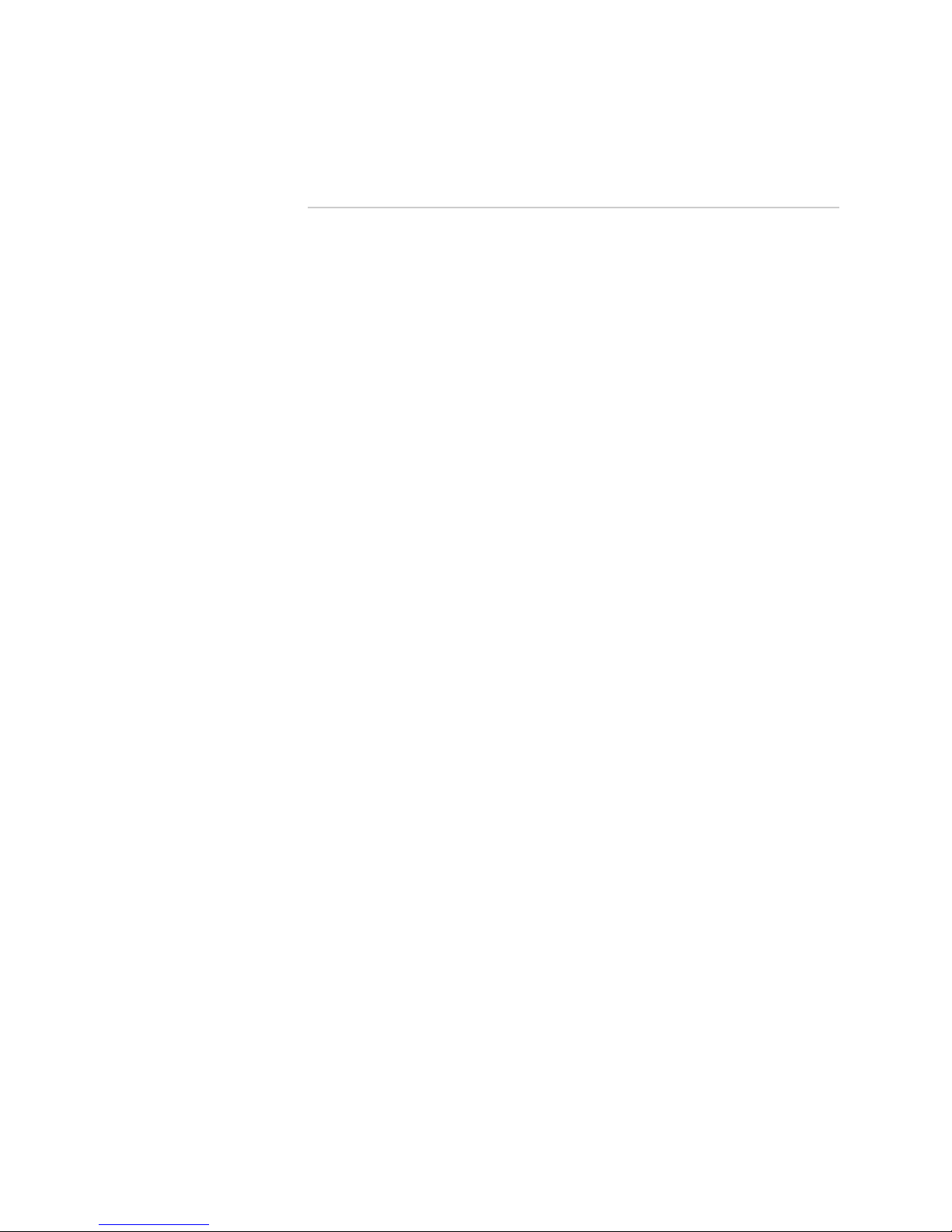
Table of Contents
Chapter 3 Configuring PIM for IPv4 Multicast 79
Overview .......................................................................................................80
PIM Dense Mode .....................................................................................80
Overriding Prunes ............................................................................81
Preventing Duplication .....................................................................81
PIM Sparse Mode ....................................................................................82
Joining Groups ..................................................................................84
Timers ..............................................................................................84
PIM Sparse Mode Bootstrap Router .........................................................84
PIM Sparse-Dense Mode .........................................................................85
PIM Source-Specific Multicast ..................................................................85
Platform Considerations ................................................................................86
References ....................................................................................................86
Before You Begin ...........................................................................................87
Enabling PIM on a VR ....................................................................................87
Disabling PIM on a VR ...................................................................................87
Enabling PIM on an Interface ........................................................................88
Setting a Priority to Determine the Designated Router ..................................89
Configuring the PIM Join/Prune Message Interval ..........................................89
Configuring an RP Router for PIM Sparse Mode and PIM Sparse-Dense
Mode ......................................................................................................90
Configuring a Static RP Router ................................................................90
Configuring an Auto-RP Router for PIM Sparse Mode ..............................90
Configuring an Auto-RP Router for PIM Sparse-Dense Mode ...................91
Configuring BSR and RP Candidates for PIM Sparse Mode ............................93
Migrating to BSR from Auto-RP .....................................................................94
Switching to an SPT for PIM Sparse Mode .....................................................94
Creating Multicast VPNs ................................................................................95
Creating Multicast VPNs Using the Default MDT .....................................95
Multicast VPN Configuration Example ..............................................95
Creating Multicast VPNs Using the Data MDT .........................................99
Data MDT Sources ............................................................................99
Data MDT Receivers .......................................................................100
Establishing a Data MDT Using ASM or SSM ...................................100
Configuring the Default MDT ..........................................................101
Configuring Data MDTs ..................................................................102
Using PIM Sparse Mode Join Filters .............................................................106
Configuring PIM SSM ...................................................................................106
Configuring the BFD Protocol for PIM ..........................................................108
Removing PIM .............................................................................................109
Resetting PIM Counters and Mappings ........................................................109
Monitoring PIM ...........................................................................................110
Monitoring PIM Events ..........................................................................111
Monitoring PIM Settings ........................................................................111
Table of Contents ■ xi
Page 12
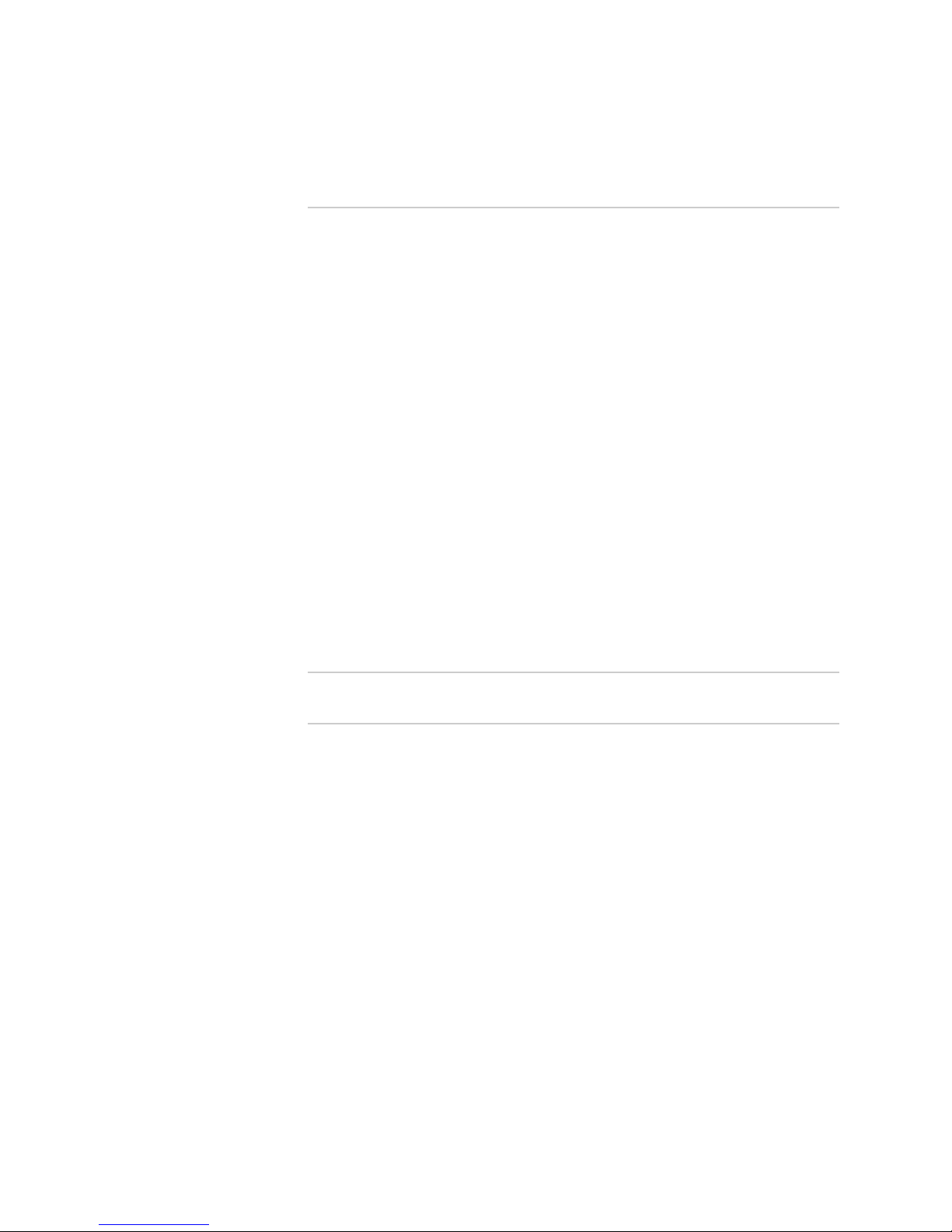
JUNOSe 11.1.x Multicast Routing Configuration Guide
Chapter 4 Configuring DVMRP 125
Overview .....................................................................................................125
Identifying Neighbors ...........................................................................126
Advertising Routes ................................................................................126
Platform Considerations ..............................................................................127
References ..................................................................................................128
Before You Begin .........................................................................................128
Enabling DVMRP on a VR ............................................................................128
Activating DVMRP on an Interface ..............................................................129
Configuring DVMRP Limits ..........................................................................129
Filtering DVMRP Reports .............................................................................130
Configuring DVMRP Summary Addresses ...................................................131
Changing the Metric for a Route ..................................................................132
Importing Routes from Other Protocols .......................................................132
Specifying Routes to Be Advertised .............................................................133
Preventing Dynamic Route Distribution ......................................................134
Exchanging DVMRP Unicast Routes ............................................................134
Disabling and Removing DVMRP ................................................................135
Clearing DVMRP Routes ..............................................................................136
Configuring DVMRP Tunnels .......................................................................136
Monitoring DVMRP .....................................................................................136
Part 2 Internet Protocol Version 6
Chapter 5 Configuring IPv6 Multicast 147
IPv6 Multicast Overview ..............................................................................147
Reverse-Path Forwarding ......................................................................148
Multicast Packet Forwarding .................................................................149
Platform Considerations ..............................................................................149
References ..................................................................................................150
Before You Begin .........................................................................................150
Configuring the Switching Fabric Bandwidth ...............................................150
Enabling IPv6 Multicast ...............................................................................150
Defining Static Routes for Reverse-Path Forwarding ....................................151
Displaying Available Routes for Reverse-Path Forwarding ...........................151
Enabling and Disabling RPF Checks ............................................................152
Using Unicast Routes for RPF ......................................................................153
Defining Permanent IPv6 Multicast Forwarding Entries ..............................153
Defining a Multicast Bandwidth Map ...........................................................154
Using the Auto-Sense Mechanism .........................................................155
How Adaptive Mode Works ..................................................................155
Multicast Bandwidth Map Example .......................................................157
Configuring Multicast QoS Adjustment ........................................................158
Multicast OIF Mapping Case ..................................................................158
Multicast Traffic Receipt Without Forwarding .......................................159
xii ■ Table of Contents
Page 13
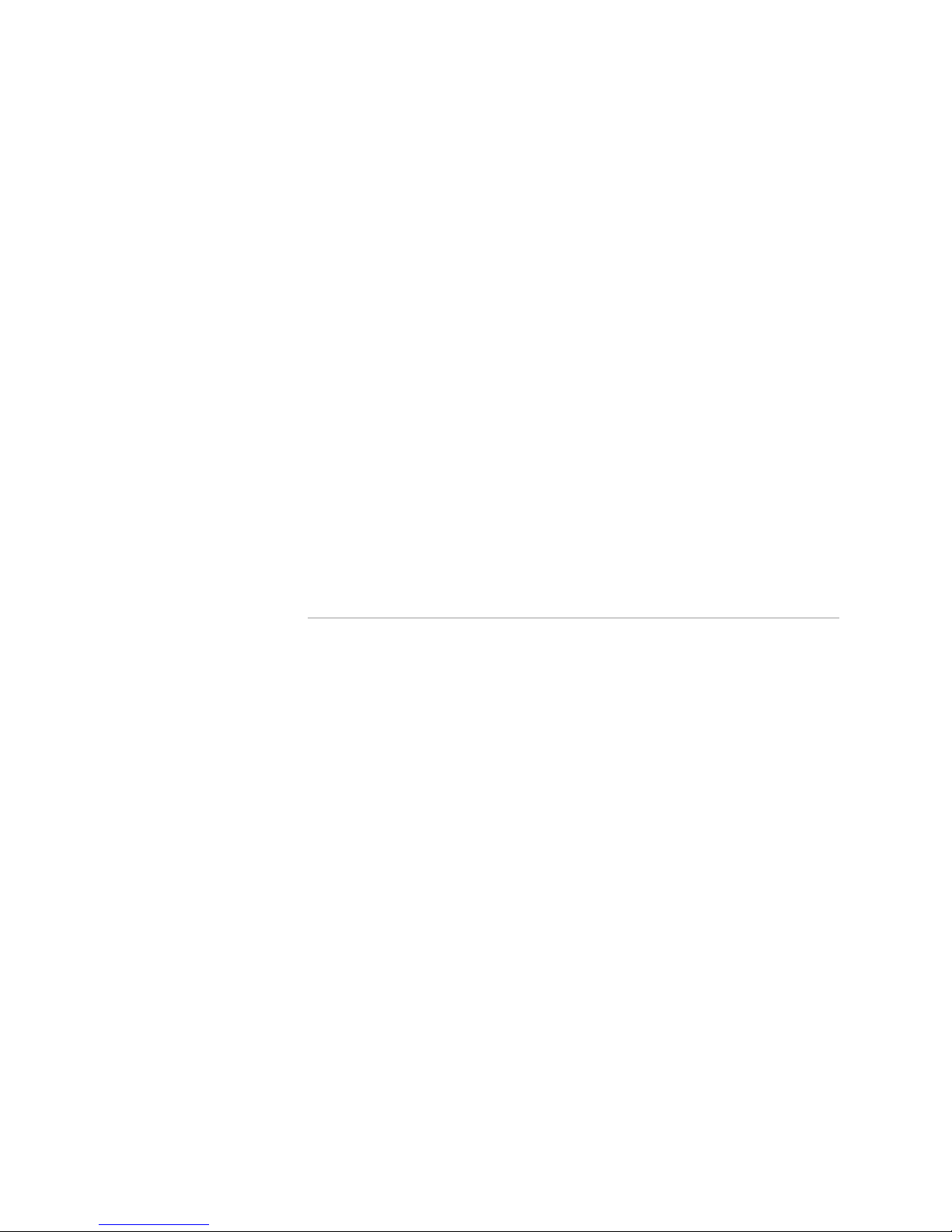
Table of Contents
Activating Multicast QoS Adjustment Functions ...........................................160
Configuring Hardware Multicast Packet Replication ....................................160
Supported Modules and Encapsulations ................................................163
Relationship with OIF Mapping .............................................................164
Hardware Multicast Packet Replication Considerations .........................164
Configuring Hardware Multicast Packet Replication ..............................165
Monitoring Optimized Multicast Packet Replication ..............................167
Port Statistics .................................................................................167
IP and VLAN Statistics ....................................................................167
MLD Statistics .................................................................................168
Blocking and Limiting Multicast Traffic ........................................................168
Blocking Mroutes ..................................................................................168
Limiting Interface Admission Bandwidth ..............................................169
Enabling Interface Admission Bandwidth Limitation ......................169
OIF Interface Reevaluation Example ..............................................169
Creating Mroute Port Limits ..................................................................170
Limiting Port Admission Bandwidth ......................................................170
Enabling Port Admission Bandwidth Control ..................................171
OIF Port Reevaluation Example ......................................................171
Deleting Multicast Forwarding Entries .........................................................172
Monitoring IPv6 Multicast Settings ..............................................................172
BGP Multicast ..............................................................................................181
Chapter 6 Configuring Multicast Listener Discovery 183
Overview .....................................................................................................184
Multicast Listener Queries .....................................................................184
Multicast Listener Reports .....................................................................185
Multicast Listener Done Messages .........................................................185
Platform Considerations ..............................................................................185
References ..................................................................................................186
Before You Begin .........................................................................................186
Configuring Static and Dynamic MLD Interfaces .........................................186
Enabling MLD on an Interface .....................................................................188
Configuring MLD Settings for an Interface ...................................................188
Specifying Multicast Groups .........................................................................191
Assigning a Multicast Group to an Interface .................................................192
Configuring Group Outgoing Interface Mapping ..........................................192
Configuring SSM Mapping ...........................................................................193
Limiting the Number of Accepted MLD Groups ...........................................194
Including and Excluding Traffic ...................................................................196
Configuring Explicit Host Tracking ..............................................................196
Disabling and Removing MLD .....................................................................198
Monitoring MLD ..........................................................................................199
MLD Proxy Overview ..................................................................................209
Configuring MLD Proxy ...............................................................................210
Setting the MLD Proxy Baseline ...................................................................211
Monitoring MLD Proxy ................................................................................212
Table of Contents ■ xiii
Page 14
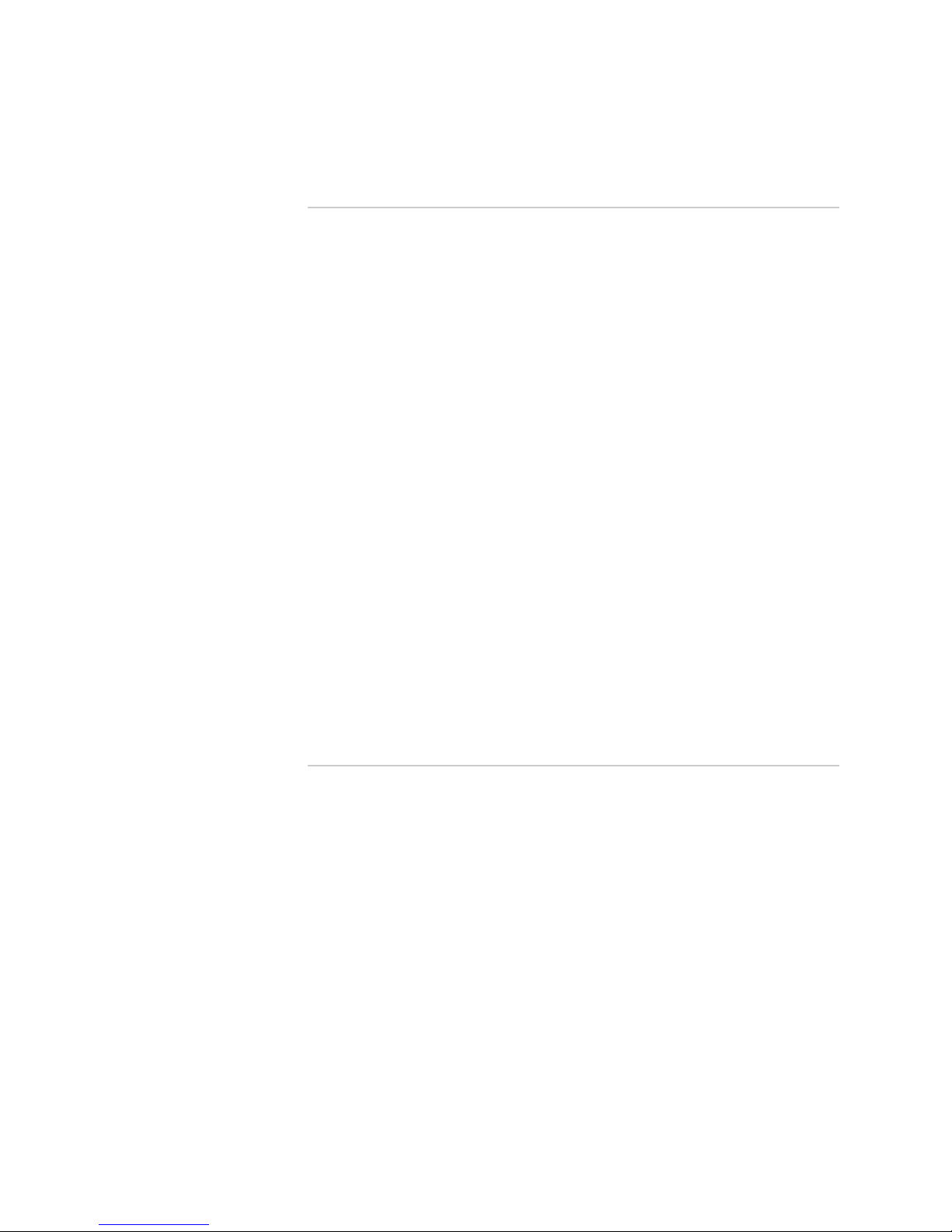
JUNOSe 11.1.x Multicast Routing Configuration Guide
Chapter 7 Configuring PIM for IPv6 Multicast 215
Overview .....................................................................................................215
PIM Sparse Mode ..................................................................................216
Joining Groups ................................................................................216
Timers ............................................................................................217
PIM Sparse Mode Bootstrap Router .......................................................217
PIM Source-Specific Multicast ................................................................217
Platform Considerations ..............................................................................218
References ..................................................................................................218
Before You Begin .........................................................................................219
Enabling and Disabling PIM on a VR ...........................................................219
Enabling PIM on an Interface ......................................................................220
Setting a Priority to Determine the Designated Router ................................220
Configuring the PIM Join/Prune Message Interval ........................................221
Configuring an RP Router for PIM Sparse Mode ..........................................222
Configuring BSR and RP Candidates for PIM Sparse Mode ..........................222
Switching to an SPT for PIM Sparse Mode ...................................................224
Configuring PIM Sparse Mode Remote Neighbors .......................................224
Using PIM Sparse Mode Join Filters .............................................................226
Configuring PIM SSM ...................................................................................227
Configuring the BFD Protocol for PIM ..........................................................229
Removing PIM .............................................................................................230
Resetting PIM Counters and Mappings ........................................................230
Monitoring PIM ...........................................................................................231
Monitoring PIM Events ..........................................................................231
Monitoring PIM Settings ........................................................................232
Part 3 Index
Index ...........................................................................................................243
xiv ■ Table of Contents
Page 15
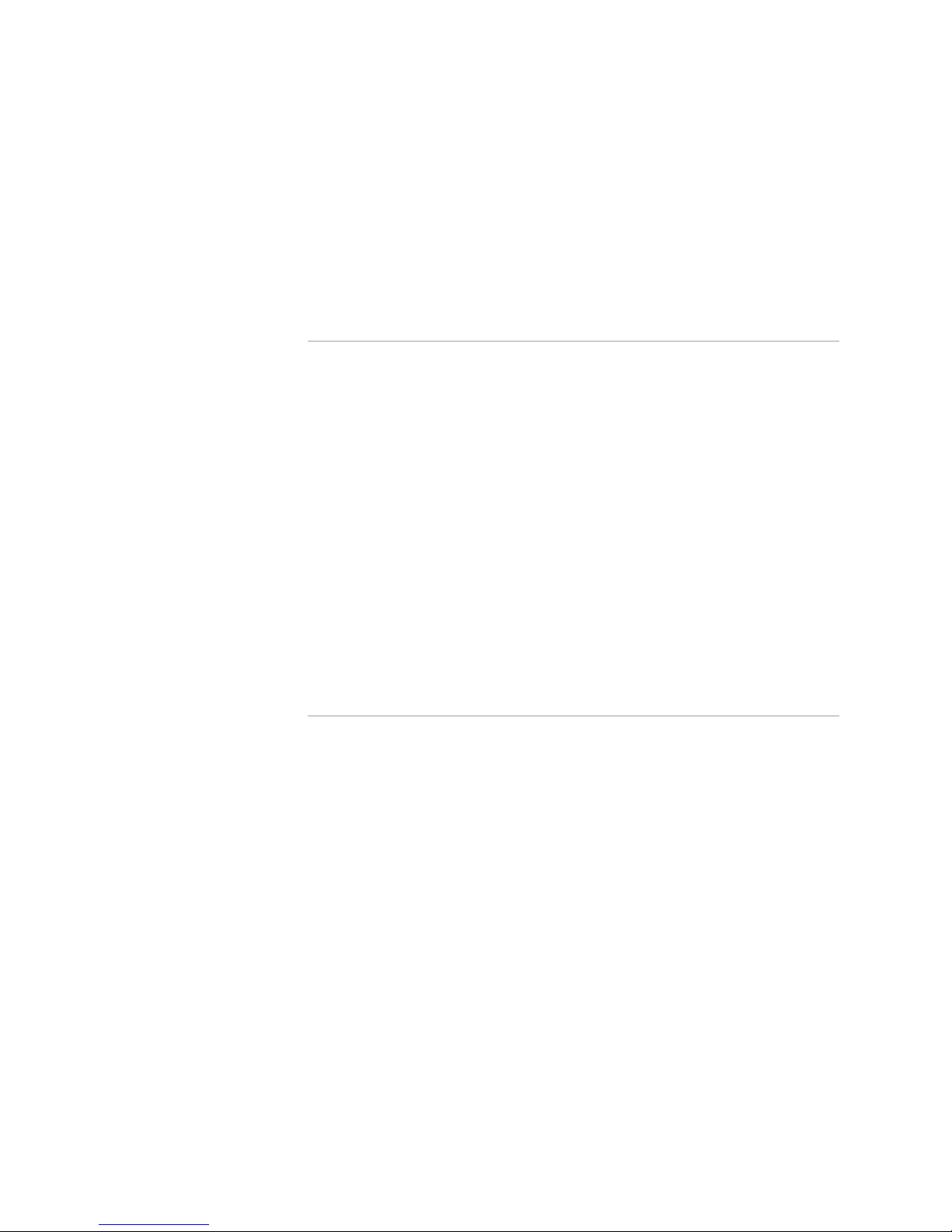
List of Figures
Part 1 Internet Protocol Version 4
Chapter 1 Configuring IPv4 Multicast 3
Figure 1: Example of Adaptive IPv4 Multicast Bandwidth Detection ..............12
Figure 2: Multicast OIF Mapping ....................................................................16
Figure 3: Multicast Traffic Receipt Without Forwarding .................................17
Figure 4: Packet Flow Without Hardware Multicast Packet Replication ..........18
Figure 5: Packet Flow with Hardware Multicast Packet Replication ...............19
Chapter 2 Configuring IGMP 43
Figure 6: Static and Dynamic IGMP Interfaces ...............................................47
Figure 7: Upstream and Downstream Interfaces ...........................................72
Chapter 3 Configuring PIM for IPv4 Multicast 79
Figure 8: Source-Rooted Tree ........................................................................80
Figure 9: PIM Dense Mode Operation ............................................................81
Figure 10: Detecting Duplication ...................................................................82
Figure 11: PIM Sparse Mode Operation .........................................................83
Figure 12: Shared Tree Versus SPT ................................................................83
Figure 13: Multicast VPNs ..............................................................................96
Part 2 Internet Protocol Version 6
Chapter 5 Configuring IPv6 Multicast 147
Figure 14: Example of Adaptive IPv6 Multicast Bandwidth Detection ..........155
Figure 15: Multicast OIF Mapping ................................................................159
Figure 16: Multicast Traffic Receipt Without Forwarding .............................160
Figure 17: Packet Flow Without Hardware Multicast Packet Replication ......161
Figure 18: Packet Flow with Optimized Multicast Packet Replication ..........162
Chapter 6 Configuring Multicast Listener Discovery 183
Figure 19: Static and Dynamic MLD Interfaces ............................................187
Figure 20: Upstream and Downstream Interfaces .......................................209
Chapter 7 Configuring PIM for IPv6 Multicast 215
Figure 21: Source-Rooted Tree ....................................................................216
Figure 22: Network on Which to Configure PIM SSM ...................................228
List of Figures ■ xv
Page 16
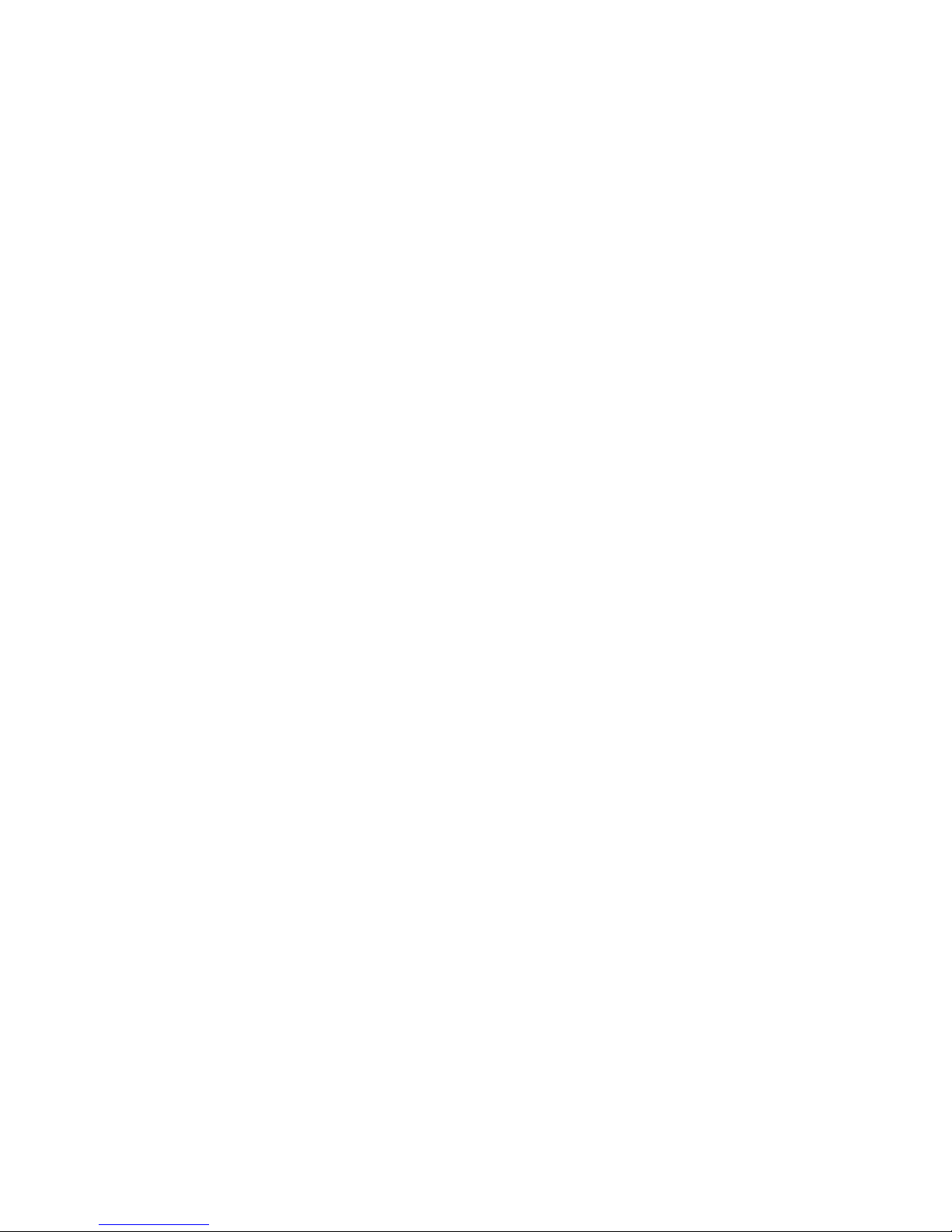
JUNOSe 11.1.x Multicast Routing Configuration Guide
xvi ■ List of Figures
Page 17
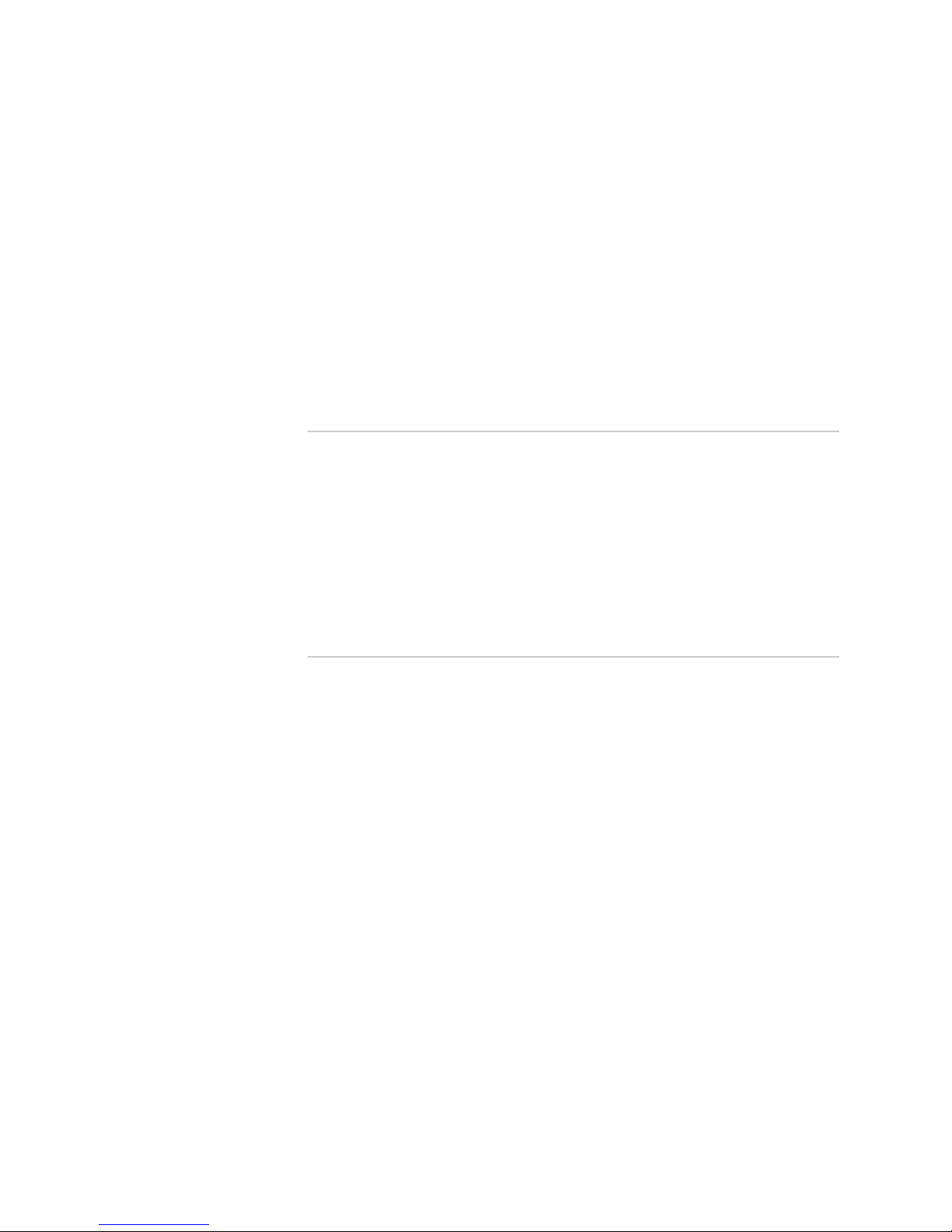
List of Tables
About the Documentation xix
Table 1: Notice Icons .....................................................................................xx
Table 2: Text and Syntax Conventions ..........................................................xx
Part 1 Internet Protocol Version 4
Chapter 1 Configuring IPv4 Multicast 3
Table 3: Function of Multicast Protocols on a Router .......................................4
Table 4: Adaptive Mode Algorithm Values .....................................................13
Chapter 2 Configuring IGMP 43
Table 5: IGMP Commands .............................................................................47
Chapter 4 Configuring DVMRP 125
Table 6: Sample Routing Table for a DVMRP Router ...................................126
Table 7: Sample DVMRP (S,G) Pair Table .....................................................127
Part 2 Internet Protocol Version 6
Chapter 5 Configuring IPv6 Multicast 147
Table 8: Function of Multicast Protocols on a Router ...................................148
Table 9: Adaptive Mode Algorithm Values ...................................................156
Chapter 6 Configuring Multicast Listener Discovery 183
Table 10: Static MLD Commands ................................................................187
List of Tables ■ xvii
Page 18
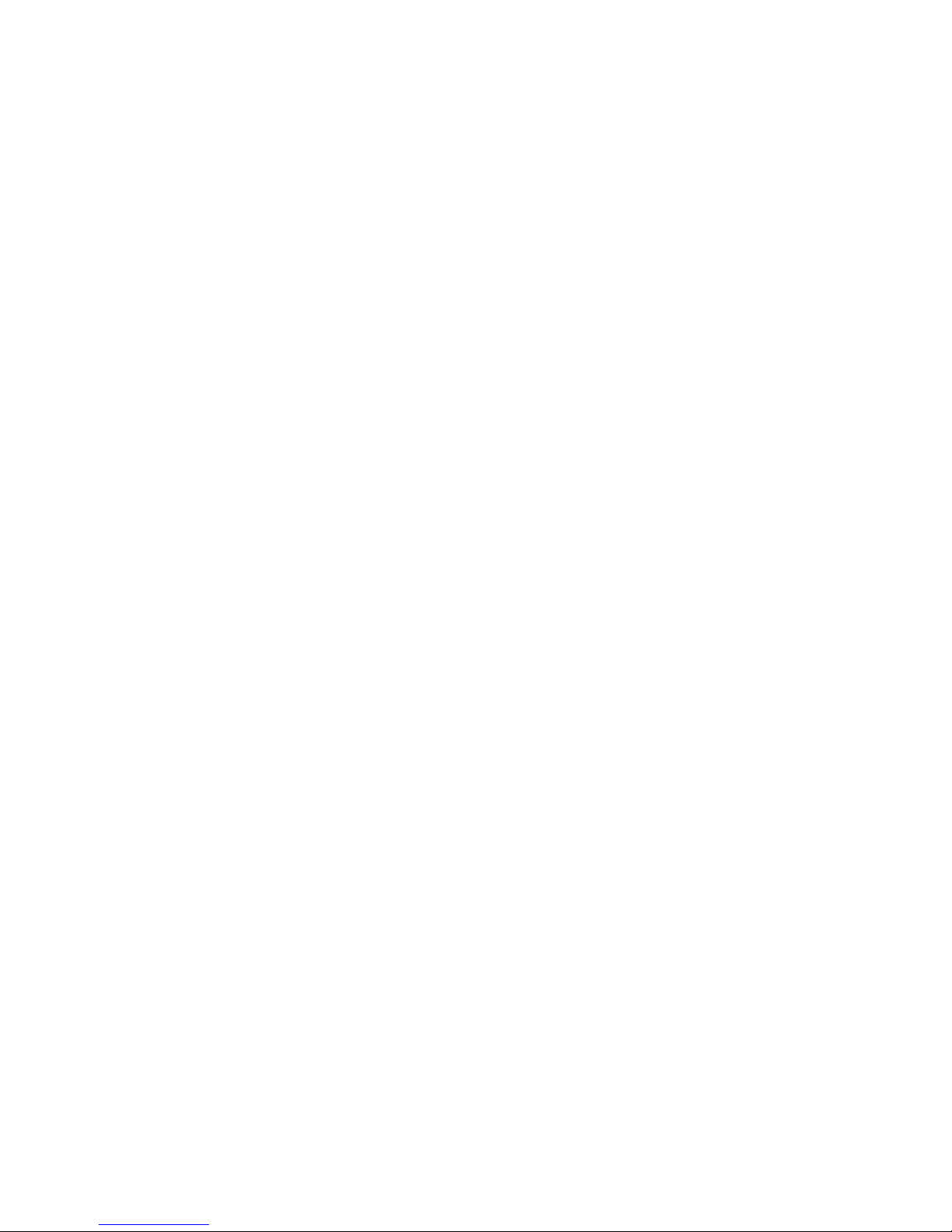
JUNOSe 11.1.x Multicast Routing Configuration Guide
xviii ■ List of Tables
Page 19
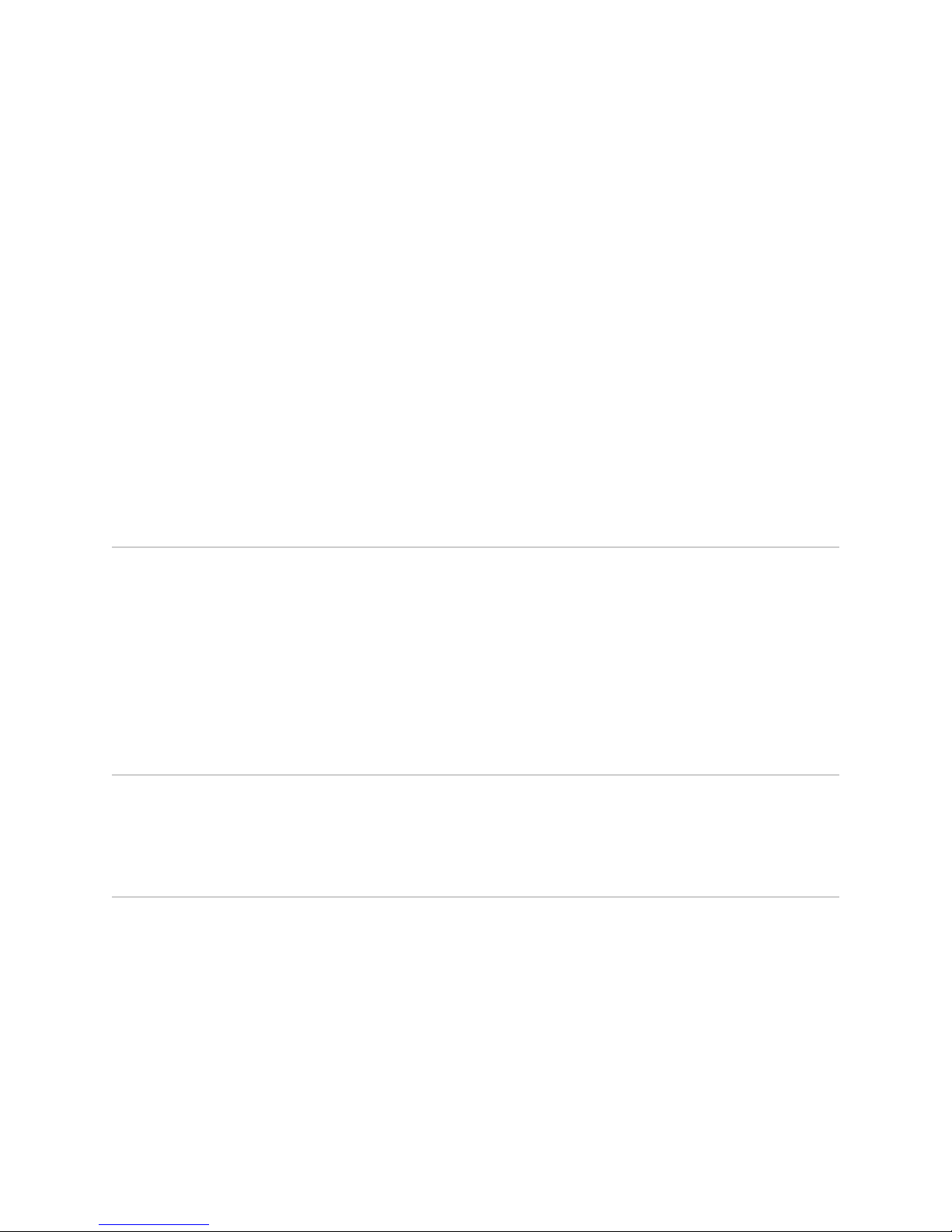
About the Documentation
■ E Series and JUNOSe Documentation and Release Notes on page xix
■ Audience on page xix
■ E Series and JUNOSe Text and Syntax Conventions on page xix
■ Obtaining Documentation on page xxi
■ Documentation Feedback on page xxi
■ Requesting Technical Support on page xxi
E Series and JUNOSe Documentation and Release Notes
For a list of related JUNOSe documentation, see
http://www.juniper.net/techpubs/software/index.html .
If the information in the latest release notes differs from the information in the
documentation, follow the JUNOSe Release Notes.
To obtain the most current version of all Juniper Networks® technical documentation,
see the product documentation page on the Juniper Networks website at
http://www.juniper.net/techpubs/.
Audience
This guide is intended for experienced system and network specialists working with
Juniper Networks E Series Broadband Services Routers in an Internet access
environment.
E Series and JUNOSe Text and Syntax Conventions
Table 1 on page xx defines notice icons used in this documentation.
E Series and JUNOSe Documentation and Release Notes ■ xix
Page 20
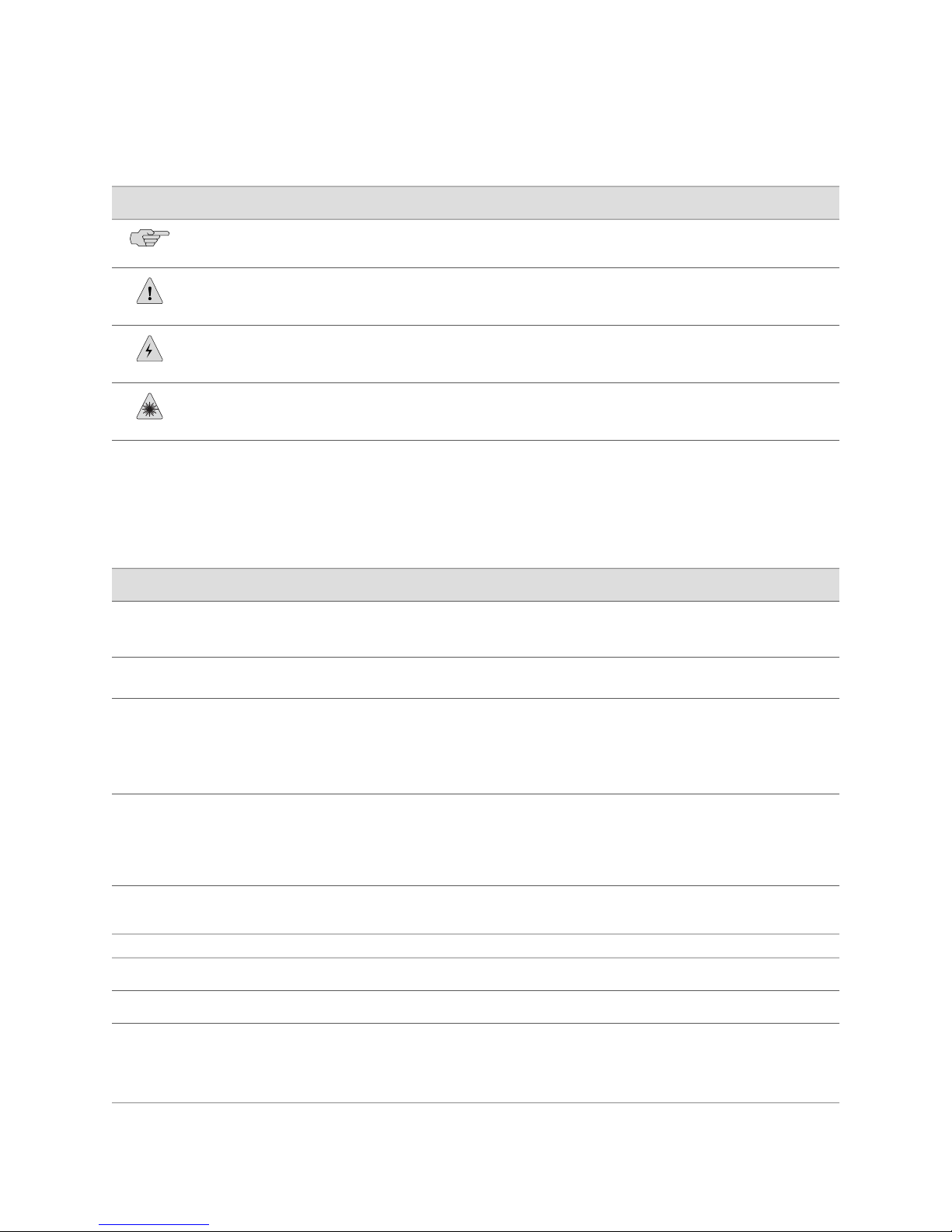
JUNOSe 11.1.x Multicast Routing Configuration Guide
Table 1: Notice Icons
Table 2 on page xx defines text and syntax conventions that we use throughout the
E Series and JUNOSe documentation.
DescriptionMeaningIcon
Indicates important features or instructions.Informational note
Indicates a situation that might result in loss of data or hardware damage.Caution
Alerts you to the risk of personal injury or death.Warning
Alerts you to the risk of personal injury from a laser.Laser warning
Table 2: Text and Syntax Conventions
Represents commands and keywords in text.Bold text like this
Bold text like this
Fixed-width text like this
Represents text that the user must type.
Represents information as displayed on your
terminal’s screen.
Italic text like this
Emphasizes words.
■
Identifies variables.
■
Identifies chapter, appendix, and book
■
names.
Plus sign (+) linking key names
keys simultaneously.
Syntax Conventions in the Command Reference Guide
ExamplesDescriptionConvention
Issue the clock source command.
■
Specify the keyword exp-msg.
■
host1(config)#traffic class low-loss1
host1#show ip ospf 2
Routing Process OSPF 2 with Router
ID 5.5.0.250
Router is an Area Border Router
(ABR)
There are two levels of access: user and
■
privileged.
clusterId, ipAddress.
■
Appendix A, System Specifications
■
Press Ctrl + b.Indicates that you must press two or more
terminal lengthRepresents keywords.Plain text like this
| (pipe symbol)
xx ■ E Series and JUNOSe Text and Syntax Conventions
mask, accessListNameRepresents variables.Italic text like this
diagnostic | lineRepresents a choice to select one keyword
or variable to the left or to the right of this
symbol. (The keyword or variable can be
either optional or required.)
Page 21
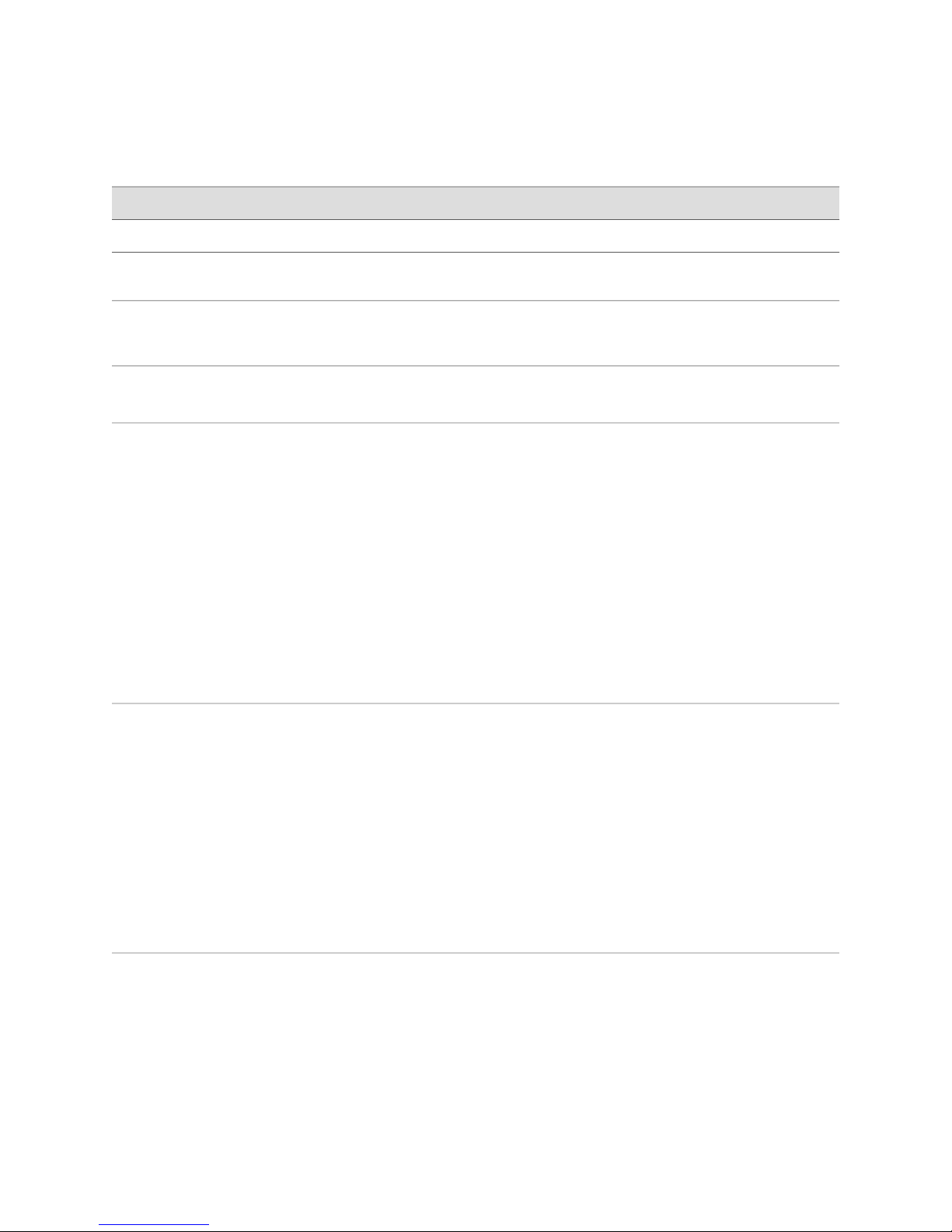
Table 2: Text and Syntax Conventions (continued)
About the Documentation
ExamplesDescriptionConvention
[ internal | external ]Represent optional keywords or variables.[ ] (brackets)
[ ]* (brackets and asterisk)
that can be entered more than once.
Represent required keywords or variables.{ } (braces)
Obtaining Documentation
To obtain the most current version of all Juniper Networks technical documentation,
see the Technical Documentation page on the Juniper Networks Web site at
http://www.juniper.net/.
To download complete sets of technical documentation to create your own
documentation CD-ROMs or DVD-ROMs, see the Offline Documentation page at
http://www.juniper.net/techpubs/resources/cdrom.html
Copies of the Management Information Bases (MIBs) for a particular software release
are available for download in the software image bundle from the Juniper Networks
Web site athttp://www.juniper.net/.
Documentation Feedback
[ level1 | level2 | l1 ]*Represent optional keywords or variables
{ permit | deny } { in | out }
{ clusterId | ipAddress }
We encourage you to provide feedback, comments, and suggestions so that we can
improve the documentation to better meet your needs. Send your comments to
techpubs-comments@juniper.net, or fill out the documentation feedback form at
https://www.juniper.net/cgi-bin/docbugreport/. If you are using e-mail, be sure to include
the following information with your comments:
■ Document or topic name
■ URL or page number
■ Software release version
Requesting Technical Support
Technical product support is available through the Juniper Networks Technical
Assistance Center (JTAC). If you are a customer with an active J-Care or JNASC support
contract, or are covered under warranty, and need post-sales technical support, you
can access our tools and resources online or open a case with JTAC.
■ JTAC policies—For a complete understanding of our JTAC procedures and policies,
review the JTAC User Guide located at
http://www.juniper.net/customers/support/downloads/7100059-EN.pdf .
Obtaining Documentation ■ xxi
Page 22
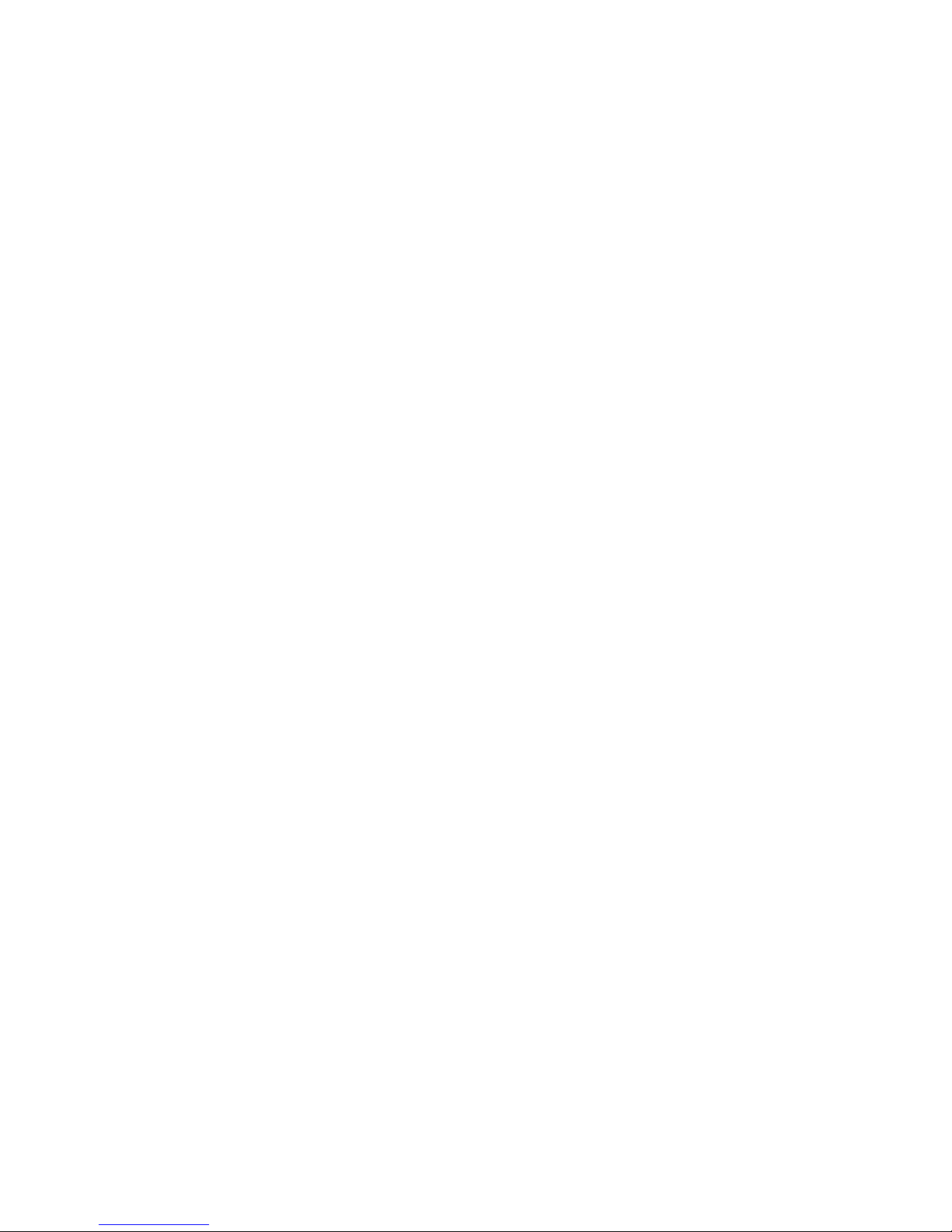
JUNOSe 11.1.x Multicast Routing Configuration Guide
■ Product warranties—For product warranty information, visit
http://www.juniper.net/support/warranty/ .
■ JTAC hours of operation—The JTAC centers have resources available 24 hours a
day, 7 days a week, 365 days a year.
Self-Help Online Tools and Resources
For quick and easy problem resolution, Juniper Networks has designed an online
self-service portal called the Customer Support Center (CSC) that provides you with
the following features:
■
Find CSC offerings: http://www.juniper.net/customers/support/
■
Search for known bugs: http://www2.juniper.net/kb/
■
Find product documentation: http://www.juniper.net/techpubs/
■ Find solutions and answer questions using our Knowledge Base:
http://kb.juniper.net/
■ Download the latest versions of software and review release notes:
http://www.juniper.net/customers/csc/software/
■ Search technical bulletins for relevant hardware and software notifications:
https://www.juniper.net/alerts/
■ Join and participate in the Juniper Networks Community Forum:
http://www.juniper.net/company/communities/
■
Open a case online in the CSC Case Management tool: http://www.juniper.net/cm/
To verify service entitlement by product serial number, use our Serial Number
Entitlement (SNE) Tool: https://tools.juniper.net/SerialNumberEntitlementSearch/
Opening a Case with JTAC
You can open a case with JTAC on the Web or by telephone.
■
Use the Case Management tool in the CSC at http://www.juniper.net/cm/ .
■ Call 1-888-314-JTAC (1-888-314-5822 toll-free in the USA, Canada, and Mexico).
For international or direct-dial options in countries without toll-free numbers, see
http://www.juniper.net/support/requesting support.html .
xxii ■ Requesting Technical Support
Page 23
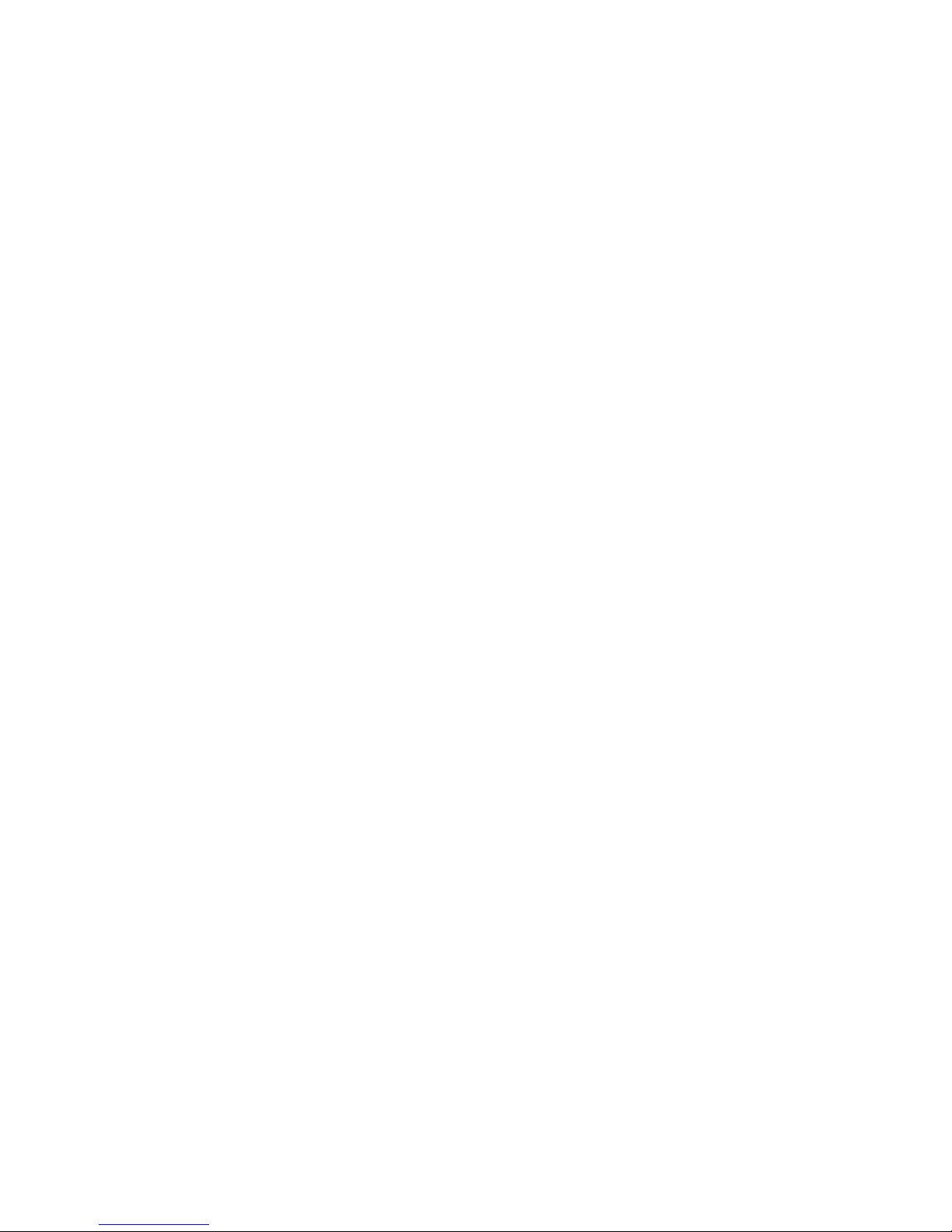
Part 1
Internet Protocol Version 4
■ Configuring IPv4 Multicast on page 3
■ Configuring IGMP on page 43
■ Configuring PIM for IPv4 Multicast on page 79
■ Configuring DVMRP on page 125
Internet Protocol Version 4 ■ 1
Page 24
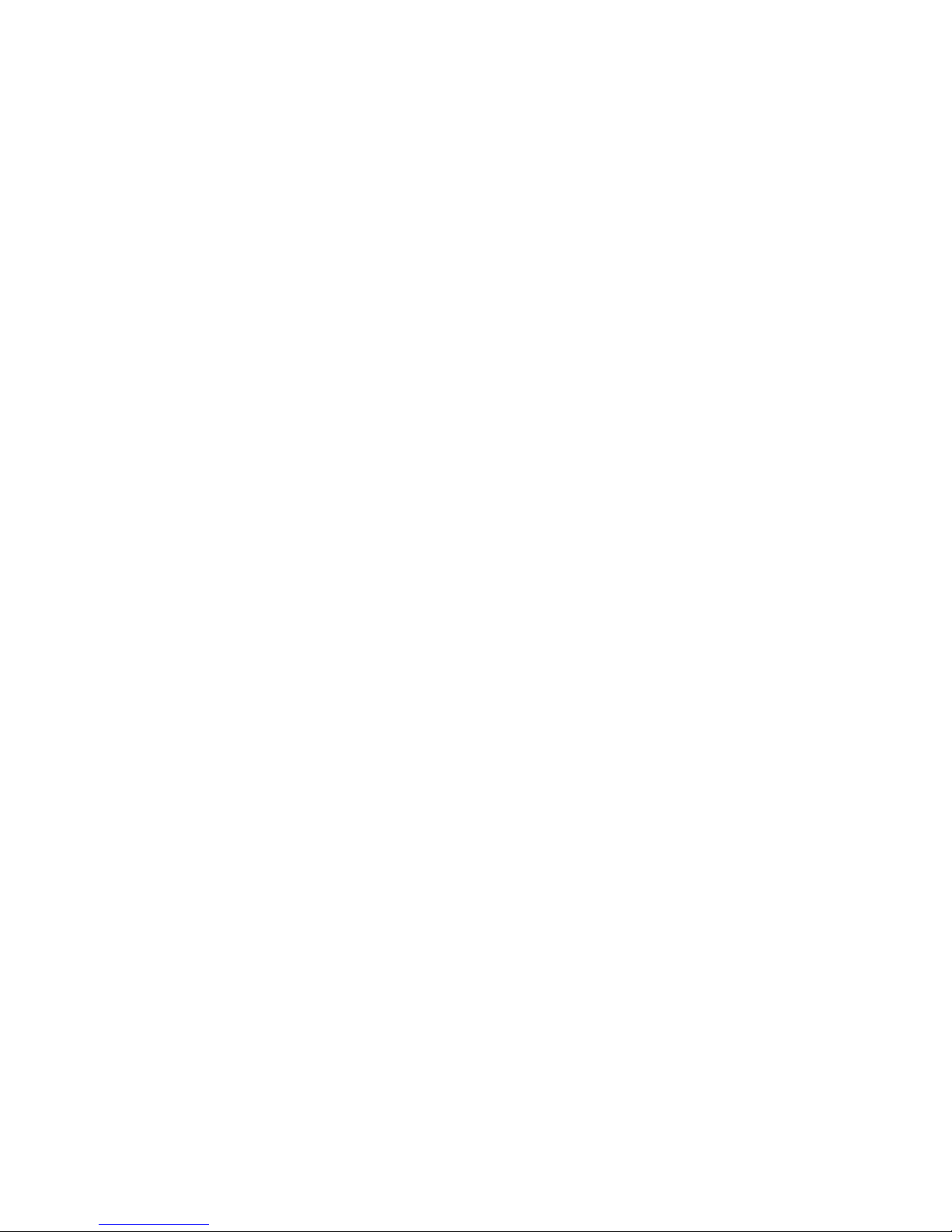
JUNOSe 11.1.x Multicast Routing Configuration Guide
2 ■ Internet Protocol Version 4
Page 25
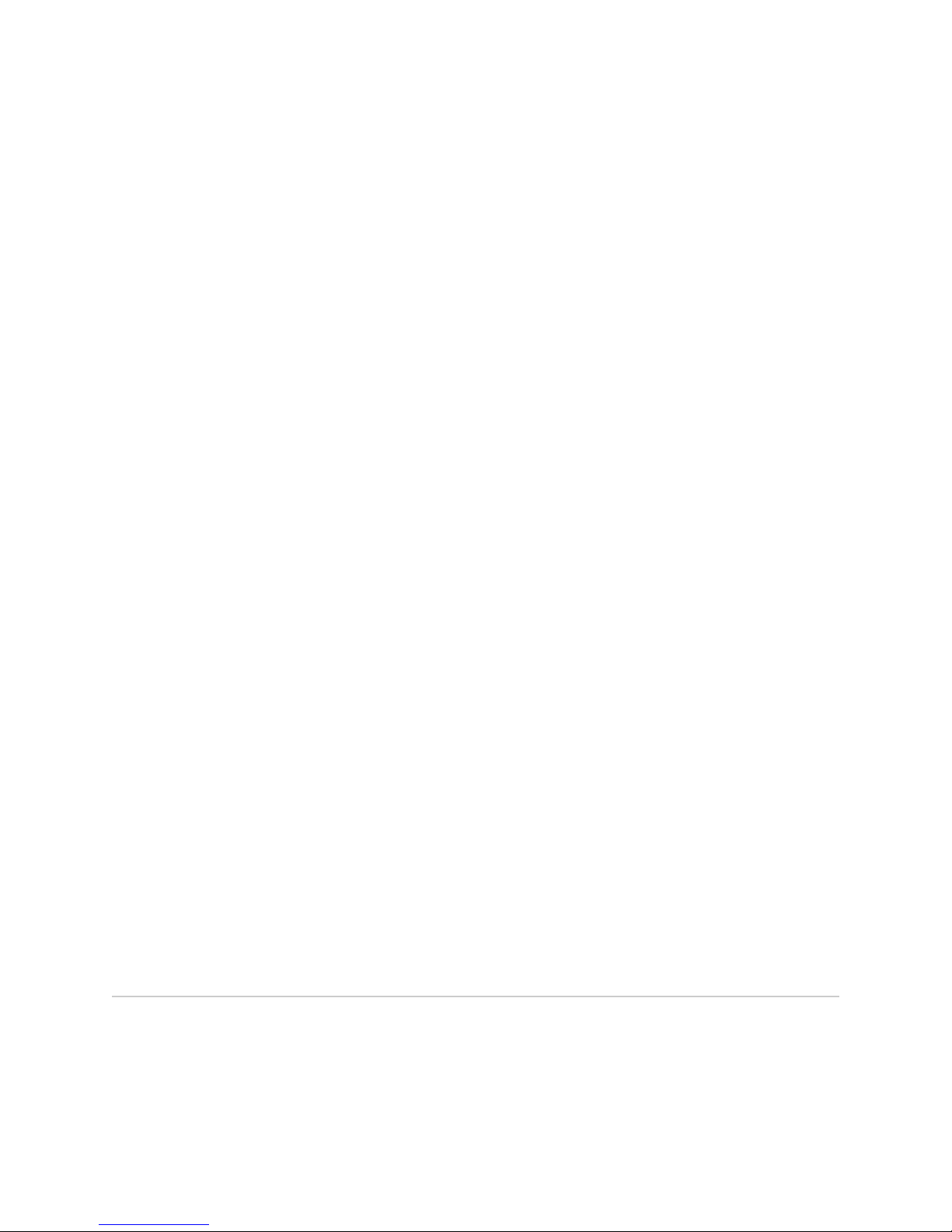
Chapter 1
Configuring IPv4 Multicast
IPv4 multicast enables a device to send packets to a group of hosts rather than to a
list of individual hosts. This chapter describes how to configure IP multicast on the
E Series router; it contains the following sections:
■ IPv4 Multicast Overview on page 3
■ Platform Considerations on page 5
■ References on page 6
■ Before You Begin on page 6
■ Configuring the Switch Fabric Bandwidth on page 6
■ Enabling IP Multicast on page 7
■ Defining Static Routes for Reverse-Path Forwarding on page 7
■ Displaying Available Routes for Reverse-Path Forwarding on page 7
■ Enabling and Disabling RPF Checks on page 9
■ Using Unicast Routes for RPF on page 9
■ Defining Permanent IP Multicast Forwarding Entries on page 10
■ Defining a Multicast Bandwidth Map on page 10
■ Configuring Multicast QoS Adjustment on page 15
■ Activating Multicast QoS Adjustment Functions on page 17
■ Configuring Hardware Multicast Packet Replication on page 18
■ Blocking and Limiting Multicast Traffic on page 25
■ Deleting Multicast Forwarding Entries on page 30
■ Monitoring IP Multicast Settings on page 30
■ BGP Multicasting on page 40
■ Investigating Multicast Routes on page 40
IPv4 Multicast Overview
IPv4 defines three types of addresses: unicast, broadcast, and multicast. Each type
of address enables a device to send datagrams to selected recipients:
■ A unicast address enables a device to send a datagram to a single recipient.
IPv4 Multicast Overview ■ 3
Page 26
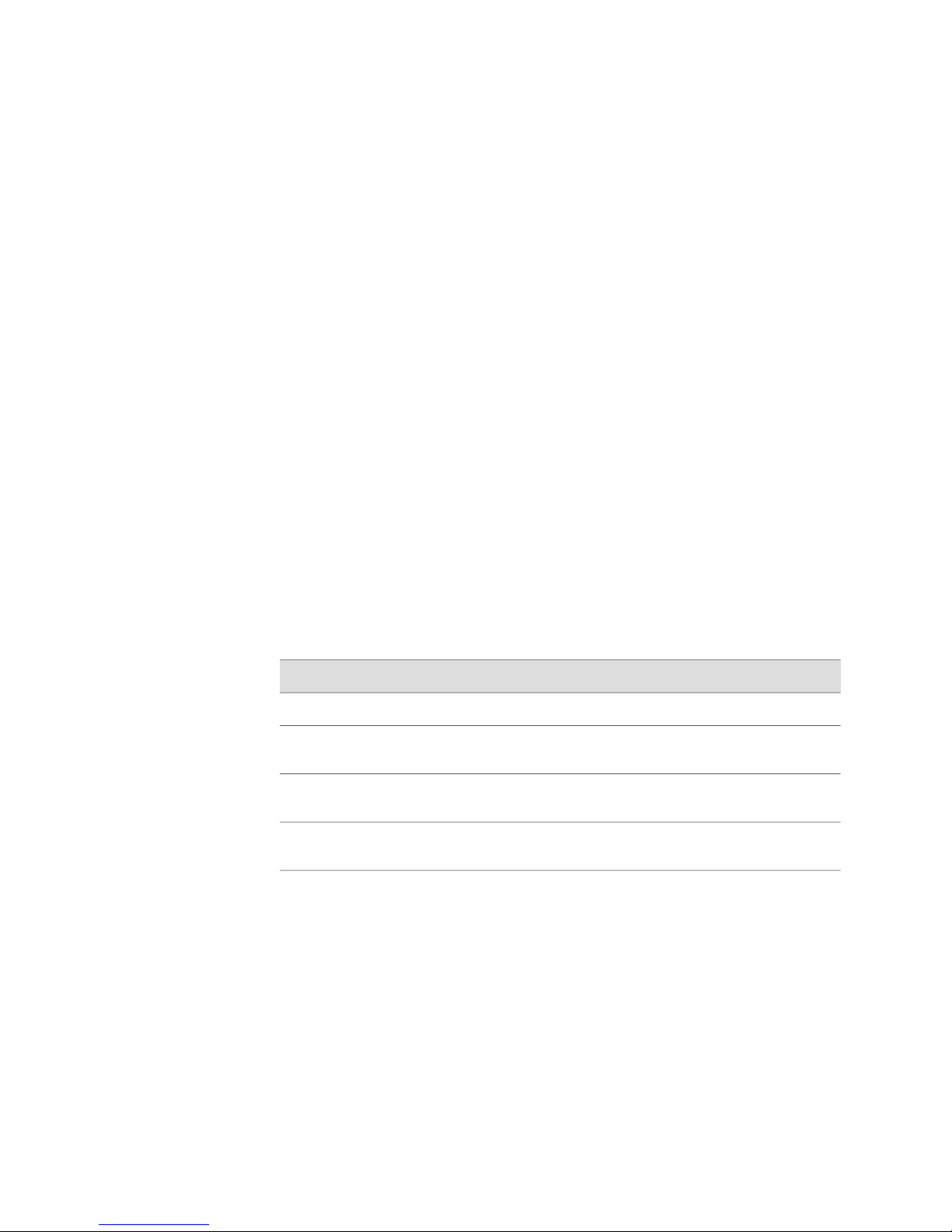
JUNOSe 11.1.x Multicast Routing Configuration Guide
■ A broadcast address enables a device to send a datagram to all hosts on a
subnetwork.
■ A multicast address enables a device to send a datagram to a specified set of
hosts, known as a multicast group, in different subnetworks.
Multicast IP packets contain a class D address in the Destination Address fields of
their headers. A class D address is the IP address of a multicast group. See
“Configuring IGMP” on page 43 and JUNOSe IP, IPv6, and IGP Configuration Guide,
for information about class D addresses.
IP multicast improves network efficiency by enabling a host to transmit a datagram
to a targeted group of receivers. For example, for a host to send a large video clip to
a group of selected recipients would be time-consuming to unicast the datagram to
each recipient individually. If the host broadcasts the video clip throughout the
network, network resources are not available for other tasks. The host uses only the
resources it needs when multicasting the datagram.
Routers use multicast routing algorithms to determine the best route and transmit
multicast datagrams throughout the network. E Series routers support a number of
IP multicast protocols on virtual routers (VRs). Each VR handles the interoperability
of IP multicast protocols automatically. To start multicast operation on a VR, you
access the context for that VR and configure the desired protocols on the selected
interfaces. Table 3 on page 4 describes the function of each protocol that the router
supports.
Table 3: Function of Multicast Protocols on a Router
Protocol Independent Multicast Protocol (PIM)
Distance Vector Multicast Routing Protocol
(DVMRP)
BGP Multicasting Protocol
The router supports up to 16,384 multicast forwarding entries (multicast routes) at
any time.
Reverse-Path Forwarding
IP multicasting uses reverse path forwarding (RPF) to verify that a router receives a
multicast packet on the correct incoming interface. The RPF algorithm enables a
router to accept a multicast datagram only on the interface from which the router
sends a unicast datagram to the source of the multicast datagram.
FunctionProtocol
Discovers hosts that belong to multicast group.Internet Group Membership Protocol (IGMP)
Discovers other multicast routers to receive
multicast packets.
Routes multicast datagrams within autonomous
systems.
Routes multicast datagrams between
autonomous systems.
4 ■ IPv4 Multicast Overview
Page 27
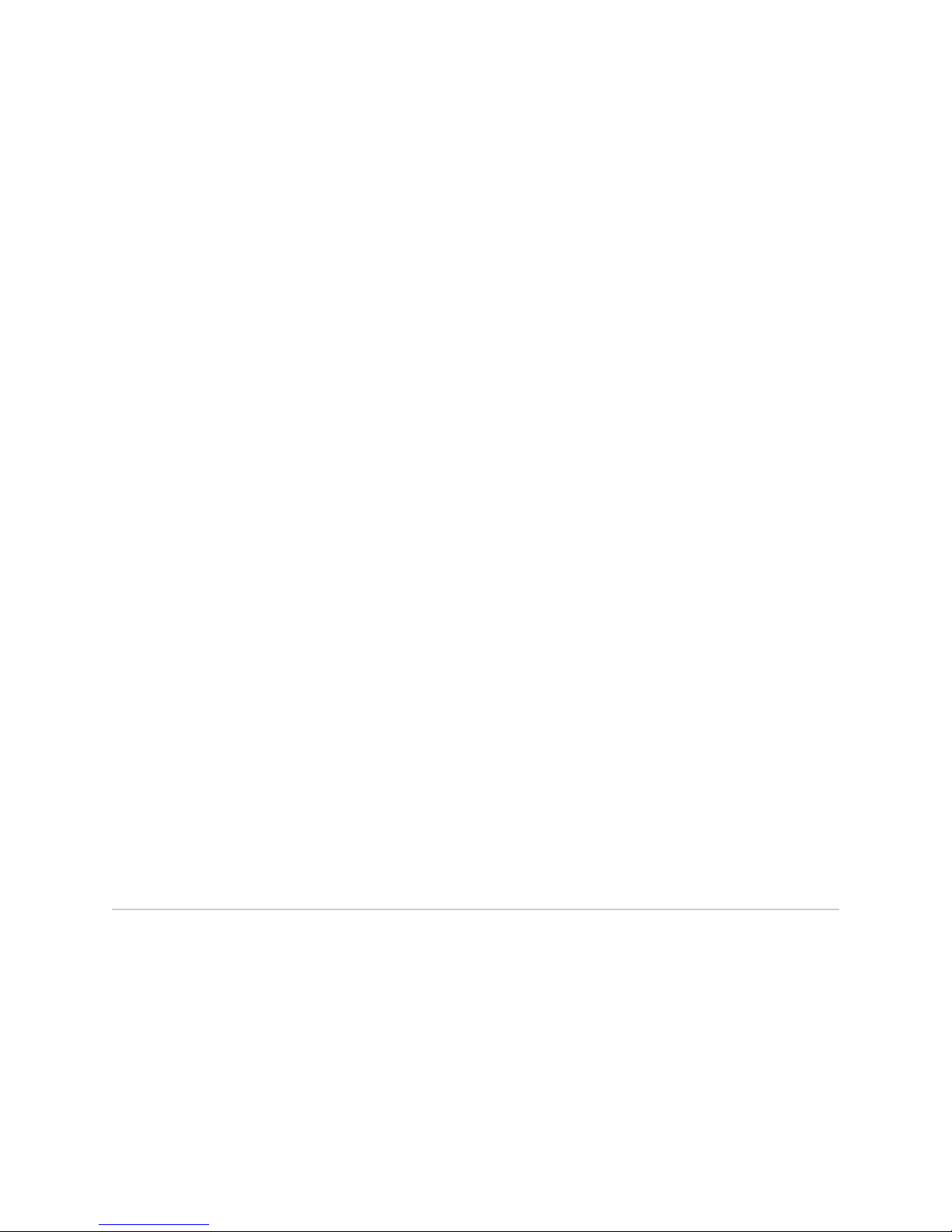
Chapter 1: Configuring IPv4 Multicast
When the router receives a multicast datagram from a source for a group, the router
verifies that the packet was received on the correct RPF interface. If the packet was
not received on the correct interface, the router discards the packet. Only packets
received on the correct RPF interface are considered for forwarding to downstream
receivers.
When operating in sparse-mode, the routers perform an RPF lookup to identify the
upstream router from which to request the data and then send join messages for the
multicast stream only to that router.
When operating in dense-mode, routers that have multiple paths to the source of
the multicast stream initially receive the same stream on more than one interface.
In this case, the routers perform an RPF lookup to identify multicast data streams
that are not arriving on the best path and send prune messages to terminate these
flows.
The RPF lookup need not always be towards the source of the multicast stream. The
lookup is done towards the source only when the router is using a source-rooted tree
to receive the multicast stream. If the router uses a shared tree instead, the RPF
lookup is toward a rendezvous point and not toward the source of the multicast
stream.
Multicast Packet Forwarding
Multicast packet forwarding is based on the source (S) of the multicast packet and
the destination multicast group address (G). For each (S,G) pair, the router accepts
multicast packets on an incoming interface (IIF), which satisfies the RPF check
(RPF-IIF). The router drops packets received on IIFs other than the RPF-IIF and notifies
the routing protocols that a packet was received on the wrong interface.
The router forwards packets received on the RPF-IIF to a list of outgoing interfaces
(OIFs). The list of OIFs is determined by the exchange of routing information and
local group membership information. The router maintains mappings of (S,G, IIF) to
{OIF1, OIF2…} in the multicast routing table.
You can enable two or more multicast protocols on an IIF. However, only one protocol
can forward packets on that IIF. The protocol that forwards packets on an IIF owns
that IIF. A multicast protocol that owns an IIF also owns the (S,G) entry in the multicast
routing table.
Platform Considerations
For information about modules that support IP multicasting on the ERX7xx models,
ERX14xx models, and the Juniper Networks ERX310 Broadband Services Router:
■ See ERX Module Guide, Table 1, Module Combinations for detailed module
specifications.
■ See ERX Module Guide, Appendix A, Module Protocol Support for information about
the modules that support IP multicasting.
For information about modules that support IP multicasting on the Juniper Networks
E120 and E320 Broadband Services Routers:
Platform Considerations ■ 5
Page 28

JUNOSe 11.1.x Multicast Routing Configuration Guide
■ See E120 and E320 Module Guide, Table 1, Modules and IOAs for detailed module
specifications.
■ See E120 and E320 Module Guide, Appendix A, IOA Protocol Support for information
about the modules that support IP multicasting.
References
For more information about IP multicast, see the following resources:
■ A “ traceroute” Facility for IP Multicast—draft-ietf-idmr-traceroute-ipm-07.txt
(January 2001 expiration)
■ RFC 2858—Multiprotocol Extensions for BGP-4 (June 2000)
■ RFC 2932—IPv4 Multicast Routing MIB (October 2000)
■ RFC 3292—General Switch Management Protocol (GSMP) V3 (June 2002)
NOTE: IETF drafts are valid for only 6 months from the date of issuance. They must
be considered as works in progress. Refer to the IETF Web site at http://www.ietf.org
for the latest drafts.
Before You Begin
You can configure multicasting on IPv4 and IPv6 interfaces.
For information about configuring IP and IPv6 interfaces, see JUNOSe IP, IPv6, and
IGP Configuration Guide.
For information about configuring multicast on IPv6 interfaces, see “Configuring
IPv6 Multicast” on page 147.
Configuring the Switch Fabric Bandwidth
By default, the switch fabric for the Juniper Networks ERX1440, ERX310, E120, and
E320 Broadband Services Routers uses a bandwidth weighting ratio of 15:2 for
multicast-to-unicast weighted round robin (WRR). In the absence of strict-priority
traffic, and when both unicast and multicast traffic compete for switch fabric
bandwidth, the switch fabric allocates 15/17ths of the available bandwidth to multicast
traffic and 2/17ths of the available bandwidth to unicast traffic.
You can use the fabric weights command to change the ratio for multicast-to-unicast
traffic on the router switch fabric. For more information about the fabric weights
command, see JUNOSe System Basics Configuration Guide.
6 ■ References
Page 29
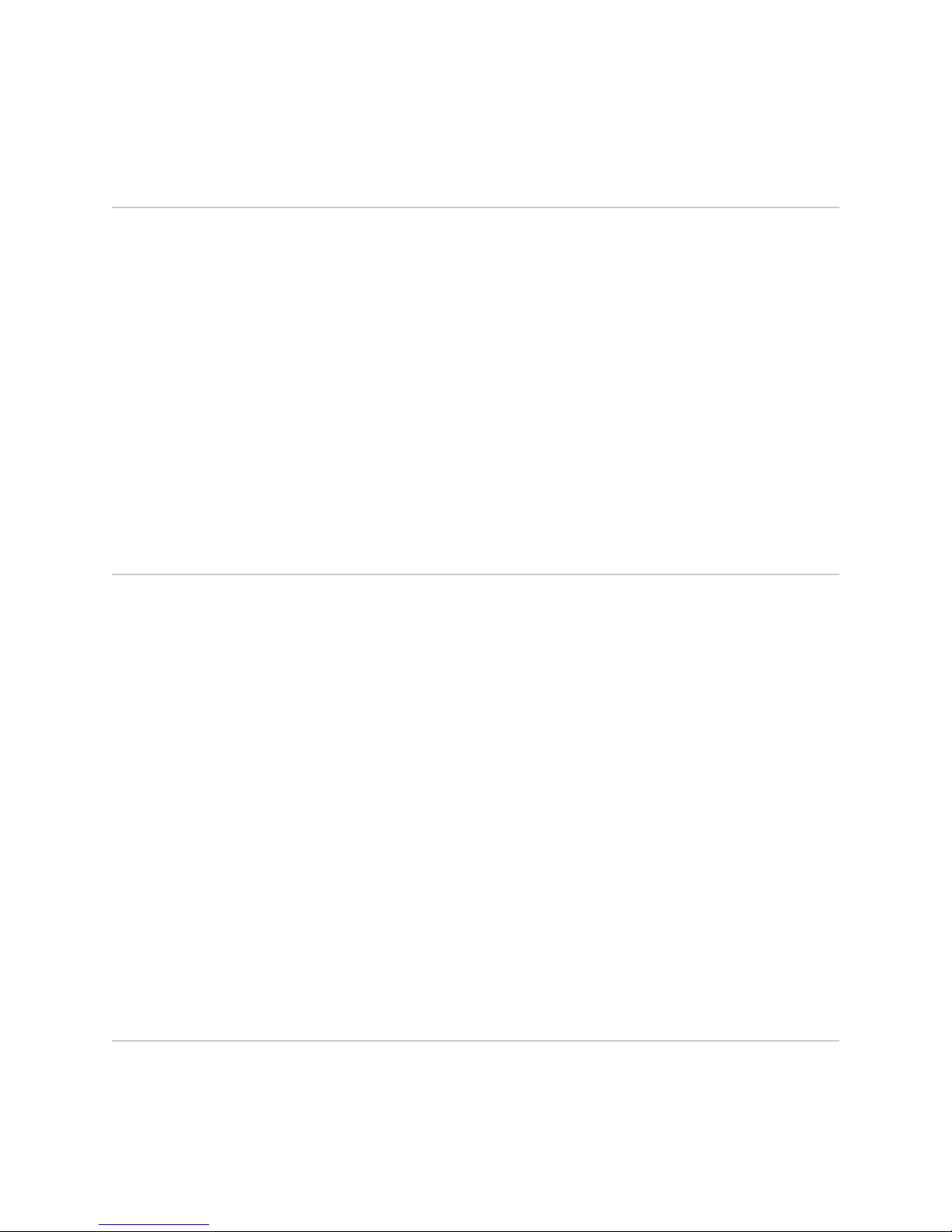
Enabling IP Multicast
In this implementation, IP multicast works on virtual routers (VRs). By default, IP
multicast is disabled on a VR. To enable IP multicast on a VR, access the context for
a VR, and then issue the ip multicast-routing command.
ip multicast-routing
■ Use to enable IP multicast routing on the VR.
■ By default, IP multicast is disabled on the VR. In the disabled state, all multicast
■ Example
■ Use the no version to disable IP multicast routing on the VR (the default).
Chapter 1: Configuring IPv4 Multicast
protocols are disabled, and the VR forwards no multicast packets.
host1(config)#ip multicast-routing
■ See ip multicast-routing.
Defining Static Routes for Reverse-Path Forwarding
Use the ip rpf-route command to define reverse-path forwarding (RPF) to verify that
a router receives a multicast packet on the correct incoming interface.
ip rpf-route
■ Use to customize static routes that the router may use for RPF.
■ Specify the IP address and subnet mask of the destination network.
■ Specify either a next-hop IP address or an interface type and specifier, such as
atm 3/0. For details about interface types and specifiers, see Interface Types and
Specifiers in JUNOSe Command Reference Guide.
■ Optionally, specify the distance (number of hops) to the next-hop address.
■ Optionally, specify a route's tag number to identify a particular route in the
routing table.
■ Example
host1(config)#ip rpf-route 11.1.0.0 255.255.0.0 atm4/1.1 56 tag 25093
■ Use the no version to remove the static route.
■ See ip rpf-route.
Displaying Available Routes for Reverse-Path Forwarding
Use the show ip rpf-route command to display all available routes, only the routes
to a particular destination, or routes associated with a specific unicast protocol that
the router can use for Reverse-Path Forwarding (RPF).
Enabling IP Multicast ■ 7
Page 30
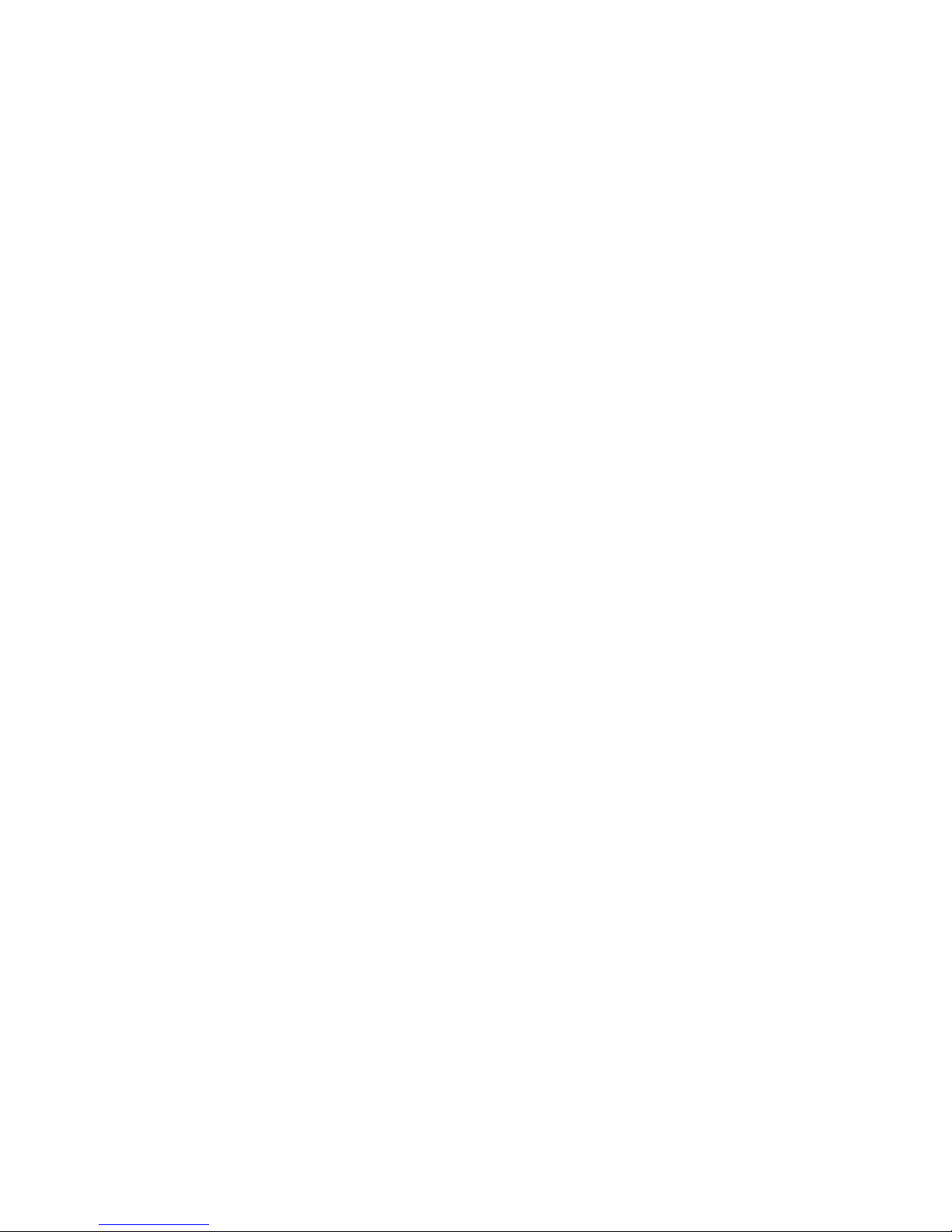
JUNOSe 11.1.x Multicast Routing Configuration Guide
show ip rpf-route
■ Use to display routes that the router can use for RPF.
■ Specify the IP address and the network mask to view routes to a particular
destination.
■ Specify a unicast routing protocol to view routes associated with that protocol.
■ Field descriptions
■ Prefix—Value of the logical AND of the IP address of the destination network
and the subnet address
■ Length—Length of the subnet mask in bits
■ Type—Protocol type for the interface
■ Connect—Subnet directly connected to the interface
■ Static—Static route
■ protocol-name—Route learned through the named protocol
■ Next Hop—IP address of the next hop for this route
■ Dist—Distance configured for this route
■ Met—Learned or configured cost associated with this route
■ Intf—Type of interface and interface specifier for the next hop. For details
about interface types and specifiers, seeInterface Types and Specifiers in
JUNOSe Command Reference Guide.
■ Example 1
host1#show ip rpf-route
Protocol/Route type codes:
I1- ISIS level 1, I2- ISIS level2,
I- route type intra, IA- route type inter, E- route type external,
i- metric type internal, e- metric type external,
O- OSPF, E1- external type 1, E2- external type2,
N1- NSSA external type1, N2- NSSA external type2
L- MPLS label, V- VR/VRF, *- indirect next-hop
Prefix/Length Type Next Hop Dist/Met Intf
------------- ---- -------- -------- ------
10.10.0.112/32 Static 192.168.1.1 1/1 fastEthernet0/0
10.1.1.0/24 Connect 10.1.1.1 0/1 atm3/0.100
25.25.25.25/32 Connect 25.25.25.25 0/1 loopback0
■ Example 2
8 ■ Displaying Available Routes for Reverse-Path Forwarding
host1#show ip rpf-route static
Protocol/Route type codes:
I1- ISIS level 1, I2- ISIS level2,
I- route type intra, IA- route type inter, E- route type external,
i- metric type internal, e- metric type external,
O- OSPF, E1- external type 1, E2- external type2,
N1- NSSA external type1, N2- NSSA external type2
L- MPLS label, V- VR/VRF, *- indirect next-hop
Page 31

Prefix/Length Type Next Hop Dist/Met Intf
------------- ---- -------- -------- --------------
10.10.0.112/32 Static 192.168.1.1 1/1 fastEthernet0/0
■ See show ip rpf-route.
Enabling and Disabling RPF Checks
By default, the router accepts multicast packets for each Source, Group (S,G) pair on
an incoming interface (IIF), which satisfies the RPF check (RPF-IIF). When the router
performs RPF checks, only the interface that first accepts traffic for an (S,G) pair
accepts subsequent traffic for that pair. If traffic stops arriving on that interface and
starts arriving on another interface, the router does not accept or forward the traffic.
Some network configurations require the router to accept traffic on any interface.
To do so, you can disable the RPF check on a specified set of (S,G) pairs by issuing
the ip multicast-routing disable-rpf-check command.
Chapter 1: Configuring IPv4 Multicast
When you disable RPF checks, the router accepts multicast packets for (S,G) pairs
on any incoming interface. When the router has added the new route to its multicast
routing table, it then accepts multicast packets for these pairs on any interface in the
virtual router and forwards them accordingly. Multicast routes established before
you issue this command are not affected.
ip multicast-routing disable-rpf-check
■ Use to disable RPF checks for specified (S,G) pairs.
■ Specify a standard IP access list that defines the (S,G) pairs.
■ Example
host1(config)#ip multicast-routing disable-rpf-check boston-list
■ Use the no version to restore the default, in which the router performs RPF
checks for all (S,G) pairs.
■ See ip multicast-routing disable-rpf-check.
Using Unicast Routes for RPF
You can specify that IS-IS, OSPF, or RIP routes be available for RPF. Routes available
for RPF appear in the multicast view of the routing table.
ip route-type
■ Use to specify whether IS-IS, OSPF, or RIP routes are available only for unicast
forwarding, only for multicast RPF checks, or for both.
■ Use the show ip rpf-routes command to view the routes available for RPF.
■ By default, IS-IS, OSPF, and RIP routes are available both for unicast forwarding
and multicast reverse-path forwarding checks.
Enabling and Disabling RPF Checks ■ 9
Page 32

JUNOSe 11.1.x Multicast Routing Configuration Guide
■ Example
host1(config)#router ospf
host1(config-router)#ip route-type multicast
■ There is no no version.
■ See ip route-type.
Defining Permanent IP Multicast Forwarding Entries
An mroute is a multicast traffic flow (a (Source, Group) entry used for forwarding
multicast traffic). By default, forwarding mroutes (with a valid RPF incoming interface)
are timed out if data for them is not received for 210 seconds. However, you can
specify an mroute as permanent by using the ip multicast-routing
permanent-mroute command.
ip multicast-routing permanent-mroute
■ Use to specify that any newly created mroutes that match the specified access-list
do not time out.
■ Using this command does not change existing mroutes.
■ Permanent mroutes are removed if a topology change occurs that affects the
mroute.
■ Permanent mroutes may be removed due to certain protocol actions (for example,
PIM sparse-mode switching from shared to shortest-path tree).
■ Outgoing interface lists of permanent mroutes may change due to protocol
actions.
■ Example
host1(config)#ip multicast-routing permanent-mroute routes1
■ Use the no version to prevent any new mroutes from becoming permanent. To
remove existing permanent mroutes, use the clear ip mroute command.
■ See ip multicast-routing permanent-mroute.
Defining a Multicast Bandwidth Map
Multicast interface-level admission control, port-level admission control, and QoS
adjustment all use a single multicast bandwidth map. The multicast bandwidth map
is a route map that uses the set admission-bandwidth, set qos-bandwidth, set
admission-bandwidth adaptive, or set qos-bandwidth adaptive commands. The
adaptive commands configure an autosense mechanism for measuring the multicast
bandwidth.
10 ■ Defining Permanent IP Multicast Forwarding Entries
Page 33

Chapter 1: Configuring IPv4 Multicast
NOTE: Even though you can include any of the preceding commands several times
in a route map entry, only the last admission-bandwidth command or qos-bandwidth
command in the bandwidth map is used. In other words, if you included the set
qos-bandwidth command first and then the set qos-bandwidth adaptive command,
the bandwidth map uses the set qos-bandwidth adaptive command.
Interface-level and port-level admission control is performed when an OIF on the
interface or port is added to the mroute for a given (S,G) multicast data stream and
the multicast bandwidth map contains a set admission-bandwidth or set
admission-bandwidth adaptive action for that (S,G).
QoS adjustment is performed on the joining interface when an OIF is added to the
mroute for a given (S,G) data stream and the multicast bandwidth map contains a
set qos-bandwidth or set qos-bandwidth adaptive action for that (S,G).
You can prioritize the traffic by configuring a priority value for the <S, G> data
stream on a physical port by issuing the set priority command. Dynamic multicast
admission control enables only prioritized groups to join the interface after the
configured priority limit is reached on the physical port. The system records the
priority when a new <S, G> entry is created. For more information, see “Enabling
Port Admission Bandwidth Control” on page 28 .
NOTE: You can create a single route map with the set admission-bandwidth
command, the set qos-bandwidth command, or both. However, creating an entry
with only one of these set commands enables only that specific function for the
matched address (that is, only multicast traffic admission control or only QoS
adjustment). The same is true for the adaptive commands.
Using the Autosense Mechanism
Video bandwidth is typically considered to be a constant rate—2 Mbps for standard
definition television (SDTV) and 10 Mbps for high definition television (HDTV).
However, in reality, and depending on achievable video compression, the bit rate
can vary. For example, HDTV streams (using MPEG4 or WM9 encoding) can vary
between 6 Mbps (for low-action programs) to 10 Mbps (for a fast-paced, high-action
programs). The autosense mechanism causes the bandwidth value, used for admission
control and QoS adjustment, to be the actual measured rate of the stream. Using this
feature to measure the actual bandwidth avoids the need to configure arbitrary
bandwidth limits and enables a channel to be reassigned to a different (S, G) without
requiring a bandwidth map to be changed.
How Adaptive Mode Works
You configure the auto-sense mechanism in the multicast bandwidth using the set
admission-bandwidth adaptive command, set qos-bandwidth adaptive command,
or both. For example:
host1(config)#route-map mcast-bandwidths permit 10
host1(config-route-map)#match ip address sdtv
Defining a Multicast Bandwidth Map ■ 11
Page 34

JUNOSe 11.1.x Multicast Routing Configuration Guide
host1(config-route-map)#set admission-bandwidth adaptive
host1(config-route-map)#set qos-bandwidth adaptive
host1(config-route-map)#end
In this example, any stream with an (S,G) that matches the sdtv access list performs
adaptive bandwidth detection for admission control and QoS adjustment.
A rate measurement mechanism runs on the ingress line card that polls the forwarding
controller (FC) to obtain statistics for each mroute. This mechanism then reports the
rate measurement to the SRP to update the bandwidth map. By computing the
average bandwidth over a relatively short sampling period (T1; 5 seconds), the
measurement approximates the peak bandwidth of the multicast stream.
As an example, assume that a new mroute (S1, G1) is added to the interface controller
(IC) at time t0.
Figure 1: Example of Adaptive IPv4 Multicast Bandwidth Detection
To calculate the measured bandwidth of a stream, the router uses the following
equation:
R = (N
– Nt) / 5
t+5
Where
R = Calculated bandwidth of the stream during each sampling interval
Nt = Bytes measured at the start of each sampling period (t seconds)
N
= Bytes measured at the end of each sampling period (t+5 seconds)
t+5
NOTE: When the mroute is first installed in the FC (at t = 0), R0 is undetermined.
For multicast admission control no joins are admitted until the first bandwidth
measurement is computed (that is, for admission control, R0 is considered to be
infinite). Similarly, no QoS adjustment occurs until the first bandwidth measurement
is computed (that is, for QoS adjustment, R0 is considered to be zero [0]).
Using the previous graph as a reference, the first bandwidth rate (R10) and at time
t5 (N5) and the bytes received values are subtracted and divided by the sampling
12 ■ Defining a Multicast Bandwidth Map
Page 35

Chapter 1: Configuring IPv4 Multicast
period T1 to yield the average rate. This process is repeated every sampling interval,
T2, to yield rates R1, R2, R3, and so on.
The first two sampling interval calculations are as follows:
R1 = (N5 - N0)/5
R2 = (N
#+5
- N#)/5
The router maintains a history of bandwidth measurements (H) for each mroute, up
to a maximum of M measurements. The actual rate, R, reported to the SRP is the
maximum rate measured in those H samples.
To minimize the IC to SRP traffic generated by the rate measurements, the IC reports
a bandwidth change only when a newly computed rate (R#) differs from the current
rate by a specified threshold. When Rs is computed at time t = 5 seconds, R is set
to R1. A rate update occurs whenever a newly calculated rate (R) differs from R1 by
at least a threshold value (specified as a percentage, P) of the measured peak
bandwidth. This calculation is as follows:
R = Rt, if and only if the absolute value of (R - Rt) > P * R.
Table 4 on page 13 lists values assigned to variables associated with this algorithm.
Table 4: Adaptive Mode Algorithm Values
DescriptionUnitsValueVariable
Sampling period; the time in which a sample is takenSeconds5T1
Seconds0T2
Sampling interval; zero (0) seconds indicates continuous
sampling
Multicast Bandwidth Map Example
The following example creates a multicast bandwidth map for both multicast traffic
admission control and QoS adjustment:
NOTE: In this example, you can replace the set admission-bandwidth command
and set qos-bandwidth command with their adaptive command counterparts.
Samples12H
Percent1P
Number of history samples over which to compute
measurement
Maximum number of samples maintained in historySamples12M
Threshold value; percent difference by which a newly
calculated rate must differ from the measured peak
bandwidth before a rate update occurs
Defining a Multicast Bandwidth Map ■ 13
Page 36

JUNOSe 11.1.x Multicast Routing Configuration Guide
1. Define a route-map using the set admission-bandwidth and set qos-bandwidth
commands. You can optionally issue the set priority command.
host1(config)#route-map mcast-bandwidths permit 10
host1(config-route-map)#match ip address sdtv
host1(config-route-map)#set admission-bandwidth 2000000
host1(config-route-map)#set qos-bandwidth 2000000
host1(config-route-map)#set priority 100
host1(config-route-map)#route-map mcast-bandwidths permit 20
host1(config-route-map)#match ip address hdtv
host1(config-route-map)#set admission-bandwidth 10000000
host1(config-route-map)#set qos-bandwidth 10000000
host1(config-route-map)#set priority 200
host1(config-route-map)#end
2. Define the access list for use by the match ip address command to match (S,G)
and (*,G) entries.
host1(config)#access-list sdtv permit ip host 31.0.0.1 232.0.0.0 0.0.0.255
host1(config)#access-list hdtv permit ip host 32.0.0.1 232.0.0.0 0.0.0.255
host1(config)#access-list hdtv permit ip host 32.0.0.2 232.0.0.0 0.0.0.255
host1(config-route-map)#end
set admission-bandwidth
NOTE: You can also define a prefix-list or a prefix-tree for use by the match ip
address command to match (S,G) and (*,G) entries.
For additional information about configuring QoS adjustment, see “Configuring
Multicast QoS Adjustment” on page 15.
For additional information about configuring interface-level and port-level admission
control, see “Blocking and Limiting Multicast Traffic” on page 25.
For additional information about creating route maps, see JUNOSe IP Services
Configuration Guide .
■ Use to set a multicast bandwidth for admission control.
■ Use the adaptive keyword to define the bandwidth as adaptive (automatically
sensed).
■ Example
host1(config-route-map)#set admission-bandwidth 2000000
■ Use the no version to remove the set clause from a route map.
■ See set admission-bandwidth.
set priority
14 ■ Defining a Multicast Bandwidth Map
Page 37

set qos-bandwidth
Chapter 1: Configuring IPv4 Multicast
■ Use to configure a priority value for the <S, G> data stream on a physical port.
■ Dynamic multicast admission control enables only prioritized groups to join the
interface after the configured priority limit is reached on the physical port. The
system records the priority when a new <S, G> entry is created.
■ Example
host1(config-route-map)#set priority 100
■ Use the no version to remove the priority value.
■ See set priority.
■ Use to set a multicast bandwidth for QoS adjustment.
■ Use the adaptive keyword to define the bandwidth as adaptive (automatically
sensed).
■ Example
host1(config-route-map)#set qos-bandwidth 10000000
■ Use the no version to remove the set clause from a route map.
■ See set qos-bandwidth.
Configuring Multicast QoS Adjustment
When the router uses multicast OIF mapping, any multicast streams that a subscriber
receives bypass any configured QoS treatment for that subscriber interface. The
Multicast QoS adjust feature provides a way in which the router can account for this
multicast traffic.
NOTE: For additional information about how to configure OIF mapping, see
“Configuring Group Outgoing Interface Mapping” on page 53.
The following sections provide two possible configuration cases for using multicast
QoS adjustment.
NOTE: For additional information about QoS adjustment, see IP Multicast Bandwidth
Adjustment for QoS Overview .
Multicast OIF Mapping Case
Multicast OIF mapping enables the router to decrease the inefficiencies associated
with replicating streams of multicast traffic. Using OIF maps, IGMP joins that the
router receives on a subscriber interface can be mapped to a special interface for
Configuring Multicast QoS Adjustment ■ 15
Page 38

JUNOSe 11.1.x Multicast Routing Configuration Guide
forwarding. This special interface can be on a different physical port or line module
from that of the join interface.
Using this mapping function, the router can send a single copy of each multicast
stream over the special interface and the access nodes are configured to perform
any final replication to the subscribers and merge unicast and multicast data flows
onto the subscriber interfaces as necessary. See Figure 2 on page 16.
Figure 2: Multicast OIF Mapping
One disadvantage to using multicast OIF mapping is that the multicast traffic bypasses
any QoS treatment that is applied to subscriber interfaces. Configuring QoS adjustment
resolves this problem. (See Parameter Definition Attributes for QoS Administrators
Overview for additional information about configuring QoS adjustment.) With QoS
adjustment configured, when a subscriber requests to receive a multicast stream (or,
more appropriately, when an OIF is added to the mroute), the router reduces the
unicast QoS bandwidth applied to the subscriber interface (that is, the join interface)
by the amount of bandwidth for that multicast stream.
Multicast Traffic Receipt Without Forwarding
In this case, the router is not given the responsibility of forwarding multicast streams.
Instead, the service provider arranges for the router to receive the multicast streams
so the router can detect the flow and perform QoS adjustment. An OIF map is installed
that maps the traffic streams to a loopback interface configured for IGMP version
passive. This means that when the traffic is received, a null mroute is installed (that
is, an mroute with an empty OIF list) and the router applies the QoS adjustment to
the join interface. See Figure 3 on page 17.
16 ■ Configuring Multicast QoS Adjustment
Page 39

Chapter 1: Configuring IPv4 Multicast
NOTE: Ensure that PIM-SM (or any other upstream multicast protocol) is informed
of the group (or source-group) interest.
Figure 3: Multicast Traffic Receipt Without Forwarding
Activating Multicast QoS Adjustment Functions
The ip multicast-routing bandwidth-map command activates the specified
bandwidth map. By activating the bandwidth map, this command also activates the
multicast QoS adjustment function contained in the bandwidth map.
CAUTION: To activate multicast QoS adjustment, you must first create a bandwidth
map. See “Defining a Multicast Bandwidth Map” on page 10 for details.
ip multicast-routing bandwidth-map
■ Use to activate the QoS adjust function on the router.
■ Example
host1(config)#ip multicast-routing bandwidth-map mcast-bandwidths
■ Use the no version to disable the multicast QoS adjustment function on the
router.
■ See ip multicast-routing bandwidth-map.
Activating Multicast QoS Adjustment Functions ■ 17
Page 40

JUNOSe 11.1.x Multicast Routing Configuration Guide
Configuring Hardware Multicast Packet Replication
You can configure IPv4 multicast to replicate packets to optimized hardware on a
logical port instead of using the forwarding controller (FC) on the router.
The bandwidth between the line module and the I/O module or IOA on the E Series
router is limited. A high-density Ethernet module provides eight physical ports that
can consume the bandwidth between the line module and the I/O module or IOA
before providing enough traffic to support egress line rate for all of these ports.
Figure 4 on page 18 displays how multicast traffic is typically replicated on the line
module. Each of these replicated packets is transmitted from the line module to the
I/O module or IOA.
Figure 4: Packet Flow Without Hardware Multicast Packet Replication
The hardware multicast packet replication feature enables you to configure multicast
traffic for a VLAN or S-VLAN to be replicated on the I/O module or IOA so that only
18 ■ Configuring Hardware Multicast Packet Replication
Page 41

one copy of the packet is transmitted from the line module to the I/O module or IOA.
Replication for each of the ports is performed on the I/O module or IOA.
Configuring hardware multicast packet replication for high-density Ethernet is useful
when you want to provide the same multicast stream out of some or all of the ports,
such as for IP television (IPTV). Configuring hardware multicast packet replication
enables you to:
■ Reduce the number of packets sent from the FC to the module.
■ Reduce the CPU consumed by the FC processing each elaboration of the packet.
You can use the additional bandwidth to increase the bandwidth of multicast traffic
out of each of the Gigabit Ethernet ports.
Figure 5 on page 19 displays the flow of a multicast packet using the hardware
multicast packet feature.
Figure 5: Packet Flow with Hardware Multicast Packet Replication
Chapter 1: Configuring IPv4 Multicast
Configuring Hardware Multicast Packet Replication ■ 19
Page 42

JUNOSe 11.1.x Multicast Routing Configuration Guide
Each high-density Ethernet module has eight physical ports, numbered 0–7. A logical
port is available for the hardware multicast packet replication feature, numbered
port 8.
JUNOSe tracks the OIFs in an mroute that have been redirected to use the hardware
multicast packet replication hardware. The system accepts only egress multicast
traffic to traverse the interface stack on the enabled port. The system drops unicast
traffic that is routed to this port.
Each port on the I/O module or IOA displayed in Figure 5 on page 19 has two queues.
These queues are further down the egress path than the queues found on the line
module and populated by the FC.
The low-priority queue is dedicated to packets that are received from the line module
queues that are dedicated to the physical ports. This queue blocks when full and
provides backpressure to the line module. This queue services unicast and multicast
traffic that is not using the hardware multicast packet replication feature.
The high-priority queue is dedicated to packets that are received from the line module
queue for port 8. This queue is serviced at a higher priority than the first queue, and
drops packets when full.
For more information about high-density Ethernet, see Configuring Ethernet Interfaces
in the JUNOSe Physical Layer Configuration Guide.
Supported Modules and Encapsulations
You can enable hardware multicast packet replication on port 8 of the following
high-density Ethernet modules:
■ GE-8 I/O module (pairs with the GE-HDE line module)
■ ES2-S1 GE-8 IOA (pairs with the ES2 4G LM and the ES2 10G LM)
When enabled, the hardware multicast packet replication feature defines the
encapsulation of the egress multicast packet. The following encapsulations are
supported:
■ IPv4 over Gigabit Ethernet
■ IPv4 over VLAN
■ IPv4 over S-VLAN
NOTE: 802.3ad link aggregation group (LAG) bundles do not support hardware
multicast packet replication.
The hardware multicast packet replication feature also provides an interface over
which you can configure the following:
■ IP MTU
■ Ethernet MTU
20 ■ Configuring Hardware Multicast Packet Replication
Page 43

■ Egress IP policy
■ Egress VLAN policy
■ QoS
Relationship with OIF Mapping
Multicast OIF mapping enables the router to decrease the inefficiencies associated
with replicating streams of multicast traffic. Using OIF maps, IGMP joins that the
router receives on a subscriber interface can be mapped to a dedicated multicast
VLAN.
The hardware multicast packet replication feature enables you to redirect each of
the IP interfaces on a line module over a dedicated multicast VLAN to a single IP
interface over port 8. The FC is only required to send a single packet per dedicated
multicast VLAN to the I/O module or IOA. The module then replicates this packet to
the appropriate ports.
Chapter 1: Configuring IPv4 Multicast
For more information about configuring OIF mapping, see “Configuring Group
Outgoing Interface Mapping” on page 53 in “Configuring IGMP” on page 43.
Hardware Multicast Packet Replication Considerations
When configuring hardware multicast packet replication, the following considerations
apply.
■ Do not configure or transmit routing protocols over port 8. The FC drops traffic
routed to an IP interface stacked over port 8.
■ We recommend that you configure the IP address of the IP interface over port
8 to be unnumbered.
■ We recommend that you configure an IP interface over a VLAN over one of the
physical ports to reference the IP interface over the same VLAN over port 8.
You cannot create the following configurations:
■ When two IP interfaces configured over a port reference the same IP interface
over port 8. The system does not accept this configuration attempt because
you typically configure the hardware multicast packet replication feature to
redirect multicast traffic over one VLAN, then redirect it to the same VLAN
on port 8.
■ When the IP interface configured with the hardware multicast packet
replication attribute is not installed on a line module that supports hardware
multicast packet replication.
■ When the IP interface designated by the hardware multicast packet replication
■ When the IP interface designated by the hardware multicast packet replication
attribute is not installed on a line module that supports hardware multicast
packet replication.
attribute is not on the same line module as the IP interface configured with
this attribute.
Configuring Hardware Multicast Packet Replication ■ 21
Page 44

JUNOSe 11.1.x Multicast Routing Configuration Guide
■ When you configure a unique source MAC address for VLANs on port 8, the
hardware multicast packet replication hardware stamps the source MAC address
on the VLAN, overwriting any MAC address that you configured. For more
information, see Configuring Ethernet Interfaces in the JUNOSe Physical Layer
Configuration Guide.
■ The regular multicast implementation utilizes interface stacking that provides a
unique IP attachment point for each elaboration of the egress multicast packet.
For the hardware multicast packet replication feature, you must attach policies
to an interface stack over port 8 that defines the encapsulation of the egress
multicast traffic. The system supports policies over port 8 just as it is above any
of the other ports on this line module.
Policies applied to the interface stack over port 8 affect the packets traversing
this stack whether or not the packet is destined for one port or all of the physical
ports. Therefore, you cannot apply different egress policies to multicast traffic
for the interfaces stacked above different ports, or rate limit on an individual
interface over a port. You also cannot monitor policy statistics on individual
interfaces over a port.
Instead, you can apply egress policy to an interface stacked over port 8. The
system applies the policy before the packet has been elaborated for each of the
ports.
■ The JUNOSe QoS component provides hierarchical egress scheduling and shaping
on Gigabit Ethernet ports 0–7. The regular multicast implementation replicates
packets on the FC, with each replicated packet placed on a line module queue
destined for a single physical port. The line module queue can also receive QoS
behavior specific to that queue.
For the hardware multicast packet replication feature, the FC does not replicate
the packet for each of the individual ports. Instead, it places the packet on a
special queue destined for port 8.
You can configure QoS on the packets flowing through port 8, but this has limited
value because each packet passed through this port can be transmitted through
one of more of the physical ports. Therefore, the packets placed on this special
queue might not receive the same QoS behavior as ports 0–7.
We recommend that you configure the network so the I/O or IOA queues are
not oversubscribed. The traffic transmitted by the physical port is a combination
of packets from the two I/O or IOA queues. When the sum of the packets in these
queues is greater than line rate, the system can drop traffic that is not using
hardware multicast packet replication.
When you configure a traffic shaper on a physical port and configure hardware
multicast packet replication, the packets created using the feature avoid the
traffic shaper for that port. To control this, you can use traffic shaper on the
physical port and port 8. The sum of the traffic shapers must be less than or
equal to the line rate of the port.
A traffic shaper on port 8 can result in the overall utilization of egress bandwidth
for any one port being less the line rate because the packets being replicated
might not be transmitted to every port. Packets destined to some of the ports
contribute to the traffic shaping for all of the ports on the I/O module or IOA.
22 ■ Configuring Hardware Multicast Packet Replication
Page 45

Configuring Hardware Multicast Packet Replication
To configure hardware multicast packet replication:
1. Configure port 8 on a high-density Ethernet module to accept redirected egress
multicast traffic.
a. Specify the Gigabit Ethernet interface on port 8.
b. Create a VLAN major interface.
c. Create a VLAN subinterface.
d. Assign a VLAN ID.
e. Configure an unnumbered IP interface.
f. Enable IGMP on the interface with only multicast-data-forwarding capability.
Chapter 1: Configuring IPv4 Multicast
encapsulation vlan
host1(config)#interface gigabitEthernet 2/8
host1(config-if)#encapsulation vlan
host1(config-if)#interface gigabitEthernet 2/8.1
host1(config-if)#vlan id 1
host1(config-if)#ip unnumbered loopback 0
host1(config-if)#ip igmp version passive
2. Configure an IP interface to redirect egress multicast traffic to port 8.
a. Create a VLAN subinterface.
b. Assign a VLAN ID.
c. Assign an IP address.
d. Configure the interface to redirect egress multicast traffic to port 8.
host1(config)#interface gigabitEthernet 2/0.101
host1(config-if)#vlan id 1
host1(config-if)#ip address 10.1.1.1 255.255.255.0
host1(config-if)#ip multicast ioa-packet-replication gigabitEthernet 2/8.1
■ Use to configure VLAN as the encapsulation method for the interface.
■ Example
■ Use the no version to disable VLAN on an interface.
■ See encapsulation vlan.
ip igmp version
host1(config-if)#encapsulation vlan
Configuring Hardware Multicast Packet Replication ■ 23
Page 46

JUNOSe 11.1.x Multicast Routing Configuration Guide
■ Use to set the IGMP version (1, 2, or 3) for the interface or specify a passive
interface with only multicast-data-forwarding capability (passive).
■ Example
host1:boston(config-if)#ip igmp version passive
■ Use the no version to set the version to the default, IGMPv2.
■ See ip igmp version.
ip multicast ioa-packet-replication
■ Use to configure hardware multicast packet replication on port 8 of a high-density
Ethernet module.
■ Example
host1(config-if)#ip multicast ioa-packet-replication gigabitEthernet 3/8.1
■ Use the no version to disable hardware multicast packet replication.
■ See ip multicast ioa-packet-replication.
ip unnumbered
■ Use to configure an unnumbered IP interface.
■ This command enables IP processing on an interface without assigning an explicit
IP address to the interface.
■ You must specify an interface location, which is the identifier of another interface
on which the router has an assigned IP address. This interface cannot be another
unnumbered interface.
■ Example
host1(config-if)#ip unnumbered loopback 10
■ Use the no version to disable IP processing on the interface.
■ See ip unnumbered.
Monitoring Hardware Multicast Packet Replication
This section describes how to monitor hardware multicast packet replication.
Port Statistics
Use the show interfaces gigabitEthernet command to display port statistics for port
8. For port 8, queue statistics have no direct relationship to any of the 8 ports because
each packet transmitting through the queue can be sent through 1 or more of the 8
physical ports. For more information, see Monitoring Ethernet Interfaces in the JUNOSe
Physical Layer Configuration Guide.
24 ■ Configuring Hardware Multicast Packet Replication
Page 47

Chapter 1: Configuring IPv4 Multicast
IP and VLAN Statistics
Use the show vlan subinterface command to display statistics for a VLAN interface
configured over port 8. For more information, see Monitoring Ethernet Interfaces in
the JUNOSe Physical Layer Configuration Guide.
Use the show ip interface command to display statistics for an IP interface configured
over port 8. For more information, see Monitoring IP in the JUNOSe IP, IPv6, and IGP
Configuration Guide.
Multicast traffic redirected by the hardware multicast packet replication feature is
displayed in the statistics for the IP or VLAN interface over port 8, not the original
IP or VLAN interface over the physical port.
The statistics for the IP or VLAN interface over port 8 reflect the number of packets
that passed through this interface destined for the hardware multicast packet
replication hardware. These statistics have no direct correlation to the number of
packets being transmitted from any of the physical ports.
IGMP Statistics
Use the show ip igmp interface command to display statistics, including hardware
multicast packet replication configuration, for an IP interface stacked over port 8.
For more information, see “Monitoring IGMP” on page 61 in “Configuring IGMP” on
page 43.
Blocking and Limiting Multicast Traffic
You can either block mroute creation, limit the multicast bandwidth admitted on an
outgoing interface, or limit outgoing interface creation on a port.
Blocking Mroutes
By default, when an interface that is configured with one or more multicast protocols
(for example, PIM or IGMP) receives multicast traffic, even when the scope of that
traffic exceeds link-local, the virtual router creates an mroute. You can use the ip
block-multicast-sources command to block all multicast traffic with a scope larger
than link-local (for example, global) and prevent mroute creation under these
conditions.
NOTE: Issuing this command does not affect reception of link-local multicast packets.
ip block-multicast-sources
■ Use to prevent mroute creation by blocking multicast traffic that has a scope
larger than link-local (for example, global).
■ Example
Blocking and Limiting Multicast Traffic ■ 25
Page 48

JUNOSe 11.1.x Multicast Routing Configuration Guide
host1(config-if)#ip block-multicast-sources
■ Use the no version to restore the default behavior of creating mroutes on received
multicast packets.
■ See ip block-multicast-sources.
Limiting Interface Admission Bandwidth
Interface-level multicast admission control is performed when an OIF on the interface
is added to the mroute for a given (S,G) multicast data stream and the multicast
bandwidth map contains a set admission-bandwidth action for that (S,G).
When enabled, the admission-bandwidth for a particular (S,G) is read from the
multicast bandwidth map and recorded in the mroute when the (S,G) mroute is
created. When an OIF is subsequently added to the mroute, the OIF is blocked from
forwarding data if the additional bandwidth contributed by the (S,G) would exceed
the admission-bandwidth limit for the interface.
CAUTION: Before you can limit interface-level admission bandwidth, you must first
create a bandwidth map. See “Defining a Multicast Bandwidth Map” on page 10 for
details.
Enabling Interface Admission Bandwidth Limitation
You can use the ip multicast admission-bandwidth-limit command to enable
multicast admission control on interfaces (including dynamic IP interfaces) that are
configured to run IGMP. You can also use this command on a PIM (sparse-mode,
dense-mode, or sparse-dense-mode) interface if IGMP is configured on the interface
(including the ip igmp version passive command).
ip multicast admission-bandwidth-limit
■ Use to limit bandwidth for an interface that accepts IGMP groups.
■ Example
host1:boston(config-if)#ip multicast admission-bandwidth-limit 2000000
■ Use the no version to remove the bandwidth limitation for the interface.
■ See ip multicast admission-bandwidth-limit.
OIF Interface Reevaluation Example
If you change the admission bandwidth for an interface, all mroutes with that interface
as an OIF are reevaluated as follows:
■ If the bandwidth limit is increased, blocked OIFs may become unblocked. If the
interface is a blocked OIF on multiple mroutes, the order in which the mroutes
are visited, and which (S,G) streams become unblocked, is not specified.
26 ■ Blocking and Limiting Multicast Traffic
Page 49

Chapter 1: Configuring IPv4 Multicast
■ If the bandwidth limit is decreased, no currently admitted OIFs are blocked.
However, no new OIFs are admitted until the total admitted bandwidth for the
interface drops below the new limit.
■ If the bandwidth is increased to the point that the bandwidth limit for an interface
is now exceeded, no currently admitted OIFs for the affected mroutes are blocked.
However, no new OIFs are admitted until the total admitted bandwidth drops
below the configured limit.
NOTE: If the multicast bandwidth map that includes the set admission-bandwidth
command is changed, all affected mroutes are reevaluated in the same manner
described previously.
As an example of this function, if the interface has accepted a total bandwidth of
2000000 bps, and you set a limit of 1000000 bps on the interface, the router does
not disconnect any already connected OIFs but prevents the interfaces from accepting
any more groups. Over time, some groups leave the interfaces and, eventually, the
interface limit of 1000000 bps is reached and maintained by the router.
If you set limits for both a port and interfaces on that port, the router uses the lower
of the two limits when determining whether or not an interface can accept any new
IGMP groups. For example, if you specify an admission bandwidth limit of 2000000
bps for the port and 3000000 bps groups for each interface, additional groups can
only be accepted until the port limit of 2000000 bps is reached.
Creating Mroute Port Limits
When a multicast forwarding entry (that is, an mroute) is added with an outgoing
interface (OIF) on a port, the OIF count for that port is incremented. If you configure
a port limit, and the OIF count on the port exceeds that limit, no OIFs on that port
are added to mroutes (that is, OIFs are blocked).
mroute port limit
■ Use to configure a limit on the number of mroute OIFs that can be added across
different virtual routers, on a port.
■ Example
host1(config)#mroute port 3/0 limit 10
■ Use the no version to remove any OIF port limits.
■ See mroute port limit.
Limiting Port Admission Bandwidth
Port-level multicast admission control is performed when an OIF on that port is added
to the mroute for a given (S,G) multicast data stream and the multicast bandwidth
map contains a set admission-bandwidth action for that (S,G).
Blocking and Limiting Multicast Traffic ■ 27
Page 50

JUNOSe 11.1.x Multicast Routing Configuration Guide
When enabled, the admission-bandwidth for a particular (S,G) is read from the
multicast bandwidth map and recorded in the mroute when the (S,G) mroute is
created. If you configure a port limit and the OIF count on the port exceeds that limit,
no OIFs on that port are added to mroutes (that is, OIFs are blocked).
When a multicast forwarding entry (an mroute) is added with an outgoing interface,
OIF is blocked from forwarding data if the additional bandwidth contributed by the
(S,G) would exceed the admission-bandwidth limit for the port on which the interface
resides.
CAUTION: Before you can limit port-level admission bandwidth, you must first create
a bandwidth map. See “Defining a Multicast Bandwidth Map” on page 10 for details.
Enabling Port Admission Bandwidth Control
You can use the mroute port admission-bandwidth-limit command to limit the
total multicast bandwidth that can be admitted on a port. The admitted bandwidth
is summed across all virtual routers with IPv4 and IPv6 mroutes that have OIFs on
the port.
NOTE: Admission bandwidth values for a given (S,G) mroute are determined from
the bandwidth map. See “Defining a Multicast Bandwidth Map” on page 10 for details.
Dynamic Port Admission Bandwidth Control
You can configure the system to dynamically limit the total multicast bandwidth that
can be admitted on a port. The system performs dynamic port-level admission control
when an OIF on that port is added to the mroute for a given <S, G> multicast
stream.
After the priority bandwidth limit on the port is reached, OIFs on the prioritized <S,
G> are only allowed to forward the traffic and unprioritized <S, G> streams are
blocked from forwarding data on the OIF.
To enable a priority value for the <S, G> multicast stream, issue “set priority” on
page 15 in the multicast bandwidth map. A priority value of 0 indicates an
unprioritized stream and any value other than 0 indicates a prioritized stream.
Currently there is no support for classification of prioritized streams. For more
information about the set priority command, see “Defining a Multicast Bandwidth
Map” on page 10 .
You can configure limits for the bandwidth that is dynamically admitted on the port.
The priority bandwidth limit controls the priority bandwidth admitted on a port. The
hysteresis limit sets the minimum priority bandwidth limit before the system evaluates
mroutes and admits any blocked OIFs.
mroute port admission-bandwidth-limit
28 ■ Blocking and Limiting Multicast Traffic
Page 51

Chapter 1: Configuring IPv4 Multicast
■ Use to configure a limit on the total multicast bandwidth that can be admitted
on a port.
■ Use the priority-bandwidth-limit keyword to configure the priority bandwidth
admitted on a port.
■ Use the hysteresis keyword to configure the minimum priority bandwidth limit
before the system evaluates mroutes and admits any blocked OIFs.
■ Example
host1(config)#mroute port admission-bandwidth-limit 3000000
■ Use the no version to remove any OIF admission bandwidth limits.
■ See mroute port admission-bandwidth-limit
OIF Port Reevaluation Example
If you change the admission bandwidth for a port, all mroutes with an OIF on that
port are reevaluated as follows:
■ If the bandwidth limit is increased, blocked OIFs can become unblocked.
However, the order in which the mroutes are visited, and which (S,G) streams
become unblocked, is not specified.
■ If the bandwidth limit of a port is decreased, no currently admitted OIFs are
blocked. However, no new OIFs are admitted until the total admitted bandwidth
for the port drops below the new limit.
■ If the bandwidth is increased to the point that the bandwidth limit for an interface
is now exceeded, no currently admitted OIFs for the affected mroutes are blocked.
However, no new OIFs are admitted until the total admitted bandwidth drops
below the configured limit.
NOTE: If the multicast bandwidth map that includes the set admission-bandwidth
command is changed, all affected mroutes are reevaluated in the same manner
described previously.
As an example of this function, if the port has accepted a total bandwidth of 3000000
bps, and you set a limit of 2000000 bps on the port, the router does not disconnect
any already connected OIFs but prevents the interfaces from accepting any more
groups. Over time, some groups leave the interfaces and, eventually, the port limit
of 2000000 bps is reached and maintained by the router.
If you set limits for both a port and interfaces on that port, the router uses the lower
of the two limits when determining whether or not an interface can accept any new
IGMP groups. For example, if you specify an admission bandwidth limit of 2000000
bps for the port and 3000000 bps groups for each interface, additional groups can
only be accepted until the port limit of 2000000 bps is reached.
Blocking and Limiting Multicast Traffic ■ 29
Page 52

JUNOSe 11.1.x Multicast Routing Configuration Guide
Deleting Multicast Forwarding Entries
You can clear one or more forwarding entries from the multicast routing table.
However, if you do so, the entries might reappear in the routing table if they are
rediscovered.
clear ip mroute
■ Use to delete IPv4 multicast forwarding entries.
■ If you specify an *, the router clears all IP multicast forwarding entries.
■ If you specify the IPv4 address of a multicast group, the router clears all multicast
forwarding entries for that group.
■ If you specify the IPv4 address of a multicast group and the IPv4 address of a
multicast source, the router clears the multicast forwarding entry that matches
that group and source.
■ Example
host1:boston#clear ip mroute *
■ There is no no version.
■ See clear ip mroute.
Monitoring IP Multicast Settings
To display general information about the IP multicast configuration on the router,
use the following show commands.
show ip mroute
■ Use to display information about all or specified multicast forwarding entries.
■ Specify a multicast group IP address or both a multicast group IP address and a
multicast source IP address to display information about particular multicast
forwarding entries.
■ Use the summary option to see a summary rather than a detailed description.
■ Use the count option to display the number of multicast forwarding entries.
■ Use the statistics option to display statistics for packets received through all
multicast forwarding entries that the router has added to the multicast routing
table and established on the appropriate line modules.
■ Use the active option to display the active multicast routes with admission
bandwidth greater than the specified bandwidth threshold. The default is 4000
bps.
■ Field descriptions
■ (S, G)—IP addresses of the multicast source and the multicast group
■ Admission bandwidth—Admission bandwidth per mroute, in bps
30 ■ Deleting Multicast Forwarding Entries
Page 53

Chapter 1: Configuring IPv4 Multicast
■ QoS bandwidth—QoS bandwidth per mroute, in bps
■ Uptime—Length of time that the (S,G) pair has been active, in days
hours:minutes:seconds format
■ Data Rate—Flow rate for the threshold entry, in Kbps
■ SPT Threshold—SPT threshold value for the entry, in Kbps
■ Threshold—Threshold value for the entry, in Kpbs
■ Expires—Length of time that the (S,G) pair can be active, in days
hours:minutes:seconds format or never
■ RPF route—IP address and subnetwork mask of the RPF route
■ incoming interface—Type and specifier of the incoming interface for the
RPF route
■ neighbor address—IP address of the neighbor
■ State/Owner—Owner of the route
■ Local—Route belonging to the local interface
■ Static—Static route
■ Other protocols—Route established by a protocol such as RIP or OSPF
■ Incoming interface list—List of incoming interfaces on the router. Details
include:
■ Type of interface and its specifier
■ Action that the interface takes with packets: Accept or Discard
■ Multicast protocol that owns the interface
■ Outgoing interface list—List of outgoing interfaces on the router. Details
include:
■ Type of interface and its specifier
■ Action that the interface takes with packets: Forward or Blocked
(port-limit)
■ Protocol running on the interface: PIM, DVMRP, or IGMP
■ Amount of time that the interface has been active in this multicast
forwarding entry, in days hours:minutes:seconds format
■ Counts—Number of types of source group mappings
■ Length of time that the interface can remain active in this multicast
forwarding entry, in days hours:minutes:seconds format or never
■ (S, G)—Number of (S, G) entries
■ (*, G)—Number of (*, G) entries
Monitoring IP Multicast Settings ■ 31
Page 54

JUNOSe 11.1.x Multicast Routing Configuration Guide
■ Example 1—Constant bandwidth bit rate
host1#show ip mroute
IP Multicast Routing Table
(S, G) uptime d h:m:s
[Data rate: Kbps] [SPT Threshold: Kbps] [Threshold: Kbps]
[Admission bandwidth: bps]
[QoS bandwidth: bps]
RPF route: addr/mask, incoming interface
neighbor address, owner route-owner
Incoming interface list:
Interface (addr/mask), State/Owner [(RPF IIF)]
Outgoing interface list:
Interface (addr/mask), State/Owner, Uptime/Expires
(10.0.10.1, 225.1.1.1) uptime 0 00:10:31
Data rate: 2132 Kbps, Threshold 500 Kbps
Admission bandwidth: 2000000 bps
RPF route: 10.0.10.0/24, incoming interface atm5/3.1010
neighbor 10.0.10.8, owner Local
Incoming interface list:
atm5/3.1010 (10.0.10.8/24), Accept/Pim (RPF IIF)
Outgoing interface list:
atm5/1.108 (108.0.8.5/8), Forward/Pim, 0 00:02:52/never
atm5/1.109 (107.0.8.4/8), Forward/Pim, 0 00:10:07/never
(1.1.1.1, 225.1.1.1) uptime 0 00:00:34, never expires
RPF route: 1.0.0.0/8, incoming interface ATM5/1.200
neighbor 2.2.2.2, owner Netmgmt
Incoming interface list:
ATM5/1.200 (2.1.1.1/8), Accept/Igmp (RPF IIF)
Outgoing interface list:
ATM5/1.300 (3.1.1.1/8), Forward/Igmp, 0 00:00:34/never
Counts: 2 (S, G) entries
0 (*, G) entries
NOTE: The (S,G) entry (1.1.1.1, 225.1.1.1) is the permanent mroute.
■ Example 2—Adaptive bandwidths enabled
Host1#show ip mroute
IP Multicast Routing Table
(S, G) uptime d h:m:s[, expires d h:m:s]
[Admission bandwidth: bps]
[QoS bandwidth: bps]
RPF route: addr/mask, incoming interface
neighbor address, owner route-owner
Incoming interface list:
Interface (addr/mask), State/Owner [(RPF IIF)]
Outgoing interface list:
Interface (addr/mask), State/Owner, Uptime/Expires
32 ■ Monitoring IP Multicast Settings
(10.0.1.9, 225.1.1.1) uptime 0 00:00:23
Admission bandwidth: 1998000 bps (adaptive)
Page 55

show ip mroute active
Chapter 1: Configuring IPv4 Multicast
QoS bandwidth: 1998000 bps (adaptive)
RPF route: 10.0.0.0/8, incoming interface ATM2/1.200
neighbor 21.1.1.1, owner Netmgmt
Incoming interface list:
ATM2/1.200 (21.2.2.2/8), Accept/Pim (RPF IIF)
Outgoing interface list:
ATM2/1.300 (31.2.2.2/8), Blocked (port-adm-limit)/Pim, 0
00:00:23/never
Counts: 1 (S, G) entries
0 (*, G) entries
■ See show ip mroute.
■ Use to display the active multicast routes with admission bandwidth greater than
the specified bandwidth threshold.
■ The default is 4000 bps.
■ Field descriptions
■ See the show ip mroute command and the show ip mroute summary
command for descriptions of all fields.
■ Example 1—Displays active multicast routes with bandwidth above 10000 bps
host1#show ip mroute active 10000
Active IP Multicast Routes >=10000 bps
(S, G) uptime d h:m:s[, expires d h:m:s]
[Admission bandwidth: bps]
[QoS bandwidth: bps]
RPF route: addr/mask, incoming interface
neighbor address, owner route-owner
Incoming interface list:
Interface (addr/mask), State/Owner [(RPF IIF)]
Outgoing interface list:
Interface (addr/mask), State/Owner, Uptime/Expires
(52.0.0.1, 232.0.0.1) uptime 0 00:01:07
Admission bandwidth: 47000 bps (adaptive)
QoS bandwidth: 47000 bps (adaptive)
RPF route: 52.0.0.0/24, incoming interface ATM2/1.17
neighbor 17.0.0.2, owner NetmgmtRpf
Incoming interface list:
ATM2/1.17 (17.0.0.2/24), Accept/Igmp (RPF IIF)
Outgoing interface list:
NULL
■ Example 2—Displays the summary of active multicast routes
Counts: 1 (S, G) entries
0 (*, G) entries
host1#show ip mroute summary active
Active IP Multicast Routes >=4000 bps
Monitoring IP Multicast Settings ■ 33
Page 56

JUNOSe 11.1.x Multicast Routing Configuration Guide
Group Address Source Address RPF route RPF Iif #Oifs
--------------- --------------- ------------------ --------------- -----
232.0.0.1 51.0.0.1 51.0.0.0/24 ATM3/1.17 0
232.0.0.2 51.0.0.1 51.0.0.0/24 ATM3/1.17 0
232.0.0.3 51.0.0.1 51.0.0.0/24 ATM3/1.17 0
Counts: 3 (S, G) entries
0 (*, G) entries
■ See show ip mroute.
show ip mroute count
■ Use to display information about the number of groups and sources.
■ Specify a multicast group address or both a multicast group address and a
multicast source address to display information about a particular multicast
forwarding entry.
■ Field descriptions
■ Counts—Number of types of source group mappings
show ip mroute statistics
■ (S, G)—Number of (S,G) entries
■ (*, G)—Number of (*,G) entries
■ Example
host1#show ip mroute count
IP Multicast Routing Table
Counts: 2 (S, G) entries
0 (*, G) entries
■ See show ip mroute.
■ Use to display statistics for packets received through multicast routes that the
router has added to the multicast routing table and established on the appropriate
line modules.
■ Specify a multicast group IP address or both a multicast group IP address and a
multicast source IP address to display information about a particular multicast
forwarding entry.
■ Field descriptions
■ See the show ip mroute command for descriptions of all fields except the
Statistics field.
■ Statistics
NOTE: The display shows statistics after the VR has added the multicast route to the
multicast routing table and established the route on the appropriate line module.
Statistics for interactions that take place before the route is established on the line
module are not displayed.
34 ■ Monitoring IP Multicast Settings
Page 57

■ Received—Number of packets and bytes that the VR received for this
■ Forwarded—Number of packets and bytes that the VR has forwarded
■ Rcvd on OIF—Number of packets that the VR has received on the
■ Example
host1#show ip mroute statistics
IP Multicast Routing Table
(S, G) uptime d h:m:s[, expires d h:m:s]
[Admission bandwidth: bps]
[QoS bandwidth: bps]
RPF route: addr/mask, incoming interface
neighbor address, owner route-owner
Incoming interface list:
Interface (addr/mask), State/Owner [(RPF IIF)]
Outgoing interface list:
Interface (addr/mask), State/Owner, Uptime/Expires
(10.0.1.9, 225.1.1.1) uptime 0 00:00:23
Admission bandwidth: 2000000 bps
QoS bandwidth: 2000000 bps
RPF route: 10.0.0.0/8, incoming interface ATM2/1.200
neighbor 21.1.1.1, owner Netmgmt
Incoming interface list:
ATM2/1.200 (21.2.2.2/8), Accept/Pim (RPF IIF)
Outgoing interface list:
ATM2/1.300 (31.2.2.2/8), Blocked (port-adm-limit)/Pim, 0
00:00:23/never
Statistics:
Received : 23 pkts, 1472 bytes
Forwarded : 0 pkts, 0 bytes
Rcvd on OIF: 0 pkts
Chapter 1: Configuring IPv4 Multicast
multicast route
for this multicast route
outgoing interface (OIF) for this multicast route
■ See show ip mroute.
■ See statistics.
show ip mroute summary
■ Use to display a summary of all or specified multicast routes.
■ Specify a multicast group IP address or both a multicast group IP address and a
multicast source IP address to display information about a particular multicast
forwarding entry.
■ Field descriptions
■ Group Address—IP address of the multicast group
■ Source Address—IP address of the multicast source
■ RPF route—IP address and network mask of the RPF route
Counts: 1 (S, G) entries
0 (*, G) entries
Monitoring IP Multicast Settings ■ 35
Page 58

JUNOSe 11.1.x Multicast Routing Configuration Guide
■ RPF Iif —Type and identifier for the incoming interface for the RPF route
■ #Oifs—Number of outgoing interfaces
■ Counts—Numbers of types of (S,G) pairs
■ (S,G)—Number of (S,G) entries
■ (*,G)—Number of (*,G) entries
■ Example
host1#show ip mroute summary
IP Multicast Routing Table
Group Address Source Address RPF route RPF Iif #Oifs
--------------- --------------- --------- ------------- ----
224.0.1.39 52.1.1.1 51.1.1.1/32 Register IIF 0
224.0.1.40 51.1.1.1 51.1.1.1/32 loopback1 1
Counts: 2 (S, G) entries
0 (*, G) entries
■ See show ip mroute.
show ip multicast protocols
■ Use to display information about multicast protocols enabled on the router.
■ Use the brief option to display a summary of information rather than a detailed
■ Field descriptions
description.
■ Multicast Protocols—Multicast protocols on this router
■ Protocol—Name of the multicast protocol
■ Type—Mode of the multicast protocol
■ For DVMRP—Dense
■ For PIM—Sparse, Dense, or Sparse-Dense
■ For IGMP—Local
■ Interfaces
■ registered—Number of interfaces on which the protocol is configured
■ owned—Number of interfaces that a protocol owns. If you configure
only IGMP on an interface, IGMP owns the interface. However, if you
configure IGMP and either PIM or DVMRP on the same interface, PIM
or DVMRP owns the interface.
■ Registered interfaces—Information about interfaces on which the protocol
36 ■ Monitoring IP Multicast Settings
is configured:
Page 59

Chapter 1: Configuring IPv4 Multicast
■ Types and specifiers of interfaces. For details about interface types and
specifiers, see Interface Types and Specifiers in JUNOSe Command
Reference Guide.
■ Protocols configured on the interface and the protocol that owns the
interface. If you configure only IGMP on an interface, IGMP owns the
interface. However, if you configure IGMP and PIM or DVMRP on the
same interface, PIM or DVMRP owns the interface.
■ Admission-bandwidth—Actual admission bandwidth/configured admission
bandwidth (in bps)
■ QoS Adjust—Bandwidth of QoS adjustment, in bps
■ Count—Number of multicast protocols on the VR
■ Active <S,G> count—Number of active S,G data streams on the interface
■ Blocked <S,G> count—Number of blocked S,G data streams on the interface
■ Example
host1#show ip multicast protocols
Multicast protocols:
Protocol Pim
Type: Sparse
Interfaces: 1 registered, 1 owned
Registered interfaces:
ATM2/1.103 (103.0.0.2/24) owner Pim
Protocol Igmp
Type: Local
Interfaces: 1000 registered, 1000 owned
Registered interfaces:
ATM2/0.131 (13.0.0.1/24) local Igmp owner Igmp
Admission-bandwidth 2000000/10000000 bps
QoS Adjust 2000000 bps
Active <S,G> count 15
Blocked <S,G> count 10
ATM2/0.132 (13.0.0.2/24) local Igmp owner Igmp
Admission-bandwidth 0/10000000 bps
QoS Adjust 0 bps
Active <S,G> count 25
Blocked <S,G> count 10
ATM2/0.133 (13.0.0.3/24) local Igmp owner Igmp
Admission-bandwidth 8000000/10000000 bps
QoS Adjust 0 bps
...
Count: 2 protocols
■ See show ip multicast protocols.
show ip multicast protocols brief
Monitoring IP Multicast Settings ■ 37
Page 60

JUNOSe 11.1.x Multicast Routing Configuration Guide
■ Use to display a summary of information about multicast protocols enabled on
the router.
■ Field descriptions
■ Protocol—Name of the multicast protocol
■ Registered Interfaces—Number of interfaces on which the protocol is
configured
■ Owned Interfaces—Number of interfaces that a protocol owns. If you
configure only IGMP on an interface, IGMP owns the interface. However, if
you configure IGMP and either PIM or DVMRP on the same interface, PIM
or DVMRP owns the interface.
■ Type—Mode of the multicast protocol
■ For DVMRP—Dense
■ For PIM—Sparse, dense, or sparse-dense
■ For IGMP—Local
show ip multicast routing
■ Count—Number of multicast protocols on the VR
■ Example
host1#show ip multicast protocols brief
Protocol Registered Owned Type
Interfaces Interfaces
--------- ---------- ---------- ------------------Pim 2 2 Sparse Dense
Igmp 1 0 Local
Count: 2 protocols
■ See show ip multicast protocols.
Use to display information about the status of IP multicast on the VR.■
■ Example
host1#show ip multicast routing
Multicast forwarding is enabled on this router
Multicast graceful restart is complete (timer 0 seconds) on this router
Multicast cache-miss processing is enabled on this router
■ See show ip multicast routing.
show mroute port count
38 ■ Monitoring IP Multicast Settings
Page 61

Chapter 1: Configuring IPv4 Multicast
■ Use to display the mroute port outgoing interface, limits, counts, bandwidth
settings, and bandwidth accepted.
NOTE: This command displays information for mroutes on a port across all virtual
routers.
■ Field descriptions
■ Port—Slot/port value on the router
■ Limit—Port limit value defined for the specified port; -l indicates that no
mrout port limits have been configured for the port
■ Count—Number of mroute outgoing interfaces on the specified port
■ BW bps—Bandwidth limit, in bits per second
■ Priority BW bps—Priority bandwidth limit, in bits per second
■ Admitted—Bandwidth admitted on the port, in bits per second
■ Example
host1#show mroute port count
BW Priority
Port Limit Count bps BW bps Hysteresis Admitted
----- ----- ----- ----- -------- ---------- -------1/1/0 None 1 None None 85 0
1/1/1 None 2 15000 10000 85 2000
■ See show mroute port count.
Support for Multicast Router Information
When you enable multicast routing on a virtual router, the router acts as a multicast
router information (mrinfo) server. This feature enables the router to respond to
mrinfo requests from other network hosts. Specifically, E Series virtual routers respond
to DVMRP ask neighbors and DVMRP ask neighbors2 requests.
Each virtual router responds to mrinfo requests with a list of multicast interfaces and
their IP addresses. If appropriate, the virtual router also supplies the following
information for each interface:
■ Current functional status of the interface (for example, if the interface is down).
■ Information as to whether the interface is disabled and the reason for the interface
being disabled—either because IP is not configured on the interface or because
the interface has been disabled through the software.
■ Whether the interface is performing the IGMP queries for this subnet.
■ Information about PIM neighbors:
Monitoring IP Multicast Settings ■ 39
Page 62

JUNOSe 11.1.x Multicast Routing Configuration Guide
If PIM is configured on the interface, the virtual router supplies a list of the
interface's PIM neighbors and indicates which neighbors are leaf neighbors.
■ Information about DVMRP and GRE tunnels:
If the interface is an endpoint of a tunnel, the virtual router specifies the IP
address of the endpoint of the tunnel.
BGP Multicasting
BGP multicasting (MBGP) is an extension of the BGP unicast routing protocol. Many
of the functions available for BGP unicasting are also available for MBGP.
The MBGP extensions specify that BGP can exchange information within different
types of address families. The address families available are unicast IPv4, multicast
IPv4, and VPN-IPv4. When you enable BGP, the router employs unicast IPv4 addresses
by default.
We recommend you be thoroughly familiar with BGP before configuring MBGP. See
Configuring BGP Routing in the JUNOSe BGP and MPLS Configuration Guide for detailed
information about BGP and MBGP.
Investigating Multicast Routes
You can use the mtrace command to trace the path that multicast packets take from
a source to a destination through a multicast group address. This command is similar
to the traceroute command for investigating unicast routes.
mtrace
■ Use to trace the path that multicast packets take to a destination.
■ Specify the unicast IP address of the source for the packets.
■ To direct the packets to a particular destination, specify the unicast address for
that destination. If you do not specify a destination, the router traces the route
from the device on which you issue the command.
■ To direct the packets through a particular multicast group address, specify that
multicast group address. If you do not specify a multicast group address, the
router traces the route through the MBone audio multicast group.
■ To send the trace to a particular device, specify the IP address of that device. If
you do not specify a response address, the router sends the trace to an IP address
on the router.
■ To investigate a problem at a particular point in the route, specify the maximum
number of hops for the trace. The default number of hops is 64.
■ The trace starts at the destination and works back to the source.
■ Field descriptions
■ Tracing multicast route from a.a.a.a to b.b.b.b for group c.c.c.c using response
40 ■ BGP Multicasting
address d.d.d.d—A description of the trace is as follows:
Page 63

Chapter 1: Configuring IPv4 Multicast
■ a.a.a.a—IP address of the source
■ b.b.b.b—IP address of the destination
■ c.c.c.c—IP address of the multicast group
■ d.d.d.d—IP address of the router to which the router sends the trace
■ Received mtrace response packet of length n—Length of the response packet,
in bytes
■ Each line of the trace has the following format: hops. ip-address Protocol:
protocol FwdingCode:forwarding code
■ hops—Number of hops from the destination to this intermediate router
■ ip-address—IP address of the intermediate router
■ protocol—Multicast protocol running on the intermediate router. A value
of 12 indicates IGMP; other values comply with A “ traceroute” Facility
for IP Multicast – draft-ietf-idmr-traceroute-ipm-07.txt.
■ FwdingCode—Forwarding information or error associated with this hop.
For example, RPF iif indicates that the request arrived on the expected
RPF interface for this source group. For more information about the
forwarding information or error codes, see A “ traceroute” Facility for
IP Multicast – draft-ietf-idmr-traceroute-ipm-07.txt.
■ Example
host1#mtrace 100.4.4.4 40.1.1.1 232.1.1.1
Tracing multicast route from 100.4.4.4 to 40.1.1.1 for group 232.1.1.1 using
response address 10.6.129.56
(Press ^c to stop.)
Received mtrace response packet of length 88
1. 40.1.1.1 Protocol: PIM(3) FwdingCode: RPF iif(9)
2. 21.2.2.2 Protocol: PIM(3) FwdingCode: Reached RP(8)
■ There is no no version.
■ See mtrace.
Investigating Multicast Routes ■ 41
Page 64

JUNOSe 11.1.x Multicast Routing Configuration Guide
42 ■ Investigating Multicast Routes
Page 65

Chapter 2
Configuring IGMP
IP hosts use Internet Group Management Protocol (IGMP) in IPv4 to report their
multicast group memberships to neighboring routers. Similarly, multicast routers,
such as an E Series router, use IGMP to discover which of their hosts belong to
multicast groups.
This chapter describes how to configure IGMP for IP multicast on an E Series router;
it contains the following sections:
■ IGMP Overview on page 44
■ Platform Considerations on page 45
■ References on page 46
■ Before You Begin on page 46
■ Configuring Static and Dynamic IGMP Interfaces on page 46
■ Enabling IGMP on an Interface on page 48
■ Configuring IGMP Settings for an Interface on page 49
■ Specifying Multicast Groups on page 52
■ Assigning a Multicast Group to an Interface on page 53
■ Configuring Group Outgoing Interface Mapping on page 53
■ Configuring Access Node Control Protocol for IGMP on page 54
■ Configuring SSM Mapping on page 54
■ Limiting the Number of Accepted IGMP Groups on page 56
■ Including and Excluding Traffic on page 57
■ Configuring Explicit Host Tracking on page 58
■ Accepting IGMP Reports from Remote Subnetworks on page 60
■ Disabling and Removing IGMP on page 61
■ Monitoring IGMP on page 61
■ IGMP Proxy Overview on page 72
■ Configuring IGMP Proxy on page 73
■ Establishing the IGMP Proxy Baseline on page 74
■ Monitoring IGMP Proxy on page 75
■ 43
Page 66

JUNOSe 11.1.x Multicast Routing Configuration Guide
IGMP Overview
The IPv4 address scheme assigns class D addresses for IP multicast. IGMP is the
protocol that uses these addresses, which can be in the range 224.0.0.0 to
239.255.255.255. The following addresses have specific functions or are unavailable:
■ 224.0.0.0 is reserved—you cannot assign it to a group.
■ 224.0.0.1 is the all-hosts address—a packet sent to this address reaches all hosts
on a subnet.
■ 224.0.0.2 is the all-routers address—a packet sent to this address reaches all
routers on a subnet.
This implementation of IGMP complies with IGMP versions 1, 2, and 3. IGMPv3
supports source-specific join and leave messages and is backward compatible with
IGMPv1 and IGMPv2.
IGMPv2 mode interfaces exchange the following types of messages between routers
and hosts:
■ Group membership queries
■ Group membership reports
■ Leave group membership messages
IGMPv3 mode interfaces exchange the following types of messages with IGMPv3
hosts:
■ Group membership queries
■ IGMPv3 group membership reports
Group Membership Queries
A multicast router can be a querier or a nonquerier. Only one querier is on a network
at any time. Multicast routers monitor queries from other multicast routers to
determine the status of the querier. If the querier detects a query from a router with
a lower IP address, it relinquishes its role to that router.
IGMPv1 and IGMPv2 mode interfaces send two types of group membership queries
to hosts on the network:
■ General queries to the all-hosts group address (224.0.0.1)
■ Specific queries to the appropriate multicast group address
IGMPv3 mode interfaces send the following types of queries to IGMPv3 hosts:
■ General queries
■ Group-specific queries
■ Source-specific queries
44 ■ IGMP Overview
Page 67

The purpose of a group membership query is to discover the multicast groups to
which a host belongs.
IGMPv2 and IGMPv3 group membership queries have a Max Response Time field.
This response time is the maximum amount of time that a host can take to reply to
a query.
Group Membership Reports
When a host receives a group membership query, it identifies the groups associated
with the query and determines to which groups the query belongs. The host then
sets a timer, with a value less than the Max Response Time field in the query, for
each group to which it belongs.
When the timer expires, the host sends a group membership report to the group
address. When a multicast router receives a report, it adds the group to the
membership list for the network and sets a timer to the group membership interval.
The router calculates the group membership interval using the following formula of
configurable IGMP values:
Chapter 2: Configuring IGMP
( query interval x robustness value ) + query maximum response time
If this timer interval expires before the router receives another group membership
report, the router determines that the group has no members left on the network.
IGMPv3 supports an extended report format you can use to report multiple groups
and source lists in a single report.
Leave Group Membership Messages
When a host leaves a group, it sends a leave group membership message to multicast
routers on the network. A host generally addresses leave group membership messages
to the all-routers group address (224.0.0.2).
Platform Considerations
For information about modules that support IGMP on the ERX7xx models, ERX14xx
models, and the ERX310 Broadband Services Router:
■ See ERX Module Guide, Table 1, Module Combinations for detailed module
specifications.
■ See ERX Module Guide, Appendix A, Module Protocol Support for information about
the modules that support IGMP.
For information about modules that support IGMP on the E120 and E320 Broadband
Services Routers:
■ See E120 and E320 Module Guide, Table 1, Modules and IOAs for detailed module
specifications.
■ See E120 and E320 Module Guide, Appendix A, IOA Protocol Support for information
about the modules that support IGMP.
Platform Considerations ■ 45
Page 68

JUNOSe 11.1.x Multicast Routing Configuration Guide
References
For more information about IGMP, see the following resources:
■ IGMP-based Multicast Forwarding (“ IGMP Proxying”
)—draft-ietf-magma-igmp-proxy-00.txt (May 2002 expiration)
■ RFC 2236—Internet Group Management Protocol, Version 2 (November 1997)
■ RFC 2933—Internet Group Management Protocol MIB (October 2000)
■ RFC 3292—General Switch Management Protocol (GSMP) V3 (June 2002)
■ RFC 3376—Internet Group Management Protocol (October 2002)
■ GSMP extensions for layer2 control (L2C) Topology Discovery and Line
Configuration—draft-wadhwa-gsmp-l2control-configuration-00.txt (July 2006
expiration)
Before You Begin
You can configure IGMP on IPv4 multicast interfaces.
For information about IPv4 multicasting, see “Configuring IPv4 Multicast” on page 3.
For information about configuring IP interfaces, see Configuring IP in the JUNOSe IP,
IPv6, and IGP Configuration Guide. For information about configuring IPv6 interfaces,
see Configuring IPv6 in the JUNOSe IP, IPv6, and IGP Configuration Guide.
For information about configuring multicast on IPv6 interfaces, see “Configuring
IPv6 Multicast” on page 147.
Configuring Static and Dynamic IGMP Interfaces
The router supports static and dynamic IGMP interfaces. Unlike static interfaces,
dynamic interfaces are not restored when you reboot the router. For some protocols,
dynamic layers can build on static layers in an interface; however, in a dynamic
IGMP interface, all the layers are dynamic. See Figure 6 on page 47 for examples of
static and dynamic IGMP interfaces.
46 ■ References
Page 69

Chapter 2: Configuring IGMP
Figure 6: Static and Dynamic IGMP Interfaces
You configure static IGMP interfaces by using software such as the CLI or an SNMP
application; you configure dynamic IGMP interfaces by using a profile. A profile
constitutes a set of attributes for an interface; a profile for dynamic IGMP interfaces
contains attributes for configuring all the layers in the interface.
You define a profile by using the same CLI commands that you use to configure a
static IGMP interface; however, the mode in which you use the commands differs.
Use the commands in Interface Configuration mode to configure a static IGMP
interface and in Profile Configuration mode to define a profile.
When you have defined a profile, you can apply it to an interface or a group of
interfaces. Profiles provide an efficient method of creating and managing large
numbers of dynamic interfaces. For detailed information about creating and assigning
profiles, see Configuring Dynamic Interfaces in the JUNOSe Link Layer Configuration
Guide. When you create a profile for dynamic IGMP interfaces, specify attributes for
configuring all layers in the interface.
You use the following IGMP commands to configure a static IGMP interface. You also
use these commands to define the attributes for the IGMP layer when you create a
profile for dynamic IGMP interfaces:
Table 5: IGMP Commands
ip igmp query-max-response-timeip igmp
ip igmp robustnessip igmp access-group
ip igmp ssm-map enableip igmp access-source-group
ip igmp ssm-map staticip igmp apply-oif-map
ip igmp query-intervalip igmp explicit-tracking
ip igmp static-excludeip igmp group limit
ip igmp static-groupip igmp immediate-leave
Configuring Static and Dynamic IGMP Interfaces ■ 47
Page 70

JUNOSe 11.1.x Multicast Routing Configuration Guide
Table 5: IGMP Commands (continued)
ip igmp querier-timeout
The following sections describe the tasks associated with these and other ip igmp
commands.
You can also use various IGMP-specific RADIUS attributes in RADIUS Access-Accept
messages as an alternative method of configuring certain values. See Configuring
RADIUS Attributes in the JUNOSe Broadband Access Configuration Guide for additional
information.
ip igmp static-includeip igmp last-member-query-interval
ip igmp versionip igmp promiscuous
multicast group port limitip igmp querier
Enabling IGMP on an Interface
You must start IGMP on each interface that you want to use the protocol. You can
configure IGMP and either PIM or DVMRP on the same interface. If you configure
only IGMP on an interface, IGMP owns that interface. If you configure IGMP and
either PIM or DVMRP on an interface, PIM or DVMRP owns the interface.
By enabling IGMP, the router processes incoming multicast packets and creates an
entry in the multicast routing table. If neither PIM nor DVMRP own the interface (for
example, when only IGMP is configured), then the packets are locally routed to other
interfaces on the router. PIM or DVMRP must be configured on the interface for
packets to be sent to other routers.
For networks that use only IGMPv1, you can configure an interface to operate in
IGMPv1 mode. However, IGMPv2 and IGMPv3 interfaces support IGMPv1 hosts. In
an IGMPv1 network, you must configure one interface to act as a querier. In an
IGMPv2 or IGMPv3 network, the querier is the router with the lowest IP address.
To start IGMP, complete the following steps:
1. Enable IGMP on the interface (IGMPv2 is the default version).
2. (IGMPv1 or IGMPv3) Specify the IGMP version for the interface.
3. (IGMPv1 only) Specify that the interface act as the querier for the network.
ip igmp
■ Use to enable IGMP on an interface and to set the IGMP version to IGMPv2. Use
the ip igmp version command to specify a different IGMP version.
■ Example
48 ■ Enabling IGMP on an Interface
host1:boston(config-if)#ip igmp
Page 71

ip igmp querier
Chapter 2: Configuring IGMP
■ Use the no version to disable IGMP on an interface.
■ See ip igmp.
■ Use to specify that this IGMPv1 interface acts as a querier.
NOTE: This command is valid only for interfaces on which you configured IGMPv1.
■ By default, IGMPv1 interfaces act as queriers.
■ Example
host1:boston(config-if)#ip igmp querier
■ Use the no version to cause the interface to not act as a querier.
■ See ip igmp querier.
ip igmp version
■ Use to set the IGMP version (1, 2, or 3) for the interface or specify a passive
interface with only multicast-data-forwarding capability (passive).
■ Example
host1:boston(config-if)#ip igmp version 1
■ Use the no version to set the version to the default, IGMPv2.
■ See ip igmp version.
Configuring IGMP Settings for an Interface
When you start IGMP on an interface, it operates with the default settings. You can,
however, modify:
■ The method that the router uses to remove hosts from multicast groups (IGMPv2
and IGMPv3 interfaces only)
■ The query time interval for the querier sends group membership messages
■ The time that a non-querier waits for queries from the current querier before
sending query messages to assume responsibility of querier
■ The time that a new querier waits before sending query messages after it assumes
responsibility from another querier
■ The time that a host can take to reply to a query (maximum response time)
■ The number of times that the router sends each IGMP message from this interface
ip igmp immediate-leave
Configuring IGMP Settings for an Interface ■ 49
Page 72

JUNOSe 11.1.x Multicast Routing Configuration Guide
■ Use to specify that, when the router receives a leave group membership message
from a host associated with this interface, the router immediately removes that
host from the multicast group.
CAUTION: Issue this command only on IGMPv2 and IGMPv3 interfaces to which
one IGMP host is connected. If more than one IGMP host is connected to a LAN
through the same interface, and one host sends a leave group message, the router
removes all hosts on the interface from the multicast group. The router loses contact
with the hosts that must remain in the multicast group until they send join requests
in response to the router's next general group membership query.
■ Use the IGMP-Immediate-Leave RADIUS attribute (VSA 26-97) in RADIUS
Access-Accept messages as an alternative method of configuring this value. The
RADIUS setting takes precedence over a CLI setting.
■ Example
host1:boston(config-if)#ip igmp immediate-leave
■ Use the no version to restore the default behavior, in which the router removes
a host from a multicast group if that host does not return a group membership
report within a certain length of time after receiving a group membership query
from the router.
■ See ip igmp immediate-leave.
ip igmp last-member-query-interval
■ Use to specify the last-member-query-interval value, in the range 1–255 tenths
of a second. When the router receives an IGMPv2 leave message or an IGMPv3
state change report, it sends out a query and expects a response within the time
specified by this value.
■ Using a lower value enables members to leave groups more quickly.
■ Example
host1:boston(config-if)#ip igmp last-member-query-interval 90
■ Use the no version to restore the default, 10-tenths of a second (1 second).
■ See ip igmp last-member-query-interval.
ip igmp querier-timeout
■ Use to set the time, in the range 1–400 seconds, that the interface waits for
queries from the current querier before sending query messages to assume
responsibility of querier.
■ Example
50 ■ Configuring IGMP Settings for an Interface
host1:boston(config-if)#ip igmp querier-timeout 200
Page 73

ip igmp query-interval
Chapter 2: Configuring IGMP
■ Use the no version to set the time to the default, twice the query interval.
■ See ip igmp querier-timeout.
■ Use to specify how often, in the range 1–300 seconds, the interface sends group
membership queries.
■ Use the IGMP-Query-Interval RADIUS attribute (VSA 26-95) in RADIUS
Access-Accept messages as an alternative method of configuring this value. The
RADIUS setting takes precedence over a CLI setting.
■ Example
host1:boston(config-if)#ip igmp query-interval 100
■ Use the no version to set the polling interval to the default, 125 seconds.
■ See ip igmp query-interval.
ip igmp query-max-response-time
Use to specify the time in tenths of a second in which the host must respond to
■
a group membership query. The possible period ranges are as follows:
■ IGMPv2: 1–255 tenths of a second
■ IGMPv3: 1–31744 tenths of a second
■ IGMPv2 and IGMPv3 include this value in IGMP query messages sent out on the
interface.
■ You cannot set this value on interfaces running IGMPv1.
■ Using a lower value enables members to join and leave groups more quickly.
■ Use the IGMP-Max-Resp-Time RADIUS attribute (VSA 26-96) in RADIUS
Access-Accept messages as an alternative method of configuring this value. The
RADIUS setting takes precedence over a CLI setting.
■ Example
host1:boston(config-if)#ip igmp query-max-response-time 120
■ Use the no version to restore the default, 100 tenths of a second (10 seconds).
■ See ip igmp query-max-response-time.
ip igmp robustness
■ Use to specify the number of times that the router sends each IGMP message
from this interface.
■ Use a higher value to ensure high reliability from IGMP.
■ Specify a number in the range 1–4.
■ Example
host1:boston(config-if)#ip igmp robustness 2
Configuring IGMP Settings for an Interface ■ 51
Page 74

JUNOSe 11.1.x Multicast Routing Configuration Guide
■ Use the no version to restore the default, 3.
■ See ip igmp robustness.
Specifying Multicast Groups
You can use a standard-format or extended-format IP access list to specify the
multicast groups that a host can join.
ip igmp access-group
■ Use to restrict hosts on this subnetwork to join only multicast groups that appear
on the specified IP access list.
■ When this feature is configured, the access list is queried whenever the router
receives an IGMPv2 report requesting membership of a group, and IGMPv3
ChangeToInclude or IsExclude reports. The request is rejected if the access list
query fails.
■ The ip igmp access-group command accepts standard or extended-format access
■ Note that in the access list specified when you issue this command, the group
■ Example
■ Use the no version to dissociate the interface from an access list and to enable
■ See ip igmp access-group.
ip igmp access-source-group
■ Use to restrict hosts on this subnetwork to membership in those (S,G) pairs (also
■ When this feature is configured, both source and group addresses query the
lists. Because the extended format enables you to specify both the source address
and the destination group address, the source address must be set to any. For
example, access-list test permit ip host 224.128.64.32 any.
is specified before the source.
host1:boston(config-if)#ip igmp access-group boston-list
hosts on the interface to join any multicast group.
known as channels) included on the specified IP access list.
associated access list whenever the router receives an IGMPv3 report requesting
membership of the (S,G) pairs (that is, the router receives an IGMPv3
ChangeToInclude, IsInclude, or AllowNewSource group report). The request is
rejected if the access list query fails.
■ The ip igmp access-source-group command accepts standard or extended-format
access lists. The extended format enables you to specify both the source address
and the destination group address; for example, access-list test permit ip host
10.1.1.1 host 224.128.64.32. Typically, you use the extended-format access list.
If you instead use the standard-format access list, you explicitly specify the source
address to create the access list, but the group address is implicitly assumed to
be any,
■ Note that in the access list specified when you issue this command, the source
is specified before the group.
52 ■ Specifying Multicast Groups
Page 75

■ Example
host1:boston(config-if)#ip igmp access-source-group dallas-list
■ Use the no version to remove any access list restriction.
■ See ip igmp access-source-group.
Assigning a Multicast Group to an Interface
You can assign an interface to send and receive all traffic for a particular multicast
group. This feature enables you to control the IGMP traffic and to test the behavior
of multicast protocols in the network.
ip igmp static-group
■ Use to send and receive all traffic for a multicast group from a specific interface.
■ The interface sets no timers for this group.
Chapter 2: Configuring IGMP
■ Example
host1:boston(config-if)#ip igmp static-group 225.1.2.3
■ Use the no version to stop the interface from sending all traffic for the group.
■ See ip igmp static-group.
Configuring Group Outgoing Interface Mapping
You can configure an IGMP interface to use a different outgoing interface (OIF) for
multicast-data-forwarding by applying an OIF map. When you configure an OIF map
on an IGMP interface, the map is applied to all IGMP membership requests that the
interface receives.
To configure OIF mapping on an interface:
1. Create an OIF map using the ip igmp oif-map command at the global level.
2. Apply the OIF map to an interface using the ip igmp apply-oif-map command.
To properly configure an interface used in the OIF map for multicast-data-forwarding
capability, you must configure the interface version as passive with the ip igmp
version command. You can either specify a passive interface as the OIF or specify
the OIF as self (to use the IGMP interface as the OIF) in the ip igmp oif-map
command.
ip igmp apply-oif-map
■ Use to apply the specified outgoing interface (OIF) map to the current interface.
■ Example
host1(config-subif)#ip igmp apply-oif-map OIFMAP
Assigning a Multicast Group to an Interface ■ 53
Page 76

JUNOSe 11.1.x Multicast Routing Configuration Guide
■ Use the no version to remove the outgoing interface map association from the
interface.
■ See ip igmp apply-oif-map.
ip igmp oif-map
■ Use to create an OIF map.
■ Example
host1(config)#ip igmp oif-map OIFMAP atm 3/0.1 232.0.0.1/32 51.0.0.1/32
host1(config)#ip igmp oif-map OIFMAP atm 3/0.2 232.0.0.1/32 51.0.0.2/32
host1(config)#ip igmp oif-map OIFMAP atm 3/0.3 233.0.0.1/32
host1(config)#ip igmp oif-map OIFMAP atm 3/0.4 233.0.0.0/24 51.0.0.1/32
host1(config)#ip igmp oif-map OIFMAP atm 3/0.5 233.0.0.0/24 51.0.0.2/32
host1(config)#ip igmp oif-map OIFMAP self 0.0.0.0/0 51.0.0.0/24
■ Use the no version to remove an outgoing interface map attribute.
■ See ip igmp apply-oif-map.
ip igmp version
■ Use to set the IGMP version (1, 2, or 3) for the interface or specify a passive
interface with only multicast-data-forwarding capability (passive).
■ Example
host1:dallas(config-if)#ip igmp version passive
■ Use the no version to set the version to the default, IGMPv2.
■ See ip igmp version.
Configuring Access Node Control Protocol for IGMP
By using ANCP, IGMP is no longer terminated or proxied at the access node. Instead,
IGMP passes through the access node transparently. B-RAS terminates both the data
PVC and IGMP. After possible user permission verification, B-RAS may instruct the
access node, by using GSMP, to establish a multicast branch for the subscriber port.
Access Node Control Protocol (ANCP), also known as Layer 2 Control (L2C) works
with a special IGMP session to collect OIF mapping events in a scalable manner. For
additional information about configuring ANCP for IGMP, see Configuring ANCP in
the JUNOSe IP Services Configuration Guide.
For additional information about OIF mapping, see “Configuring Group Outgoing
Interface Mapping” on page 53 .
Configuring SSM Mapping
Source-specific multicast (SSM) mapping enables the router to determine one or
more source addresses for group G. The mapping effectively translates IGMPv1 or
54 ■ Configuring Access Node Control Protocol for IGMP
Page 77

Chapter 2: Configuring IGMP
IGMPv2 membership reports to an IGMPv3 report, enabling the router to continue
as if it had initially received an IGMPv3 report. After the router is joined to these
groups, it sends out PIM join messages and continues to enable joining from these
groups, as long as it continues to receive IGMPv1 and IGMPv2 membership reports
and no change occurs to the SSM mapping for the group.
When you statically configure SSM mapping, the router can discover source addresses
from a statically configured table.
The following conditions apply when you configure SSM mapping:
■ When SSM mapping is enabled, and either you have not configured a static SSM
map or the router cannot find any matching access lists, the router continues to
accept (*,G) groups. The PIM SSM range must deny any unacceptable SSM group
addresses.
■ When you issue the no ip igmp ssm-map enable command, the router removes
all SSM map (S,G) states and establishes a (*,G) state.
■ You can enter multiple ssm-map static commands for different access lists. Also,
you can enter multiple ssm-map static commands for the same access list, as
long as the access list uses different source addresses.
ip igmp ssm-map enable
ip igmp ssm-map static
■ SSM maps do not process statically configured groups.
■ Use to enable SSM mapping on the router. SSM mapping statically assigns sources
to IGMPv1 and IGMPv2 groups. You must use SSM mapping for IGMPv1 and
IGMPv2 hosts to interoperate with PIM SSM. SSM mapping enables the router
to use a statically configured list to translate (*,G) memberships to (S,G)
memberships.
■ Example
host1:boston(config)#ip igmp ssm-map enable
■ Use the no version to disable SSM mapping on the router.
■ See ip igmp ssm-map enable.
■ Use to specify an access list and source address for use in SSM mapping. SSM
mapping statically assigns sources to IGMPv1 and IGMPv2 groups. You must use
SSM mapping for IGMPv1 and IGMPv2 hosts to interoperate with PIM SSM. SSM
mapping enables the router to use a statically configured list to translate (*,G)
memberships to (S,G) memberships.
■ Example
■ Use the no version to remove the SSM map association.
■ See ip igmp ssm-map static.
host1:boston(config)#ip igmp ssm-map static boston-list 51.0.0.1
Configuring SSM Mapping ■ 55
Page 78

JUNOSe 11.1.x Multicast Routing Configuration Guide
Limiting the Number of Accepted IGMP Groups
By default, there is no limit on the number of IGMP groups that an IGMP interface
can accept. However, you can manage multicast traffic on the router by restricting
the number of IGMP groups accepted by:
■ A specific port on an I/O module
■ A specific IGMP interface
If you set limits for both a port and interfaces on that port, the router uses the lower
of the two limits when determining how many IGMP groups an interface can accept.
For example, if you set a limit of 10 groups for the port and 15 groups for each
interface, only 10 groups can be accepted among the interfaces.
However, if you set a limit for a port and that limit is lower than the number of groups
currently accepted by the interfaces on that port, the router does not dissociate the
groups from the interfaces. The router enforces the new limit on the port when the
number of groups associated with the interfaces falls to that limit. For example, if
the interfaces on the port have accepted a total of 15 groups, and you set a limit of
10 groups on the port, the router does not disconnect any of the groups and prevents
the interfaces from accepting any more groups. Over time, some groups leave the
interfaces and, eventually, a maximum of ten groups remain connected.
ip igmp group limit
multicast group port limit
■ Use to limit the number of IGMP groups that an interface can accept.
NOTE: This command is deprecated and might be removed completely in a future
release. The function provided by this command has been replaced by the updated
by limiting bandwidth of multicast streams using the ip multicast
admission-bandwidth-limit command.
■ Example
host1:boston(config-if)#ip igmp group limit 5
■ Use the no version to restore the default behavior, in which there is no limit on
the number of IGMP groups that an interface can accept.
■ See ip igmp group limit.
56 ■ Limiting the Number of Accepted IGMP Groups
Page 79

Chapter 2: Configuring IGMP
■ Use to limit the number of IGMP groups that a port can accept.
NOTE: This command is deprecated and might be removed completely in a future
release. The function provided by this command has been replaced by the updated
by limiting bandwidth of multicast streams using the mroute port
admission-bandwidth-limit command.
■ Specify the identifier for the port in slot/port format (ERX routers) or in
slot/adapter/port format (E320 router).
■ slot—Number of the chassis slot in the range 0–6 (ERX7xx models), 0–13
(ERX14xx models), or 0–16 (E320)
■ adapter—Adapter number on the E320 IOA module
■ port—Port number on the I/O or IOA module
■ Specify the maximum number of IGMP groups that interfaces can accept.
■ Example 1—ERX models
host1(config)#multicast group port 3/0 limit 5
■ Example 2—E320 router
host1(config)#multicast group port 3/1/0 limit 5
■ Use the no version to restore the default behavior, in which there is no limit on
the number of IGMP groups that a port can accept.
■ See multicast group port limit.
Including and Excluding Traffic
IGMPv3 extends IGMPv2 functionality with the ability to include or exclude specific
multicast traffic sources. That is, with IGMPv3, hosts signal (S,G) pairs to be included
or excluded.
For hosts that cannot signal group membership dynamically, you can use the ip
igmp static-include or ip igmp static-exclude command to statically include or
exclude multicast traffic, respectively.
IGMPv3 is the industry-designated standard protocol for hosts to signal channel
subscriptions in SSM. For additional information about SSM, see “PIM Source-Specific
Multicast” on page 85.
ip igmp static-exclude
■ Use to statically exclude the IGMP (S,G) membership for a host that is not capable
of dynamically signaling group membership.
■ Example
host1:boston(config-if)#ip igmp static-exclude 10.1.1.5 225.1.2.3
Including and Excluding Traffic ■ 57
Page 80

JUNOSe 11.1.x Multicast Routing Configuration Guide
■ Use the no version to remove the static designation.
■ See ip igmp static-exclude.
ip igmp static-include
■ Use to statically include the IGMP (S,G) membership for a host that is not capable
of dynamically signaling group membership.
■ Example
host1:boston(config-if)#ip igmp static-include 10.1.1.1 225.1.2.3
■ Use the no version to remove the static designation.
■ See ip igmp static-include.
Configuring Explicit Host Tracking
Explicit host tracking enables the router to explicitly track each individual host that
is joined to a group or channel on a particular multi-access network.
Explicit host tracking provides the following:
■ Minimal leave latency when a host leaves a multicast group or channel. When
the router receives a leave message for a group or channel on an interface, it
accesses a list of hosts and immediately stops forwarding traffic if the sender is
the last host to request traffic for that group or channel. The leave latency is
bound only by the packet transmission latencies in the multi-access network
and the processing time in the router.
■ Ability to change channels quickly in networks where bandwidth is constrained
between a multicast-enabled router and hosts.
■ Ability to determine what multicast hosts are joined to particular multicast groups
or channels, which is useful for accounting purposes.
■ Reduction of control message traffic on the network because, when it receives
a leave message, the router no longer needs to send out IGMP queries to verify
membership. As a result, interested hosts also do not need to respond to these
queries with reports.
■ Tracking based on the IGMP reports for hosts in both include and exclude modes
for every multicast group or channel on an interface.
When the router is configured for explicit host tracking and starts immediate leave
using the host information collected, every leave message received for a group or
channel is treated as follows:
■ The router checks the number of hosts that receive traffic from the group or
channel.
■ If the host sending the leave message is the only host, it starts immediate leave
for that group or channel on that interface. The router removes the interface
from the multicast group or channel immediately, without sending out a group
or group-source-specific query and waiting for the last member query interval.
58 ■ Configuring Explicit Host Tracking
Page 81

Chapter 2: Configuring IGMP
■ If the host sending the leave message is not the only host receiving traffic for
that group or channel, the router removes the host from the list of hosts on that
interface, but keeps the interface in the outgoing interface list for the multicast
group or channel. No group or group-source-specific queries are sent.
If one or more hosts that support only IGMP V1 are present on a network, the leave
latencies for the multicast groups to which those hosts are joined revert to the IGMP
V1 leave latency. This affects only the multicast groups to which these legacy hosts
are actually joined at any point in time.
You cannot configure explicit host tracking on passive IGMP interfaces or on IGMP
V1 interfaces. When you enable IGMP V2 or V3 on an interface, explicit host tracking
is not enabled by default.
When you enable explicit host tracking on an interface that has a membership state,
the router does not immediately start performing immediate leave. For a maximum
of group membership interval seconds, the router only performs host tracking. Any
leave messages that the router receives during this period receive normal leave
processing. Any leave messages received after this interval has elapsed receive
immediate leave processing, when appropriate.
When explicit host tracking has been enabled on an IGMP V3 interface, even if a
group has to downgrade to IGMP V2 due to the presence of an IGMP V2 host, explicit
host tracking continues for that group. To avoid this, you can use the
disable-if-igmp-v2-detected keyword. If you select this option, the router turns off
explicit host tracking for the group when IGMP V2 host reports are received for the
group on that interface. This option does not have any significance on an interface
configured for IGMP V2 and is ignored if provided. Because IGMP V1 does not support
leave messages, explicit host tracking is turned off for a group that downgrades to
IGMP V1 due to the presence of IGMP V1 hosts.
Explicit host tracking cannot be enabled on an interface that has immediate-leave
configured and vice versa. Any attempt to configure immediate-leave on an interface
that has explicit host tracking enabled or to configure explicit host tracking on an
interface that has immediate-leave enabled is rejected and an error message logged
on the screen.
The following example enables IGMP V3 explicit host tracking on interface 3/0.101
with the default configuration where the router continues to perform explicit host
tracking for IGMP V2 groups. To override this default configuration, you must use
the ip igmp explicit-tracking disable-if-igmp-v2-detected command.
interface 3/0.101
ip igmp version 3
ip igmp explicit-tracking
end
ip igmp explicit-tracking
■ Use to set explicit host tracking for IP IGMP interfaces.
■ To disable explicit host tracking if IGMP V2 hosts are detected, use the
disable-if-igmp-v2-detected keyword.
■ Example
Configuring Explicit Host Tracking ■ 59
Page 82

JUNOSe 11.1.x Multicast Routing Configuration Guide
host1(config)#ip igmp explicit-tracking
■ Use the no version to disable explicit host tracking on the interface. Use the no
version with the disable-if-igmp-v2-detected keyword to revert to the default
explicit host tracking behavior.
■ See ip igmp explicit-tracking.
Accepting IGMP Reports from Remote Subnetworks
By default, IGMP interfaces accept IGMP reports only from associated subnetworks.
You can configure the router to accept IGMP reports from subnetworks that are not
associated with its interfaces. The igmp promiscuous command in Router
Configuration mode specifies whether interfaces on the router can accept IGMP
reports from indirectly connected subnets. To override this global setting on a
particular interface, use the ip igmp promiscuous command in Interface Configuration
mode.
Example In the following example, the router is configured to accept IGMP reports from
igmp promiscuous
ip igmp promiscuous
indirectly connected subnets on all interfaces. The interface on port 0 of the line
module in slot 4 is then configured to accept IGMP reports only from directly
connected subnets.
host1(config)#virtual-router boston
host1:boston(config)#router igmp
host1:boston(config-router)#igmp promiscuous
host1:boston(config-router)#exit
host1:boston(config)#interface serial 4/0
host1:boston(config-if)#ip igmp promiscuous off
■ Use to enable all IGMP interfaces on the router to accept IGMP reports from hosts
on any subnetwork.
■ Example
host1:boston(config-router)#igmp promiscuous
■ Use the no version to enable IGMP interfaces on the router to accept IGMP reports
only from hosts on their associated subnetworks.
■ See igmp promiscuous.
Use to specify whether the interface accepts IGMP reports from hosts on any
■
subnetwork.
■ Use the on keyword to enable the interface to accept IGMP reports from
60 ■ Accepting IGMP Reports from Remote Subnetworks
hosts on any subnetwork.
Page 83

■ Use the off keyword to enable the interface to accept IGMP reports only
from hosts on subnetworks associated with this interface.
■ Example
host1:boston(config-if)#ip igmp promiscuous on
■ Use the no version to configure an IGMP interface to use the Router Configuration
mode setting to determine the subnetworks from which it can accept IGMP
reports.
■ See ip igmp promiscuous.
Disabling and Removing IGMP
You can disable and reenable IGMP on the VR. You can also remove IGMP from the
VR and recreate it on the VR.
Chapter 2: Configuring IGMP
igmp disable
router igmp
■ Use to disable IGMP on a VR.
■ Example
host1(config)#virtual-router boston
host1:boston(config)#router igmp
host1:boston(config-router)#igmp disable
■ Use the no version to enable IGMP on a VR.
■ See igmp disable.
■ Use to create and enable IGMP on a VR or to access IGMP Router Configuration
mode.
■ Example
host1(config)#virtual-router boston
host1:boston(config)#router igmp
■ Use the no version to remove IGMP and the IGMP proxy from the VR.
■ See router igmp.
Monitoring IGMP
You can establish a reference point for IGMP statistics by setting the statistics counters
to zero.
To display IGMP parameters, use the show commands described in this section.
Disabling and Removing IGMP ■ 61
Page 84

JUNOSe 11.1.x Multicast Routing Configuration Guide
NOTE: The E120 and E320 routers output for monitor and show commands is
identical to output from other E Series routers, except that the E120 and E320 routers
output also includes information about the adapter identifier in the interface specifier
(slot/adapter/port).
baseline ip igmp
■ Use to set the counters for IGMP statistics to zero, to establish a baseline.
■ Example
(host1)#baseline ip igmp
■ There is no no version.
■ See baseline ip igmp.
show ip igmp
■ Use to display IGMP information for a VR.
■ Field descriptions
■ Routing Process—Routing process for this VR (IGMP)
■ Administrative state—Status of IGMP in the software: enabled or disabled
■ Operational state—Status of IGMP on the VR: enabled or disabled
■ Total interfaces—Number of interfaces on which you started IGMP
■ enabled—Number of interfaces on which IGMP is enabled
■ disabled—Number of interfaces on which IGMP is disabled
■ learnt groups—Number of multicast groups that the VR has discovered
■ IGMP graceful restart duration—Restart interval in seconds
■ IGMP Statistics Rcvd—Statistics for IGMP messages received
■ total—Total number of IGMP messages received
■ checksum errors—Number of IGMP messages received with checksum
errors
■ unknown types—Number of IGMP messages received that are not group
membership queries, group membership reports, or leave group
membership messages
■ IGMP Statistics Sent—Statistics for IGMP messages sent
62 ■ Monitoring IGMP
■ queries—Number of group membership queries
■ reports—Number of group membership reports
■ leaves—Number of leave group membership messages
Page 85

show ip igmp groups
Chapter 2: Configuring IGMP
■ Total number of group membership queries sent
■ Example
host1:boston#show ip igmp
Routing Process IGMP, Administrative state enabled, Operational state
enabled
2 total interfaces, 2 enabled, 0 disabled
0 enabled interfaces performing graceful restart
2 learnt groups
IGMP Statistics:
Rvcd: 1 total, 0 checksum errors, 0 unknown types
0 queries, 1 reports, 0 leaves
Sent: 11 total
■ See show ip igmp.
■ Use to display statically joined and directly connected groups learned through
IGMP.
■ Field descriptions
■ Grp Address—Address of the multicast group
■ Interface—Interface that discovered the multicast group
■ oif-map—Name of the OIF map and the mapped OIF interface, when a group
or source has been mapped to an OIF
■ State—IGMP version on the interface
■ ExpTim—Time, in seconds, at which the router stops polling for more
members of this group
■ oldHTo—Time at which the router stops polling for more IGMPv1 members
of a group. If this value is 0, the interface has received no IGMPv1 reports
for the group.
■ Included Sources—Sources included in the multicast group
■ Excluded Sources—Sources excluded from the multicast group
■ Counts—Number of source-group mappings by version and state
■ Example 1—Without OIF mapping
host1:boston#show ip igmp groups
Grp Address Interface State Reporter ExpTim oldHTo
------------- --------------- ----------- ------------ ------ ------
228.1.1. FastEthernet1/1 Version3 17.0.0.2 44 0
228.1.1.2 FastEthernet1/1 Version3 17.0.0.2 50 0
228.1.1.3 FastEthernet1/1 Version3 17.0.0.2 48 0
230.1.1.1 FastEthernet1/1 Version3 17.0.0.2 44 0
Included Sources:
51.0.0.1 44
51.0.0.2 44
51.0.0.3 44
Monitoring IGMP ■ 63
Page 86

JUNOSe 11.1.x Multicast Routing Configuration Guide
231.1.1.1 FastEthernet1/1 Version3 17.0.0.2 44 0
Excluded Sources:
51.0.0.1 0
51.0.0.2 0
51.0.0.3 0
Counts: 5 version-3, 0 version-2, 0 version-1, 0 check state, 0 disabled
(5 total)
0 excluded
Source-groups: 3 included, 3 excluded
■ Example 2—With OIF mapping
host1:boston#show ip igmp groups
Grp Address Interface State Reporter ExpTim oldHTo
------------- --------------- ----------- ------------ ------ ------
232.1.1.1 ATM5/0.12 Version3 1.1.1.2 371 0
oif-map OIFMAP ATM5/0.121
232.1.1.1 ATM5/0.13 Version3 1.1.1.3 375 0
oif-map OIFMAP ATM5/0.121
232.1.1.2 ATM5/0.12 Version3 1.1.1.2 373 0
Included Sources:
10.1.1.2 oif-map OIFMAP self 373
10.1.1.10 oif-map OIFMAP ATM5/0.120 373
10.1.1.11 oif-map OIFMAP ATM5/0.121 373
232.1.1.2 ATM5/0.13 Version3 1.1.1.3 375 0
Included Sources:
10.1.1.2 oif-map OIFMAP self 375
10.1.1.10 oif-map OIFMAP ATM5/0.120 375
10.1.1.11 oif-map OIFMAP ATM5/0.121 375
show ip igmp interface
Counts: 4 version-3, 0 version-2, 0 version-1, 0 check state, 0 disabled
(4 total)
0 excluded
Source-groups: 6 included, 0 excluded
■ See show ip igmp groups.
■ Use to display IGMP information for interfaces on which you enabled IGMP.
■ Specify the brief keyword to see a summary of the information.
■ Specify the count keyword to see the number of IGMP interfaces.
■ Specify the group address keyword to see information for interfaces that belong
to that group.
■ Field descriptions
■ Interface—Type of interface and interface specifier. For details about interface
types and specifiers, see Interface Types and Specifiers in JUNOSe Command
Reference Guide.
■ address—IP address of the interface
■ Administrative state—Status of the interface in the software: enabled or
disabled
64 ■ Monitoring IGMP
Page 87

Chapter 2: Configuring IGMP
■ Operational state—Physical status of the interface: enabled or disabled
■ Version—IGMP version
■ State—Function of the interface: querier or nonquerier
■ Query Interval—Time interval in seconds at which this interface sends query
messages
■ Other querier present interval—Time in seconds that the interface waits
before declaring itself as the querier
■ Maximum response time—Time interval, in tenths of a second, during which
this interface waits for a host to respond
■ Last member query interval—Time, in tenths of a second, that this interface
waits before sending a new query to a host that sends a group leave message
■ Robustness—Number of times this interface sends IGMP messages
■ Information about whether the interface accepts IGMP reports from hosts
on any subnetwork
■ Interface defaults to global promiscuous mode—Interface uses the setting
of the igmp promiscuous command to determine whether it accepts
IGMP reports from hosts on any subnetwork
■ Information about standard IP access lists configured with the ip igmp
access-group command
■ Inbound access group—Access list specified
■ No inbound access group—No access list specified
■ Information about IP access lists configured with the ip igmp
access-source-group command
■ Inbound access source-group—Access list specified
■ No inbound access source-group—No access list specified
■ Information about OIF maps configured with the ip igmp apply-oif-map
command
■ Inbound apply-oif-map—Map name specified
■ No inbound apply-oif-map—No map name specified
■ Immediate Leave—Setting of the ip igmp immediate-leave command:
enabled or disabled
■ Explicit Host Tracking—Setting of the ip igmp explicit-tracking command:
■ Max-Group limit—Number of IGMP groups that the interface can accept, as
■ Admission-Bandwidth limit—Value of the admission-bandwidth limit set for
enabled or disabled
configured with the ip igmp group limit command
an interface that accepts IGMP groups, or No Limit
Monitoring IGMP ■ 65
Page 88

JUNOSe 11.1.x Multicast Routing Configuration Guide
■ Group Count—Number of IGMP groups that the interface has accepted
■ IOA packet replication—Hardware multicast packet replication interface to
which egress multicast packets on this interface are redirected
■ Interface statistics Rcvd—Information about IGMP messages received on
this interface
■ reports—Number of group membership reports received
■ leaves—Number of group leave messages received
■ wrong version queries—Number of group membership queries received
from devices running a different version of IGMP
■ Interface statistics Sent—Number of IGMP messages this interface has sent
■ Interface statistics Groups learned—Number of groups this interface has
discovered
■ Counts—Breakdown of IGMP interfaces
■ down—Number of interfaces down
■ init state—Number of interfaces in the initialization state
■ querier—Number of querier interfaces
■ non-querier—Number of non-querier interfaces
■ Total—Total number of IGMP interfaces
■ Example 1
host1:boston#show ip igmp interface
Interface ATM2/1.15 address 15.0.0.2/255.255.255.0
Administrative state enabled, Operational state enabled
Interface parameters:
Version 2
State Querier
Query Interval 125 secs, 53 secs before the next query
Other querier present interval 250 secs
Maximum response time 100 (in 10ths of a second)
Last member query interval 10 (in 10ths of a second)
Robustness 3
Interface defaults to global promiscuous mode
No inbound access group
No inbound access source-group
No inbound apply-oif-map
Immediate Leave: disabled
Explicit Host Tracking: enabled
Max-Group limit: No Limit
Admission-Bandwidth limit: No Limit
Group Count: 1
Interface statistics:
Rcvd: 0 reports, 0 leaves, 0 wrong version queries
Sent: 1 queries
Groups learned: 1
66 ■ Monitoring IGMP
Page 89

Counts: 0 down, 0 init state, 1 querier, 0 non-querier, 1 Total
Counts: 0 down, 0 init state, 1 querier, 0 non-querier, 1 Total
■ Example 2
host1#show ip igmp interface gigabitEthernet 3/0.0
Interface GigabitEthernet3/0.0 address 10.1.1.1/255.255.255.0
Administrative state enabled, Operational state disabled
Interface parameters:
Version 2
State Down
Query Interval 125 secs
Other querier present interval 250 secs
Maximum response time 100 (in 10ths of a second)
Last member query interval 10 (in 10ths of a second)
Robustness 3
Interface defaults to global promiscuous mode
No inbound access group
No inbound access source-group
No inbound apply-oif-map
Immediate Leave: disabled
Explicit Host Tracking: enabled
Max-Group limit: No Limit
Admission-Bandwidth limit: No Limit
Group Count: 0
IOA packet replication gigabitEthernet 3/8.1
Interface statistics:
Rcvd: 0 reports, 0 leaves, 0 wrong version queries
Sent: 0 queries
Groups learned: 0
Chapter 2: Configuring IGMP
■ See show ip igmp interface.
show ip igmp interface brief
■ Use to display a summary of IGMP information for interfaces on which you
■ Field descriptions
enabled IGMP.
■ Interface—Type of interface and interface specifier. For details about interface
types and specifiers, see Interface Types and Specifiers in JUNOSe Command
Reference Guide.
■ Intf Address—IP address of the interface
■ Ver—IGMP version
■ State—Function of the interface: querier or nonquerier
■ Querier—IP address of the querier on the network to which this interface
connects
■ QTime—Time interval, in seconds, at which this interface sends query
messages
Monitoring IGMP ■ 67
Page 90

JUNOSe 11.1.x Multicast Routing Configuration Guide
■ QPTime—Time in seconds that the interface waits before declaring itself as
the querier
■ Count—Total number of IGMP interfaces
■ Example
host1:boston# show ip igmp interface brief
Interface Intf Address Ver State Querier QTime QPTime
-------------- ---------- --- ------ ------------- ----- ---
fastEthernet0/0 192.168.1.250/24 2 Querier 192.168.1.250 28 0
atm3/0.2 21.1.1.1/8 2 Querier 21.1.1.1 26 0
Count: 2 interfaces
■ See show ip igmp interface.
show ip igmp mapped-oif
■ Use to display the current mappings to all mapped outgoing interfaces or to the
specified mapped outgoing interface.
■ Field descriptions
■ OIF—Outgoing interface used in an OIF map
■ Oper—Operation status of the outgoing interface
■ Group Address—Multicast group IP address associated with the OIF
■ Source Address—Source IP address associated with the OIF
■ Join I/F—IGMP interface associated with the OIF
■ Map Name—Name of the map associated to the OIF
■ Counts—Number of source-group mappings to OIFs
■ Example
host1# show ip igmp mapped-oif
OIF Oper Group Address Source Address Join I/F Map Name
--------------- ---- --------------- --------------- --------------- ---------ATM5/0.120 Up 232.1.1.2 10.1.1.10 ATM5/0.12 OIFMAP
ATM5/0.13 OIFMAP
ATM5/0.121 Up 232.1.1.1 * ATM5/0.12 OIFMAP
ATM5/0.13 OIFMAP
232.1.1.2 10.1.1.11 ATM5/0.12 OIFMAP
ATM5/0.13 OIFMAP
Counts: 3 source-group mappings
■ See show ip igmp mapped-oif.
show ip igmp membership
68 ■ Monitoring IGMP
Page 91

Chapter 2: Configuring IGMP
■ Use to display IGMP membership information for multicast groups and (S, G)
channels.
■ Specify the tracked keyword to see interface information only for interfaces
where explicit host tracking is enabled.
■ Field descriptions
■ Group—Multicast group or (S, G) channel
■ Source—(S, G) entries that are forwarding traffic
■ Reporter—Hosts that requested including sources or have not requested
excluding sources. If listed under a group, host that sent exclude reports for
the group. If listed under a source, host that requested traffic from this source
for the group. For any (S, G), if listed under a source, indicates hosts
interested in the traffic for this (S, G).
■ ExpTim—Expiration time.
■ Flags
■ M—Uses Oifmap
■ S—SSM mapped
■ T—Tracked
■ 1, 2, 3—IGMP version that the group is in
■ Interface—Type of interface and interface specifier. For details about interface
types and specifiers, see Interface Types and Specifiers in JUNOSe Command
Reference Guide.
■ Example
host1# show ip igmp membership
Flags: M – Uses Oifmap S– SSM mapped T – tracked
1,2,3 – The version of IGMP the group is in
Reporter:
<ip-address> - last reporter if the group is not explicitly tracked
<n>/<m> - <n> reporters include mode, <m> reporters in exclude
Group Source Reporter ExpTim Flags Interface
--------------- --------------- ------------- ------ ------ ---------------
224.0.1.40 * 10.10.1.1 02:41 2S FastEthernet2/1
224.0.1.50 1/2 02:56 3MT FastEthernet2/2
11.10.0.21 02:56
11.10.2.22 02:30
20.30.0.11
11.10.0.23 02:48
20.30.0.12
11.10.0.21 02:56
20.30.0.13
11.10.0.21 02:56
11.10.0.22 02:30
11.10.0.23 02:48
224.0.1.60 20.20.0.1 01:56 3 FastEthernet2/3
10.30.0.100 02:45
10.30.0.101 02:35
10.30.0.102 02:15
10.30.0.104 stop
Monitoring IGMP ■ 69
Page 92

JUNOSe 11.1.x Multicast Routing Configuration Guide
224.0.1.70 30.20.0.1 stop 3 FastEthernet2/4
40.30.0.100 01:10
40.30.0.101 01.24
239.0.1.80 2/0 stop 3T FastEthernet2/5
50.30.0.100
10.10.0.10 02:48
50.30.0.101
10.10.0.20 02:56
10.10.0.10 02:48
50.30.0.102 10.10.0.20 02:56
235.0.1.90 0/3 02:56 2T FastEthernet2/6
*
12.10.0.10 02:48
12.10.0.20 02:56
12.10.0.30 02:48
■ See show ip igmp membership.
show ip igmp oif-map
■ Use to display all outgoing interface (OIF) maps or the OIF map for the specified
map name.
■ Field descriptions
■ Map Name—Name of the map associated to the show output
■ Group Prefix—Multicast group IP prefix
■ Source Prefix—Source IP prefix
■ OIF—Outgoing interface associated with the group and source prefix
■ Example
host1#show ip igmp oif-map
Map Name Group Prefix Source Prefix OIF
------------------ ------------------ ------------------ -----------------OIFMAP 232.1.1.0/24 0.0.0.0/0 ATM5/0.121
232.1.1.0/24 10.1.1.2/32 self
232.1.1.0/24 10.1.1.10/32 ATM5/0.120
232.1.1.3/32 0.0.0.0/0 ATM5/0.130
232.1.1.4/32 0.0.0.0/0 ATM5/0.130
■ See show ip igmp oif-map.
show ip igmp oif-mapping
■ Use to display the mapped OIF that is assigned to a given map-name, group
address, and source address.
■ Field descriptions
70 ■ Monitoring IGMP
Page 93

■ OIF-MAP Name—Name of the map requested
■ Group Address—Multicast group IP address requested
■ Source Address—Source IP address requested
■ Mapped OIF—Interface associated with the OIF map
■ Example
host1#show ip igmp oif-mapping OIFMAP 232.1.1.1 10.1.1.10
OIF Mapping
OIF-MAP Name : OIFMAP
Group Address : 232.1.1.1
Source Address : 10.1.1.10
Mapped OIF : ATM5/0.120
■ See show ip igmp oif-mapping.
Chapter 2: Configuring IGMP
show ip igmp ssm-mapping
■ Use to display the SSM mapping state and the source list mapping associated
■ Field descriptions
■ Example
■ See show ip igmp ssm-mapping.
show multicast group limit
■ Use to display the number of IGMP groups that ports have accepted and, if
with a multicast group address.
■ SSM Mapping—Status of SSM mapping on the interface: Enabled or Disabled
■ Group Address—Multicast group address requested
■ Source List—List of sources mapped to the multicast group address
host1:boston#show ip igmp ssm-mapping 232.1.1.1
SSM Mapping : Enabled
Group Address : 232.1.1.1
Source List : 172.1.1.1
: 172.1.1.2
configured, the maximum number of groups that ports can accept.
■ A value of –1 indicates that no port group limit is configured.
■ Only ports that have accepted IGMP groups and ports for which you have
configured a limit for the number of IGMP groups appear in this display.
■ Field descriptions
■ Port—Identifier of the port in slot/port format
■ slot—Number of the chassis slot in the range 0–6 (ERX7xx models) and
0–13 (ERX14xx models)
Monitoring IGMP ■ 71
Page 94

JUNOSe 11.1.x Multicast Routing Configuration Guide
■ port—Port number on the I/O module
■ limit—Maximum number of IGMP groups that the port can accept. A value
of –1 indicates that no limit has been specified.
■ count—Actual number of IGMP groups that the port has accepted
■ Example
host1:boston#show multicast group limit
Port limit count
--------- ----- ----2/0 5 0
2/1 -1 1
■ See show multicast group limit.
IGMP Proxy Overview
IGMP proxy enables the router to issue IGMP host messages on behalf of hosts that
the router discovered through standard IGMP interfaces. The router acts as a proxy
for its hosts. E Series routers support IGMP proxy versions 2 and 3.
Figure 7 on page 72 shows a router in an IGMP proxy configuration. You enable
IGMP proxy on one interface, which connects to a router closer to the root of the
tree. This interface is the upstream interface. The router on the upstream interface
is running IGMP.
You enable IGMP on the interfaces that connect the router to its hosts that are farther
away from the root of the tree. These interfaces are known as downstream interfaces.
Figure 7: Upstream and Downstream Interfaces
As described in “IGMP Overview” on page 44, earlier in this chapter, hosts interact
with the router through the exchange of IGMP messages. Similarly, when you
configure IGMP proxy, the router interacts with the router on its upstream interface
72 ■ IGMP Proxy Overview
Page 95

through the exchange of IGMP messages. However, when acting as the proxy, the
router performs the host portion of the IGMP task on the upstream interface, as
follows:
■ When queried, sends group membership reports to the group.
■ When one of its hosts joins a multicast address group to which none of its other
hosts belong, sends unsolicited group membership reports to that group.
■ When the last of its hosts in a particular multicast group leaves the group, sends
an unsolicited leave group membership report to the all-routers group (244.0.0.2).
Configuring IGMP Proxy
To configure a downstream interface, enable IGMP on that interface. To configure
IGMP proxy on the router, complete the following tasks:
1. Enable IP multicast.
host1(config)#ip multicast-routing
Chapter 2: Configuring IGMP
ip igmp-proxy
2. Identify the interface that you want to act as the upstream interface.
3. Enable IGMP proxy on that interface.
host1(config-if)#ip igmp-proxy
4. (Optional) Specify how often the router sends unsolicited reports to routers on
the upstream interface.
host1(config-if)#ip igmp-proxy unsolicited-report-interval 600
5. (Optional) Specify how long the router calculates an IGMPv1 querier router to
exists on the subnetwork after the router receives an IGMPv1 query on this
interface.
host1(config-if)#ip igmp-proxy V1-router-present-time 600
■ Use to enable IGMP proxy on an interface.
■ The interface for which you enable IGMP proxy is the upstream interface.
NOTE: You can enable only one upstream interface.
■ You can specify either IGMP proxy version 2 or 3. The default is version 2.
■ Example
■ Use the no version to disable IGMP proxy on an interface.
■ See ip igmp-proxy.
ip igmp-proxy unsolicited-report-interval
host1(config)#ip multicast-routing
host1(config-if)#ip igmp-proxy
Configuring IGMP Proxy ■ 73
Page 96

JUNOSe 11.1.x Multicast Routing Configuration Guide
■ Use to specify the interval, in tenths of a second, at which the upstream interface
transmits unsolicited reports.
NOTE: Issue this command only on the upstream interface. Otherwise, this command
has no effect.
■ Example
host1(config-if)#ip igmp-proxy unsolicited-report-interval 600
■ Use the no version to transmit unsolicited reports using the default value,
400 tenths of a second.
■ See ip igmp-proxy unsolicited-report-interval
ip igmp-proxy V1-router-present-time
■ Use to specify how long, in seconds, the router calculates an IGMPv1 querier
router to exist on the subnetwork after the router receives an IGMP V1 query on
this interface.
NOTE: Issue this command only on the upstream interface. Otherwise, this command
has no effect.
■ Example
host1(config-if)#ip igmp-proxy V1-router-present-time 600
■ Use the no version to set the time to the default value, 10 seconds.
■ See ip igmp-proxy V1-router-present-time
Establishing the IGMP Proxy Baseline
You can set the counters for the number of queries received and reports sent on the
upstream interface to zero. This feature enables you to establish a reference point,
or baseline, for IGMP proxy statistics.
baseline ip igmp-proxy interface
■ Use to set the counters for the number of queries received and reports sent on
the upstream interface to zero.
NOTE: Issue this command only on the upstream interface. Otherwise, this command
has no effect.
■ Example
74 ■ Establishing the IGMP Proxy Baseline
Page 97

■ There is no no version.
■ See baseline ip igmp-proxy interface.
Monitoring IGMP Proxy
To display IGMP proxy parameters, use the following show commands.
show ip igmp-proxy
■ Use to display IGMP proxy parameters for a VR.
■ Field descriptions
Chapter 2: Configuring IGMP
(host1)#baseline ip igmp-proxy interface
■ Routing Process—IGMP proxy protocol
■ Administrative state—State of IGMP proxy in the software: enabled or
disabled
■ Example
■ See show ip igmp-proxy.
show ip igmp-proxy groups
■ Use to display information about multicast groups that IGMP proxy reported.
■ Field descriptions
■ Operational state—Operational state of IGMP proxy: enabled or disabled
■ total interface—Number of IGMP proxy interfaces on the VR; currently only
one upstream interface per VR
■ state—Operational state of the IGMP proxy interfaces: enabled or disabled
■ multicast group—Number of multicast groups associated with IGMP proxy
interfaces
host1#show ip igmp-proxy
Routing Process IGMP Proxy, Administrative state enabled, Operational
state enabled
total 1 upstream interface, state enabled
6 multicast group
■ Grp Address—Address of the multicast group
■ Interface—Type and specifier of the upstream interface associated with the
■ Member State—State of the associated group address and interface
multicast group
■ Idle—Interface is going to send a group membership report to respond
to a group membership query for this group
Monitoring IGMP Proxy ■ 75
Page 98

JUNOSe 11.1.x Multicast Routing Configuration Guide
■ Delay—Interface has responded to the latest group membership query
for this group
■ count—Total number of multicast groups associated with this interface
■ Example 1
host1#show ip igmp-proxy groups
Grp Address Interface Member State
--------------- --------------- --------------
225.1.1.1 atm3/0.2 Idle
225.1.1.2 atm3/0.2 Idle
225.1.1.3 atm3/0.2 Idle
225.1.1.4 atm3/0.2 Idle
225.1.1.5 atm3/0.2 Idle
225.1.1.6 atm3/0.2 Idle
count 6
■ Example 2
■ Example 3
■ See show ip igmp-proxy groups.
show ip igmp-proxy interface
■ Use to display information about the interface on which you configured IGMP
■ To view information about a particular interface, enter an interface type and
■ Specify the brief keyword to display a summary rather than a detailed description.
■ Field descriptions
host1#show ip igmp-proxy group 225.1.1.1
Grp Address Interface Member State
--------------- --------------- --------------
225.1.1.1 atm3/0.2 Idle
host1#show ip igmp-proxy group count
Count: 6 groups
proxy.
specifier, such as atm 3/0. For details about interface types and specifiers, see
Interface Types and Specifiers in JUNOSe Command Reference Guide.
■ Interface—Type of upstream interface. For details about interface types, see
Interface Types and Specifiers in JUNOSe Command Reference Guide.
■ address—Address of upstream interface
■ Administrative state—State of upstream interface in the software: enabled
■ Operational state—Physical state of upstream interface: enabled or disabled
■ Version—IGMP version on this interface
76 ■ Monitoring IGMP Proxy
or disabled
Page 99

Chapter 2: Configuring IGMP
■ State—Presence of IGMPv1 routers on the same subnet as this upstream
interface
■ Unsolicited report interval—Time interval, in tenths of a second, at which
this upstream interface sends an unsolicited group membership report
■ Version 1 router present timeout—How long, in seconds, that the upstream
interface calculates an IGMPv1 router to exist on the subnet after that
interface receives an IGMPv1 group membership query
■ multicast group—Number of multicast groups associated with this upstream
interface
■ Interface statistics Rcvd—Statistics for messages received on this interface
■ v1 queries—Number of IGMPv1 group membership queries received
■ v2 queries—Number of IGMPv2 group membership queries received
■ v1 reports—Number of IGMPv1 group membership reports received
■ v2 reports—Number of IGMPv2 group membership reports received
■ Interface statistics Sent—Statistics for messages sent from this interface
■ v1 reports—Number of IGMPv1 leave group reports sent
■ v2 reports—Number of IGMPv2 leave group reports sent
■ leaves—Number of leave group membership messages sent
■ Example
host1#show ip igmp-proxy interface atm 3/0.2
Interface atm3/0.2 address 21.1.1.1/255.0.0.0
Administrative state enabled, Operational state enabled
Interface parameters:
Version 2
State No v1 Router Present
Unsolicited report interval 10 secs
Version 1 router present timeout 400 secs
0 multicast group
Interface statistics:
Rcvd: 0 v1 query, 6 v2 queries
0 v1 report, 0 v2 report
Sent: 0 v1 report, 48 v2 reports, 0 leave
■ See show ip igmp-proxy interface.
Monitoring IGMP Proxy ■ 77
Page 100

JUNOSe 11.1.x Multicast Routing Configuration Guide
78 ■ Monitoring IGMP Proxy
