Page 1

J2300, J4300, and J6300 Services Router
Getting Sta
Release 8.1
rted Guide
Juniper Networks, Inc.
1194 North Mathilda Avenue
Sunnyvale, California 94089
USA
408-745-2000
www.juniper.net
Part Number : 530-016823-01, Revision 1
Page 2
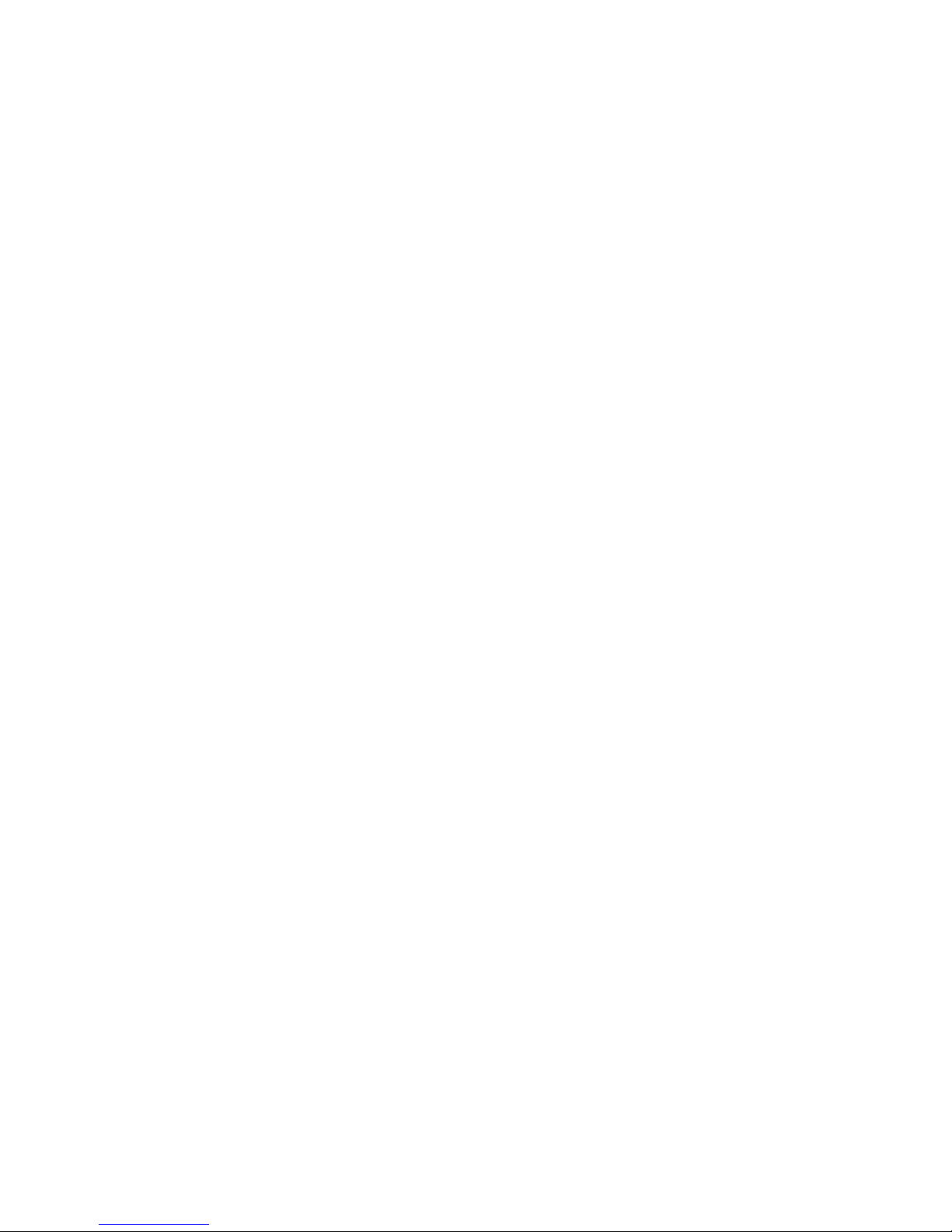
This product includes the Envoy SNMP Engine, developed by Epilogue Technology, an Inte grated Systems Company. Copyright
© 1986-1997, Epilogue Technology Corporation. All rights reserved. This program and its documentation were developed
at private expense, and no part of them is in the public domain.
This product in
This product includes FreeBSD software developed by the University of California, Berkeley, and its contributors. All of the documentation and
software included in the 4.4BSD and 4.4BSD-Lite Releases is copyrighted by the Regents of the University of California. Copyright © 1979, 1980,
1983, 1986, 1988, 1989, 1991, 1992, 1993, 1994. The Regents o f the University of California. All rights reserved.
GateD software copyright © 1995, the Regents of the University. All rights reserved. Gate Daemon was originated and developed through release
3.0 by Cornell University and its collaborators. Gated is based on Kirton’s EGP, UC Berkeley’s routing daemon (routed), and DCN’s HELLO routing
protocol. Development of Gated has been supported in part by the National Science Foundation. Portions of the GateD software copyright © 1988,
Regents of the University of California. All rights reserved. Portions of the GateD software copyright © 1991, D. L. S. Associates.
This product i
Juniper Networks, the Juniper Networks logo, NetScreen, and ScreenOS are registered trademarks of Juniper Networks, Inc. in the
United States and other countries. JUNOS and JUNOSe are trademarks of Juniper Networks, Inc. All other trademarks, service marks,
registered trademarks, or registered service marks are the property of their respective owners.
Juniper Networks assumes no responsibility for any inaccuracies in this document. Juniper Networks reserves the right to
change, modify, transfer, or otherwise revise this publication without notice.
Products mad
owned by or li
6,429,706, 6
Copyright © 2006, Juniper Networks, Inc. All rights reserved.
J2300, J4300, and J6300 Services Router Getting Started Guide, Release 8.1
Copyright © 2006, Juniper Networks, Inc.
All rights reserved. Printed in USA.
Writing: Nid
Kozhippura
Editing: Taf
Illustratio
Cover Design
cludes memory allocation software developed by Mark Moraes, copyright © 1988, 1989, 1993, University of Toronto.
ncludes software developed by Maker Communications, Inc., copyright © 1996, 1997, Maker Communications, Inc.
e or sold by Juniper Networks or components thereof might be covered by one or more of the following patents that are
censed to Juniper Networks: U.S. Patent Nos. 5,473,599, 5,905,725, 5,909,440, 6,192,051, 6,333,650, 6,359,479, 6,406,312,
,459,579, 6,493,347, 6,538,518, 6,538,899, 6,552,918, 6,567,902, 6,578,186, and 6,590,785.
hi Bhargava, Michael Bushong, Maya Devi, Taffy Everts, Walter Goralski, Joshua Kim, Jerry Isaac, Archana Maheshwari, Hareesh Kumar
th Narayana Panicker, Laura Phillips, Cheryl Potter, Frank Reade, Swapna Steiger, Selvakumar T. S., and Alan Twhigg
fy Everts and Stella Hackell
n:FaithBradfordBrownandNathanielWoodward
: Edmonds Design
Revision History
13 October 2006—Revision 1.
The information in this document is current as of the date listed in the revision history.
YEAR 2000 NO
Juniper Networks hardware and software products are Year 2000 compliant. The JUNOS software has no known time-related limitations through the year
2038. However, the NTP application is known to have some difficulty in the year 2036.
SOFTWARE LICENSE
The terms an
extent app
indicate t
which you a
which the l
Juniper N
TICE
d conditions for using this software are described in the software license contained in the acknowledgment to your purchase order or, to the
licable, to any reseller agreement or end-user purchase agreement executed between you and Juniper Networks. By using this software, you
hat you understand and agree to be bound by those terms and conditions. Generally speaking, the software license restricts the manner in
re permitted to use the software and may contain prohibitions against certain uses. The software license may state conditions under
icense is automatically terminated. You should consult the license for further details. For complete product documentation, please see the
etworks Web site at www.juniper.net/techpubs.
Page 3
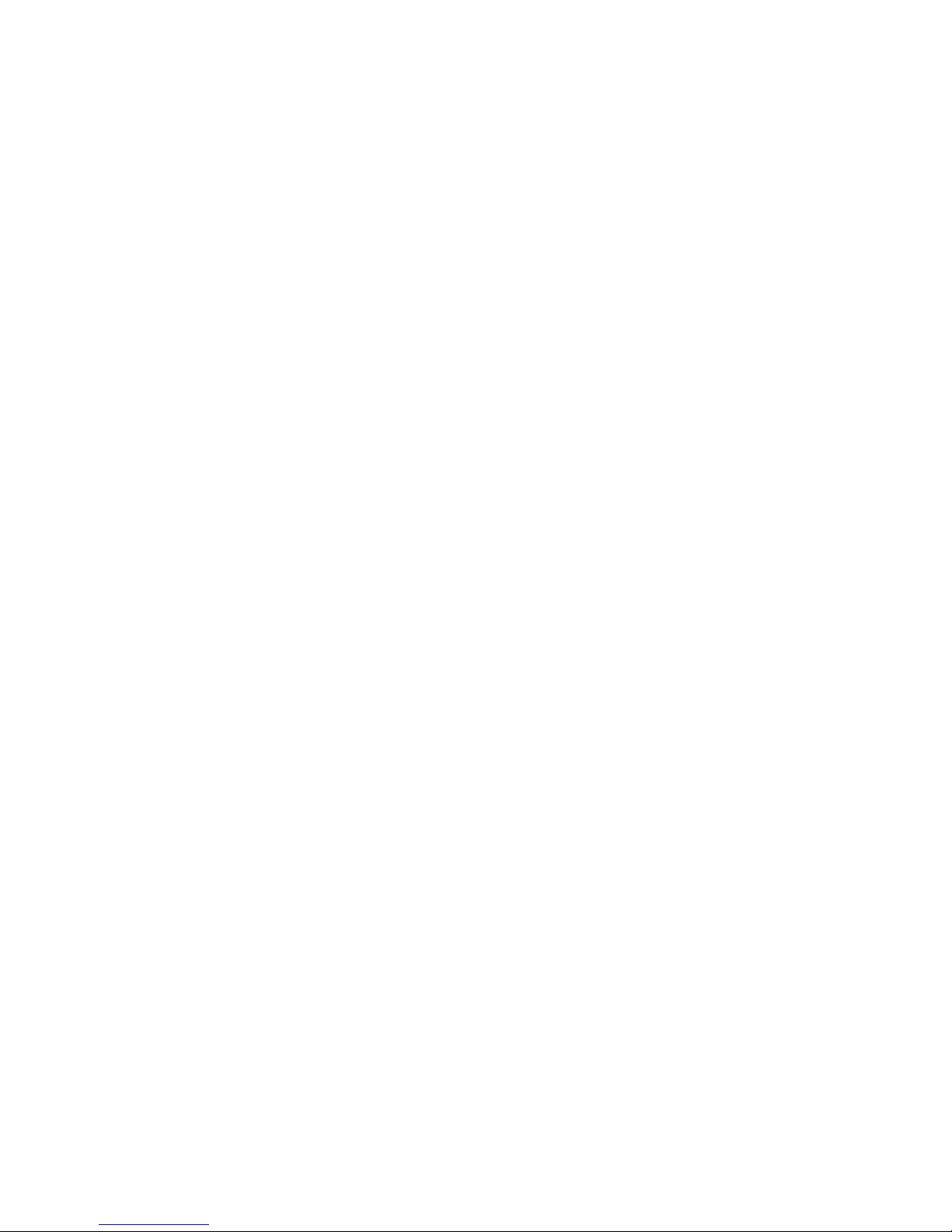
End User License Agreement
READ THIS END US
INSTALLING, O
OR IF YOU ARE NO
AGREEMENT. IF
SOFTWARE, AN
1. The Partie
originally p
2. The Softwa
releases of
Software” m
3. License G
non-exclus
a. Custome
Juniper or
b. Custome
has paid th
use such So
-Belted Radius software on multiple computers requires multiple licenses, regardless of whether such computers are physically contained on a
the Steel
assis.
single ch
c. Produc
r’s use of the Software. Such limits may restrict use to a maximum number of seats, registered endpoints, concurrent users, sessions, calls,
Custome
ions,subscribers,clusters,nodes,realms,devices,links,portsortransactions,orrequirethepurchaseofseparatelicensestouseparticularfeatures,
connect
nalities, services, applications, operations, or capabilities, or provide throughput, performance, configuration, bandwidth, interface, processing,
functio
al, or geographical limits. In addition, such limits may restrict the use of the Software to managing certain kinds of networks or require the
tempor
re to be used only in conjunction with other specific Software. Customer’s use of the Software shall be subject to all such limitations and purchase
Softwa
pplicable licenses.
of all a
ny trial copy of the Software, Customer’s right to use the Software expires 30 days after download, installation or use of the Software. Customer
d. For a
erate the Software after the 30-day trial period only if Customer pays for a license to do so. Customer may not extend or create an additional
may op
period by re-installing the Software after the 30-day trial period.
trial
ER LICENSE AGREEMENT (“AGREEMENT”) BEFORE DOWNLOADING, INSTALLING, OR USING THE SOFTWARE. BY DOWNLOADING,
R USING THE SOFTWARE OR OTHERWISE EXPRESSING YOUR AGREEMENT TO THE TERMS CON TAINED HEREIN, YOU (AS CUSTOMER
T THE CUSTOMER, AS A REPRESENTATIVE/AGENT AUTHORIZED TO BIND THE CUSTOMER) CONSENT TO BE BOUND BY THIS
YOU DO NOT OR CANNOT AGREE TO THE TERMS CONTAINED HEREIN, THEN (A) DO NOT DOWNLOAD, INSTALL, OR USE THE
D (B) YOU MAY CONTACT JUNIPER NETWORKS REGARDING LICENSE TERMS.
s. The parties to this Agreement are Juniper Networks, Inc. and its subsidiaries (collectively “Juniper”), and the person or organization that
urchased from Juniper or an authorized Juniper reseller the applicable license(s) for use of the Software (“Customer”) (collectively, the “Parties”).
re. In this Agreement, “Software” means the program modules and features of the Juniper or Juniper-supplied software, and updates and
such software, for which Customer has paid the applicable licens e or support fees to Juniper or an authorized Juniper reseller. “Embedded
eans Software which Juniper has embedded in the Juniper equipment.
rant. Subject to payment of the applicable fees and the limitations and restrictions set forth herein, Juniper grants to Customer a
ive and non-transferable license, without right to sublicense, to use the Software, in executable form only, subject to the following use restrictions:
r shall use the Embedded Software solely as embedded in, and for execution on, Juniper equipment originally purchased by Customer from
an authorized Juniper reseller.
r shall use the Software on a single hardware chassis having a single processing unit, or as many chassis or processing units for which Customer
e applicable license fees; provided, however, with respect to the Steel-Belted Radius or Odyssey Access Client software only, Customer shall
ftware on a single computer containing a single physical random access memory space and containing any number of processors. Use of
t purchase documents, paper or electronic user documentation, and/or the particular licenses purchased by Customer may specify limits to
Global Enterprise Edition of the Steel-Belted Radius software may be used by Customer only to manage access to Customer’s enterprise network.
e. The
fically, service provider customers are expressly prohibited from using the Global Enterprise Edition of the Steel-Belted Radius software to support
Speci
ommercial network access services.
any c
The foregoing license is not transferable or assignable by Customer. No license is granted herein to any user who d id not originally purchase the applicable
license(s)fortheSoftwarefromJuniperoranauthorizedJuniperreseller.
4. Use Prohibitions. Notwithstanding the foregoing, the license provided herein does not permit the Customer to, and Customer agrees not to and shall
not: (a) modify, unbundle, reverse engin eer, or create derivative works based on the Software; (b) make unauthorized copies of the Software (except as
necessary for backup purposes); (c) rent, sell, transfer, or grant any rights in and to any co py of the Software, in any form, to any third party; (d) remove any
proprietary notices, labels, or marks on or in any copy of the Software or any product in which the Software is embedded; (e) distribute any copy of the
Software to any third party, including as may be embedded in Juniper equipment sold in the secondhand market; (f) use any ‘locked’ or key-restricted
feature, function, service, application, operation, or ca pability without first purchasing the applicable license(s) and obtaining a valid key from Juniper, even
if such feature, function, service, application, operation, or capability is enabled without a key; (g) distribute any key for the Software provided by Juniper
to any third party; (h) use the Software in any manner that extends or is broader than the uses purchased by Customer from Juniper or an authorized
Juniper reseller; (i) use the Em bedded Software on non-Juniper equipment; (j) use the Software (or make it available for use) on Juniper equipment thatthe
Customer did not originally purchase from Juniper or an authorized Juniper reseller; (k) disclose the results of testing or benchmarking of the Software to
any third party without the prior written consent of Juniper; or (l) use the Software in any manner other than as expressly provided h erein.
5. Audit. Customer shall maintain accurate records as necessary to verify compliance with this Agreement. Upon request by Jun iper, Customer shall
furnish such records to Juniper and certify its compliance with this Agreement.
6. Confidentiality. The Parties agree that aspects of the Software and associated documentation are the confidential property of Juniper. As such, Customer
shall exercise all reasonable commercial efforts to maintain the Software and associated documentation in confidence, which at a minimum includes
restricting access to the Software to Customer employees and contractors having a need to use the Software for Customer’s internal business purposes.
7. Ownership. Juniper and Juniper’s licensors, respectively, retain ownership of all right, title, and interest (including copyright) in and to the Software,
associated documentation, and all copies of the Software. Nothing in this Agreement constitutes a transfer or conveyance of any right, title, or interest in
the Software or associated documentation, or a sale of the Software, associated documentation, or copies of the Software.
8. Warranty, Limitation of Liability, Disclaimer of Warranty. The warranty applicable to the Software shall be as set forth in the warranty statement
that accompanies the Software (the “Warranty Statement”). Nothing in this Agreement shall gi ve rise to any obligation to support the Software. Support
services may be purchased separately. Any such support shall be governed by a separate, written support services agreement. TO THE MAXIMUM EXTENT
PERMITTED BY LAW, JUNIPER SHALL NOT BE LIABLE FOR ANY LOST PROFITS, LOSS OF DATA, OR COSTS OR PROCUREMENT OF SUBSTITUTE G OO DS
Page 4

OR SERVICES, OR FOR ANY S PECIAL, INDIRECT, OR CONSEQUENTIAL DAMAGES ARISING OUT OF THIS AGREEMENT, THE SOFTWARE, OR ANY JUNIPER
OR JUNIPER-SUPPLIED SOFTWARE. IN NO EVENT SHALL JUNIPER BE LIABLE FOR DAMAGES ARISING FROM UNAUTHORIZED OR IMPROPER USE OF
ANY JUNIPER OR JUNIPER-SUPPLIED SOFTWARE. EXCEPT AS EXPRESSLY PROVIDED IN THE WARRANTY STATEMENT TO THE EXTENT PERMITTED BY
LAW, JUNIPER DISCLAIMS ANY AND ALL WARRANTIES IN AND TO THE SOFTWARE (WHETHER EXPRESS, IMPLIED, STATUTORY, OR OTHERWISE),
INCLUDING ANY IMPLIED WARRANTY OF MERCHANTABILITY, FITNESS FOR A PARTICULAR PURPOSE, OR NONINFRINGEMENT. IN NO EVENT DOES
JUNIPER WARRANT THAT THE SOFTWARE, OR ANY EQUIPMENT OR NETWORK RUNNING THE SOFTWARE, WILL OPERATE WITHOUT ERROR OR
INTERRUPTION, O R WILL BE FREE OF VULNERABILITY TO INTRUSION OR ATTACK. In no event shall Juniper’s or its suppliers’ or licensors’ liability to
Customer, whether in contract, tort (including negligence), breach of warranty, or otherwise, exceed the p rice paid by Customer for the Software that gave
rise to the claim, or if the Software is embedded in another Juniper product, the price paid by Customer for such other product. Customer acknowledges
and agrees that Juniper has set its prices and entered into this Agreement in reliance upon the disclaimers of warranty and the limitations of liabilityset
forth herein, that the same reflect an allocation of risk between the Parties (including the risk that a contract remedy may fail of its essential purpose and
cause consequential loss), and that the same form an essential basis of the bargain between the Parties.
9. Term in at io n. Any breach of this Agreement or failure by Customer to pay any applicable fees due shall result in automatic termination of the
license granted herein. Upon such termination, Customer shall destroy or return to Juniper all copies of the Software and related documentation in
Customer’s possession or control.
10. Taxes. All license fees for the Software are exclusive of taxes, withholdings, duties, or levies (collectively “Taxes”). Customer shall be responsible
for paying Taxes arising from the purchase of the license, or importation or use of the Software.
11 . Export. Customer agrees to comply with all applicable export laws and restrictions and regulations of any United States and any applicable foreign
agency or authority, and not to export or re-export the Software or any direct product thereof in violation of any such restrictions, laws or regulations, or
without all necessary approvals. Customer shall be liable for any such violations. The version of the Software supplied to Customer may contain encryption
or other capabilities restricting Customer’s ability to export the Software without an export license.
12. Commercial Computer Software. The Software is “commercial computer software” and is provided with restricted rights. Use, duplication, or
disclosure by the United States government is subject to restrictions set forth in this Agreement and as provided in DFARS 227.7201 through 227.7202-4,
FAR 12.212, FAR 27.405(b)(2), FAR 52.227-19, or FAR 52.227-14(ALT III) as applicable.
13. Interface Information.To the extent required by applicable law, and at Customer’s written request, Juniper shall provide Customer with the
interface information needed to achieve interoperability between the Software and another independently created program, on payment of applicable
fee, if any. Customer shall observe strict obligations of confidentiality with respect to such information and shall use such information in compliance
with any applicable terms and conditions upon which Juniper makes such information available.
14. Third Party Software.Any licensor of Juniper whose software is embedded in the Software and any supplier of Juniper whose products or technology
are embedded in (or services are accessed by) the Software shall be a third party b eneficiary with respect to this Agreement, and such licensor or vendor
shall have the right to enforce this Agreement in its own name as if it were Juniper. In addition, certain third party software may be provided with the
Software and is subject to the accompanying license(s), if any, of its respective owner(s). To the extent portions of the Software are distributed under and
subject to open source licenses obligating Juniper to make the source code for such portions publicly available (such as the GNU General Public License
(“GPL”) or the GNU Library General Public License (“LGPL”)), Juniper will make such source code portions (including Juniper modifications, as appropriate)
available upon request for a period of up to three years from the date of distribution. Such request can be made in writing to Juniper Networks, Inc.,
1194 N. Mathilda Ave., Sunnyvale, CA 94089, ATTN: General Counsel. You may obtain a copy of the GPL at http://www.gnu.org/licenses/gpl.html, and a
copy of the LGPL at http://www.gnu .o rg/licenses/lgpl.html.
15. Miscellaneous. This Agreement shall be governed by the laws of the State of California without reference to its conflicts of laws principles. The
provisions of the U.N. Convention for the International Sale of Goods shall not apply to this Agreement. For any disputes arising under this Agreement,the
Parties h ereby consent to the personal and exclusive jurisdiction of, and venue in, the state and federal courts within Santa Clara County, California.
This Agreement constitutes the entire and sole agreement between Juniper and the Customer with respect to the Software, and supersedes all prior and
contemporaneous agreements relating to the Software, whether oral or written (including any inconsistent terms contained in a purchase order), except
that the terms of a separate written agreement executed by an authorized Juniper representative and Customer shall govern to the extent such terms are
inconsistent or conflict with terms contained herein. No modification to this Agreement nor any waiver of any rights hereunder shall be effective unless
expressly a ssented to in writing by the party to be charged. If any portion of this Agreement is held invalid, the Parties agree that such invalidity shall not
affect the validity of the remainder of this Agreement. This Agreement and associ ated documentation has been written in the English language, and
the Parties agree that the English version will govern. (For Canada: Les parties aux présentés confirment leur volonté que cette convention de même
que tous les documents y compris tout avis qui s’y rattaché, soient redigés en langue anglaise. (Translation: The parties confirm that this Agreement
and all related documentation is and will be in the English language)).
,
Page 5
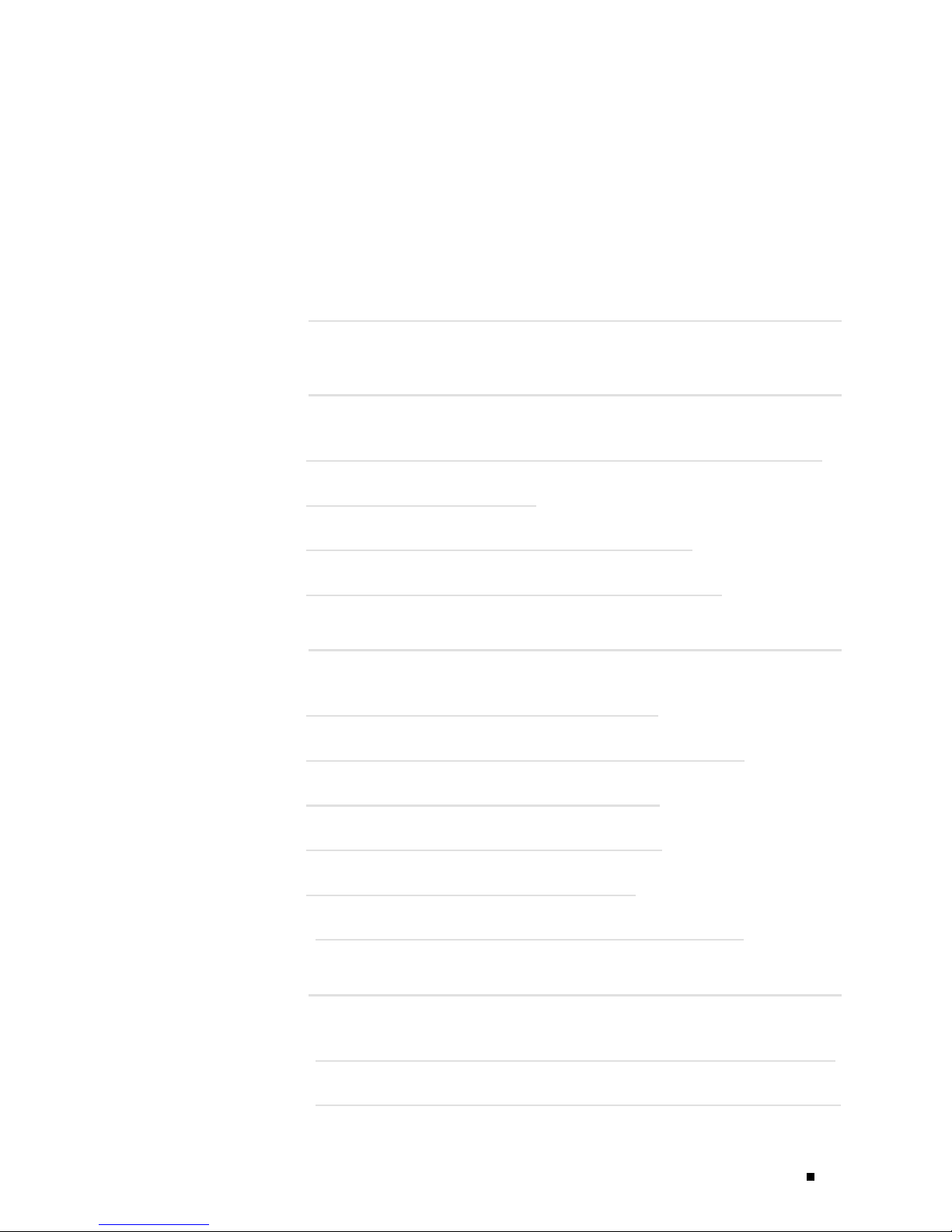
Abbreviated
Table of Contents
Part 1
Part 2
About This G
uide
J-series Overview
Chapter 1 Ov
Chapter 2 S
Chapter 3 P
Chapter 4 S
Chapter 5 Preparing for Router Installation .. 85
Chapter 6 Installing and Connecting a Services Router .. 95
erview of J2300, J4300, and J6300 Services Routers .. 3
ystem Overview .. 9
hysical Interface Modules Overview .. 37
ervices Router User Interface Over view .. 63
Installin
g a Services Router
xv
Chapter 7 Establishing Basic Connectivity .. 111
Chapter 8 Configuring Secure Web Access .. 135
Chapter 9 Configuring Autoinstallation .. 145
Chapter 10 Installing and Managing J-series Licenses .. 151
Part 3
Chapter 11 Replacing and Troubleshooting Hardware Components .. 163
Chapter 12 Contacting Customer Support and Returning Hardware .. 191
Maintaining Services Router Hardware
Abbreviated Table of Contents v
Page 6
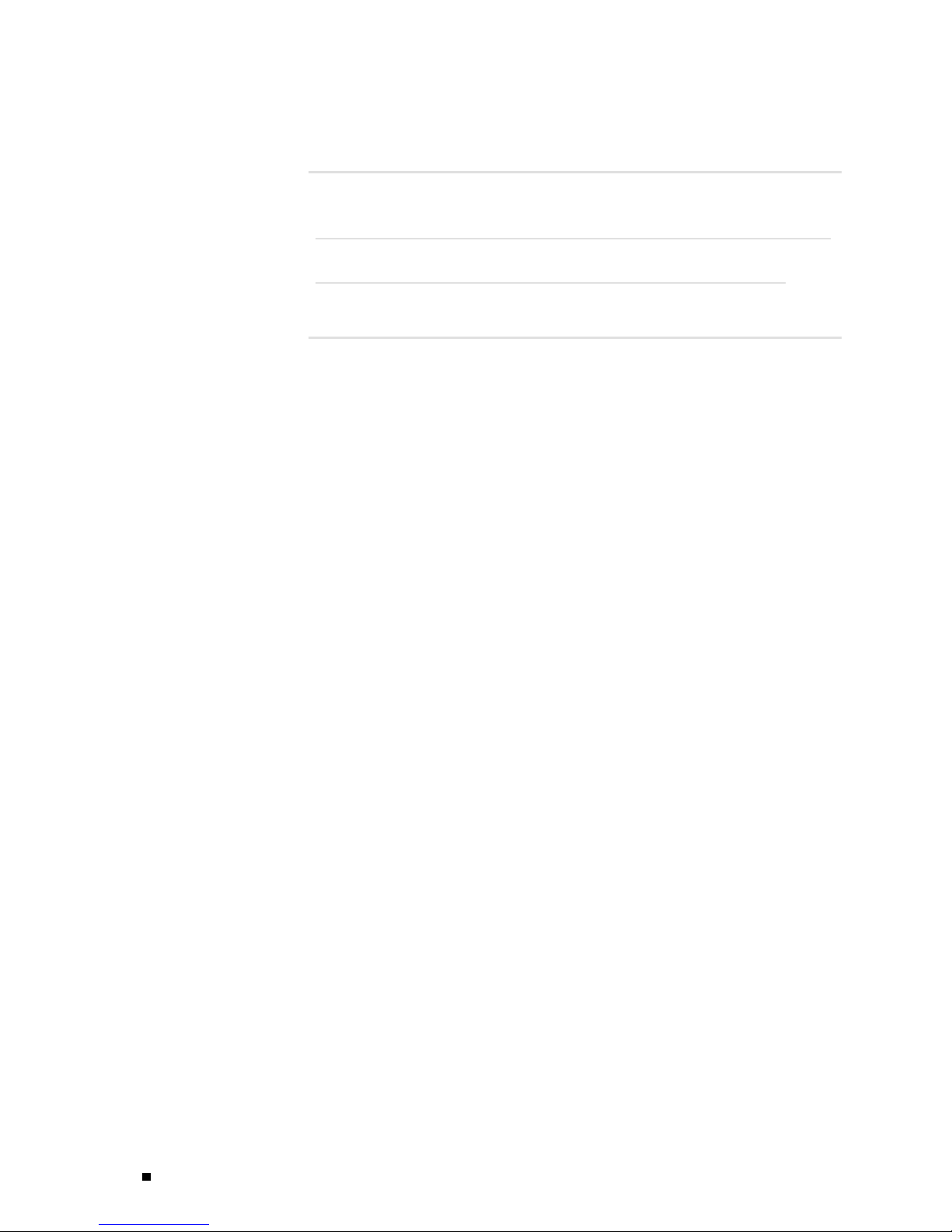
J2300, J4300, and J6300 Ser vices Router Getting Started Guide
Part 4
Part 5
J-series Requ
Chapter 13 Network Cable Specifications and Connector Pinouts .. 201
Chapter 14 Safety and Regulatory Compliance Information.. 217
irements and Specifications
Index
vi Abbreviated Table of Contents
Page 7
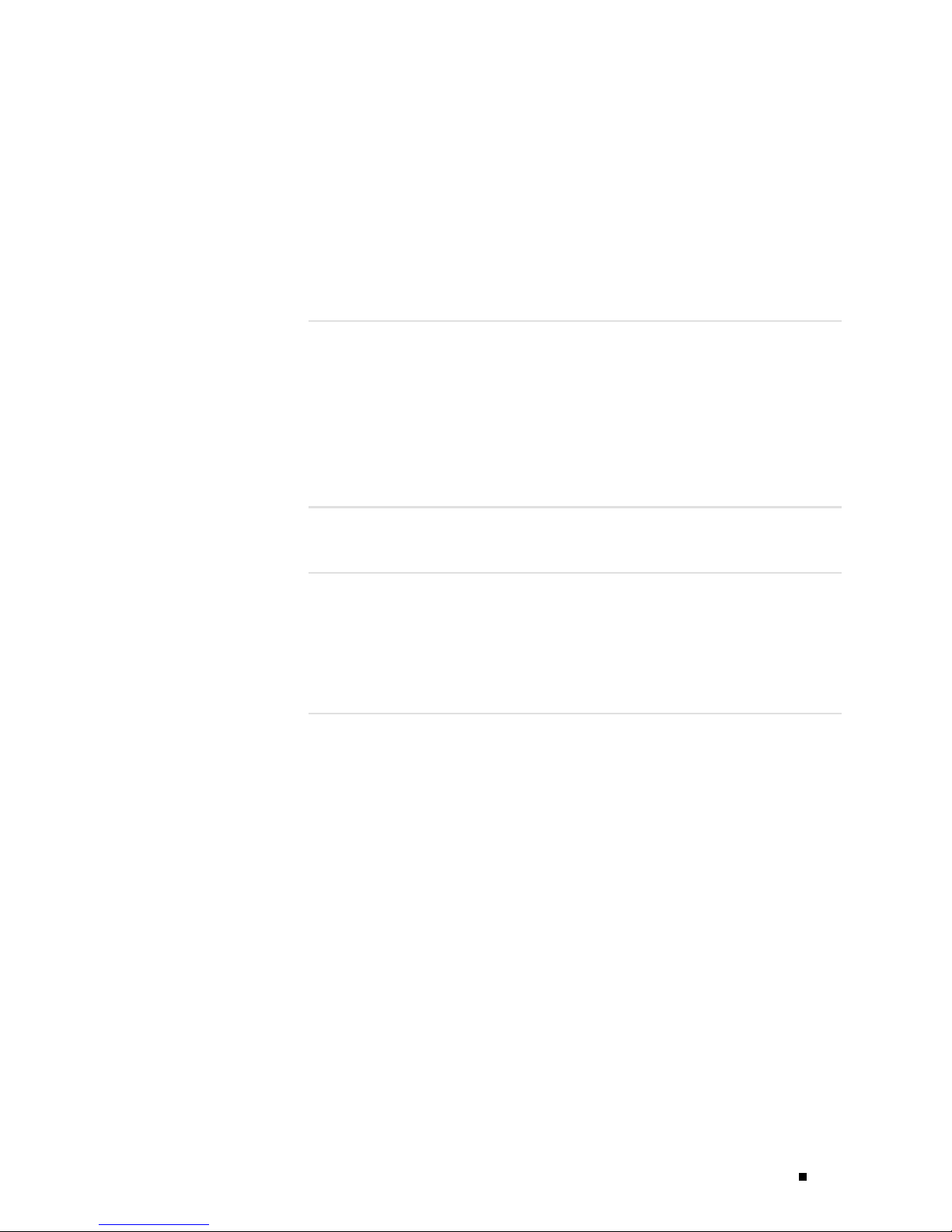
Table of Cont
ents
About This G
Objectives ........................................................................... xv
Audience.............................................................................xvi
Document Conventions ............................................................xvi
Related Juniper Networks Documentation...................................... xviii
Documentation Feedback .......................................................... xx
Requesting Support.................................................................xxi
Part 1
Chapter 1 Overview of J
Chapter 2 System Overvi
J-series Overview
J2300 Servic
J4300 Servic
J6300 Servic
J-series Soft
J2300 Service
J2300 Chassis
J2300 Routing E
J2300 Front Pan
J2300 Physical I
J2300 LAN Ports................................................................ 1
J2300 Power Syst
J2300 Cooling Sy
J4300andJ6300S
J4300 and J6300 C
Midplane........................................................................ 26
J4300 and J6300 R
uide
es Router Overview ....................................................4
es Router Overview ....................................................4
es Router Overview ....................................................5
ware Features and Licenses.............................................5
s Router Hardware Features..........................................9
J2300 Boot Devi
Juniper Networ
ALARM LED................................................................15
Power Button an
CONFIG Button............................................................ 1
Console Port ............................................................... 17
J2300 USB Port ............................................................ 17
J4300 and J6300 Bo
2300, J4300, and J6300 Services Routers
ew
....................................................................9
ngine ......................................................... 12
ces ....................................................... 13
el.............................................................. 13
ks Logo LED .............................................. 14
d POWER LED .......................................... 15
nterface Module (PIM)....................................... 18
em........................................................... 19
stem ......................................................... 19
ervices Router Hardware Features ........................... 20
hassis ...................................................... 21
outing Engine ............................................. 26
ot Devices........................................... 27
xv
3
9
6
8
Table of Contents vii
Page 8
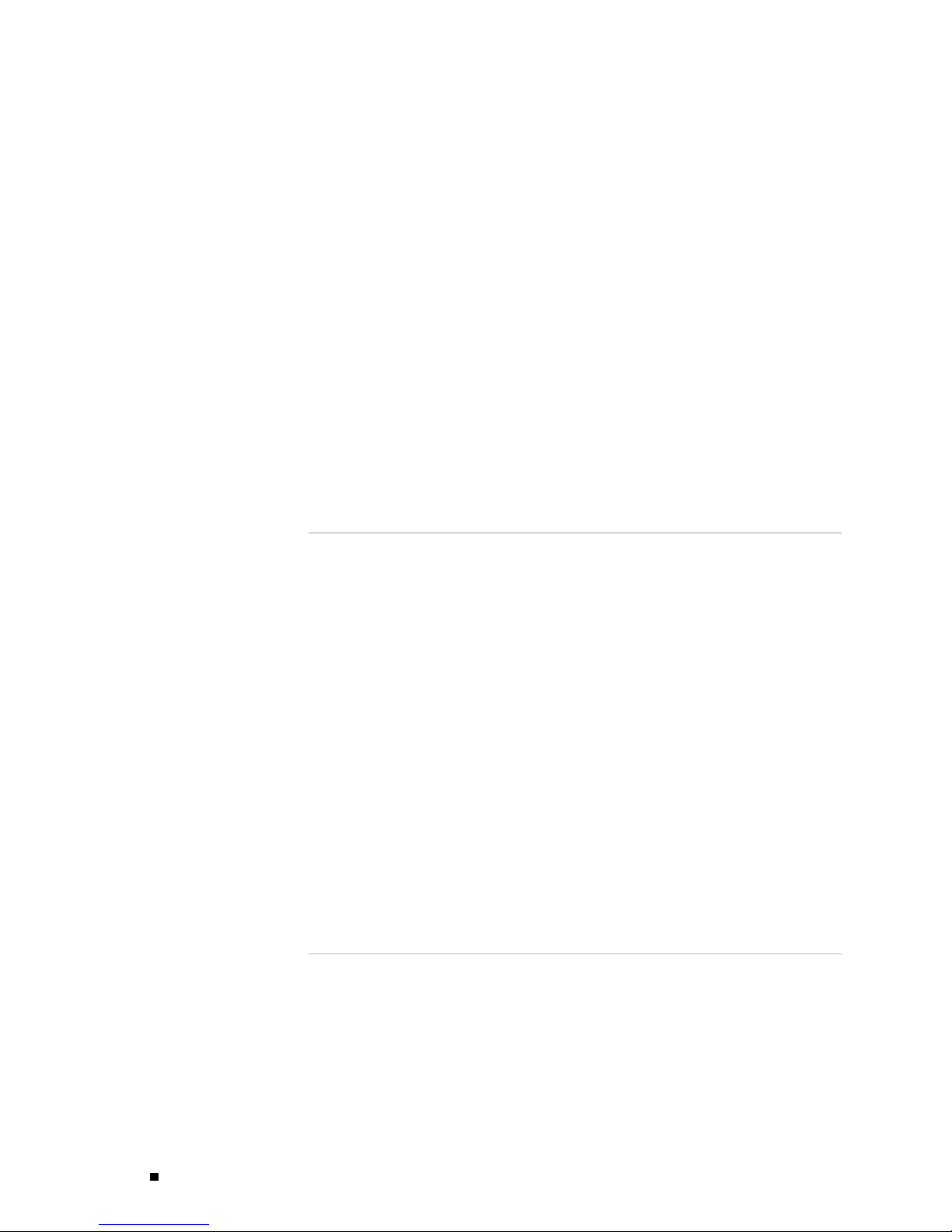
J2300, J4300, and J6300 Ser vices Router Getting Started Guide
J4300 and J6300 Front Panel ................................................. 27
Juniper Networks Logo LED .............................................. 28
ALARM LED................................................................28
Power Button and POWER LED .......................................... 29
CONFIG Button............................................................ 29
Console Port ............................................................... 29
USB Port ................................................................... 29
J4300 and J6300 LAN Ports .............................................. 29
J4300 and J6300 Removable Compact Flash Drive .................... 30
J4300 and J6300 Physical Interface Modules (PIMs) ........................ 31
J4300 Power System........................................................... 31
J6300 Power System........................................................... 31
J4300 and J6300 Cooling System............................................. 32
Software Overview ................................................................. 33
Routing Engine and Packet Forwarding Engine ............................. 34
Kernel and Microkernel........................................................ 34
JUNOS Software Processes ................................................... 34
User Interfaces ................................................................ 35
Chapter 3 Physical Interface Modules Overview
PIM Terms........................................................................... 37
J2300 Chassis with Fixed PIMs .................................................... 39
J2300 Chassis PIM Summary ................................................. 40
Dual-Port Serial Chassis ....................................................... 41
Dual-Port Serial with ISDN BRI Chassis ...................................... 42
Dual-Port T1 or E1 Chassis.................................................... 43
Dual-Port T1 or E1 with ISDN BRI Chassis................................... 44
Dual-Port G.SHDSL Chassis ................................................... 46
Dual-Port G.SHDSL with ISDN BRI S/T Chassis .............................. 47
Field-Replaceable PIMs............................................................. 49
Field-Replaceable PIM Summary ............................................. 50
Dual-Port Serial PIM ........................................................... 51
Dual-Port T1 or E1 PIM ....................................................... 52
Dual-Port Channelized T1 or E1 PIM ......................................... 53
T3 or E3 PIM ................................................................... 55
Dual-Port Fast Ethernet PIM .................................................. 57
4-Port ISDN BRI PIMs.......................................................... 58
ADSL PIM....................................................................... 59
G.SHDSL PIM .................................................................. 61
Chapter 4 Services Router User Interface Overview
37
63
User Interface Overv
Before You Begin.................................................................... 66
Using the J-Web Interf
viii Table of Contents
iew ........................................................... 63
J-Web Overview ................................................................ 63
CLI Overview ................................................................... 64
Comparison of Config
uration Interfaces ..................................... 64
ace .......................................................... 66
Starting the J-Web In
terface ................................................... 67
Page 9
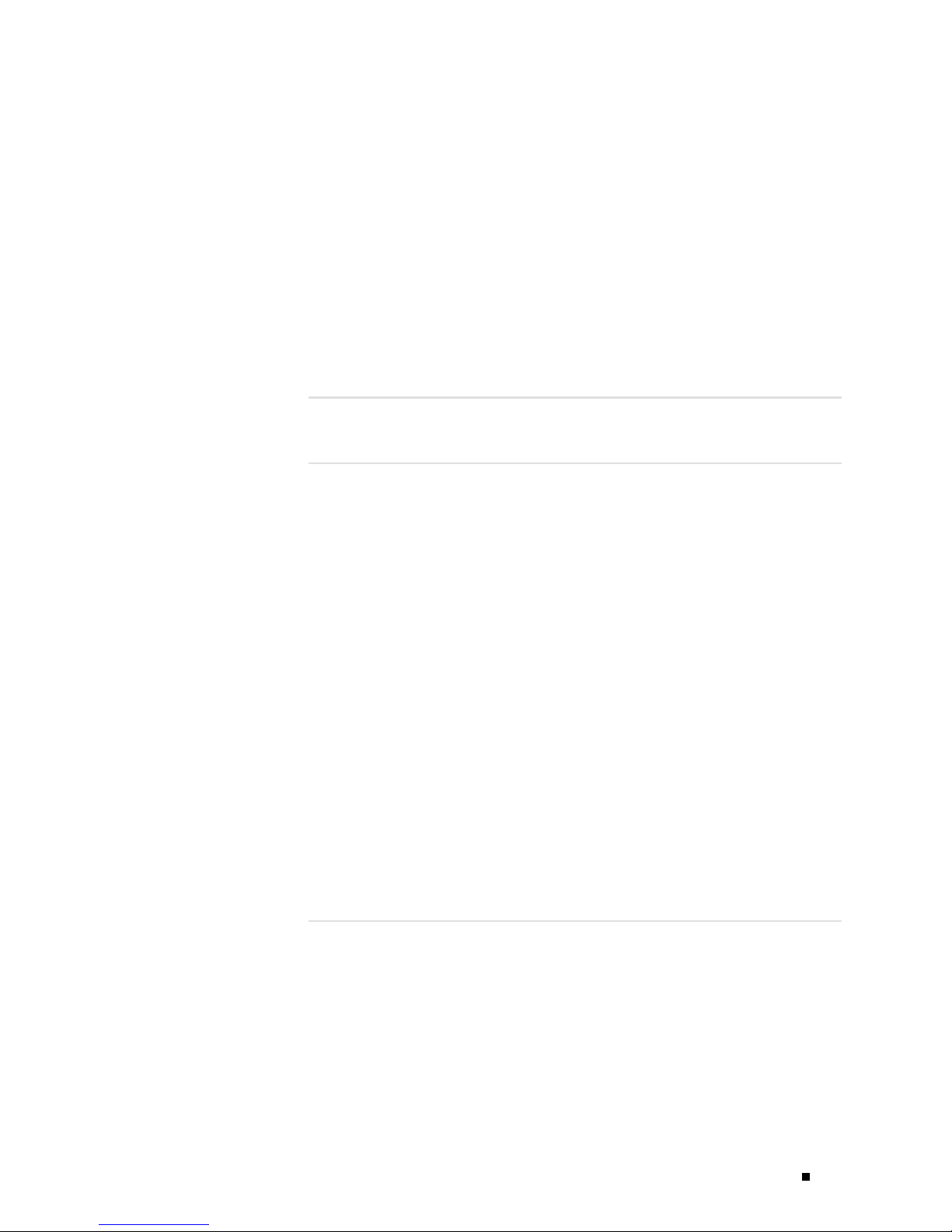
Table of Contents
J-Web Layout ................................................................... 67
J-Web Sessions ................................................................. 72
Using the Command-Line Interface ............................................... 72
CLI Command Hierarchy ...................................................... 72
Starting the CLI................................................................. 73
CLI Operational Mode ......................................................... 74
CLI Configuration Mode ....................................................... 75
CLI Basics....................................................................... 76
Editing Keystrokes ........................................................ 76
Command Completion ................................................... 77
Online Help................................................................ 77
Configuring the CLI Environment........................................ 79
Part 2
Installing a Services Router
Chapter 5 Preparing for Router Installation
General Site Guidelines............................................................. 85
Desktop and Wall Mounting Requirements....................................... 86
Rack Requirements................................................................. 86
Rack Size and Strength ........................................................ 86
Connection to Building Structure ............................................. 87
Router Environmental Tolerances................................................. 87
Spacing of Mounting Holes ........................................................ 88
Fire Safety Requirements .......................................................... 88
Fire Suppression ............................................................... 89
Fire Suppression Equipment .................................................. 89
Power Guidelines, Requirements, and Specifications ............................ 89
Site Electrical Wiring Guidelines.............................................. 90
Signaling Limitations...................................................... 90
Radio Frequency Interference............................................ 90
Electromagnetic Compatibility........................................... 90
Router Power Requirements .................................................. 91
AC Power, Connection, and Power Cord Specifications ..................... 91
DC Power, Connection, and Power Cable Specifications....................92
Network Cable Specifications...................................................... 93
ISDN Provisioning .................................................................. 94
Site Preparation Checklist .......................................................... 94
85
Chapter 6 Installing and Connecting a Services R outer
Before You Begin.................................................................... 95
Unpacking a J-series Services Router.............................................. 96
Installing the J2300 Services Router............................................... 97
Installing the J4300 or J6300 Services Router ...................................100
Connecting Interface Cables to a Services Router...............................101
Chassis Grounding................................................................. 101
95
Installing the J2300 Services Router on a Desk.............................. 97
Installing the J2300 Services Router on a Wall .............................. 98
Installing the J2300 Services Router into a Rack ............................ 99
Table of Contents ix
Page 10
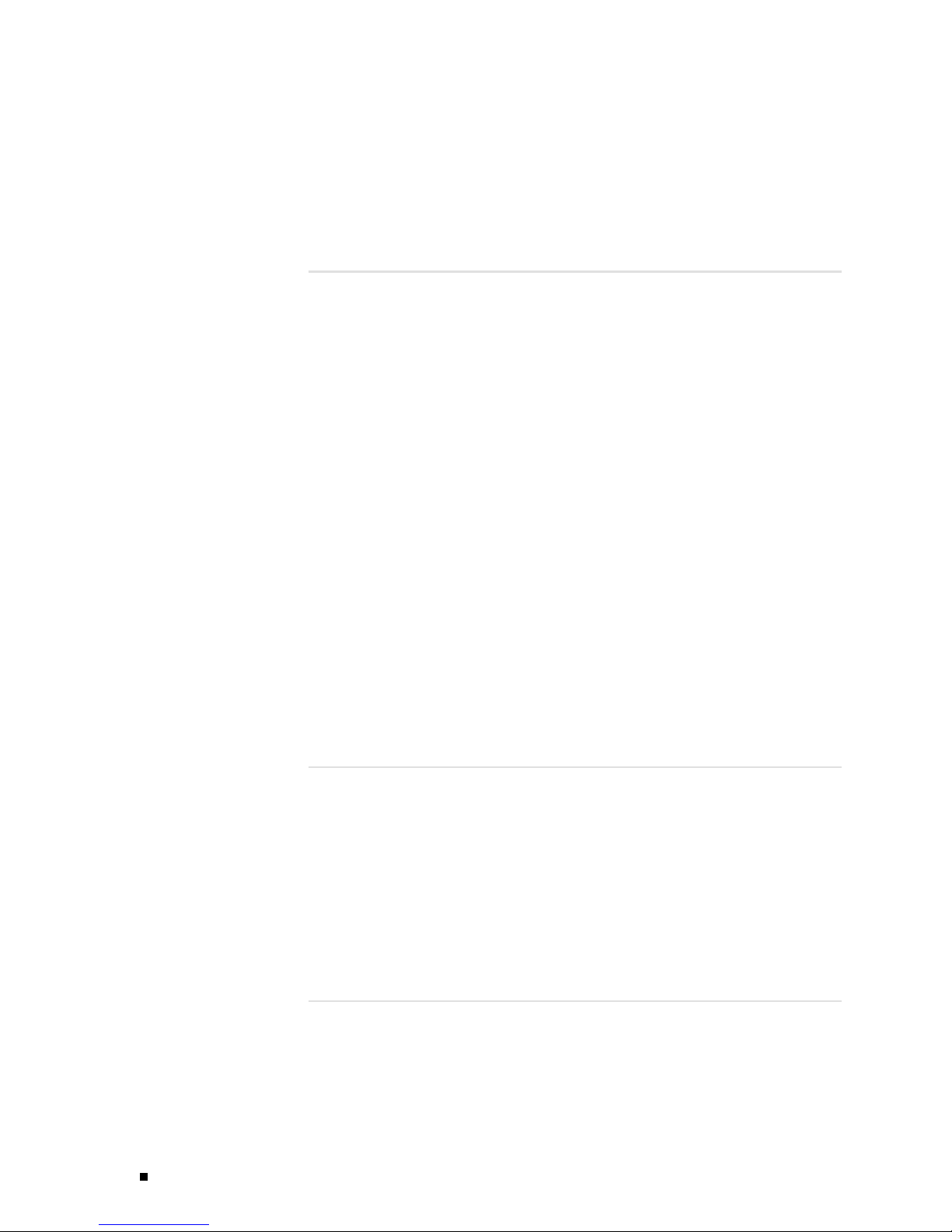
J2300, J4300, and J6300 Ser vices Router Getting Started Guide
Connecting Power .................................................................102
Connecting AC Power.........................................................102
Connecting DC Power ........................................................104
Powering a Services Router On and Off .........................................109
Chapter 7 Establishing Basic Connectivity
Basic Connectivity Terms ......................................................... 111
Basic Connectivity Overview ..................................................... 112
Router Identification.......................................................... 113
Root Password................................................................. 113
Time Zone and System Time ................................................ 113
Network Settings.............................................................. 114
Default Gateway............................................................... 114
Backup Router.................................................................114
Loopback Address.............................................................114
Built–In Ethernet Interface Address ......................................... 115
Management Access .......................................................... 115
Before You Begin................................................................... 116
Connecting to a Services Router..................................................117
Connecting to the J-Web Interface ........................................... 117
Connecting to the CLI Locally................................................ 119
Connecting to the CLI Remotely.............................................121
Configuring the Modem at the Router End.............................122
Connecting the Modem to the Console Port ...........................123
Connecting to the CLI at the User End .................................123
Configuring Basic Settings with J-Web Quick Configuration....................124
Configuring Basic Settings with a Configuration Editor.........................127
Verifying Basic Connectivity ......................................................132
Displaying Basic Connectivity Configurations ..............................132
111
Chapter 8 Configuring Secure Web Access
Secure Web Access Terms.........................................................135
Secure Web Access Overview .....................................................136
Before You Begin...................................................................137
Generating SSL Certificates ..................................................137
Configuring Secure Web Access with Quick Configuration .....................137
Configuring Secure Web Access with a Configuration Editor...................141
Verifying Secure Web Access......................................................142
Displaying an SSL Certificate Configuration ................................142
Displaying a Secure Access Configuration ..................................143
Chapter 9 Configuring Autoinstallation
Autoinstallation Terms.............................................................145
Autoinstallation Overview.........................................................146
Autoinstallation Interfaces....................................................146
Autoinstallation Process on Services Router ................................146
Automatic Configuration of a New Services Router ........................147
x Table of Contents
135
145
Page 11
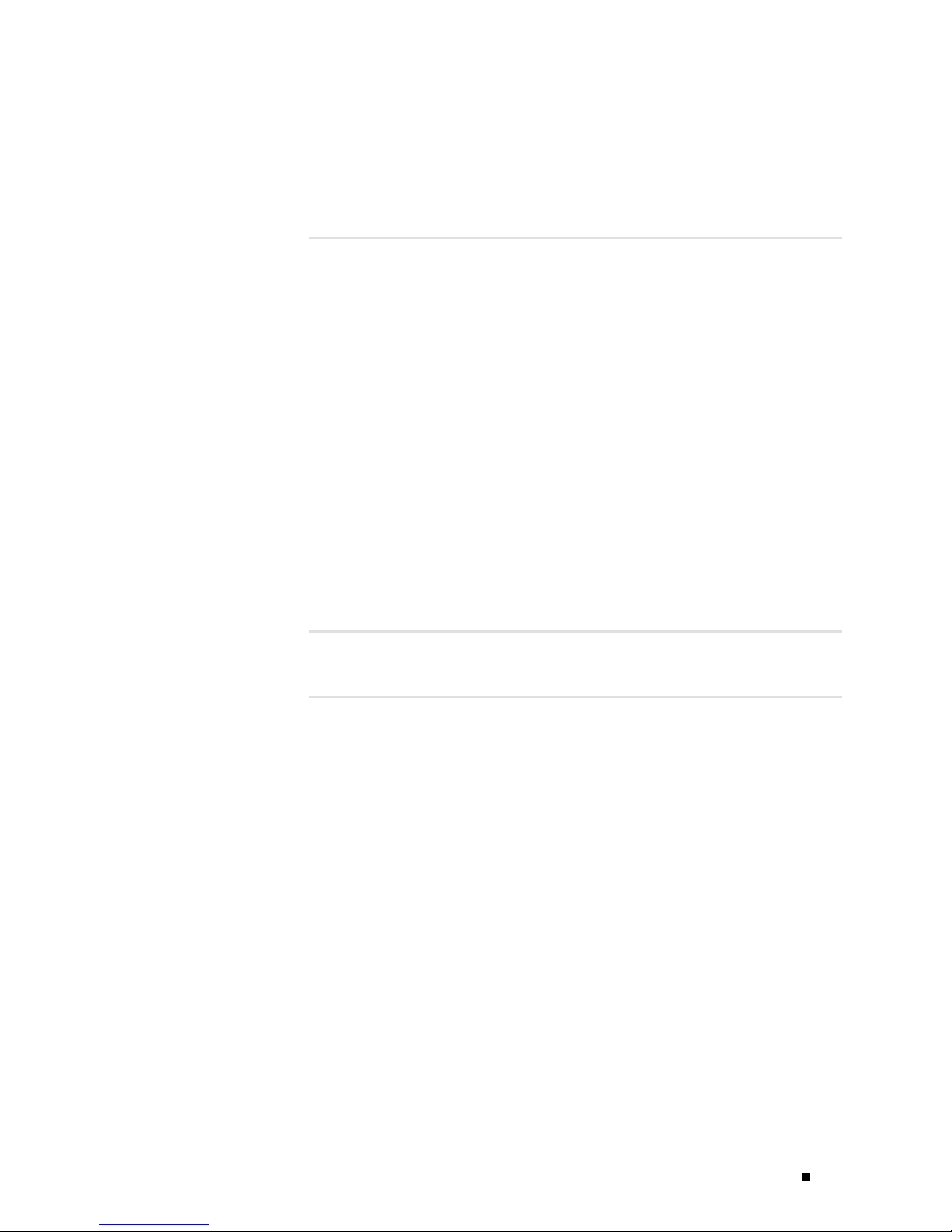
Table of Contents
Before You Begin...................................................................147
Configuring Autoinstallation with a Configuration Editor.......................148
Verifying Autoinstallation..........................................................149
Verifying Autoinstallation Status .............................................149
Chapter 10 Installing and Managing J-series Licenses
J-series License Overview .........................................................151
Software Feature Licenses....................................................151
License Key Components ....................................................152
Before You Begin...................................................................152
Managing J-series Licenses with the J-Web Interface ...........................153
Adding New Licenses with the J-Web Interface.............................154
Deleting Licenses with the J-Web Interface .................................155
Displaying License Keys with the J-Web Interface..........................155
Downloading Licenses with the J-Web Interface............................155
Managing J-series Licenses with the CLI .........................................156
Adding New Licenses with the CLI...........................................156
Deleting a License with the CLI..............................................156
Saving License Keys with the CLI............................................157
Verifying J-series License Management ..........................................157
Displaying Installed Licenses.................................................157
Displaying License Usage ....................................................158
Displaying Installed License Keys............................................159
Part 3
Maintaining Services Router Hardware
151
Chapter 11 Replacing and Troubleshooting Hardware Components
Replacing Hardware Components................................................163
Tools and Parts Required .....................................................163
Replacing the Console Port Cable............................................164
Replacing a PIM...............................................................164
Removing a PIM..........................................................164
Installing a PIM...........................................................166
Replacing PIM Cables.........................................................168
Removing a PIM Cable...................................................168
Installing a PIM Cable....................................................168
Removing and Installing the Primary Compact Flash Disk................169
Removing the Primary Compact Flash Disk ...........................169
Installing the Primary Compact Flash Disk ............................170
Removing and Installing the Removable Compact Flash Disk ............171
Removing the Removable Compact Flash Disk........................172
Installing the Removable Compact Flash Disk .........................173
Removing and Installing the USB Storage Device ..........................173
Removing the USB Storage Device......................................174
Installing the USB Storage Device.......................................175
Removing and Installing DRAM Modules ...................................175
Removing a DRAM Module..............................................177
Installing a DRAM Module...............................................178
163
Table of Contents xi
Page 12
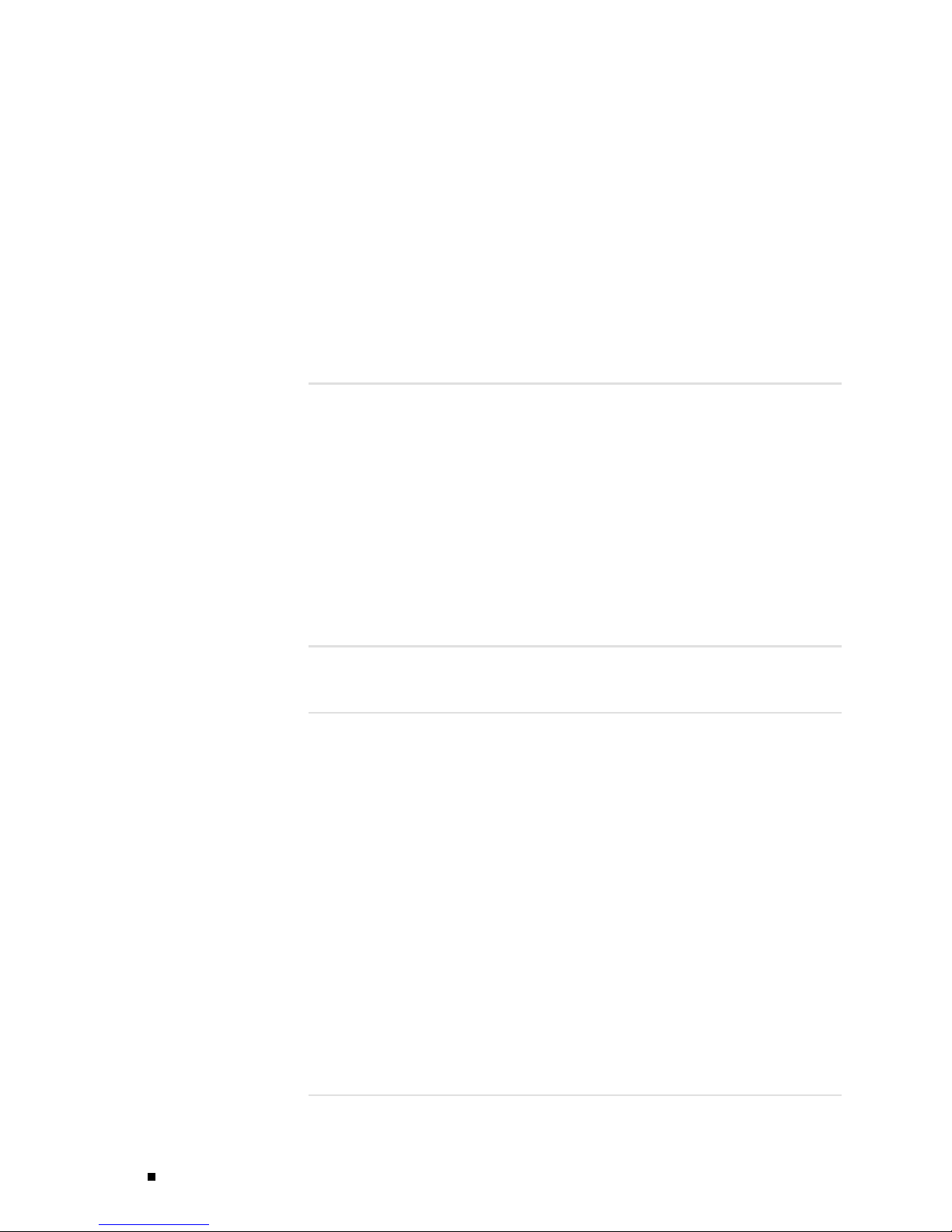
J2300, J4300, and J6300 Ser vices Router Getting Started Guide
Replacing Power System Components ......................................179
Replacing an AC Power Supply Cord....................................180
Removing an AC Power Supply from a J6300 Router .................181
Installing an AC Power Supply in a J6300 Router......................182
Replacing a DC Power Supply Cable....................................183
Removing a DC Power Supply from a J6300 Router ..................184
Installing a DC Power Supply in a J6300 Router.......................186
Troubleshooting Hardware Components.........................................188
Chassis Alarm Conditions....................................................188
Contacting the Juniper Networks Technical Assistance Center............190
Chapter 12 Contacting Customer Support and Returning Hardware
Locating Component Serial Numbers ............................................191
PIM Serial Number Label.....................................................193
J6300 Power Supply Serial Number Labels .................................193
Contacting Customer Support ....................................................193
Information You Might Need to Supply to JTAC.............................194
Return Procedure..................................................................194
Packing a Router or Component for Shipment..................................195
Tools and Parts Required ....................................................195
Packing the Services Router for Shipment ..................................195
Packing Components for Shipment .........................................196
Part 4
J-series Requirements and Specifications
Chapter 13 Network Cable Specifications and Connector Pinouts
Serial PIM Cable Specifications ...................................................201
RS-232 DTE Cable Pinout ....................................................202
RS-232 DCE Cable Pinout ....................................................203
RS-422/449 (EIA-449) DTE Cable Pinout....................................203
RS-422/449 (EIA-449) DCE Cable Pinout....................................204
EIA-530A DTE Cable Pinout ..................................................205
EIA-530A DCE Cable Pinout..................................................206
V.35 DTE Cable Pinout........................................................207
V.35 DCE Cable Pinout .......................................................208
X.21 DTE Cable Pinout .......................................................209
X.21 DCE Cable Pinout .......................................................209
RJ-45 Connector Pinout for Fast Ethernet Ports ................................. 210
Console Port Pinouts .............................................................. 210
E1 and T1 RJ-48 Cable Pinouts ................................................... 211
E3 and T3 BNC Connector Pinout................................................214
ADSL and G.SHDSL RJ-11 Connector Pinout.....................................214
ISDN RJ-45 Connector Pinout.....................................................214
191
201
Chapter 14 Safety and Regulatory Compliance Information
xii Table of Contents
217
Page 13
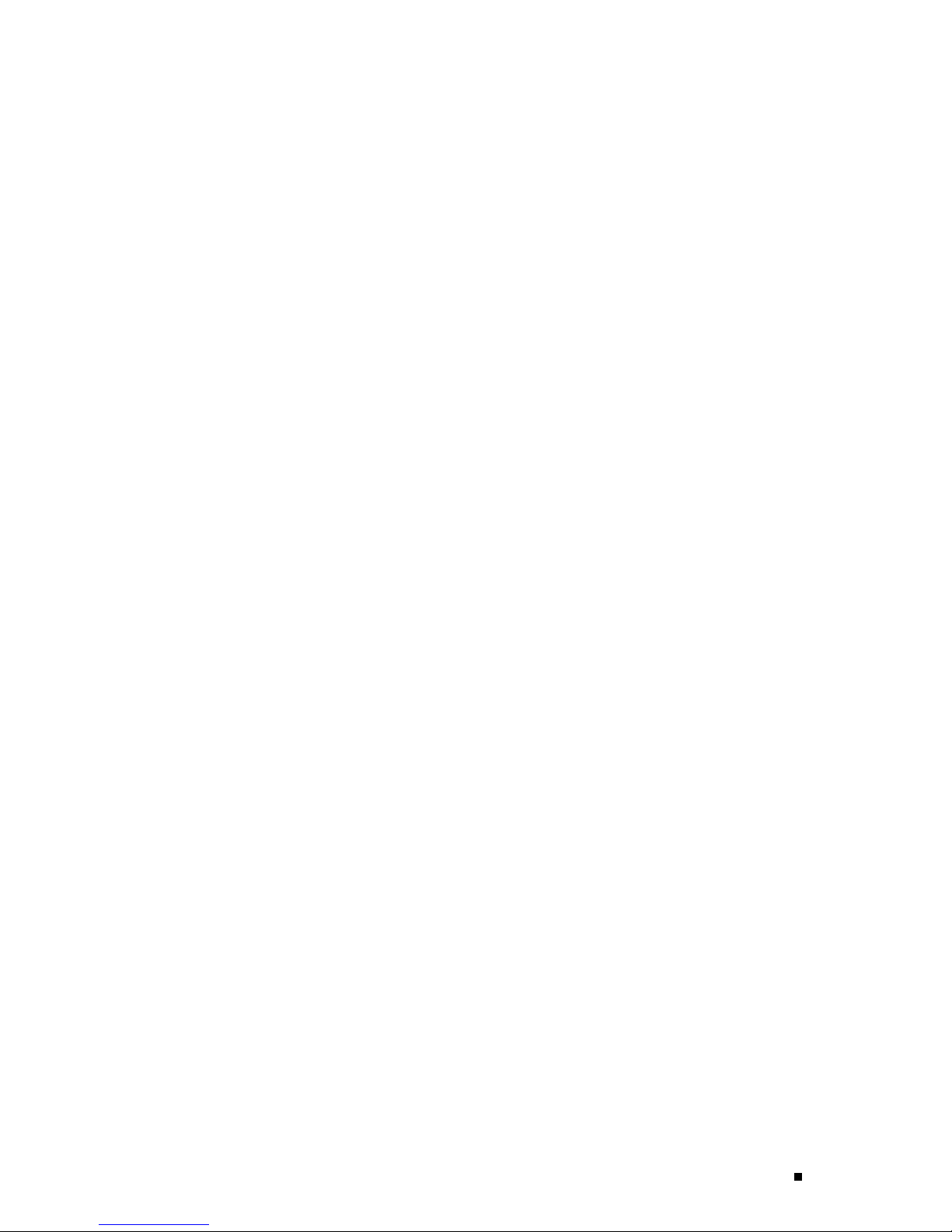
Table of Contents
Definition of Safety Warning Levels..............................................217
Safety Guidelines and Warnings ..................................................219
General Safety Guidelines and Warnings....................................219
Qualified Personnel Warning............................................220
Preventing Electrostatic Discharge Damage ...........................221
Electrical Safety Guidelines and Warnings ..................................222
General Electrical Safety Guidelines ....................................223
AC Power Electrical Safety Guidelines ..................................224
Power Cable Warning (Japanese)...................................224
DC Power Electrical Safety Guidelines..................................225
Power Sources for Redundant Power Supplies.........................225
DC Power Disconnection Warning......................................226
DC Power Grounding Requirements and Warning.....................227
DC Power Wiring Sequence Warning...................................228
DC Power Wiring Terminations Warning...............................229
Grounded Equipment Warning..........................................230
Warning Statement for Norway and Sweden ..........................231
In Case of Electrical Accident ...........................................231
Multiple Power Supplies Disconnection Warning......................231
Power Disconnection Warning ..........................................233
TN Power Warning .......................................................234
Telecommunication Line Cord Warning................................235
Installation Safety Guidelines and Warnings................................237
Chassis Lifting Guidelines ...............................................237
Installation Instructions Warning .......................................237
Rack-Mounting Requirements and Warnings ..........................238
Ramp Warning ...........................................................242
Laser and LED Safety Guidelines and Warnings............................243
General Laser Safety Guidelines.........................................243
Class 1 Laser Product Warning..........................................243
Class 1 LED Product Warning ...........................................244
Laser Beam Warning.....................................................245
Radiation from Open Port Apertures Warning .........................246
Maintenance and Operational Safety Guidelines and Warnings ..........247
Battery Handling Warning...............................................248
Jewelry Removal Warning ...............................................249
Lightning Activity Warning ..............................................251
Operating Temperature Warning........................................252
Product Disposal Warning ...............................................254
Agency Approvals..................................................................256
Compliance Statements for Environmental Requirements.....................257
Lithium Battery................................................................257
Compliance Statements for EMC Requirements ................................257
Canada.........................................................................257
European Community ........................................................259
Japan ...........................................................................262
Taiwan .........................................................................262
United States ..................................................................262
FCC Part 15 Statement...................................................263
FCC Part 68 Statement...................................................263
Product Reclamation and Recycling Program ...................................264
Table of Contents xiii
Page 14

J2300, J4300, and J6300 Ser vices Router Getting Started Guide
Part 5
Index
Index................................................................................267
xiv Table of Contents
Page 15
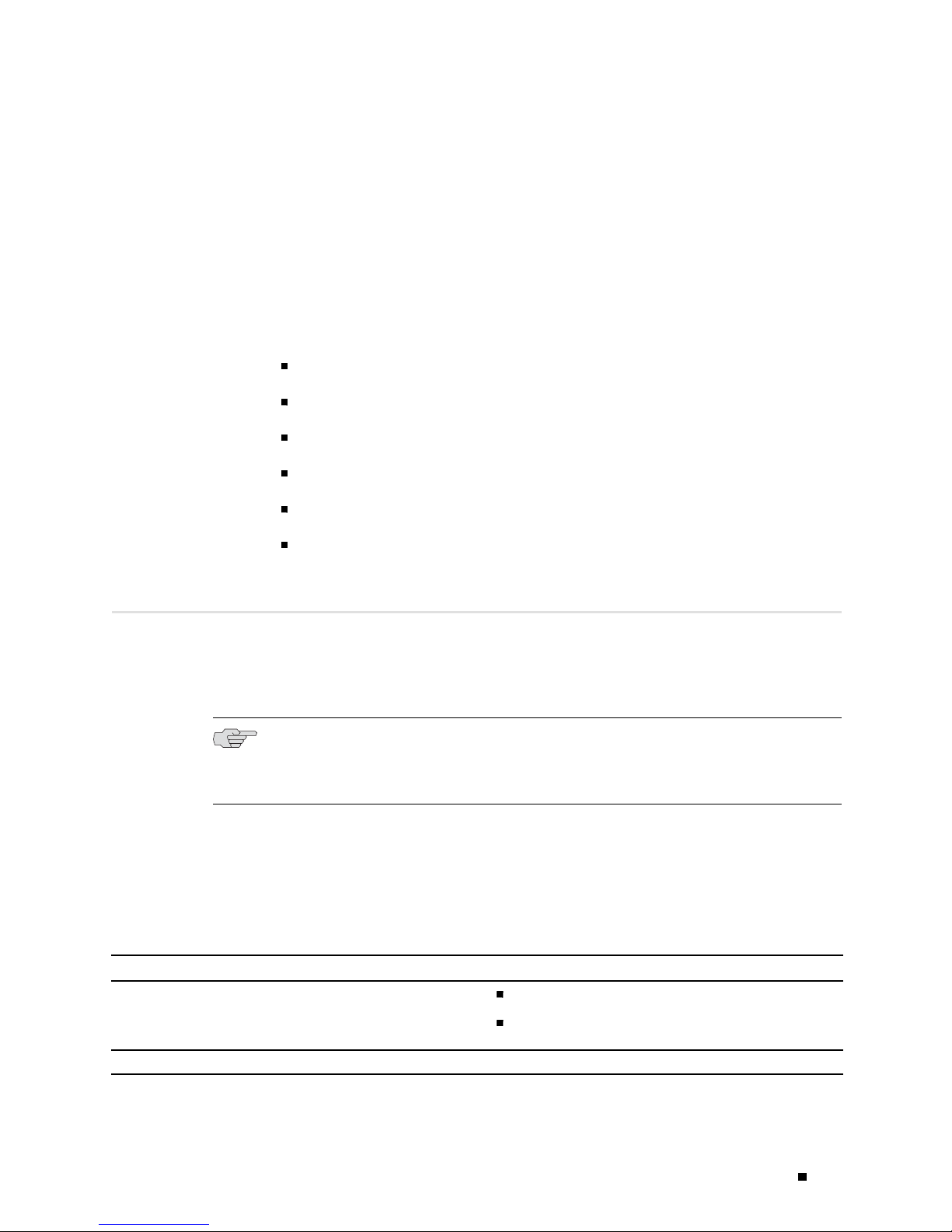
About This Gu
This preface provides the following guidelines for using t he J2300, J4300, and J6300
Services Router Getting Started Guide:
Objectives on page xv
ide
Objectives
Audience on
Document Conventions on page xvi
Related Juniper Networks Documentation o n page xviii
Documentat
Requesting Support on page xxi
This guide contains an overview, basic instructio ns, and specifications for J2300,
J4300, and
installation, unpack and install a Services Router and its components, power on the
router, install licenses, and establish b asic connectivity.
NOTE: This
information about J-series Services Routers—either corrections to or omissions from
this guide—see the J-series Services Router Release Notes at
page xvi
ion Feedback on page xx
J6300Services Routers. It explains how to prepare your site for
guide documents Release 8.1 of the JUNOS so ftware. For add ition al
http://www.juniper.net.
J-series S
You direct the JUNOS software through either a Web browser or a command-line
interface (CLI) to perform the tasks shown in Table 1.
Table 1: Capabilities of J-series Interfaces
J-series Interface Capabilities
J-Web graphical browser interface Quick (basic) configuration
JUNOS CLI
ervices Router operations are controlled by the JUNOS Internet software.
Monitoring, configuration, diagnosis, and
management
Monitori
ng, configuration, diagnosis, and management
Objectives xv
Page 16
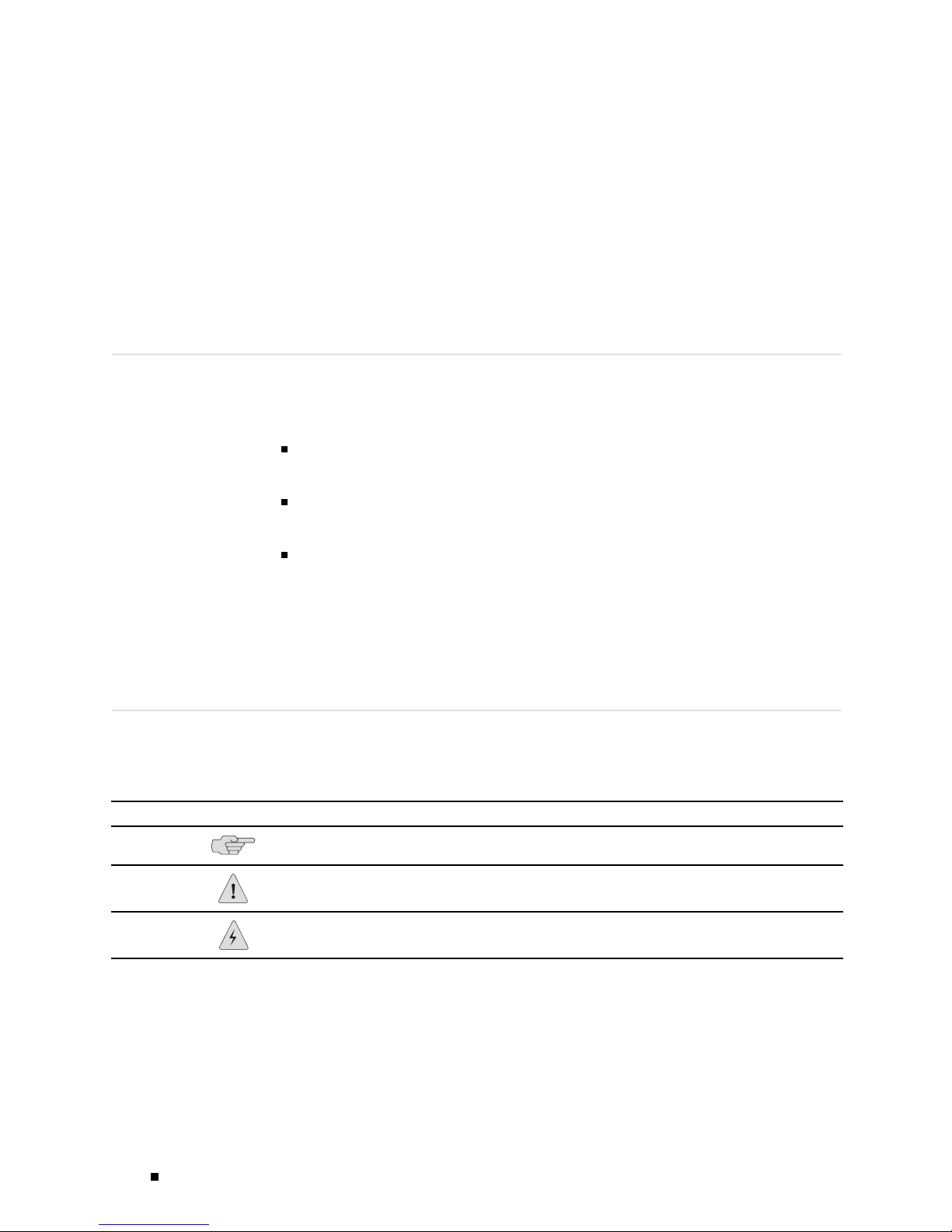
J2300, J4300, and J6300 Ser vices Router Getting Started Guide
J-series Services Router guide s provide complete instructions for using the J-Web
interface, bu
ttheyarenotacomprehensiveresourceforusingtheJUNOSCLI.
For CLI in formation, see the JUNOS software manuals listed in “Related Juniper
Networks Documentation” on page xviii.
Although the J-Web Interface User Guide provides a useful overview of the J-Web
interface, i
t contains only a subset of J-Web information. We recommend that
J-series users consult the J-series Services Router guides, instead.
Audience
This guide is d esigned for anyone who installs and sets up a J-series Services
Router or prepares a site for Services Router installation. The guide is intended
for the foll
owing audiences:
Customers w
ith technical knowledge of and experience with networks and
the Internet
Network administrators w ho install, config ure, and manage Intern et routers
but are unfamiliar with the JUNOS software
Network administrators who install, configure, and manage products of
Juniper Net
Personnel
works
operating the equipment must be trained and competent; m ust not
conduct themselves in a careless, willfully negligent, or hostile manner; and must
abide by the instructions provided by th e documentation.
Document Conventions
Table 2 defines the notice icons used in this guide.
Table 2: Notice Icons
Icon Meaning Description
Informational note Indicates important features or
instructions.
Caution
Indicates a situation that might result in
loss of data or hardware damage.
Ta b le 3 d
xvi Document Conventions
Warning
Alertsyoutotheriskofpersonalinjury
or death.
efines the text and syntax conventions used in this guide.
Page 17
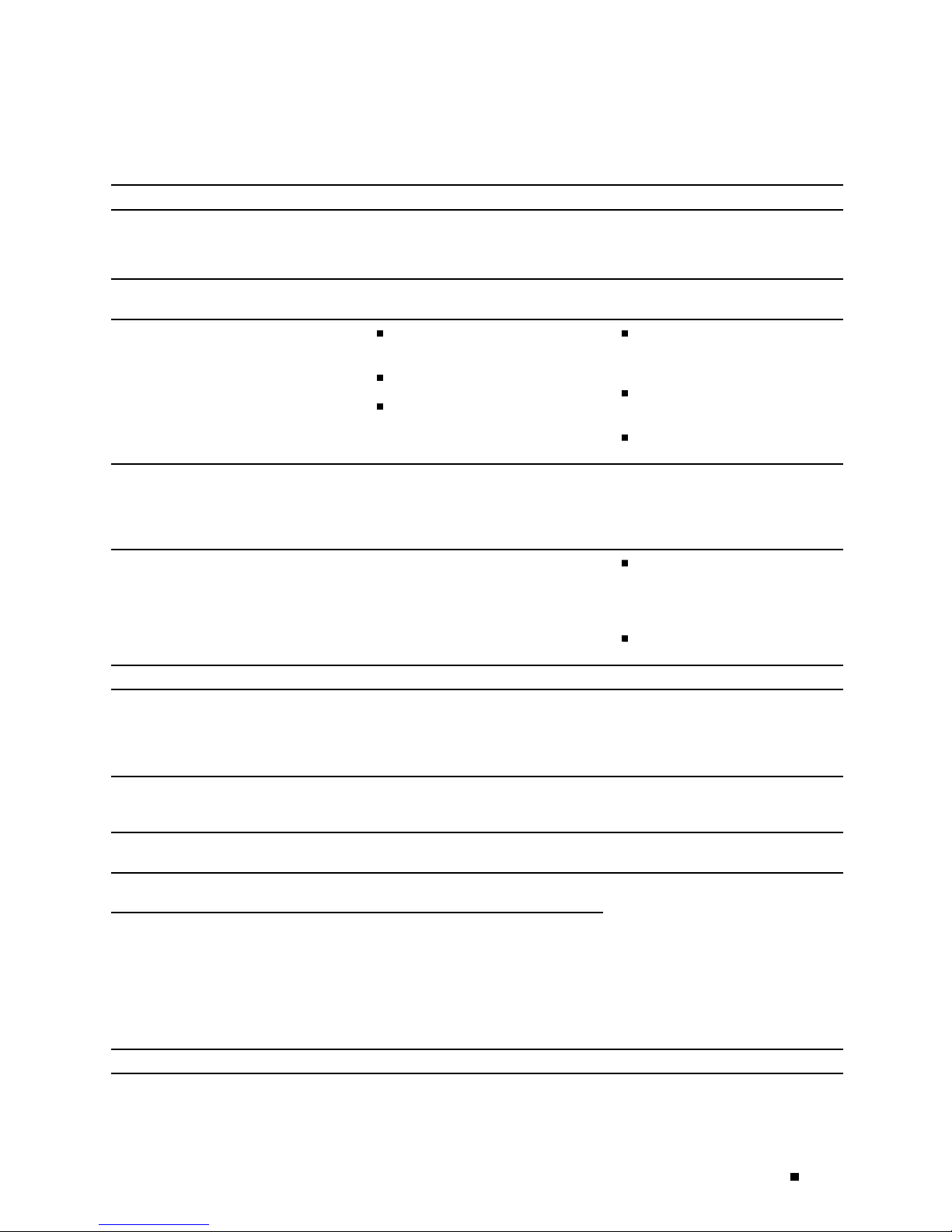
About This Guide
Table 3: Text and Syntax Conventions
Convention Description Examples
Represents text that you type. To enter configuration mode, type the
Bold sans serif typeface
configure command:
user@host> configure
Fixed-width typeface
Italic typeface
Represents output that appears on the
terminal scr
een.
Introduces important new
terms.
user@host> show chassis alarms
No alarms currently active
Apolicyterm is a named
structure that defines match
conditions and actions.
Identifies book names.
JUNOS System Basics
Identifies RFC and Internet draft
Configuration Guide
titles.
RFC 1997, BGP Communities
Attribute
Italic sans
serif typeface
Represents variables (options for which
you substitute a value) in commands or
configuration statements.
Configure the machine’s domain name:
[edit]
root@# set system domain-name
domain-name
Sans serif typeface Represents names of configuration
statements, commands, files, and
directories; IP addresses; configuration
hierarchy levels; or labels on routing
To co nfi gur e a stub area,
include the stub statement at
the [edit protocols ospf area
area-id] hierarchy level.
platform components.
The console port is labeled
CONSOLE.
< > (angle brackets) Enclose optional keywords or variables. stub <default-metric metric >;
|(pipesymbol)
Indicates a choice between the mutually
broadcast
|multicast
exclusive keywords or variables on
either side of the symbol. The set of
( string1 | string2 | string3 )
choices is often enclosed in parentheses
for clarity.
# (pound sign) Indicates a comment specified on the
same line as the configuration statement
rsvp { # Required for dynamic MPLS
only
to which it applies.
[ ] (square brackets) Enclose a variable for which you can
substitute one or more values.
y a level in the configuration
Indention and braces ( { } )
Identif
hierarchy.
; (semicolon) Identifies a leaf statement at a
configuration hierarchy level.
community name members [
community-ids ]
[edit]
-options {
routing
static {
route default {
nexthop a
ddress ;
retain;
}
}
}
J-Web GUI C
onventions
Document Conventions xvii
Page 18

J2300, J4300, and J6300 Ser vices Router Getting Started Guide
Convention Description Examples
Bold typeface Represents J-Web graphical user
interface (GUI) items you click or select.
> (bold right a
ngle bracket)
Separates lev
selections.
els in a hierarchy of J-Web
In the configu
select Protocols>Ospf.
In the Logical Interfaces box,
select All Interfaces.
To cancel the configuration,
click Cancel.
ration editor hierarchy,
Related Jun
iper Networks Documentation
J-series Se
rvices Routers are docu mente d in multiple guides. Although the J-series
guides provide instructions for configuring and managing a Services Router with the
JUNOS CLI, they are not a comprehensive JUNOS software resource. For complete
documentat
ion of the statements and commands described in J-series guides, see
the JUNOS software man uals listed in Table 4.
Table 4: J-series Guides and Related JUNOS Software Publications
Chapter in a J-series Guide Corresponding JUNOS Software Manual
Getting Started Guide for Your Router
“Services Router User Interface Overview”
“Establishing Basic Connectivity”
“Configuring Autoinstallation”
J-series Ser vices Router Basic LAN and WAN Access Configuration Guide
“Using Services Router Configuration Tools”
“Interfaces Overview”
“Configuring DS1, DS3, Ethernet, and Serial Interfaces”
JUNOS CLI User Guide
JUNOS System Basics Configuration Guide
JUNOS CLI User Guide
JUNOS System Basics Configuration Guide
JUNOS Network Interfaces Configuration Guide
JUNOS Interfaces Command Reference
“Configuring Digital Subscriber Line Interfaces
“Configuring Point-to-Point Protocol over Ethernet”
“Configuring ISDN”
“Configuring Link Services Interfaces”
xviii Related Juniper Networks Documentation
JUNOS Services Interfaces Configuration Guide
JUNOS System Basics and Services Command Reference
Page 19
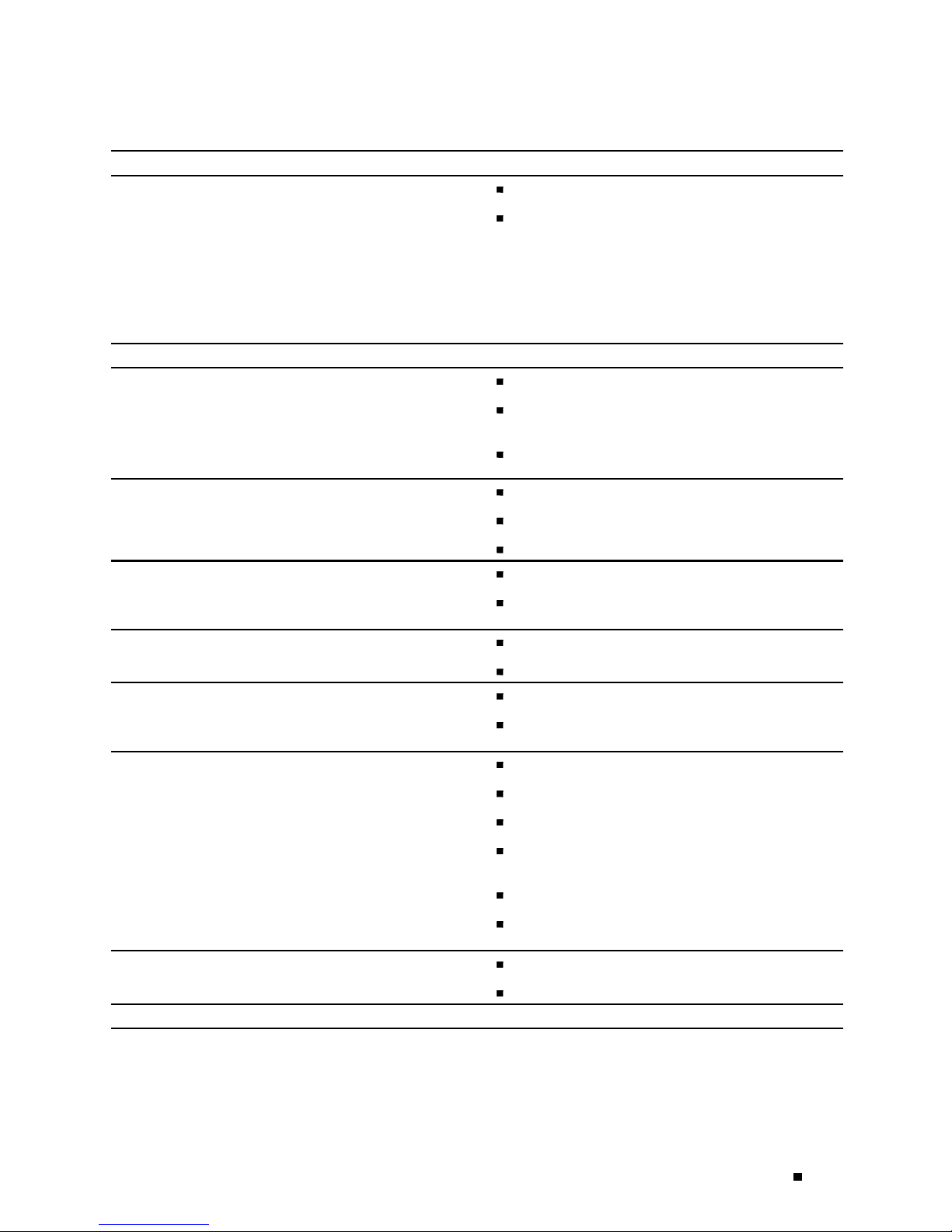
Chapter in a J-series Guide Corresponding JUNOS Software Manual
“Routing Overview”
JUNOS Routing Protocols Configuration Guide
About This Guide
“Configuring Static Routes”
“Configuring a RIP Network”
“Configuring an OSPF Network”
“Configuring the IS-IS Protocol”
“Configuring BGP Sessions”
J-series Services Router Advanced WAN Access Configuration Guide
“Multiprotocol Label Switching Overview”
“Configuring Signaling Protocols for Traffic Engineering”
“Configuring Virtual Private Networks”
“Configuring CLNS VPNs”
“Configuring IPSec for Secure Packet Exchange”
“Multicast Overview”
“Configuring
a Multicast Network”
“Configuring Data Link Switching”
JUNOS Routing Protocols and Policies Command
Reference
JUNOS MPLS Applications Configuration Guide
JUNOS Routing Protocols and Policies Command
Reference
JUNOS VPNs Configuration Guide
JUNOS System Basics Configuration Guide
JUNOS Services Interfaces Configuration Guide
JUNOS System Basics and Services Command Reference
JUNOS Multicast Protocols Configuration Guide
JUNOS Routing Protocols and Policies Command
Reference
JUNOS Services Interfaces Configuration Guide
“Policy Framework Overview”
“Configuring Routing Policies”
“Configuring NAT”
“Configuring Stateful Firewall Filters and NAT”
“Configuring Stateless Firewall Filters”
“Class-of-Service Overview”
“Configuring Class of Service”
J-series Ser vices Router Administration Guide
JUNOS System Basics and Services Command Reference
JUNOS Policy Framework Configuration Guide
JUNOS Routing Protocols and Policies Command
Reference
JUNOS Network Interfaces Configuration Guide
JUNOS Policy Framework Configuration Guide
JUNOS Services Interfaces Configuration Guide
Secure Configuration Guide for Common Criteria and
JUNOS-FIPS
JUNOS System Basics and Services Command Reference
JUNOS Routing Protocols and Policies Command
Reference
JUNOS Class of Service Configuration Guide
JUNOS System Basics and Services Command Reference
Related Juniper Network s Documentation xix
Page 20
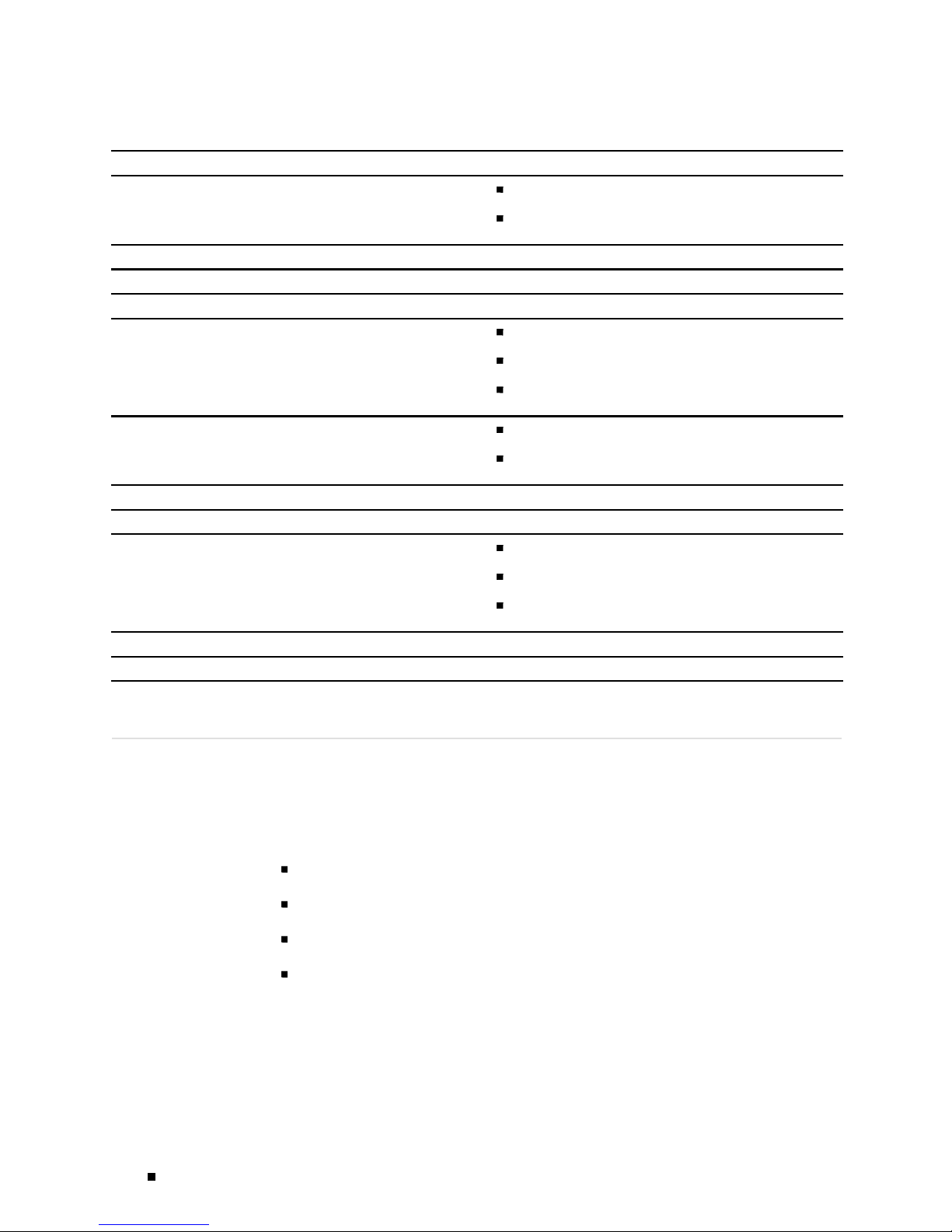
J2300, J4300, and J6300 Ser vices Router Getting Started Guide
Chapter in a J-series Guide Corresponding JUNOS Software Manual
“Managing User Authentication and Access”
“Configuring SNMP for Network Management”
“Configuring the Router as a DHCP Server”
“Automating Network Operations and Troubleshooting”
“Monitoring the Router and Routing Operations”
JUNOS System Basics Configuration Guide
Secure Configuration Guide for Common Criteria and
JUNOS-FIPS
JUNOS Network Management Configuration Guide
JUNOS System Basics Configuration Guide
JUNOS Configuration and Diagnostic Automation Guide
JUNOS System Basics and Services Command Reference
JUNOS Interfaces Command Reference
“Monitoring Events and Managing System Log Files”
“Configuring and Monitoring Alarms”
“Performing Software Upgrades and Reboots”
“Using Services Router Diagnostic Tools”
“Configuring Packet Capture”
“Configuring RPM Probes”
Documentation Feedback
We encourage you to provide feedback, comments, and suggestions so
that we can improve the docum entation. You can send your comments to
techpubs-comments@juniper.net, or fill out the documentation feedback form at
http://www.juniper.net/techpubs/docbug/docbugrepor t.html. If you are using e-mail, be
sure to include the following information with your comments:
JUNOS Routin
Reference
JUNOS System Log M essages Reference
Secure Configuration Guide for Common Criteria and
JUNOS-FIPS
JUNOS System Basics Configuration Guide
JUNOS Installation and Upgrade Guide
JUNOS System Basics and Services Command Reference
JUNOS Interfaces Command Reference
JUNOS Routing Protocols and Policies Command
Reference
JUNOS Services Interfaces C onfiguration Guide
JUNOS System Basics and Services Command Reference
g Protocols and Policies Comm and
Document name
Document part number
Page number
Software release version
xx Documentation Feedback
Page 21

Requesting Support
About This Guide
For technical support, open a support case with the Case Manager link at
http://www.j
uniper.net/support/
or call 1-888-314-JTAC (from the United States,
Canada, or Mexico) or 1-408-745-9500 (from elsewhere).
Requesting Support xxi
Page 22
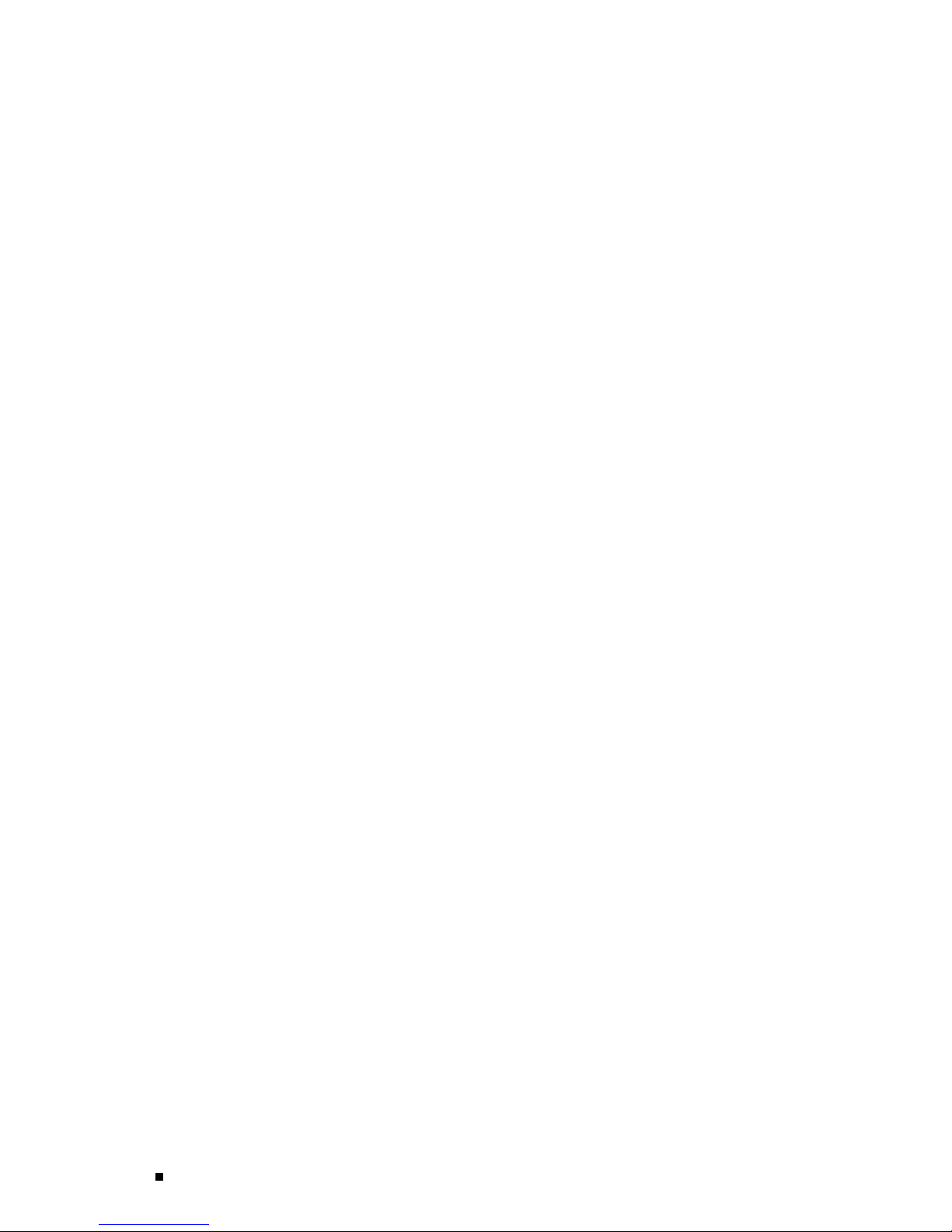
J2300, J4300, and J6300 Ser vices Router Getting Started Guide
xxii Requesting Suppor t
Page 23
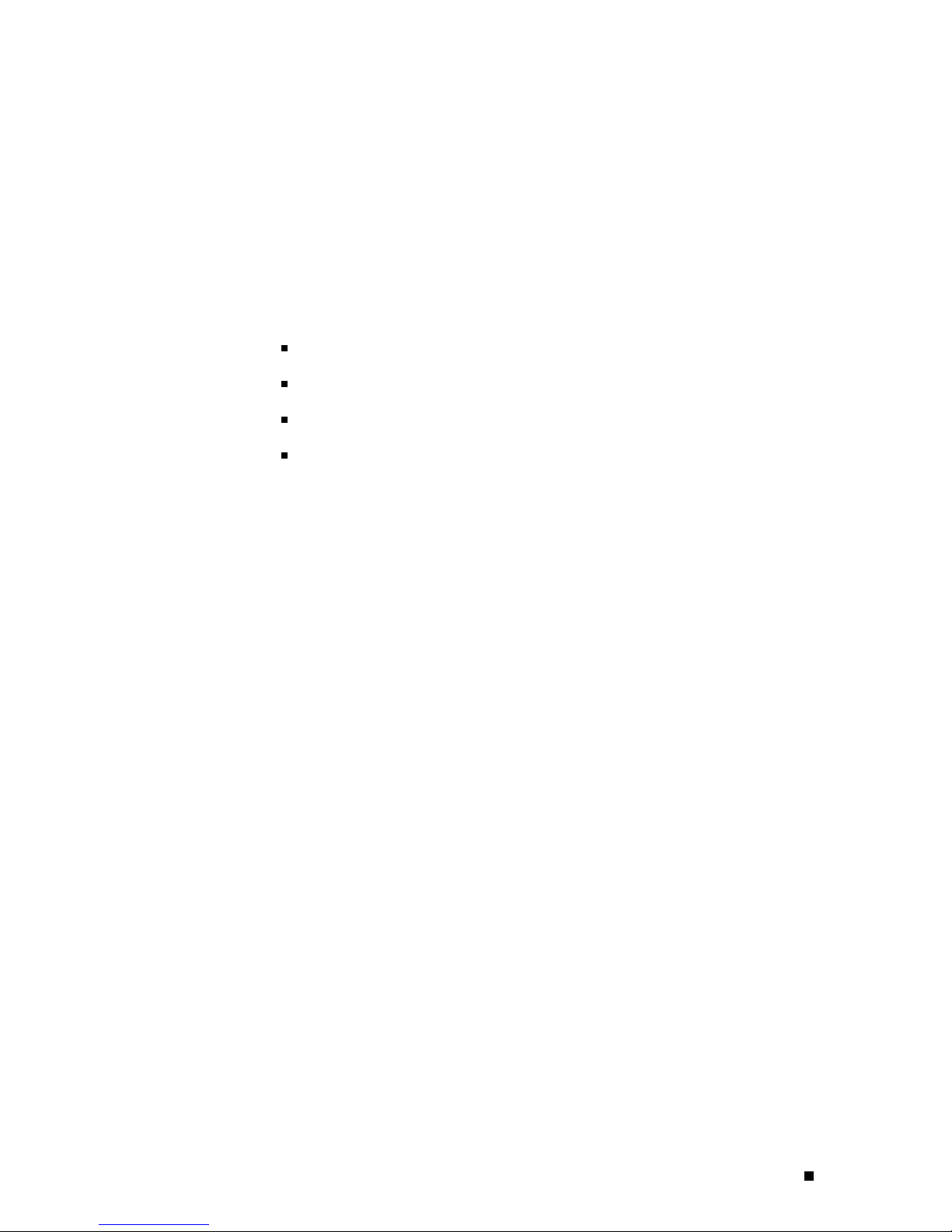
Part 1
J-series Overview
Overview of J2300, J4300, and J6300 Services Routers on page 3
System Overv
Physical Inte rface Modules Overview on page 37
Services Router User Interface O verview on page 63
iew on page 9
J-series Overview 1
Page 24
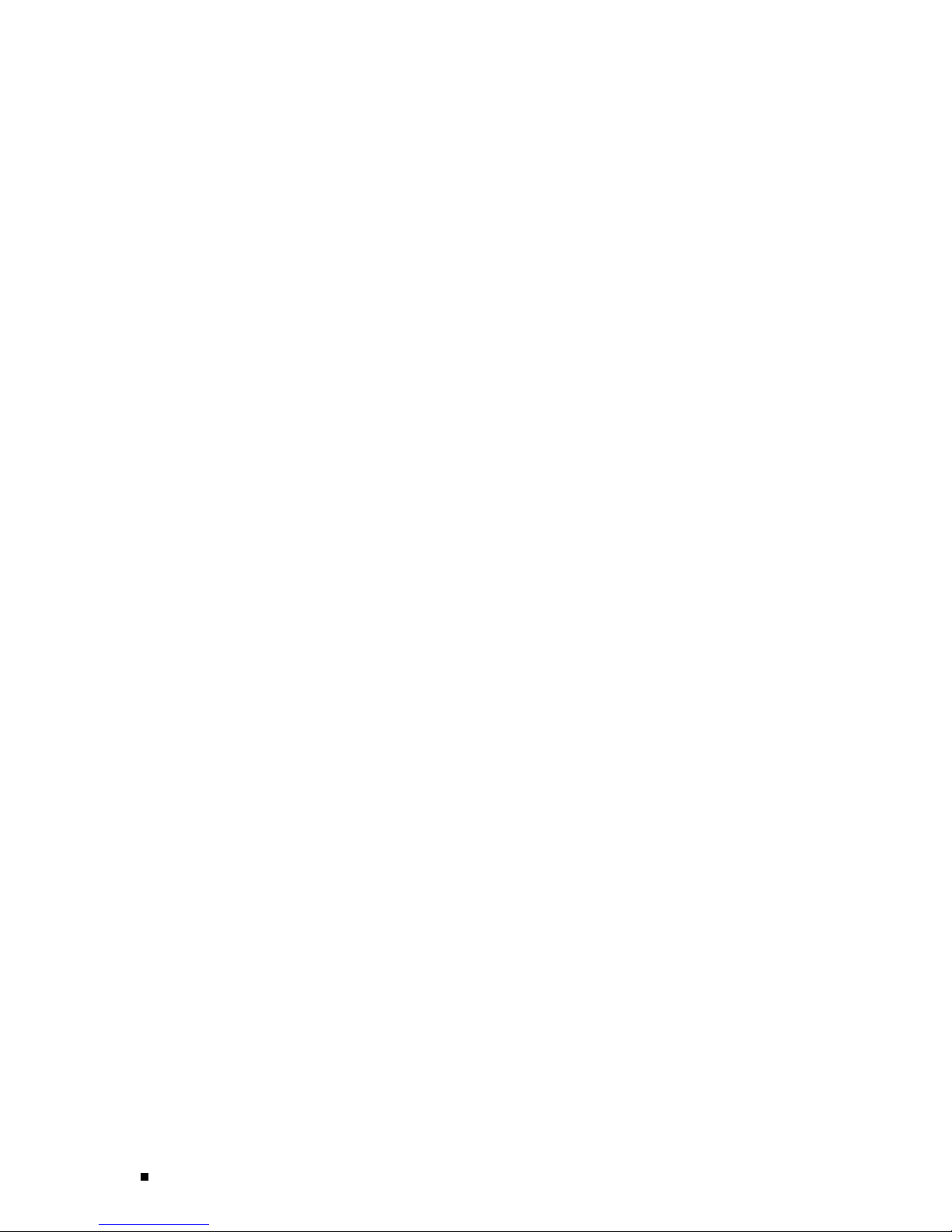
2 J-series Over view
Page 25
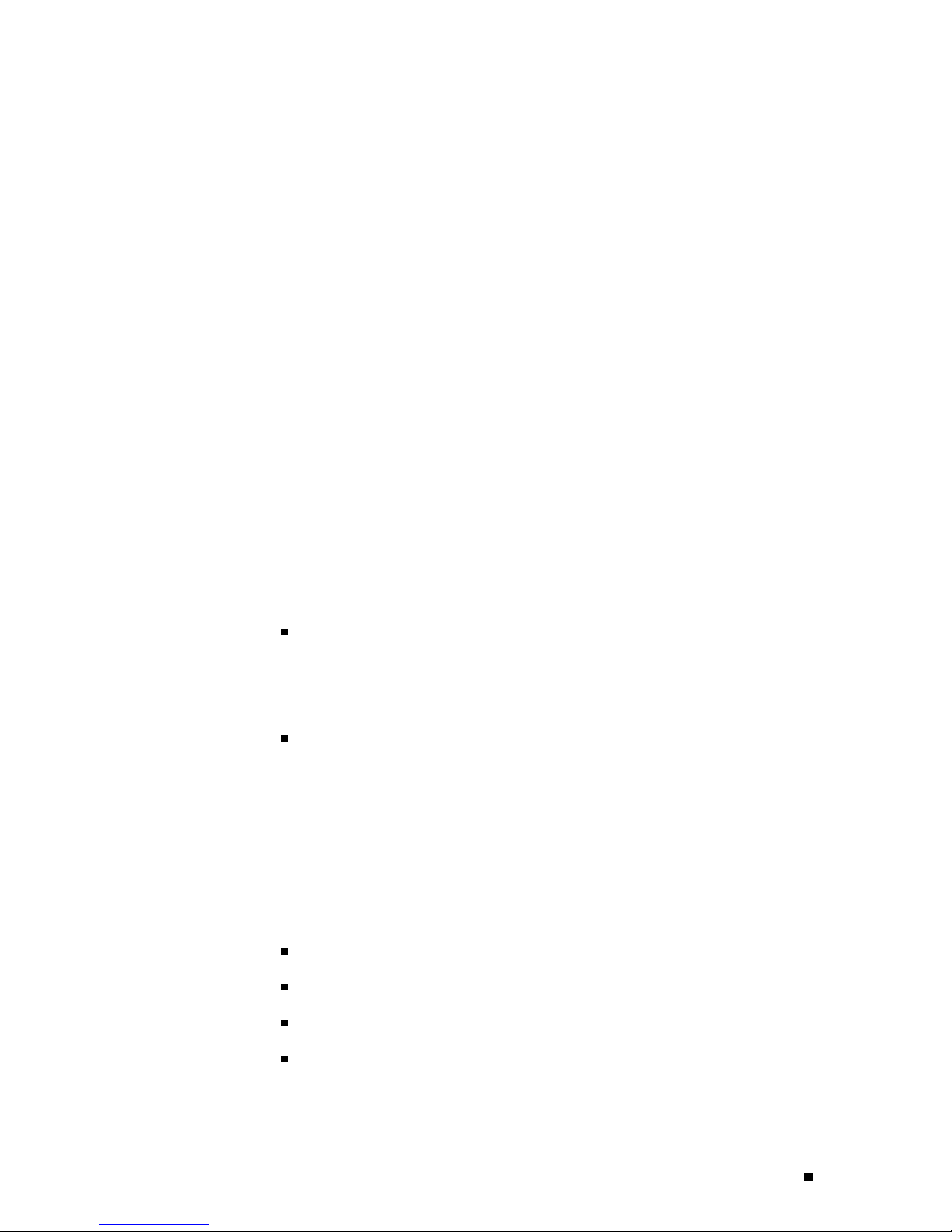
Chapter 1
Overview of J
2300, J4300, and J6300
Services Routers
J-series Se
LAN connectivity, and management services for small to medium-sized enterprise
networks. Services Routers typically connec t s ma ll, branch, or regional offices to a
central sit
All J-seri
advanced routing and security services. For more information about software
features, see “J-series Software Features and Licenses” on page 5. A single, common
JUNOS code
You can use
Services Router:
rvices Routers provide stable, reliable, and efficient IP routing, WAN and
e router, and link Internet service provider (ISP) networks.
es Services Routers run the JUN OS Internet software, which offers many
base simplifies deployment, patches, and software upgrades.
two use r interfaces to monitor, configu re, t roubleshoot, and m anage a
J-Web Web–based interface—Allows you to m anage your Services Router
without using the comm and-line inte rface (CL I). The J-Web interface provides
access to
provides Quick Configuration wizards to simplify operations and minimize
the risk of operator error.
all JUNOS functionality and features. The J-Web interface also
JUNOS comman d –l ine interface—The JUNOS CLI is a Juniper Networks
command
CLI is a straightforward command interface. You type commands on a single
line, and the commands are executed when you press the Enter key. The CLI
provide
For an in
Interface Overview” on page 63. For additional information about CLI commands,
see the JUNOS CLI User Guide.
This chapter contains the following topics:
J2300 Services Router Overview on page 4
J4300 S
J6300 Services Router Overview on page 5
J-series Software Features and Licenses on page 5
shell th at runs on top of a U NIX-b ased operating system kernel. The
s command help and command completion.
troduction to the J-Web and CLI interfaces, see “Services Router User
ervices Router Overview on page 4
Requesting Support 3
Page 26
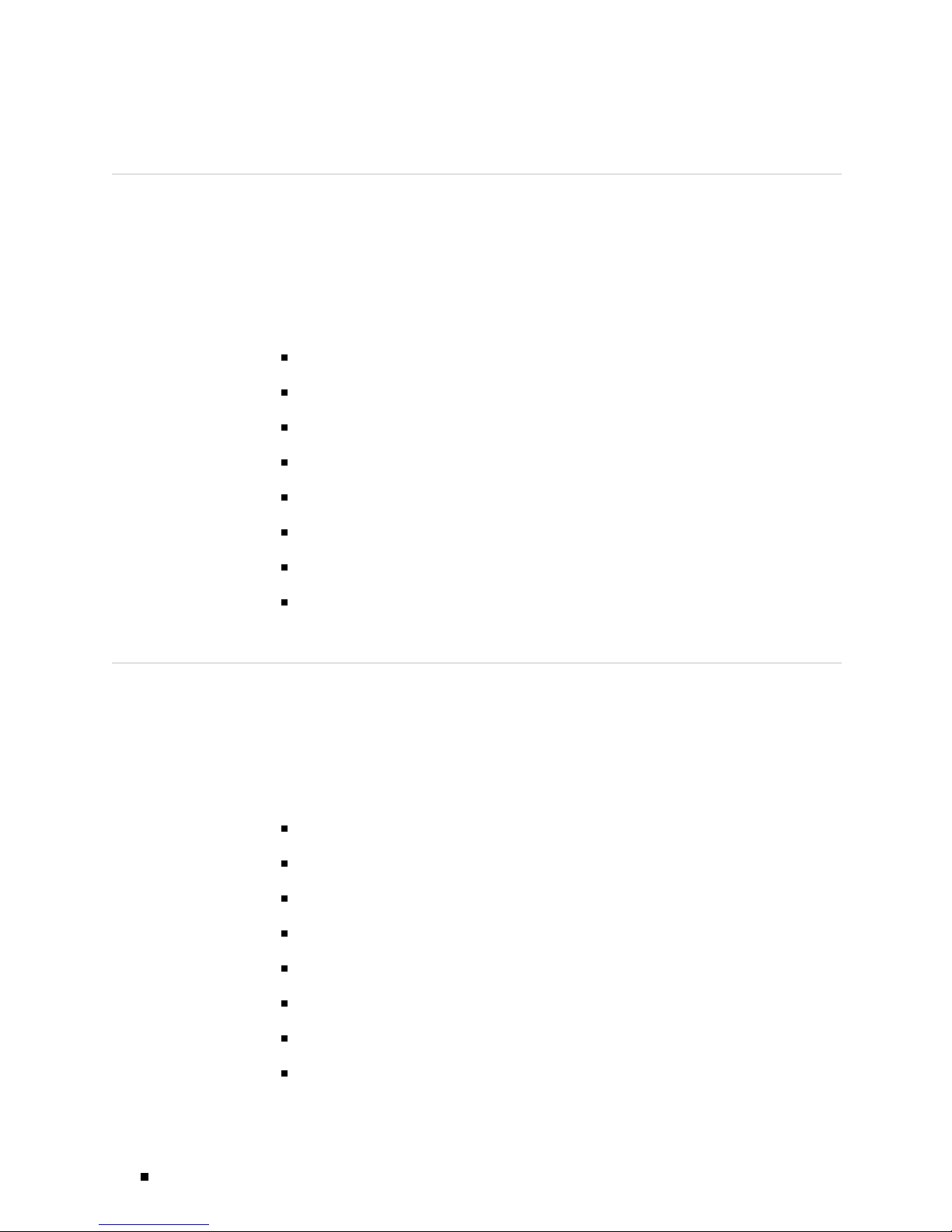
J2300, J4300, and J6300 Ser vices Router Getting Started Guide
J2300 Services Router Overview
The J2300 Services Router is primarily designed for remote or branch offices.
The J2300 Services Router fea tures a smaller chassis (1 U) with a nonredundant
AC or DC power s
(USB) port for external storage, and installation options for desktop installation,
wall mounting, or rack mounting. Each J2300 Services Router has two Fast
Ethernet LAN
onthechassistype. Availablechassis type s include the following:
Dual-Port E1 chassis
Dual-PortE1withISDNBRIS/Tchassis
Dual-Port Serial chassis
Dual-Port Serial with ISD N BRI S/T or U chassis
upply, 256 MB to 1 GB of memory, a Universal Serial Bus
interfaces and two additional physical interfaces that depend
J4300 Servi
Dual-Port T1 chassis
Dual-Port T1 with ISDN BRI U chassis
Dual-Port G.SHDSL chassis
Dual-Port G.SHDSL with ISDN BRI S/T chassis
ces Router Overview
The J4300 Se
The J4300 Se
DC power supply, 256 MB to 1 GB of memory, and a Universal Serial Bus (USB)
port for external storage. Each J4300 Servic es Router has two fixed Fast Ethernet
LAN interfa
Interface Modules (PIMs):
ADSL 2/2+ Annex A PIM (1 port)
ADSL 2/2+ Annex B PIM (1 port)
Channelized T1/E 1 PIM
Dual-Port Channelized T1/E1
rvices Router is primarily designed for regional or branch offices.
rvices Router has a larger chassis (2 U) with a nonredundant AC or
ces, and six open slots in which you can install the following Physical
Dual-Port E1 PIM
Dual-PortFastEthernetPIM
G.SHDSL PIM (2 ports)
4-port ISDN BRI S/T or U PIM
4 J4300 Ser vices Router Overview
Page 27
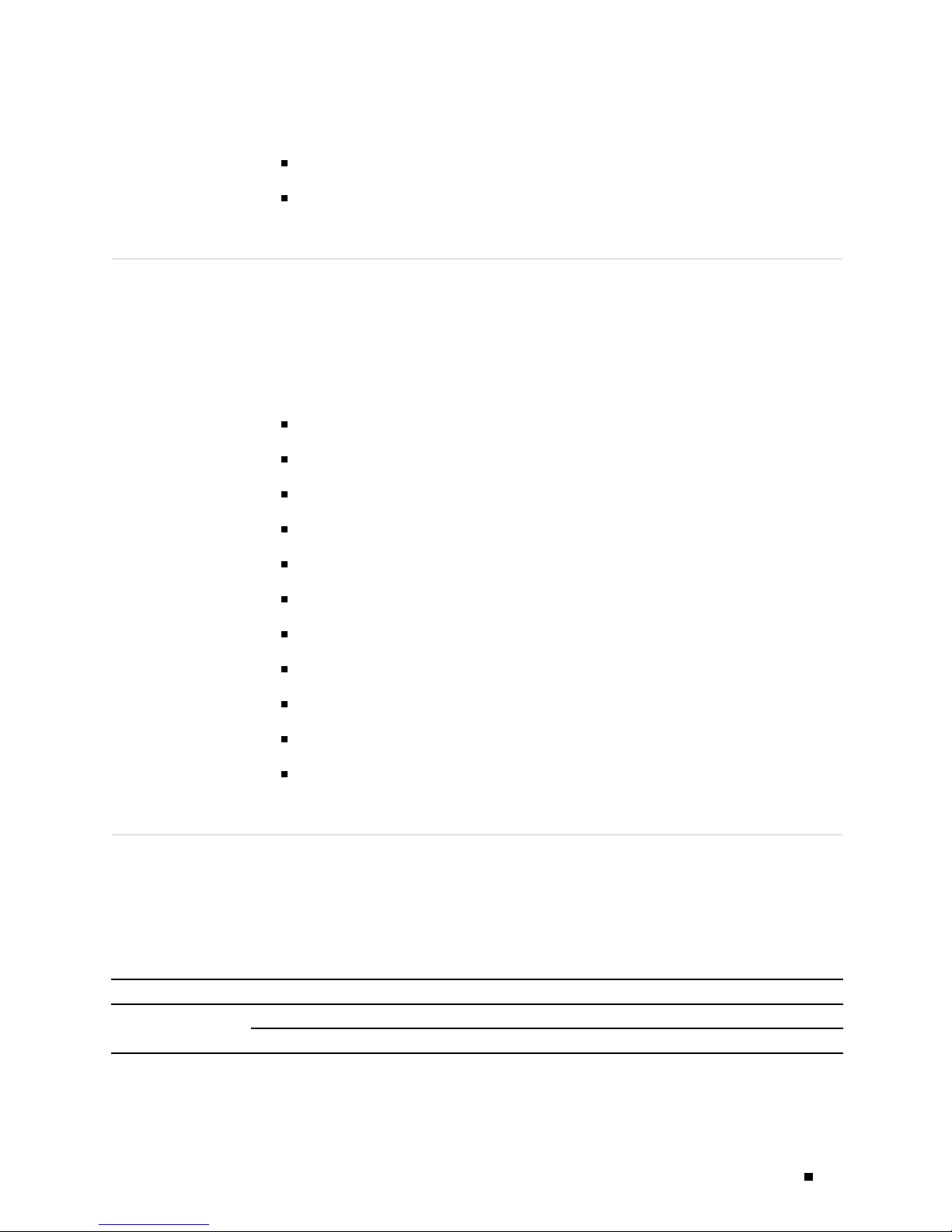
Dual-Port Serial PIM
Dual-Port T1 PIM
J6300 Services Router Overview
The J6300 Services Router is designed primarily for large branches or regional offices.
The J6300 Serv ices Router h as a larger chassis (2 U) with an optional redundant
AC or DC power sup pl y, 256 MB to 1 GB of memory, and a Universal Serial Bus
(USB) port for
Ethernet LAN interfaces, and six open slots in which you can install the following
Physical Interface Modules (PIMs):
ADSL 2/2+ Annex A PIM (1 port)
ADSL 2/2+ Annex B PIM (1 port)
external storage. Each J6300 Services Router has two fixed Fast
Overview of J2300, J4300, and J6300 Ser vices Routers
Channelized T1/E 1 PIM
DS3(T3)PIM(1port)
Dual-Port E1 PIM
E3 PIM (1 port)
Dual-PortFastEthernetPIM
G.SHDSL PIM (2 ports)
4-port ISDN BRI S/T or U PIM
Dual-Port Serial PIM
Dual-Port T1 PIM
J-series Software Features and Licenses
J-series Services Routers provide the software features listed in Table 5.
You must purchase a separate software license to obtain some software
features. F
Managing J-series Licenses” on page 151.
or more information about licenses, see “Installing and
Table 5: Summar y of J-series Features and License Requirements
Feature Categor y J-series Feature Separate License
Internet Protocols
IPv4
IPv6 routing and forwarding
J-series Software Features and Licenses 5
Page 28
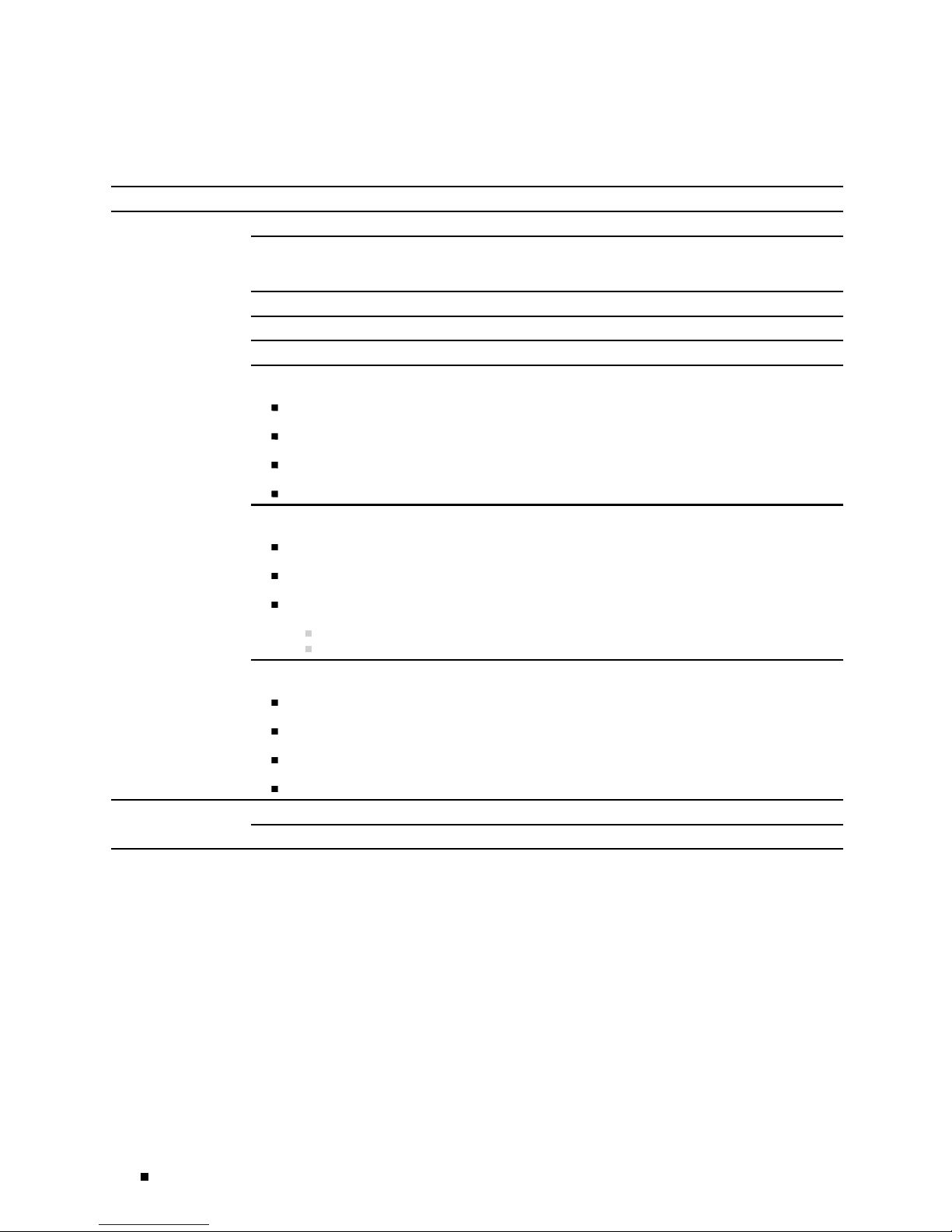
J2300, J4300, and J6300 Ser vices Router Getting Started Guide
Table 5: Summary of J-series Features and License Requirements (continued)
Feature Categor y J-series Feature Separate License
Routing and
Multicast
Open Shortest Path F irst (OSPF)
Border Gateway Protocol (BGP) License required for
advanced BGP (
reflectors)
Routing Information Protocol version 1 (RIPv1) and RIPv2
Static routes
Intermediate System-to-Intermediate System (IS-IS)
Connectionless Network Services (CLNS):
End system-to-Intermediate system (ES-IS) protocol
IS-IS extensions
BGP extensions
route
IP Address
Management
Static routes
Multiprotocol Label Switching (MPLS):
Layer 2 and Layer 3 virtual private networks (VPNs)
VPN routing and forwarding (VRF) table labels
Traffic engineering protocols:
Label Distribution Protocol (LDP)
Resource Reservation P rotocol (RSVP)
Multicast:
Internet Group Management Protocol version 3 (IGMPv3)
Protocol Independent Multicast (PIM )
Distance Vector Mu lticast Routing Protocol (DVMRP)
Single-source multicast
Static addresses
Dynamic Host Configuration Protocol (DHCP)
6 J-series Software Features and Licenses
Page 29
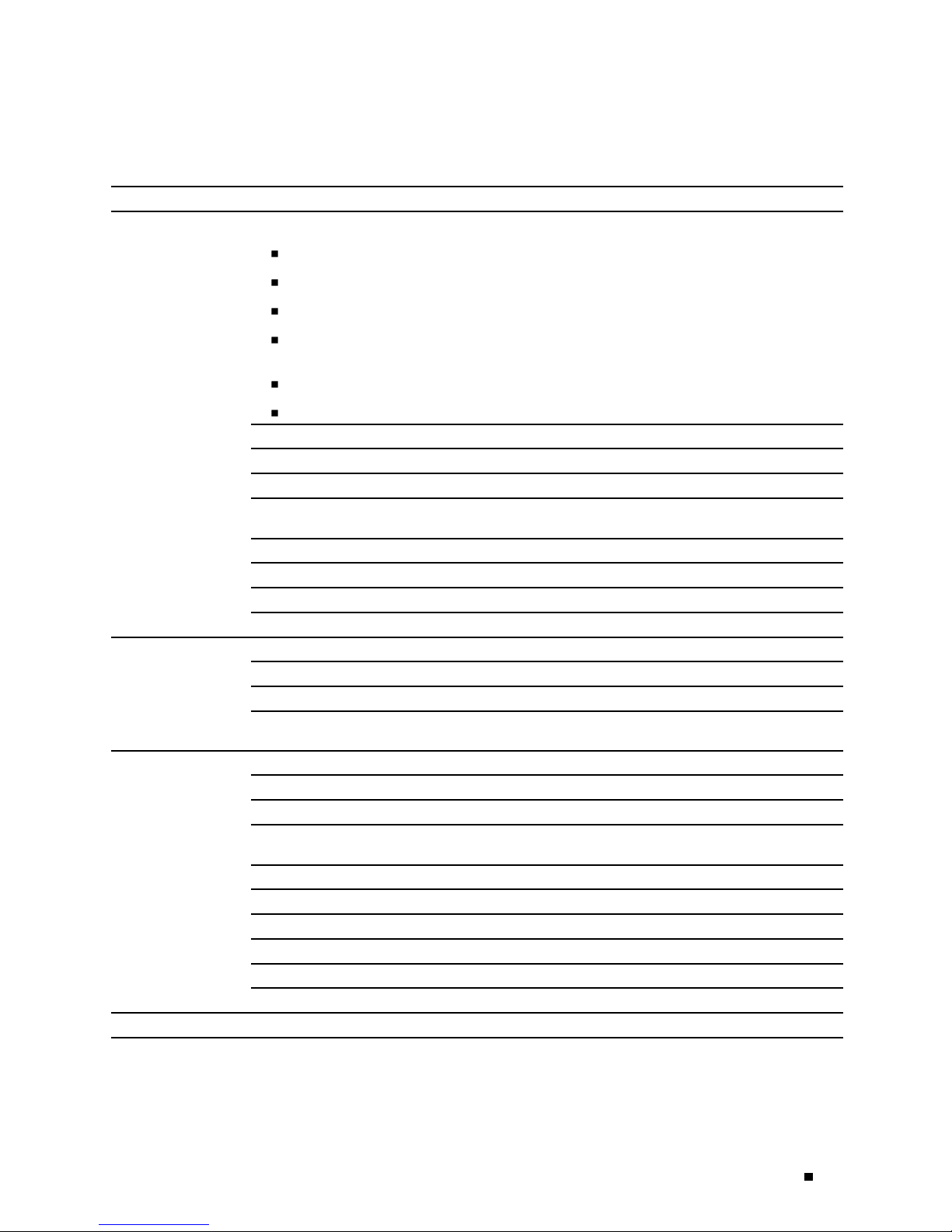
Overview of J2300, J4300, and J6300 Ser vices Routers
Table 5: Summary of J-series Features and License Requirements (continued)
Feature Categor y J-series Feature Separate License
Encapsulation
Ethernet:
Media access control (MAC) encapsulation
802.1p tagging
Point-to-Point Protocol over Ethernet (PPPoE)
Asynchronous Transfer Mode (ATM) for asymmetric digital subscriber
line (ADSL) or symmetric high-speed digital subscriber line (SHDSL)
Circuit cross-connect (CCC)
Translational cross-connect (TCC)
Synchronous P
oint-to-Point Protocol (PPP)
Frame Relay
High-level Data Link Control (HDLC)
Serial encapsulation over RS-232, RS-449, X.21, V.35, and EIA-530
connections
802.1Q filtering and forwarding
Multilink Frame Relay
Multilink PPP
Data link switching (DLSw) License required
Traffic Management
Policing and
shaping
Class-based queuing with prioritization
Weighted random early detection (WRED)
Queuing by virtual LAN (VLAN), data link connection identifier (DLCI),
interface, or bundle
Security
Common Criteria
Network attack detection
Denial-of-service (DoS) and distributed DoS protection
Generic routing encapsulation (GRE), IP-over-IP, and IP Security (IPSec)
tunnels
Advanced Encryption Standard (AES) 128-, 192-, and 256-bit.
56-bit Data Encryption Standard (DES) and 168-bit 3DES encryption
MD5 and Secure Hash Algorithm (SHA-1) authentication
Replay attack prevention
Stateful firewall packet filters
Network Address Translation (NAT)
Voi ce S up po rt
Compressed Real-Time Transport Protocol (CRTP)
J-series Software Features and Licenses 7
Page 30
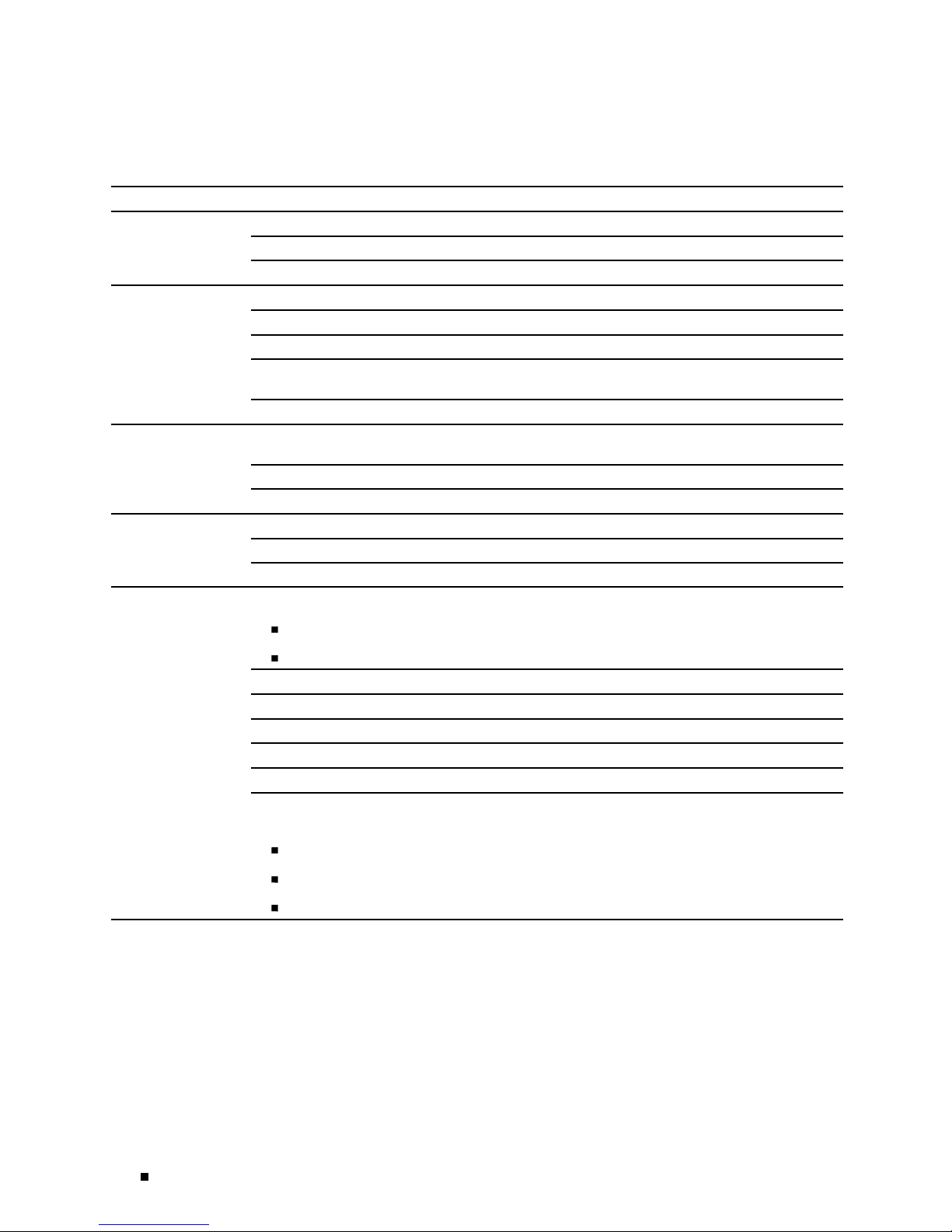
J2300, J4300, and J6300 Ser vices Router Getting Started Guide
Table 5: Summary of J-series Features and License Requirements (continued)
Feature Categor y J-series Feature Separate License
High Availability
Virtual Router Redundancy Protocol (VRRP)
Graceful restart according to IETF standards
Redundant interfaces
System Management
JUNOScope network manager
J-Web browser interface—for Services Router configuration and management
JUNOScript XM
L application programming interface (API)
JUNOS command-line interface (CLI)—for Services Router configuration and
management through the console, Telnet, or SSH
Simple Network Management Protocol version 1 (SNMPv1) and SNMPv2
Traffic Analysis
J-Flow flow monitoring and accounting License required for
J-Flow
Packet capt
ure (PCAP)
Real-time performance monitoring (RPM)
Activity Logging and
Monitoring
System log
J-Web event viewer
Traceroute
Administration
Supports the following external administrator databases:
RADIUS
TAC ACS+
Autoinstallation
Configuration rollback
Button-operated configuration rescue (CONFIG)
Confirmation of configuration changes
Software upgrades
Supports the following features for automating network operations and
troubleshooting:
Commit scripts
Operation scripts
Event policies
8 J-series Software Features and Licenses
Page 31

Chapter 2
System Overv
J-series Services Routers are available in several models.
This chapter contains the following topics:
J2300 Servic
J4300 and J6300 Services Router Hardware Features on page 20
Software Overview on page 33
J2300 Ser vi
ces Router Hardware Features
This sectio
J2300 Chassis o n page 9
J2300 Routing Engine on pa ge 12
J2300 Front
J2300 Physical Interface Module (PIM) on page 18
iew
es Router Hardware Features on page 9
n contains the following topics:
Panel on page 13
J2300 Chassis
J2300 LAN Ports on page 18
J2300 Power
J2300 Cooling System o n page 19
The J2300 Services Router cha ssis is a rigid sheet metal structure that houses a ll
the other router components (see Figure 1, Figure 2, and Figure 4). The chassis
can be inst
information about acceptable rack types, see “Rack Requirements” on page 86.
alled in many types of racks or cabinets, on a wall, or on a desk. For
System on page 19
J2300 Services Router Hardware Features 9
Page 32

J2300, J4300, and J6300 Ser vices Router Getting Started Guide
In addition to the features describ ed in su bsequent sections, the ch assis includes
the following
features (see Figure 1 through Figure 3):
One pair of met
can use the brackets for mounting the chassis in a rack or cabinet or on a wall.
One electrostatic discharge (ESD) point, a PEM nut at the rear of the chassis.
CAUTION: Befo
an ESD strap to an ESD po int a nd p lace the other end of the strap around your bare
wrist. Failure to use an ESD strap could result in damage to the router.
The router must be connected to earth ground during normal operation. The
protective ea
router to ground (see Figure 2). Additional grounding is provided to an AC-powered
router when you plug its power supply into a grounded AC power receptacle.
For additional s afety information, see “Safety and Regulatory Compliance
Information
Figure 1: Front of J2300 Chassis
al brackets that can be attached to the side of the chassis. You
re removing or installing components of a functioning router, attach
rthing terminal on the rear of the chassis is provided to connect the
” on page 217.
Mounting bracket
J2300
Power
button
CONSOLE
Console
port
SB
U
USB
port
R
PO
S
U
T
A
T
S
10/100
PORT1
ETHERNET
PORT0
LAN ports
C
YN
S
S
TU
TA
S
L
IA
T3
R
ER
S
PO
2
T
Physical
interface
module (PIM)
g003500
Mounting
bracket
10 J2300 Services Router Hardware Features
Page 33

Figure 2: Rear of J2300 AC-Powered Chassis
Protective
earthing terminal
Primary compact
flash drive
Power
appliance inlet
System Overview
g003501
Power supply
fan exhaust
Figure 3: R
ear of J2300 DC-Powered Chassis
Protective
earthing terminal
Primary compact
flash drive
DC power
terminal block
-48V
RTN
Terminal block
cover
g003519
Power supply
fan exhaust
J2300 Ser vices Router Hardware Features 11
Page 34

J2300, J4300, and J6300 Ser vices Router Getting Started Guide
Figure 4: J2300 Hardware Components
Front
Table 6: J
Physical
Interface
Module
(PIM)
Rear
Primary compact
flash drive
Ta b le 6 su
2300 Physical Specifications
Description Value
Chassis dimensions 1.75 in. (4.4 cm) high
mmarizes the physical specifications for the router chassis.
17.25 in. (43.8 cm) wide—19 in. (48.3 cm) wide with
mounting brackets attached
Processor
Power supply
DRAM
g003518
Routing Engine
Router weight 12 lb (5.4 kg)
J2300 Routing Engine
The Routing Engine provides three main functions:
Creates the packet forwarding switch fabric for the Services Router, providing
route l
outbound packets to the appropriate interface for transmission to the network.
12 J2300 Services Router Hardware Features
12.37 in. (31.4 cm) deep—plus 0.5 in. (1.27 cm) of
hardware that protrudes from the chassis front
ookup, filtering, and switching on incoming data packets, then directing
Page 35

System Overview
Maintains the routing tables used by the router and controls the routing
protocols tha
t run on the router.
Provides cont
rol and monitoring functions for the router, including controlling
power and monitoring system status.
The Routing Engine consists of the following co mponents:
Processor—Creates the packet forwarding switch fabric for the router and
runs JUNOS Internet software to maintain the router’s routing tables and
routing prot
DRAM—Buffer
ocols.
s incoming packets and provides storage for the routing a nd
forwarding tables and for other Routing Engine processes.
To view the amount of DRAM installed on your router, issue the
routing-engine
command.
EPROM—Stores the serial number of the Routing Engine.
To view the serial number of the Routing Engine, issue either the
gine
routing-en
Compact flas
command or the show chassis hardware command.
h drive—Provides prima ry storage for software images,
configuration files, and microcode. The primary compact flash drive is
accessible from the rear of the router. For information about replacing the
primary com
pact flash drive, see “Removing and Installing the Primary
Compact Flash Disk” o n page 169.
show chassis
show chassis
J2300 Front Panel
J2300 Boot D
The J2300 S
Primary co
USB storag
Normally,
the Services Router boots from the primary compact flash disk. If the
evices
ervices Router can boot from two devices:
mpact flash disk
edevice
compact flash disk fails, the router attempts to boot from the removable USB
storage device, if present, which is the alternate boot device.
The front panel of the S ervices Router (Figure 5) a llows you to view router status
LEDs, access the c onsole port, and pe rform simple control functions.
J2300 Ser vices Router Hardware Features 13
Page 36

J2300, J4300, and J6300 Ser vices Router Getting Started Guide
Figure 5: Front Panel of J2300 Services Router
Juniper Networks
logo LED
Configuration LEDALARM LED
Physical Interface Module (PIM)
J2300
POWER ON
LED
ALARM
POWER ON
Power
button
CONFIG
CONFIG
button
CONSOLE
Console
port
USB
port
10/100
ETHERNET
PORT 1PORT 0USB
LAN
ports
SYNC
SERIAL
STATUSSTATUS
For information about the com ponents of the front panel, see the following sections:
Juniper Networks Logo LED on page 14
ALARM LED on
page 15
Power Button and POWER LED on page 15
CONFIG Button on page 16
Console Por
tonpage17
J2300 USB Port on page 17
Juniper Networks Logo LED
The Juniper Networks logo LED is located on the top-left corner on the front panel
(see Figure 5). Table 7 describes the blue J uniper Networks logo LED.
g003503
14 J2300 Services Router Hardware Features
Page 37

Table 7: Juniper Networks Logo LED
Color State Description
Blue
System Overview
Off Router is unplugged, powered
off, or malfunctioning.
On steadily Router is functioning
normally.
Blinking
Router is booting and
not yet forwarding
traffic.
Or
Router is operating
but unable to forward
traffic because of a
problem.
For a list of alarms that can
occur on the router, see
“Chassis Alarm Conditions”
on page 188.
ALARM LED
The ALARM LED is located to the le ft of the power button on the front panel (see
Figure 5). The yellow (amber) LED l igh ts to indicate a critical condition that can
result in a system s h utdown or a less severe condition that requires mo nitoring
or maintenance. When the co nd ition is corrected, the light turns off.
NOTE: The ALARM LED on the Services Router lights yellow wh eth er the alarm
condition is major (red) or minor (yellow).
To deactivate alarms, you must clear the condition that caused the alarm. For a list
of alarms that can o ccu r on the router, see “Chassis Alarm Conditions” on page 188.
Power Button and POWER LED
The power button is located on the left side of the front panel (see
Figure 5). You can use the power button to power the Services Router
on and off. When you power on the router, the Routing Engine boots as
the power supply completes its startup sequence.
The
POWER LED is located to the left of the power button on the front
panel. Table 8 describes the
POWER LED.
J2300 Ser vices Router Hardware Features 15
Page 38

J2300, J4300, and J6300 Ser vices Router Getting Started Guide
Table 8: POWER LED
Color State Description
Green
Off Router is unplugged, or is powered off
and in standby mode.
On steadily Router i s powered on and is either
booting or functioning normally.
Blinking Power button has been pressed and
quickly released, and the router is
gracefully shutting down.
After the router is powered o n, status indicators—such as LEDs on the
front panel and
show chassis command output—can take up to 60 seconds
to indicate that the power supply is functioning normally. Ignore error
indicators that appear during the first 60 seconds.
If you need to power off the router after the Routing E ng ine finishes booting, use
the J-Web interface or the CLI to halt the Services Router first. For instructions,
see t he J-series Services Router Administration Guide.
To power off a Services Router, you can shut it down in one of the following ways:
Graceful shutdown—Press and release the power button. The router begins
gracefully shutting down the operating system and then powers itself off.
Immediate shutdown—Press the power button and hold it for more than
5 seconds. The router immediately powers itself off without shutting down the
operating system.
CONFIG Button
Use the CONFIG button to return the router to either the rescue configuration
or the factory default configuration. The
prevent it from being pressed accidentally.
The
CONFIG button performs two recovery operations:
Rescue—Press and release the CONFIG button to load and commit the rescue
configuration, if you have set it. To set the rescue configuration, see the J-series
Services Router Basic LAN and WAN Access Configuration Guide.
Clear—Press and hold the CONFIG button for 1 5 seconds or more, until the
configuration LED blinks red to indicate the clear operation is in progress.
The clear operation d eletes all configurations on the router (including the
rescue configuration and backup configurations) and loads and commits
the factory configuration.
CONFIG button is recessed to
16 J2300 Services Router Hardware Features
Page 39

System Overview
CAUTION: Pressing and holding the CONFIG button for 15 seconds or more deletes
all configurat
ions on the router and loads and commits the factory configuration.
You can change the default behavior of the CONFIG button. For more information,
see the J-seri
es Services Router Basic LAN and WAN Access Configuration Guide.
Ta b le 9 d es c r i
Table 9: Confi
Color State Description
Green
Red
guration LED
bes the configuration LED.
Blinking Rescue configuration is being loaded.
On steadily Rescue or factory configuration is
loaded and committed.
Blinking Current committed
configuration and all previous
versions are being deleted.
Factory configuration is being
loaded.
On steadily Operation to return the router to the
rescue or factory configuration failed.
Console Port
YoucanusetheconsoleporttoconnecttotheRoutingEnginethroughan
RJ-45 serial cable. From the console port, you can use the CLI to co nfigure
therouter. Theconsoleportisconfiguredasdataterminalequipment
(DTE) and supports the RS-232 (EIA-232) standard.
For information about securing the console port, see the J-series
Services Router Administration Guide
For console port pinout information, see “Console Port Pinouts” on
page 210. For information about securing the console port, see the
J-series Services Router Administration Guide.
J2300 USB Port
The slot labeled USB on the front panel of the router (see Figure 5) accepts
a USB storage device or USB storage device adapter with a compact flash
disk installed, as defined in the CompactFlash Specification published by the
CompactFlash Association. When the USB storage device is installed and
configured, it automatically acts as a secondary boot device, if the primary
compact flash disk fails on startup. Depending on the size of the USB
J2300 Ser vices Router Hardware Features 17
Page 40

J2300, J4300, and J6300 Ser vices Router Getting Started Guide
storage device, you can also configure it to receive any core files generated
duringafailu
re. For information about configuring a USB storage device,
see t he J-series Services Router Administration Guide.
NOTE: For a list of supported USB storage devices, see the J-series Services Router
at
Release Notes
http://www.juniper.net.
J2300 Physical Interface Module (PIM)
The PIMs in J2300 Services Routers are fixed and not interchangeable, with
different cha
connection to various network media types. J2300 Servic es Routers are available
with different types of chassis. Each chassis type contains two Fast Ethernet LAN
ports, one se
more information, see “J2300 Chassis with Fixed PIMs” on page 3 9.
ssis types p roviding different PIM s. The PIMs provide the physical
t of WAN ports, and additional fixed PIMs of different types. For
For pinouts of PIM cable connectors, see “Network Cable Specifications
and Connector Pinouts” on page 201.
J2300 LAN Ports
The J2300 Services Routers include two fixed 10/100Base-TX Fast Ethernet
ports. The LAN ports receive incoming packets from the network and transmit
outgoing pa
network processor that forwards incoming data packets to the Routing Engine,
and receives outgoing data packets from the Routing Engine.
The LAN ports are located on the front panel of the router (see Fig ure 5) and
are config
ports are not field-replaceable. The ports, labeled
to
fe-0/0/0 and fe-0/0/1, respectively, for configuration.
For pinouts of Fast Ethernet cable connectors, see “Network Cable
Specifica
Each port
port. Table 10 describes the LAN port LEDs.
Table 10: LEDs for Fast Ethernet LAN Ports
Function Color State Description
LINK/SPEED Green (100 Mbps)
Yellow (10 Mbps)
Red Disconnected Link is unavailable.
ckets to the network. Ea ch port is equipped with a dedicated
uredliketheportsonaPhysicalInterfaceModule(PIM).TheLAN
PORT 0 and PORT 1,correspond
tions and Connector Pinouts” on page 201.
has two LEDs located on e ach side of the bottom of the
On steadily Online and link is operational.
18 J2300 Services Router Hardware Features
Page 41

Table 10: LEDs for Fast Ethernet LAN Ports (continued)
Function Color State Description
ACTIVITY Green
Blinking Online with network traffic.
On steadily Online without traffic.
System Overview
J2300 Power S
J2300 Cool
ing System
ystem
The J2300 Ser
supply (see Figure 2 or Figure 3) distributes the different output voltages to
the router components according to their voltage requirements.
The power supply is fixed in the chassis an d is not field-replaceable. An AC power
supply has a s
DC power supply has a terminal block that provides a single DC input (–48 VDC
and return) requiring a dedicated 15 A (–48 VDC) circuit breaker.
For information about site power preparations, see “Power Guidelines,
Requiremen
the router to power and ground, see “Connecting Power” on page 102.
The coolin
processor and a fan on the p ower supply.
The airflow produced by these fans keeps router components within the acceptable
temperature range (see Figure 6). The speed of the fan at the rear of the processor
is adjuste
vicesRouteruseseitherACorDCpower.Theautosensingpower
ingle AC appliance inlet that requires a dedicated AC power feed. The
ts, and Specifications” o n page 89 . For information about co nn ecting
g system includes a fan on the rear of the Routing Engine’s
d automatically according to current temperature.
J2300 Ser vices Router Hardware Features 19
Page 42

J2300, J4300, and J6300 Ser vices Router Getting Started Guide
Figure 6: Airflow Through the J2300 Chassis
Front
Rear
The Rout
ing Engine monitors the temperature of the router components. If the
ambient maximum temperature specifica tio n is exceeded and the router cannot be
adequately cooled, the Routing Engine shuts down the hardware components.
J4300 and J6300 Ser vices Router Hardware Features
This section contains the following topics:
J4300 a
Midplane on page 26
J4300 and J6300 Routing Engine on page 26
J4300 a
J4300 and J6300 Physical Interface Modules (PIMs) on page 31
nd J6300 Chassis on page 21
nd J6300 Front Panel on page 27
g003502
J4300 Power System on page 31
J6300 P
20 J4300 and J6300 Services Router Hardware Features
ower System on page 31
Page 43

J4300 and J6300 Chassis
The J4300 and J6300 Services Router chassis is a rigid sheet metal structure that
houses all the other router components (see Figure 7 through Figure 12). The
chassis can be
about acceptable rack typ es, se e “Rack Requirements” on page 86.
In addition to the features described in subsequent sections, the
chassis includes the following features:
System Overview
J4300 and J6300 Cooling System on page 32
installed in many types of racks or cabinets. For information
One pair of metal brackets attached to the side of the chassis. You c an use the
brackets for
mounting the chassis in a rack or cabinet.
One protecti
One electros
ve earthing terminal, a PEM nut at the rear of the chassis.
tatic discharge (ESD) point, a banana plug receptacle at the
front of the chassis.
CAUTION: Before removing or installing components of a functioning router, attach
an ESD strap to an ESD po int a nd p lace the other end of the strap around your bare
wrist. Failu
The router mu
re to use an ESD strap could result in damage to th e router.
st be connected to earth ground during normal operation. The
protective earthing terminal on the rear of the chassis is provided to connect the
router to ground (see Figure 8). Additional grounding is provided to an AC-powered
router when
For additio
you p lug its power supply into a grounded AC power receptacle.
nal safety information, see “Safety and Regulatory Compliance
Information” on page 217.
J4300 and J6300 Ser vices Router Hardware Features 21
Page 44

J2300, J4300, and J6300 Ser vices Router Getting Started Guide
Figure 7: Front of J4300 and J6300 Chassis
Physical Interface
Mounting
Module (PIM)
bracket
Blank
PIM panel
Mounting
bracket
ESD point
Figure 8: Rear of AC-Powered J4300 Chassis
Protective
earthing terminal
Primary compact
flash drive
SLOT 5/0
J4300
SLOT 3/0
SLOT 1/0
ALARM
POWER ON
Power
button
AC Power
appliance inlet
PORT 0
CONFIG
ORT 1
P
TUS
STA
LE
O
S
N
O
C
Console
port
T
STATUS
E
N
0
0
R
T
E
/1
O
0
L
H
T 1
R
1
T
S
PO
E
T 0
R
PO
B
S
U
LAN ports
USB
port
Power supply
fan exhaust
CT
EJE
SH
IN
FLA
T
C
PA
M
E
O
S
C
U
g003525
Removable
compact flash
drive
g003526
22 J4300 and J6300 Services Router Hardware Features
Page 45

Figure 9: Rear of DC-Powered J4300 Chassis
System Overview
g003548
Protective
earthing terminal
Primary compact
flash drive
DC power
terminal block
Figure 10: Rear of AC-Powered J6300 Chassis
Power supply
ejector tabs
Protective
earthing terminal
-48V
RTN
Terminal block
cover
Power supply
fan exhaust
g003551
Primary compact
flash drive
Power supply
AC power
fan exhaust
appliance inlets
J4300 and J6300 Ser vices Router Hardware Features 23
Page 46

J2300, J4300, and J6300 Ser vices Router Getting Started Guide
Figure 11: Rear of DC-Powered J6300 Chassis
Protective
earthing terminal
Power supply
ejector tabs
Primary compact
flash drive
Terminal
block cover
Power supply
fan exhaust
DC power
terminal block
-48V
RTN
-48V
R
T
N
g003576
24 J4300 and J6300 Services Router Hardware Features
Page 47

Figure 12: J4300 and J6300 Hardware Components
System Overview
Power supply
Primary compact
flash drive
Rear
Processor
DRAM
Routing
Engine
Midplane
g003547
Fan
Physical
Interface
Module (PIM)
Removable
compact
flash drive
Front
Table 11 summarizes the physical specifica tio ns for the router chassis.
J4300 and J6300 Ser vices Router Hardware Features 25
Page 48

J2300, J4300, and J6300 Ser vices Router Getting Started Guide
Table 11: J4300 and J6300 Physical Specifications
Description Value
Chassis dimensions 3.50 in. (8.9 cm) high
17.00 in. (43.2 cm) wide—19 in. (48.3 cm) wide with mounting brackets attached
19.00 in. (48.3 cm) deep—plus 0.5 in. (1.27 cm) of hardware that protrudes from the
chassis front
Router weight J4300 router minimum configuration (no PIMs): 18 lb (8.2 kg)
J4300 router maximum configuration (six PIMs): 21 lb (9.5 kg)
Midplane
J4300 and J6
J6300 router m
J6300 router maximum configuration (six PIMs and two power supplies): 24 lb (10.9 kg)
The midplane
the PIM card cage (see Figure 12). You install t he PIMs into the m idplane
from the front of the chassis. Data packets are transferred across the
midplane fr
om the PIM to the Routing Engine, and from the Routing
Engine across the midplane to the destination P IM.
300 Routing Engine
The Routing
Creates the
route lookup, filtering, and switching on incoming data packets, then directing
outbound packets to the appropriate interface for transmission to the network.
Maintains the routing tables used by the router and controls the routing
protocols
Engine provides three main functions:
inimum configuration (no PIMs and one power supply): 18.5 lb (8.4 kg)
is located in the center of the chassis and forms the rear of
packet forwarding switch fabric for the Se rvices Router, providing
that run on the router.
Provides c
power and monitoring system status.
The Routing Engine consists of the following co mponents:
Processor—Creates the packet forwarding switch fabric for the router and
runs JUNOS Internet software to maintain the router’s routing tables and
routing p
DRAM—Buf
forwarding tables and for other Routing Engine processes.
To view the amount of DRAM installed on your router, issue the
routing-engine
26 J4300 and J6300 Services Router Hardware Features
ontrol and monitoring functions for the router, including controlling
rotocols.
fers incoming packets and provides storage for the routing an d
show chassis
command.
Page 49

EPROM—Stores the serial number of the Routing Engine.
System Overview
To view the serial number of the Routing Engine, issue either the
command or the show chassis hardware command.
routing-engi
Compact flash
ne
drive—Provides primary storage for software images,
show chassis
configuration files, and microcode. The primary compact flash drive is
accessible from the rear of the router. For information about replacing the
primary comp
act flash drive, see “Removing and Installing the Primary
Compact Flash Disk” o n page 169.
NOTE: The J4300 and J6300 Services Routers also provide a slot on the front panel
in which you c
an insert an ad ditio nal removable compact flash. For information
about the removable compact flash, see “J4300 and J6300 Removable Compact
Flash Drive” on page 30.
J4300 and J6300 Boot Devices
The J4300 and J6300 Services Routers can boot from three devices:
Primary compact flash disk
Removable compact flash disk
USB storage device
Normally, the Services Router boots from the prim ary compact flash disk. If the
compact fla
flash disk, which is the alternate boot device. If the removable compact flash disk is
not present or fails, the router attempts to boot from the USB storage device.
J4300 and J6300 Front Panel
The front panel of a J4300 or J6300 Services Router (Figure 13) allows you to view
router status LEDs, acc ess the console port, connect to LAN ports, and perform
simple con
sh disk fails, the router attempts to boot from the removable compact
trol functions.
J4300 and J6300 Ser vices Router Hardware Features 27
Page 50

J2300, J4300, and J6300 Ser vices Router Getting Started Guide
Figure 13: Front Panel of J4300 and J6300
Juniper Networks
logo LED
J4300
SLOT 3/0 SLOT 5/0SLOT 1/0
Configuration LEDALARM LED
Physical Interface Modules (PIMs)
SLOT 4/0 SLOT 6/0
SERIAL
ALARM
POWER ON
ESD point POWER ON
LED
The compon
sections:
SLOT 0/0
10/100
ETHERNET
SERIAL
PORT 0
LAN
ports
PORT 1
PORT 0
IN USE
LED
PORT 1
EJECT
IN
USE
COMPACT FLASH
Removable compact
flash drive
Power
button
PORT 0
CONFIG
CONFIG
button
PORT 1
CONSOLE
Console
port
STATUSSTATUS
USB
USB
port
ents of the front panel, from left to right, are described in the following
Juniper Ne
tworks Logo LED on page 28
ALARM LED on page 28
Power Button and POWER LED on page 29
CONFIG But
tononpage29
Console Port on page 29
USB Port on page 29
J4300 and J
6300 LAN Ports on page 29
J4300 and J6300 Removable Compact Flash Drive on page 30
SLOT 2/0
STATUSSTATUS
g003528
Juniper Networks Logo LED
The Juniper Networks logo LED on J4300 and J6300 Services Routers
functions identically to the Juniper Networks logo LED on the J2300 Services
Router. S
ALARM LED
The ALARM LED on J4300 and J6300 Services Routers functions id en ticall y to the
ALARM LED
28 J4300 and J6300 Services Router Hardware Features
ee “Juniper Networks Logo LED” on page 14.
on the J2300 Services Router. See “ALARM LED” on page 15.
Page 51

System Overview
Power Button and POWER LED
The power button and POWER LED on J4300 and J6300 Services Routers
function iden
Router. See “Power Button and POWER LED” on page 15.
tically to the power button and
POWER LED on the J2300 Services
CONFIG Button
The CONFIG but
identically to the
Router. See “CONFIG Button” on page 16.
ton and LED on J4300 and J6300 Services Routers function
CONFIG button and configuration LED on the J2300 Services
Console Port
YoucanusetheconsoleporttoconnecttotheRoutingEnginethroughan
RJ-45 serial cable. From the console port, you can use the CLI to co nfigure
the router. T
(DTE) and supports the RS-232 (EIA-232) standard.
For information about securing the console port, see the J-series
Services Router Administration Guide
For console port pinout information, see “Console Port Pinouts” on
page 210. For in
J-series Services Router Administration Guide.
he console port is configured as data terminal equipment
formation about securing the console port, see the
USB Por t
beled
The slot la
Figure 13) accepts a USB storage device or USB storage device adapter with
a compact flash disk installed, as defined in the CompactFlash Specification
published
installed and configured, it au tomatically acts as a secondary bo ot device, if the
primary or removable compact flash disk fails on startup. Depending on the
size of th
generated during a failure. For information about configuring a USB storage
device, see the J-series Services Router Administration Guide.
e USB storage device, you can also configure it to receive any core files
USB on the front panel of the J-series Services Router (see
bytheCompactFlashAssociation. WhentheUSBstoragedeviceis
NOTE: For
Release Notes at
J4300 and
The J4300
Ethernet ports. The LAN ports receive incoming packets from the network and
transmit outgoing packets to the network. Each port is eq uip p ed with a dedicated
a list of supported US B storage devices, see the J-series Services Router
http://www.juniper.net.
J6300 LAN Ports
and J6300 Services Routers include two fixed 10/100Base-TX Fast
J4300 and J6300 Ser vices Router Hardware Features 29
Page 52

J2300, J4300, and J6300 Ser vices Router Getting Started Guide
network processor that forwards incoming data packets to the Routing Engine,
and receives o
utgoingdatapacketsfromtheRoutingEngine.
The LAN po rts a
re located on the front panel of therouter(seeFigure13)and
areconfiguredliketheportsonaPhysicalInterfaceModule(PIM).TheLAN
ports are not field-replaceable. The ports, labeled
nd
to
fe-0/0/0 a
For pinouts o
fe-0/0/1, respectively, for configuration.
f Fast Ethernet cable connectors, see “Network Cable
PORT 0 and PORT 1,correspond
Specifications and Connector Pinouts” on page 201.
Each port has two LEDs located on each side of the bottom of the
port. Table 10 describes the LAN port LEDs.
J4300 and J6300 Removable Compact Flash Drive
The slot labeled COMPACT FLASH on the f ront panel of the Services Router
(see Figure 13) is a removable compact flash drive that accepts a type I or II
compact fla
the CompactFlash Association. When the removable compact flash disk is
installed and configured, it automatically acts as the secondary boot device
if the prima
Depending o
also con fig ure it to receive any core files generated during a failure. For
information abou t configuring a removable compact flash disk, see the
J-series S
sh disk, as defined in the CompactFlash Specification published by
ry compact flash drive fails on startup.
n the capacity of the removable compact flash disk, you can
ervices Router Administration Guide.
The
IN USE L
ED indicates that the removable compact flash is being accessed.
Table 12 describes the meaning of the LED states.
Table 12: IN USE LED
Color State Description
Red On steadily Router has booted from the removable compact
flash drive.
request system snapshot operation has been
executed, and files are being copied to or from
the removable compact flash drive.
Core dump of the kernel is being written to the
removable compact flash drive.
savecore process is retrieving core dump
information.
30 J4300 and J6300 Services Router Hardware Features
Page 53

J4300 and J6300 Physical Interface Modules (PIMs)
Physical Interface Modules (PIMs) provide the physical connection to various network
media types. F
or more information, see “Field-Replaceable PIMs” on page 49.
System Overview
J4300 Power System
J6300 Power System
For pinouts of
PIM cable connectors, see “Network Cable Specifications
and Connector Pinouts” on page 201. For PIM replacement instructions,
see “Replacing a PIM” on page 164.
The J4300 Services Router uses eith er AC or DC power. The autosensing power
supply (see Figure 8 or Figure 9) distributes the different output voltages to
the router co
The power sup
mponents a ccording to their voltage requirements.
ply is fixed in the chassis, and is not field-replaceable. An AC power
supply has a single AC appliance inlet that requires a dedicated AC power feed. The
DC power supply has a terminal block that provides a single DC input (–48 VDC
and return)
For informa
that requires a dedicated 15 A (–48 VDC) circuit breaker.
tion about site power preparations, see “Power Guideline s,
Requirements, and Specifica tions” on pa ge 89. For information about co nn ecting
the router to power and ground, see “Connecting Power” on page 102.
The J6300 Services Router uses either AC or DC power. You can install
one or two autosensing, load-sharing power supplies at the bottom rear
of th e chas
sis, as shown in Figure 10 or Figure 11. The p ower supplies
distribute the different output voltages to the router components, depending
on their voltage requirements. When the power supplies are installed and
operation
al, they automatically share the electrical load.
For full re
stops functioning for any reason, the second power supply instantly
begins providing all the power th e router needs for normal functioning.
It can pro
Each powe
Table 13 describes the J6300 power supply LED.
Table 13: J6300 Power Supply LED
State Description
Off No power flowing to the power supply.
dundancy, two power supplies are required. If a power supply
vide full power indefinitely.
r supply has an LED located on the power supply faceplate.
J4300 and J6300 Ser vices Router Hardware Features 31
Page 54

J2300, J4300, and J6300 Ser vices Router Getting Started Guide
Table 13: J6300 Power Supply LED (continued)
State Description
Green
Red Power supply is starting up, or has failed.
Powersupplyisworkingcorrectly.
For information about site power preparations, see “Power Guidelines,
Requirement
s, and Specifications” on page 89. For information about connecting
the router to power and ground, see “Connecting Power” on page 102.
Redundant power supplies on the J6300 are hot-removable and hot-insertable; you
can remove and replace a redundant power s u pply without powering down the
router or dis
rupting the routing functions. To avoid electrical inju ry, carefully follow
the instructions in “Replacing Power System Components” on page 179.
WARNING: DCa restricted acc ess location.
J4300 and J6300 Cooling System
ThecoolingsystemincludesafanontherearoftheRoutingEngine’s
processor a
The airflow
temperature range (see Figure 14). The speed of the fan at the rear of the
processor is adjusted automatically according to current temperature.
An additional fan is part of each power supply. This fan is not
regulated
ndafanatthefrontofthechassis.
produced by these fans keeps router components within the acceptable
by the operating system.
powered Services Routers are intended for installation only in
32 J4300 and J6300 Services Router Hardware Features
Page 55

Figure 14: Airflow Through the J4300 and J6300 Chassis
Rear
System Overview
Software Overview
g003527
Front
The Rout
ing Engine monitors the temperature of the router components. If the
ambient maximum temperature specifica tio n is exceeded and the router cannot be
adequately cooled, the Routing Engine shuts down the hardware components.
Each J-series Services Router runs the JUNOS Internet software on its
general-purpose processors. Designed for the large production networks typically
ted by Internet service providers (ISPs), the JUNOS software includes
suppor
processes for Internet Protocol (IP) routing and for managing interfaces, networks,
and the router chassis.
The JUNOS Internet software runs on the Routing Engine. The Routing Engine
l coordinates communication among the JUNOS so ftware processes and
kerne
provides a link to the Packet Forwarding Engine.
With the J-Web interface and the command-line interface (CLI) to the JUNOS
software, you configure the routing protocols that run on the Services Router and set
operties of its network interfaces. After activating a software configuration,
the pr
use either user interface to monitor the protocol traffic passing through the router,
manage operations, and diagnose protocol and network connectivity problems.
Software Overview 33
Page 56

J2300, J4300, and J6300 Ser vices Router Getting Started Guide
This section contains the following topics:
Routing Engine and Packet Forwarding Engine on page 34
Routing Engin
Kernel and Mi
Kernel and Mic
JUNOS Software Processes o n page 34
User Interfaces on page 35
rokernel on page 34
e and Packet Forwarding Engine
A Services Rou
Routing Engin
packets are routed through the network.
Packet Forwarding Engine—Processes packets; applies f ilters, routing policies,
and other features; and forwards packets to the next hop along the route
to their fina
For informat
on page 12 or “J4300 and J6300 Routing Engine” on page 26.
ter has two primary software processing components:
e—Creates and maintains the routing tables that determine how
ldestination.
ion about Routing Engine hardware, see “J2300 Routing Engine”
crokernel
The Routing E
JUNOSsoftwareprocessesbydoingthefollowing:
ngine kernel provides the underlying infrastructure for all
Linking the routing tables maintained by the routing protocol process with the
forwarding table maintained by the Routing Engine
Coordinating communication with the Packet Forwarding Engine, primarily
by synchron
master forwarding table maintained by the Routing Engine
The microkernel contains device drivers and processes that the Packet Forwarding
Engine uses to govern the flow of packets through the Services Router.
JUNOS Software Processes
The JUNOS software runnin g on the Routing Engine and Packet
ForwardingEngineconsistsofmultiple processes that are responsible
for indivi
The separa
process accesses its own protected memory space. In addition, because
each process is a separate software package, you can selectively upgrade
all or par
Ta b le 1 4 d
izing the Packet Forwarding Engine’s forwarding table with the
dual Services Router functions.
tion of functions provides operational stability, because each
t of the JUNOS software, for added flexibility.
escribes the primary JUNOS software processes.
34 Software Overview
Page 57

Table 14: JUNOS Software Processes
Process Name Description
Management
process
Chassis
process
mgd Manages the Services Router system as follows:
Provides communication between the other processes and an interface to
the configuration database
Populates the configuration database with configuration information and
retrieves the information when queried by other processes to ensure that
the system operates as configured
Interacts with the other processes when commands are issued through one
of the user interfaces on the router
chassisd Controls a Services Router chassis and its components as follows:
Detects hard
System Overview
ware on the s ystem that is used to configure ne twork interfaces
Routing
protocol
process
Interface
process
(also called
device control
process)
Forwarding
process
rpd Defines how routing protocols such as RIP, OSPF, and BGP operate on the router,
dcd Supplies the programs that configure and monitor network interfaces by defining
fwdd Responsible for most of the packet transmission through a Services Router. The
User Interfaces
Monitors the physical status of hardware components and field-replaceable
units (FRUs)
sensors are triggered
Relays signa
so that the system can close sessions and shut down gracefully
including selecting routes and maintaining fowarding tables.
physical characteristics such as link encapsulation, hold times, and keepalive timers.
overall performance of the router is largely determined by the effectiveness of the
forwarding process.
, d etecting when environment sensors such as temperature
ls and interrupts—for example, when devices are taken offline,
The user interfaces on a Serv ices Router interact with the management process
to execute co mmands and store and retrieve information from the confi guration
database. The user interfaces operate as clients that communicate with the JUNOS
Internet software through an application programming interface (API).
The following primary user interfaces are shipped with the router:
J-Web graphical user interface—Includes quick configuration capa bilities for
performing the minimum required steps to enable a feature, plus a built-in
configuration editor with access to the entire configuration hierarchy to fully
Software Overview 35
Page 58

J2300, J4300, and J6300 Ser vices Router Getting Started Guide
configure the router. The J-Web interface also provides tools for monitoring,
managing, and
diagnosing router operation.
Command-line
interface (CLI)—Grants access to the complete JUNOS
command and co nfigu ration hierarchies, to monitor the router, diagnose
problems, and configure it completely.
For more information, see “Services Router User Interface Overview” on page 63.
Other user interfaces for the Services Router interact with the management
process thro
ugh the common API interface. These interfaces are designed to
facilitate the c on figuration of one or, in some ca ses, many routers on the network.
Among the supported interfaces are the JUNOScope and Service Deployment
System (SDX)
applications. For more information about th ese products, see the
JUNOScope Software User Guide and the SDX Software Basics Guide.
36 Software Overview
Page 59

Chapter 3
Physical Int
A Physical Interface Module (PIM) is a network interface card that is installed on a
J-series Services Router, to provide physical connections to a LAN or a WAN. The
PIM receive
to the network. Each PIM is equipped with a dedicated network processor tha t
forwards incoming data packets to the Routing Engine, and receives outgoing data
packets fro
and line-speed signaling for its medium type.
WARNING: PI
before removing or inserting a PIM.
For a comple
For informa
configuration information in the J-series Services Router Basic LAN and WAN Access
Configuration Guide.
For a J-series Services Router PIM compatibility matrix and datasheets, go to
http://ww
erface Modules Overview
s incoming packets from the network and transmits outgoing pa ckets
m the Routing Engine. During this process, the PIM performs framing
Ms are n ot hot-swappable. You must power off the Services Router
te list of supported PIMs, see Table 27.
tion about network interfaces, see the interfaces overview and
w.juniper.net/products/jseries/
.
PIM Terms
This chapt
To understand the PIMs, become familiar with the terms defined in Table 15.
er contains the following topics.
PIM Terms on page 37
J2300 Chassis with Fixed PIMs on page 39
Field-Rep
laceable PIMs on page 49
PIM Terms 37
Page 60

J2300, J4300, and J6300 Ser vices Router Getting Started Guide
Table 15: PIM Terms
Term Definition
ADSL 2/2+ Annex A ITU-T Standard G.992.1 that defines how ADSL works over plain old telephone
service (POTS) lines.
ADSL 2/2+ Annex B ITU-T Standard G.992.1 that defines how ADSL works over Integrated Services Digital
Network (ISDN) lines.
bandwidth on demand ISDN cost-control feature defining the bandwidth threshold that must be reached
on all links before a Services Router initiates additional ISDN data connections to
providemorebandwidth.
basic rate interface (BRI) ISDN interface intended for home and small enterprise applications. BRI consists of
two 64-Kbps B-channels and one 16-Kbps D-channel.
callback Alternative feature to dial-in that enables a J-series Services Router to call back the
caller from the remote end of a backup ISDN connection. Instead of accepting a call
from the remote end of the connection, the router rejects the call, waits a configured
period of time, and calls a number configured on the router’s dialer interface. See
also dial-in .
caller ID Telephone number of the caller on the remote end of a backup ISDN connection,
used to dial in and also to identify the caller. Multiple caller IDs can be configured on
an ISDN dia
ID against the caller IDs configured on its dialer interfaces. Each dialer interface
accepts calls from only callers whose caller IDs are configured on it.
channel service unit (CSU) Unit that connects a digital telephone line to a multiplexer or other signal service.
data service unit (DSU) Unit that connects a data terminal equipment (DTE) device—in this case, a Services
data terminal
equipment–to–data
communication
equipment (DTE–DCE)
interface
demand circuit Interface configured for dial-on-demand routing backup. In OSPF, the demand circuit
dial backup Feature that reestablishes network connectivity through one or more backup ISDN
dial-in Feature that enables J-series Services Routers to receive calls from the remote end
dialer filter Stateless firewall filter that enables dial-on-demand routing backup when applied to a
Router—to a digital telephone line.
Interface that a Services Router (the DTE) uses to exchange information with a serial
device such as a modem (the DCE).
A DTE cable uses a male 9-pin or 25-pin connector, and a DCE cable uses a female
9-pin or 25-pin connector.
reduces
domain is in a steady state.
dialer interfaces after a primary interface fails. When the primary interface is
reestablished, the ISDN interface is disconnected.
of a backup ISDN connection. The remoteendoftheISDNcallmightbeaservice
provider, a corporate central location, or a customer premises equipment (CPE)
branch office. All incoming calls can be verified against caller IDs configured on the
router’s dialer interface. See also callback .
physical ISDN interface and its dialer interface configured as a passive static route.
The passive static route has a lower priority than dynamic routes. If all dynamic
routes to an address are lost from the routing table and the router receives a packet
for that address, the dialer interface initiates an ISDN backup connection and sends
the packet over it. See also dial-on-demand routing backup; floating static route.
ler interface. During dial-in, the router matches the incoming call’s caller
the amount of OSPF traffic by removing all OSPF protocols when the routing
38 PIM Terms
Page 61

Physical Interface Modules Overview
Table 15: PIM Terms (continued)
Term Definition
dial-on-demand-routing
(DDR) b ackup
dialer watch Dial-on-demand routing (DDR) backup feature that provides reliable connectivity
“dying gasp” notification Ability of a Services Router with a digital subscriber line (DSL) connection that
floating static route Route with an administrative distance greater than the administrative distance of the
ISDN S/T interface Interface between an ISDN network and a network termination device consisting of
ISDN U int
plain old telephone
service (POTS)
erface
Feature that provides a J-series Services Router with full-time connectivity across
an ISDN line. When routes on a primary serial T1, E 1, T3, E3, Fast Ethernet, or
PPPoE interface are lost, an ISDN dialer interface establishes a backup connection.
To save connection time costs, the Services Router drops the ISDN connection after
a configured p eriod of inactivity. Services Router with ISDN interfaces support two
types of dial-on-demand routing backup: on-demand routing with a dialer filter and
dialer watch. See also dialer filter; dialer watch .
without rely
interface monitors the existence of each route on a watch list. If all routes on the
watch list are lost from the routing table, dialer watch initiates the ISDN interface for
failover co
has lost power to send a message informing the attached DSL access multiplexer
(DSLAM)thatitisabouttogooffline.
dynamically learned versions of the same route. The static route is used only when
the dynamic routes are no longer available. When a floating static route is configured
on an interface with a dialer filter, the interface can be used for backup.
two twisted pairs, one each for transmitting and receiving. The S/T interface usually
resides in the customer premises and operates at 192 Kbps, of which ISDN traffic
accounts for 144 Kbps.
Single tw
network to the central office. A U interface runs at 144 Kbps (128 Kbps for two B
channels and 16 Kbps for the D channel).
Standard telephone service that allows limited speed and bandwidth of 52 Kbps,
which is also know as public switched t elephone network (PSTN).
ing on a dialer filter to activate the ISDN interface. The ISDN dialer
nnectivity. See also dial-on-demand routing backup .
isted–pair interface line connecting the customer premises unit in an ISDN
J2300 Chassis with Fixed PIMs
The PIMs in J2300 Services Routers are fixed and not interchangeable. All J2300
chassis types h ave two Fast Ethernet LAN ports and one set of WAN por ts. The
J2300 Services Routers provide the ch assis types summarized in Table 16 and
described in the following sections:
J2300 Chassis PIM Summary on page 40
Dual-Port Serial Chassis on page 41
Dual-Port Serial with ISDN BRI Chassis on page 42
Dual-Port T1 or E1 Chassis o n page 43
Dual-PortT1orE1withISDNBRIChassisonpage44
J2300 Chassis with Fixed PIMs 39
Page 62

J2300, J4300, and J6300 Ser vices Router Getting Started Guide
Dual-Port G.SHDSL Chassis on page 46
Dual-Port G.SHDSL with ISDN BRI S/T Cha ssis on page 47
J2300 Chassis
PIM Summar y
Ta b le 1 6 p ro v i
interface names for J2300 Services Router chassis types.
Table 16: J2300 Chassis PIM Summary
Software
Chassis Type
Dual-Port Serial JUNOS 7.0 and
Dual-Port Serial with
one ISDN BRI p
Dual-Port T1 or E1 JUNOS 7.0 and
Dual-Port T1 or E1
with one ISDN BRI
port
Dual-Port G.SHDSL JUNOS 7.5 and
Dual-Port G.SHDSL
with one ISDN BRI
S/T port
Release Port Numbering
later
JUNOS 7.3 and
ort
later
later
JUNOS 7.3 and
later
later
JUNOS 7.5 and
later
des software release information, port numbers, and sample
Sample Interface Names
(type–pim/0/port)
Ports—0and1forFast
Ethernet interfaces
Ports—2and3forserial
interfaces
Ports—0and1forFast
Ethernet int
Ports—2and3forserial
interfaces
Port—4 for the ISDN BRI
interface
Ports—0and1forFast
Ethernet interfaces
Ports—2and3forT1orE1
interfaces
Ports—0and1forFast
Ethernet interfaces
Ports—2and3forT1orE1
interfaces
Port—4 for the ISDN BRI
interface
Ports—0and1forFast
Ethernet interfaces
Ports—2and3forG.SHDSL
interfaces
Ports—0and1forFast
Ethernet interfaces
Ports—2and3forG.SHDSL
interfaces
erfaces
fe–0/0/0
se–0/0/2
fe–0/0/0
se–0/0/2
br–0/0/4
fe–0/0/0
t1–0/0/2
e1–0/0/2
fe–0/0/0
t1–0/0/2
e1–0/0/2
br–0/0/4
fe–0/0/0
at–0/0/2
fe–0/0/0
at–0/0/2
br–0/0/4
40 J2300 Chassis with Fixed PIMs
Port—4 for the ISDN BRI S/T
interface
Page 63

Dual-Port Serial Chassis
The J2300 Dual-Port Serial chassis has two Fast Ethernet LAN ports and
two serial WAN
Physical Interface Modules Overview
ports as shown in Figure 15.
Figure 15: J23
J2300
00 Serial Chassis
ALARM
POWER ON
CONFIG
The Dual-Port Serial chassis provides the following key features:
Onboard network processor
Autoselection of operation modes based on data terminal equipment (DTE)
or data commu
Local and rem
Configurabl
For pinouts o
Specifications and Connector Pinouts” on page 201.
For alarms, see the configuring and mon itoring alarms information in
the J-series Services Router Administration Guide.
Table 17 describes the meaning of the LEDs for a Fast Ethernet port, and
Ta b le 1 8 d es
SYNC
SERIAL
STATUSSTATUS
CONSOLE
10/100
ETHERNET
PORT 1PORT 0USB
nication equipment (DCE) cables
ote loopback diagnostics
e clock rate for the transmit (Tx) clock and receive (Rx) clock
f cable connectors for the network ports, see “Network Cable
cribes the meaning of the status LED for a serial port.
g003602
Table 17: LE
Ds for Fast Ethernet LAN Ports
Label Color State Description
LINK/SPEED
Green (100 Mbps)
Yellow (10 Mbps)
On steadily Online and link is
operational.
Red Disconnected Link is unavailable.
Green
Blinking Online with network traffic.ACTIVITY
On steadily Online w ithout traffic.
J2300 Chassis with Fixed PIMs 41
Page 64

J2300, J4300, and J6300 Ser vices Router Getting Started Guide
Table 18: Status LED for Serial Ports
Color State Description
Green
On steadily Online with no alarms or failures.
Red On steadily Active with a l
failure .
Unlit Off Offline.
Dual-Port Serial with ISDN BRI Chassis
The J2300 D ua l-Port Serial with ISDN BRI chassis has two Fast Ethernet LAN
ports, two serial WAN ports, and one ISDN BRI U (Figure 16) or S/T (Figure 17)
port. The ISDN BRI interface is the backup interface to the primary serial
interface and provides failover support for a serial connection.
ocal alarm. The router has detected a
Figure 16: J2300 Serial with ISDN BRI U Chassis
J2300
ALARM
POWER ON
CONFIG
USB
CONSOLE PORT 1 PORT 2 PORT 3
Figure 17: J2300 Serial with ISDN BRI S/T Chassis
J2300
ALARM
POWER ON
CONFIG
USB
CONSOLE PORT 1 PORT 2 PORT 3
The serial with ISDN BRI S/T or U interface chassis provides the
following key features:
Onboard network processor
Autoselection of operation modes based on data terminal equipment (DTE)
or data communication equipment (DCE) cables
Local and remote loopback diagnostics
10/100
10/100
ETHERNET BRI-U
ETHERNET BRI-ST
PORT 0
PORT 0
PORT 4
PORT 4
STATUS
STATUS
STATUS
STATUS
SYNC
SERIAL
SYNC
SERIAL
STATUS
STATUS
g003603
g003604
Configurable clock rate for the transmit (Tx) clock and receive (Rx) clock
Bandwidth on demand
Dial backup
Dial-on-demand routing backup
42 J2300 Chassis with Fixed PIMs
Page 65

Physical Interface Modules Overview
For pinouts of cable connectors for the network ports, see “Network Cable
Specificatio
ns and Connector Pinouts” on page 201.
For alarms, se
e co nfigu ring and monitoring alarm s information in the
J-series Services Router Administration Guide.
Table 17 describes the meaning of the LEDs for a Fast Ethernet port, Table 19
describes the meanin g of the status LED for a serial port, and Table 20 describes
the meaning o
Table 19: Sta
Color State Description
Green
Red On steadily Active with a local alarm. The router has detected
Unlit Off Offline.
Table 20: Status LED for ISDN BRI Port
Color State Description
Green
Red Disconnected PIM is not operational and needs replacement.
Unlit Off PIM is offline.
tus LED for Serial Ports
On steadily Online with no alarms or failures.
On steadily PIM is online and operational.
f the status LED for an ISDN BRI port.
afailure.
Dual-Port T1 or E1 Chassis
The J2300 Dual-Port T1 or E1 chassis has two Fast Ethernet LAN ports and two T1 or
E1WANports.Figure18showstheE1chassis,andFigure19showstheT1chassis.
Figure 18: J2300 E1 Chassis
J2300
Figure 19: J2300 T1 Chassis
J2300
ALARM
POWER ON
ALARM
POWER ON
CONFIG
CONFIG
10/100
USB
CONSOLE PORT 1 PORT 2 PORT 3
USB
CONSOLE PORT 1 PORT 2 PORT 3
ETHERNET
10/100
ETHERNET
PORT 0
PORT 0
E1
STATUS
T1
STATUS
J2300 Chassis with Fixed PIMs 43
STATUS
STATUS
g003600
g003605
Page 66

J2300, J4300, and J6300 Ser vices Router Getting Started Guide
The T1 or E1 chassis provides the following key features:
Onboard network processor
Integrated CSU/DS U—Elimina tes the need for a separate external device
Framed, unframed (E1 only), and fractional operational modes
56-Kbps and 64-Kbps modes
ANSI T1.102, T1.107, and T1.403 standards compliance
G.703, G.704, and G.706 E1 standards compliance
Independent internal and external clocking system
Local and remote loopback, b it error rate test (BERT), T1 facilities data link
(FDL), and lon
g buildout diagnostics
For pinouts of
cableconnectorsforthenetworkports,see“NetworkCable
Specifications and Connector Pinouts” on page 201.
For alarms, see configuring and monitoring alarms information in the
J-series Services Router Administration Guide.
Table 17 describes the meaning of the LEDs for a Fast Ethernet port, and Table 21
describes th
Table 21: Sta
Color State Description
Green
Red On steadily Active with a local alarm. The router has detected a
Unlit Off Offline.
tus LEDs for T1 and E1 Ports
On steadily Online with no alarms or failures.
e meaning of the status LED for a T1 or E1 port.
failure .
Dual-Port T1 or E1 with ISDN BRI Chassis
The J2300 Dual-Port T1 or E1 with ISDN BRI chassis has two Fast E thernet
LANports,twoT1orE1WANports,andoneISDNBRIport. TheISDN
BRI interface is the backup interface to the prim ary T1 or E1 interface and
provides ISDN failover support for a T1 or E1 connection.
The E1 chassis has an ISDN BRI S/T port (Figure 20), and the T1 chassis
has an ISDN BRI U port (Figure 21).
44 J2300 Chassis with Fixed PIMs
Page 67

Figure 20: J2300 E1 with ISDN BRI S/T Chassis
J2300
ALARM
POWER ON
CONFIG
USB
CONSOLE PORT 1 PORT 2 PORT 3
10/100
ETHERNET BRI-ST
PORT 0
PORT 4
Physical Interface Modules Overview
STATUS
E1
STATUS
STATUS
g003601
Figure 21: J2
J2300
300 T1 with ISDN BRI U Chassis
ALARM
POWER ON
CONFIG
CONSOLE PORT 1 PORT 2 PORT 3
TheT1orE1withISDNBRIchassisprovidesthefollowingkeyfeatures:
Onboard network processor
Integrated CSU/DS U—Elimina tes the need for a separate external device
Framed, unframed (E1 only), and fractional operational modes
56-Kbps and 64-Kbps modes
ANSI T1.102, T1.107, and T1.403 standards compliance
G.703, G.704, and G.706 E1 standards compliance
Independent internal and external clocking system
Local and remote loopback, b it error rate test (BERT), T1 facilities data link
(FDL), and l
ong buildout diagnostics
PORT 4
STATUS
10/100
USB
ETHERNET BRI-U
PORT 0
T1
STATUS
STATUS
g003606
Bandwidth o
Dial backup
Dial-on-de
For pinouts
Specifications and Connector Pinouts” on page 201.
For alarms, see configuring and monitoring alarms information in the
J-series Services Router Administration Guide.
Table 17 describes the meaning of the LEDs for a Fast Ethernet port, Table 22
describes
describes the meaning of the status LED for an ISDN BRI port.
n demand
mand routing backup
of cable connectors for the network ports, see “Network Cable
the meaning of the status LED for a T1 or E1 port, and Table 23
J2300 Chassis with Fixed PIMs 45
Page 68

J2300, J4300, and J6300 Ser vices Router Getting Started Guide
Table 22: Status LEDs for T1 and E1 Ports
Color State Description
Green
Red On steadily Active with a l
On steadily Online with no alarms or failures.
ocal alarm. The router has detected
afailure.
Unlit Off Offline.
Table 23: Status LED for ISDN BRI Port
Color State Description
Green
On steadily PIM is online and operational.
Red Disconnected PIM is not operational and needs replacement.
Unlit Off PIM is offline.
Dual-Port G.SHDSL Chassis
The J2300 Dual-Port G.SHDSL chassis has two Fast Ethernet LAN ports
and two G.SHDSL WAN ports, as shown in Figure 22. The G.SHDSL ports
provide symmetric high-speed digital subscriber line (SHDSL) interfaces to
ATM network media for ATM-over-SHDSL connections.
Figure 22: J2300 G.SHDSL Chassis
J2300
ALARM
POWER ON
CONFIG
The G.SHDSL chassis provides the following key features:
Onboard network processor
2-port two-wire mode and 1-port four-wire mode
NOTE: Contact the Juniper Networks Technical Assistance Center (JTAC) before
implementing 1-po rt four-wire mode.
CONSOLE
10/100
ETHERNET
USB
PORT 0 PORT 1 PORT 2 PORT 3
G.SHDSL
STATUS
STATUS
g003609
46 J2300 Chassis with Fixed PIMs
Page 69

Physical Interface Modules Overview
Programmable line rates in both modes:
2-port two-wire mode supports autodetection of line rate and fixed line
rates from 192
Kbps to 2.304 Mbps in 64-Kbps increments.
1-port four-w
4.608 Mbps in 128-Kbps increments.
Up to 16 virtual channels (VCs) per G.SHDSL port
ATM - o v e r-G. S H DSL fram i ng
“Dying gasp” notification
Local and remote loopback diagnostics
ITU-T G.991.2, ITU-T G.994.1, and ITU-T G.997.1 standards compliance
For pinouts of cable connectors for the network ports, see “Network Cable
Specifications and Connector Pinouts” on page 201.
For alarms, see configuring and monitoring alarms information in the
J-series Ser
vices Router Administration Guide.
Ta b le 17 de sc
describes th e meaning of the status LED for a G.SHDSL port.
Table 24: Status LED for G.SHDSL Ports
Color State Description
Green
Red On steadily Active with a local alarm. The router has detected
ire mode supports fixed line rates from 384 Kbps to
ribes the meaning of the LEDs for a Fast Ethernet port, and Table 24
On steadily Online with no alarms or failures.
afailure.
Dual-Port G.SHDSL with ISDN BRI S/T Chassis
The J2300 Dual-Port G.SHDSL with ISDN BRI chassis has two Fast Ethernet LAN
ports, two G.SHDSL WAN ports, and one ISDN BRI S/T port as shown in Figure 23.
The G.SHDS
interfaces to ATM network media for ATM-over-SHDSL connections. The ISDN
BRI S/T interface is the backup interface to the primary G.SHDSL interface and
provides
L ports provide symmetric high-speed digital subscriber line (SHDSL)
ISDN failover support for a G.SHDSL connection.
J2300 Chassis with Fixed PIMs 47
Page 70

J2300, J4300, and J6300 Ser vices Router Getting Started Guide
Figure 23: J2300 G.SHDSL with ISDN BRI S/T Chassis
J2300
ALARM
POWER ON
CONFIG
USB
CONSOLE PORT 1 PORT 2 PORT 3
The G.SHDSL with ISDN BRI S/T chassis p rovides the following key features:
Onboard network processor
2-port two-wire mode and 1-port four-wire mode
NOTE: Contact the Juniper Networks Technical Assistance Center (JTAC) before
implementing
1-port four-wire mode.
BRI-ST
10/100
ETHERNET
PORT 0
PORT 4
STATUS
G.SHDSL
STATUS
STATUS
g003607
Programmable line rates in both modes:
2-port two-wire mode supports autodetection of line rate and fixed line
rates from 19
1-port four-
2 Kbps to 2.304 Mbps in 64-Kbps increments.
wire mode supports fixed line rates from 384 Kbps to
4.608 Mbps in 128-Kbps increments.
Up to 16 virtual channels (VCs) per G.SHDSL port
ATM - o v e r-G. S H DSL fram i ng
“Dying gasp” notification
Local and remote loopback diagnostics
ITU-T G.991.2, ITU-T G.994.1, and ITU-T G.997.1 standards compliance
Bandwidth on demand
Dial backup
Dial-on-demand routing backup
For pinouts of cable connectors for the network ports, see “Network Cable
Specifications and Connector Pinouts” on page 201.
For alarms, see configuring and monitoring alarms information in the
J-series Se
Ta b le 1 7 d es
describes the meaning of the status LED for a G.SHDSL port, and Table 26
describes the meaning of the status LED for an ISDN BRI port.
48 J2300 Chassis with Fixed PIMs
rvices Router Administration Guide.
cribes the meaning of the LEDs for a Fast Ethernet port, Table 25
Page 71

Table 25: Status LEDs for G.SHDSL Ports
Color State Description
Green
Red On steadily Active with a l
Table 26: Status LED for ISDN BRI Port
Color State Description
Green
Red Disconnect
Unlit Off PIM is offline.
On steadily Online with no alarms or failures.
On steadily PIM is online and operational.
ed
PIM is not op
erational and needs replacement.
Physical Interface Modules Overview
ocal alarm. The router has detected a failure.
Field-Replaceable PIMs
PIMs are removable and insertable only when the Services Router is powered off.
You can install a PIM into one of the six slots in the router chassis. If a slot is not
occupied by a PIM, a PIM blank panel must be installed to shield the empty slot and
to allow cooling air to circulate properly through the router.
These Services Routers support the type s of PIMs summarized in Table 27 and
described in the following sections:
Field-Replaceable PIM Summary on page 50
Dual-Port Serial PIM on page 51
Dual-PortT1orE1PIMonpage52
Dual-Port Channelized T1 or E1 PIM on page 53
T3 or E3 PIM on page 55
Dual-PortFastEthernetPIMonpage57
4-Port ISDN BRI PIMs on page 58
ADSL PIM on page 59
G.SHDSL PIM on page 61
Field-Replaceable PIMs 49
Page 72

J2300, J4300, and J6300 Ser vices Router Getting Started Guide
Field-Replaceable PIM Summary
Table 27 provides software release information, slot and port numbers,
and sam ple int
on J4300 and J6300 Services Routers.
Table 27: Field-Replaceable PIM Summary
erface names for the field-replaceable PIMs supported
Slot and Port
PIM Software Release
Dual-Port Serial JUNOS 7.0 and later Slots—1 through 6
Dual-Port T1
Dual-Port Channelized
T1 or E1
T3 or E3
Dual-Port Fast Ethernet JUNOS 7.0 and later Slots—1 through 6
4-Port ISDN BRI
ADSL
or E1
JUNOS 7.0 and
JUNOS 8.1 and later Slots—1 through 6
T3 PIM—JUNOS 7.0 and later
E3 PIM—JUNOS 7.3 and later
JUNOS 7.3 and later Slots—1 through 6
ADSL Annex A and
Annex B—JUNOS 7.2 and
later
later
Numbering
Ports—0 and 1
Slots—1 thro
Ports—0 and 1
Port—0 and 1
Slots—1 through 6
Port—0
Ports—0 and 1
Ports—0, 1, 2
Slots—1 through 6
Port—0
ugh 6
,and3
Sample Interface Name
(type-pim/0/port)
se-3/0/1
t1-0/0/1
or
e1-0/0/1
ct1-3/0/0
ce1-3/0/0
t3-0/0/0
or
e3-2/0/0
fe-1/0/0
br-1/0/2
at-2/0/0
ADSL 2/2+ Annex A—JUNOS
7.3 and later
ADSL 2/2+ Annex B—JUNOS
7.4 and later
G.SHDSL
JUNOS 7.4 and later Slots—1 through 6
NOTE: PIMs are not hot-swappable. PIMs must be installed in front panel slots
before the system is booted up.
50 Field-Replaceable PIMs
at-1/0/0
Ports—0 and 1
Page 73

Dual-Port Serial PIM
Physical Interface Modules Overview
The Dual-Port Serial PIM (Figure 24) provides a physical con nection to serial
network media
types through two serial interface ports.
Figure 24: Dua
l-Port Serial PIM
The Dual-Port Serial PIM provides the following key features:
For pinout
Cable Specifications” on page 201.
SERIAL
SYNCH
PORT 0
STATUS
PORT 1
STATUS
g002329
Onboard network processor
Autoselection of operation modes based on data terminal equipment (DTE)
or data com
Local and r
Configura
munication equipment (DCE) cables
emote loopback d ia gnostics
ble clock rate for the transmit (Tx) clock and receive (Rx) clock
s of cable connectors for serial PIMs, see “Serial PIM
For alarms, see the configuring and mon itoring alarms information in
the J-series Services Router Administration Guide.
ForinstallingandremovingaPIM,see“ReplacingaPIM”onpage164.
Status LEDs indicate port status. Table 28 describes the meaning of the LED states.
Table 28: Status LEDs for Serial Ports
Color State Description
Green
On steadily Online with no alarms or failures.
Field-Replaceable PIMs 51
Page 74

J2300, J4300, and J6300 Ser vices Router Getting Started Guide
Table 28: Status LEDs for Serial Ports (continued)
Color State Description
Red On steadily Active with a local alarm. The router has
Unlit Off Offline.
Dual-PortT1orE1PIM
The Dual-Port T1 PIM (Figure 25) and Dual-Port E1 PIM (Figure 26) provide a
physical connection to T1 or E1 network media types. Each PIM has two physical T1
or E1 ports wi
th an integrated channel service unit (CSU) or data service unit (DSU).
detected a failure.
Figure 25: Du
al-Port T1 PIM
Figure 26: Dual-Port E1 PIM
T1
PORT 0
E1
PORT 0
PORT 1
STATUS
PORT 1
STATUS
STATUS
STATUS
g002331
g002330
The Dual-Port T1 and E1 PIMs provides the following key features:
Onboard network processor
Integrated CSU/DS U—Elimina tes the need for a separate external device
56-Kbps and 64-Kbps modes
ANSI T1.102, T1.107, and T1.403 standards compliance
52 Field-Replaceable PIMs
Page 75

Physical Interface Modules Overview
G.703, G.704, and G.706 E1 standards compliance
Independent internal and external clocking system
Loopback, bit error rate test (BERT), T1 facilities data link (FDL), and long
buildout diag
nostics
For pinouts of
cable c onne ctors for T1 and E1 PIMs, see “E1 and T1
RJ-48 Cable Pinouts” on page 211.
For alarms, see the configuring and mon itoring alarms information in
the J-series Services Router Administration Guide.
ForinstallingandremovingaPIM,see“ReplacingaPIM”onpage164.
Status LEDs indicate port status. Table 29 describes the meaning of the LED states.
Table 29: Status LEDs for T1 and E1 Ports
Color State Description
Green
Red On steadily Active with a
Unlit Off Offline.
Dual-PortChannelizedT1orE1PIM
The Dual-Port Channelized T1 or E1 PIM (Figure 27) is a multiflex interface card
that allows you to configure a single interface as a channelized T1 interface or a
channelized E1 interface. The channelizedT1orE1interfacesupportsupto24DS0
channels on a T1 interface and up to 32 DS0 channels on an E1 interface, in addition
to supporting the features of regular (unchannelized) T1 and E1 PIMs. Each interface
can be configured as a single clear channel, fractionalized, or channelized interface.
On steadily Online with no alarms or failures.
local alarm. The router has
detected a failure.
NOTE: YoucannotconfigureachannelizedT1orE1interfacethroughaJ-WebQuick
Configuration page.
Field-Replaceable PIMs 53
Page 76

J2300, J4300, and J6300 Ser vices Router Getting Started Guide
Figure 27: Channelized T1/E1 PIM
g002377
The Dual-Po
Onboard net
Two- port ch
Interfaces
Clear-chan
Lower laten
Maximum MTU
STATUS
PORT 0
PORT 1
STATUS
rtChannelizedT1orE1PIMprovidesthefollowingkeyfeatures:
work processor
annelization
that are software configurable as T1 or E1
nel, fractional, and cha nnelized operation
cy due to the addition of a Freescale processor
value of 4500 bytes (for channelized T1 or E1 interface)
NOTE: For a clear-channel T1 or E1 interface, the maximum MTU is 9150 bytes.
56-Kbps and
64-Kbps modes
ANSI T1.102
G.703, G.70
Independen
Loopback, b
buildout diagnostics
For pinouts of cable connectors for channe lized T1 and E1 PIMs, see
“E1 and T1 RJ-48 C able Pinouts” on page 211.
For alarms, see the configuring and mon itoring alarms information in
the J-seri
For instal
54 Field-Replaceable PIMs
, T1.107, and T1.403 standards compliance
4, and G.706 E1 standards compliance
t internal and external clocking system
it error rate test (BERT), T1 facilities data link (FDL), and long
es Services Router Administration Guide.
lingandremovingaPIM,see“ReplacingaPIM”onpage164.
Page 77

Physical Interface Modules Overview
Channelized T1 and E1 LEDs indicate PIM and port status. Table 30
describes the
meaning of the LED states.
Table 30: LEDs
T3 or E3 PIM
for Channelized T1 and E1 PIMs
Label Color State Description
ONLINE
STATUS
Green
On steadily PIM is online and
operational.
Unlit Off PIM is not online.
Green
On steadily Port is online with
no alarms or failures,
and the physical layer
is active.
Red Online P ort is active with
a local alarm. The
router has detected
a failure and the
physical layer is
inactive.
Yellow Online Port is online with
alarms for remote
failures.
Unlit Offline Port is disabled.
Figure 28: T3 PIM
The T3 (also known as DS3) PIM (Figure 28) and E3 PIM (Figure 29) are
supporte
d on J6300 Services Routers and provide a physical connection to
T3 or E3 network media types. The T3 and E3 PIMs include one physical T3
or E3 port with an integrated data service unit (DSU).
DS3
RX
TX
STAT U S
g002327
Field-Replaceable PIMs 55
Page 78

J2300, J4300, and J6300 Ser vices Router Getting Started Guide
Figure 29: E3 PIM
RX
E3
TX
STATUS
g002334
The T3 and E3 PIMs provide the following key features:
Onboard network processor
Integrated DSU—Eliminates the need for a separate external device
Subrate and scrambling options with support for major DSU vendors
Independent internal and external clocking system
Loopback (payload–supported only on T3 PIM, local, and remote), bit error
rate test (B
For pinouts
ERT), and T3 far-end alarm and con trol (FEAC) diagnostics
of cable connectors for T3 and E3 PIMs, see “E3 and T3
BNC Connector Pinout” on page 214.
For alarms, see the configuring and mon itoring alarms information in
the J-series Services Router Administration Guide.
ForinstallingandremovingaPIM,see“ReplacingaPIM”onpage164.
Status LEDs indicate port status. Table 31 describes the meaning of the LED states.
Table 31: Status LEDs for T3 and E3 Ports
Color State Description
Green
Red On steadil
56 Field-Replaceable PIMs
On steadily Online with no alarms or failures.
y
Active wit
detected a failure.
h a local alarm. The router has
Page 79

Table 31: Status LEDs for T3 and E3 Ports (continued)
Color State Description
Yellow On steadily Loopback mode.
Unlit Off Offline.
Physical Interface Modules Overview
T3 (DS3)—Remote endpoint is in
red alarm failure.
E3—Remote defect indication
(RDI).
Dual-Port Fa
st Ethernet PIM
The Dual-Por
physical Fast Ethern et ports.
Figure 30: Fast Ethernet PIM
The Dual-Port Fast Ethernet PIM provides the following key features:
t 10/100-Mbps Fast Ethernet PIM (Figure 30) has two
PORT 1
PORT 0
10/100
LINK/SPEED
ETHERNET
ACTIVITY
LINK/SPEED
Onboard network processor
Full-duplex and half-duplex modes
Media access control (MAC) address filtering
ACTIVITY
g002326
Autonegotiation through me dium-de pe ndent interface (MDI) and MDI
crossover (MDI–X) support
For pinouts of cable connectors for Fast Ethernet PIMs, see “RJ-45 Connector
Pinout fo
For alarm
the J-series Services Router Administration Guide.
ForinstallingandremovingaPIM,see“ReplacingaPIM”onpage164.
r Fast Ethernet Ports” on page 210.
s, see the configuring and monitoring alarms information in
Field-Replaceable PIMs 57
Page 80

J2300, J4300, and J6300 Ser vices Router Getting Started Guide
Fast Ethernet LEDs indicate link status, port speed, and activity. Table 3 2
describes the
meaning of the LEDs.
Table 32: LEDs
for Dual-Port Fast Ethernet PIM
Label Color State Description
Green (100 Mbps)
On steadily Online and link is active.LINK/SPEED
Yellow (10 Mbps)
Red Disconnected Link is unavai
ACTIVITY
Green
Green
Blinking Online with network traffic.
On steadily Online without traffic.
4-Port ISDN BRI PIMs
The 4-port ISDN BRI PIMs have four physical ports that support the ISDN BRI
S/T (Figure 31) or ISDN BRI U (Figure 32) interface type.
Figure 31: ISDN BRI S/T PIM
lable.
Figure 32: ISDN BRI U PIM
BRI-ST
STATUS
NLINE
O
BRI-U
STATUS
ONLINE
PORT 0
PORT 0
STATUS
STATUS
PORT 1
PORT 1
STATUS
STATUS
PORT 2
PORT 2
STATUS
STATUS
PORT 3
PORT 3
g002335
g002336
58 Field-Replaceable PIMs
Page 81

Physical Interface Modules Overview
ISDN BRI PIMs provide the following key features:
Onboard network processor
Bandwidth on demand
Dial backup
Dial-on-demand routing backup (floating static and dialer watch)
For pinouts of cable connectors for ISDN PIMs, see “ISDN RJ-45
Connector Pin
out” on page 214.
For installin
ISDN LEDs indi
gandremovingaPIM,see“ReplacingaPIM”onpage164.
cate PIM and port status. Table 33 describes the
meaning of the LED states.
Table 33: LEDs for ISDN BRI S/T and U PIMs
Label Color State Description
ONLINE
STATUS
Green
Green
Amber On steadily
Red Disconnected BRI interface port is not connected.
Unlit Off BRI interface is offline.
Green
Red Disconnected PIM is not operational and needs replacement.
Unlit Off PIM is offline.
Blinking Call setup is successful on either the B1 or B2
channel.
On steadily
On steadily PIM is online and operational.
ISDN Layer 2 is active.
ISDN Layer 1 is active.
ISDN Layer 2 is unavailable.
ISDN Layer 1 is unavailable.
ADSL PIM
The ADSL PIM provides a single physical interface to asymmetric digital subscriber
line (ADSL) network media types. The ADSL PIM, one supporting Annex A
(Figure 33) over plain old telephone service (POTS) and the other Annex B (Figure 34)
over ISDN, includes one physical ADSL port for an ATM-over-ADSL connection.
Field-Replaceable PIMs 59
Page 82

J2300, J4300, and J6300 Ser vices Router Getting Started Guide
Figure 33: ADSL 2/2+ Annex A PIM
ADSL-A
Figure 34: ADSL 2/2+ Annex B PIM
ONLINE
STATUS
PORT 0
g002333
PORT 0
g002332
TheADSLP
Onboard n
ADSL, ADS
“Dying ga
Asynchro
For pinou
ts of cable connectors for ADSL PIMs, see “ADSL and G.SHDSL
STATUS
ONLINE
ADSL-B
IM provides the following key features:
etwork processor
L2, and ADSL2+ protocols on the same PIM
sp” notification
nous Transfer Mode (ATM) Adaptation Layer 5 (AAL5) encapsulation
RJ-11 Connector Pinout” on page 214.
For alarms, see the configuring and mon itoring alarms information in
the J-series Services Router Administration Guide.
ForinstallingandremovingaPIM,see“ReplacingaPIM”onpage164.
TheADSLPIMshavetwoLEDstoindicatethestatusofthePIManditsport.
Ta b le 3 4
describes the mean ing of the LED states.
60 Field-Replaceable PIMs
Page 83

Table 34: LEDs for ADSL PIMs
Label Color State Description
ONLINE
Green
On steadily PIM passed the self-test and is online and
operational.
Unlit Off PIM is offline.
STATUS
Green
On steadily Online with no alarms or failures.
Red On steadily Active with local or remote alarms. The router
has detected a failure.
G.SHDSL PIM
The G.SHDSL PIM ( Figure 35) provides symmetric high-speed digital subscriber
line (SHDSL) physical interfaces to ATM network media types. The G.SHDSL
PIM has two ports for ATM-over-SHDSL connections.
Physical Interface Modules Overview
Figure 35: G.SHDSL PIM
ONLINE
G.SHDSL
PORT 0
PORT 1
STATUS
STATUS
The G.SHDSL PIM supports the following key features:
Onboard network processor
2-port two-wire mode and 1-port four-wire mode
Programmable line rates in both modes:
2-port two-wire mode supports autodetection of line rate and fixed line
rates from 192 Kbps to 2.304 Mbps in 64-Kbps increments.
1-port four-wire mode supports fixed line rates from 384 Kbps to
4.608 Mbps in 128-Kbps increments.
g002328
32 virtual channels per PIM
ATM - o v e r-G. S H DSL fram i ng
“Dying gasp” notification
Field-Replaceable PIMs 61
Page 84

J2300, J4300, and J6300 Ser vices Router Getting Started Guide
Local and remote loopback diagnostics
ITU-T G.991.2, ITU-T G.994.1, and ITU-T G.997.1 standards compliance
For pinouts of cable connectors for G.SHDSL PIMs, see “ADSL and
G.SHDSL RJ-11
Connector Pinout” on page 214.
For alarms, se
e t he configuring and monitoring alarms information in
the J-series Services Router Administration Guide.
ForinstallingandremovingaPIM,see“ReplacingaPIM”onpage164.
The G.SHDSL PIM has two LEDs to indicate the status of the PIM and its
ports. Table 35 describes the meaning of the LED states.
Table 35: LEDs for G.SHDSL PIMs
Label Color State Description
ONLINE
STATUS
Green
Red Disconnecte
Unlit Off PIM is booting.
Green
Red On steadily Active with a local alarm. The router has detected a
On steadily Online with no alarms or failures.
d
On steadily Online with no alarms or failures.
Initializat
failure .
ion of the PIM has failed.
62 Field-Replaceable PIMs
Page 85

Chapter 4
Services Rou
You can use two user interfaces to monitor, configu re, troubleshoot, and manage a
Services Router—the J-Web interface and the JUNOS command-line interface (CLI).
This chapte
User Interface O verview on page 63
Before You Beg in on page 66
Using the J-
Using the Co mmand-Line Interface on page 72
User Interface Overview
This section contains the following topics:
J-Web Overv
CLI Overview on page 64
Comparison of Configuration Interfaces on page 64
ter User Interface Overview
r contains the following topics:
Web Interface on page 66
iew on page 63
J-Web Over
view
The J-Web g
troubleshoot, and manage the Services Router by means of a Web browser with
Hypertext Transfer Protocol (HTTP) or HTTP over Secure Sockets Layer (HTTPS)
enabled. T
supported by the router, so you can fully configure it without using the CLI.
The J-Web interface provides two methods of Services Router configuration:
Quick Con figuration
Configuration editor
For more information, see “Comparison of Config uration Interfaces” on page 64 .
In addition to configuration, you can use the J-Web interface to perform
many monitoring, troubleshooting, and management tasks on the Services
raphical user interface (GUI) allows you to monitor, configure,
he J-Web interface provides access to all the config uration statements
User Interface Overview 63
Page 86

J2300, J4300, and J6300 Ser vices Router Getting Started Guide
Router. For example, to display a summ ary of routing table entries, click
Monitor in the
pane. The routes are displayed in the main pane.
For more information about the J-Web interface, see “Using the
J-Web Interface” on page 66.
task bar, then click Routing>Route Information in the side
CLI Overview
The CLI is a straightforward command interface in which you type commands
on a line and press Enter to execute them. The CLI provides command help,
command comp
the command line and scrolling through a buffer of recently executed commands.
The CLI has two modes:
Operational mode—Complete set of commands to control the CLI
environment, monitor and troubleshoot network connectivity, manage the
Services Ro
letion, and Emacs-style keyboard sequences for moving around on
uter, and enter configuration mode.
Compariso
Configurat
Router. This guide refers to configuration mode as the CLI configuration editor.
For m ore information, see “Comparison of Config uration Interfaces” on
page 64.
For more in
Interface” on page 72.
ion mode—Complete set of commands to configure the Services
formation about the CLI, see “Using the Command -Line
n of Configuration Interfaces
Ta b le 3 6 d e
configure a Services Router.
scribes and compares the interfaces you can use to
64 User Interface Overview
Page 87

Services Router User Interface Overview
Table 36: Services Router Configuration Interfaces
Interface Description Capabilities Recommendations
J-Web Quick
Configuration
Web browser pages for setting up the
Services Router quickly and easily without
configuring each statement individually.
Configure basic router services:
Setup
Use for basic
configuration.
For example, use the Set Up Quick
Configuration page to configure the
Services Router for basic connectivity so
you can manage it from the network.
Secure access
Interfaces
User access
SNMP notifications
Routing and protocols,
includingdatalinkswitching
(DLSw)
Class of service (Co S)
Security firewall filters and
Network Address Translation
(NAT)
Dynamic Host Configuration
Protocol (DHCP) services
IPSec tunnels
Real-time performance
monitoring
Input and output firewall
filters (ACLs)
User Interface Overview 65
Page 88

J2300, J4300, and J6300 Ser vices Router Getting Started Guide
Table 36: Ser vices Router Configuration Interfaces (continued)
Interface Description Capabilities Recommendations
J-Web
configuration
editor
CLI configuration
editor
Web browser pages divided into panes in
which you can do any of the following:
Expand the entire configuration
hierarchyand click a configuration
statement to view or edit. The
main pane displays all the options
for the statement, with a text box
for each option.
Paste a complete configuration
hierarchy into a scrollable text
box, or edit individual lines.
Upload or download a complete
configuration.
Roll back to a previous
configuration.
Create or delete a rescue
configuration.
Interfaceinwhichyoudoeitherofthe
following:
Type commands on a line and
press Enter
of configuration statements.
to create a hierarchy
Configure all router services:
System parameters
User access and accounting
Interfaces
SNMP network management
Routing options, including
multicast routing
Routing protocols
Routing policies
Secure access
Service interfaces, including
stateful firewalls and virtual
private networks (VPNs)
Traffic engineering, including
Multiprotocol Label Switching
(MPLS) and class-of-service
(CoS) packet prioritization
Chassis properties
Use for complete
configuration if you
are not familiar with
the JUNOS CLI or
prefer a graphical
interface.
Use for complete
configurat
know the JUNOS CLI
or prefer a command
interface.
ion if you
Create a n AS
contains the statement hierarchy.
Upload a com
or roll back to a previous
configuration.
Create or delete a rescue
configuration.
Before Yo
uBegin
Before yo
configuration described in “Establishing Basic Connectivity” o n page 111.
After the initial configuration, you use your username and password, and the
hostname
UsingtheJ-WebInterface
This section contains the following topics:
CII text file that
plete configuration,
u start the user interface, you must perform the initial S ervice s Router
or IP address of the router, to start the user interface.
66 Using the J-Web Interface
Page 89

Starting the J-Web Interface on page 67
J-Web Layout on page 67
Services Router User Interface Overview
J-Web Session
Starting the J-Web Interface
To start the J-Web interface:
1. Launch your HTTP-enabled or HTTPS-enabled Web browser.
To use HTTP S, you m u st have installed a certificate on the Services Router
and enabled HTTPS.
NOTE: If the Services Router is running the worldwide version of the JUNOS I nterne t
software and y
disable the
2. After http://
of the Services Router and press Enter.
The J-Web log
3. On the login page, type your username and password, and click Log In.
To correct or change the username or password you typed, click Reset,type
the new entr y or entries, and click Log In.
sonpage72
ou are using the Microsoft Internet Explorer Web browser, you must
Use SSL 3.0 option in the Web browser to access the Services Router.
or https:// in your Web browser, type the hostname or IP address
in page appears.
J-Web Layout
NOTE: The default username is root with no password. You must change this during
initial configuration or the system does no t accept th e configuration.
The J-Web Quick Configuration>S et Up (see Figure 36) or Monitor>System
page appears.
To explicitly terminate a J-Web session at any time, click Logout in the top pa ne.
Each page of t
he J-Web interface is divided into the following panes
shown in Figure 36 and Figure 37:
Top pane—Displays identifying information and links.
Using the J-Web Interface 67
Page 90
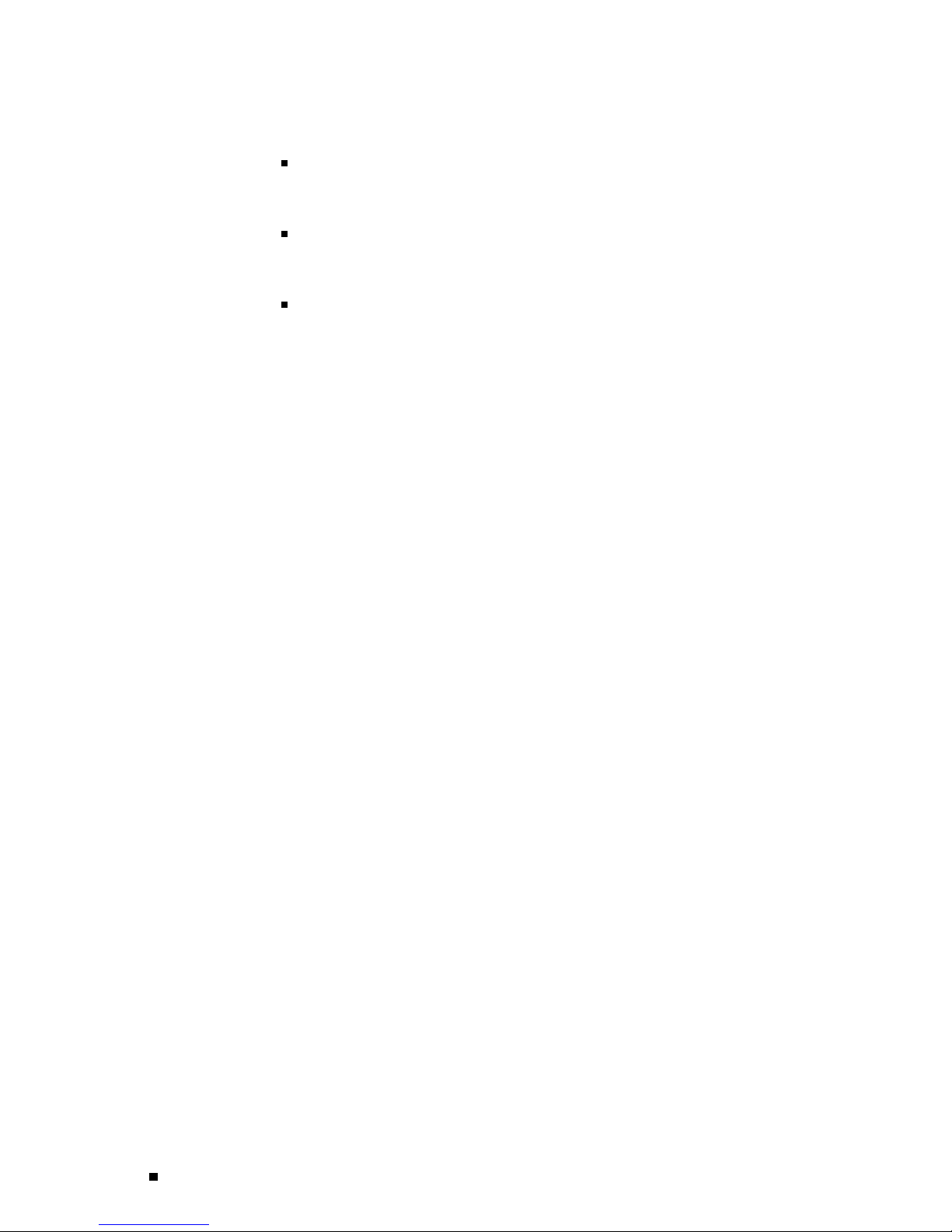
J2300, J4300, and J6300 Ser vices Router Getting Started Guide
Main pane—Location where you monitor, configure, diagnose, and manage
the Services R
outer by entering information in text boxes, making selections,
and clicking buttons.
Side pane—Displays suboptions of the Monitor, Configuration, Diagnose, or
Manage task currently d isplayed in the main pane. Click a suboption to
access it in t
he main pane.
Bottom pane—
The layout of
Displays copyright and trademark information.
the panes allows you to quickly navigate through the interface.
Table 37 summarizes the elements of the J-Web interface.
You navigate the J-Web interface, move forward and backward, scroll pages, and
expand and collapse elements as you do in a typical Web browser interface.
68 Using the J-Web Interface
Page 91

Figure 36: J-Web Layout
Services Router User Interface Overview
Using the J-Web Interface 69
Page 92

J2300, J4300, and J6300 Ser vices Router Getting Started Guide
Figure 37: J-Web Layout—Configuration Editor
70 Using the J-Web Interface
Page 93

Table 37: Summary of J-Web Elements
Services Router User Interface Overview
J-Web Interface
Description
Element
Top Pane
Juniper Networks logo
hostname – model
Link to
http://www.juniper.net in a new browser window.
Hostname and model of the Services Router.
Logged in as: username Username you used to log in to the Services Router.
Help Link to context-sensitive help information.
About Displays inf
Logout
Ends your current login session with the Services Router and returns you to the login page.
ormation about the J-Web interface, such as the version number.
Task bar Menu of J-Web main options. Click to access.
Monitor—View information about configuration and hardware on the Services Router.
Configuration—Configure the Services Router with Quick Configuration or the
configuration editor, and view configuration history.
Diagnose—Troubleshoot network connectivity problems.
Manage—Manage files and licenses, upgrade software, and reboot the Services Router.
Events—View events and set up filters for an event summary.
Alarms—View the alarm summary.
Main Pane
Help (?) icon Displays useful information—such as the definition, format, and valid range of an option—when
you move the cursor over the question mark.
Red asterisk (*) Indicates a required field.
Path to current task Path of main options and suboptions you selected to display the current main and side panes.
Icon Legend (Applies to the configuration editor only) Explains icons that appear in the user interface to
provide information about configuration statements:
Side Pane
Configuration hierarchy (Applies to the configuration editor only) Displays the hierarchy of committed statements in
the Services Router configuration.
C—Comment. Move your cursor over the icon to view a comment about the
configuration statement.
I—Inactive. The configuration statement does not affect the Services Router.
M—Modified. The configuration statement is added or modified.
*—Mandatory. The configuration statement must have a value.
Click Expand all to display the entire hierarchy.
Click Hide all to display only the statements at the top level.
Click plus signs (+) to expand individual items.
Click minus signs (-) to hide individual items.
Using the J-Web Interface 71
Page 94

J2300, J4300, and J6300 Ser vices Router Getting Started Guide
J-Web Sessions
You establish a J-Web session with the Services Router through an HTTP-enabled or
HTTPS-enable
is available only in domestic versions of the JUNOS software. To use HTTPS, you
must have installed a certificate on the Services Router a nd enabled HTTPS.
When you attempt to log in through the J-Web interface, the Services Router
authenticat
d Web browser. The HTTPS protocol, which uses 128-bit encryption,
es your username with the same methods used for Telnet and SSH.
The Services
Router can support multiple J-Web sessions for a single user who
logs in to each session. However, if a single user attempts to launch multiple
J-Web windows —for example, by right-clicking a l ink to launch another instance
of a Web brows
If the Servic
er—the session can have unpredictable results.
es Router does not detect any activity through the J-Web
interface for 15 minutes, the session times out and is terminated. You
must log in again to begin a new session.
To explicitly terminate a J-Web session at any time, click Logout in the top pa ne.
Using the Command-Line Interface
This section contains the following topics:
CLI Command
Starting the C LI on page 73
CLI Operational Mode on page 74
CLI Configu
CLI Basics on page 76
ration Mode on page 75
Hierarchy on page 72
For more information about the CLI, see the JUNOS CLI User Guide.
CLI Command Hierarchy
The CLI commands are organized hierarchically, with commands that perform a
similar fun ction grouped together under the same level. For example, all comm an ds
that displ
grouped under the
about the routing table are grouped under the
illustra
72 Using the Command-Line Interface
ay information a bout the Services Router system and system software are
show command, and all commands that display information
show route command. Figure 38
tes a portion of the
show command hierarchy.
Page 95

Figure 38: CLI Command Hierarchy Example
Services Router User Interface Overview
show
bgp
....... ....... ....... .......
isis ospf route
brief exact protocol table terse
system
1411
To execute a command, you enter the full command name, starting at the top level
of the hiera
table, use the command
rchy. For example, to display a brief view of the routes in the routing
show route brief.
The hierarchical organization results in commands that have a regular syntax and
provides the following features that simplify CLI use:
Consistent command names—Commands th at provide the s a me t yp e of
function h
they are operating on. For example, all
information and statistics, and all
system inf
Lists and s
ave the same name, regardless of the portion of the software
show commands display software
clear commands erase various types of
ormation.
hort description s of available commands—Information about
available commands is provided at each level of the CLI command hierarchy. If
you type a question mark (?) at any level, you see a list of the available
commands
Command c
along with a short description of each command.
ompletion—Command completion for command names
(keywords) and command options is also available at each level of the
hierarchy. If you type a partial command name followed immediately by a
questio
n mark (with no intervening space), you see a list of commands that
match the partial name you typed.
Startin
gtheCLI
To star t
1. Establi
2. Log in using your username and password.
After you log in, you enter a UNIX shell.
the CLI:
sh a connection with the Services Router:
To access the router remotely from the network, enter the command
you typi
ssh) using the router hostname.
cally use to establish a remote connection (such as
Teln e t or
To access the router through a management device attached to the
console port, start the terminal application.
Using the Command-Line Interface 73
Page 96

J2300, J4300, and J6300 Ser vices Router Getting Started Guide
3. Start the CLI.
user# cli
user@host>
Thepresenceoftheanglebracket(>)promptindicatestheCLIhas
started. By de
fault, the prompt is preceded by a string that contains your
username and the hostname of the Se rvices Router.
CLI Operation
al Mode
To exit the CLI and return to the UNIX shell, enter the
The CLI has two
modes: operational and configuration.Whenyoulogintothe
quit command.
Services Router and the CLI starts, you are at the top level of operational mode.
To view a list of top-level operational mode commands, type a question
mark (?) a t the command-line prompt.
user@host> ?
Possible com
clear Clear information in the system
configure Manipulate software configuration information
file Perform f
help Provide help information
monitor Show real-time debugging information
mtrace Trace m
ping Ping remote target
quit Exit the management session
request Make sy
restart Restart software process
set Set CLI properties, date/time, craft interface message
show Show system
ssh Start secure shell on another host
start Start shell
telnet Telnet to
test Perform diagnostic debugging
traceroute Trace route to remote host
pletions:
ile operations
ulticast path from source to receiver
stem-level requests
information
another host
At the top level of operational mode are a number of broad groups of CLI
commands that ar
Control the CLI e
Monitor and trou
Connect to other
Manage files and
Control softwar
Stop and reboot t
Enter configura
74 Using the Command-Line Interface
e used to perform the following functions:
nvironment.
bleshoot the router.
systems.
software images.
e processes.
he router.
tion mod e.
Page 97

To control the CLI environment, see “Configu ring the CLI Environment” on
page 79. To enter
page 75. For information about the other CLI operational mode functions,
see t he J-series Services Router Administration Guide.
CLI Configuration Mode
To configure the Services Router, including system parameters, routing protocols,
interfaces, network management, and user access, you must enter config uration
mode. In conf
router, load a text (ASC II ) file that contains the router configuration, activate
a configuration, and save the configuration to a text file.
Services Router User Interface Overview
configuration mod e, see “CLI Configuration Mode” on
iguration mode, the CLI provides commands to configure the
You enter configuration mode by entering the
command. Th
To v iew a lis
e CLI prompt changes from
tofconfigurationmodecommands,typeaquestion
configure operational mode
user@host> to user@host#.
mark (?) at the command-line prompt. (You do n ot need to press
Enter after typing the question mark.)
user@host# ?
Possible co
Enter Execute this command
activate Remove the inactive tag from a statement
annotate Ann
commit Commit current set of changes
copy Copy a statement
deactivate A
delete Delete a data element
edit Edit a sub-element
exit Exit from
help Provide help information
insert Insert a new ordered data element
load Load conf
quit Quit from this level
rename Rename a statement
rollback Roll b
run Run an operational-mode command
save Save configuration to ASCII file
set Set a parame
show Show a parameter
status Show users currently editing configuration
top Exit to top le
up Exit one level of configuration
wildcard Wildcard operations
mpletions:
otate the statement with a comment
dd the inactive tag to a statement
this level
iguration from ASCII file
ack to previous committed configuration
ter
vel of configuration
The JUNOS software configuration consists of a hierarchy of statements.Thereare
two types of stat
and leaf statements, which do not co n tain other statements. All the container
and leaf statements together form the configuration hierarchy.
Each statement consists of a fixed keyword and, optionally, an identifier that
you define, suc
ements: container statements, which contain other statements,
h as the name of an interface or a username.
Using the Command-Line Interface 75
Page 98

J2300, J4300, and J6300 Ser vices Router Getting Started Guide
To configure the Services Router or to modify an existing configuration, you
add statement
s to the configuration with the
commands. For more information about the CLI configuration editor and
configuration mode, see the J-series Services Router Basic LAN and WAN Access
Configuratio
nGuidea nd the JUNOS so ftware configuration guides.
CLI Basics
This section contains the following topics:
Editing Keystrokes on page 76
edit and set configuration mode
Command Comp
letion on page 77
Online Help on page 77
Configuring the CLI Environment on page 79
Editing Keys
In the CLI , yo
trokes
u use keystrokes to move around on and edit the command line,
and to scroll through a list of recently executed commands. Table 38 lists some
typical CLI editing tasks and the keystrokes that perform them.
Table 38: CLI Editing Keystrokes
Task Category Action Keyboard Sequence
Move the cursor.
Delete characters.
Insert recently deleted text. Insert the most recently deleted text at the cursor. Ctrl-y
Redraw the screen. Redraw the current line. Ctrl-l
Move the cursor back one character. Ctrl-b
Move the cur
Move the cursor forward one character. Ctrl-f
Move the cursor forward one word. Esc f
Move the cursor to the end of the command line. Ctrl-e
Delete the character before the cursor. Ctrl-h, Delete, or Backspace
Delete the character at the cursor. Ctrl-d
Delete all characters from the cursor to the end of
the command line.
Delete all characters on the command line. Ctrl-u or Ctrl-x
Delete th
Delete the word after the cursor. Esc d
sor back one word.
e word before the cursor.
Esc b
Ctrl-k
Ctrl-w or
Esc Backspace
76 Using the Command-Line Interface
Page 99

Services Router User Interface Overview
Table 38: CLI Editing Keystrokes (continued)
Task Category Action Keyboard Sequence
Display previous command lines.
Repeat keyboard sequences. Specify the number of times to execute a keyboard
Scroll backward through the list of recently executed
commands.
Scroll forwar
commands.
Search the CLI history in reverse order for lines
matching the search string.
Search the CLI history by typing some text at the
prompt, followed by the keyboard sequence. The
CLI attempts to expand the text into the most recent
word in the history for which the text is a prefix.
sequence. Replace number with a number from 1
through 9, and replace sequence with a keyboard
sequence in this table.
d through the list of recently executed
Ctrl-p
Ctrl-n
Ctrl-r
Esc /
Esc number sequence
Command Completion
You do not always have to remember or type the full command or option name for
the CLI to recognize it. To display all possible command or option completions,
type the partial command followed immediately by a question mark (?).
To complete a command or option that you have partially typed, press Tab
or Spacebar. If the partially typed letters uniquely identify a command,
the complete command name appears. Otherwise, a message indicates
that your entry is ambiguous or invalid. Possible command completions
are displayed if your entry is amb iguous.
You can also use command completion on filenames and usernames.
To display all possible values, type one or more characters followed
immediately by a question mark. To complete these partial entries, press
Tab only. Pressing Spacebar does not work.
Online Help
The CLI provides context-sensitive help at every level of the command hierarchy.
The help information tells you which commands are available at the current
level in the hierarchy and provides a brief d escription of eac h.
TogethelpwhileintheCLI,typeaquestionmark(?) inoneofthefollowingways:
Type a question mark at the co mmand-line prompt. The CLI lists the available
commands and options. For examples, see “CLI Operational Mode” on
page 74 and “CLI Configu ration Mode” on page 75.
Using the Command-Line Interface 77
Page 100

J2300, J4300, and J6300 Ser vices Router Getting Started Guide
Type a question mark after entering the com plete name of a command or
command optio
n. The CLI lists the available commands and options, then
redisplays the command names and options that you typed:
user@host> request ?
Possible comp
chassis Perform chassis-specific operations
ipsec Perform IP Security operations
message Send te
routing-engine Log in to Routing Engine
security Perform security-level operations
services Perfo
support Perform JUNOS support tasks
system Perform system-level operations
user@host> requ
letions:
xt message to other users
rm service application operations
est
Type a question mark in the middle of a command name. The CLI lists
possible comma
nd completions that match the letters you have entered so far,
then redisplays the letters that you typed. For example, to list all operational
mode commands that start with the letter
user@host> s?
Possible completions:
set Set CLI properties, date/time, craft interface message
show Show syste
ssh Start secure shell on another host
start Start shell
user@host> s
s,typethefollowing:
m information
When you enter the help commands described in Table 39, the CLI displays
usage guideline
and operational mode commands. You can enter
s and summary information for con f igu ration statements
help commands in
operational or configuration mode.
78 Using the Command-Line Interface
