Page 1
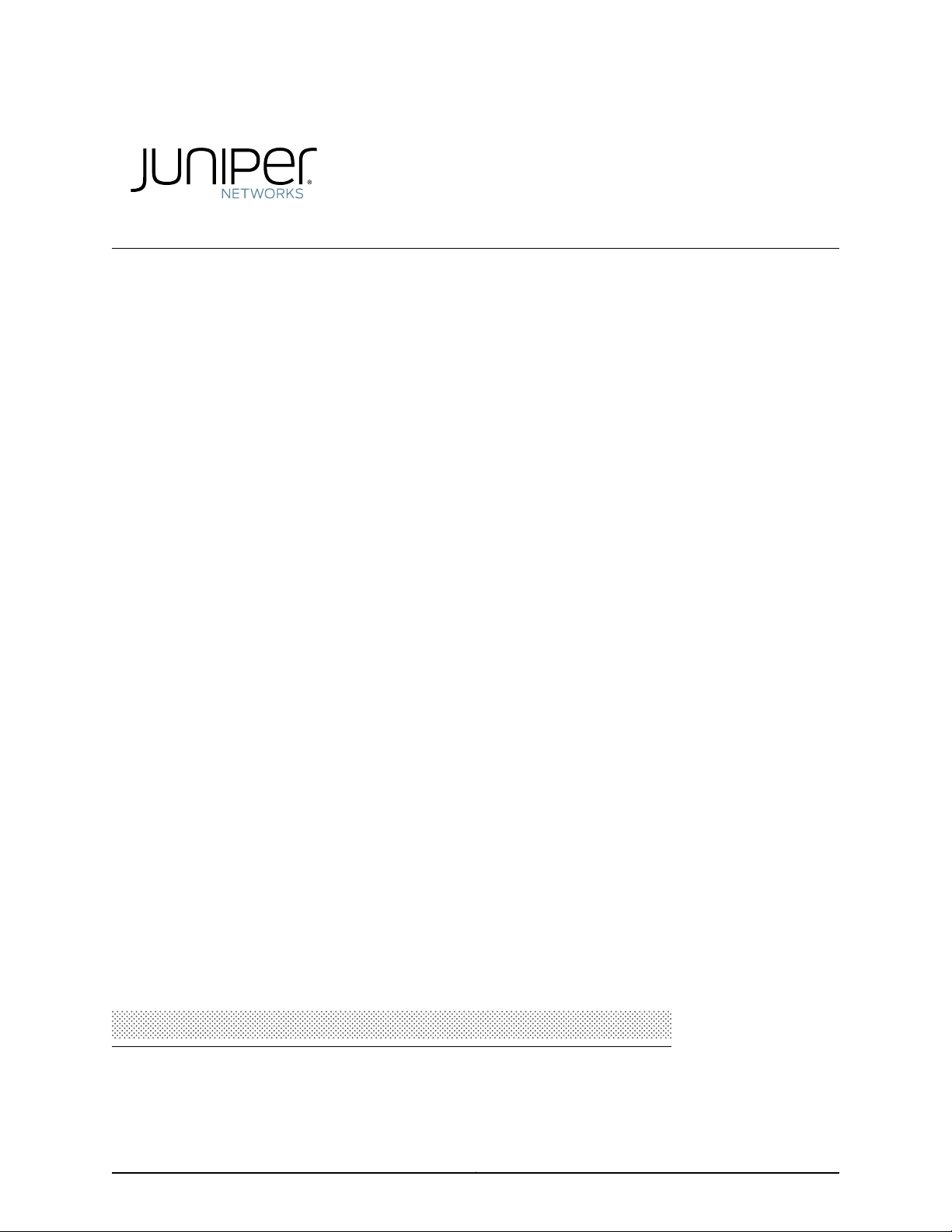
J-Web Application Package for EX Series
Ethernet Switches
J-Web Application Package User Guide for EX
Series Switches, Release 14.1X53-A1
Modified: 2017-04-24
Copyright © 2017, Juniper Networks, Inc.
Page 2
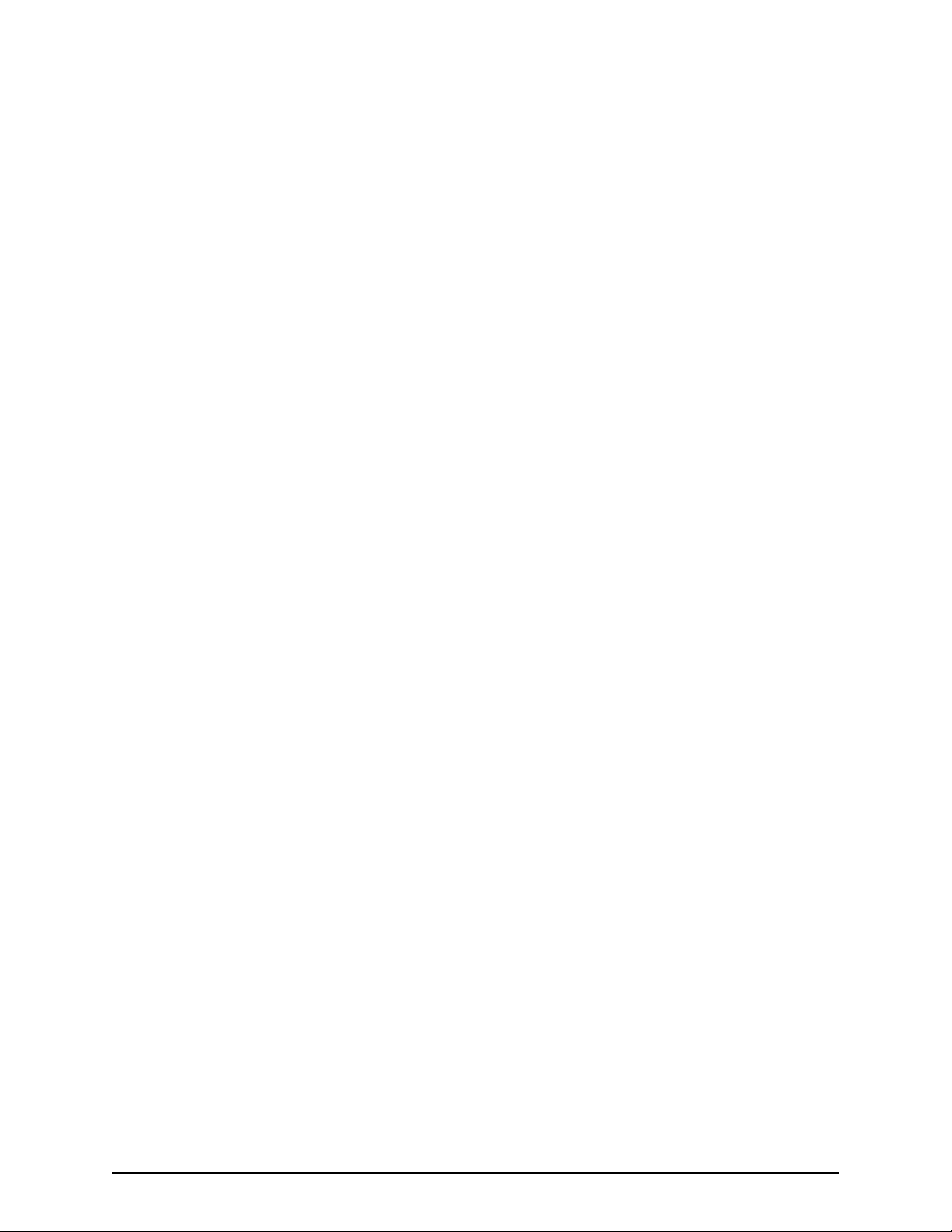
Juniper Networks, Inc.
1133 Innovation Way
Sunnyvale, California 94089
USA
408-745-2000
www.juniper.net
Juniper Networks, Junos, Steel-Belted Radius, NetScreen, and ScreenOS are registered trademarks of Juniper Networks, Inc. in the United
States and other countries. The Juniper Networks Logo, the Junos logo, and JunosE are trademarks of Juniper Networks, Inc. All other
trademarks, service marks, registered trademarks, or registered service marks are the property of their respective owners.
Juniper Networks assumes no responsibility for any inaccuracies in this document. Juniper Networks reserves the right to change, modify,
transfer, or otherwise revise this publication without notice.
J-Web Application Package for EX Series Ethernet Switches J-Web Application Package User Guide for EX Series Switches, Release 14.1X53-A1
Copyright © 2017, Juniper Networks, Inc.
All rights reserved.
The information in this document is current as of the date on the title page.
YEAR 2000 NOTICE
Juniper Networks hardware and software products are Year 2000 compliant. Junos OS has no known time-related limitations through the
year 2038. However, the NTP application is known to have some difficulty in the year 2036.
END USER LICENSE AGREEMENT
The Juniper Networks product that is the subject of this technical documentation consists of (or is intended for use with) Juniper Networks
software. Use of such software is subject to the terms and conditions of the End User License Agreement (“EULA”) posted at
http://www.juniper.net/support/eula.html. By downloading, installing or using such software, you agree to the terms and conditions of
that EULA.
Copyright © 2017, Juniper Networks, Inc.ii
Page 3
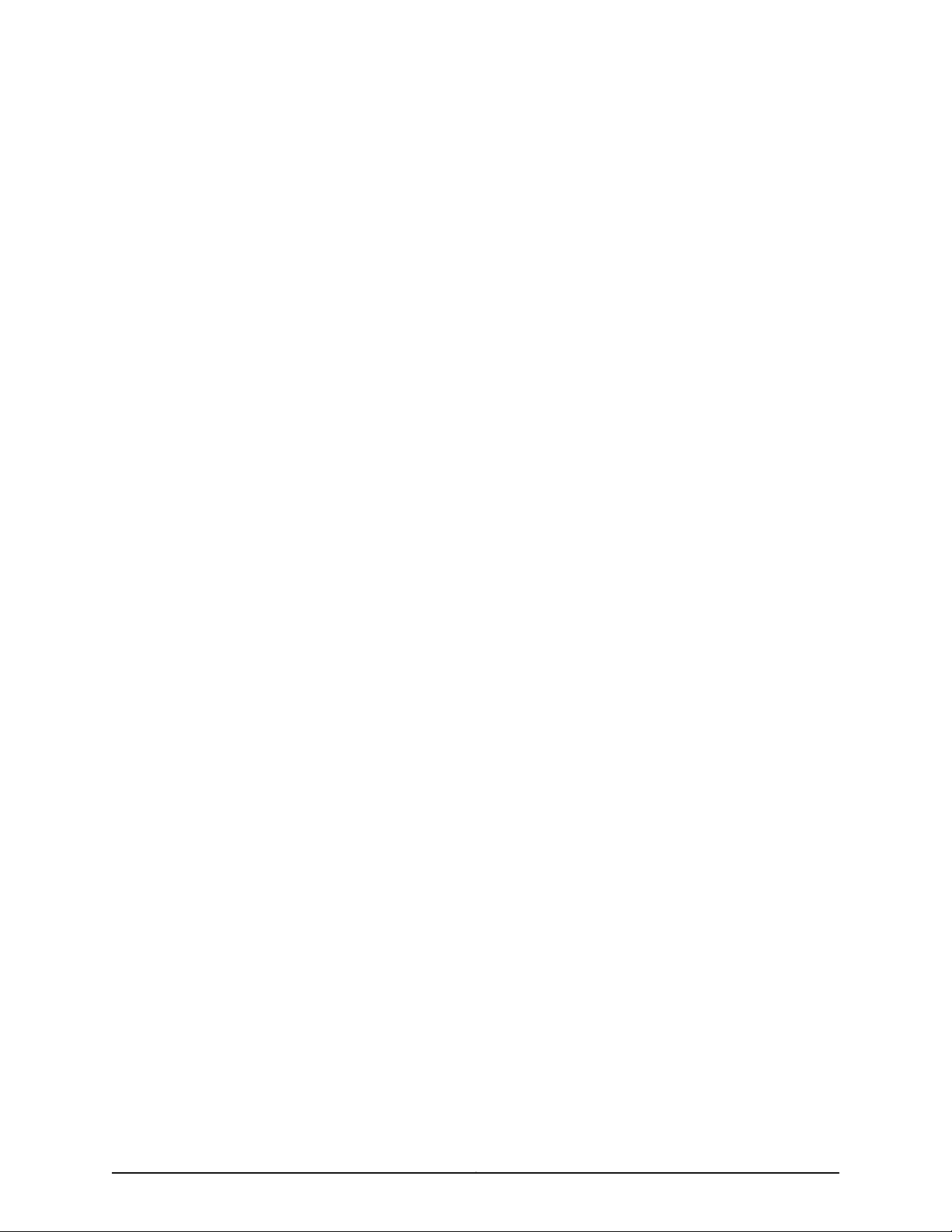
Table of Contents
About the Documentation . . . . . . . . . . . . . . . . . . . . . . . . . . . . . . . . . . . . . . . . . . . . xv
Documentation and Release Notes . . . . . . . . . . . . . . . . . . . . . . . . . . . . . . . . . xv
Supported Platforms . . . . . . . . . . . . . . . . . . . . . . . . . . . . . . . . . . . . . . . . . . . . . xv
Using the Examples in This Manual . . . . . . . . . . . . . . . . . . . . . . . . . . . . . . . . . xv
Merging a Full Example . . . . . . . . . . . . . . . . . . . . . . . . . . . . . . . . . . . . . . . xvi
Merging a Snippet . . . . . . . . . . . . . . . . . . . . . . . . . . . . . . . . . . . . . . . . . . . xvi
Documentation Conventions . . . . . . . . . . . . . . . . . . . . . . . . . . . . . . . . . . . . . xvii
Documentation Feedback . . . . . . . . . . . . . . . . . . . . . . . . . . . . . . . . . . . . . . . . xix
Requesting Technical Support . . . . . . . . . . . . . . . . . . . . . . . . . . . . . . . . . . . . . xix
Self-Help Online Tools and Resources . . . . . . . . . . . . . . . . . . . . . . . . . . . xix
Opening a Case with JTAC . . . . . . . . . . . . . . . . . . . . . . . . . . . . . . . . . . . . . xx
Part 1 Overview
Chapter 1 Overview . . . . . . . . . . . . . . . . . . . . . . . . . . . . . . . . . . . . . . . . . . . . . . . . . . . . . . . . . . 3
J-Web User Interface for EX Series Switches Overview . . . . . . . . . . . . . . . . . . . . . . 3
J-Web Packages . . . . . . . . . . . . . . . . . . . . . . . . . . . . . . . . . . . . . . . . . . . . . . . . . 3
Release Compatibility . . . . . . . . . . . . . . . . . . . . . . . . . . . . . . . . . . . . . . . . . . . . . 4
Software Requirements . . . . . . . . . . . . . . . . . . . . . . . . . . . . . . . . . . . . . . . . . . . 5
J-Web Interface—Application Package . . . . . . . . . . . . . . . . . . . . . . . . . . . . . . . . . . . 6
J-Web Application Package—First Look . . . . . . . . . . . . . . . . . . . . . . . . . . . . . . . 6
Understanding J-Web User Interface Sessions . . . . . . . . . . . . . . . . . . . . . . . . . . . . . 8
Dashboard for EX Series Switches . . . . . . . . . . . . . . . . . . . . . . . . . . . . . . . . . . . . . . 9
Graphical Chassis Viewer . . . . . . . . . . . . . . . . . . . . . . . . . . . . . . . . . . . . . . . . . 10
System Information Panel . . . . . . . . . . . . . . . . . . . . . . . . . . . . . . . . . . . . . . . . . 11
Health Status Panel . . . . . . . . . . . . . . . . . . . . . . . . . . . . . . . . . . . . . . . . . . . . . . 13
Capacity Utilization Panel . . . . . . . . . . . . . . . . . . . . . . . . . . . . . . . . . . . . . . . . . 15
Alarms Panel . . . . . . . . . . . . . . . . . . . . . . . . . . . . . . . . . . . . . . . . . . . . . . . . . . . 15
File System Usage . . . . . . . . . . . . . . . . . . . . . . . . . . . . . . . . . . . . . . . . . . . . . . . 16
Chassis Viewer . . . . . . . . . . . . . . . . . . . . . . . . . . . . . . . . . . . . . . . . . . . . . . . . . . 16
Understanding J-Web Configuration Tools . . . . . . . . . . . . . . . . . . . . . . . . . . . . . . . 28
Understanding Alarm Types and Severity Levels on EX Series Switches . . . . . . . 30
Using the Commit Options to Commit Configuration Changes (J-Web
Procedure) . . . . . . . . . . . . . . . . . . . . . . . . . . . . . . . . . . . . . . . . . . . . . . . . . . . . . 31
Part 2 Configuration
Chapter 2 Starting J-Web . . . . . . . . . . . . . . . . . . . . . . . . . . . . . . . . . . . . . . . . . . . . . . . . . . . . 37
Starting the J-Web Interface . . . . . . . . . . . . . . . . . . . . . . . . . . . . . . . . . . . . . . . . . . 37
iiiCopyright © 2017, Juniper Networks, Inc.
Page 4
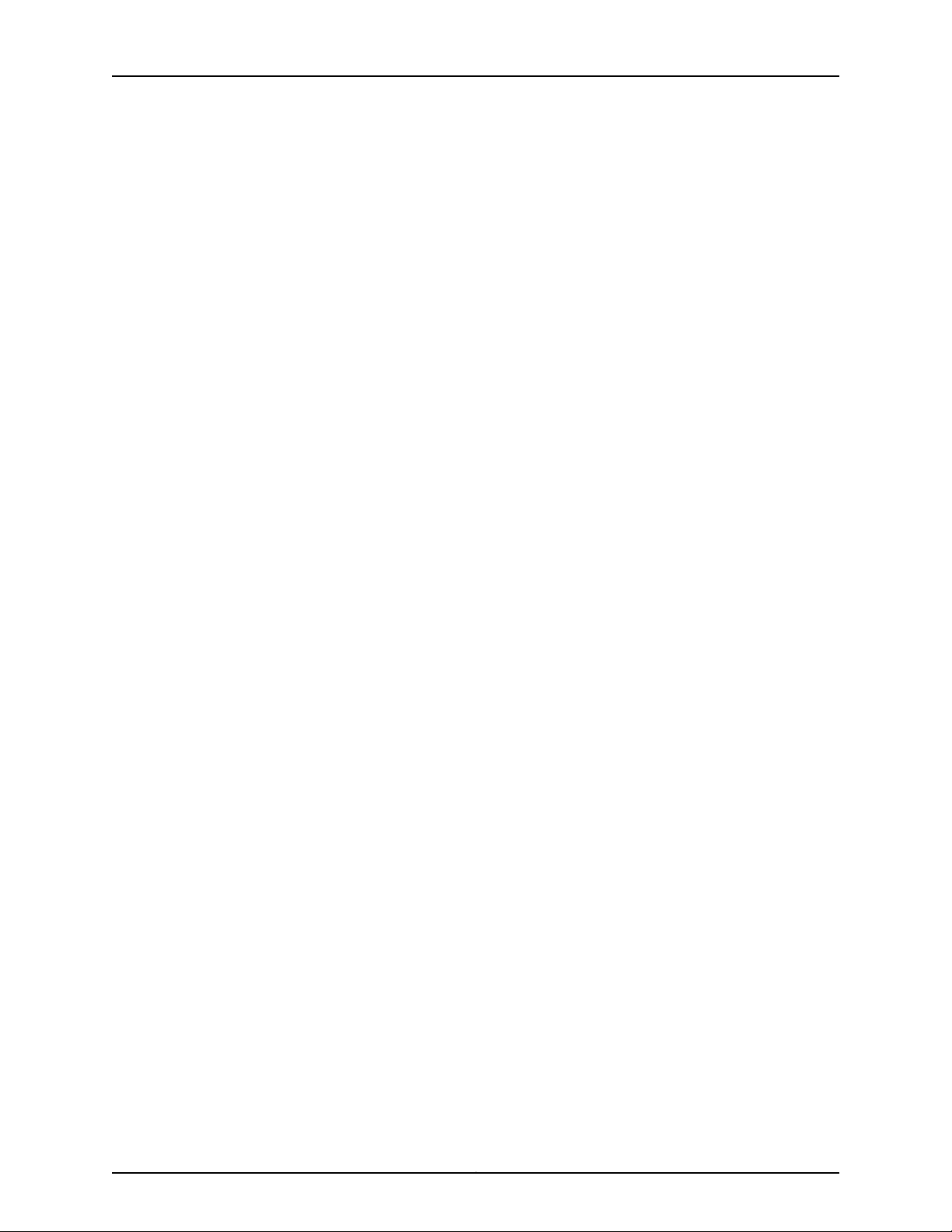
J-Web Application Package User Guide for EX Series Switches, Release 14.1X53-A1
Chapter 3 J-Web Configuration Tools . . . . . . . . . . . . . . . . . . . . . . . . . . . . . . . . . . . . . . . . . 39
Using the Point and Click CLI Tool in the J-Web Interface to Edit Configuration
Text . . . . . . . . . . . . . . . . . . . . . . . . . . . . . . . . . . . . . . . . . . . . . . . . . . . . . . . . . . 39
Using the CLI Editor in the J-Web Interface to Edit Configuration Text . . . . . . . . . . 41
Using the J-Web CLI Terminal . . . . . . . . . . . . . . . . . . . . . . . . . . . . . . . . . . . . . . . . . 42
Configuring the Web Browser . . . . . . . . . . . . . . . . . . . . . . . . . . . . . . . . . . . . . . 42
Setting Domain Name, Hostname, and Name Server . . . . . . . . . . . . . . . . . . . 42
Enabling SSH on your system . . . . . . . . . . . . . . . . . . . . . . . . . . . . . . . . . . . . . 43
Sample Configuration on an EX Series Switch . . . . . . . . . . . . . . . . . . . . . . . . 43
Using the CLI Viewer in the J-Web Interface to View Configuration Text . . . . . . . . 44
Chapter 4 System Basics Configuration . . . . . . . . . . . . . . . . . . . . . . . . . . . . . . . . . . . . . . . 45
Connecting and Configuring an EX Series Switch (J-Web Procedure) . . . . . . . . . 45
Configuring Date and Time for the EX Series Switch (J-Web Procedure) . . . . . . . 50
Configuring System Identity for an EX Series Switch (J-Web Procedure) . . . . . . . 51
Configuring Management Access for the EX Series Switch (J-Web
Procedure) . . . . . . . . . . . . . . . . . . . . . . . . . . . . . . . . . . . . . . . . . . . . . . . . . . . . . 52
Generating SSL Certificates to Be Used for Secure Web Access . . . . . . . . . . . . . . 55
Rebooting or Halting the EX Series Switch (J-Web Procedure) . . . . . . . . . . . . . . . 56
Chapter 5 Class of Service Configuration . . . . . . . . . . . . . . . . . . . . . . . . . . . . . . . . . . . . . . 59
Defining CoS Drop Profiles (J-Web Procedure) . . . . . . . . . . . . . . . . . . . . . . . . . . . 59
Defining CoS Classifiers (J-Web Procedure) . . . . . . . . . . . . . . . . . . . . . . . . . . . . . 60
Defining CoS Code-Point Aliases (J-Web Procedure) . . . . . . . . . . . . . . . . . . . . . . 62
Assigning CoS Components to Interfaces (J-Web Procedure) . . . . . . . . . . . . . . . 64
Defining CoS Forwarding Classes (J-Web Procedure) . . . . . . . . . . . . . . . . . . . . . . 65
Defining CoS Rewrite Rules (J-Web Procedure) . . . . . . . . . . . . . . . . . . . . . . . . . . . 67
Defining CoS Schedulers (J-Web Procedure) . . . . . . . . . . . . . . . . . . . . . . . . . . . . . 69
Defining CoS Scheduler Maps (J-Web Procedure) . . . . . . . . . . . . . . . . . . . . . . . . . 71
Chapter 6 Security and Management Configuration . . . . . . . . . . . . . . . . . . . . . . . . . . . . . 73
Configuring 802.1X Authentication (J-Web Procedure) . . . . . . . . . . . . . . . . . . . . . 73
Configuring LLDP (J-Web Procedure) . . . . . . . . . . . . . . . . . . . . . . . . . . . . . . . . . . . 76
Configuring Port Mirroring to Analyze Traffic (J-Web Procedure) . . . . . . . . . . . . . . 77
Configuring Port Security (J-Web Procedure) . . . . . . . . . . . . . . . . . . . . . . . . . . . . 80
Chapter 7 Routing Policies and Packet Filtering Configuration . . . . . . . . . . . . . . . . . . . 85
Configuring Routing Policies (J-Web Procedure) . . . . . . . . . . . . . . . . . . . . . . . . . . 85
Configuring Firewall Filters (J-Web Procedure) . . . . . . . . . . . . . . . . . . . . . . . . . . . 90
Chapter 8 Ethernet Switching Configuration . . . . . . . . . . . . . . . . . . . . . . . . . . . . . . . . . . . 97
Configuring VLANs for EX Series Switches (J-Web Procedure) . . . . . . . . . . . . . . . 97
Configuring Spanning Tree Protocols (J-Web Procedure) . . . . . . . . . . . . . . . . . . 100
Configuring IGMP Snooping (J-Web Procedure) . . . . . . . . . . . . . . . . . . . . . . . . . . 104
Configuring Redundant Trunk Groups (J-Web Procedure) . . . . . . . . . . . . . . . . . . 106
Copyright © 2017, Juniper Networks, Inc.iv
Page 5
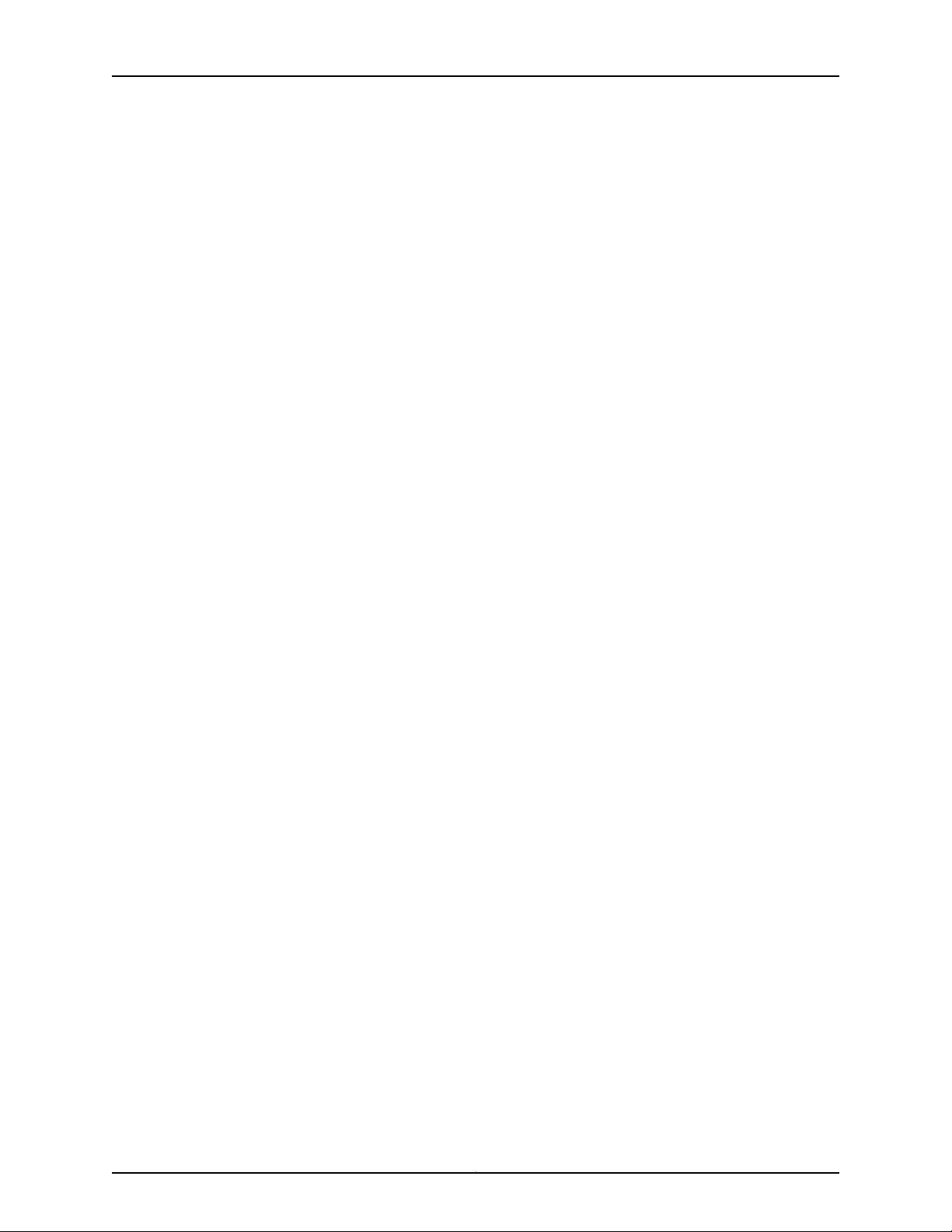
Table of Contents
Chapter 9 Interfaces . . . . . . . . . . . . . . . . . . . . . . . . . . . . . . . . . . . . . . . . . . . . . . . . . . . . . . . 109
Configuring Gigabit Ethernet Interfaces (J-Web Procedure) . . . . . . . . . . . . . . . . 109
Configuring Aggregated Ethernet Interfaces (J-Web Procedure) . . . . . . . . . . . . . 116
Configuring PoE (J-Web Procedure) . . . . . . . . . . . . . . . . . . . . . . . . . . . . . . . . . . . . 119
Configuring PoE on EX2200, EX2200-C, EX3200, EX3300, EX4200, and
EX4300 Switches . . . . . . . . . . . . . . . . . . . . . . . . . . . . . . . . . . . . . . . . . . . 119
Configuring PoE on EX6200 Switches . . . . . . . . . . . . . . . . . . . . . . . . . . . . . . 120
Chapter 10 Configuring Services . . . . . . . . . . . . . . . . . . . . . . . . . . . . . . . . . . . . . . . . . . . . . . 123
Configuring DHCP Services (J-Web Procedure) . . . . . . . . . . . . . . . . . . . . . . . . . . 123
Configuring DHCP Services (J-Web Procedure) on EX Series Switches . . . . 123
Configuring DHCP Services on EX4300 Switches (J-Web Procedure) . . . . . 126
Configuring SNMP (J-Web Procedure) . . . . . . . . . . . . . . . . . . . . . . . . . . . . . . . . . . 131
Chapter 11 Configuring Layer 3 Protocols . . . . . . . . . . . . . . . . . . . . . . . . . . . . . . . . . . . . . . 135
Configuring BGP Sessions (J-Web Procedure) . . . . . . . . . . . . . . . . . . . . . . . . . . . 135
Configuring an OSPF Network (J-Web Procedure) . . . . . . . . . . . . . . . . . . . . . . . . 139
Configuring a RIP Network (J-Web Procedure) . . . . . . . . . . . . . . . . . . . . . . . . . . . 144
Configuring Static Routing (J-Web Procedure) . . . . . . . . . . . . . . . . . . . . . . . . . . . 148
Chapter 12 Configuring Real-Time Performance Monitoring . . . . . . . . . . . . . . . . . . . . . . 151
Configuring Real-Time Performance Monitoring (J-Web Procedure) . . . . . . . . . . 151
Viewing Real-Time Performance Monitoring Information . . . . . . . . . . . . . . . . . . 158
Chapter 13 Software Installation and Upgrades . . . . . . . . . . . . . . . . . . . . . . . . . . . . . . . . 159
Updating J-Web Interface on EX Series Switches (J-Web Procedure) . . . . . . . . . 159
Installing J-Web Application Package by Using Auto Update . . . . . . . . . . . . 159
Installing J-Web Application Package by Using Manual Update . . . . . . . . . . 160
Upgrading Junos OS on EX Series Switches (J-Web Procedure) . . . . . . . . . . . . . 161
Installing Junos OS Upgrades from a Remote Server . . . . . . . . . . . . . . . . . . . 161
Installing Junos OS Upgrades by Uploading File from Local Computer . . . . 162
Chapter 14 Configuration, Files, Users, Licenses, and Product Registration . . . . . . . . . 163
Managing Configuration Files Through the Configuration History (J-Web
Procedure) . . . . . . . . . . . . . . . . . . . . . . . . . . . . . . . . . . . . . . . . . . . . . . . . . . . . 163
Displaying Configuration History . . . . . . . . . . . . . . . . . . . . . . . . . . . . . . . . . . . 163
Displaying Users Editing the Configuration . . . . . . . . . . . . . . . . . . . . . . . . . . 164
Comparing Configuration Files with the J-Web Interface . . . . . . . . . . . . . . . 165
Downloading a Configuration File with the J-Web Interface . . . . . . . . . . . . . 165
Loading a Previous Configuration File with the J-Web Interface . . . . . . . . . . 166
Setting or Deleting the Rescue Configuration (J-Web Procedure) . . . . . . . . . . . . 166
Uploading a Configuration File (J-Web Procedure) . . . . . . . . . . . . . . . . . . . . . . . . 167
Managing Log, Temporary, and Crash Files on the Switch (J-Web Procedure) . . 167
Cleaning Up Files . . . . . . . . . . . . . . . . . . . . . . . . . . . . . . . . . . . . . . . . . . . . . . . 168
Downloading Files . . . . . . . . . . . . . . . . . . . . . . . . . . . . . . . . . . . . . . . . . . . . . . 168
Deleting Files . . . . . . . . . . . . . . . . . . . . . . . . . . . . . . . . . . . . . . . . . . . . . . . . . . 169
Managing Users (J-Web Procedure) . . . . . . . . . . . . . . . . . . . . . . . . . . . . . . . . . . . 170
Managing Licenses for the EX Series Switch (J-Web Procedure) . . . . . . . . . . . . . 172
Adding New Licenses . . . . . . . . . . . . . . . . . . . . . . . . . . . . . . . . . . . . . . . . . . . . 173
Deleting Licenses . . . . . . . . . . . . . . . . . . . . . . . . . . . . . . . . . . . . . . . . . . . . . . . 173
Displaying License Keys . . . . . . . . . . . . . . . . . . . . . . . . . . . . . . . . . . . . . . . . . . 173
vCopyright © 2017, Juniper Networks, Inc.
Page 6
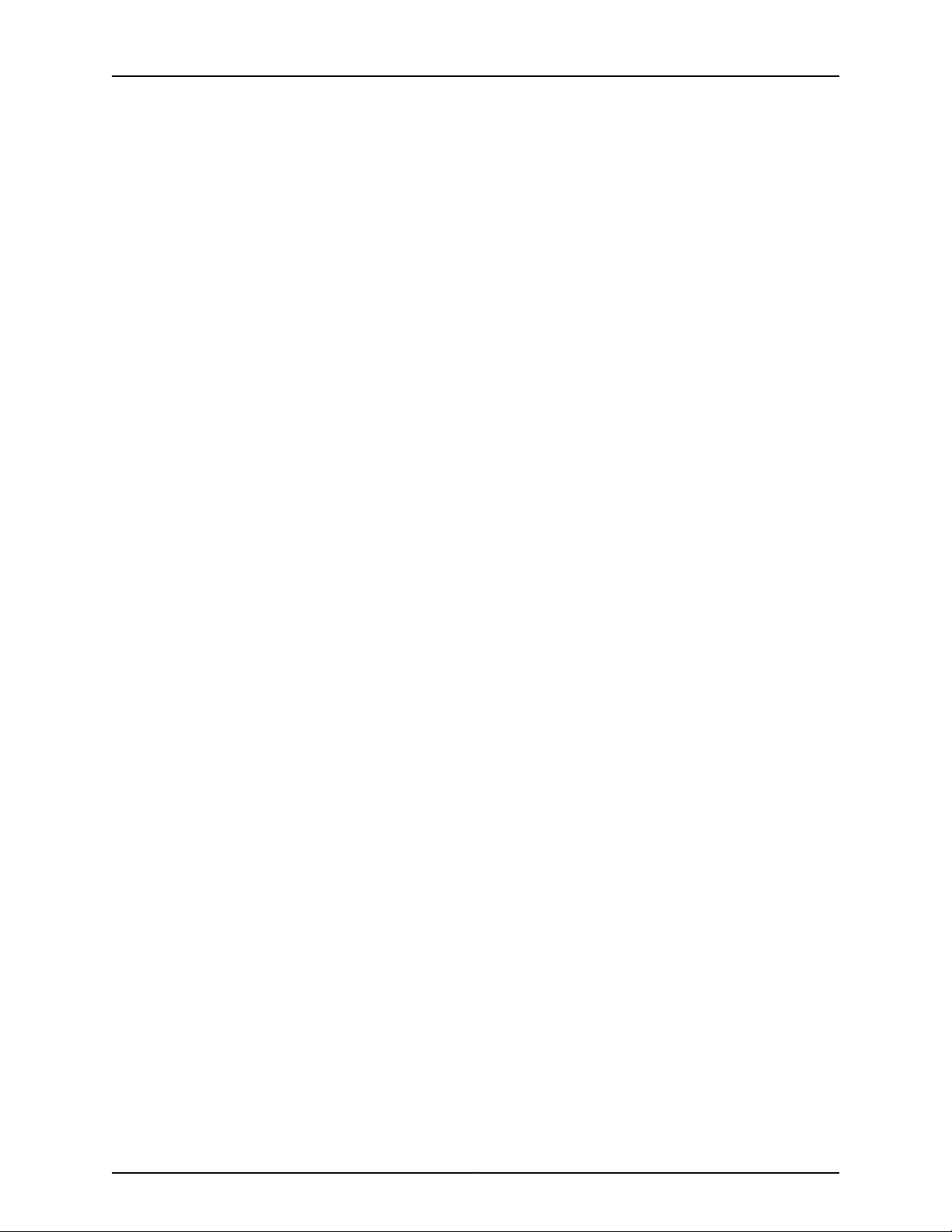
J-Web Application Package User Guide for EX Series Switches, Release 14.1X53-A1
Downloading Licenses . . . . . . . . . . . . . . . . . . . . . . . . . . . . . . . . . . . . . . . . . . . 174
Registering the EX Series Switch with the J-Web Interface . . . . . . . . . . . . . . . . . . 174
GeneratingSupport Information Reportsfor EX Series Switches Using the J-Web
Interface . . . . . . . . . . . . . . . . . . . . . . . . . . . . . . . . . . . . . . . . . . . . . . . . . . . . . . 174
Chapter 15 Virtual Chassis Configuration . . . . . . . . . . . . . . . . . . . . . . . . . . . . . . . . . . . . . . 177
Configuring a Virtual Chassis on an EX Series Switch (J-Web Procedure) . . . . . . 177
Configuring an EX2200, EX2200-C, EX3300, EX4200, EX4300, EX4500,
EX4550, or EX4600 Virtual Chassis (J-Web Procedure) . . . . . . . . . . . . 177
Enabling Virtual Chassis Mode on an EX8200 Switch (J-Web
Procedure) . . . . . . . . . . . . . . . . . . . . . . . . . . . . . . . . . . . . . . . . . . . . . . . . 179
Configuring an EX8200 Virtual Chassis (J-Web Procedure) . . . . . . . . . . . . . 179
Preprovision the Virtual Chassis . . . . . . . . . . . . . . . . . . . . . . . . . . . . . . . 180
Configure Virtual Chassis Members . . . . . . . . . . . . . . . . . . . . . . . . . . . . 180
Configure Virtual Chassis Ports . . . . . . . . . . . . . . . . . . . . . . . . . . . . . . . . 181
Part 3 Monitoring
Chapter 16 Monitoring Tasks . . . . . . . . . . . . . . . . . . . . . . . . . . . . . . . . . . . . . . . . . . . . . . . . . 185
Checking Active Alarms with the J-Web Interface . . . . . . . . . . . . . . . . . . . . . . . . 186
Monitoring System Log Messages . . . . . . . . . . . . . . . . . . . . . . . . . . . . . . . . . . . . . 187
Monitoring Chassis Information . . . . . . . . . . . . . . . . . . . . . . . . . . . . . . . . . . . . . . . 191
Monitoring System Properties . . . . . . . . . . . . . . . . . . . . . . . . . . . . . . . . . . . . . . . . 193
Monitoring System Process Information . . . . . . . . . . . . . . . . . . . . . . . . . . . . . . . . 195
Monitoring Switch Control Traffic . . . . . . . . . . . . . . . . . . . . . . . . . . . . . . . . . . . . . 196
Monitoring Interface Status and Traffic . . . . . . . . . . . . . . . . . . . . . . . . . . . . . . . . . 198
Monitoring PoE . . . . . . . . . . . . . . . . . . . . . . . . . . . . . . . . . . . . . . . . . . . . . . . . . . . 200
Monitoring Hosts Using the J-Web Ping Host Tool . . . . . . . . . . . . . . . . . . . . . . . . 201
Monitoring Network Traffic Using Traceroute . . . . . . . . . . . . . . . . . . . . . . . . . . . . 203
Monitoring DHCP Services . . . . . . . . . . . . . . . . . . . . . . . . . . . . . . . . . . . . . . . . . . . 205
Monitoring OSPF Routing Information . . . . . . . . . . . . . . . . . . . . . . . . . . . . . . . . . 209
Monitoring RIP Routing Information . . . . . . . . . . . . . . . . . . . . . . . . . . . . . . . . . . . . 212
Monitoring BGP Routing Information . . . . . . . . . . . . . . . . . . . . . . . . . . . . . . . . . . . 213
Monitoring Routing Information . . . . . . . . . . . . . . . . . . . . . . . . . . . . . . . . . . . . . . . 215
Monitoring Ethernet Switching . . . . . . . . . . . . . . . . . . . . . . . . . . . . . . . . . . . . . . . . 217
Monitoring IGMP Snooping . . . . . . . . . . . . . . . . . . . . . . . . . . . . . . . . . . . . . . . . . . 220
Monitoring Spanning Tree Protocols . . . . . . . . . . . . . . . . . . . . . . . . . . . . . . . . . . . 223
Monitoring CoS Classifiers . . . . . . . . . . . . . . . . . . . . . . . . . . . . . . . . . . . . . . . . . . . 225
Monitoring CoS Drop Profiles . . . . . . . . . . . . . . . . . . . . . . . . . . . . . . . . . . . . . . . . . 226
Monitoring CoS Value Aliases . . . . . . . . . . . . . . . . . . . . . . . . . . . . . . . . . . . . . . . . 227
Monitoring CoS Forwarding Classes . . . . . . . . . . . . . . . . . . . . . . . . . . . . . . . . . . . 228
Monitoring Interfaces That Have CoS Components . . . . . . . . . . . . . . . . . . . . . . . 230
Monitoring CoS Rewrite Rules . . . . . . . . . . . . . . . . . . . . . . . . . . . . . . . . . . . . . . . . 231
Monitoring CoS Scheduler Maps . . . . . . . . . . . . . . . . . . . . . . . . . . . . . . . . . . . . . . 232
Monitoring the Virtual Chassis Status and Statistics on EX Series Virtual
Chassis . . . . . . . . . . . . . . . . . . . . . . . . . . . . . . . . . . . . . . . . . . . . . . . . . . . . . . 234
Monitoring 802.1X Authentication . . . . . . . . . . . . . . . . . . . . . . . . . . . . . . . . . . . . . 236
Monitoring Port Security . . . . . . . . . . . . . . . . . . . . . . . . . . . . . . . . . . . . . . . . . . . . . 237
Copyright © 2017, Juniper Networks, Inc.vi
Page 7
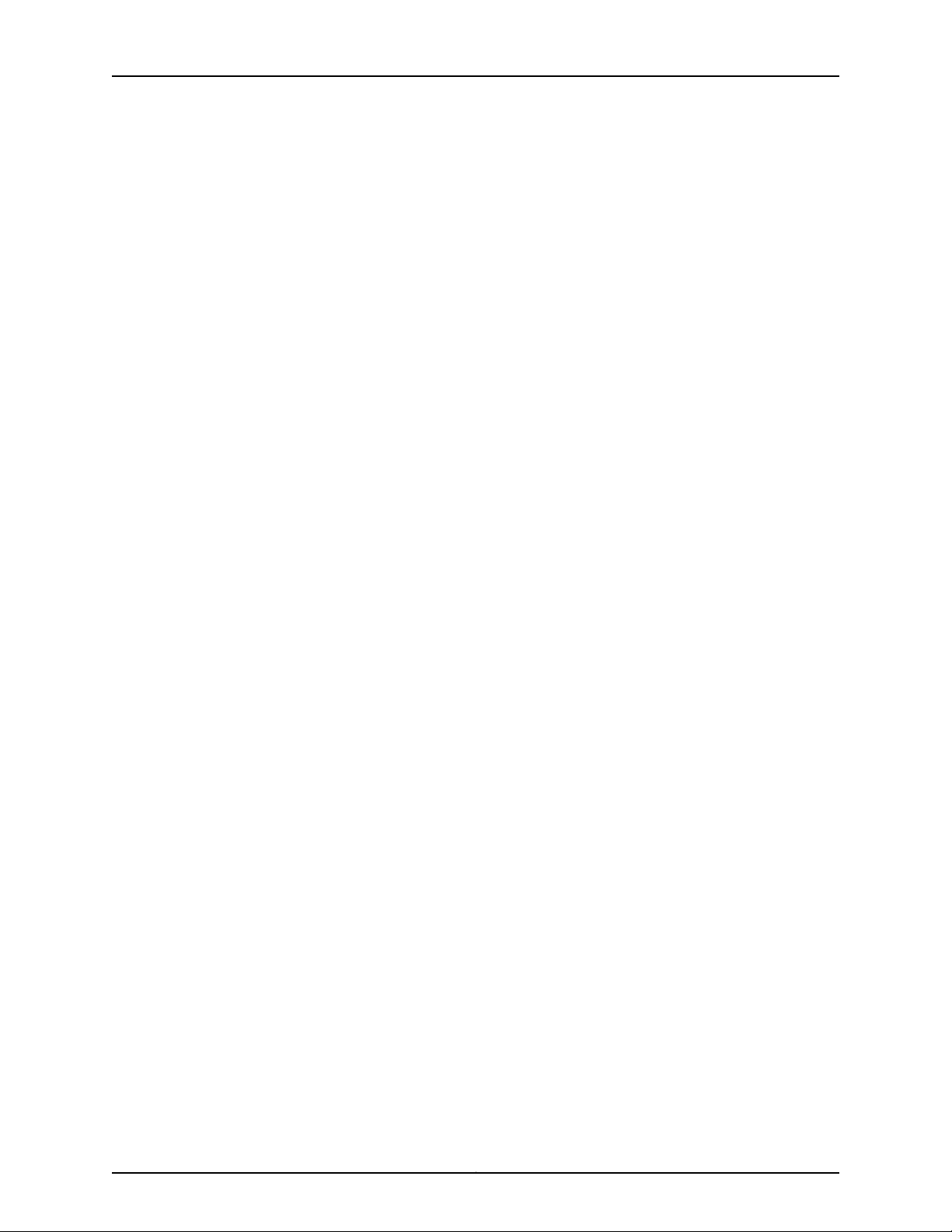
Table of Contents
Part 4 Administration
Chapter 17 Software, Files, Licenses, Logs . . . . . . . . . . . . . . . . . . . . . . . . . . . . . . . . . . . . . 241
Uploading a Configuration File (J-Web Procedure) . . . . . . . . . . . . . . . . . . . . . . . . 241
Managing Configuration Files Through the Configuration History (J-Web
Procedure) . . . . . . . . . . . . . . . . . . . . . . . . . . . . . . . . . . . . . . . . . . . . . . . . . . . 242
Displaying Configuration History . . . . . . . . . . . . . . . . . . . . . . . . . . . . . . . . . . 242
Displaying Users Editing the Configuration . . . . . . . . . . . . . . . . . . . . . . . . . . 243
Comparing Configuration Files with the J-Web Interface . . . . . . . . . . . . . . . 244
Downloading a Configuration File with the J-Web Interface . . . . . . . . . . . . . 244
Loading a Previous Configuration File with the J-Web Interface . . . . . . . . . . 244
Setting or Deleting the Rescue Configuration (J-Web Procedure) . . . . . . . . . . . . 245
Updating J-Web Interface on EX Series Switches (J-Web Procedure) . . . . . . . . 246
Installing J-Web Application Package by Using Auto Update . . . . . . . . . . . . 246
Installing J-Web Application Package by Using Manual Update . . . . . . . . . . 247
Upgrading Junos OS on EX Series Switches (J-Web Procedure) . . . . . . . . . . . . . 247
Installing Junos OS Upgrades from a Remote Server . . . . . . . . . . . . . . . . . . 248
Installing Junos OS Upgrades by Uploading File from Local Computer . . . . 248
Managing Licenses for the EX Series Switch (J-Web Procedure) . . . . . . . . . . . . 249
Adding New Licenses . . . . . . . . . . . . . . . . . . . . . . . . . . . . . . . . . . . . . . . . . . . 249
Deleting Licenses . . . . . . . . . . . . . . . . . . . . . . . . . . . . . . . . . . . . . . . . . . . . . . 250
Displaying License Keys . . . . . . . . . . . . . . . . . . . . . . . . . . . . . . . . . . . . . . . . . 250
Downloading Licenses . . . . . . . . . . . . . . . . . . . . . . . . . . . . . . . . . . . . . . . . . . 250
Rebooting or Halting the EX Series Switch (J-Web Procedure) . . . . . . . . . . . . . . 251
Managing Log, Temporary, and Crash Files on the Switch (J-Web Procedure) . . 252
Cleaning Up Files . . . . . . . . . . . . . . . . . . . . . . . . . . . . . . . . . . . . . . . . . . . . . . . 252
Downloading Files . . . . . . . . . . . . . . . . . . . . . . . . . . . . . . . . . . . . . . . . . . . . . . 253
Deleting Files . . . . . . . . . . . . . . . . . . . . . . . . . . . . . . . . . . . . . . . . . . . . . . . . . . 253
Registering the EX Series Switch with the J-Web Interface . . . . . . . . . . . . . . . . . 254
GeneratingSupport Information Reportsfor EX Series Switches Using the J-Web
Interface . . . . . . . . . . . . . . . . . . . . . . . . . . . . . . . . . . . . . . . . . . . . . . . . . . . . . 254
Part 5 Troubleshooting
Chapter 18 Troubleshooting Task . . . . . . . . . . . . . . . . . . . . . . . . . . . . . . . . . . . . . . . . . . . . 259
Troubleshooting Interface Configuration and Cable Faults . . . . . . . . . . . . . . . . . 259
Interface Configuration or Connectivity Is Not Working . . . . . . . . . . . . . . . . 259
viiCopyright © 2017, Juniper Networks, Inc.
Page 8
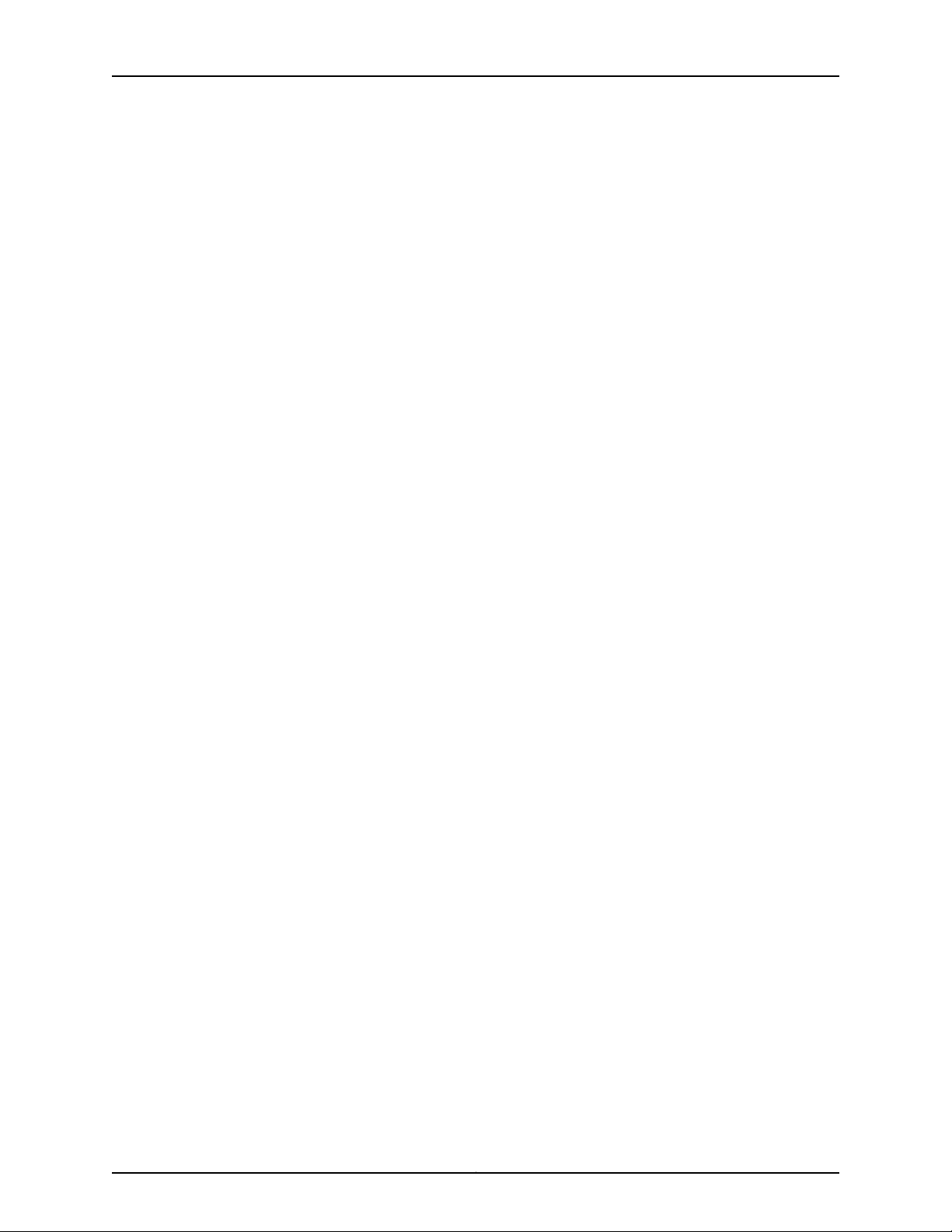
J-Web Application Package User Guide for EX Series Switches, Release 14.1X53-A1
Copyright © 2017, Juniper Networks, Inc.viii
Page 9
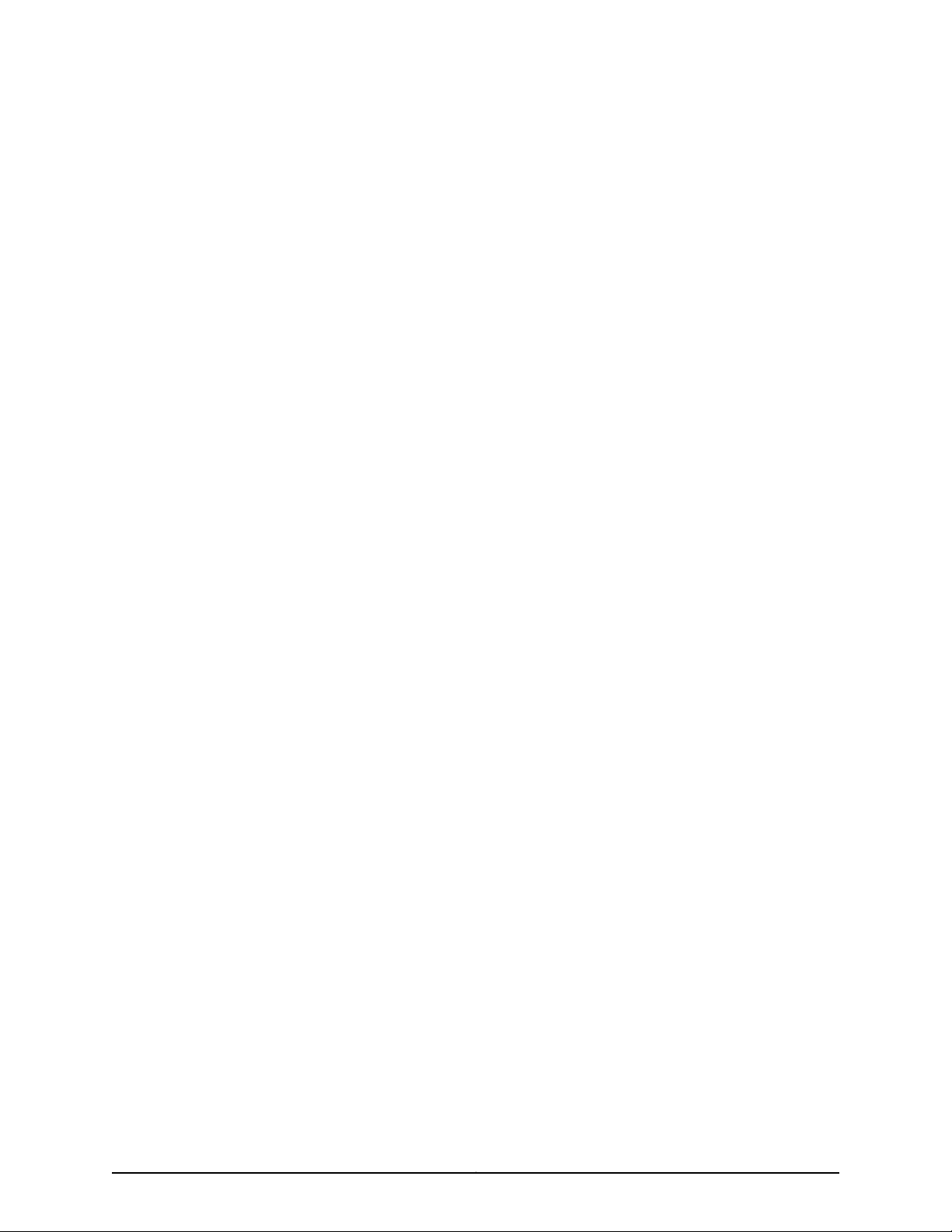
List of Figures
Part 2 Configuration
Chapter 4 System Basics Configuration . . . . . . . . . . . . . . . . . . . . . . . . . . . . . . . . . . . . . . . 45
Figure 1: LCD Panel in an EX3200, EX4200, EX4500, EX4550, or EX8200
Switch . . . . . . . . . . . . . . . . . . . . . . . . . . . . . . . . . . . . . . . . . . . . . . . . . . . . . . . . 47
Figure 2: LCD Panel in an EX4300 Switch . . . . . . . . . . . . . . . . . . . . . . . . . . . . . . . . 47
ixCopyright © 2017, Juniper Networks, Inc.
Page 10
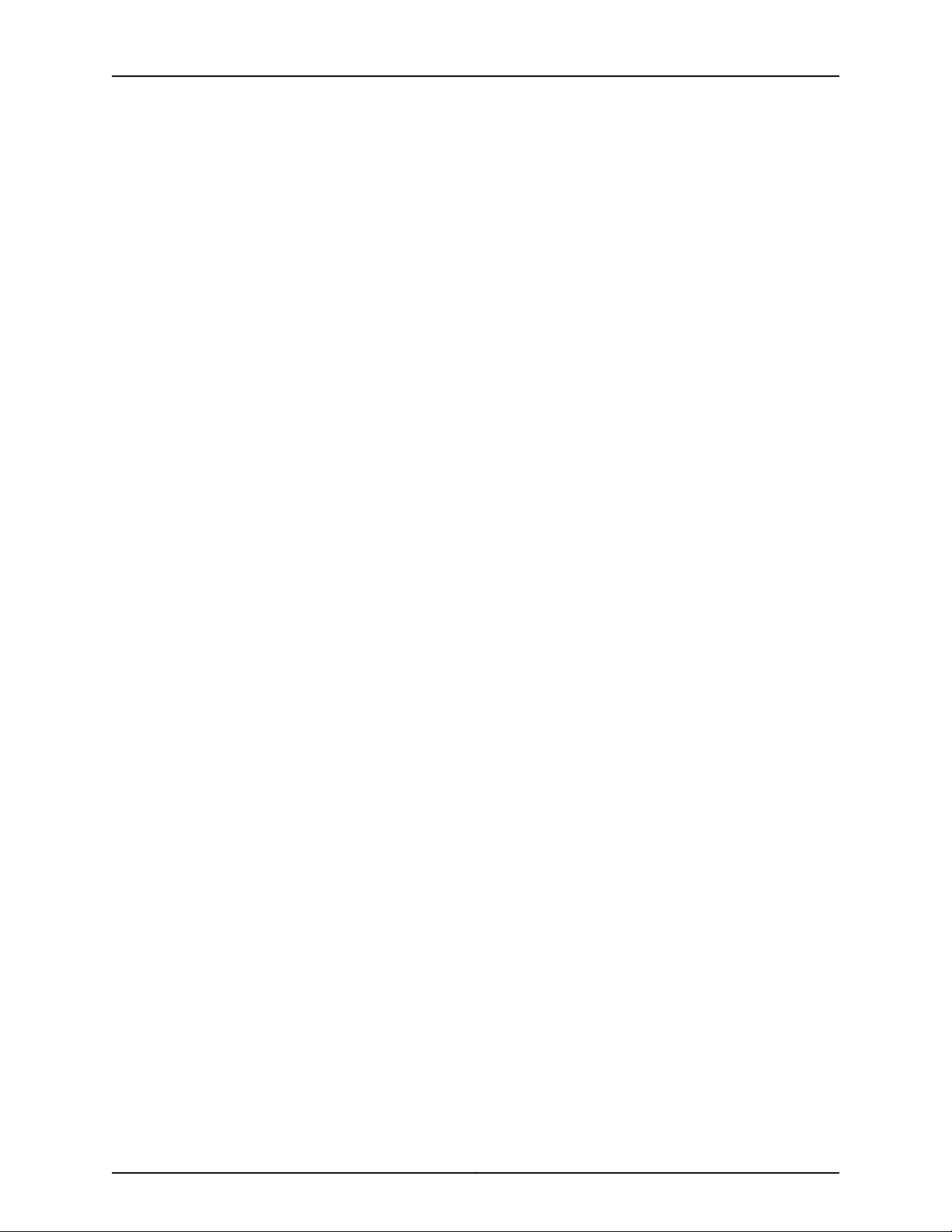
J-Web Application Package User Guide for EX Series Switches, Release 14.1X53-A1
Copyright © 2017, Juniper Networks, Inc.x
Page 11
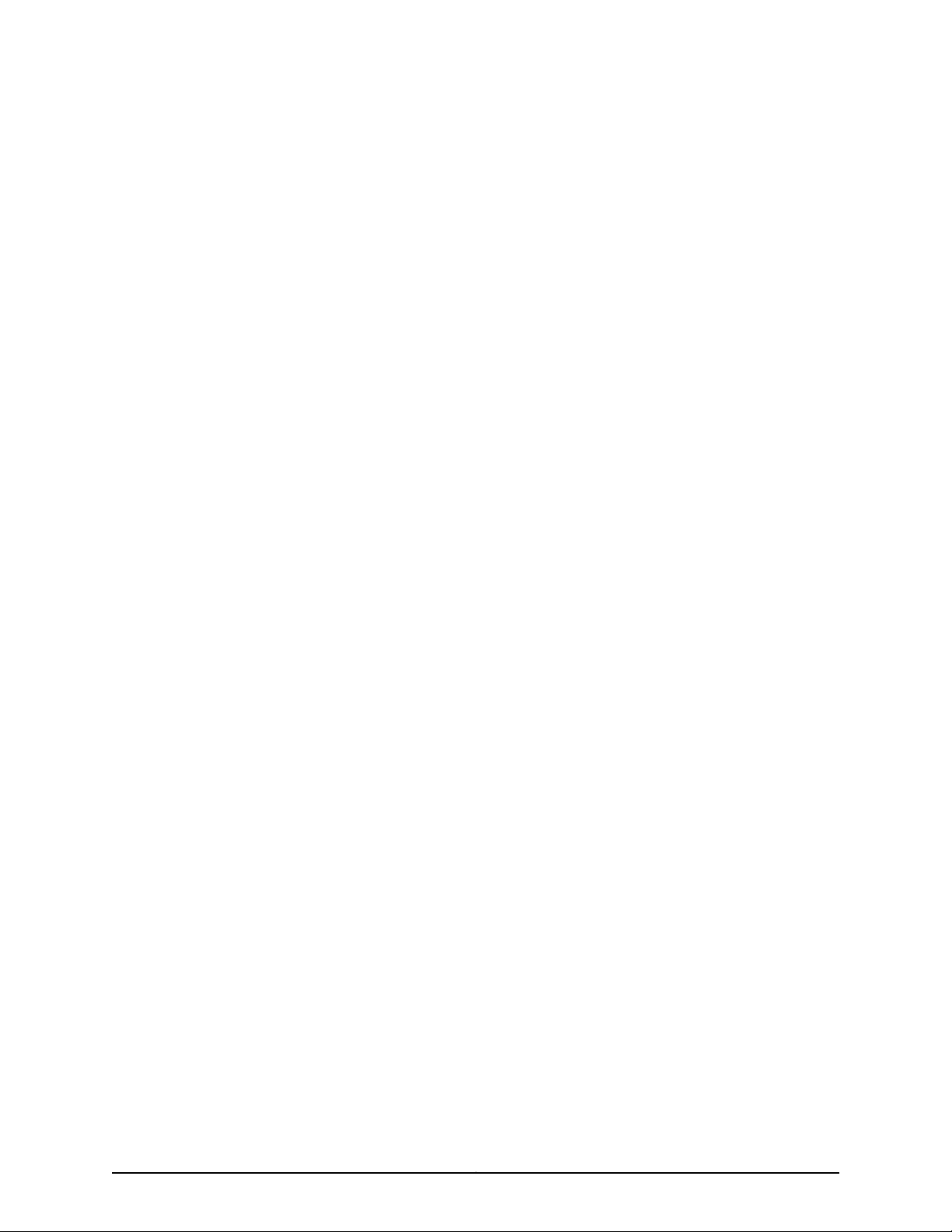
List of Tables
About the Documentation . . . . . . . . . . . . . . . . . . . . . . . . . . . . . . . . . . . . . . . . . . xv
Table 1: Notice Icons . . . . . . . . . . . . . . . . . . . . . . . . . . . . . . . . . . . . . . . . . . . . . . . . xvii
Table 2: Text and Syntax Conventions . . . . . . . . . . . . . . . . . . . . . . . . . . . . . . . . . . xviii
Part 1 Overview
Chapter 1 Overview . . . . . . . . . . . . . . . . . . . . . . . . . . . . . . . . . . . . . . . . . . . . . . . . . . . . . . . . . . 3
Table 3: J-Web Release Compatibility Matrix . . . . . . . . . . . . . . . . . . . . . . . . . . . . . . 5
Table 4: J-Web Application Package Interface Elements . . . . . . . . . . . . . . . . . . . . . 7
Table 5: Details of a Virtual Chassis Member Switch . . . . . . . . . . . . . . . . . . . . . . . 10
Table 6: Status of a Member Switch in a Virtual Chassis . . . . . . . . . . . . . . . . . . . . . 11
Table 7: System Information . . . . . . . . . . . . . . . . . . . . . . . . . . . . . . . . . . . . . . . . . . . 11
Table 8: Health Status . . . . . . . . . . . . . . . . . . . . . . . . . . . . . . . . . . . . . . . . . . . . . . . 13
Table 9: Capacity Utilization . . . . . . . . . . . . . . . . . . . . . . . . . . . . . . . . . . . . . . . . . . . 15
Table 10: Chassis Viewer for EX2200 Switches . . . . . . . . . . . . . . . . . . . . . . . . . . . . 16
Table 11: Chassis Viewer for EX2200-C Switches . . . . . . . . . . . . . . . . . . . . . . . . . . . 17
Table 12: Chassis Viewer for EX3200, EX3300, and EX4200 Switches . . . . . . . . . 17
Table 13: Chassis Viewer for EX4300 Switches . . . . . . . . . . . . . . . . . . . . . . . . . . . . 19
Table 14: Chassis Viewer for EX4500 Switches . . . . . . . . . . . . . . . . . . . . . . . . . . . 20
Table 15: Chassis Viewer for EX4550 Switches . . . . . . . . . . . . . . . . . . . . . . . . . . . . 21
Table 16: Chassis Viewer for EX4600 Switches . . . . . . . . . . . . . . . . . . . . . . . . . . . 23
Table 17: Chassis Viewer for EX6210 Switches . . . . . . . . . . . . . . . . . . . . . . . . . . . . 23
Table 18: Chassis Viewer for EX8208 Switches . . . . . . . . . . . . . . . . . . . . . . . . . . . 24
Table 19: Chassis Viewer for EX8216 Switches . . . . . . . . . . . . . . . . . . . . . . . . . . . . 26
Table 20: Chassis Viewer for XRE200 External Routing Engines . . . . . . . . . . . . . . 26
Table 21: Switching Platform Configuration Interfaces . . . . . . . . . . . . . . . . . . . . . . 29
Table 22: Alarm Terms . . . . . . . . . . . . . . . . . . . . . . . . . . . . . . . . . . . . . . . . . . . . . . . 30
Table 23: Commit Options . . . . . . . . . . . . . . . . . . . . . . . . . . . . . . . . . . . . . . . . . . . . 32
Table 24: Commit Preference Options . . . . . . . . . . . . . . . . . . . . . . . . . . . . . . . . . . 32
Part 2 Configuration
Chapter 3 J-Web Configuration Tools . . . . . . . . . . . . . . . . . . . . . . . . . . . . . . . . . . . . . . . . . 39
Table 25: J-Web Edit Point & Click Configuration Links . . . . . . . . . . . . . . . . . . . . . 40
Table 26: J-Web Edit Point & Click Configuration Icons . . . . . . . . . . . . . . . . . . . . . 40
Table 27: J-Web Edit Point & Click Configuration Buttons . . . . . . . . . . . . . . . . . . . 40
Chapter 4 System Basics Configuration . . . . . . . . . . . . . . . . . . . . . . . . . . . . . . . . . . . . . . . 45
Table 28: Date and Time Settings . . . . . . . . . . . . . . . . . . . . . . . . . . . . . . . . . . . . . . 50
Table 29: System Identity Configuration Summary . . . . . . . . . . . . . . . . . . . . . . . . . 51
Table 30: Secure Management Access Configuration Summary . . . . . . . . . . . . . . 52
xiCopyright © 2017, Juniper Networks, Inc.
Page 12
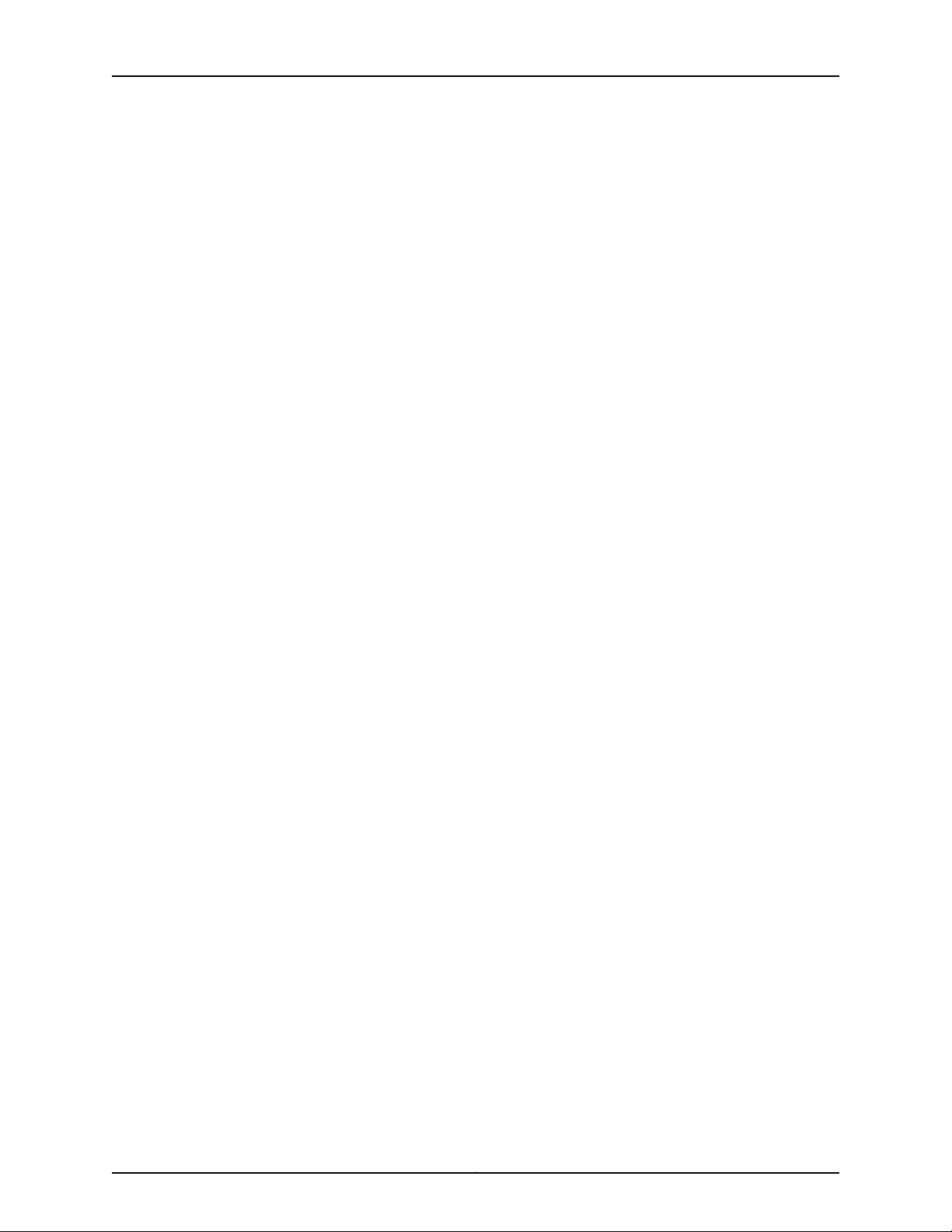
J-Web Application Package User Guide for EX Series Switches, Release 14.1X53-A1
Chapter 5 Class of Service Configuration . . . . . . . . . . . . . . . . . . . . . . . . . . . . . . . . . . . . . . 59
Table 31: Drop Profiles Configuration parameters . . . . . . . . . . . . . . . . . . . . . . . . . 60
Table 32: Classifiers Configuration Fields . . . . . . . . . . . . . . . . . . . . . . . . . . . . . . . . . 61
Table 33: CoS Value Aliases Configuration Fields . . . . . . . . . . . . . . . . . . . . . . . . . . 63
Table 34: Assigning CoS Components to Logical Interfaces . . . . . . . . . . . . . . . . . 65
Table 35: Forwarding Classes Configuration Fields . . . . . . . . . . . . . . . . . . . . . . . . 66
Table 36: Rewrite Rules Configuration Page Summary . . . . . . . . . . . . . . . . . . . . . 68
Table 37: Schedulers Configuration Page . . . . . . . . . . . . . . . . . . . . . . . . . . . . . . . . 69
Table 38: Scheduler Maps Configuration Fields . . . . . . . . . . . . . . . . . . . . . . . . . . . 72
Chapter 6 Security and Management Configuration . . . . . . . . . . . . . . . . . . . . . . . . . . . . . 73
Table 39: RADIUS Server Settings . . . . . . . . . . . . . . . . . . . . . . . . . . . . . . . . . . . . . . 74
Table 40: 802.1X Exclusion List . . . . . . . . . . . . . . . . . . . . . . . . . . . . . . . . . . . . . . . . 74
Table 41: 802.1X Port Settings . . . . . . . . . . . . . . . . . . . . . . . . . . . . . . . . . . . . . . . . . 75
Table 42: Global Settings . . . . . . . . . . . . . . . . . . . . . . . . . . . . . . . . . . . . . . . . . . . . . 77
Table 43: Edit Port Settings . . . . . . . . . . . . . . . . . . . . . . . . . . . . . . . . . . . . . . . . . . . 77
Table 44: Port Mirroring Configuration Settings . . . . . . . . . . . . . . . . . . . . . . . . . . . 78
Table 45: Port Security Settings on VLANs . . . . . . . . . . . . . . . . . . . . . . . . . . . . . . . 80
Table 46: Port Security on Interfaces . . . . . . . . . . . . . . . . . . . . . . . . . . . . . . . . . . . 82
Chapter 7 Routing Policies and Packet Filtering Configuration . . . . . . . . . . . . . . . . . . . 85
Table 47: Policies Global Configuration Parameters . . . . . . . . . . . . . . . . . . . . . . . 86
Table 48: Terms Configuration Parameters . . . . . . . . . . . . . . . . . . . . . . . . . . . . . . 87
Table 49: Create a New Filter . . . . . . . . . . . . . . . . . . . . . . . . . . . . . . . . . . . . . . . . . . 91
Table 50: Create a New Term . . . . . . . . . . . . . . . . . . . . . . . . . . . . . . . . . . . . . . . . . 92
Table 51: Advanced Options for Terms . . . . . . . . . . . . . . . . . . . . . . . . . . . . . . . . . . 93
Chapter 8 Ethernet Switching Configuration . . . . . . . . . . . . . . . . . . . . . . . . . . . . . . . . . . . 97
Table 52: VLAN Configuration Details . . . . . . . . . . . . . . . . . . . . . . . . . . . . . . . . . . . 98
Table 53: Spanning-Tree Protocol Configuration Parameters . . . . . . . . . . . . . . . . 101
Table 54: IGMP Snooping Configuration Fields . . . . . . . . . . . . . . . . . . . . . . . . . . . 105
Table 55: RTG Configuration Fields . . . . . . . . . . . . . . . . . . . . . . . . . . . . . . . . . . . . 107
Chapter 9 Interfaces . . . . . . . . . . . . . . . . . . . . . . . . . . . . . . . . . . . . . . . . . . . . . . . . . . . . . . . 109
Table 56: Port Edit Options . . . . . . . . . . . . . . . . . . . . . . . . . . . . . . . . . . . . . . . . . . . 111
Table 57: Recommended CoS Settings for Port Roles . . . . . . . . . . . . . . . . . . . . . . 115
Table 58: Aggregated Ethernet Interface Options . . . . . . . . . . . . . . . . . . . . . . . . . 117
Table 59: VLAN Options . . . . . . . . . . . . . . . . . . . . . . . . . . . . . . . . . . . . . . . . . . . . . 118
Table 60: IP Options . . . . . . . . . . . . . . . . . . . . . . . . . . . . . . . . . . . . . . . . . . . . . . . . 118
Table 61: PoE Edit Settings . . . . . . . . . . . . . . . . . . . . . . . . . . . . . . . . . . . . . . . . . . . 120
Table 62: System Settings . . . . . . . . . . . . . . . . . . . . . . . . . . . . . . . . . . . . . . . . . . . 120
Table 63: Edit PoE Settings . . . . . . . . . . . . . . . . . . . . . . . . . . . . . . . . . . . . . . . . . . . 121
Table 64: FPC PoE Settings . . . . . . . . . . . . . . . . . . . . . . . . . . . . . . . . . . . . . . . . . . . 121
Chapter 10 Configuring Services . . . . . . . . . . . . . . . . . . . . . . . . . . . . . . . . . . . . . . . . . . . . . . 123
Table 65: DHCP Service Configuration Pages Summary . . . . . . . . . . . . . . . . . . . . 124
Table 66: DHCP Service Configuration Pages Summary for EX4300
Switches . . . . . . . . . . . . . . . . . . . . . . . . . . . . . . . . . . . . . . . . . . . . . . . . . . . . . . 126
Table 67: SNMP Configuration Page . . . . . . . . . . . . . . . . . . . . . . . . . . . . . . . . . . . . 131
Chapter 11 Configuring Layer 3 Protocols . . . . . . . . . . . . . . . . . . . . . . . . . . . . . . . . . . . . . . 135
Copyright © 2017, Juniper Networks, Inc.xii
Page 13
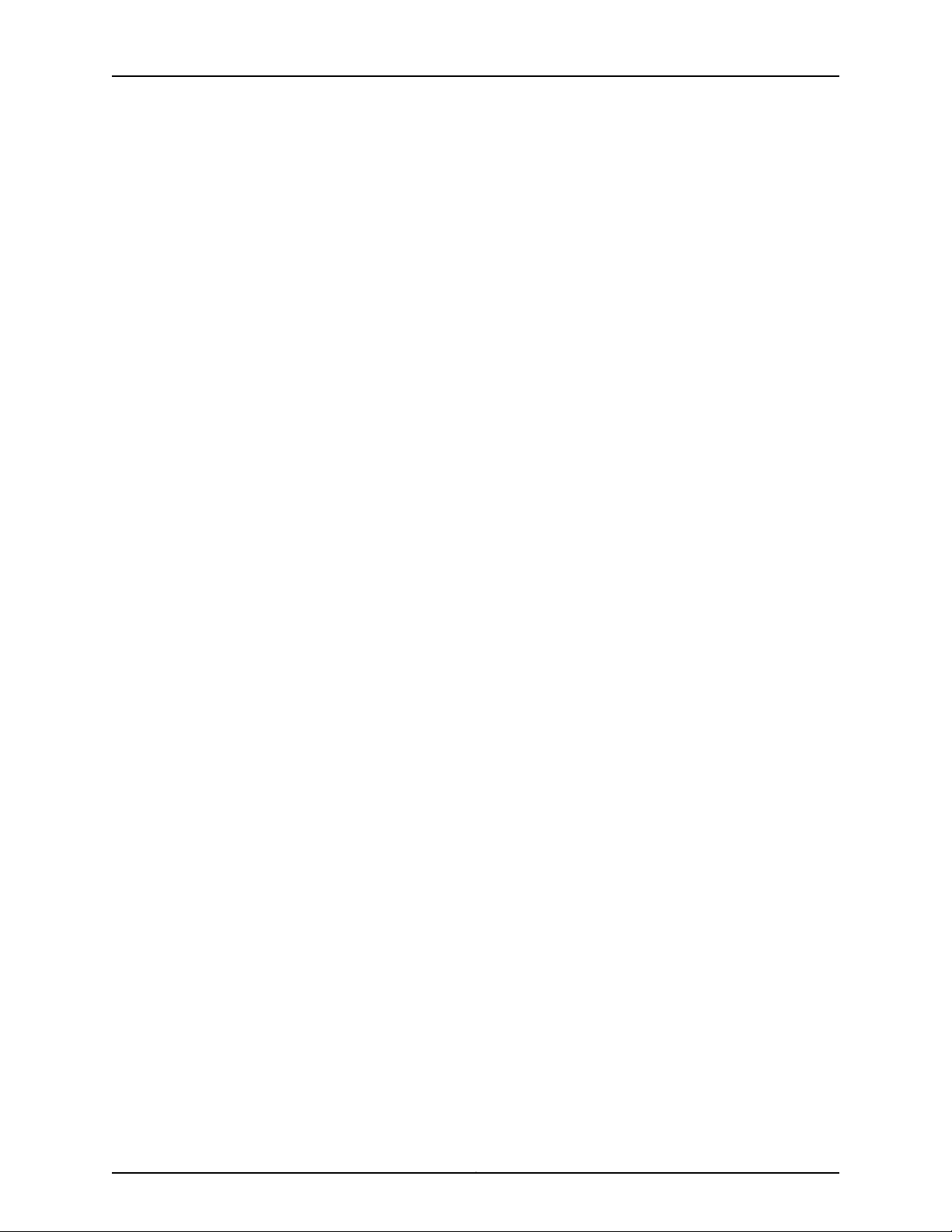
List of Tables
Table 68: BGP Routing Configuration Summary . . . . . . . . . . . . . . . . . . . . . . . . . . 136
Table 69: BGP Global Settings . . . . . . . . . . . . . . . . . . . . . . . . . . . . . . . . . . . . . . . . 138
Table 70: OSPF Routing Configuration Summary . . . . . . . . . . . . . . . . . . . . . . . . . 140
Table 71: Edit OSPF Global Settings . . . . . . . . . . . . . . . . . . . . . . . . . . . . . . . . . . . . 142
Table 72: RIP Routing Configuration Summary . . . . . . . . . . . . . . . . . . . . . . . . . . . 145
Table 73: Edit RIP Global Settings . . . . . . . . . . . . . . . . . . . . . . . . . . . . . . . . . . . . . 146
Table 74: Static Routing Configuration Summary . . . . . . . . . . . . . . . . . . . . . . . . . 148
Chapter 12 Configuring Real-Time Performance Monitoring . . . . . . . . . . . . . . . . . . . . . . 151
Table 75: RPM Probe Owner,Concurrent Probes, and Probe Servers Configuration
Fields . . . . . . . . . . . . . . . . . . . . . . . . . . . . . . . . . . . . . . . . . . . . . . . . . . . . . . . . 153
Table 76: Performance Probe Tests Configuration Fields . . . . . . . . . . . . . . . . . . . 153
Chapter 13 Software Installation and Upgrades . . . . . . . . . . . . . . . . . . . . . . . . . . . . . . . . 159
Table 77: Install Remote Summary . . . . . . . . . . . . . . . . . . . . . . . . . . . . . . . . . . . . 162
Table 78: Upload Package Summary . . . . . . . . . . . . . . . . . . . . . . . . . . . . . . . . . . . 162
Chapter 14 Configuration, Files, Users, Licenses, and Product Registration . . . . . . . . . 163
Table 79: J-Web Configuration History Summary . . . . . . . . . . . . . . . . . . . . . . . . . 164
Table 80: J-Web Configuration Database Information Summary . . . . . . . . . . . . 164
Table 81: User Management Configuration Page Summary . . . . . . . . . . . . . . . . . . 171
Table 82: Add an Authentication Server . . . . . . . . . . . . . . . . . . . . . . . . . . . . . . . . . 172
Chapter 15 Virtual Chassis Configuration . . . . . . . . . . . . . . . . . . . . . . . . . . . . . . . . . . . . . . 177
Table 83: Virtual Chassis Configuration Fields . . . . . . . . . . . . . . . . . . . . . . . . . . . . 179
Part 3 Monitoring
Chapter 16 Monitoring Tasks . . . . . . . . . . . . . . . . . . . . . . . . . . . . . . . . . . . . . . . . . . . . . . . . . 185
Table 84: Summary of Key Alarm Output Fields . . . . . . . . . . . . . . . . . . . . . . . . . . 186
Table 85: Filtering System Log Messages . . . . . . . . . . . . . . . . . . . . . . . . . . . . . . . 187
Table 86: Viewing System Log Messages . . . . . . . . . . . . . . . . . . . . . . . . . . . . . . . 190
Table 87: Summary of the Key Output Fields for Chassis Information . . . . . . . . . 192
Table 88: Summary of Key System Properties Output Fields . . . . . . . . . . . . . . . 194
Table 89: Summary of System Process Information Output Fields . . . . . . . . . . . 195
Table 90: Packet Capture Field Summary . . . . . . . . . . . . . . . . . . . . . . . . . . . . . . . 197
Table 91: J-Web Ping Host Field Summary . . . . . . . . . . . . . . . . . . . . . . . . . . . . . . 202
Table 92: Traceroute field summary . . . . . . . . . . . . . . . . . . . . . . . . . . . . . . . . . . . 204
Table 93: Summary of DHCP Output Fields . . . . . . . . . . . . . . . . . . . . . . . . . . . . . 206
Table 94: Summary of DHCP Output Fields for EX4300 Switches . . . . . . . . . . . 208
Table 95: Summary of the DHCP Statistics Information Output for EX4300
switches . . . . . . . . . . . . . . . . . . . . . . . . . . . . . . . . . . . . . . . . . . . . . . . . . . . . . 209
Table 96: Summary of Key OSPF Routing Output Fields . . . . . . . . . . . . . . . . . . . 210
Table 97: Summary of Key RIP Routing Output Fields . . . . . . . . . . . . . . . . . . . . . . 212
Table 98: Summary of Key BGP Routing Output Fields . . . . . . . . . . . . . . . . . . . . 214
Table 99: Filtering Route Messages . . . . . . . . . . . . . . . . . . . . . . . . . . . . . . . . . . . . 216
Table 100: Summary of Key Routing Information Output Fields . . . . . . . . . . . . . 216
Table 101: Ethernet Switching Output Fields . . . . . . . . . . . . . . . . . . . . . . . . . . . . . 218
Table 102: Summary of IGMP Snooping Output Fields . . . . . . . . . . . . . . . . . . . . 220
Table 103: Summary of Spanning Tree Protocols Output Fields . . . . . . . . . . . . . 223
Table 104: Summary of Key CoS Classifier Output Fields . . . . . . . . . . . . . . . . . . 225
xiiiCopyright © 2017, Juniper Networks, Inc.
Page 14
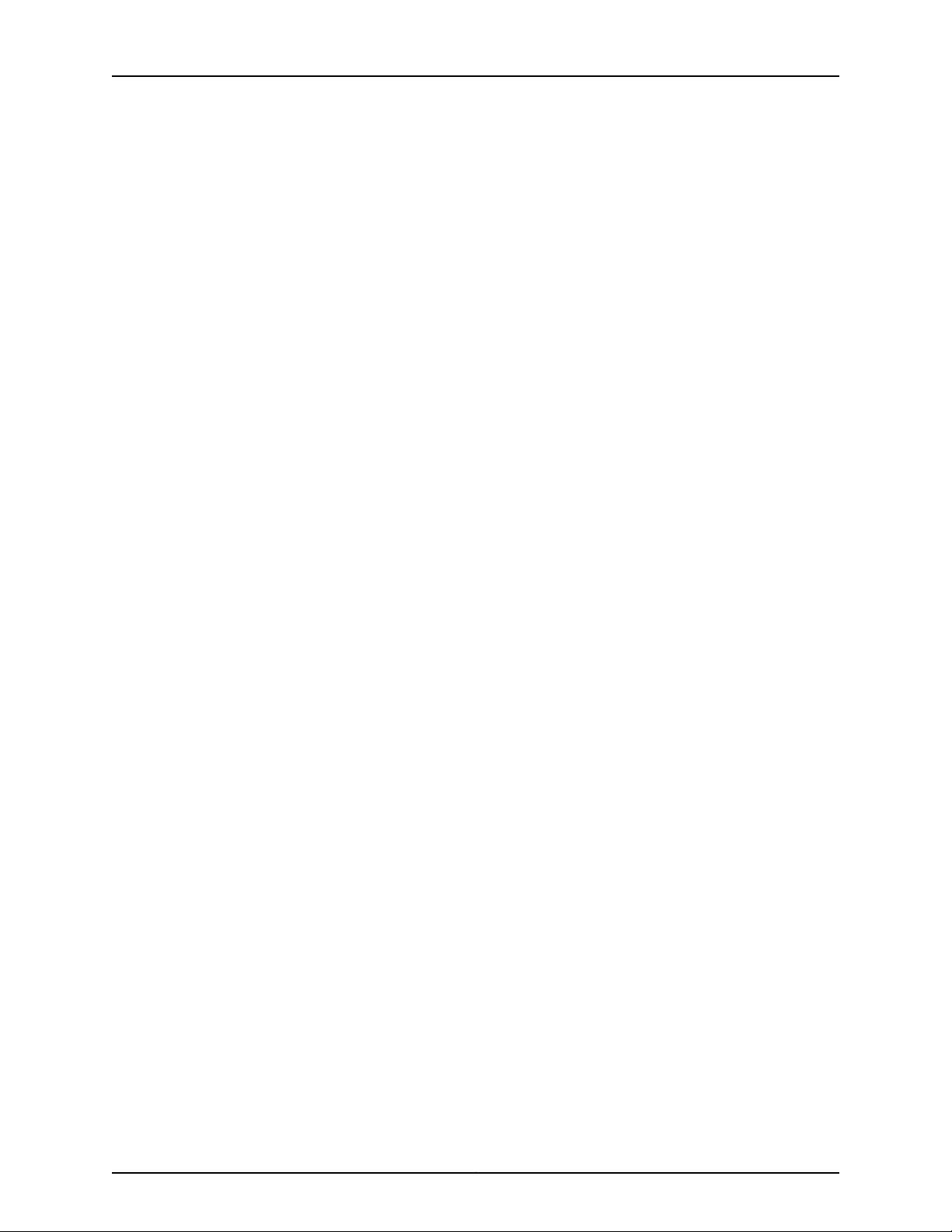
J-Web Application Package User Guide for EX Series Switches, Release 14.1X53-A1
Table 105: Summary of the Key Output Fields for CoS Red Drop Profiles . . . . . . 227
Table 106: Summary of Key CoS Value Alias Output Fields . . . . . . . . . . . . . . . . . 228
Table 107: Summary of Key CoS Forwarding Class Output Fields . . . . . . . . . . . . 229
Table 108: Summary of Key CoS Interfaces Output Fields . . . . . . . . . . . . . . . . . . 230
Table 109: Summary of Key CoS Rewrite Rules Output Fields . . . . . . . . . . . . . . . 231
Table 110: Summary of Key CoS Scheduler Maps Output Fields . . . . . . . . . . . . . 233
Part 4 Administration
Chapter 17 Software, Files, Licenses, Logs . . . . . . . . . . . . . . . . . . . . . . . . . . . . . . . . . . . . . 241
Table 111: J-Web Configuration History Summary . . . . . . . . . . . . . . . . . . . . . . . . . 242
Table 112: J-Web Configuration Database Information Summary . . . . . . . . . . . . 243
Table 113: Install Remote Summary . . . . . . . . . . . . . . . . . . . . . . . . . . . . . . . . . . . 248
Table 114: Upload Package Summary . . . . . . . . . . . . . . . . . . . . . . . . . . . . . . . . . . 249
Copyright © 2017, Juniper Networks, Inc.xiv
Page 15
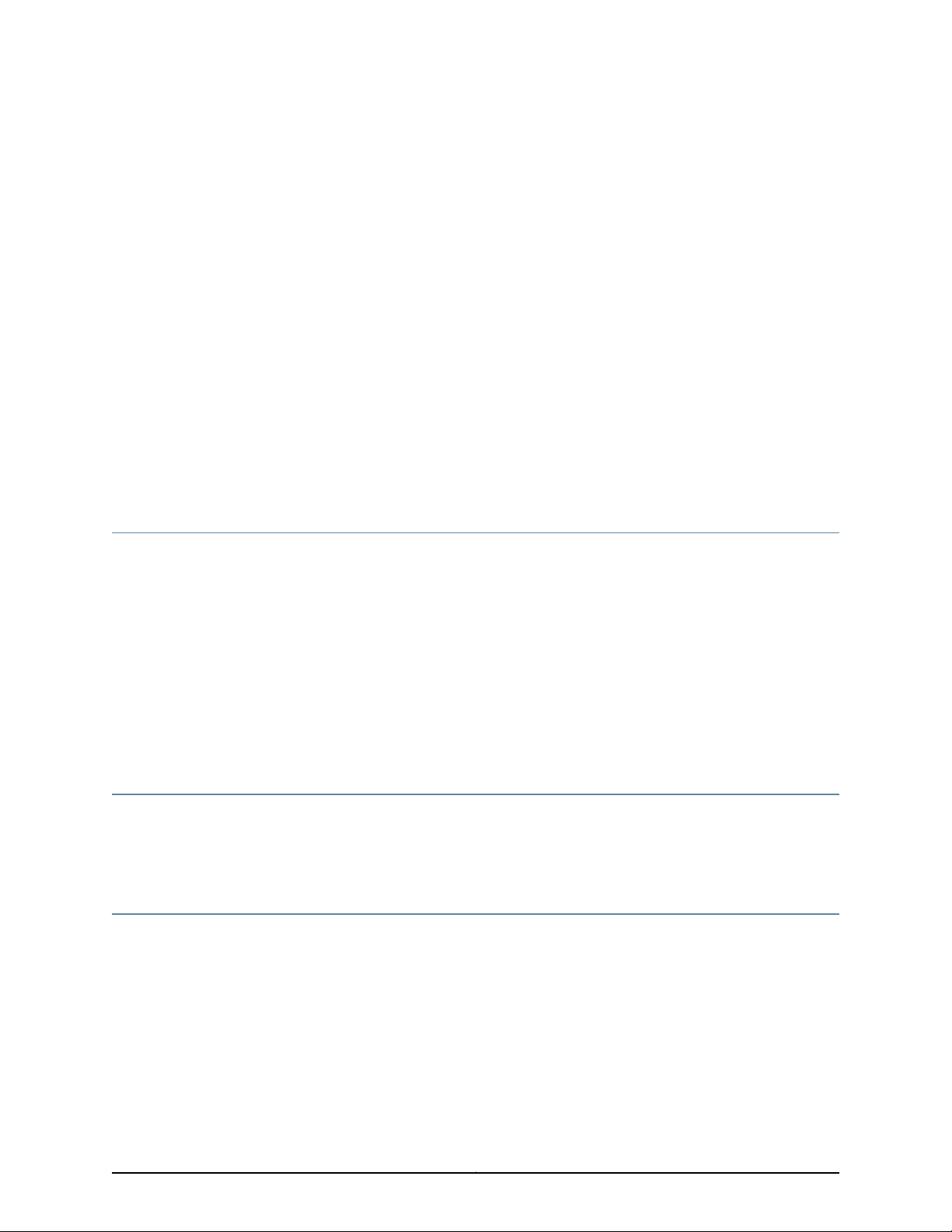
About the Documentation
•
Documentation and Release Notes on page xv
•
Supported Platforms on page xv
•
Using the Examples in This Manual on page xv
•
Documentation Conventions on page xvii
•
Documentation Feedback on page xix
•
Requesting Technical Support on page xix
Documentation and Release Notes
To obtain the most current version of all Juniper Networks®technical documentation,
see the product documentation page on the Juniper Networks website at
http://www.juniper.net/techpubs/.
If the information in the latest release notes differs from the information in the
documentation, follow the product Release Notes.
Juniper Networks Books publishes books by Juniper Networks engineers and subject
matter experts. These books go beyond the technical documentation to explore the
nuances of network architecture, deployment, and administration. The current list can
be viewed at http://www.juniper.net/books.
Supported Platforms
For the features described in this document, the following platforms are supported:
•
EX Series
Using the Examples in This Manual
If you want to use the examples in this manual, you can use the load merge or the load
merge relative command. These commands cause the software to merge the incoming
configuration into the current candidate configuration. The example does not become
active until you commit the candidate configuration.
If the example configuration contains the top level of the hierarchy (or multiple
hierarchies), the example is a full example. In this case, use the load merge command.
xvCopyright © 2017, Juniper Networks, Inc.
Page 16
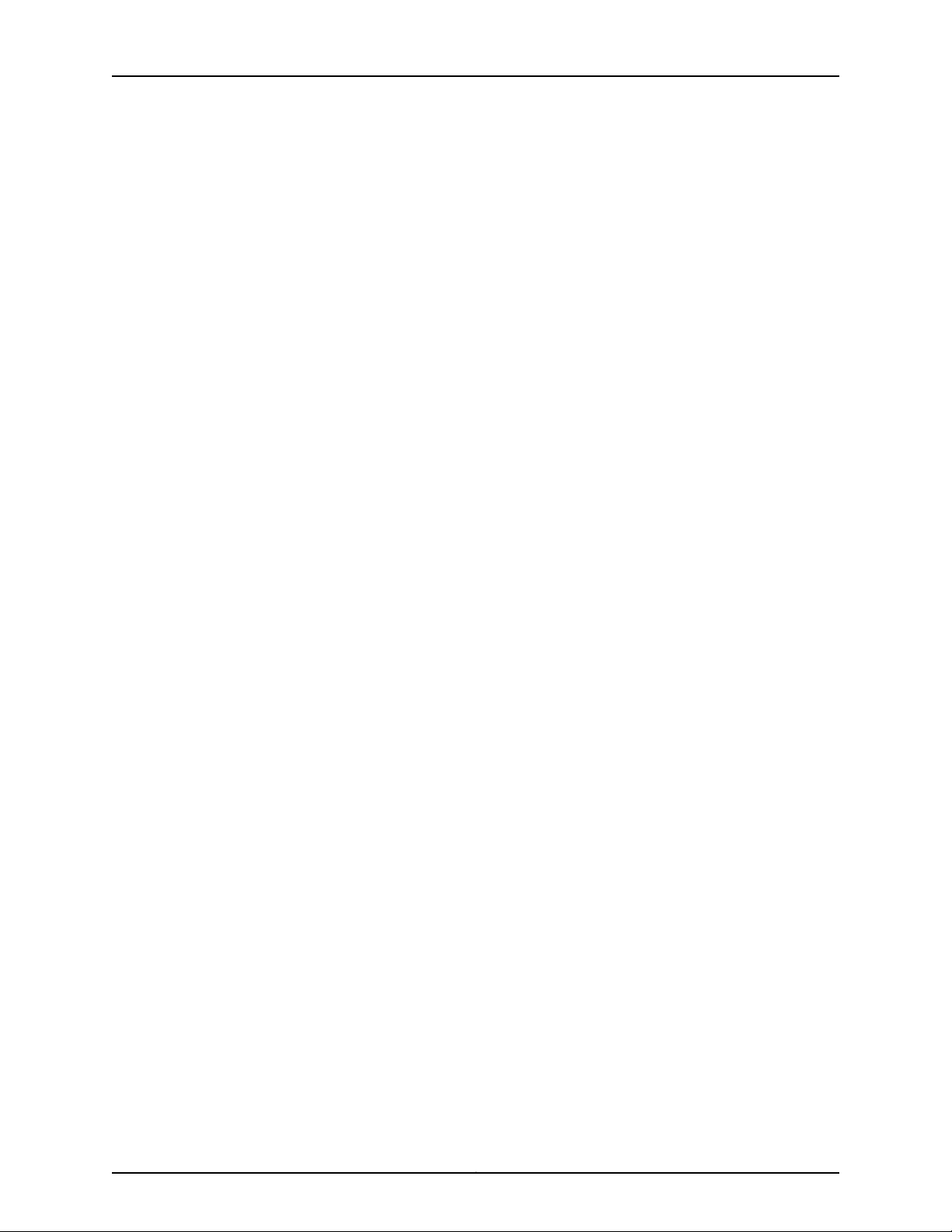
J-Web Application Package User Guide for EX Series Switches, Release 14.1X53-A1
If the example configuration does not start at the top level of the hierarchy, the example
is a snippet. In this case, use the load merge relative command. These procedures are
described in the following sections.
Merging a Full Example
To merge a full example, follow these steps:
1. From the HTML or PDF version of the manual, copy a configuration example into a
text file, save the file with a name, and copy the file to a directory on your routing
platform.
For example, copythe followingconfigurationto a file and name the file ex-script.conf.
Copy the ex-script.conf file to the /var/tmp directory on your routing platform.
system {
scripts {
commit {
file ex-script.xsl;
}
}
}
interfaces {
fxp0 {
disable;
unit 0 {
family inet {
address 10.0.0.1/24;
}
}
}
}
Merging a Snippet
2. Merge the contents of the file into your routing platform configuration by issuing the
load merge configuration mode command:
[edit]
user@host# load merge /var/tmp/ex-script.conf
load complete
To merge a snippet, follow these steps:
1. From the HTML or PDF version of the manual, copy a configuration snippet into a text
file, save the file with a name, and copy the file to a directory on your routing platform.
For example, copy the following snippet to a file and name the file
ex-script-snippet.conf. Copy the ex-script-snippet.conf file to the /var/tmp directory
on your routing platform.
commit {
file ex-script-snippet.xsl; }
Copyright © 2017, Juniper Networks, Inc.xvi
Page 17
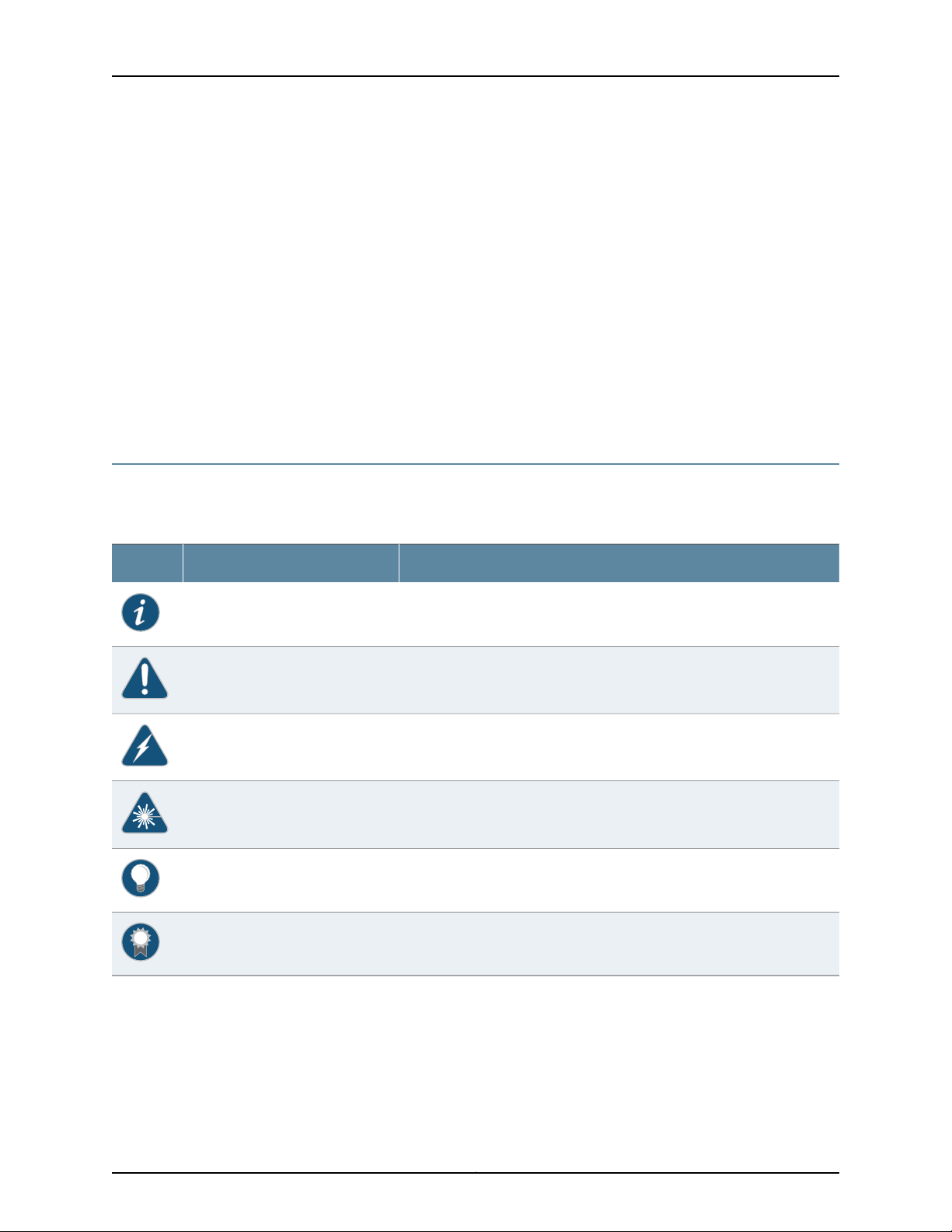
2. Move to the hierarchy level that is relevant for this snippet by issuing the following
configuration mode command:
[edit]
user@host# edit system scripts
[edit system scripts]
3. Merge the contents of the file into your routing platform configuration by issuing the
load merge relative configuration mode command:
[edit system scripts]
user@host# load merge relative /var/tmp/ex-script-snippet.conf
load complete
For more information about the load command, see CLI Explorer.
Documentation Conventions
Table 1 on page xvii defines notice icons used in this guide.
About the Documentation
Table 1: Notice Icons
DescriptionMeaningIcon
Indicates important features or instructions.Informational note
Indicates a situation that might result in loss of data or hardware damage.Caution
Alerts you to the risk of personal injury or death.Warning
Alerts you to the risk of personal injury from a laser.Laser warning
Indicates helpful information.Tip
Alerts you to a recommended use or implementation.Best practice
Table 2 on page xviii defines the text and syntax conventions used in this guide.
xviiCopyright © 2017, Juniper Networks, Inc.
Page 18
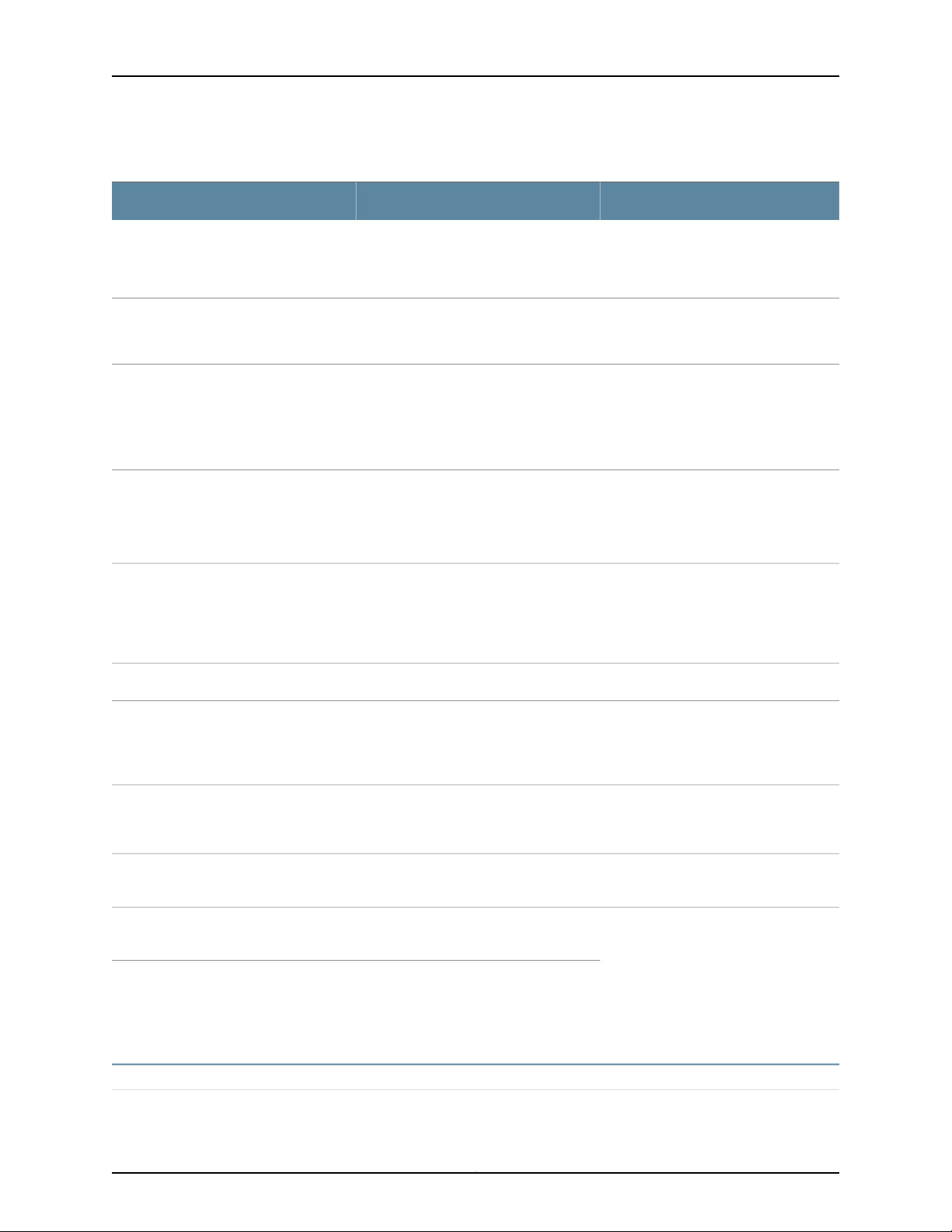
J-Web Application Package User Guide for EX Series Switches, Release 14.1X53-A1
Table 2: Text and Syntax Conventions
ExamplesDescriptionConvention
Fixed-width text like this
Italic text like this
Italic text like this
Text like this
Represents text that you type.Bold text like this
Represents output that appears on the
terminal screen.
•
Introduces or emphasizes important
new terms.
•
Identifies guide names.
•
Identifies RFC and Internet draft titles.
Represents variables (options for which
you substitute a value) in commands or
configuration statements.
Represents names of configuration
statements, commands, files, and
directories;configurationhierarchylevels;
or labels on routing platform
components.
To enter configuration mode, type the
configure command:
user@host> configure
user@host> show chassis alarms
No alarms currently active
•
A policy term is a named structure
that defines match conditions and
actions.
•
Junos OS CLI User Guide
•
RFC 1997, BGP Communities Attribute
Configure the machine’s domain name:
[edit]
root@# set system domain-name
domain-name
•
To configure a stub area, include the
stub statement at the [edit protocols
ospf area area-id] hierarchy level.
•
The console port is labeled CONSOLE.
stub <default-metric metric>;Encloses optional keywords or variables.< > (angle brackets)
| (pipe symbol)
# (pound sign)
[ ] (square brackets)
Indention and braces ( { } )
; (semicolon)
GUI Conventions
Indicates a choice between the mutually
exclusivekeywords or variables on either
side of the symbol. The set of choices is
often enclosed in parentheses for clarity.
same line as the configurationstatement
to which it applies.
Encloses a variable for which you can
substitute one or more values.
Identifies a level in the configuration
hierarchy.
Identifies a leaf statement at a
configuration hierarchy level.
broadcast | multicast
(string1 | string2 | string3)
rsvp { # Required for dynamic MPLS onlyIndicates a comment specified on the
community name members [
community-ids ]
[edit]
routing-options {
static {
route default {
nexthop address;
retain;
}
}
}
Copyright © 2017, Juniper Networks, Inc.xviii
Page 19
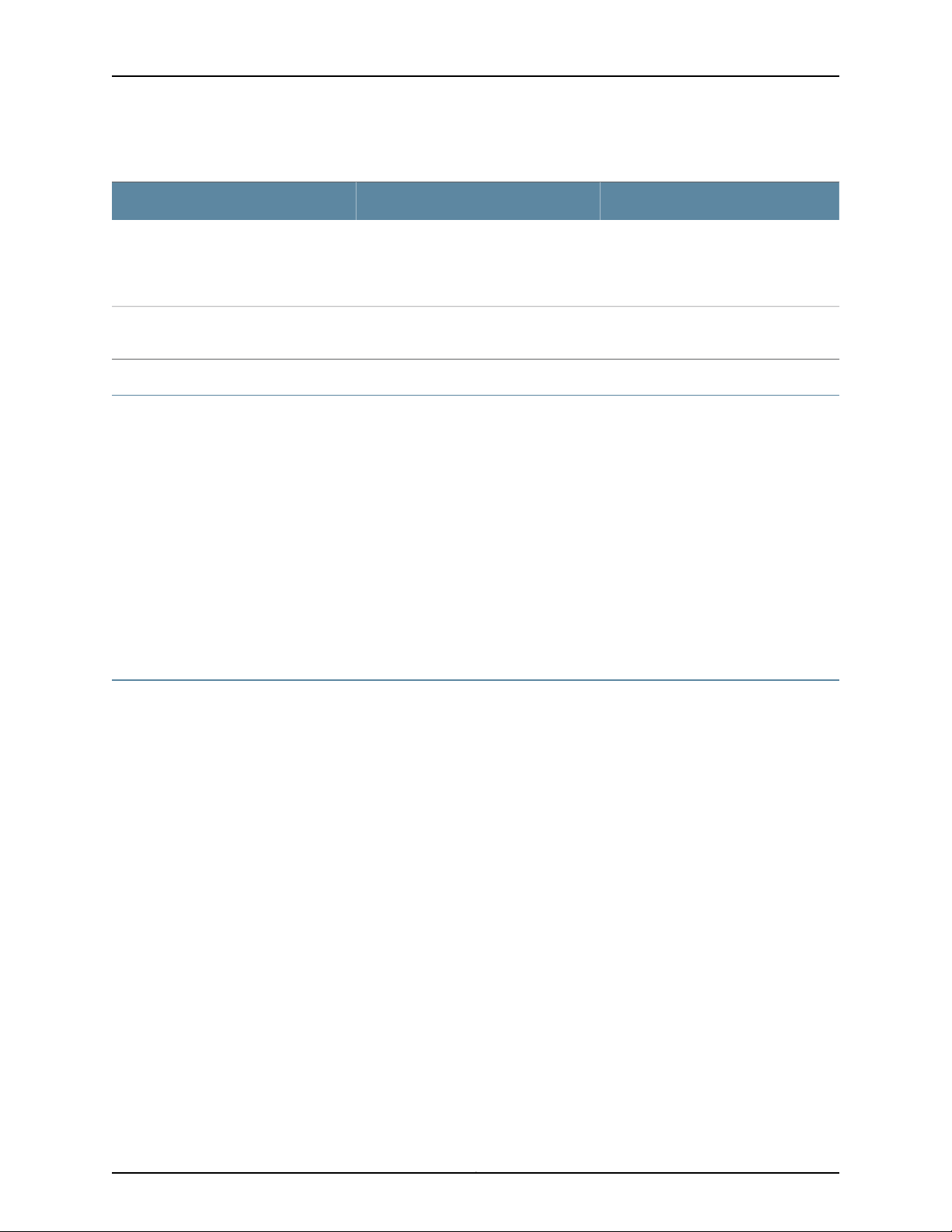
Table 2: Text and Syntax Conventions (continued)
Bold text like this
Representsgraphicaluser interface (GUI)
items you click or select.
About the Documentation
ExamplesDescriptionConvention
•
In the Logical Interfaces box, select
All Interfaces.
•
To cancel the configuration, click
Cancel.
> (bold right angle bracket)
Documentation Feedback
We encourage you to provide feedback, comments, and suggestions so that we can
improve the documentation. You can provide feedback by using either of the following
methods:
•
Online feedback rating system—On any page of the Juniper Networks TechLibrary site
at http://www.juniper.net/techpubs/index.html,simply click the stars to rate the content,
and use the pop-up form to provide us with information about your experience.
Alternately, you can use the online feedback form at
http://www.juniper.net/techpubs/feedback/.
•
E-mail—Sendyour comments totechpubs-comments@juniper.net. Include the document
or topic name, URL or page number, and software version (if applicable).
Requesting Technical Support
Technical product support is availablethrough the Juniper Networks Technical Assistance
Center (JTAC). If you are a customer with an active J-Care or Partner Support Service
support contract, or are covered under warranty, and need post-sales technical support,
you can access our tools and resources online or open a case with JTAC.
Separates levels in a hierarchy of menu
selections.
In the configuration editor hierarchy,
select Protocols>Ospf.
•
JTAC policies—For a complete understanding of our JTAC procedures and policies,
review the JTAC User Guide located at
http://www.juniper.net/us/en/local/pdf/resource-guides/7100059-en.pdf.
•
Product warranties—For product warranty information, visit
http://www.juniper.net/support/warranty/.
•
JTAC hours of operation—The JTAC centers have resources available 24 hours a day,
7 days a week, 365 days a year.
Self-Help Online Tools and Resources
For quick and easy problem resolution, Juniper Networks has designed an online
self-service portal called the Customer Support Center (CSC) that provides you with the
following features:
xixCopyright © 2017, Juniper Networks, Inc.
Page 20
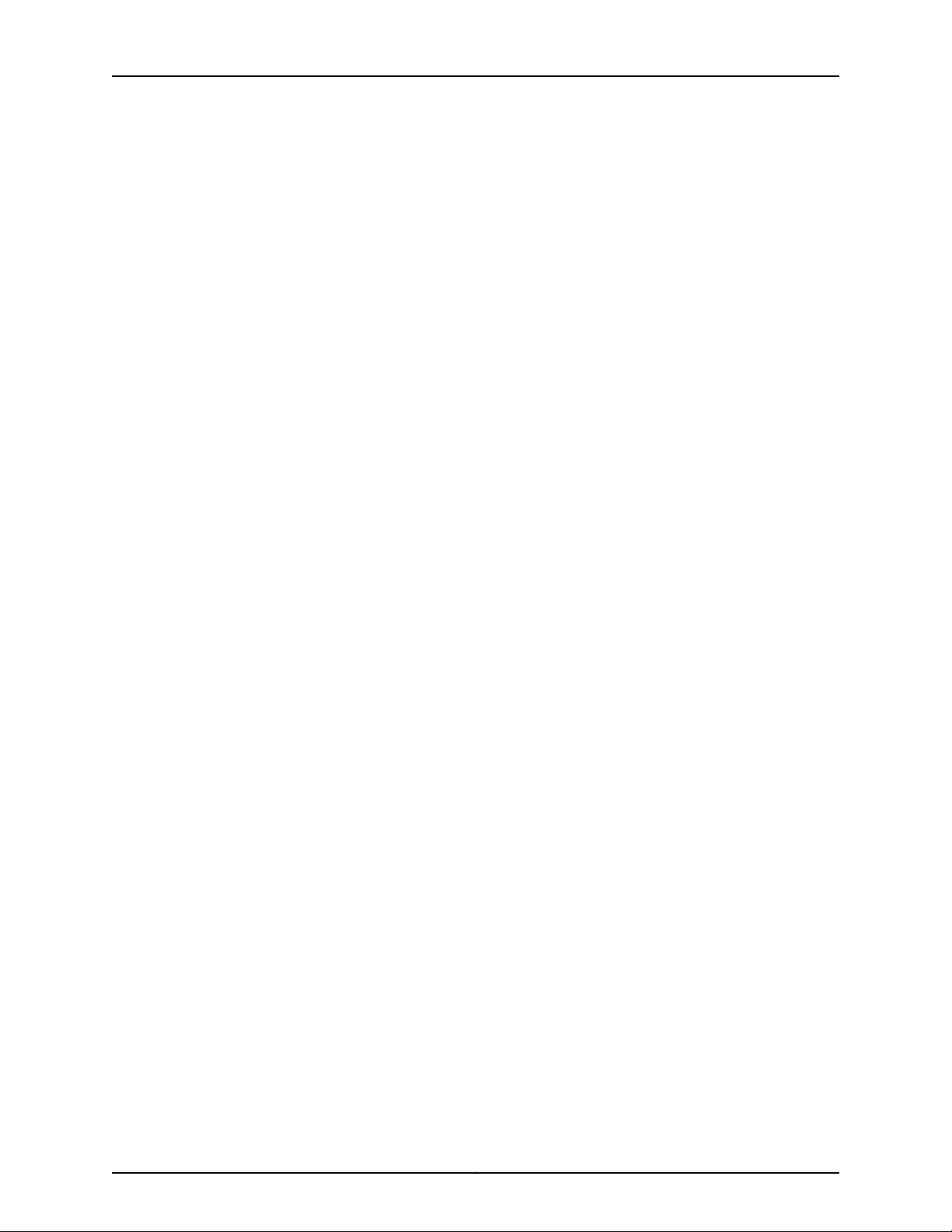
J-Web Application Package User Guide for EX Series Switches, Release 14.1X53-A1
•
Find CSC offerings: http://www.juniper.net/customers/support/
•
Search for known bugs: http://www2.juniper.net/kb/
•
Find product documentation: http://www.juniper.net/techpubs/
•
Find solutions and answer questions using our Knowledge Base: http://kb.juniper.net/
•
Download the latest versions of software and review release notes:
http://www.juniper.net/customers/csc/software/
•
Search technical bulletins for relevant hardware and software notifications:
http://kb.juniper.net/InfoCenter/
•
Join and participate in the Juniper Networks Community Forum:
http://www.juniper.net/company/communities/
•
Open a case online in the CSC Case Management tool: http://www.juniper.net/cm/
To verify service entitlement by product serial number,use our Serial Number Entitlement
(SNE) Tool: https://tools.juniper.net/SerialNumberEntitlementSearch/
Opening a Case with JTAC
You can open a case with JTAC on the Web or by telephone.
•
Use the Case Management tool in the CSC at http://www.juniper.net/cm/.
•
Call 1-888-314-JTAC (1-888-314-5822 toll-free in the USA, Canada, and Mexico).
For international or direct-dial options in countries without toll-free numbers, see
http://www.juniper.net/support/requesting-support.html.
Copyright © 2017, Juniper Networks, Inc.xx
Page 21
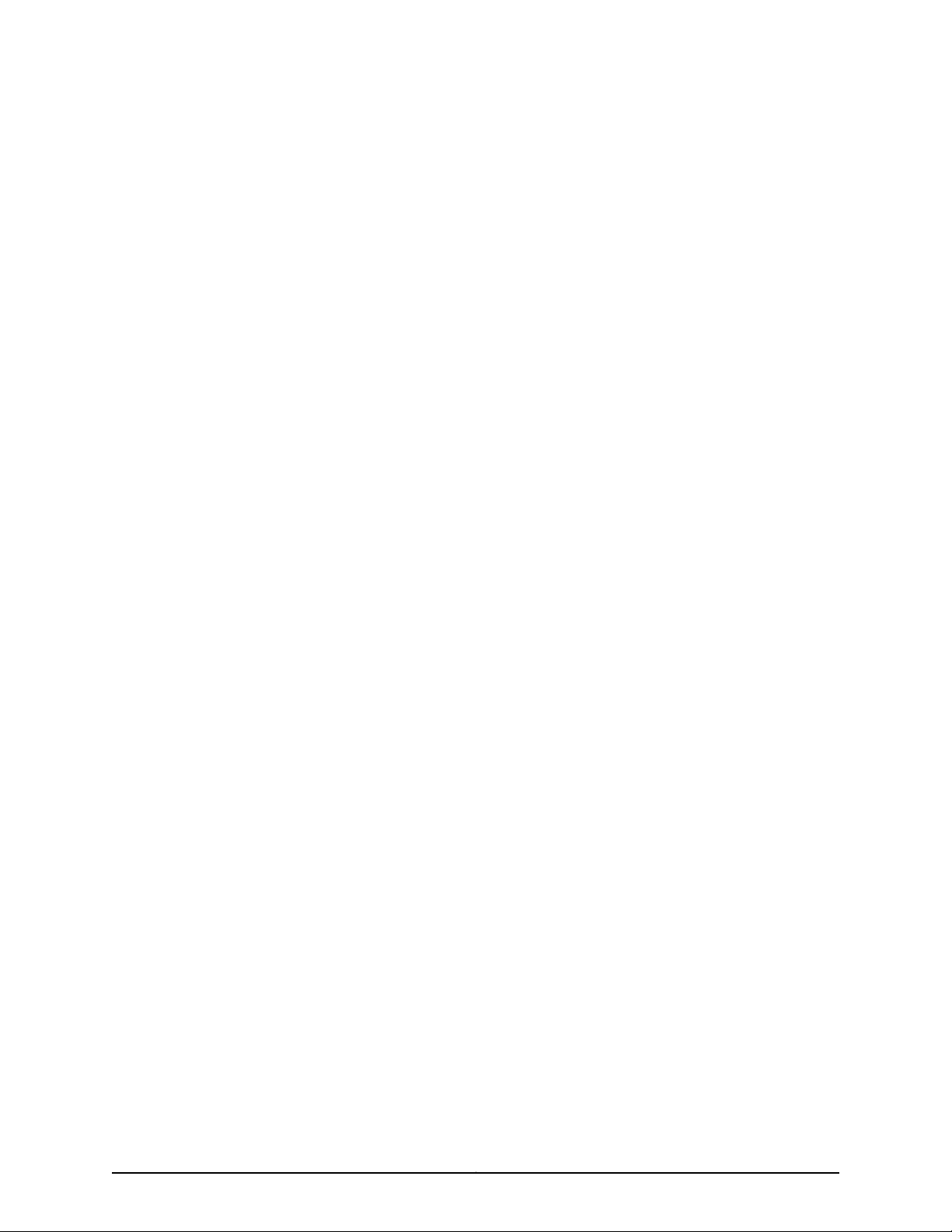
PART 1
Overview
•
Overview on page 3
1Copyright © 2017, Juniper Networks, Inc.
Page 22
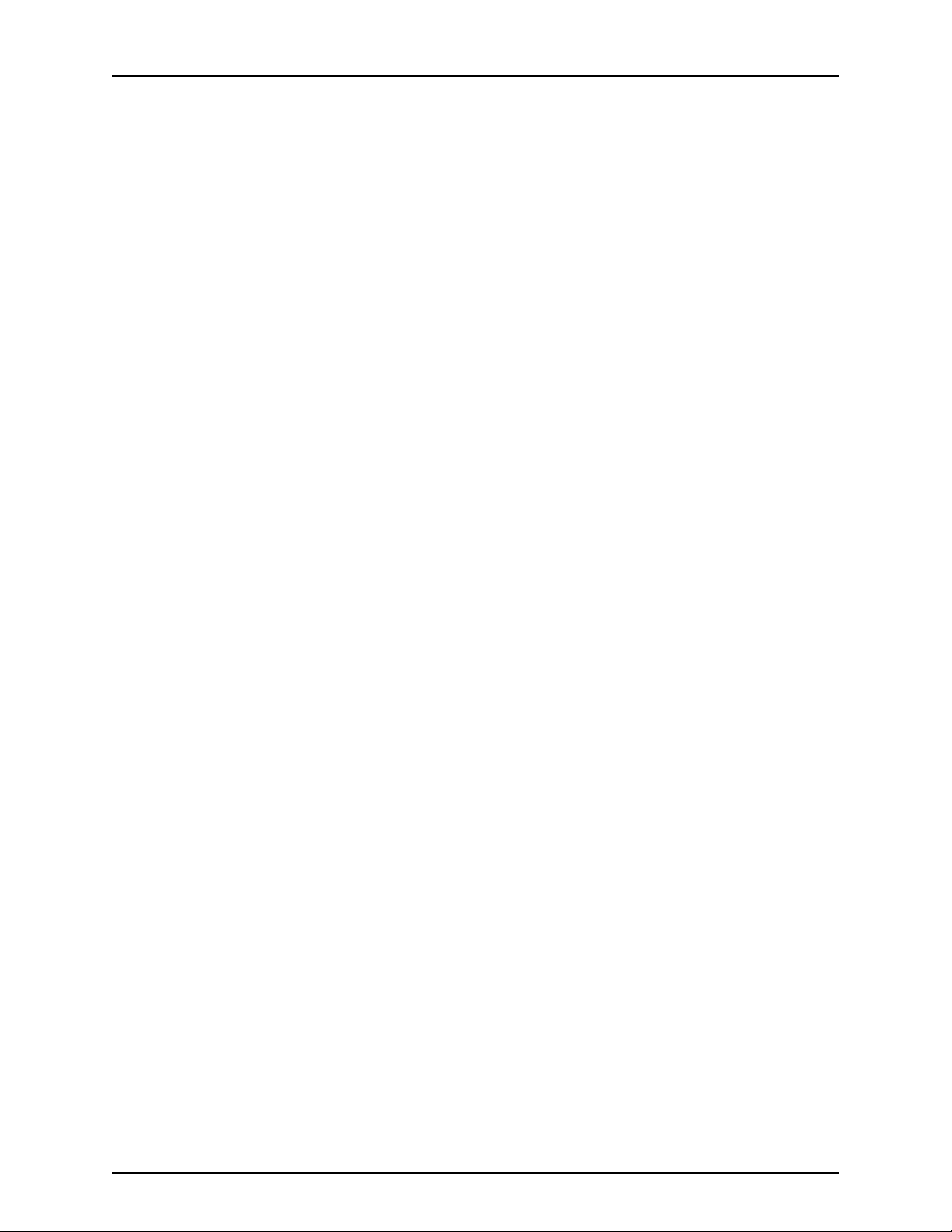
J-Web Application Package User Guide for EX Series Switches, Release 14.1X53-A1
Copyright © 2017, Juniper Networks, Inc.2
Page 23
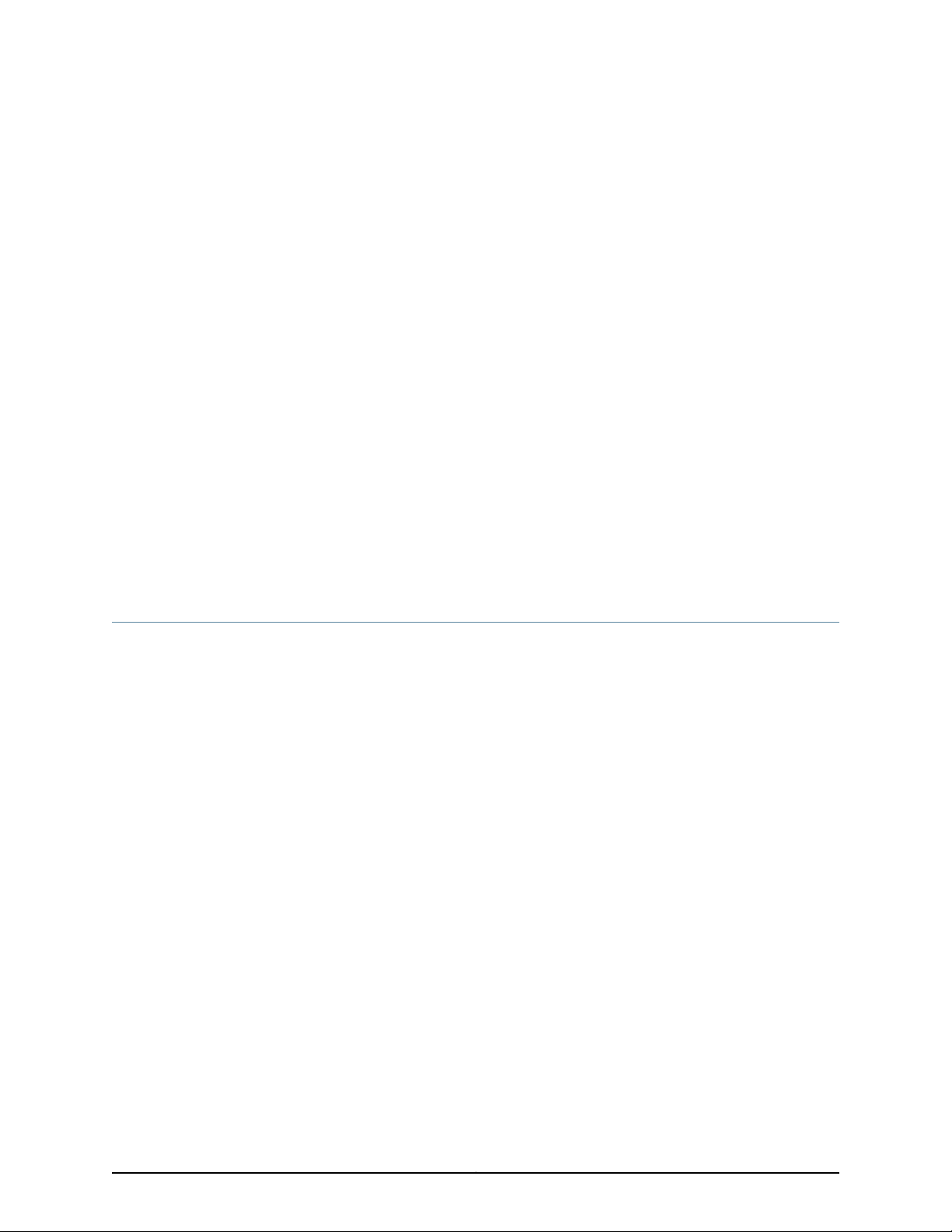
CHAPTER 1
Overview
•
J-Web User Interface for EX Series Switches Overview on page 3
•
J-Web Interface—Application Package on page 6
•
Understanding J-Web User Interface Sessions on page 8
•
Dashboard for EX Series Switches on page 9
•
Understanding J-Web Configuration Tools on page 28
•
Understanding Alarm Types and Severity Levels on EX Series Switches on page 30
•
Using the Commit Options to Commit Configuration Changes (J-Web
Procedure) on page 31
J-Web User Interface for EX Series Switches Overview
Juniper Networks EX Series Ethernet Switches are shipped with the Juniper Networks
Junos operating system (Junos OS) installed.
Junos OS has the following primary user interfaces:
J-Web Packages
•
Juniper Web Device Manager (J-Web) GUI
•
Junos OS CLI
You can use these interfaces to access, configure, and manage your EX Series switch.
This topic provides an overview of the J-Web interface. For information about the CLI,
see CLI User Interface Overview.
For Junos OS Release 14.1X53-D10 and later, the J-Web interface is available in two
packages:
•
Platform package—Provides basic features of J-Web and is installed as part of Junos
OS.
•
Application package—Provides complete features of J-Web and is an installable
package.
Platform Package
3Copyright © 2017, Juniper Networks, Inc.
Page 24

J-Web Application Package User Guide for EX Series Switches, Release 14.1X53-A1
The Platform package of J-Web is installed as part of Junos OS that is shipped with
your EX Series switch. The Platform package provides the basic features of the J-Web
interface. The Platform package enables you to configure and maintain your switch.
Application Package
The Application packageis not installedby default on your switch. You must download
it and install it over the Platform package on your switch. The Application package
provides all the features of the J-Web interface that enable you to configure, monitor,
maintain, and troubleshoot your switch.
The Platform package, which is installed as part of the Junos OS that is shipped with
your switch, follows the Junos OS release cycle. However, the Application packages have
their own release cycle which is independent of the Junos OS release cycle. This separate
release cycle helps you get the latest features of J-Web by installing the latest version
of the Application package, without waiting for Junos OS releases.
NOTE: The J-Web Application package is hot-pluggable. You can install it
on top of the current Junos OS installation, and you need not reboot the
switch after the installation.
If your current J-Web package
is:
Application package
Release Compatibility
NOTE: To determine which J-Web package you are currently using, click Help
> About. The About window appears. If you are using a Platform package,
only the Platformpackagedetails are displayed.If you are using an Application
package, then the Platform package and Application package details are
displayed.
Then you can:
Upgrade to the Application package.Platform package
Update to a latest version of the Application package available on the Juniper Networks
server that is compatible with the Junos OS on your switch.
NOTE: If you upgrade Junos OS on your switch, the current J-Web package is replaced with
the J-Web Platform package that is associated with the upgraded Junos OS release. You
can then install the latest Application package that is associated with the main release of
the upgraded Junos OS, over the Platform package.
The Application packages of J-Web have their own release cycles (A1, A2, A3, and so on),
which are independent of the Junos OS release cycle. An Application package is
compatible only with the corresponding major release of Junos OS.
The Table 3 on page 5 illustrates the example of the release compatibility.
Copyright © 2017, Juniper Networks, Inc.4
Page 25
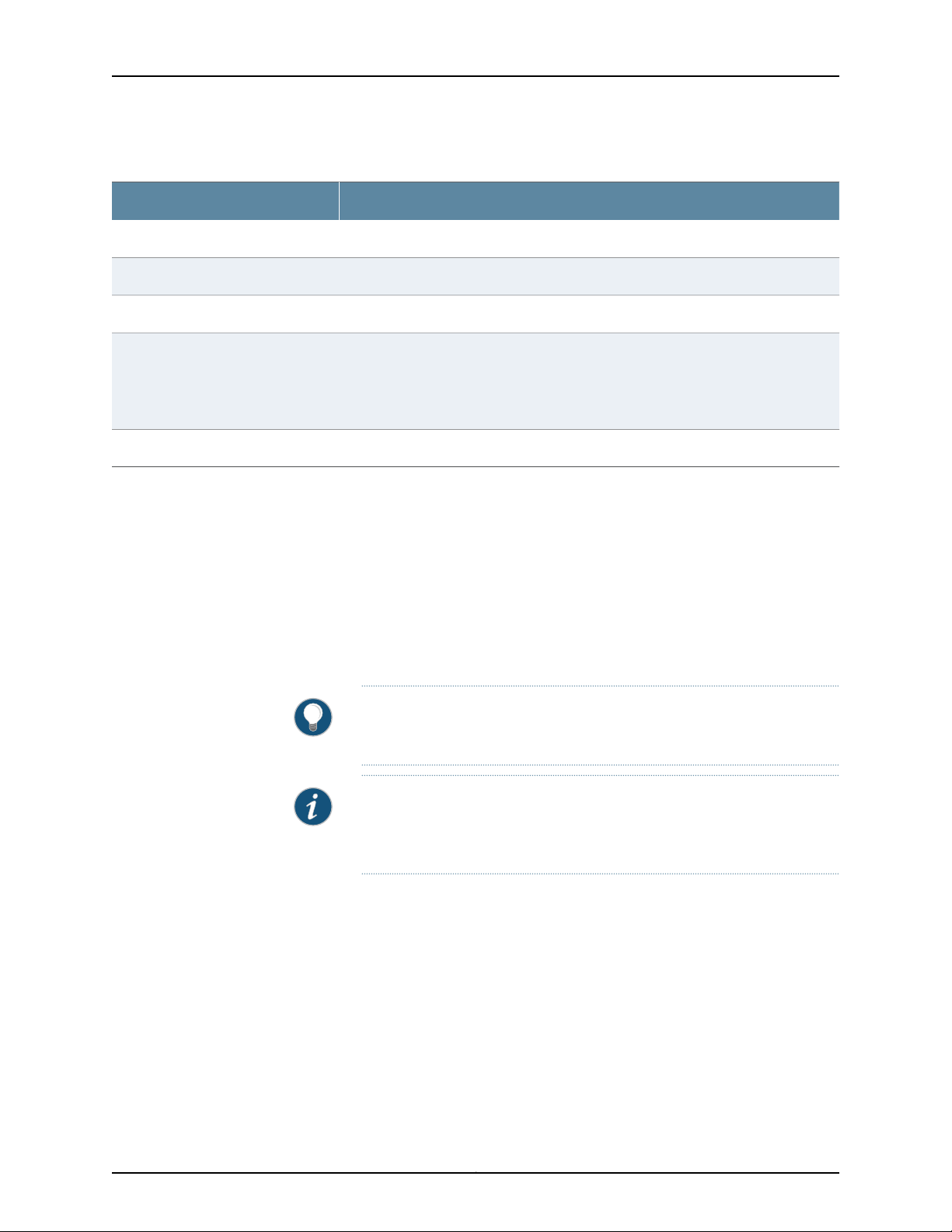
Table 3: J-Web Release Compatibility Matrix
Associated J-Web Application Package ReleaseJunos OS Release
Application package 14.1X53-A114.1X53-D10
Application package 14.1X53-A214.1X53-D35
Application package 15.1A115.1R1
Chapter 1: Overview
15.1R3
Any available later version of the Application package for a Junos OS release supersedes
the earlier version. Thus, if Application package version 15.1A2 is available for 15.1R1, it will
supersede version 15.1A1. We recommend that you install the latest available version of
the Application package.
Software Requirements
To access the J-Web interface, your management device requires the following software:
•
Application package 15.1A2
NOTE: Application package 15.1A2 cannot be installed on Junos OS Release 15.1R1.
Application package 15.1A3 (if applicable)
16.1A116.1R1
Supportedbrowsers—MicrosoftInternet Explorer version 9 or 10, MozillaFirefoxversion
24 through 30, and Google Chrome version 27 through 36.
TIP: For best viewing of the J-Web user interface, set the screen resolution
to 1440 X 900 pixels.
NOTE: Other browser versions might not work on the switch. The browser
and the network must support receiving and processing HTTP 1.1 GZIP
compressed data.
•
Language support—English-version browsers
5Copyright © 2017, Juniper Networks, Inc.
Page 26

J-Web Application Package User Guide for EX Series Switches, Release 14.1X53-A1
Release History Table DescriptionRelease
15.1R1
14.1X53-D10
Related
Documentation
FAQ: J-Web Application Package on EX Series Switches•
• EX Series Switch Software Features Overview
• CLI User Interface Overview
J-Web Interface—Application Package
NOTE: This topic applies only to the J-Web Application package.
With the J-Web Application package, you can:
•
Get a high-level, graphical view of the chassis and the status of the switch, such as the
system health information, alarms, or system status.
•
Configure the switch, and view the configuration history.
Application package 15.1A2 cannot be installed on Junos OS Release
15.1R1.
For Junos OS Release 14.1X53-D10 and later, the J-Web interface is
available in two packages
•
Monitor the switch by viewing information about configuration and hardware on the
switch such as events, alarms, security, and routing options.
•
Maintain the switch by updating the J-Web interface, upgrading Junos OS, uploading
configurations, managing licenses and files, or rebooting the switch.
•
Troubleshoot network issues by running diagnostic tools. Troubleshoot interface
configuration and faults by using ping, traceroute, or packet capture, or by using the
CLI terminal.
J-Web Application Package—First Look
Each page of the J-Web interface is divided into panes.
•
Top pane—It is located at the top of the page.It displays the J-Web logo and hostname,
tasks–Configure, Monitor, and Maintain, Commit, Update Available logo (if available),
and username and Help.
•
Side pane—It is located on the left side of the page. It displays suboptions of the
tasks–Monitor, Configure, or Maintain– currently selected in the top pane. Click a
suboption to access it in the work area.
•
Work area—This is the main work area of the J-Web interface, located below the top
pane and to the right of the side pane. It displays various text boxes, selection boxes,
Copyright © 2017, Juniper Networks, Inc.6
Page 27
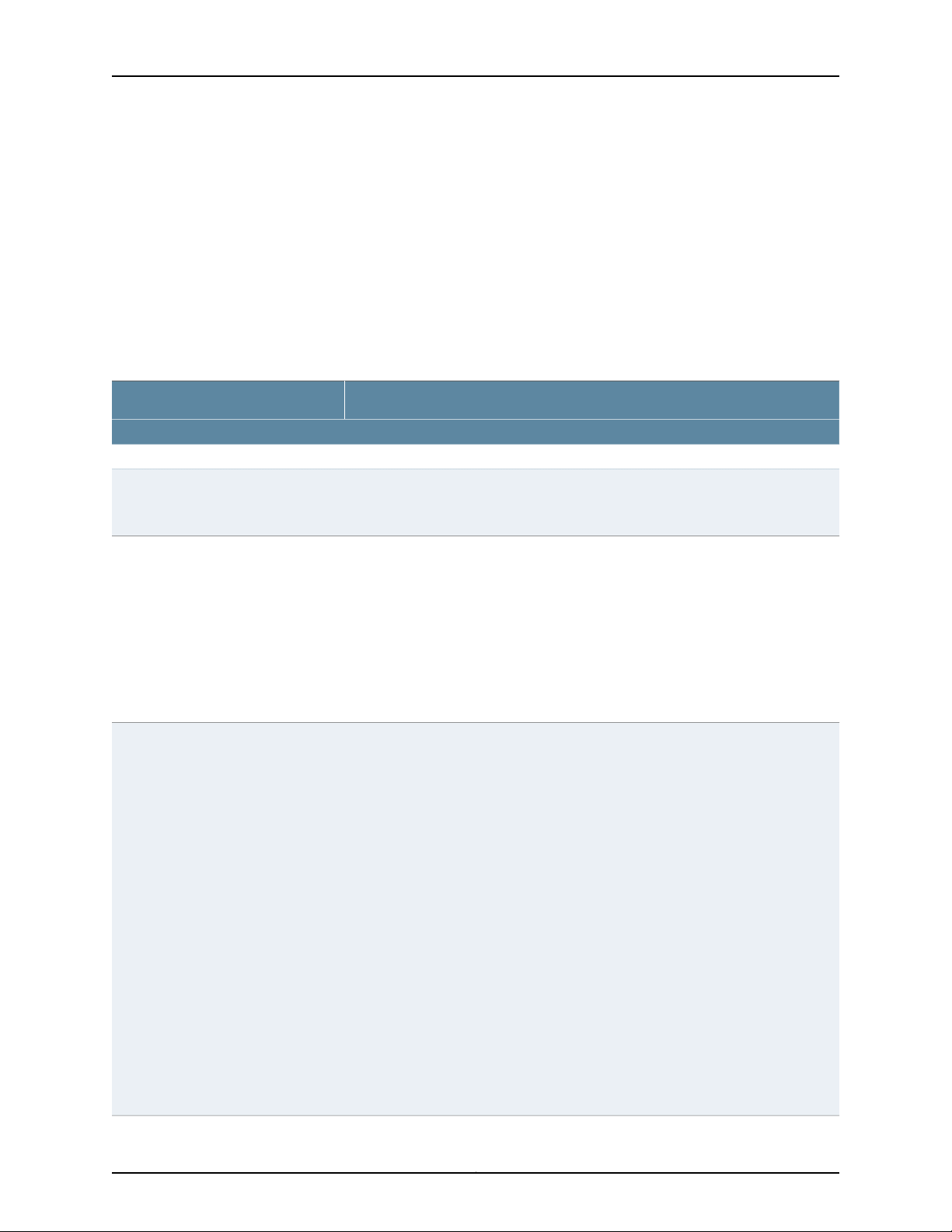
buttons and other options corresponding to the suboption that you select in the side
pane. It is the locationwhere you monitor, configure, and manage (maintain) the switch.
The layout of the panes enables you to quickly navigate through the interface.
Table 4 on page 7 summarizes the elements of the J-Web interface.
The J-Web interface provides CLI tools that enable you to perform all of the tasks that
you can perform from the Junos OS CLI, including a CLI Viewer to view the current
configuration, a CLI Editor for viewing and modifying the configuration, and a Point &
Click CLI editor that enables you to click through all of the available CLI statements.
Table 4: J-Web Application Package Interface Elements
DescriptionElement
Top Pane
The J-Web logo and hostname of the switch.J-Web
Hostname
Chapter 1: Overview
Taskbar
Commit Options
Menu that displays the main options. Click the tab to access an option.
•
Configure—Configure the switch, and view the configuration history.
•
Monitor—View information about configuration and hardware on the switch such
as events, alarms, security, and routing options.
•
Maintain—Update the J-Web interface, upgrade Junos OS, upload configurations,
manage licenses and files, and reboot the switch.
•
Troubleshoot—Run diagnostic tools to troubleshoot network issues. Troubleshoot
interface configuration and faults by using ping, traceroute, or packet capture, or
by using the CLI terminal.
A set of options using which you can configure committing multiple changes with a
single commit.
•
Commit—Commits the candidate configuration of the current user session, along
with changes from other user sessions.
•
Compare—Displays the XML log of pending configurations on the device.
•
Discard—Discards the candidate configuration of the current user session, along
with changes from other user sessions.
•
Preference—Indicatesyour choice of committing all configurationschanges together
or committing each configuration change immediately. The two commit options
are:
•
Validate configuration changes—Loads all configuration changes for an
accumulated single commit. If there are errors in loading the configuration, the
errors are logged. This is the default mode.
•
Validate and commit configuration changes—Sets the system to force an
immediate commit on every page after every configuration change.
NOTE: There are some pages on which configuration changes must be committed
immediately. For such pages, if you configure the commit options for a single commit,
the system displays warning notifications that remind you to commit your changes
immediately. An example of such a page is the Ports page (Configure > Interfaces
> Ports).
7Copyright © 2017, Juniper Networks, Inc.
Page 28
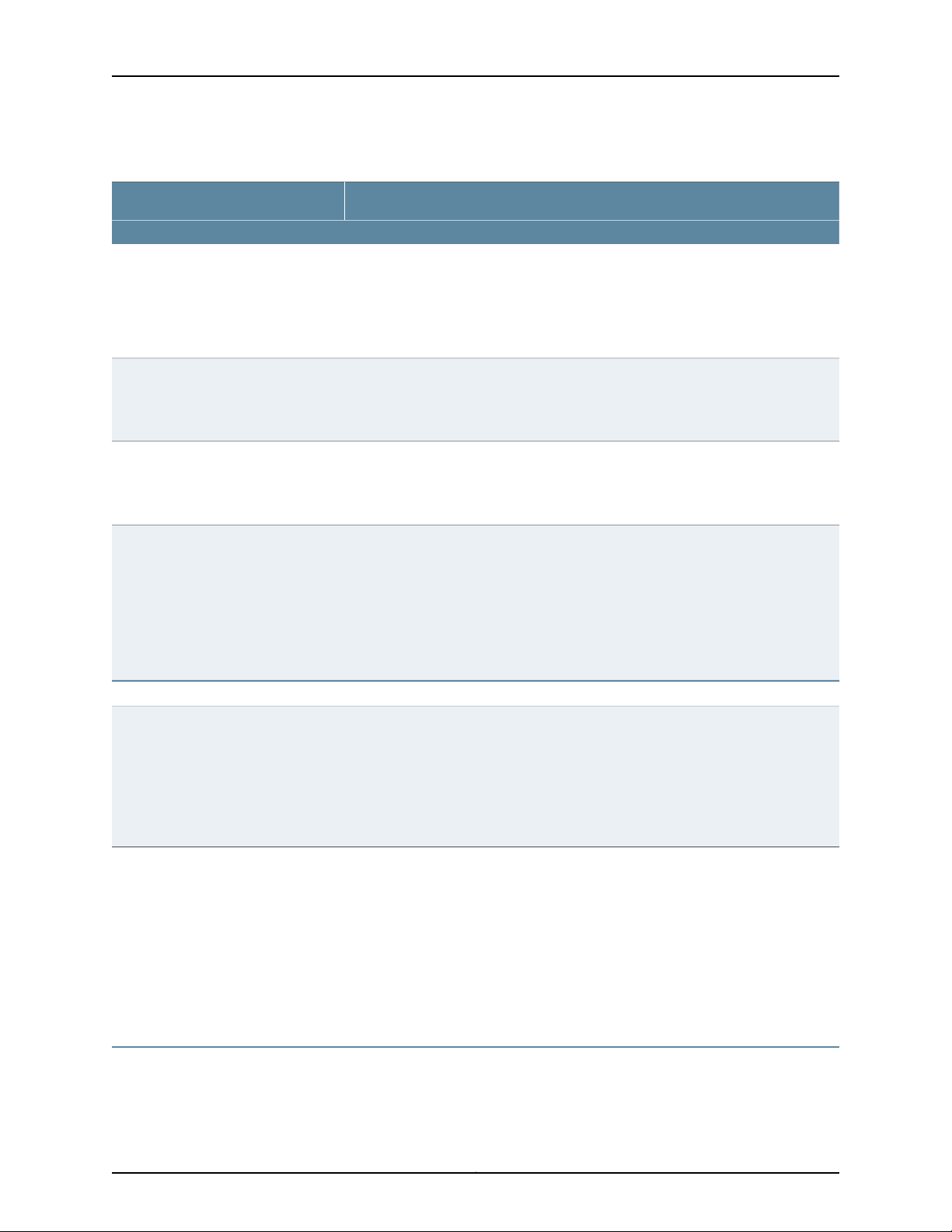
J-Web Application Package User Guide for EX Series Switches, Release 14.1X53-A1
Table 4: J-Web Application Package Interface Elements (continued)
DescriptionElement
Update Available
username
Help
Icon legend
Work Area
Configuration hierarchy
This icon message appears only if there is a J-Web Application package update
available on the Juniper Networks server.
Mouse over the icon to know the latest version of J-Web Application package available
on the Juniper Networks server. Click on the icon to update the J-Web Application
package.
The username you used to log in to the switch.
The down arrow option displays the Logout option. Logout ends your current session
and returns you to the login page.
Displays links to help topics and information about the J-Web interface.
•
Help Contents—Provides context-sensitive help topics.
•
About—Displaysinformationabout the J-Web interface,such as the version number.
(Applies to the Point & Click CLI editor only) Explains icons that appear in the user
interface to provide information about configuration statements:
•
C—Comment. Mouse over the icon to view a comment about the configuration
statement.
•
I—Inactive. The configuration statement does not apply for the switch.
•
M—Modified. The configuration statement has been added or modified.
•
*—Mandatory. The configuration statement must have a value.
(Applies to the Junos OS CLI configuration editor only) Displays the hierarchy of
committed statements in the switch configuration.
•
Click Expand all to display the entire hierarchy.
•
Click Hide all to display only the statements at the top level.
•
Click + to expand individual items.
•
Click - to hide individual items.
Related
Documentation
Using the Commit Options to Commit Configuration Changes (J-Web Procedure) on
•
page 31
• EX Series Switch Software Features Overview
• Connecting and Configuring an EX Series Switch (J-Web Procedure) on page 45
• CLI User Interface Overview
Understanding J-Web User Interface Sessions
You establish a J-Web session with the switch through an HTTP-enabled or
HTTPS-enabled Web browser. To use HTTPS, you must have installed a certificate on
Copyright © 2017, Juniper Networks, Inc.8
Page 29
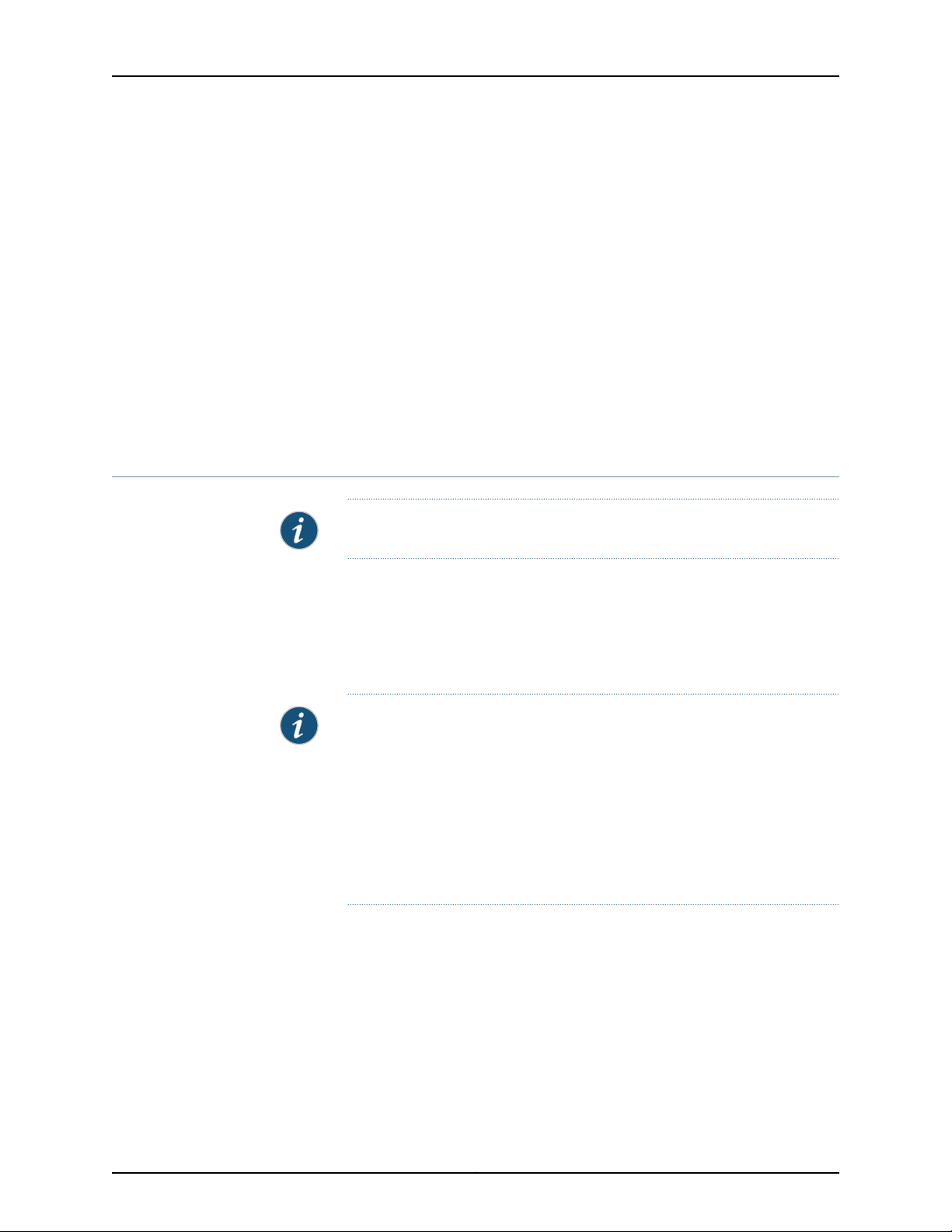
Chapter 1: Overview
the switch and enabled HTTPS. See “Generating SSL Certificates to Be Used for Secure
Web Access” on page 55.
When you attempt to log in through the J-Web interface, the switch authenticates your
username with the same methods used for Telnet and SSH.
If the switch does not detect any activity through the J-Web interface for 15 minutes, the
session times out and is terminated. You must log in again to begin a new session.
To explicitly terminate a J-Web session at any time, click Logout in the top pane.
Related
Documentation
J-Web User Interface for EX Series Switches Overview on page 3•
• Configuring Management Access for the EX Series Switch (J-Web Procedure) on
page 52
Dashboard for EX Series Switches
NOTE: This topic applies only to the J-Web Application package.
When you log in to the J-Web user interface, the dashboard for the Juniper Networks EX
Series Ethernet Switches appears. Use the dashboard to view system information.
The Update Available window appears if there is a latest update of the J-Web Application
package available on the Juniper Networks server. This window is enabled by the auto
update feature of J-Web.
NOTE:
•
The Update Available window will not appear when you log in, if you have
not selected the Check for updates automatically on every login in the Update
Preference section in the Maintain > Update J-Web side pane. By default,
the Check for update automatically on every login is selected.
•
If you choose Update Later, you can update to the latest J-Web Application
package by clicking the orange icon next to Update Available on the top
pane of the J-Web interface or through Maintain > Update J-Web.
The dashboard comprises a graphical chassis viewer and four panels.
This topic describes:
•
Graphical Chassis Viewer on page 10
•
System Information Panel on page 11
•
Health Status Panel on page 13
•
Capacity Utilization Panel on page 15
•
Alarms Panel on page 15
9Copyright © 2017, Juniper Networks, Inc.
Page 30
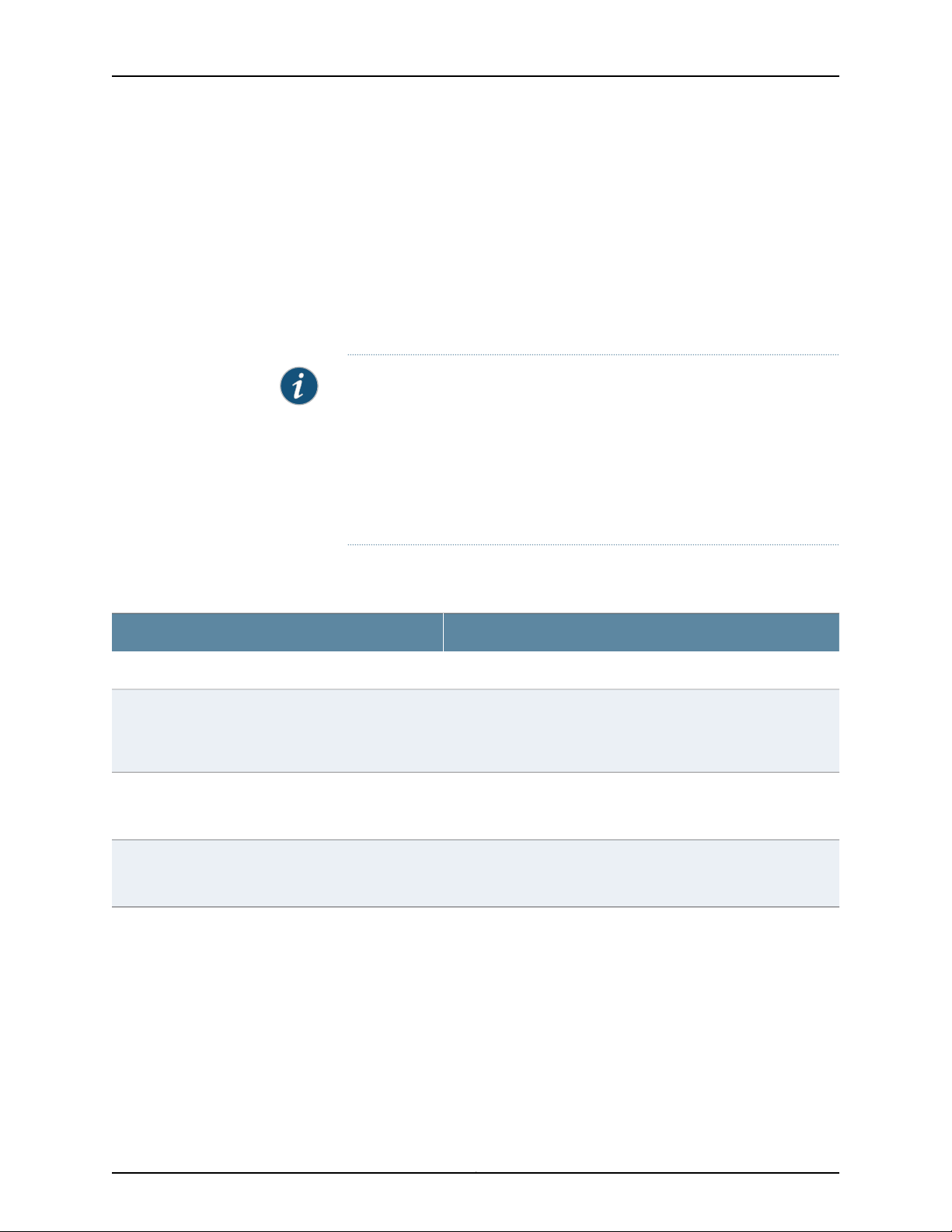
J-Web Application Package User Guide for EX Series Switches, Release 14.1X53-A1
•
File System Usage on page 16
•
Chassis Viewer on page 16
Graphical Chassis Viewer
The Dashboard panel displays a graphical view of the chassis of a switch. In a Virtual
Chassis, it displays a graphical view of each member switch.
In a Virtual Chassis, the default values are shown on the Dashboard panel when no chassis
image is clicked. The panel displays the value for a switch if you click its image.
NOTE: If the member switch is not present, inactive, or not provisioned, you
cannot expand the member switch image.
In J-Web Application package Release 14.1X53-A2, you can form a Virtual
Chassis using EX4600 and EX4300 switches.When in a mixed Virtual Chassis
consisting of EX4600 switches and EX4300 switches, the EX4600 switches
can be the master, backup, or in the linecard role, while the EX4300 switches
must be in the linecard role.
Table 5 on page 10 lists the details that are displayed on each member switch.
Table 5: Details of a Virtual Chassis Member Switch
ExampleDetails
EX3300Model number of the member switch
Assigned ID that applies to the entire Virtual Chassis
configuration
Role of the member switch
Status of the member switch
The status of the member switch is displayed on the image of the switch. If the member
switch appears dimmed, it means the switch is not present, is inactive, or is not provisioned
in the Virtual Chassis. If the member switch does not appear dimmed,it means the switch
is present and is active.
ID 2
NOTE: If the member switch is not provisioned, the serial number
of the switch is displayed instead of its ID.
Master
Possible roles are: Master, Backup, or Linecard
Prsnt
Possible statuses are: Prsnt, NotPrsnt, Inactive, or Unprvsnd
Table 6 on page 11 describes the possible status of a member switch.
Copyright © 2017, Juniper Networks, Inc.10
Page 31

Table 6: Status of a Member Switch in a Virtual Chassis
It means the member switchIt appears asIf the member switch is
Chapter 1: Overview
Not present
Inactive
Not provisioned
PrsntPresent
NotPrsnt
dimmed and
Inactive
dimmed and
Unprvsnd
Has established physical and logical connections with Virtual
Chassis member switches.
Has been disconnected from the existing Virtual Chassis.dimmed and
Has established physical connections, but is unable to establish
logical connections.
Cannot synchronize with the existing preprovisioned Virtual
Chassis.
Click Rear View for a graphical view of the rear panel of the switch.
Click Preferences to choose which panels must be displayed and set the refresh interval
for chassis viewer information. Click OK to save your changes and returnto the dashboard
or click Cancel to return to the dashboard without saving changes.
NOTE: You can drag the various panels to different locations in the J-Web
window.
System Information Panel
Table 7: System Information
System name
Device model
DescriptionField
Indicates the local name of the EX Series switch. The local
name of the EX Series switches changes when an individual
image is clicked.
Indicatesthe model of the EX Series switch. In a Virtual Chassis
configuration,to indicate the model of a switch, click the image
of that switch.
NOTE: In a Virtual Chassis setup for an EX6210, EX8208, or
EX8216 switch, the Device model field displays details of the
master Routing Engine. To view details of a member, select it.
11Copyright © 2017, Juniper Networks, Inc.
Page 32
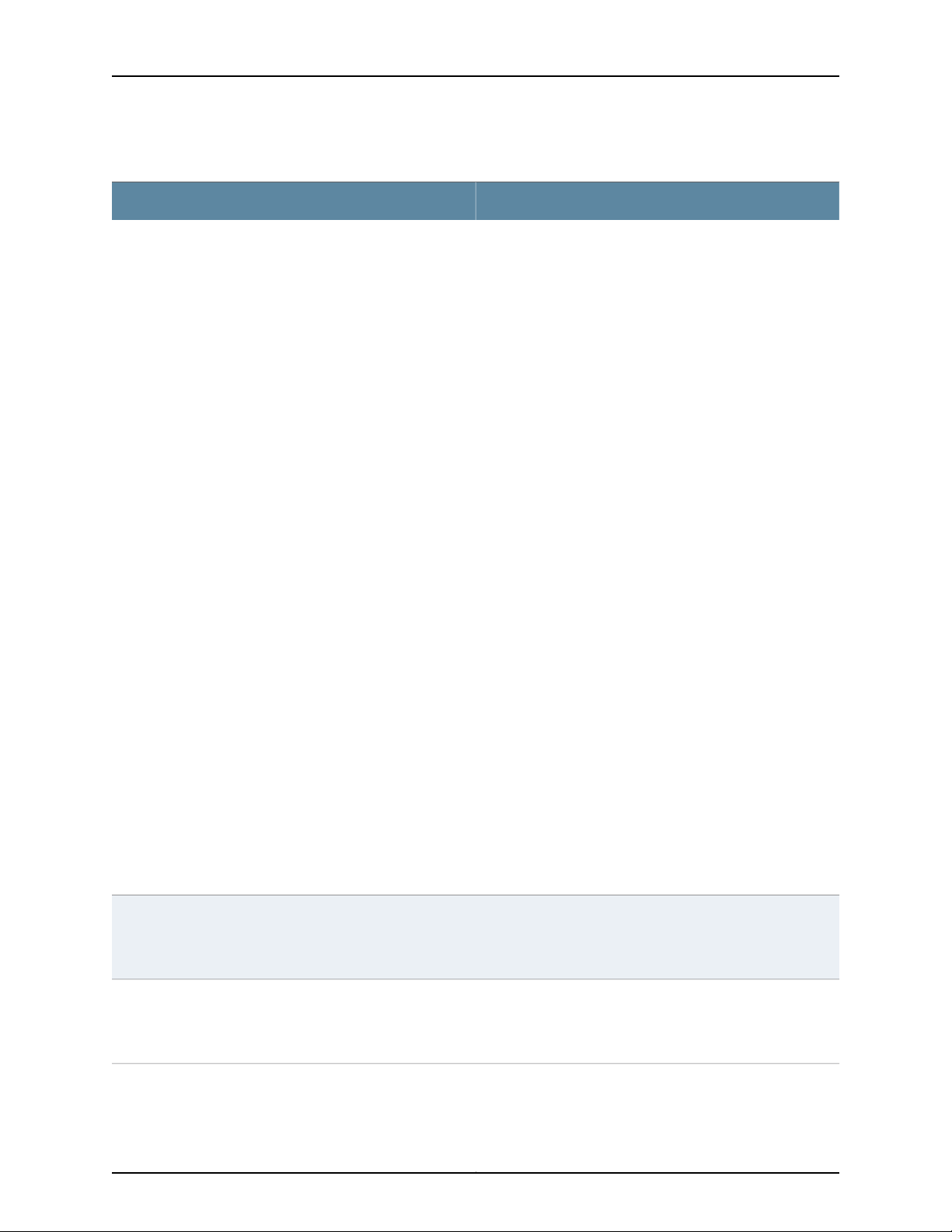
J-Web Application Package User Guide for EX Series Switches, Release 14.1X53-A1
Table 7: System Information (continued)
DescriptionField
Inventory details
Indicates the following:
•
For EX3200 switches; and for EX2200, EX2200-C, EX3300,
EX4200, EX4300, EX4500, EX4550, and EX4600 switches
that are not configured as Virtual Chassis, the value
displayed in Inventory details field is always 1 FPC. FPC is a
legacy term for a slot in a large Juniper Networks chassis;
which simply refers to the standalone switch.
•
For EX2200 and EX2200-C switches configured as a Virtual
Chassis, the value displayed in the Inventory details field is
1–4 FPC, with the number corresponding to the number of
member switches.
•
For EX3300 switches configured as a Virtual Chassis, the
value displayed in the Inventory details field is 1–6 FPC, with
the number corresponding to the number of member
switches.
NOTE: For Junos OS Release 14.1X53-D10 and later, EX3300
switches configured as a Virtual Chassis display the value
1–10 FPC in the Inventory details field.
•
For EX4200, EX4500, EX4550, and EX4600 switches
configured as a Virtual Chassis, the value displayed in the
Inventory details field is 1–10 FPC, with the number
corresponding to the number of member switches.
•
For EX6210 switches, the values displayed in the Inventory
details field are 1–2 CB and 1–9 FPC. CB, or Control Board,
refers to the SRE module. FPC refers to line cards and the
FPC within the CB.
•
For an EX8208 switch, the values displayed in Inventory
details field are 1–3 CB and 0–8 FPC. CB, or Control Board,
refers to SRE and SF modules. FPC refers to line cards.
•
For EX8216 switches, the values displayed in Inventory
details field are 1–2 CB and 0–16 FPC. CB, or Control Board,
refers to RE modules and FPC refers to line cards.
•
For an XRE200 External RoutingEngine in an EX8200 Virtual
Chassis, the value displayed in Inventory details is 1 XRE.
XRE refers to RE modules. For XRE200 External Routing
Engines configured as a Virtual Chassis, the values displayed
in Inventory details are 1–2 XRE and 0–4 LCC, where LCC
refers to the EX8200 line card chassis.
Junos image
Boot image
Indicatesthe version of the Junos OS image. In a Virtual Chassis
configuration, the Junos OS image of the master switch is
displayed by default. To display the Junos OS image of a
specific switch, click the image of that switch.
Indicatesthe version of the boot image that is used. In a Virtual
Chassis configuration, the boot image of the master switch is
displayed by default. To display the boot image of a specific
switch, click the image of that switch.
Copyright © 2017, Juniper Networks, Inc.12
Page 33

Table 7: System Information (continued)
Chapter 1: Overview
DescriptionField
Device uptime
Indicates the time since the last reboot. In a Virtual Chassis
configuration,to display the uptime of the specific switch, click
the image of that switch.
Indicates the time when the switch was last configured.Last configured time
Health Status Panel
Table 8: Health Status
DescriptionField
EX2200, EX2200-C, EX3200, EX3300, EX4200, and EX4300 Switches
Memory util.
Flash
Indicates the memory used in the Routing Engine. In a Virtual Chassis configuration, the memory
utilization value of the master Routing Engine is displayed.
NOTE: In EX4300 and EX4600 Virtual Chassis, to display the Routing Engine memory utilization of
the master or backup, click the respective image. J-Web is supported on EX4600 switches only in
J-Web Application package Release 14.1X53-A2.
Indicates the usage and capacity of internal flash memory and any external USB flash drive.
NOTE: In EX4300 Virtual Chassis, the flash memory utilization of the master switch is displayed by
default. To display the flash memory utilization along with the internal and external flash memory
utilization details for each switch or line card, mouse over individual switch or line card images.
In EX4600 Virtual Chassis, to display the flash memory utilization along with the internal and external
flash memory utilization details of each switch or line card mouse over the green-colored indicator.
Temp.
CPU load
Indicates the chassis temperature status. Temperatures are listed in Celsius and the corresponding
Fahrenheit values.
NOTE: The Temp field is unavailable for a standalone EX2200-C switch.
The Temp field is dynamically available for an EX2200 Virtual Chassis switch based on the model
of the member clicked.
NOTE: In EX4300 Virtual Chassis, the temperature of the master Routing Engine is displayed by
default. To display the temperature of the Routing Engine of any switch, click the image of that
switch.
In EX4600 Virtual Chassis, to display the temperature of the Routing Engine of each switch, mouse
over the green-colored indicator.
Indicates the average CPU usage over 15 minutes. In a Virtual Chassis configuration, on loading the
master or backup switch, the CPU load for that switch's Routing Engine is displayed by default. To
display the CPU load for a specific switch's Routing Engine, click the image of that switch.
13Copyright © 2017, Juniper Networks, Inc.
Page 34

J-Web Application Package User Guide for EX Series Switches, Release 14.1X53-A1
Table 8: Health Status (continued)
DescriptionField
Fan status
Indicates the status of the fans in the fan tray. The possible values are OK, Failed, and Absent. In a
Virtual Chassis configuration, the fan status of the master switch is displayed by default. To display
the fan status for any switch , click the image of that switch.
NOTE: The Fan status field is unavailable for a standalone EX2200-C switch.
The Fan status field is dynamically available for an EX2200 Virtual Chassis switch based on the
model of the member clicked.
In EX4600 Virtual Chassis, mouse over the fan icon to display the fan status of all the switches.
EX4500 and EX4550 Switches
Memory util.
Temp.
Fan status
Indicates the memory used in the Routing Engine. In a Virtual Chassis configuration, the memory
utilization value of the master Routing Engine is displayed.
Indicates the usage and capacity of internal flash memory and any external USB flash drive.Flash
Indicates the chassis temperature status. Temperatures in the dashboard are listed in Celsius and
the corresponding Fahrenheit values.
NOTE: The Temp field is unavailable for an EX4500 switch.
Indicates the average CPU usage over 15 minutes.CPU load
Indicates the status of the fans in the fan tray. The possible values are OK, Failed, and Absent. This
field also indicates the direction of airflow of the fan tray. The possible values are Front to back and
Back to front.
EX6210 Switches
Memory util.
EX8208 Switches
Memory util.
EX8216 Switches
Indicates the memory used in the master Routing Engine. Click the backup Routing Engine to view
the memory used in the backup Routing Engine.
Indicates the average CPU usage over 15 minutes.CPU load
Indicates the usage and capacity of internal flash memory and any external USB flash drive.Flash
Indicates the status of the fans in the fan tray. The possible values are OK, Failed, and Absent.Fan status
Indicatesthe memory used in the external Routing Engine. In an EX8200 Virtual Chassis, the memory
utilization value of the XRE200 External Routing Engine in the master role is displayed. Click the
XRE200 External Routing Engine in the backup role to view the memory used in the backup external
Routing Engine.
Indicates the average CPU usage over 15 minutes.CPU load
Indicates the usage and capacity of internal flash memory and any external USB flash drive.Flash
Copyright © 2017, Juniper Networks, Inc.14
Page 35

Table 8: Health Status (continued)
DescriptionField
Chapter 1: Overview
Memory util.
Indicatesthe memory used in the external Routing Engine. In an EX8200 Virtual Chassis, the memory
utilization value of the XRE200 External Routing Engine in the master role is displayed. Click the
XRE200 External Routing Engine in the backup role to view the memory used in the backup external
Routing Engine.
Indicates the average CPU usage over 15 minutes.CPU load
Indicates the usage and capacity of internal flash memory and any external USB flash drive.Flash
XRE200 External Routing Engines
Memory util.
Indicatesthe memory used in the external Routing Engine. In an EX8200 Virtual Chassis, the memory
utilization value of the XRE200 External Routing Engine in the master role is displayed. Click the
backup XRE200 External Routing Engine to view the memory used in backup external Routing Engine.
Indicates the average CPU usage over 15 minutes.CPU load
Indicates the usage and capacity of internal flash memory and any external USB flash drive.Flash
Indicates the status of the fans in the fan tray. The possible values are OK, Failed, and Absent.Fan Status
Capacity Utilization Panel
Table 9: Capacity Utilization
DescriptionField
Number of active ports
Total number of ports
Number of VLANs configured
Alarms Panel
Indicates the number of active ports in the switch. Configured
Virtual Chassis ports (VCPs) are considered as active ports.
Indicates the number of ports in the switch.
NOTE: In EX3300 and EX4600 Virtual Chassis, the total
number of ports of all of the switches is displayed.
Indicates the number of MAC table entries.Used-up MAC-Table entries
Indicatesthe maximum number of MACtable entries permitted.Supported MAC-Table entries
Indicates the number of VLANs configured.
NOTE: Only tagged VLANs are counted.
Indicates the maximum number of VLANs supported.Number of VLANs supported
Displays information about the last five alarms raised in the system. For example, if there
are 5 major alarms, then details of all 5 major alarms are displayed. If there are 4 major
15Copyright © 2017, Juniper Networks, Inc.
Page 36

J-Web Application Package User Guide for EX Series Switches, Release 14.1X53-A1
alarms and 3 minor alarms, then details of the 4 major alarms and 1 minor alarm are
displayed. Major alarms are displayed in red and minor alarms are displayed in yellow.
In an EX8200 Virtual Chassis, the top 5 alarms for the master external Routing Engine
are displayed by default. If you select an EX8200 member switch of the Virtual Chassis,
the top 5 alarms for that member switch are displayed.
File System Usage
To display the file system storage details of a switch in the backup or linecard role, click
the image of that switch.
Chassis Viewer
Click the Rear View button to see the back of the chassis image. Click the Front View
button to see the front of the chassis image. In a Virtual Chassis configuration, the Rear
View button is disabled if the switch is not selected.
•
Table 10 on page 16—Describes the chassis viewer for EX2200 switches.
•
Table 11 on page 17—Describes the chassis viewer for EX2200-C switches.
•
Table 12 on page 17—Describes the chassis viewer for EX3200, EX3300, and EX4200
switches.
•
Table 13 on page 19—Describes the chassis viewer for EX4300 switches.
•
Table 14 on page 20—Describes the chassis viewer for EX4500 switches.
•
Table 15 on page 21—Describes the chassis viewer for EX4550 switches.
•
Table 16 on page 23—Describes the chassis viewer for EX4600 switches.
•
Table 17 on page 23—Describes the chassis viewer for EX6210 switches.
•
Table 18 on page 24—Describes the chassis viewer for EX8208 switches.
•
Table 19 on page 26—Describes the chassis viewer for EX8216 switches.
•
Table 20 on page 26—Describes the chassis viewer for the XRE200 External Routing
Engines.
Table 10: Chassis Viewer for EX2200 Switches
DescriptionField
Front View
Interface status
In the image, the following colors denote the interface status:
•
Green—Interface is up and operational.
•
Yellow—Interface is up but is nonoperational.
•
Gray—Interface is down and nonoperational.
Mouse over the interface (port) to view more information.
Rear View
Copyright © 2017, Juniper Networks, Inc.16
Page 37

Table 10: Chassis Viewer for EX2200 Switches (continued)
DescriptionField
Chapter 1: Overview
Management (me0) port
Console port
USB port
The management port is used to connect the switch to a management device for out-of-band
management.
The console port is used to connect the switch to a management console or to a console
server. (You might do this for initial switch configuration.)
Indicates the USB port for the switch.
NOTE: We recommend that you use USB flash drives purchased from Juniper Networks for
your EX Series switch.
Mouse over the fan tray icon to display name, status, and description information.Fan tray
Mouse over the power outlet icon to display name, status, and description information.Power supply
Table 11: Chassis Viewer for EX2200-C Switches
DescriptionField
Front View
Interface status
In the image, the following colors denote the interface status:
•
Green—Interface is up and operational.
•
Yellow—Interface is up but is nonoperational.
•
Gray—Interface is down and nonoperational.
Mouse over the interface (port) to view more information.
Management (me0) port
Console port
USB port
The management port is used to connect the switchto a management device for out-of-band
management.
The console port is used to connect the switch to a management console or to a console
server. (You might do this for initial switch configuration.)
Indicates the USB port for the switch.
NOTE: We recommend that you use USB flash drives purchased from Juniper Networks for
your EX Series switch.
Rear View
Mouse over the power outlet icon to display name, status, and description information.Power supply
Table 12: Chassis Viewer for EX3200, EX3300, and EX4200 Switches
DescriptionField
Front View
17Copyright © 2017, Juniper Networks, Inc.
Page 38

J-Web Application Package User Guide for EX Series Switches, Release 14.1X53-A1
Table 12: Chassis Viewer for EX3200, EX3300, and EX4200 Switches (continued)
DescriptionField
Interface status
In the image, the following colors denote the interface status:
•
Green—Interface is up and operational.
•
Yellow—Interface is up but is nonoperational.
•
Gray—Interface is down and nonoperational.
Mouse over the interface (port) to view more information.
For a Virtual Chassis configuration, select the switch to view the interface status.
If an SFP+ uplink module is installed in the switch, mouse over the port icon to display whether
the module is configured to operate in 1-gigabit mode or in 10-gigabit mode. If the module is
configured to operate in 1-gigabit mode, the tool tip information is displayed for all 4 ports. If the
module is configured to operate in 10-gigabit mode, the tool tip information is displayed only for
2 ports.
On an EX3300 switch with the 4x GE/XE SFP+ module, mouse over the port icon to display
whether the module is configured to operate in 1-gigabit mode or 10-gigabit mode.
For SFP, SFP+, and XFP ports, the interfaces appear dimmed if no transceiver is inserted. The
chassis viewer displays Transceiver not plugged-in when you mouse over the port icon.
LCD panel
LCD panel configured for the LEDs on the ports. Mouse over the icon to view the current character
display.
Rear View of the EX3200 Switch
Management (me0) port
The management port is used to connect the switch to a management device for out-of-band
management.
Console port
The console port is used to connect the switch to a management console or to a console server.
(You might do this for initial switch configuration.)
USB port
Indicates the USB port for the switch.
NOTE: We recommend that you use USB flash drives purchased from Juniper Networks for your
EX Series switch.
Mouse over the fan tray icon to display name, status, and description information.Fan tray
Mouse over the power supply icon to display name, status, and description information.Power supply
Rear View of the EX3300 and EX4200 Switch
Fan tray
Mouse over the fan tray icon to display name, status, and description information. For a Virtual
Chassis, the status of the fans of the selected member switch is displayed.
Virtual Chassis port
Displayed only when EX4200 switches are configured as a Virtual Chassis. The following colors
denote the Virtual Chassis port (VCP) status:
•
Green—VCP is up and operational.
•
Yellow—VCP is up but is nonoperational.
•
Gray—VCP is down and nonoperational.
Copyright © 2017, Juniper Networks, Inc.18
Page 39

Table 12: Chassis Viewer for EX3200, EX3300, and EX4200 Switches (continued)
DescriptionField
Chapter 1: Overview
USB port
Indicates the USB port for the switch.
NOTE: We recommend that you use USB flash drives purchased from Juniper Networks for your
EX Series switch.
Management (me0) port
The management port is used to connect the switch to a management device for out-of-band
management.
Console port
The console port is used to connect the switch to a management console or to a console server.
(You might do this for initial switch configuration.)
Mouse over the power supply icons to display name, status, and description information.Power supplies
Table 13: Chassis Viewer for EX4300 Switches
DescriptionField
Front View
Interface status
In the image, the colors listed below denote the interface status for both copper and fiber media
type of ports:
•
Green—Interface is up and operational.
•
Yellow—Interface is up but is nonoperational.
•
Gray—Interface is down and nonoperational.
Mouse over the interface (port) to view more information.
LCD panel
LCD panel configured for the LEDs on the ports. Mouse over the icon to view the current character
display.
The mini console port is used to connect the switch to the management console.Mini USB console
PIC 2 slot
You can install an uplink module in the PIC 2 slot. Mouse over the ports in the module to view the
details of the ports in module.
24-port and 48-port EX4300 switches support the4-port 10-Gigabit SFP+ uplink module.
EX4300-32F switches support the 2-port 40-Gigabit QSFP+ uplink module and the 8-port 10-Gigabit
SFP+ uplink module.
When you install a transceiver in the port, the following colors denote the interface status:
•
Green—Interface is up and operational.
•
Yellow—Interface is up but is not operational.
•
Gray—Interface is down and not operational.
NOTE: In EX4300 switches the LEDs are seen in the front panel, these are not active.
Rear View of the EX4300 Switch
Management port
The management port is used to connect the switch to a management device for out-of-band
management.
19Copyright © 2017, Juniper Networks, Inc.
Page 40

J-Web Application Package User Guide for EX Series Switches, Release 14.1X53-A1
Table 13: Chassis Viewer for EX4300 Switches (continued)
DescriptionField
Console port
USB port
PIC 1 slot
The Console port (RJ-45) is used to connect the switch to a management console or to a console
server.
Indicates the USB port for the switch.
NOTE: We recommend that you use USB flash drives purchased from Juniper Networks for your
EX Series switch.
Mouse over the fan tray icons to display name, status, and description information.Fan tray
Mouse over the power supply icons to display name, status, and description information.Power supplies
The rear panel of a 24-port and a 48-port EX4300 switch has four (built-in) 40-Gigabit QSFP+
ports, and the rear panel of an EX4300-32F switch has two (built-in) 40-Gigabit QSFP+ ports, in
which you can install QSFP+ transceivers. Mouse over the ports to view the details of the ports.
After you install a transceiver in the port, the following colors denote the interface status:
•
Green—Interface is up and operational.
•
Yellow—Interface is up but is not operational.
•
Gray—Interface is down and not operational.
For QSFP+ ports, the interfaces appear dimmed if no transceiver is inserted. The chassis viewer
displays Transceiver not plugged in when you mouse over the port.
When a QSFP+ port is configured as a Virtual Chassis Port (VCP), the following colors denote the
VCP status:
•
Green—VCP is up and operational.
•
Yellow—VCP is up but is not operational.
•
Gray—VCP is down and not operational.
Table 14: Chassis Viewer for EX4500 Switches
DescriptionField
Front View
Interface status
In the image, the colors listed below denote the interface status:
•
Green—Interface is up and operational.
•
Yellow—Interface is up but is nonoperational.
•
Gray—Interface is down and nonoperational.
Mouse over the interface (port) to view more information.
For a Virtual Chassis configuration, select the switch to view the interface status.
If an SFP+ uplink module is installed in the switch, mouse over the interface (ports) on the
module for more information.
For SFP and SFP+ ports, the interfaces appear dimmed if no transceiver is inserted. The chassis
viewer displays Transceiver not plugged-in when you mouse over the port icon.
Copyright © 2017, Juniper Networks, Inc.20
Page 41

Table 14: Chassis Viewer for EX4500 Switches (continued)
DescriptionField
Chapter 1: Overview
LCD panel
Management (me0) port
USB port
LCDpanel configured for the LEDs on the ports. Mouse over the icon to view the current character
display.
The console port is used to connect the switch to a management console or to a console server.Console port
The management port is used to connect the switch to a management device for out-of-band
management. Use this port for initial switch configuration.
Indicates the USB port for the switch.
NOTE: We recommend that you use USB flash drives purchased from Juniper Networks for
your EX Series switch.
Rear View of the EX4500 Switch
Fan tray
Virtual Chassis port
Mouse over the fan tray icon to display status of the fans and airflow direction information. For
a Virtual Chassis, the status of the fans of the selected member switch is displayed.
Displayedonly when switches are configuredas a Virtual Chassis. The colors listed below denote
the Virtual Chassis port (VCP) status:
•
Green—VCP is up and operational.
•
Yellow—VCP is up but is nonoperational.
•
Gray—VCP is down and nonoperational.
Mouse over the power supply icons to display name, status, and description information.Power supplies
Intraconnect module
Mouse over the module to display details of the intraconnect module. The intraconnect module
helps the switch achieve line rate on all its ports.
Mouse over to display details of the switches in the Virtual Chassis configuration.Virtual Chassis module
Table 15: Chassis Viewer for EX4550 Switches
DescriptionField
Front View
21Copyright © 2017, Juniper Networks, Inc.
Page 42

J-Web Application Package User Guide for EX Series Switches, Release 14.1X53-A1
Table 15: Chassis Viewer for EX4550 Switches (continued)
DescriptionField
Interface status
LCD panel
Management (me0) port
PIC1 slot
In the image, the colors listed below denote the interface status:
•
Green—Interface is up and operational.
•
Yellow—Interface is up but is nonoperational.
•
Gray—Interface is down and nonoperational.
Mouse over the interface (port) to view more information.
For a Virtual Chassis configuration, select the switch to view the interface status.
If an expansion module or a Virtual Chassis module is installed in the switch, mouse over the
interface (ports) on the module for more information.
On an EX4550-32F switch, for SFP and SFP+ ports, the interfacesappear dimmed if no transceiver
is inserted. The chassis viewer displays Transceiver (1G/10G) not plugged in when you mouse over
the port icon.
LCD panel configured for the LEDs on the ports. Mouse over the icon to view the current character
display.
The console port is used to connect the switch to a management console or to a console server.Console port
The mini console port is used to connect the switch to the management console.Mini Console port
The management port is used to connect the switch to a management device for out-of-band
management. Use this port for initial switch configuration.
You can insert an uplink module or a Virtual Chassis module in the PIC1 slot. Mouse over to display
the details of the module inserted (uplink or Virtual Chassis).
USB port
Indicates the USB port for the switch.
NOTE: We recommend that you use USB flash drives purchased from Juniper Networks for your
EX Series switch.
Rear View of the EX4550 Switch
Fan tray
Mouse over the fan tray icon to display the status of the fans and airflow direction information.
For a Virtual Chassis, the status of the fans of the selected member switch is displayed.
Virtual Chassis port
Displayed only when switches are configured as a Virtual Chassis. In the image, the colors listed
below denote the Virtual Chassis port (VCP) status:
•
Green—VCP is up and operational.
•
Yellow—VCP is up but is nonoperational.
•
Gray—VCP is down and nonoperational.
Mouse over the power supply icons to display name, status, and description information.Power supplies
PIC2 slot
You can insert an uplink module or a Virtual Chassis module into the PIC2 slot. Mouse over to
display the details of the module inserted (uplink or Virtual Chassis).
Copyright © 2017, Juniper Networks, Inc.22
Page 43

Table 16: Chassis Viewer for EX4600 Switches
DescriptionField
Front View
NOTE: J-Web is supported on EX4600 switches only in J-Web Application package Release 14.1X53-A2.
Chapter 1: Overview
Interface status
In the image, the colors listed below denote the interfacestatus for both copper and fiber
media type of ports:
•
Green—Interface is up and operational.
•
Yellow—Interface is up but is nonoperational.
•
Gray—Interface is down and nonoperational.
Mouse over the interface (port) to view more information.
PIC 1 and PIC 2 slots
You can install an expansion module in the PIC 1 and PIC 2 slots. If you have installed an
expansion module, mouse over the ports in the module to view the details of the ports
in module.
When you install a transceiver in the port, the followingcolorsdenote the interfacestatus:
•
Green—Interface is up and operational.
•
Yellow—Interface is up but is not operational.
•
Gray—Interface is down and not operational.
NOTE:
•
In EX4600 switches the LEDs are seen in the front panel; these are not active.
•
In EX4600 switches there is no LCD panel.
Rear View of the EX4600 Switch
Management port
The management ports (RJ-45 and SFP) is used to connect the switch to a management
device for out-of-band management.
Console port
The Console port (RJ-45) is used to connect the switch to a management console or to
a console server.
USB port
Indicates the USB port for the switch.
NOTE: We recommend that you use USB flash drives purchased from Juniper Networks
for your EX Series switch.
Mouse over the fan tray icons to display name, status, and description information.Fan tray
Mouse over the power supply icons to display name, status, and description information.Power supplies
Table 17: Chassis Viewer for EX6210 Switches
DescriptionField
Front View
Mouse over the temperature icon to display the temperature of the CB or line card.Temperature
23Copyright © 2017, Juniper Networks, Inc.
Page 44

J-Web Application Package User Guide for EX Series Switches, Release 14.1X53-A1
Table 17: Chassis Viewer for EX6210 Switches (continued)
DescriptionField
Interface status
Select the CB or line card.
In the image, the colors listed below denote the interface status:
•
Green—Interface is up and operational.
•
Yellow—Interface is up but is nonoperational.
•
Gray—Interface is down and nonoperational.
Mouse over the interface (port) to view more information.
You can view status for the following ports on the SRE module:
•
USB port—Indicates the USB port for the switch.
NOTE: We recommend that you use USB flash drives purchased from Juniper Networks for your
EX Series switch.
•
Management (me0) port—The management port is used to connect the switch to a management
device for out-of-band management. There are 2 management ports: fiber and copper. The same
status is displayed for both the me0 ports.
•
Console port—The console port is used to connect the switch to a management console or to a
console server. (You might do this for initial switch configuration.)
CBs support 4 SFP+ uplink ports. Mouse over the interface on the CB for more information.
For SFP and SFP+ ports, the interfaces appear dimmed if no transceiver is inserted. The chassis viewer
displays Transceiver not plugged-in when you mouse over the port icon.
Mouse over the power supply icons to display name, status, and description information.Power supplies
LCD panel
LCD panel configured for the LEDs on the ports. Mouse over the icon to view the current character
displayof the master Routing Engine. The EX6210 switch has2 LCD panels, one for eachRouting Engine.
The backup Routing Engine LCD displays Backup.
Rear View of the EX6210 Switch
Mouse over the fan tray icon to display information regarding the cooling fans.Fan tray
Table 18: Chassis Viewer for EX8208 Switches
DescriptionField
Front View
Copyright © 2017, Juniper Networks, Inc.24
Page 45

Table 18: Chassis Viewer for EX8208 Switches (continued)
DescriptionField
Chapter 1: Overview
Interface status
Slot numbers
In the image, click any line card, SRE module, or SF module to view the front view of the selected
component. In the image, the colors listed below denote the interface status:
•
Green—Interface is up and operational.
•
Yellow—Interface is up but is nonoperational.
•
Gray—Interface is down and nonoperational.
Mouse over the interface (port) to view more information.
You can view status for the following ports on the SRE module:
•
USB port—Indicates the USB port for the switch.
NOTE: We recommend that you use USB flash drives purchased from Juniper Networks for your
EX Series switch.
•
Auxiliary port—This port is unavailable.
•
Management (me0) port—The management port is used to connect the switch to a management
device for out-of-band management.
•
Console port—The console port is used to connect the switch to a management console or to a
console server. (You might do this for initial switch configuration.)
Because the SF module has no ports, no status information is displayed.
Slots on the switch are labeled, from the top of the switch down:
•
0–3 (line cards)
•
SRE0, SF, SRE1 (SRE and SF modules)
•
4–7 (line cards)
Temperature
LCD panel
Rear View
The active slots contain a gray temperature icon. Mouse over the icon to display temperature
information for the slot.
Mouse over the fan tray icon to display name, status, and description information.Fan status
Mouse over the power supply icons to display name, status, and description information.Power supplies
LCD panel configured for the LEDs on the ports. Mouse over the icon to view the current character
display.
The EX8208 switch does not have any components on the rear of the chassis.
25Copyright © 2017, Juniper Networks, Inc.
Page 46

J-Web Application Package User Guide for EX Series Switches, Release 14.1X53-A1
Table 19: Chassis Viewer for EX8216 Switches
DescriptionField
Front View
Interface status
In the image, click any line card or RE module to display the front view of the selected component.
In the image, the colors listed below denote the interface status:
•
Green—Interface is up and operational.
•
Yellow—Interface is up but is nonoperational.
•
Gray—Interface is down and nonoperational.
Mouse over the interface (port) to view more information.
You can view status for the following ports on the RE module:
•
USB port—Indicates the USB port for the switch.
NOTE: We recommend that you use USB flash drives purchased from Juniper Networks for your
EX Series switch.
•
Auxiliary port—This port is unavailable.
•
Management (me0) port—The management port is used to connect the switch to a management
device for out-of-band management.
•
Console port—The console port is used to connect the switch to a management console or to a
console server. (You might do this for initial switch configuration.)
Slot numbers
Temperature
Slots on the switch are labeled, from the top of the switch down:
•
RE0 (RE module)
•
RE1 (RE module)
•
0–15 (line cards)
The active slots contain a gray temperature icon. Mouse over the icon to display temperature
information for the slot.
Mouse over the fan tray icon to display consolidated information about the fans.Fan status
Mouse over the power supply icons to display name, status, and description information.Power supplies
LCD panel
LCD panel configured for the LEDs on the ports. Mouse over the icon to view the current character
display.
Rear View
SF modules
Mouse over the SF module icons in their respective slots to display information. Slots are numbered
SF7–SF0, from left to right.
Table 20: Chassis Viewer for XRE200 External Routing Engines
DescriptionField
Front View
Copyright © 2017, Juniper Networks, Inc.26
Page 47

Table 20: Chassis Viewer for XRE200 External Routing Engines (continued)
DescriptionField
Chapter 1: Overview
Interface status
Management (me0) port
Virtual Chassis port
LCD panel
Temperature
In the image, the colors listed below denote the interface status:
•
Green—Interface is up and operational.
•
Yellow—Interface is up but is nonoperational.
•
Gray—Interface is down and nonoperational.
Mouse over the interface (port) to view more information.
For a Virtual Chassis configuration, select the switch to view the interface status.
The console port is used to connect the switch to a management console or to a consoleserver.Console port
The management port is used to connect the switch to a management device for out-of-band
management. Use this port for initial switch configuration.
In the image, the colors listed below denote the Virtual Chassis port (VCP) status:
•
Green—VCP is up and operational.
•
Yellow—VCP is up but is nonoperational.
•
Gray—VCP is down and nonoperational.
Mouse over the interface (port) to view more information.
LCDpanel configured for the LEDs on the ports. Mouse over the icon to view the current character
display.
The active slots contain a gray temperature icon. Mouse over the icon to display temperature
information for the slot.
USB port
Indicates the USB port for the switch.
NOTE: We recommend that you use USB flash drives purchased from Juniper Networks for
your EX Series switch.
PIC1 slot
You can install a Virtual Chassis module in the PIC1 slot. Mouse over the Virtual Chassis ports
to display the port status details.
PIC2 slot
You can install a Virtual Chassis module in the PIC2 slot. Mouse over the Virtual Chassis ports
to display the port status details.
Rear View of the XRE200 External Routing Engine
Fan modules
Mouse over the fan modules to display status of the fans and airflow direction information. For
a Virtual Chassis, the status of the fans of the selected member switch is displayed.
Mouse over the power supply icons to display name, status, and description information.Power supplies
27Copyright © 2017, Juniper Networks, Inc.
Page 48

J-Web Application Package User Guide for EX Series Switches, Release 14.1X53-A1
Release History Table DescriptionRelease
Related
Documentation
14.1X53-D10
For Junos OS Release 14.1X53-D10 and later, EX3300 switches configured
as a Virtual Chassis display the value 1–10 FPC in the Inventory details
field.
14.1X53-A2
In J-Web Application packageRelease 14.1X53-A2, you can form a Virtual
Chassis using EX4600 and EX4300 switches.
14.1X53-A2
J-Web is supported on EX4600 switches only in J-Web Application
package Release 14.1X53-A2.
J-Web User Interface for EX Series Switches Overview on page 3•
• EX2200 Switches Hardware Overview
• EX3200 Switches Hardware Overview
• EX3300 Switches Hardware Overview
• EX4200 Switches Hardware Overview
• EX4300 Switches Hardware Overview
• EX4500 Switches Hardware Overview
• EX6210 Switch Hardware Overview
• EX8208 Switch Hardware Overview
• EX8216 Switch Hardware Overview
• Checking Active Alarms with the J-Web Interface on page 186
• XRE200 External Routing Engine Hardware Guide
Understanding J-Web Configuration Tools
NOTE: This topic applies only to the J-Web Application package.
The J-Web graphical user interface (GUI) enables you to monitor,configure,troubleshoot,
and manage the switching platform by means of a Web browser with Hypertext Transfer
Protocol (HTTP) or HTTP over Secure Sockets Layer (HTTPS) enabled. The J-Web
interface provides access to all the configuration statements supported by the switch.
The J-Web interface provides three methods for configuring the switch:
•
Configure menu
•
Point & Click CLI Editor
•
CLI Editor
Copyright © 2017, Juniper Networks, Inc.28
Page 49

Table 21 on page 29 gives a comparison of the three methods of configuration.
Table 21: Switching Platform Configuration Interfaces
Configure
menu
Webbrowserpages for setting up the switch quickly
and easily without configuring each statement
individually.
For example, use the Virtual Chassis Configuration
page to configure the Virtual Chassis parameters
on the switch.
Configure basic switch platform
services:
•
Interfaces
•
Switching
•
Virtual Chassis
•
Security
•
Services
•
System Properties
•
Routing
Chapter 1: Overview
UseFunctionDescriptionTool
Use for basic
configuration.
Point &
Click CLI
Editor
CLI Editor
Webbrowserpagesdivided into panes in which you
can do any of the following:
•
Expand the entire configuration hierarchy and
click a configuration statement to view or edit.
The work area displays all the options for the
statement, with a text box for each option.
•
Paste a complete configuration hierarchy into a
scrollable text box, or edit individual lines.
•
Upload or download a complete configuration.
•
Roll back to a previous configuration.
•
Create or delete a rescue configuration.
Interface in which you do any of the following:
•
Type commands on a line and press Enter to
create a hierarchy of configuration statements.
•
Create an ASCII text file that contains the
statement hierarchy.
•
Upload a complete configuration, or roll back to
a previous configuration.
•
Create or delete a rescue configuration.
Configure all switching platform
services:
•
System parameters
•
User Accounting and Access
•
Interfaces
•
VLAN properties
•
Virtual Chassis properties
•
Secure Access
•
Services
•
Routing protocols
Configure all switching platform
services:
•
System parameters
•
User Accounting and Access
•
Interfaces
•
VLAN properties
•
Virtual Chassis properties
•
Secure Access
•
Services
•
Routing protocols
Use for complete
configurationif you are
not familiar with the
Junos OS CLI or prefer
a graphical interface.
Use for complete
configuration if you
know the Junos OS CLI
or prefer a command
interface.
Related
Documentation
Understanding J-Web User Interface Sessions on page 8•
• J-Web User Interface for EX Series Switches Overview on page 3
• Connecting and Configuring an EX Series Switch (J-Web Procedure) on page 45
• Configuration Files Terms
29Copyright © 2017, Juniper Networks, Inc.
Page 50

J-Web Application Package User Guide for EX Series Switches, Release 14.1X53-A1
Understanding Alarm Types and Severity Levels on EX Series Switches
NOTE: This topic applies only to the J-Web Application package.
Alarms alert you to conditions that might prevent normal operation of the switch. Before
monitoring alarms on a Juniper Networks EX Series Ethernet switch, become familiar
with the terms defined in Table 22 on page 30.
Table 22: Alarm Terms
DefinitionTerm
alarm
alarm severity
chassis alarm
system alarm
Signal alerting you to conditions that might prevent normal operation. On a switch, the alarm
signal is the ALM LED lit on the front of the chassis.
Failure event that triggers an alarm.alarm condition
Seriousness of the alarm. If the Alarm (ALM) LED is red, this indicates a major alarm. If the Alarm
LED is yellow, this indicates a minor alarm. If the Alarm LED is unlit, there is no alarm or the switch
is halted.
Preset alarm triggered by a physical condition on the switch such as a power supply failure,
excessive component temperature, or media failure.
Preset alarm triggered by a missing rescue configuration or failure to install a license for a licensed
software feature.
NOTE: On EX6200 switches, a system alarm can be triggered by an internal link error.
Alarm Types
The switch supports these alarms:
•
Chassis alarms indicate a failure on the switch or one of its components. Chassis alarms
are preset and cannot be modified.
•
System alarms indicate a missing rescue configuration. System alarms are preset and
cannot be modified, although you can configure them to appear automatically in the
J-Web interface display or the CLI display.
Alarm Severity Levels
Alarms on switches have two severity levels:
•
Major (red)—Indicates a critical situation on the switch that has resulted from one of
the following conditions. A red alarm condition requires immediate action.
•
One or more hardware components have failed.
•
One or more hardware components have exceeded temperature thresholds.
•
An alarm condition configured on an interface has triggered a critical warning.
Copyright © 2017, Juniper Networks, Inc.30
Page 51

Chapter 1: Overview
•
Minor (yellow or amber)—Indicates a noncritical condition on the switch that, if left
unchecked, might cause an interruption in service or degradation in performance. A
yellow alarm condition requires monitoring or maintenance.
A missing rescue configuration generates a yellow system alarm.
Related
Documentation
Checking Active Alarms with the J-Web Interface on page 186•
• Dashboard for EX Series Switches on page 9
Using the Commit Options to Commit Configuration Changes (J-Web Procedure)
You can use the single-commit feature to commit all outstanding configuration changes
in the J-Web interface on EX Series switches simultaneously. This helps in reducing the
time J-Web takes for committing configurations because when changes are committed
at every step, rollback configurations pile up.
For example, suppose you want to delete a firewall filter and add a new one. With
immediate commits, you would need to commit your changes twice for this action. Using
single commit, you can decrease the number of commits to one, thus saving time for
working on other configurations.
When you edit a configuration, you work on a copy of the current configuration, which is
your candidate configuration. The changes you make to the candidate configuration are
visible through the user interface immediately, allowing other users to edit those
configurations, but they do not take effect on the switch until you commit the changes.
When you commit the configuration, the candidate file is checked for proper syntax,
activated, and marked as the current, operational software configuration file. If multiple
users are editing the configuration when you commit the candidate configuration, changes
made by all users take effect.
You can configure the commit options to either commit all configuration changes together
or commit each configuration change immediately using the J-Web Commit Preference
page.
NOTE: There are some pages on which configuration changes must be
committed immediately. For such pages, if you configure the commit options
for a single commit, the system displays warning notifications that remind
you to commit your changes immediately. An example of such a page is the
Interface Page (Configure > Interface).
To configure the commit options on an EX Series switch using the J-Web interface:
1. Select Commit Options.
NOTE: All action links except Preference are disabled unless you edit, add,
or delete a configuration.
31Copyright © 2017, Juniper Networks, Inc.
Page 52

J-Web Application Package User Guide for EX Series Switches, Release 14.1X53-A1
2. Choose an action. See Table 23 on page 32 for details on the actions.
3. Configure the commit options by selecting Preference. See Table 24 on page 32 for
details on preference options.
Table 23: Commit Options
Your ActionFunctionMenu Item
Commit
Compare
Discard
Commits the candidate
configurationof the current user
session, along with changes
from other user sessions.
Displaysthe XML log of pending
uncommittedconfigurationson
the device.
Discards the candidate
configuration of your current
session, along with changes
from other user sessions.
1. Select Commit Options > Commit.
Changes are committed after the system validates your
configuration. A window displays that the configuration was
successfully committed or that the commit failed.
2. Click OK.
Click Details to view the commit log.
1. Select Commit Options > Compare.
The XML log of pending configurations on the devices are
displayed similar to the CLI interface, in a “human-readable”
form.
2. Click Close.
1. Select Commit Options > Discard.
2. Click OK to confirm the discard action.
Your changes are discarded after the system validates your
configuration.
Preference
Indicates your choice of
committing all global
configurations together or
committing each configuration
change immediately.
Table 24: Commit Preference Options
FunctionOption
Validate and commit
configuration changes
Validate configuration
changes
Sets the systemto validate and force an immediate commit on every screen after everyconfiguration
change.
Loads all the configuration changes for an accumulated single commit. If there are errors in loading
the configuration, the errors are logged. This is the default mode.
Once you select this option, you need to select Commit Options > Commit to commit your changes.
1. Select Commit Options > Preference. The Commit Preference
page is displayed.
2. Configure the commit options by selecting your preference.
See Table 24 on page 32 for details on preference options.
Copyright © 2017, Juniper Networks, Inc.32
Page 53

Chapter 1: Overview
Related
Documentation
• J-Web User Interface for EX Series Switches Overview on page 3
• EX Series Switch Software Features Overview
33Copyright © 2017, Juniper Networks, Inc.
Page 54

J-Web Application Package User Guide for EX Series Switches, Release 14.1X53-A1
Copyright © 2017, Juniper Networks, Inc.34
Page 55

PART 2
Configuration
•
Starting J-Web on page 37
•
J-Web Configuration Tools on page 39
•
System Basics Configuration on page 45
•
Class of Service Configuration on page 59
•
Security and Management Configuration on page 73
•
Routing Policies and Packet Filtering Configuration on page 85
•
Ethernet Switching Configuration on page 97
•
Interfaces on page 109
•
Configuring Services on page 123
•
Configuring Layer 3 Protocols on page 135
•
Configuring Real-Time Performance Monitoring on page 151
•
Software Installation and Upgrades on page 159
•
Configuration, Files, Users, Licenses, and Product Registration on page 163
•
Virtual Chassis Configuration on page 177
35Copyright © 2017, Juniper Networks, Inc.
Page 56

J-Web Application Package User Guide for EX Series Switches, Release 14.1X53-A1
Copyright © 2017, Juniper Networks, Inc.36
Page 57

CHAPTER 2
Starting J-Web
•
Starting the J-Web Interface on page 37
Starting the J-Web Interface
You can use the J-Web interface to configure and manage the EX Series switch.
To start the J-Web interface:
1. Launch your HTTP-enabled or HTTPS-enabled Web browser.
To use HTTPS,you must have installed a certificateon the switch and enabled HTTPS.
2. After http:// or https:// in your Web browser, type the hostname or IP address of the
switch and press Enter.
The J-Web login page appears.
Related
Documentation
3. On the login page, type your username and password, and click Login.
NOTE: The default username is root with no password. You must change
this during initial configuration or the system does not accept the
configuration.
If you are using an Application package of J-Web, the Dashboard information page
appears; if you are using a Platform package of J-Web, the Configure Options page
appears.
To explicitly terminate a J-Web session at any time, click Logout in the top pane.
• J-Web User Interface for EX Series Switches Overview on page 3
• Dashboard for EX Series Switches on page 9
37Copyright © 2017, Juniper Networks, Inc.
Page 58

J-Web Application Package User Guide for EX Series Switches, Release 14.1X53-A1
Copyright © 2017, Juniper Networks, Inc.38
Page 59

CHAPTER 3
J-Web Configuration Tools
•
Using the Point and Click CLI Tool in the J-Web Interface to Edit Configuration
Text on page 39
•
Using the CLI Editor in the J-Web Interface to Edit Configuration Text on page 41
•
Using the J-Web CLI Terminal on page 42
•
Using the CLI Viewer in the J-Web Interface to View Configuration Text on page 44
Using the Point and Click CLI Tool in the J-Web Interface to Edit Configuration Text
NOTE: This topic applies only to the J-Web Application package.
To edit the configuration on a series of pages of clickable options that steps you through
the hierarchy, select Configure > CLI Tools > Point&Click CLI. The side pane displays the
top level of the configured hierarchy, and the work area displays configured hierarchy
options and the Icon Legend.
To expand or hide the hierarchy of all the statements in the side pane, click Expand all
or Hide all. To expand or hide an individual statement in the hierarchy, click the expand
(+) or collapse (–) icon to the left of the statement.
TIP: Only those statements included in the committed configuration are
displayed in the hierarchy.
The configuration information in the work area consists of configuration options that
correspond to configuration statements. Configuration options that contain subordinate
statements are identified by the term Nested.
To include, edit, or delete statements in the candidate configuration, click one of the links
described in Table 25 on page 40. Then specify configuration information by typing in a
field, selecting a value from a list, or selecting a check box (toggle).
39Copyright © 2017, Juniper Networks, Inc.
Page 60

J-Web Application Package User Guide for EX Series Switches, Release 14.1X53-A1
Table 25: J-Web Edit Point & Click Configuration Links
FunctionLink
Displaysfields and lists for a statement identifier, allowingyou to add a new identifier to a statement.Add new entry
Configure
Delete
Edit
Displaysinformation for a configuration option that has not been configured,allowingyou to include
a statement.
Deletesthe corresponding statement or identifier from the configuration.All subordinate statements
and identifiers contained within a deleted statement are also discarded.
Displays information for a configuration option that has already been configured, allowing you to
edit a statement.
Displays fields and lists for an existing statement identifier, allowing you to edit the identifier.Identifier
As you navigate through the configuration, the hierarchy level is displayed at the top of
the work area. You can click a statement or identifier in the hierarchy to display the
corresponding configuration options in the work area.
The work area includes icons that display information about statements and identifiers
when you place your cursor over them. Table 26 on page 40 describes these icons.
Table 26: J-Web Edit Point & Click Configuration Icons
FunctionIcon
Displays a comment about a statement.C
Indicates that a statement is inactive.I
Indicates that a statement has been added or modified but has not been committed.M
Indicates that the statement or identifier is required in the configuration.*
Provides online help information.?
After typing or selecting your configuration edits, click a button in the work area (described
in Table 27 on page 40) to apply your changes or cancel them, refresh the display, or
discard parts of the candidate configuration. An updated configuration does not take
effect until you commit it.
Table 27: J-Web Edit Point & Click Configuration Buttons
FunctionButton
Updates the display with any changes to the configuration made by other users.Refresh
Verifies edits and applies them to the current configuration file running on the switch.Commit
Copyright © 2017, Juniper Networks, Inc.40
Page 61

Table 27: J-Web Edit Point & Click Configuration Buttons (continued)
FunctionButton
Chapter 3: J-Web Configuration Tools
Discard
Related
Documentation
Removes edits applied to or deletes existing statements or identifiers from the candidate
configuration.
CLI User Interface Overview•
• Understanding J-Web Configuration Tools on page 28
Using the CLI Editor in the J-Web Interface to Edit Configuration Text
NOTE: This topic applies only to the J-Web Application package.
Use the CLI Editor to edit configuration if you know the Junos OS CLI or prefer a command
interface.
To edit the entire configuration in text format:
CAUTION: We recommend that you use this method to edit and commit the
configuration only if you have experience editing configurations through the
CLI.
Related
Documentation
1. Select Configure > CLI Tools > CLI Editor. The work area displays the configuration in
a text editor.
2. Navigate to the hierarchy level you want to edit.
You can edit the candidate configuration using standard text editor operations—insert
lines (by using the Enter key), delete lines, and modify, copy, and paste text.
3. Click Commit to load and commit the configuration.
The switching platform checks the configuration for the correct syntax before
committing it.
CLI User Interface Overview•
• Understanding J-Web Configuration Tools on page 28
41Copyright © 2017, Juniper Networks, Inc.
Page 62

J-Web Application Package User Guide for EX Series Switches, Release 14.1X53-A1
Using the J-Web CLI Terminal
NOTE: This topic applies only to the J-Web Application package.
The J-Web CLI terminal provides access to the Junos OS command-line interface (CLI)
through the J-Web interface. The functionality and behavior of the CLI available through
the CLI Terminal page is the same as that of the Junos OS CLI available through the
switch console. The CLI terminal supports all CLI commands and other features such as
CLI help and autocompletion. Using the CLI terminal page, you can fully configure, monitor,
and manage the switch.
This topic covers:
•
Configuring the Web Browser on page 42
•
Setting Domain Name, Hostname, and Name Server on page 42
•
Enabling SSH on your system on page 43
•
Sample Configuration on an EX Series Switch on page 43
Configuring the Web Browser
Configure your Web browser as follows:
•
Install Java Runtime Environment (JRE) version 1.4 or later on your system. JRE is a
software package that must be installed on the client system to run Java applications.
You can download the latest version of JRE from the Java software website
http://www.java.com/. Installing JRE installs Java plug-ins, which once installed, load
automatically and transparently to render Java applets.
NOTE: By default Mozilla Firefox has blocked JRE versions earlier than
1.6.0_31 and 1.7.0 through 1.7.0_2. However, Mozilla Firefox users can still
click Add-ons > Plugin to enable Java.
•
Set your browser to support and enable Java applets. To know more about checking
the status of java applets in your browser see
http://java.com/en/download/help/enable_browser.xml.
Setting Domain Name, Hostname, and Name Server
Configure the domain name and hostname of the switch on your system. Ensure that
the DNS server setting is correct. DNS name resolution must happen properly. Ensure
that there is connectivity between the client and the management device.
You can set the domain name, hostname, and the DNS name server either through the
J-Web interface or the CLI:
•
To set through the J-Web interface:
Copyright © 2017, Juniper Networks, Inc.42
Page 63

See “Configuring System Identity for an EX Series Switch (J-Web Procedure)” on
page 51 for more information.
•
To set through the CLI:
set system domain-name domain-name
set system host-name host-name
set system name-server dns-ip-address
Enabling SSH on your system
SSH provides a secure method of logging in to the switch, and encrypting traffic so that
it is not intercepted. If SSH is not enabled on the system, the CLI terminal page displays
the error message:
To enable SSH on your system, do the following:
set system services ssh
Chapter 3: J-Web Configuration Tools
Sample Configuration on an EX Series Switch
1. Type the configure command to enter the configuration mode:
user@switch> configure
2. Log in as host:
user@switch# set system host-name host
3. Configure the encrypted password; for example:
user@switch# set system root-authentication encrypted-password
"$1$mr3D4eVf$mc7y54e6hk4JuIpwWPao6."
4. Map the hostname to the IP address:
user@switch# set system static-host-mapping host inet 10.9.221.31
5. Configure the IP address for the DNS server:
user@switch# set system name-server 10.0.220.1
6. Enable the system services by using:
set system services:user@switch# set system services ssh
7. Select Troubleshoot > CLI Terminal. The password window is displayed.
8. Enter the password, and click OK. The CLI Terminal window appears on the J-Web
page.
43Copyright © 2017, Juniper Networks, Inc.
Page 64

J-Web Application Package User Guide for EX Series Switches, Release 14.1X53-A1
NOTE: If you exit from the CLI terminal, the connection is lost. Click CLI
Terminal if you want to connect again.
Related
Documentation
CLI User Interface Overview•
• Understanding J-Web Configuration Tools on page 28
Using the CLI Viewer in the J-Web Interface to View Configuration Text
NOTE: This topic applies only to the J-Web Application package.
To view the entire configuration file contents in text format, select Configure > CLI Tools
> CLI Viewer. The main pane displays the configuration in text format.
Each level in the hierarchy is indented to indicate each statement's relative position in
the hierarchy. Each level is generally set off with braces, with an open brace ({) at the
beginning of each hierarchy level and a closing brace (}) at the end. If the statement at
a hierarchy level is empty, the braces are not displayed. Each leaf statement ends with
a semicolon (;), as does the last statement in the hierarchy.
This indented representation is used when the configuration is displayed or saved as an
ASCII file. However, when you load an ASCII configuration file, the format of the file is
not so strict. The braces and semicolons are required, but the indention and use of new
lines are not required in ASCII configuration files.
Related
Documentation
• Understanding J-Web Configuration Tools on page 28
Copyright © 2017, Juniper Networks, Inc.44
Page 65

CHAPTER 4
System Basics Configuration
•
Connecting and Configuring an EX Series Switch (J-Web Procedure) on page 45
•
Configuring Date and Time for the EX Series Switch (J-Web Procedure) on page 50
•
Configuring System Identity for an EX Series Switch (J-Web Procedure) on page 51
•
Configuring Management Access for the EX Series Switch (J-Web
Procedure) on page 52
•
Generating SSL Certificates to Be Used for Secure Web Access on page 55
•
Rebooting or Halting the EX Series Switch (J-Web Procedure) on page 56
Connecting and Configuring an EX Series Switch (J-Web Procedure)
There are two ways to connect and configure an EX Series switch: one method is through
the console by using the CLI and the other is by using the J-Web interface.
NOTE: You cannot connect to and perform initial configuration of
EX2200-24T-4G-DC and EX4600 switches using EZSetup procedure from
the J-Web interface. For EX2200-24T-4G-DC switches, you must use EZSetup
from the switch console, and for EX4600 switches, you must use the CLI
procedure through the switch console.
This topic describes the J-Web procedure.
NOTE: Before you begin the configuration, enable a DHCP client on the
managementPC thatyou will connect to the switchso that the PC can obtain
an IP address dynamically.
45Copyright © 2017, Juniper Networks, Inc.
Page 66

J-Web Application Package User Guide for EX Series Switches, Release 14.1X53-A1
NOTE: Read the following steps before you begin the configuration. You
must complete the initial configuration by using EZSetup within 10 minutes.
The switch exits EZSetup after 10 minutes and reverts to the factory default
configuration, and the PC loses connectivity to the switch.
•
EX2200 and EX2200-C switch—The LEDs on the network ports on the
front panel blink when the switch is in the initial setup mode.
•
EX3200, EX3300, EX4200, EX4300, EX4500, EX4550, EX6200,or EX8200
switch—The LCD panel displays a count-down timer when the switch is in
initial setup mode.
Copyright © 2017, Juniper Networks, Inc.46
Page 67

Chapter 4: System Basics Configuration
To connect and configure the switch by using the J-Web interface:
1. Transition the switch into initial setup mode:
•
EX2200 and EX2200-C switch—Press the mode button located on the lower right
corner of the front panel for 10 seconds.
•
EX3200, EX3300, EX4200, EX4300, EX4500, EX4550, EX6200, or EX8200
switch—Use the Menu and Enter buttons located to the right of the LCD panel (see
Figure 1 on page 47 or Figure 2 on page 47):
Figure 1: LCD Panel in an EX3200, EX4200, EX4500, EX4550, or EX8200
Switch
Figure 2: LCD Panel in an EX4300 Switch
3—1— LCD panel Menu buttonLCD panel
4—2— Chassis status LEDsLCD panel Enter button
1. Press the Menu button until you see MAINTENANCE MENU. Then press the Enter
button.
2. Press Menu until you see ENTER EZSetup. Then press Enter.
If EZSetup does not appear as an option in the menu, select Factory Default to
return the switch to the factory default configuration. EZSetup is displayed in
the menu of standalone switches only when a switch is set to the factory default
configuration.
3. Press Enter to confirm setup and continue with EZSetup.
2. Connect the Ethernet cable from the Ethernet port on the PC to the switch.
•
EX2200, EX3200, or EX4200 switch—Connect the cable to port 0 (ge-0/0/0) on
the front panel of the switch.
•
EX3300, EX4500, or EX4550 switch—Connect the cable to the port labeled MGMT
on the front panel (LCD panel side) of the switch.
•
EX4300 switch—Connect the cable to the port labeled MGMT on the rear panel of
the switch.
47Copyright © 2017, Juniper Networks, Inc.
Page 68

J-Web Application Package User Guide for EX Series Switches, Release 14.1X53-A1
•
EX6200 switch—Connect the cable to one of the ports labeled MGMT on the Switch
Fabric and Routing Engine (SRE) module in slot 4 or 5 in an EX6210 switch.
•
EX8200 switch—Connect the cable to the port labeled MGMT on the Switch Fabric
and Routing Engine (SRE) module in slot SRE0 in an EX8208 switch or on the
Routing Engine (RE) module in slot RE0 in an EX8216 switch.
These ports are configured as the DHCP server with the default IP address, 192.168.1.1.
The switch can assign an IP address to the management PC in the IP address range
192.168.1.2 through 192.168.1.253.
3. From the PC, open a Web browser, type http://192.168.1.1 in the address field, and
press Enter.
4. On the J-Web login page, type root as the username, leave the password field blank,
and click Login.
5. On the Introduction page, click Next.
6. On the Basic Settings page, modify the hostname, the root password, and date and
time settings:
•
Enter the hostname. This is optional.
•
Enter a password and reenter the password.
•
Specify the time zone.
•
Synchronize the date and time settings of the switch with the management PC or
set them manually by selecting the appropriate option button. This is optional.
Click Next.
7. Use the Management Options page to select the management scenario:
NOTE: On EX4500, EX6210, and EX8200 switches, only the out-of-band
management option is available.
•
In-band Management—Use VLAN 'default' for management.
Select this option to configure all data interfaces as members of the default VLAN.
Click Next. Specify the management IP address and the default gateway for the
default VLAN.
•
In-band Management—Create new VLAN for management.
Select this option to create a management VLAN. Click Next. Specify the VLAN
name, VLAN ID, member interfaces, management IP address, and default gateway
for the new VLAN.
•
Out-of-band Management—Configure management port.
Copyright © 2017, Juniper Networks, Inc.48
Page 69

Chapter 4: System Basics Configuration
Select this option to configure only the management interface. Click Next. Specify
the IP address and default gateway for the management interface.
8. Click Next.
9. On the Manage Access page, you can select options to enable Telnet, SSH, and SNMP
services. For SNMP, you can configure the read community, location, and contact.
10. Click Next. The Summary screen displays the configured settings.
11. Click Finish. The configuration is committed as the active switch configuration.
NOTE: After the configuration is committed, the connectivity between
the PC and the switch might be lost. To renew the connection, release and
renew the IP address by executing the appropriate commands on the
management PC or by removing and reinserting the Ethernet cable.
Related
Documentation
12. (For EX4500 switches only) In the CLI, enter the request chassis pic-mode
intraconnect operational mode command to set the PIC mode to intraconnect.
You can now log in by using the CLI or the J-Web interface to continue configuring the
switch.
If you use the J-Web interface to continue configuring the switch, the Web session is
redirected to the new management IP address. If the connection cannot be made, the
J-Web interface displays instructions for starting a J-Web session.
Connecting and Configuring an EX Series Switch (CLI Procedure)•
• Installing and Connecting an EX2200 Switch
• Installing and Connecting an EX3200 Switch
• Installing and Connecting an EX3300 Switch
• Installing and Connecting an EX4200 Switch
• Installing and Connecting an EX4300 Switch
• Installing and Connecting an EX4500 Switch
• Installing and Connecting an EX4550 Switch
• Installing and Connecting an EX4600 Switch
• Installing and Connecting an EX6210 Switch
• Installing and Connecting an EX8208 Switch
• Installing and Connecting an EX8216 Switch
49Copyright © 2017, Juniper Networks, Inc.
Page 70

J-Web Application Package User Guide for EX Series Switches, Release 14.1X53-A1
Configuring Date and Time for the EX Series Switch (J-Web Procedure)
NOTE: This topic applies only to the J-Web Application package.
To configure date and time on an EX Series switch:
1. Select Configure > System Properties > Date & Time.
2. To modify the information, click Edit. Enter information into the Edit Date & Time page
as described in Table 28 on page 50.
3. Click one of the following options:
•
To apply the configuration, click OK.
•
To cancel your entries and return to the System Properties page, click Cancel.
Table 28: Date and Time Settings
Time Zone
Set Time
NOTE: After you make changes to the configuration on this page, you
must commit the changes for them to take effect. Tocommit all changes
to the active configuration, select Commit Options > Commit. See Using
the Commit Options to Commit ConfigurationChanges for details about
all commit options.
Your ActionFunctionTime
Identifies the timezone that the switching
platform is located in.
Synchronizes the system time with that
of the NTP server. You can also manually
set the system time and date.
Select the appropriate time zone from
the list.
To immediately set the time, Click one
of the following options:
•
Synchronize with PC time—The switch
synchronizes the time with that of the
PC.
•
NTP Servers—The switch sends a
request to the NTP server and
synchronizes the system time.
•
Manual—A pop-up window allowsyou
to select the current date and time
from a list.
Related
Documentation
J-Web User Interface for EX Series Switches Overview on page 3•
Copyright © 2017, Juniper Networks, Inc.50
Page 71

Chapter 4: System Basics Configuration
Configuring System Identity for an EX Series Switch (J-Web Procedure)
NOTE: This topic applies only to the J-Web Application package.
To configure identification details for an EX Series switch:
1. Select Configure > System Properties > System Identity. The System Identity page
displays configuration details.
2. Tomodify the configuration, click Edit. Enter information into the System Identity page
as described in Table 29 on page 51.
NOTE: After you make changes to the configuration on this page, you
must commit the changes for them to take effect. To commit all changes
to the active configuration, select Commit Options > Commit. See Using
the Commit Options to Commit Configuration Changes for details about
all commit options.
Table 29: System Identity Configuration Summary
Domain Name
machine belongs to.
Root Password
Confirm Root Password
DNS Name Servers
Sets the root password that user root can use
to log in to the switching platform.
correctly.
Specifies a DNS server for the switching
platform to use to resolve hostnames into
addresses.
Specifies the domains to be searched.Domain Search
Your ActionFunctionField
Type the hostname.Defines the hostname of the switching platform.Host Name
Type the domain name.Defines the network or subnetwork that the
Type a plain-text password. The system encrypts
the password.
NOTE: After a root password has been defined, it
is required when you log in to the J-Web user
interface or the CLI.
Retype the password.Verifies that the root password has been typed
To add an IP address, click Add.
To edit an IP address, click Edit.
To delete an IP address, click Delete.
To add a domain, click Add.
To edit a domain click Edit.
To delete a domain, click Delete.
51Copyright © 2017, Juniper Networks, Inc.
Page 72

J-Web Application Package User Guide for EX Series Switches, Release 14.1X53-A1
Related
Configuring Date and Time for the EX Series Switch (J-Web Procedure) on page 50•
Documentation
Configuring Management Access for the EX Series Switch (J-Web Procedure)
You can manage an EX Series switch remotely through the J-Web interface. To
communicate with the switch, the J-Web interface uses HTTP. HTTP enables easy Web
access, but uses no encryption. The data that is transmitted between the Web browser
and the switch by means of HTTP is vulnerable to interception and attack. To enable
secure Web access the switch supports HTTPS. You can enable HTTP or HTTPS access
on specific interfaces and ports as needed.
Navigate to the Secure Access Configuration page by selecting Configure > System
Properties > Management Access. On this page, you can enable HTTP and HTTPS access
on interfaces for managing the EX Series switch through the J-Web interface. You can
also install SSL certificates and enable Junos XML management protocol over SSL with
the Secure Access page.
1. Click Edit to modify the configuration. Enter information into the Management Access
Configuration page as described in Table 30 on page 52.
2. To verify that Web access is enabled correctly, connect to the switch using the
appropriate method:
•
For HTTP access—In your Web browser, type http://URL or http://IP address.
•
For HTTPS access—In your Web browser, type https://URL or https://IP address.
•
For SSL Junos XML management protocol access—To use this option, you must
have a Junos XML management protocolclient such as Junos Scope. For information
about how to log in to Junos Scope, see the Junos Scope Software User Guide.
NOTE: After you make changes to the configuration on this page, you
must commit the changes for them to take effect. Tocommit all changes
to the active configuration, select Commit Options > Commit. See Using
the Commit Options to Commit ConfigurationChanges for details about
all commit options.
Table 30: Secure Management Access Configuration Summary
Your ActionFunctionField
Management Access tab
Copyright © 2017, Juniper Networks, Inc.52
Page 73

Chapter 4: System Basics Configuration
Table 30: Secure Management Access Configuration Summary (continued)
Your ActionFunctionField
Management Port
IP/Management Port
IPv6
Specifies the management port IP
address. The software supports both
IPv4 ( displayed as IP) and IPv6 address.
NOTE: IPv6 is not supported on EX2200
and EX 4500 switches.
To specify an IPv4 address:
1. Select the check box IPv4 address.
2. Type an IP address—for example: 10.10.10.10.
NOTE: In J-Web Application package Release
14.1X53-A2,EX4600 switches display two management
ports, em0 and em1. In Type the IP address and subnet
mask for any of the two management ports.
3. Enter the subnet mask or address prefix. For example,
24 bits represents 255.255.255.0.
4. Click OK.
To specify an IPv6 address:
1. Select the check box IPv6 address.
2. Type an IP address—for
example:2001:ab8:85a3::8a2e:370:7334.
3. Enter the subnet mask or address prefix.
Default Gateway
Loopback address
Subnet Mask
Services tab
Services
Enable Junos XML
managementprotocol
over Clear Text
Defines a defaultgateway through which
to direct packets addressed to networks
that are not explicitly listed in the bridge
table constructed by the switch.
interface.
loopback interface.
and SSH.
Enables clear text access to the Junos
XML management protocol XML
scripting API.
4. Click OK.
For IPv4 address type a 32-bit IP address, in dotteddecimal
notation. Type a 128-bit IP address for IPv6 address type.
Type an IP address.Specifies the IP address of the loopback
Enter the subnet mask or address prefix.Specifies the subnet mask for the
Select to enable the required services.Specifies services to be enabled: telnet
To enable clear text access, select the Enable Junos XML
management protocol over Clear Text check box.
53Copyright © 2017, Juniper Networks, Inc.
Page 74

J-Web Application Package User Guide for EX Series Switches, Release 14.1X53-A1
Table 30: Secure Management Access Configuration Summary (continued)
Your ActionFunctionField
Enable Junos XML
protocol over SSL
Junos XML
managementprotocol
Certificate
Enables secure SSL access to the Junos
XML management protocol XML
scripting API.
Specifies SSL certificates to be used for
encryption.
This field is available only after you
create at least one SSL certificate.
Enables HTTP access on interfaces.Enable HTTP
Enables HTTPS access on interfaces.Enable HTTPS
To enable SSL access, select the Enable Junos XML
management protocol over SSL check box.
To enable an SSL certificate, select a certificate from the
Junos XML management protocol SSL Certificate list—for
example, new.
To enable HTTP access, select the Enable HTTP access
check box.
Select and clear interfaces by clicking the direction arrows:
•
To enable HTTP access on an interface, add the interface
to the HTTP Interfaces list. You can either select either
all interfaces or specific interfaces.
To enable HTTPS access, select the Enable HTTPS access
check box.
Select and deselect interfaces by clicking the direction
arrows:
•
To enable HTTPS access on an interface, add the
interface to the HTTPS Interfaces list. You can either
select either all interfaces or specific interfaces.
NOTE: Specify the certificate to be used for HTTPS
access.
Certificates tab
Copyright © 2017, Juniper Networks, Inc.54
Page 75

Chapter 4: System Basics Configuration
Table 30: Secure Management Access Configuration Summary (continued)
Certificates
Release History Table DescriptionRelease
Displays digital certificates required for
SSL access to the switch.
Allows you to add and delete SSL
certificates.
To add a certificate:
1. Have a general SSL certificate
available. See Generating SSL
Certificates for more information.
2. Click Add. The Adda Local Certificate
page opens.
3. Type a name in the Certificate Name
box—for example, new.
4. Open the certificate file and copy its
contents.
5. Paste the generated certificate and
RSA private key in the Certificate box.
To edit a certificate, select it and click
Edit.
To delete a certificate, select it and click
Delete.
In J-Web Application package Release 14.1X53-A2, EX4600 switches
display two management ports, em0 and em1.
Related
Documentation
14.1X53-A2
Security Features for EX Series Switches Overview•
• Understanding J-Web User Interface Sessions on page 8
• Enabling HTTPS and XNM-SSL Services on Switches Using Self-Signed Certificates (CLI
Procedure)
Generating SSL Certificates to Be Used for Secure Web Access
You can set up secure Web access for an EX Series switch. To enable secure Web access,
you must generate a digital Secure Sockets Layer (SSL) certificate and then enable
HTTPS access on the switch.
To generate an SSL certificate:
1. Enter the following openssl command in your SSH command-line interface on a BSD
or Linux system on which openssl is installed. The openssl command generates a
self-signed SSL certificate in the privacy-enhanced mail (PEM) format. It writes the
certificate and an unencrypted 1024-bit RSA private key to the specified file.
55Copyright © 2017, Juniper Networks, Inc.
Page 76

J-Web Application Package User Guide for EX Series Switches, Release 14.1X53-A1
% openssl req –x509 –nodes –newkeyrsa:1024–keyoutfilename.pem -out filename.pem
where filename is the name of a file in which you want the SSL certificate to be
written—for example, my-certificate.
2. When prompted, type the appropriate information in the identification form. For
example, type US for the country name.
3. Display the contents of the file that you created.
cat my-certificate.pem
You can use the J-Web Configuration page to install the SSL certificate on the switch.
To do this, copy the file containing the certificate from the BSD or Linux system to the
switch. Then open the file, copy its contents, and paste them into the Certificate box on
the J-Web Secure Access Configuration page.
You can also use the following CLI statement to install the SSL certificate on the switch:
[edit]
user@switch# set security certificates local my-signed-cert load-key-file my-certificate.pem
Related
Documentation
Configuring Management Access for the EX Series Switch (J-Web Procedure) on
•
page 52
• Security Features for EX Series Switches Overview
Rebooting or Halting the EX Series Switch (J-Web Procedure)
You can use the J-Web interface to schedule a reboot or to halt the switching platform.
To reboot or halt the switching platform by using the J-Web interface:
1. In the J-Web interface, select Maintain > Reboot.
2. Select one:
•
Reboot Immediately—Reboots the switching platform immediately.
•
Reboot in number of minutes—Reboots the switch in the number of minutes from
now that you specify.
•
Reboot when the system time is hour:minute —Reboots the switch at the absolute
time that you specify, on the current day. You must select a 2-digit hour in 24-hour
format and a 2-digit minute.
•
Halt Immediately— Stops the switching platform software immediately. After the
switching platform software has stopped, you can access the switching platform
through the console port only.
3. (Optional) In the Message box, type a message to be displayed to any users on the
switching platform before the reboot occurs.
Copyright © 2017, Juniper Networks, Inc.56
Page 77

Chapter 4: System Basics Configuration
4. Click Schedule. The J-Web interface requests confirmation to perform the reboot or
halt.
5. Click OK to confirm the operation.
•
If the reboot is scheduled to occur immediately, the switch reboots. You cannot
access the J-Web interface until the switch has restarted and the boot sequence
is complete. After the reboot is complete, refresh the browser window to display
the J-Web interface login page.
•
If the reboot is scheduled to occur in the future, the Reboot page displays the time
until reboot. You have the option to cancel the request by clicking Cancel Reboot
on the J-Web interface Reboot page.
•
If the switch is halted, all software processes stop and you can access the switching
platform through the console port only. Reboot the switch by pressing any key on
the keyboard.
Related
Documentation
• Starting the J-Web Interface on page 37
57Copyright © 2017, Juniper Networks, Inc.
Page 78

J-Web Application Package User Guide for EX Series Switches, Release 14.1X53-A1
Copyright © 2017, Juniper Networks, Inc.58
Page 79

CHAPTER 5
Class of Service Configuration
•
Defining CoS Drop Profiles (J-Web Procedure) on page 59
•
Defining CoS Classifiers (J-Web Procedure) on page 60
•
Defining CoS Code-Point Aliases (J-Web Procedure) on page 62
•
Assigning CoS Components to Interfaces (J-Web Procedure) on page 64
•
Defining CoS Forwarding Classes (J-Web Procedure) on page 65
•
Defining CoS Rewrite Rules (J-Web Procedure) on page 67
•
Defining CoS Schedulers (J-Web Procedure) on page 69
•
Defining CoS Scheduler Maps (J-Web Procedure) on page 71
Defining CoS Drop Profiles (J-Web Procedure)
NOTE: This topic applies only to the J-Web Application package.
J-Web Application package Release 14.1X53-A2 does not support Class of
Service (CoS) on EX4600 switches.
You can use the J-Web interface to define CoS drop profiles on EX4500 and EX8200
switches.
To configure CoS drop profiles:
1. Select Configure > Class of Service > Drop Profile.
NOTE: After you make changes to the configuration on this page, you
must commit the changes immediately for them to take effect.To commit
all changes to the active configuration, select Commit Options > Commit.
See “Using the Commit Options to Commit ConfigurationChanges (J-Web
Procedure)” on page 31 for details about all commit options.
2. Select one of the following options:
59Copyright © 2017, Juniper Networks, Inc.
Page 80

J-Web Application Package User Guide for EX Series Switches, Release 14.1X53-A1
•
Add—Adds a drop profile. Enter information into the drop profiles page as described
in Table 31 on page 60.
•
Edit—Modifies an existing drop file. Enter information into the drop profiles page as
described in Table 31 on page 60.
•
Delete—Deletes an existing drop profile.
Table 31: Drop Profiles Configuration parameters
Your ActionFunctionField
Type the name.Specifies the name for a drop profile.Drop Profile Name
Select one: Segmented or Interpolated.Specifies the drop profile graph typeDrop profile graph
Drop profile values
Specifies values for the following two
parameters of the drop profile: the queue fill
level and the drop probability.
The queue fill level represents a percentage of
the memory used to store packets in relation
to the total amount that has been allocated for
that specific queue.
The drop probability is a percentage value that
correlates to the likelihood that an individual
packet is dropped from the network.
Release History Table DescriptionRelease
14.1X53-A2
Related
Documentation
Monitoring CoS Drop Profiles on page 226•
• Example: Configuring CoS on EX Series Switches
To add new values:
1. Click Add.
2. Enter the fill level.
3. Enter the drop probability.
4. Click OK.
To edit an existing value, click Edit and modify
the fill level and drop probability.
To delete a value, select it and click Delete.
J-Web Application package Release 14.1X53-A2 does not support
Class of Service (CoS) on EX4600 switches.
Defining CoS Classifiers (J-Web Procedure)
NOTE: This topic applies only to the J-Web Application package.
J-Web Application package Release 14.1X53-A2 does not support Class of
Service on EX4600 switches.
Copyright © 2017, Juniper Networks, Inc.60
Page 81

Chapter 5: Class of Service Configuration
You can use the J-Web interface to define CoS classifiers on an EX Series switch.
Classifiers examine the CoS value or alias of an incoming packet and assign the packet
a level of service by setting its forwarding class and loss priority.
To define CoS classifiers:
1. Select Configure > Class of Service > Classifiers.
NOTE: After you make changes to the configuration on this page, you
must commit the changes immediately for them to take effect.To commit
all changes to the active configuration, select Commit Options > Commit.
See “Using the Commit Options to Commit ConfigurationChanges (J-Web
Procedure)” on page 31 for details about all commit options.
2. Click one of the following options:
•
Add—Adds a classifier. Enter information into the classifier page as described in
Table 32 on page 61.
•
Edit—Modifies an existing classifier. Enter information into the classifier page as
described in Table 32 on page 61.
•
Delete—Deletes an existing classifier.
Table 32: Classifiers Configuration Fields
Specifies the name for a classifier.Classifier Name
Classifier Type
or inet-precedence.
Your ActionFunctionField
To name a classifier, type the name—for
example, ba-classifier.
Select a value from the list.Specifies the type of classifier: dscp, ieee-802.1,
61Copyright © 2017, Juniper Networks, Inc.
Page 82

J-Web Application Package User Guide for EX Series Switches, Release 14.1X53-A1
Table 32: Classifiers Configuration Fields (continued)
Your ActionFunctionField
Code Point Mapping
Sets the forwarding classes and the packet loss
priorities (PLPs) for specific CoS values and
aliases.
To add a code point mapping:
1. Click Add.
2. Select the code point.
3. Select a forwarding class from the following
list:
•
expedited-forwarding—Provides low loss,
low delay, low jitter, assured bandwidth,
and end-to-end service. Packets can be
forwarded out of sequence or dropped.
•
best-effort—Provides no special CoS
handling of packets. Typically, RED drop
profile is aggressive and no loss priority is
defined.
•
assured-forwarding—Provides high
assurancefor packets within the specified
service profile. Excess packets are
dropped.
•
network-control—Packets can be delayed
but not dropped.
4. Select the loss priority.
To assign a loss priority, select one:
•
high—Packet has a high loss priority.
•
low—Packet has a low loss priority.
Related
Documentation
Defining CoS Classifiers (CLI Procedure)•
• Example: Configuring CoS on EX Series Switches
• Monitoring CoS Classifiers on page 225
• Understanding CoS Classifiers
Defining CoS Code-Point Aliases (J-Web Procedure)
NOTE: This topic applies only to the J-Web Application package.
J-Web Application package Release 14.1X53-A2 does not support Class of
Service (CoS) on EX4600 switches.
You can use the J-Web interface to define CoS code-point aliases on an EX Series switch.
By defining aliases, you can assign meaningful names to a particular set of bit values and
refer to them when configuring CoS components.
Copyright © 2017, Juniper Networks, Inc.62
Page 83

Chapter 5: Class of Service Configuration
To define CoS code-point aliases:
1. Select Configure > Class of Service > CoS Value Aliases.
NOTE: After you make changes to the configuration on this page, you
must commit the changes immediately for them to take effect.To commit
all changes to the active configuration, select Commit Options > Commit.
See “Using the Commit Options to Commit ConfigurationChanges (J-Web
Procedure)” on page 31 for details about all commit options.
2. Click one of the following options:
•
Add—Adds a code-point alias. Enter information into the code point alias page as
described in Table 33 on page 63.
•
Edit—Modifies an existing code-point alias. Enter information into the code point
alias page as described in Table 33 on page 63.
•
Delete—Deletes an existing code-point alias.
Table 33 on page 63 describes the related fields.
Table 33: CoS Value Aliases Configuration Fields
Code point name
af11 or be.
Code point type
can be DSCP or IP precedence.
Code point value bits
Related
Documentation
Specifies the CoS value for which an alias is
defined.
Changing this value alters the behavior of all
classifiers that refer to this alias.
Defining CoS Code-Point Aliases (CLI Procedure)•
• Monitoring CoS Value Aliases on page 227
Your ActionFunctionField
Enter a name.Specifies the name for a code-point—for example,
Select a value.Specifies a code-point type. The code-point type
To specify a CoS value, type it in the appropriate
format:
•
For DSCP CoS values, use the format xxxxxx,
where x is 1 or 0—for example, 101110.
•
For IP precedence CoS values, use the format
xxx, where x is 1 or 0—for example, 111.
• Example: Configuring CoS on EX Series Switches
63Copyright © 2017, Juniper Networks, Inc.
Page 84

J-Web Application Package User Guide for EX Series Switches, Release 14.1X53-A1
Assigning CoS Components to Interfaces (J-Web Procedure)
NOTE: This topic applies only to the J-Web Application package.
J-Web Application package Release 14.1X53-A2 does not support Class of
Service (CoS) on EX4600 switches.
After you have defined CoS components on an EX Series switch, you must assign them
to logical or physical interfaces. You can use the J-Web interface to assign scheduler
maps to physical or logical interfaces and to assign forwarding classes or classifiers to
logical interfaces.
To assign CoS components to interfaces:
1. Select Configure > Class of Service > Assign to Interface.
NOTE: After you make changes to the configuration on this page, you
must commit the changes immediately for them to take effect.To commit
all changes to the active configuration, select Commit Options > Commit.
See “Using the Commit Options to Commit ConfigurationChanges (J-Web
Procedure)” on page 31 for details about all commit options.
2. To configure an interface association, select an interface from the list and click Edit.
For an EX8200 Virtual Chassis configuration, select the member, the FPC, and the
interface from the list, and click Edit.
3. Select one of the following:
•
Associate system default scheduler map—Associates the interface with the default
scheduler map.
•
Select the scheduler map—Associates the interface with a configured scheduler
map. Select the scheduler map from the list.
NOTE: On the 40-port SFP+ line card for EX8200 switches, you cannot
commit your changes using the J-Web interface unless you assign the
same scheduler map or the default scheduler map to all interfaces in a
port group.
4. Click OK.
5. To manage a CoS assignment on a logical interface, Click one of the following options:
Copyright © 2017, Juniper Networks, Inc.64
Page 85

•
Add—Adds a CoS service to a logical interface on a specified physical interface.
Enter information as described in Table 34 on page 65.
•
Edit—Modifies a CoS service assignment to a logical interface. Enter information
as described in Table 34 on page 65.
•
Delete—Deletes the CoS service assignment to a logical interface.
Table 34: Assigning CoS Components to Logical Interfaces
Chapter 5: Class of Service Configuration
Your ActionFunctionField
Unit
Forwarding
Class
Classifiers
RewriteRules
Documentation
Specifies the name of a logical interface. Enables you to
assign CoS components when you configure a logical
interface on a physical interface.
Assigns a predefined forwarding class to incoming packets
on a logical interface.
Enables you to apply classification maps to a logical interface.
Classifiers assign a forwarding class and loss priority to an
incoming packet based on its CoS value.
Enables you to alter the CoS values in outgoing packets to
meet the requirements of the targeted peer. A rewrite rule
examines the forwarding class and loss priority of a packet
and sets its bits to a corresponding value specified in the rule.
NOTE: In EX4300 switches, this option is available only when
you click Edit button in the Configure Interface Association
table.
Related
Assigning CoS Components to Interfaces (CLI Procedure)•
• Example: Configuring CoS on EX Series Switches
• Monitoring Interfaces That Have CoS Components on page 230
Type the interface name.
To assign CoS to all logical interfaces
configured on this physical interface, type the
wildcard character (*).
To assign a forwarding class to an interface,
select the forwarding class.
To assign a classification map to an interface,
select an appropriate classifier for each CoS
value type used on the interface.
To assign rewrite rules to the interface, select
the appropriate rewrite rule for each CoS value
type used on the interface.
Defining CoS Forwarding Classes (J-Web Procedure)
NOTE: This topic applies only to the J-Web Application package.
J-Web Application package Release 14.1X53-A2 does not support Class of
Service (CoS) on EX4600 switches.
You can define CoS forwarding classes on an EX Series switch using the J-Web interface.
Assigning a forwarding class to a queue number affects the scheduling and marking of
a packet as it transits a switch.
To define forwarding classes:
65Copyright © 2017, Juniper Networks, Inc.
Page 86

J-Web Application Package User Guide for EX Series Switches, Release 14.1X53-A1
1. Select Configure > Class of Service > Forwarding Classes.
NOTE: After you make changes to the configuration on this page, you
must commit the changes immediately for them to take effect.To commit
all changes to the active configuration, select Commit Options > Commit.
See “Using the Commit Options to Commit ConfigurationChanges (J-Web
Procedure)” on page 31 for details about all commit options.
2. Select one of the following options:
•
Add—Adds a forwarding class. Enter information into the forwarding class page as
described in Table 35 on page 66.
•
Edit—Modifies an existing forwarding class. Enter information into the forwarding
class page as described in Table 35 on page 66.
•
Delete—Deletes an existing forwarding class.
Table 35: Forwarding Classes Configuration Fields
Forwarding Class Summary
Queue #
Forwarding Class Name
Specifies the internal queue numbers to which
forwarding classes are assigned.
By default, if a packet is not classified, it is
assigned to the class associated with queue 0.
You can have more than one forwarding class
to a queue number.
to specific internal queue numbers.
By default, four forwardingclasses are assigned
to queue numbers 0 (best-effort), 1
(assured-forwarding), 5
(expedited-forwarding), and 7
(network-connect).
NOTE: For EX4300 switches, by default the
forwarding classes are assigned to queue
numbers 0 (best-effort), 1(expedited
-forwarding), 2 (assured-forwarding), 3
(network-connect), 8 (mcast-be), 9
(mcast-ef), 10 (mcast-af), and 11 (mcast-nc).
Your ActionFunctionField
To specify an internal queue number, select an
integer from 0 through 11, appropriate for your
platform as follows:
NOTE: For EX3400 and EX4300 switches, to
specify an internal queue number, select an
integer from 0 through 11.
NOTE: For EX2300 and EX2300-C switches, a
maximum of eight egress queues are supported
per port. To specify an internal queue number
select an integer from 0 through 7.
Type the name—for example, be-class.Specifies the forwarding class names assigned
Copyright © 2017, Juniper Networks, Inc.66
Page 87

Release History Table DescriptionRelease
Chapter 5: Class of Service Configuration
J-Web Application package Release 14.1X53-A2 does not support
Class of Service (CoS) on EX4600 switches.
Related
Documentation
14.1X53-A2
Defining CoS Forwarding Classes (CLI Procedure)•
• Example: Configuring CoS on EX Series Switches
• Example: Using CoS Forwarding Classes to Prioritize Snooped Packets in Heavy Network
Traffic
• Monitoring CoS Forwarding Classes on page 228
• Assigning CoS Components to Interfaces (J-Web Procedure) on page 64
• Understanding CoS Forwarding Classes
Defining CoS Rewrite Rules (J-Web Procedure)
NOTE: This topic applies only to the J-Web Application package.
J-Web Application package Release 14.1X53-A2 does not support Class of
Service (CoS) on EX4600 switches.
You can use the J-Web interface to define CoS rewrite rules. Use the rewrite rules to alter
the CoS values in outgoing packets to meet the requirements of the targeted peer. A
rewrite rule examines the forwarding class and loss priority of a packet and sets its bits
to a corresponding value specified in the rule.
To define rewrite rules:
1. Select Configure > Class of Service > Rewrite Rules.
NOTE: After you make changes to the configuration on this page, you
must commit the changes immediately for them to take effect.To commit
all changes to the active configuration, select Commit Options > Commit.
See “Using the Commit Options to Commit ConfigurationChanges (J-Web
Procedure)” on page 31 for details about all commit options.
2. Select one of the following options:
•
Add—Adds a rewrite rule. Enter information into the rewrite rule page as described
in Table 36 on page 68.
•
Edit—Modifies an existing rewrite rule. Enter information into the rewrite rule page
as described in Table 36 on page 68.
67Copyright © 2017, Juniper Networks, Inc.
Page 88

J-Web Application Package User Guide for EX Series Switches, Release 14.1X53-A1
•
Delete—Deletes an existing rewrite rule.
Table 36: Rewrite Rules Configuration Page Summary
Your ActionFunctionField
Rewrite rule type
Code Point Mapping
Specifies the name for the rewrite rule.Rewrite Rule Name
ieee-802.1, or inet-precedence.
Rewritesoutgoing CoS values of a packet based
on the forwarding class and loss priority.
Allows you to remove a code point mapping
entry.
To name a rule, type the name—for example,
rewrite-dscps.
Select a value from the list.Specifies the type of rewrite rule: dscp,
To configure a CoS value assignment, follow
these steps:
To add a code point mapping:
1. Click Add.
2. Select the code point.
3. Select a forwarding class from the following
list:
•
expedited-forwarding—Provides low loss,
low delay, low jitter, assured bandwidth,
and end-to-end service. Packets can be
forwarded out of sequence or dropped.
•
best-effort—Provides no special CoS
handling of packets. Typically, RED drop
profile is aggressive and no loss priority is
defined.
•
assured-forwarding—Provides high
assurancefor packets within the specified
service profile. Excess packets are
dropped.
•
network-control—Packets can be delayed
but not dropped.
4. Select the loss priority.
To assign a loss priority, select one:
•
high—Packet has a high loss priority.
•
low—Packet has a low loss priority.
Related
Documentation
To edit an existing code point mapping, select
it and click Edit.
To remove a code point mapping entry, select
it and click Remove.
Defining CoS Rewrite Rules (CLI Procedure)•
• Understanding CoS Rewrite Rules
• Monitoring CoS Rewrite Rules on page 231
Copyright © 2017, Juniper Networks, Inc.68
Page 89

• Example: Configuring CoS on EX Series Switches
Defining CoS Schedulers (J-Web Procedure)
NOTE: This topic applies only to the J-Web Application package.
J-Web Application package Release 14.1X53-A2 does not support Class of
Service (CoS) on EX4600 switches.
You can use the J-Web interface to define CoS schedulers on an EX Series switch. Using
schedulers, you can assign attributes to queues and thereby provide congestion control
for a particular classof traffic.These attributes include the amount of interface bandwidth,
memory buffer size, transmit rate, and schedule priority.
To configure schedulers:
1. Select Configure > Class of Service > Schedulers.
Chapter 5: Class of Service Configuration
NOTE: After you make changes to the configuration on this page, you
must commit the changes immediately for them to take effect.To commit
all changes to the active configuration, select Commit Options > Commit.
See “Using the Commit Options to Commit ConfigurationChanges (J-Web
Procedure)” on page 31 for details about all commit options.
2. Select one of the following options:
•
Add—Adds a scheduler. Enter information into the Schedulers page as described
in Table 37 on page 69.
•
Edit—Modifies an existing scheduler. Enter information into the Schedulers page as
described in Table 37 on page 69.
•
Delete—Deletes an existing scheduler.
Table 37: Schedulers Configuration Page
Specifies the name for a scheduler.Scheduler name
Your ActionFunctionField
To name a scheduler, type the name—for
example, be-scheduler.
69Copyright © 2017, Juniper Networks, Inc.
Page 90

J-Web Application Package User Guide for EX Series Switches, Release 14.1X53-A1
Table 37: Schedulers Configuration Page (continued)
Your ActionFunctionField
Scheduling priority
Buffer size
Sets the transmission priority of the scheduler,
which determines the order in which an output
interface transmits traffic from the queues.
You can set the scheduling priority at different
levelsin the order of increasingpriority from low
to high.
A high-priority queue with a high transmission
rate might lock out lower-priority traffic.
Defines the size of the delay buffer.
By default, queues 0 through 11 are allotted the
following percentages of the total available
buffer space:
•
Queue 0—75 percent
•
Queue 1—0 percent
•
Queue 2—0 percent
•
Queue 3—5 percent
•
Queue 4—0 percent
•
Queue 5—0 percent
•
Queue 6—0 percent
•
Queue 7—0 percent
•
Queue 8—15 percent
•
Queue 9—0 percent
•
Queue 10—0 percent
•
Queue 11—5 percent
To set a priority, select one:
•
low—Packets in this queue are transmitted
last.
•
strict-high—Packets in this queue are
transmitted first.
To specify no scheduling priority,selectthe blank
check box.
To define a delay buffer size for a scheduler,
select the appropriate option:
•
To specify no buffer size, select the blank
check box.
•
To specify buffer size as a percentage of the
total buffer, select Percent and type an integer
from 1 through 100.
•
To specify buffer size as the remaining
available buffer, select Remainder.
NOTE: On EX8200 and EX4300 switches, you
can specify the buffer size as a temporal value.
The queuing algorithm then drop packets after
it has queued a computednumber of bytes.This
number is the product of the logical interface
speed and the configured temporal value.
Shaping rate
NOTE: A large buffer size value correlates with
a greater possibility of packet delays. Such a
value might not be practical for sensitive traffic
such as voice or video.
Specifies the rate at which queues transmit
packets.
•
To specify shaping rate as a percentage,
select Percent and type an integer from 1
through 100.
•
To specify shaping rate as a number, select
Rate and enter a value.
•
To specify no shaping rate, select the blank
check box.
Copyright © 2017, Juniper Networks, Inc.70
Page 91

Table 37: Schedulers Configuration Page (continued)
Chapter 5: Class of Service Configuration
Your ActionFunctionField
Transmit rate
NOTE: This option is
supported only on EX4300
switches.
Defines the transmission rate of a scheduler.
The transmit rate determines the traffic
bandwidth from each forwarding class you
configure.
By default, queues 0 through 11 are allotted the
following percentages of the transmission
capacity:
•
Queue 0—75 percent
•
Queue 1—0 percent
•
Queue 2—0 percent
•
Queue 3—5 percent
•
Queue 4—0 percent
•
Queue 5—0 percent
•
Queue 6—0 percent
•
Queue 7—0 percent
•
Queue 8—15 percent
•
Queue 9—0 percent
•
Queue 10—0 percent
•
Queue 11—5 percent
Defines the excess rate of a scheduler.Excess rate
To define a transmit rate, select the appropriate
option:
•
To enforce the exact transmission rate, select
Rate and enter a value.
•
To specify the remaining transmission
capacity, select Remainder Available.
•
To specify a percentage of transmission
capacity, select Percent and type an integer
from 1 through 100.
•
To specify no transmit rate, select the blank
check box.
To define the excess rate, select the appropriate
option:
•
To specify a percentage of the excess rate,
select Percent and type an integer from 1
through 100.
•
To specify no excess rate, select the blank
check box.
Related
Documentation
Defining CoS Schedulers and Scheduler Maps (CLI Procedure)•
• Example: Configuring CoS on EX Series Switches
• Monitoring CoS Scheduler Maps on page 232
Defining CoS Scheduler Maps (J-Web Procedure)
NOTE: This topic applies only to the J-Web Application package.
J-Web Application package Release 14.1X53-A2 does not support Class of
Service (CoS) for EX4600 switches.
You can use the J-Webinterfaceto configure CoS scheduler maps on an EX Series switch.
71Copyright © 2017, Juniper Networks, Inc.
Page 92

J-Web Application Package User Guide for EX Series Switches, Release 14.1X53-A1
NOTE: On EX Series switches, you cannot configure a scheduler map on an
individual interface that is a member of a link aggregation group (LAG).
Instead, you must configure the scheduler map on the LAG itself—that is, on
the aggregated Ethernet (ae) interface.
To configure scheduler maps:
1. Select Configure > Class of Service > Scheduler Maps.
NOTE: After you make changes to the configuration on this page, you
must commit the changes immediately for them to take effect.To commit
all changes to the active configuration, select Commit Options > Commit.
See “Using the Commit Options to Commit ConfigurationChanges (J-Web
Procedure)” on page 31 for details about all commit options.
2. Select one of the following options:
•
Add—Adds a scheduler map. Enter information into the scheduler map page as
described in Table 38 on page 72.
•
Edit—Modifies an existing scheduler map. Enter information into the scheduler map
page as described in Table 38 on page 72.
•
Delete—Deletes an existing scheduler map.
Table 38: Scheduler Maps Configuration Fields
Specifies the name for a scheduler map.Scheduler Map Name
Scheduler Mapping
Related
Documentation
Enables you to associate a preconfigured
scheduler with a forwarding class.
After scheduler maps have been applied to an
interface, they affect the hardware queues and
packet schedulers.
• Defining CoS Schedulers (J-Web Procedure) on page 69
• Defining CoS Schedulers and Scheduler Maps (CLI Procedure)
Your ActionFunctionField
To name a map, type the name—for example,
be-scheduler-map.
To associatea scheduler with a forwarding class,
locate the forwarding class and select the
scheduler in the box next to it.
For example, for the best-effort forwardingclass,
select the configured scheduler from the list.
• Example: Configuring CoS on EX Series Switches
• Monitoring CoS Scheduler Maps on page 232
Copyright © 2017, Juniper Networks, Inc.72
Page 93

CHAPTER 6
Security and Management Configuration
•
Configuring 802.1X Authentication (J-Web Procedure) on page 73
•
Configuring LLDP (J-Web Procedure) on page 76
•
Configuring Port Mirroring to Analyze Traffic (J-Web Procedure) on page 77
•
Configuring Port Security (J-Web Procedure) on page 80
Configuring 802.1X Authentication (J-Web Procedure)
NOTE: This topic applies only to the J-Web Application package.
J-Web Application package Release 14.1X53-A2 does not support 802.1X
authentication on EX4600 switches.
To configure 802.1X settings on an EX Series switch using the J-Web interface:
1. Select Configure > Security > 802.1X.
The 802.1X screen displays a list of interfaces, whether 802.1X security has been
enabled, and the assigned port role.
When you select an interface, the Details of 802.1x configurationon port section displays
802.1X details for that interface.
NOTE: After you make changes to the configuration on this page, you
must commit the changes for them to take effect. To commit all changes
to the active configuration, select Commit Options > Commit. See Using
the Commit Options to Commit Configuration Changes for details about
all commit options.
2. Select one of the following options:
73Copyright © 2017, Juniper Networks, Inc.
Page 94

J-Web Application Package User Guide for EX Series Switches, Release 14.1X53-A1
•
RADIUS Servers—Specifies the RADIUS server to be used for authentication. Select
the corresponding check box to specify a server. Click Add or Edit to add or modify
the RADIUS server settings. Enter information as specified in Table 39 on page 74.
•
Exclusion List—Excludes hosts from the 802.1X authentication list by specifying the
MAC address. Click Add or Edit in the Exclusion List screen to include or modify the
MAC addresses. Enter information as specified in Table 40 on page 74.
•
Edit—Specifies 802.1X settings for the selected interface
•
Apply 802.1X Profile—Applies an 802.1X profile based on the port role. If a message
appears asking whether you want to configure a RADIUS server, click Yes.
•
802.1X Configuration—Configures custom 802.1X settings for the selected
interface. If a message appears asking whether you want to configure a RADIUS
server, click Yes. Enter information as specified in Table 39 on page 74. To
configure 802.1X port settings, enter information as specified in
Table 41 on page 75.
•
Delete—Deletes 802.1X authentication configuration on the selected interface.
Table 39: RADIUS Server Settings
Specifies the IP address of the server.IP Address
Source Address
Retry Attempts
Timeout
Specifies the source address of the switch using which
the switch can communicate with the server.
login failure.
to the server is closed.
Table 40: 802.1X Exclusion List
Your ActionFunctionField
Enter the IP address in dotted decimal
notation.
Enter the password.Specifies the login password.Password
Reenter the password.Verifies the login password for the server.Confirm Password
Type the port number.Specifies the port with which the server is associated.Server Port Number
Type the IP address in dotted decimal
notation.
Type the number.Specifies the number of login retries allowed after a
Type the interval in seconds.Specifies the time interval to wait before the connection
Your ActionFunctionField
MAC Address
Exclude if connected
through the port
802.1X authentication.
Specifies that the host can bypass authentication
if it is connected through a particular interface.
Enter the MAC address.Specifies the MAC address to be excluded from
Selectto enable the option. Selectthe port
through which the host is connected.
Copyright © 2017, Juniper Networks, Inc.74
Page 95

Table 40: 802.1X Exclusion List (continued)
Chapter 6: Security and Management Configuration
Your ActionFunctionField
Move the host to the VLAN
Specifies moving the host to a specific VLAN once
the host is authenticated.
Table 41: 802.1X Port Settings
Supplicant Mode
Supplicant Mode
•
Single—Allows only one host for authentication.
•
Multiple—Allows multiple hosts for
authentication. Each host is checked before
being admitted to the network.
•
Single authentication for multiplehosts—Allows
multiple hosts, but only the first host is
authenticated.
Authentication
Enable
re-authentication
Specifies enabling reauthentication on the selected
interface.
Select to enable the option. Select the
VLAN from the list.
Your ActionFunctionField
Select a mode.Specifies the mode to be adopted for supplicants:
1. Select to enable reauthentication.
2. Enter the timeout for reauthentication in
seconds.
Action on
authentication
failure
Specifies the action to be taken if the host does
not respond, leading to an authentication failure.
Specifies timeout values for each action.Timeouts
Select one:
•
Move to the Guest VLAN—Select the VLAN to
move the interface to.
•
Deny—The host is not permitted access.
Enter the value in seconds for:
•
Port waiting time after an authentication failure
•
EAPOL retransmitting interval
•
Maximum number of EAPOL requests
•
Maximum number of retries
•
Port timeout value for the response from the
supplicant
•
Port timeout value for the response from the
RADIUS server
75Copyright © 2017, Juniper Networks, Inc.
Page 96

J-Web Application Package User Guide for EX Series Switches, Release 14.1X53-A1
Release History Table DescriptionRelease
14.1X53-A2
Related
Documentation
Configuring 802.1X Interface Settings (CLI Procedure)•
• Example: Setting Up 802.1X for Single-Supplicant or Multiple-Supplicant Configurations
on an EX Series Switch
• Understanding Authentication on Switches
Configuring LLDP (J-Web Procedure)
NOTE: This topic applies only to the J-Web Application package.
Use the LLDP Configuration page to configure LLDP global and port settings for an EX
Series switch on the J-Web interface.
To configure LLDP:
1. Select Configure > Switching > LLDP.
The LLDP Configuration page displays LLDP Global Settings and Port Settings.
J-Web Application package Release 14.1X53-A2 does not support
802.1X authentication on EX4600 switches.
The second half of the screen displays operational details for the selected port.
NOTE: After you make changes to the configuration on this page, you
must commit the changes for them to take effect. To commit all changes
to the active configuration, select Commit Options > Commit. See Using
the Commit Options to Commit Configuration Changes for details about
all commit options.
2. For an EX8200 Virtual Chassis configuration, select the member and the slot (FPC)
from the list.
3. To modify LLDP Global Settings, click Global Settings.
Enter information as described in Table 42 on page 77.
4. To modify Port Settings, click Edit in the Port Settings section.
Enter information as described in Table 43 on page 77.
Copyright © 2017, Juniper Networks, Inc.76
Page 97

Table 42: Global Settings
Chapter 6: Security and Management Configuration
Your ActionFunctionField
Advertising interval
increase or decrease this interval.
Hold multiplier
Fast start count
Specifies the multiplier factor to be used by an LLDP-enabled switch
to calculate the time-to-live (TTL) value for the LLDP advertisements
it generates and transmits to LLDP neighbors.
after the device connects. The default is 3. Increasing this number
results in the port initially advertising LLDP–MED at a faster rate for a
limited time.
Table 43: Edit Port Settings
LLDP-MED Status
the port.
Related
Documentation
Configuring LLDP (CLI Procedure)•
• Configuring LLDP-MED (CLI Procedure)
• Understanding LLDP and LLDP-MED on EX Series Switches
Type the number of seconds.Specifies the frequency of outbound LLDP advertisements. You can
Type the required number in
the field.
Type the Fast start count.Specifies the number of LLDP advertisements sent in the first second
Your ActionFunctionField
Select one: Enabled, Disabled, or None.Specifies whether LLDP has been enabled on the port.LLDP Status
Select Enable from the list.Specifies whether LLDP–MED has been enabled on
Configuring Port Mirroring to Analyze Traffic (J-Web Procedure)
NOTE: This topic applies only to the J-Web Application package.
EX Series switches allow you to configure port mirroring to send copies of packets to
either a local interface for local monitoring or to a VLAN for remote monitoring. You can
use port mirroring to copy these packets:
•
Packets entering or exiting a port
•
Packets entering a VLAN on EX2200, EX3200, EX3300, EX4200, EX4300, EX4500,
EX6200 switches
•
Packets exiting a VLAN on EX8200 switches
To configure port mirroring on an EX Series switch using the J-Web interface:
1. Select Configure > Security > Port Mirroring.
77Copyright © 2017, Juniper Networks, Inc.
Page 98

J-Web Application Package User Guide for EX Series Switches, Release 14.1X53-A1
The top of the screen displays analyzer details such as the name, status, analyzer
port, ratio, and loss priority.
The bottom of the screen lists ingress and egress ports of the selected analyzer.
NOTE: After you make changes to the configuration on this page, you
must commit the changes for them to take effect. To commit all changes
to the active configuration, select Commit Options > Commit. See Using
the Commit Options to Commit Configuration Changes for details about
all commit options.
2. Click one of the following options:
•
Add—Add an analyzer. Enter information as specified in Table 44 on page 78.
•
Edit—Modify details of the selected analyzer. Enter information as specified in
Table 44 on page 78.
•
Delete—Delete the selected analyzer.
•
Enable/Disable—Enable or disable the selected analyzer (toggle).
NOTE: On EX2200, EX3200, EX4200, and EX4500 switches, only one
analyzercan be enabledat a time. On EX8200 switches,a maximum of seven
analyzers can be enabled. On EX4300 switches a maximum of four
Analyzers/Port Mirror instances can be enabled.
NOTE: When an analyzer is deleted or disabled, any filter association is
removed.
Table 44: Port Mirroring Configuration Settings
Ratio
NOTE: This option is not
supported on EX4300
switches.
example:
•
A ratio of 1 sends copies of all packets.
•
A ratio of 2047 sends copies of 1 out of every
2047 packets.
Your ActionFunctionField
Type a name for the analyzer.Specifies the name of the analyzer.Analyzer Name
Enter a number from 0 through 2047.Specifies the ratio of packets to be mirrored. For
Copyright © 2017, Juniper Networks, Inc.78
Page 99

Table 44: Port Mirroring Configuration Settings (continued)
Chapter 6: Security and Management Configuration
Your ActionFunctionField
Loss Priority
NOTE: This option is not
supported on EX4300
switches.
Analyzer Port
NOTE: This option is
supported only on EX4300
switches.
No Filter check
NOTE: This option is
supported only on EX4300
switches.
Specifies the loss priority of the mirrored packets.
By default, the switch applies a lower priority to
mirrored data than to regular port-to-port
data—mirrored traffic is dropped in preference
to regular traffic when capacity is exceeded.
For port-mirroring configurations with output to
an analyzer VLAN, set the loss priority to high.
Specifies a local interface or VLAN to which
mirrored packets are sent.
NOTE: A VLAN must have only one associated
interfaceto be specified as an analyzerinterface.
port-mirroring instance.
Keep the default of low, unless the output is
to a VLAN.
Click Select. In the SelectAnalyzer Port/VLAN
window, select either port or VLAN as the
Analyzer Type. Next, select the required port
or VLAN. For an EX8200 Virtual Chassis
configuration, select the member, FPC, and
the port (interface) from the list.
Select the Analyzer Type from the list.Specifies the analyzer type.Analyzer Type
To enable this option, select the check box.Enable this option to skip checking for filters on
Ingress
Egress
Documentation
Related
Specifies interfaces or VLANs for which entering
traffic is mirrored.
Specifies interfaces for which exiting traffic is
mirrored.
Click Add. For an EX8200 Virtual Chassis
configuration, select the member, FPC, and
the interface from the list.
Click Remove to delete an ingress interface or
VLAN.
Click Add and select Port or VLAN. For an
EX8200 Virtual Chassis configuration, select
the member, FPC, and the interface from the
list.
Click Remove to remove egress interfaces.
Configuring Port Mirroring to Analyze Traffic (CLI Procedure)•
• Example: Configuring Port Mirroring for Local Monitoring of Employee Resource Use on
EX Series Switches
• Example: Configuring Port Mirroring for Remote Monitoring of Employee Resource Use
on EX Series Switches
• Understanding Port Mirroring on EX Series Switches
79Copyright © 2017, Juniper Networks, Inc.
Page 100

J-Web Application Package User Guide for EX Series Switches, Release 14.1X53-A1
Configuring Port Security (J-Web Procedure)
NOTE: This topic applies only to the J-Web Application package.
To configure port security on an EX Series switch using the J-Web interface:
1. Select Configure > Security > Port Security.
The VLAN List table lists all the VLAN names, VLAN identifiers, port members, and
port security VLAN features.
The Interface List table lists all the ports and indicates whether security features have
been enabled on the ports.
NOTE: After you make changes to the configuration on this page, you
must commit the changes for them to take effect. To commit all changes
to the active configuration, select Commit Options > Commit. See Using
the Commit Options to Commit Configuration Changes for details about
all commit options.
2. Click one of the following options:
•
Edit—Click this option to modify the security features for the selected port or VLAN.
Enter information as specified in Table 45 on page 80 to modify port security settings
on VLANs.
Enter information as specified in Table 46 on page 82 to modify port security settings
on interfaces.
•
Activate/Deactivate—Click this option to enable or disable security on the switch.
NOTE: This option is not supported on EX4300 switches.
•
Delete—Clickthis option to delete the security features of the selectedport or VLAN.
NOTE: This option is supported only on EX4300 switches.
Table 45: Port Security Settings on VLANs
General tab
Your ActionFunctionField
Copyright © 2017, Juniper Networks, Inc.80
