Page 1
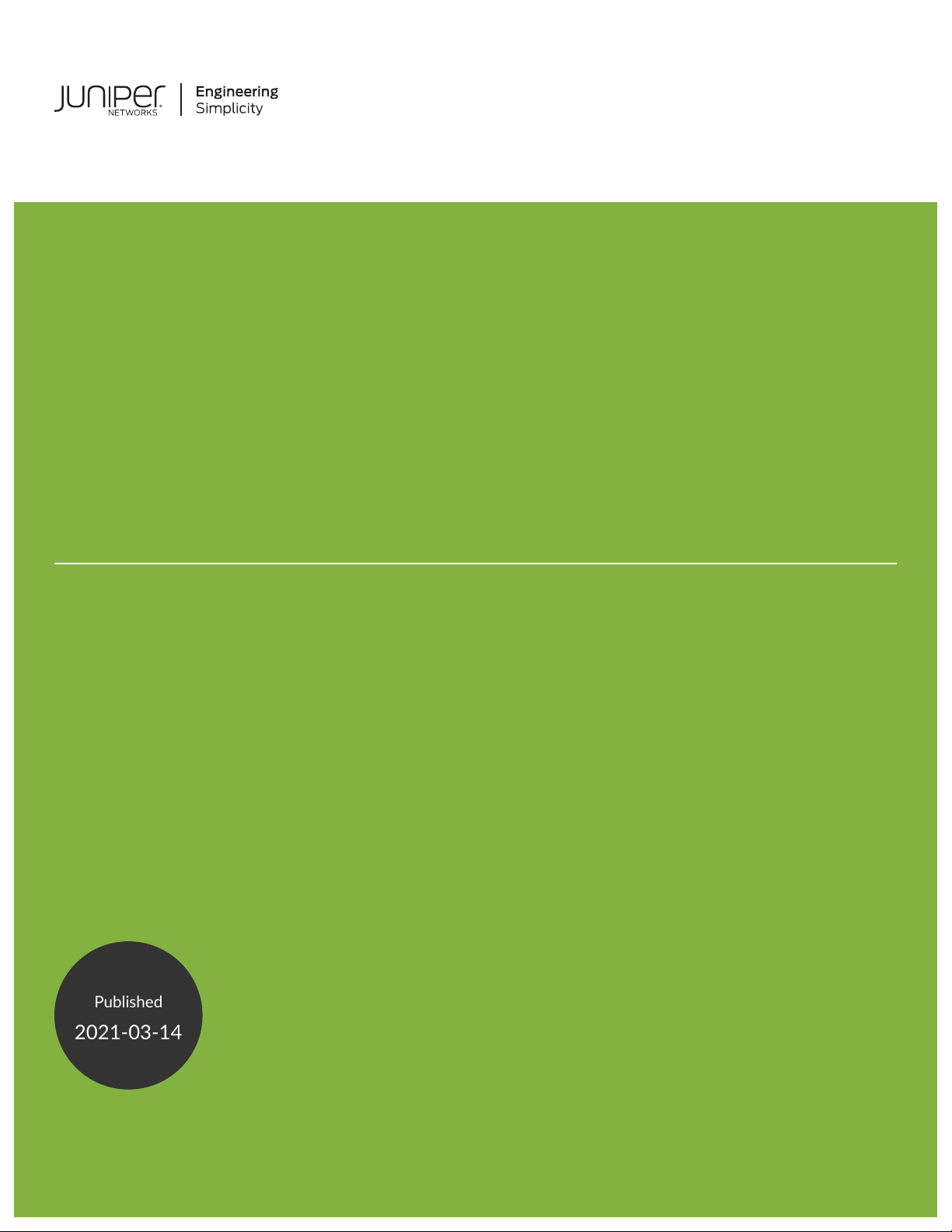
®
Published
2021-03-14
Junos
OS
Common Criteria Evaluated Configuration
Guide for EX4650-48Y, QFX5120-32C,
QFX5120-48T, QFX5120-48Y,
QFX5200-48Y, and QFX5210-64C Devices
Release
20.2R1-S1
Page 2
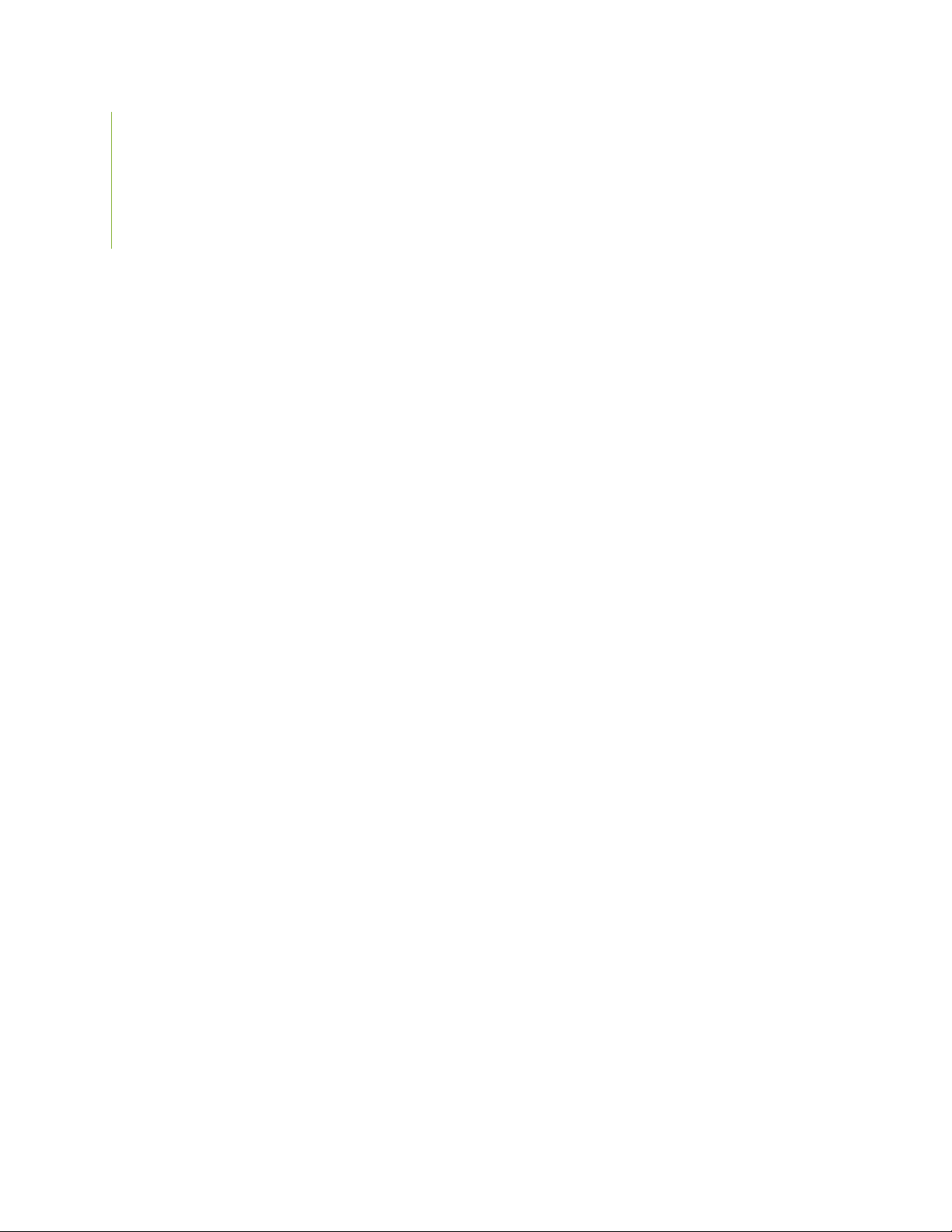
Juniper Networks, Inc.
1133 Innovation Way
Sunnyvale, California 94089
USA
408-745-2000
www.juniper.net
Juniper Networks, the Juniper Networks logo, Juniper, and Junos are registered trademarks of Juniper Networks, Inc. in
the United States and other countries. All other trademarks, service marks, registered marks, or registered service marks
are the property of their respective owners.
Juniper Networks assumes no responsibility for any inaccuracies in this document. Juniper Networks reserves the right
to change, modify, transfer, or otherwise revise this publication without notice.
Junos®OS Common Criteria Evaluated Configuration Guide for EX4650-48Y, QFX5120-32C, QFX5120-48T, QFX5120-48Y,
QFX5200-48Y, and QFX5210-64C Devices
20.2R1-S1
Copyright © 2021 Juniper Networks, Inc. All rights reserved.
ii
The information in this document is current as of the date on the title page.
YEAR 2000 NOTICE
Juniper Networks hardware and software products are Year 2000 compliant. Junos OS has no known time-related
limitations through the year 2038. However, the NTP application is known to have some difficulty in the year 2036.
END USER LICENSE AGREEMENT
The Juniper Networks product that is the subject of this technical documentation consists of (or is intended for use with)
Juniper Networks software. Use of such software is subject to the terms and conditions of the End User License Agreement
(“EULA”) posted at https://support.juniper.net/support/eula/. By downloading, installing or using such software, you
agree to the terms and conditions of that EULA.
Page 3
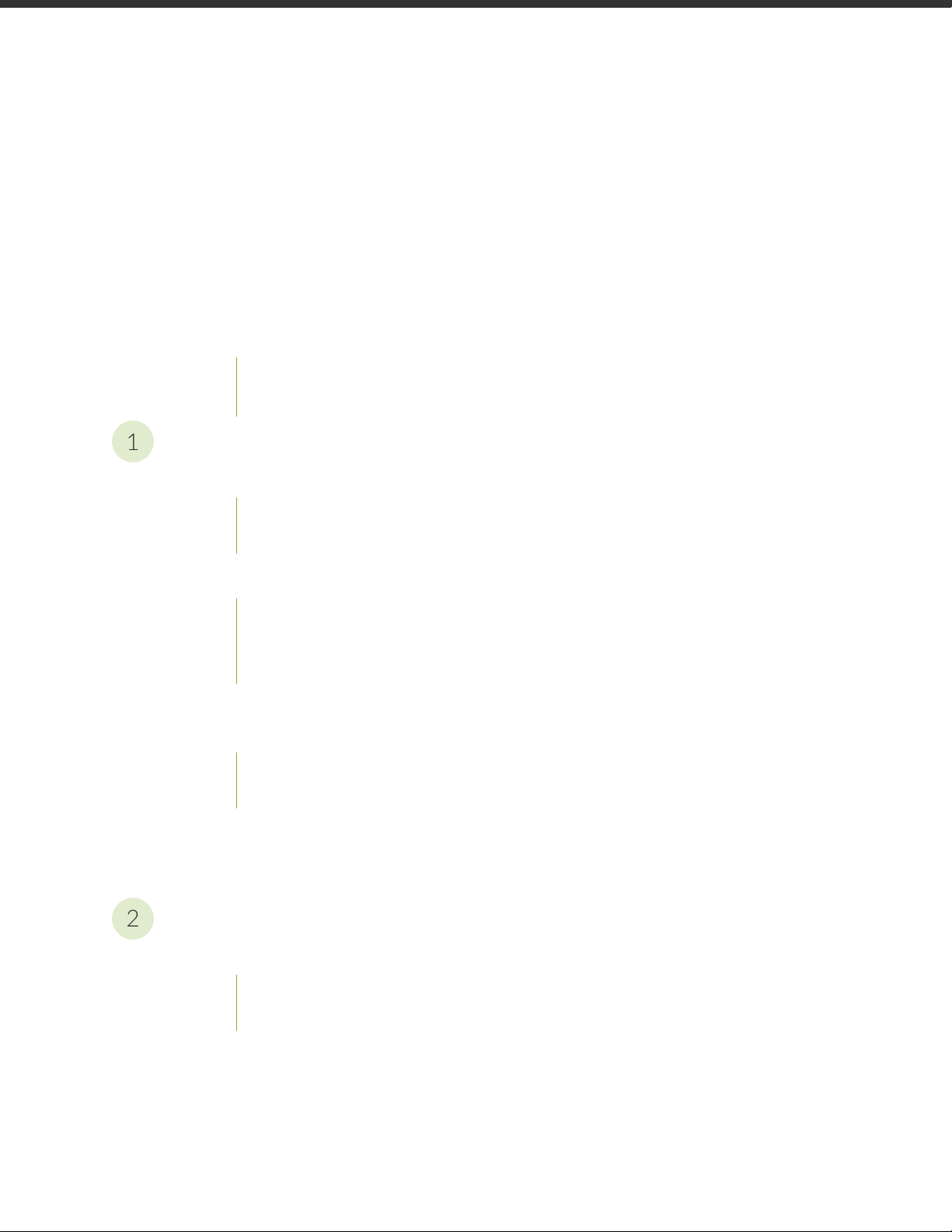
Table of Contents
1
2
About the Documentation | vii
Documentation and Release Notes | vii
Documentation Conventions | vii
Documentation Feedback | x
Requesting Technical Support | x
Self-Help Online Tools and Resources | xi
Creating a Service Request with JTAC | xi
Overview
Understanding the Common Criteria Evaluated Configuration | 13
Understanding Common Criteria | 13
iii
Supported Platforms | 13
Understanding Junos OS in FIPS Mode | 14
About the Cryptographic Boundary on Your EX and QFX Series Switchs | 14
How FIPS Mode Differs from Non-FIPS Mode | 15
Validated Version of Junos OS in FIPS Mode | 15
Understanding Common Criteria and FIPS Terminology and Supported Cryptographic
Algorithms | 16
Terminology | 16
Supported Cryptographic Algorithms | 17
Identifying Secure Product Delivery | 19
Understanding Management Interfaces | 20
Configuring Roles and Authentication Methods
Understanding Roles and Services for Junos OS in Common Criteria and FIPS | 22
Security Administrator Role and Responsibilities | 23
FIPS User Role and Responsibilities | 24
Page 4
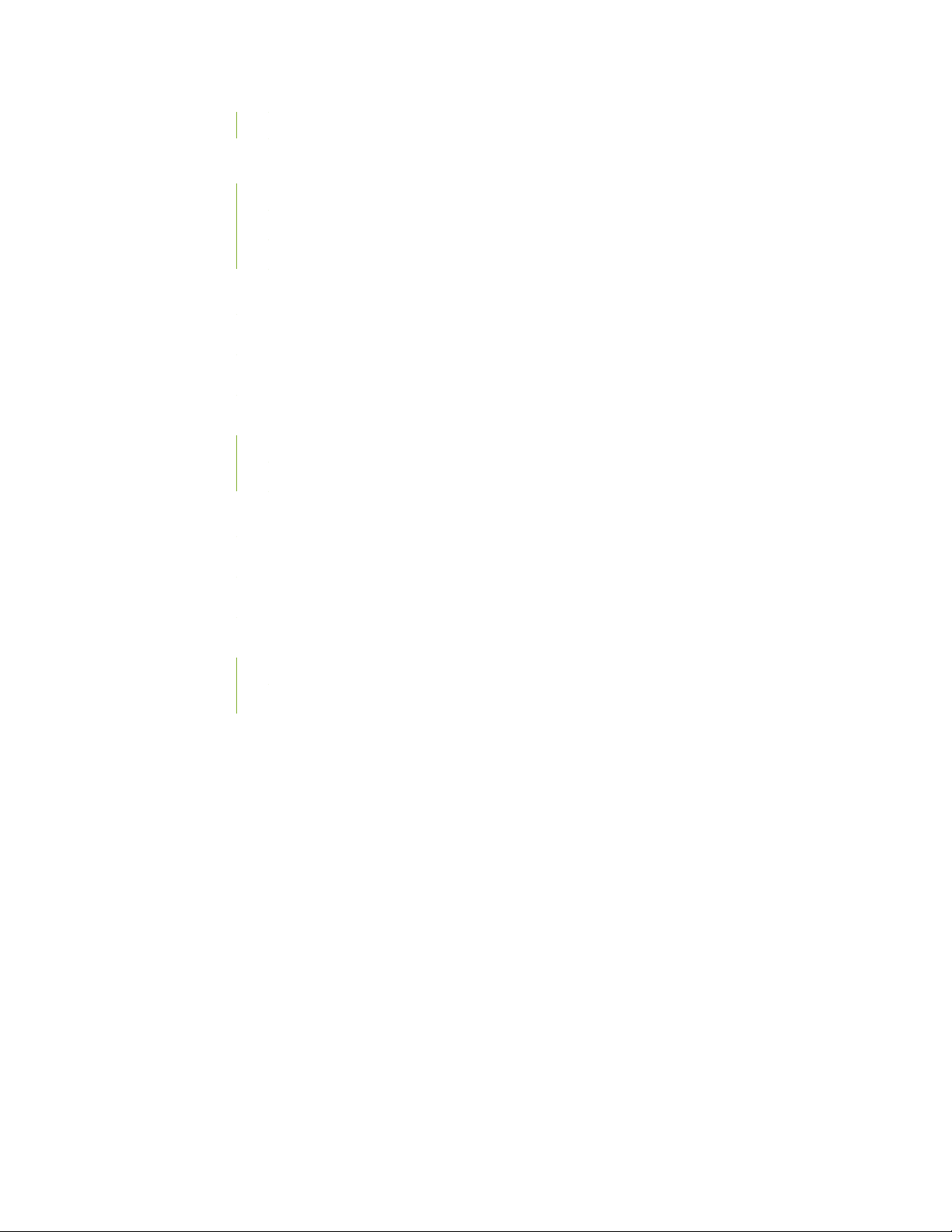
What Is Expected of All FIPS Users | 24
Understanding the Operational Environment for Junos OS in FIPS Mode | 25
Hardware Environment for Junos OS in FIPS Mode | 25
Software Environment for Junos OS in FIPS Mode | 25
Critical Security Parameters | 26
Understanding Password Specifications and Guidelines for Junos OS in FIPS Mode | 29
Downloading Software Packages from Juniper Networks | 30
Installing Software on EX and QFX Series devices with a Single Routing Engine | 31
Understanding Zeroization to Clear System Data for FIPS Mode | 33
Why Zeroize? | 33
When to Zeroize? | 34
iv
Zeroizing the System | 35
Establishing Root Password Access | 36
Enabling FIPS Mode | 38
Configuring Security Administrator and FIPS User Identification and Access | 45
Configuring Security Administrator Login Access | 45
Configuring FIPS User Login Access | 47
Page 5
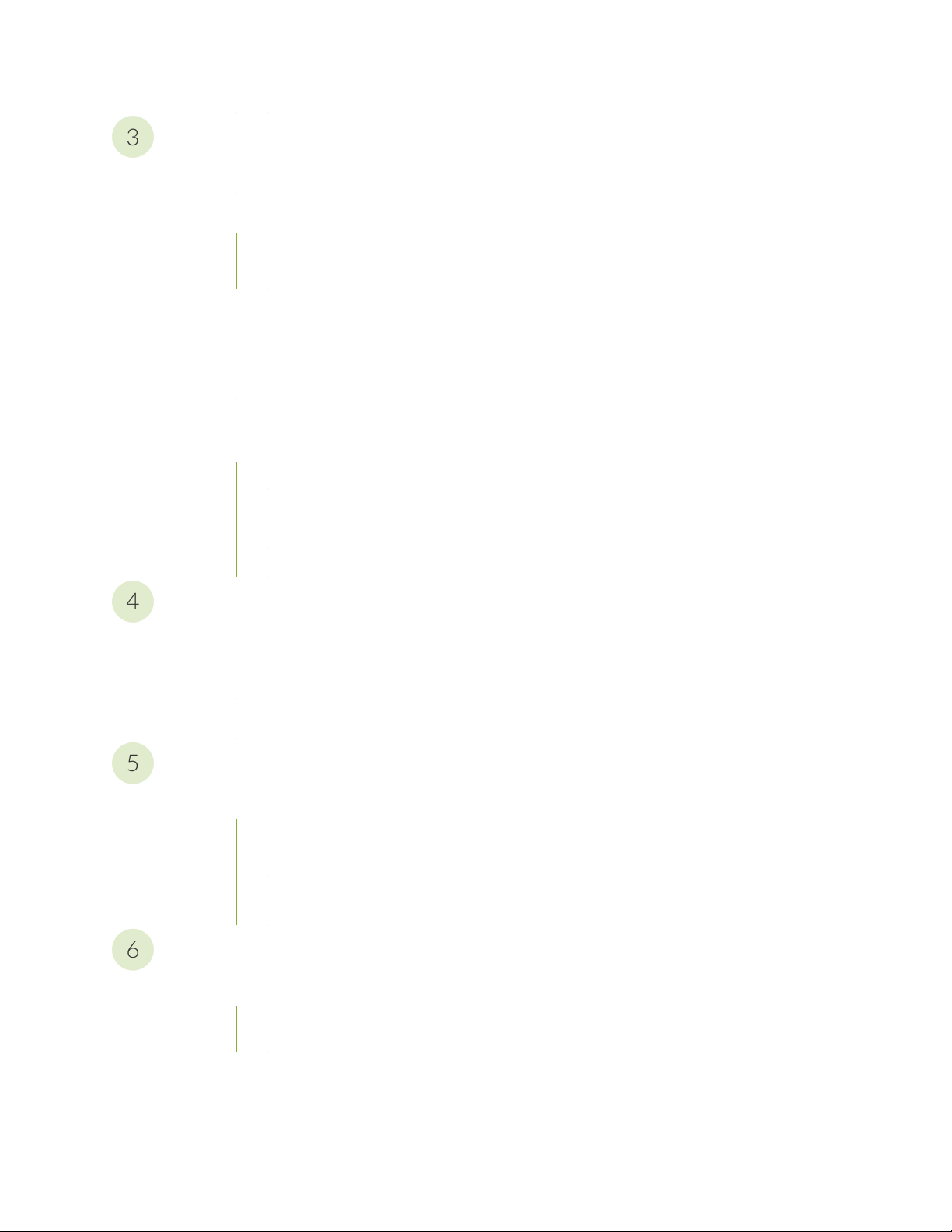
Configuring Administrative Credentials and Privileges
3
4
5
6
Understanding the Associated Password Rules for an Authorized Administrator | 50
Authentication Methods in FIPS Mode of Operation | 51
Username and Password Authentication over the Console and SSH | 52
Username and Public Key Authentication over SSH | 52
Configuring a Network Device collaborative Protection Profile for an Authorized
Administrator | 53
Customizing Time | 55
Configuring Inactivity Timeout Period, and Terminating Local and Remote Idle
Session | 55
Configuring Session Termination | 56
Sample Output for Local Administrative Session Termination | 57
v
Sample Output for Remote Administrative Session Termination | 57
Sample Output for User Initiated Termination | 58
Configuring SSH and Console Connection
Configuring a System Login Message and Announcement | 60
Configuring SSH on the Evaluated Configuration for NDcPPv2.1 | 61
Limiting the Number of User Login Attempts for SSH Sessions | 63
Configuring the Remote Syslog Server
Syslog Server Configuration on a Linux System | 66
Configuring Event Logging to a Local File | 67
Configuring Event Logging to a Remote Server | 67
Configuring Event Logging to a Remote Server when Initiating the Connection from the Remote
Server | 67
Configuring Audit Log Options
Configuring Audit Log Options in the Evaluated Configuration | 73
Configuring Audit Log Options for EX4650-48Y, QFX5120-32C, QFX5120-48T, QFX5120-48Y,
QFX5200-48Y, and QFX5210-64C devices | 73
Sample Code Audits of Configuration Changes | 74
Page 6
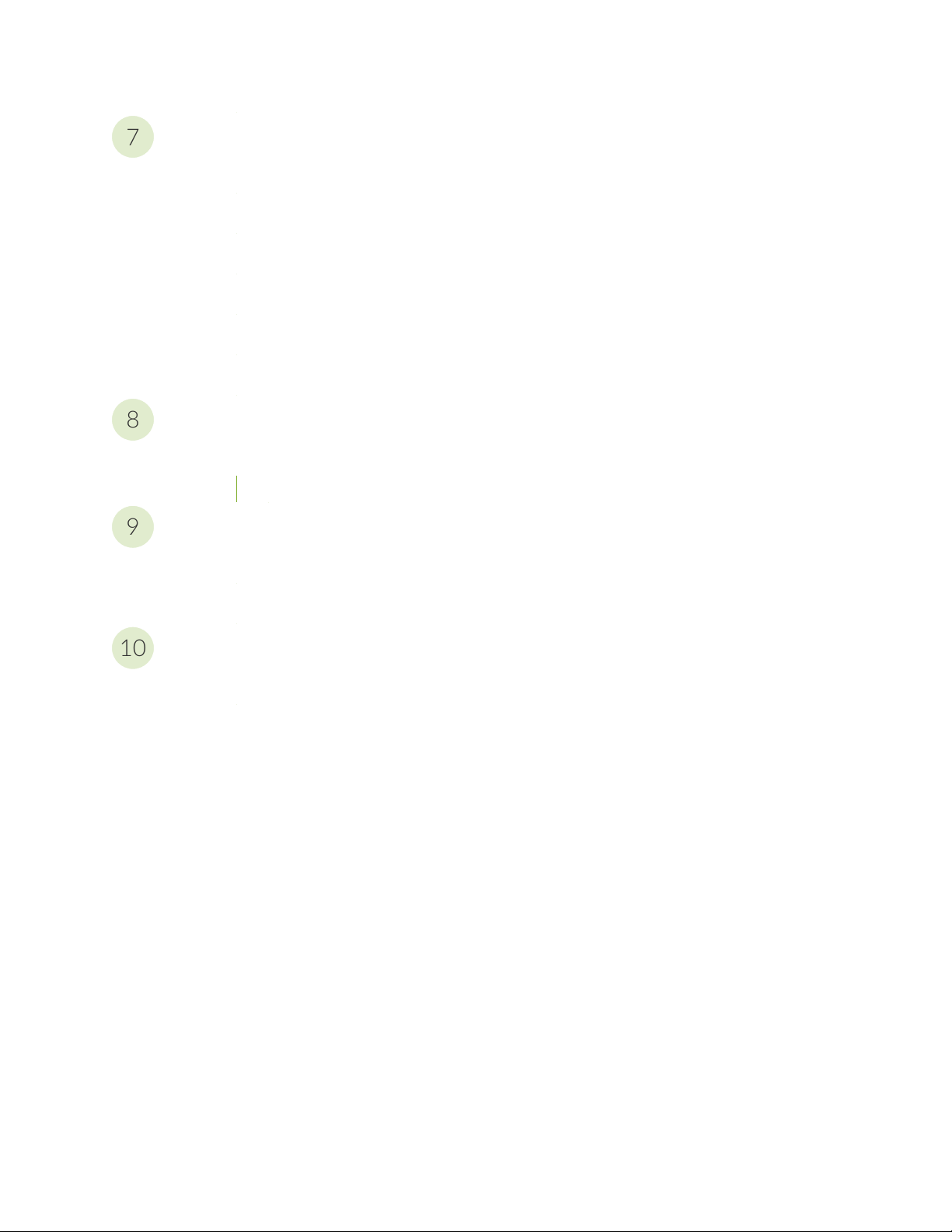
Configuring Event Logging
7
8
9
10
Event Logging Overview | 90
Configuring Event Logging to a Local File | 91
Interpreting Event Messages | 91
Logging Changes to Secret Data | 92
Login and Logout Events Using SSH | 94
Logging of Audit Startup | 95
Performing Self-Tests on a Device
Understanding FIPS Self-Tests | 97
Performing Power-On Self-Tests on the Device | 97
vi
Configuration Statements
fips | 101
level | 102
Operational Commands
request system zeroize | 104
Page 7
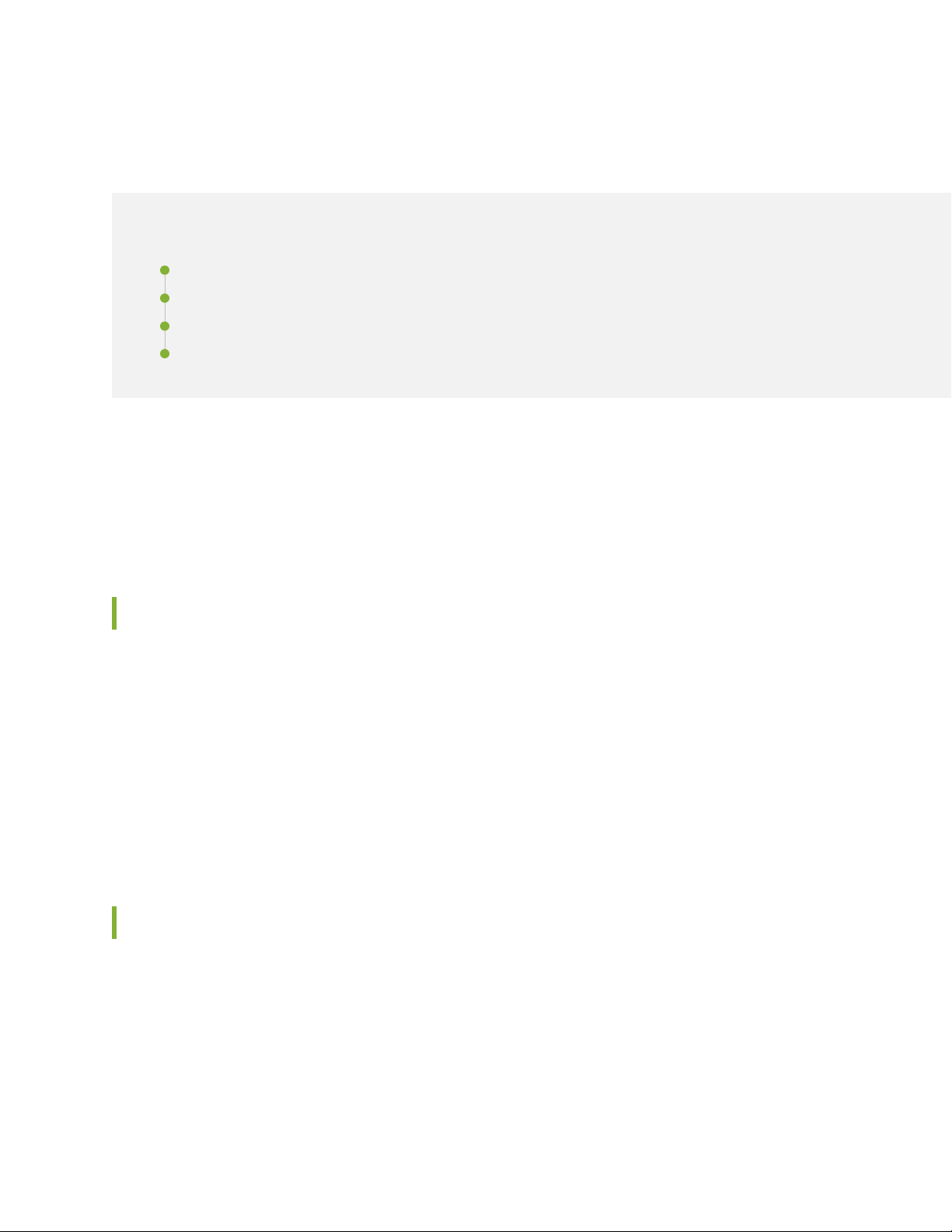
About the Documentation
IN THIS SECTION
Documentation and Release Notes | vii
Documentation Conventions | vii
Documentation Feedback | x
Requesting Technical Support | x
Use this guide to configure and evaluate EX4650-48Y, QFX5120-32C, QFX5120-48T, QFX5120-48Y,
QFX5200-48Y, and QFX5210-64C devices for Common Criteria (CC) compliance. Common Criteria for
information technology is an international agreement signed by several countries that permit the evaluation
of security products against a common set of standards.
vii
Documentation and Release Notes
To obtain the most current version of all Juniper Networks®technical documentation, see the product
documentation page on the Juniper Networks website at https://www.juniper.net/documentation/.
If the information in the latest release notes differs from the information in the documentation, follow the
product Release Notes.
Juniper Networks Books publishes books by Juniper Networks engineers and subject matter experts.
These books go beyond the technical documentation to explore the nuances of network architecture,
deployment, and administration. The current list can be viewed at https://www.juniper.net/books.
Documentation Conventions
Table 1 on page viii defines notice icons used in this guide.
Page 8
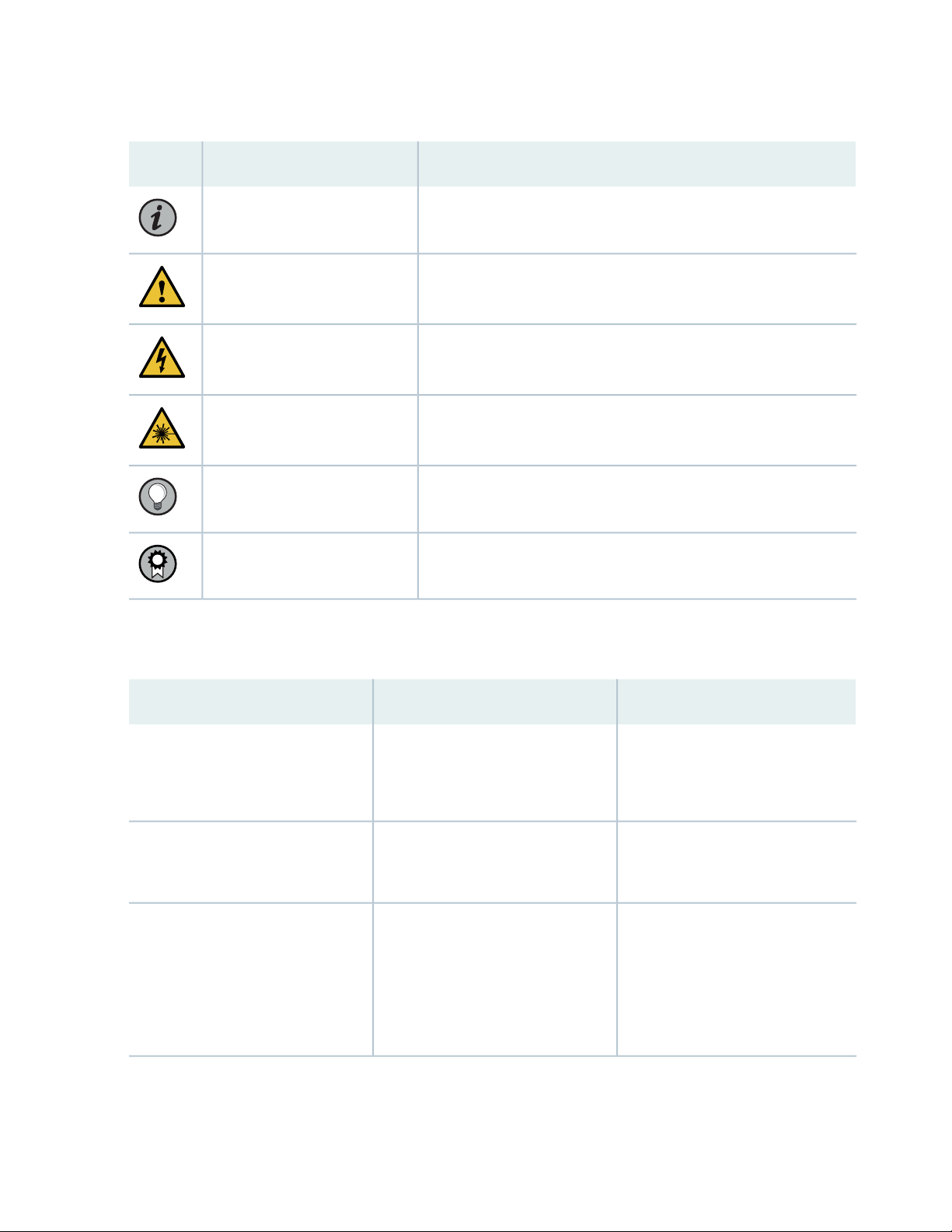
Table 1: Notice Icons
viii
DescriptionMeaningIcon
Indicates important features or instructions.Informational note
Caution
Indicates a situation that might result in loss of data or hardware
damage.
Alerts you to the risk of personal injury or death.Warning
Alerts you to the risk of personal injury from a laser.Laser warning
Indicates helpful information.Tip
Alerts you to a recommended use or implementation.Best practice
Table 2 on page viii defines the text and syntax conventions used in this guide.
Table 2: Text and Syntax Conventions
ExamplesDescriptionConvention
Fixed-width text like this
Italic text like this
Represents text that you type.Bold text like this
Represents output that appears on
the terminal screen.
Introduces or emphasizes important
•
new terms.
Identifies guide names.
•
Identifies RFC and Internet draft
•
titles.
To enter configuration mode, type
the configure command:
user@host> configure
user@host> show chassis alarms
No alarms currently active
A policy term is a named structure
•
that defines match conditions and
actions.
Junos OS CLI User Guide
•
RFC 1997, BGP Communities
•
Attribute
Page 9
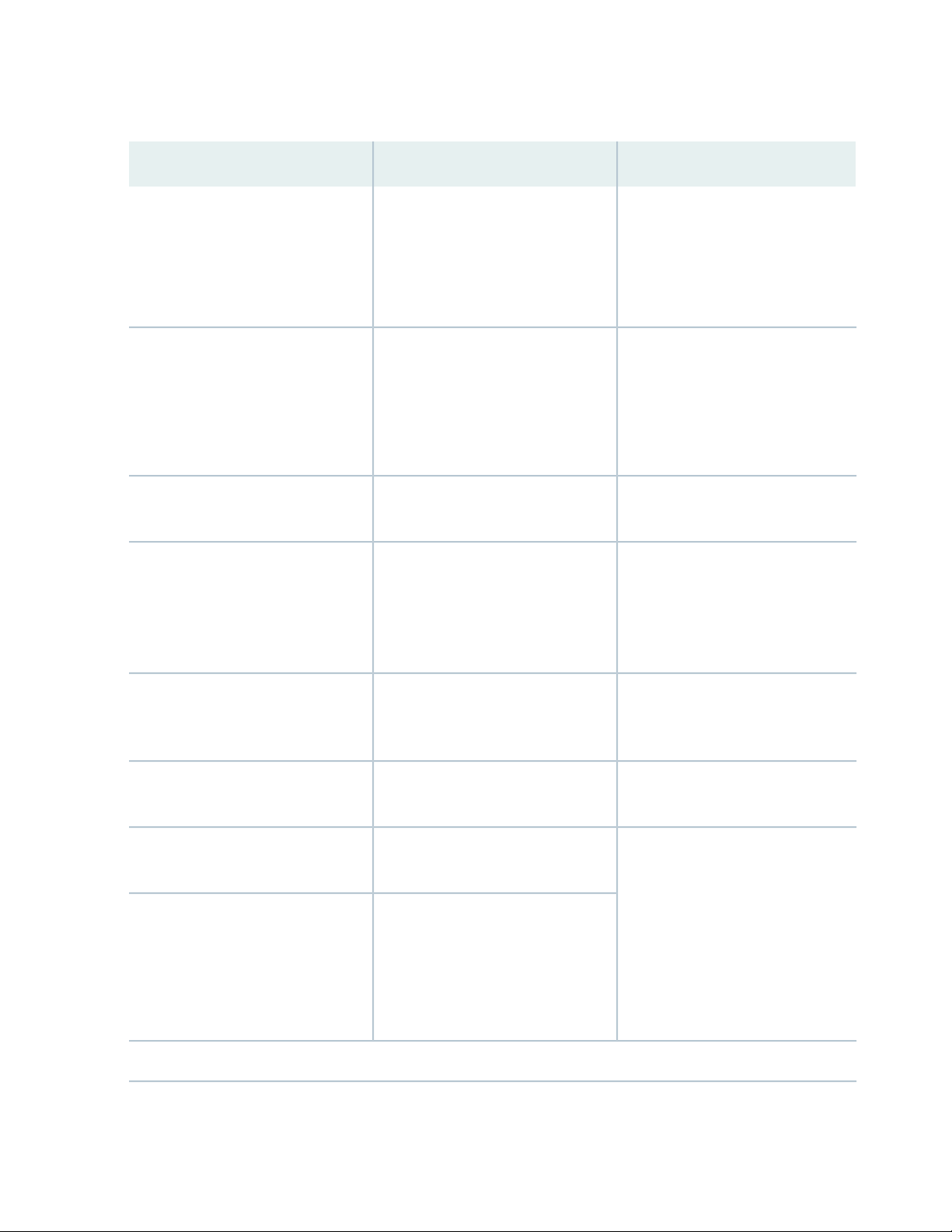
Table 2: Text and Syntax Conventions (continued)
ix
ExamplesDescriptionConvention
Italic text like this
Text like this
< > (angle brackets)
| (pipe symbol)
Represents variables (options for
which you substitute a value) in
commands or configuration
statements.
Represents names of configuration
statements, commands, files, and
directories; configuration hierarchy
levels; or labels on routing platform
components.
variables.
Indicates a choice between the
mutually exclusive keywords or
variables on either side of the symbol.
The set of choices is often enclosed
in parentheses for clarity.
Configure the machine’s domain
name:
[edit]
root@# set system domain-name
domain-name
To configure a stub area, include
•
the stub statement at the [edit
protocols ospf area area-id]
hierarchy level.
The console port is labeled
•
CONSOLE.
stub <default-metric metric>;Encloses optional keywords or
broadcast | multicast
(string1 | string2 | string3)
# (pound sign)
[ ] (square brackets)
Indention and braces ( { } )
; (semicolon)
GUI Conventions
Indicates a comment specified on the
same line as the configuration
statement to which it applies.
Encloses a variable for which you can
substitute one or more values.
Identifies a level in the configuration
hierarchy.
Identifies a leaf statement at a
configuration hierarchy level.
rsvp { # Required for dynamic MPLS
only
community name members [
community-ids ]
[edit]
routing-options {
static {
route default {
nexthop address;
retain;
}
}
}
Page 10

Table 2: Text and Syntax Conventions (continued)
x
ExamplesDescriptionConvention
Bold text like this
> (bold right angle bracket)
Represents graphical user interface
(GUI) items you click or select.
Separates levels in a hierarchy of
menu selections.
In the Logical Interfaces box, select
•
All Interfaces.
To cancel the configuration, click
•
Cancel.
In the configuration editor hierarchy,
select Protocols>Ospf.
Documentation Feedback
We encourage you to provide feedback so that we can improve our documentation. You can use either
of the following methods:
Online feedback system—Click TechLibrary Feedback, on the lower right of any page on the Juniper
•
Networks TechLibrary site, and do one of the following:
Click the thumbs-up icon if the information on the page was helpful to you.
•
Click the thumbs-down icon if the information on the page was not helpful to you or if you have
•
suggestions for improvement, and use the pop-up form to provide feedback.
E-mail—Send your comments to techpubs-comments@juniper.net. Include the document or topic name,
•
URL or page number, and software version (if applicable).
Requesting Technical Support
Technical product support is available through the Juniper Networks Technical Assistance Center (JTAC).
If you are a customer with an active Juniper Care or Partner Support Services support contract, or are
Page 11
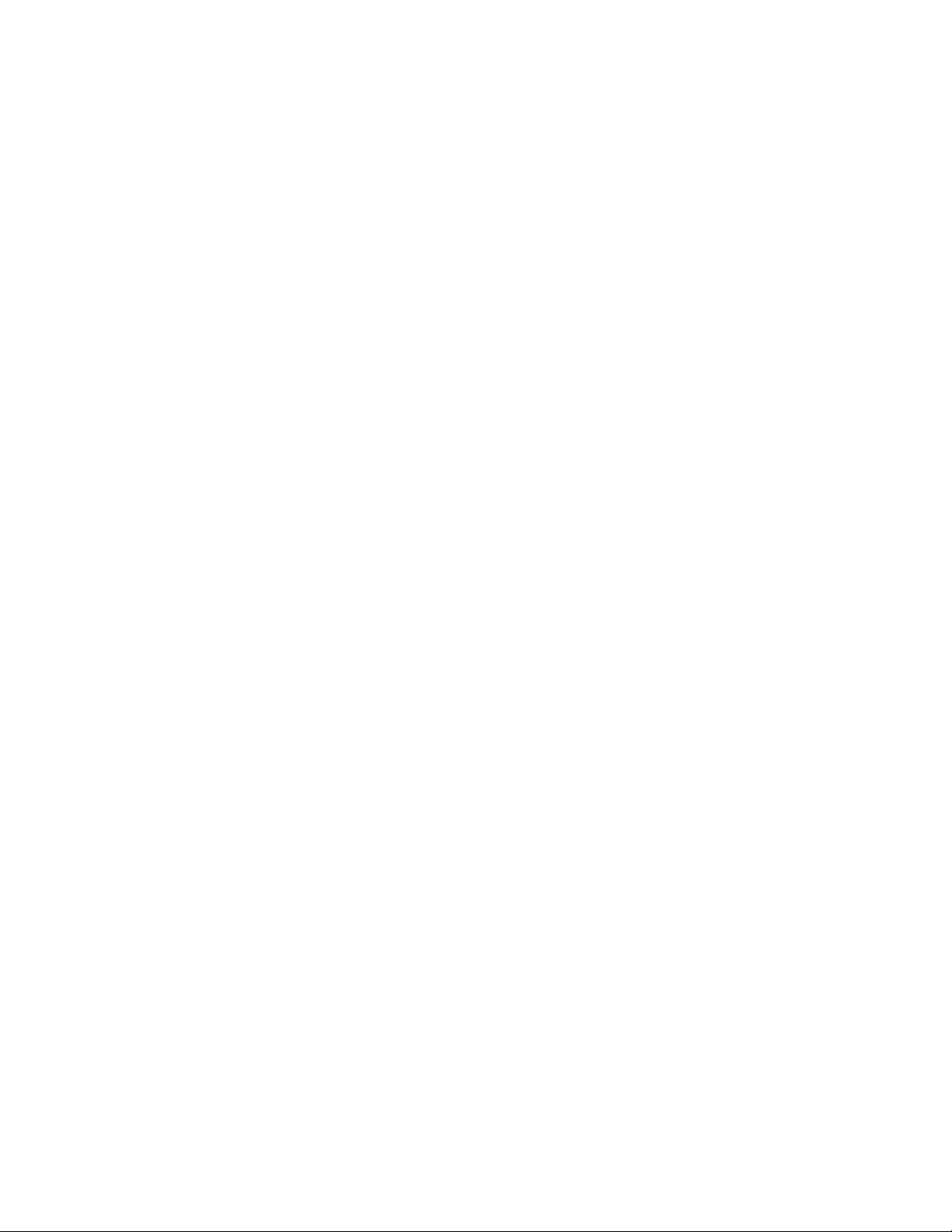
covered under warranty, and need post-sales technical support, you can access our tools and resources
online or open a case with JTAC.
JTAC policies—For a complete understanding of our JTAC procedures and policies, review the JTAC User
•
Guide located at https://www.juniper.net/us/en/local/pdf/resource-guides/7100059-en.pdf.
Product warranties—For product warranty information, visit https://www.juniper.net/support/warranty/.
•
JTAC hours of operation—The JTAC centers have resources available 24 hours a day, 7 days a week,
•
365 days a year.
Self-Help Online Tools and Resources
For quick and easy problem resolution, Juniper Networks has designed an online self-service portal called
the Customer Support Center (CSC) that provides you with the following features:
Find CSC offerings: https://www.juniper.net/customers/support/
•
Search for known bugs: https://prsearch.juniper.net/
•
xi
Find product documentation: https://www.juniper.net/documentation/
•
Find solutions and answer questions using our Knowledge Base: https://kb.juniper.net/
•
Download the latest versions of software and review release notes:
•
https://www.juniper.net/customers/csc/software/
Search technical bulletins for relevant hardware and software notifications:
•
https://kb.juniper.net/InfoCenter/
Join and participate in the Juniper Networks Community Forum:
•
https://www.juniper.net/company/communities/
Create a service request online: https://myjuniper.juniper.net
•
To verify service entitlement by product serial number, use our Serial Number Entitlement (SNE) Tool:
https://entitlementsearch.juniper.net/entitlementsearch/
Creating a Service Request with JTAC
You can create a service request with JTAC on the Web or by telephone.
Visit https://myjuniper.juniper.net.
•
Call 1-888-314-JTAC (1-888-314-5822 toll-free in the USA, Canada, and Mexico).
•
For international or direct-dial options in countries without toll-free numbers, see
https://support.juniper.net/support/requesting-support/.
Page 12
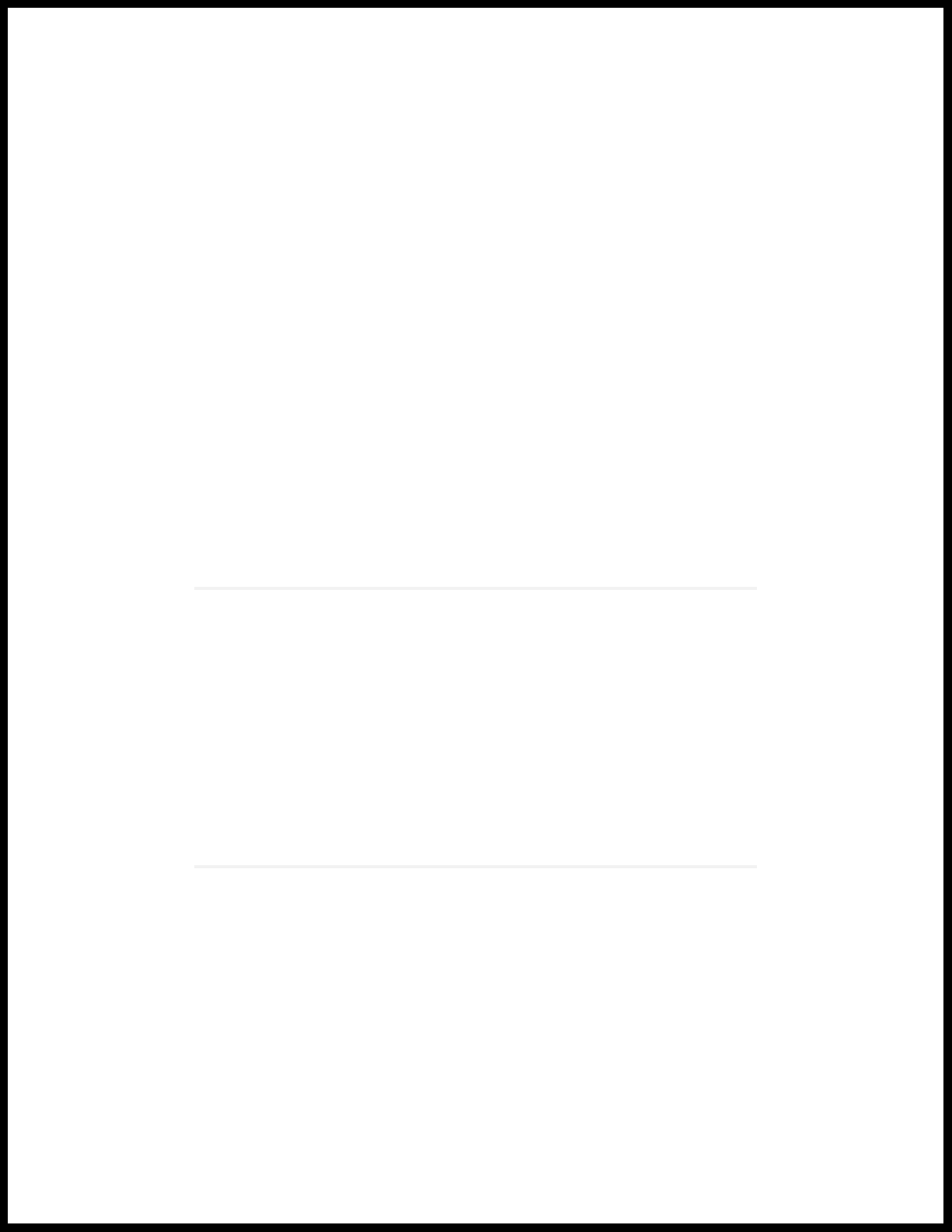
1
CHAPTER
Overview
Understanding the Common Criteria Evaluated Configuration | 13
Understanding Junos OS in FIPS Mode | 14
Understanding Common Criteria and FIPS Terminology and Supported Cryptographic
Algorithms | 16
Identifying Secure Product Delivery | 19
Understanding Management Interfaces | 20
Page 13
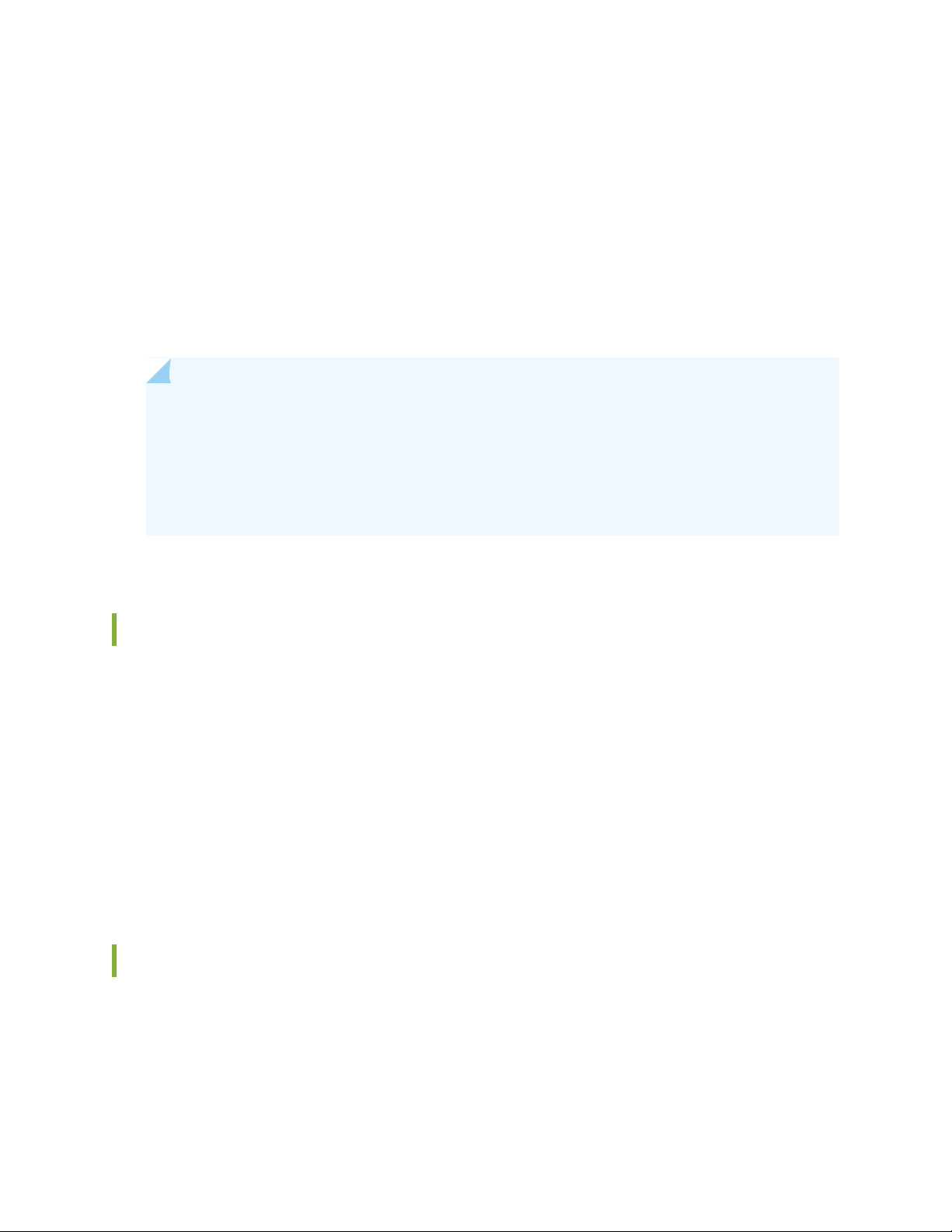
Understanding the Common Criteria Evaluated Configuration
This document describes the steps required to configure the device running Junos OS when the device is
evaluated. This is referred to as the evaluated configuration. The device has been evaluated based on
collaborative Protection Profile for Network Devices, Version 2.1, 24 September 2018 (NDcPP Version2.1).
This document is available at https://www.commoncriteriaportal.org/files/ppfiles/CPP_ND_V2.1.pdf.
NOTE: On EX4650-48Y, QFX5120-32C, QFX5120-48T, QFX5120-48Y, QFX5200-48Y, and
QFX5210-64C devices, Junos OS Release 20.2R1-S1 is certified for Common Criteria with FIPS
mode enabled on the devices.
For regulatory compliance information about Common Criteria, and FIPS for Juniper Networks
products, see the Juniper Networks Compliance Advisor.
13
Understanding Common Criteria
Common Criteria for information technology is an international agreement signed by several countries
that permits the evaluation of security products against a common set of standards. In the Common Criteria
Recognition Arrangement (CCRA) at https://www.commoncriteriaportal.org/ccra/, the participants agree
to mutually recognize evaluations of products performed in other countries. All evaluations are performed
using a common methodology for information technology security evaluation.
For more information on Common Criteria, see https://www.commoncriteriaportal.org/.
Target of Evaluation (TOE) is a device or a system subjected to evaluation based on the Collaborative
Protection Profile (cPP).
Supported Platforms
For the features described in this document, the following platforms are supported:
Page 14
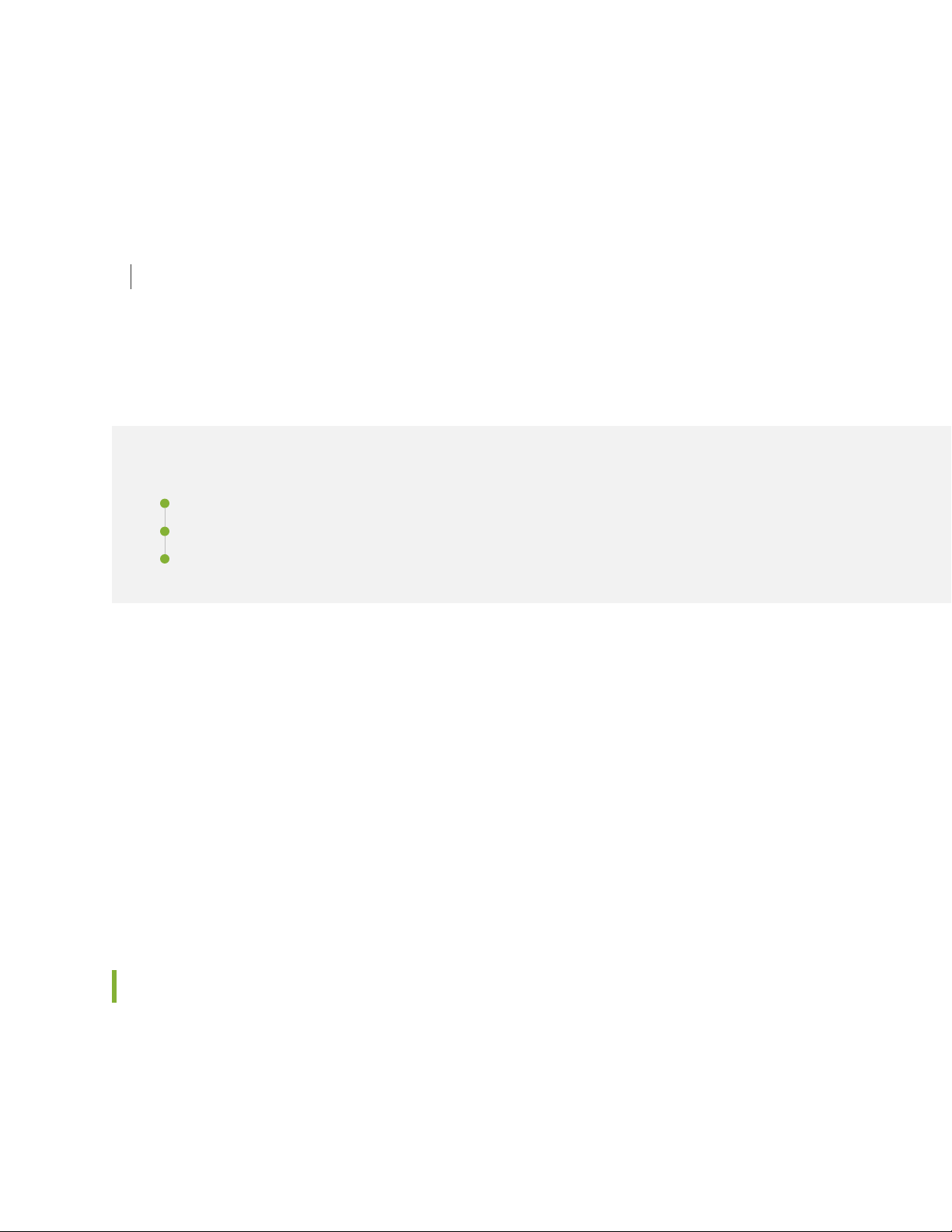
The NDcPP Version 2.1 applies to EX4650-48Y, QFX5120-32C, QFX5120-48T, QFX5120-48Y,
•
QFX5200-48Y, and QFX5210-64C devices.
RELATED DOCUMENTATION
Identifying Secure Product Delivery | 19
Understanding Junos OS in FIPS Mode
IN THIS SECTION
About the Cryptographic Boundary on Your EX and QFX Series Switchs | 14
14
How FIPS Mode Differs from Non-FIPS Mode | 15
Validated Version of Junos OS in FIPS Mode | 15
Federal Information Processing Standards (FIPS) 140-2 defines security levels for hardware and software
that perform cryptographic functions. By meeting the applicable overall requirements within the FIPS
standard, Juniper Networks EX and QFX Series devices running the Juniper Networks Junos operating
system (Junos OS) in FIPS mode comply with the FIPS 140-2 Level 1 standard.
Operating EX and QFX Series devices in a FIPS 140-2 Level 1 environment requires enabling and configuring
FIPS mode on the devices from the Junos OS CLI.
The Security Administrator enables FIPS mode in Junos OS and sets up keys and passwords for the system
and other FIPS users who can view the configuration. Both Security Administrator and user can perform
normal configuration tasks on the switch (such as modify interface types) as individual user configuration
allows.
About the Cryptographic Boundary on Your EX and QFX Series Switchs
FIPS 140-2 compliance requires a defined cryptographic boundary around each cryptographic module on a
switch. Junos OS in FIPS mode prevents the cryptographic module from executing any software that is
not part of the FIPS-certified distribution, and allows only FIPS-approved cryptographic algorithms to be
Page 15
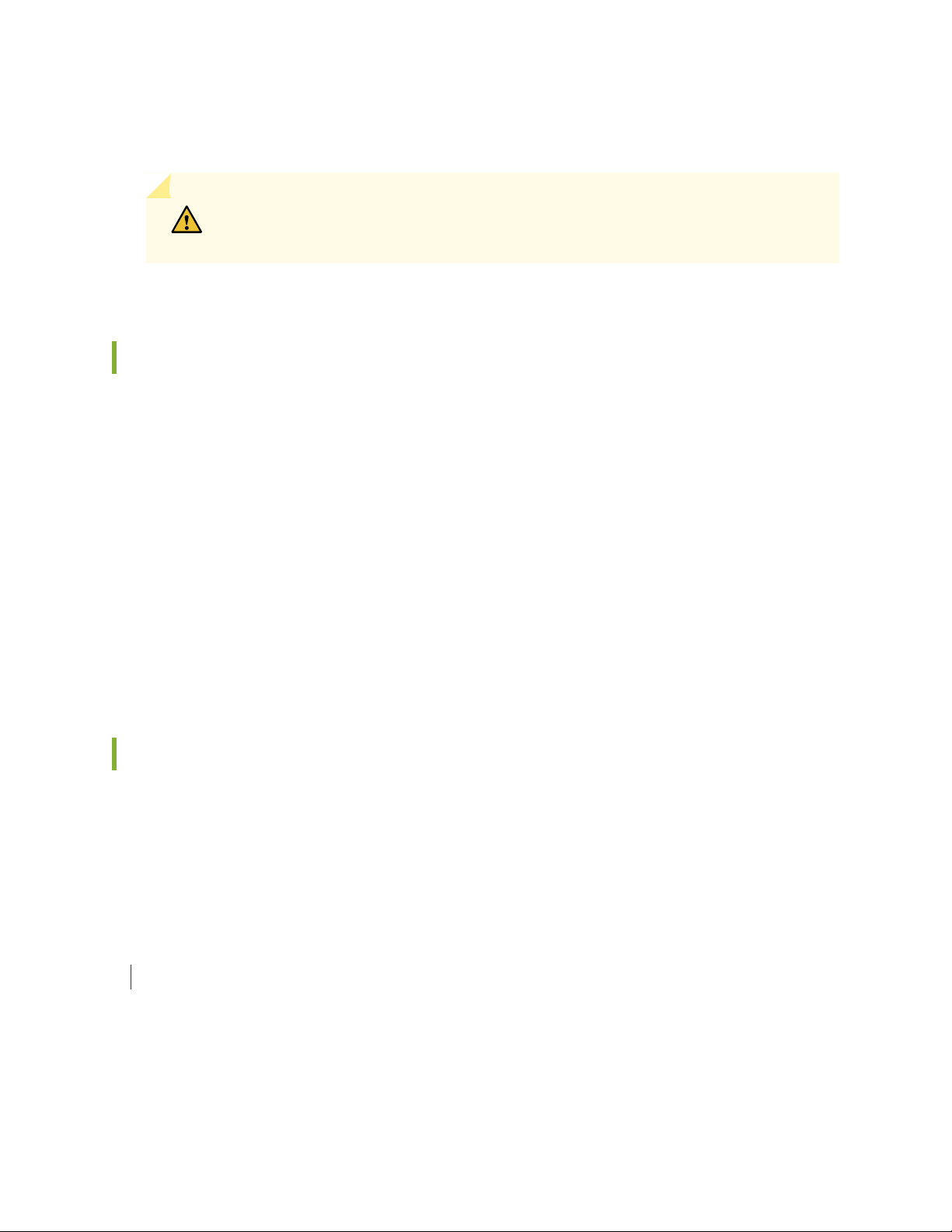
used. No critical security parameters (CSPs), such as passwords and keys, can cross the cryptographic
boundary of the module by, for example, being displayed on a console or written to an external log file.
CAUTION: Virtual Chassis features are not supported in FIPS mode. Do not configure
a Virtual Chassis in FIPS mode.
How FIPS Mode Differs from Non-FIPS Mode
Unlike Junos OS in non-FIPS mode, Junos OS in FIPS mode is a non-modifiable operational environment. In
addition, Junos OS in FIPS mode differs in the following ways from Junos OS in non-FIPS mode:
Self-tests of all cryptographic algorithms are performed at startup.
•
Self-tests of random number and key generation are performed continuously.
•
15
Weak cryptographic algorithms such as Data Encryption Standard (DES) and Message Digest 5 (MD5)
•
are disabled.
Weak or unencrypted management connections must not be configured.
•
Passwords must be encrypted with strong one-way algorithms that do not permit decryption.
•
Administrator passwords must be at least 10 characters long.
•
Validated Version of Junos OS in FIPS Mode
To determine whether a Junos OS release is NIST-validated, see the software download page on the
Juniper Networks Web site (https://www.juniper.net/) or the National Institute of Standards and Technology
site.
RELATED DOCUMENTATION
Identifying Secure Product Delivery | 19
Page 16
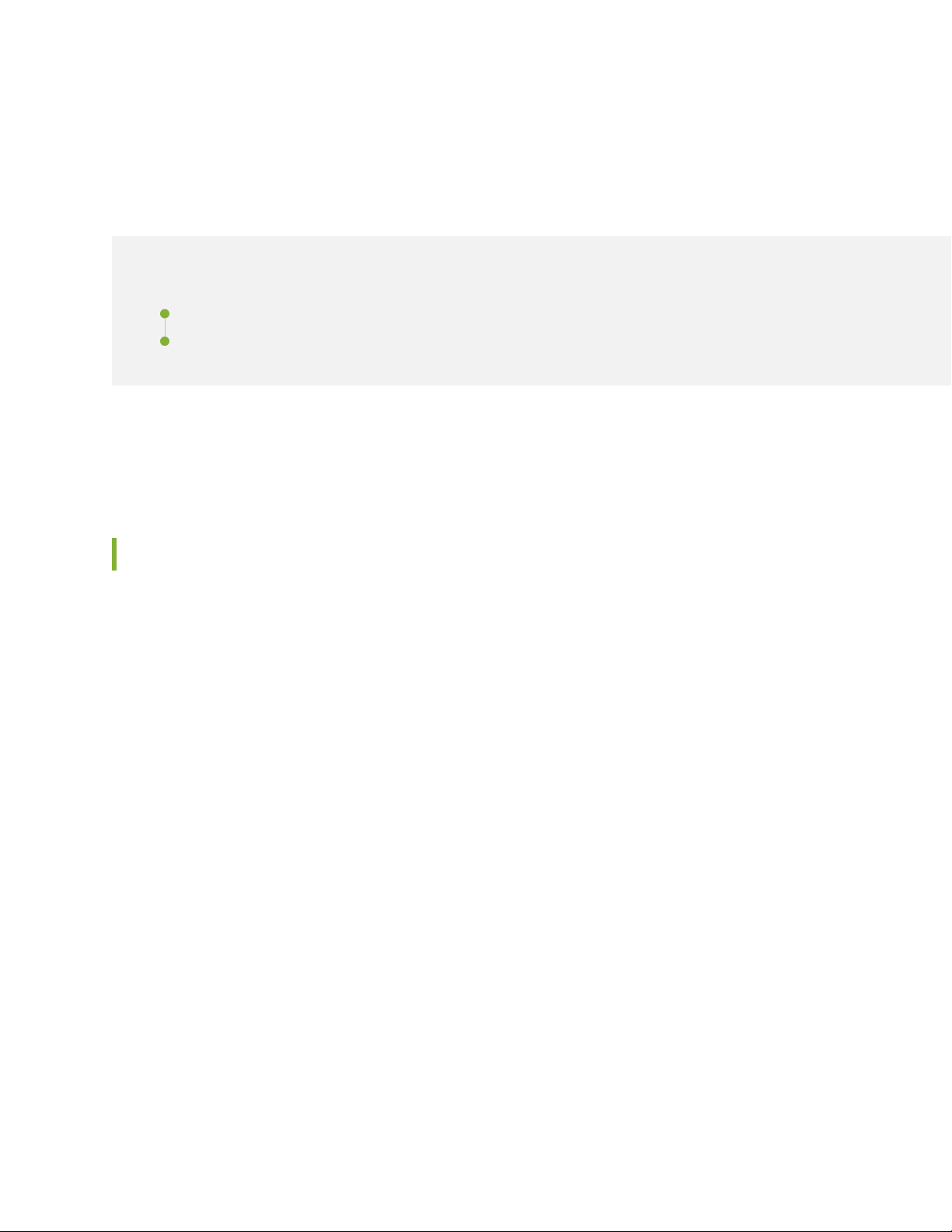
Understanding Common Criteria and FIPS Terminology and Supported Cryptographic Algorithms
IN THIS SECTION
Terminology | 16
Supported Cryptographic Algorithms | 17
Use the definitions of Common Criteria and FIPS terms, and supported algorithms to help you understand
Junos OS.
16
Terminology
Common Criteria—Common Criteria for information technology is an international agreement signed by
several countries that permits the evaluation of security products against a common set of standards.
Security Administrator—For Common Criteria, user accounts in the TOE have the following attributes:
user identity (user name), authentication data (password), and role (privilege). The Security Administrator
is associated with the defined login class “security-admin”, which has the necessary permission set to
permit the administrator to perform all tasks necessary to manage the Junos OS.
NDcPP—Collaborative Protection Profile for Network Devices, Version 2.1, dated 05 May 2017.
Critical security parameter (CSP)—Security-related information—for example, secret and private
cryptographic keys and authentication data such as passwords and personal identification numbers
(PINs)—whose disclosure or modification can compromise the security of a cryptographic module or
the information it protects. For details, see “Understanding the Operational Environment for Junos
OS in FIPS Mode” on page 25.
Cryptographic module—The set of hardware, software, and firmware that implements approved security
functions (including cryptographic algorithms and key generation) and is contained within the
cryptographic boundary. For fixed-configuration switches, the cryptographic module is the switch
case. For modular switches, the cryptographic module is the Routing Engine.
FIPS—Federal Information Processing Standards. FIPS 140-2 specifies requirements for security and
cryptographic modules. Junos OS in FIPS mode complies with FIPS 140-2 Level 1.
Page 17
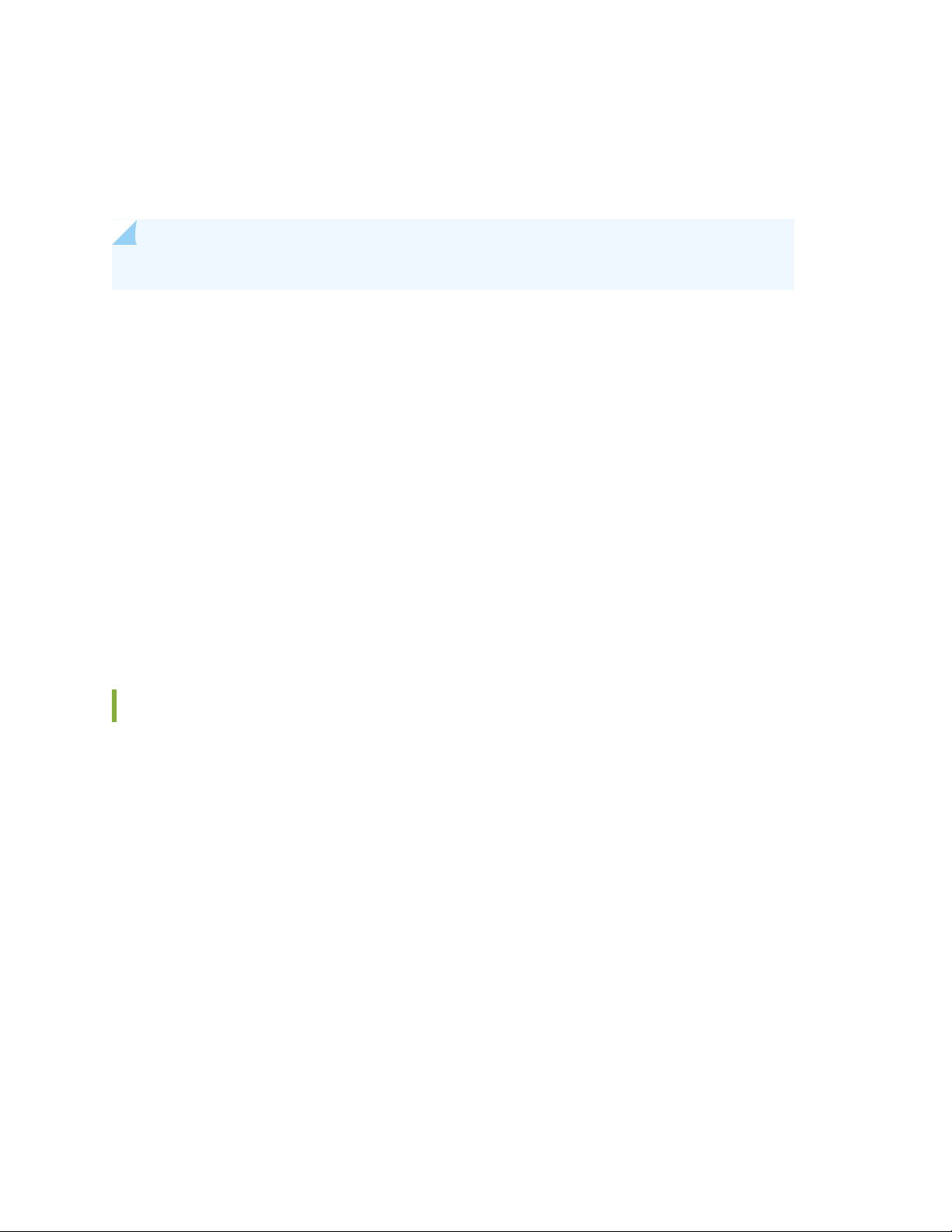
FIPS maintenance role—The role the Security Administrator assumes to perform physical maintenance or
logical maintenance services such as hardware or software diagnostics. For FIPS 140-2 compliance,
the Security Administrator zeroizes the Routing Engine on entry to and exit from the FIPS maintenance
role to erase all plain-text secret and private keys and unprotected CSPs.
NOTE: The FIPS maintenance role is not supported on Junos OS in FIPS mode.
KATs—Known answer tests. System self-tests that validate the output of cryptographic algorithms approved
for FIPS and test the integrity of some Junos OS modules. For details, see “Understanding FIPS
Self-Tests” on page 97.
SSH—A protocol that uses strong authentication and encryption for remote access across a nonsecure
network. SSH provides remote login, remote program execution, file copy, and other functions. It is
intended as a secure replacement for rlogin, rsh, and rcp in a UNIX environment. To secure the
information sent over administrative connections, use SSHv2 for CLI configuration. In Junos OS, SSHv2
is enabled by default, and SSHv1, which is not considered secure, is disabled.
17
Zeroization—Erasure of all CSPs and other user-created data on a switch before its operation as a FIPS
cryptographic module—or in preparation for repurposing the switch for non-FIPS operation. The
Security Administrator can zeroize the system with a CLI operational command. For details, see
“Understanding Zeroization to Clear System Data for FIPS Mode” on page 33.
Supported Cryptographic Algorithms
The following cryptographic algorithms are supported in FIPS mode. Symmetric methods use the same
key for encryption and decryption, while asymmetric methods use different keys for encryption and
decryption.
AES—The Advanced Encryption Standard (AES), defined in FIPS PUB 197. The AES algorithm uses keys
of 128, 192, or 256 bits to encrypt and decrypt data in blocks of 128 bits.
Diffie-Hellman—A method of key exchange across a nonsecure environment (such as the Internet). The
Diffie-Hellman algorithm negotiates a session key without sending the key itself across the network
by allowing each party to pick a partial key independently and send part of that key to the other. Each
side then calculates a common key value. This is a symmetrical method—keys are typically used only
for a short time, discarded, and regenerated.
ECDH—Elliptic Curve Diffie-Hellman. A variant of the Diffie-Hellman key exchange algorithm that uses
cryptography based on the algebraic structure of elliptic curves over finite fields. ECDH allows two
parties, each having an elliptic curve public-private key pair, to establish a shared secret over an insecure
Page 18
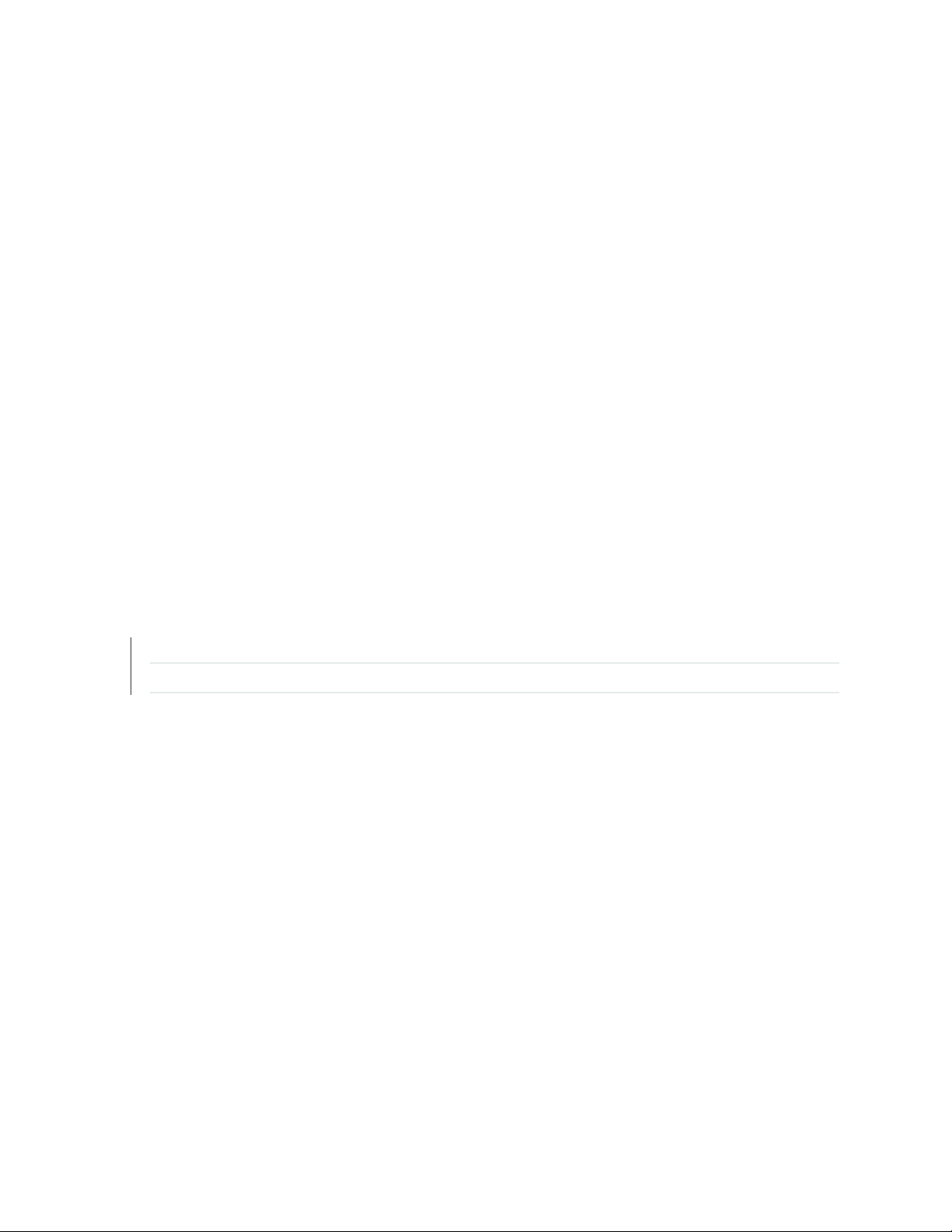
channel. The shared secret can be used either as a key or to derive another key for encrypting
subsequent communications using a symmetric key cipher.
ECDSA—Elliptic Curve Digital Signature Algorithm. A variant of the Digital Signature Algorithm (DSA) that
uses cryptography based on the algebraic structure of elliptic curves over finite fields. The bit size of
the elliptic curve determines the difficulty of decrypting the key. The public key believed to be needed
for ECDSA is about twice the size of the security strength, in bits. ECDSA uses the P-256, P-384, and
P-521 curves that can be configured under OpenSSH.
HMAC—Defined as “Keyed-Hashing for Message Authentication” in RFC 2104, HMAC combines hashing
algorithms with cryptographic keys for message authentication.
SHA-256, SHA-384, and SHA-512—Secure hash algorithms (SHA) belonging to the SHA-2 standard defined
in FIPS PUB 180-2. Developed by NIST, SHA-256 produces a 256-bit hash digest, SHA-384 produces
a 384-bit hash digest, and SHA-512 produces a 512-bit hash digest.
AES-CMAC—AES-CMAC provides stronger assurance of data integrity than a checksum or an error-detecting
code. The verification of a checksum or an error-detecting code detects only accidental modifications
of the data, while CMAC is designed to detect intentional, unauthorized modifications of the data, as
well as accidental modifications.
18
RELATED DOCUMENTATION
Understanding FIPS Self-Tests | 97
Understanding Zeroization to Clear System Data for FIPS Mode | 33
Page 19
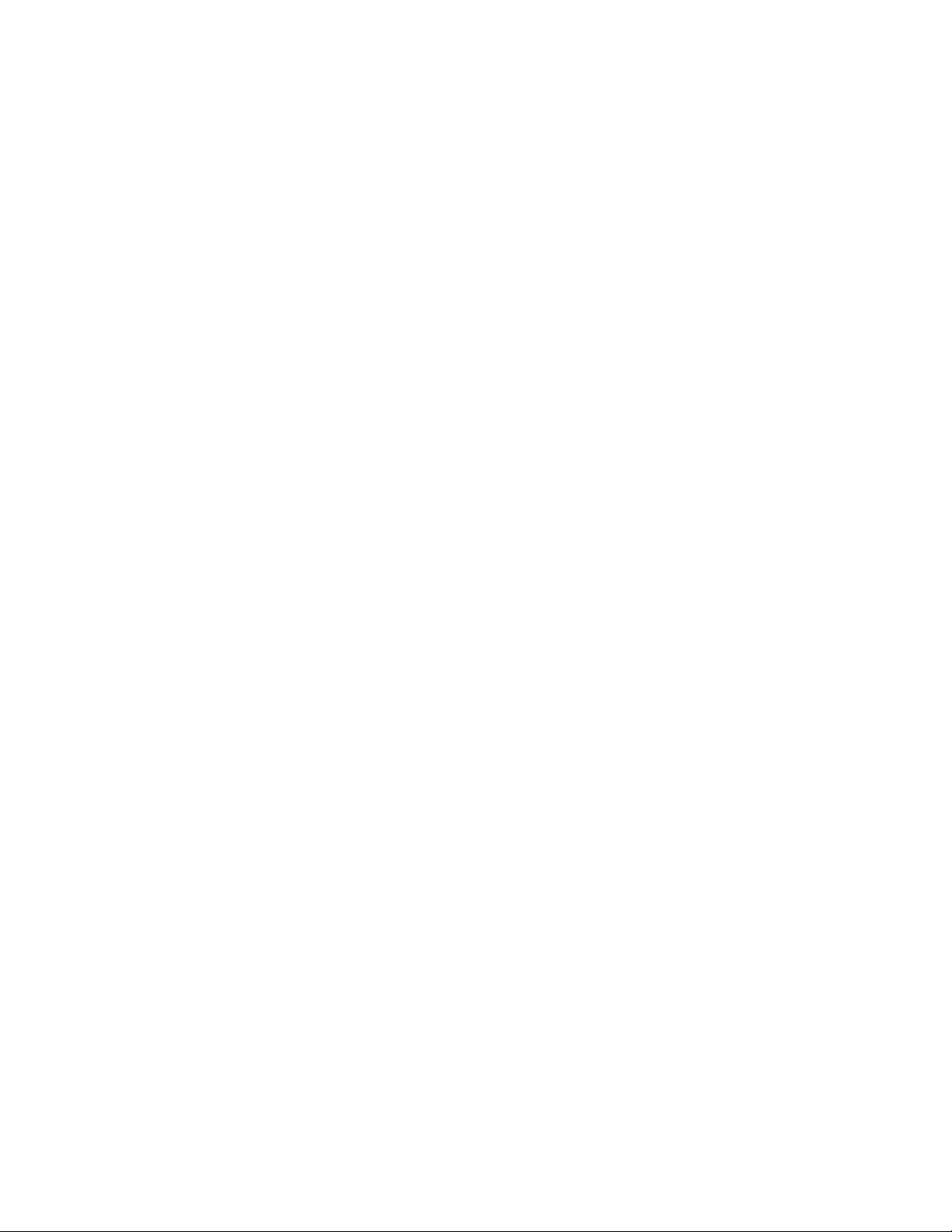
Identifying Secure Product Delivery
There are several mechanisms provided in the delivery process to ensure that a customer receives a product
that has not been tampered with. The customer should perform the following checks upon receipt of a
device to verify the integrity of the platform.
Shipping label—Ensure that the shipping label correctly identifies the correct customer name and address
•
as well as the device.
Outside packaging—Inspect the outside shipping box and tape. Ensure that the shipping tape has not
•
been cut or otherwise compromised. Ensure that the box has not been cut or damaged to allow access
to the device.
Inside packaging—Inspect the plastic bag and seal. Ensure that the bag is not cut or removed. Ensure
•
that the seal remains intact.
If the customer identifies a problem during the inspection, he or she should immediately contact the
supplier. Provide the order number, tracking number, and a description of the identified problem to the
supplier.
19
Additionally, there are several checks that can be performed to ensure that the customer has received a
box sent by Juniper Networks and not a different company masquerading as Juniper Networks. The
customer should perform the following checks upon receipt of a device to verify the authenticity of the
device:
Verify that the device was ordered using a purchase order. Juniper Networks devices are never shipped
•
without a purchase order.
When a device is shipped, a shipment notification is sent to the e-mail address provided by the customer
•
when the order is taken. Verify that this e-mail notification was received. Verify that the e-mail contains
the following information:
Purchase order number
•
Juniper Networks order number used to track the shipment
•
Carrier tracking number used to track the shipment
•
List of items shipped including serial numbers
•
Address and contacts of both the supplier and the customer
•
Verify that the shipment was initiated by Juniper Networks. To verify that a shipment was initiated by
•
Juniper Networks, you should perform the following tasks:
Compare the carrier tracking number of the Juniper Networks order number listed in the Juniper
•
Networks shipping notification with the tracking number on the package received.
Page 20
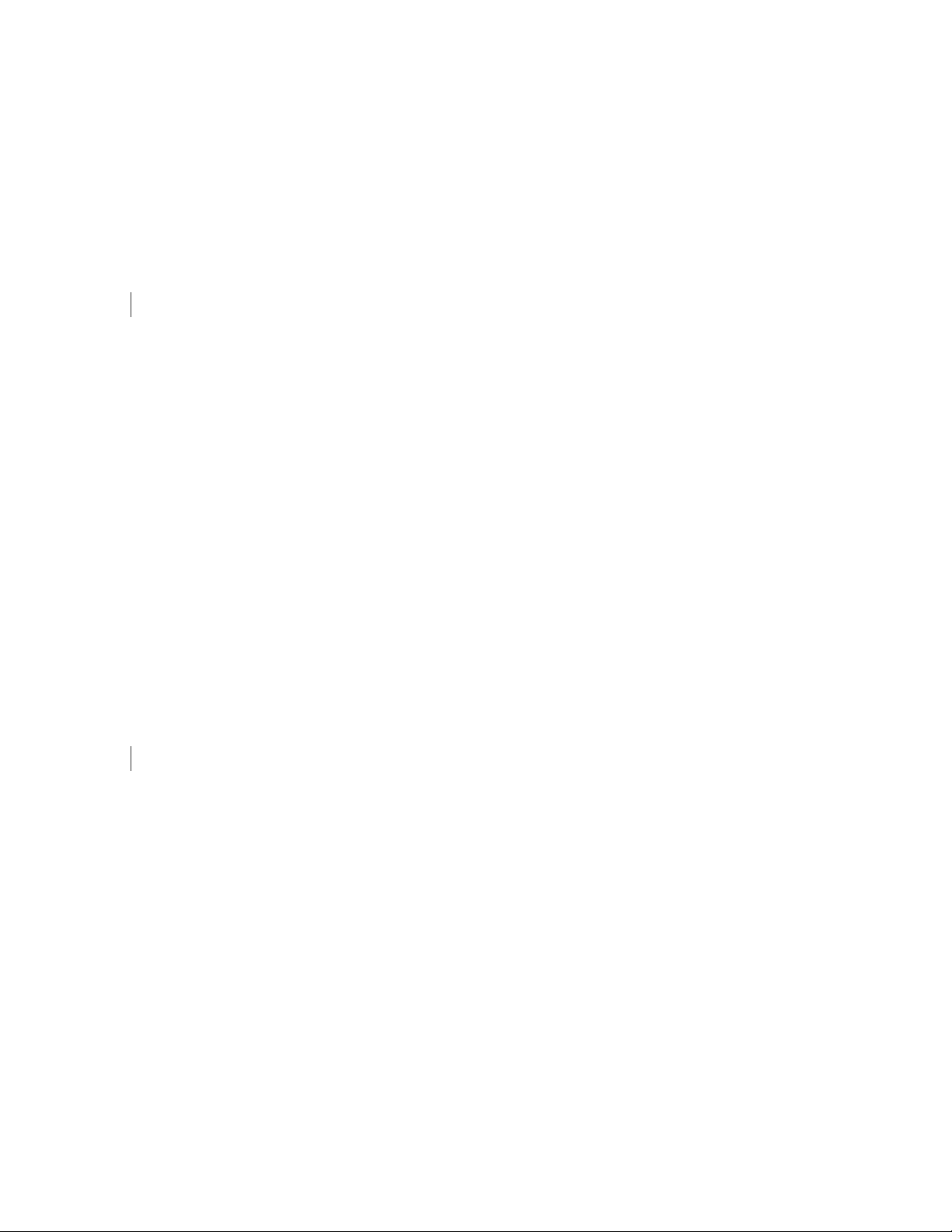
Log on to the Juniper Networks online customer support portal at https://support.juniper.net/support/
•
to view the order status. Compare the carrier tracking number or the Juniper Networks order number
listed in the Juniper Networks shipment notification with the tracking number on the package received.
RELATED DOCUMENTATION
Understanding the Common Criteria Evaluated Configuration | 13
Understanding Management Interfaces
The following management interfaces can be used in the evaluated configuration:
Local Management Interfaces—The RJ-45 console port on the rear panel of a device is configured as
•
RS-232 data terminal equipment (DTE). You can use the command-line interface (CLI) over this port to
configure the device from a terminal.
20
Remote Management Protocols—The device can be remotely managed over any Ethernet interface.
•
SSHv2 is the only permitted remote management protocol that can be used in the evaluated configuration.
The remote management protocols J-Web and Telnet are not available for use on the device.
RELATED DOCUMENTATION
Understanding the Common Criteria Evaluated Configuration | 13
Page 21
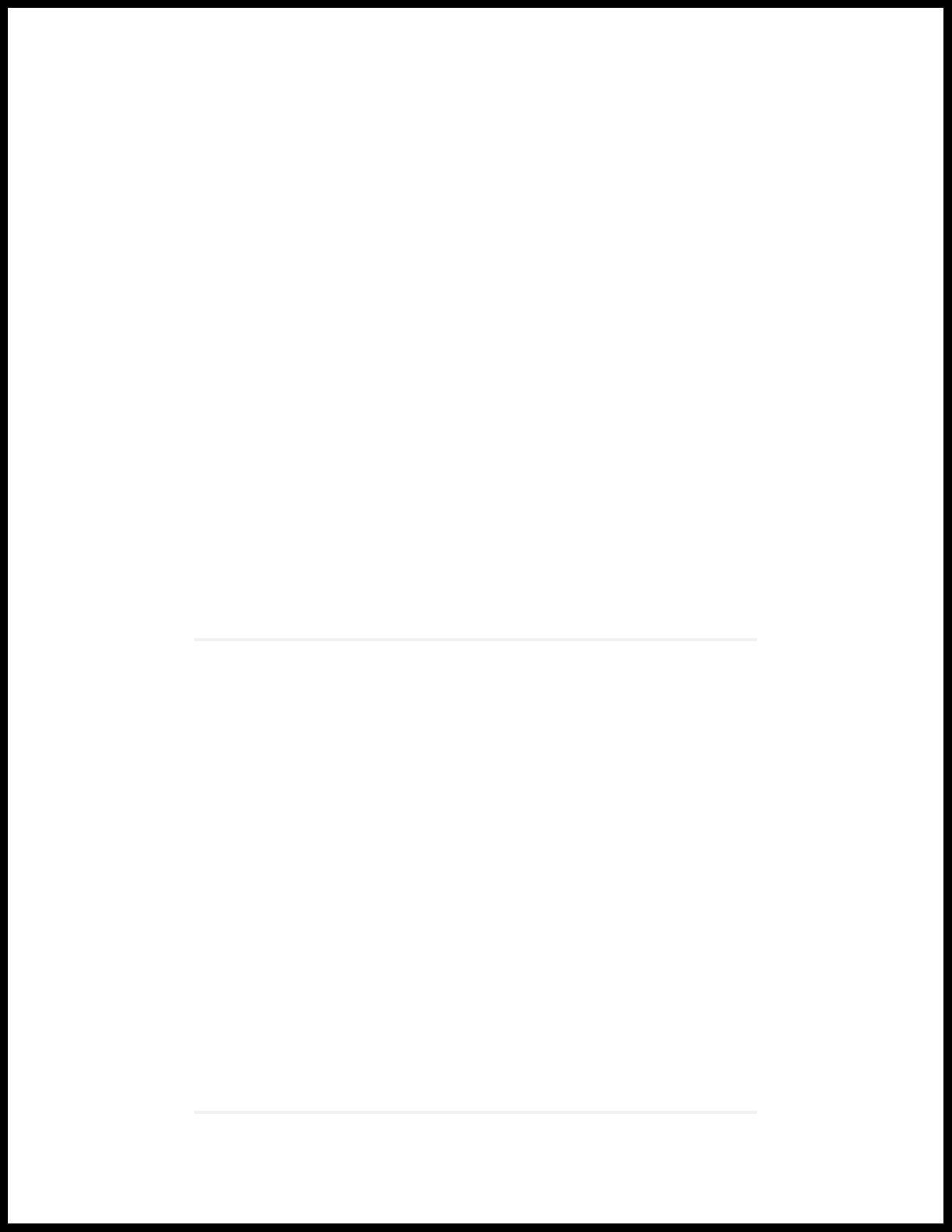
2
CHAPTER
Configuring Roles and Authentication
Methods
Understanding Roles and Services for Junos OS in Common Criteria and FIPS | 22
Understanding the Operational Environment for Junos OS in FIPS Mode | 25
Understanding Password Specifications and Guidelines for Junos OS in FIPS
Mode | 29
Downloading Software Packages from Juniper Networks | 30
Installing Software on EX and QFX Series devices with a Single Routing Engine | 31
Understanding Zeroization to Clear System Data for FIPS Mode | 33
Zeroizing the System | 35
Establishing Root Password Access | 36
Enabling FIPS Mode | 38
Configuring Security Administrator and FIPS User Identification and Access | 45
Page 22
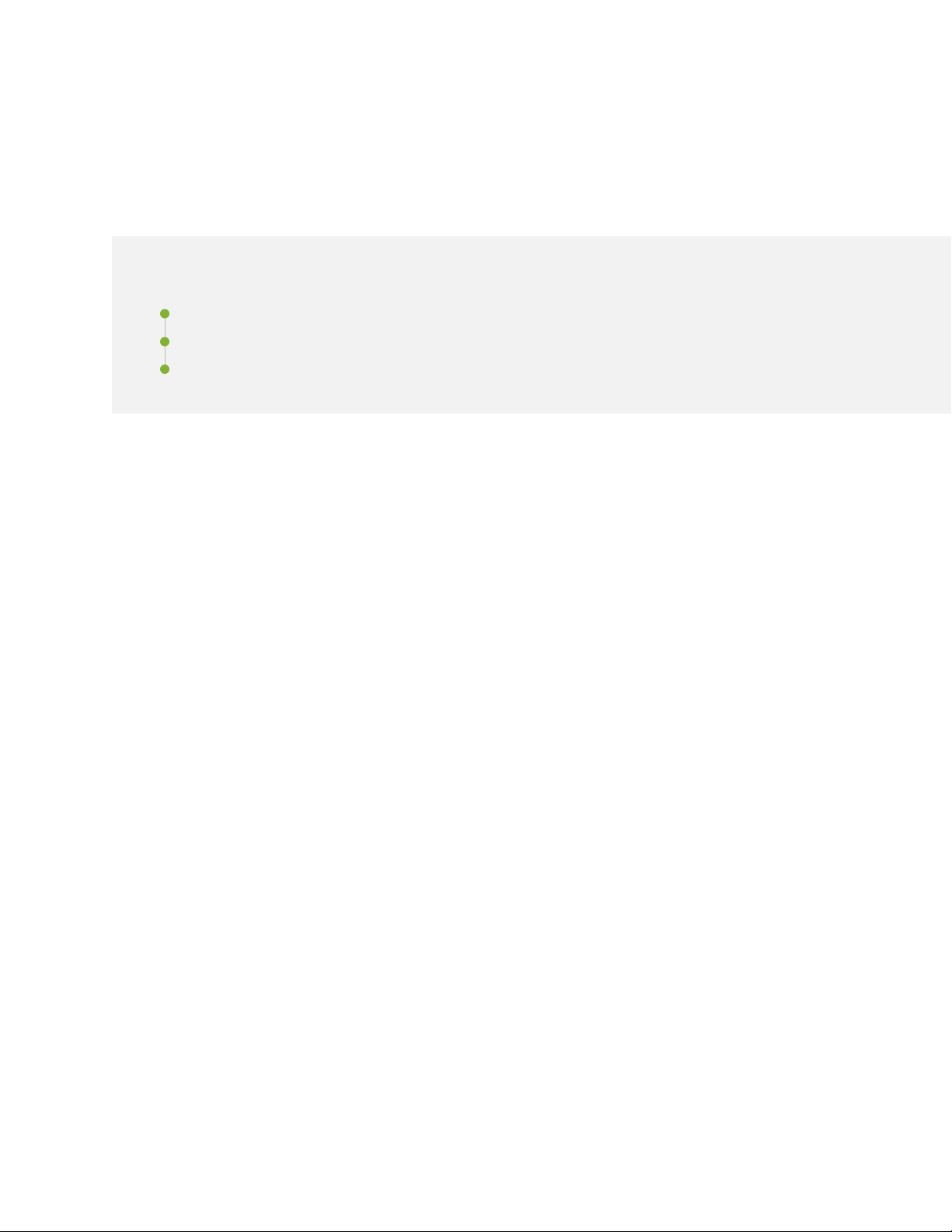
Understanding Roles and Services for Junos OS in Common Criteria and FIPS
IN THIS SECTION
Security Administrator Role and Responsibilities | 23
FIPS User Role and Responsibilities | 24
What Is Expected of All FIPS Users | 24
For Common Criteria, user accounts in the TOE have the following attributes: user identity (user name),
authentication data (password), and role (privilege). The Security Administrator is associated with the
defined login class “security-admin”, which has the necessary permission set to allow the administrator to
perform all tasks necessary to manage the Junos OS. Administrative users (Security Administrator) must
provide unique identification and authentication data before any administrative access to the system is
granted.
22
Security Administrator roles and responsibilities are as follows:
1. Security Administrator can administer the TOE locally and remotely.
2. Create, modify, and delete administrator accounts, including configuration of authentication failure
parameters.
3. Re-enable an Administrator account.
4. Responsible for the configuration and maintenance of cryptographic elements related to the
establishment of secure connections to and from the evaluated product.
The Juniper Networks Junos operating system (Junos OS) running in non-FIPS mode allows a wide range
of capabilities for users, and authentication is identity-based. In contrast, the FIPS 140-2 standard defines
two user roles: Security Administrator and FIPS user. These roles are defined in terms of Junos OS user
capabilities.
All other user types defined for Junos OS in FIPS mode (read-only, administrative user, and so on) must
fall into one of the two categories: Security Administrator or FIPS user. For this reason, user authentication
in Junos is identity based with role based authorization.
Page 23
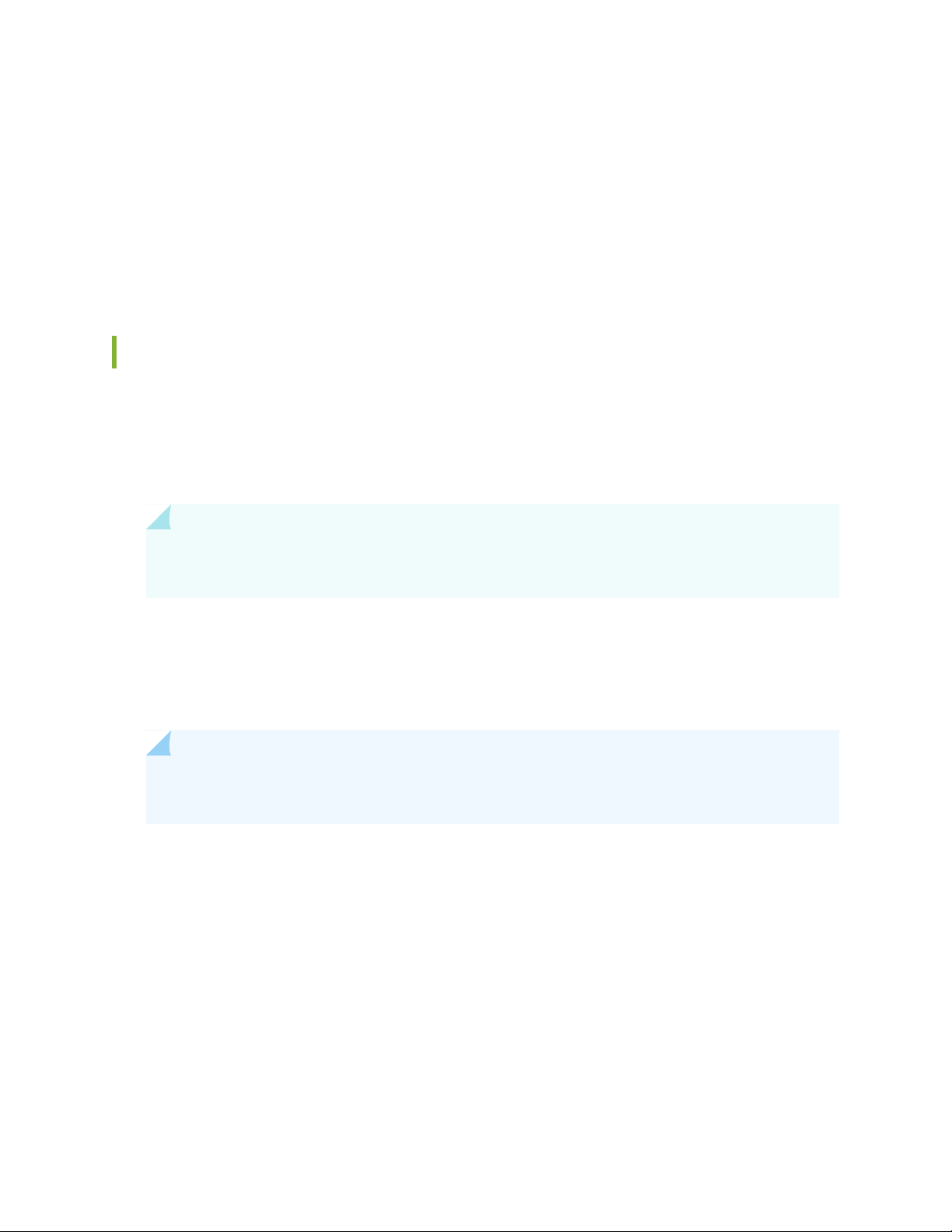
In addition to their FIPS roles, both Security Administrator and user can perform normal configuration
tasks on the switch as individual user configuration allows.
Crypto Officers and FIPS users perform all FIPS-mode-related configuration tasks and issue all statements
and commands for Junos OS in FIPS mode. Security Administrator and FIPS user configurations must
follow the guidelines for Junos OS in FIPS mode.
For details, see:
Security Administrator Role and Responsibilities
The Security Administrator is the person responsible for enabling, configuring, monitoring, and maintaining
Junos OS in FIPS mode on a switch. The Security Administrator securely installs Junos OS on the switch,
enables FIPS mode, establishes keys and passwords for other users and software modules, and initializes
the switch before network connection.
23
BEST PRACTICE: We recommend that the Security Administrator administer the system in a
secure manner by keeping passwords secure and checking audit files.
The permissions that distinguish the Security Administrator from other FIPS users are secret, security,
maintenance, and control. For FIPS compliance, assign the Security Administrator to a login class that
contains all of these permissions. A user with the Junos OS maintenance permission can read files containing
critical security parameters (CSPs).
NOTE: Junos OS in FIPS mode does not support the FIPS 140-2 maintenance role, which is
different from the Junos OS maintenance permission.
Among the tasks related to Junos OS in FIPS mode, the Security Administrator is expected to:
Set the initial root password.
•
Reset user passwords for FIPS-approved algorithms during upgrades from Junos OS.
•
Examine log and audit files for events of interest.
•
Erase user-generated files and data on (zeroize) the switch.
•
Page 24
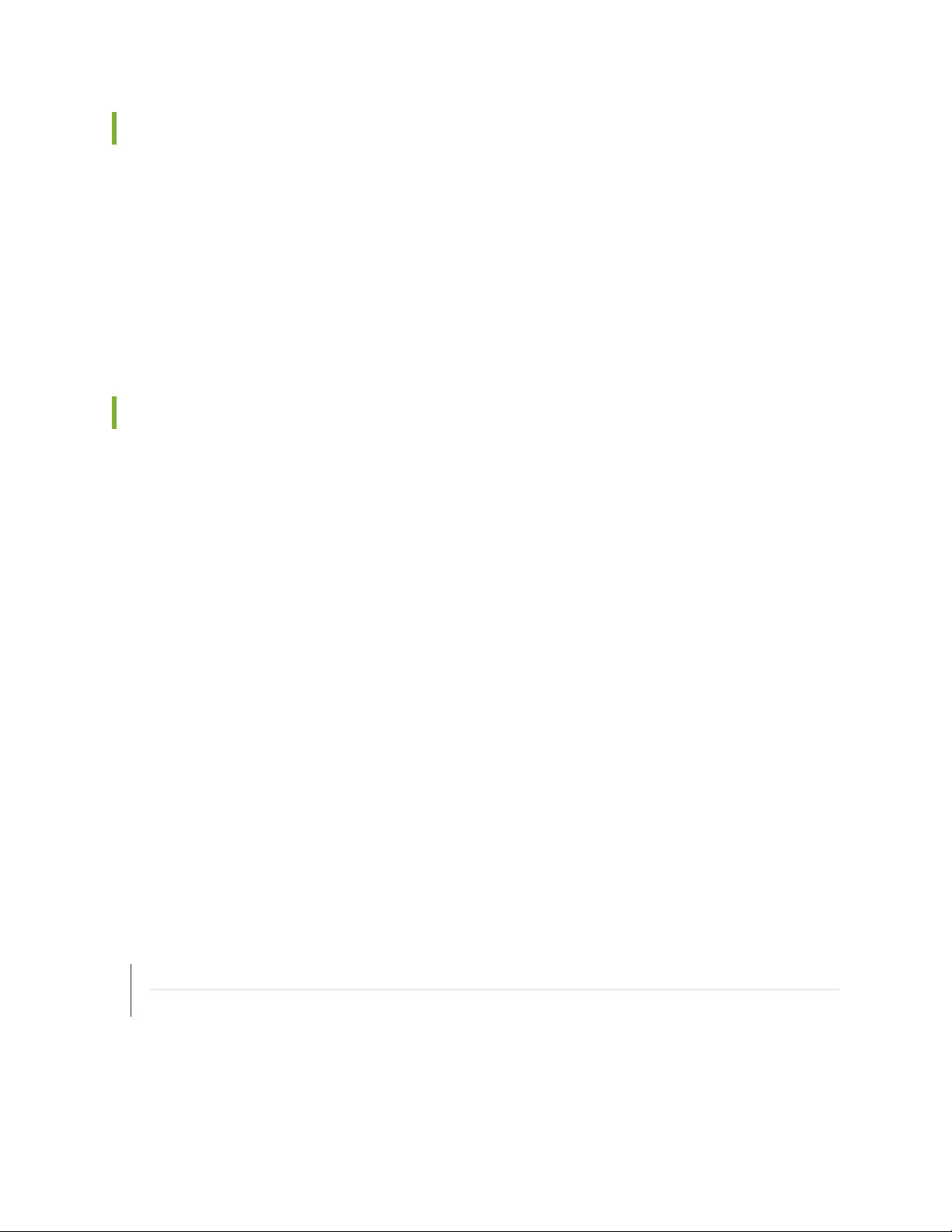
FIPS User Role and Responsibilities
All FIPS users, including the Security Administrator, can view the configuration. Only the user assigned as
the Security Administrator can modify the configuration.
The permissions that distinguish Crypto Officers from other FIPS users are secret, security, maintenance,
and control. For FIPS compliance, assign the FIPS user to a class that contains none of these permissions.
FIPS users configure networking features on the switch and perform other tasks that are not specific to
FIPS mode. FIPS users who are not Crypto Officers can view status output.
What Is Expected of All FIPS Users
All FIPS users, including the Security Administrator, must observe security guidelines at all times.
All FIPS users must:
24
Keep all passwords confidential.
•
Store switches and documentation in a secure area.
•
Deploy switches in secure areas.
•
Check audit files periodically.
•
Conform to all other FIPS 140-2 security rules.
•
Follow these guidelines:
•
Users are trusted.
•
Users abide by all security guidelines.
•
Users do not deliberately compromise security.
•
Users behave responsibly at all times.
•
RELATED DOCUMENTATION
Zeroizing the System | 35
Configuring Security Administrator and FIPS User Identification and Access | 45
Page 25
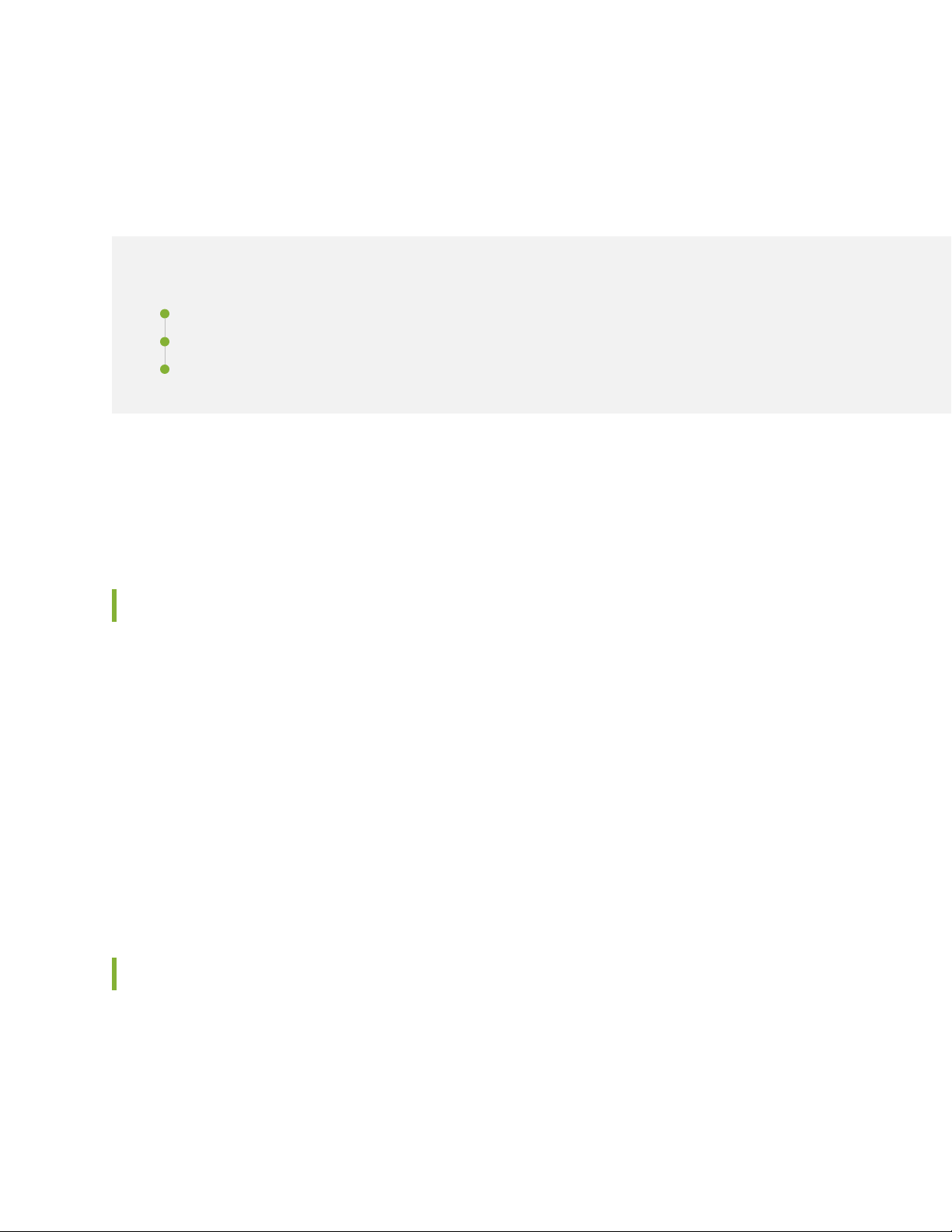
Understanding the Operational Environment for Junos OS in FIPS Mode
IN THIS SECTION
Hardware Environment for Junos OS in FIPS Mode | 25
Software Environment for Junos OS in FIPS Mode | 25
Critical Security Parameters | 26
EX and QFX Series devices running the Junos operating system (Junos OS) in FIPS mode forms a special
type of hardware and software operational environment that is different from the environment of a switch
in non-FIPS mode:
25
Hardware Environment for Junos OS in FIPS Mode
Junos OS in FIPS mode establishes a cryptographic boundary in the switch that no critical security
parameters (CSPs) can cross using plain text. Each hardware component of the switch that requires a
cryptographic boundary for FIPS 140-2 compliance is a separate cryptographic module.
For more information about the cryptographic boundary on your switch, see “Understanding Junos OS in
FIPS Mode” on page 14.
Communications involving CSPs between these secure environments must take place using encryption.
Cryptographic methods are not a substitute for physical security. The hardware must be located in a secure
physical environment. Users of all types must not reveal keys or passwords, or allow written records or
notes to be seen by unauthorized personnel.
Software Environment for Junos OS in FIPS Mode
EX and QFX Series Series devices running Junos OS in FIPS mode forms a special type of non-modifiable
operational environment. To achieve this environment on the switch, the system prevents the execution
of any binary file that was not part of the certified Junos OS distribution. When a switch is in FIPS mode,
it can run only Junos OS.
Page 26
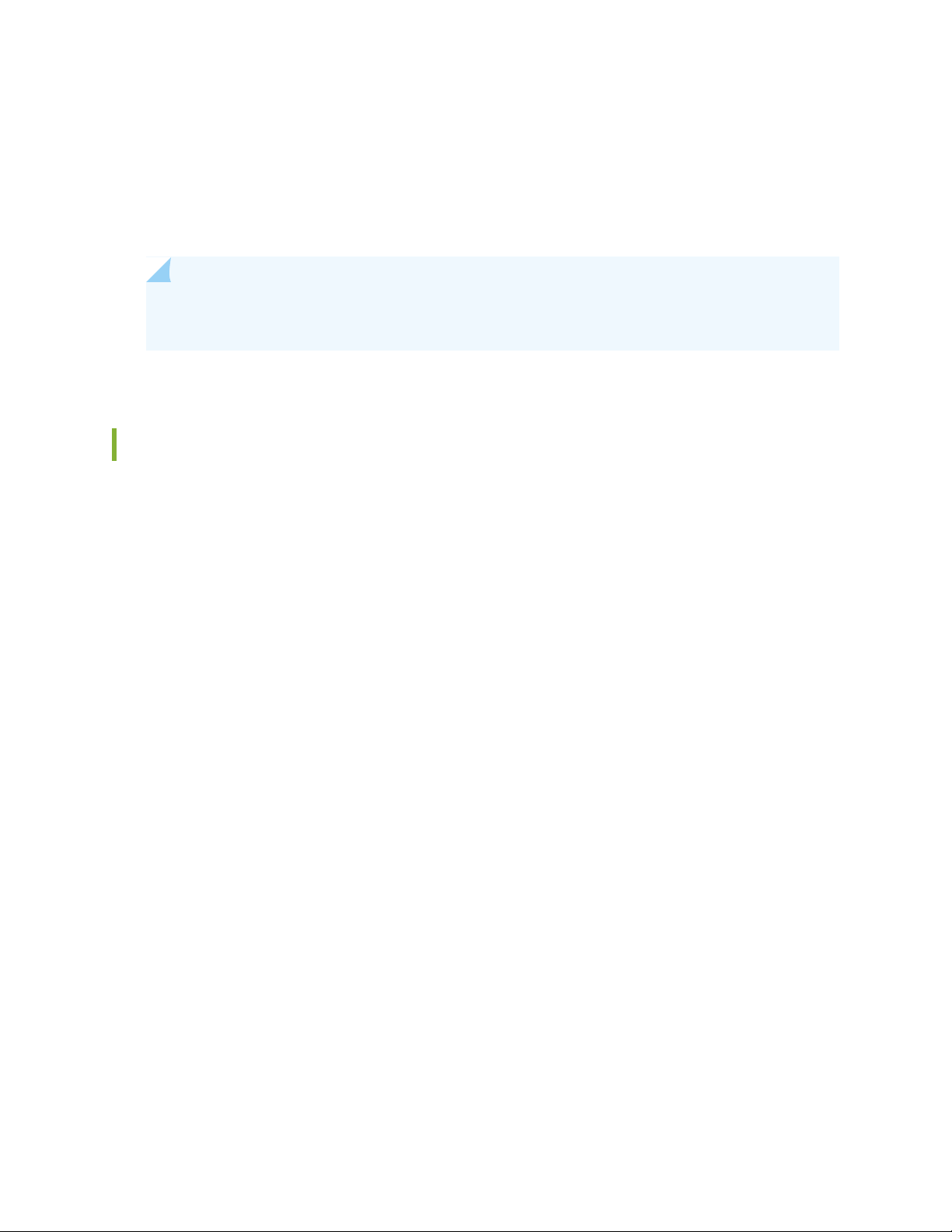
FIPS mode on EX and QFX Series devices are available starting with Junos OS Release 20.2R1-S1. The
Junos OS in FIPS mode software environment is established after the Security Administrator successfully
enables FIPS mode on a EX and QFX Series switch.
For FIPS 140-2 compliance, we recommend deleting all user-created files and data from (zeroizing) the
system immediately after enabling FIPS mode.
NOTE: Do not attach the switch to a network until you, the Security Administrator, complete
the configuration from the local console connection.
Critical Security Parameters
Critical security parameters (CSPs) are security-related information such as cryptographic keys and
passwords that can compromise the security of the cryptographic module or the security of the information
protected by the module if they are disclosed or modified.
26
Zeroization of the system erases all traces of CSPs in preparation for operating the switch or Routing Engine
as a cryptographic module.
Table 3 on page 27 lists CSPs on switches running Junos OS.
Page 27
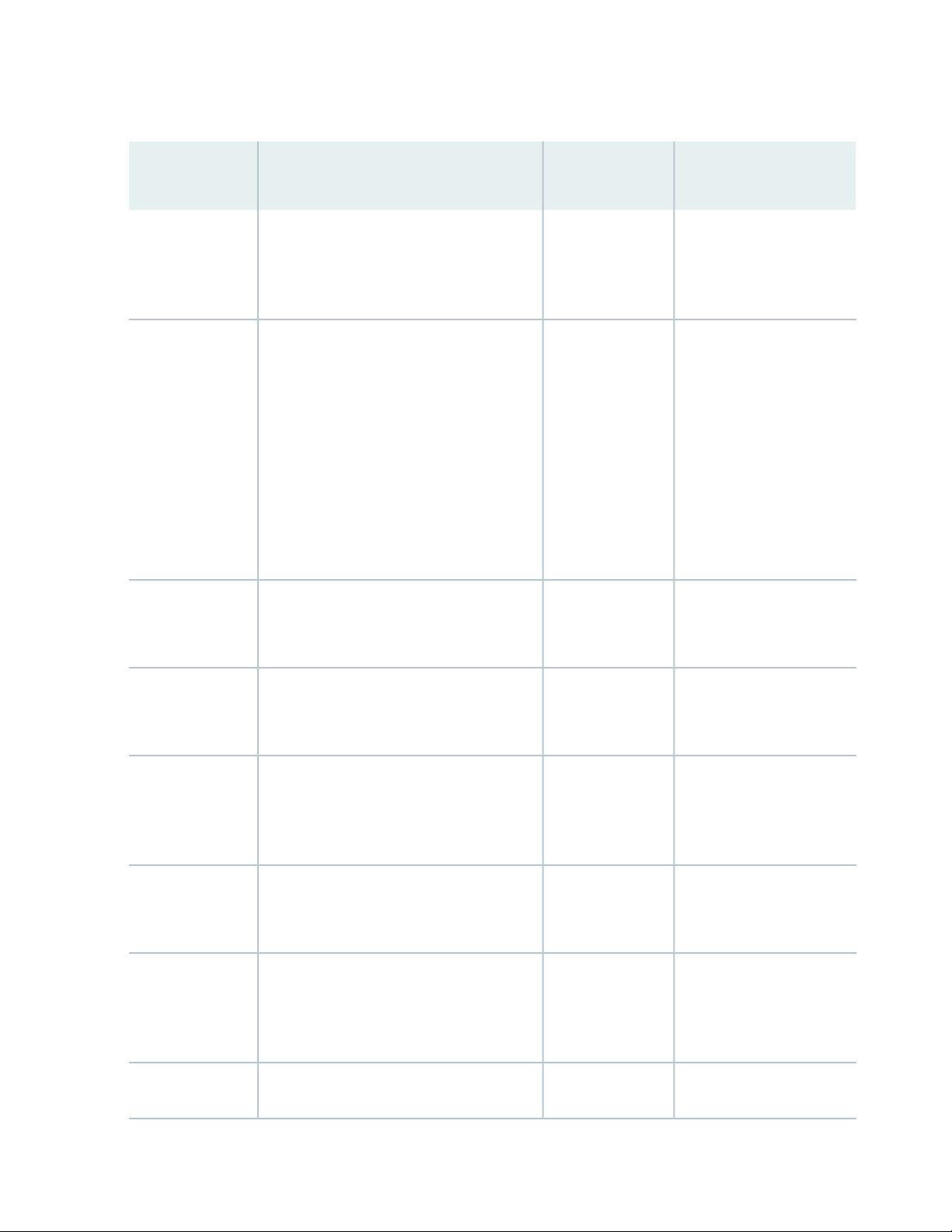
Table 3: Critical Security Parameters
Zeroization
methodDescriptionCSP
27
Use
SSH-2 private host
key
SSH-2 session key
User
authentication key
generated the first time SSH is configured.
RSA key used to identify the host, generated
the first time SSH is configured.
Session key used with SSH-2. and as a
Diffie-Hellman private key.
Encryption: AES-128, AES-256.
MACs: HMAC-SHA-1, HMAC SHA-256,
HMAC SHA-512.
Key exchange: DH Group exchange (2048 ≤
key ≤ 8192), ECDH: ECDH-sha2-nistp256,
ECDH-sha2-nistp384, and
ECDH-sha2-nistp521.
SHA-512.
Power cycle and
terminate session.
Zeroize command.Hash of the user’s password: SHA-256,
Used to identify the host.Zeroize command.ECDSA key used to identify the host,
Symmetric key used to
encrypt data between host
and client.
Used to authenticate a user
to the cryptographic
module.
Security
Administrator
authentication key
HMAC DRBG
seed
HMAC DRBG V
value
HMAC DRBG key
value
NDRNG entropy
password: SHA-256, SHA-512.
Seed for deterministic randon bit generator
(DRBG).
in bits, which is updated each time another
outlen bits of output are produced.
which is updated at least once each time that
the DRBG mechanism generates
pseudorandom bits.
DRBG.
Zeroize command.Hash of the Security Administrator’s
by the
cryptographic
module.
Power cycle.The value (V) of output block length (outlen)
Power cycle.The current value of the outlen-bit key,
Power cycle.Used as entropy input string to the HMAC
Used to authenticate the
Security Administrator to
the cryptographic module.
Used for seeding DRBG.Seed is not stored
A critical value of the
internal state of DRBG.
A critical value of the
internal state of DRBG.
A critical value of the
internal state of DRBG.
Page 28
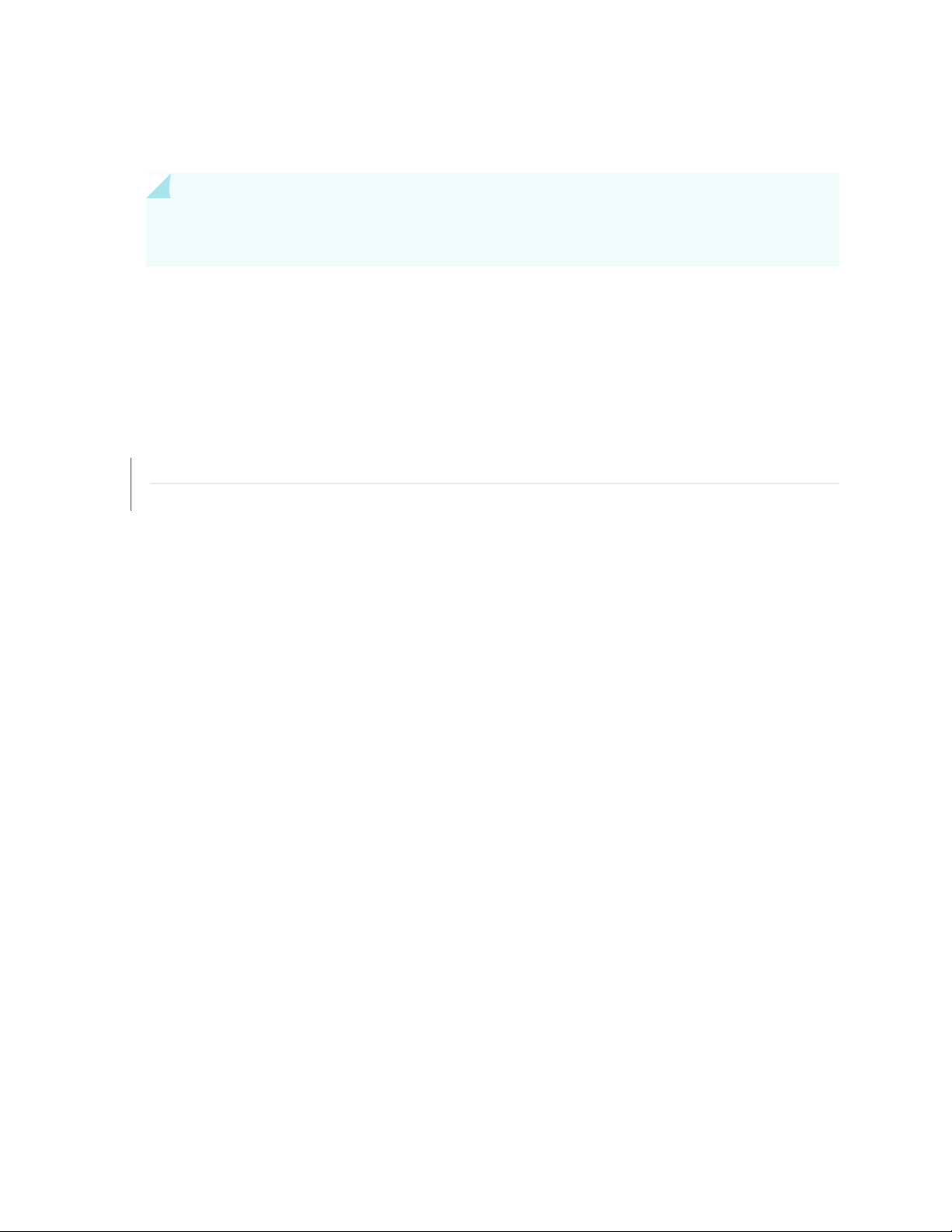
In Junos OS in FIPS mode, all CSPs must enter and leave the cryptographic module in encrypted form. Any
CSP encrypted with a non-approved algorithm is considered plain text by FIPS.
BEST PRACTICE: For FIPS compliance, configure the switch over SSH connections because
these are encrypted connections.
Local passwords are hashed with the secure hash algorithm SHA-256, or SHA-512. Password recovery is
not possible in Junos OS in FIPS mode. Junos OS in FIPS mode cannot boot into single-user mode without
the correct root password.
RELATED DOCUMENTATION
Understanding Password Specifications and Guidelines for Junos OS in FIPS Mode | 29
Understanding Zeroization to Clear System Data for FIPS Mode | 33
28
Page 29
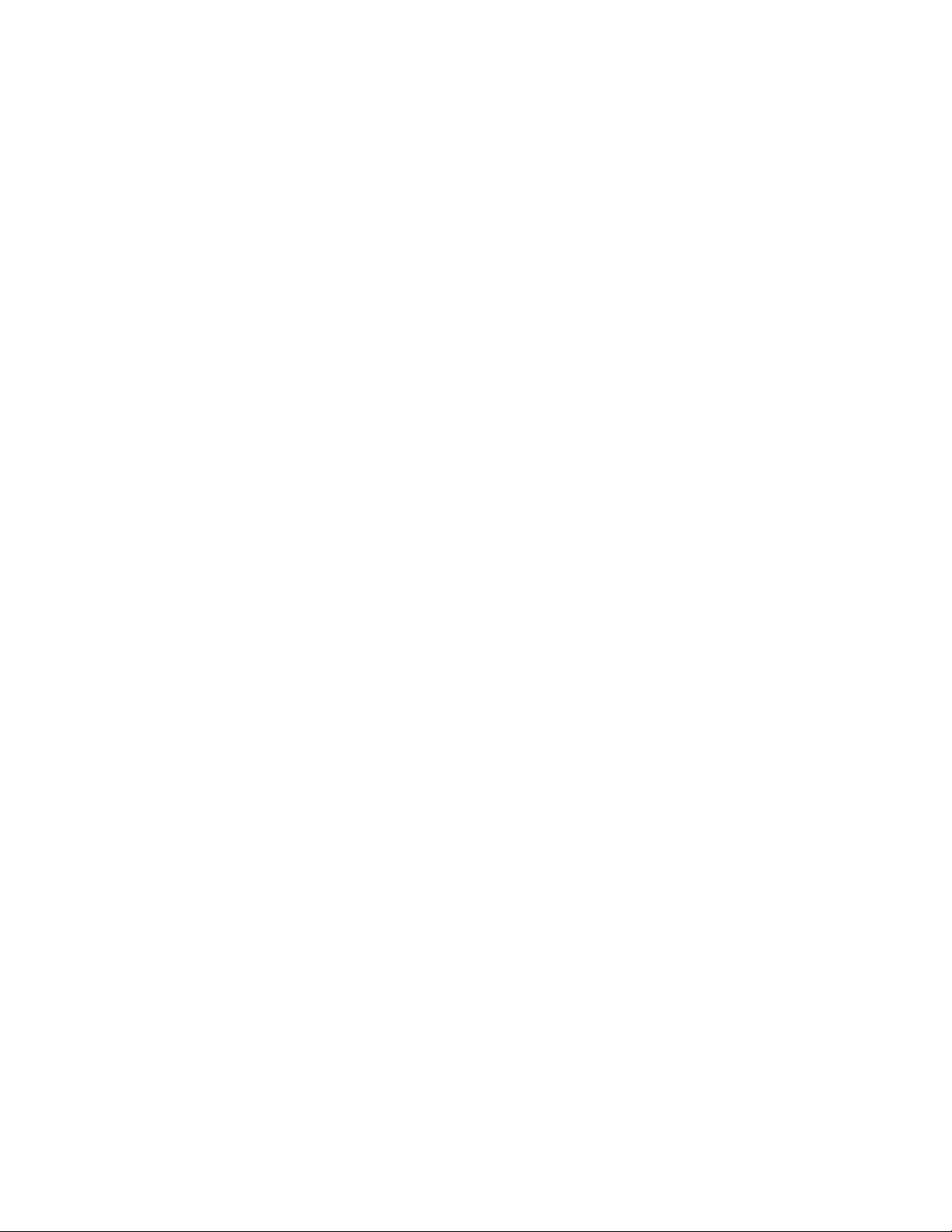
Understanding Password Specifications and Guidelines for Junos OS in FIPS Mode
Ensure that the switch is in FIPS mode before you configure the Security Administrator or any users. All
passwords established for users by the Security Administrator must conform to the following Junos OS
in FIPS mode requirements. Attempts to configure passwords that do not conform to the following
specifications result in an error.
Length. Passwords must contain between 10 and 20 characters.
•
Character set requirements. Passwords must contain at least three of the following five defined character
•
sets:
Uppercase letters
•
Lowercase letters
•
Digits
•
29
Punctuation marks
•
Keyboard characters not included in the other four sets—such as the percent sign (%) and the ampersand
•
(&)
Authentication requirements. All passwords and keys used to authenticate peers must contain at least
•
10 characters, and in some cases the number of characters must match the digest size—for example,
20 characters for SHA-1 authentication.
Guidelines for strong passwords. Strong, reusable passwords can be based on letters from a favorite phrase
or word and then concatenated with other unrelated words, along with added digits and punctuation. In
general, a strong password is:
Easy to remember so that users are not tempted to write it down.
•
Made up of mixed alphanumeric characters and punctuation. For FIPS compliance include at least one
•
change of case, one or more digits, and one or more punctuation marks.
Changed periodically.
•
Not divulged to anyone.
•
Characteristics of weak passwords. Do not use the following weak passwords:
Words that might be found in or exist as a permuted form in a system files such as /etc/passwd.
•
The hostname of the system (always a first guess).
•
Any word or phrase that appears in a dictionary or other well-known source, including dictionaries and
•
thesauruses in languages other than English; works by classical or popular writers; or common words
and phrases from sports, sayings, movies or television shows.
Page 30
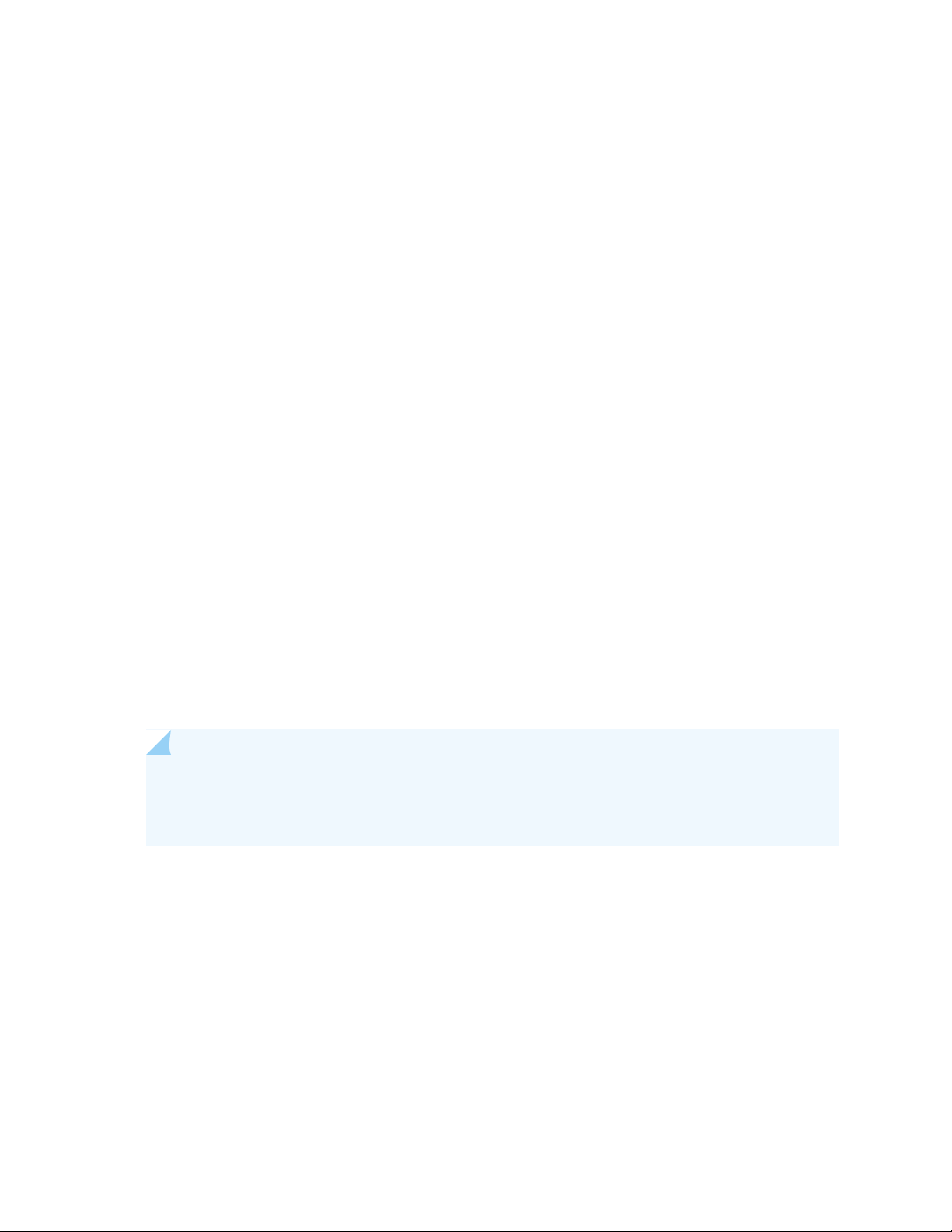
Permutations on any of the above—for example, a dictionary word with letters replaced with digits (root)
•
or with digits added to the end.
Any machine-generated password. Algorithms reduce the search space of password-guessing programs
•
and so must not be used.
RELATED DOCUMENTATION
Understanding the Operational Environment for Junos OS in FIPS Mode | 25
Downloading Software Packages from Juniper Networks
30
You can download the following Junos OS software packages for EX and QFX Series devices from the
Juniper Networks website:
Junos OS for EX4650-48Y, QFX5120-32C, QFX5120-48T, QFX5120-48Y, QFX5200-48Y, and
•
QFX5210-64C devices, Release 20.2R1-S1
Before you begin to download the software, ensure that you have a Juniper Networks Web account and
a valid support contract. To obtain an account, complete the registration form at the Juniper Networks
website: https://www.juniper.net/registration/Register.jsp.
NOTE: For EX4650-48Y, QFX5120-32C, QFX5120-48T, QFX5120-48Y, QFX5200-48Y, and
QFX5210-64C devices, FIPS is supported only on non-flex image. You have to upgrade to the
non-flex image to enable FIPS mode.
To download software packages from Juniper Networks:
1. Using a Web browser, follow the links to the download URL on the Juniper Networks webpage.
https://www.juniper.net/support/downloads/junos.html
2. Log in to the Juniper Networks authentication system using the username (generally your e-mail address)
and password supplied by Juniper Networks representatives.
3. Select the software package that you want to download. You can select software that supports a specific
platform or technology.:
Page 31

For Junos OS package, ensure that the name contains the correct switch name and Junos OS release.
•
For QFX5120-48T , the image is jinstall-host-qfx-5e-x86-64-20.2R1-S1.10-secure-signed.tgz.
4. Download the software to a local host or to an internal software distribution site.
5. Install the Junos OS. See “Installing Software on EX and QFX Series devices with a Single Routing
Engine” on page 31.
RELATED DOCUMENTATION
Installing Software on EX and QFX Series devices with a Single Routing Engine | 31
Installing Software on EX and QFX Series devices with
31
a Single Routing Engine
You can use this procedure to upgrade Junos OS on switch with a single Routing Engine.
NOTE: Junos OS is delivered in signed packages that contain digital signatures to ensure the
Juniper Networks software is running. When installing the software packages, Junos OS validates
the signatures and the public key certificates used to digitally sign the software packages. If the
signature or certificate is found to be invalid (for example, when the certificate validity period
has expired or cannot be verified against the root CA stored in the Junos OS internal store), the
installation process fails.
To install software upgrades on a switch with a single Routing Engine:
1. Download the software package as described in “Downloading Software Packages from Juniper
Networks” on page 30.
2. If you have not already done so, connect to the console port on the switch from your management
device, and log in to the Junos OS CLI. (For instructions, see Configuring a QFX5120 Device for QFX5120
Series devices.)
3. (Optional) Back up the current software configuration to a second storage option. See the Junos OS
Installation and Upgrade Guide for instructions on performing this task.
Page 32

4. (Optional) Copy the software package to the switch. We recommend that you use FTP to copy the file
to the /var/tmp/ directory.
This step is optional because Junos OS can also be upgraded when the software image is stored at a
remote location. These instructions describe the software upgrade process for both scenarios.
5. Install the new package on the switch:
user@switch> request system software add <package>
Replace package with one of the following paths:
For a software package in a local directory on the switch, use /var/tmp/package.tgz.
•
For a software package on a remote server, use one of the following paths, replacing package with
•
the software package name—for example,
jinstall-host-qfx-5e-x86-64-20.2R1-S1.10-secure-signed.tgz.
ftp://hostname/pathname/package.tgz
•
32
http://hostname/pathname/package.tgz
•
NOTE: If you need to terminate the installation, do not reboot your switch; instead, finish
the installation and then issue the request system software delete package.tgz command,
where package.tgz is, for example,
jinstall-host-qfx-5e-x86-64-20.2R1-S1.10-secure-signed.tgz. This is your last chance to stop
the installation.
6. Reboot the switch to load the installation and start the new software:
user@switch> request system reboot
RELATED DOCUMENTATION
Installing Software on QFX Series Devices
Troubleshooting Software Installation
Page 33

Understanding Zeroization to Clear System Data for FIPS Mode
IN THIS SECTION
Why Zeroize? | 33
When to Zeroize? | 34
Zeroization completely erases all configuration information on the Routing Engines, including all plain-text
passwords, secrets, and private keys for SSH, local encryption, local authentication, and IPsec.
The Security Administrator initiates the zeroization process by entering the request system zeroize (FIPS)
operational command from the CLI after enabling FIPS mode. Use of this command is restricted to the
Security Administrator.
33
CAUTION: Perform system zeroization with care. After the zeroization process is
complete, no data is left on the Routing Engine. The switch is returned to the factory
default state, without any configured users or configuration files.
Zeroization can be time-consuming. Although all configurations are removed in a few seconds, the
zeroization process goes on to overwrite all media, which can take considerable time depending on the
size of the media.
Why Zeroize?
Your switch is not considered a valid FIPS cryptographic module until all critical security parameters (CSPs)
have been entered—or reentered—while the switch is in FIPS mode. For FIPS 140-2 compliance, the only
way to exit from FIPS mode is to zeroize the TOE.
Page 34
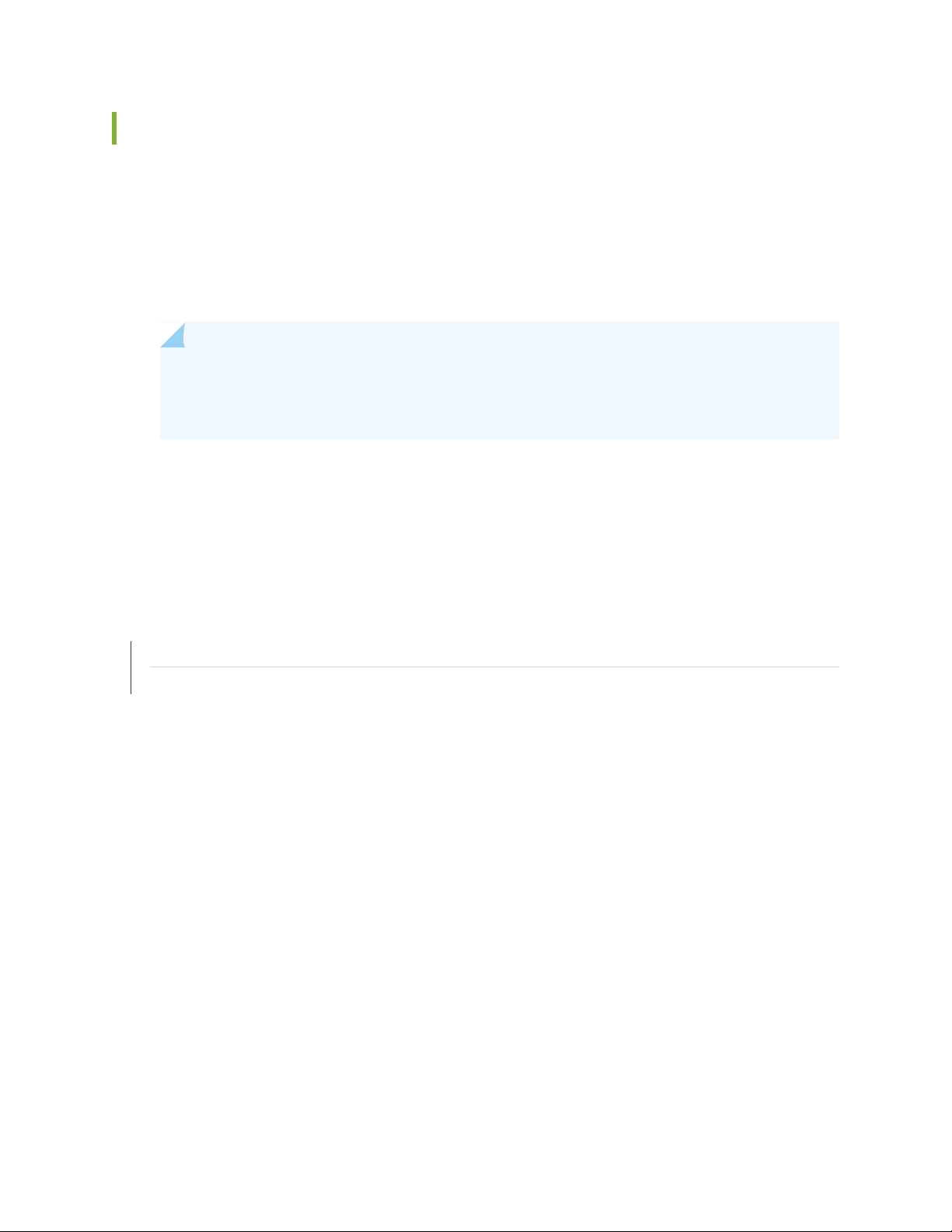
When to Zeroize?
As Security Administrator, perform zeroization in the following situations:
Before Enabling FIPS mode of operation: To prepare your switch for operation as a FIPS cryptographic
•
module, perform zeroization before enabling FIPS mode.
Before repurposing to non-FIPS mode of operation: To begin repurposing your switch for non-FIPS
•
mode of operation, perform zeroization on the switch.
NOTE: Juniper Networks does not support installing non-FIPS software in a FIPS environment,
but doing so might be necessary in certain test environments. Be sure to zeroize the system
first.
When a tamper-evident seal is disturbed. If the seal on a secure port has been tampered with, the system
•
is considered to be compromised. After applying new tamper-evident seals to the appropriate locations,
zeroize the system and set up new passwords and CSPs.
34
RELATED DOCUMENTATION
Zeroizing the System | 35
Enabling FIPS Mode | 38
Page 35

Zeroizing the System
Your switch is not considered a valid FIPS cryptographic module until all critical security parameters (CSPs)
have been entered—or reentered—while the switch is in FIPS mode.
For FIPS 140-2 compliance, you must zeroize the system to remove sensitive information before disabling
FIPS mode on the switch.
As Security Administrator, you run the request system zeroize command to remove all user-created files
from a switch and replace the user data with zeros. This command completely erases all configuration
information on the Routing Engines, including all rollback configuration files and plain-text passwords,
secrets, and private keys for SSH, local encryption, local authentication, and IPsec.
To zeroize your switch:
CAUTION: Perform system zeroization with care. After the zeroization process is
complete, no data is left on the Routing Engine. The switch is returned to the factory
default state, without any configured users or configuration files.
35
1. From the CLI, enter
root@switch> request system zeroize
warning: System will be rebooted and may not boot without configuration
Erase all data, including configuration and log files? [yes, no] (no)
2. To initiate the zeroization process, type yes at the prompt:
Erase all data, including configuration and log files? [yes, no] (no)
yes
warning: zeroizing localre
The entire operation can take considerable time depending on the size of the media, but all critical
security parameters (CSPs) are removed within a few seconds. The physical environment must remain
secure until the zeroization process is complete.
RELATED DOCUMENTATION
Enabling FIPS Mode | 38
Page 36

Understanding Zeroization to Clear System Data for FIPS Mode | 33
Establishing Root Password Access
When Junos OS is installed on a switch and the switch is powered on, it is ready to be configured. Initially,
you log in as the user root with no password.
As Security Administrator, you must establish a root password conforming to the FIPS password
requirements in “Understanding Password Specifications and Guidelines for Junos OS in FIPS Mode” on
page 29. When you enable FIPS mode in Junos OS on the switch, you cannot configure passwords unless
they meet this standard.
Local passwords are encrypted with the secure hash algorithm SHA-1, SHA-256 or SHA-512. Password
recovery is not possible in Junos OS in FIPS mode. Junos OS in FIPS mode cannot boot into single-user
mode without the correct root password.
36
After you log in, configure the root (superuser) password to be used to access the switch as follows:
1. Log in to the switch if you have not already done so, and enter configuration mode:
% cli
--- JUNOS 20.2R1-S1-20200530 built 2020-05-27 04:12:22 UTC
root@switch> configure
Entering configuration mode
[edit]
root@switch#
Page 37

2. Change the password format to a FIPS-compliant hash algorithm:
a. Configure the FIPS-compliant hash algorithm for plain-text passwords by including the format
statement at the [edit system login] hierarchy level and selecting sha256, or sha512:
[edit]
root@switch# set system login password format ( sha256 | sha512)
NOTE: For EX4650-48Y, QFX5120-32C, QFX5120-48T, QFX5120-48Y, QFX5200-48Y,
and QFX5210-64C devices, the default password algorithm is sha512, and configuration
of password format is not required.
3. Configure the root password by including the root-authentication statement at the [edit system]
hierarchy level and selecting one of the password options.
37
To configure a plain-text password, select the plain-text-password option. Enter and confirm the
•
password at the prompts.
[edit]
root@switch# set system root-authentication plain-text-password
New password: type password here
Retype new password: retype password here
Ensure that you follow the password guidelines in “Understanding Password Specifications and
Guidelines for Junos OS in FIPS Mode” on page 29.
To configure public keys for SSH authentication of root logins, use the ssh-ecdsa option. You can
•
configure more than one public key for SSH authentication of root logins and for user accounts.
When a user logs in as root, the public keys are referenced to determine whether the private key
matches any of them.
4. If you are finished configuring the switch, commit the configuration and exit:
[edit]
root@switch# commit
commit complete
root@switch# exit
root@switch> exit
RELATED DOCUMENTATION
Page 38

Understanding Password Specifications and Guidelines for Junos OS in FIPS Mode | 29
For more information about the root password and root logins, see the Junos OS System Basics
Configuration Guide.
Enabling FIPS Mode
FIPS mode is not automatically enabled when you install Junos OS on the switch.
As Security Administrator, you must explicitly enable FIPS mode on the switch by setting the FIPS level
to 1 (one), the FIPS 140-2 level at which QFX Series switches are certified. A switch on which FIPS mode
is not enabled has a FIPS level of 0 (zero).
NOTE: To transition to FIPS mode, passwords must be encrypted with a FIPS-compliant hash
algorithm. The encryption format must be SHA-1 or higher. Passwords that do not meet this
requirement, such as passwords that are hashed with MD5, must be reconfigured or removed
from the configuration before FIPS mode can be enabled.
38
To enable FIPS mode in Junos OS on the switch:
1. Enter configuration mode:
root@switch> configure
Entering configuration mode
[edit]
root@switch#
2. Enable FIPS mode on the switch by setting the FIPS level to 1, and verify the level:
[edit]
root@switch# set system fips level 1
[edit]
root@switch#show system
fips {
level 1;
}
Page 39

3. Commit the configuration:
NOTE: If the switch terminal displays error messages about the presence of critical security
parameters (CSPs), delete those CSPs, and then commit the configuration.
root@switch# commit
configuration check succeeds
[edit]
'system'
reboot is required to transition to FIPS level 1
commit complete
4. Reboot the switch:
39
[edit]
root@switch# run request system reboot
Reboot the system ? [yes,no] (no) yes
During the reboot, the switch runs Known Answer Tests (KATS). It returns a login prompt:
NOTE: The new hash algorithm affect only those passwords that are generated after commit.
@ 1556787428 [2020-05-02 08:57:08 UTC] mgd start
Creating initial configuration: ...
mgd: Running FIPS Self-tests
mgd: Testing kernel KATS:
mgd: NIST 800-90 HMAC DRBG Known Answer Test: Passed
mgd: DES3-CBC Known Answer Test: Passed
mgd: HMAC-SHA1 Known Answer Test: Passed
mgd: HMAC-SHA2-256 Known Answer Test: Passed
mgd: SHA-2-384 Known Answer Test: Passed
mgd: SHA-2-512 Known Answer Test: Passed
mgd: AES128-CMAC Known Answer Test: Passed
mgd: AES-CBC Known Answer Test: Passed
mgd: Testing MACSec KATS:
mgd: AES128-CMAC Known Answer Test: Passed
mgd: AES256-CMAC Known Answer Test: Passed
mgd: AES-ECB Known Answer Test: Passed
Page 40

mgd: AES-KEYWRAP Known Answer Test: Passed
mgd: Testing libmd KATS:
mgd: HMAC-SHA1 Known Answer Test: Passed
mgd: HMAC-SHA2-256 Known Answer Test: Passed
mgd: SHA-2-512 Known Answer Test: Passed
mgd: Testing OpenSSL KATS:
mgd: NIST 800-90 HMAC DRBG Known Answer Test: Passed
mgd: FIPS ECDSA Known Answer Test: Passed
mgd: FIPS ECDH Known Answer Test: Passed
mgd: FIPS RSA Known Answer Test: Passed
mgd: DES3-CBC Known Answer Test: Passed
mgd: HMAC-SHA1 Known Answer Test: Passed
mgd: HMAC-SHA2-224 Known Answer Test: Passed
mgd: HMAC-SHA2-256 Known Answer Test: Passed
mgd: HMAC-SHA2-384 Known Answer Test: Passed
mgd: HMAC-SHA2-512 Known Answer Test: Passed
mgd: AES-CBC Known Answer Test: Passed
mgd: AES-GCM Known Answer Test: Passed
mgd: ECDSA-SIGN Known Answer Test: Passed
mgd: KDF-IKE-V1 Known Answer Test: Passed
mgd: KDF-SSH-SHA256 Known Answer Test: Passed
mgd: KAS-ECC-EPHEM-UNIFIED-NOKC Known Answer Test: Passed
mgd: KAS-FFC-EPHEM-NOKC Known Answer Test: Passed
mgd: Testing QuickSec 7.0 KATS:
mgd: NIST 800-90 HMAC DRBG Known Answer Test: Passed
mgd: DES3-CBC Known Answer Test: Passed
mgd: HMAC-SHA1 Known Answer Test: Passed
mgd: HMAC-SHA2-224 Known Answer Test: Passed
mgd: HMAC-SHA2-256 Known Answer Test: Passed
mgd: HMAC-SHA2-384 Known Answer Test: Passed
mgd: HMAC-SHA2-512 Known Answer Test: Passed
mgd: AES-CBC Known Answer Test: Passed
mgd: AES-GCM Known Answer Test: Passed
mgd: SSH-RSA-ENC Known Answer Test: Passed
mgd: SSH-RSA-SIGN Known Answer Test: Passed
mgd: SSH-ECDSA-SIGN Known Answer Test: Passed
mgd: KDF-IKE-V1 Known Answer Test: Passed
mgd: KDF-IKE-V2 Known Answer Test: Passed
mgd: Testing QuickSec KATS:
mgd: NIST 800-90 HMAC DRBG Known Answer Test: Passed
mgd: DES3-CBC Known Answer Test: Passed
mgd: HMAC-SHA1 Known Answer Test: Passed
mgd: HMAC-SHA2-224 Known Answer Test: Passed
mgd: HMAC-SHA2-256 Known Answer Test: Passed
40
Page 41

mgd: HMAC-SHA2-384 Known Answer Test: Passed
mgd: HMAC-SHA2-512 Known Answer Test: Passed
mgd: AES-CBC Known Answer Test: Passed
mgd: AES-GCM Known Answer Test: Passed
mgd: SSH-RSA-ENC Known Answer Test: Passed
mgd: SSH-RSA-SIGN Known Answer Test: Passed
mgd: KDF-IKE-V1 Known Answer Test: Passed
mgd: KDF-IKE-V2 Known Answer Test: Passed
mgd: Testing SSH IPsec KATS:
mgd: NIST 800-90 HMAC DRBG Known Answer Test: Passed
mgd: DES3-CBC Known Answer Test: Passed
mgd: HMAC-SHA1 Known Answer Test: Passed
mgd: HMAC-SHA2-256 Known Answer Test: Passed
mgd: AES-CBC Known Answer Test: Passed
mgd: SSH-RSA-ENC Known Answer Test: Passed
mgd: SSH-RSA-SIGN Known Answer Test: Passed
mgd: KDF-IKE-V1 Known Answer Test: Passed
mgd: Testing file integrity:
mgd: File integrity Known Answer Test: Passed
mgd: Testing crypto integrity:
mgd: Crypto integrity Known Answer Test: Passed
mgd: Expect an everiexec: no fingerprint for file='/sbin/kats/cannot-exec' fsid=212
fileid=49356 gen=1 uid=0 pid=6480
xec Authentication error...
mgd: /sbin/kats/run-tests: /sbin/kats/cannot-exec: Authentication error
mgd: FIPS Self-tests Passed
Test: Passed
mgd: Testing QuickSec KATS:
mgd: NIST 800-90 HMAC DRBG Known Answer Test: Passed
mgd: DES3-CBC Known Answer Test: Passed
mgd: HMAC-SHA1 Known Answer Test: Passed
mgd: HMAC-SHA2-224 Known Answer Test: Passed
mgd: HMAC-SHA2-256 Known Answer Test: Passed
mgd: HMAC-SHA2-384 Known Answer Test: Passed
mgd: HMAC-SHA2-512 Known Answer Test: Passed
mgd: AES-CBC Known Answer Test: Passed
mgd: AES-GCM Known Answer Test: Passed
mgd: SSH-RSA-ENC Known Answer Test: Passed
mgd: SSH-RSA-SIGN Known Answer Test: Passed
mgd: KDF-IKE-V1 Known Answer Test: Passed
mgd: KDF-IKE-V2 Known Answer Test: Passed
mgd: Testing SSH IPsec KATS:
mgd: NIST 800-90 HMAC DRBG Known Answer Test: Passed
mgd: DES3-CBC Known Answer Test: Passed
41
Page 42

mgd: HMAC-SHA1 Known Answer Test: Passed
mgd: HMAC-SHA2-256 Known Answer Test: Passed
mgd: AES-CBC Known Answer Test: Passed
mgd: SSH-RSA-ENC Known Answer Test: Passed
mgd: SSH-RSA-SIGN Known Answer Test: Passed
mgd: KDF-IKE-V1 Known Answer Test: Passed
mgd: Testing file integrity:
mgd: File integrity Known Answer Test: Passed
mgd: Testing crypto integrity:
mgd: Crypto integrity Known Answer Test: Passed
mgd: Expect an exec Authentication error...
veriexec: no signatures for device. file='/sbin/kats/cannot-exec' fsid=192
fileid=51404 gen=1 uid=0 pid=4818
mgd: /sbin/kats/run-tests: /sbin/kats/cannot-exec: Authentication error
mgd: FIPS Self-tests Passed
Log in to the switch. The CLI displays a banner that is followed by a prompt that includes “:fips”:
42
--- JUNOS 20.2R1-S1-20200530 built 2020-05-27 04:12:22 UTC
root@switch:fips>
5. For EX4650-48Y, QFX5120-32C, QFX5120-48T, QFX5120-48Y, QFX5200-48Y, and QFX5210-64C
devices, reboot the switch again to restore the HMAC-DRBG as an active random adapter:
[edit]
root@switch# run request system reboot
Reboot the system ? [yes,no] (no) yes
During the reboot, the switch runs Known Answer Tests (KATS) as shown in the step 4. It returns a
login prompt:
--- JUNOS 20.2R1-S1-20200530 built 2020-05-27 04:12:22 UTC
root@switch:fips>
6. After the reboot has completed, log in and use the show version local command to verify.
user@switch:fips> show version local
Hostname: switch
Model: qfx5120-48t-6c
Junos: 20.2R1-S1.3
JUNOS OS Kernel 64-bit [20200527.8a79409_builder_stable_11]
Page 43
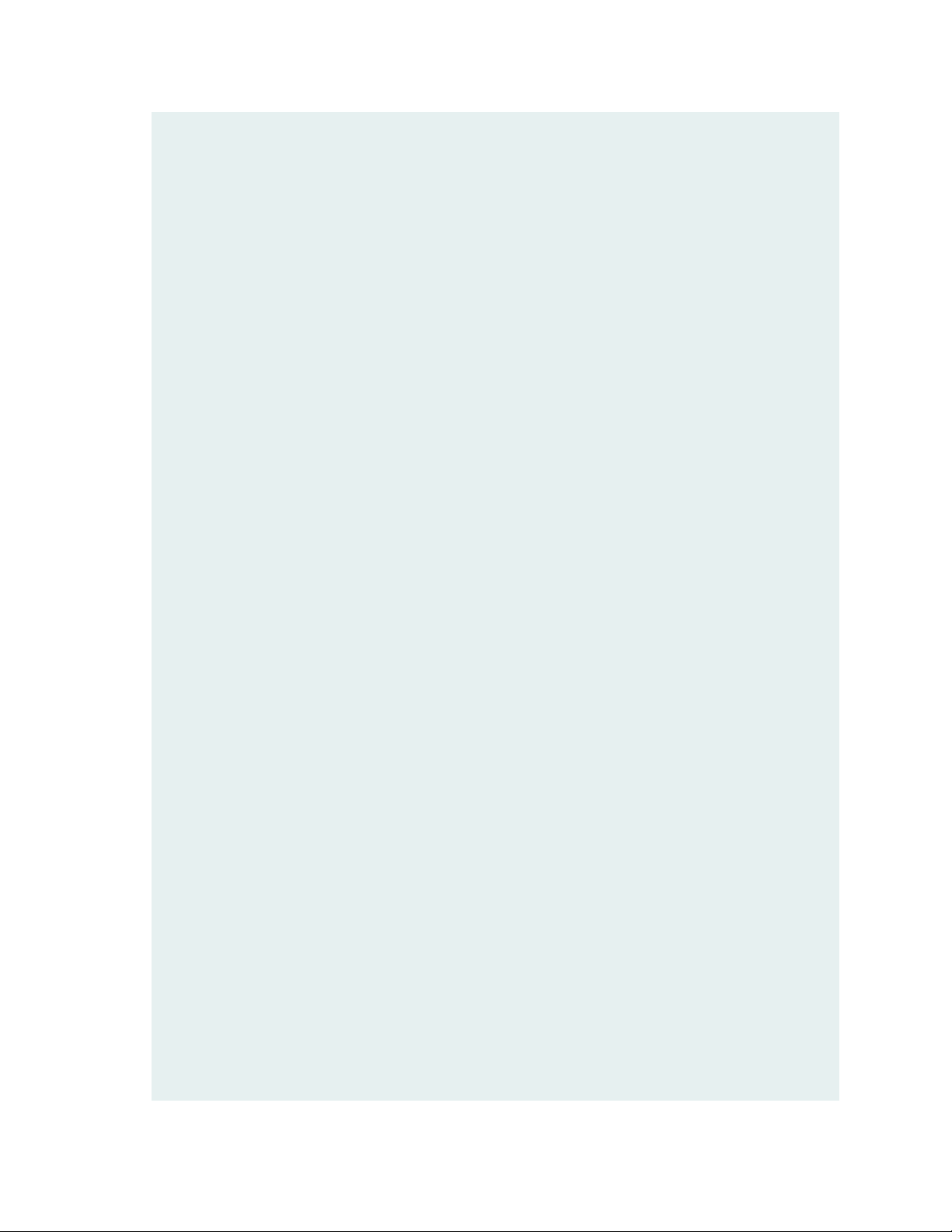
JUNOS OS libs [20200527.8a79409_builder_stable_11]
JUNOS OS runtime [20200527.8a79409_builder_stable_11]
JUNOS OS time zone information [20200522.8a79409_builder_stable_11]
JUNOS OS libs compat32 [20200527.8a79409_builder_stable_11]
JUNOS OS 32-bit compatibility [20200527.8a79409_builder_stable_11]
JUNOS py extensions2 [20200530.023501_builder_junos_202_r1]
JUNOS py extensions [20200530.023501_builder_junos_202_r1]
JUNOS py base2 [20200530.023501_builder_junos_202_r1]
JUNOS py base [20200530.023501_builder_junos_202_r1]
JUNOS OS vmguest [20200527.8a79409_builder_stable_11]
JUNOS OS crypto [20200527.8a79409_builder_stable_11]
JUNOS network stack and utilities [20200530.023501_builder_junos_202_r1]
JUNOS libs [20200530.023501_builder_junos_202_r1]
JUNOS libs compat32 [20200530.023501_builder_junos_202_r1]
JUNOS runtime [20200530.023501_builder_junos_202_r1]
JUNOS na telemetry [20.2R1-S1.3]
JUNOS Web Management Platform Package [20200530.023501_builder_junos_202_r1]
JUNOS qfx runtime [20200530.023501_builder_junos_202_r1]
JUNOS common platform support [20200530.023501_builder_junos_202_r1]
JUNOS qfx platform support [20200530.023501_builder_junos_202_r1]
JUNOS Openconfig [20.2R1-S1.3]
JUNOS dcp network modules [20200530.023501_builder_junos_202_r1]
JUNOS modules [20200530.023501_builder_junos_202_r1]
JUNOS qfx modules [20200530.023501_builder_junos_202_r1]
JUNOS qfx Data Plane Crypto Support [20200530.023501_builder_junos_202_r1]
JUNOS daemons [20200530.023501_builder_junos_202_r1]
JUNOS qfx daemons [20200530.023501_builder_junos_202_r1]
JUNOS Services URL Filter package [20200530.023501_builder_junos_202_r1]
JUNOS Services TLB Service PIC package [20200530.023501_builder_junos_202_r1]
JUNOS Services Telemetry [20200530.023501_builder_junos_202_r1]
JUNOS Services TCP-LOG [20200530.023501_builder_junos_202_r1]
JUNOS Services SSL [20200530.023501_builder_junos_202_r1]
JUNOS Services SOFTWIRE [20200530.023501_builder_junos_202_r1]
JUNOS Services Stateful Firewall [20200530.023501_builder_junos_202_r1]
JUNOS Services RTCOM [20200530.023501_builder_junos_202_r1]
JUNOS Services RPM [20200530.023501_builder_junos_202_r1]
JUNOS Services PCEF package [20200530.023501_builder_junos_202_r1]
JUNOS Services NAT [20200530.023501_builder_junos_202_r1]
JUNOS Services Mobile Subscriber Service Container package
[20200530.023501_builder_junos_202_r1]
JUNOS Services MobileNext Software package [20200530.023501_builder_junos_202_r1]
JUNOS Services Logging Report Framework package
[20200530.023501_builder_junos_202_r1]
JUNOS Services LL-PDF Container package [20200530.023501_builder_junos_202_r1]
43
Page 44
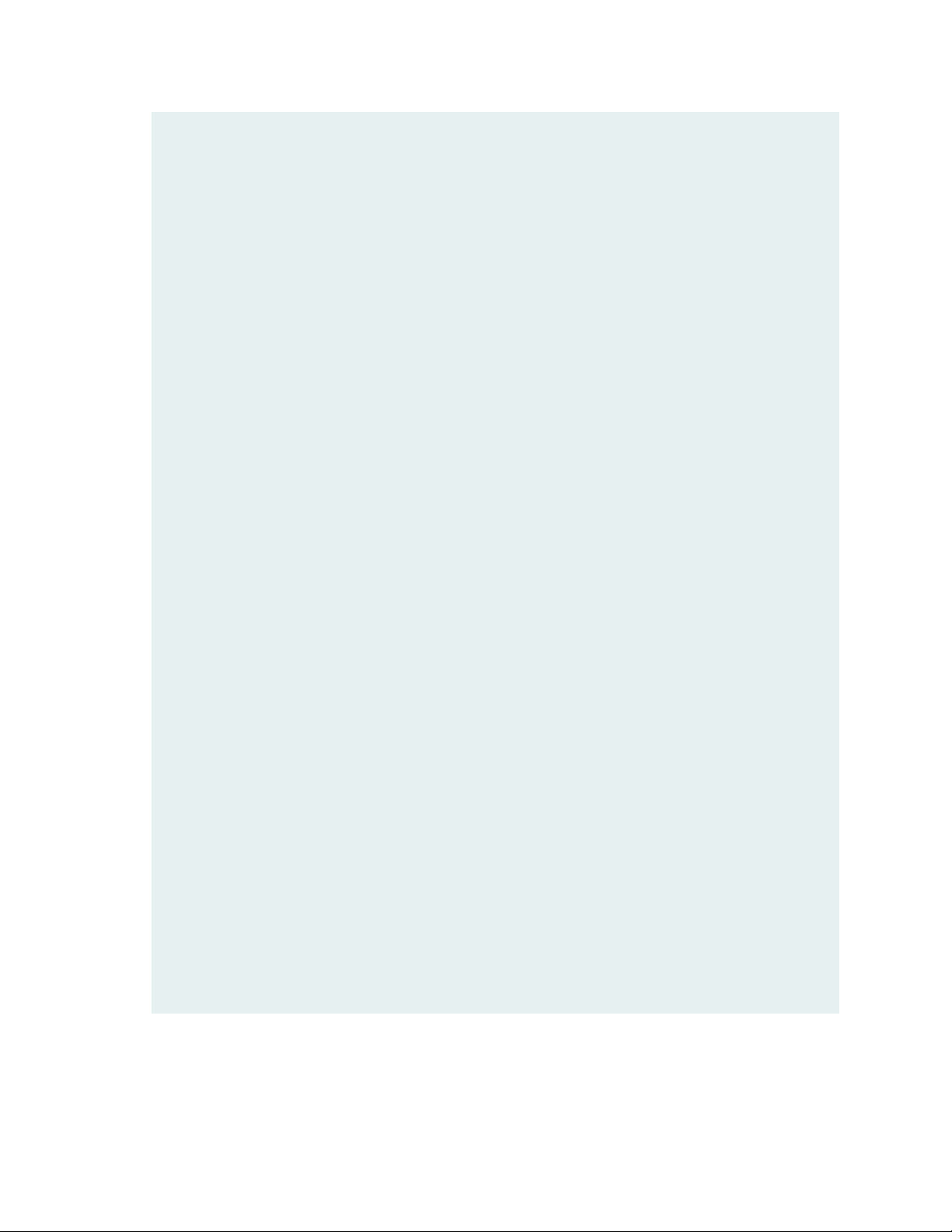
JUNOS Services Jflow Container package [20200530.023501_builder_junos_202_r1]
JUNOS Services Deep Packet Inspection package
[20200530.023501_builder_junos_202_r1]
JUNOS Services IPSec [20200530.023501_builder_junos_202_r1]
JUNOS Services IDS [20200530.023501_builder_junos_202_r1]
JUNOS IDP Services [20200530.023501_builder_junos_202_r1]
JUNOS Services HTTP Content Management package
[20200530.023501_builder_junos_202_r1]
JUNOS Services Crypto [20200530.023501_builder_junos_202_r1]
JUNOS Services Captive Portal and Content Delivery Container package
[20200530.023501_builder_junos_202_r1]
JUNOS Services COS [20200530.023501_builder_junos_202_r1]
JUNOS AppId Services [20200530.023501_builder_junos_202_r1]
JUNOS Services Application Level Gateways [20200530.023501_builder_junos_202_r1]
JUNOS Services AACL Container package [20200530.023501_builder_junos_202_r1]
JUNOS SDN Software Suite [20200530.023501_builder_junos_202_r1]
JUNOS Extension Toolkit [20200530.023501_builder_junos_202_r1]
JUNOS Phone-home [20200530.023501_builder_junos_202_r1]
JUNOS Packet Forwarding Engine Support (DC-PFE)
[20200530.023501_builder_junos_202_r1]
JUNOS Packet Forwarding Engine Support (M/T Common)
[20200530.023501_builder_junos_202_r1]
JUNOS Juniper Malware Removal Tool (JMRT)
[1.0.0+20200530.023501_builder_junos_202_r1]
JUNOS J-Insight [20200530.023501_builder_junos_202_r1]
JUNOS jfirmware [20200530.023501_builder_junos_202_r1]
JUNOS Online Documentation [20200530.023501_builder_junos_202_r1]
JUNOS jail runtime [20200527.8a79409_builder_stable_11]
JUNOS FIPS mode utilities [20200530.023501_builder_junos_202_r1]
JUNOS Host Software [3.14.52-rt50-WR7.0.0.9_ovp:3.1.0]
JUNOS Host qfx-5e host-control package [20.2R1-S1.3]
JUNOS Host qfx-5e host-platform package [20.2R1-S1.3]
JUNOS Host qfx-5e control-plane package [20.2R1-S1.3]
JUNOS Host qfx-5e platform package [20.2R1-S1.3]
JUNOS Host qfx-5e base package [20.2R1-S1.3]
JUNOS Host qfx-5e data-plane package [20.2R1-S1.3]
44
{master:0}
Page 45
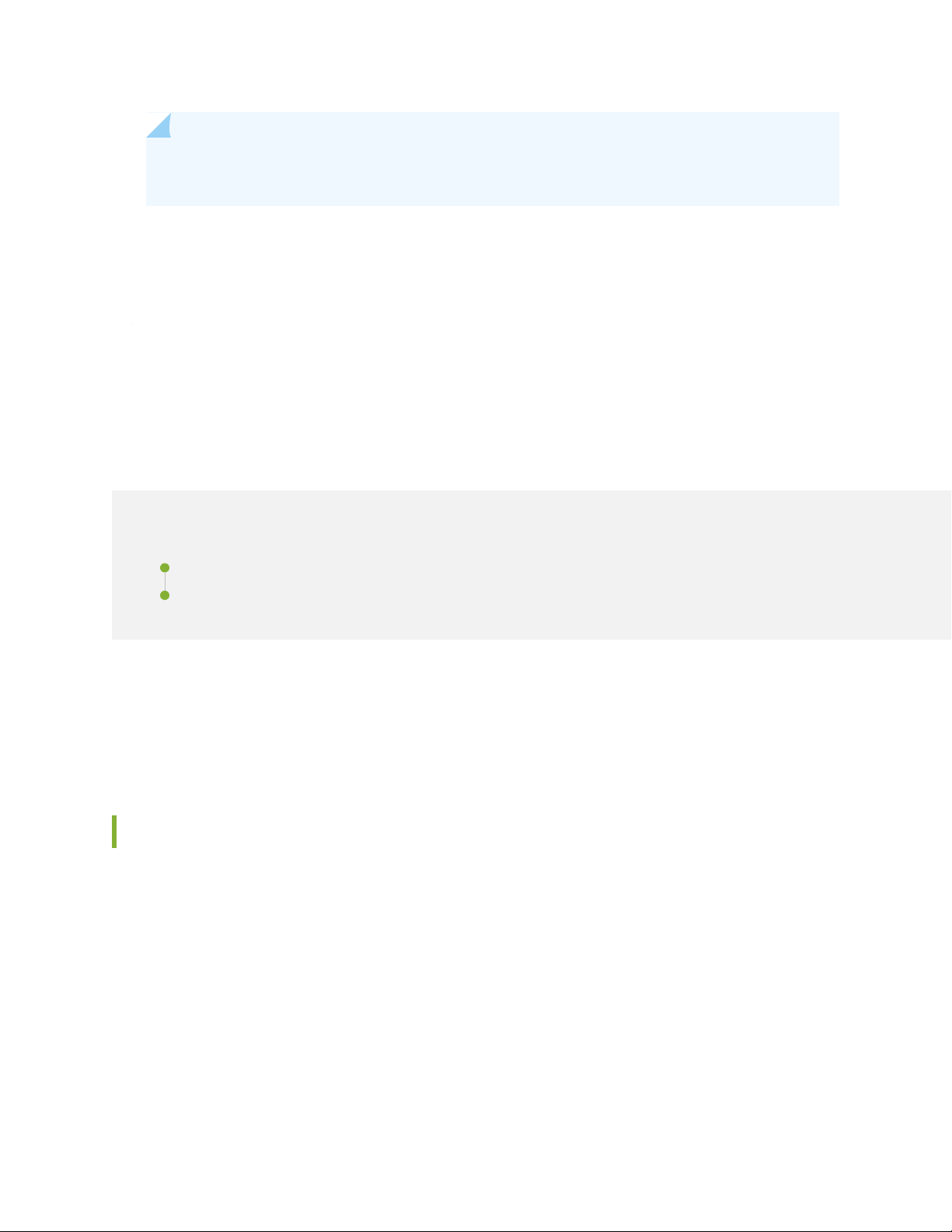
NOTE: Use “local” keyword for operational commands in FIPS mode. For example, show version
local, and show system uptime local.
RELATED DOCUMENTATION
Configuring Security Administrator and FIPS User Identification and Access
45
IN THIS SECTION
Configuring Security Administrator Login Access | 45
Configuring FIPS User Login Access | 47
Crypto Officers and FIPS users perform all configuration tasks for Junos OS in FIPS mode and issue all
Junos OS in FIPS mode statements and commands. Security Administrator and FIPS user configurations
must follow Junos OS in FIPS mode guidelines.
Configuring Security Administrator Login Access
Junos OS in FIPS mode offers a finer granularity of user permissions than those mandated by FIPS 140-2.
For FIPS 140-2 compliance, any FIPS user with the secret, security, maintenance, and control permission
bits set is a Security Administrator. In most cases the super-user class suffices for the Security Administrator.
To configure login access for a Security Administrator:
1. Log in to the switch with the root password if you have not already done so, and enter configuration
mode:
Page 46

root@switch:fips> configure
Entering configuration mode
[edit]
root@switch:fips#
2. Name the user “crypto-officer” and assign the Security Administrator a user ID (for example, 6400) and
a class (for example, super-user). When you assign the class, you assign the permissions—for example,
secret, security, maintenance, and control.
For a list of permissions, see Understanding Junos OS Access Privilege Levels.
[edit]
root@switch:fips# set system login user crypto-officer uid 6400 class super-user
3. Following the guidelines in “Understanding Password Specifications and Guidelines for Junos OS in
FIPS Mode” on page 29, assign the Security Administrator a plain-text password for login authentication.
Set the password by typing a password after the prompts New password and Retype new password.
46
[edit]
root@switch:fips# set system login user crypto-officer class super-user authentication plain-text-password
4. Optionally, display the configuration:
[edit]
root@switch:fips# edit system
[edit system]
root@switch:fips# show
login {
user crypto-officer {
uid 6400;
authentication {
encrypted-password "<cipher-text>"; ## SECRET-DATA
}
class super-user;
}
}
5. If you are finished configuring the switch, commit the configuration and exit:
[edit]
Page 47

root@switch:fips# commit
commit complete
root@switch:fips# exit
root@switch:fips> exit
Otherwise, go on to “Configuring FIPS User Login Access” on page 47.
Configuring FIPS User Login Access
A fips-user is defined as any FIPS user that does not have the secret, security, maintenance, and control
permission bits set. As the Security Administrator, you set up FIPS users.
To configure login access for a FIPS user:
1. Log in to the switch with your Security Administrator password if you have not already done so, and
enter configuration mode:
47
crypto-officer@switch:fips> configure
Entering configuration mode
[edit]
crypto-officer@switch:fips#
2. Give the user a username, assign the FIPS user a user ID (for example, 6401) and a class (for example
, read-only). When you assign the class, you assign the permissions—for example, clear, configure,
network, resetview, and view-configuration.
For a list of permissions, see Understanding Junos OS Access Privilege Levels.
[edit]
crypto-officer@switch:fips# set system login user fips-user1 uid 6401 class read-only
3. Following the guidelines in “Understanding Password Specifications and Guidelines for Junos OS in
FIPS Mode” on page 29, assign the FIPS a plain-text password for login authentication. Set the password
by typing a password after the prompts New password and Retype new password.
[edit]
crypto-officer@switch:fips# set system login user fips-user1 class operator authentication plain-text-password
4. Optionally, display the configuration:
Page 48

[edit]
crypto-officer@switch:fips# edit system
[edit system]
crypto-officer@switch:fips# show
login {
user fips-user1 {
uid 6401;
authentication {
encrypted-password "<cipher-text>"; ## SECRET-DATA
}
read-only;
}
}
5. If you are finished configuring the switch, commit the configuration and exit:
[edit]
crypto-officer@switch:fips# commit
crypto-officer@switch:fips> exit
48
RELATED DOCUMENTATION
Understanding Roles and Services for Junos OS in Common Criteria and FIPS | 22
Page 49

3
CHAPTER
Configuring Administrative Credentials
and Privileges
Understanding the Associated Password Rules for an Authorized Administrator | 50
Authentication Methods in FIPS Mode of Operation | 51
Configuring a Network Device collaborative Protection Profile for an Authorized
Administrator | 53
Customizing Time | 55
Configuring Inactivity Timeout Period, and Terminating Local and Remote Idle
Session | 55
Page 50

Understanding the Associated Password Rules for an Authorized Administrator
The authorized administrator is associated with a defined login class, and the administrator is assigned
with all permissions. Data is stored locally for fixed password authentication.
NOTE: We recommend that you not use control characters in passwords.
Use the following guidelines and configuration options for passwords and when selecting passwords for
authorized administrator accounts. Passwords should be:
Easy to remember so that users are not tempted to write it down.
•
Changed periodically.
•
50
Private and not shared with anyone.
•
Contain a minimum of 10 characters. The minimum password length is 10 characters.
•
Include both alphanumeric and punctuation characters, composed of any combination of upper and
•
lowercase letters, numbers, and special characters such as, “!”, “@”, “#”, “$”, “%”, “^”, “&”, “*”, “(“, and “)”.
There should be at least a change in one case, one or more digits, and one or more punctuation marks.
Contain character sets. Valid character sets include uppercase letters, lowercase letters, numbers,
•
punctuation, and other special characters.
[ edit ]
administrator@host# set system login password change-type character-sets
Contain the minimum number of character sets or character set changes. The minimum number of
•
character sets required in plain-text passwords in Junos FIPS is 3.
[ edit ]
administrator@host# set system login password minimum-changes 3
Contain the minimum number of characters required for a password. By default, Junos OS passwords
•
must be at least 6 characters long. The valid range for this option is 10 to 20 characters.
[ edit ]
administrator@host# set system login password minimum-length 10
Page 51

NOTE: For EX4650-48Y, QFX5120-32C, QFX5120-48T, QFX5120-48Y, QFX5200-48Y, and
QFX5210-64C devices, the default password algorithm is sha512, and it is not necessary to
configure the authentication algorithm for plain-text passwords.
[ edit ]
administrator@host# set system login password format sha256
Weak passwords are:
Words that might be found in or exist as a permuted form in a system file such as /etc/passwd.
•
The hostname of the system (always a first guess).
•
Any words appearing in a dictionary. This includes dictionaries other than English, and words found in
•
works such as Shakespeare, Lewis Carroll, Roget's Thesaurus, and so on. This prohibition includes common
words and phrases from sports, sayings, movies, and television shows.
51
Permutations on any of the above. For example, a dictionary word with vowels replaced with digits (for
•
example f00t) or with digits added to the end.
Any machine-generated passwords. Algorithms reduce the search space of password-guessing programs
•
and so should not be used.
Strong reusable passwords can be based on letters from a favorite phrase or word, and then concatenated
with other, unrelated words, along with additional digits and punctuation.
NOTE: Passwords should be changed periodically.
RELATED DOCUMENTATION
Identifying Secure Product Delivery | 19
Authentication Methods in FIPS Mode of Operation
The Juniper Networks Junos operating system (Junos OS) running in FIPS mode of operation allows a wide
range of capabilities for users, and authentication is identity-based. The following types of identity-based
authentication are supported in the FIPS mode of operation:
Page 52

Username and Password Authentication over the Console and SSH on page 52
•
Username and Public Key Authentication over SSH on page 52
•
Username and Password Authentication over the Console and SSH
In this authentication method, the user is requested to enter the username and password after logging in
to the TOE. The device enforces the user to enter a minimum of 10-characters password that is chosen
from the 96 human-readable ASCII characters.
NOTE: The maximum password length is 20 characters.
In this method, the device enforces a timed access mechanism—for example, first two failed attempts to
enter the correct password (assuming 0 time to process), no timed access is enforced. When the user
enters the password for the third time, the module enforces a 5-second delay. Each failed attempt thereafter
results in an additional 5-second delay above the previous failed attempt. For example, if the fourth failed
attempt is a 10-second delay, then the fifth failed attempt is a 15-second delay, the sixth failed attempt
is a 20-second delay, and the seventh failed attempt is a 25-second delay.
52
Therefore, this leads to a maximum of seven possible attempts in a 1-minute period for each getty active
terminal. So, the best approach for the attacker would be to disconnect after 4 failed attempts, and wait
for a new getty to be spawned. This would allow the attacker to perform roughly 9.6 attempts per minute
(576 attempts per hour or 60 minutes). This would be rounded off to 9 attempts per minute, because there
is no such thing as 0.6 attempts. Thus the probability of a successful random attempt is 1/9610, which is
less than 1/1 million. The probability of a success with multiple consecutive attempts in a 1-minute period
is 9/(9610), which is less than 1/100,000.
Username and Public Key Authentication over SSH
With SSH public-key authentication, the user provides the username and proves ownership of the private
key corresponding to the public key stored on the server. The device supports ECDSA (P-256, P-384, and
P-521) and RSA (2048-bit or higher since our RSA implementation is FIPS 186-4 compliant). The probability
of a success with multiple consecutive attempts in a 1-minute period is 5.6e7/(2128).
RELATED DOCUMENTATION
Page 53

Configuring SSH on the Evaluated Configuration for NDcPPv2.1 | 61
Configuring a Network Device collaborative Protection Profile for an Authorized Administrator
An account for root is always present in a configuration and is not intended for use in normal operation.
In the evaluated configuration, the root account is restricted to the initial installation and configuration of
the evaluated device.
An NDcPP Version 2 .0 authorized administrator must have all permissions, including the ability to change
the router configuration.
To configure an authorized administrator:
1. Create a login class named security-admin with all permissions.
53
[edit]
root@host# set system login class security-admin permissions all
2. Configure the hashing algorithm used for password storage as sha256.
[edit]
root@host# set system login password format sha256
NOTE: For EX4650-48Y, QFX5120-32C, QFX5120-48T, QFX5120-48Y, QFX5200-48Y,
and QFX5210-64C devices, the default password algorithm is sha512, and it is not necessary
to configure the plain-text passwords.
3. Commit the changes.
[edit]
root@host# commit
4. Define your NDcPP Version 2.1 authorized administrator.
Page 54

[edit]
root@host# set system login user user-name class security-admin authentication encrypted-password
<password>
5. Load an SSH key file that was previously generated using ssh-keygen. This command loads RSA (SSH
version 2), or ECDSA (SSH version 2).
[edit]
root@host# set system root-authentication load-key-file url:filename
6. Set the log-key-changes configuration statement to log when SSH authentication keys are added or
removed.
[edit]
root@host#set system services ssh log-key-changes
54
NOTE: When the log-key-changes configuration statement is enabled and committed (with
the commit command in configuration mode), Junos OS logs the changes to the set of
authorized SSH keys for each user (including the keys that were added or removed). Junos
OS logs the differences since the last time the log-key-changes configuration statement was
enabled. If the log-key-changes configuration statement was never enabled, then Junos OS
logs all the authorized SSH keys.
7. Commit the changes.
[edit]
root@host# commit
RELATED DOCUMENTATION
Understanding the Associated Password Rules for an Authorized Administrator | 50
Page 55

Customizing Time
To customize time, disable NTP and set the date.
1. Disable NTP.
[edit]
security-administrator@hostname:fips# deactivate groups global system ntp
security-administrator@hostname:fips# deactivate system ntp
security-administrator@hostname:fips# commit
security-administrator@hostname:fips# exit
2. Setting date and time. Date and time format is YYYYMMDDHHMM.ss.
[edit]
security-administrator@hostname:fips# set date 201803202034.00
security-administrator@hostname:fips# set cli timestamp
55
Configuring Inactivity Timeout Period, and Terminating Local and Remote Idle Session
IN THIS SECTION
Configuring Session Termination | 56
Sample Output for Local Administrative Session Termination | 57
Sample Output for Remote Administrative Session Termination | 57
Sample Output for User Initiated Termination | 58
Page 56

Configuring Session Termination
Terminate the session after the security administrator specifies inactive timeout period.
1. Set the idle timeout.
[edit]
security-administrator@host:fips# set system login class security-admin idle-timeout 2
2. Configure the login access privileges.
[edit]
security-administrator@host:fips# set system login class security-admin permissions all
3. Commit the configuration.
56
[edit]
security-administrator@host:fips# commit
commit complete
4. Set the password.
[edit]
security-administrator@host:fips# set system login user NDcPPv2-user authentication plain-text-password
New password:
Retype new password:
5. Define login class.
[edit]
security-administrator@host:fips# set system login user NDcPPv2-user class security-admin
6. Commit the configuration.
[edit]
security-administrator@host:fips# commit
Page 57

commit complete
Sample Output for Local Administrative Session Termination
con host
Trying a.b.c.d...
'autologin': unknown argument ('set ?' for help).
Connected to device.example.com
Escape character is '^]'.
Type the hot key to suspend the connection: <CTRL>Z
FreeBSD/amd64 (host) (ttyu0)
login: NDcPPv2-user
Password:
Last login: Sun Jun 23 22:42:27 from 10.224.33.70
57
--- JUNOS 20.2R1.4 Kernel 64-bit JNPR-11.0-20190316.df99236_buil
NDcPPv2-user@host> Warning: session will be closed in 1 minute if there is no
activity
Warning: session will be closed in 10 seconds if there is no activity
Idle timeout exceeded: closing session
FreeBSD/amd64 (host) (ttyu0)
Sample Output for Remote Administrative Session Termination
ssh NDcPPv2-user@host
Password:
Last login: Sun Jun 23 22:48:05 2019
--- JUNOS 20.2R1.4 Kernel 64-bit JNPR-11.0-20190316.df99236_buil
NDcPPv2-user@host> exit
Connection to host closed.
ssh NDcPPv2-user@host
Password:
Last login: Sun Jun 23 22:50:50 2019 from 10.224.33.70
Page 58
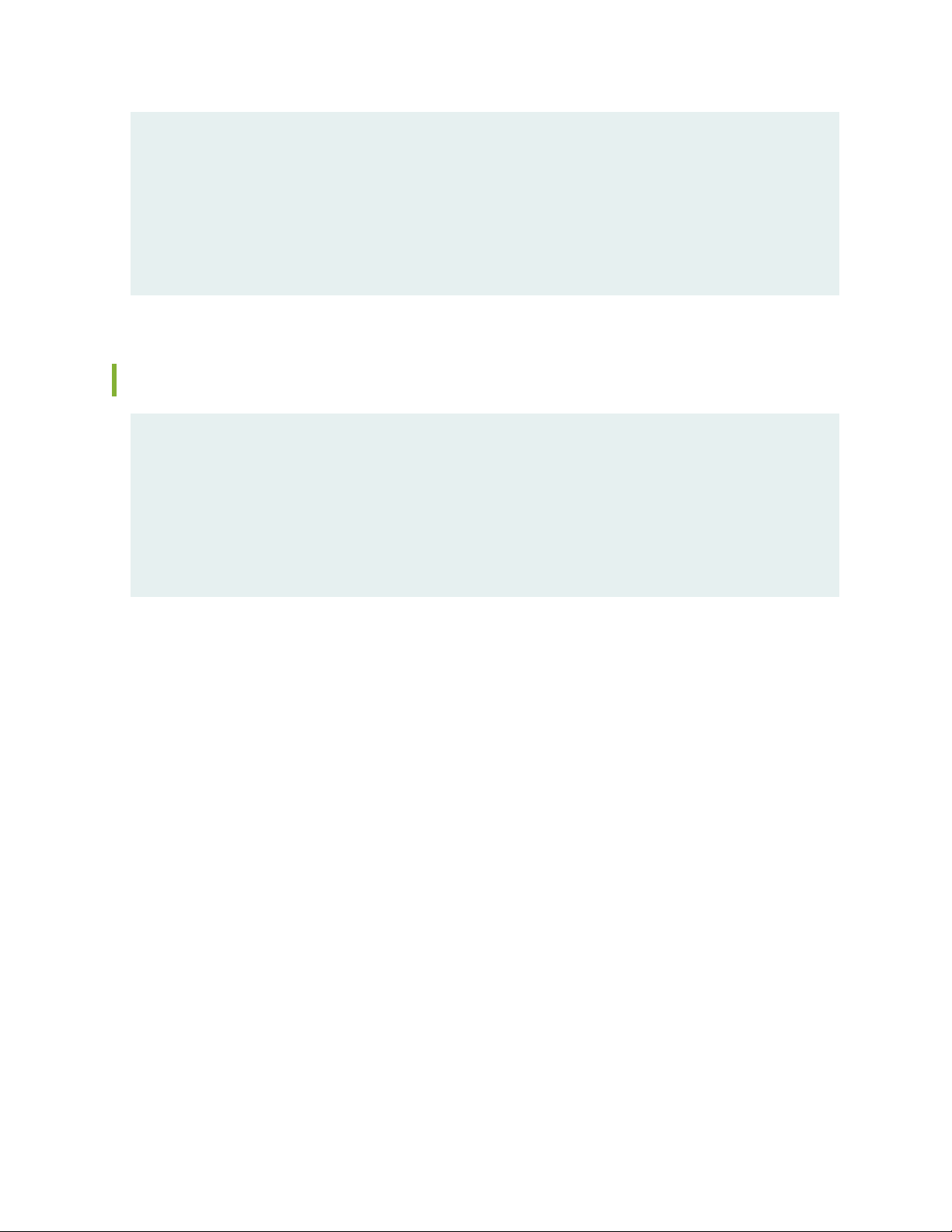
--- JUNOS 19.3R2.6 Kernel 64-bit JNPR-11.0-20190316.df99236_buil
NDcPPv2-user@host> Warning: session will be closed in 1 minute if there is no
activity
Warning: session will be closed in 10 seconds if there is no activity
Idle timeout exceeded: closing session
Connection to host closed.
Sample Output for User Initiated Termination
ssh NDcPPv2-user@host
Password:
Last login: Sun Jun 23 22:48:05 2019
--- JUNOS 20.2R1.4 Kernel 64-bit JNPR-11.0-20190316.df99236_buil
NDcPPv2-user@host> exit
58
Connection to host closed.
Page 59

4
CHAPTER
Configuring SSH and Console
Connection
Configuring a System Login Message and Announcement | 60
Configuring SSH on the Evaluated Configuration for NDcPPv2.1 | 61
Limiting the Number of User Login Attempts for SSH Sessions | 63
Page 60

Configuring a System Login Message and Announcement
A login message appears before the user logs in and an announcement appears after the user logs in. By
default, no login message or announcement is displayed on the device.
To configure a system login message through console or management interface, use the following command:
[edit]
user@host# set system login message login-message-banner-text
To configure system announcement, use the following command:
[edit]
user@host# set system login announcement system-announcement-text
60
NOTE:
If the message text contains any spaces, enclose it in quotation marks.
•
You can format the message using the following special characters:
•
\n—New line
•
\t—Horizontal tab
•
\'—Single quotation mark
•
\"—Double quotation mark
•
\\—Backslash
•
RELATED DOCUMENTATION
Configuring SSH on the Evaluated Configuration for NDcPPv2.1 | 61
Page 61

Configuring SSH on the Evaluated Configuration for NDcPPv2.1
SSH through remote management interface allowed in the evaluated configuration. This topic describes
how to configure SSH for remote management of TOE. The following algorithms that needs to be configured
to validate SSH for NDcPPv2.1.
To configure SSH on the TOE:
1. Specify the permissible SSH host-key algorithms for the system services.
[edit]
security-administrator@host:fips# set system services ssh hostkey-algorithm ssh-ecdsa
security-administrator@host:fips# set system services ssh hostkey-algorithm no-ssh-dss
security-administrator@host:fips# set system services ssh hostkey-algorithm ssh-rsa
security-administrator@host:fips# set system services ssh hostkey-algorithm no-ssh-ed25519
61
2. Specify the SSH key-exchange for Diffie-Hellman keys for the system services.
[edit]
security-administrator@host:fips# set system services ssh key-exchange dh-group14-sha1
security-administrator@host:fips# set system services ssh key-exchange ecdh-sha2-nistp256
security-administrator@host:fips# set system services ssh key-exchange ecdh-sha2-nistp384
security-administrator@host:fips# set system services ssh key-exchange ecdh-sha2-nistp521
3. Specify all the permissible message authentication code algorithms for SSHv2
[edit]
security-administrator@host:fips# set system services ssh macs hmac-sha1
security-administrator@host:fips# set system services ssh macs hmac-sha2-256
security-administrator@host:fips# set system services ssh macs hmac-sha2-512
4. Specify the ciphers allowed for protocol version 2.
[edit]
security-administrator@host:fips# set system services ssh ciphers aes128-cbc
security-administrator@host:fips# set system services ssh ciphers aes256-cbc
security-administrator@host:fips# set system services ssh ciphers aes128-ctr
security-administrator@host:fips# set system services ssh ciphers aes256-ctr
Page 62
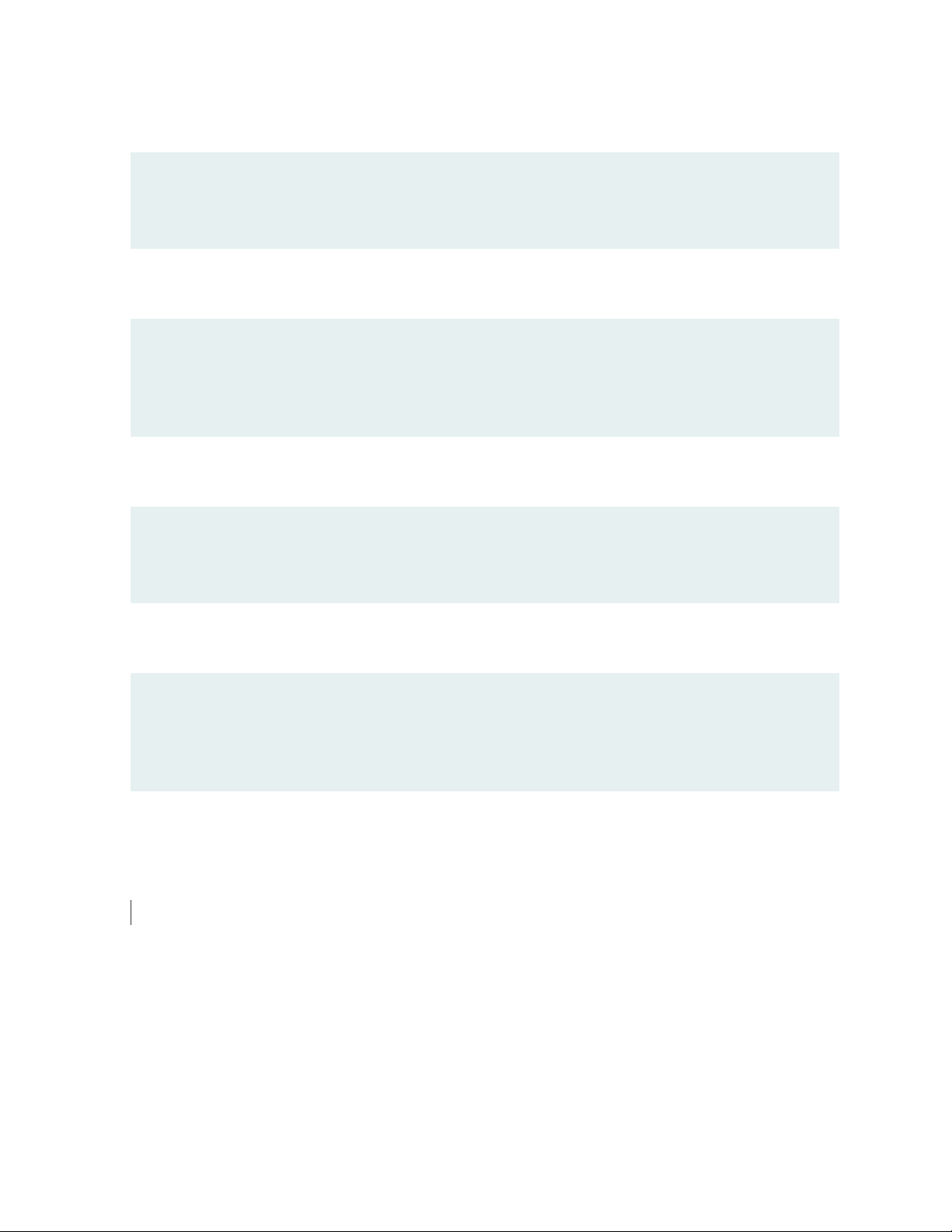
Supported SSH hostkey algorithm:
ssh-ecdsa Allow generation of ECDSA host-key
ssh-rsa Allow generation of RSA host-key
rsa-sha2 Allow generation of sha2 host-key
Supported SSH key-exchange algorithm:
dh-group14-sha1 The RFC 4253 mandated group14 with SHA1 hash
ecdh-sha2-nistp256 The EC Diffie-Hellman on nistp256 with SHA2-256
ecdh-sha2-nistp384 The EC Diffie-Hellman on nistp384 with SHA2-384
ecdh-sha2-nistp521 The EC Diffie-Hellman on nistp521 with SHA2-512
Supported MACs algorithm:
62
hmac-sha1 Hash-based MAC using Secure Hash Algorithm (SHA1)
hmac-sha2-256 Hash-based MAC using Secure Hash Algorithm (SHA2)
hmac-sha2-512 Hash-based MAC using Secure Hash Algorithm (SHA2)
Supported SSH ciphers algorithm:
aes128-cbc 128-bit AES with Cipher Block Chaining
aes128-ctr 128-bit AES with Counter Mode
aes256-cbc 256-bit AES with Cipher Block Chaining
aes256-ctr 256-bit AES with Counter Mode
RELATED DOCUMENTATION
Limiting the Number of User Login Attempts for SSH Sessions | 63
Page 63

Limiting the Number of User Login Attempts for SSH Sessions
An administrator may login remotely to a device through SSH. Administrator credentials are stored locally
on the device. If the administrator presents a valid username and password, access to the Target of
Evaluation (TOE) is granted. If the credentials are invalid, the TOE allows the authentication to be retried
after an interval that starts after 1 second and increases exponentially. If the number of authentication
attempts exceed the configured maximum, no authentication attempts are accepted for a configured time
interval. When the interval expires, authentication attempts are again accepted.
You configure the amount of time the device gets locked after failed attempts. The amount of time in
minutes before the user can attempt to log in to the device after being locked out due to the number of
failed login attempts specified in the tries-before-disconnect statement. When a user fails to correctly
login after the number of allowed attempts specified by the tries-before-disconnect statement, the user
must wait the configured amount of minutes before attempting to log in to the device again. The
lockout-period must be greater than zero. The range at which you can configure the lockout-period is
one through 43,200 minutes.
63
[edit system login]
user@host# set retry-options lockout-period <number>
You can configure the device to limit the number of attempts to enter a password while logging through
SSH. Using the following command, the connection.
[edit system login]
user@host# set retry-options tries-before-disconnect <number>
Here, tries-before-disconnect is the number of times a user can attempt to enter a password when logging
in. The connection closes if a user fails to log in after the number specified. The range is from 2 through
10, and the default value is 3.
The local administrator access is maintained even if the remote administration is made permanently or
temporarily unavailable due to the multiple failed login attempts. The console login for local administration
is available to the users during the lockout period.
You can also configure a delay, in seconds, before a user can try to enter a password after a failed attempt.
[edit system login]
user@host# set retry-options backoff-threshold <number>
Page 64

Here, backoff-threshold is the threshold for the number of failed login attempts before the user experiences
a delay in being able to enter a password again. The range is from 1 through 3, and the default value is 2
seconds.
In addition, the device can be configured to specify the threshold for the number of failed attempts before
the user experiences a delay in entering the password again.
[edit system login]
user@host# set retry-options backoff-factor <number>
Here, backoff-factor is the length of time, in seconds, before a user can attempt to log in after a failed
attempt. The delay increases by the value specified for each subsequent attempt after the threshold. The
range is from 5 through 10, and the default value is 5 seconds.
You can control user access through SSH. By configuring ssh root-login deny , you can ensure the root
account remains active and continues to have local administrative privileges to the TOE even if other
remote users are logged off.
64
[edit system]
user@host# set services ssh root-login deny
The SSH2 protocol provides secure terminal sessions utilizing the secure encryption. The SSH2 protocol
enforces running the key-exchange phase and changing the encryption and integrity keys for the session.
Key exchange is done periodically, after specified seconds or after specified bytes of data have passed
over the connection. You can configure thresholds for SSH rekeying, FCS_SSHS_EXT.1.8 and
FCS_SSHC_EXT.1.8. The TSF ensures that within the SSH connections the same session keys are used for
a threshold of no longer than one hour, and no more than one gigabyte of the transmitted data. When
either of the thresholds are reached, a rekey must be performed.
[edit system]
user@host# set services ssh root-login deny
RELATED DOCUMENTATION
Configuring SSH on the Evaluated Configuration for NDcPPv2.1 | 61
Page 65
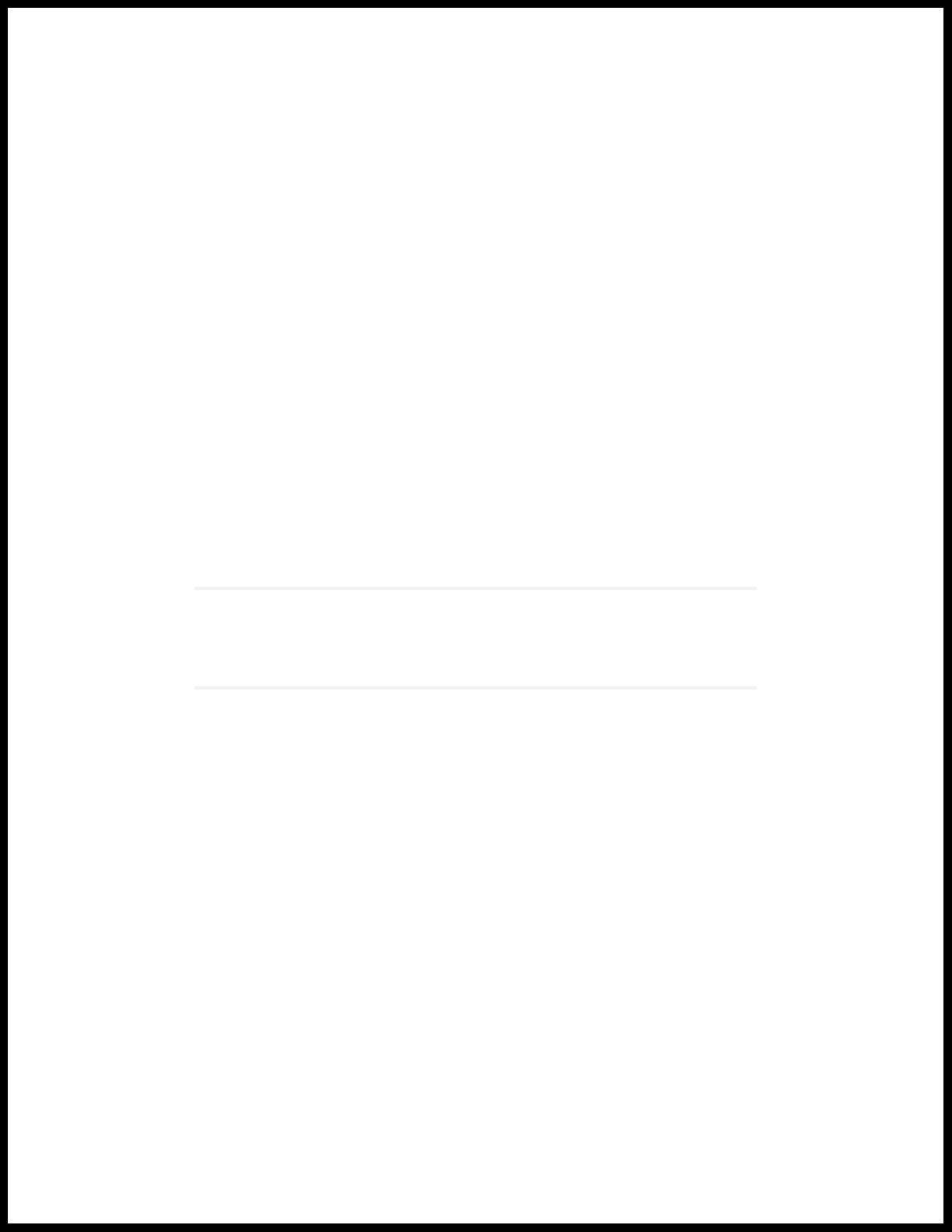
5
CHAPTER
Configuring the Remote Syslog Server
Syslog Server Configuration on a Linux System | 66
Page 66

Syslog Server Configuration on a Linux System
IN THIS SECTION
Configuring Event Logging to a Local File | 67
Configuring Event Logging to a Remote Server | 67
Configuring Event Logging to a Remote Server when Initiating the Connection from the Remote Server | 67
A secure Junos OS environment requires auditing of events and storing them in a local audit file. The
recorded events are simultaneously sent to an external syslog server. A syslog server receives the syslog
messages streamed from the device. The syslog server must have an SSH client with NETCONF support
configured to receive the streamed syslog messages.
66
The NDcPP logs capture the events, few of them are listed below:
Changes to secret key data in the configuration
•
Committed changes
•
Login and logout of users
•
System startup
•
Failure to establish an SSH session
•
Establishment or termination of an SSH session
•
Changes to the system time
•
Termination of a remote session by the session locking mechanism
•
Termination of an interactive session
•
Changes to modification or deletion of cryptographic keys
•
Password resets
•
Configuring event Logging to a remote server
•
Page 67

Capturing all changes to the configuration
•
Store logging information remotely
•
Configuring Event Logging to a Local File
Configure audit information to be stored in a local file on the device along with the level of detail using
the "syslog" statement. The following must be used to ensure all events detailed in the NDcPP are logged
and are stored in a local file named messages in the following example:
[edit system]
syslog {
file messages {
any any;
}
}
67
Configuring Event Logging to a Remote Server
Configure the export of audit information to a secure, remote server by setting up an event trace monitor
that sends event log messages by using NETCONF over SSH to the remote system event logging server.
The following procedures show the configuration needed to send system log messages from TOE to a
secure external server by using NETCONF over SSH.
Configuring Event Logging to a Remote Server when Initiating the Connection from the Remote Server
The following procedure describes the steps to configure event logging to a remote server when the SSH
connection to the TOE is initiated from the remote system log server.
1. Generate an RSA public key on the remote syslog server.
$ ssh-keygen -b 2048 -t rsa -C 'syslog-monitor key pair' -f ~/.ssh/syslog-monitor
You will be prompted to enter the desired passphrase. The storage location for the syslog-monitor key
pair is displayed.
Page 68

2. On the TOE, create a class named monitor that has permission to trace events.
[edit]
user@host# set system login class monitor permissions trace
3. Create a user named syslog-mon with the class monitor, and with authentication that uses the
syslog-monitor key pair from the key pair file located on the remote syslog server.
[edit]
user@host# set system login user syslog-mon class monitor authentication ssh-rsa “ssh-rsa xxxxx syslog-monitor
key pair”
4. Set up NETCONF with SSH.
[edit]
user@host# set system services netconf ssh
68
5. Configure syslog to log all the messages at /var/log/messages.
[edit]
user@host# set system syslog file messages any any
user@host# commit
6. On the remote system log server, start up the SSH agent. The start up is required to simplify the handling
of the syslog-monitor key.
$ eval `ssh-agent`
7. On the remote syslog server, add the syslog-monitor key pair to the SSH agent.
$ ssh-add ~/.ssh/syslog-monitor
You will be prompted to enter the desired passphrase. Enter the same passphrase used in Step 1.
8. After logging in to the external_syslog_server session, establish a tunnel to the device and start
NETCONF.
$ ssh syslog-mon@NDcPP_TOE -s netconf > test.out
Page 69

9. After NETCONF is established, configure a system log events message stream. This RPC will cause the
NETCONF service to start transmitting messages over the SSH connection that is established.
<rpc><get-syslog-events><stream>messages</stream></get-syslog-events></rpc>
10. The examples for syslog messages are listed below. Monitor the event log generated for admin actions
on TOE as received on the syslog server. Examine the traffic that passes between the audit server and
the TOE, observing that these data are not viewed during this transfer, and that they are successfully
received by the audit server. Match the logs between local event and the remote event logged in a
syslog server and record the particular software (such as name, version, and so on) used on the audit
server during testing.
The following output shows test log results for syslog server.
host@ssh-keygen -b 2048 -t rsa -C 'syslog-monitor key pair' -f ~/.ssh/syslog-monitor
69
Generating public/private rsa key pair.
Enter passphrase (empty for no passphrase):
Enter same passphrase again:
Your identification has been saved in /home/host/.ssh/syslog-monitor.
Your public key has been saved in /home/host/.ssh/syslog-monitor.pub.
The key fingerprint is:
ef:75:d7:68:c5:ad:8d:6f:5e:7a:7e:9b:3d:f1:4d:3f syslog-monitor key pair
The key's randomart image is:
+--[ RSA 2048]----+
| |
| |
| |
| ..|
| S +|
| . Bo|
| . . *.X|
| . . o E@|
| . .BX|
+-----------------+
[host@nms5-vm-linux2 ~]$ cat /home/host/.ssh/syslog-monitor.pub
ssh-rsa
AAAAB3NzaC1yc2EAAAADAQABAAABAQCrUREJUBpjwAoIgRrGy9zgt+
D2pikk3Q/Wdf8I5vr+njeqJhCx2bUAkrRbYXNILQQAZbg7kLfi/8TqqL
eon4HOP2e6oCSorKdx/GrOTzLONL4fh0EyuSAk8bs5JuwWNBUokV025
gzpGFsBusGnlj6wqqJ/sjFsMmfxyCkbY+pUWb8m1/A9YjOFT+6esw+9S
tF6Gbg+VpbYYk/Oday4z+z7tQHRFSrxj2G92aoliVDBLJparEMBc8w
LdSUDxmgBTM2oadOmm+kreBUQjrmr6775RJn9H9YwIxKOxGm4SFnX/Vl4
Page 70

R+lZ9RqmKH2wodIEM34K0wXEHzAzNZ01oLmaAVqT
syslog-monitor key pair
[host@nms5-vm-linux2 ~]$ eval `ssh-agent`
Agent pid 1453
[host@nms5-vm-linux2 ~]$ ssh-add ~/.ssh/syslog-monitor
Enter passphrase for /home/host/.ssh/syslog-monitor:
Identity added: /home/host/.ssh/syslog-monitor (/home/host/.ssh/syslog-monitor)
host@nms5-vm-linux2 ~]$ ssh syslog-mon@starfire -s netconf > test.out
host@nms5-vm-linux2 ~]$ cat test.out
this is NDcPP test device
<!-- No zombies were killed during the creation of this user interface -<!-- user syslog-mon, class j-monitor -><hello>
<capabilities>
<capability>urn:ietf:params:xml:ns:netconf:base:1.0</capability>
<capability>urn:ietf:params:xml:ns:netconf:capability:candidate:1.0</capability>
70
<capability>urn:ietf:params:xml:ns:netconf:capability:confirmed-commit:1.0</capability>
<capability>urn:ietf:params:xml:ns:netconf:capability:validate:1.0</capability>
<capability>urn:ietf:params:xml:ns:netconf:capability:url:1.0?protocol=http,ftp,file</capability>
<capability>http://xml.juniper.net/netconf/junos/1.0</capability>
<capability>http://xml.juniper.net/dmi/system/1.0</capability>
</capabilities>
<session-id4129/session-id>
</hello>
]]>]]>
The following output shows event logs generated on the TOE that are received on the syslog server.
Jan 20 17:04:51 starfire sshd[4182]: error: Could not load host key:
/etc/ssh/ssh_host_dsa_key
Jan 20 17:04:51 starfire sshd[4182]: error: Could not load host key:
/etc/ssh/ssh_host_ecdsa_key
Jan 20 17:04:53 starfire sshd[4182]: Accepted password for sec-admin from
10.209.11.24 port 55571 ssh2
Page 71

Jan 20 17:04:53 starfire mgd[4186]: UI_AUTH_EVENT: Authenticated user 'sec-admin'
at permission level 'j-administrator'
Jan 20 17:04:53 starfire mgd[4186]: UI_LOGIN_EVENT: User 'sec-admin' login, class
'j-administrator' [4186], ssh-connection '10.209.11.24 55571 10.209.14.92 22',
client-mode 'cli'
The following output shows that the local syslogs and remote syslogs received are similar.
Local : an 20 17:09:30 starfire mgd[4186]: UI_COMMIT_PROGRESS: Commit operation
in progress: Redundancy interface management process checking new configuration
Jan 20 17:09:30 starfire mgd[4186]: UI_CHILD_START: Starting child '/usr/sbin/rdd'
Jan 20 17:09:30 starfire mgd[4186]: UI_CHILD_STATUS: Cleanup child '/usr/sbin/rdd',
PID 4317, status 0
Jan 20 17:09:30 starfire mgd[4186]: UI_COMMIT_PROGRESS: Commit operation in
progress: Dynamic flow capture service checking new configuration
Jan 20 17:09:30 starfire mgd[4186]: UI_CHILD_START: Starting child '/usr/sbin/dfcd'
....................................
71
Remote : an 20 17:09:30 starfire mgd[4186]: UI_COMMIT_PROGRESS: Commit operation
in progress: Redundancy interface management process checking new configuration
Jan 20 17:09:30 starfire mgd[4186]: UI_CHILD_START: Starting child '/usr/sbin/rdd'
Jan 20 17:09:30 starfire mgd[4186]: UI_CHILD_STATUS: Cleanup child '/usr/sbin/rdd',
PID 4317, status 0
Jan 20 17:09:30 starfire mgd[4186]: UI_COMMIT_PROGRESS: Commit operation in
progress: Dynamic flow capture service checking new configuration
Jan 20 17:09:30 starfire mgd[4186]: UI_CHILD_START: Starting child '/usr/sbin/dfcd'
Jan 20 17:09:30 starfire mgd[4186]: UI_CHILD_STATUS: Cleanup child
'/usr/sbin/dfcd', PID 4318, status 0
Jan 20 17:09:30 starfire mgd[4186]: UI_COMMIT_PROGRESS: Commit operation in
progress: Connectivity fault management process checking new configuration
...............
Page 72

6
CHAPTER
Configuring Audit Log Options
Configuring Audit Log Options in the Evaluated Configuration | 73
Sample Code Audits of Configuration Changes | 74
Page 73

Configuring Audit Log Options in the Evaluated Configuration
IN THIS SECTION
Configuring Audit Log Options for EX4650-48Y, QFX5120-32C, QFX5120-48T, QFX5120-48Y,
QFX5200-48Y, and QFX5210-64C devices | 73
The following section describes how to configure audit log options in the evaluated configuration.
73
Configuring Audit Log Options for EX4650-48Y, QFX5120-32C, QFX5120-48T, QFX5120-48Y, QFX5200-48Y, and QFX5210-64C devices
To configure audit log options for EX4650-48Y, QFX5120-32C, QFX5120-48T, QFX5120-48Y,
QFX5200-48Y, and QFX5210-64C devices:
1. Specify the number of files to be archived in the system logging facility.
[edit system syslog]
root@host#set archive files 2
2. Specify the file in which to log data.
[edit system syslog]
root@host#set file Audit_logs any any
3. Specify the size of files to be archived.
[edit system syslog]
root@host#set file Audit_logs archive size 10m
4. Specify the priority and facility in messages for the system logging facility.
Page 74
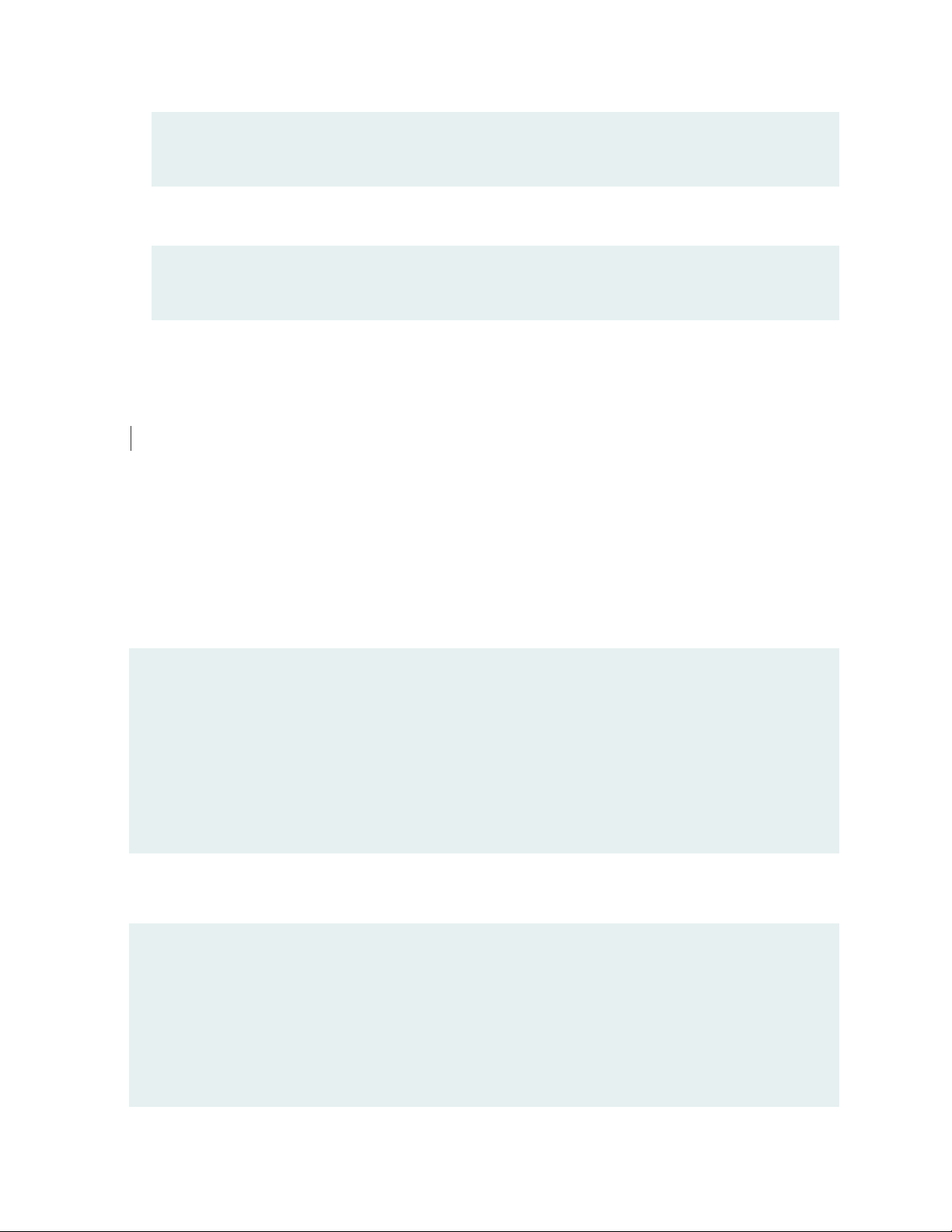
[edit system syslog]
root@host#set file Audit_logs explicit-priority
5. Log system messages in a structured format.
[edit system syslog]
root@host#set file Audit_logs structured-data
RELATED DOCUMENTATION
Sample Code Audits of Configuration Changes | 74
74
Sample Code Audits of Configuration Changes
This sample code audits all changes to the configuration secret data and sends the logs to a file named
messages:
[edit system]
syslog {
file messages {
authorization info;
change-log info;
interactive-commands info;
}
}
This sample code expands the scope of the minimum audit to audit all changes to the configuration, not
just secret data, and sends the logs to a file named messages:
[edit system]
syslog {
file messages {
any any;
authorization info;
change-log any;
interactive-commands info;
Page 75

kernel info;
pfe info;
}
}
Example: System Logging of Configuration Changes
This example shows a sample configuration and makes changes to users and secret data.
[edit system]
location {
country-code US;
building B1;
}
...
login {
message "UNAUTHORIZED USE OF THIS ROUTER\n\tIS STRICTLY PROHIBITED!";
user admin {
uid 2000;
class super-user;
authentication {
encrypted-password “$ABC123”;
# SECRET-DATA
}
}
password {
format sha512;
}
}
radius-server 192.0.2.15 {
secret “$ABC123” # SECRET-DATA
}
services {
ssh;
}
syslog {
user *{
any emergency;
}
file messages {
any notice;
authorization info;
75
Page 76
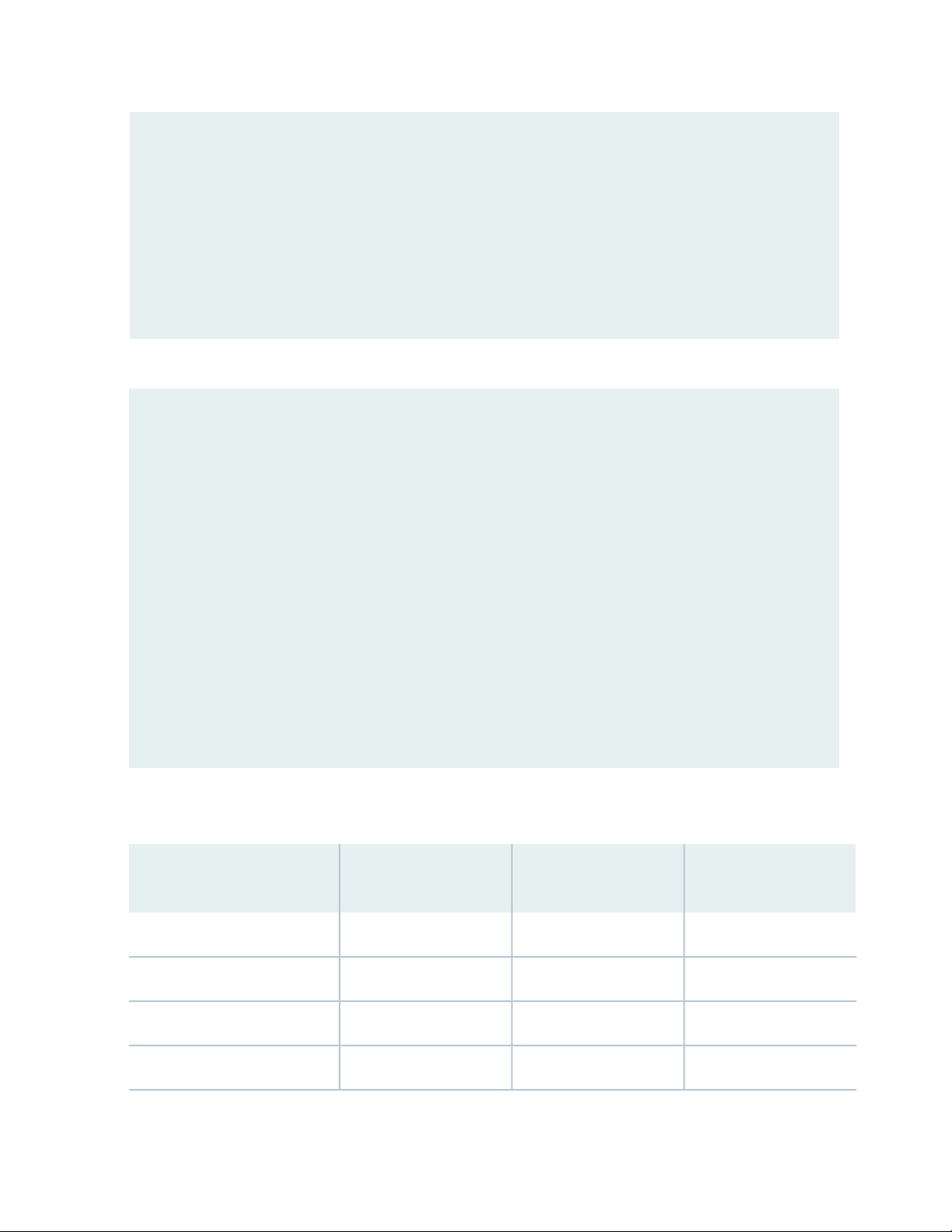
}
file interactive-commands {
interactive-commands any;
}
}
...
...
The new configuration changes the secret data configuration statements and adds a new user.
user@host# show | compare
[edit system login user admin authentication]
– encrypted-password “$ABC123”; # SECRET-DATA
+ encrypted-password “$ABC123”; # SECRET-DATA
[edit system login]
+ user admin2 {
+ uid 2001;
+ class read-only;
+ authentication {
+ encrypted-password “$ABC123”;
# SECRET-DATA
+ }
+ }
[edit system radius-server 192.0.2.15]
– secret “$ABC123”; # SECRET-DATA
+ secret “$ABC123”; # SECRET-DATA
76
Table 4 on page 76 shows sample for syslog auditing for NDcPPv2:
Table 4: Auditable Events
Additional Audit
Record ContentsAuditable EventsRequirement
NoneNoneFAU_GEN.1
NoneNoneFAU_GEN.2
NoneNoneFAU_STG_EXT.1
NoneNoneFAU_STG.1
How event generated
Page 77

Table 4: Auditable Events (continued)
Additional Audit
Record ContentsAuditable EventsRequirement
NoneNoneFCS_CKM.1
NoneNoneFCS_CKM.2
NoneNoneFCS_CKM.4
NoneNoneFCS_COP.1/DataEncryption
NoneNoneFCS_COP.1/SigGen
NoneNoneFCS_COP.1/Hash
NoneNoneFCS_COP.1/KeyedHash
77
How event generated
NoneNoneFCS_COP.1(1)/KeyedHashCMAC
NoneNoneFCS_RBG_EXT.1
NoneNoneFIA_PMG_EXT.1
Page 78

Table 4: Auditable Events (continued)
Additional Audit
Record ContentsAuditable EventsRequirement
78
How event generated
FIA_UIA_EXT.1
All use of identification
and authentication
mechanism.
Origin of the attempt
(e.g., IP address)
Page 79

Table 4: Auditable Events (continued)
Additional Audit
Record ContentsAuditable EventsRequirement
79
How event generated
Successful Local Login
Jan 3 09:59:36
login[7637]:
LOGIN_INFORMATION:
User root logged in from
host [unknown] on device
ttyu0
Jan 3 09:59:36
login[7637]:
LOGIN_ROOT: User root
logged in as root from
host [unknown] on device
ttyu0
Unsuccessful Local Login
Jan 3 09:57:52
login[7637]:
LOGIN_PAM_
AUTHENTICATION_ERROR:
Failed password for user
root
Jan 3 09:57:52
login[7637]:
LOGIN_FAILED: Login
failed for user root from
host ttyu0
Successful Remote Login
Jan 3 09:32:07
mgd[47035]:
UI_AUTH_EVENT:
Authenticated user 'test1'
assigned to class
'j-read-only' Jan 3
09:32:07 mgd[47035]:
UI_LOGIN_EVENT: User
'test1' login, class
'j-read-only' [47035],
Page 80

Table 4: Auditable Events (continued)
Additional Audit
Record ContentsAuditable EventsRequirement
80
How event generated
ssh-connection
'10.1.5.153 36784
10.1.2.68 22', client-mode
'cli'
Unsuccessful Remote
Login
Jan 3 09:26:56 sshd:
SSHD_LOGIN_FAILED:
Login failed for user
'test1' from host
'10.1.5.153'
Page 81

Table 4: Auditable Events (continued)
Additional Audit
Record ContentsAuditable EventsRequirement
81
How event generated
FIA_UAU_EXT.2
All use of identification
and authentication
mechanism.
Origin of the attempt
(e.g., IP address)
Page 82

Table 4: Auditable Events (continued)
Additional Audit
Record ContentsAuditable EventsRequirement
82
How event generated
Successful Local Login
Jan 3 09:59:36
login[7637]:
LOGIN_INFORMATION:
User root logged in from
host [unknown] on device
ttyu0 Jan 3 09:59:36
login[7637]:
LOGIN_ROOT: User root
logged in as root from
host [unknown] on device
ttyu0
Unsuccessful Local Login
Jan 3 09:57:52
login[7637]:
LOGIN_PAM_
AUTHENTICATION_ERROR:
Failed password for user
root
Jan 3 09:57:52
login[7637]:
LOGIN_FAILED: Login
failed for user root from
host ttyu0
Successful Remote Login
Jan 3 09:32:07
mgd[47035]:
UI_AUTH_EVENT:
Authenticated user 'test1'
assigned to class
'j-read-only' Jan 3
09:32:07 mgd[47035]:
UI_LOGIN_EVENT: User
'test1' login, class
'j-read-only' [47035],
ssh-connection
'10.1.5.153 36784
Page 83

Table 4: Auditable Events (continued)
Additional Audit
Record ContentsAuditable EventsRequirement
NoneNoneFIA_UAU.7
83
How event generated
10.1.2.68 22', client-mode
'cli'
Unsuccessful Remote
Login
Jan 3 09:26:56 sshd:
SSHD_LOGIN_FAILED:
Login failed for user
'test1' from host
'10.1.5.153'
FMT_MOF.1/ManualUpdate
FMT_SMF.1
manual update
of TSF data
NoneAny attempt to initiate a
NoneNoneFMT_MTD.1/CoreData
NoneAll management activities
NoneNoneFMT_SMR.2
NoneNoneFPT_SKP_EXT.1
NoneNoneFPT_APW_EXT.1
Dec 28 21:51:21
mgd[8007]:
UI_CMDLINE_READ_LINE:
User 'root', command
‘request vmhost software
add /var/tmp/junosvmhost-installmx-x86-64-20.2-
20200531.0.tgz
no-validate’
Refer to the audit events
listed in this table.
Page 84

Table 4: Auditable Events (continued)
Additional Audit
Record ContentsAuditable EventsRequirement
84
How event generated
FPT_TUD_EXT.1
FPT_STM_EXT.1
of the update attempt
(success or failure)
Discontinuous changes to
time - either
Administrator actuated or
changed via an automated
process. (Note that no
continuous changes to
time need to be logged.
See also application note
on FPT_STM_EXT.1)
NoneNoneFPT_TST_EXT.1
NoneInitiation of update; result
For discontinuous
changes to time: The old
and new values for the
time. Origin of the
attempt to change time
for success and failure
(e.g., IP address).
Enter request system fips
self-test at command line
for on demand self-test or
reboot the device to view
the self-test during
startup.
Dec 28 21:51:21
mgd[8007]:
UI_CMDLINE_READ_LINE:
User 'root', command
‘request vmhost software
add /var/tmp/junosvmhost-install-mxx86-64-20.2-
20181231.0.tgz
no-validate’
Apr 22 15:31:37
mgd[11121]:
UI_CMDLINE_READ_LINE:
User 'root', command 'set
date 201904221532.00
Apr 22 15:32:05
mgd[11121]:
UI_CMDLINE_READ_LINE:
User 'root', command
'show system uptime '
FPT_STM_EXT.1
FTA_SSL_EXT.1 (if “terminate
the session is selected)
FTA_SSL.3
interactive session by the
session locking
mechanism.
remote session by the
session locking
mechanism.
NoneThe termination of a local
NoneThe termination of a
Jan 3 11:59:29 cli:
UI_CLI_IDLE_TIMEOUT:
Idle timeout for user 'root'
exceeded and session
terminated
Jan 3 11:26:23 cli:
UI_CLI_IDLE_TIMEOUT:
Idle timeout for user 'root'
exceeded and session
terminated
Page 85

Table 4: Auditable Events (continued)
Additional Audit
Record ContentsAuditable EventsRequirement
85
How event generated
FTA_SSL.4
FTP_ITC.1
interactive session.
Initiation of the trusted
channel. Termination of
the trusted channel.
Failure of the trusted
channel functions.
NoneThe termination of an
NoneNoneFTA_TAB.1
Identification of the
initiator and target of
failed trusted channels
establishment attempt.
Local
Jan 3 11:47:25
mgd[52521]:
UI_LOGOUT_EVENT:
User 'root' logout
Remote
Jan 3 11:43:33
sshd[52425]: Received
disconnect from
10.1.5.153 port
36800:11: disconnected
by user
Initiation of the trusted
path
Jan 3 12:09:00
sshd[53492]: Accepted
keyboard-interactive/pam
for root from 10.1.5.153
port 36802 ssh2
Termination of the trusted
path
Jan 3 12:09:03
sshd[53492]: Received
disconnect from
10.1.5.153 port
36802:11: disconnected
by user Jan 3 12:09:36
sshd:
Failure of the trusted path
SSHD_LOGIN_FAILED:
Login failed for user 'root'
from host '10.1.5.153'
Page 86

Table 4: Auditable Events (continued)
Additional Audit
Record ContentsAuditable EventsRequirement
86
How event generated
FTP_TRP.1/Admin
path. Termination of the
trusted path. Failure of
the trusted path
functions.
NoneInitiation of the trusted
Initiation of the trusted
path
Jan 3 12:09:00
sshd[53492]: Accepted
keyboard-interactive/pam
for root from 10.1.5.153
port 36802 ssh2
Termination of the trusted
path
Jan 3 12:09:03
sshd[53492]: Received
disconnect from
10.1.5.153 port
36802:11: disconnected
by user Jan 3 12:09:36
sshd:
Failure of the trusted path
SSHD_LOGIN_FAILED:
Login failed for user 'root'
from host '10.1.5.153'
FCS_SSHS_EXT.1
SSH session
Reason for failureFailure to establish an
Dec 17 15:02:12
sshd[9842]: Unable to
negotiate with 10.1.5.153
port 43836: no matching
key exchange method
found. Their offer:
diffie-hellmangroup1-sha1,ext-info-c
Page 87

Table 4: Auditable Events (continued)
Additional Audit
Record ContentsAuditable EventsRequirement
87
How event generated
FIA_X509_EXT.1/Rev
Unsuccessful attempt to
validate a certificate Any
addition, replacement or
removal of trust anchors
in the TOE's trust store
Failure of updateFPT_TUD_EXT.2
Reason for failure of
certificate validation
Identification of
certificates added,
replaced or removed as
trust anchor in the TOE's
trust store
NoneNoneFIA_X509_EXT.2
Reason for failure
(including identifier of
invalid certificate)
Dec 28 22:20:23
veriexec[9371]: cannot
validate
/packages/db/pkginst.
9286/manifest.ecerts:
subject issuer mismatch:
/C=US/ST=CA/L=
Sunnyvale/O=Juniper
Networks/
OU=Juniper CA/CN=
PackageProductionTest
Ec_2017_NO_DEFECTS/
emailAddress=ca@juni
per.net
Dec 28 22:20:23
veriexec[9371]: cannot
validate
/packages/db/pkginst.
9286/manifest.ecerts:
subject issuer mismatch:
/C=US/ST=CA/L=
Sunnyvale/O=
Juniper Networks/
OU=
Juniper CA/CN=
PackageProductionTest
Ec_2017_
NO_DEFECTS/
emailAddress=
ca@juniper.net
NoneNoneFMT_MOF.1/Functions
NoneNoneFMT_MOF.1/Services
NoneNoneFMT_MTD.1/CryptoKeys
Page 88

Table 4: Auditable Events (continued)
Additional Audit
Record ContentsAuditable EventsRequirement
88
How event generated
FIA_AFL.1
NOTE: Local console access is
maintained for the administrator
even when the user has been
locked out from remotely
accessing the TOE.
to excessive
authentication failures
NoneAdministrator lockout due
RELATED DOCUMENTATION
Configuring Audit Log Options in the Evaluated Configuration | 73
Jan 3 08:13:59 sshd:
SSHD_LOGIN_
ATTEMPTS_THRESHOLD:
Threshold for
unsuccessful
authentication attempts
(2) reached by user 'test1'
Page 89

7
CHAPTER
Configuring Event Logging
Event Logging Overview | 90
Configuring Event Logging to a Local File | 91
Interpreting Event Messages | 91
Logging Changes to Secret Data | 92
Login and Logout Events Using SSH | 94
Logging of Audit Startup | 95
Page 90
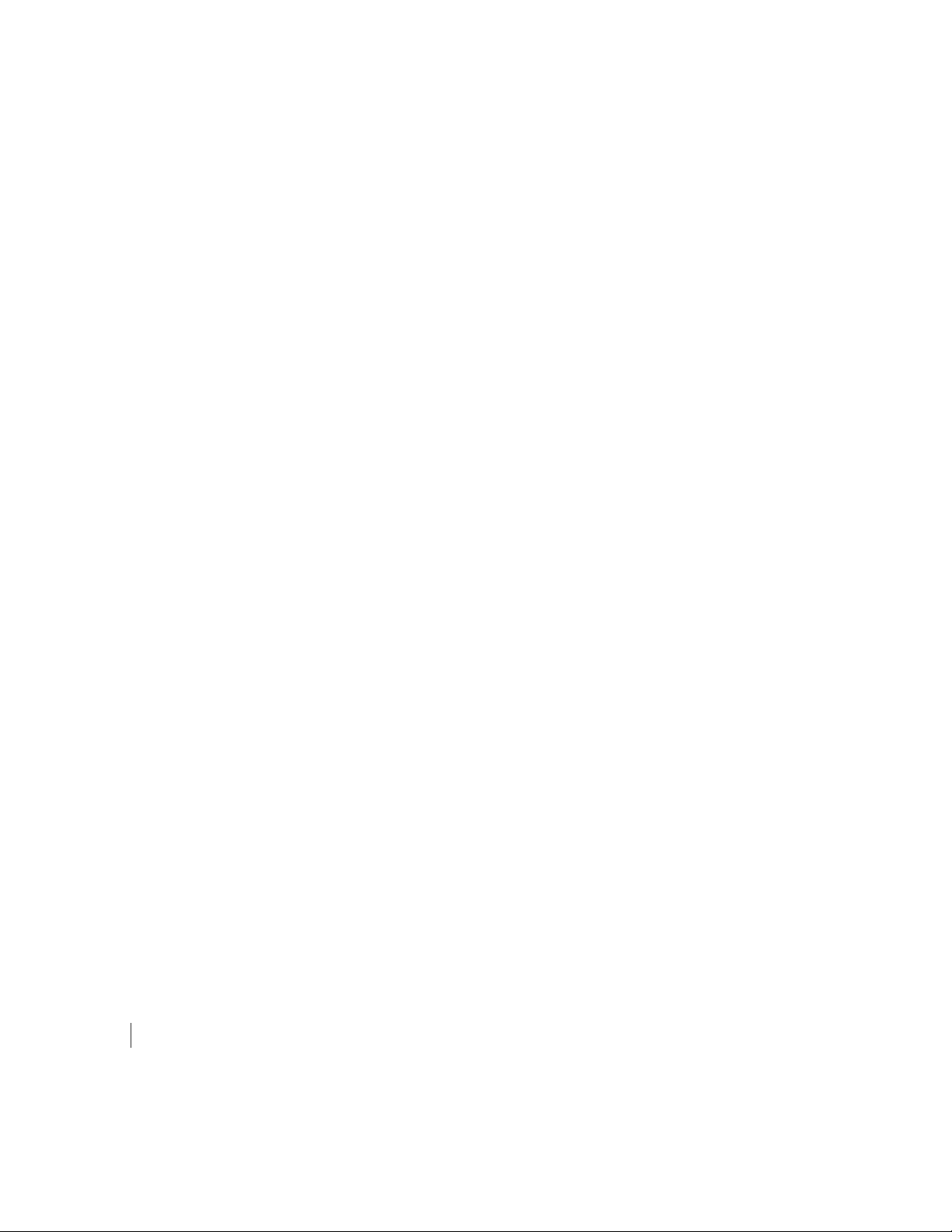
Event Logging Overview
The evaluated configuration requires the auditing of configuration changes through the system log.
In addition, Junos OS can:
Send automated responses to audit events (syslog entry creation).
•
Allow authorized managers to examine audit logs.
•
Send audit files to external servers.
•
Allow authorized managers to return the system to a known state.
•
The logging for the evaluated configuration must capture the events. Some of the logging events are listed
below:
Changes to secret key data in the configuration.
•
Committed changes.
•
90
Login/logout of users.
•
System startup.
•
Failure to establish an SSH session.
•
Establishment/termination of an SSH session.
•
Changes to the (system) time.
•
Termination of a remote session by the session locking mechanism.
•
Termination of an interactive session.
•
Changes to modification or deletion of cryptographic keys.
•
Password resets.
•
In addition, Juniper Networks recommends that logging also:
Capture all changes to the configuration.
•
Store logging information remotely.
•
RELATED DOCUMENTATION
Interpreting Event Messages | 91
Page 91

Configuring Event Logging to a Local File
You can configure storing of audit information to a local file with the syslog statement. This example stores
logs in a file named messages:
[edit system]
syslog {
file messages;
}
RELATED DOCUMENTATION
Event Logging Overview | 90
91
Interpreting Event Messages
The following output shows a sample event message.
Jul 24 17:43:28 router1 mgd[4163]: UI_CFG_AUDIT_SET_SECRET: User 'admin' set: [system radius-server 1.2.3.4
secret]
Table 5 on page 91 describes the fields for an event message. If the system logging utility cannot determine
the value in a particular field, a hyphen ( - ) appears instead.
Table 5: Fields in Event Messages
ExamplesDescriptionField
timestamp
Time when the message was generated, in one of two
representations:
MMM-DD HH:MM:SS.MS+/-HH:MM, is the month, day,
•
hour, minute, second and millisecond in local time. The
hour and minute that follows the plus sign (+) or minus sign
(-) is the offset of the local time zone from Coordinated
Universal Time (UTC).
YYYY-MM-DDTHH:MM:SS.MSZ is the year, month, day,
•
hour, minute, second and millisecond in UTC.
Jul 24 17:43:28 is the
timestamp expressed as
local time in the United
States.
2020-05-24T09:17:15.719Z
is 9:17 AM UTC on 24 May
2020.
Page 92

Table 5: Fields in Event Messages (continued)
92
ExamplesDescriptionField
router1Name of the host that originally generated the message.hostname
mgdName of the Junos OS process that generated the message.process
processID
generated the message.
TAG
the message.
English-language description of the event .message-text
RELATED DOCUMENTATION
Event Logging Overview | 90
Logging Changes to Secret Data
4153UNIX process ID (PID) of the Junos OS process that
UI_DBASE_LOGOUT_EVENTJunos OS system log message tag, which uniquely identifies
“admin”Username of the user initiating the event.username
set: [system radius-server
1.2.3.4 secret]
The following are examples of audit logs of events that change the secret data.
Load Merge
When a load merge command is issued to merge the contents of the example Common Criteria configuration
with the contents of the original configuration, the following audit logs are created concerning the secret
data:
Jul 24 17:43:28 router1 mgd[4163]: UI_CFG_AUDIT_SET_SECRET: User 'admin' set:
[system radius-server 1.2.3.4 secret]
Jul 24 17:43:28 router1 mgd[4163]: UI_CFG_AUDIT_SET_SECRET: User 'admin' set:
[system login user admin authentication encrypted-password]
Jul 24 17:43:28 router1 mgd[4163]: UI_CFG_AUDIT_SET_SECRET: User 'admin' set:
[system login user admin2 authentication encrypted-password]
Page 93

Load Replace
When a load replace command is issued to replace the contents of the example Common Criteria
configuration with the contents of the original configuration, the following audit logs are created concerning
the secret data:
Jul 24 18:29:09 router1 mgd[4163]: UI_CFG_AUDIT_SET_SECRET: User 'admin' replace:
[system radius-server 1.2.3.4 secret]
Jul 24 18:29:09 router1 mgd[4163]: UI_CFG_AUDIT_SET_SECRET: User 'admin' replace:
[system login user admin authentication encrypted-password]
Jul 24 18:29:09 router1 mgd[4163]: UI_CFG_AUDIT_SET_SECRET: User 'admin' replace:
[system login user admin authentication encrypted-password]
Load Override
When a load override command is issued to override the contents of the example Common Criteria
configuration with the contents of the original configuration, the following audit logs are created concerning
the secret data:
93
Jul 25 14:25:51 router1 mgd[4153]: UI_LOAD_EVENT: User 'admin' is performing a
'load override'
Jul 25 14:25:51 router1 mgd[4153]: UI_CFG_AUDIT_OTHER: User 'admin' override:
CC_config2.txt
Jul 25 14:25:51 router1 mgd[4153]: UI_CFG_AUDIT_SET_SECRET: User 'admin' set:
[system radius-server 1.2.3.4 secret]
Jul 25 14:25:51 router1 mgd[4153]: UI_CFG_AUDIT_SET_SECRET: User 'admin' set:
[system login user admin authentication encrypted-password]
Jul 25 14:25:51 router1 mgd[4153]: UI_CFG_AUDIT_SET_SECRET: User 'admin' set:
[system login user admin authentication encrypted-password]
Load Update
When a load update command is issued to update the contents of the example Common Criteria
configuration with the contents of the original configuration, the following audit logs are created concerning
the secret data:
Jul 25 14:31:03 router1 mgd[4153]: UI_LOAD_EVENT: User 'admin' is performing a
'load update'
Jul 25 14:31:03 router1 mgd[4153]: UI_CFG_AUDIT_OTHER: User 'admin' update:
CC_config2.txt
Jul 25 14:31:03 router1 mgd[4153]: UI_CFG_AUDIT_SET_SECRET: User 'admin' set:
[system radius-server 1.2.3.4 secret]
Page 94

Jul 25 14:31:03 router1 mgd[4153]: UI_CFG_AUDIT_OTHER: User 'admin' deactivate:
[system radius-server 1.2.3.4 secret] ""
Jul 25 14:31:03 router1 mgd[4153]: UI_CFG_AUDIT_SET_SECRET: User 'admin' set:
[system login user admin authentication encrypted-password]
Jul 25 14:31:03 router1 mgd[4153]: UI_CFG_AUDIT_OTHER: User 'admin' deactivate:
[system login user admin authentication encrypted-password] ""
Jul 25 14:31:03 router1 mgd[4153]: UI_CFG_AUDIT_SET_SECRET: User 'admin' set:
[system login user test authentication encrypted-password]
Jul 25 14:31:03 router1 mgd[4153]: UI_CFG_AUDIT_OTHER: User 'admin' deactivate:
[system login user test authentication encrypted-password] ""
RELATED DOCUMENTATION
Interpreting Event Messages | 91
94
Login and Logout Events Using SSH
System log messages are generated whenever a user successfully or unsuccessfully attempts SSH access.
Logout events are also recorded. For example, the following logs are the result of two failed authentication
attempts, then a successful one, and finally a logout:
Dec 20 23:17:35 bilbo sshd[16645]: Failed password for op from 172.17.58.45 port
1673 ssh2
Dec 20 23:17:42 bilbo sshd[16645]: Failed password for op from 172.17.58.45 port
1673 ssh2
Dec 20 23:17:53 bilbo sshd[16645]: Accepted password for op from 172.17.58.45
port 1673 ssh2
Dec 20 23:17:53 bilbo mgd[16648]: UI_AUTH_EVENT: Authenticated user 'op' at
permission level 'j-operator'
Dec 20 23:17:53 bilbo mgd[16648]: UI_LOGIN_EVENT: User 'op' login, class
'j-operator' [16648]
Dec 20 23:17:56 bilbo mgd[16648]: UI_CMDLINE_READ_LINE: User 'op', command 'quit
'
Dec 20 23:17:56 bilbo mgd[16648]: UI_LOGOUT_EVENT: User 'op' logout
Page 95
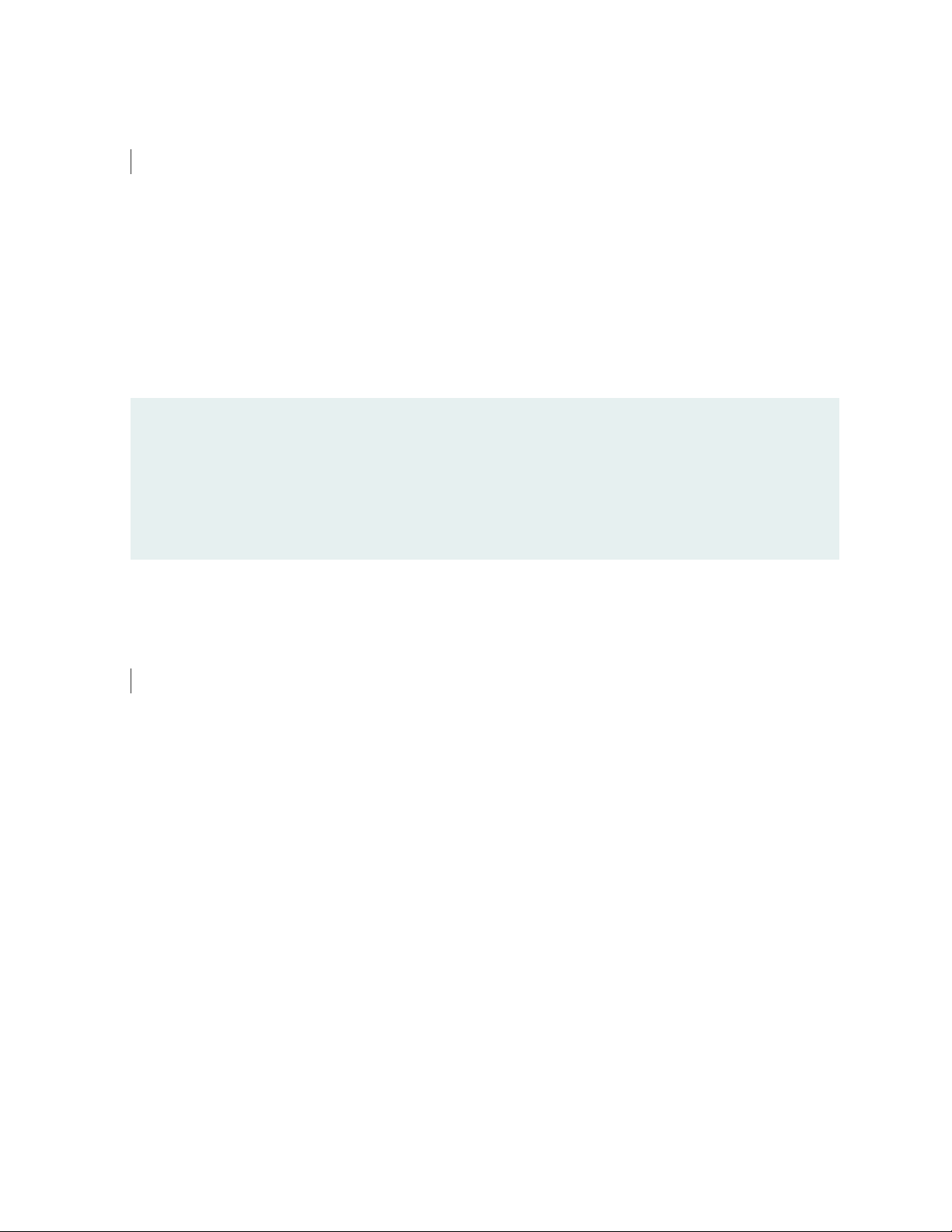
RELATED DOCUMENTATION
Interpreting Event Messages | 91
Logging of Audit Startup
The audit information logged includes startups of Junos OS. This in turn identifies the startup events of
the audit system, which cannot be independently disabled or enabled. For example, if Junos OS is restarted,
the audit log contains the following information:
Dec 20 23:17:35 bilbo syslogd: exiting on signal 14
Dec 20 23:17:35 bilbo syslogd: restart
Dec 20 23:17:35 bilbo syslogd /kernel: Dec 20 23:17:35 init: syslogd (PID 19128)
exited with status=1
Dec 20 23:17:42 bilbo /kernel:
Dec 20 23:17:53 init: syslogd (PID 19200) started
95
RELATED DOCUMENTATION
Login and Logout Events Using SSH | 94
Page 96

8
CHAPTER
Performing Self-Tests on a Device
Understanding FIPS Self-Tests | 97
Page 97

Understanding FIPS Self-Tests
The cryptographic module enforces security rules to ensure that a device running the Juniper Networks
Junos operating system (Junos OS) in FIPS mode of operation meets the security requirements of FIPS
140-2 Level 1. To validate the output of cryptographic algorithms approved for FIPS and test the integrity
of some system modules, the device performs the following series of known answer test (KAT) self-tests:
md_kats—KAT for libmd and libc
•
openssl_kats—KAT for OpenSSL cryptographic implementation
•
kernel_kats——KAT for kernel cryptographic routines
•
The KAT self-tests are performed automatically at startup and reboot when FIPS mode of operation is
enabled on the device. Conditional self-tests are also performed automatically to verify digitally signed
software packages, generated random numbers, RSA and DSA key pairs, and manually entered keys.
On demand, self tests can be executed by entering request system fips self-test at command line.
97
If the KATs are completed successfully, the system log (syslog) file is updated to display the tests that were
executed.
If one of the KATs fail, the device panics and reboots continuously. The device can be recovered using
USB install.
The file show /var/log/messages command displays the system log. See FPT_TST_EXT.1 under
Table 4 on page 76.
Performing Power-On Self-Tests on the Device
Each time the cryptographic module is powered on, the module tests that the cryptographic algorithms
still operate correctly and that sensitive data has not been damaged.
The module displays the following status output while running the power-on self-tests:
@ 1556787428 [2020-05-02 08:57:08 UTC] mgd start
Creating initial configuration: ...
mgd: Running FIPS Self-tests
mgd: Testing kernel KATS:
mgd: NIST 800-90 HMAC DRBG Known Answer Test: Passed
mgd: DES3-CBC Known Answer Test: Passed
mgd: HMAC-SHA1 Known Answer Test: Passed
mgd: HMAC-SHA2-256 Known Answer Test: Passed
Page 98

mgd: SHA-2-384 Known Answer Test: Passed
mgd: SHA-2-512 Known Answer Test: Passed
mgd: AES128-CMAC Known Answer Test: Passed
mgd: AES-CBC Known Answer Test: Passed
mgd: Testing MACSec KATS:
mgd: AES128-CMAC Known Answer Test: Passed
mgd: AES256-CMAC Known Answer Test: Passed
mgd: AES-ECB Known Answer Test: Passed
mgd: AES-KEYWRAP Known Answer Test: Passed
mgd: Testing libmd KATS:
mgd: HMAC-SHA1 Known Answer Test: Passed
mgd: HMAC-SHA2-256 Known Answer Test: Passed
mgd: SHA-2-512 Known Answer Test: Passed
mgd: Testing OpenSSL KATS:
mgd: NIST 800-90 HMAC DRBG Known Answer Test: Passed
mgd: FIPS ECDSA Known Answer Test: Passed
mgd: FIPS ECDH Known Answer Test: Passed
mgd: FIPS RSA Known Answer Test: Passed
mgd: DES3-CBC Known Answer Test: Passed
mgd: HMAC-SHA1 Known Answer Test: Passed
mgd: HMAC-SHA2-224 Known Answer Test: Passed
mgd: HMAC-SHA2-256 Known Answer Test: Passed
mgd: HMAC-SHA2-384 Known Answer Test: Passed
mgd: HMAC-SHA2-512 Known Answer Test: Passed
mgd: AES-CBC Known Answer Test: Passed
mgd: AES-GCM Known Answer Test: Passed
mgd: ECDSA-SIGN Known Answer Test: Passed
mgd: KDF-IKE-V1 Known Answer Test: Passed
mgd: KDF-SSH-SHA256 Known Answer Test: Passed
mgd: KAS-ECC-EPHEM-UNIFIED-NOKC Known Answer Test: Passed
mgd: KAS-FFC-EPHEM-NOKC Known Answer Test: Passed
mgd: Testing QuickSec 7.0 KATS:
mgd: NIST 800-90 HMAC DRBG Known Answer Test: Passed
mgd: DES3-CBC Known Answer Test: Passed
mgd: HMAC-SHA1 Known Answer Test: Passed
mgd: HMAC-SHA2-224 Known Answer Test: Passed
mgd: HMAC-SHA2-256 Known Answer Test: Passed
mgd: HMAC-SHA2-384 Known Answer Test: Passed
mgd: HMAC-SHA2-512 Known Answer Test: Passed
mgd: AES-CBC Known Answer Test: Passed
mgd: AES-GCM Known Answer Test: Passed
mgd: SSH-RSA-ENC Known Answer Test: Passed
mgd: SSH-RSA-SIGN Known Answer Test: Passed
mgd: SSH-ECDSA-SIGN Known Answer Test: Passed
98
Page 99

mgd: KDF-IKE-V1 Known Answer Test: Passed
mgd: KDF-IKE-V2 Known Answer Test: Passed
mgd: Testing QuickSec KATS:
mgd: NIST 800-90 HMAC DRBG Known Answer Test: Passed
mgd: DES3-CBC Known Answer Test: Passed
mgd: HMAC-SHA1 Known Answer Test: Passed
mgd: HMAC-SHA2-224 Known Answer Test: Passed
mgd: HMAC-SHA2-256 Known Answer Test: Passed
mgd: HMAC-SHA2-384 Known Answer Test: Passed
mgd: HMAC-SHA2-512 Known Answer Test: Passed
mgd: AES-CBC Known Answer Test: Passed
mgd: AES-GCM Known Answer Test: Passed
mgd: SSH-RSA-ENC Known Answer Test: Passed
mgd: SSH-RSA-SIGN Known Answer Test: Passed
mgd: KDF-IKE-V1 Known Answer Test: Passed
mgd: KDF-IKE-V2 Known Answer Test: Passed
mgd: Testing SSH IPsec KATS:
mgd: NIST 800-90 HMAC DRBG Known Answer Test: Passed
mgd: DES3-CBC Known Answer Test: Passed
mgd: HMAC-SHA1 Known Answer Test: Passed
mgd: HMAC-SHA2-256 Known Answer Test: Passed
mgd: AES-CBC Known Answer Test: Passed
mgd: SSH-RSA-ENC Known Answer Test: Passed
mgd: SSH-RSA-SIGN Known Answer Test: Passed
mgd: KDF-IKE-V1 Known Answer Test: Passed
mgd: Testing file integrity:
mgd: File integrity Known Answer Test: Passed
mgd: Testing crypto integrity:
mgd: Crypto integrity Known Answer Test: Passed
mgd: Expect an everiexec: no fingerprint for file='/sbin/kats/cannot-exec' fsid=212
fileid=49356 gen=1 uid=0 pid=6480
xec Authentication error...
mgd: /sbin/kats/run-tests: /sbin/kats/cannot-exec: Authentication error
mgd: FIPS Self-tests Passed
99
NOTE: The module implements cryptographic libraries and algorithms that are not utilized in
the approved mode of operation.
Page 100

9
CHAPTER
Configuration Statements
fips | 101
level | 102
