Juniper EX4200-24PX, EX4200-24F-S, EX4200-48T, EX4200-24F-DC, EX4200-48T-DC Hardware Manual
...Page 1
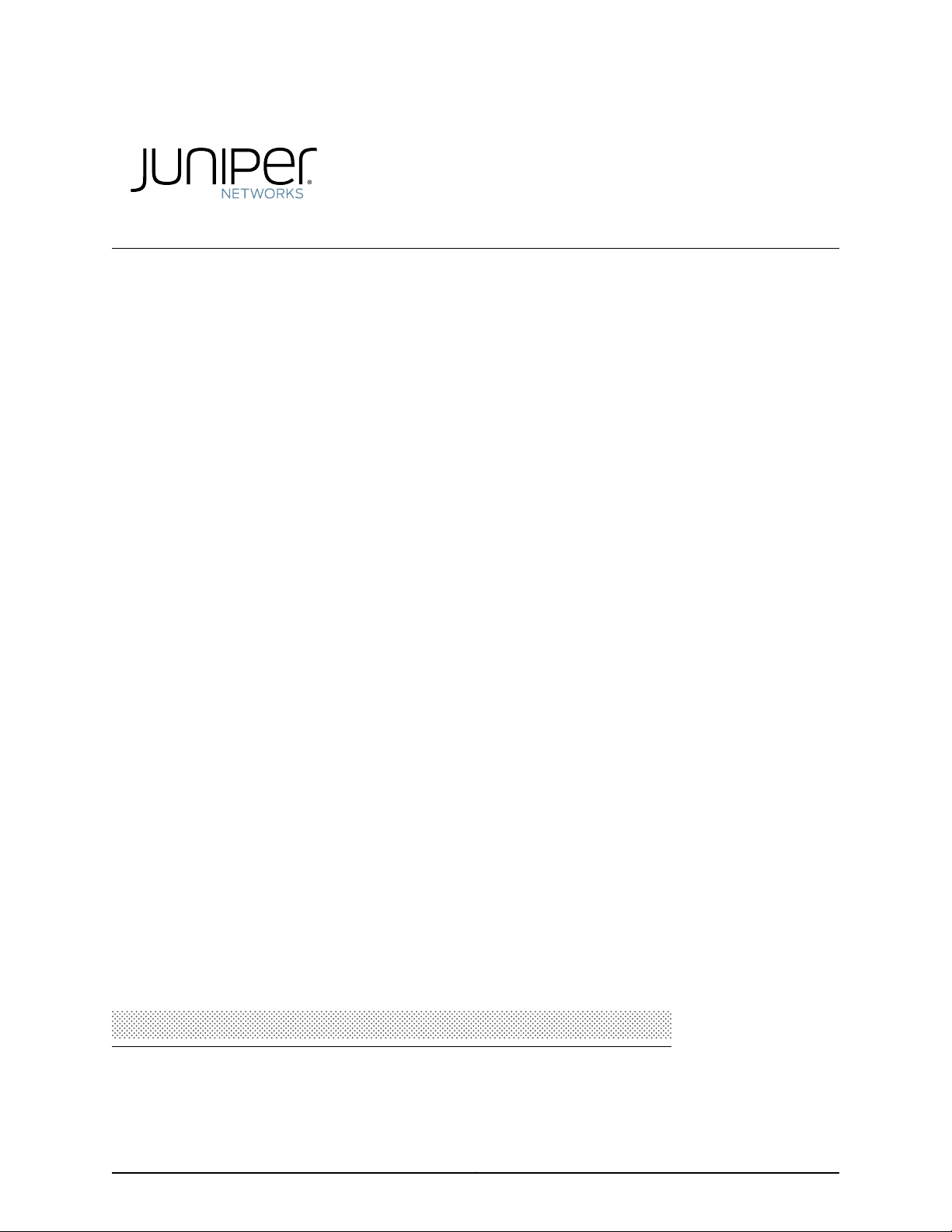
EX4200 Switch Hardware Guide
Modified: 2017-07-05
Copyright © 2017, Juniper Networks, Inc.
Page 2
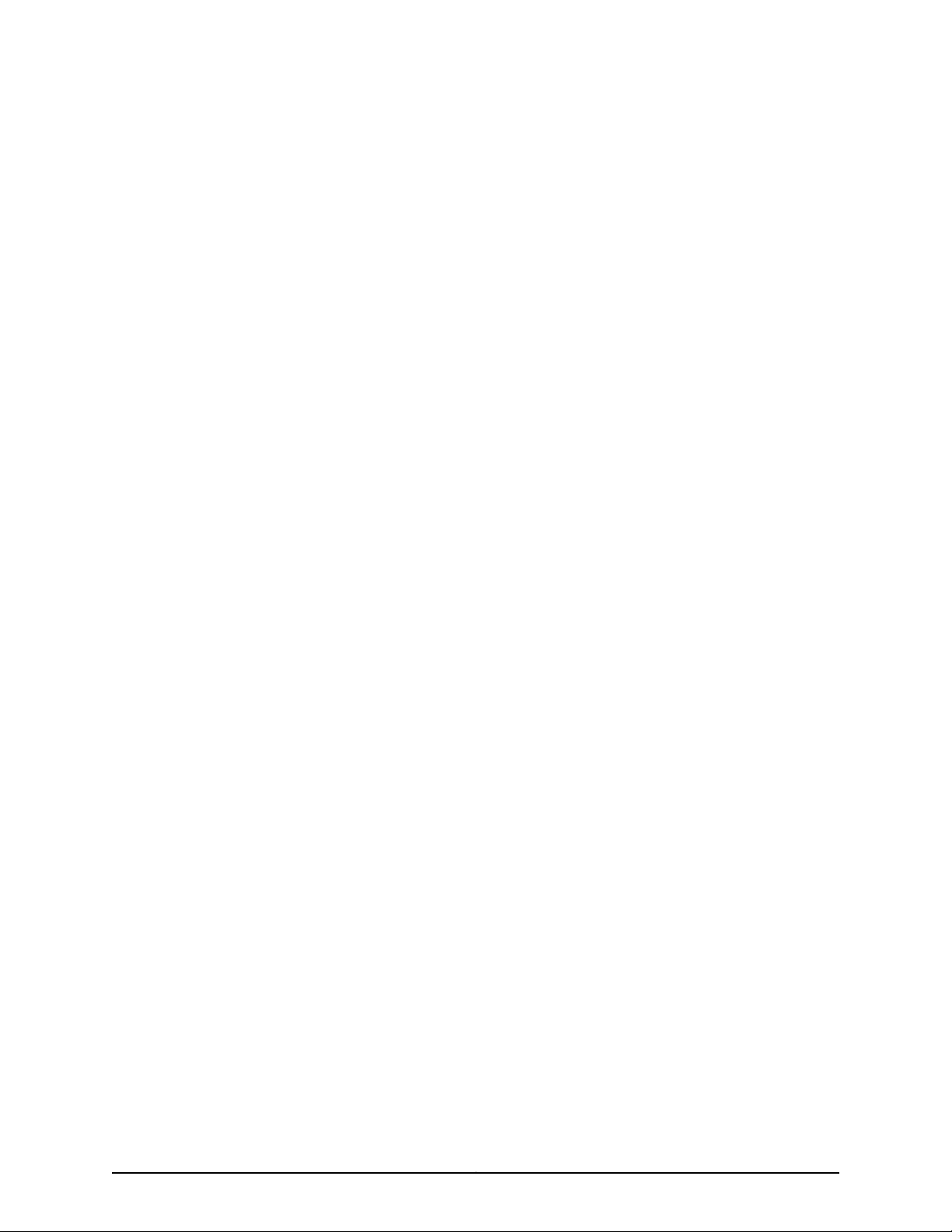
Juniper Networks, Inc.
1133 Innovation Way
Sunnyvale, California 94089
USA
408-745-2000
www.juniper.net
Copyright © 2017, Juniper Networks, Inc. All rights reserved.
Juniper Networks, Junos, Steel-Belted Radius, NetScreen, and ScreenOS are registered trademarks of Juniper Networks, Inc. in the United
States and other countries. The Juniper Networks Logo, the Junos logo, and JunosE are trademarks of Juniper Networks, Inc. All other
trademarks, service marks, registered trademarks, or registered service marks are the property of their respective owners.
Juniper Networks assumes no responsibility for any inaccuracies in this document. Juniper Networks reserves the right to change, modify,
transfer, or otherwise revise this publication without notice.
EX4200 Switch Hardware Guide
Copyright © 2017, Juniper Networks, Inc.
All rights reserved.
The information in this document is current as of the date on the title page.
YEAR 2000 NOTICE
Juniper Networks hardware and software products are Year 2000 compliant. Junos OS has no known time-related limitationsthrough the
year 2038. However, the NTP application is known to have some difficulty in the year 2036.
END USER LICENSE AGREEMENT
The Juniper Networks product that is the subject of this technical documentation consists of (or is intended for use with) Juniper Networks
software. Use of such software is subject tothe terms and conditions of the End User License Agreement (“EULA”) posted at
http://www.juniper.net/support/eula.html. By downloading, installing or using such software, you agree to the terms and conditions of
that EULA.
Copyright © 2017, Juniper Networks, Inc.ii
Page 3
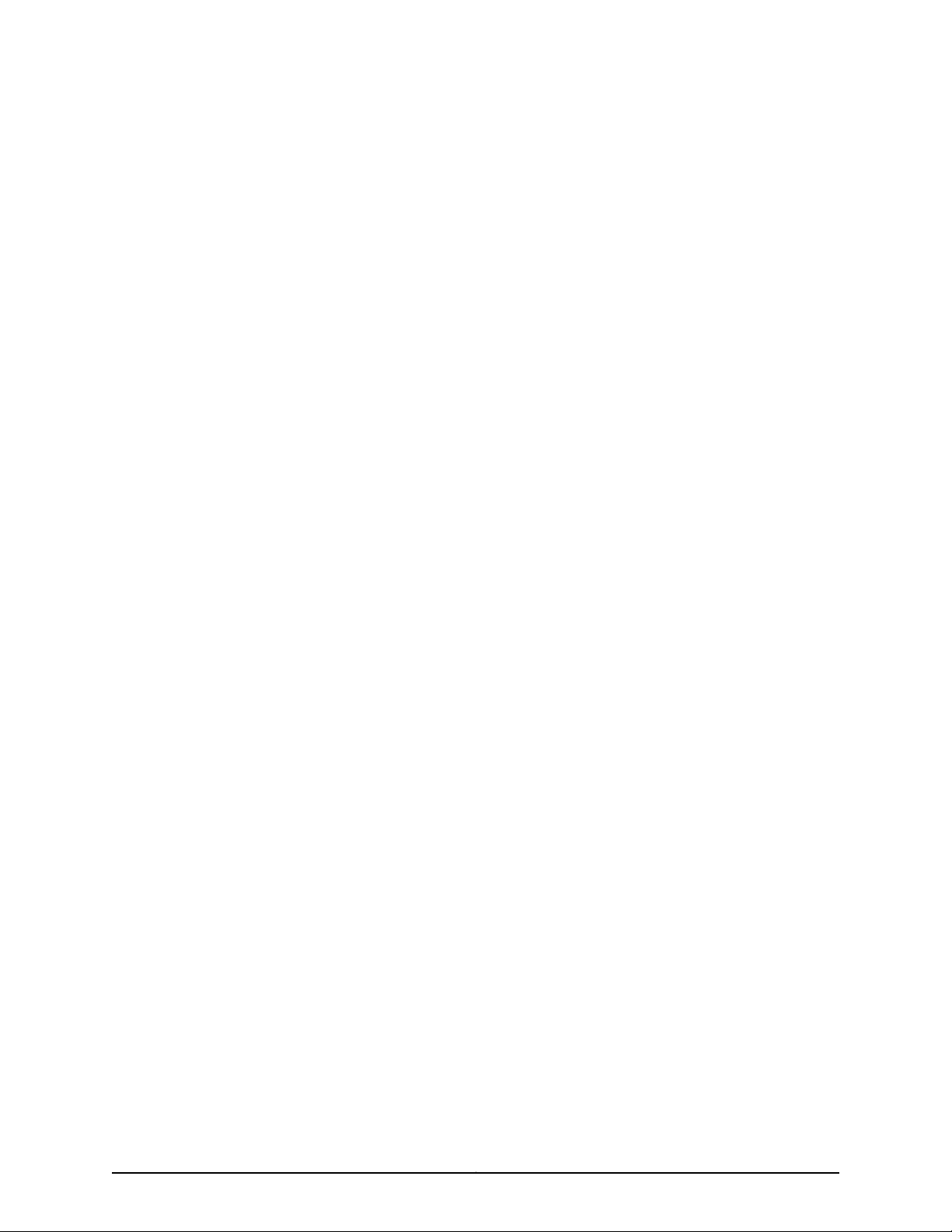
Table of Contents
About the Documentation . . . . . . . . . . . . . . . . . . . . . . . . . . . . . . . . . . . . . . . . . . . xvii
Documentation and Release Notes . . . . . . . . . . . . . . . . . . . . . . . . . . . . . . . . xvii
Supported Platforms . . . . . . . . . . . . . . . . . . . . . . . . . . . . . . . . . . . . . . . . . . . . xvii
Documentation Conventions . . . . . . . . . . . . . . . . . . . . . . . . . . . . . . . . . . . . . xvii
Documentation Feedback . . . . . . . . . . . . . . . . . . . . . . . . . . . . . . . . . . . . . . . . xix
Requesting Technical Support . . . . . . . . . . . . . . . . . . . . . . . . . . . . . . . . . . . . . xx
Self-Help Online Tools and Resources . . . . . . . . . . . . . . . . . . . . . . . . . . . xx
Opening a Case with JTAC . . . . . . . . . . . . . . . . . . . . . . . . . . . . . . . . . . . . . xx
Part 1 Overview
Chapter 1 System Overview . . . . . . . . . . . . . . . . . . . . . . . . . . . . . . . . . . . . . . . . . . . . . . . . . . . 3
EX4200 Switches Hardware Overview . . . . . . . . . . . . . . . . . . . . . . . . . . . . . . . . . . . 3
EX4200 Switches . . . . . . . . . . . . . . . . . . . . . . . . . . . . . . . . . . . . . . . . . . . . . . . . 3
Uplink Modules . . . . . . . . . . . . . . . . . . . . . . . . . . . . . . . . . . . . . . . . . . . . . . . . . . 4
Power over Ethernet Ports . . . . . . . . . . . . . . . . . . . . . . . . . . . . . . . . . . . . . . . . . 4
EX4200 Switch Models . . . . . . . . . . . . . . . . . . . . . . . . . . . . . . . . . . . . . . . . . . . . . . . 5
EX4200 Switch Hardware and CLI Terminology Mapping . . . . . . . . . . . . . . . . . . . . 6
Chapter 2 Chassis Components and Descriptions . . . . . . . . . . . . . . . . . . . . . . . . . . . . . . . 9
Chassis Physical Specifications for EX4200 Switches . . . . . . . . . . . . . . . . . . . . . . . 9
Field-Replaceable Units in EX4200 Switches . . . . . . . . . . . . . . . . . . . . . . . . . . . . . 10
Front Panel of an EX4200 Switch . . . . . . . . . . . . . . . . . . . . . . . . . . . . . . . . . . . . . . . 11
Rear Panel of an EX4200 Switch . . . . . . . . . . . . . . . . . . . . . . . . . . . . . . . . . . . . . . . 12
LCD Panel in EX4200 Switches . . . . . . . . . . . . . . . . . . . . . . . . . . . . . . . . . . . . . . . . 13
LCD Panel Modes . . . . . . . . . . . . . . . . . . . . . . . . . . . . . . . . . . . . . . . . . . . . . . . . 14
LCD Panel Menus . . . . . . . . . . . . . . . . . . . . . . . . . . . . . . . . . . . . . . . . . . . . . . . . 15
Uplink Modules in EX4200 Switches . . . . . . . . . . . . . . . . . . . . . . . . . . . . . . . . . . . . 18
SFP Uplink Module . . . . . . . . . . . . . . . . . . . . . . . . . . . . . . . . . . . . . . . . . . . . . . 19
SFP+ Uplink Module and SFP+ MACsec Uplink Module . . . . . . . . . . . . . . . . . 19
XFP Uplink Module . . . . . . . . . . . . . . . . . . . . . . . . . . . . . . . . . . . . . . . . . . . . . . . 21
Chassis Status LEDs in EX4200 Switches . . . . . . . . . . . . . . . . . . . . . . . . . . . . . . . . 21
Management Port LEDs in EX4200 Switches . . . . . . . . . . . . . . . . . . . . . . . . . . . . . 23
Network Port LEDs in EX4200 Switches . . . . . . . . . . . . . . . . . . . . . . . . . . . . . . . . . 24
Chapter 3 Cooling System and Airflow . . . . . . . . . . . . . . . . . . . . . . . . . . . . . . . . . . . . . . . . . 31
Cooling System and Airflow in an EX4200 Switch . . . . . . . . . . . . . . . . . . . . . . . . . 31
Fan Tray . . . . . . . . . . . . . . . . . . . . . . . . . . . . . . . . . . . . . . . . . . . . . . . . . . . . . . . 31
Airflow Direction in the EX4200 Switch Chassis . . . . . . . . . . . . . . . . . . . . . . . 31
iiiCopyright © 2017, Juniper Networks, Inc.
Page 4
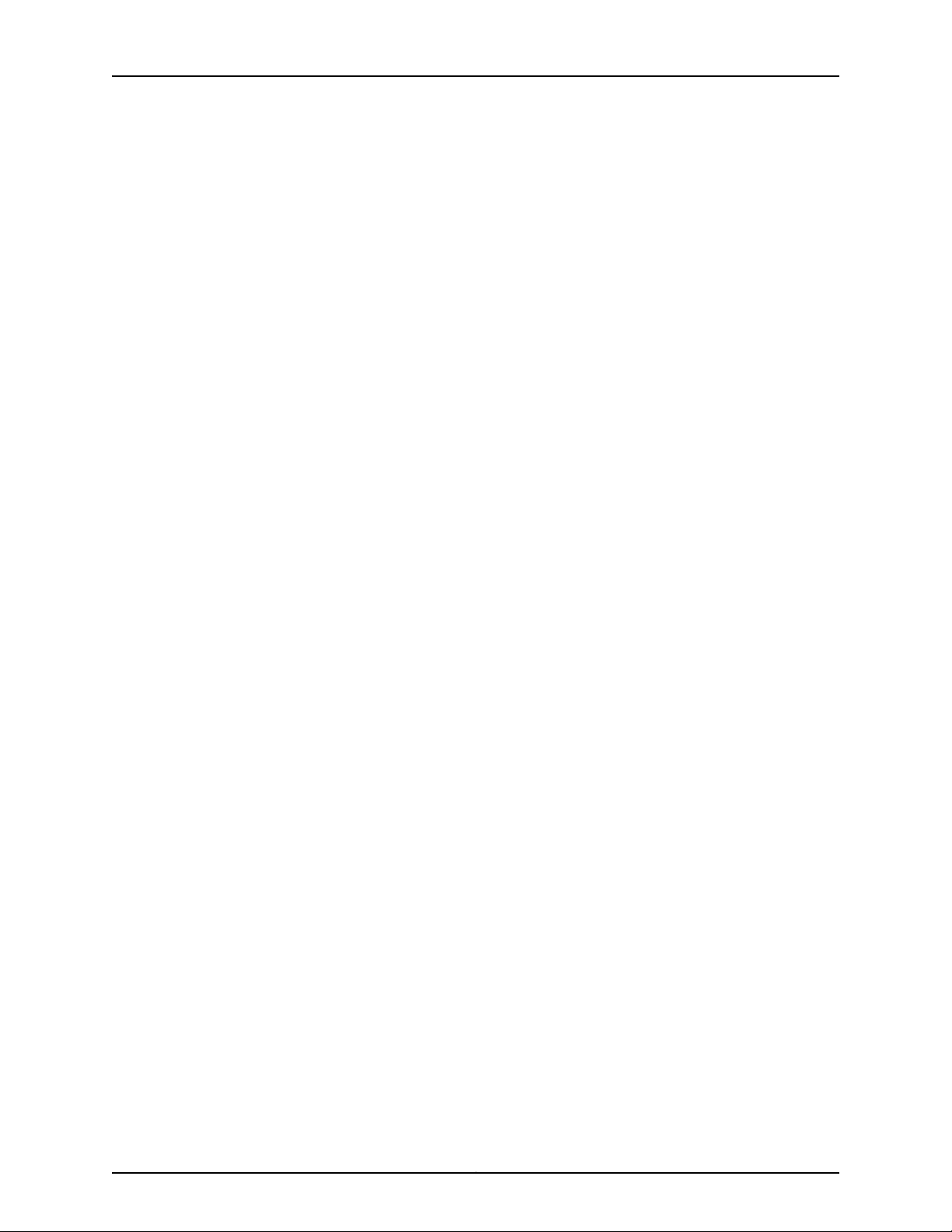
EX4200 Switch Hardware Guide
Chapter 4 Power Supplies . . . . . . . . . . . . . . . . . . . . . . . . . . . . . . . . . . . . . . . . . . . . . . . . . . . 33
Chapter 5 Viewing System Information . . . . . . . . . . . . . . . . . . . . . . . . . . . . . . . . . . . . . . . 39
Part 2 Site Planning, Preparation, and Specifications
Power Supply in EX4200 Switches . . . . . . . . . . . . . . . . . . . . . . . . . . . . . . . . . . . . . 33
AC Power Supplies . . . . . . . . . . . . . . . . . . . . . . . . . . . . . . . . . . . . . . . . . . . . . . 34
DC Power Supplies . . . . . . . . . . . . . . . . . . . . . . . . . . . . . . . . . . . . . . . . . . . . . . 35
PoE Power Budget and AC Power Supplies . . . . . . . . . . . . . . . . . . . . . . . . . . . 36
AC Power Supply LEDs in EX4200 Switches . . . . . . . . . . . . . . . . . . . . . . . . . . . . . . 37
DC Power Supply LEDs in EX4200 Switches . . . . . . . . . . . . . . . . . . . . . . . . . . . . . 38
Dashboard for EX Series Switches . . . . . . . . . . . . . . . . . . . . . . . . . . . . . . . . . . . . . 39
Graphical Chassis Viewer . . . . . . . . . . . . . . . . . . . . . . . . . . . . . . . . . . . . . . . . . 40
System Information Panel . . . . . . . . . . . . . . . . . . . . . . . . . . . . . . . . . . . . . . . . . 41
Health Status Panel . . . . . . . . . . . . . . . . . . . . . . . . . . . . . . . . . . . . . . . . . . . . . 43
Capacity Utilization Panel . . . . . . . . . . . . . . . . . . . . . . . . . . . . . . . . . . . . . . . . 45
Alarms Panel . . . . . . . . . . . . . . . . . . . . . . . . . . . . . . . . . . . . . . . . . . . . . . . . . . . 45
File System Usage . . . . . . . . . . . . . . . . . . . . . . . . . . . . . . . . . . . . . . . . . . . . . . 46
Chassis Viewer . . . . . . . . . . . . . . . . . . . . . . . . . . . . . . . . . . . . . . . . . . . . . . . . . 46
Chapter 6 Preparation Overview . . . . . . . . . . . . . . . . . . . . . . . . . . . . . . . . . . . . . . . . . . . . . . 61
Site Preparation Checklist for EX4200 Switches . . . . . . . . . . . . . . . . . . . . . . . . . . 61
Environmental Requirements and Specifications for EX Series Switches . . . . . . . 62
General Site Guidelines . . . . . . . . . . . . . . . . . . . . . . . . . . . . . . . . . . . . . . . . . . . . . . 66
Site Electrical Wiring Guidelines . . . . . . . . . . . . . . . . . . . . . . . . . . . . . . . . . . . . . . . 67
Rack Requirements . . . . . . . . . . . . . . . . . . . . . . . . . . . . . . . . . . . . . . . . . . . . . . . . . 68
Cabinet Requirements . . . . . . . . . . . . . . . . . . . . . . . . . . . . . . . . . . . . . . . . . . . . . . . 68
Requirements for Mounting an EX4200 Switch on a Desktop or Wall . . . . . . . . . 69
Clearance Requirements for Airflow and Hardware Maintenance for EX4200
Switches . . . . . . . . . . . . . . . . . . . . . . . . . . . . . . . . . . . . . . . . . . . . . . . . . . . . . . 70
Chapter 7 Power Specifications and Requirements . . . . . . . . . . . . . . . . . . . . . . . . . . . . . 73
Power Specifications for EX4200 Switches . . . . . . . . . . . . . . . . . . . . . . . . . . . . . . 73
AC Power Cord Specifications for EX4200 Switches . . . . . . . . . . . . . . . . . . . . . . . 74
Calculating the EX Series Switch Fiber-Optic Cable Power Budget . . . . . . . . . . . . 76
Calculating the EX Series Switch Fiber-Optic Cable Power Margin . . . . . . . . . . . . 76
Chapter 8 Transceiver and Cable Specifications . . . . . . . . . . . . . . . . . . . . . . . . . . . . . . . . 79
Pluggable Transceivers Supported on EX4200 Switches . . . . . . . . . . . . . . . . . . . 79
Pluggable Transceivers Supported on EX Series Switches . . . . . . . . . . . . . . . . . . 80
SFP+ Direct Attach Copper Cables for EX Series Switches . . . . . . . . . . . . . . . . . . 81
Cable Specifications . . . . . . . . . . . . . . . . . . . . . . . . . . . . . . . . . . . . . . . . . . . . . 81
Standards Supported by These Cables . . . . . . . . . . . . . . . . . . . . . . . . . . . . . . 87
Management Cable Specifications . . . . . . . . . . . . . . . . . . . . . . . . . . . . . . . . . . . . . 87
Understanding EX Series Switches Fiber-Optic Cable Signal Loss, Attenuation,
and Dispersion . . . . . . . . . . . . . . . . . . . . . . . . . . . . . . . . . . . . . . . . . . . . . . . . . 88
Signal Loss in Multimode and Single-Mode Fiber-Optic Cable . . . . . . . . . . . 88
Attenuation and Dispersion in Fiber-Optic Cable . . . . . . . . . . . . . . . . . . . . . . 89
Copyright © 2017, Juniper Networks, Inc.iv
Page 5

Table of Contents
Chapter 9 Pinout Specifications . . . . . . . . . . . . . . . . . . . . . . . . . . . . . . . . . . . . . . . . . . . . . . 91
Console Port Connector Pinout Information . . . . . . . . . . . . . . . . . . . . . . . . . . . . . . 91
USB Port Specifications for an EX Series Switch . . . . . . . . . . . . . . . . . . . . . . . . . . 92
RJ-45 Management Port Connector Pinout Information . . . . . . . . . . . . . . . . . . . . 93
RJ-45 Port, QSFP+ Port, SFP+ Port, and SFP Port Connector Pinout
Information . . . . . . . . . . . . . . . . . . . . . . . . . . . . . . . . . . . . . . . . . . . . . . . . . . . . 94
RJ-45 to DB-9 Serial Port Adapter Pinout Information . . . . . . . . . . . . . . . . . . . . . 98
Uplink Modules Connector Pinout Information for EX4200 Switches . . . . . . . . . 99
Virtual Chassis Ports Connector Pinout Information for EX4200 Switches . . . . . 107
Chapter 10 Planning the Virtual Chassis . . . . . . . . . . . . . . . . . . . . . . . . . . . . . . . . . . . . . . . . 111
Understanding EX4200, EX4500, and EX4550 Virtual Chassis Hardware
Configurations . . . . . . . . . . . . . . . . . . . . . . . . . . . . . . . . . . . . . . . . . . . . . . . . . . 111
Ports Used to Interconnect Virtual Chassis Members . . . . . . . . . . . . . . . . . . . 111
Number of Switches, Required Software Releases, and Member Roles That
You Configure in the Virtual Chassis . . . . . . . . . . . . . . . . . . . . . . . . . . . . . 112
Virtual Chassis Module . . . . . . . . . . . . . . . . . . . . . . . . . . . . . . . . . . . . . . . . . . . 113
Switch Role and Member ID on the LCD Panel . . . . . . . . . . . . . . . . . . . . . . . . 114
Planning EX4200, EX4500, and EX4550 Virtual Chassis . . . . . . . . . . . . . . . . . . . 114
Virtual Chassis Cabling Configuration Examples for EX4200 Switches . . . . . . . . 116
Part 3 Initial Installation and Configuration
Chapter 11 Unpacking the Switch . . . . . . . . . . . . . . . . . . . . . . . . . . . . . . . . . . . . . . . . . . . . . 121
Unpacking an EX4200 Switch . . . . . . . . . . . . . . . . . . . . . . . . . . . . . . . . . . . . . . . . 121
Parts Inventory (Packing List) for an EX4200 Switch . . . . . . . . . . . . . . . . . . . . . . 122
Registering Products—Mandatory for Validating SLAs . . . . . . . . . . . . . . . . . . . . . 124
Chapter 12 Installing the Switch . . . . . . . . . . . . . . . . . . . . . . . . . . . . . . . . . . . . . . . . . . . . . . 127
Installing and Connecting an EX4200 Switch . . . . . . . . . . . . . . . . . . . . . . . . . . . . 127
Mounting an EX4200 Switch . . . . . . . . . . . . . . . . . . . . . . . . . . . . . . . . . . . . . . . . . 128
Mounting an EX4200 Switch on a Desk or Other Level Surface . . . . . . . . . . . . . . 129
Mounting an EX4200 Switch on Two Posts in a Rack or Cabinet . . . . . . . . . . . . 130
Mounting an EX4200 Switch on Four Posts in a Rack or Cabinet . . . . . . . . . . . . 133
Mounting an EX4200 Switch in a Recessed Position in a Rack or Cabinet . . . . . . 137
Mounting an EX4200 Switch on a Wall . . . . . . . . . . . . . . . . . . . . . . . . . . . . . . . . . 138
Installing and Removing EX4200 Switch Hardware Components . . . . . . . . . . . 140
Chapter 13 Connecting the Switch to Power . . . . . . . . . . . . . . . . . . . . . . . . . . . . . . . . . . . 143
Connecting Earth Ground to an EX Series Switch . . . . . . . . . . . . . . . . . . . . . . . . . 143
Parts and Tools Required for Connecting an EX Series Switch to Earth
Ground . . . . . . . . . . . . . . . . . . . . . . . . . . . . . . . . . . . . . . . . . . . . . . . . . . . 143
Special Instructions to Follow Before Connecting Earth Ground to a
Switch . . . . . . . . . . . . . . . . . . . . . . . . . . . . . . . . . . . . . . . . . . . . . . . . . . . . 146
Connecting Earth Ground to an EX Series Switch . . . . . . . . . . . . . . . . . . . . . 148
Connecting AC Power to an EX4200 Switch . . . . . . . . . . . . . . . . . . . . . . . . . . . . . 149
Connecting DC Power to an EX4200 Switch . . . . . . . . . . . . . . . . . . . . . . . . . . . . . 152
vCopyright © 2017, Juniper Networks, Inc.
Page 6
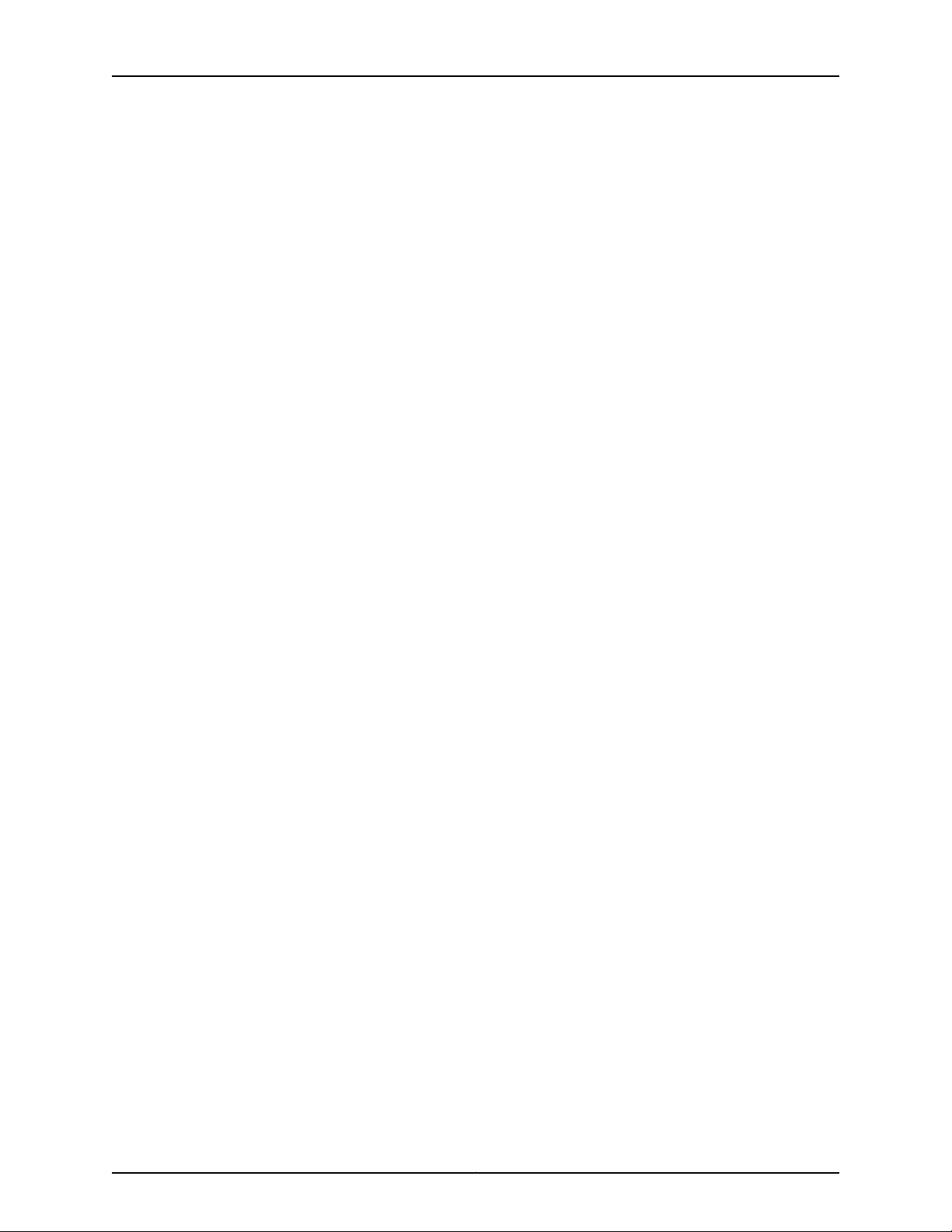
EX4200 Switch Hardware Guide
Chapter 14 Connecting the Switch to the Network . . . . . . . . . . . . . . . . . . . . . . . . . . . . . . 157
Chapter 15 Performing Initial Configuration . . . . . . . . . . . . . . . . . . . . . . . . . . . . . . . . . . . . 161
Part 4 Installing, Maintaining, and Replacing Components
Chapter 16 Replacing Cooling System Component . . . . . . . . . . . . . . . . . . . . . . . . . . . . . . 179
Chapter 17 Replacing Power Supply . . . . . . . . . . . . . . . . . . . . . . . . . . . . . . . . . . . . . . . . . . 183
Chapter 18 Replacing Uplink Module . . . . . . . . . . . . . . . . . . . . . . . . . . . . . . . . . . . . . . . . . . 187
Chapter 19 Replacing Transceiver . . . . . . . . . . . . . . . . . . . . . . . . . . . . . . . . . . . . . . . . . . . . . 193
Chapter 20 Maintaining and Replacing Fiber-Optic Cable . . . . . . . . . . . . . . . . . . . . . . . . 199
Chapter 21 Replacing a Member Switch to Virtual Chassis . . . . . . . . . . . . . . . . . . . . . . 203
Connecting a Device to a Network for Out-of-Band Management . . . . . . . . . . . . 157
Connecting a Device to a Management Console by Using an RJ-45
Connector . . . . . . . . . . . . . . . . . . . . . . . . . . . . . . . . . . . . . . . . . . . . . . . . . . . . 158
Connecting a Fiber-Optic Cable . . . . . . . . . . . . . . . . . . . . . . . . . . . . . . . . . . . . . . . 159
EX4200 Default Configuration . . . . . . . . . . . . . . . . . . . . . . . . . . . . . . . . . . . . . . . . 161
Connecting and Configuring an EX Series Switch (CLI Procedure) . . . . . . . . . . . 165
Connecting and Configuring an EX Series Switch (J-Web Procedure) . . . . . . . . . 168
Configuring the LCD Panel on EX Series Switches (CLI Procedure) . . . . . . . . . . . 173
Disabling or Enabling Menus and Menu Options on the LCD Panel . . . . . . . . 173
Configuring a Custom Display Message . . . . . . . . . . . . . . . . . . . . . . . . . . . . . 174
Installing a Fan Tray in an EX4200 Switch . . . . . . . . . . . . . . . . . . . . . . . . . . . . . . . 179
Removing a Fan Tray from an EX4200 Switch . . . . . . . . . . . . . . . . . . . . . . . . . . . 180
Installing a Power Supply in an EX4200 Switch . . . . . . . . . . . . . . . . . . . . . . . . . . 183
Removing a Power Supply from an EX4200 Switch . . . . . . . . . . . . . . . . . . . . . . . 185
Installing an Uplink Module in an EX4200 Switch . . . . . . . . . . . . . . . . . . . . . . . . . 187
Removing an Uplink Module from an EX4200 Switch . . . . . . . . . . . . . . . . . . . . . 189
Installing a Transceiver . . . . . . . . . . . . . . . . . . . . . . . . . . . . . . . . . . . . . . . . . . . . . . 193
Removing a Transceiver . . . . . . . . . . . . . . . . . . . . . . . . . . . . . . . . . . . . . . . . . . . . . 195
Connecting a Fiber-Optic Cable . . . . . . . . . . . . . . . . . . . . . . . . . . . . . . . . . . . . . . 199
Disconnecting a Fiber-Optic Cable from a Device . . . . . . . . . . . . . . . . . . . . . . . . 200
Maintaining Fiber-Optic Cables . . . . . . . . . . . . . . . . . . . . . . . . . . . . . . . . . . . . . . . 201
Adding a New EX4200 Switch to an Existing EX4200 Virtual Chassis (CLI
Procedure) . . . . . . . . . . . . . . . . . . . . . . . . . . . . . . . . . . . . . . . . . . . . . . . . . . . 203
Adding a New Switch to an Existing Virtual Chassis Within the Same Wiring
Closet . . . . . . . . . . . . . . . . . . . . . . . . . . . . . . . . . . . . . . . . . . . . . . . . . . . . 203
Adding a New Switch from a Different Wiring Closet to an Existing Virtual
Chassis . . . . . . . . . . . . . . . . . . . . . . . . . . . . . . . . . . . . . . . . . . . . . . . . . . . 205
Adding a New Switch to an Existing Preprovisioned Virtual Chassis Using
Autoprovisioning . . . . . . . . . . . . . . . . . . . . . . . . . . . . . . . . . . . . . . . . . . . 207
Replacing a Member Switch of a Virtual Chassis Configuration (CLI
Procedure) . . . . . . . . . . . . . . . . . . . . . . . . . . . . . . . . . . . . . . . . . . . . . . . . . . . 209
Remove, Repair, and Reinstall the Same Switch . . . . . . . . . . . . . . . . . . . . . 209
Remove a Member Switch, Replace It with a Different Switch, and Reapply
the Old Configuration . . . . . . . . . . . . . . . . . . . . . . . . . . . . . . . . . . . . . . . . 210
Copyright © 2017, Juniper Networks, Inc.vi
Page 7
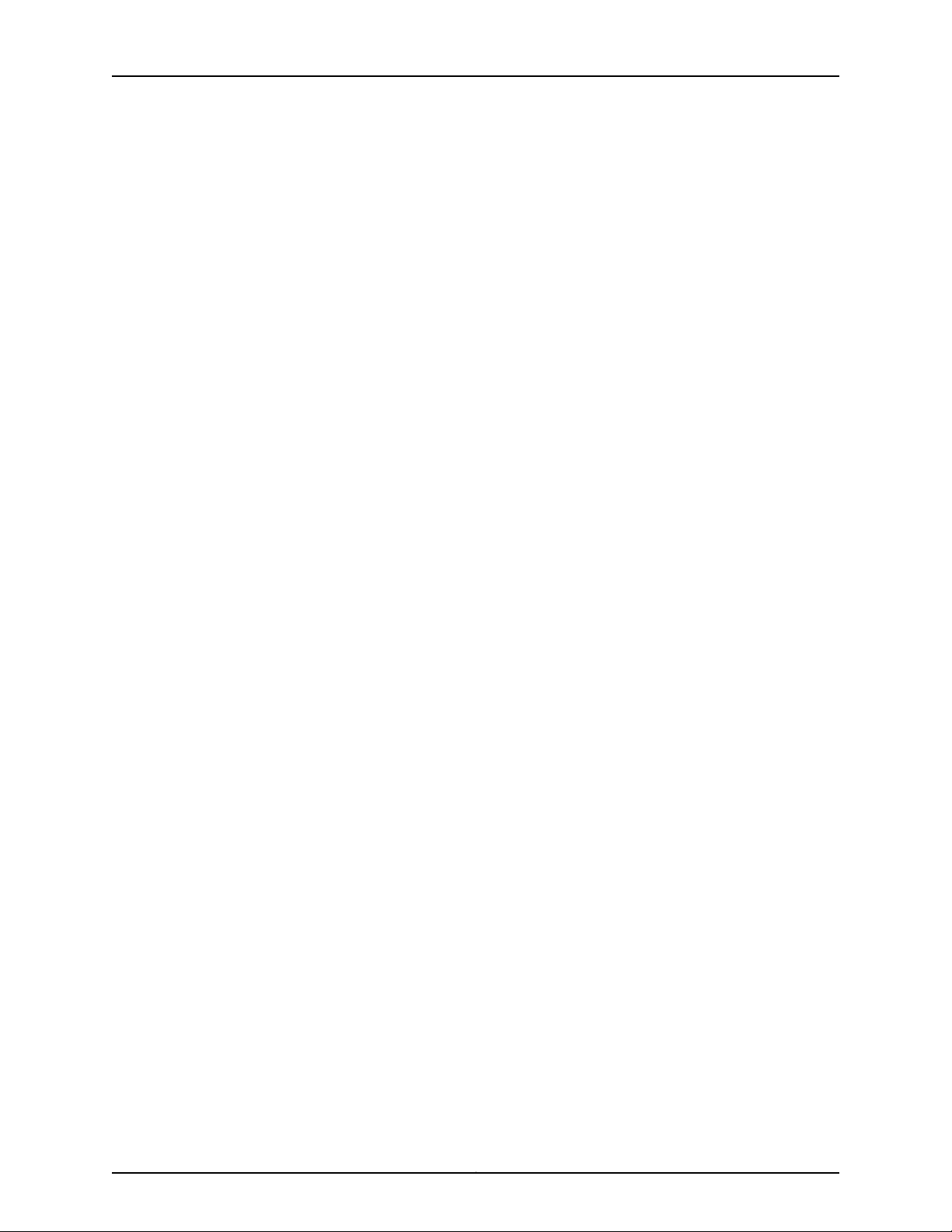
Table of Contents
Remove a Member Switch and Make Its Member ID Available for
Reassignment to a Different Switch . . . . . . . . . . . . . . . . . . . . . . . . . . . . 212
Chapter 22 Maintaining and Replacing Virtual Chassis Cable . . . . . . . . . . . . . . . . . . . . . 213
Connecting a Virtual Chassis Cable to an EX4200 Switch . . . . . . . . . . . . . . . . . . 213
Disconnecting a Virtual Chassis Cable from an EX4200 Switch . . . . . . . . . . . . . 214
Chapter 23 Contacting Customer Support and Returning the Chassis or
Components . . . . . . . . . . . . . . . . . . . . . . . . . . . . . . . . . . . . . . . . . . . . . . . . . . . . . 217
Returning an EX4200 Switch or Component for Repair or Replacement . . . . . . . 217
Locating the Serial Number on an EX4200 Switch or Component . . . . . . . . . . . 218
Listing the Switch and Components Details with the CLI . . . . . . . . . . . . . . . 218
Locating the Chassis Serial Number ID Label on an EX4200 Switch . . . . . . 218
Locating the Serial Number ID Labels on FRUs in an EX4200 Switch . . . . . 219
Contacting Customer Support to Obtain Return Material Authorization . . . . . . . 219
Packing an EX4200 Switch or Component for Shipping . . . . . . . . . . . . . . . . . . . 220
Packing an EX4200 Switch for Shipping . . . . . . . . . . . . . . . . . . . . . . . . . . . . 220
Packing EX4200 Switch Components for Shipping . . . . . . . . . . . . . . . . . . . . 221
Part 5 Troubleshooting
Chapter 24 Alarms and Syslog Messages . . . . . . . . . . . . . . . . . . . . . . . . . . . . . . . . . . . . . . 225
Understanding Alarm Types and Severity Levels on EX Series Switches . . . . . . 225
Chassis Component Alarm Conditions on EX4200 Switches . . . . . . . . . . . . . . . 226
Checking Active Alarms with the J-Web Interface . . . . . . . . . . . . . . . . . . . . . . . . . 231
Monitoring System Log Messages . . . . . . . . . . . . . . . . . . . . . . . . . . . . . . . . . . . . . 232
Chapter 25 Troubleshooting Switch Components . . . . . . . . . . . . . . . . . . . . . . . . . . . . . . 237
Troubleshooting Network Interfaces on EX4200 Switches . . . . . . . . . . . . . . . . . 237
The interface on the port in which an SFP or SFP+ transceiver is installed is
down . . . . . . . . . . . . . . . . . . . . . . . . . . . . . . . . . . . . . . . . . . . . . . . . . . . . . 237
Troubleshooting Virtual Chassis Port Connectivity on an EX4200 Switch . . . . . 238
Virtual Chassis port (VCP) connection does not work . . . . . . . . . . . . . . . . . 238
Troubleshooting Power Supply Installation Alarms on EX4200 Switches . . . . . 238
The Switch Displays the “Unsupported PSU” Alarm . . . . . . . . . . . . . . . . . . . 239
Part 6 Safety and Compliance Information
Chapter 26 General Safety Guidelines and Warnings . . . . . . . . . . . . . . . . . . . . . . . . . . . . 243
General Safety Guidelines and Warnings . . . . . . . . . . . . . . . . . . . . . . . . . . . . . . . 243
Definitions of Safety Warning Levels . . . . . . . . . . . . . . . . . . . . . . . . . . . . . . . . . . . 244
Qualified Personnel Warning . . . . . . . . . . . . . . . . . . . . . . . . . . . . . . . . . . . . . . . . . 246
Warning Statement for Norway and Sweden . . . . . . . . . . . . . . . . . . . . . . . . . . . . 247
Chapter 27 Fire Safety Requirements . . . . . . . . . . . . . . . . . . . . . . . . . . . . . . . . . . . . . . . . . 249
Fire Safety Requirements . . . . . . . . . . . . . . . . . . . . . . . . . . . . . . . . . . . . . . . . . . . 249
Chapter 28 Installation Safety Guidelines and Warnings . . . . . . . . . . . . . . . . . . . . . . . . . 251
Installation Instructions Warning . . . . . . . . . . . . . . . . . . . . . . . . . . . . . . . . . . . . . . 251
Chassis Lifting Guidelines . . . . . . . . . . . . . . . . . . . . . . . . . . . . . . . . . . . . . . . . . . . 252
Restricted Access Warning . . . . . . . . . . . . . . . . . . . . . . . . . . . . . . . . . . . . . . . . . . 252
viiCopyright © 2017, Juniper Networks, Inc.
Page 8
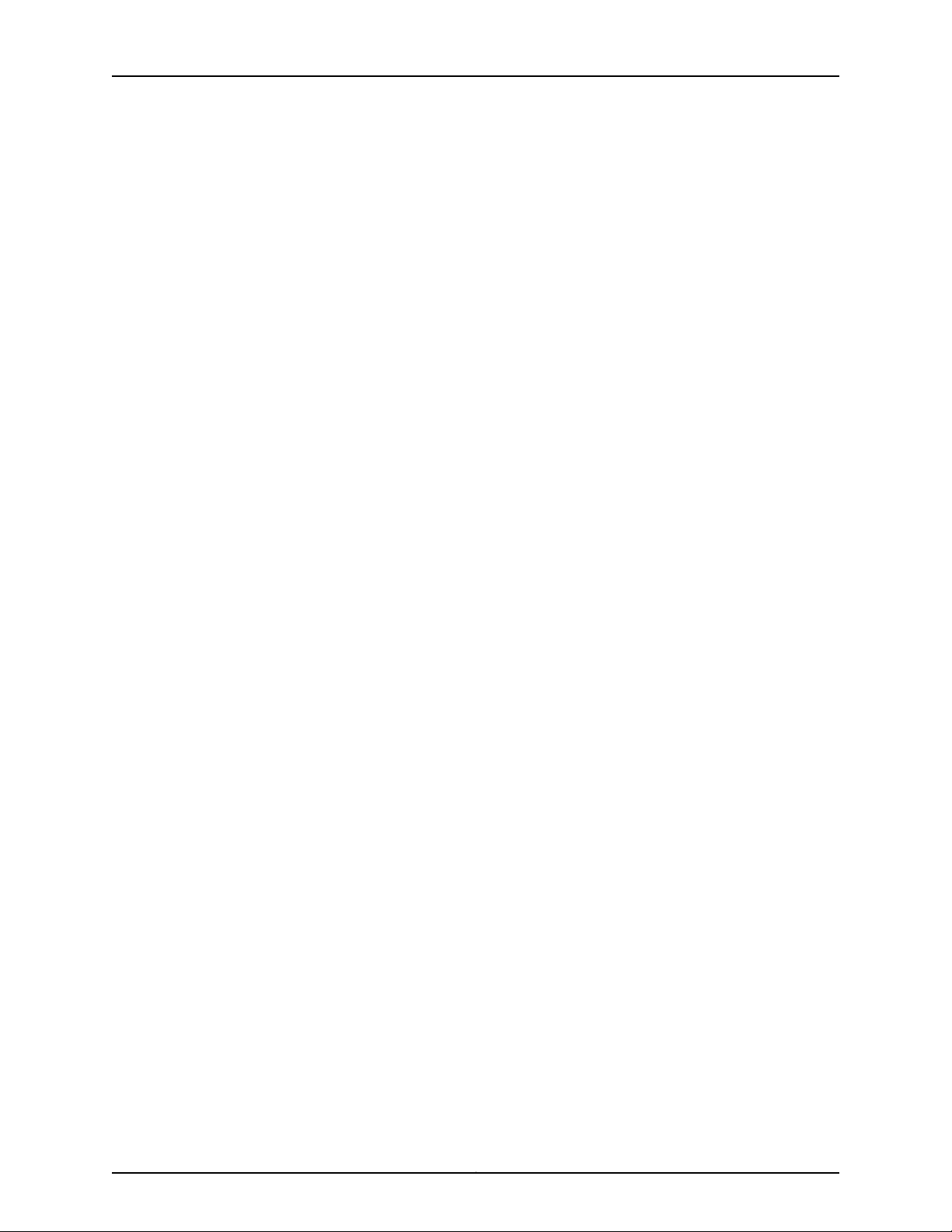
EX4200 Switch Hardware Guide
Chapter 29 Radiation and Laser Safety Guidelines and Warnings . . . . . . . . . . . . . . . . . 261
Chapter 30 Maintenance and Operational Safety Warnings . . . . . . . . . . . . . . . . . . . . . . 265
Chapter 31 Electrical Safety Guidelines and Warnings . . . . . . . . . . . . . . . . . . . . . . . . . . . 271
Chapter 32 Agency Approvals and Compliance Statements . . . . . . . . . . . . . . . . . . . . . 287
Ramp Warning . . . . . . . . . . . . . . . . . . . . . . . . . . . . . . . . . . . . . . . . . . . . . . . . . . . . 254
Rack-Mounting and Cabinet-Mounting Warnings . . . . . . . . . . . . . . . . . . . . . . . . 254
Wall-Mounting Warning for EX4200 Switches . . . . . . . . . . . . . . . . . . . . . . . . . . . 258
Grounded Equipment Warning . . . . . . . . . . . . . . . . . . . . . . . . . . . . . . . . . . . . . . . 258
Laser and LED Safety Guidelines and Warnings . . . . . . . . . . . . . . . . . . . . . . . . . . 261
General Laser Safety Guidelines . . . . . . . . . . . . . . . . . . . . . . . . . . . . . . . . . . . 261
Class 1 Laser Product Warning . . . . . . . . . . . . . . . . . . . . . . . . . . . . . . . . . . . . 262
Class 1 LED Product Warning . . . . . . . . . . . . . . . . . . . . . . . . . . . . . . . . . . . . . 262
Laser Beam Warning . . . . . . . . . . . . . . . . . . . . . . . . . . . . . . . . . . . . . . . . . . . . 262
Radiation from Open Port Apertures Warning . . . . . . . . . . . . . . . . . . . . . . . . . . . 263
Maintenance and Operational Safety Guidelines and Warnings . . . . . . . . . . . . . 265
Battery Handling Warning . . . . . . . . . . . . . . . . . . . . . . . . . . . . . . . . . . . . . . . 265
Jewelry Removal Warning . . . . . . . . . . . . . . . . . . . . . . . . . . . . . . . . . . . . . . . 266
Lightning Activity Warning . . . . . . . . . . . . . . . . . . . . . . . . . . . . . . . . . . . . . . . 267
Operating Temperature Warning . . . . . . . . . . . . . . . . . . . . . . . . . . . . . . . . . . 268
Product Disposal Warning . . . . . . . . . . . . . . . . . . . . . . . . . . . . . . . . . . . . . . . 269
General Electrical Safety Guidelines and Warnings . . . . . . . . . . . . . . . . . . . . . . . . 271
Action to Take After an Electrical Accident . . . . . . . . . . . . . . . . . . . . . . . . . . . . . . 272
Prevention of Electrostatic Discharge Damage . . . . . . . . . . . . . . . . . . . . . . . . . . . 273
AC Power Electrical Safety Guidelines . . . . . . . . . . . . . . . . . . . . . . . . . . . . . . . . . 274
AC Power Disconnection Warning . . . . . . . . . . . . . . . . . . . . . . . . . . . . . . . . . . . . . 275
DC Power Electrical Safety Guidelines for Switches . . . . . . . . . . . . . . . . . . . . . . . 276
DC Power Disconnection Warning . . . . . . . . . . . . . . . . . . . . . . . . . . . . . . . . . . . . . 279
DC Power Grounding Requirements and Warning . . . . . . . . . . . . . . . . . . . . . . . . 280
DC Power Wiring Sequence Warning . . . . . . . . . . . . . . . . . . . . . . . . . . . . . . . . . . . 281
DC Power Wiring Terminations Warning . . . . . . . . . . . . . . . . . . . . . . . . . . . . . . . . 283
Multiple Power Supplies Disconnection Warning . . . . . . . . . . . . . . . . . . . . . . . . . 284
TN Power Warning . . . . . . . . . . . . . . . . . . . . . . . . . . . . . . . . . . . . . . . . . . . . . . . . . 284
Agency Approvals for EX Series Switches . . . . . . . . . . . . . . . . . . . . . . . . . . . . . . . 287
Compliance Statements for EMC Requirements for EX Series Switches . . . . . . 288
Canada . . . . . . . . . . . . . . . . . . . . . . . . . . . . . . . . . . . . . . . . . . . . . . . . . . . . . . 288
European Community . . . . . . . . . . . . . . . . . . . . . . . . . . . . . . . . . . . . . . . . . . 289
Israel . . . . . . . . . . . . . . . . . . . . . . . . . . . . . . . . . . . . . . . . . . . . . . . . . . . . . . . . 289
Japan . . . . . . . . . . . . . . . . . . . . . . . . . . . . . . . . . . . . . . . . . . . . . . . . . . . . . . . . 289
Korea . . . . . . . . . . . . . . . . . . . . . . . . . . . . . . . . . . . . . . . . . . . . . . . . . . . . . . . . 290
United States . . . . . . . . . . . . . . . . . . . . . . . . . . . . . . . . . . . . . . . . . . . . . . . . . 290
FCC Part 15 Statement . . . . . . . . . . . . . . . . . . . . . . . . . . . . . . . . . . . . . . . . . . 290
Nonregulatory Environmental Standards . . . . . . . . . . . . . . . . . . . . . . . . . . . . 291
Compliance Statements for Acoustic Noise for EX Series Switches . . . . . . . . . . 292
Copyright © 2017, Juniper Networks, Inc.viii
Page 9
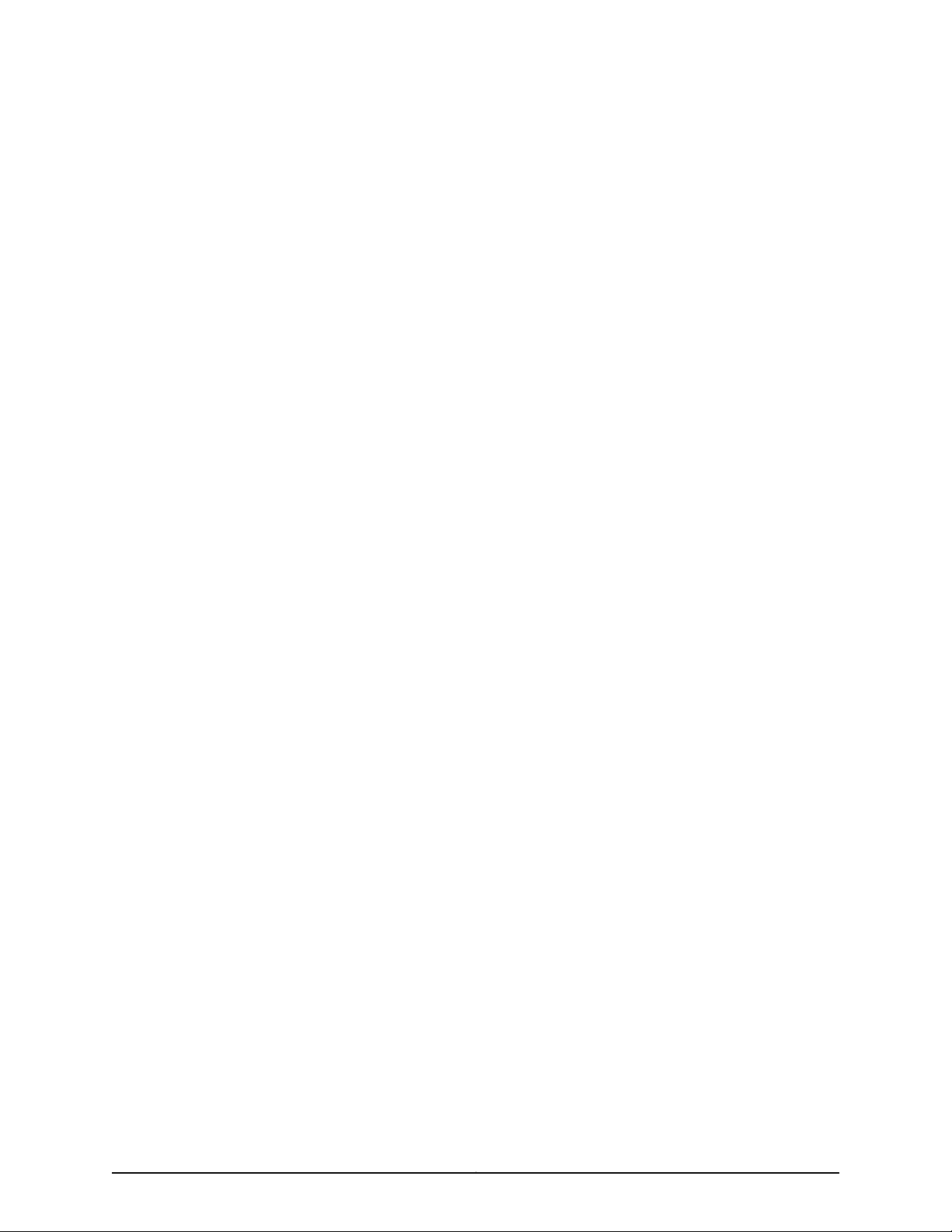
List of Figures
Part 1 Overview
Chapter 2 Chassis Components and Descriptions . . . . . . . . . . . . . . . . . . . . . . . . . . . . . . . 9
Figure 1: EX4200 Switch with 48 Gigabit Ethernet Ports . . . . . . . . . . . . . . . . . . . . . 11
Figure 2: EX4200 Switch with 24 Gigabit Ethernet Ports . . . . . . . . . . . . . . . . . . . . . 11
Figure 3: EX4200-24F Switch with 24 SFP Ports . . . . . . . . . . . . . . . . . . . . . . . . . . 12
Figure 4: EX4200 Switch Rear Panel . . . . . . . . . . . . . . . . . . . . . . . . . . . . . . . . . . . . 13
Figure 5: LCD Panel . . . . . . . . . . . . . . . . . . . . . . . . . . . . . . . . . . . . . . . . . . . . . . . . . . 13
Figure 6: SFP Uplink Module . . . . . . . . . . . . . . . . . . . . . . . . . . . . . . . . . . . . . . . . . . 19
Figure 7: SFP+ and SFP+ MACsec Uplink Module . . . . . . . . . . . . . . . . . . . . . . . . . 20
Figure 8: XFP Uplink Module . . . . . . . . . . . . . . . . . . . . . . . . . . . . . . . . . . . . . . . . . . . 21
Figure 9: Chassis Status LEDs in an EX4200 Switch . . . . . . . . . . . . . . . . . . . . . . . 22
Figure 10: LEDs on the Management Port on an EX4200 Switch . . . . . . . . . . . . . 24
Figure 11: LEDs on the Network Ports on the Front Panel . . . . . . . . . . . . . . . . . . . . 25
Figure 12: LEDs on the Uplink Module Ports on the SFP Uplink Module . . . . . . . . . 25
Figure13:LEDson the Uplink Module Ports on the SFP+ and SFP+ MACsecUplink
Modules . . . . . . . . . . . . . . . . . . . . . . . . . . . . . . . . . . . . . . . . . . . . . . . . . . . . . . . 26
Figure 14: LEDs on the Uplink Module Ports on the XFP Uplink Module . . . . . . . . 26
Chapter 3 Cooling System and Airflow . . . . . . . . . . . . . . . . . . . . . . . . . . . . . . . . . . . . . . . . . 31
Figure 15: Fan Tray Used in an EX4200 Switch . . . . . . . . . . . . . . . . . . . . . . . . . . . . 31
Figure 16: Airflow Through the EX4200 Switch Chassis . . . . . . . . . . . . . . . . . . . . . 32
Chapter 4 Power Supplies . . . . . . . . . . . . . . . . . . . . . . . . . . . . . . . . . . . . . . . . . . . . . . . . . . . 33
Figure 17: 320 W AC Power Supply . . . . . . . . . . . . . . . . . . . . . . . . . . . . . . . . . . . . . 34
Figure 18: 600 W and 930 W AC Power Supplies . . . . . . . . . . . . . . . . . . . . . . . . . . 35
Figure 19: DC Power Supply . . . . . . . . . . . . . . . . . . . . . . . . . . . . . . . . . . . . . . . . . . . 36
Part 2 Site Planning, Preparation, and Specifications
Chapter 6 Preparation Overview . . . . . . . . . . . . . . . . . . . . . . . . . . . . . . . . . . . . . . . . . . . . . . 61
Figure 20: Clearance Requirements for Airflow and Hardware Maintenance for
EX4200 Switches . . . . . . . . . . . . . . . . . . . . . . . . . . . . . . . . . . . . . . . . . . . . . . . 70
Figure 21: Airflow Through the EX4200 Switch Chassis . . . . . . . . . . . . . . . . . . . . . . 71
Chapter 7 Power Specifications and Requirements . . . . . . . . . . . . . . . . . . . . . . . . . . . . . 73
Figure 22: AC Plug Types . . . . . . . . . . . . . . . . . . . . . . . . . . . . . . . . . . . . . . . . . . . . . 75
Chapter 8 Transceiver and Cable Specifications . . . . . . . . . . . . . . . . . . . . . . . . . . . . . . . . 79
Figure 23: SFP+ Direct Attach Copper Cables for EX Series Switches . . . . . . . . . . 81
Chapter 10 Planning the Virtual Chassis . . . . . . . . . . . . . . . . . . . . . . . . . . . . . . . . . . . . . . . . 111
ixCopyright © 2017, Juniper Networks, Inc.
Page 10
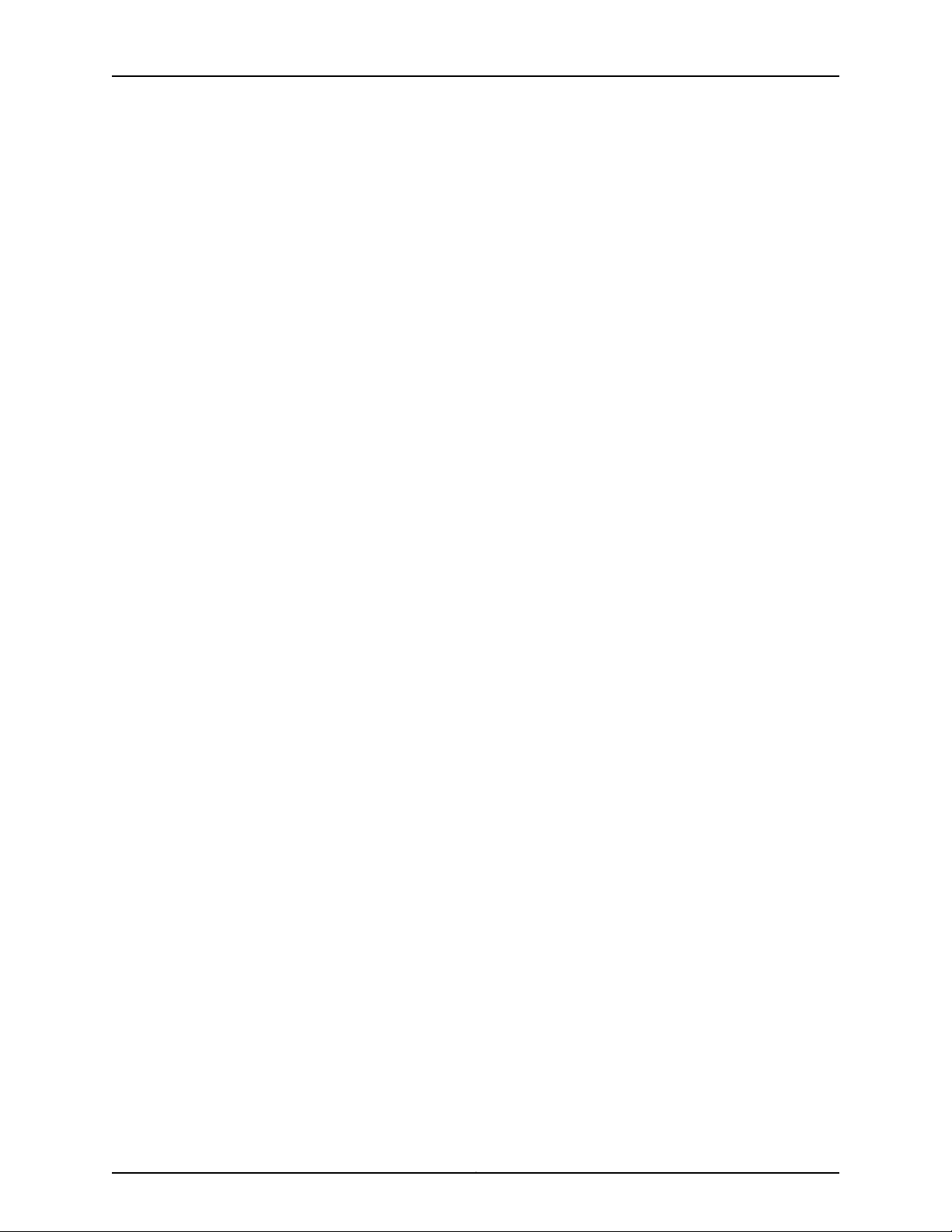
EX4200 Switch Hardware Guide
Part 3 Initial Installation and Configuration
Chapter 11 Unpacking the Switch . . . . . . . . . . . . . . . . . . . . . . . . . . . . . . . . . . . . . . . . . . . . . 121
Chapter 12 Installing the Switch . . . . . . . . . . . . . . . . . . . . . . . . . . . . . . . . . . . . . . . . . . . . . . 127
Chapter 13 Connecting the Switch to Power . . . . . . . . . . . . . . . . . . . . . . . . . . . . . . . . . . . 143
Chapter 14 Connecting the Switch to the Network . . . . . . . . . . . . . . . . . . . . . . . . . . . . . . 157
Chapter 15 Performing Initial Configuration . . . . . . . . . . . . . . . . . . . . . . . . . . . . . . . . . . . . 161
Figure 24: EX4200 Switches Mounted on a Single Rack and Connectedin a Ring
Topology Using Short and Long Cables: Option 1 . . . . . . . . . . . . . . . . . . . . . . 117
Figure 25: EX4200 SwitchesMounted on a Single Rack and Connected in a Ring
Topology Using Short and Long Cables: Option 2 . . . . . . . . . . . . . . . . . . . . . . 117
Figure 26: EX4200 Switches Mounted on a Single Rack and Connected in a Ring
Topology Using Short and Medium Cables . . . . . . . . . . . . . . . . . . . . . . . . . . . 118
Figure 27: EX4200 Switches Mounted on Adjacent Racks and Connected in a
Ring Topology Using Medium and Long Cables: Option 1 . . . . . . . . . . . . . . . . 118
Figure 28: EX4200 Switches Mounted on Adjacent Racks and Connected in a
Ring Topology Using Medium and Long Cables: Option 2 . . . . . . . . . . . . . . . 118
Figure 29: Unpacking an EX4200 Switch . . . . . . . . . . . . . . . . . . . . . . . . . . . . . . . . 122
Figure 30: Attaching Rubber Feet to an EX4200 Switch Chassis . . . . . . . . . . . . . 130
Figure 31: Attaching the Mounting Bracket to the Side Panel of the Switch . . . . . 132
Figure 32: Mounting the Switch on Two Posts in a Rack . . . . . . . . . . . . . . . . . . . . 132
Figure 33: Attaching the Front-Mounting Bracket to the Side Mounting-Rail . . . 135
Figure 34: Attaching the Side Mounting-Rail to the Switch Chassis . . . . . . . . . . . 135
Figure 35: Mounting the Switch to the Front Posts in a Rack . . . . . . . . . . . . . . . . 136
Figure 36: Sliding the Rear Mounting-Blades into the Side-Mounting Rail . . . . . 136
Figure 37: Attaching Wall-Mount Brackets to the Switch Chassis . . . . . . . . . . . . 139
Figure 38: Mounting the Switch on a Wall . . . . . . . . . . . . . . . . . . . . . . . . . . . . . . . 140
Figure 39: Connecting the Grounding Lug to a Switch Mounted on Four Posts of
a Rack . . . . . . . . . . . . . . . . . . . . . . . . . . . . . . . . . . . . . . . . . . . . . . . . . . . . . . . . 147
Figure 40: Connecting a Grounding Cable to an EX Series Switch . . . . . . . . . . . . 148
Figure 41: Connecting the AC Power Cord Retainer Clip to an AC Power Supply
in an EX4200 Switch . . . . . . . . . . . . . . . . . . . . . . . . . . . . . . . . . . . . . . . . . . . . 151
Figure 42: Connecting an AC Power Cord to an AC Power Supply in an EX4200
Switch . . . . . . . . . . . . . . . . . . . . . . . . . . . . . . . . . . . . . . . . . . . . . . . . . . . . . . . . 151
Figure 43: DC Power Supply in an EX4200 Switch . . . . . . . . . . . . . . . . . . . . . . . . 152
Figure 44: Removing the Terminal Block Cover from a DC Power Supply . . . . . . 153
Figure 45: Securing Ring Lugs to the Terminals on the DC Power Supply . . . . . . 155
Figure 46: RJ-45 Connector on an Ethernet Cable . . . . . . . . . . . . . . . . . . . . . . . . . 157
Figure 47: Connecting a Device to a Network for Out-of-Band Management . . . 158
Figure 48: RJ-45 Connector on an Ethernet Cable . . . . . . . . . . . . . . . . . . . . . . . . 158
Figure 49: Connecting a Device to a Management Console Through a Console
Server . . . . . . . . . . . . . . . . . . . . . . . . . . . . . . . . . . . . . . . . . . . . . . . . . . . . . . . . 159
Figure 50: Connecting a Device Directly to a Management Console . . . . . . . . . . 159
Figure 51: Connecting a Fiber-Optic Cable to an Optical Transceiver Installed in
a Device . . . . . . . . . . . . . . . . . . . . . . . . . . . . . . . . . . . . . . . . . . . . . . . . . . . . . . 160
Copyright © 2017, Juniper Networks, Inc.x
Page 11
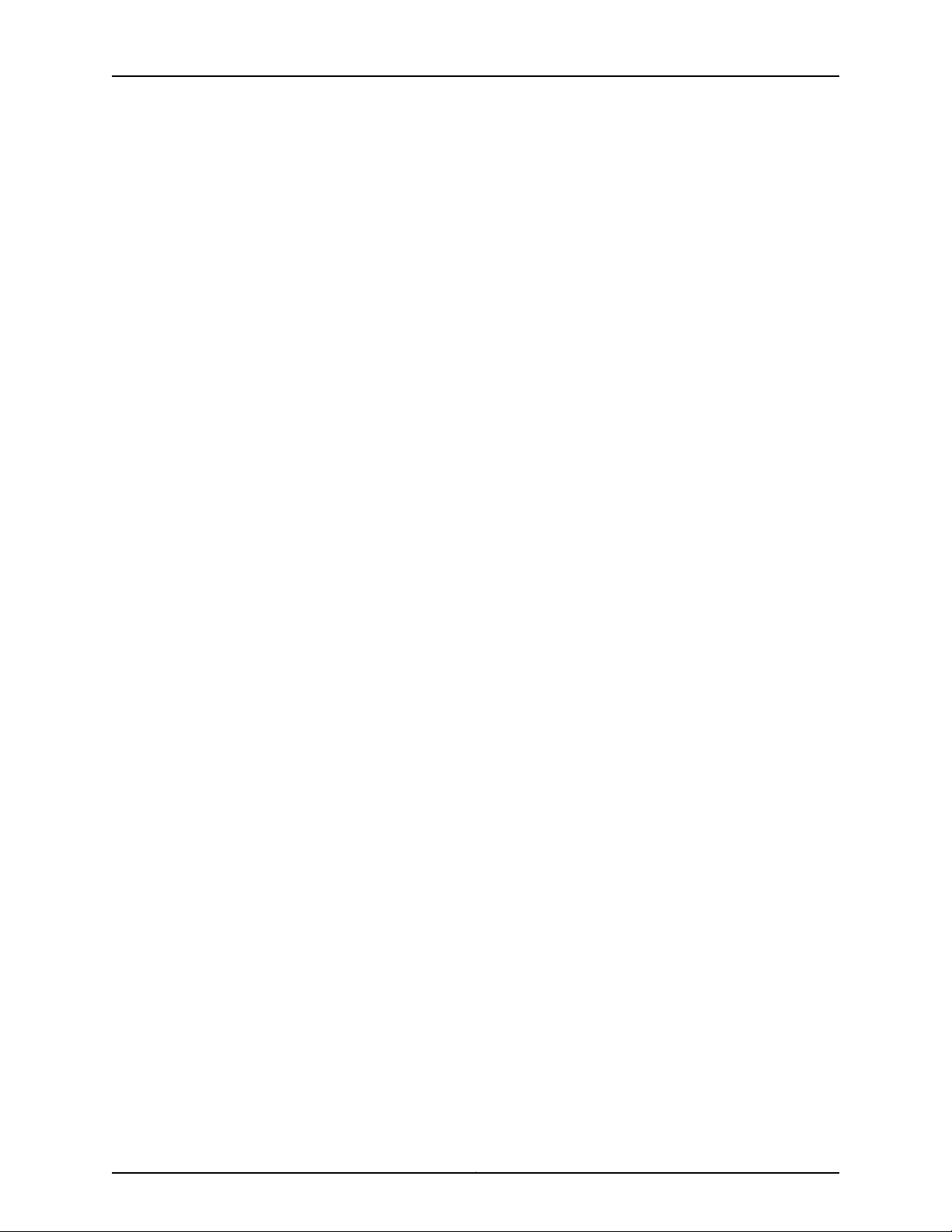
List of Figures
Figure 52: LCD Panel in an EX3200, EX4200, EX4500, EX4550, or EX8200
Switch . . . . . . . . . . . . . . . . . . . . . . . . . . . . . . . . . . . . . . . . . . . . . . . . . . . . . . . 170
Figure 53: LCD Panel in an EX4300 Switch . . . . . . . . . . . . . . . . . . . . . . . . . . . . . . 170
Part 4 Installing, Maintaining, and Replacing Components
Chapter 16 Replacing Cooling System Component . . . . . . . . . . . . . . . . . . . . . . . . . . . . . . 179
Figure 54: Installing a Fan Tray in an EX4200 Switch . . . . . . . . . . . . . . . . . . . . . . 180
Figure 55: Removing a Fan Tray from an EX4200 Switch . . . . . . . . . . . . . . . . . . . 181
Chapter 17 Replacing Power Supply . . . . . . . . . . . . . . . . . . . . . . . . . . . . . . . . . . . . . . . . . . 183
Figure 56: Installing a Power Supply in an EX4200 Switch . . . . . . . . . . . . . . . . . 184
Figure 57: Removing a Power Supply from the Switch . . . . . . . . . . . . . . . . . . . . . 186
Chapter 18 Replacing Uplink Module . . . . . . . . . . . . . . . . . . . . . . . . . . . . . . . . . . . . . . . . . . 187
Figure 58: Installing an Uplink Module in an EX4200 Switch . . . . . . . . . . . . . . . . 189
Figure 59: Sliding the Screwdriver to the Narrow Part of the Keyhole . . . . . . . . . . 191
Figure 60: Removing an Uplink Module from an EX4200 Switch . . . . . . . . . . . . . 191
Chapter 19 Replacing Transceiver . . . . . . . . . . . . . . . . . . . . . . . . . . . . . . . . . . . . . . . . . . . . . 193
Figure 61: Installing a Transceiver . . . . . . . . . . . . . . . . . . . . . . . . . . . . . . . . . . . . . . 195
Figure 62: Removing an SFP, SFP+, XFP, or a QSFP+ Transceiver . . . . . . . . . . . . 197
Chapter 20 Maintaining and Replacing Fiber-Optic Cable . . . . . . . . . . . . . . . . . . . . . . . . 199
Figure 63: Connecting a Fiber-Optic Cable to an Optical Transceiver Installed in
a Device . . . . . . . . . . . . . . . . . . . . . . . . . . . . . . . . . . . . . . . . . . . . . . . . . . . . . 200
Chapter 22 Maintaining and Replacing Virtual Chassis Cable . . . . . . . . . . . . . . . . . . . . . 213
Figure 64: Connecting a Virtual Chassis Cable to an EX4200 Switch . . . . . . . . . 214
Figure 65: Virtual Chassis Cable Connector in an EX4200 Switch . . . . . . . . . . . . 215
Chapter 23 Contacting Customer Support and Returning the Chassis or
Components . . . . . . . . . . . . . . . . . . . . . . . . . . . . . . . . . . . . . . . . . . . . . . . . . . . . . 217
Figure 66: Location of the Serial Number ID Label on an EX4200 Switch . . . . . . 219
Part 6 Safety and Compliance Information
Chapter 31 Electrical Safety Guidelines and Warnings . . . . . . . . . . . . . . . . . . . . . . . . . . . 271
Figure 67: Placing a Component into an Antistatic Bag . . . . . . . . . . . . . . . . . . . . 274
xiCopyright © 2017, Juniper Networks, Inc.
Page 12
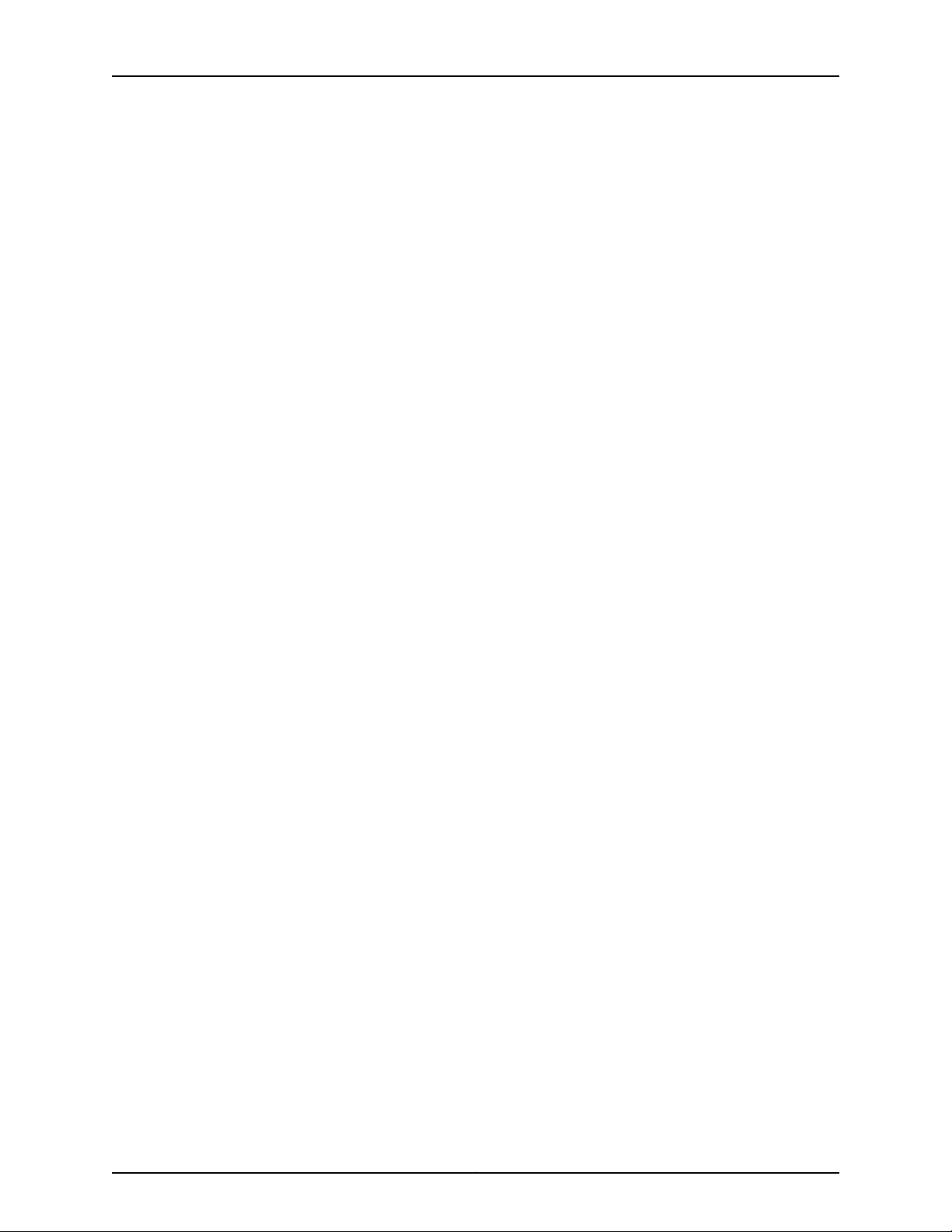
EX4200 Switch Hardware Guide
Copyright © 2017, Juniper Networks, Inc.xii
Page 13
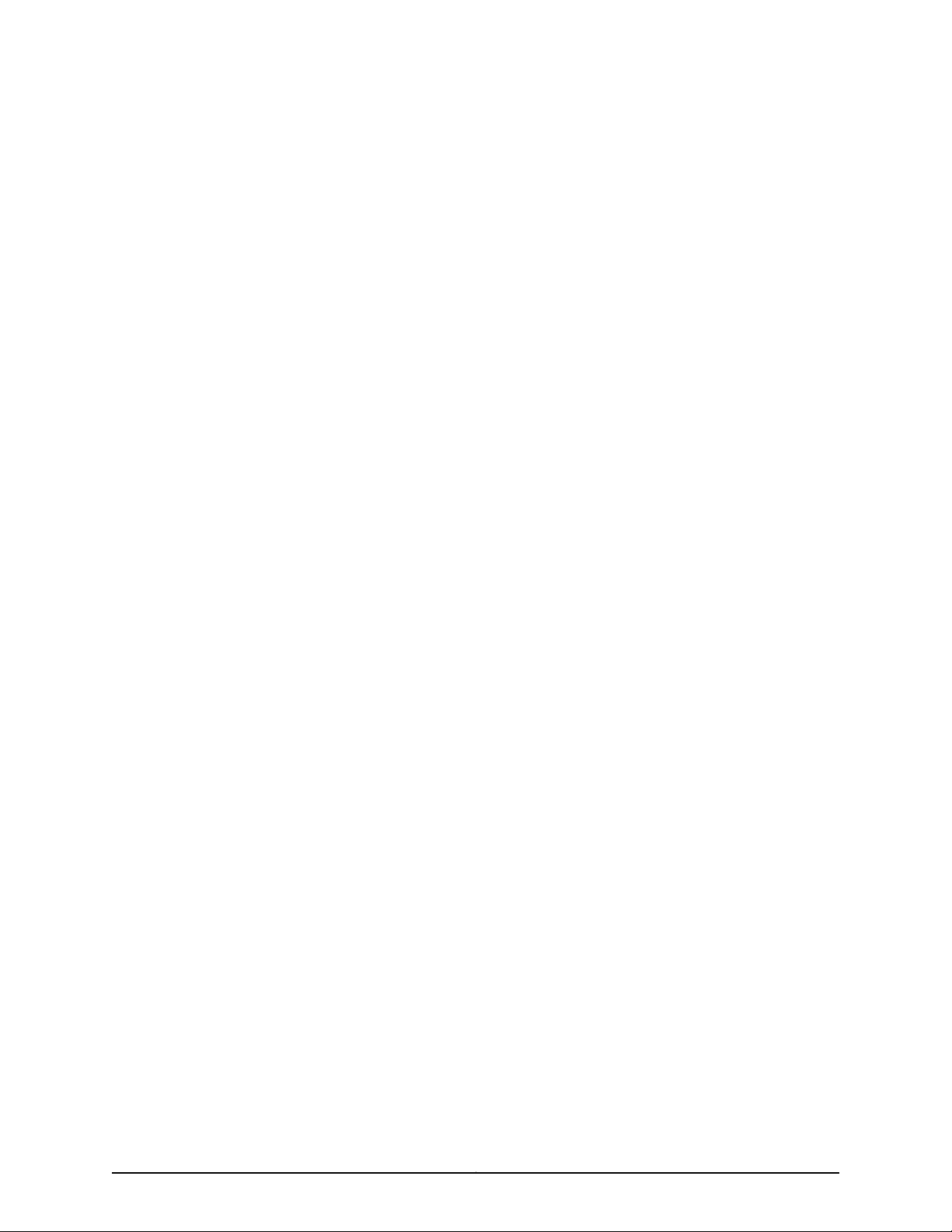
List of Tables
About the Documentation . . . . . . . . . . . . . . . . . . . . . . . . . . . . . . . . . . . . . . . . . xvii
Table 1: Notice Icons . . . . . . . . . . . . . . . . . . . . . . . . . . . . . . . . . . . . . . . . . . . . . . . . xviii
Table 2: Text and Syntax Conventions . . . . . . . . . . . . . . . . . . . . . . . . . . . . . . . . . . xviii
Part 1 Overview
Chapter 1 System Overview . . . . . . . . . . . . . . . . . . . . . . . . . . . . . . . . . . . . . . . . . . . . . . . . . . . 3
Table 3: EX4200 Switch Models . . . . . . . . . . . . . . . . . . . . . . . . . . . . . . . . . . . . . . . . 5
Table 4: CLI Equivalents of Terms Used in Documentation for EX4200
Chapter 2 Chassis Components and Descriptions . . . . . . . . . . . . . . . . . . . . . . . . . . . . . . . 9
Table 5: Physical Specifications of the Switch Chassis . . . . . . . . . . . . . . . . . . . . . . 9
Table 6: LCD Panel Menu Options . . . . . . . . . . . . . . . . . . . . . . . . . . . . . . . . . . . . . . 15
Table 7: Chassis Status LEDs in an EX4200 Switch . . . . . . . . . . . . . . . . . . . . . . . . 22
Table 8: Link/Activity LED on the Management Port on EX4200 Switches . . . . . . 24
Table 9: Status LED on the Management Port on EX4200 Switches . . . . . . . . . . 24
Table 10: Link/Activity LED on Network Ports . . . . . . . . . . . . . . . . . . . . . . . . . . . . . 26
Table 11: Status LED on Network Ports . . . . . . . . . . . . . . . . . . . . . . . . . . . . . . . . . . 28
Chapter 4 Power Supplies . . . . . . . . . . . . . . . . . . . . . . . . . . . . . . . . . . . . . . . . . . . . . . . . . . . 33
Table 12: Power Supply Rating and PoE Power Budget for EX4200 Switch
Table 13: AC Power Supply LEDs . . . . . . . . . . . . . . . . . . . . . . . . . . . . . . . . . . . . . . . 37
Table 14: DC Power Supply LEDs . . . . . . . . . . . . . . . . . . . . . . . . . . . . . . . . . . . . . . . 38
Chapter 5 Viewing System Information . . . . . . . . . . . . . . . . . . . . . . . . . . . . . . . . . . . . . . . 39
Table 15: Details of a Virtual Chassis Member Switch . . . . . . . . . . . . . . . . . . . . . . 40
Table 16: Status of a Member Switch in a Virtual Chassis . . . . . . . . . . . . . . . . . . . . 41
Table 17: System Information . . . . . . . . . . . . . . . . . . . . . . . . . . . . . . . . . . . . . . . . . . 41
Table 18: Health Status . . . . . . . . . . . . . . . . . . . . . . . . . . . . . . . . . . . . . . . . . . . . . . 43
Table 19: Capacity Utilization . . . . . . . . . . . . . . . . . . . . . . . . . . . . . . . . . . . . . . . . . . 45
Table 20: Chassis Viewer for EX2200 Switches . . . . . . . . . . . . . . . . . . . . . . . . . . . 46
Table 21: Chassis Viewer for EX2200-C Switches . . . . . . . . . . . . . . . . . . . . . . . . . . 47
Table 22: Chassis Viewer for EX3200, EX3300, and EX4200 Switches . . . . . . . . 47
Table 23: Chassis Viewer for EX4300 Switches . . . . . . . . . . . . . . . . . . . . . . . . . . . 49
Table 24: Chassis Viewer for EX4500 Switches . . . . . . . . . . . . . . . . . . . . . . . . . . . 50
Table 25: Chassis Viewer for EX4550 Switches . . . . . . . . . . . . . . . . . . . . . . . . . . . . 51
Table 26: Chassis Viewer for EX4600 Switches . . . . . . . . . . . . . . . . . . . . . . . . . . . 53
Table 27: Chassis Viewer for EX6210 Switches . . . . . . . . . . . . . . . . . . . . . . . . . . . . 53
Table 28: Chassis Viewer for EX8208 Switches . . . . . . . . . . . . . . . . . . . . . . . . . . . 54
Table 29: Chassis Viewer for EX8216 Switches . . . . . . . . . . . . . . . . . . . . . . . . . . . . 56
Switches . . . . . . . . . . . . . . . . . . . . . . . . . . . . . . . . . . . . . . . . . . . . . . . . . . . . . . . 7
Models . . . . . . . . . . . . . . . . . . . . . . . . . . . . . . . . . . . . . . . . . . . . . . . . . . . . . . . . 36
xiiiCopyright © 2017, Juniper Networks, Inc.
Page 14
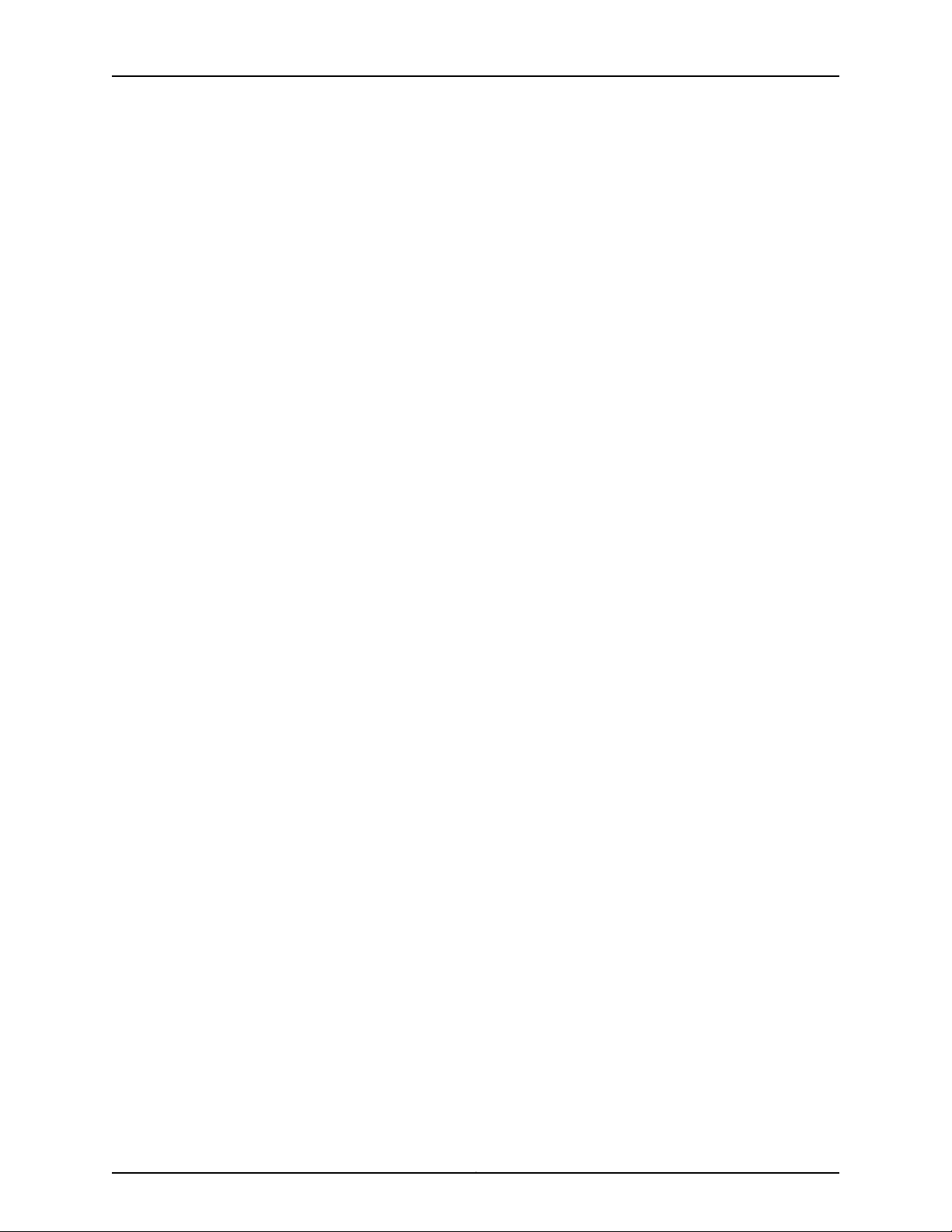
EX4200 Switch Hardware Guide
Part 2 Site Planning, Preparation, and Specifications
Chapter 6 Preparation Overview . . . . . . . . . . . . . . . . . . . . . . . . . . . . . . . . . . . . . . . . . . . . . . 61
Chapter 7 Power Specifications and Requirements . . . . . . . . . . . . . . . . . . . . . . . . . . . . . 73
Chapter 8 Transceiver and Cable Specifications . . . . . . . . . . . . . . . . . . . . . . . . . . . . . . . . 79
Chapter 9 Pinout Specifications . . . . . . . . . . . . . . . . . . . . . . . . . . . . . . . . . . . . . . . . . . . . . . 91
Chapter 10 Planning the Virtual Chassis . . . . . . . . . . . . . . . . . . . . . . . . . . . . . . . . . . . . . . . . 111
Table 30: Chassis Viewer for XRE200 External Routing Engines . . . . . . . . . . . . . . 56
Table 31: Site Preparation Checklist . . . . . . . . . . . . . . . . . . . . . . . . . . . . . . . . . . . . . 61
Table 32: EX Series Switch Environmental Tolerances . . . . . . . . . . . . . . . . . . . . . . 63
Table 33: Site Electrical Wiring Guidelines . . . . . . . . . . . . . . . . . . . . . . . . . . . . . . . 67
Table 34: Rack Requirements and Specifications . . . . . . . . . . . . . . . . . . . . . . . . . 68
Table 35: Cabinet Requirements and Specifications . . . . . . . . . . . . . . . . . . . . . . . 69
Table 36: AC Power Supply Electrical Specifications . . . . . . . . . . . . . . . . . . . . . . . 73
Table 37: DC Power Supply Electrical Specifications . . . . . . . . . . . . . . . . . . . . . . . 73
Table 38: AC Power Cord Specifications . . . . . . . . . . . . . . . . . . . . . . . . . . . . . . . . . 75
Table 39: Estimated Values for Factors Causing Link Loss . . . . . . . . . . . . . . . . . . 77
Table 40: Software Support for SFP+ Passive Direct Attach Copper Cables for
EX Series Switches . . . . . . . . . . . . . . . . . . . . . . . . . . . . . . . . . . . . . . . . . . . . . . 81
Table 41: SFP+ Direct Attach Copper Cable Specifications . . . . . . . . . . . . . . . . . . 84
Table 42: Specifications of Cables to Connect to Management Devices . . . . . . . 88
Table 43: Console Port Connector Pinout Information . . . . . . . . . . . . . . . . . . . . . . 91
Table 44: RJ-45 Management Port Connector Pinout Information . . . . . . . . . . . . 93
Table 45: 10/100/1000BASE-T Ethernet Network Port Connector Pinout
Information . . . . . . . . . . . . . . . . . . . . . . . . . . . . . . . . . . . . . . . . . . . . . . . . . . . . 94
Table 46: SFP Network Port Connector Pinout Information . . . . . . . . . . . . . . . . . 94
Table 47: SFP+ Network Port Connector Pinout Information . . . . . . . . . . . . . . . . 95
Table 48: QSFP+ Network Port Connector Pinout Information . . . . . . . . . . . . . . . 96
Table 49: RJ-45 to DB-9 Serial Port Adapter Pinout Information . . . . . . . . . . . . . 98
Table 50: Uplink Modules Connector Pinout Information . . . . . . . . . . . . . . . . . . . 99
Table 51: Virtual Chassis Ports (VCPs) Connector Pinout Information . . . . . . . . . 107
Table 52: Number of Switches and Switch Roles for an EX4200 Virtual Chassis,
per Junos OS Release . . . . . . . . . . . . . . . . . . . . . . . . . . . . . . . . . . . . . . . . . . . . 112
Table 53: Number of Switches and Switch Roles for an EX4500 Virtual Chassis,
per Junos OS Release . . . . . . . . . . . . . . . . . . . . . . . . . . . . . . . . . . . . . . . . . . . . 113
Table 54: Number of Switches and Switch Roles for an EX4550 Virtual Chassis,
per Junos OS Release . . . . . . . . . . . . . . . . . . . . . . . . . . . . . . . . . . . . . . . . . . . . 113
Table 55: Number of Switches and Switch Roles for a Mixed EX4200, EX4500,
and EX4550 Virtual Chassis, per Junos OS Release . . . . . . . . . . . . . . . . . . . . 113
Table 56: Virtual Chassis Components to Consider When Planning an EX4200,
EX4500, and EX4550 Virtual Chassis . . . . . . . . . . . . . . . . . . . . . . . . . . . . . . . 114
Table 57: Cabling Requirements for a Virtual Chassis . . . . . . . . . . . . . . . . . . . . . . 115
Part 3 Initial Installation and Configuration
Chapter 11 Unpacking the Switch . . . . . . . . . . . . . . . . . . . . . . . . . . . . . . . . . . . . . . . . . . . . . 121
Copyright © 2017, Juniper Networks, Inc.xiv
Page 15
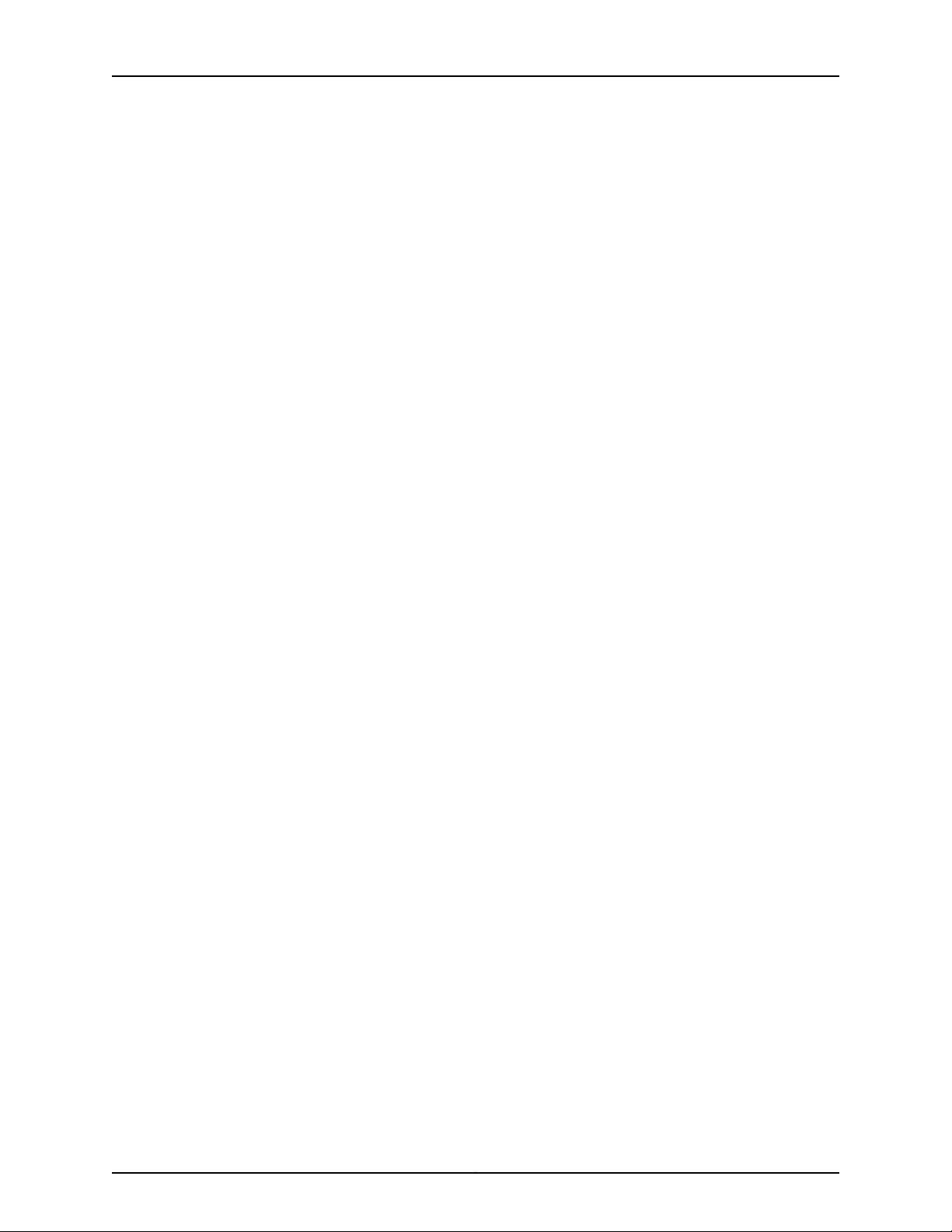
List of Tables
Table 58: Packing List for an EX4200 Switch . . . . . . . . . . . . . . . . . . . . . . . . . . . . 123
Chapter 13 Connecting the Switch to Power . . . . . . . . . . . . . . . . . . . . . . . . . . . . . . . . . . . 143
Table 59: Parts and Tools Required for Connecting an EX Series Switch to Earth
Ground . . . . . . . . . . . . . . . . . . . . . . . . . . . . . . . . . . . . . . . . . . . . . . . . . . . . . . . 144
Table 60: Special Instructions to Follow Before Connecting Earth Ground to a
Switch . . . . . . . . . . . . . . . . . . . . . . . . . . . . . . . . . . . . . . . . . . . . . . . . . . . . . . . 146
Part 5 Troubleshooting
Chapter 24 Alarms and Syslog Messages . . . . . . . . . . . . . . . . . . . . . . . . . . . . . . . . . . . . . . 225
Table 61: Alarm Terms . . . . . . . . . . . . . . . . . . . . . . . . . . . . . . . . . . . . . . . . . . . . . . 225
Table 62: Chassis Component Alarm Conditions on EX4200 Switches . . . . . . . 227
Table 63: Summary of Key Alarm Output Fields . . . . . . . . . . . . . . . . . . . . . . . . . . 232
Table 64: Filtering System Log Messages . . . . . . . . . . . . . . . . . . . . . . . . . . . . . . . 233
Table 65: Viewing System Log Messages . . . . . . . . . . . . . . . . . . . . . . . . . . . . . . . 235
xvCopyright © 2017, Juniper Networks, Inc.
Page 16
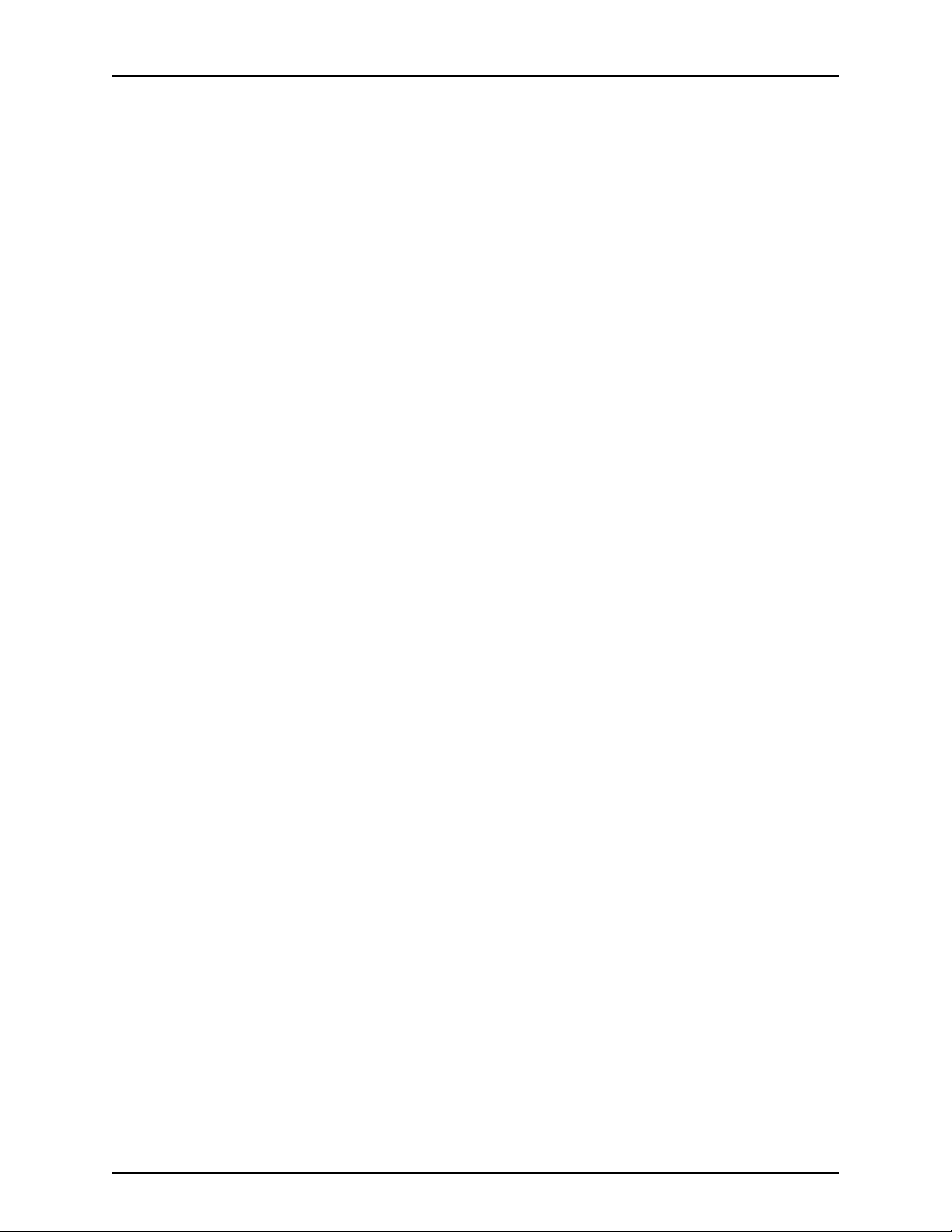
EX4200 Switch Hardware Guide
Copyright © 2017, Juniper Networks, Inc.xvi
Page 17
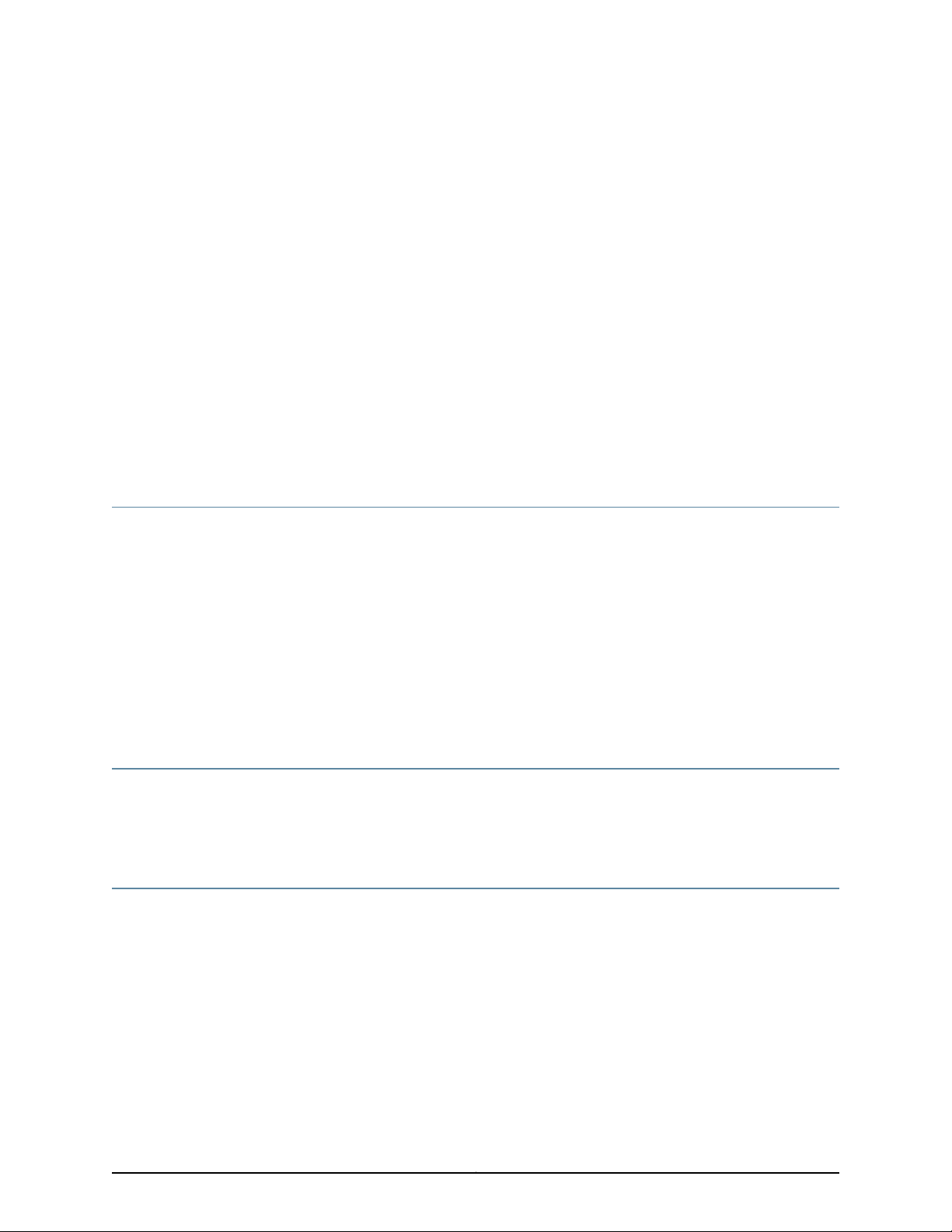
About the Documentation
•
Documentation and Release Notes on page xvii
•
Supported Platforms on page xvii
•
Documentation Conventions on page xvii
•
Documentation Feedback on page xix
•
Requesting Technical Support on page xx
Documentation and Release Notes
To obtain the most current version of all Juniper Networks®technical documentation,
see the product documentation page on the Juniper Networks website at
http://www.juniper.net/techpubs/.
If the information in the latest release notes differs from the information in the
documentation, follow the product Release Notes.
Juniper Networks Books publishes books by Juniper Networks engineers and subject
matter experts. These books go beyond the technical documentation to explore the
nuances of network architecture, deployment, and administration. The current list can
be viewed at http://www.juniper.net/books.
Supported Platforms
For the features described in this document, the following platforms are supported:
•
EX4200
Documentation Conventions
Table 1 on page xviii defines notice icons used in this guide.
xviiCopyright © 2017, Juniper Networks, Inc.
Page 18
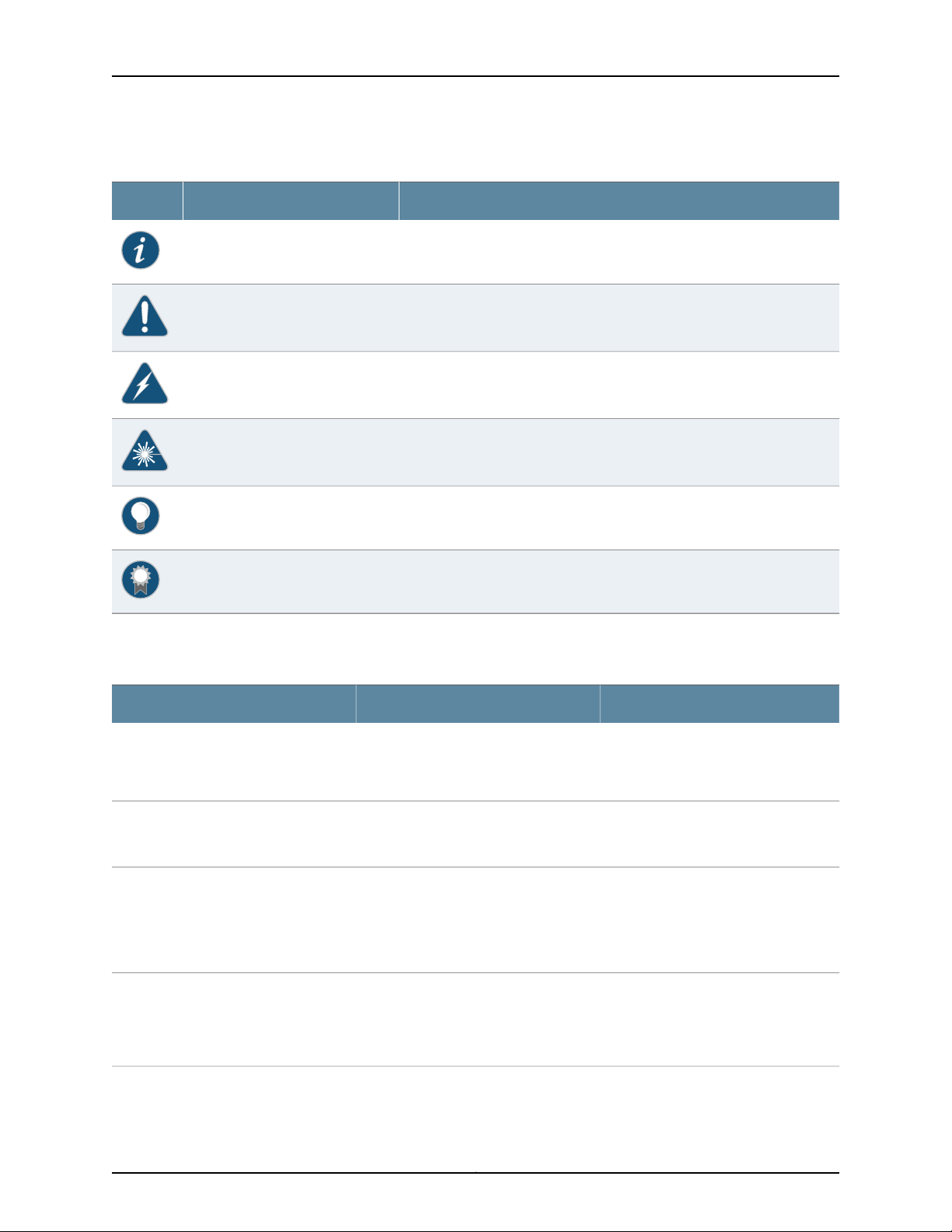
EX4200 Switch Hardware Guide
Table 1: Notice Icons
DescriptionMeaningIcon
Indicates important features or instructions.Informational note
Indicates a situation that might result in loss of data or hardware damage.Caution
Alerts you to the risk of personal injury or death.Warning
Alerts you to the risk of personal injury from a laser.Laser warning
Indicates helpful information.Tip
Table 2 on page xviii defines the text and syntax conventions used in this guide.
Table 2: Text and Syntax Conventions
Represents text that you type.Bold text like this
Fixed-width text like this
Italic text like this
Italic text like this
Represents output that appears on the
terminal screen.
•
Introduces or emphasizes important
new terms.
•
Identifies guide names.
•
Identifies RFC and Internet draft titles.
Represents variables (options for which
you substitute a value) in commands or
configuration statements.
Alerts you to a recommended use or implementation.Best practice
ExamplesDescriptionConvention
To enter configuration mode, type the
configure command:
user@host> configure
user@host> show chassis alarms
No alarms currently active
•
A policy term is a named structure
that defines match conditions and
actions.
•
Junos OS CLI User Guide
•
RFC 1997, BGP Communities Attribute
Configure the machine’s domain name:
[edit]
root@# set system domain-name
domain-name
Copyright © 2017, Juniper Networks, Inc.xviii
Page 19
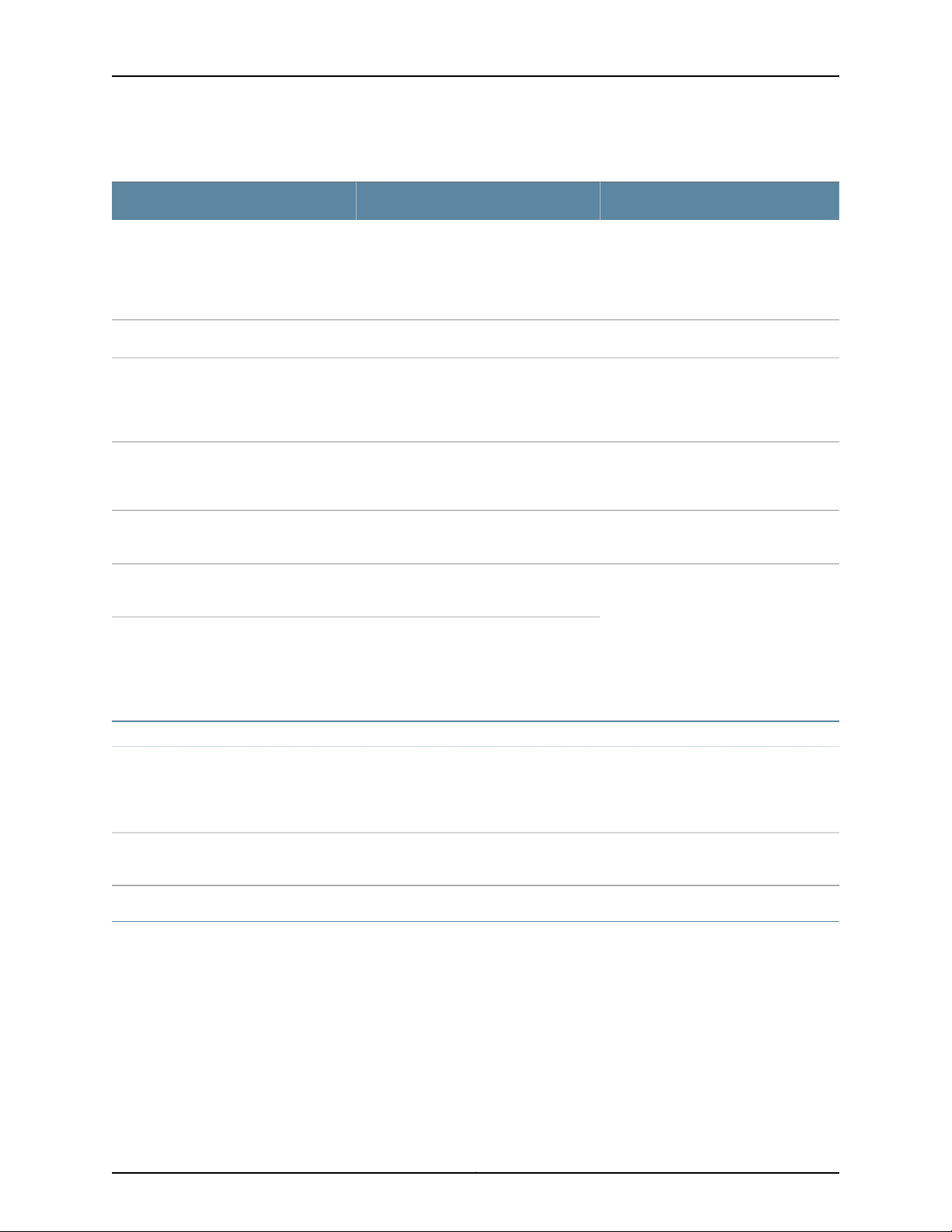
Table 2: Text and Syntax Conventions (continued)
Text like this
Represents names of configuration
statements, commands, files, and
directories;configurationhierarchylevels;
or labels on routing platform
components.
About the Documentation
ExamplesDescriptionConvention
•
To configure a stub area, include the
stub statement at the [edit protocols
ospf area area-id] hierarchy level.
•
The console port is labeled CONSOLE.
stub <default-metric metric>;Encloses optional keywords or variables.< > (angle brackets)
| (pipe symbol)
# (pound sign)
[ ] (square brackets)
Indention and braces ( { } )
; (semicolon)
GUI Conventions
Bold text like this
Indicatesa choice between the mutually
exclusivekeywordsor variables on either
side of the symbol. The set of choices is
often enclosed in parentheses for clarity.
same line as the configurationstatement
to which it applies.
Encloses a variable for which you can
substitute one or more values.
Identifies a level in the configuration
hierarchy.
Identifies a leaf statement at a
configuration hierarchy level.
Representsgraphicaluser interface (GUI)
items you click or select.
broadcast | multicast
(string1 | string2 | string3)
rsvp { # Required for dynamic MPLS onlyIndicates a comment specified on the
community name members [
community-ids ]
[edit]
routing-options {
static {
route default {
nexthop address;
retain;
}
}
}
•
In the Logical Interfaces box, select
All Interfaces.
•
To cancel the configuration, click
Cancel.
> (bold right angle bracket)
Documentation Feedback
We encourage you to provide feedback, comments, and suggestions so that we can
improve the documentation. You can provide feedback by using either of the following
methods:
•
Online feedback rating system—On any page of the Juniper Networks TechLibrary site
at http://www.juniper.net/techpubs/index.html,simply click the stars to rate the content,
and use the pop-up form to provide us with information about your experience.
Alternately, you can use the online feedback form at
http://www.juniper.net/techpubs/feedback/.
Separates levels in a hierarchy of menu
selections.
In the configuration editor hierarchy,
select Protocols>Ospf.
xixCopyright © 2017, Juniper Networks, Inc.
Page 20
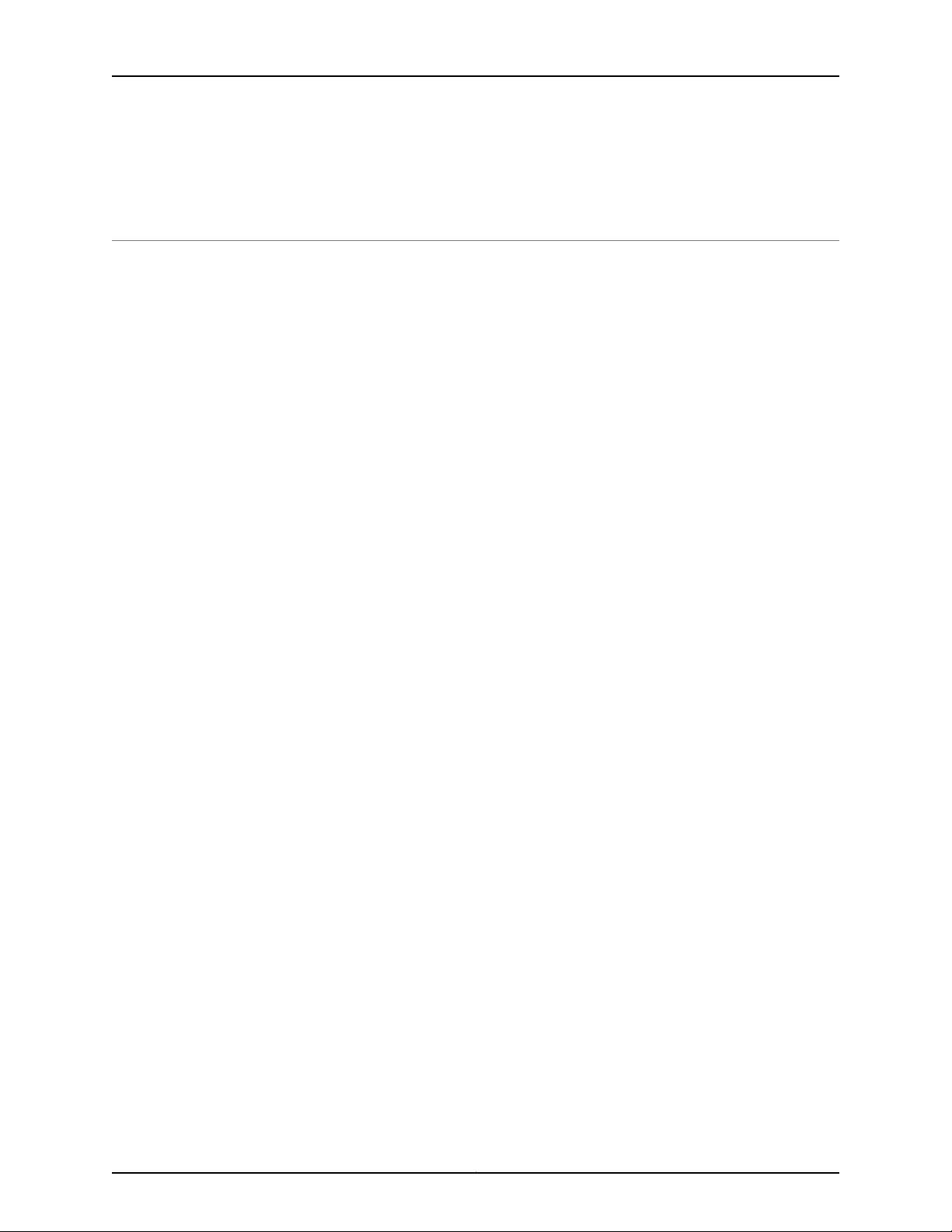
EX4200 Switch Hardware Guide
•
E-mail—Sendyourcomments to techpubs-comments@juniper.net. Include the document
or topic name, URL or page number, and software version (if applicable).
Requesting Technical Support
Technicalproduct support is availablethrough the Juniper NetworksTechnical Assistance
Center (JTAC). If you are a customer with an active J-Care or Partner Support Service
support contract, or are covered under warranty, and need post-sales technical support,
you can access our tools and resources online or open a case with JTAC.
•
JTAC policies—For a complete understanding of our JTAC procedures and policies,
review the JTAC User Guide located at
http://www.juniper.net/us/en/local/pdf/resource-guides/7100059-en.pdf.
•
Product warranties—For product warranty information, visit
http://www.juniper.net/support/warranty/.
•
JTAC hours of operation—The JTAC centers have resources available 24 hours a day,
7 days a week, 365 days a year.
Self-Help Online Tools and Resources
For quick and easy problem resolution, Juniper Networks has designed an online
self-service portal called the Customer Support Center (CSC) that provides you with the
following features:
•
Find CSC offerings: http://www.juniper.net/customers/support/
•
Search for known bugs: http://www2.juniper.net/kb/
•
Find product documentation: http://www.juniper.net/techpubs/
•
Find solutions and answer questions using our Knowledge Base: http://kb.juniper.net/
•
Download the latest versions of software and review release notes:
http://www.juniper.net/customers/csc/software/
•
Search technical bulletins for relevant hardware and software notifications:
http://kb.juniper.net/InfoCenter/
•
Join and participate in the Juniper Networks Community Forum:
http://www.juniper.net/company/communities/
•
Open a case online in the CSC Case Management tool: http://www.juniper.net/cm/
Toverify service entitlement by productserial number,use our Serial Number Entitlement
(SNE) Tool: https://tools.juniper.net/SerialNumberEntitlementSearch/
Opening a Case with JTAC
You can open a case with JTAC on the Web or by telephone.
•
Use the Case Management tool in the CSC at http://www.juniper.net/cm/.
•
Call 1-888-314-JTAC (1-888-314-5822 toll-free in the USA, Canada, and Mexico).
Copyright © 2017, Juniper Networks, Inc.xx
Page 21
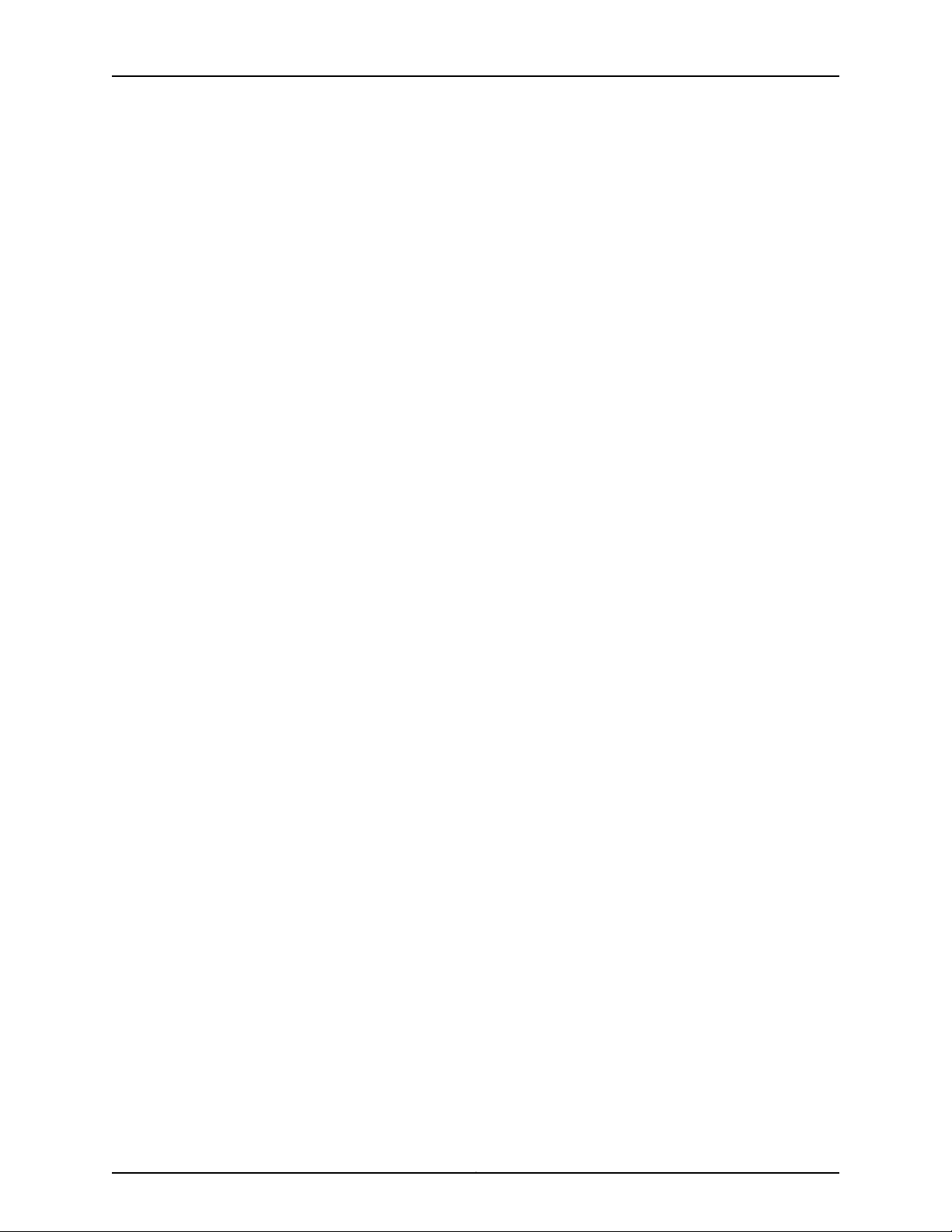
About the Documentation
For international or direct-dial options in countries without toll-free numbers, see
http://www.juniper.net/support/requesting-support.html.
xxiCopyright © 2017, Juniper Networks, Inc.
Page 22
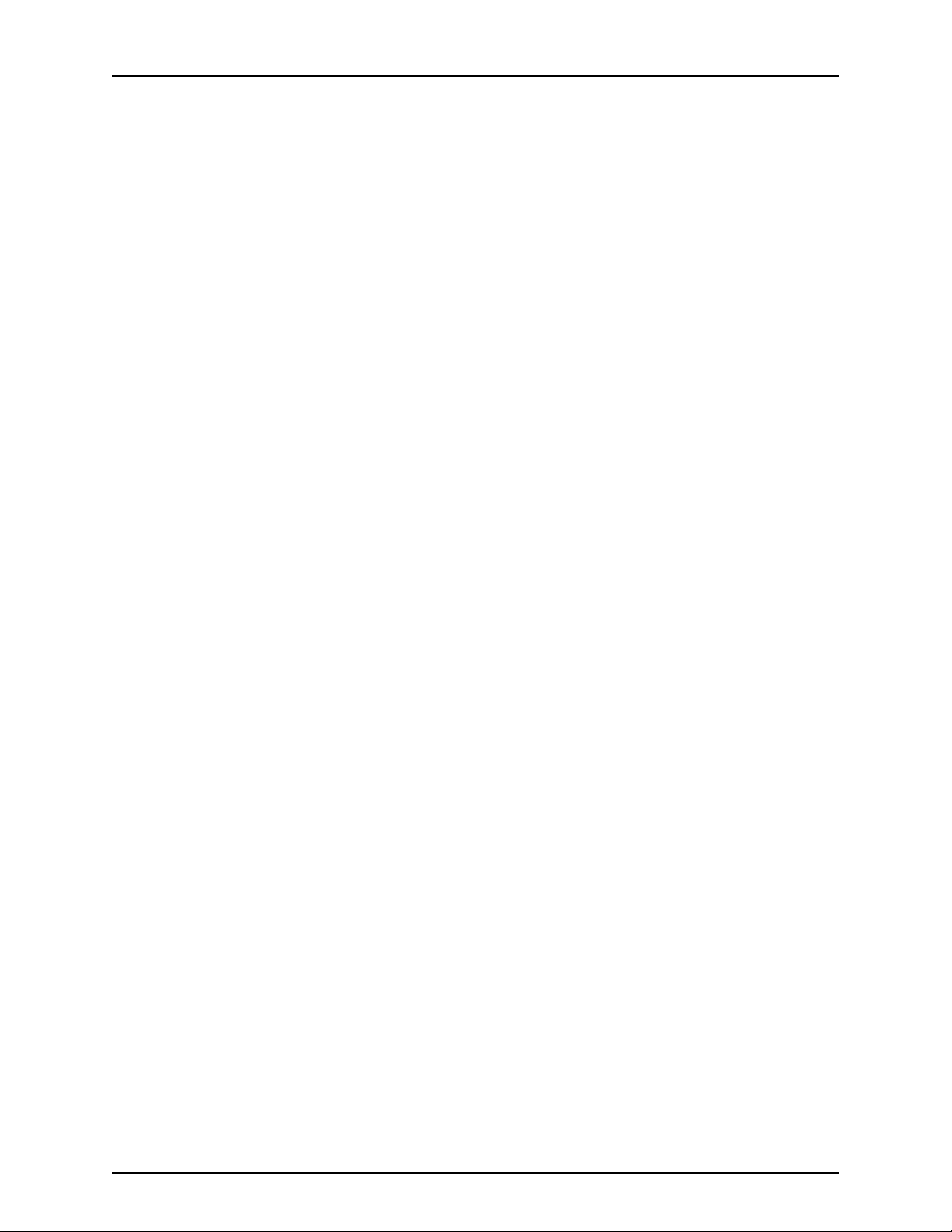
EX4200 Switch Hardware Guide
Copyright © 2017, Juniper Networks, Inc.xxii
Page 23
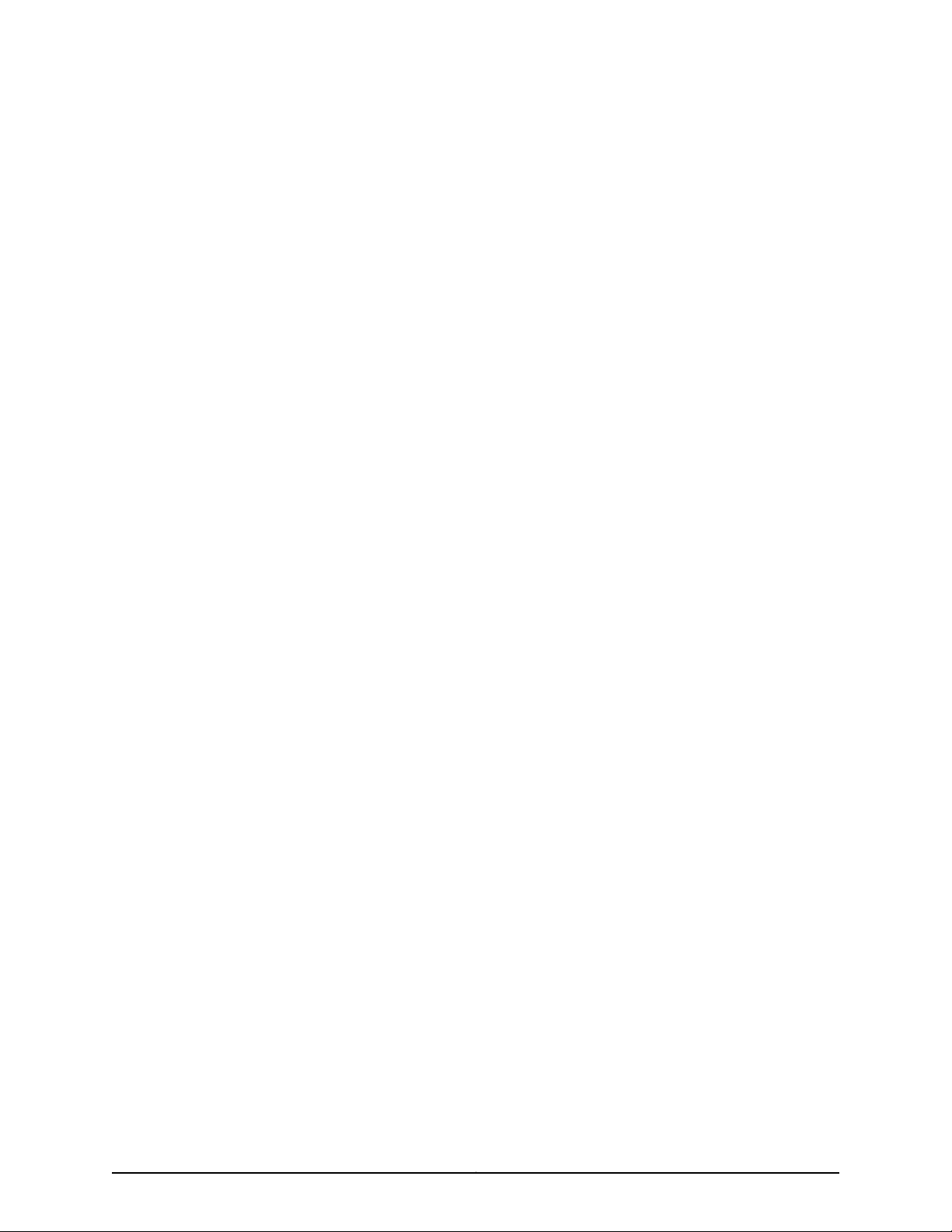
PART 1
Overview
•
System Overview on page 3
•
Chassis Components and Descriptions on page 9
•
Cooling System and Airflow on page 31
•
Power Supplies on page 33
•
Viewing System Information on page 39
1Copyright © 2017, Juniper Networks, Inc.
Page 24
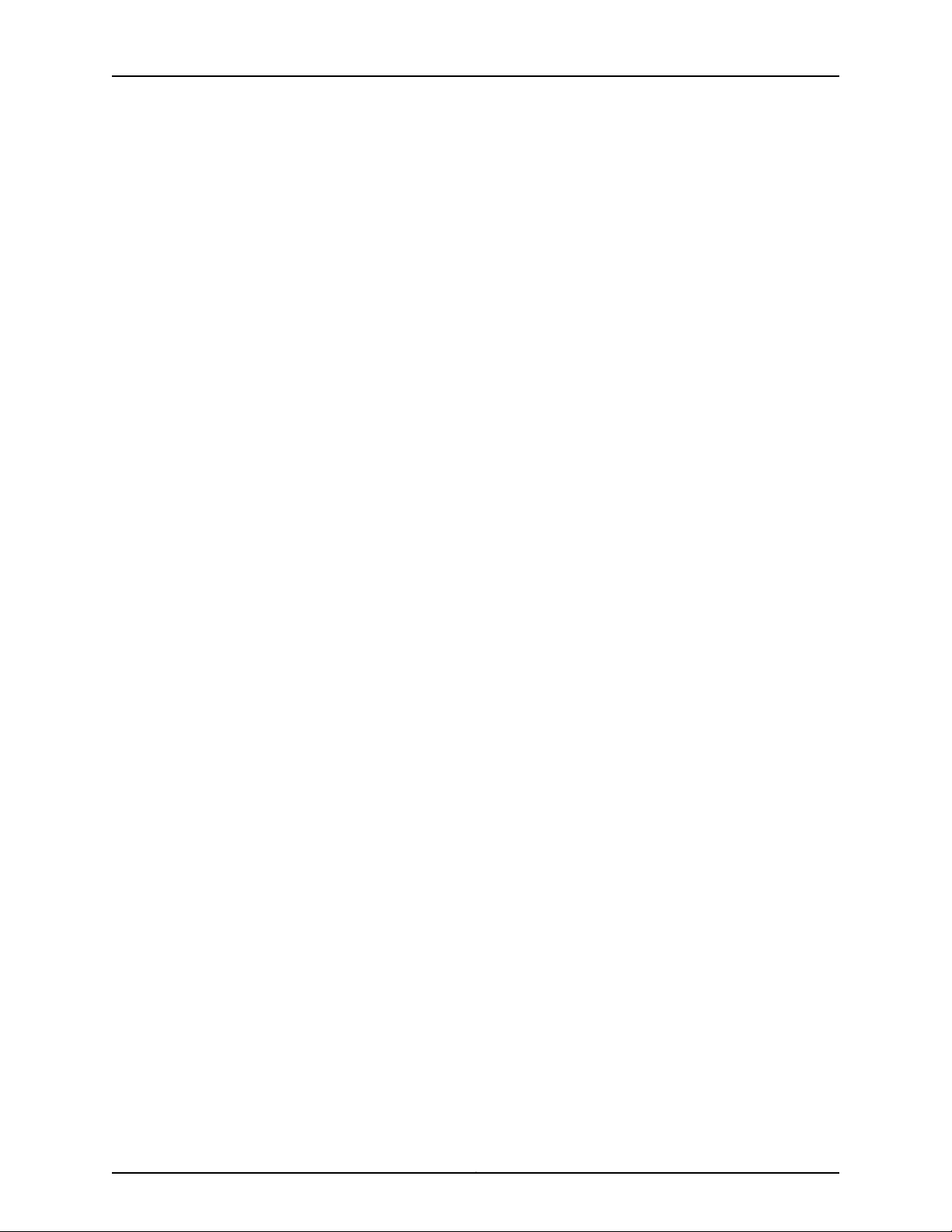
EX4200 Switch Hardware Guide
Copyright © 2017, Juniper Networks, Inc.2
Page 25
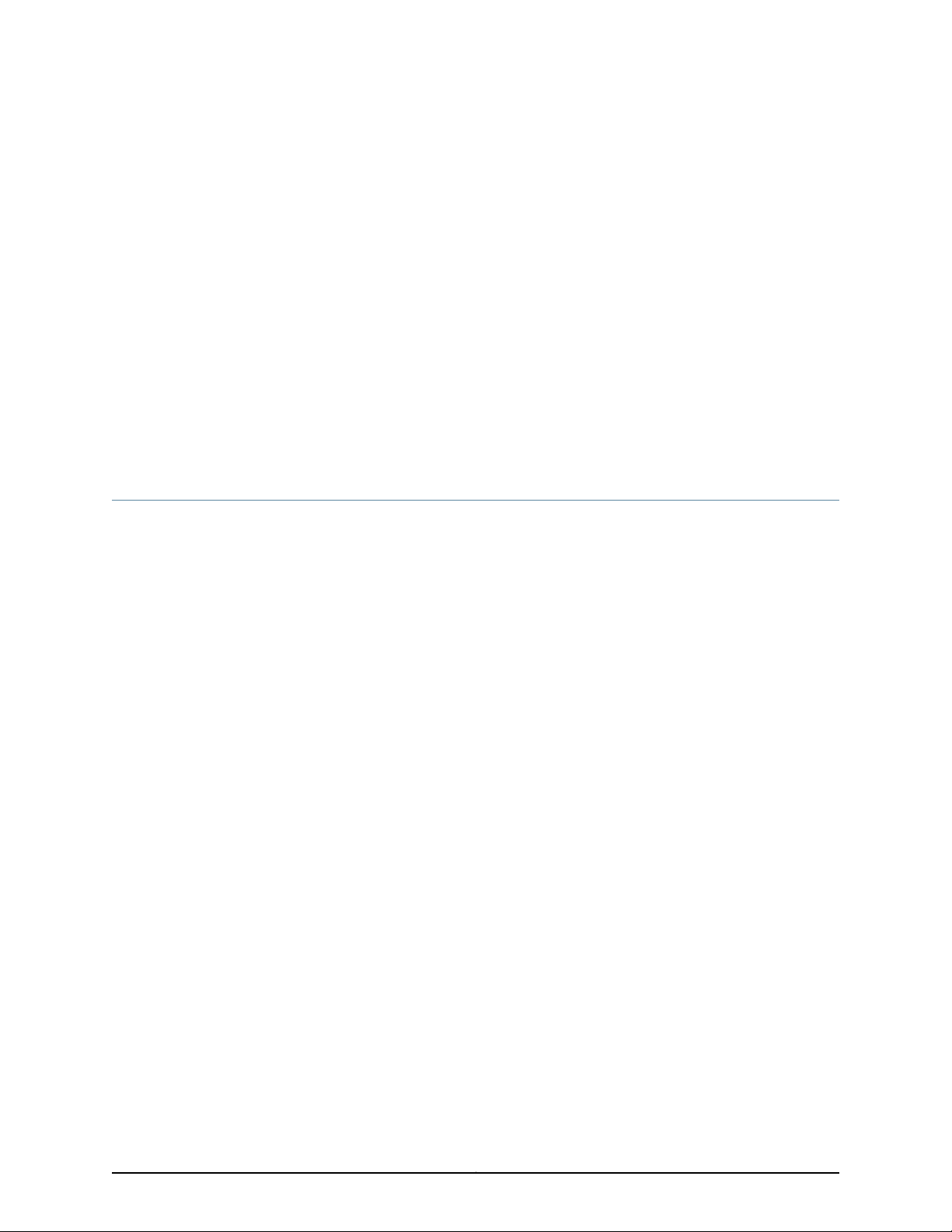
CHAPTER 1
System Overview
•
EX4200 Switches Hardware Overview on page 3
•
EX4200 Switch Models on page 5
•
EX4200 Switch Hardware and CLI Terminology Mapping on page 6
EX4200 Switches Hardware Overview
Juniper Networks EX Series Ethernet Switches provide scalable connectivity for the
enterprise market, including branch offices, campus locations, and data centers. The
switches run the Juniper Networks Junos operating system (Junos OS), which provides
Layer 2 and Layer 3 switching, routing, and security services. The same Junos OS code
base that runs on EX Series switches also runs on all Juniper Networks M Series, MX
Series, and T Series routers and SRX Series devices.
•
EX4200 Switches on page 3
•
Uplink Modules on page 4
•
Power over Ethernet Ports on page 4
EX4200 Switches
Juniper Networks EX4200 Ethernet Switches provide connectivity for medium- and
high-density environments and scalability for growing networks. These switches can be
deployed wherever you need high density of Gigabit Ethernet ports (24 to 480 ports) or
redundancy. Typically, EX4200 switches are used in large branch offices, campus wiring
closets, and data centers where they can be positioned as the top device in a rack to
provide connectivity for all the devices in the rack.
You can connect individual EX4200 switches together to form one unit and manage the
unit as a single chassis, called a Virtual Chassis. You can add more member switches to
the Virtual Chassis as needed, up to a total of 10 members.
EX4200 switches are availablein models with 24 or 48 ports with either all ports equipped
for Power over Ethernet (PoE/PoE+)or only 8 ports equipped for PoE. All models provide
ports that have 10/100/1000Base-T Gigabit Ethernet connectors and optional 1-gigabit
small form-factor pluggable (SFP) transceivers, 10-gigabit small form-factor pluggable
(SFP+) transceivers, or 10-gigabit small form-factor pluggable (XFP) transceivers for
use with fiber connections.
3Copyright © 2017, Juniper Networks, Inc.
Page 26
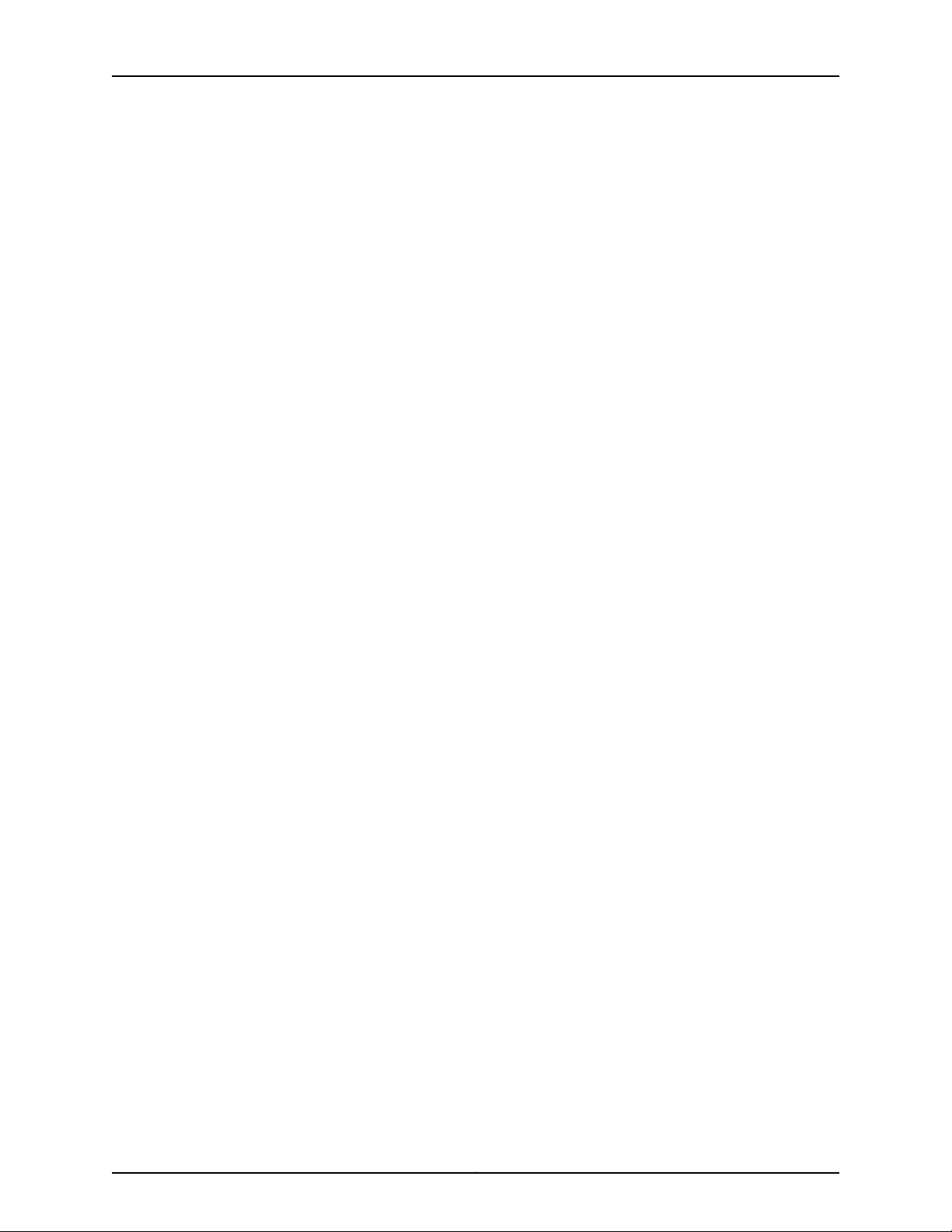
EX4200 Switch Hardware Guide
Additionally, a 24-port model provides 100Base-FX/1000Base-X SFP ports. This model
is typically used as a small distribution switch.
All EX4200 switches have dedicated 64-Gbps Virtual Chassis ports (VCPs) that enable
you to connect the switches to each other.Youcan also use optional uplink module ports
to connect members of a Virtual Chassis across multiple wiring closets.
To provide carrier-class reliability, EX4200 switches include:
•
Dual redundant power supplies that are field-replaceable and hot-swappable. An
optional additional connection to an external power source is also available.
•
A field-replaceable fan tray with three fans. The switch remains operational if a single
fan fails.
•
RedundantRouting Engines in a Virtual Chassis configuration.This redundancy enables
graceful Routing Engine switchover (GRES) and nonstop active routing (NSR).
•
Junos OS with its modular design that enables failed system processes to gracefully
restart.
EX4200 switches have these features:
•
Run under Junos OS for EX Series switches
•
Have options of 24-port and 48-port models
•
Have options of full (all ports) PoE/PoE+ capability or partial (8 ports) PoE capability
•
Have optional uplink modules that provide connection to distribution switches
Uplink Modules
Optional uplink modules are available for all EX4200 switches. Uplink modules provide
two ports for installing 10-gigabit small form-factor pluggable (XFP) transceivers, four
ports for installing 1-gigabit small form-factor pluggable (SFP) transceivers, two ports
for installing 10-gigabit small form-factor pluggable (SFP+) transceivers. You can use
XFP, SFP, or SFP+ ports to connect an access switch to a distribution switch or to
interconnect member switches of a Virtual Chassis across multiple wiring closets.
EX4200 switches also support an SFP+ Media Access Control Security (MACsec) uplink
module starting in Junos OS Release 13.2X50-D10. The SFP+ MACsec module provides
four MACsec-capable ports and can be configured to support up to four 1-gigabit SFP
transceivers or up to two 10-gigabit small form-factor pluggable (SFP+) transceivers.
Power over Ethernet Ports
PoEports provide electrical current to devices through the network cables so that separate
power cords for devices such as IP phones, wireless access points, and security cameras
are unnecessary.
PoE was first defined in the IEEE 802.3af standard. Starting with Junos OS Release 11.1,
EX4200 switches support enhanced PoE, a Juniper Networks extension to the IEEE
302.3af PoE standard that increasesthe amount of power per PoE port. A laterstandard,
Copyright © 2017, Juniper Networks, Inc.4
Page 27

Chapter 1: System Overview
IEEE 802.3at, defined PoE+. An IEEE 802.3af powered device operates normally when
connected to an IEEE 802.3at (PoE+) power sourcing equipment.
EX4200 switches with an AC power supply installed have options of full (all 24 or 48
ports) PoE/PoE+ capability or partial (8 ports) PoE capability. EX4200 switches with a
DC power supplyinstalleddo not providePoE. For more information, see“EX4200 Switch
Models” on page 5.
Full PoE/PoE+ models are primarily used in IP telephony environments. Partial PoE
models are used in environments where, for example,only a few ports for wireless access
points or security cameras are required.
Related
Documentation
EX4200 Switch Models on page 5•
• Field-Replaceable Units in EX4200 Switches on page 10
• Site Preparation Checklist for EX4200 Switches on page 61
• Understanding PoE on EX Series Switches
EX4200 Switch Models
The EX4200 switch is available with 24 or 48 ports and with partial or full Power over
Ethernet (PoE) capability. EX4200 switches with a DC power supply installed do not
provide PoE.
NOTE: This topic uses the term PoE to refer to both PoE and PoE+ unless
there is a need to distinguish between the two.
Table 3 on page 5 lists the EX4200 switch models.
Table 3: EX4200 Switch Models
Number and Typeof
PortsModel
Number of
PoE-enabled Ports
Power Supply
(Minimum)Fan Tray
Junos OS
Release
Required
EX4200-24F
pluggable (SFP)
First 8 ports24 Gigabit EthernetEX4200-24T
three fans.
–24 Gigabit EthernetEX4200-24T-DC
three fans.
All 24 ports24 Gigabit EthernetEX4200-24P
three fans.
All 24 ports (PoE+)24 Gigabit EthernetEX4200-24PX
three fans.
–24 small form-factor
three fans.
9.0R2 or later320 WOne fan tray with
9.0R2 or later190 WOne fan tray with
9.0R2 or later600 WOne fan tray with
11.2R1 or later930 WOne fan tray with
9.0R2 or later320 WOne fan tray with
5Copyright © 2017, Juniper Networks, Inc.
Page 28
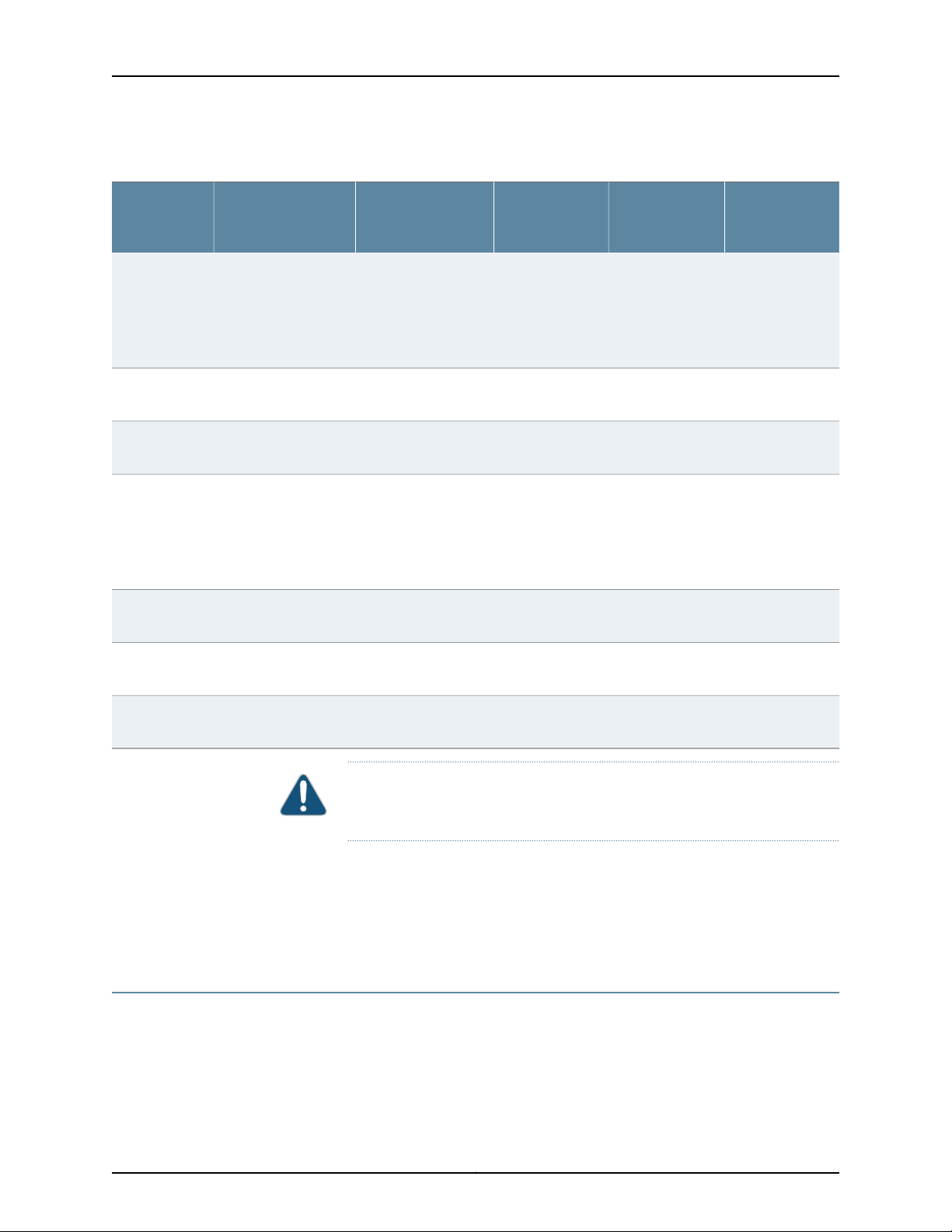
EX4200 Switch Hardware Guide
Table 3: EX4200 Switch Models (continued)
Number and Typeof
PortsModel
Number of
PoE-enabled Ports
Power Supply
(Minimum)Fan Tray
Junos OS
Release
Required
–24 SFPEX4200-24F-S
–24 SFPEX4200-24F-DC
First 8 ports48 Gigabit EthernetEX4200-48T
First 8 ports48 Gigabit EthernetEX4200-48T-S
–48 Gigabit EthernetEX4200-48T-DC
All 48 ports48 Gigabit EthernetEX4200-48P
All 48 ports (PoE+)48 Gigabit EthernetEX4200-48PX
Fan tray for this
model is not
shipped by
default;you must
order it
separately.
three fans.
three fans.
Fan tray for this
model is not
shipped by
default;you must
order it
separately.
three fans.
three fans.
three fans.
for this model are
not shipped by
default; you must
order them
separately.
for this model are
not shipped by
default; you must
order them
separately.
12.3R4 or laterPower supplies
9.0R2 or later190 WOne fan tray with
9.0R2 or later320 WOne fan tray with
12.3R4 or laterPower supplies
9.0R2 or later190 WOne fan tray with
9.0R2 or later930 WOne fan tray with
11.2R1 or later930 WOne fan tray with
CAUTION: Mixing different types (AC and DC) of power supplies in the same
chassis is not supported.
Related
Documentation
Front Panel of an EX4200 Switch on page 11•
• Rear Panel of an EX4200 Switch on page 12
• EX4200 Switches Hardware Overview on page 3
EX4200 Switch Hardware and CLI Terminology Mapping
This topic describes the hardware terms used in EX4200 switch documentation and the
corresponding terms used in the Junos OS CLI. See Table 4 on page 7.
Copyright © 2017, Juniper Networks, Inc.6
Page 29
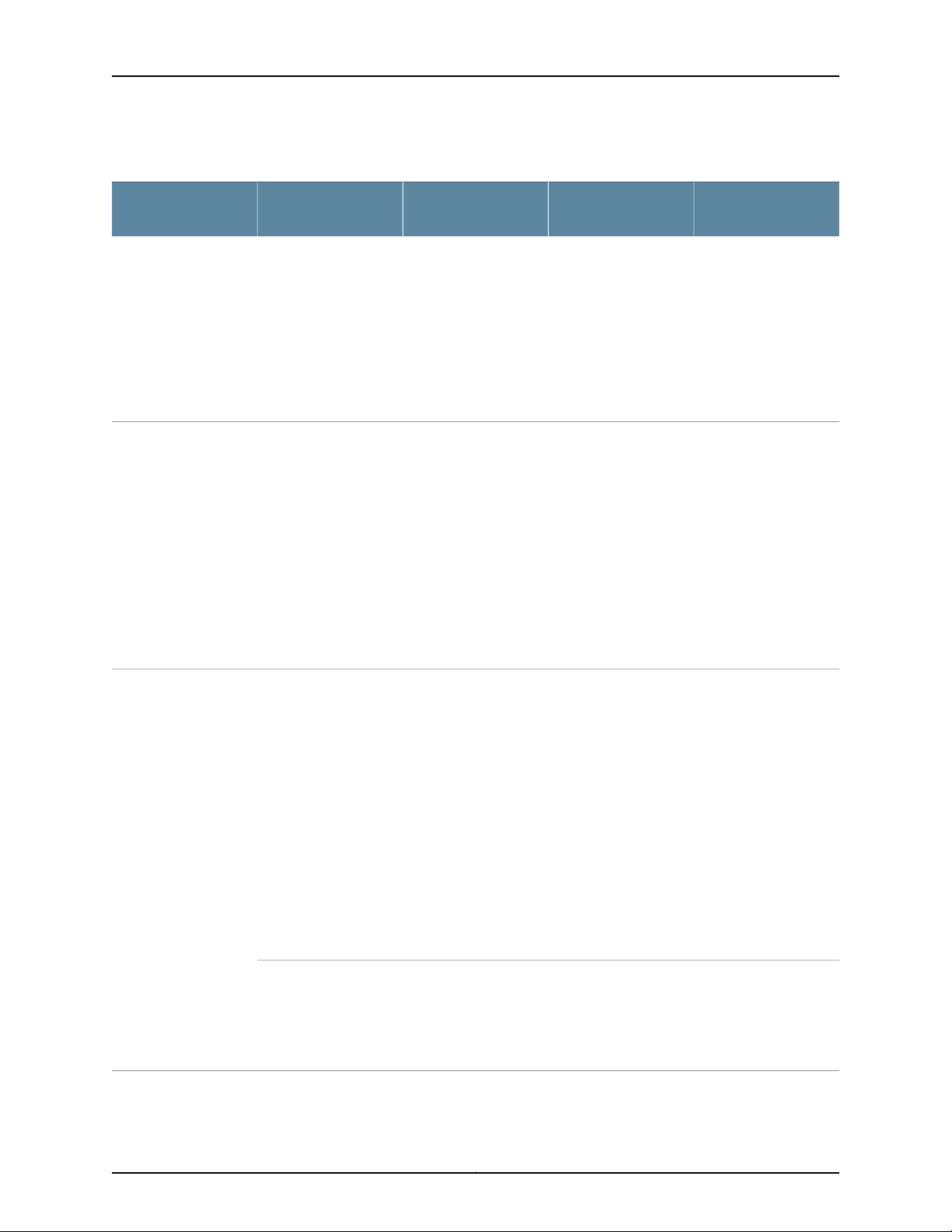
Chapter 1: System Overview
Table 4: CLI Equivalents of Terms Used in Documentation for EX4200 Switches
Chassis
Routing Engine (n)
•
EX4200-24T
•
EX4200-24P
•
EX4200-24PX
•
EX4200-24F
•
EX4200-48T
•
EX4200-48P
•
EX4200-48PX
One of the following:
•
EX4200-24T, 8 PoE
•
EX4200-24P, 24
PoE
•
EX4200-24PX, 24
PoE+
•
EX4200-24F
•
EX4200-48T, 8 PoE
•
EX4200-48P, 24
PoE
•
EX4200-48PX, 48
PoE+
of 0–1. The value
correspondsto the slot
number.
Item in
DocumentationValue (CLI)Description (CLI)Hardware Item (CLI)
Switch chassis–One of the following:
Additional
Information
“Chassis Physical
Specifications for
EX4200 Switches” on
page 9
–Routing Enginen is a value in the range
FPC (n)
switches:
Abbreviated name of
the Flexible PIC
Concentrator (FPC)
One of the following:
•
EX4200-24T
•
EX4200-24P
•
EX4200-24PX
•
EX4200-24F
•
EX4200-48T
•
EX4200-48P
•
EX4200-48PX
On EX4200 Virtual
Chassis:
•
Member ID of the
switch within the
Virtual Chassis
Value of n is always 0.On EX4200 standalone
n is a value in the range
of 0–9.
The switch does not
have actual FPCs. In
this case, the FPC
refers to the switch
itself.
In this case, the FPC
number refers to the
member ID assignedto
the switch.
Understanding Interface
Naming Conventions on
EX Series Switches
Understanding EX
Series Virtual Chassis
Components
7Copyright © 2017, Juniper Networks, Inc.
Page 30
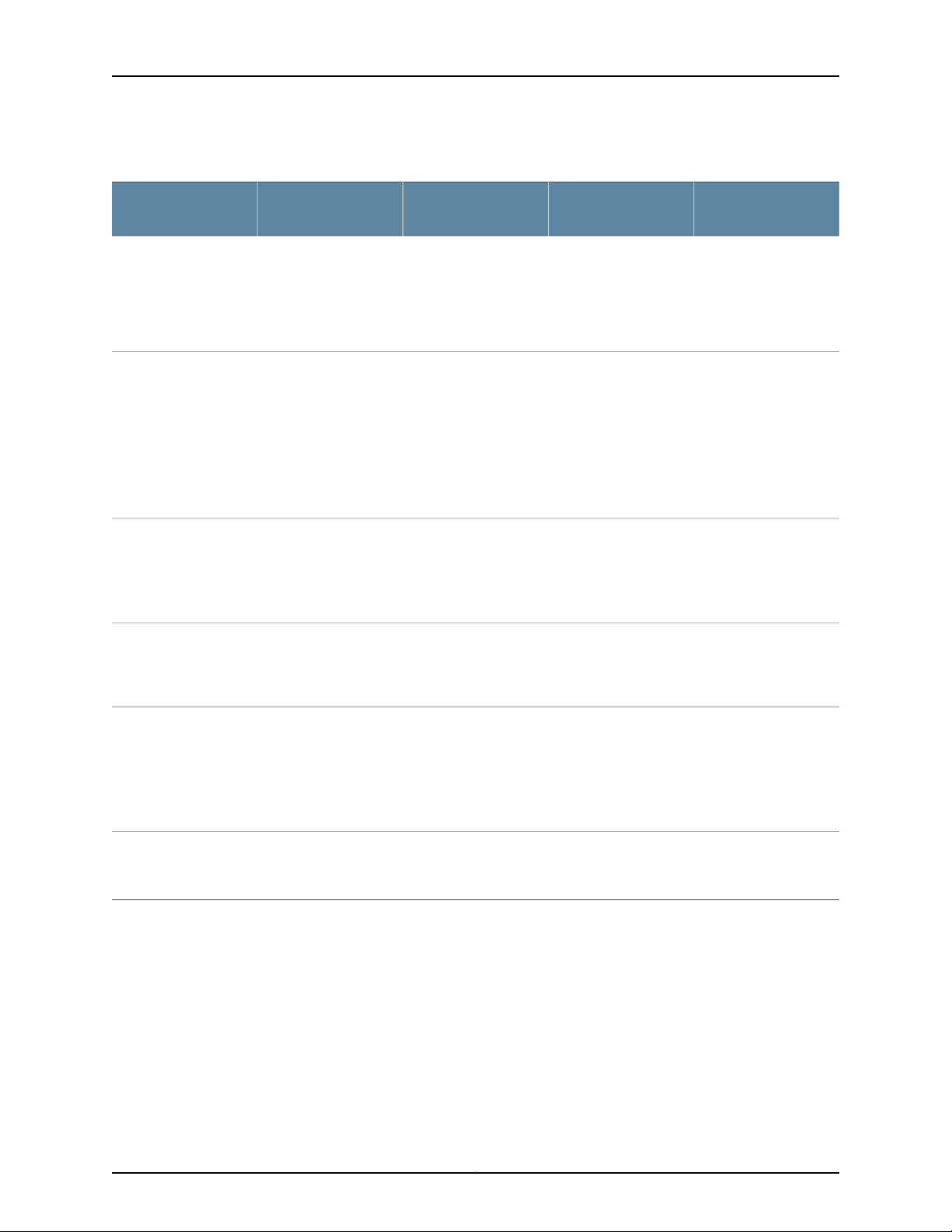
EX4200 Switch Hardware Guide
Table 4: CLI Equivalents of Terms Used in Documentation for EX4200 Switches (continued)
PIC (n)
Xcvr (n)
Abbreviated name of
the Physical Interface
Card (PIC).
•
24x 10/100/1000
Base-T
•
24x 100
Base-FX/1000
Base-X
•
48x 10/100/1000
Base-T
•
2x 10GE SFP+
•
4x GE SFP
•
2x 10GE XFP
Abbreviated name of
the transceiver
n is a value in the range
of 0–1.
PIC 0One of the following:
PIC 1One of the following:
to the number of the
port in which the
transceiver is installed.
Item in
DocumentationValue (CLI)Description (CLI)Hardware Item (CLI)
The switch does not
have actual PIC
devices; see entries for
PIC 0 through PIC 1 for
the equivalent item on
the switch.
Built-in network ports
on the front panel of
the switch
Uplink module
installed on the front
panel of the switch
Optical transceiversn is a value equivalent
Additional
Information
Understanding Interface
Naming Conventions on
EX Series Switches
“Front Panel of an
EX4200 Switch” on
page 11
“Uplink Modules in
EX4200 Switches” on
page 18
“Pluggable
Transceivers
Supported on EX4200
Switches” on page 79
Power supply (n)
Documentation
Related
One of the following:
AC or DC power supplyn is a value in the range
of 0–1. The value
•
PS 320W AC
•
PS 600W AC
•
PS 930W AC
•
PS 190W DC
corresponds to the
power supply slot
number.
Fan tray–Fan trayFan tray
• EX4200 Switches Hardware Overview on page 3
“Power Supply in
EX4200 Switches” on
page 33
“Cooling System and
Airflow in an EX4200
Switch” on page 31
Copyright © 2017, Juniper Networks, Inc.8
Page 31

CHAPTER 2
Chassis Components and Descriptions
•
Chassis Physical Specifications for EX4200 Switches on page 9
•
Field-Replaceable Units in EX4200 Switches on page 10
•
Front Panel of an EX4200 Switch on page 11
•
Rear Panel of an EX4200 Switch on page 12
•
LCD Panel in EX4200 Switches on page 13
•
Uplink Modules in EX4200 Switches on page 18
•
Chassis Status LEDs in EX4200 Switches on page 21
•
Management Port LEDs in EX4200 Switches on page 23
•
Network Port LEDs in EX4200 Switches on page 24
Chassis Physical Specifications for EX4200 Switches
The EX4200 switch chassis is a rigid sheet-metal structure that houses the hardware
components. Table 5 on page 9 summarizes the physical specifications of the EX4200
switch chassis.
Table 5: Physical Specifications of the Switch Chassis
ValueDescription
1.75 in. (4.45 cm)Chassis height
•
Chassis width
Chassis depth
Weight
17.25 in. (43.82 cm)
•
19 in. (48.2 cm) with mounting brackets attached
•
Without power supply installed—17 in. (43.18 cm)
•
With power supply installed:
•
320 W AC power supply or 190 W DC power supply installed—17 in. (43.18 cm)
•
600 W or 930 W AC power supply installed—19.25 in. (48.9 cm)
•
320 W AC power supply: 2.5 lb (1.1 kg)
•
600 W and 930 W AC power supplies: 3.1 lb (1.4 kg)
•
190 W DC power supply: 2.5 lb (1.1 kg)
9Copyright © 2017, Juniper Networks, Inc.
Page 32

EX4200 Switch Hardware Guide
NOTE: The weight of an EX4200 switch with one power supply installed is
between 16–18 lb (7.2–8.2 kg).
Related
Documentation
Rack Requirements on page 68•
• Cabinet Requirements on page 68
• Mounting an EX4200 Switch on page 128
• Installing and Connecting an EX4200 Switch on page 127
• Installing and Removing EX4200 Switch Hardware Components on page 140
Field-Replaceable Units in EX4200 Switches
Field-replaceable units (FRUs) are components that you can replace at your site. The
FRUs in the switch are:
•
Power supply
•
Fan tray
•
Uplink module
•
Transceivers
NOTE: Uplink modules are not part of the standard package and must be
ordered separately.
Related
Documentation
The fan tray, uplink module, and transceivers are hot-removable and hot-insertable: You
can remove and replace them without powering off the switch or disrupting switch
functions.
NOTE: If you have a Juniper J-Care service contract, register any addition,
change, or upgrade of hardware components at
https://www.juniper.net/customers/support/tools/updateinstallbase/ . Failure
to do so can result in significant delays if you need replacement parts. This
note does not apply if you replace existing components with the same type
of component.
Installing an Uplink Module in an EX4200 Switch on page 187•
• Installing a Power Supply in an EX4200 Switch on page 183
• Removing a Power Supply from an EX4200 Switch on page 185
• Installing a Fan Tray in an EX4200 Switch on page 179
Copyright © 2017, Juniper Networks, Inc.10
Page 33

• Removing a Fan Tray from an EX4200 Switch on page 180
• Installing an Uplink Module in an EX4200 Switch on page 187
• Removing an Uplink Module from an EX4200 Switch on page 189
• Installing a Transceiver on page 193
• Removing a Transceiver on page 195
Front Panel of an EX4200 Switch
The front panel of an EX4200 switch consists of the following components:
•
Network ports—depending on the switch model, either:
•
10/100/1000Base-T Gigabit Ethernet ports, some or all of which are enabled for
Power over Ethernet (PoE)
•
100Base-FX/1000Base-X SFP ports for use with fiber-optic connections
Chapter 2: Chassis Components and Descriptions
•
Uplink module ports—SFP, SFP+, or XFP ports (Installing the uplink module is an
optional.)
•
LCD panel and the LCD navigation buttons
•
Chassis status LEDs
•
Network port LEDs
Figure 1 on page 11 shows the front panel of an EX4200 switch with 48 Gigabit Ethernet
ports. Figure 2 on page 11 shows the front panel of an EX4200 switch with 24 Gigabit
Ethernet ports. Figure 3 on page 12 shows the front panel of an EX4200-24F switch with
24 SFP ports for use with fiber-optic connectors.
Figure 1: EX4200 Switch with 48 Gigabit Ethernet Ports
Figure 2: EX4200 Switch with 24 Gigabit Ethernet Ports
11Copyright © 2017, Juniper Networks, Inc.
Page 34

EX4200 Switch Hardware Guide
Figure 3: EX4200-24F Switch with 24 SFP Ports
Related
Documentation
Chassis Status LEDs in EX4200 Switches on page 21•
• Rear Panel of an EX4200 Switch on page 12
• Network Port LEDs in EX4200 Switches on page 24
• RJ-45 Port, QSFP+ Port, SFP+ Port, and SFP Port Connector Pinout Information on
page 94
• LCD Panel in EX4200 Switches on page 13
• Pluggable Transceivers Supported on EX4200 Switches on page 79
• Installing and Removing EX4200 Switch Hardware Components on page 140
• Installing an Uplink Module in an EX4200 Switch on page 187
• Removing an Uplink Module from an EX4200 Switch on page 189
Rear Panel of an EX4200 Switch
The rear panel of the EX4200 switch accomdates the following components:
•
Fan tray
•
Virtual Chassis ports (VCPs)
•
USB port
•
Temperature shutdown LED
•
Management Ethernet port
•
Console port
•
ESD point
•
Power supply or power supplies
Figure 4 on page 13 shows the rear panel of an EX4200 switch with power supplies and
fan tray installed. The rear panel of all the EX4200 switches except EX4200-24F-S and
EX4200-48T-S switches are similar. All EX4200 switches except the EX4200-24F-S
and EX4200-48T-S switches are shipped with the power supplies and fan tray
pre-installed in the rear panel of the switch. The power supplies and the fan tray for the
EX4200-24F-S and EX4200-48T-S models are not shipped by default; you must order
them separately and install them in the rear panel. The 320 W AC power supply and the
190 W DC are flush with the chassis. The 600 W AC power supply and 930 W AC power
Copyright © 2017, Juniper Networks, Inc.12
Page 35

g020084
Virtual
chassis
ports
USB
port
Management
Ethernet
port
Fan
tray
Console
port
Power
Supply 1
Power
Supply 0
Protective earthing
terminal (on side panel)
ESD
point
Temperature
shutdown LED
Chapter 2: Chassis Components and Descriptions
supply extend out of the chassis by 2.25 in. Power cord retainer clips extend out of the
power supply by 3 in.
Figure 4: EX4200 Switch Rear Panel
Related
Documentation
Field-Replaceable Units in EX4200 Switches on page 10•
• Front Panel of an EX4200 Switch on page 11
• USB Port Specifications for an EX Series Switch on page 92
• Cooling System and Airflow in an EX4200 Switch on page 31
• Power Supply in EX4200 Switches on page 33
• Prevention of Electrostatic Discharge Damage on page 273
• Connecting Earth Ground to an EX Series Switch on page 143
• Installing and Removing EX4200 Switch Hardware Components on page 140
• Understanding EX4200,EX4500, and EX4550 Virtual Chassis HardwareConfigurations
on page 111
LCD Panel in EX4200 Switches
The LCD panel on the front panel of the switch shows two lines of text, each of which
can contain a maximum of 16 characters. The LCD panel displays a variety of information
about the switch and also provides a menu to perform basic operations such as initial
setup and reboot.
There are two navigation buttons—Menu and Enter—to the right of the LCD panel.
See Figure 5 on page 13.
Figure 5: LCD Panel
13Copyright © 2017, Juniper Networks, Inc.
Page 36

EX4200 Switch Hardware Guide
You can configure the second line of the LCD panel to display a custom message. If the
LCD panel is configured to display a custom message, the Menu button and the Enter
button are disabled. See “Configuring the LCD Panel on EX Series Switches (CLI
Procedure)” on page 173.
The LCD panel has a backlight. If the LCD panel is idle for 60 seconds, the backlight turns
off. Youcan turn on the backlight by pressing the Menu or Enter button once. Afterturning
on the backlight, you can toggle between the LCD panel menus by pressing the Menu
button and navigate through the menu options by pressing the Enter button.
NOTE: The chassis viewer in the J-Web interface also displays the LCD panel.
From the J-Web interface, you can view real-time status information in the
LCD panel. See “Dashboard for EX Series Switches” on page 39.
This topic describes:
•
LCD Panel Modes on page 14
•
LCD Panel Menus on page 15
LCD Panel Modes
The LCD panel operates in four modes: boot, idle, status, and maintenance.
The LCD panel operatesin boot mode during switch reboot. The boot mode displays the
key milestones in the switch boot process. The boot mode does not have any menu
options. After the boot process is complete, the LCD panel automatically reverts to the
Idle menu.
In an EX4200 switch that is not a member of a Virtual Chassis, the first line of the LCD
panel displays the slot number, the role of the switch, and hostname. For a standalone
EX4200 switch, the slot number is always 00 and the role is always RE (for master).
In an EX4200 switch that is a member of a Virtual Chassis, the first line of the LCD panel
displays:
•
The slot number (the member ID for the Virtual Chassis member)
•
Roleof the switch in a Virtual Chassis (RE for master, BK for backup, and LC for linecard
member)
•
Hostname
In the idle mode, the second line displays the mode of the network ports’ Status LED and
the number of chassis alarms. The number of alarms is updated every second.
In the status mode, the second line displays:
•
Virtual Chassis port (VCP) status (for an EX4200 switch that is a member of a Virtual
Chassis)
•
Status of the power supply
Copyright © 2017, Juniper Networks, Inc.14
Page 37

LCD Panel Menus
Chapter 2: Chassis Components and Descriptions
•
Status of the fan and temperature
•
Version of Junos OS for EX Series switches loaded on the switch
In the maintenance mode, the second line displays one of the following options that you
can use to configure and troubleshoot the switch:
•
System halt
•
System reboot
•
Load rescue
•
Request VC port (for an EX4200 switch that is a member of a Virtual Chassis)
•
Factory default
•
System EZSetup
The LCD panel has three menus: Idle, Status, and Maintenance. Toggle between the LCD
panel menus by pressing the Menu button. Navigatethrough the menu options by pressing
the Enter button.
Table 6 on page 15 describes the LCD panel menu options.
Table 6: LCD Panel Menu Options
DescriptionMenu
IDLE
In the Idle menu:
•
Press Enter to cycle through the Status LED modes:
•
SPD (speed)
•
ADM (administrative status)
•
DPX (duplex)
•
POE (Power over Ethernet)
See Network Port LEDs in EX3200 Switches or “Network Port LEDs in EX4200 Switches” on page 24 for
information about the Status LED modes.
•
Press Menu to exit the Idle menu and go to the Status menu.
15Copyright © 2017, Juniper Networks, Inc.
Page 38

EX4200 Switch Hardware Guide
Table 6: LCD Panel Menu Options (continued)
DescriptionMenu
STATUS
The Status menu has the following options:
•
Show VCP status—Choose one of the following:
•
Press the Enter button to display the Virtual Chassis port (VCP) status: Up, Down, Disabled.
NOTE: This option is available only for an EX4200 switch that is a member of a Virtual Chassis
configuration. It is not available for an EX3200 switch.
•
Press the Menu button to go to the next option in the Status menu.
•
Show PSU status—Choose one of the following:
•
Press the Enter button to display the status of the power supply: OK, Failed, Absent.
•
Press the Menu button to go to the next option in the Status menu.
•
Show Environment status—Choose one of the following:
•
Press the Enter button to display the status of the fan and temperature:
•
Fan status: OK, Failed, Absent
•
Temp status: OK, High, Shutdown
•
Press the Menu button to go to the next option in the Status menu.
•
Show Junos version—Choose one of the following:
•
Press the Enter button to display the version of Junos OS for EX Series switches loaded on the switch.
•
Press the Menu button to go to the next option in the Status menu.
•
EXIT STAT MENU?—Choose one of the following:
•
Press the Enter button to exit the Status menu. Then press the Menu button to go to the Maintenance
menu.
•
On an EX4200 switch that is a member of a Virtual Chassis configuration,press the Menu button to return
to the Show VCP status option.
NOTE: This option is available only for an EX4200 switch that is a member of a Virtual Chassis
configuration. It is not available for an EX3200 switch.
If you do not want users to use Status menu options, disable the entire menu or individual menu options. See
“Configuring the LCD Panel on EX Series Switches (CLI Procedure)” on page 173.
Copyright © 2017, Juniper Networks, Inc.16
Page 39

Table 6: LCD Panel Menu Options (continued)
DescriptionMenu
Chapter 2: Chassis Components and Descriptions
MAINT
(Maintenance
Menu)
The Maintenance menu has the following options to configure and troubleshoot the switch:
•
SYSTEM HALT?—Choose one of the following:
•
Press the Enter button to halt the switch. Press the Enter button again to confirm the halt.
•
Press the Menu button to go to the next option in the Maintenance menu.
•
SYSTEM REBOOT?—Choose one of the following:
•
Press the Enter button to reboot the switch. Press the Enter button again to confirm the reboot.
•
Press the Menu button to go to the next option in the Maintenance menu.
•
LOAD RESCUE?—Choose one of the following:
•
Press the Enter button to roll back the switch to the rescue configuration. Press the Enter button again
to confirm the rollback.
•
Press the Menu button to go to the next option in the Maintenance menu.
•
REQUEST VC PORT?—Choose one of the following:
•
Press the Enter button to configure an uplink module port or an EX4200-24F network port to be a Virtual
Chassis port (VCP) or to delete a VCP from the switch configuration (when you delete the VCP, the port
is reset to an uplink module port or an EX4200-24F network port).
NOTE: This option is available only for an EX4200 switch that is a member of a Virtual Chassis
configuration. It is not available for an EX3200 switch.
•
Press the Menu button to go to the next option in the Maintenance menu.
•
FACTORY DEFAULT?—Choose one of the following:
•
Press the Enter button to restore the switch to the factory default configuration. Press the Enter button
again to confirm the restoration.
•
Press the Menu button to go to the next option in the Maintenance menu.
•
ENTER EZSETUP?—Choose one of the following:
•
Press the Enter button to launch EZSetup. Press the Enter button again to confirm the launch.
NOTE: You can use the ENTER EZSETUP option only if the switch is in the factory default configuration.
For information about EZSetup, see “Connectingand Configuring an EX Series Switch (J-WebProcedure)”
on page 168.
•
Press the Menu button to go to the next option in the Maintenance menu.
•
EXIT MAINT MENU?—Choose one of the following:
•
Press the Enter button to exit the Maintenance menu. Then press the Menu button to go to the Idle menu.
•
Press the Menu button to go to the System Halt option.
If you do not want users to use Maintenancemenu options, disable the entire menu or individual menu options.
See “Configuring the LCD Panel on EX Series Switches (CLI Procedure)” on page 173.
Related
Documentation
Front Panel of an EX4200 Switch on page 11•
• Field-Replaceable Units in EX4200 Switches on page 10
• Connecting and Configuring an EX Series Switch (CLI Procedure) on page 165
17Copyright © 2017, Juniper Networks, Inc.
Page 40

EX4200 Switch Hardware Guide
• Connecting and Configuring an EX Series Switch (J-Web Procedure) on page 168
Uplink Modules in EX4200 Switches
EX4200 switches support four types of uplink modules:
•
SFP uplink module—Providesfour ports for 1-gigabit small form-factorpluggable(SFP)
transceivers. The model number of the uplink module is EX-UM-4SFP.
•
SFP+ uplink module—Provides two ports for 10-gigabit small form-factor pluggable
(SFP+) transceivers when configured to operate in 10-gigabit mode or four ports for
1-gigabit small form-factor pluggable (SFP) transceivers when configured to operate
in 1-gigabit mode. The model number of the uplink module is EX-UM-2X4SFP.
•
SFP+ Media Access Control Security (MACsec) uplink module—Providestwo ports for
10-gigabit small form-factorpluggable(SFP+) transceivers when configured to operate
in 10-gigabit mode or four ports for 1-gigabit small form-factor pluggable (SFP)
transceivers when configured to operate in 1-gigabit mode. All four ports on the uplink
module are MACsec-capable. The model number of the uplink module is
EX-UM-2X4SFP-M.
•
XFP uplink module—Provides two ports for 10-gigabit small form-factor pluggable
(XFP) transceivers. The model number of the uplink module is EX-UM-2XFP.
NOTE: When a new uplink module is installed in the switch or an existing
uplink module is replaced with another uplink module, the switch detects
the newlyinstalled uplink module.The switch creates the required interfaces
if the uplink module has transceivers in its ports and when new transceivers
are installed in uplink module ports.
NOTE: The packet forwarding process (pfem) restarts and causes traffic
loss, if you:
•
Install an uplink module (SFP, SFP+, SFP+ MACsec, or XFP)
•
Replace an existing uplink module with another uplink module
•
Change the operating mode of an SFP+ or an SFP+ MACsec uplink module
(10-gigabit to 1-gigabit or 1-gigabit to 10-gigabit) installed in the switch
When connecting uplink module ports, you can install an SFP uplink module at one end
of the connection and install an SFP+ uplink module configured tooperate in the 1-gigabit
mode at the other end. Likewise, you can install an XFP uplink module at one end of the
connection and install an SFP+ uplink module configured to operate in the 10-gigabit
mode at the other end.
Copyright © 2017, Juniper Networks, Inc.18
Page 41

SFP Uplink Module
Chapter 2: Chassis Components and Descriptions
This topic describes:
•
SFP Uplink Module on page 19
•
SFP+ Uplink Module and SFP+ MACsec Uplink Module on page 19
•
XFP Uplink Module on page 21
Figure 6 on page 19 shows the SFP uplink module, which provides four ports for 1-gigabit
SFP transceivers.
Figure 6: SFP Uplink Module
SFP uplink modules are shipped with dust covers preinstalled in the ports.
The SFP uplink module requires Junos OS for EX Series switches, Release 9.0 or later.
SFP+ Uplink Module and SFP+ MACsec Uplink Module
The SFP+ uplink module and the SFP+ MACsec uplink module can be used for either
SFP+ or SFP transceivers. You configure the operating mode on the module to match
the type of transceiveryou want to use—for SFP+ transceivers,you configure the 10-gigabit
operating mode, and for SFP transceivers, you configure the 1-gigabit operating mode.
See Setting the Mode on an SFP+ or SFP+ MACSec Uplink Module (CLI Procedure).
By default, the SFP+ uplink module and the SFP+ MACsec uplink module operate in the
10-gigabitmode and support only SFP+ transceivers.If you have not changed the module
from the default setting and you want to use SFP+ transceivers, you do not need to
configure the operating mode.
If the operating mode and the configured mode for the uplink module are different, it is
shown in the output of show chassis pic fpc-slot slot number pic-slot 1.
Figure 7 on page 20 shows the SFP+ uplink module and the SFP+ MACsec uplink module.
19Copyright © 2017, Juniper Networks, Inc.
Page 42

EX4200 Switch Hardware Guide
Figure 7: SFP+ and SFP+ MACsec Uplink Module
The following transceivers can be installed in the uplink module ports:
•
SFP+ transceivers are supported in ports 0 and 2.
•
SFP transceivers are supported in all four ports.
The ports that support SFP+ transceivers are labeled 10 G on the uplink module’s
faceplate (see Figure 7 on page 20).
NOTE: When an SFP+ uplink module or an SFP+ MACsec uplink module is
operating in 10-gigabit mode:
•
Only the 10-gigabit ports (ports 0 and 2) are enabled.
•
You can use only SFP+ transceivers in those ports.
When an SFP+ uplink module or an SFP+ MACsecuplink module is operating
in 1-gigabit mode:
•
All four ports are enabled.
•
You can use only SFP transceivers in all four ports.
The SFP+ uplink module and the SFP+ MACsec uplink module have an LED on the
faceplate (labeled Operating mode LED in Figure 7 on page 20) that indicates the
operating mode. If the uplink module is operating in the 10-gigabit mode, the LED is lit.
If the uplink module is operating in the 1-gigabit mode, the LED is unlit.
SFP+ uplink modules and the SFP+ MACsecuplink modules are shipped with dust covers
preinstalled in the ports.
The SFP+ uplink module requires Junos OS for EX Series switches, Release 9.4 or later.
The SFP+ MACsec uplink module requires Junos OS for EX Series switches, Release
13.2X50-D10 or later.
Copyright © 2017, Juniper Networks, Inc.20
Page 43

XFP Uplink Module
g020108
Link/Activity
LED
Link/Activity
LED
Status LED Status LED
Port 0 Port 1
Chapter 2: Chassis Components and Descriptions
Figure 8 on page 21 shows the XFP uplink module, which providestwo ports for 10-gigabit
XFP transceivers.
Figure 8: XFP Uplink Module
XFP uplink modules are shipped with a dust cover preinstalled in one port.
The XFP uplink module requires Junos OS for EX Series switches, Release 9.0 or later.
Related
Documentation
Network Port LEDs in EX4200 Switches on page 24•
• Uplink Modules Connector Pinout Information for EX4200 Switches on page 99
• Pluggable Transceivers Supported on EX4200 Switches on page 79
• SFP+ Direct Attach Copper Cables for EX Series Switches on page 81
• Example: Configuring Aggregated Ethernet High-Speed Uplinks Between an EX4200
Virtual Chassis Access Switch and an EX4200 Virtual Chassis Distribution Switch
• Example: Configuring Aggregated Ethernet High-Speed Uplinks with LACP Between an
EX4200 Virtual Chassis Access Switch and an EX4200 Virtual Chassis Distribution Switch
• Installing an Uplink Module in an EX4200 Switch on page 187
• Troubleshooting Virtual Chassis Port Connectivity on an EX4200 Switch on page 238
Chassis Status LEDs in EX4200 Switches
The front panel of an EX4200 switch has three LEDs on the far right side of the panel,
next to the LCD panel (see Figure 9 on page 22).
21Copyright © 2017, Juniper Networks, Inc.
Page 44

EX4200 Switch Hardware Guide
Figure 9: Chassis Status LEDs in an EX4200 Switch
Table 7 on page 22 describes the chassis status LEDs in an EX4200 switch, their colors
and states, and the status they indicate. You can view the colors of the three LEDs
remotely through the CLI by issuing the operational mode command show chassis lcd.
Table 7: Chassis Status LEDs in an EX4200 Switch
State and DescriptionColorLED Label
There is no alarm or the switch is halted.UnlitALM (Alarm)
Red
Amber
GreenSYS (System)
There is a major alarm.
NOTE: When you connect power to the switch, the Alarm
(ALM) LED lights red. This behavior is normal. Plugging an
active Ethernet cable into the management (MGMT) port on
the switch completes the network link and turns off the ALM
LED. (See “Connecting a Device to a Network for Out-of-Band
Management” on page 157.)
Connecting the switch to a dedicated management console
instead of a network does not affect the ALM LED. The LED
remains red until the switch is connected to a network.
There is a minor alarm.
NOTE: The Alarm (ALM) LED lights amber if you commit a
configuration to make it active on the switch and do not also
create a rescue configuration to back it up. To save the most
recentlycommitted configuration as the rescue configuration,
enter the operational mode command request system
configuration rescue save.
•
On steadily—Junos OS for EX Series switches has been
loaded on the switch.
•
Blinking—The switch is booting.
•
Off—The switch is powered off or is halted.
Copyright © 2017, Juniper Networks, Inc.22
Page 45

Chapter 2: Chassis Components and Descriptions
Table 7: Chassis Status LEDs in an EX4200 Switch (continued)
State and DescriptionColorLED Label
GreenMST (Master)
In a standalone EX4200 switch:
•
On steadily—The switch is functioning normally.
•
Off—The switch is powered off or is halted.
In a Virtual chassis configuration:
•
On steadily—The switch is the master in the Virtual Chassis
configuration.
•
Blinking—The switch is the backup in the Virtual Chassis
configuration.
•
Off—The switch is a linecard member in the Virtual Chassis
configuration or is halted.
A major alarm (red) indicates a critical error condition that requires immediate action.
A minor alarm (amber) indicates a noncritical condition that requires monitoring or
maintenance. A minor alarm that is left unchecked might cause interruption in service or
performance degradation.
NOTE: The amber glow of the Alarm LED that indicatesa minor alarm closely
resembles the red glow that indicates a major alarm.
All three LEDs can be lit simultaneously.
Related
Documentation
show chassis lcd•
• Front Panel of an EX4200 Switch on page 11
• Chassis Component Alarm Conditions on EX4200 Switches on page 226
• Checking Active Alarms with the J-Web Interface on page 231
• Understanding Alarm Types and Severity Levels on EX Series Switches on page 225
Management Port LEDs in EX4200 Switches
The management port on EX4200 switches has two LEDs that indicate link/activity and
port status (see Figure 10 on page 24). The management port is set to full-duplex and
the speed is set to 100 Mbps.
23Copyright © 2017, Juniper Networks, Inc.
Page 46

EX4200 Switch Hardware Guide
Figure 10: LEDs on the Management Port on an EX4200 Switch
Table 8 on page 24 describes the Link/Activity LED.
Table 8: Link/Activity LED on the Management Port on EX4200 Switches
State and DescriptionColorLED
•
GreenLink/Activity
Blinking—The port and the link are active, and there is link
activity.
•
On steadily—The port and the link are active, but there is no
link activity.
•
Off—The port is not active.
Table 9 on page 24 describes the Status LED (administrative status).
Table 9: Status LED on the Management Port on EX4200 Switches
State and DescriptionColorLED
•
On steadily—Administrative status is enabled.
•
Off—Administrative status is disabled.
Related
Documentation
GreenStatus
See Rear Panel of an EX4200 Switch on page 12 for port location.•
• Connecting a Device to a Network for Out-of-Band Management on page 157
Network Port LEDs in EX4200 Switches
Each network port on the switch has two LEDs. The four figures in this topic show the
location of those LEDs:
•
Figure 11 on page 25 shows the location of the LEDs on the network ports on the front
panel.
•
Figure 12 on page 25 shows the location of the LEDs on the uplink module ports on the
SFP uplink module.
Copyright © 2017, Juniper Networks, Inc.24
Page 47

Chapter 2: Chassis Components and Descriptions
•
Figure 13 on page 26 shows the location of the LEDs on the uplink module ports on the
SFP+ and SFP+ MACsec uplink modules.
•
Figure 14 on page 26 shows the location of the LEDs on the uplink module ports on the
XFP uplink module.
Figure 11: LEDs on the Network Ports on the Front Panel
Figure 12: LEDs on the Uplink Module Ports on the SFP Uplink Module
25Copyright © 2017, Juniper Networks, Inc.
Page 48

g020108
Link/Activity
LED
Link/Activity
LED
Status LED Status LED
Port 0 Port 1
EX4200 Switch Hardware Guide
Figure 13: LEDs on the Uplink Module Ports on the SFP+ and SFP+ MACsec
Uplink Modules
Figure 14: LEDs on the Uplink Module Ports on the XFP Uplink Module
The LEDs labeled Link/Activity LED in Figure 11 on page 25, Figure 12 on page 25,
Figure 13 on page 26, and Figure 14 on page 26 indicate link activity. The LEDs labeled
Status LED in Figure 11 on page 25, Figure 12 on page 25, Figure 13 on page 26, and
Figure 14 on page 26 indicate the status of one of the four port parameters. The port
parameters are administrative status, duplex mode, Power over Ethernet (PoE) status,
and speed.
Table 10 on page 26 describes the Link/Activity LED.
Table 10: Link/Activity LED on Network Ports
GreenLink/Activity
State and DescriptionColorLED
•
Blinking—The port and the link are active, and there is link
activity.
•
On steadily—The port and the link are active, but there is no
link activity.
•
Off—The port is not active.
Copyright © 2017, Juniper Networks, Inc.26
Page 49

Chapter 2: Chassis Components and Descriptions
Table 11 on page 28 describes the Status LED. From the Idle menu of the LCD, use the
Enter button on the LCD panel to toggle betweenthe ADM, DPX, POE, and SPD indicators.
27Copyright © 2017, Juniper Networks, Inc.
Page 50

EX4200 Switch Hardware Guide
Table 11: Status LED on Network Ports
State and DescriptionLCD IndicatorLED
LED: ADMStatus
LED: DPX
LED: MACsec
LED: POE
Indicates the administrative status (enabled or disabled). The
status indicators are:
•
Green—Administrative status enabled.
•
Unlit—Administrative status disabled.
Indicates the duplex mode.
The uplink module ports are always set to full-duplex; therefore,
the LED is always green.
The status indicators for network ports on the front panel are:
•
Green—Port is set to full-duplex mode.
•
Unlit—Port is set to half-duplex mode.
Indicates the MACsec status (enabled or disabled). MACsec can
be enabled only if you have installed the SFP+ MACsec uplink
module. The status indicators are:
•
Green—MACsec is enabled on the port.
•
Unlit—MACsec is disabled on the port.
Indicates the PoE status on switches with PoE-enabled ports.
Here the term POE refers to both PoE and PoE+ as applicable.
PoE is not enabled on uplink module ports; therefore, the LED for
those ports is always unlit.
The status indicators for network ports on the front panel are:
•
Green—PoE is enabled on the port.
•
Amber—PoE is enabled on the port, but no power is drawn from
the port because of one of the following:
•
No device that draws power from the port is connected to the
port.
•
A device that draws power from the port is connected to the
port, but the device is not drawing any power from the port.
•
Unlit—PoE is not enabled on the port.
Indicates the speed.LED: SPD
The speed indicators for network ports on the front panel are:
•
One blink per second—10 Mbps
•
Two blinks per second—100 Mbps
•
Three blinks per second—1000 Mbps
The speed indicators for network ports on the SFP uplink module
are:
•
Green—1000 Mbps
•
Unlit—10/100 Mbps
Copyright © 2017, Juniper Networks, Inc.28
Page 51

Table 11: Status LED on Network Ports (continued)
State and DescriptionLCD IndicatorLED
The speed indicators for network ports on the SFP+ and SFP+
MACsec uplink module are:
•
Green—The speed of the transceiver installed in the port is the
same as the speed at which the uplink module port is configured
to operate.
•
Unlit—The speed of the transceiver installed in the port is not
the same as the speed at which the uplink module port is
configured to operate.
The speed of the XFP uplink module ports is always 10 Gbps, which
is also the speed of XFP transceivers, therefore, this LED is always
green on an XFP uplink module..
Chapter 2: Chassis Components and Descriptions
Related
Documentation
• Front Panel of an EX4200 Switch on page 11
• Uplink Modules in EX4200 Switches on page 18
• LCD Panel in EX4200 Switches on page 13
29Copyright © 2017, Juniper Networks, Inc.
Page 52

EX4200 Switch Hardware Guide
Copyright © 2017, Juniper Networks, Inc.30
Page 53

CHAPTER 3
Cooling System and Airflow
•
Cooling System and Airflow in an EX4200 Switch on page 31
Cooling System and Airflow in an EX4200 Switch
The cooling system in an EX4200 switch consists of a field-replaceable unit (FRU) fan
tray with three fans (see Figure 15 on page 31). All the EX4200 switch models, except
the EX4200-24F-S and EX4200-48T-S switches are shipped with one fan tray
pre-installed in the rear panel of the switches. EX4200-24F-S and EX4200-48T-S
switches are not shipped with pre-installed fan tray; you must order them separately.
This topic describes:
•
Fan Tray on page 31
•
Airflow Direction in the EX4200 Switch Chassis on page 31
Fan Tray
The fan tray is located at the rear of the chassis.
Figure 15: Fan Tray Used in an EX4200 Switch
Airflow Direction in the EX4200 Switch Chassis
The fan tray located at the rear of the chassis provides side-to-rear chassis cooling (see
Figure 16 on page 32).
31Copyright © 2017, Juniper Networks, Inc.
Page 54

EX4200 Switch Hardware Guide
Figure 16: Airflow Through the EX4200 Switch Chassis
Related
Documentation
The fan tray used in an EX4200 switch comes with load-sharing redundancy that can
tolerate a single fan failure at room temperature (below 45° C/113° F) to still provide
sufficient cooling.
Temperature sensors in the chassis monitor the temperature within the chassis. The
system raises an alarm if the fan fails or if the temperature inside the chassis rises above
permitted levels. If the temperature inside the chassis rises above the threshold, the
system shuts down automatically and the temperature shutdown LED on the rear panel
is lit. You can see the status of fans and the temperature from the Show Environment
Status option in the Status menu in the LCD panel.
• Field-Replaceable Units in EX4200 Switches on page 10
• Rear Panel of an EX4200 Switch on page 12
• Prevention of Electrostatic Discharge Damage on page 273
• Installing a Fan Tray in an EX4200 Switch on page 179
• Removing a Fan Tray from an EX4200 Switch on page 180
Copyright © 2017, Juniper Networks, Inc.32
Page 55

CHAPTER 4
Power Supplies
•
Power Supply in EX4200 Switches on page 33
•
AC Power Supply LEDs in EX4200 Switches on page 37
•
DC Power Supply LEDs in EX4200 Switches on page 38
Power Supply in EX4200 Switches
The power supply in EX4200 switches is a hot-removable and hot-insertable
field-replaceable unit (FRU) that you can install on the rear panel without powering off
the switch or disrupting the switching function. EX4200 switches have an internal
redundant power supply, making the power supply in EX4200 switches fully redundant.
All the EX4200 switch models, exceptthe EX4200-24F-S and EX4200-48T-S switches
are shipped with one power supply pre-installed in the rear panel of the switches.
EX4200-24F-S and EX4200-48T-S switches are not shipped with pre-installed power
supplies; you must order them separately.
NOTE: This topic uses the term PoE to refer to both PoE and PoE+ unless
there is a need to distinguish between the two.
EX4200 switches use power supplies that provides two DC output voltages: 12 V for
system and logic power and 48–51 V (or higher, to compensate for voltage drops along
the path from the power supplies to the RJ-45 connector) for PoE ports.
NOTE: After powering on the switch, wait for at least 60 seconds before
powering it off. After powering off the switch, wait for at least 60 seconds
before powering it back on.
Afterthe switch has been powered on, it can take up to 60 seconds for status
indicators—suchasLEDs on the power supply,show chassis commandoutput,
and messages on the LCD panel—to indicate that the power supply is
functioning normally. Ignore error indicators that might appear during the
first 60 seconds.
33Copyright © 2017, Juniper Networks, Inc.
Page 56

EX4200 Switch Hardware Guide
AC Power Supplies
NOTE: EX4200-24PXand EX4200-48PXswitchesdo notsupport the 930 W
(EX-PWR-930-AC) or the 600 W (EX-PWR-600-AC) AC power supplies that
are used in the EX4200-48P and the EX4200-24P switch models.
EX4200-24PXandEX4200-48PXswitches work onlywith thepower supplies
labeledEX-PWR2-930-AC or EX-PWR3-930-AC.All EX4200switches support
EX-PWR2-930-AC and EX-PWR3-930-AC power supplies. You can find the
label on the top of the power supply (see “Removing a Power Supply from
an EX4200 Switch” on page 185).
This topic describes:
•
AC Power Supplies on page 34
•
DC Power Supplies on page 35
•
PoE Power Budget and AC Power Supplies on page 36
All the EX4200 switches that are powered by AC power supplies except the
EX4200-24F-S and EX4200-48T-S switches are shipped with one AC power supply
pre-installed in the rear panel of the switches. EX4200-24F-S and EX4200-48T-S
switches are not shipped with pre-installed power supplies; you must order them
separately.
The AC power supply for the switch is available in 320 W, 600 W, and 930 W models
(see Figure 17 on page 34 and Figure 18 on page 35). The exterior of the 600 W model is
identical in appearance to that of the 930 W model. The 320 W power supply is flush
with the chassis. The 600 W power supply and 930 W power supply extend out of the
chassis by 2.25 in. The power cord retainer clips extend out of the power supply by 3 in.
The number of ports on which PoE is enabled determines the minimum power
requirements of different switch models.
Figure 17: 320 W AC Power Supply
Copyright © 2017, Juniper Networks, Inc.34
Page 57

Chapter 4: Power Supplies
Figure 18: 600 W and 930 W AC Power Supplies
To avoid electrical injury, follow instructions in Installing a Power Supply in an EX3200
Switchand Removinga PowerSupply from an EX3200 Switch or “Installing a PowerSupply
in an EX4200 Switch” on page 183 or “Removing a PowerSupplyfrom an EX4200 Switch”
on page 185 carefully.
DC Power Supplies
All the EX4200 switches that are powered by DC power supplies except the
EX4200-24F-S and EX4200-48T-S switches are shipped with one DC power supply
pre-installed in the rear panel of the switches. EX4200-24F-S and EX4200-48T-S
switches are not shipped with pre-installed power supplies; you must order them
separately.
The DC power supply for the switch is available in a 190 W model, with dual input feeds
for power resiliency (see Figure 19 on page 36).
NOTE: The DC power supply in the switch does not support Power over
Ethernet (PoE); you can use either an external power injector or an AC power
supply to supply power to PoE devices that you connect to the switch.
NOTE: The DC power supply in the switch has four terminals labeled A+, B+,
A–,and B– (see Figure 19 on page 36) for connectingDC powersource cables
labeled positive (+) and negative (–). The DC power supplies are shipped
with jumpers from A+ input to B+ input tied together and jumpers from A–
input to B– input tied together.
NOTE: The A+ and B+ terminals are referred to as +RTN and A– and B–
terminals are referred to as –48 V in “DC Power Wiring Sequence Warning”
on page 281 and “DC Power Electrical Safety Guidelines for Switches” on
page 276.
35Copyright © 2017, Juniper Networks, Inc.
Page 58

EX4200 Switch Hardware Guide
Figure 19: DC Power Supply
To avoid electrical injury, follow instructions in Installing a Power Supply in an EX3200
Switchand Removinga PowerSupply from an EX3200 Switch or “Installing a PowerSupply
in an EX4200 Switch” on page 183 or “Removing a PowerSupplyfrom an EX4200 Switch”
on page 185 carefully.
PoE Power Budget and AC Power Supplies
The PoE power budget for a PoE switch model is determined by the capacity of its power
supply. For EX4200 switches, the capacity of the power supply provided with a PoE
model is sufficient to supply each PoE-capableport with up to 15.4 W in compliance with
the IEEE 802.3af PoE standard. Table 12 on page 36 lists the power supply ratings, and
the associated PoE power budgets for EX4200 switch models that support PoE.
Starting with Junos OS Release 11.1, EX4200 switches support enhanced PoE, a Juniper
Networks extension to the IEEE 302.3af PoE standard. Enhanced PoE permits up to 18.6
W per PoE port. Because the power supply provided with a switch is designed to supply
a maximum of 15.4 W per PoE port, if you connect a powered device that draws more
than 15.4 W, the PoE power budget might not be sufficient to supply a full 15.4 W to the
remaining PoE ports.
NOTE: Switches upgraded to Junos OS Release 11.1 from a previous release
requirea separateupgradeof the PoEcontrollersoftware to enable enhanced
PoE support.
EX4200-24PXand EX4200-48PX switches support PoE+, the IEEE 802.3at PoE standard,
and permit up to 30 W per port.
Table 12: Power Supply Rating and PoE Power Budget for EX4200 Switch Models
Number of PoE-enabled
PortsSwitch Model Number
PoE Power BudgetPower Supply Rating
130 W320 W8EX4200-24T
130 W320 W8EX4200-48T
Copyright © 2017, Juniper Networks, Inc.36
Page 59

Chapter 4: Power Supplies
Table 12: Power Supply Rating and PoE Power Budget for EX4200 Switch Models (continued)
Number of PoE-enabled
PortsSwitch Model Number
PoE Power BudgetPower Supply Rating
130 W320 W8EX4200-48T-S
410 W600 W24EX4200-24P
740 W930 W48EX4200-48P
740 W930 W24EX4200-24PX
740 W930 W48EX4200-48PX
Related
Documentation
AC Power Cord Specifications for EX4200 Switches on page 74•
• AC Power Supply LEDs in EX4200 Switches on page 37
• DC Power Supply LEDs in EX4200 Switches on page 38
• Rear Panel of an EX4200 Switch on page 12
• Field-Replaceable Units in EX4200 Switches on page 10
• Power Specifications for EX4200 Switches on page 73
• Prevention of Electrostatic Discharge Damage on page 273
• Connecting AC Power to an EX4200 Switch on page 149
• Connecting DC Power to an EX4200 Switch on page 152
• Connecting Earth Ground to an EX Series Switch on page 143
AC Power Supply LEDs in EX4200 Switches
Table 13 on page 37 describes the LEDs on the AC power supplies.
Table 13: AC Power Supply LEDs
State and DescriptionLED
AC OK
DC OK
•
Off—Disconnected from power or power is not coming into the power
supply.
•
On—Power is coming into the power supply.
•
Off—Power supply is not sending out power correctly.
•
On—Power supply is sending out power correctly.
37Copyright © 2017, Juniper Networks, Inc.
Page 60

EX4200 Switch Hardware Guide
NOTE: If the AC OK LED and the DC OK LED are unlit, either the AC power
cord is not installed properly or the power supply fuse has failed. If the AC
OK LED is lit and the DC OK LED is unlit, the AC power supply is not installed
properly or the power supply has an internal failure.
Related
Documentation
Power Supply in EX4200 Switches on page 33•
• Connecting AC Power to an EX4200 Switch on page 149
DC Power Supply LEDs in EX4200 Switches
. Table 14 on page 38 describes the LEDs on the DC power supplies.
Table 14: DC Power Supply LEDs
DescriptionColorLED Label
Inputs A and B are normal, but there is no output.RedLED A
RedLED B
Inputs A and B are normal; output is normal.GreenLED A
GreenLED B
Flash RedLED A
GreenLED B
GreenLED A
Flash RedLED B
Input A has failed because the power supply fuse has failed, input
voltage is low, or there is a loose connection; output is normal.
Input B has failed because the power supply fuse has failed, input
voltage is low, or there is a loose connection; output is normal.
Related
Documentation
Flash RedLED A
Flash RedLED B
OffLED B
• Power Supply in EX4200 Switches on page 33
• Connecting DC Power to an EX4200 Switch on page 152
Both inputs have failed because the power supply fuse has failed,
input voltageis low, or there is a loose connection; output is normal.
There is no input; there is no output.OffLED A
Copyright © 2017, Juniper Networks, Inc.38
Page 61

CHAPTER 5
Viewing System Information
•
Dashboard for EX Series Switches on page 39
Dashboard for EX Series Switches
NOTE: This topic applies only to the J-Web Application package.
When you log in to the J-Web user interface, the dashboard for the Juniper Networks EX
Series Ethernet Switches appears. Use the dashboard to view system information.
The Update Available window appears if there is a latest update of the J-Web Application
package available on the Juniper Networks server. This window is enabled by the auto
update feature of J-Web.
NOTE:
•
The Update Available window will not appear when you log in, if you have
not selected the Check for updates automatically on everylogin in the Update
Preference section in the Maintain > Update J-Web side pane. By default,
the Check for update automatically on every login is selected.
•
If you choose Update Later, you can update to the latestJ-Web Application
package by clicking the orange icon next to Update Available on the top
pane of the J-Web interface or through Maintain > Update J-Web.
The dashboard comprises a graphical chassis viewer and four panels.
This topic describes:
•
Graphical Chassis Viewer on page 40
•
System Information Panel on page 41
•
Health Status Panel on page 43
•
Capacity Utilization Panel on page 45
•
Alarms Panel on page 45
39Copyright © 2017, Juniper Networks, Inc.
Page 62

EX4200 Switch Hardware Guide
•
File System Usage on page 46
•
Chassis Viewer on page 46
Graphical Chassis Viewer
The Dashboard panel displays a graphical view of the chassis of a switch. In a Virtual
Chassis, it displays a graphical view of each member switch.
In a Virtual Chassis, the defaultvalues are shown on the Dashboard panel when no chassis
image is clicked. The panel displays the value for a switch if you click its image.
NOTE: If the member switch is not present, inactive, or not provisioned, you
cannot expand the member switch image.
In J-Web Application package Release 14.1X53-A2, you can form a Virtual
Chassisusing EX4600 and EX4300 switches.When in a mixedVirtual Chassis
consisting of EX4600 switches and EX4300 switches, the EX4600 switches
can be the master, backup, or in the linecard role,while the EX4300 switches
must be in the linecard role.
Table 15 on page 40 lists the details that are displayed on each member switch.
Table 15: Details of a Virtual Chassis Member Switch
ExampleDetails
EX3300Model number of the member switch
Assigned ID that applies to the entire Virtual Chassis
configuration
Role of the member switch
Status of the member switch
The status of the member switch is displayed on the image of the switch. If the member
switchappears dimmed,it means the switch is not present, is inactive,or is not provisioned
in the Virtual Chassis.If the member switch does not appear dimmed, it means the switch
is present and is active.
ID 2
NOTE: If the member switch is not provisioned, the serial number
of the switch is displayed instead of its ID.
Master
Possible roles are: Master, Backup, or Linecard
Prsnt
Possible statuses are: Prsnt, NotPrsnt, Inactive, or Unprvsnd
Table 16 on page 41 describes the possible status of a member switch.
Copyright © 2017, Juniper Networks, Inc.40
Page 63

Table 16: Status of a Member Switch in a Virtual Chassis
It means the member switchIt appears asIf the member switch is
Chapter 5: Viewing System Information
Not present
Inactive
Not provisioned
PrsntPresent
NotPrsnt
dimmed and
Inactive
dimmed and
Unprvsnd
Has established physical and logical connections with Virtual
Chassis member switches.
Has been disconnected from the existing Virtual Chassis.dimmed and
Has established physical connections,but is unable to establish
logical connections.
Cannot synchronize with the existing preprovisioned Virtual
Chassis.
Click Rear View for a graphical view of the rear panel of the switch.
Click Preferences to choose which panels must be displayed and set the refresh interval
forchassis viewerinformation. Click OK to save your changes and return tothe dashboard
or click Cancel to return to the dashboard without saving changes.
NOTE: You can drag the various panels to different locations in the J-Web
window.
System Information Panel
Table 17: System Information
System name
Device model
DescriptionField
Indicates the local name of the EX Series switch. The local
name of the EX Series switches changes when an individual
image is clicked.
Indicatesthe model of the EX Series switch. In a Virtual Chassis
configuration,toindicatethe model of a switch, click the image
of that switch.
NOTE: In a Virtual Chassis setup for an EX6210, EX8208, or
EX8216 switch, the Device model field displays details of the
master Routing Engine. To view details of a member, select it.
41Copyright © 2017, Juniper Networks, Inc.
Page 64

EX4200 Switch Hardware Guide
Table 17: System Information (continued)
DescriptionField
Inventory details
Indicates the following:
•
For EX3200 switches; and for EX2200, EX2200-C, EX3300,
EX4200, EX4300, EX4500, EX4550, and EX4600 switches
that are not configured as Virtual Chassis, the value
displayed in Inventory details field is always 1 FPC. FPC is a
legacy term for a slot in a large Juniper Networks chassis;
which simply refers to the standalone switch.
•
For EX2200 and EX2200-C switches configured as a Virtual
Chassis, the value displayed in the Inventory details field is
1–4 FPC, with the number corresponding to the number of
member switches.
•
For EX3300 switches configured as a Virtual Chassis, the
value displayed in the Inventory details field is 1–6 FPC, with
the number corresponding to the number of member
switches.
NOTE: For Junos OS Release 14.1X53-D10 and later, EX3300
switches configured as a Virtual Chassis display the value
1–10 FPC in the Inventory details field.
•
For EX4200, EX4500, EX4550, and EX4600 switches
configured as a Virtual Chassis, the value displayed in the
Inventory details field is 1–10 FPC, with the number
corresponding to the number of member switches.
•
For EX6210 switches, the values displayed in the Inventory
details field are 1–2 CB and 1–9 FPC. CB, or Control Board,
refers to the SRE module. FPC refers to line cards and the
FPC within the CB.
•
For an EX8208 switch, the values displayed in Inventory
details field are 1–3 CB and 0–8 FPC. CB, or Control Board,
refers to SRE and SF modules. FPC refers to line cards.
•
For EX8216 switches, the values displayed in Inventory
details field are 1–2 CB and 0–16 FPC. CB, or Control Board,
refers to RE modules and FPC refers to line cards.
•
For an XRE200 External Routing Engine in an EX8200 Virtual
Chassis, the value displayed in Inventory details is 1 XRE.
XRE refers to RE modules. For XRE200 External Routing
Engines configured as a Virtual Chassis, the valuesdisplayed
in Inventory details are 1–2 XRE and 0–4 LCC, where LCC
refers to the EX8200 line card chassis.
Junos image
Boot image
Indicatesthe version of the Junos OS image.In a Virtual Chassis
configuration, the Junos OS image of the master switch is
displayed by default. To display the Junos OS image of a
specific switch, click the image of that switch.
Indicatesthe version of the boot image that is used. In a Virtual
Chassis configuration, the boot image of the master switch is
displayed by default. To display the boot image of a specific
switch, click the image of that switch.
Copyright © 2017, Juniper Networks, Inc.42
Page 65

Table 17: System Information (continued)
Chapter 5: Viewing System Information
DescriptionField
Device uptime
Indicates the time since the last reboot. In a Virtual Chassis
configuration,to displaythe uptime of the specific switch, click
the image of that switch.
Indicates the time when the switch was last configured.Last configured time
Health Status Panel
Table 18: Health Status
DescriptionField
EX2200, EX2200-C, EX3200, EX3300, EX4200, and EX4300 Switches
Memory util.
Flash
Indicates the memory used in the Routing Engine. In a Virtual Chassis configuration, the memory
utilization value of the master Routing Engine is displayed.
NOTE: In EX4300 and EX4600 Virtual Chassis, to display the Routing Engine memory utilization of
the master or backup, click the respective image. J-Web is supported on EX4600 switches only in
J-Web Application package Release 14.1X53-A2.
Indicates the usage and capacity of internal flash memory and any external USB flash drive.
NOTE: In EX4300 Virtual Chassis, the flash memory utilization of the master switch is displayed by
default. To display the flash memory utilization along with the internal and external flash memory
utilization details for each switch or line card, mouse over individual switch or line card images.
In EX4600 Virtual Chassis, to display the flashmemory utilizationalong with the internal and external
flash memory utilization details of each switch or line card mouse over the green-colored indicator.
Temp.
CPU load
Indicates the chassis temperature status. Temperatures are listed in Celsius and the corresponding
Fahrenheit values.
NOTE: The Temp field is unavailable for a standalone EX2200-C switch.
The Temp field is dynamically available for an EX2200 Virtual Chassis switch based on the model
of the member clicked.
NOTE: In EX4300 Virtual Chassis, the temperature of the master Routing Engine is displayed by
default. To display the temperature of the Routing Engine of any switch, click the image of that
switch.
In EX4600 Virtual Chassis, to display the temperature of the Routing Engine of each switch, mouse
over the green-colored indicator.
Indicates the average CPU usage over 15 minutes. In a Virtual Chassis configuration, on loading the
master or backup switch, the CPU load for that switch's Routing Engine is displayed by default. To
display the CPU load for a specific switch's Routing Engine, click the image of that switch.
43Copyright © 2017, Juniper Networks, Inc.
Page 66

EX4200 Switch Hardware Guide
Table 18: Health Status (continued)
DescriptionField
Fan status
Indicates the status of the fans in the fan tray. The possible values are OK, Failed, and Absent. In a
Virtual Chassis configuration, the fan status of the master switch is displayed by default. To display
the fan status for any switch , click the image of that switch.
NOTE: The Fan status field is unavailable for a standalone EX2200-C switch.
The Fan status field is dynamically available for an EX2200 Virtual Chassis switch based on the
model of the member clicked.
In EX4600 Virtual Chassis, mouse over the fan icon to display the fan status of all the switches.
EX4500 and EX4550 Switches
Memory util.
Temp.
Fan status
Indicates the memory used in the Routing Engine. In a Virtual Chassis configuration, the memory
utilization value of the master Routing Engine is displayed.
Indicates the usage and capacity of internal flash memory and any external USB flash drive.Flash
Indicates the chassis temperature status. Temperatures in the dashboard are listed in Celsius and
the corresponding Fahrenheit values.
NOTE: The Temp field is unavailable for an EX4500 switch.
Indicates the average CPU usage over 15 minutes.CPU load
Indicates the status of the fans in the fan tray. The possible values are OK, Failed, and Absent. This
field also indicates the direction of airflow of the fan tray. The possible values are Front to back and
Back to front.
EX6210 Switches
Memory util.
EX8208 Switches
Memory util.
EX8216 Switches
Indicates the memory used in the master Routing Engine. Click the backup Routing Engine to view
the memory used in the backup Routing Engine.
Indicates the average CPU usage over 15 minutes.CPU load
Indicates the usage and capacity of internal flash memory and any external USB flash drive.Flash
Indicates the status of the fans in the fan tray. The possible values are OK, Failed, and Absent.Fan status
Indicatesthe memory usedin the external Routing Engine. In an EX8200 Virtual Chassis, the memory
utilization value of the XRE200 External Routing Engine in the master role is displayed. Click the
XRE200 External Routing Engine in the backup role to view the memory used in the backup external
Routing Engine.
Indicates the average CPU usage over 15 minutes.CPU load
Indicates the usage and capacity of internal flash memory and any external USB flash drive.Flash
Copyright © 2017, Juniper Networks, Inc.44
Page 67

Table 18: Health Status (continued)
DescriptionField
Chapter 5: Viewing System Information
Memory util.
Indicatesthe memory usedin the external Routing Engine. In an EX8200 Virtual Chassis, the memory
utilization value of the XRE200 External Routing Engine in the master role is displayed. Click the
XRE200 External Routing Engine in the backup role to view the memory used in the backup external
Routing Engine.
Indicates the average CPU usage over 15 minutes.CPU load
Indicates the usage and capacity of internal flash memory and any external USB flash drive.Flash
XRE200 External Routing Engines
Memory util.
Indicatesthe memory usedin the external Routing Engine. In an EX8200 Virtual Chassis, the memory
utilization value of the XRE200 External Routing Engine in the master role is displayed. Click the
backup XRE200 ExternalRoutingEngine to view the memory used in backup externalRouting Engine.
Indicates the average CPU usage over 15 minutes.CPU load
Indicates the usage and capacity of internal flash memory and any external USB flash drive.Flash
Indicates the status of the fans in the fan tray. The possible values are OK, Failed, and Absent.Fan Status
Capacity Utilization Panel
Table 19: Capacity Utilization
DescriptionField
Number of active ports
Total number of ports
Number of VLANs configured
Alarms Panel
Indicates the number of active ports in the switch. Configured
Virtual Chassis ports (VCPs) are considered as active ports.
Indicates the number of ports in the switch.
NOTE: In EX3300 and EX4600 Virtual Chassis, the total
number of ports of all of the switches is displayed.
Indicates the number of MAC table entries.Used-up MAC-Table entries
Indicatesthe maximum number of MAC tableentries permitted.Supported MAC-Table entries
Indicates the number of VLANs configured.
NOTE: Only tagged VLANs are counted.
Indicates the maximum number of VLANs supported.Number of VLANs supported
Displaysinformation about the last five alarms raised in the system. For example,if there
are 5 major alarms, then details of all 5 major alarms are displayed. If there are 4 major
45Copyright © 2017, Juniper Networks, Inc.
Page 68

EX4200 Switch Hardware Guide
File System Usage
Chassis Viewer
alarms and 3 minor alarms, then details of the 4 major alarms and 1 minor alarm are
displayed. Major alarms are displayed in red and minor alarms are displayed in yellow.
In an EX8200 Virtual Chassis, the top 5 alarms for the master external Routing Engine
are displayed by default. If you select an EX8200 member switch of the Virtual Chassis,
the top 5 alarms for that member switch are displayed.
To display the file system storage details of a switch in the backup or linecard role, click
the image of that switch.
Click the Rear View button to see the back of the chassis image. Click the Front View
button to see the front of the chassis image. In a Virtual Chassis configuration, the Rear
View button is disabled if the switch is not selected.
•
Table 20 on page 46—Describes the chassis viewer for EX2200 switches.
•
Table 21 on page 47—Describes the chassis viewer for EX2200-C switches.
•
Table 22 on page 47—Describes the chassis viewer for EX3200, EX3300, and EX4200
switches.
•
Table 23 on page 49—Describes the chassis viewer for EX4300 switches.
•
Table 24 on page 50—Describes the chassis viewer for EX4500 switches.
•
Table 25 on page 51—Describes the chassis viewer for EX4550 switches.
•
Table 26 on page 53—Describes the chassis viewer for EX4600 switches.
•
Table 27 on page 53—Describes the chassis viewer for EX6210 switches.
•
Table 28 on page 54—Describes the chassis viewer for EX8208 switches.
•
Table 29 on page 56—Describes the chassis viewer for EX8216 switches.
•
Table 30 on page 56—Describes the chassis viewer for the XRE200 External Routing
Engines.
Table 20: Chassis Viewer for EX2200 Switches
DescriptionField
Front View
Interface status
In the image, the following colors denote the interface status:
•
Green—Interface is up and operational.
•
Yellow—Interface is up but is nonoperational.
•
Gray—Interface is down and nonoperational.
Mouse over the interface (port) to view more information.
Rear View
Copyright © 2017, Juniper Networks, Inc.46
Page 69

Table 20: Chassis Viewer for EX2200 Switches (continued)
DescriptionField
Chapter 5: Viewing System Information
Management (me0) port
Console port
USB port
The management port is used to connect the switch to a management device for out-of-band
management.
The console port is used to connect the switch to a management console or to a console
server. (You might do this for initial switch configuration.)
Indicates the USB port for the switch.
NOTE: We recommend that you use USB flash drives purchased from Juniper Networks for
your EX Series switch.
Mouse over the fan tray icon to display name, status, and description information.Fan tray
Mouse over the power outlet icon to display name, status, and description information.Power supply
Table 21: Chassis Viewer for EX2200-C Switches
DescriptionField
Front View
Interface status
In the image, the following colors denote the interface status:
•
Green—Interface is up and operational.
•
Yellow—Interface is up but is nonoperational.
•
Gray—Interface is down and nonoperational.
Mouse over the interface (port) to view more information.
Management (me0) port
Console port
USB port
The management port is used to connect the switch to a management device for out-of-band
management.
The console port is used to connect the switch to a management console or to a console
server. (You might do this for initial switch configuration.)
Indicates the USB port for the switch.
NOTE: We recommend that you use USB flash drives purchased from Juniper Networks for
your EX Series switch.
Rear View
Mouse over the power outlet icon to display name, status, and description information.Power supply
Table 22: Chassis Viewer for EX3200, EX3300, and EX4200 Switches
DescriptionField
Front View
47Copyright © 2017, Juniper Networks, Inc.
Page 70

EX4200 Switch Hardware Guide
Table 22: Chassis Viewer for EX3200, EX3300, and EX4200 Switches (continued)
DescriptionField
Interface status
In the image, the following colors denote the interface status:
•
Green—Interface is up and operational.
•
Yellow—Interface is up but is nonoperational.
•
Gray—Interface is down and nonoperational.
Mouse over the interface (port) to view more information.
For a Virtual Chassis configuration, select the switch to view the interface status.
If an SFP+ uplink module is installed in the switch, mouse over the port icon to display whether
the module is configured to operate in 1-gigabit mode or in 10-gigabit mode. If the module is
configured to operate in 1-gigabit mode, the tool tip information is displayed for all 4 ports. If the
module is configured to operate in 10-gigabit mode, the tool tip information is displayed only for
2 ports.
On an EX3300 switch with the 4x GE/XE SFP+ module, mouse over the port icon to display
whether the module is configured to operate in 1-gigabit mode or 10-gigabit mode.
For SFP, SFP+, and XFP ports, the interfaces appear dimmed if no transceiver is inserted. The
chassis viewer displays Transceiver not plugged-in when you mouse over the port icon.
LCD panel
LCD panel configured for the LEDs on the ports. Mouse over the icon to view the current character
display.
Rear View of the EX3200 Switch
Management (me0) port
The management port is used to connect the switch to a management device for out-of-band
management.
Console port
The console port is used to connect the switch to a management console or to a console server.
(You might do this for initial switch configuration.)
USB port
Indicates the USB port for the switch.
NOTE: We recommend that you use USB flash drives purchased from Juniper Networks for your
EX Series switch.
Mouse over the fan tray icon to display name, status, and description information.Fan tray
Mouse over the power supply icon to display name, status, and description information.Power supply
Rear View of the EX3300 and EX4200 Switch
Fan tray
Mouse over the fan tray icon to display name, status, and description information. For a Virtual
Chassis, the status of the fans of the selected member switch is displayed.
Virtual Chassis port
Displayed only when EX4200 switches are configured as a Virtual Chassis. The following colors
denote the Virtual Chassis port (VCP) status:
•
Green—VCP is up and operational.
•
Yellow—VCP is up but is nonoperational.
•
Gray—VCP is down and nonoperational.
Copyright © 2017, Juniper Networks, Inc.48
Page 71

Chapter 5: Viewing System Information
Table 22: Chassis Viewer for EX3200, EX3300, and EX4200 Switches (continued)
DescriptionField
USB port
Indicates the USB port for the switch.
NOTE: We recommend that you use USB flash drives purchased from Juniper Networks for your
EX Series switch.
Management (me0) port
The management port is used to connect the switch to a management device for out-of-band
management.
Console port
The console port is used to connect the switch to a management console or to a console server.
(You might do this for initial switch configuration.)
Mouse over the power supply icons to display name, status, and description information.Power supplies
Table 23: Chassis Viewer for EX4300 Switches
DescriptionField
Front View
Interface status
In the image, the colors listed below denote the interface status for both copper and fiber media
type of ports:
•
Green—Interface is up and operational.
•
Yellow—Interface is up but is nonoperational.
•
Gray—Interface is down and nonoperational.
Mouse over the interface (port) to view more information.
LCD panel
LCD panel configured for the LEDs on the ports. Mouse over the icon to view the current character
display.
The mini console port is used to connect the switch to the management console.Mini USB console
PIC 2 slot
You can install an uplink module in the PIC 2 slot. Mouse over the ports in the module to view the
details of the ports in module.
24-port and 48-port EX4300 switches support the4-port 10-Gigabit SFP+ uplink module.
EX4300-32F switches support the 2-port 40-GigabitQSFP+ uplink moduleand the 8-port 10-Gigabit
SFP+ uplink module.
When you install a transceiver in the port, the following colors denote the interface status:
•
Green—Interface is up and operational.
•
Yellow—Interface is up but is not operational.
•
Gray—Interface is down and not operational.
NOTE: In EX4300 switches the LEDs are seen in the front panel, these are not active.
Rear View of the EX4300 Switch
Management port
The management port is used to connect the switch to a management device for out-of-band
management.
49Copyright © 2017, Juniper Networks, Inc.
Page 72

EX4200 Switch Hardware Guide
Table 23: Chassis Viewer for EX4300 Switches (continued)
DescriptionField
Console port
USB port
PIC 1 slot
The Console port (RJ-45) is used to connect the switch to a management console or to a console
server.
Indicates the USB port for the switch.
NOTE: We recommend that you use USB flash drives purchased from Juniper Networks for your
EX Series switch.
Mouse over the fan tray icons to display name, status, and description information.Fan tray
Mouse over the power supply icons to display name, status, and description information.Power supplies
The rear panel of a 24-port and a 48-port EX4300 switch has four (built-in) 40-Gigabit QSFP+
ports, and the rear panel of an EX4300-32F switch has two (built-in) 40-Gigabit QSFP+ ports, in
which you can install QSFP+ transceivers. Mouse over the ports to view the details of the ports.
After you install a transceiver in the port, the following colors denote the interface status:
•
Green—Interface is up and operational.
•
Yellow—Interface is up but is not operational.
•
Gray—Interface is down and not operational.
For QSFP+ ports, the interfaces appear dimmed if no transceiver is inserted. The chassis viewer
displays Transceiver not plugged in when you mouse over the port.
When a QSFP+ port is configured as a Virtual Chassis Port (VCP), the following colors denote the
VCP status:
•
Green—VCP is up and operational.
•
Yellow—VCP is up but is not operational.
•
Gray—VCP is down and not operational.
Table 24: Chassis Viewer for EX4500 Switches
DescriptionField
Front View
Interface status
In the image, the colors listed below denote the interface status:
•
Green—Interface is up and operational.
•
Yellow—Interface is up but is nonoperational.
•
Gray—Interface is down and nonoperational.
Mouse over the interface (port) to view more information.
For a Virtual Chassis configuration, select the switch to view the interface status.
If an SFP+ uplink module is installed in the switch, mouse over the interface (ports) on the
module for more information.
For SFP and SFP+ ports, the interfaces appear dimmed if no transceiver is inserted. The chassis
viewer displays Transceiver not plugged-in when you mouse over the port icon.
Copyright © 2017, Juniper Networks, Inc.50
Page 73

Table 24: Chassis Viewer for EX4500 Switches (continued)
DescriptionField
Chapter 5: Viewing System Information
LCD panel
Management (me0) port
USB port
LCDpanel configured for the LEDs on the ports. Mouse overthe icon to view the current character
display.
The console port is used to connect the switch to a management console or to a console server.Console port
The management port is used to connect the switch to a management device for out-of-band
management. Use this port for initial switch configuration.
Indicates the USB port for the switch.
NOTE: We recommend that you use USB flash drives purchased from Juniper Networks for
your EX Series switch.
Rear View of the EX4500 Switch
Fan tray
Virtual Chassis port
Mouse over the fan tray icon to display status of the fans and airflow direction information. For
a Virtual Chassis, the status of the fans of the selected member switch is displayed.
Displayedonly when switchesare configured as a Virtual Chassis. The colorslisted below denote
the Virtual Chassis port (VCP) status:
•
Green—VCP is up and operational.
•
Yellow—VCP is up but is nonoperational.
•
Gray—VCP is down and nonoperational.
Mouse over the power supply icons to display name, status, and description information.Power supplies
Intraconnect module
Mouse over the module to display details of the intraconnect module. The intraconnect module
helps the switch achieve line rate on all its ports.
Mouse over to display details of the switches in the Virtual Chassis configuration.Virtual Chassis module
Table 25: Chassis Viewer for EX4550 Switches
DescriptionField
Front View
51Copyright © 2017, Juniper Networks, Inc.
Page 74

EX4200 Switch Hardware Guide
Table 25: Chassis Viewer for EX4550 Switches (continued)
DescriptionField
Interface status
LCD panel
Management (me0) port
PIC1 slot
In the image, the colors listed below denote the interface status:
•
Green—Interface is up and operational.
•
Yellow—Interface is up but is nonoperational.
•
Gray—Interface is down and nonoperational.
Mouse over the interface (port) to view more information.
For a Virtual Chassis configuration, select the switch to view the interface status.
If an expansion module or a Virtual Chassis module is installed in the switch, mouse over the
interface (ports) on the module for more information.
On an EX4550-32F switch, forSFP and SFP+ ports, the interfacesappear dimmed if no transceiver
is inserted. The chassis viewer displays Transceiver (1G/10G) not plugged in when you mouse over
the port icon.
LCD panel configured for the LEDs on the ports. Mouse over the icon to view the current character
display.
The console port is used to connect the switch to a management console or to a console server.Console port
The mini console port is used to connect the switch to the management console.Mini Console port
The management port is used to connect the switch to a management device for out-of-band
management. Use this port for initial switch configuration.
You can insert an uplink module or a Virtual Chassis module in the PIC1 slot. Mouse over to display
the details of the module inserted (uplink or Virtual Chassis).
USB port
Indicates the USB port for the switch.
NOTE: We recommend that you use USB flash drives purchased from Juniper Networks for your
EX Series switch.
Rear View of the EX4550 Switch
Fan tray
Mouse over the fan tray icon to display the status of the fans and airflow direction information.
For a Virtual Chassis, the status of the fans of the selected member switch is displayed.
Virtual Chassis port
Displayed only when switches are configured as a Virtual Chassis. In the image, the colors listed
below denote the Virtual Chassis port (VCP) status:
•
Green—VCP is up and operational.
•
Yellow—VCP is up but is nonoperational.
•
Gray—VCP is down and nonoperational.
Mouse over the power supply icons to display name, status, and description information.Power supplies
PIC2 slot
You can insert an uplink module or a Virtual Chassis module into the PIC2 slot. Mouse over to
display the details of the module inserted (uplink or Virtual Chassis).
Copyright © 2017, Juniper Networks, Inc.52
Page 75

Chapter 5: Viewing System Information
Table 26: Chassis Viewer for EX4600 Switches
DescriptionField
Front View
NOTE: J-Web is supported on EX4600 switches only in J-Web Application package Release 14.1X53-A2.
Interface status
In the image, the colors listed belowdenote the interface status for both copper and fiber
media type of ports:
•
Green—Interface is up and operational.
•
Yellow—Interface is up but is nonoperational.
•
Gray—Interface is down and nonoperational.
Mouse over the interface (port) to view more information.
PIC 1 and PIC 2 slots
You can install an expansion module in the PIC 1 and PIC 2 slots. If you have installed an
expansion module, mouse over the ports in the module to view the details of the ports
in module.
When you install a transceiverin the port, the following colors denote the interface status:
•
Green—Interface is up and operational.
•
Yellow—Interface is up but is not operational.
•
Gray—Interface is down and not operational.
NOTE:
•
In EX4600 switches the LEDs are seen in the front panel; these are not active.
•
In EX4600 switches there is no LCD panel.
Rear View of the EX4600 Switch
Management port
The management ports (RJ-45 and SFP) is used to connect the switch to a management
device for out-of-band management.
Console port
The Console port (RJ-45) is used to connect the switch to a management console or to
a console server.
USB port
Indicates the USB port for the switch.
NOTE: We recommend that you use USB flash drives purchased from Juniper Networks
for your EX Series switch.
Mouse over the fan tray icons to display name, status, and description information.Fan tray
Mouse over the power supply icons to display name, status, and description information.Power supplies
Table 27: Chassis Viewer for EX6210 Switches
DescriptionField
Front View
Mouse over the temperature icon to display the temperature of the CB or line card.Temperature
53Copyright © 2017, Juniper Networks, Inc.
Page 76

EX4200 Switch Hardware Guide
Table 27: Chassis Viewer for EX6210 Switches (continued)
DescriptionField
Interface status
Select the CB or line card.
In the image, the colors listed below denote the interface status:
•
Green—Interface is up and operational.
•
Yellow—Interface is up but is nonoperational.
•
Gray—Interface is down and nonoperational.
Mouse over the interface (port) to view more information.
You can view status for the following ports on the SRE module:
•
USB port—Indicates the USB port for the switch.
NOTE: We recommend that you use USB flash drives purchased from Juniper Networks for your
EX Series switch.
•
Management (me0) port—The management port is used to connect the switch to a management
device for out-of-band management. There are 2 management ports: fiber and copper. The same
status is displayed for both the me0 ports.
•
Console port—The console port is used to connect the switch to a management console or to a
console server. (You might do this for initial switch configuration.)
CBs support 4 SFP+ uplink ports. Mouse over the interface on the CB for more information.
For SFP and SFP+ ports, the interfaces appear dimmed if no transceiver is inserted. The chassis viewer
displays Transceiver not plugged-in when you mouse over the port icon.
Mouse over the power supply icons to display name, status, and description information.Power supplies
LCD panel
LCD panel configured for the LEDs on the ports. Mouse over the icon to view the current character
displayof the masterRoutingEngine. The EX6210 switch has 2 LCDpanels, one foreach Routing Engine.
The backup Routing Engine LCD displays Backup.
Rear View of the EX6210 Switch
Mouse over the fan tray icon to display information regarding the cooling fans.Fan tray
Table 28: Chassis Viewer for EX8208 Switches
DescriptionField
Front View
Copyright © 2017, Juniper Networks, Inc.54
Page 77

Table 28: Chassis Viewer for EX8208 Switches (continued)
DescriptionField
Chapter 5: Viewing System Information
Interface status
Slot numbers
In the image, click any line card, SRE module, or SF module to view the front view of the selected
component. In the image, the colors listed below denote the interface status:
•
Green—Interface is up and operational.
•
Yellow—Interface is up but is nonoperational.
•
Gray—Interface is down and nonoperational.
Mouse over the interface (port) to view more information.
You can view status for the following ports on the SRE module:
•
USB port—Indicates the USB port for the switch.
NOTE: We recommend that you use USB flash drives purchased from Juniper Networks for your
EX Series switch.
•
Auxiliary port—This port is unavailable.
•
Management (me0) port—Themanagement port is used to connect the switch to a management
device for out-of-band management.
•
Console port—The console port is used to connect the switch to a management console or to a
console server. (You might do this for initial switch configuration.)
Because the SF module has no ports, no status information is displayed.
Slots on the switch are labeled, from the top of the switch down:
•
0–3 (line cards)
•
SRE0, SF, SRE1 (SRE and SF modules)
•
4–7 (line cards)
Temperature
LCD panel
Rear View
The active slots contain a gray temperature icon. Mouse over the icon to display temperature
information for the slot.
Mouse over the fan tray icon to display name, status, and description information.Fan status
Mouse over the power supply icons to display name, status, and description information.Power supplies
LCD panel configured for the LEDs on the ports. Mouse over the icon to view the current character
display.
The EX8208 switch does not have any components on the rear of the chassis.
55Copyright © 2017, Juniper Networks, Inc.
Page 78

EX4200 Switch Hardware Guide
Table 29: Chassis Viewer for EX8216 Switches
DescriptionField
Front View
Interface status
In the image, click any line card or RE module to display the front view of the selected component.
In the image, the colors listed below denote the interface status:
•
Green—Interface is up and operational.
•
Yellow—Interface is up but is nonoperational.
•
Gray—Interface is down and nonoperational.
Mouse over the interface (port) to view more information.
You can view status for the following ports on the RE module:
•
USB port—Indicates the USB port for the switch.
NOTE: We recommend that you use USB flash drives purchased from Juniper Networks for your
EX Series switch.
•
Auxiliary port—This port is unavailable.
•
Management(me0) port—Themanagement port is used to connect the switch to a management
device for out-of-band management.
•
Console port—The console port is used to connect the switch to a management console or to a
console server. (You might do this for initial switch configuration.)
Slot numbers
Temperature
Slots on the switch are labeled, from the top of the switch down:
•
RE0 (RE module)
•
RE1 (RE module)
•
0–15 (line cards)
The active slots contain a gray temperature icon. Mouse over the icon to display temperature
information for the slot.
Mouse over the fan tray icon to display consolidated information about the fans.Fan status
Mouse over the power supply icons to display name, status, and description information.Power supplies
LCD panel
LCD panel configured for the LEDs on the ports. Mouse over the icon to view the current character
display.
Rear View
SF modules
Mouse over the SF module icons in their respective slots to display information. Slots are numbered
SF7–SF0, from left to right.
Table 30: Chassis Viewer for XRE200 External Routing Engines
DescriptionField
Front View
Copyright © 2017, Juniper Networks, Inc.56
Page 79

Chapter 5: Viewing System Information
Table 30: Chassis Viewer for XRE200 External Routing Engines (continued)
DescriptionField
Interface status
Management (me0) port
Virtual Chassis port
LCD panel
Temperature
In the image, the colors listed below denote the interface status:
•
Green—Interface is up and operational.
•
Yellow—Interface is up but is nonoperational.
•
Gray—Interface is down and nonoperational.
Mouse over the interface (port) to view more information.
For a Virtual Chassis configuration, select the switch to view the interface status.
The console port is used to connect the switch to a management console or to a console server.Console port
The management port is used to connect the switch to a management device for out-of-band
management. Use this port for initial switch configuration.
In the image, the colors listed below denote the Virtual Chassis port (VCP) status:
•
Green—VCP is up and operational.
•
Yellow—VCP is up but is nonoperational.
•
Gray—VCP is down and nonoperational.
Mouse over the interface (port) to view more information.
LCDpanel configured for the LEDs on the ports. Mouse over the icon to view the current character
display.
The active slots contain a gray temperature icon. Mouse over the icon to display temperature
information for the slot.
USB port
Indicates the USB port for the switch.
NOTE: We recommend that you use USB flash drives purchased from Juniper Networks for
your EX Series switch.
PIC1 slot
You can install a Virtual Chassis module in the PIC1 slot. Mouse over the Virtual Chassis ports
to display the port status details.
PIC2 slot
You can install a Virtual Chassis module in the PIC2 slot. Mouse over the Virtual Chassis ports
to display the port status details.
Rear View of the XRE200 External Routing Engine
Fan modules
Mouse over the fan modules to display status of the fans and airflow direction information. For
a Virtual Chassis, the status of the fans of the selected member switch is displayed.
Mouse over the power supply icons to display name, status, and description information.Power supplies
57Copyright © 2017, Juniper Networks, Inc.
Page 80

EX4200 Switch Hardware Guide
Release History Table DescriptionRelease
Related
Documentation
14.1X53-D10
For Junos OS Release14.1X53-D10and later,EX3300 switches configured
as a Virtual Chassis display the value 1–10 FPC in the Inventory details
field.
14.1X53-A2
In J-Web Application package Release 14.1X53-A2, you can form a Virtual
Chassis using EX4600 and EX4300 switches.
14.1X53-A2
J-Web is supported on EX4600 switches only in J-Web Application
package Release 14.1X53-A2.
• J-Web User Interface for EX Series Switches Overview
• EX2200 Switches Hardware Overview
• EX2300 Switches Hardware Overview
• EX3200 Switches Hardware Overview
• EX3300 Switches Hardware Overview
• EX4200 Switches Hardware Overview on page 3
• EX4300 Switches Hardware Overview
• EX4500 Switches Hardware Overview
• EX6210 Switch Hardware Overview
• EX8208 Switch Hardware Overview
• EX8216 Switch Hardware Overview
• Checking Active Alarms with the J-Web Interface on page 231
• XRE200 External Routing Engine Hardware Guide
Copyright © 2017, Juniper Networks, Inc.58
Page 81

PART 2
Site Planning, Preparation, and
Specifications
•
Preparation Overview on page 61
•
Power Specifications and Requirements on page 73
•
Transceiver and Cable Specifications on page 79
•
Pinout Specifications on page 91
•
Planning the Virtual Chassis on page 111
59Copyright © 2017, Juniper Networks, Inc.
Page 82

EX4200 Switch Hardware Guide
Copyright © 2017, Juniper Networks, Inc.60
Page 83

CHAPTER 6
Preparation Overview
•
Site Preparation Checklist for EX4200 Switches on page 61
•
Environmental Requirements and Specifications for EX Series Switches on page 62
•
General Site Guidelines on page 66
•
Site Electrical Wiring Guidelines on page 67
•
Rack Requirements on page 68
•
Cabinet Requirements on page 68
•
Requirements for Mounting an EX4200 Switch on a Desktop or Wall on page 69
•
Clearance Requirements for Airflow and Hardware Maintenance for EX4200
Switches on page 70
Site Preparation Checklist for EX4200 Switches
The checklist in Table 31 on page 61 summarizes the tasks you need to perform when
preparing a site for EX4200 switch installation.
Table 31: Site Preparation Checklist
Environment
Verify that environmental factors such as
temperatureand humidity do not exceed switch
tolerances.
Power
Measure distance between external power
sources and switch installation site.
Locate sites for connection of system
grounding.
Calculate the power consumption and
requirements.
Hardware Configuration
DatePerformed byFor More InformationItem or Task
“Environmental Requirements and
SpecificationsforEX Series Switches”
on page 62
“Power Specifications for EX4200
Switches” on page 73
61Copyright © 2017, Juniper Networks, Inc.
Page 84

EX4200 Switch Hardware Guide
Table 31: Site Preparation Checklist (continued)
DatePerformed byFor More InformationItem or Task
Choose the number and types of switches you
want to install.
Rack or Cabinet
Verify that your rack or cabinet meets the
minimum requirements for the installation of
the switch.
Plan rack or cabinet location, including required
space clearances.
Secure the rack or cabinet to the floor and
building structure.
Wall
Verify that the wall meets the minimum
requirements for the installation of the switch.
Verifythat there is appropriate clearancein your
selected location.
Cables
Acquire cables and connectors:
“EX4200 Switches Hardware
Overview” on page 3
“Rack Requirements” on page 68
“Cabinet Requirements” on page 68
“Clearance Requirements for Airflow
and Hardware Maintenance for
EX4200 Switches” on page 70
“Requirements for Mounting an
EX4200 Switch on a Desktop or Wall”
on page 69
“Clearance Requirements for Airflow
and Hardware Maintenance for
EX4200 Switches” on page 70
•
Determine the number of cables needed
based on your planned configuration.
•
Reviewthe maximum distancesupported for
each cable. Choose the length of cable based
on the distance between the hardware
components being connected.
Plan the cable routing and management.
Related
Documentation
General Safety Guidelines and Warnings on page 243•
• General Site Guidelines on page 66
• Installing and Connecting an EX4200 Switch on page 127
• Mounting an EX4200 Switch on page 128
Environmental Requirements and Specifications for EX Series Switches
The switch must be installed in a rack or cabinet housed in a dry, clean, well-ventilated,
and temperature-controlled environment.
Copyright © 2017, Juniper Networks, Inc.62
Page 85

Ensure that these environmental guidelines are followed:
•
The site must be as dust-free as possible, because dust can clog air intake vents and
filters, reducing the efficiency of the switch cooling system.
•
Maintain ambient airflow for normal switch operation. If the airflow is blocked or
restricted, or if the intake air is too warm, the switch might overheat, leading to the
switch temperature monitor shutting down the switch to protect the hardware
components.
Table 32 on page 63 provides the required environmental conditions for normal switch
operation.
Table 32: EX Series Switch Environmental Tolerances
Environment Tolerance
Switch or
device SeismicTemperatureRelative HumidityAltitude
Chapter 6: Preparation Overview
EX2200-C
EX2200
(except
EX2200-C
switches)
EX2300-C
EX2300
(except
EX2300-C
switches)
No performance
degradation up to
5,000 feet
(1524 meters)
No performance
degradation up to
10,000 feet
(3048 meters)
No performance
degradation up to
5,000 feet
(1524 meters)
No performance
degradation up to
13,000 feet
(3962.4 meters) at
104° F (40° C) as per
GR-63
Normal operation ensured in
the relative humidity range
10% through 85%
(noncondensing)
Normal operation ensured in
the relative humidity range
10% through 85%
(noncondensing)
Normal operation ensured in
the relative humidity range
10% through 85%
(noncondensing)
Normal operation ensured in
the relative humidity range
10% through 85%
(noncondensing)
Normal operation ensured in the
temperaturerange32° F (0° C)
through 104° F (40° C) at
altitudes up to 5,000 ft
(1,524 m).
For information about extended
temperature SFP transceivers
supportedon EX2200 switches,
see Pluggable Transceivers
Supported on EX2200 Switches.
Normal operation ensured in the
temperaturerange32° F (0° C)
through 113° F (45° C)
Normal operation ensured in the
temperaturerange32° F (0° C)
through 104° F (40° C)
Normal operation ensured in the
temperaturerange32° F (0° C)
through 113° F (45° C)
Complies with Zone 4
earthquake
requirements as per
GR-63, Issue 4.
Complies with Zone 4
earthquake
requirements as per
GR-63, Issue 4.
Complies with Zone 4
earthquake
requirements as per
GR-63, Issue 4.
Complies with Zone 4
earthquake
requirements as per
GR-63, Issue 4.
EX3200
EX3300
No performance
degradation up to
10,000 feet
(3048 meters)
No performance
degradation up to
10,000 feet
(3048 meters)
Normal operation ensured in
the relative humidity range
10% through 85%
(noncondensing)
Normal operation ensured in
the relative humidity range
10% through 85%
(noncondensing)
Normal operation ensured in the
temperaturerange32° F (0° C)
through 113° F (45° C)
Normal operation ensured in the
temperaturerange32° F (0° C)
through 113° F (45° C)
Complies with Zone 4
earthquake
requirements as per
GR-63, Issue 4.
Complies with Zone 4
earthquake
requirements as per
GR-63, Issue 4.
63Copyright © 2017, Juniper Networks, Inc.
Page 86

EX4200 Switch Hardware Guide
Table 32: EX Series Switch Environmental Tolerances (continued)
Environment Tolerance
Switch or
device SeismicTemperatureRelative HumidityAltitude
EX3400
EX4200
EX4300
EX4500
EX4550
No performance
degradation up to
10,000 feet
(3048 meters)
No performance
degradation up to
10,000 feet
(3048 meters)
No performance
degradation up to
10,000 feet
(3048 meters)
No performance
degradation up to
10,000 feet
(3048 meters)
No performance
degradation up to
10,000 feet
(3048 meters)
Normal operation ensured in
the relative humidity range
10% through 85%
(noncondensing)
Normal operation ensured in
the relative humidity range
10% through 85%
(noncondensing)
Normal operation ensured in
the relative humidity range
10% through 85%
(noncondensing)
Normal operation ensured in
the relative humidity range
10% through 85%
(noncondensing)
Normal operation ensured in
the relative humidity range
10% through 85%
(noncondensing)
Normal operation ensured in the
temperaturerange32° F (0° C)
through 113° F (45° C)
Normal operation ensured in the
temperaturerange32° F (0° C)
through 113° F (45° C)
Normal operation ensured in the
temperaturerange32° F (0° C)
through 113° F (45° C)
Normal operation ensured in the
temperaturerange32° F (0° C)
through 113° F (45° C)
•
EX4550-32F
switches—Normal operation
ensured in the temperature
range 32° F (0° C) through
113° F (45° C)
•
EX4550-32T
switches—Normal operation
is ensured in the temperature
range 32° F through 104° F
(40° C)
Complies with Zone 4
earthquake
requirements as per
GR-63, Issue 4.
Complies with Zone 4
earthquake
requirements as per
GR-63, Issue 4.
Complies with Zone 4
earthquake
requirements as per
GR-63, Issue 4.
Complies with Zone 4
earthquake
requirements as per
GR-63, Issue 4.
Complies with Zone 4
earthquake
requirements as per
GR-63, Issue 4.
EX4600
No performance
degradation to
6,562 feet
(2000 meters)
Normal operation ensured in
the relative humidity range
5% through 90%,
noncondensing
•
Short-term operation
ensured in the relative
humidity range 5%
through 93%,
noncondensing
NOTE: As defined in
NEBS GR-63-CORE, Issue
4, short-term events can
be up to 96 hours in
duration but not more
than 15 days per year.
•
Normal operation ensured in
the temperature range 32° F
(0° C) through 113° F (45°C)
•
Nonoperating storage
temperature in shipping
container: –40° F (–40° C)
through 158° F (70° C)
Copyright © 2017, Juniper Networks, Inc.64
Designed to comply
with Zone 4
earthquake
requirements per
NEBS GR-63-CORE,
Issue 4.
Page 87

Table 32: EX Series Switch Environmental Tolerances (continued)
Environment Tolerance
Switch or
device SeismicTemperatureRelative HumidityAltitude
Chapter 6: Preparation Overview
EX6210
EX8208
EX8216
EX9204
EX9208
No performance
degradation up to
10,000 feet
(3048 meters)
No performance
degradation up to
10,000 feet
(3048 meters)
No performance
degradation up to
10,000 feet
(3048 meters)
No performance
degradation up to
10,000 feet
(3048 meters)
No performance
degradation up to
10,000 feet
(3048 meters)
Normal operation ensured in
the relative humidity range
10% through 85%
(noncondensing)
Normal operation ensured in
the relative humidity range
10% through 85%
(noncondensing)
Normal operation ensured in
the relative humidity range
10% through 85%
(noncondensing)
Normal operation ensured in
the relative humidity range
5% through 90%
(noncondensing)
Normal operation ensured in
the relative humidity range
5% through 90%
(noncondensing)
Normal operation is ensured in
the temperature range 32° F
(0° C) through 104° F (40° C)
Normal operation is ensured in
the temperature range 32° F
(0° C) through 104° F (40° C)
Normal operation is ensured in
the temperature range 32° F
(0° C) through 104° F (40° C)
Normal operation is ensured in
the temperature range 32° F
(0° C) through 104° F (40° C)
Nonoperating storage
temperature in shipping
container: –40° F (–40° C) to
158° F (70° C)
Normal operation is ensured in
the temperature range 32° F
(0° C) through 104° F (40° C)
Nonoperating storage
temperature in shipping
container: –40° F (–40° C) to
158° F (70° C)
Complies with Zone 4
earthquake
requirements as per
GR-63, Issue 4.
Complies with Zone 4
earthquake
requirements as per
GR-63, Issue 4.
Complies with Zone 4
earthquake
requirements as per
GR-63, Issue 4.
Complies with Zone 4
earthquake
requirements as per
GR-63.
Complies with Zone 4
earthquake
requirements as per
GR-63.
EX9214
XRE200
No performance
degradation up to
10,000 feet
(3048 meters)
No performance
degradation up to
10,000 feet
(3048 meters)
Normal operation ensured in
the relative humidity range
5% through 90%
(noncondensing)
Normal operation ensured in
the relative humidity range
10% through 85%
(noncondensing)
Normal operation is ensured in
the temperature range 32° F
(0° C) through 104° F (40° C)
Nonoperating storage
temperature in shipping
container: –40° F (–40° C)
through 158° F (70° C)
Normal operation ensured in the
temperaturerange 41° F (5° C)
through 104° F (40° C)
Complies with Zone 4
earthquake
requirements as per
GR-63.
Complies with Zone 4
earthquake
requirements as per
GR-63, Issue 4.
65Copyright © 2017, Juniper Networks, Inc.
Page 88

EX4200 Switch Hardware Guide
NOTE: Install EX Series switches only in restricted areas, such as dedicated
equipment rooms and equipment closets,in accordance with Articles 110–16,
110–17, and 110–18 of the National Electrical Code, ANSI/NFPA 70.
Related
Documentation
Clearance Requirements for Airflow and Hardware Maintenance for EX2200 Switches•
• Clearance Requirements for Airflow and Hardware Maintenance for EX2300 Switches
• Clearance Requirements for Airflow and Hardware Maintenance for EX3200 Switches
• Clearance Requirements for Airflow and Hardware Maintenance for EX3300 Switches
• Clearance Requirements for Airflow and Hardware Maintenance for EX3400 Switches
• Clearance Requirements for Airflow and Hardware Maintenance for EX4200 Switches
on page 70
• Clearance Requirements for Airflow and Hardware Maintenance for EX4300 Switches
• Clearance Requirements for Airflow and Hardware Maintenance for an EX4600 Switch
• Clearance Requirements for Airflow and Hardware Maintenance for an EX Series
Redundant Power System
• Clearance Requirements for Airflow and Hardware Maintenance for EX4500 Switches
• Clearance Requirements for Airflow and Hardware Maintenance for EX4550 Switches
• Clearance Requirements for Airflow and Hardware Maintenance for an EX6210 Switch
• Clearance Requirements for Airflow and Hardware Maintenance for an EX8208 Switch
• Clearance Requirements for Airflow and Hardware Maintenance for an EX8216 Switch
• Clearance Requirements for Airflow and Hardware Maintenance for an EX9204 Switch
• Clearance Requirements for Airflow and Hardware Maintenance for an EX9208 Switch
• Clearance Requirements for Airflow and Hardware Maintenance for an EX9214 Switch
General Site Guidelines
Efficient device operation requires proper site planning and maintenance and proper
layout of the equipment, rack or cabinet (if used), and wiring closet.
To plan and create an acceptable operating environment for your device and prevent
environmentally caused equipment failures:
•
Keep the area around the chassis free from dust and conductive material, such as
metal flakes.
•
Followprescribed airflow guidelinesto ensure that the cooling systemfunctions properly
and that exhaust from other equipment does not blow into the intake vents of the
device.
Copyright © 2017, Juniper Networks, Inc.66
Page 89

Chapter 6: Preparation Overview
•
Follow the prescribed electrostatic discharge (ESD) prevention procedures to prevent
damaging the equipment. Static discharge can cause components to fail completely
or intermittently over time.
•
Install the device in a secure area, so that only authorized personnel can access the
device.
Related
Prevention of Electrostatic Discharge Damage on page 273•
Documentation
Site Electrical Wiring Guidelines
Table33 on page 67 describes the factorsyou must consider while planning the electrical
wiring at your site.
WARNING: It is particularly important to provide a properly grounded and
shielded environment and to use electrical surge-suppression devices.
Table 33: Site Electrical Wiring Guidelines
GuidelinesSite Wiring Factor
Signaling limitations
If your site experiences any of the following problems, consult experts in electrical surge
suppression and shielding:
•
Improperly installed wires cause radio frequency interference (RFI).
•
Damage from lightning strikes occurs when wires exceed recommended distances or pass
between buildings.
•
Electromagnetic pulses (EMPs) caused by lightning damage unshielded conductors and
electronic devices.
Radio frequency
interference
Electromagnetic
compatibility
Documentation
Related
To reduce or eliminate RFI from your site wiring, do the following:
•
Use a twisted-pair cable with a good distribution of grounding conductors.
•
If you must exceed the recommended distances, use a high-quality twisted-pair cable with
one ground conductor for each data signal when applicable.
If your site is susceptible to problems with electromagnetic compatibility (EMC), particularly from
lightning or radio transmitters, seek expert advice.
Some of the problems caused by strong sources of electromagnetic interference (EMI) are:
•
Destruction of the signal drivers and receivers in the device
•
Electrical hazards as a result of power surges conducted over the lines into the equipment
General Safety Guidelines and Warnings on page 243•
• General Electrical Safety Guidelines and Warnings on page 271
• Prevention of Electrostatic Discharge Damage on page 273
67Copyright © 2017, Juniper Networks, Inc.
Page 90

EX4200 Switch Hardware Guide
Rack Requirements
You can mount the device on two-post racks or four-post racks.
Rack requirements consist of:
•
Rack type
•
Mounting bracket hole spacing
•
Rack size and strength
•
Rack connection to the building structure
Table 34 on page 68 provides the rack requirements and specifications.
Table 34: Rack Requirements and Specifications
GuidelinesRack Requirement
Rack type
Mounting bracket hole spacing
Rack size and strength
Rack connection to buildingstructure
Related
Rack-Mounting and Cabinet-Mounting Warnings on page 254•
Documentation
You can mount the device on a rack that provides bracket holes or hole patterns spaced
at 1 U (1.75 in. or 4.45 cm) increments and meets the size and strength requirements to
support the weight.
A U is the standard rack unit defined by the Electronics Industry Association.
The holes in the mounting brackets are spaced at 1 U (1.75 in. or 4.45 cm), so that the
device can be mounted in any rack that provides holes spaced at that distance.
•
Ensure that the rack complies with the size and strength standards of a 19-in. rack as
defined by the Electronics Industry Association.
•
Ensure that the rack rails are spaced widely enough to accommodate the external
dimensions of the device chassis. The outer edges of the front-mounting brackets
extend the width of the chassis to 19 in. (48.2 cm).
•
The rack must be strong enough to support the weight of the device.
•
Ensure that the spacing of rails and adjacent racks provides for proper clearance
around the device and rack.
•
Secure the rack to the building structure.
•
If earthquakes are a possibility in your geographical area, secure the rack to the floor.
•
Secure the rack to the ceiling brackets as well as wall or floor brackets for maximum
stability.
Cabinet Requirements
You can mount the device in a cabinet that contains a 19-in. rack.
Cabinet requirements consist of:
•
Cabinet size
Copyright © 2017, Juniper Networks, Inc.68
Page 91

•
Clearance requirements
•
Cabinet airflow requirements
Table 35 on page 69 provides the cabinet requirements and specifications.
Table 35: Cabinet Requirements and Specifications
Cabinet
Requirement
Cabinet size
Cabinet clearance
Guidelines
•
You can mount the device in a cabinet that contains a 19-in. rack as defined by the Electronics
Industry Association.
•
The minimum cabinet size must be able to accommodate the maximum external dimensions of the
device.
•
The outer edges of the mounting brackets extend the width of the chassis to 19 in. (48.2 cm).
•
The minimum total clearance inside the cabinet is 30 in. (76.2 cm) between the inside of the front
door and the inside of the rear door.
Chapter 6: Preparation Overview
Cabinet airflow
requirements
Related
When you mount the device in a cabinet, ensure that ventilation through the cabinet is sufficient to
prevent overheating.
•
Ensure adequate cool air supply to dissipate the thermal output of the device or devices.
•
Ensure that the hot air exhaust of the chassis exits the cabinet without recirculating into the device.
An open cabinet (without a top or doors) that employs hot air exhaust extraction from the top
ensures the best airflow through the chassis. If the cabinet contains a top or doors, perforations in
these elements assist with removing the hot air exhaust.
•
Install the device in the cabinet in a way that maximizes the open space on the side of the chassis
that has the hot air exhaust.
•
Route and dress all cables to minimize the blockage of airflow to and from the chassis.
•
Ensure that the spacing of rails and adjacent cabinets is such that there is proper clearance around
the device and cabinet.
•
A cabinet larger than the minimum required provides better airflow and reduces the chance of
overheating.
Rack-Mounting and Cabinet-Mounting Warnings on page 254•
Documentation
Requirements for Mounting an EX4200 Switch on a Desktop or Wall
You can install the switch on or under a desk or other level surface or on a wall. When
choosing a location, allow at least 6 in. (15.2 cm) of clearance between the front and
back of the chassis and adjacent equipment or walls.
Ensure that the wall onto which the switch is installed is stable and securely supported.
If you are mounting the switch in sheetrock (wall board with a gypsum plaster core) or
in wall board not backed by wall studs, use hollow wall anchors capable of supporting
the combined weight of two fully loaded chassis. Insert the screws into wall studs
wherever possible to provide added support for the chassis.
69Copyright © 2017, Juniper Networks, Inc.
Page 92

EX4200 Switch Hardware Guide
Use the wall-mount kit from Juniper Networks to mount the switch on a wall. The
wall-mount kit is not part of the standard package and must be ordered separately.
Related
Documentation
Clearance Requirements for Airflow and Hardware Maintenance for EX4200 Switches
•
on page 70
• Wall-Mounting Warning for EX4200 Switches on page 258
• Mounting an EX4200 Switch on a Desk or Other Level Surface on page 129
• Mounting an EX4200 Switch on a Wall on page 138
Clearance Requirements for Airflow and Hardware Maintenance for EX4200 Switches
When planning the site for installing an EX4200 switch, you must allow sufficient
clearance around the installed switch (see Figure 20 on page 70).
Figure 20: ClearanceRequirementsfor Airflowand Hardware Maintenance
for EX4200 Switches
Copyright © 2017, Juniper Networks, Inc.70
Page 93

Chapter 6: Preparation Overview
Figure 21: Airflow Through the EX4200 Switch Chassis
Related
Documentation
•
Allow at least 6 in. (15.2 cm) of clearance on the side between devices that have fans
or blowers installed. Allow 2.8 in. (7 cm) between the side of the chassis and any
non-heat-producing surface such as a wall.
•
If you are mounting the switch on a rack or cabinet with other equipment, or if you are
placing it on the desktop or floor near other equipment, ensure that the exhaust from
other equipment does not blow into the intake vents of the chassis.
•
Leave atleast 24 in. (61 cm) both in front of and behind the switch.For service personnel
to remove and install hardware components, you must leave adequate space at the
front and back of the switch. NEBS GR-63 recommends at least 30 in. (76.2 cm) in
front of the rack or cabinet and 24 in. (61 cm) behind the rack or cabinet.
• Rack Requirements on page 68
• Cabinet Requirements on page 68
• General Site Guidelines on page 66
• Rack-Mounting and Cabinet-Mounting Warnings on page 254
• Cooling System and Airflow in an EX4200 Switch on page 31
71Copyright © 2017, Juniper Networks, Inc.
Page 94

EX4200 Switch Hardware Guide
Copyright © 2017, Juniper Networks, Inc.72
Page 95

CHAPTER 7
Power Specifications and Requirements
•
Power Specifications for EX4200 Switches on page 73
•
AC Power Cord Specifications for EX4200 Switches on page 74
•
Calculating the EX Series Switch Fiber-Optic Cable Power Budget on page 76
•
Calculating the EX Series Switch Fiber-Optic Cable Power Margin on page 76
Power Specifications for EX4200 Switches
This topic describes power specifications for power supplies for EX4200 switches.
Table 36 on page 73 provides the AC power supply electrical specifications for EX4200
switches.
Table 37 on page 73 provides the DC power supply electrical specifications for EX4200
switches.
NOTE: This topic uses the term PoE to refer to both PoE and PoE+ unless
there is a need to distinguish between the two.
Table 36: AC Power Supply Electrical Specifications
SpecificationItem
100 through 240 VACAC input voltage
50 through 60 HzAC input line frequency
•
AC system current rating
4 A (for switches with 8 ports equipped for Power over Ethernet (PoE) or the
switch with 24 100Base-FX/1000Base-SX SFP ports)
•
7 A (for switches with 24 ports equipped for PoE)
•
12 A (for switches with 48 ports equipped for PoE)
Table 37: DC Power Supply Electrical Specifications
SpecificationItem
36 through 72 VDCDC input voltage
73Copyright © 2017, Juniper Networks, Inc.
Page 96

EX4200 Switch Hardware Guide
Table 37: DC Power Supply Electrical Specifications (continued)
SpecificationItem
7 A maximumDC input current
190 WPower supply output
1 ms minimumOutput holdup time
NOTE: The DC power supply in EX4200 switches does not support Power
over Ethernet (PoE); you can use either an external power injector or an AC
power supply to supply power to PoE devices that you connect to the switch.
NOTE: For DC power supplies, we recommend that you provide at least 7.5A
at 48 VDC and use a facility circuit breaker rated for 10 A minimum. Doing so
enables you to operate the switch in any configuration without upgrading
the power infrastructure, and ensures thatthe switch functions at full capacity
using multiple power supplies.
Related
Documentation
AC Power Cord Specifications for EX4200 Switches on page 74•
• Power Supply in EX4200 Switches on page 33
• General Safety Guidelines and Warnings on page 243
• General Electrical Safety Guidelines and Warnings on page 271
AC Power Cord Specifications for EX4200 Switches
A detachable AC power cord is supplied with the AC power supplies. The coupler is type
C13 as described by International Electrotechnical Commission (IEC) standard 60320.
The plug at the male end of the power cord fits into the power source outlet that is
standard for your geographical location.
CAUTION: The AC power cord provided with each power supply is intended
for use with that power supply only and not for any other use.
NOTE: In North America, AC power cords must not exceed 4.5 meters
(approximately 14.75feet) in length, to comply with National Electrical Code
(NEC) Sections 400-8 (NFPA 75, 5-2.2) and 210-52 and Canadian Electrical
Code (CEC) Section 4-010(3). The cords supplied with the switch are in
compliance.
Copyright © 2017, Juniper Networks, Inc.74
Page 97

Table 38 on page 75 gives the AC power cord specifications for the countries and regions
listed in the table.
Table 38: AC Power Cord Specifications
Switzerland, and United
Kingdom)
Chapter 7: Power Specifications and Requirements
Juniper Model NumberPlug StandardsElectrical SpecificationsCountry/Region
CBL-EX-PWR-C13-ARIRAM 2073 Type RA/3250 VAC, 10 A, 50 HzArgentina
CBL-EX-PWR-C13-AUAS/NZZS 3112 Type SAA/3250 VAC, 10 A, 50 HzAustralia
CBL-EX-PWR-C13-BRNBR 14136 Type BR/3250 VAC, 10 A, 50 HzBrazil
CBL-EX-PWR-C13-CHGB 1002-1996 Type PRC/3250 VAC, 10 A, 50 HzChina
CBL-EX-PWR-C13-EUCEE (7) VII Type VIIG250 VAC, 10 A, 50 HzEurope (except Italy,
CBL-EX-PWR-C13-INIS 1293 Type IND/3250 VAC, 10 A, 50 HzIndia
CBL-EX-PWR-C13-ILSI 32/1971 Type IL/3G250 VAC, 10 A, 50 HzIsrael
CBL-EX-PWR-C13-ITCEI 23-16 Type I/3G250 VAC, 10 A, 50 HzItaly
CBL-EX-PWR-C13-JPSS-00259 Type VCTF125 VAC, 12 A, 50 Hz or 60 HzJapan
CBL-EX-PWR-C13-KRCEE (7) VII Type VIIGK250 VAC, 10 A, 50 Hz or 60 HzKorea
CBL-EX-PWR-C13-USNEMA 5-15 Type N5-15125 VAC, 13 A, 60 HzNorth America
CBL-EX-PWR-C13-SASABS 164/1:1992 Type ZA/13250 VAC, 10 A, 50 HzSouth Africa
CBL-EX-PWR-C13-SZSEV 6534-2 Type 12G250 VAC, 10 A, 50 HzSwitzerland
CBL-EX-PWR-C13-TWNEMA 5-15P Type N5-15P125 VAC, 11 A and 15 A, 50 HzTaiwan
CBL-EX-PWR-C13-UKBS 1363/A Type BS89/13250 VAC, 10 A, 50 HzUnited Kingdom
Figure 22 on page 75 illustrates the plug on the power cord for some of the countries or
regions listed in Table 38 on page 75.
Figure 22: AC Plug Types
Related
Documentation
Power Supply in EX4200 Switches on page 33•
75Copyright © 2017, Juniper Networks, Inc.
Page 98

EX4200 Switch Hardware Guide
• General Safety Guidelines and Warnings on page 243
• General Electrical Safety Guidelines and Warnings on page 271
• Prevention of Electrostatic Discharge Damage on page 273
Calculating the EX Series Switch Fiber-Optic Cable Power Budget
Calculate the link's power budget when planning fiber-optic cable layout and distances
to ensure that fiber-optic connections have sufficient power for correct operation. The
powerbudget is the maximum amount of power the link can transmit.When you calculate
the power budget, you use a worst-case analysis to provide a margin of error,even though
all the parts of an actual system do not operate at the worst-case levels.
To calculate the worst-case estimate for fiber-optic cable power budget (PB) for the
link:
1. Determinevalues for the link's minimum transmitter power (P
sensitivity (PR). For example, here, (PT) and (PR) are measured in decibels, and
decibels are referred to one milliwatt (dBm).
PT= –15 dBm
PR= –28 dBm
NOTE: See the specifications for your transmitter and receiver to find the
minimum transmitter power and minimum receiver sensitivity.
2. Calculate the power budget (P
) by subtracting (PR) from (PT):
B
–15 dBm – (–28 dBm) = 13 dBm
Related
Documentation
Calculating the EX Series Switch Fiber-Optic Cable Power Margin on page 76•
• Understanding EX Series Switches Fiber-Optic Cable Signal Loss, Attenuation, and
Dispersion on page 88
• Pluggable Transceivers Supported on EX Series Switches on page 80
Calculating the EX Series Switch Fiber-Optic Cable Power Margin
) and minimum receiver
T
Calculate the link's power margin when planning fiber-optic cable layout and distances
to ensure that fiber-optic connections have sufficient signal power to overcome system
losses and still satisfy the minimum input requirements of the receiver for the required
performance level. The power margin (PM) is the amount of power available after
attenuation or link loss (LL) has been subtracted from the power budget (PB).
Copyright © 2017, Juniper Networks, Inc.76
Page 99

Chapter 7: Power Specifications and Requirements
When you calculate the power margin, you use a worst-case analysis to provide a margin
of error, even though all the parts of an actual system do not operate at worst-case
levels.A powermargin (PM) greater than zero indicatesthat the power budget is sufficient
to operate the receiver and that it does not exceed the maximum receiver input power.
This means the link will work. A (PM) that is zero or negative indicates insufficient power
to operate the receiver. See the specification for your receiver to find the maximum
receiver input power.
Before you begin to calculate the power margin:
•
Calculate the power budget. See “Calculating the EX Series Switch Fiber-Optic Cable
Power Budget” on page 76.
To calculate the worst-case estimate for the power margin (PM) for the link:
1. Determine the maximum value for link loss (LL) by adding estimated values for
applicable link-loss factors—for example, use the sample values for various factors
as provided in Table 39 on page 77 (here, the link is 2 km long and multimode, and
the (PB) is 13 dBm):
Table 39: Estimated Values for Factors Causing Link Loss
•
Higher-order mode losses (HOL)
Modal and chromatic dispersion
Fiber attenuation
Multimode—0.5 dBm
•
Single mode—None
•
Multimode—None, if product of
bandwidth and distance is less than
500 MHz/km
•
Single mode—None
0.5 dBmConnector
0.5 dBmSplice
•
Multimode—1 dBm/km
•
Single mode—0.5 dBm/km
Sample (LL) Calculation ValuesEstimated Link-Loss ValueLink-Loss Factor
•
0.5 dBm
•
0 dBm
•
0 dBm
•
0 dBm
This example assumes 5 connectors.
Loss for 5 connectors:
(5) * (0.5 dBm) = 2.5 dBm
Thisexampleassumes 2 splices.Lossfor
two splices:
(2) * (0.5 dBm) = 1 dBm
This example assumes the link is 2 km
long. Fiber attenuation for 2 km:
•
(2 km) * (1.0 dBm/km) = 2 dBm
•
(2 km) * (0.5 dBm/km) = 1 dBm
1 dBm1 dBmClock Recovery Module (CRM)
NOTE: For information about the actual amount of signal loss caused by
equipment and other factors, see your vendor documentation for that
equipment.
77Copyright © 2017, Juniper Networks, Inc.
Page 100

EX4200 Switch Hardware Guide
Related
Documentation
2. Calculate the (P
PB– LL = P
) by subtracting (LL) from (PB):
M
M
(13 dBm) – (0.5 dBm [HOL]) – ((5) * (0.5 dBm)) – ((2) * (0.5 dBm)) – ((2 km) *
(1.0 dBm/km)) – (1 dB [CRM]) = P
13 dBm – 0.5 dBm – 2.5 dBm – 1 dBm – 2 dBm – 1 dBm = P
M
M
PM= 6 dBm
The calculatedpower margin is greaterthan zero,indicating that the link has sufficient
power for transmission. Also, the power margin value does not exceed the maximum
receiver input power. Refer to the specification for your receiver to find the maximum
receiver input power.
• Calculating the EX Series Switch Fiber-Optic Cable Power Budget on page 76
• Understanding EX Series Switches Fiber-Optic Cable Signal Loss, Attenuation, and
Dispersion on page 88
• Pluggable Transceivers Supported on EX Series Switches on page 80
Copyright © 2017, Juniper Networks, Inc.78
