Page 1
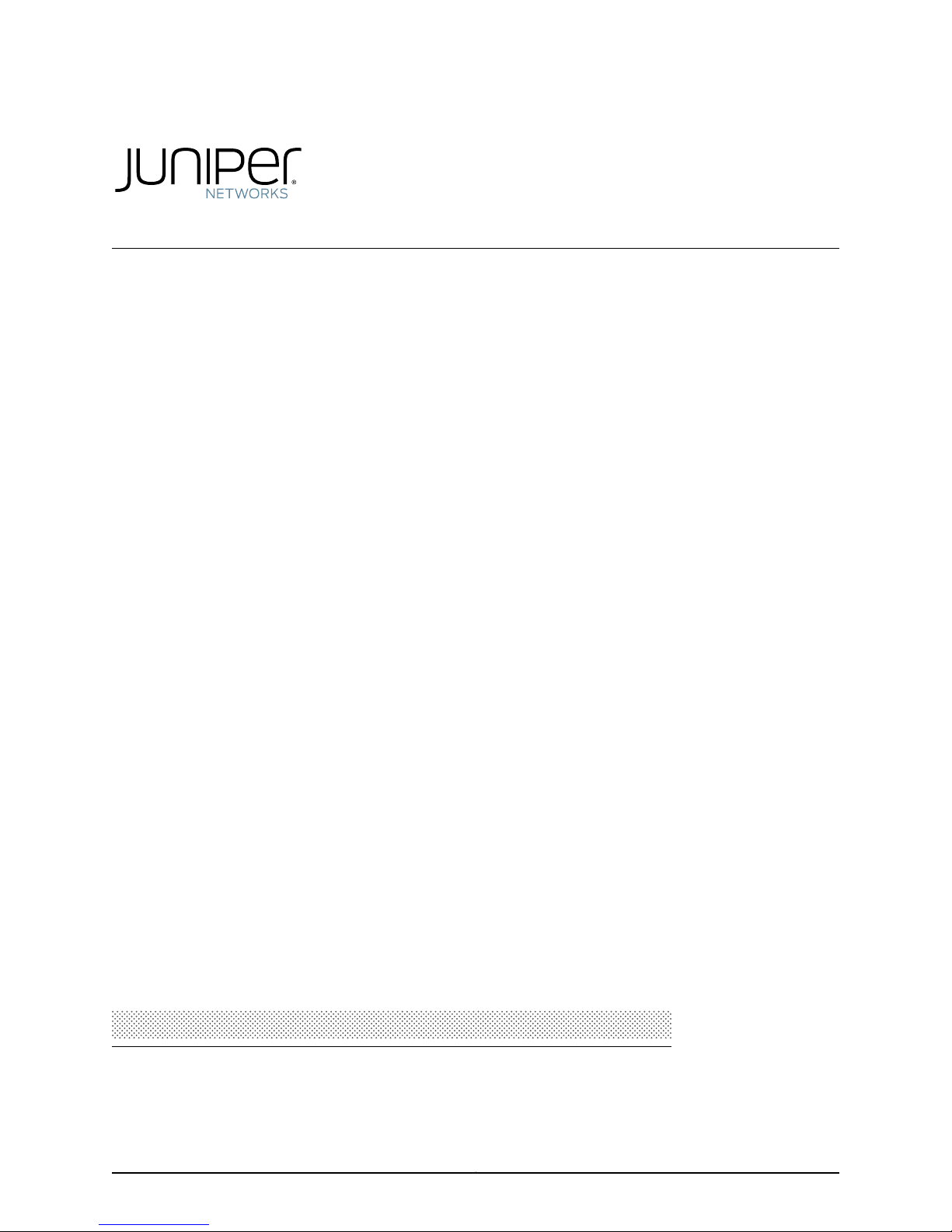
Junos®OS for EX Series Ethernet Switches
Network Interfaces for EX4300 Switches
Release
13.2X51
Published: 2015-02-24
Copyright © 2015, Juniper Networks, Inc.
Page 2
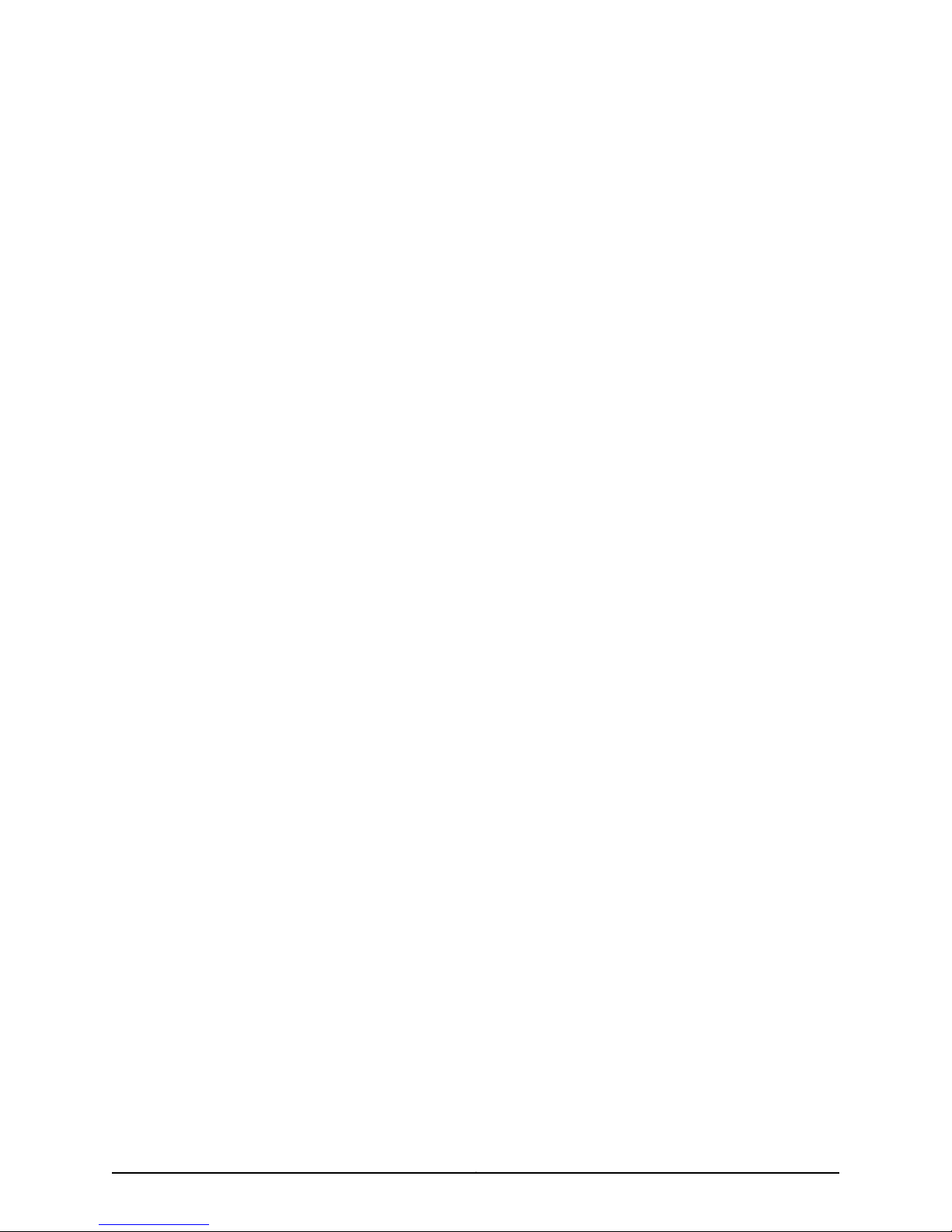
Juniper Networks, Inc.
1133 Innovation Way
Sunnyvale, California 94089
USA
408-745-2000
www.juniper.net
Juniper Networks, Junos, Steel-Belted Radius, NetScreen, and ScreenOS are registered trademarks of Juniper Networks, Inc. in the United
States and other countries. The Juniper Networks Logo, the Junos logo, and JunosE are trademarks of Juniper Networks, Inc. All other
trademarks, service marks, registered trademarks, or registered service marks are the property of their respective owners.
Juniper Networks assumes no responsibility for any inaccuracies in this document. Juniper Networks reserves the right to change, modify,
transfer, or otherwise revise this publication without notice.
Junos®OS for EX Series Ethernet Switches Network Interfaces for EX4300 Switches
Release 13.2X51
Copyright © 2015, Juniper Networks, Inc.
All rights reserved.
The information in this document is current as of the date on the title page.
YEAR 2000 NOTICE
Juniper Networks hardware and software products are Year 2000 compliant. Junos OS has no known time-related limitations through the
year 2038. However, the NTP application is known to have some difficulty in the year 2036.
END USER LICENSE AGREEMENT
The Juniper Networks product that is the subject of this technical documentation consists of (or is intended for use with) Juniper Networks
software. Use of such software is subject to the terms and conditions of the End User License Agreement (“EULA”) posted at
http://www.juniper.net/support/eula.html. By downloading, installing or using such software, you agree to the terms and conditions of
that EULA.
Copyright © 2015, Juniper Networks, Inc.ii
Page 3
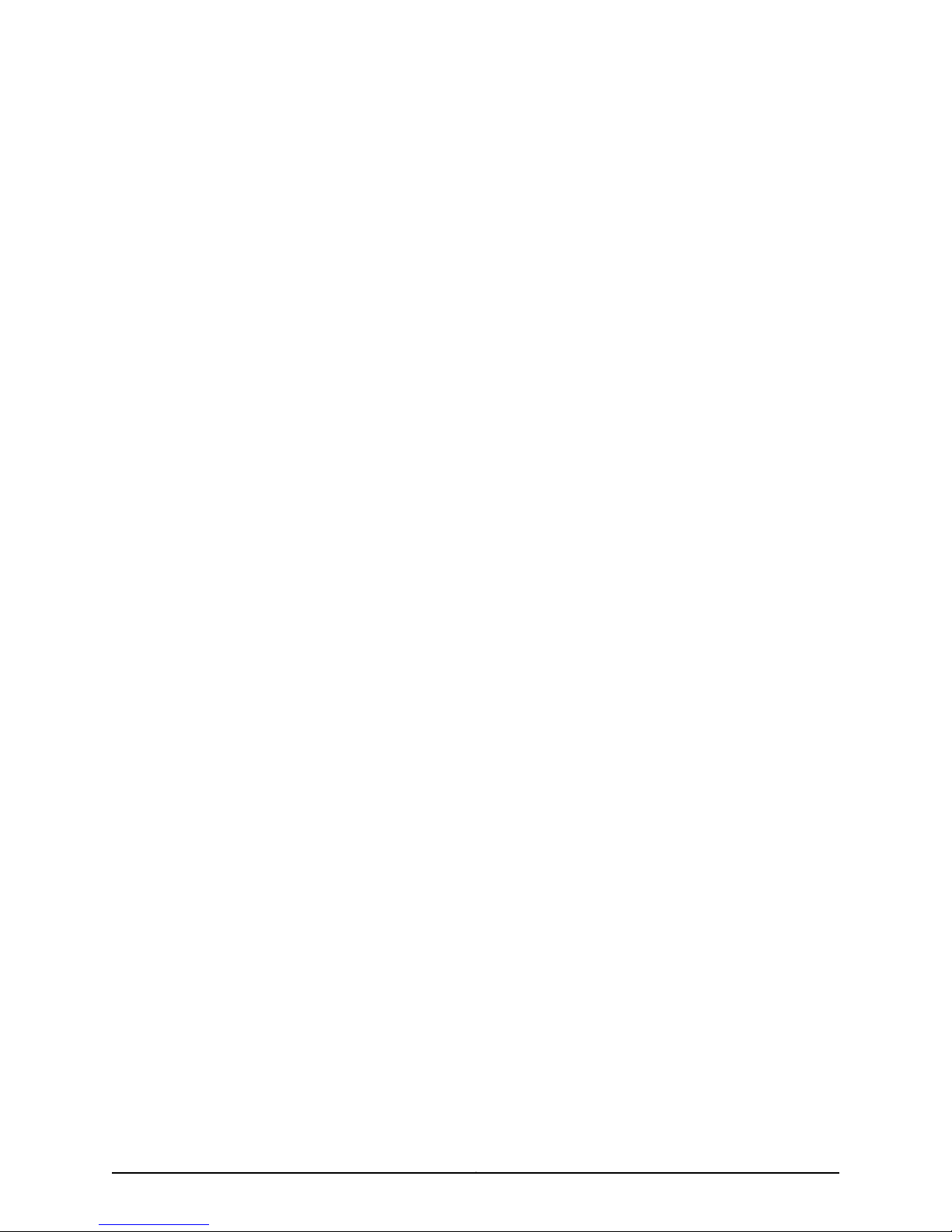
Table of Contents
About the Documentation . . . . . . . . . . . . . . . . . . . . . . . . . . . . . . . . . . . . . . . . . . . . xv
Documentation and Release Notes . . . . . . . . . . . . . . . . . . . . . . . . . . . . . . . . . xv
Supported Platforms . . . . . . . . . . . . . . . . . . . . . . . . . . . . . . . . . . . . . . . . . . . . . xv
Using the Examples in This Manual . . . . . . . . . . . . . . . . . . . . . . . . . . . . . . . . . xv
Merging a Full Example . . . . . . . . . . . . . . . . . . . . . . . . . . . . . . . . . . . . . . . xvi
Merging a Snippet . . . . . . . . . . . . . . . . . . . . . . . . . . . . . . . . . . . . . . . . . . . xvi
Documentation Conventions . . . . . . . . . . . . . . . . . . . . . . . . . . . . . . . . . . . . . xvii
Documentation Feedback . . . . . . . . . . . . . . . . . . . . . . . . . . . . . . . . . . . . . . . . xix
Requesting Technical Support . . . . . . . . . . . . . . . . . . . . . . . . . . . . . . . . . . . . . xix
Self-Help Online Tools and Resources . . . . . . . . . . . . . . . . . . . . . . . . . . . xix
Opening a Case with JTAC . . . . . . . . . . . . . . . . . . . . . . . . . . . . . . . . . . . . . xx
Part 1 Overview
Chapter 1 Interfaces Overview . . . . . . . . . . . . . . . . . . . . . . . . . . . . . . . . . . . . . . . . . . . . . . . . 3
EX Series Switches Interfaces Overview . . . . . . . . . . . . . . . . . . . . . . . . . . . . . . . . . . 3
Network Interfaces . . . . . . . . . . . . . . . . . . . . . . . . . . . . . . . . . . . . . . . . . . . . . . . 3
Special Interfaces . . . . . . . . . . . . . . . . . . . . . . . . . . . . . . . . . . . . . . . . . . . . . . . . 4
Understanding Interface Naming Conventions on EX Series Switches . . . . . . . . . . 6
Physical Part of an Interface Name . . . . . . . . . . . . . . . . . . . . . . . . . . . . . . . . . . 6
Logical Part of an Interface Name . . . . . . . . . . . . . . . . . . . . . . . . . . . . . . . . . . . 8
Wildcard Characters in Interface Names . . . . . . . . . . . . . . . . . . . . . . . . . . . . . . 8
Understanding Aggregated Ethernet Interfaces and LACP . . . . . . . . . . . . . . . . . . . 8
Link Aggregation Group (LAG) . . . . . . . . . . . . . . . . . . . . . . . . . . . . . . . . . . . . . . 9
Link Aggregation Control Protocol (LACP) . . . . . . . . . . . . . . . . . . . . . . . . . . . . 10
Understanding the Algorithm Used to Hash LAG Bundle and Egress Next-Hop
ECMP Traffic . . . . . . . . . . . . . . . . . . . . . . . . . . . . . . . . . . . . . . . . . . . . . . . . . . . . 11
Understanding the Hashing Algorithm . . . . . . . . . . . . . . . . . . . . . . . . . . . . . . . 11
IP (IPv4 and IPv6) . . . . . . . . . . . . . . . . . . . . . . . . . . . . . . . . . . . . . . . . . . . . . . . 12
MPLS . . . . . . . . . . . . . . . . . . . . . . . . . . . . . . . . . . . . . . . . . . . . . . . . . . . . . . . . . 14
MAC-in-MAC Packet Hashing . . . . . . . . . . . . . . . . . . . . . . . . . . . . . . . . . . . . . . 15
Layer 2 Header Hashing . . . . . . . . . . . . . . . . . . . . . . . . . . . . . . . . . . . . . . . . . . . 15
Understanding How Energy Efficient Ethernet Reduces Power Consumption on
Interfaces . . . . . . . . . . . . . . . . . . . . . . . . . . . . . . . . . . . . . . . . . . . . . . . . . . . . . . 16
Understanding Local Link Bias . . . . . . . . . . . . . . . . . . . . . . . . . . . . . . . . . . . . . . . . . 16
Understanding Layer 3 Subinterfaces . . . . . . . . . . . . . . . . . . . . . . . . . . . . . . . . . . . 18
Understanding Unicast RPF . . . . . . . . . . . . . . . . . . . . . . . . . . . . . . . . . . . . . . . . . . . 19
Unicast RPF for Switches Overview . . . . . . . . . . . . . . . . . . . . . . . . . . . . . . . . . 19
Unicast RPF Implementation . . . . . . . . . . . . . . . . . . . . . . . . . . . . . . . . . . . . . . 20
Unicast RPF Packet Filtering . . . . . . . . . . . . . . . . . . . . . . . . . . . . . . . . . . . 20
Bootstrap Protocol (BOOTP) and DHCP Requests . . . . . . . . . . . . . . . . . 20
iiiCopyright © 2015, Juniper Networks, Inc.
Page 4
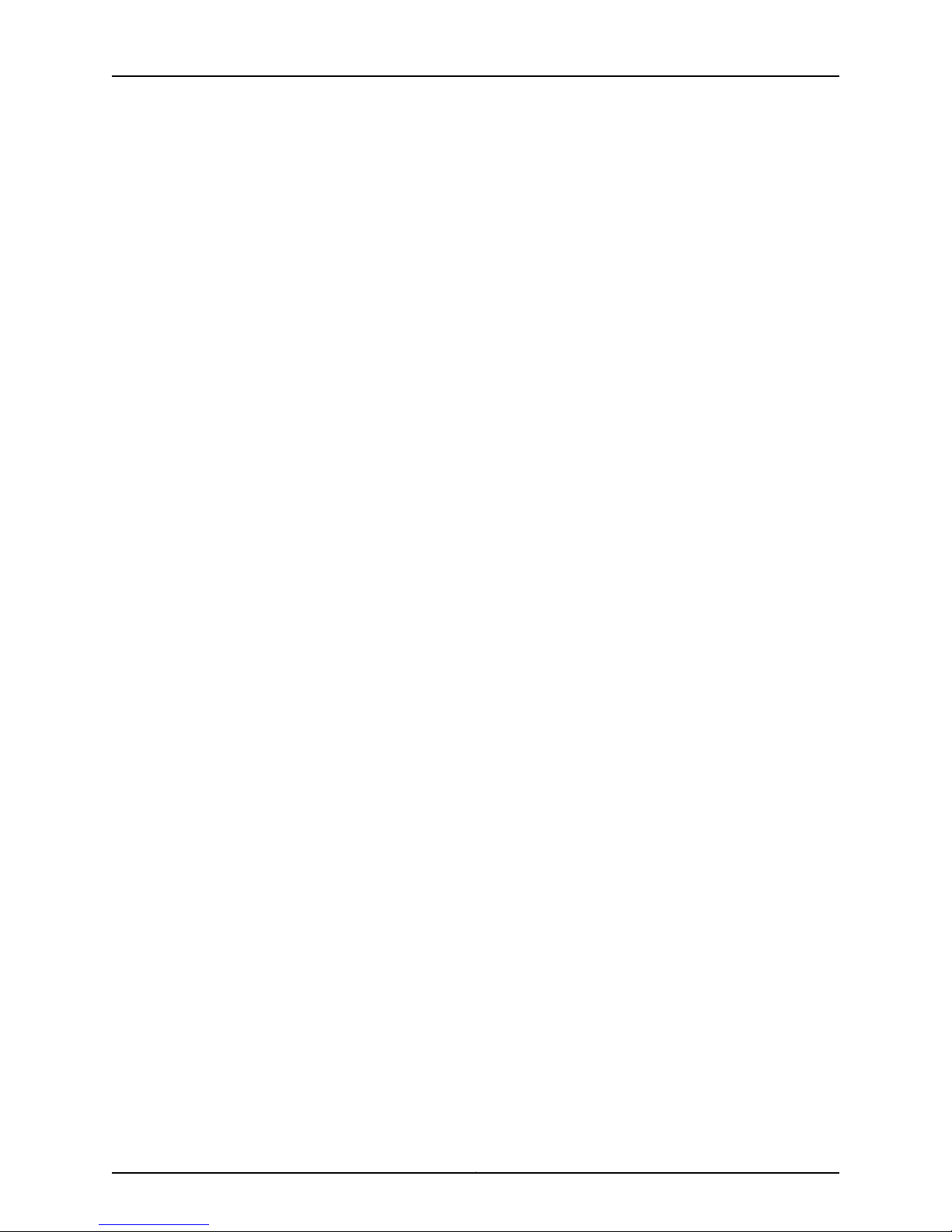
Network Interfaces for EX4300 Switches
Understanding IP Directed Broadcast for EX Series Switches . . . . . . . . . . . . . . . . 23
Understanding Interface Ranges on EX Series Switches . . . . . . . . . . . . . . . . . . . . 24
802.1Q VLANs Overview . . . . . . . . . . . . . . . . . . . . . . . . . . . . . . . . . . . . . . . . . . . . . 26
Part 2 Configuration
Chapter 2 Configuration Tasks . . . . . . . . . . . . . . . . . . . . . . . . . . . . . . . . . . . . . . . . . . . . . . . . 31
Configuring Gigabit Ethernet Interfaces (CLI Procedure) . . . . . . . . . . . . . . . . . . . . 32
Configuring Gigabit Ethernet Interfaces (J-Web Procedure) . . . . . . . . . . . . . . . . . 35
Port Role Configuration with the J-Web Interface (with CLI References) . . . . . . . . 41
Adding a Logical Unit Description to the Configuration . . . . . . . . . . . . . . . . . . . . . 45
Disabling a Physical Interface . . . . . . . . . . . . . . . . . . . . . . . . . . . . . . . . . . . . . . . . . 45
Disabling a Logical Interface . . . . . . . . . . . . . . . . . . . . . . . . . . . . . . . . . . . . . . . . . . 47
Configuring Flow Control . . . . . . . . . . . . . . . . . . . . . . . . . . . . . . . . . . . . . . . . . . . . . 47
Configuring the Interface Address . . . . . . . . . . . . . . . . . . . . . . . . . . . . . . . . . . . . . . 48
Configuring the Interface Bandwidth . . . . . . . . . . . . . . . . . . . . . . . . . . . . . . . . . . . 52
Configuring the Media MTU . . . . . . . . . . . . . . . . . . . . . . . . . . . . . . . . . . . . . . . . . . . 53
Default Route Handling . . . . . . . . . . . . . . . . . . . . . . . . . . . . . . . . . . . . . . . 20
When to Enable Unicast RPF . . . . . . . . . . . . . . . . . . . . . . . . . . . . . . . . . . . . . . 20
When Not to Enable Unicast RPF . . . . . . . . . . . . . . . . . . . . . . . . . . . . . . . . . . . 21
Limitations of the Unicast RPF Implementation on EX3200, EX4200, and
EX4300 Switches . . . . . . . . . . . . . . . . . . . . . . . . . . . . . . . . . . . . . . . . . . . 22
IP Directed Broadcast for EX Series Switches Overview . . . . . . . . . . . . . . . . . 23
IP Directed Broadcast Implementation for EX Series Switches . . . . . . . . . . . 23
When to Enable IP Directed Broadcast . . . . . . . . . . . . . . . . . . . . . . . . . . . . . . 24
When Not to Enable IP Directed Broadcast . . . . . . . . . . . . . . . . . . . . . . . . . . . 24
Configuring VLAN Options and Interface Mode . . . . . . . . . . . . . . . . . . . . . . . . 32
Configuring the Link Settings . . . . . . . . . . . . . . . . . . . . . . . . . . . . . . . . . . . . . . 33
Configuring the IP Options . . . . . . . . . . . . . . . . . . . . . . . . . . . . . . . . . . . . . . . . 34
Example: Disabling a Physical Interface . . . . . . . . . . . . . . . . . . . . . . . . . . . . . 46
Configuring Interface IPv4 Addresses . . . . . . . . . . . . . . . . . . . . . . . . . . . . . . . 49
Operational Behavior of Interfaces when the Same IPv4 Address is
Assigned to Them . . . . . . . . . . . . . . . . . . . . . . . . . . . . . . . . . . . . . . . 50
Configuring Interface IPv6 Addresses . . . . . . . . . . . . . . . . . . . . . . . . . . . . . . . . 51
Media MTU Overview . . . . . . . . . . . . . . . . . . . . . . . . . . . . . . . . . . . . . . . . . . . . 54
How to Configure the Media MTU . . . . . . . . . . . . . . . . . . . . . . . . . . . . . . . . . . 55
Encapsulation Overhead by Encapsulation Type . . . . . . . . . . . . . . . . . . . . . . 56
Media MTU Sizes by Interface Type for M5 and M7i Routers with CFEB, M10
and M10i Routers with CFEB, and M20 and M40 Routers . . . . . . . . . . . . 57
Media MTU Sizes by Interface Type for M40e Routers . . . . . . . . . . . . . . . . . . 57
Media MTU Sizes by Interface Type for M160 Routers . . . . . . . . . . . . . . . . . . 59
Media MTU Sizes by Interface Type for M7i Routers with CFEB-E, M10i
Routers with CFEB-E, and M320 and M120 Routers . . . . . . . . . . . . . . . . 59
Media MTU Sizes by Interface Type for MX Series Routers . . . . . . . . . . . . . . . 60
Media MTU Sizes by Interface Type for T320 Routers . . . . . . . . . . . . . . . . . . . 61
Media MTU Sizes by Interface Type for T640 Platforms . . . . . . . . . . . . . . . . . 61
Media MTU Sizes by Interface Type for J2300 Platforms . . . . . . . . . . . . . . . . 62
Media MTU Sizes by Interface Type for J4300 and J6300 Platforms . . . . . . . 62
Media MTU Sizes by Interface Type for J4350 and J6350 Platforms . . . . . . . 63
Copyright © 2015, Juniper Networks, Inc.iv
Page 5
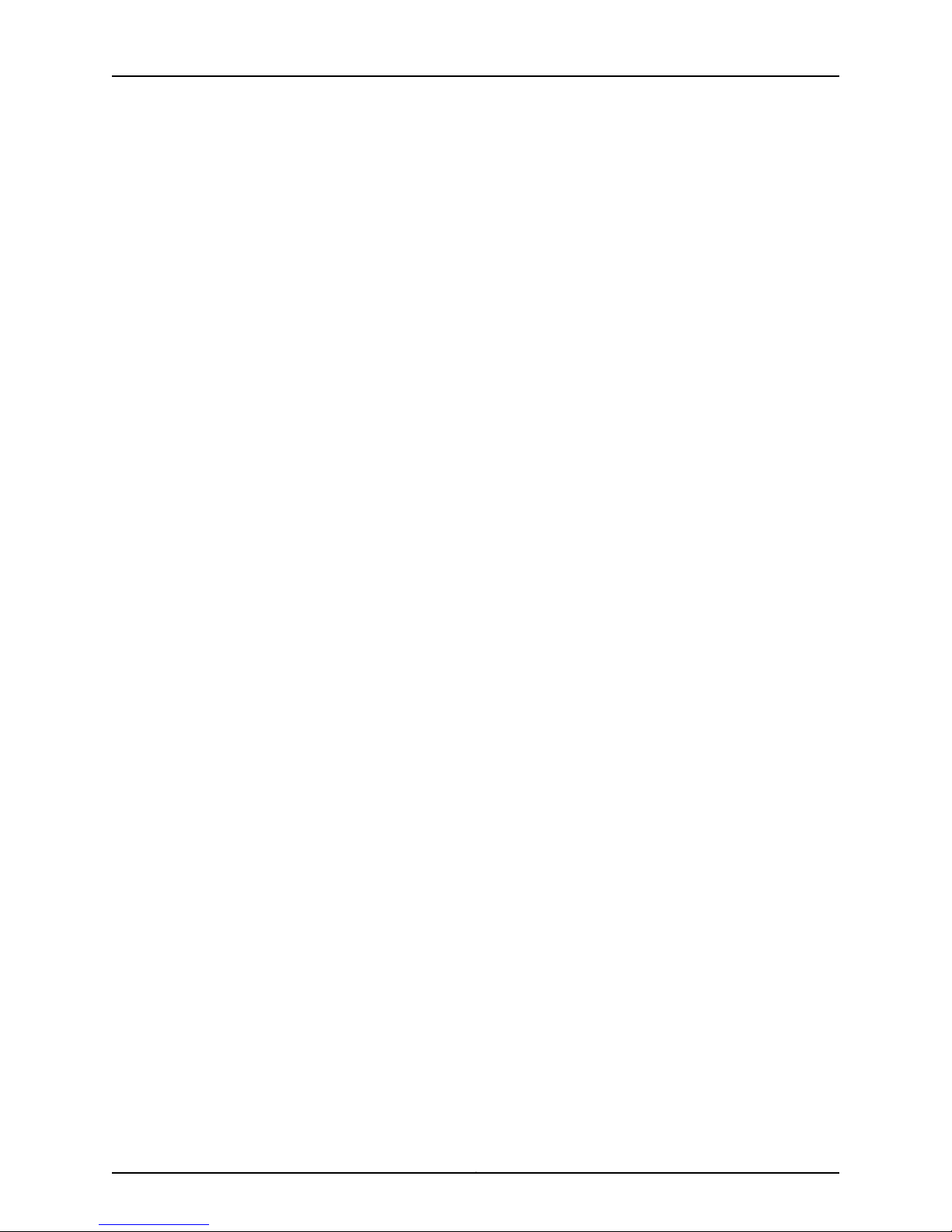
Table of Contents
Media MTU Sizes by Interface Type for EX Series Switches and ACX Series
Routers . . . . . . . . . . . . . . . . . . . . . . . . . . . . . . . . . . . . . . . . . . . . . . . . . . . . 65
Media MTU Sizes by Interface Type for PTX Series Packet Transport
Routers . . . . . . . . . . . . . . . . . . . . . . . . . . . . . . . . . . . . . . . . . . . . . . . . . . . . 65
Setting the Protocol MTU . . . . . . . . . . . . . . . . . . . . . . . . . . . . . . . . . . . . . . . . . . . . 65
Interface Ranges . . . . . . . . . . . . . . . . . . . . . . . . . . . . . . . . . . . . . . . . . . . . . . . . . . . 66
Configuring Interface Ranges . . . . . . . . . . . . . . . . . . . . . . . . . . . . . . . . . . . . . . 67
Expanding Interface Range Member and Member Range Statements . . . . . 69
Configuration Inheritance for Member Interfaces . . . . . . . . . . . . . . . . . . . . . . 70
Member Interfaces Inheriting Configuration from Configuration Groups . . . . . 71
Interfaces Inheriting Common Configuration . . . . . . . . . . . . . . . . . . . . . . . . . . 73
Configuring Inheritance Range Priorities . . . . . . . . . . . . . . . . . . . . . . . . . . . . . 73
Configuration Expansion Where Interface Range Is Used . . . . . . . . . . . . . . . . 73
Configuring Accounting for the Physical Interface . . . . . . . . . . . . . . . . . . . . . . . . . 74
Applying an Accounting Profile to the Physical Interface . . . . . . . . . . . . . . . . 75
Example: Applying an Accounting Profile to the Physical Interface . . . . . 75
Configuring Accounting for the Logical Interface . . . . . . . . . . . . . . . . . . . . . . . . . . 76
Applying an Accounting Profile to the Logical Interface . . . . . . . . . . . . . . . . . 76
Example: Applying an Accounting Profile to the Logical Interface . . . . . 76
Configuring Ethernet Loopback Capability . . . . . . . . . . . . . . . . . . . . . . . . . . . . . . . 77
Configuring Gratuitous ARP . . . . . . . . . . . . . . . . . . . . . . . . . . . . . . . . . . . . . . . . . . . 78
Configuring Static ARP Table Entries . . . . . . . . . . . . . . . . . . . . . . . . . . . . . . . . . . . 79
Example: Configuring Static ARP Table Entries . . . . . . . . . . . . . . . . . . . . . . . . 79
Disabling the Transmission of Redirect Messages on an Interface . . . . . . . . . . . . 80
Configuring Restricted and Unrestricted Proxy ARP . . . . . . . . . . . . . . . . . . . . . . . 80
Enabling or Disabling SNMP Notifications on Logical Interfaces . . . . . . . . . . . . . . 81
Configuring Aggregated Ethernet Links (CLI Procedure) . . . . . . . . . . . . . . . . . . . . 82
Configuring Aggregated Ethernet Interfaces (J-Web Procedure) . . . . . . . . . . . . . 83
Configuring Aggregated Ethernet LACP (CLI Procedure) . . . . . . . . . . . . . . . . . . . . 86
Configuring LACP Link Protection of Aggregated Ethernet Interfaces (CLI
Procedure) . . . . . . . . . . . . . . . . . . . . . . . . . . . . . . . . . . . . . . . . . . . . . . . . . . . . . 87
Configuring LACP Link Protection at the Global Level . . . . . . . . . . . . . . . . . . 88
Configuring LACP Link Protection at the Aggregated Interface Level . . . . . . . 88
Configuring Aggregated Ethernet Link Protection . . . . . . . . . . . . . . . . . . . . . . . . . 89
Configuring Link Protection for Aggregated Ethernet Interfaces . . . . . . . . . . 89
Configuring Primary and Backup Links for Link Aggregated Ethernet
Interfaces . . . . . . . . . . . . . . . . . . . . . . . . . . . . . . . . . . . . . . . . . . . . . . . . . . 89
RevertingTrafficto a Primary Link WhenTraffic is Passing Through aBackup
Link . . . . . . . . . . . . . . . . . . . . . . . . . . . . . . . . . . . . . . . . . . . . . . . . . . . . . . . 90
Disabling Link Protection for Aggregated Ethernet Interfaces . . . . . . . . . . . . 90
Configuring Aggregated Ethernet Link Speed . . . . . . . . . . . . . . . . . . . . . . . . . . . . . 90
Configuring Aggregated Ethernet Minimum Links . . . . . . . . . . . . . . . . . . . . . . . . . 92
Configuring Energy Efficient Ethernet on Interfaces (CLI Procedure) . . . . . . . . . . 93
Enabling EEE on an EEE-Capable Base-T Copper Ethernet Port . . . . . . . . . . 93
Disabling EEE on a Base-T Copper Ethernet Port . . . . . . . . . . . . . . . . . . . . . . 93
Configuring Local Link Bias (CLI Procedure) . . . . . . . . . . . . . . . . . . . . . . . . . . . . . . 94
vCopyright © 2015, Juniper Networks, Inc.
Page 6
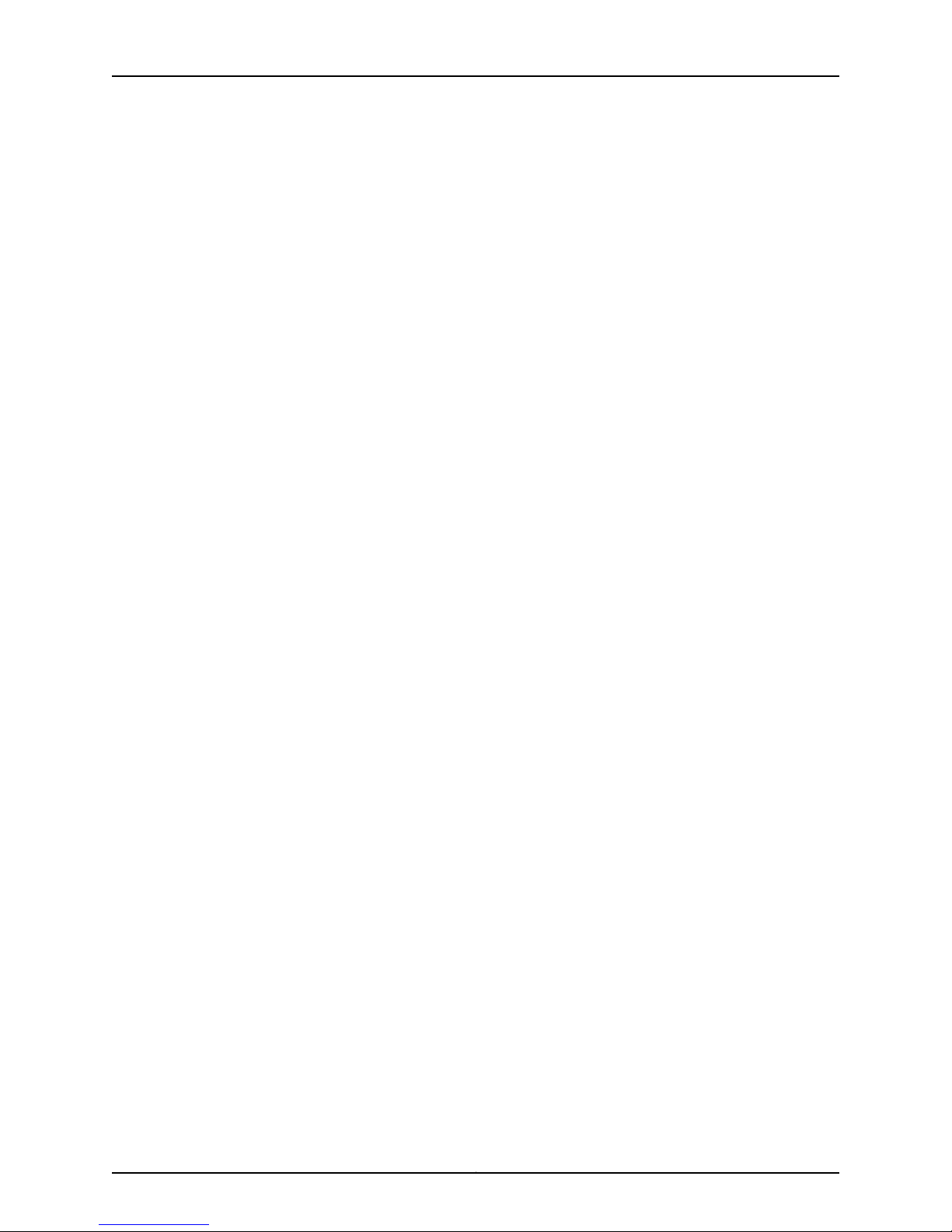
Network Interfaces for EX4300 Switches
Configuring the Fields in the Algorithm Used To Hash LAG Bundle and ECMP
Configuring Tagged Aggregated Ethernet Interfaces . . . . . . . . . . . . . . . . . . . . . . . 96
Configuring a Layer 3 Subinterface (CLI Procedure) . . . . . . . . . . . . . . . . . . . . . . . . 97
Configuring Unicast RPF (CLI Procedure) . . . . . . . . . . . . . . . . . . . . . . . . . . . . . . . . 97
Disabling Unicast RPF (CLI Procedure) . . . . . . . . . . . . . . . . . . . . . . . . . . . . . . . . . 99
Configuring IP Directed Broadcast (CLI Procedure) . . . . . . . . . . . . . . . . . . . . . . . 100
Tracing Operations of an Individual Router or Switch Interface . . . . . . . . . . . . . . 101
Tracing Operations of the Interface Process . . . . . . . . . . . . . . . . . . . . . . . . . . . . . 101
Chapter 3 Configuration Statements . . . . . . . . . . . . . . . . . . . . . . . . . . . . . . . . . . . . . . . . . 103
[edit chassis] Configuration Statement Hierarchy on EX Series Switches . . . . . 105
[edit forwarding-options] Configuration Statement Hierarchy on EX Series
[edit interfaces] Configuration Statement Hierarchy on EX Series Switches . . . 108
[edit interfaces ae] Configuration Statement Hierarchy on EX Series
[edit interfaces et] Configuration Statement Hierarchy on EX Series
[edit interfaces ge] Configuration Statement Hierarchy on EX Series
[edit interfaces interface-range] ConfigurationStatementHierarchyon EX Series
[edit interfaces irb] Configuration Statement Hierarchy on EX Series
Traffic (CLI Procedure) . . . . . . . . . . . . . . . . . . . . . . . . . . . . . . . . . . . . . . . . . . . 94
Configuring the Hashing Algorithm to Use Fields in the Layer 2 Header for
Hashing . . . . . . . . . . . . . . . . . . . . . . . . . . . . . . . . . . . . . . . . . . . . . . . . . . . 95
Configuring the Hashing Algorithm to Use Fields in the IP Payload for
Hashing . . . . . . . . . . . . . . . . . . . . . . . . . . . . . . . . . . . . . . . . . . . . . . . . . . . 95
Configuring the Hashing Algorithm to Use Fields in the IPv6 Payload for
Hashing . . . . . . . . . . . . . . . . . . . . . . . . . . . . . . . . . . . . . . . . . . . . . . . . . . . 96
Supported Statements in the [edit chassis] Hierarchy Level . . . . . . . . . . . . 105
Switches . . . . . . . . . . . . . . . . . . . . . . . . . . . . . . . . . . . . . . . . . . . . . . . . . . . . . . 107
Supported Subhierarchies in the [edit forwarding-options] Hierarchy
Level . . . . . . . . . . . . . . . . . . . . . . . . . . . . . . . . . . . . . . . . . . . . . . . . . . . . . 107
Unsupported Subhierarchies in the [edit forwarding-options] Hierarchy
Level . . . . . . . . . . . . . . . . . . . . . . . . . . . . . . . . . . . . . . . . . . . . . . . . . . . . . 107
Switches . . . . . . . . . . . . . . . . . . . . . . . . . . . . . . . . . . . . . . . . . . . . . . . . . . . . . 109
Supported Statements in the [edit interfaces ae] Hierarchy Level . . . . . . . . 109
Unsupported Statements in the [edit interfaces ae] Hierarchy Level . . . . . . 113
Switches . . . . . . . . . . . . . . . . . . . . . . . . . . . . . . . . . . . . . . . . . . . . . . . . . . . . . . 114
Supported Statements in the [edit interfaces et] Hierarchy Level . . . . . . . . . 114
Unsupported Statements in the [edit interfaces et] Hierarchy Level . . . . . . . 118
Switches . . . . . . . . . . . . . . . . . . . . . . . . . . . . . . . . . . . . . . . . . . . . . . . . . . . . . . 119
Supported Statements in the [edit interfaces ge] Hierarchy Level . . . . . . . . 120
Unsupported Statements in the [edit interfaces ge] Hierarchy Level . . . . . . 124
Switches . . . . . . . . . . . . . . . . . . . . . . . . . . . . . . . . . . . . . . . . . . . . . . . . . . . . . . 125
Supported Statements in the [edit interfaces interface-range] Hierarchy
Level . . . . . . . . . . . . . . . . . . . . . . . . . . . . . . . . . . . . . . . . . . . . . . . . . . . . . 126
Unsupported Statements in the [edit interfaces interface-range] Hierarchy
Level . . . . . . . . . . . . . . . . . . . . . . . . . . . . . . . . . . . . . . . . . . . . . . . . . . . . . 129
Switches . . . . . . . . . . . . . . . . . . . . . . . . . . . . . . . . . . . . . . . . . . . . . . . . . . . . . . 134
Supported Statements in the [edit interfaces irb] Hierarchy Level . . . . . . . . 134
Unsupported Statements in the [edit interfaces irb] Hierarchy Level . . . . . . 137
Copyright © 2015, Juniper Networks, Inc.vi
Page 7
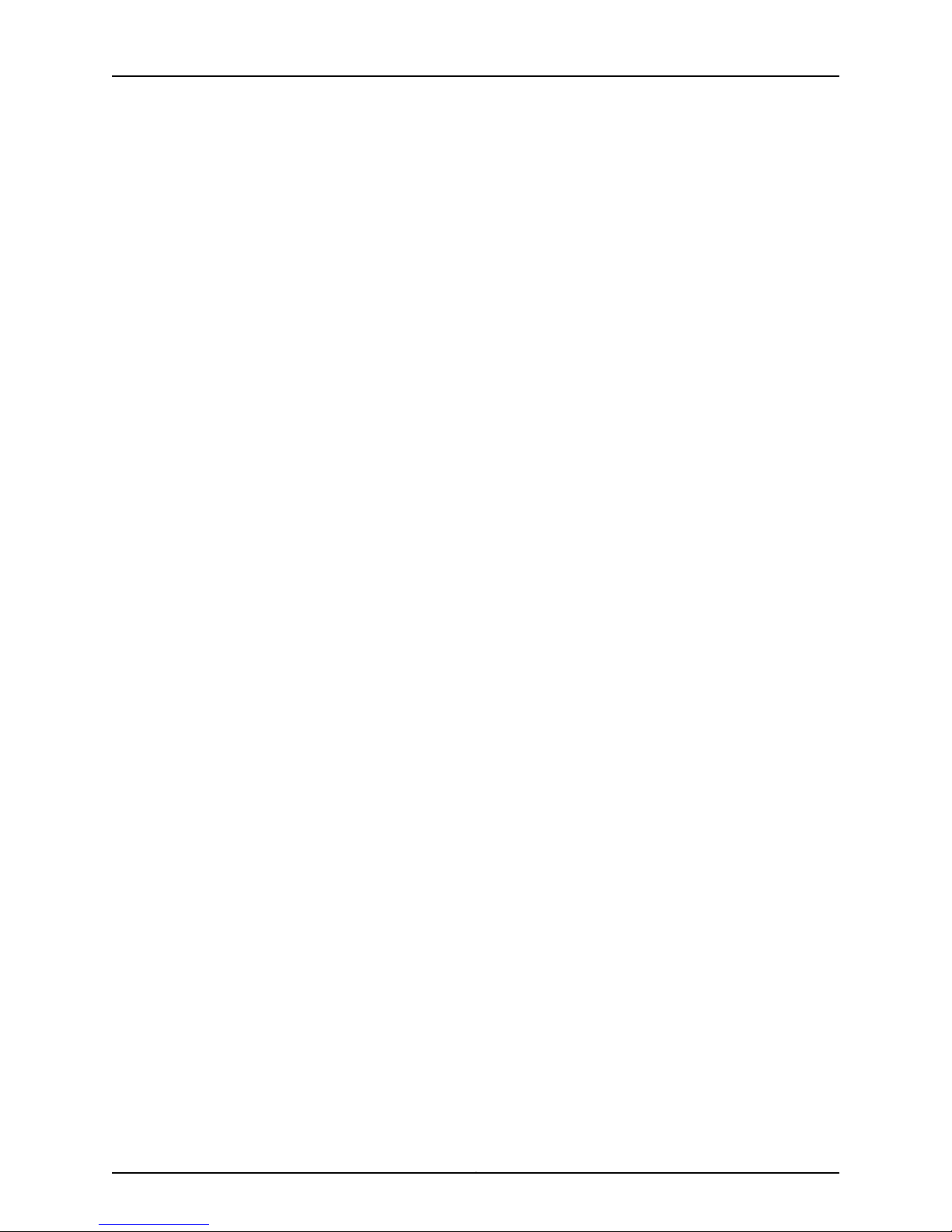
Table of Contents
[edit interfaces lo] Configuration Statement Hierarchy on EX Series
Switches . . . . . . . . . . . . . . . . . . . . . . . . . . . . . . . . . . . . . . . . . . . . . . . . . . . . . . 137
Supported Statements in the [edit interfaces lo] Hierarchy Level . . . . . . . . 138
Unsupported Statements in the [edit interfaces lo] Hierarchy Level . . . . . . 140
[edit interfaces me] Configuration Statement Hierarchy on EX Series
Switches . . . . . . . . . . . . . . . . . . . . . . . . . . . . . . . . . . . . . . . . . . . . . . . . . . . . . 140
Supported Statements in the [edit interfaces me] Hierarchy Level . . . . . . . . 141
Unsupported Statements in the [edit interfaces me] Hierarchy Level . . . . . 143
[edit interfaces vme] Configuration Statement Hierarchy on EX Series
Switches . . . . . . . . . . . . . . . . . . . . . . . . . . . . . . . . . . . . . . . . . . . . . . . . . . . . . 144
Supported Statements in the [edit interfaces vme] Hierarchy Level . . . . . . 144
Unsupported Statements in the [edit interfaces vme] Hierarchy Level . . . . 147
[edit interfaces xe] Configuration Statement Hierarchy on EX Series
Switches . . . . . . . . . . . . . . . . . . . . . . . . . . . . . . . . . . . . . . . . . . . . . . . . . . . . . . 147
Supported Statements in the [edit interfaces xe] Hierarchy Level . . . . . . . . 147
Unsupported Statements in the [edit interfaces xe] Hierarchy Level . . . . . . 151
[edit protocols lacp] Configuration Statement Hierarchy on EX Series
Switches . . . . . . . . . . . . . . . . . . . . . . . . . . . . . . . . . . . . . . . . . . . . . . . . . . . . . . 153
Supported Statements in the [edit protocols lacp] Hierarchy Level . . . . . . . 153
Unsupported Statements in the [edit protocols lacp] Hierarchy Level . . . . . 153
802.3ad . . . . . . . . . . . . . . . . . . . . . . . . . . . . . . . . . . . . . . . . . . . . . . . . . . . . . . . . . . 154
accounting-profile . . . . . . . . . . . . . . . . . . . . . . . . . . . . . . . . . . . . . . . . . . . . . . . . . 155
address . . . . . . . . . . . . . . . . . . . . . . . . . . . . . . . . . . . . . . . . . . . . . . . . . . . . . . . . . . 156
aggregated-devices . . . . . . . . . . . . . . . . . . . . . . . . . . . . . . . . . . . . . . . . . . . . . . . . 158
aggregated-ether-options . . . . . . . . . . . . . . . . . . . . . . . . . . . . . . . . . . . . . . . . . . . 159
arp (Interfaces) . . . . . . . . . . . . . . . . . . . . . . . . . . . . . . . . . . . . . . . . . . . . . . . . . . . 160
auto-negotiation . . . . . . . . . . . . . . . . . . . . . . . . . . . . . . . . . . . . . . . . . . . . . . . . . . . 161
bandwidth (Interfaces) . . . . . . . . . . . . . . . . . . . . . . . . . . . . . . . . . . . . . . . . . . . . . 163
broadcast . . . . . . . . . . . . . . . . . . . . . . . . . . . . . . . . . . . . . . . . . . . . . . . . . . . . . . . . 164
chassis . . . . . . . . . . . . . . . . . . . . . . . . . . . . . . . . . . . . . . . . . . . . . . . . . . . . . . . . . . . 165
description (Interfaces) . . . . . . . . . . . . . . . . . . . . . . . . . . . . . . . . . . . . . . . . . . . . . 166
device-count . . . . . . . . . . . . . . . . . . . . . . . . . . . . . . . . . . . . . . . . . . . . . . . . . . . . . . 167
disable (Interface) . . . . . . . . . . . . . . . . . . . . . . . . . . . . . . . . . . . . . . . . . . . . . . . . . 168
enhanced-hash-key . . . . . . . . . . . . . . . . . . . . . . . . . . . . . . . . . . . . . . . . . . . . . . . . 170
ether-options . . . . . . . . . . . . . . . . . . . . . . . . . . . . . . . . . . . . . . . . . . . . . . . . . . . . . . 172
ethernet (Aggregated Devices) . . . . . . . . . . . . . . . . . . . . . . . . . . . . . . . . . . . . . . . 173
eui-64 . . . . . . . . . . . . . . . . . . . . . . . . . . . . . . . . . . . . . . . . . . . . . . . . . . . . . . . . . . . 173
family . . . . . . . . . . . . . . . . . . . . . . . . . . . . . . . . . . . . . . . . . . . . . . . . . . . . . . . . . . . . 174
filter . . . . . . . . . . . . . . . . . . . . . . . . . . . . . . . . . . . . . . . . . . . . . . . . . . . . . . . . . . . . . 180
flow-control . . . . . . . . . . . . . . . . . . . . . . . . . . . . . . . . . . . . . . . . . . . . . . . . . . . . . . . 181
force-up . . . . . . . . . . . . . . . . . . . . . . . . . . . . . . . . . . . . . . . . . . . . . . . . . . . . . . . . . . 182
gratuitous-arp-reply . . . . . . . . . . . . . . . . . . . . . . . . . . . . . . . . . . . . . . . . . . . . . . . . 182
hash-mode . . . . . . . . . . . . . . . . . . . . . . . . . . . . . . . . . . . . . . . . . . . . . . . . . . . . . . . 183
hold-time (Physical Interface) . . . . . . . . . . . . . . . . . . . . . . . . . . . . . . . . . . . . . . . . 185
ieee-802-3az-eee . . . . . . . . . . . . . . . . . . . . . . . . . . . . . . . . . . . . . . . . . . . . . . . . . 186
inet (enhanced-hash-key) . . . . . . . . . . . . . . . . . . . . . . . . . . . . . . . . . . . . . . . . . . . 187
inet6 (enhanced-hash-key) . . . . . . . . . . . . . . . . . . . . . . . . . . . . . . . . . . . . . . . . . . 189
interface (Multichassis Protection) . . . . . . . . . . . . . . . . . . . . . . . . . . . . . . . . . . . . 190
interface-mode . . . . . . . . . . . . . . . . . . . . . . . . . . . . . . . . . . . . . . . . . . . . . . . . . . . . 191
viiCopyright © 2015, Juniper Networks, Inc.
Page 8
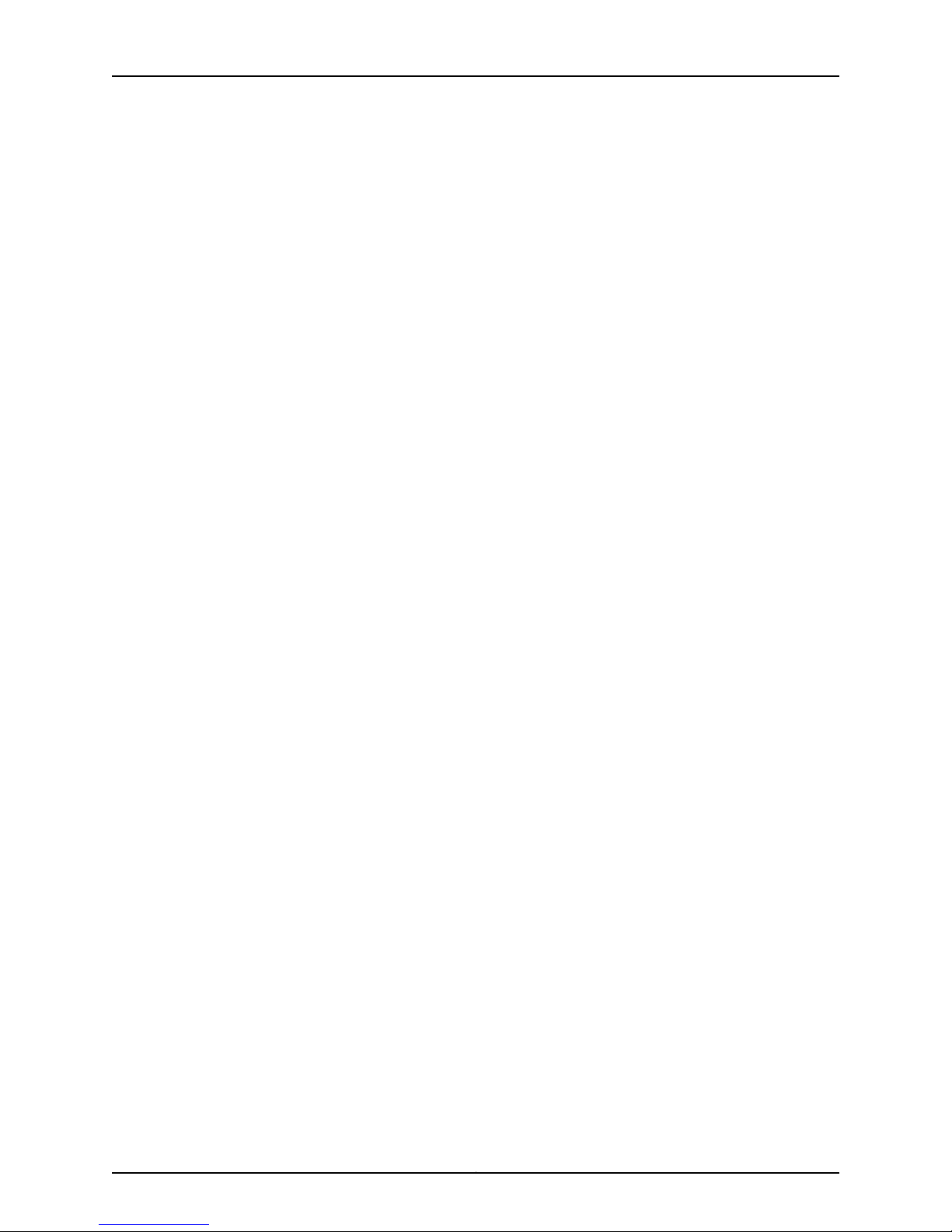
Network Interfaces for EX4300 Switches
interface-range . . . . . . . . . . . . . . . . . . . . . . . . . . . . . . . . . . . . . . . . . . . . . . . . . . . . 193
lacp (Aggregated Ethernet) . . . . . . . . . . . . . . . . . . . . . . . . . . . . . . . . . . . . . . . . . . 195
lacp (802.3ad) . . . . . . . . . . . . . . . . . . . . . . . . . . . . . . . . . . . . . . . . . . . . . . . . . . . . 197
layer2 (enhanced-hash-key) . . . . . . . . . . . . . . . . . . . . . . . . . . . . . . . . . . . . . . . . . 198
link-mode . . . . . . . . . . . . . . . . . . . . . . . . . . . . . . . . . . . . . . . . . . . . . . . . . . . . . . . . 200
link-protection . . . . . . . . . . . . . . . . . . . . . . . . . . . . . . . . . . . . . . . . . . . . . . . . . . . . 202
link-speed (Aggregated Ethernet) . . . . . . . . . . . . . . . . . . . . . . . . . . . . . . . . . . . . 203
local-bias . . . . . . . . . . . . . . . . . . . . . . . . . . . . . . . . . . . . . . . . . . . . . . . . . . . . . . . . 204
loopback (Aggregated Ethernet, Fast Ethernet, and Gigabit Ethernet) . . . . . . . 205
member (Interface Ranges) . . . . . . . . . . . . . . . . . . . . . . . . . . . . . . . . . . . . . . . . . 206
member-range . . . . . . . . . . . . . . . . . . . . . . . . . . . . . . . . . . . . . . . . . . . . . . . . . . . . 207
members . . . . . . . . . . . . . . . . . . . . . . . . . . . . . . . . . . . . . . . . . . . . . . . . . . . . . . . . 208
mtu . . . . . . . . . . . . . . . . . . . . . . . . . . . . . . . . . . . . . . . . . . . . . . . . . . . . . . . . . . . . . 210
native-vlan-id . . . . . . . . . . . . . . . . . . . . . . . . . . . . . . . . . . . . . . . . . . . . . . . . . . . . . 213
no-gratuitous-arp-request . . . . . . . . . . . . . . . . . . . . . . . . . . . . . . . . . . . . . . . . . . . 214
no-redirects . . . . . . . . . . . . . . . . . . . . . . . . . . . . . . . . . . . . . . . . . . . . . . . . . . . . . . . 214
periodic . . . . . . . . . . . . . . . . . . . . . . . . . . . . . . . . . . . . . . . . . . . . . . . . . . . . . . . . . . 215
preferred . . . . . . . . . . . . . . . . . . . . . . . . . . . . . . . . . . . . . . . . . . . . . . . . . . . . . . . . . 216
primary (Address on Interface) . . . . . . . . . . . . . . . . . . . . . . . . . . . . . . . . . . . . . . . . 217
proxy-arp . . . . . . . . . . . . . . . . . . . . . . . . . . . . . . . . . . . . . . . . . . . . . . . . . . . . . . . . . 218
rpf-check . . . . . . . . . . . . . . . . . . . . . . . . . . . . . . . . . . . . . . . . . . . . . . . . . . . . . . . . . 219
speed (Ethernet) . . . . . . . . . . . . . . . . . . . . . . . . . . . . . . . . . . . . . . . . . . . . . . . . . . 220
traceoptions (Individual Interfaces) . . . . . . . . . . . . . . . . . . . . . . . . . . . . . . . . . . . . 221
traceoptions (Interface Process) . . . . . . . . . . . . . . . . . . . . . . . . . . . . . . . . . . . . . . 223
transmit-interval (Liveness Detection) . . . . . . . . . . . . . . . . . . . . . . . . . . . . . . . . . 224
traps . . . . . . . . . . . . . . . . . . . . . . . . . . . . . . . . . . . . . . . . . . . . . . . . . . . . . . . . . . . . 225
unit . . . . . . . . . . . . . . . . . . . . . . . . . . . . . . . . . . . . . . . . . . . . . . . . . . . . . . . . . . . . . 226
vlan (802.1Q Tagging) . . . . . . . . . . . . . . . . . . . . . . . . . . . . . . . . . . . . . . . . . . . . . . 227
vlan-id (VLAN Tagging and Layer 3 Subinterfaces) . . . . . . . . . . . . . . . . . . . . . . . 228
vlan-tagging . . . . . . . . . . . . . . . . . . . . . . . . . . . . . . . . . . . . . . . . . . . . . . . . . . . . . . 229
Part 3 Administration
Chapter 4 Routine Monitoring . . . . . . . . . . . . . . . . . . . . . . . . . . . . . . . . . . . . . . . . . . . . . . . 233
Monitoring Interface Status and Traffic . . . . . . . . . . . . . . . . . . . . . . . . . . . . . . . . . 233
Verifying the Status of a LAG Interface . . . . . . . . . . . . . . . . . . . . . . . . . . . . . . . . . 234
Verifying That EEE Is Saving Energy on Configured Ports . . . . . . . . . . . . . . . . . . . 235
VerifyingThat LACP IsConfiguredCorrectlyand Bundle Members Are Exchanging
Verifying That Layer 3 Subinterfaces Are Working . . . . . . . . . . . . . . . . . . . . . . . . 238
Verifying Unicast RPF Status . . . . . . . . . . . . . . . . . . . . . . . . . . . . . . . . . . . . . . . . . 239
Verifying IP Directed Broadcast Status . . . . . . . . . . . . . . . . . . . . . . . . . . . . . . . . . 241
Chapter 5 Operational Commands . . . . . . . . . . . . . . . . . . . . . . . . . . . . . . . . . . . . . . . . . . 243
monitor interface . . . . . . . . . . . . . . . . . . . . . . . . . . . . . . . . . . . . . . . . . . . . . . . . . . 244
request diagnostics tdr . . . . . . . . . . . . . . . . . . . . . . . . . . . . . . . . . . . . . . . . . . . . . 252
show diagnostics tdr . . . . . . . . . . . . . . . . . . . . . . . . . . . . . . . . . . . . . . . . . . . . . . . 254
show forwarding-options enhanced-hash-key . . . . . . . . . . . . . . . . . . . . . . . . . . 259
LACP Protocol Packets . . . . . . . . . . . . . . . . . . . . . . . . . . . . . . . . . . . . . . . . . . 237
Verifying the LACP Setup . . . . . . . . . . . . . . . . . . . . . . . . . . . . . . . . . . . . . . . . 237
Verifying That LACP Packets Are Being Exchanged . . . . . . . . . . . . . . . . . . . . 237
Copyright © 2015, Juniper Networks, Inc.viii
Page 9
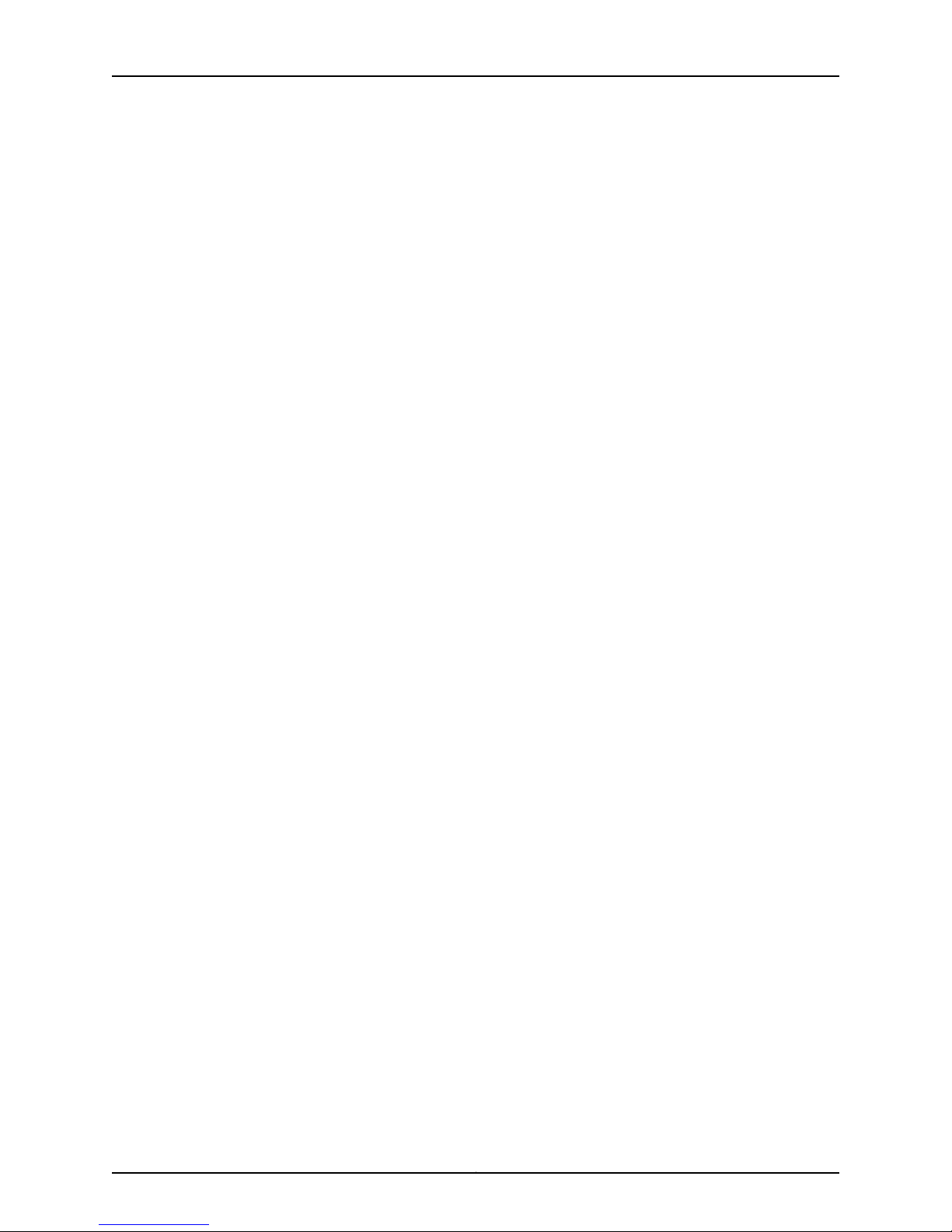
Table of Contents
show interfaces diagnostics optics . . . . . . . . . . . . . . . . . . . . . . . . . . . . . . . . . . . . 262
show interfaces ge- . . . . . . . . . . . . . . . . . . . . . . . . . . . . . . . . . . . . . . . . . . . . . . . . 276
show interfaces irb . . . . . . . . . . . . . . . . . . . . . . . . . . . . . . . . . . . . . . . . . . . . . . . . . 288
show interfaces me0 . . . . . . . . . . . . . . . . . . . . . . . . . . . . . . . . . . . . . . . . . . . . . . . 294
show interfaces queue . . . . . . . . . . . . . . . . . . . . . . . . . . . . . . . . . . . . . . . . . . . . . . 301
show interfaces xe- . . . . . . . . . . . . . . . . . . . . . . . . . . . . . . . . . . . . . . . . . . . . . . . . 307
show lacp interfaces . . . . . . . . . . . . . . . . . . . . . . . . . . . . . . . . . . . . . . . . . . . . . . . . 321
test interface restart-auto-negotiation . . . . . . . . . . . . . . . . . . . . . . . . . . . . . . . . . 326
Part 4 Troubleshooting
Chapter 6 Troubleshooting Procedures . . . . . . . . . . . . . . . . . . . . . . . . . . . . . . . . . . . . . . 329
Troubleshooting an Aggregated Ethernet Interface . . . . . . . . . . . . . . . . . . . . . . . 329
Show Interfaces Command Shows the LAG is Down . . . . . . . . . . . . . . . . . . 329
Logical Interface Statistics Do Not Reflect All Traffic . . . . . . . . . . . . . . . . . . 329
IPv6 Interface Traffic Statistics Are Not Supported . . . . . . . . . . . . . . . . . . . 330
SNMP Counters ifHCInBroadcastPkts and ifInBroadcastPkts Are Always
0 . . . . . . . . . . . . . . . . . . . . . . . . . . . . . . . . . . . . . . . . . . . . . . . . . . . . . . . . 330
Troubleshooting Interface Configuration and Cable Faults . . . . . . . . . . . . . . . . . 330
Interface Configuration or Connectivity Is Not Working . . . . . . . . . . . . . . . . 330
Troubleshooting Unicast RPF . . . . . . . . . . . . . . . . . . . . . . . . . . . . . . . . . . . . . . . . . 331
Legitimate Packets Are Discarded . . . . . . . . . . . . . . . . . . . . . . . . . . . . . . . . . 331
Diagnosing a Faulty Twisted-Pair Cable (CLI Procedure) . . . . . . . . . . . . . . . . . . . 332
ixCopyright © 2015, Juniper Networks, Inc.
Page 10
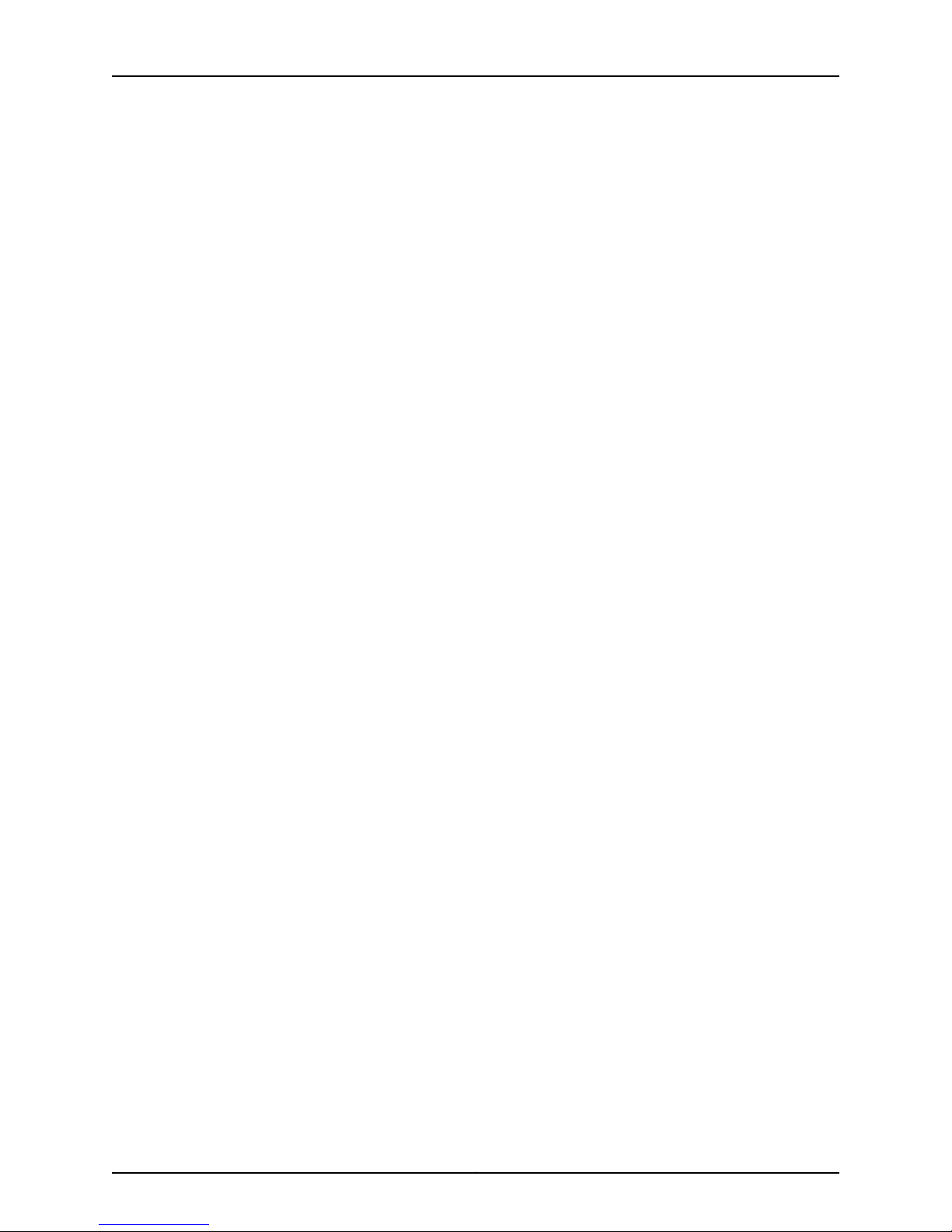
Network Interfaces for EX4300 Switches
Copyright © 2015, Juniper Networks, Inc.x
Page 11
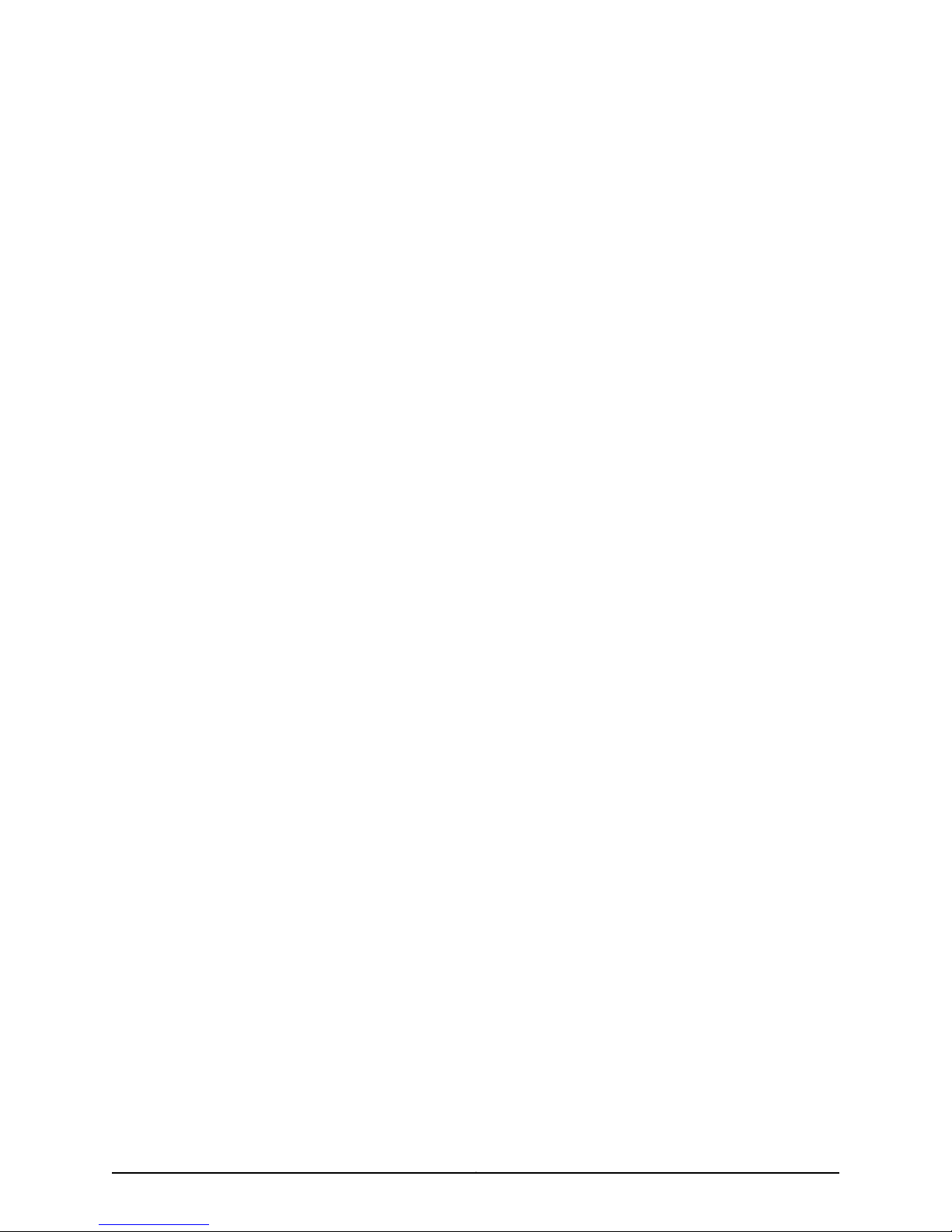
List of Figures
Part 1 Overview
Chapter 1 Interfaces Overview . . . . . . . . . . . . . . . . . . . . . . . . . . . . . . . . . . . . . . . . . . . . . . . . 3
Figure 1: Egress Traffic Flow with Local Link Bias . . . . . . . . . . . . . . . . . . . . . . . . . . . 17
Figure 2: Egress Traffic Flow without Local Link Bias . . . . . . . . . . . . . . . . . . . . . . . . 17
Figure 3: Symmetrically Routed Interfaces . . . . . . . . . . . . . . . . . . . . . . . . . . . . . . . . 21
Figure 4: Asymmetrically Routed Interfaces . . . . . . . . . . . . . . . . . . . . . . . . . . . . . . 22
xiCopyright © 2015, Juniper Networks, Inc.
Page 12
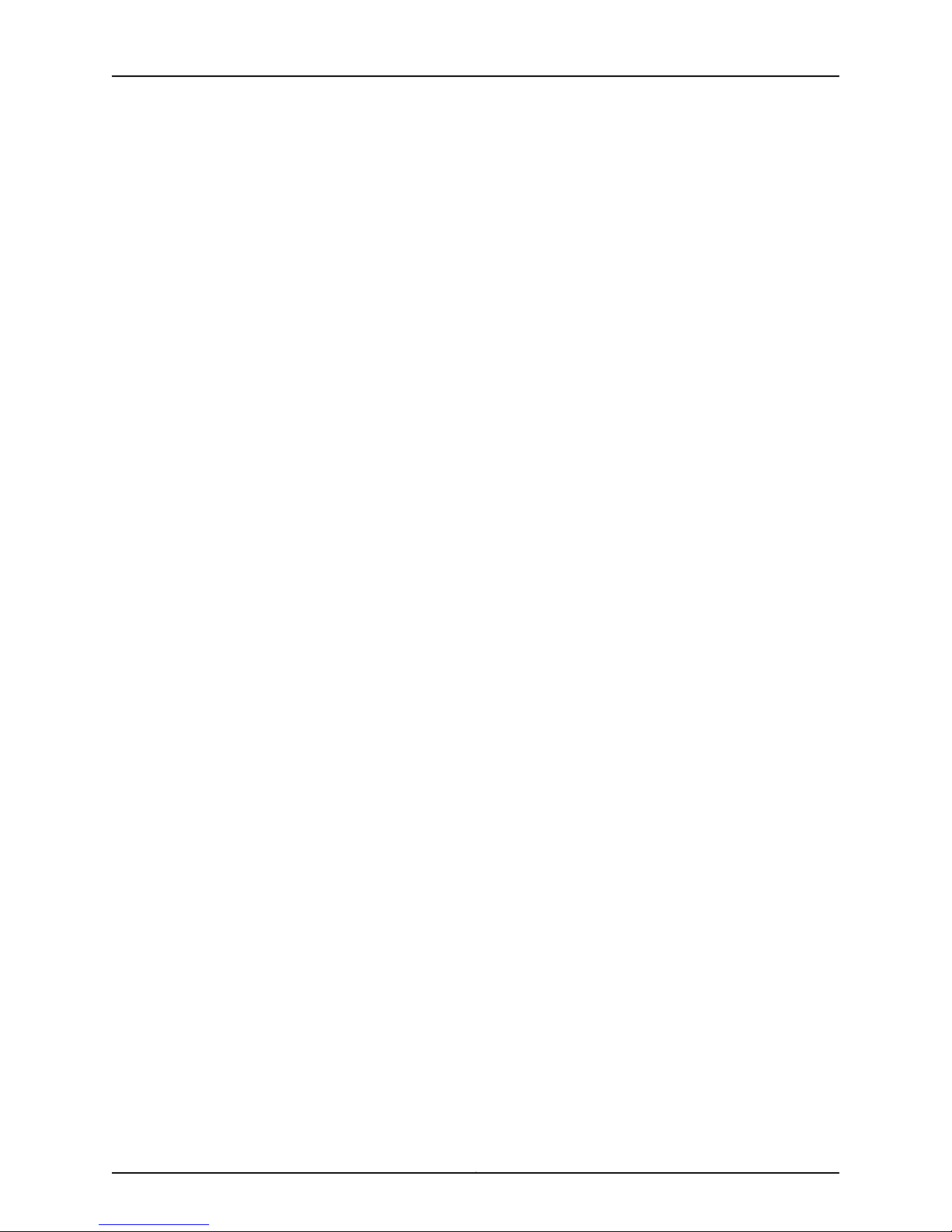
Network Interfaces for EX4300 Switches
Copyright © 2015, Juniper Networks, Inc.xii
Page 13
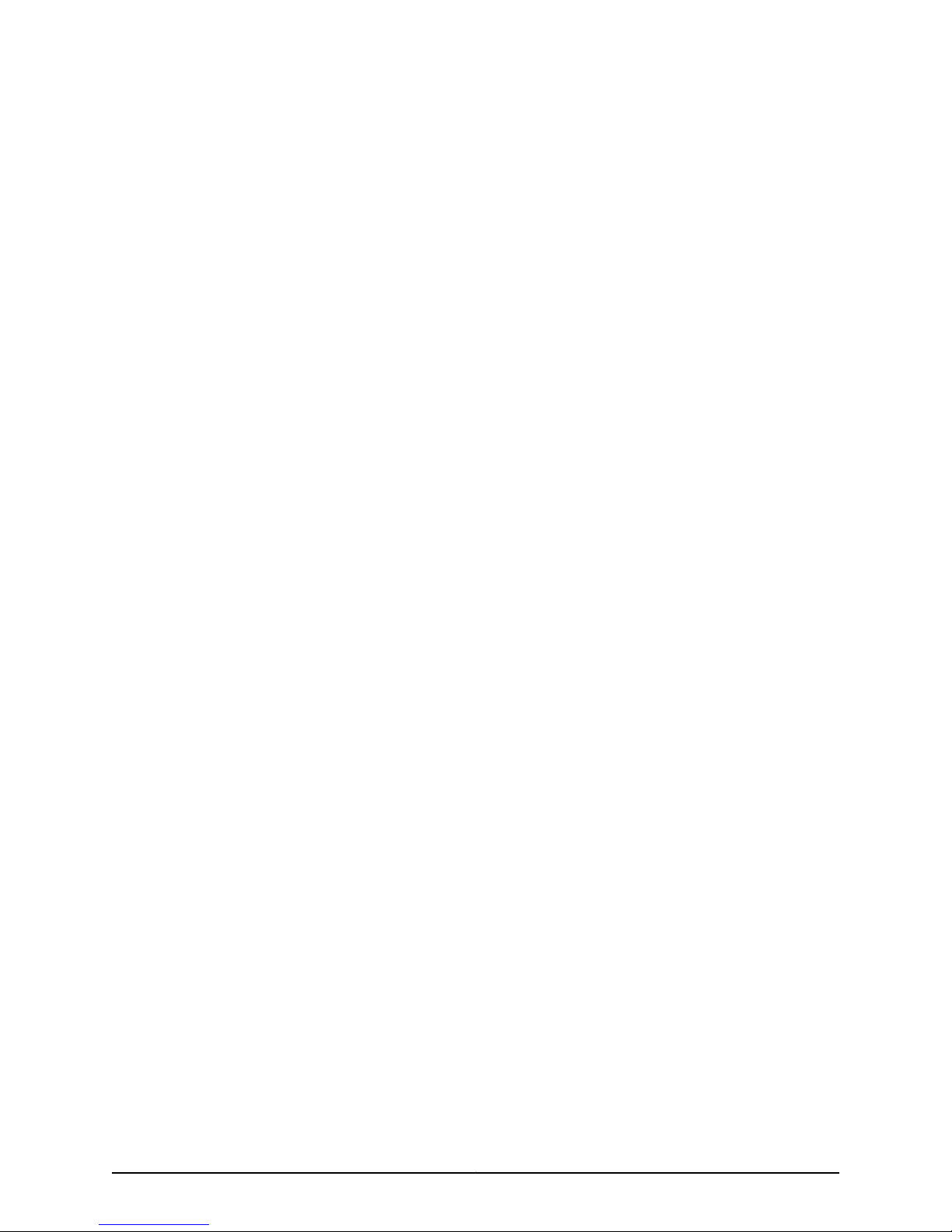
List of Tables
About the Documentation . . . . . . . . . . . . . . . . . . . . . . . . . . . . . . . . . . . . . . . . . . xv
Table 1: Notice Icons . . . . . . . . . . . . . . . . . . . . . . . . . . . . . . . . . . . . . . . . . . . . . . . . xvii
Table 2: Text and Syntax Conventions . . . . . . . . . . . . . . . . . . . . . . . . . . . . . . . . . . xvii
Part 1 Overview
Chapter 1 Interfaces Overview . . . . . . . . . . . . . . . . . . . . . . . . . . . . . . . . . . . . . . . . . . . . . . . . 3
Table 3: Network Interface Types and Purposes . . . . . . . . . . . . . . . . . . . . . . . . . . . . 4
Table 4: Special Interface Types and Purposes . . . . . . . . . . . . . . . . . . . . . . . . . . . . 4
Table 5: Maximum Interfaces per LAG and Maximum LAGs per Switch . . . . . . . . . 9
Table 6: IPv4 and IPv6 Hashing Fields . . . . . . . . . . . . . . . . . . . . . . . . . . . . . . . . . . . 13
Table 7: MPLS Hashing Fields . . . . . . . . . . . . . . . . . . . . . . . . . . . . . . . . . . . . . . . . . . 14
Table 8: MAC-in-MAC Hashing Fields . . . . . . . . . . . . . . . . . . . . . . . . . . . . . . . . . . . 15
Table 9: Layer 2 Header Hashing Fields . . . . . . . . . . . . . . . . . . . . . . . . . . . . . . . . . . 15
Part 2 Configuration
Chapter 2 Configuration Tasks . . . . . . . . . . . . . . . . . . . . . . . . . . . . . . . . . . . . . . . . . . . . . . . . 31
Table 10: Factory Default Configuration Link Settings for EX Series Switches . . . . 33
Table 11: Port Edit Options . . . . . . . . . . . . . . . . . . . . . . . . . . . . . . . . . . . . . . . . . . . . 37
Table 12: Recommended CoS Settings for Port Roles . . . . . . . . . . . . . . . . . . . . . . 40
Table 13: Port Role Configuration Summary . . . . . . . . . . . . . . . . . . . . . . . . . . . . . . 41
Table 14: Recommended CoS Settings for Port Roles . . . . . . . . . . . . . . . . . . . . . . 44
Table 15: Encapsulation Overhead by Encapsulation Type . . . . . . . . . . . . . . . . . . 56
Table 16: Media MTU Sizes by Interface Type for M5 and M7i Routers with CFEB,
Table 17: Media MTU Sizes by Interface Type for M40e Routers . . . . . . . . . . . . . . . 57
Table 18: Media MTU Sizes by Interface Type for M160 Routers . . . . . . . . . . . . . . 59
Table 19: Media MTU Sizes by Interface Type for M7i Routers with CFEB-E, M10i
Table 20: Media MTU Sizes by Interface Type for MX Series Routers . . . . . . . . . . 60
Table 21: Media MTU Sizes by Interface Type for T320 Routers . . . . . . . . . . . . . . . 61
Table 22: Media MTU Sizes by Interface Type for T640 Platforms . . . . . . . . . . . . . 61
Table 23: Media MTU Sizes by Interface Type for J2300 Platforms . . . . . . . . . . . . 62
Table 24: Media MTU Sizes by Interface Type for J4300 and J6300
Table 25: Media MTU Sizes by Interface Type for J4350 and J6350
Table 26: Media MTU Sizes by Interface Type for EX Series Switches and ACX
M10 and M10i Routers with CFEB, and M20 and M40 Routers . . . . . . . . . . . . 57
Routers with CFEB-E, and M320 and M120 Routers . . . . . . . . . . . . . . . . . . . . 59
Platforms . . . . . . . . . . . . . . . . . . . . . . . . . . . . . . . . . . . . . . . . . . . . . . . . . . . . . . 62
Platforms . . . . . . . . . . . . . . . . . . . . . . . . . . . . . . . . . . . . . . . . . . . . . . . . . . . . . 63
Series Routers . . . . . . . . . . . . . . . . . . . . . . . . . . . . . . . . . . . . . . . . . . . . . . . . . . 65
xiiiCopyright © 2015, Juniper Networks, Inc.
Page 14
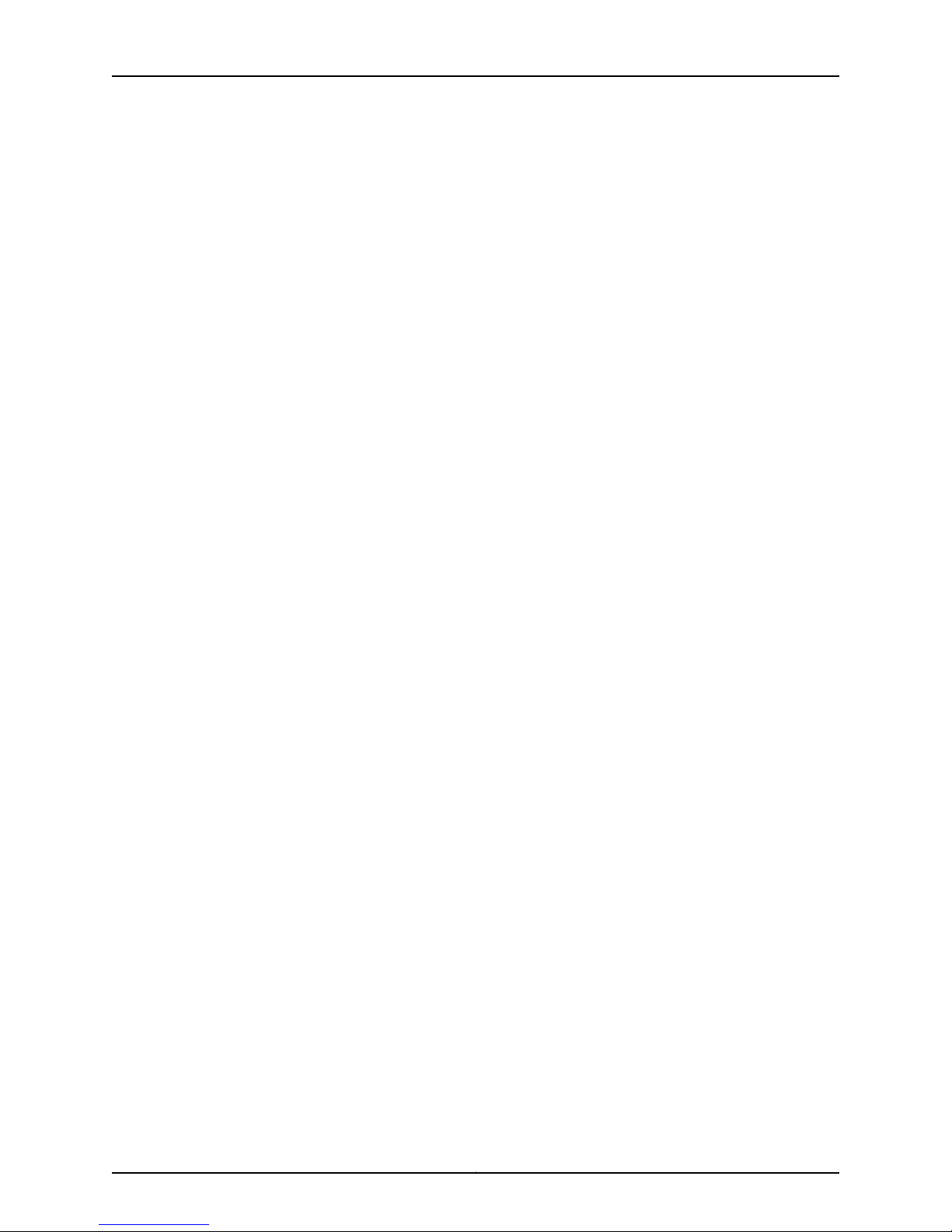
Network Interfaces for EX4300 Switches
Table 27: Media MTU Sizes by Interface Type for PTX Series Packet Transport
Table 28: Aggregated Ethernet Interface Options . . . . . . . . . . . . . . . . . . . . . . . . . 84
Table 29: VLAN Options . . . . . . . . . . . . . . . . . . . . . . . . . . . . . . . . . . . . . . . . . . . . . 85
Table 30: IP Options . . . . . . . . . . . . . . . . . . . . . . . . . . . . . . . . . . . . . . . . . . . . . . . . 85
Chapter 3 Configuration Statements . . . . . . . . . . . . . . . . . . . . . . . . . . . . . . . . . . . . . . . . . 103
Table 31: Unsupported [edit forwarding-options] Subhierarchies on EX Series
Table 32: Unsupported [edit interfaces ae] Configuration Statements for EX
Table 33: Unsupported [edit interfaces et] Configuration Statements for EX
Table 34: Unsupported [edit interfaces ge] Configuration Statements for EX
Table 35: Unsupported [edit interfaces interface-range] Configuration
Table 36: Unsupported [edit interfaces irb] Configuration Statements for EX
Table 37: Unsupported [edit interfaces lo] Configuration Statements for EX
Table 38: Unsupported [edit interfaces me] Configuration Statements for EX
Table 39: Unsupported [edit interfaces xe] Configuration Statements for EX
Table 40: Protocol Families and Supported Interface Types . . . . . . . . . . . . . . . . 178
Routers . . . . . . . . . . . . . . . . . . . . . . . . . . . . . . . . . . . . . . . . . . . . . . . . . . . . . . . 65
Switches . . . . . . . . . . . . . . . . . . . . . . . . . . . . . . . . . . . . . . . . . . . . . . . . . . . . . . 107
Series Switches . . . . . . . . . . . . . . . . . . . . . . . . . . . . . . . . . . . . . . . . . . . . . . . . . 113
Series Switches . . . . . . . . . . . . . . . . . . . . . . . . . . . . . . . . . . . . . . . . . . . . . . . . 118
Series Switches . . . . . . . . . . . . . . . . . . . . . . . . . . . . . . . . . . . . . . . . . . . . . . . . 124
Statements for EX Series Switches . . . . . . . . . . . . . . . . . . . . . . . . . . . . . . . . 129
Series Switches . . . . . . . . . . . . . . . . . . . . . . . . . . . . . . . . . . . . . . . . . . . . . . . . 137
Series Switches . . . . . . . . . . . . . . . . . . . . . . . . . . . . . . . . . . . . . . . . . . . . . . . . 140
Series Switches . . . . . . . . . . . . . . . . . . . . . . . . . . . . . . . . . . . . . . . . . . . . . . . . 143
Series Switches . . . . . . . . . . . . . . . . . . . . . . . . . . . . . . . . . . . . . . . . . . . . . . . . . 151
Part 3 Administration
Chapter 5 Operational Commands . . . . . . . . . . . . . . . . . . . . . . . . . . . . . . . . . . . . . . . . . . 243
Table 41: Output Control Keys for the monitor interface Command . . . . . . . . . . 244
Table 42: Output Control Keys for the monitor interface traffic Command . . . . 245
Table 43: monitor interface Output Fields . . . . . . . . . . . . . . . . . . . . . . . . . . . . . . 246
Table 44: request diagnostics tdr Output Fields . . . . . . . . . . . . . . . . . . . . . . . . . . 253
Table 45: show diagnostics tdr Output Fields . . . . . . . . . . . . . . . . . . . . . . . . . . . . 255
Table 46: show forwarding-options enhanced-hash-key Output Fields . . . . . . . 259
Table 47: show interfaces diagnostics optics Output Fields . . . . . . . . . . . . . . . . 262
Table 48: show interfaces ge- Output Fields . . . . . . . . . . . . . . . . . . . . . . . . . . . . . 277
Table 49: show interfaces irb Output Fields . . . . . . . . . . . . . . . . . . . . . . . . . . . . . 288
Table 50: show interfaces me0 Output Fields . . . . . . . . . . . . . . . . . . . . . . . . . . . 294
Table 51: show interfaces queue Output Fields . . . . . . . . . . . . . . . . . . . . . . . . . . . 301
Table 52: show interfaces xe- Output Fields . . . . . . . . . . . . . . . . . . . . . . . . . . . . 308
Table 53: show lacp interfaces Output Fields . . . . . . . . . . . . . . . . . . . . . . . . . . . . 322
Copyright © 2015, Juniper Networks, Inc.xiv
Page 15
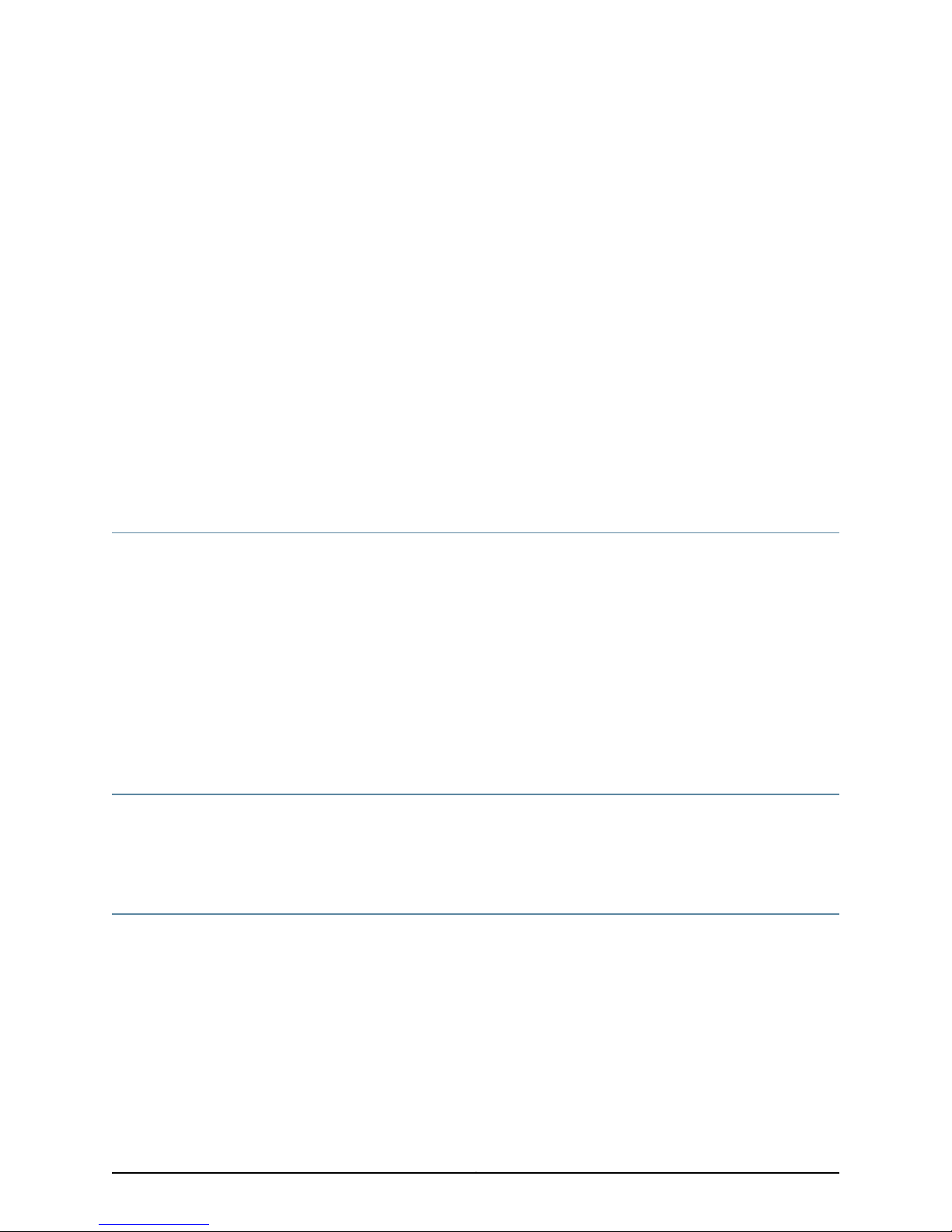
About the Documentation
•
Documentation and Release Notes on page xv
•
Supported Platforms on page xv
•
Using the Examples in This Manual on page xv
•
Documentation Conventions on page xvii
•
Documentation Feedback on page xix
•
Requesting Technical Support on page xix
Documentation and Release Notes
To obtain the most current version of all Juniper Networks®technical documentation,
see the product documentation page on the Juniper Networks website at
http://www.juniper.net/techpubs/.
If the information in the latest release notes differs from the information in the
documentation, follow the product Release Notes.
Juniper Networks Books publishes books by Juniper Networks engineers and subject
matter experts. These books go beyond the technical documentation to explore the
nuances of network architecture, deployment, and administration. The current list can
be viewed at http://www.juniper.net/books.
Supported Platforms
For the features described in this document, the following platforms are supported:
•
EX Series
Using the Examples in This Manual
If you want to use the examples in this manual, you can use the load merge or the load
merge relative command. These commands cause the software to merge the incoming
configuration into the current candidate configuration. The example does not become
active until you commit the candidate configuration.
If the example configuration contains the top level of the hierarchy (or multiple
hierarchies), the example is a full example. In this case, use the load merge command.
xvCopyright © 2015, Juniper Networks, Inc.
Page 16
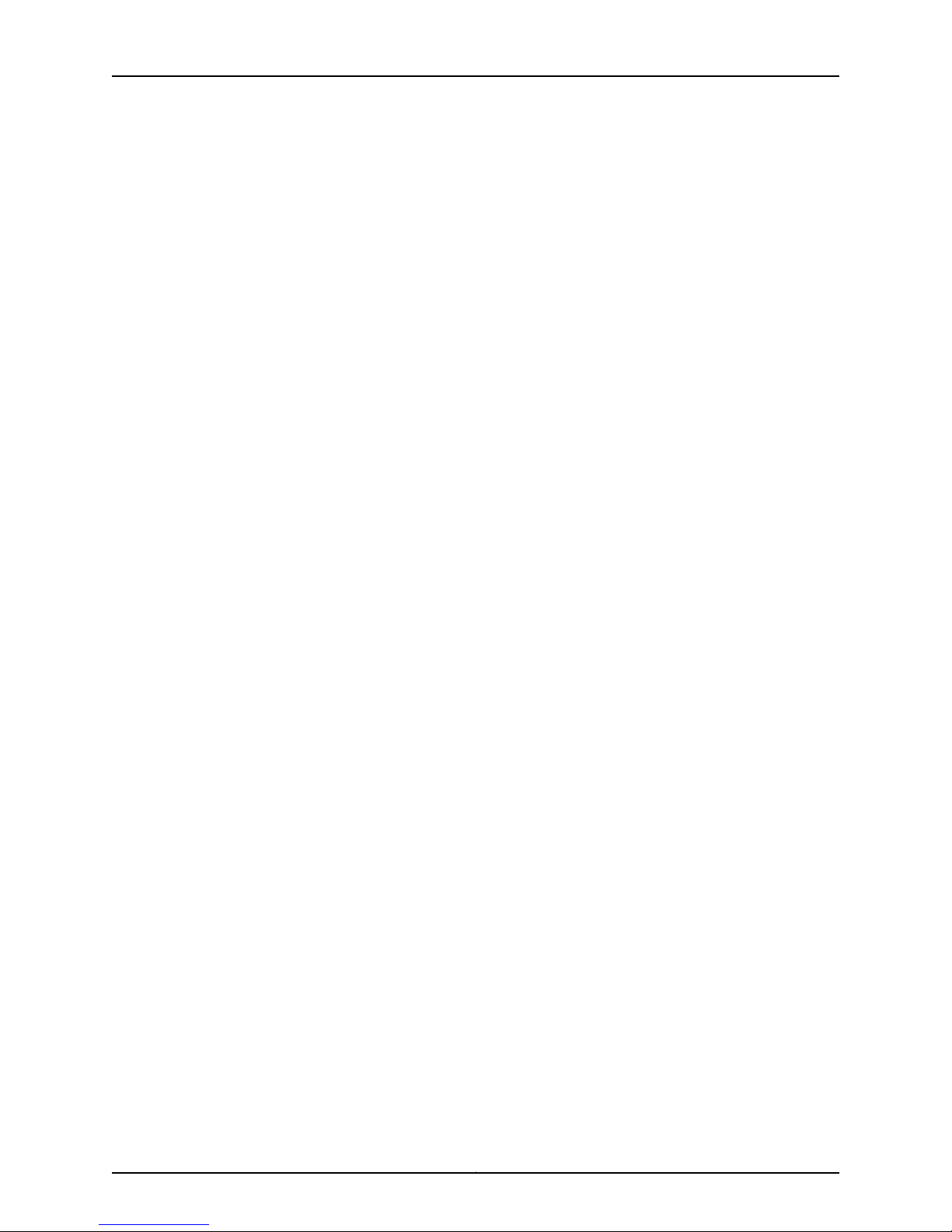
Network Interfaces for EX4300 Switches
If the example configuration does not start at the top level of the hierarchy, the example
is a snippet. In this case, use the load merge relative command. These procedures are
described in the following sections.
Merging a Full Example
To merge a full example, follow these steps:
1. From the HTML or PDF version of the manual, copy a configuration example into a
text file, save the file with a name, and copy the file to a directory on your routing
platform.
For example, copythe following configuration to a fileand namethe fileex-script.conf.
Copy the ex-script.conf file to the /var/tmp directory on your routing platform.
system {
scripts {
commit {
file ex-script.xsl;
}
}
}
interfaces {
fxp0 {
disable;
unit 0 {
family inet {
address 10.0.0.1/24;
}
}
}
}
Merging a Snippet
2. Merge the contents of the file into your routing platform configuration by issuing the
load merge configuration mode command:
[edit]
user@host# load merge /var/tmp/ex-script.conf
load complete
To merge a snippet, follow these steps:
1. From the HTML or PDF version of the manual, copy a configuration snippet into a text
file, save the file with a name, and copy the file to a directory on your routing platform.
For example, copy the following snippet to a file and name the file
ex-script-snippet.conf. Copy the ex-script-snippet.conf file to the /var/tmp directory
on your routing platform.
commit {
file ex-script-snippet.xsl; }
2. Move to the hierarchy level that is relevant for this snippet by issuing the following
configuration mode command:
Copyright © 2015, Juniper Networks, Inc.xvi
Page 17
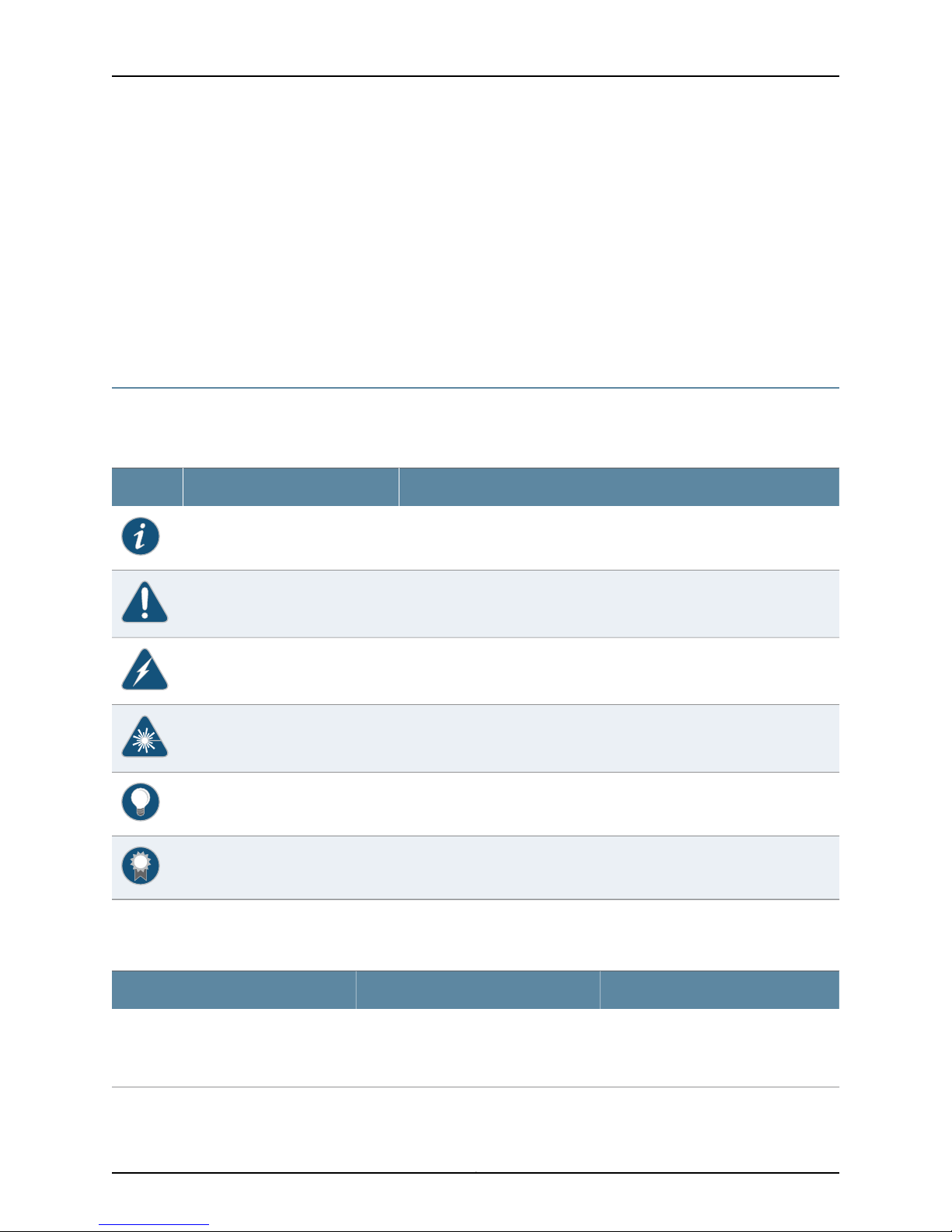
[edit]
user@host# edit system scripts
[edit system scripts]
3. Merge the contents of the file into your routing platform configuration by issuing the
load merge relative configuration mode command:
[edit system scripts]
user@host# load merge relative /var/tmp/ex-script-snippet.conf
load complete
For more information about the load command, see the CLI User Guide.
Documentation Conventions
Table 1 on page xvii defines notice icons used in this guide.
Table 1: Notice Icons
About the Documentation
DescriptionMeaningIcon
Table 2 on page xvii defines the text and syntax conventions used in this guide.
Table 2: Text and Syntax Conventions
Indicates important features or instructions.Informational note
Indicates a situation that might result in loss of data or hardware damage.Caution
Alerts you to the risk of personal injury or death.Warning
Alerts you to the risk of personal injury from a laser.Laser warning
Indicates helpful information.Tip
Alerts you to a recommended use or implementation.Best practice
ExamplesDescriptionConvention
Represents text that you type.Bold text like this
To enter configuration mode, type the
configure command:
user@host> configure
xviiCopyright © 2015, Juniper Networks, Inc.
Page 18
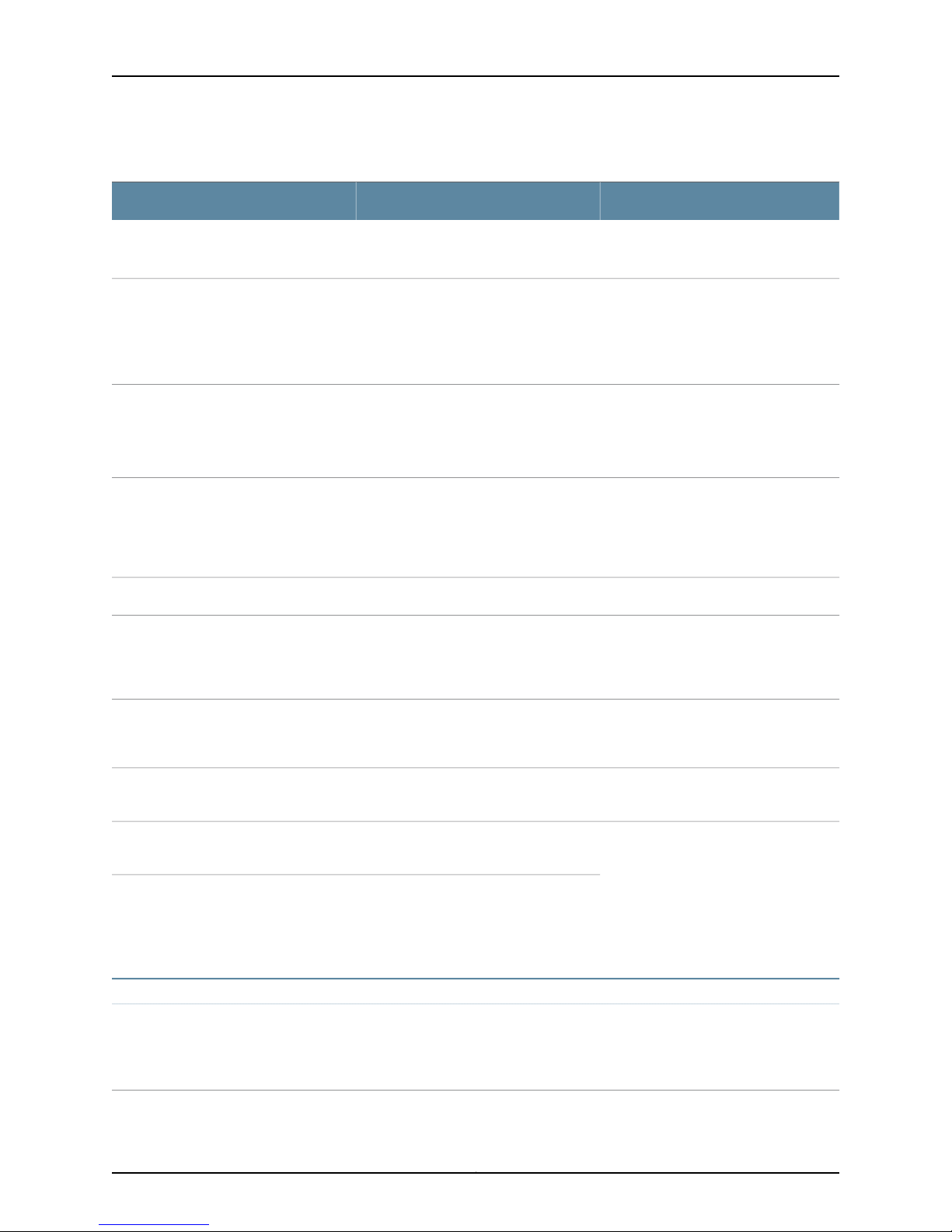
Network Interfaces for EX4300 Switches
Table 2: Text and Syntax Conventions (continued)
ExamplesDescriptionConvention
Fixed-width text like this
Italic text like this
Italic text like this
Text like this
| (pipe symbol)
Represents output that appears on the
terminal screen.
•
Introduces or emphasizes important
new terms.
•
Identifies guide names.
•
Identifies RFC and Internet draft titles.
Represents variables (options for which
you substitute a value) in commands or
configuration statements.
Represents names of configuration
statements, commands, files, and
directories;configurationhierarchylevels;
or labels on routing platform
components.
Indicates a choice between the mutually
exclusivekeywords or variables on either
side of the symbol. The set of choices is
often enclosed in parentheses for clarity.
user@host> show chassis alarms
No alarms currently active
•
A policy term is a named structure
that defines match conditions and
actions.
•
Junos OS CLI User Guide
•
RFC 1997, BGP Communities Attribute
Configure the machine’s domain name:
[edit]
root@# set system domain-name
domain-name
•
To configure a stub area, include the
stub statement at the [edit protocols
ospf area area-id] hierarchy level.
•
The console port islabeled CONSOLE.
stub <default-metric metric>;Encloses optional keywords or variables.< > (angle brackets)
broadcast | multicast
(string1 | string2 | string3)
# (pound sign)
[ ] (square brackets)
Indention and braces ( { } )
; (semicolon)
GUI Conventions
Bold text like this
same lineas the configuration statement
to which it applies.
Encloses a variable for which you can
substitute one or more values.
Identifies a level in the configuration
hierarchy.
Identifies a leaf statement at a
configuration hierarchy level.
Representsgraphicaluser interface (GUI)
items you click or select.
rsvp { # Required for dynamic MPLS onlyIndicates a comment specified on the
community name members [
community-ids ]
[edit]
routing-options {
static {
route default {
nexthop address;
retain;
}
}
}
•
In the Logical Interfaces box, select
All Interfaces.
•
To cancel the configuration, click
Cancel.
Copyright © 2015, Juniper Networks, Inc.xviii
Page 19
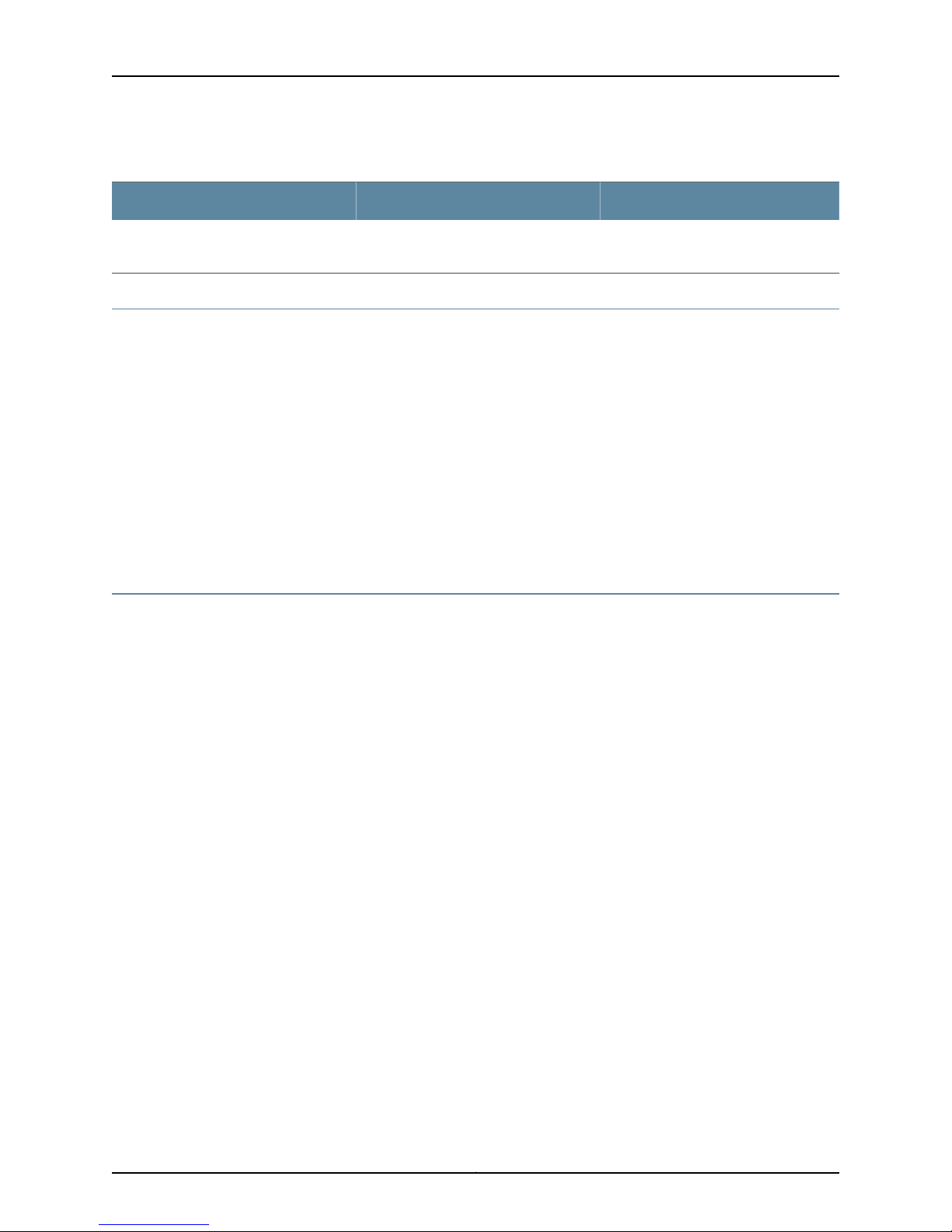
Table 2: Text and Syntax Conventions (continued)
About the Documentation
ExamplesDescriptionConvention
> (bold right angle bracket)
Documentation Feedback
We encourage you to provide feedback, comments, and suggestions so that we can
improve the documentation. You can provide feedback by using either of the following
methods:
•
Online feedback rating system—On any page at the Juniper Networks Technical
Documentation site at http://www.juniper.net/techpubs/index.html, simply click the
stars to rate the content, and use the pop-upform to provideus withinformation about
your experience. Alternately, you can use the online feedback form at
https://www.juniper.net/cgi-bin/docbugreport/.
•
E-mail—Sendyour comments to techpubs-comments@juniper.net. Include the document
or topic name, URL or page number, and software version (if applicable).
Requesting Technical Support
Technical product supportis available throughthe JuniperNetworks Technical Assistance
Center (JTAC). If you are a customer with an active J-Care or JNASC support contract,
or are covered under warranty, and need post-sales technical support, you can access
our tools and resources online or open a case with JTAC.
Separates levels in a hierarchy of menu
selections.
In the configuration editor hierarchy,
select Protocols>Ospf.
•
JTAC policies—For a complete understanding of our JTAC procedures and policies,
review the JTAC User Guide located at
http://www.juniper.net/us/en/local/pdf/resource-guides/7100059-en.pdf.
•
Product warranties—For product warranty information, visit
http://www.juniper.net/support/warranty/.
•
JTAC hours of operation—The JTAC centers have resources available 24 hours a day,
7 days a week, 365 days a year.
Self-Help Online Tools and Resources
For quick and easy problem resolution, Juniper Networks has designed an online
self-service portal called the Customer Support Center (CSC) that provides you with the
following features:
•
Find CSC offerings: http://www.juniper.net/customers/support/
•
Search for known bugs: http://www2.juniper.net/kb/
•
Find product documentation: http://www.juniper.net/techpubs/
•
Find solutions and answer questions using our Knowledge Base: http://kb.juniper.net/
xixCopyright © 2015, Juniper Networks, Inc.
Page 20
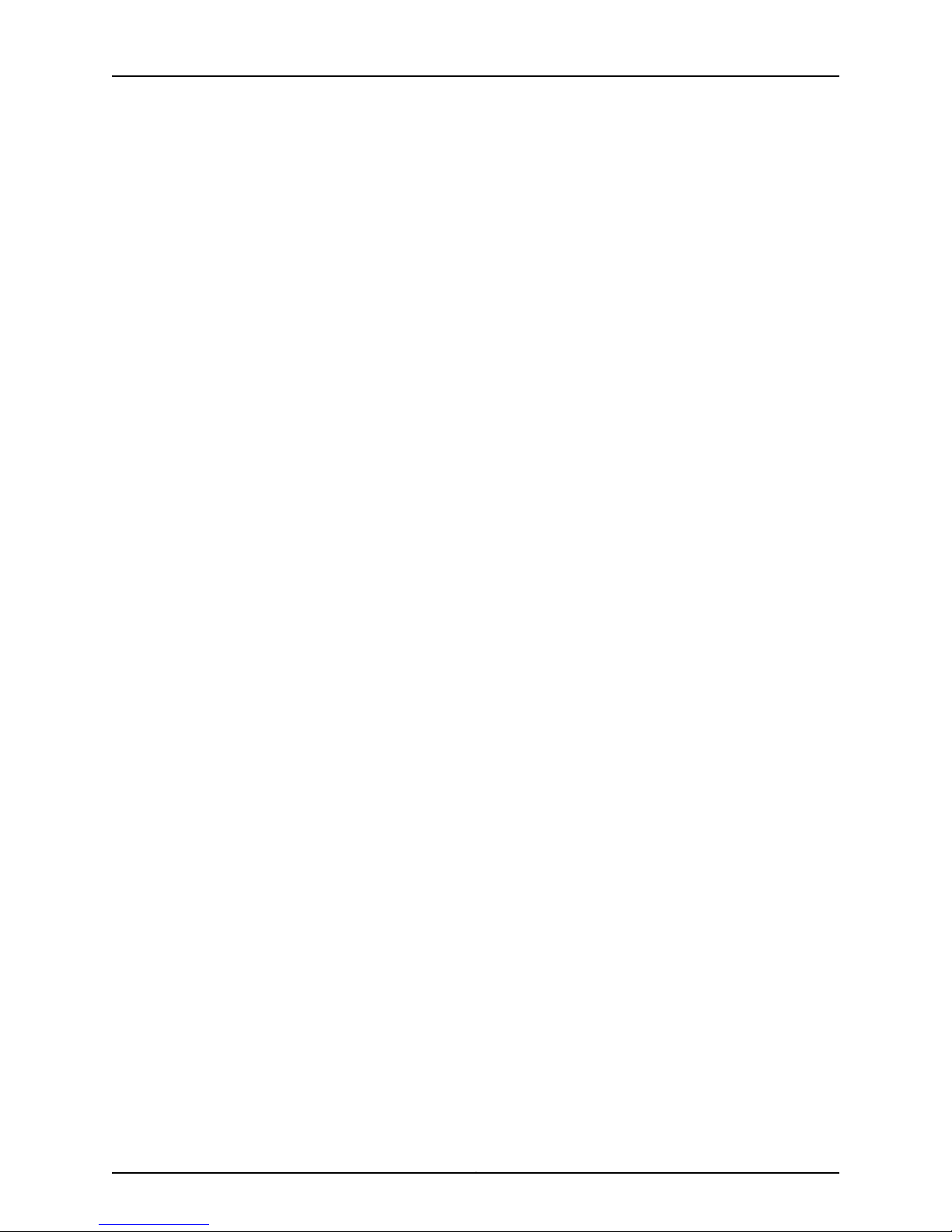
Network Interfaces for EX4300 Switches
•
Download the latest versions of software and review release notes:
http://www.juniper.net/customers/csc/software/
•
Search technical bulletins for relevant hardware and software notifications:
http://kb.juniper.net/InfoCenter/
•
Join and participate in the Juniper Networks Community Forum:
http://www.juniper.net/company/communities/
•
Open a case online in the CSC Case Management tool: http://www.juniper.net/cm/
To verifyservice entitlement by product serial number, use our SerialNumber Entitlement
(SNE) Tool: https://tools.juniper.net/SerialNumberEntitlementSearch/
Opening a Case with JTAC
You can open a case with JTAC on the Web or by telephone.
•
Use the Case Management tool in the CSC at http://www.juniper.net/cm/.
•
Call 1-888-314-JTAC (1-888-314-5822 toll-free in the USA, Canada, and Mexico).
For international or direct-dial options in countries without toll-free numbers, see
http://www.juniper.net/support/requesting-support.html.
Copyright © 2015, Juniper Networks, Inc.xx
Page 21
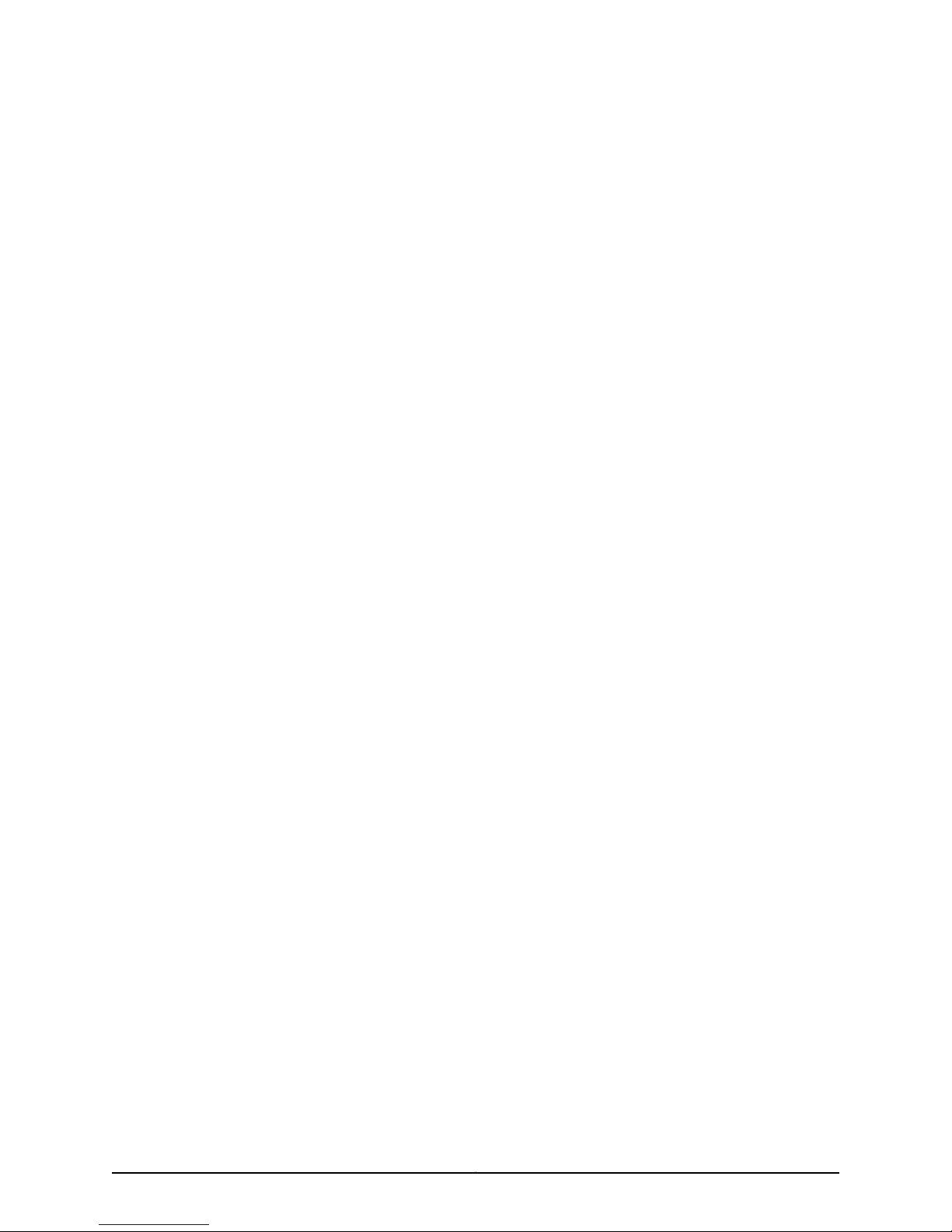
PART 1
Overview
•
Interfaces Overview on page 3
1Copyright © 2015, Juniper Networks, Inc.
Page 22
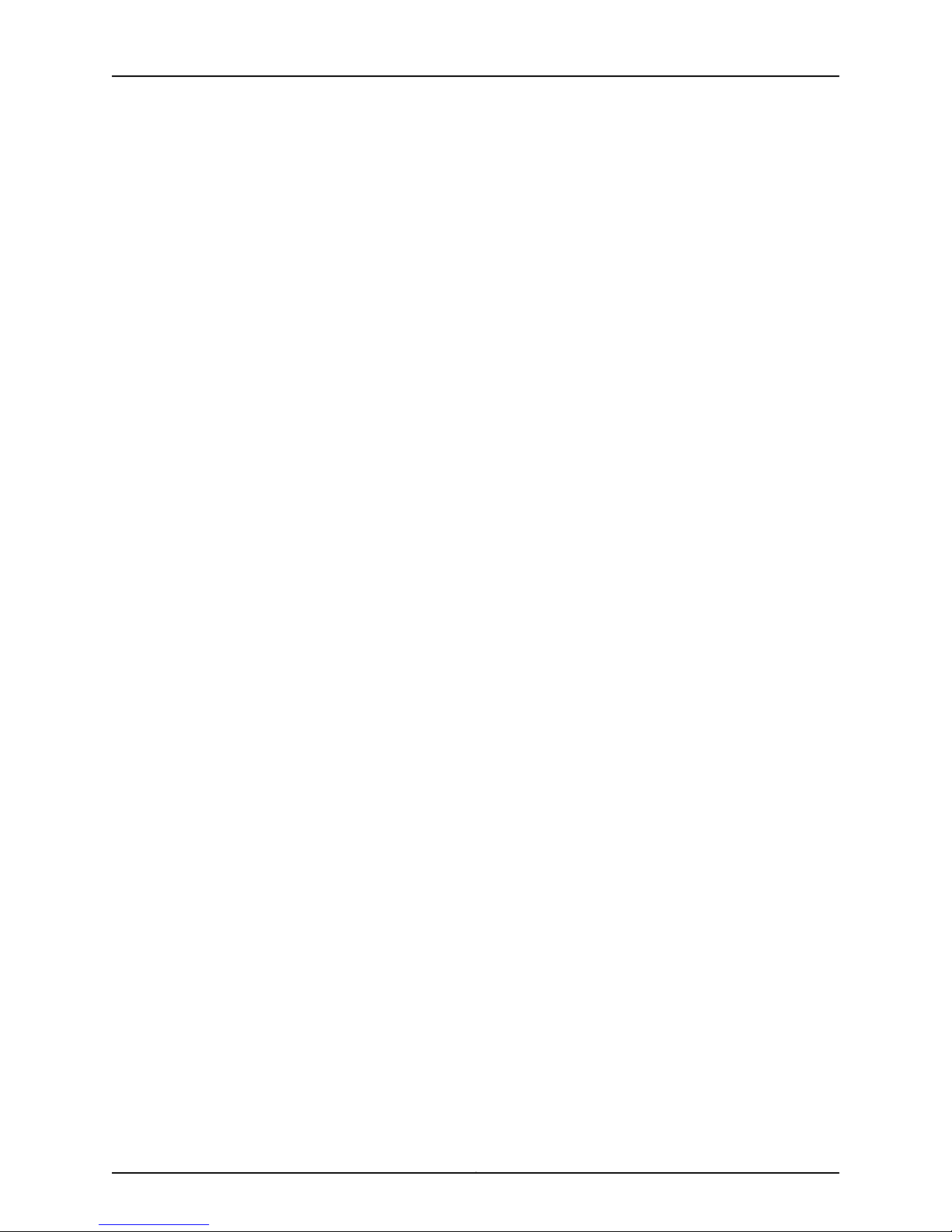
Network Interfaces for EX4300 Switches
Copyright © 2015, Juniper Networks, Inc.2
Page 23
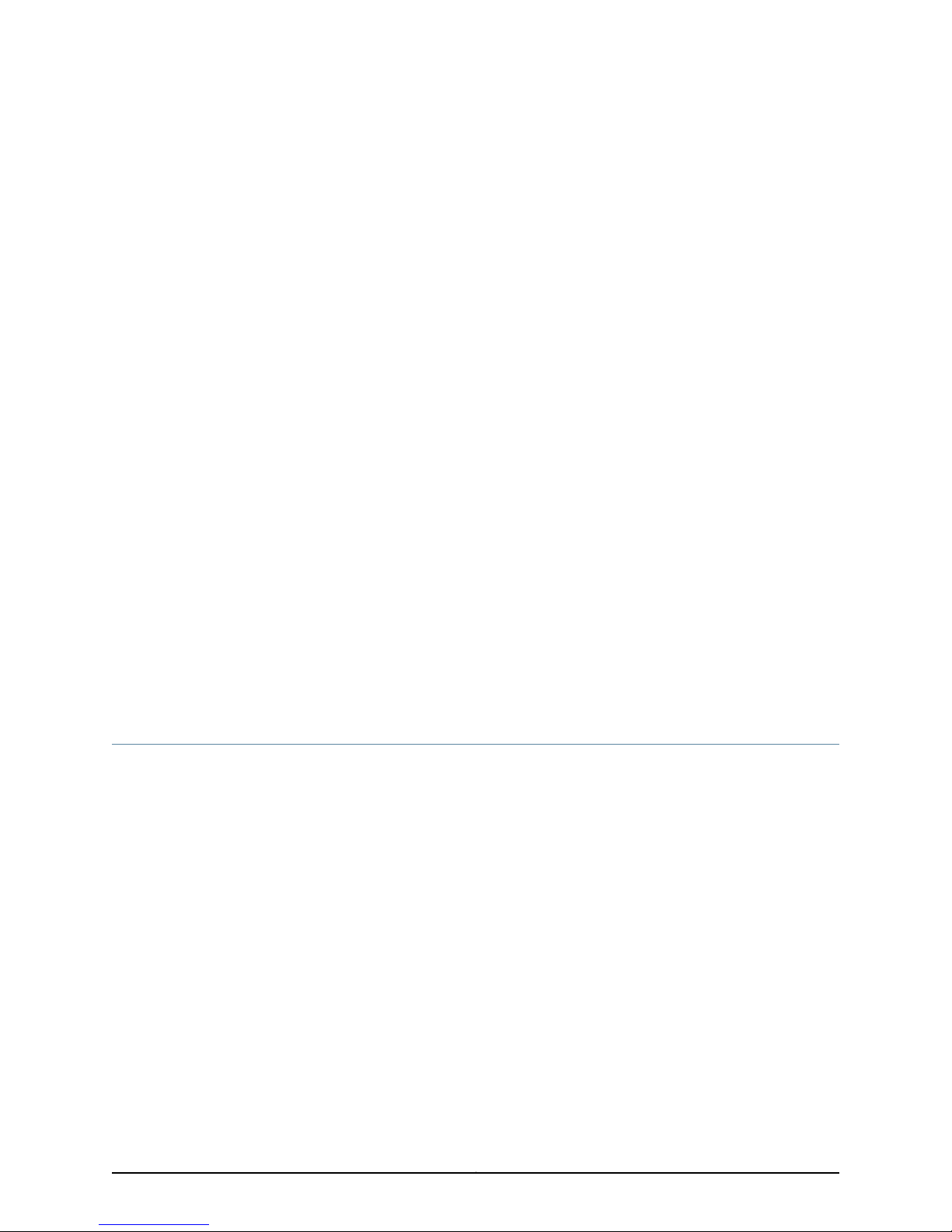
CHAPTER 1
Interfaces Overview
•
EX Series Switches Interfaces Overview on page 3
•
Understanding Interface Naming Conventions on EX Series Switches on page 6
•
Understanding Aggregated Ethernet Interfaces and LACP on page 8
•
Understanding the Algorithm Used to Hash LAG Bundle and Egress Next-Hop ECMP
Traffic on page 11
•
Understanding How Energy Efficient Ethernet Reduces Power Consumption on
Interfaces on page 16
•
Understanding Local Link Bias on page 16
•
Understanding Layer 3 Subinterfaces on page 18
•
Understanding Unicast RPF on page 19
•
Understanding IP Directed Broadcast for EX Series Switches on page 23
•
Understanding Interface Ranges on EX Series Switches on page 24
•
802.1Q VLANs Overview on page 26
EX Series Switches Interfaces Overview
Juniper Networks EX Series Ethernet Switches have two types of interfaces: network
interfaces and special interfaces. This topic provides brief information about these
interfaces. For additional information, see the Junos OS Interfaces Fundamentals
Configuration Guide.
For information about interface-naming conventions on EX Series switches, see
“Understanding Interface Naming Conventions on EX Series Switches” on page 6.
This topic describes:
•
Network Interfaces on page 3
•
Special Interfaces on page 4
Network Interfaces
Network interfaces connect to the network and carry network traffic. Table 3 on page 4
lists the types of network interfaces supported on EX Series switches.
3Copyright © 2015, Juniper Networks, Inc.
Page 24
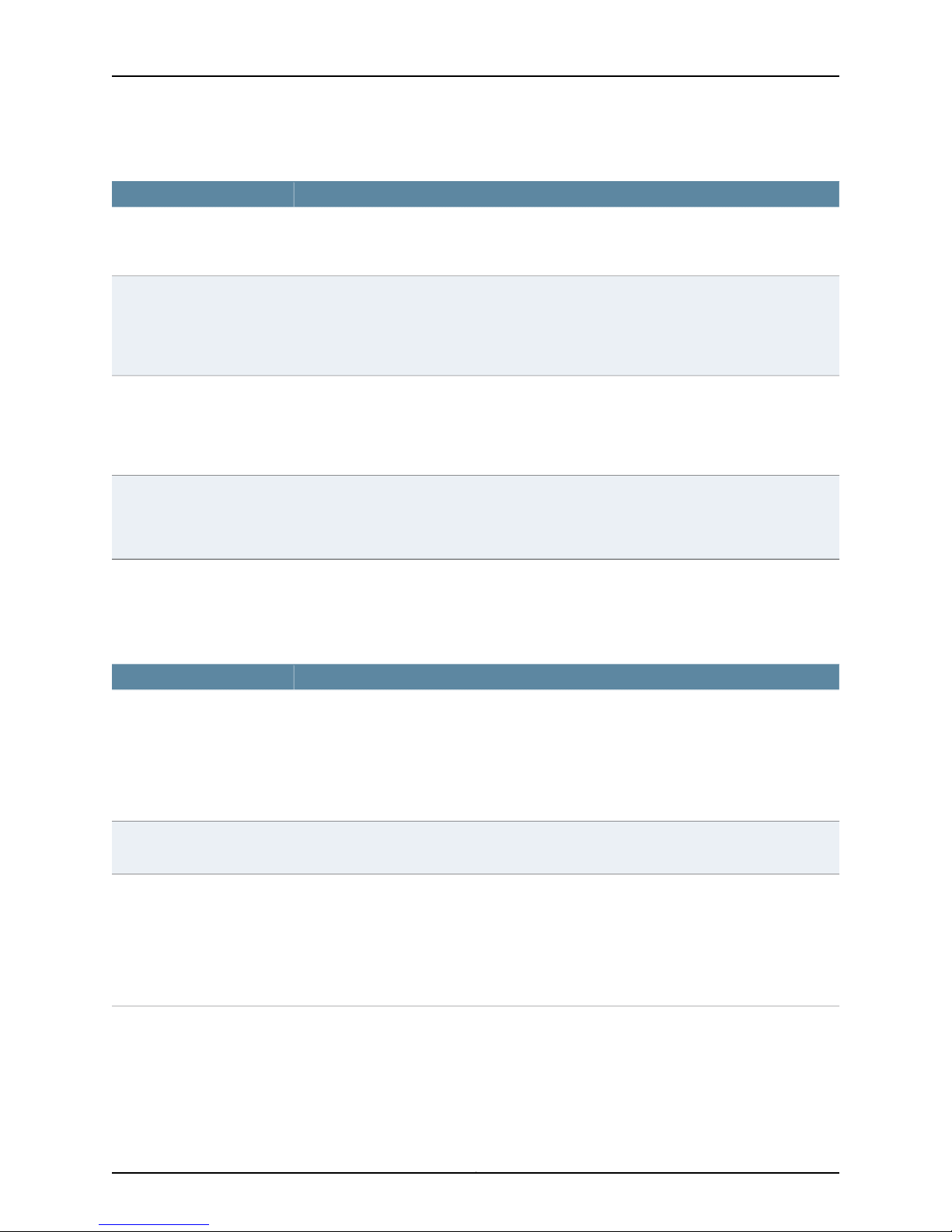
Network Interfaces for EX4300 Switches
Table 3: Network Interface Types and Purposes
PurposeType
Aggregated Ethernet
interfaces
All EX Series switches allow you to group Ethernet interfaces at the physical layer to form a
single link layer interface, also known as a link aggregation group (LAG) or bundle. These
aggregated Ethernet interfaces help to balance traffic and increase the uplink bandwidth.
LAN access interfaces
Power over Ethernet (PoE)
interfaces
Trunk interfaces
Use these EX Series switch interfaces to connect a personal computer, laptop, file server, or
printer to the network. When you power on an EX Series switch and use the factory-default
configuration, the software automatically configures interfaces in access mode for each of the
network ports. The default configuration also enables autonegotiation for both speed and link
mode.
EX Series switches provide PoE network ports with various switch models. These ports can be
used to connect voice over IP (VoIP) telephones, wireless access points, video cameras, and
point-of-sale devices to safely receive power from the same access ports that are used to
connect personal computers to thenetwork.PoE interfaces areenabled by default in thefactory
configuration.
EX Series access switches can be connected to a distribution switch or customer-edge (CE)
switches or routers. To use a port for this type of connection, you must explicitly configure the
network interface for trunk mode. The interfaces from the distribution switch or CE switch to
the access switches must also be configured for trunk mode.
Special Interfaces
Table 4 on page 4 lists the types of special interfaces supported on EX Series switches.
Table 4: Special Interface Types and Purposes
PurposeType
Console port
Each EX Series switch has a serial port, labeled CON or CONSOLE, for connecting tty-type
terminals to the switch using standard PC-type tty cables. The console port does not have a
physical address or IP address associated with it. However, it is an interface in the sense that
it provides access to the switch. On an EX3300 Virtual Chassis, an EX4200 Virtual Chassis, or
an EX4500Virtual Chassis, you canaccessthe master and configure all members of the Virtual
Chassis through any member's console port. For more information about the console port in a
Virtual Chassis, see Understanding Global Management of a Virtual Chassis.
Loopback
Management interface
All EX Series switches have this software-only virtual interface that is always up. The loopback
interface provides a stable and consistent interface and IP address on the switch.
The Juniper Networks Junos operatingsystem (Junos OS) for EX Series switches automatically
createsthe switch's management Ethernet interface, me0. The management Ethernet interface
provides an out-of-band method for connecting to the switch. To use me0 as a management
port, you must configure its logical port, me0.0, with a valid IP address. You can connect to the
management interface over the network using utilities such as SSH or Telnet. SNMP can use
the management interface to gather statistics from the switch. (The management interface
me0 is analogous to the fxp0 interfaces on routers running Junos OS.)
Copyright © 2015, Juniper Networks, Inc.4
Page 25
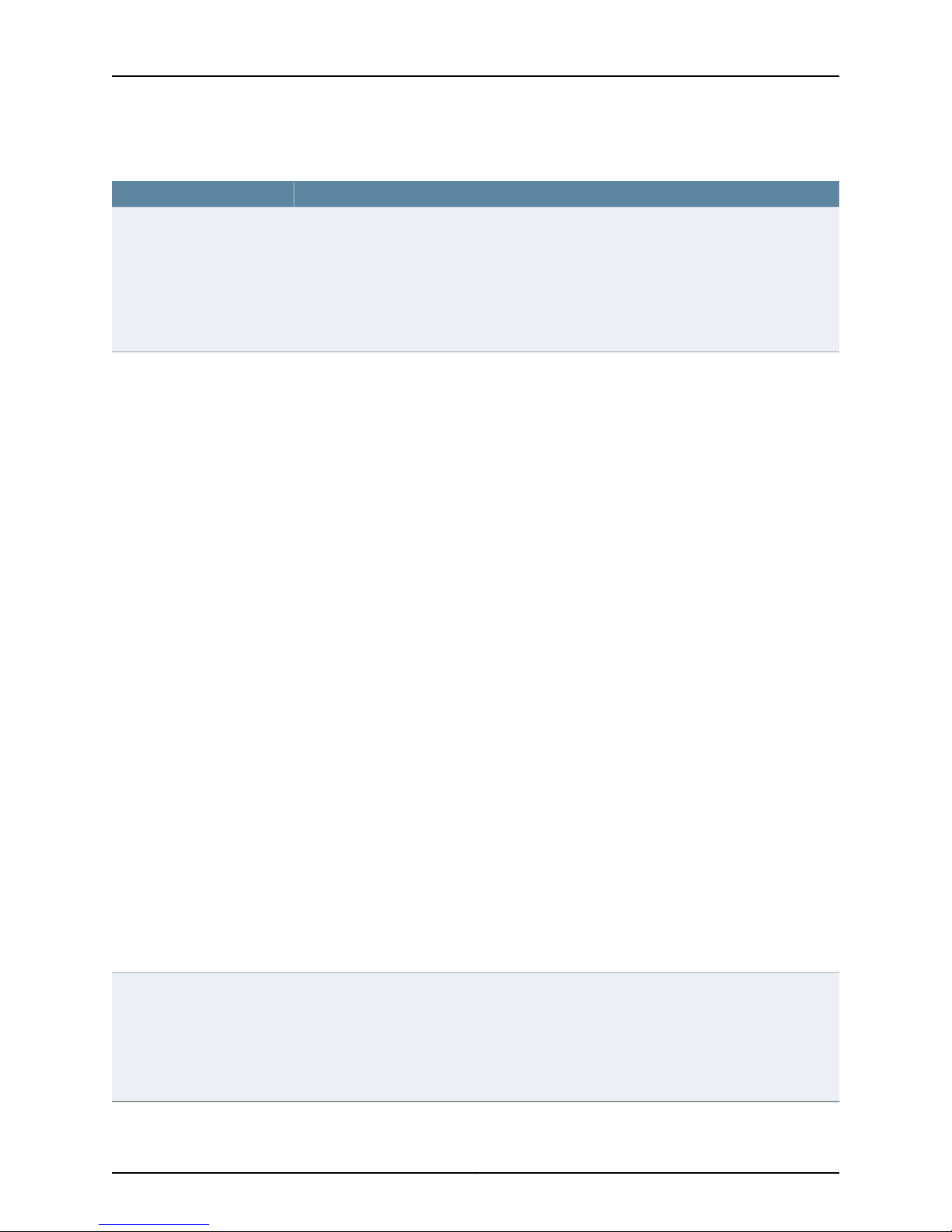
Table 4: Special Interface Types and Purposes (continued)
PurposeType
Integrated Routing and
Bridging (IRB) Interface or
Routed VLAN Interface (RVI)
EX Series switches use an integrated routing and bridging (IRB) interface or Routed VLAN
Interface (RVI) to route traffic from one broadcast domain to another and to perform other
Layer 3 functionssuch astrafficengineering. These functions aretypicallyperformed by a router
interface in a traditional network.
The IRB interface or RVI functions as a logical router, eliminating the need for having both a
switch and a router. These interfaces must be configured as part of a broadcast domain or
virtual private LAN service (VPLS) routing instance for Layer 3 traffic to be routed from.
Chapter 1: Interfaces Overview
Virtual Chassis port (VCP)
interfaces
Virtual Chassis ports (VCPs) are used to interconnect switches in a Virtual Chassis:
•
EX3300 switches—Port 2 and port 3 of the SFP+ uplink portsare preconfigured as VCPs and
can be used to interconnect up to six EX3300 switches in an EX3300 Virtual Chassis. See
Setting an Uplink Port on an EX Series Switch as a Virtual Chassis Port (CLI Procedure).
•
EX4200 and EX4500 switches—Each EX4200 switch or each EX4500 switch with a Virtual
Chassis module installed has two dedicated VCPs onits rear panel. These ports can be used
to interconnect up to ten EX4200 switches in an EX4200 Virtual Chassis, up to ten EX4500
switches in an EX4500 Virtual Chassis, and up to ten switches in a mixed EX4200 and
EX4500 Virtual Chassis. When you power on switches that are interconnected in thismanner,
the software automatically configures the VCP interfaces for the dedicated ports that have
been interconnected. These VCP interfaces are not configurable or modifiable. See
Understanding the High-Speed Interconnection of the Dedicated Virtual Chassis Ports
Connecting EX4200, EX4500, and EX4550 Member Switches.
You can also interconnect EX4200 and EX4500 switches by using uplink module ports.
Using uplink ports allows you to connect switches over longer distances than you can by
using the dedicated VCPs. To use the uplink ports as VCPs, you must explicitly configure the
uplink module ports on the members you want to connect as VCPs. See Setting an Uplink
Port on an EX Series Switch as a Virtual Chassis Port (CLI Procedure) or Setting an Uplink Port
as a Virtual Chassis Port on an EX4500 or EX4550 Switch (CLI Procedure).
•
EX4300 switches—All QSFP+ ports are configured as VCPs, by default. See Understanding
EX4300 Virtual Chassis
You can also interconnect EX4300 switches into a Virtual Chassis by using SFP+ uplink
module ports asVCPs.Using uplinkports as VCPs allowsyou to connect switches over longer
distances than you can by using the QSFP+ ports as VCPs. To use the uplink ports as VCPs,
you must explicitly configure the uplink module ports on the members you want to connect
as VCPs. See Setting an Uplink Port on an EX Series Switch as a Virtual Chassis Port (CLI
Procedure).
•
EX8200 switches—EX8200 switches can be connected to an XRE200 External Routing
Engine to create an EX8200 Virtual Chassis. The XRE200 External Routing Engine has
dedicatedVCPsthat connect to ports onthe internalRouting Engines ofthe EX8200switches
and can connect to another XRE200 External Routing Engine for redundancy. These ports
require no configuration.
You can also connect twomembers of an EX8200 Virtual Chassis so that they can exchange
Virtual Chassis Control Protocol (VCCP) traffic. To do so, you explicitly configure network
ports onthe EX8200 switches as VCPs. SeeUnderstanding Virtual Chassis Ports in an EX8200
Virtual Chassis.
Virtual management Ethernet
(VME) interface
EX3300, EX4200, EX4300, andEX4500 switches have aVME interface.This is a logical interface
that is used for Virtual Chassis configurations and allows you to manage all the members of
the Virtual Chassis through the master. For more information about the VME interface, see
Understanding Global Management of a Virtual Chassis.
EX8200 switches do not use a VME interface. An EX8200 Virtual Chassis is managed through
the management Ethernet (me0) interface on the XRE200 External Routing Engine.
5Copyright © 2015, Juniper Networks, Inc.
Page 26
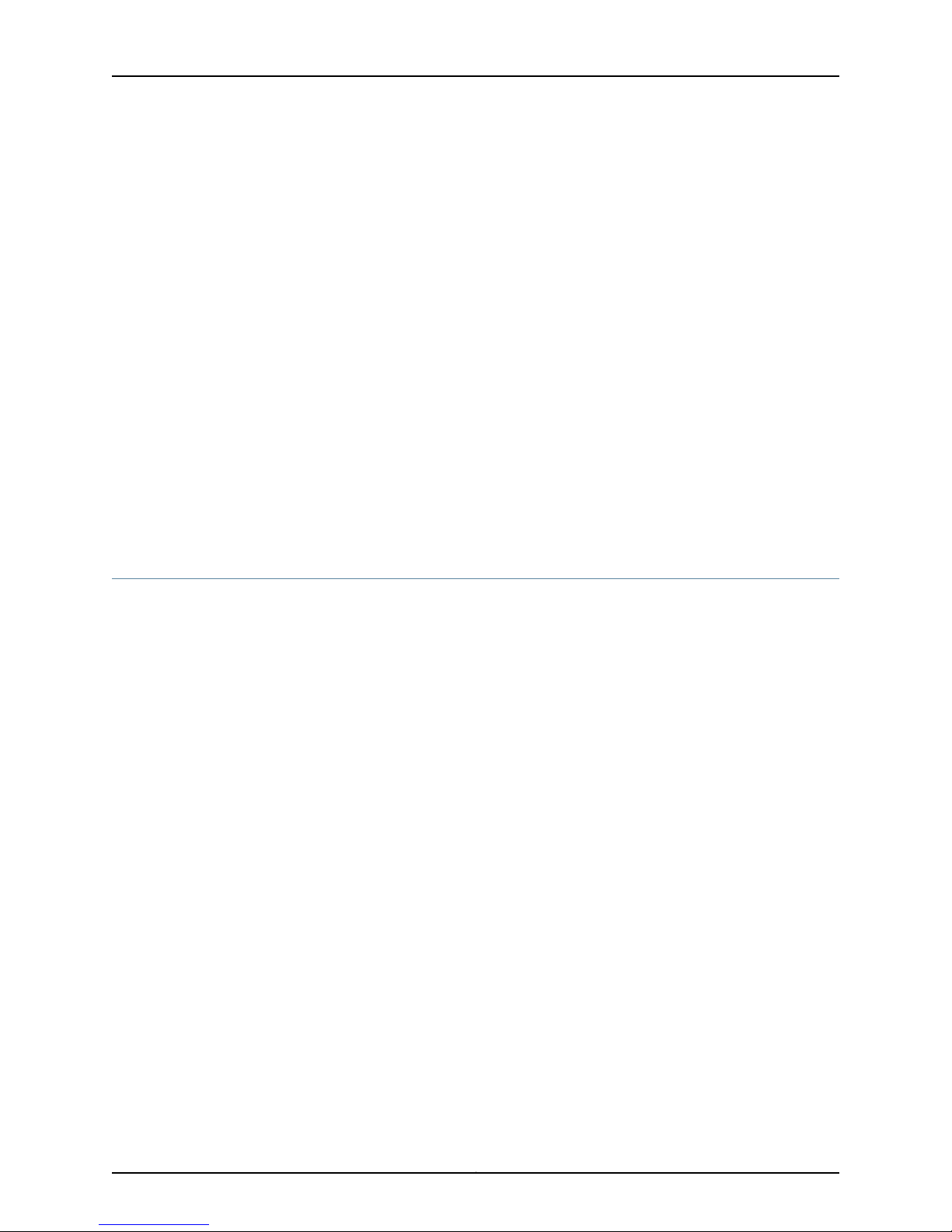
Network Interfaces for EX4300 Switches
Related
Documentation
EX2200 Switches Hardware Overview•
• EX3200 Switches Hardware Overview
• EX3300 Switches Hardware Overview
• EX4200 Switches Hardware Overview
• EX4300 Switches Hardware Overview
• EX4500 Switches Hardware Overview
• EX6210 Switch Hardware Overview
• EX8208 Switch Hardware Overview
• EX8216 Switch Hardware Overview
• XRE200 External Routing Engine Hardware Overview
• Understanding PoE on EX Series Switches
• Understanding Aggregated Ethernet Interfaces and LACP on page 8
• Understanding Layer 3 Subinterfaces on page 18
Understanding Interface Naming Conventions on EX Series Switches
Juniper Networks EX Series Ethernet Switches use a naming convention for defining the
interfaces that is similar to that of other platforms running under Juniper Networks Junos
operating system (Junos OS). This topic provides brief information about the naming
conventions used for interfaces on EX Series switches. For additional information, see
the Junos OS Network Interfaces Configuration Guide.
This topic describes:
•
Physical Part of an Interface Name on page 6
•
Logical Part of an Interface Name on page 8
•
Wildcard Characters in Interface Names on page 8
Physical Part of an Interface Name
Network interfaces in Junos OS are specified as follows:
type-fpc / pic / port
EX Series switches apply this convention as follows:
•
type—EX Series interfaces use the following media types:
•
ge—Gigabit Ethernet interface
•
xe—10 Gigabit Ethernet interface
Copyright © 2015, Juniper Networks, Inc.6
Page 27
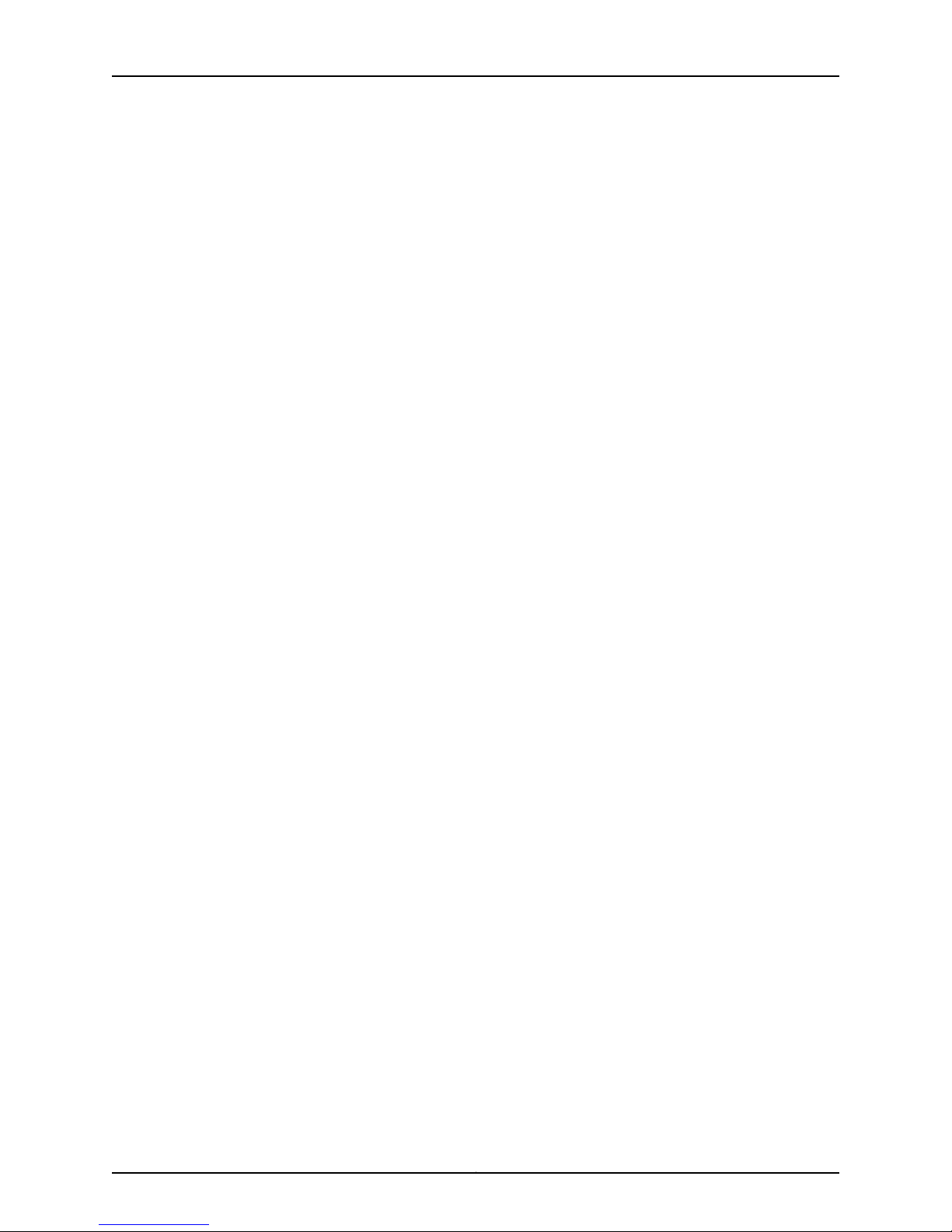
Chapter 1: Interfaces Overview
•
et—40 Gigabit Ethernet interface
•
fpc—Flexible PIC Concentrator. EX Series interfaces use the following convention for
the FPC number in interface names:
•
On anEX2200 switch, an EX3200switch, a standaloneEX3300 switch, a standalone
EX4200 switch, a standalone EX4300 switch, a standalone EX4500, and a
standalone EX4550 switch, FPC refers to the switch itself. The FPC number is 0 by
default on these switches.
•
On anEX3300 Virtual Chassis, an EX4200Virtual Chassis, an EX4300Virtual Chassis,
an EX4500 Virtual Chassis, an EX4550 Virtual Chassis, or a mixed Virtual Chassis,
the FPC number indicates the member ID of the switch in the Virtual Chassis.
•
On an EX6200 switch and a standalone EX8200 switch, the FPC number indicates
the slot number of the line card that contains the physical interface. On an EX6200
switch, the FPC number also indicates the slot number of the Switch Fabric and
Routing Engine (SRE) module that contains the uplink port.
•
On an EX8200Virtual Chassis, the FPC number indicates the slot number of the line
card on the Virtual Chassis. The line card slots on Virtual Chassis member 0 are
numbered 0 through 15; on member 1, they are numbered 16 through 31, and so on.
•
pic—EX Series interfaces use the following convention for the PIC (Physical Interface
Card) number in interface names:
•
On EX2200, EX3200, EX3300, EX4200, EX4500 switch, and EX4550 switches, the
PIC number is 0 for all built-in interfaces (interfaces that are not uplink ports).
•
On EX2200, EX3200, EX3300, and EX4200 switches, the PIC number is 1 for uplink
ports.
•
On EX4300 switches, the PIC number is 0 for built-in network ports, 1 for built-in
QSFP+ ports (located onthe rearpanel ofthe switch),and 2for uplinkmodule ports.
•
On EX4500 switches, the PIC number is 1 for ports on the left-hand uplink module
and 2 for ports on the right-hand uplink module.
•
On EX4550switches, the PIC number is 1for ports in theexpansion module or Virtual
Chassis module installed in the module slot on the front panel of the switch and 2
for those in the expansion module or Virtual Chassis module installed in the module
slot on the rear panel of the switch.
•
On EX6200 and EX8200 switches, the PIC number is always 0.
•
port—EX Series interfaces use the following convention for port numbers:
•
On EX2200, EX3200, EX3300, EX4200, EX4300, EX4500, and EX4550 switches,
built-in network portsare numbered from left to right. On modelsthat have two rows
of ports, the ports on the top row start with 0 followed by the remaining
even-numbered ports, and the ports on the bottom row start with 1 followed by the
remaining odd-numbered ports.
•
Uplink ports in EX2200, EX3200, EX3300, EX4200, EX4300, EX4500, and EX4550
switches are labeled from left to right, starting with 0.
7Copyright © 2015, Juniper Networks, Inc.
Page 28
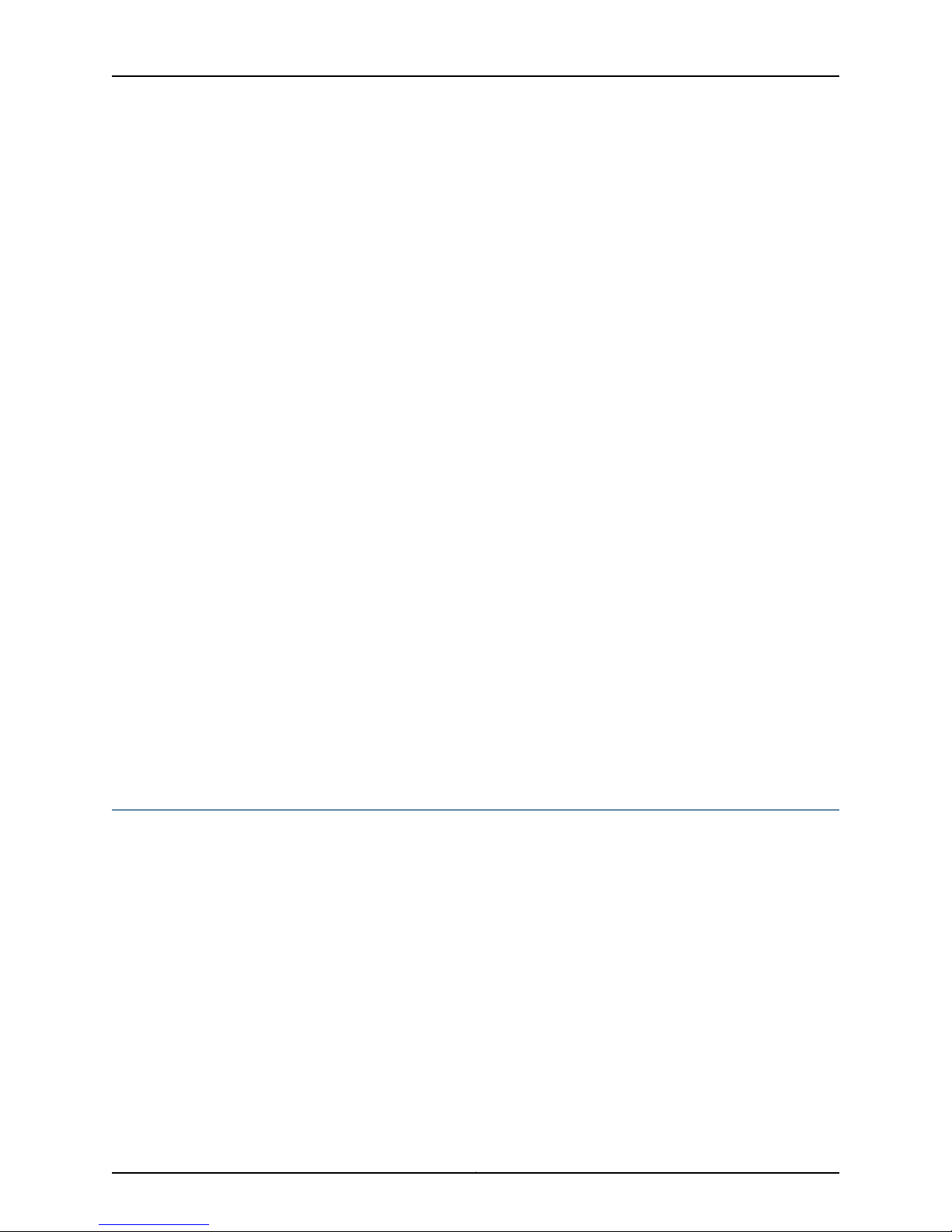
Network Interfaces for EX4300 Switches
•
On EX6200and EX8200switches, the networkports are numbered from leftto right
on each line card. On line cards that have two rows of ports, the ports on the top row
start with 0 followed by the remaining even-numbered ports, and the ports on the
bottom row start with 1 followed by the remaining odd-numbered ports.
•
Uplink ports on an SRE module in an EX6200 switch are labeled from left to right,
starting with 0.
Logical Part of an Interface Name
The logical unit part of the interface name corresponds to the logical unit number, which
can be a number from 0 through 16384. In the virtual part of the name, a period (.)
separates the port and logical unit numbers: type-fpc/pic/port.logical-unit-number. For
example, if you issue the showethernet-switching interfaces command on a system with
a default VLAN, the resulting display shows the logical interfaces associated with the
VLAN:
Interface State VLAN members Blocking
ge-0/0/0.0 down remote-analyzer unblocked
ge-0/0/1.0 down default unblocked
ge-0/0/10.0 down default unblocked
Wildcard Characters in Interface Names
In the show interfaces and clear interfaces commands, you can use wildcard characters
in the interface-name option to specify groups of interface names without having to type
each name individually. You must enclose all wildcard characters except the asterisk (*)
in quotation marks (" ").
Related
Documentation
EX Series Switches Interfaces Overview on page 3•
• Configuring Gigabit Ethernet Interfaces (CLI Procedure)
• Configuring Gigabit Ethernet Interfaces (CLI Procedure) on page 32
Understanding Aggregated Ethernet Interfaces and LACP
IEEE 802.3ad link aggregation enables you to group Ethernet interfaces to form a single
link layer interface, also known as a link aggregation group (LAG) or bundle.
Aggregating multiple links between physical interfaces creates a single logical
point-to-point trunk link or a LAG. The LAG balances traffic across the member links
within an aggregated Ethernet bundle and effectively increases the uplink bandwidth.
Another advantage of link aggregation is increased availability, because the LAG is
composed of multiple member links. If one member link fails, the LAG continues to carry
traffic over the remaining links.
Link Aggregation Control Protocol (LACP), a component of IEEE 802.3ad, provides
additional functionality for LAGs.
Copyright © 2015, Juniper Networks, Inc.8
Page 29
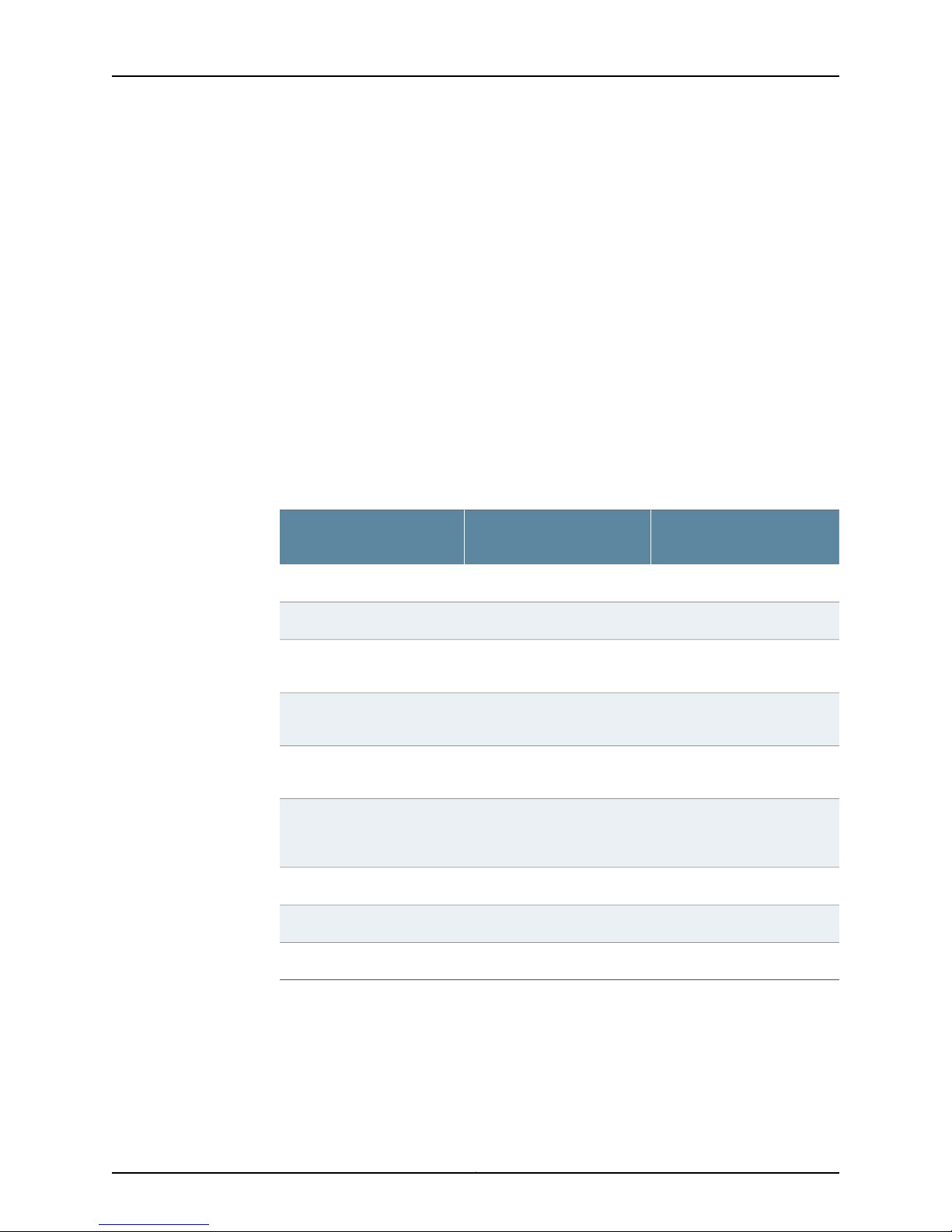
This topic describes:
•
Link Aggregation Group (LAG) on page 9
•
Link Aggregation Control Protocol (LACP) on page 10
Link Aggregation Group (LAG)
You configure a LAG by specifying the link number as a physical device and then
associating a set of interfaces (ports) with the link. Allthe interfaces must have the same
speed and be in full-duplex mode. Juniper Networks Junos operating system (Junos OS)
for EX Series Ethernet Switches assigns a unique ID and port priority to each interface.
The ID and priority are not configurable.
The number of interfaces that can be grouped into a LAG and the total number of LAGs
supported on a switch varies according to switch model. Table 5 on page 9 lists the EX
Series switches and the maximum number of interfaces per LAG and the maximum
number of LAGs they support. MX Series devices can support up to 64 LAGs.
Table 5: Maximum Interfaces per LAG and Maximum LAGs per Switch
Chapter 1: Interfaces Overview
Chassis
Chassis
Chassis
Chassis, EX4550, andEX4550
Virtual Chassis
Maximum Interfaces per
LAGSwitch
Maximum LAGs
328EX2200
328EX3200
1118EX3300 and EX3300 Virtual
1118EX4200 and EX4200 Virtual
11216EX4300 and EX4300 Virtual
1118EX4500, EX4500 Virtual
1118EX6200
25512EX8200
23912EX8200 Virtual Chassis
When configuring LAGs, consider the following guidelines:
•
You must configure the LAG on both sides of the link.
•
You must set the interfaces on either side of the link to the same speed.
•
You can configure and apply firewall filters on a LAG.
9Copyright © 2015, Juniper Networks, Inc.
Page 30
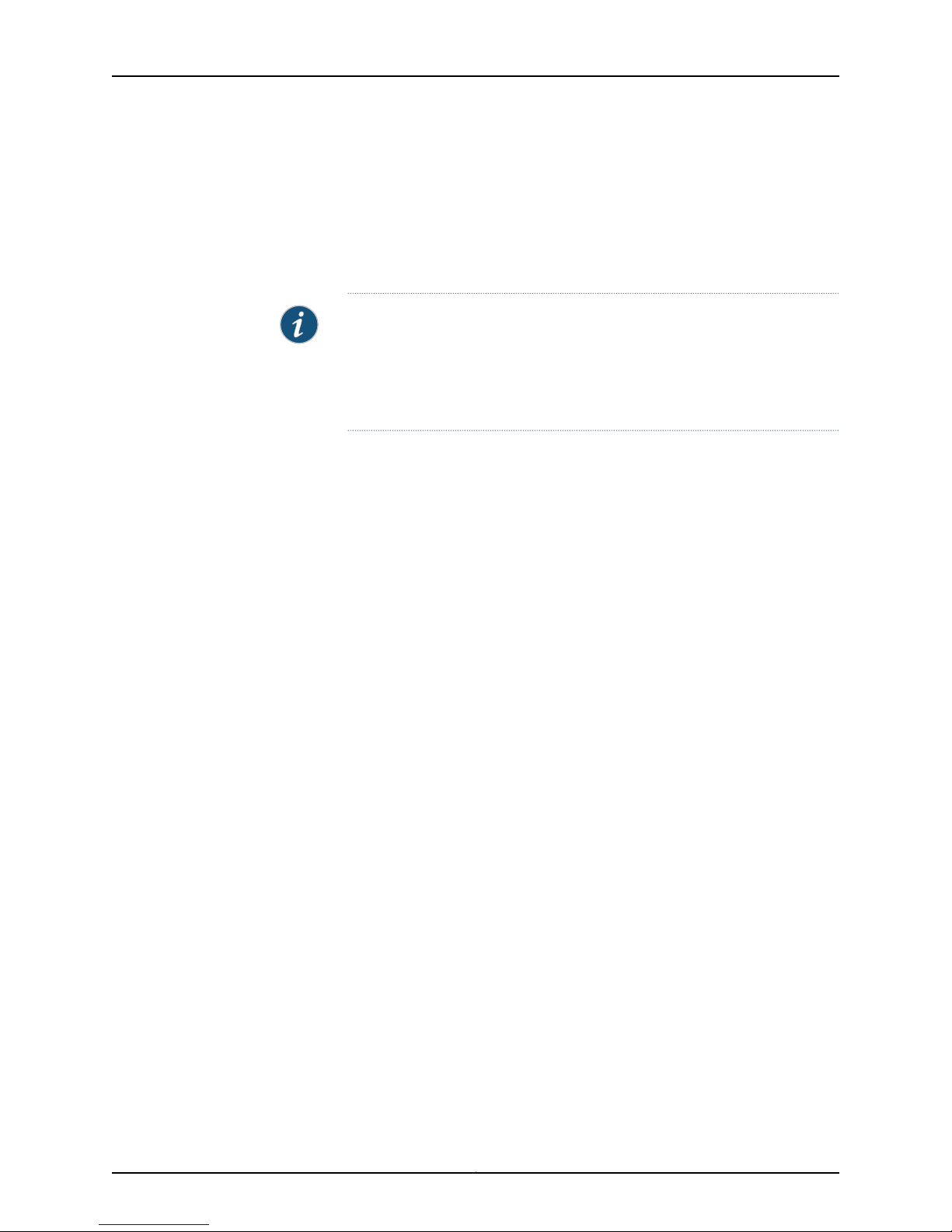
Network Interfaces for EX4300 Switches
•
You can optionally configure LACP for link negotiation.
•
You can optionally configure LACP for link protection.
You can combine physical Ethernet ports belonging to different member switches of a
Virtual Chassis configuration to form a LAG. See Understanding EX Series Virtual Chassis
Port Link Aggregation and Understanding Link Aggregation in an EX8200 Virtual Chassis.
A LAG hashing algorithm determineshow traffic entering a LAGis placed onto the bundle’s
member links. The LAG hashing algorithm tries to manage bandwidth by evenly
load-balancing all incoming traffic across the member links in the bundle. You can
configure the fields used by the LAG hashing algorithm on some EX series switches. See
“Configuring the Fields in the Algorithm Used To Hash LAG Bundle and ECMP Traffic (CLI
Procedure)” on page 94.
NOTE: The interfaces that are included within a LAG are sometimes referred
to as member interfaces. Do not confuse this term with member switches,
which refers to switches that are interconnected as a Virtual Chassis. It is
possible to create a LAG that is composed of member interfaces that are
located in different member switches of a Virtual Chassis.
A LAG creates a single logical point-to-point connection. A typical deployment for a LAG
would be to aggregate trunk links between an access switch and a distribution switch or
customer edge (CE) router.
Link Aggregation Control Protocol (LACP)
When LACP is configured, it detects misconfigurations on the local end or the remote
end of the link. Thus, LACP can help prevent communication failure:
•
When LACP is not enabled, a local LAG might attempt to transmit packets to a remote
single interface, which causes the communication to fail.
•
When LACP is enabled, a local LAG cannot transmit packets unless a LAG with LACP
is also configured on the remote end of the link.
By default, Ethernet links do not exchange LACP protocol data units (PDUs), which
contain information aboutthe state of thelink. You canconfigure Ethernet linksto actively
transmit LACP PDUs, or you can configure the links to passively transmit them, sending
out LACP PDUs only when the Ethernet link receives them from the remote end. The
transmitting link is known as the actor and the receiving link is known as the partner.
In a scenario where a dual-homed server is deployed with a switch, the network interface
cards form a LAG with the switch. During a server upgrade, the server might not be able
to exchange LACP PDUs. In such a situation, you can configure an interface to be in the
up state even if no PDUs are exchanged. Use the force-up statement to configure an
interfacewhen the peer has limited LACP capability. The interface selects the associated
LAG by default, whether the switch and peer are both in active or passive mode. When
PDUs are not received, the partner is considered to be working in the passive mode.
Therefore, LACP PDU transmissions are controlled by the transmitting link.
Copyright © 2015, Juniper Networks, Inc.10
Page 31

Chapter 1: Interfaces Overview
If the remote end of the LAG link is a security device, LACP might not be supported
because security devices require a deterministic configuration. In such a scenario, do not
configure LACP. All linksin theLAG are permanently operational unless the switch detects
a link failure within the Ethernet physical layer or data link layers.
Related
Documentation
Understanding EX Series Virtual Chassis Port Link Aggregation•
• Understanding Link Aggregation in an EX8200 Virtual Chassis
• Understanding Redundant Trunk Links
• Configuring Aggregated Ethernet Links (CLI Procedure) on page 82
• Configuring Aggregated Ethernet LACP (CLI Procedure) on page 86
• Configuring LACP Link Protection of Aggregated Ethernet Interfaces (CLI Procedure)
on page 87
• Junos OS Network Interfaces Configuration Guide
Understanding the Algorithm Used to Hash LAG Bundle and Egress Next-Hop ECMP
Traffic
Juniper Networks EX Series and QFX Series use a hashing algorithm to determine how
to forward traffic over a link aggregation group (LAG) bundle or to the next-hop device
when equal-cost multipath (ECMP) is enabled.
The hashing algorithm makes hashing decisions based on values in various packet fields,
as well as on some internal values like source port ID and source device ID. You can
configure some of the fields that are used by the hashing algorithm.
This topic contains the following sections:
•
Understanding the Hashing Algorithm on page 11
•
IP (IPv4 and IPv6) on page 12
•
MPLS on page 14
•
MAC-in-MAC Packet Hashing on page 15
•
Layer 2 Header Hashing on page 15
Understanding the Hashing Algorithm
The hashing algorithm is used to make traffic-forwarding decisions for traffic entering a
LAG bundle or for traffic exiting a switch when ECMP is enabled.
For LAG bundles, the hashing algorithm determines how traffic entering a LAG bundle is
placedonto thebundle’smember links. The hashing algorithm tries tomanage bandwidth
by evenly load-balancing all incoming traffic across the member links in the bundle.
For ECMP, the hashing algorithm determines how incoming traffic is forwarded to the
next-hop device.
11Copyright © 2015, Juniper Networks, Inc.
Page 32

Network Interfaces for EX4300 Switches
The hashing algorithm makes hashing decisions based on values in various packet fields,
as well as on some internal values like source port ID and source device ID. The packet
fields used by the hashing algorithm varies by the packet’s EtherType and, in some
instances, by the configuration on the switch. The hashing algorithm recognizes the
following EtherTypes:
•
IP (IPv4 and IPv6)
•
MPLS
•
MAC-in-MAC
Traffic that is not recognized as belonging to any of these EtherTypes is hashed based
on the Layer 2 header. IP and MPLS traffic are also hashed based on the Layer 2 header
when a user configures the hash mode as Layer 2 header.
You can configure some fields that are used by the hashing algorithm to make traffic
forwarding decisions. You cannot, however, configure how certain values within a header
are used by the hashing algorithm.
Note the following points regarding the hashing algorithm:
IP (IPv4 and IPv6)
•
The fields selected for hashing are based on the packet type only. The fields are not
based on any other parameters, including forwarding decision (bridged or routed) or
egress LAG bundle configuration (Layer 2 or Layer 3).
•
The same fields are used for hashing unicast and multicast packets. Unicast and
multicast packets are, however, hashed differently.
•
The same fields are used by the hashing algorithm to hash ECMP and LAG traffic, but
the hashing algorithm hashes ECMP and LAG traffic differently. The different hashing
ensures that traffic is not polarized when a LAG bundle is part of the ECMP next-hop
path.
•
The same fields are used for hashing regardless of whether the switch is or is not
participating in a mixed or non-mixed Virtual Chassis or Virtual Chassis Fabric (VCF).
The fields used for hashing by each EtherType as well as the fields used by the Layer 2
header are discussed in the following sections.
Payload fields in IPv4 and IPv6 packets are used by the hashing algorithm when IPv4 or
IPv6 packets need to be placed onto a member link in a LAG bundle or sent to the
next-hop device when ECMP is enabled.
The hash mode is set to Layer 2 payload field, by default. IPv4 and IPv6 payload fields
are used for hashing when the hash mode is set to Layer 2 payload.
If the hashmode isconfiguredto Layer 2 header, IPv4,IPv6,and MPLSpackets arehashed
using theLayer 2 header fields. Ifyou want incoming IPv4, IPv6, andMPLS packets hashed
by the source MAC address, destination MAC address, or EtherType fields, you must set
the hash mode to Layer 2 header.
Copyright © 2015, Juniper Networks, Inc.12
Page 33

Chapter 1: Interfaces Overview
Table 6 on page 13 displays the IPv4 and IPv6 payload fields that are used by the hashing
algorithm, by default.
•
✓—Field is used by the hashing algorithm, by default.
•
Χ—Field is not used by the hashing algorithm, by default.
•
(configurable)—Field canbe configured to beused ornot usedby the hashing algorithm.
Table 6: IPv4 and IPv6 Hashing Fields
QFX5100EX4300Fields
ECMPLAGECMPLAG
ΧΧΧΧSource MAC
ΧΧΧΧDestination MAC
ΧΧΧΧEtherType
VLAN ID
Source IP or IPv6
Destination IP or IPv6
Protocol (IPv4 only)
Next header (IPv6 only)
Layer 4 Source Port
Layer 4 Destination Port
Χ
(configurable)
✓
(configurable)
✓
(configurable)
✓
(configurable)
✓
(configurable)
✓
(configurable)
✓
(configurable)
Χ
(configurable)
✓
(configurable)
✓
(configurable)
✓
(configurable)
✓
(configurable)
✓
(configurable)
✓
(configurable)
Χ
(configurable)
✓
(configurable)
✓
(configurable)
✓
(configurable)
✓
(configurable)
✓
(configurable)
✓
(configurable)
Χ
(configurable)
✓
(configurable)
✓
(configurable)
✓
(configurable)
✓
(configurable)
✓
(configurable)
✓
(configurable)
ΧΧΧΧIPv6 Flow label (IPv6 only)
13Copyright © 2015, Juniper Networks, Inc.
Page 34

Network Interfaces for EX4300 Switches
MPLS
The hashing algorithm hashes MPLS packets using the source IP, destination IP, MPLS
label 0, MPLS label 1, and MPLS label 2 fields. See Table 7 on page 14.
The fields used by the hashing algorithm for MPLS packet hashing are not
user-configurable.
•
✓—Field is used by the hashing algorithm, by default.
•
Χ—Field is not used by the hashing algorithm, by default.
The source IPand destinationIP fields are notalways used for hashing. Fornon-terminated
MPLS packets, the payload is checked if the packet has asingle MPLS label. If the payload
is IPv4 or IPv6, then the IP source address and IP destination address fields are used for
hashing along with the MPLS labels. If the packet has more than one MPLS label, only
the MPLS labels are used for hashing.
Table 7: MPLS Hashing Fields
packets)
QFX5100EX4300Field
ΧΧSource MAC
ΧΧDestination MAC
ΧΧEtherType
ΧΧVLAN ID
✓✓Source IP
✓✓Destination IP
ΧΧProtocol (for IPv4 packets)
ΧΧNext header (for IPv6
ΧΧLayer 4 Source Port
ΧΧLayer 4 Destination Port
ΧΧIPv6 Flow lab
✓✓MPLS label 0
✓✓MPLS label 1
✓✓MPLS label 2
Copyright © 2015, Juniper Networks, Inc.14
Page 35

MAC-in-MAC Packet Hashing
Packets using the MAC-in-MAC EtherType are hashed by the hashing algorithm using
the Layer 2 payload source MAC, Layer 2 payload destination MAC, and Layer 2 payload
EtherType fields. See Table 8 on page 15.
Hashing using the fields in the MAC-in-MAC EtherType packet is first supported on
EX4300 switches in Release 13.2X51-D20. Hashing using the fields in the MAC-in-MAC
EtherType is not supported on earlier releases.
The fields used by the hashing algorithm for MAC-in-MAC hashing are not
user-configurable.
•
✓—Field is used by the hashing algorithm, by default.
•
Χ—Field is not used by the hashing algorithm, by default.
Table 8: MAC-in-MAC Hashing Fields
Chapter 1: Interfaces Overview
QFX5100EX4300Field
Layer 2 Header Hashing
Layer 2 header fields are used by the hashing algorithm when a packet’s EtherType is
not recognized as IP (IPv4 or IPv6), MPLS, or MAC-in-MAC. The Layer 2 header fields are
also used for hashing IPv4, IPv6, and MPLS traffic instead of the payload fields when the
hash mode is set to Layer 2 header.
•
•
•
Table 9: Layer 2 Header Hashing Fields
✓✓Layer 2 Payload Source MAC
✓✓Layer2 Payload DestinationMAC
✓✓Layer 2 Payload EtherType
ΧΧLayer 2 Payload Outer VLAN
✓—Field is used by the hashing algorithm, by default.
Χ—Field is not used by the hashing algorithm, by default.
(configurable)—Field canbe configured to beused ornot usedby the hashing algorithm.
QFX5100EX4300Field
Source MAC
✓
✓
Destination MAC
(configurable)
✓
(configurable)
(configurable)
✓
(configurable)
15Copyright © 2015, Juniper Networks, Inc.
Page 36

Network Interfaces for EX4300 Switches
Table 9: Layer 2 Header Hashing Fields (continued)
QFX5100EX4300Field
✓
(configurable)
Χ
(configurable)
Related
Documentation
EtherType
VLAN ID
Configuring the Fields in the Algorithm Used To Hash LAG Bundle and ECMP Traffic
•
✓
(configurable)
Χ
(configurable)
(CLI Procedure) on page 94
Understanding How Energy Efficient Ethernet Reduces Power Consumption on
Interfaces
Energy Efficient Ethernet (EEE), an Institute of Electrical and Electronics Engineers(IEEE)
802.3az standard, reduces the power consumption of physical layer devices (PHYs)
during periods of low link utilization. EEE saves energy by putting part ofthe transmission
circuit into low power mode when the link is idle.
An Ethernetlink consumes power even when a ink is idle. EEE provides a method to utilize
power in such a way that Ethernet links use power only during data transmission. EEE
specifies a signaling protocol, Low Power Idle (LPI) for achieving the power saving during
the idle time of Ethernet links. EEE allows PHYs to exchange LPI indications to signal the
transition to low power mode when there is no traffic. LPI indicates when a link can go
idle and when the link needs to resume after a predefined delay without impacting data
transmission.
The following copper PHYs are standardized by IEEE 802.3az:
•
100BASE-T
•
1000BASE-T
•
10GBASE-T
Related
Configuring Energy Efficient Ethernet on Interfaces (CLI Procedure) on page 93•
Documentation
Understanding Local Link Bias
Local link bias conserves bandwidth on Virtual Chassis ports (VCPs) by using local links
to forward unicast traffic exiting a Virtual Chassis or Virtual Chassis Fabric (VCF) that
has a Link Aggregation group (LAG) bundle composed of member links on different
member switches in the same Virtual Chassis or VCF. A local link is a member link in the
LAG bundle that is on the member switch that received the traffic. Because traffic is
received and forwarded on the same member switch when local link bias is enabled, no
VCP bandwidth is consumed by traffic traversing the VCPs to exit the Virtual Chassis or
Copyright © 2015, Juniper Networks, Inc.16
Page 37

Chapter 1: Interfaces Overview
VCF using a different member link in the LAG bundle. The traffic flow of traffic exiting a
Virtual Chassis or VCF over a LAG bundle when local link bias is enabled is illustrated in
Figure 1 on page 17.
Figure 1: Egress Traffic Flow with Local Link Bias
When local link bias is disabled, egress traffic exiting a Virtual Chassis or VCF on a LAG
bundle can be forwarded out of any member link in the LAG bundle. Traffic forwarding
decisions are made byan internal algorithm that attempts to load-balancetraffic between
the member links in the bundle. VCP bandwidth is frequently consumed by egress traffic
when local link bias is disabled because the egress traffic traverses the VCPs to reach
the destination egress member link in the LAG bundle. The traffic flow of traffic exiting
a Virtual Chassis or VCF over a LAG bundle when local link bias is disabled is illustrated
in Figure 2 on page 17.
Figure 2: Egress Traffic Flow without Local Link Bias
Local link bias is configured in a LAG bundle. A Virtual Chassis or VCF that has multiple
LAG bundles can contain bundles that have and have not enabled local link bias. Local
link bias only impacts the forwarding of unicast traffic exiting a Virtual Chassis or VCF;
ingress traffic handling is not impacted by the local link bias setting. Egress multicast,
unknown unicast, andbroadcasttraffic exiting a Virtual Chassis or VCF over a LAGbundle
is not impacted by the local link bias setting and is always load-balanced among the
member links. Local link bias is disabled, by default.
You should enable local link bias if you want to conserve VCP bandwidth by always
forwarding egress unicast traffic on a LAG bundle out of a local link. You should not
17Copyright © 2015, Juniper Networks, Inc.
Page 38

Network Interfaces for EX4300 Switches
enable local link bias if you want egress traffic load-balanced across the member links
in the LAG bundle as it exits the Virtual Chassis or VCF.
Related
Configuring Local Link Bias (CLI Procedure) on page 94•
Documentation
Understanding Layer 3 Subinterfaces
A Layer 3 subinterface is a logical division of a physical interface that operates at the
network level and therefore can receive and forward 802.1Q VLAN tags. You can use
Layer 3 subinterfaces to route traffic among multipleVLANs along a single trunk line that
connects a Juniper Networks EX Series Ethernet Switch to a Layer 2 switch. Only one
physical connection is required between the switches. This topology is often called a
router on a stick or a one-armed router when the Layer 3 device is a router.
To create Layer3 subinterfaces on an EX Series switch, you enableVLAN tagging, partition
the physical interface into logical partitions, and bindthe VLAN IDto the logical interface.
You can partition one physical interface into up to 4094 different subinterfaces, one for
each VLAN. We recommend that you use the VLAN ID as the subinterface number when
you configure the subinterface. Juniper Networks Junos operating system (Junos OS)
reserves VLAN IDs 0 and 4095.
VLAN tagging places the VLAN ID in the frame header, allowing each physical interface
to handle multiple VLANs.When you configure multiple VLANs on an interface, you must
also enable tagging on that interface. Junos OS on EX Series switches supports a subset
of the 802.1Q standard for receiving and forwarding routed or bridged Ethernet frames
with single VLAN tags and running Virtual Router Redundancy Protocol (VRRP) over
802.1Q-tagged interfaces. Double-tagging is not supported.
Related
Documentation
EX Series Switches Interfaces Overview on page 3•
• Example: Configuring Layer 3 Subinterfaces for a Distribution Switch and an Access
Switch
• Junos OS Ethernet Interfaces Configuration Guide
Copyright © 2015, Juniper Networks, Inc.18
Page 39

Understanding Unicast RPF
Unicast reverse-pathforwarding(RPF) helps protect the switchagainst denial-of-service
(DoS) and distributed denial-of-service (DDoS) attacks by verifying the unicast source
address of each packetthat arrives on an ingress interface where unicast RPF is enabled.
It alsohelps ensurethat traffic arrivingon ingressinterfacescomes from a network source
that the receiving interface can reach.
When youenable unicast RPF, the switch forwards a packet only if the receiving interface
is the best return path to the packet's unicast source address. This is known as strict
mode unicast RPF.
Chapter 1: Interfaces Overview
NOTE: On Juniper Networks EX3200, EX4200, and EX4300 Ethernet
Switches, the switch applies unicast RPF globally to all interfaces when
unicast RPF is configured on any interface. For additional information, see
“Limitations of the Unicast RPF Implementation on EX3200, EX4200, and
EX4300 Switches” on page 22.
This topic covers:
•
Unicast RPF for Switches Overview on page 19
•
Unicast RPF Implementation on page 20
•
When to Enable Unicast RPF on page 20
•
When Not to Enable Unicast RPF on page 21
•
Limitations of the Unicast RPF Implementation on EX3200, EX4200, and EX4300
Switches on page 22
Unicast RPF for Switches Overview
Unicast RPF functions as an ingress filter that reduces the forwarding of IP packets that
might bespoofing an address. Bydefault,unicast RPF is disabled on the switch interfaces.
The type of unicast RPF provided on the switches—that is, strict mode unicast RPF is
especially useful on untrusted interfaces. An untrusted interface is an interface where
untrusted users or processes can place packets on the network segment.
The switch supports only the active paths method of determining the best return path
back to a unicast source address. The active paths method looks up the best reverse
path entry in the forwarding table. It does not consider alternate routes specified using
routing-protocol-specific methods when determining the best return path.
If the forwarding table lists the receiving interface as the interface to use to forward the
packet back to its unicast source, it is the best return path interface.
Use strict mode unicast RPF only on symmetrically routed interfaces. (For information
about symmetrically routed interfaces, see “When to Enable Unicast RPF” on page 20.)
19Copyright © 2015, Juniper Networks, Inc.
Page 40

Network Interfaces for EX4300 Switches
For more information about strict unicast RPF, see RFC 3704, Ingress Filtering for
Multihomed Networks at http://www.ietf.org/rfc/rfc3704.txt.
Unicast RPF Implementation
This section includes:
•
Unicast RPF Packet Filtering on page 20
•
Bootstrap Protocol (BOOTP) and DHCP Requests on page 20
•
Default Route Handling on page 20
Unicast RPF Packet Filtering
When you enable unicast RPF on the switch, the switch handles traffic in the following
manner:
•
If theswitch receives a packeton theinterface that is the best return path to the unicast
source address of that packet, the switch forwards the packet.
•
If the best return path from the switch to the packet's unicast source address is not
the receiving interface, the switch discards the packet.
•
If theswitch receives a packet that has asource IP address that doesnot have a routing
entry in the forwarding table, the switch discards the packet.
Bootstrap Protocol (BOOTP) and DHCP Requests
Bootstrap protocol (BOOTP) and DHCP request packets are sent with a broadcast MAC
address and therefore the switch does not perform unicast RPF checks on them. The
switch forwards all BOOTP packets and DHCP request packets without performing
unicast RPF checks.
Default Route Handling
If the best return path to the source is the default route (0.0.0.0) and the default route
points to reject, the switch discards the packets. If the default route points to a valid
network interface, the switch performs a normal unicast RPF check on the packets.
When to Enable Unicast RPF
Enable unicast RPF when you want to ensure that traffic arriving on a network interface
comes from a source that resides on a network that that interface can reach. You can
enable unicast RPF on untrusted interfaces to filter spoofed packets. For example, a
common application for unicast RPF is to help defend an enterprise network from
DoS/DDoS attacks coming from the Internet.
Enable unicast RPF only on symmetrically routed interfaces. A symmetrically routed
interfaceuses the same route in both directions between the source and the destination,
as shown in Figure 3 on page 21. Symmetrical routing means that if an interface receives
a packet, the switch uses the same interface to send a reply to the packet source (the
receiving interface matches the forwarding-table entry for the best return path to the
source).
Copyright © 2015, Juniper Networks, Inc.20
Page 41

Chapter 1: Interfaces Overview
Figure 3: Symmetrically Routed Interfaces
Enabling unicast RPF on asymmetrically routed interfaces (where different interfaces
receive a packet and reply to its source) results in packets from legitimate sources being
filtered (discarded) because the best return path is not the same interface that received
the packet.
The following switch interfaces are most likely to be symmetrically routed and thus are
candidates for unicast RPF enabling:
•
The service provider edge to a customer
•
The customer edge to a service provider
•
A single access point out of the network (usually on the network perimeter)
•
A terminal network that has only one link
NOTE: Because unicast RPF is enabled globally on EX3200, EX4200, and
EX4300 switches, ensure that all interfaces are symmetrically routed before
you enable unicast RPF on these switches. Enabling unicast RPF on
asymmetrically routed interfaces results in packets from legitimate sources
being filtered.
TIP: Enabling unicast RPF as close as possible to the traffic source stops
spoofed traffic before it can proliferate or reach interfaces that do not have
unicast RPF enabled.
When Not to Enable Unicast RPF
Typically, you will not enable unicast RPF if:
•
Switch interfaces are multihomed.
•
Switch interfaces are trusted interfaces.
•
BGP is carrying prefixes and some of those prefixes are not advertised or are not
accepted by the ISP under its policy. (The effect in this case is the same as filtering an
interface by using an incomplete access list.)
•
Switch interfaces face the network core. Core-facing interfaces are usually
asymmetrically routed.
An asymmetrically routed interface uses different paths to send and receive packets
between the source and the destination, as shown in Figure 4 on page 22. This means
21Copyright © 2015, Juniper Networks, Inc.
Page 42

Network Interfaces for EX4300 Switches
that if an interface receives a packet, that interface does not match the forwarding table
entry as the best return path back to the source. If the receiving interface is not the best
return path tothe source of a packet, unicast RPF causes theswitch to discardthe packet
even though it comes from a valid source.
Figure 4: Asymmetrically Routed Interfaces
NOTE: Do not enable unicast RPF on EX3200, EX4200, and EX4300 switches
if any switch interfaces are asymmetrically routed, because unicast RPF is
enabled globally on all interfaces of these switches. All switch interfaces
must be symmetrically routed for you to enable unicast RPF without the risk
of the switch discarding traffic that you want to forward.
Limitations of the Unicast RPF Implementation on EX3200, EX4200, and EX4300 Switches
On EX3200, EX4200, and EX4300 switches, the switch implements unicast RPF on a
global basis. You cannot enable unicast RPF on a per-interface basis. Unicast RPF is
globally disabled by default.
•
When you enable unicast RPF on any interface,it is automaticallyenabled on all switch
interfaces, including link aggregation groups (LAGs), integrated routing and bridging
(IRB) interfaces, and routed VLAN interfaces (RVIs).
•
When you disable unicast RPF on the interface (or interfaces) on which you enabled
unicast RPF, it is automatically disabled on all switch interfaces.
NOTE: You must explicitly disable unicast RPF on every interface on which
it was explicitly enabled or unicast RPF remains enabled on all switch
interfaces.
QFX switches and EX3200 and EX4200 switches do not perform unicast RPF filtering
on equal-cost multipath (ECMP) traffic. The unicast RPF check examines only one best
return path to the packet source, but ECMP traffic employs an address block consisting
of multiple paths. Using unicast RPF to filter ECMP traffic on these switches can result
in the switch discarding packets that you want to forward because the unicast RPF filter
does not examine the entire ECMP address block.
Related
Documentation
Example: Configuring Unicast RPF on an EX Series Switch•
• Configuring Unicast RPF (CLI Procedure) on page 97
Copyright © 2015, Juniper Networks, Inc.22
Page 43

• Disabling Unicast RPF (CLI Procedure) on page 99
Understanding IP Directed Broadcast for EX Series Switches
IP directed broadcast helps you implement remote administrationtasks such asbackups
and wake-on-LAN (WOL) application tasks by sending broadcast packets targeted at
the hosts in a specified destination subnet. IP directed broadcast packets traverse the
network in the same way as unicast IP packets until they reach the destination subnet.
When they reach the destination subnet and IP directed broadcast is enabled on the
receiving switch, the switch translates (explodes) the IP directed broadcast packet into
a broadcast that floods the packet on the target subnet. All hosts on the target subnet
receive the IP directed broadcast packet.
This topic covers:
•
IP Directed Broadcast for EX Series Switches Overview on page 23
•
IP Directed Broadcast Implementation for EX Series Switches on page 23
•
When to Enable IP Directed Broadcast on page 24
•
When Not to Enable IP Directed Broadcast on page 24
Chapter 1: Interfaces Overview
IP Directed Broadcast for EX Series Switches Overview
IP directed broadcast packets have a destination IP address that is a valid broadcast
address for the subnet that is the target of the directed broadcast (the target subnet).
The intent of an IP directed broadcast is to flood the target subnet with the broadcast
packetswithout broadcasting to the entire network. IPdirectedbroadcastpacketscannot
originate from the target subnet.
When you send an IP directed broadcast packet, as it travels to the target subnet, the
network forwards it in the same way as it forwards a unicast packet. When the packet
reaches a switch that is directly connected to the target subnet, the switch checks to see
whether IP directed broadcast is enabled on the interface that is directly connected to
the target subnet:
•
If IP directed broadcast is enabled on that interface, the switch broadcasts the packet
on that subnet by rewriting the destination IP address as the configured broadcast IP
address for the subnet. Theswitch converts thepacket to alink-layer broadcast packet
that every host on the network processes.
•
If IP directed broadcast is disabled on the interface that is directly connected to the
target subnet, the switch drops the packet.
IP Directed Broadcast Implementation for EX Series Switches
You configure IP directed broadcast on a per-subnet basis by enabling IP directed
broadcast on the Layer 3 interface of the subnet’s VLAN. When the switch that is
connected to that subnet receives a packet that has the subnet’s broadcast IP address
as the destination address, the switch broadcasts the packet to all hosts on the subnet.
23Copyright © 2015, Juniper Networks, Inc.
Page 44

Network Interfaces for EX4300 Switches
By default, IP directed broadcast is disabled.
When to Enable IP Directed Broadcast
IP directed broadcastis disabled by default. Enable IP directedbroadcast when you want
to perform remote management or administration services such as backups or WOL
tasks on hosts in a subnet that does not have a direct connection to the Internet.
Enabling IP directed broadcast on a subnet affects only the hosts within that subnet.
Only packets received on the subnet’s Layer 3 interface that have the subnet’s broadcast
IP address as the destination address are flooded on the subnet.
When Not to Enable IP Directed Broadcast
Typically, you do not enableIP directed broadcast onsubnets that have direct connections
to the Internet. Disabling IP directed broadcast on a subnet’s Layer 3 interface affects
only that subnet. If you disable IP directed broadcast on a subnet and a packet that has
the broadcast IP address of that subnet arrives at the switch, the switch drops the
broadcast packet.
If a subnet has a direct connection to the Internet, enabling IP directed broadcast on it
increases the network’s susceptibility to denial-of-service (DoS) attacks.
For example, a maliciousattackercan spoof a sourceIP address(use a source IP address
that is not the actual source of the transmission to deceive a network into identifying the
attacker as a legitimate source) and send IP directed broadcasts containing Internet
Control Message Protocol (ICMP) echo (ping) packets. When the hosts on the network
with IP directed broadcast enabled receive the ICMP echo packets, they all send replies
to the victim that has the spoofed source IP address. This creates a flood of ping replies
in a DoS attack that can overwhelm the spoofed source address; this is known as a smurf
attack. Another common DoS attack on exposed networks with IP directed broadcast
enabled is a fraggle attack, which is similar to a smurf attack except that the malicious
packet is a User Datagram Protocol (UDP) echo packet instead of an ICMP echo packet.
Related
Documentation
Example: Configuring IP Directed Broadcast on an EX Series Switch•
• Configuring IP Directed Broadcast (CLI Procedure)
• Configuring IP Directed Broadcast (CLI Procedure) on page 100
Understanding Interface Ranges on EX Series Switches
NOTE: This concept uses Junos OS for EX Series switches with support for
the Enhanced Layer 2 Software (ELS) configuration style. If your switch runs
software that does not support ELS, see Understanding Interface Ranges on
EX Series Switches. For ELS details, see Getting Started with Enhanced Layer
2 Software.
You can use the interface ranges to group interfaces of the same type that share a
common configuration profile. This helps reduce the time and effort in configuring
Copyright © 2015, Juniper Networks, Inc.24
Page 45

Chapter 1: Interfaces Overview
interfaces on JuniperNetworksEX Series Ethernet Switches.The configurations common
to all the interfaces can be included in the interface range definition.
The interface range definition contains the name of the interface range defined, the
names of the individual member interfaces that do not fall in a series of interfaces, a
range of interfaces defined in the member range, and the configuration statements
common to all the interfaces. An interface range defined with member ranges and
individual members but without any common configurations, is also a valid definition.
NOTE: The interface range definition is supported only for Gigabit, 10-Gigabit,
40-Gigabit, and Fast Ethernet interfaces.
The common configurations defined in the interface range will be overridden by the local
configuration.
The defined interface ranges can be used at places where the interface node is used in
the following configuration hierarchies:
•
forwarding-options analyzer name input egress interface
•
forwarding-options analyzer name input ingress interface
•
poe interface
•
protocols dot1x authenticator interface
•
protocols igmp interface
•
protocols isis interface
•
protocols layer2-control bpdu-block interface
•
protocols link-management peer name lmp-control-channel
•
protocols link-management te-link name interface
•
protocols lldp interface
•
protocols lldp-med interface
•
protocols mstp interface
•
protocols oam ethernet link-fault-management interface
•
protocols ospf area area-id interface
•
protocols pim interface
•
protocols router-advertisement interface
•
protocols router-discovery interface
•
protocols rsvp interface
•
protocols sflow interfaces
•
protocols vstp vlan vlan-id interface
25Copyright © 2015, Juniper Networks, Inc.
Page 46

Network Interfaces for EX4300 Switches
•
switch-options redundant-trunk-group group-name interface
•
switch-options voip interface
Related
Documentation
Interface Ranges on page 66•
• EX Series Switches Interfaces Overview on page 3
• Configuring Gigabit Ethernet Interfaces (CLI Procedure) on page 32
• Configuring Aggregated Ethernet Links (CLI Procedure) on page 82
• Configuring a Layer 3 Subinterface (CLI Procedure) on page 97
• interface-range on page 193
802.1Q VLANs Overview
For Ethernet, Fast Ethernet, Tri-Rate Ethernet copper, Gigabit Ethernet, 10-Gigabit
Ethernet, and aggregated Ethernet interfaces supporting VPLS, the Junos OS supports
a subset of the IEEE 802.1Q standard for channelizing an Ethernet interface into multiple
logical interfaces, allowing many hosts to be connected to the same Gigabit Ethernet
switch, but preventing them from being in the same routing or bridging domain.
Related
Documentation
• Configuring Dynamic 802.1Q VLANs
• 802.1Q VLAN IDs and Ethernet Interface Types
• Enabling VLAN Tagging
• Binding VLAN IDs to Logical Interfaces
• Configuring VLAN Encapsulation
• Configuring Extended VLAN Encapsulation
• Guidelines for Configuring VLAN ID List-Bundled Logical Interfaces That Connect CCCs
• Configuring a Layer 2 VPN Routing Instance on a VLAN-Bundled Logical Interface
• Configuring a VLAN-Bundled Logical Interfaceto Support a Layer 2 VPN Routing Instance
• Specifying the Interface Over Which VPN Traffic Travels to the CE Router
• Specifying the Interface to Handle Traffic for a CCC
• Configuring a Layer 2 Circuit on a VLAN-Bundled Logical Interface
• Configuring a VLAN-Bundled Logical Interfaceto Support a Layer 2 VPN Routing Instance
• Specifying the Interface to Handle Traffic for a CCC Connected to the Layer 2 Circuit
• Example:Configuring a Layer 2 VPN Routing Instance on a VLAN-Bundled Logical Interface
• Example: Configuring a Layer 2 Circuit on a VLAN-Bundled Logical Interface
• Configuring a Logical Interface for Access Mode
• Configuring a Logical Interface for Trunk Mode
• Configuring the VLAN ID List for a Trunk Interface
Copyright © 2015, Juniper Networks, Inc.26
Page 47

• Configuring a Trunk Interface on a Bridge Network
• Ethernet Interfaces
Chapter 1: Interfaces Overview
27Copyright © 2015, Juniper Networks, Inc.
Page 48

Network Interfaces for EX4300 Switches
Copyright © 2015, Juniper Networks, Inc.28
Page 49

PART 2
Configuration
•
Configuration Tasks on page 31
•
Configuration Statements on page 103
29Copyright © 2015, Juniper Networks, Inc.
Page 50

Network Interfaces for EX4300 Switches
Copyright © 2015, Juniper Networks, Inc.30
Page 51

CHAPTER 2
Configuration Tasks
•
Configuring Gigabit Ethernet Interfaces (CLI Procedure) on page 32
•
Configuring Gigabit Ethernet Interfaces (J-Web Procedure) on page 35
•
Port Role Configuration with the J-Web Interface (with CLI References) on page 41
•
Adding a Logical Unit Description to the Configuration on page 45
•
Disabling a Physical Interface on page 45
•
Disabling a Logical Interface on page 47
•
Configuring Flow Control on page 47
•
Configuring the Interface Address on page 48
•
Configuring the Interface Bandwidth on page 52
•
Configuring the Media MTU on page 53
•
Setting the Protocol MTU on page 65
•
Interface Ranges on page 66
•
Configuring Accounting for the Physical Interface on page 74
•
Configuring Accounting for the Logical Interface on page 76
•
Configuring Ethernet Loopback Capability on page 77
•
Configuring Gratuitous ARP on page 78
•
Configuring Static ARP Table Entries on page 79
•
Disabling the Transmission of Redirect Messages on an Interface on page 80
•
Configuring Restricted and Unrestricted Proxy ARP on page 80
•
Enabling or Disabling SNMP Notifications on Logical Interfaces on page 81
•
Configuring Aggregated Ethernet Links (CLI Procedure) on page 82
•
Configuring Aggregated Ethernet Interfaces (J-Web Procedure) on page 83
•
Configuring Aggregated Ethernet LACP (CLI Procedure) on page 86
•
Configuring LACP Link Protection of Aggregated Ethernet Interfaces (CLI
Procedure) on page 87
•
Configuring Aggregated Ethernet Link Protection on page 89
•
Configuring Aggregated Ethernet Link Speed on page 90
•
Configuring Aggregated Ethernet Minimum Links on page 92
31Copyright © 2015, Juniper Networks, Inc.
Page 52

Network Interfaces for EX4300 Switches
•
Configuring Energy Efficient Ethernet on Interfaces (CLI Procedure) on page 93
•
Configuring Local Link Bias (CLI Procedure) on page 94
•
Configuring the Fields in the Algorithm Used To Hash LAG Bundle and ECMP Traffic
(CLI Procedure) on page 94
•
Configuring Tagged Aggregated Ethernet Interfaces on page 96
•
Configuring a Layer 3 Subinterface (CLI Procedure) on page 97
•
Configuring Unicast RPF (CLI Procedure) on page 97
•
Disabling Unicast RPF (CLI Procedure) on page 99
•
Configuring IP Directed Broadcast (CLI Procedure) on page 100
•
Tracing Operations of an Individual Router or Switch Interface on page 101
•
Tracing Operations of the Interface Process on page 101
Configuring Gigabit Ethernet Interfaces (CLI Procedure)
NOTE: This task uses Junos OS for EX Series switches with support for the
Enhanced Layer 2 Software (ELS) configuration style. If your switch runs
softwarethat does not support ELS, see Configuring Gigabit Ethernet Interfaces
(CLI Procedure). For ELS details, see Getting Started with Enhanced Layer 2
Software.
An Ethernet interface must be configured for optimal performance in a high-traffic
network. EX Series switches include a factory default configuration that:
•
Enables all the network interfaces on the switch
•
Sets a default interface mode (access)
•
Sets default link settings
•
Specifies a logical unit (unit 0) and assigns it to family ethernet-switching (except on
EX8200 switches and Virtual Chassis)
•
Specifies Rapid Spanning Tree Protocol (RSTP) and Link Layer Discovery Protocol
(LLDP)
This topic describes:
•
Configuring VLAN Options and Interface Mode on page 32
•
Configuring the Link Settings on page 33
•
Configuring the IP Options on page 34
Configuring VLAN Options and Interface Mode
By default, when you boot a switch and use the factory default configuration, or when
you boot the switch and do not explicitly configure a port mode, all interfaces on the
switch are in access mode and accept only untagged packets from the VLAN named
default. You can optionally configure another VLAN and use that instead of default. You
Copyright © 2015, Juniper Networks, Inc.32
Page 53

Chapter 2: Configuration Tasks
can also configure a port to accept untagged packets from the user-configured VLAN.
For details on this concept (native VLAN), see Understanding Bridging and VLANs on EX
Series Switches
If you are connecting either a desktop phone, wireless access point or a security camera
to a Power over Ethernet (PoE) port, you can configure some parameters for the PoE
interface. PoE interfaces are enabled by default. For detailed information about PoE
settings, see Configuring PoE (CLI Procedure).
If you are connecting a device to other switches and to routers on the LAN, you need to
assign the interface to a logical port and configure the logical port as a trunk port. See
“Port Role Configuration with the J-Web Interface (with CLI References)” on page 41 for
more information about port configuration.
If you are connecting to a server that contains virtual machines and a VEPA for packet
aggregation from those virtual machines, configure the port as a tagged-access port.
See Understanding Bridging and VLANs on EX Series Switches for more information about
tagged access.
To configurea 1-Gigabit, 10-Gigabit, or 40-Gigabit Ethernet interface for trunk portmode:
[edit]
user@switch# set interfaces interface-name unit logical-unit-number family ethernet-switching
interface-mode trunk
Configuring the Link Settings
EX Series switches include a factory default configuration that enables interfaces with
the link settings provided in Table 10 on page 33.
Table 10: Factory Default Configuration Link Settings for EX Series Switches
EnabledEnabled1 gigabit
(using a DAC cable)
(using a fiber-optic
cable)
(using a DAC cable)
Autonegotiation
(full duplex or half
duplex)
Link SpeedLink ModeFlow ControlAutonegotiationEthernet Interface
Autonegotiation
(10 Mbps, 100 Mbps, or 1
Gbps)
10 GbpsFull duplexEnabledEnabled10 gigabit
10 GbpsFull duplexEnabledDisabled10 gigabit
40 GbpsFull duplexEnabledEnabled40 gigabit
(using a fiber-optic
cable)
40 GbpsFull duplexEnabledDisabled40 gigabit
33Copyright © 2015, Juniper Networks, Inc.
Page 54

Network Interfaces for EX4300 Switches
To configure the link mode and speed settings for a 1-Gigabit, 10-Gigabit, or 40-Gigabit
Ethernet interface:
[edit]
user@switch# set interfaces interface-name
To configure additional link settings for a 1-Gigabit, 10-Gigabit, or 40-Gigabit Ethernet
interface:
[edit]
user@switch# set interfaces interface-name ether-options
For detailed information about the FPC, PIC,and portnumbers used for EXSeries switches,
see “Understanding Interface Naming Conventions on EX Series Switches” on page 6.
Configurable link settings include:
•
802.3ad—Specify an aggregated Ethernetbundle. See “Configuring Aggregated Ethernet
Links (CLI Procedure)” on page 82.
NOTE: On EX4300 switches, the interfaces operate in full duplex mode only.
•
auto-negotiation—Enable or disable autonegotation of flow control, link mode, and
speed.
•
flow-control—Enable or disable flow control.
•
link-mode—Specify full duplex, half duplex, or autonegotiation. On EX4300 switches,
the interfaces operate in full duplex mode only.
•
loopback—Enable or disable loopback mode.
•
speed—Specify 10 Mbps, 100 Mbps, 1 Gbps, or autonegotiation.
Configuring the IP Options
To specify an IP address for the logical unit using IPv4:
[edit]
user@switch# set interfaces interface-name unit logical-unit-number family inet address ip-address
To specify an IP address for the logical unit using IPv6:
[edit]
user@switch# set interfaces interface-name unit logical-unit-number family inet6 address
ip-address
NOTE: Access interfaces on EX4300 switches are set to family
ethernet-switching by default. You might have to delete this or any other
user-configured family setting before changing the setting to family inet or
family inet6.
Related
Documentation
Configuring Gigabit Ethernet Interfaces (J-Web Procedure) on page 35•
• Monitoring Interface Status and Traffic on page 233
Copyright © 2015, Juniper Networks, Inc.34
Page 55

• show interfaces ge- on page 276
• show interfaces xe- on page 307
• Understanding Interface Naming Conventions on EX Series Switches on page 6
Configuring Gigabit Ethernet Interfaces (J-Web Procedure)
You can configure specific properties on your Ethernet interface to ensure optimal
performance of your network in a high-traffic environment.
To configure properties on a Gigabit Ethernet interface, a 10-Gigabit Ethernet interface,
and a 40-Gigabit Ethernet interface on an EX Series switch:
1. Select Interfaces > Ports.
The page that is displayed lists Gigabit Ethernet, 10-Gigabit Ethernet interfaces, and
40-Gigabit Ethernet interfaces, and their link statuses.
Chapter 2: Configuration Tasks
NOTE: After you make changes to the configuration on this page, you
must commit the changes immediately for them to take effect. To commit
all changes to the active configuration, select Commit Options > Commit.
See Using the Commit Options to Commit Configuration Changes (J-Web
Procedure) for details about all commit options.
2. Selectthe interface youwant toconfigure.For anEX8200 VirtualChassis configuration,
select the member and the FPC slot if the interface you want to configure is not listed
under Ports in the top table on the page.
Details for the selected interface, such as administrative status, link status, speed,
duplex, and flow control, are displayed in the Details of port table on the page.
NOTE: You can select multiple interfaces and modify their settings at the
same time. However, while doing this, you cannot modify the IP address
or enable or disable the administrative status of the selected interfaces.
NOTE: In the J-Web interface, you cannot configure interface ranges and
interface groups.
3. Click Edit and select the set of options you want to configure first:
35Copyright © 2015, Juniper Networks, Inc.
Page 56

Network Interfaces for EX4300 Switches
•
Port Role—Enables you to assign a profile for the selected interface.
NOTE: When you select a particular port role,preconfiguredport security
parameters are set for the VLAN that the interface belongs to. For
example, if you select the port role Desktop, the port security options
examine-dhcp and arp-inspection are enabled on the VLAN that the
interface belongs to. If there are interfaces in the VLAN that have static
IP addresses, those interfaces might lose connectivity because those
static IP addresses might not be present in the DHCP pool. Therefore,
when you select a port role, ensure that the corresponding port security
settings for the VLAN are applicable to the interface.
For basic information about port security features such as DHCP
snooping (CLI option examine-dhcp) or dynamic ARP inspection (DAI)
(CLI option arp-inspection), see Configuring Port Security (J-Web
Procedure). For detailed descriptions of port security features, see the
Port Security topics in the EX Series documentation at
http://www.juniper.net/techpubs/.
Click Details to view the configuration parameters for the selected port role.
•
VLAN—Enables you to configure VLAN options for the selected interface.
•
Link—Enables you to modify the following link options for the selected interface:
•
Speed
•
MTU
•
Autonegotiation
•
Flow Control
•
Duplex
•
Media Type
•
IP—Enables you to configure an IP address for the interface.
4. Configure the interface by configuring options in the selected option set. See
Table 11 on page 37 for details of the options.
5. Repeat Steps 3 and 4 for the remaining option sets that you want to configure for the
interface.
NOTE: To enable or disable the administrative status of a selected
interface, click Enable Port or Disable Port.
Copyright © 2015, Juniper Networks, Inc.36
Page 57

Table 11: Port Edit Options
Port Role Options
Chapter 2: Configuration Tasks
Your ActionFunctionField
Port Role
Default
Desktop
Specifies a profile (role) to assign to the interface.
NOTE: After a port role is configured on the
interface, you cannot specify VLAN options or IP
options.
NOTE: Port roles are not supported by the et
interfaces (40-Gigabit Ethernet interfaces) on
EX4300 switches.
NOTE: Only the following port roles can beapplied
on EX8200 switch interfaces:
•
Default
•
Layer 2 uplink
•
Routed uplink
Applies the default role.
The interface family is set to ethernet-switching,
port mode is set to access, and RSTP is enabled.
Applies the desktop role.
The interface family is set to ethernet-switching,
port mode is set to access, RSTP is enabled with
the edge and point-to-point options, and port
security parameters (MAC limit =1; dynamic ARP
inspection and DHCP snooping enabled) are set.
1. Click Details to view CLI commands for this role.
2. Click OK.
1. Select an existing VLAN configuration or type the
name of a new VLAN configuration to be associated
with the interface.
2. Click Details to view CLI commands for this role.
3. Click OK.
Desktop and
Phone
Wireless
Access Point
Applies the desktop and phone role.
The interface family is set to ethernet-switching,
port mode is set to access, port security
parameters(MAClimit =1;dynamic ARP Inspection
and DHCP snooping enabled) are set, and
recommendedclass-of-service(CoS)parameters
are specified for forwarding classes, schedulers,
and classifiers. See Table 12 on page 40 for more
CoS information.
Applies the wireless access point role.
The interface family is set to ethernet-switching,
port mode is set to access, and RSTP is enabled
with the edge and point-to-point options.
1. Select an existing VLAN configuration or type the
name of a new VLAN configuration to be associated
with the interface.
You can also select an existing VoIP VLAN
configuration or a new VoIP VLAN configuration to
be associated with the interface.
NOTE: VoIP is not supported on EX8200 switches.
2. Click Details to view CLI commands for this role.
3. Click OK.
1. Select an existing VLAN configuration or type the
name of a new VLAN configuration to be associated
with the interface. Type the VLAN ID for a new VLAN.
2. Click Details to view CLI commands for this role.
3. Click OK.
37Copyright © 2015, Juniper Networks, Inc.
Page 58

Network Interfaces for EX4300 Switches
Table 11: Port Edit Options (continued)
Your ActionFunctionField
Routed Uplink
Layer 2 Uplink
Applies the routed uplink role.
The interface family is set to inet, and
recommended CoS parameters are set for
schedulersand classifiers. See Table 12 on page 40
for more CoS information.
Applies the Layer 2 uplink role.
The interface family is set to ethernet-switching,
port modeis setto trunk,RSTP is enabled withthe
point-to-point option, and trusted DHCP is
configured for port security.
To specify an IPv4 address:
1. Select the IPv4 address check box.
2. Type an IP address—for example: 10.10.10.10.
3. Enter the subnetmask oraddress prefix. For example,
24 bits represents 255.255.255.0.
4. Click OK.
To specify an IPv6 address:
1. Select the IPv6 address check box.
2. Type an IP address—for example:
2001:ab8:85a3::8a2e:370:7334.
3. Enter the subnet mask or address prefix.
4. Click OK.
NOTE: IPv6 is notsupported on EX2200VC switches.
1. For this port role,you can select a VLAN member and
associate a native VLAN with the interface.
2. Click Details to view CLI commands for this role.
3. Click OK.
None
NOTE: For an EX8200 switch, dynamic ARP inspection and DHCP snooping parameters are not configured.
VLAN Options
Specifies that no port role is configured for the
selected interface.
Copyright © 2015, Juniper Networks, Inc.38
Page 59

Table 11: Port Edit Options (continued)
Chapter 2: Configuration Tasks
Your ActionFunctionField
Port Mode
Link Options
MTU (bytes)
Specifies the mode of operation for the interface:
trunk or access.
Specifies the maximum transmission unit size
(MTU) for the interface.
Specifies the speed for the mode.Speed
If you select Trunk, you can:
1. Click Add to add a VLAN member.
2. Select the VLAN and click OK.
3. (Optional) Associatea native VLAN with the interface.
4. Click OK.
If you select Access, you can:
1. Select the VLAN member to be associated with the
interface.
2. (Optional) Associate a VoIP VLAN with the interface.
Only a VLAN with a VLAN ID can be associated as a
VoIP VLAN.
NOTE: VoIP is not supported on EX8200 switches.
3. Click OK.
Type a value from 256 through 9216. The default MTU
size for Gigabit Ethernet interfaces is 1514.
Select one of the following values: 10 Mbps, 100 Mbps,
1000 Mbps, or Auto-Negotiation.
Description
Negotiation
Control
Specifies the link mode.Duplex
NOTE: If the interface is part of a link aggregation
group (LAG), only the Description option isenabled.
Other Port Edit options are unavailable.
Enables or disables autonegotiation.Enable Auto
Enables or disables flow control.Enable Flow
Specifies the media type selected.Media Type
NOTE: EX4300 switches supports Auto-Negotiation
10M-100M apart from the values mentioned above.
Select one: automatic, half, or full.
NOTE: Link mode half is not supported on EX4300
switches.
Enter a brief description for the link.Describes the link.
Select the check box to enable autonegotiation, or clear
the check box to disable it. By default, autonegotiation
is enabled.
Select the check box to enable flow control to regulate
the amount of traffic sent out of the interface, or clear
the check box to disable flow control and permit
unrestricted traffic. Flow control is enabled by default.
Select the check box to enable the media type. Then
select Copper or Fiber.
39Copyright © 2015, Juniper Networks, Inc.
Page 60

Network Interfaces for EX4300 Switches
Table 11: Port Edit Options (continued)
IP Options
Your ActionFunctionField
IPv4 Address
Specifies an IPv4 address for the interface.
NOTE: If the IPv4 Address check box is cleared,
the interface still belongs to the inet family.
IPv6 Address
Specifies an IPv6 address for the interface.
NOTE: If the IPv6 Address check box is cleared,
the interface still belongs to the inet family.
Table 12: Recommended CoS Settings for Port Roles
Recommended SettingsCoS Parameter
Forwarding Classes
There are four forwarding classes:
•
voice—Queue number is set to 7.
•
expedited-forwarding—Queue number is set to 5.
•
assured-forwarding—Queue number is set to 1.
•
best-effort—Queue number is set to 0.
1. Select the IPv4 address check box to specify an IPv4
address.
2. Type an IP address—for example: 10.10.10.10.
3. Enter the subnetmask oraddress prefix. For example,
24 bits represents 255.255.255.0.
4. Click OK.
1. Select the IPv6 address check box to specify an IPv6
address.
2. Type an IP address—for example:
2001:ab8:85a3::8a2e:370:7334.
3. Enter the subnet mask or address prefix.
4. Click OK.
NOTE: IPv6 address isnot supported onEX2200 and
EX4500 switches.
Schedulers
Scheduler maps
The schedulers and their settings are:
•
•
•
•
When a desktop and phone, routed uplink, or Layer 2 uplink role is applied on an interface, the
forwarding classes and schedulers are mapped using the scheduler map.
ieee-802.1 classifier
Imports the default ieee-802.1 classifier configuration and sets the loss priority to low for the
code point 101 for the voice forwarding class.
dscp classifier
Imports the default dscp classifier configuration and sets the loss priority to low for the code
point 101110 for the voice forwarding class.
Strict-priority—Transmission rate is set to 10 percent and buffer size to 5 percent.
Expedited-scheduler—Transmission rate is set to 30 percent, buffer size to 30 percent, and
priority to low.
Assured-scheduler—Transmission rate is set to 25 percent, buffer size to 25 percent, and
priority to low.
Best-effort scheduler—Transmission rate is set to 35 percent, buffer size to 40 percent, and
priority to low.
Copyright © 2015, Juniper Networks, Inc.40
Page 61

Chapter 2: Configuration Tasks
Related
Documentation
Configuring Gigabit Ethernet Interfaces (CLI Procedure)•
• Configuring Gigabit Ethernet Interfaces (CLI Procedure) on page 32
• Monitoring Interface Status and Traffic on page 233
• EX Series Switches Interfaces Overview on page 3
• Junos OS CoS for EX Series Switches Overview
• Understanding Interface Naming Conventions on EX Series Switches on page 6
Port Role Configuration with the J-Web Interface (with CLI References)
When you configure Gigabit Ethernet interface properties with the J-Web interface
(Configure > Interfaces) you can optionally select pre-configured port roles for those
interfaces. When youselect a rolefrom thePort Role field and apply it to aport, the J-Web
interface modifies the switch configuration using CLI commands. Table 13 on page 41
lists the CLI commands applied for each port role.
NOTE: If there is an existing port role configuration, it is cleared before the
new port role configuration is applied.
Table 13: Port Role Configuration Summary
Default Port Role
Set the port role to Default.
Set port family to ethernet-switching.
Set port mode to access.
Enable RSTP if redundant trunk groups are not
configured.
Disable RSTP if redundant trunk groups are
configured.
Desktop Port Role
Set the port role to desktop.
Set port family to ethernet-switching.
Set Port Mode to Access.
CLI CommandsConfiguration Description
set interfaces interfaceapply-macro juniper-port-profile
Default
set interfaces interface unit 0 family ethernet-switching
port-mode access
delete protocols rstp interface interface disable
set protocols rstp interface interface disable
set interfaces interface apply-macro juniper-port-profile
Desktop
set vlans <vlan name> vlan-id <vlan-id>Set VLAN if new VLAN is specified.
set interfaces interface unit 0 family ethernet-switching
port-mode access
41Copyright © 2015, Juniper Networks, Inc.
Page 62

Network Interfaces for EX4300 Switches
Table 13: Port Role Configuration Summary (continued)
CLI CommandsConfiguration Description
Set VLAN if new VLAN is specified.
Set port security parameters.
Set RSTP protocol with edge option.
RSTP protocol is disabled if redundant trunk groups
are configured.
Desktop and Phone Port Role
Set the port role to desktop and phone.
Set data VLAN if new VLAN is specified.
Set voice VLAN if new voice VLAN is specified.
Set port family to ethernet-switching.
Set Port Mode to access.
Set data VLAN on port stanza.
Set port security parameters.
Set VOIP VLAN.
Set class of service parameters
SCHEDULER_MAP=juniper-port-profile-map
IEEE_CLASSIFIER=juniper-ieee-classifier
DSCP_CLASSIFIER=juniper-dscp-classifier
set interfaces interface unit 0 family ethernet-switching
vlan members vlan-members
set ethernet-switching-options secure-access-port vlan
MacTest arp-inspection
set protocols rstp interface interface edge
set protocols rstp interface interface disable
set interfaces interfaceapply-macro juniper-port-profile
Desktop and Phone
set vlans vlan-namevlan-id vlan id
set interfaces interfaceunit 0 family ethernet-switching
port-mode access
set interfaces interface unit 0 family ethernet-switching
vlan members vlan-members
set ethernet-switching-options secure-access-port vlan
MacTest arp-inspection
set ethernet-switching-options voip interface interface.0
vlan vlan vlan name
set class-of-service interfaces interfacescheduler-map
juniper-port-profile-map
set class-of-service interfaces interface unit 0
classifiers ieee-802.1 juniper_ieee_classifier
set class-of-service interfaces interfaceunit 0 classifiers
dscp juniper-dscp-classifier
Wireless Access Point Port Role
Set the port role to wireless access point.
Set VLAN on VLANs stanza.
Set port family to ethernet-ewitching
Set port mode to Access.
Set VLAN on port stanza.
Refer Table 14 on page 44 for details.Set CoS Configuration
set interfaces interface apply-macro juniper-port-profile
Wireless Access Point
set vlans vlan namevlan-id vlan-id
set interfaces interface unit 0 family ethernet-switching
port-mode access
set interfaces interface unit 0 family ethernet-switching
vlan members vlan-members
Copyright © 2015, Juniper Networks, Inc.42
Page 63

Table 13: Port Role Configuration Summary (continued)
CLI CommandsConfiguration Description
Chapter 2: Configuration Tasks
Set RSTP protocol with edge option.
RSTP protocol is disabled if redundant trunk groups
are configured.
Routed Uplink Port Role
Set the port role to Routed Uplink.
Set port family to inet.
Set IP address on the port.
Set class-of-service parameters
SCHEDULER_MAP=juniper-port-profile-map
IEEE_CLASSIFIER=juniper-ieee-classifier
DSCP_CLASSIFIER=juniper-dscp-classifier
Layer 2 Uplink Port Role
Set the port role to Layer 2 Uplink.
Set port family to ethernet-switching
Set port mode to trunk.
set protocols rstp interface interface edge
set protocols rstp interface interface disable
set interfaces interface apply-macro juniper-port-profile
Routed Uplink
set interfaces interfaceunit 0 family inet address
ipaddress
set class-of-service interfaces interfacescheduler-map
juniper-port-profile-map
set class-of-service interfaces interface unit 0
classifiers ieee-802.1 juniper_ieee_classifier
set class-of-service interfaces interfaceunit 0 classifiers
dscp juniper-dscp-classifier
Refer Table 14 on page 44 for details.Set CoS configuration
set interfaces interface apply-macro juniper-port-profile
Layer2 Uplink
set interfaces interface unit 0 family ethernet-switching
port-mode trunk
Set Native VLAN name.
Set the port as part of all valid VLANs; ”valid" refers
to all VLANs except native VLAN and voice VLANs.
Set port security parameter.
Set RSTP protocol with point-to-point option.
Disable RSTP if redundant trunk groups are
configured.
Set class-of-service parameters.
SCHEDULER_MAP=juniper-port-profile-map
IEEE_CLASSIFIER=juniper_ieee_classifier
DSCP_CLASSIFIER=juniper_dscp_classifier
set interfaces interface unit 0 family ethernet-switching
native-vlan-id vlan-name
set interfaces interface unit 0 family ethernet-switching
vlan members vlan-members
set ethernet-switching-options secure-access-port
dhcp-trusted
set protocols rstp interface interface mode point-to-point
set protocols rstp interface interface disable
set class-of-service interfaces interfacescheduler-map
juniper-port-profile-map
set class-of-service interfaces interface unit 0
classifiers ieee-802.1 juniper_ieee_classifier
set class-of-service interfaces interfaceunit 0 classifiers
dscp juniper-dscp-classifier
43Copyright © 2015, Juniper Networks, Inc.
Page 64

Network Interfaces for EX4300 Switches
Table 13: Port Role Configuration Summary (continued)
CLI CommandsConfiguration Description
Refer to Table 14 on page 44 for details.Set CoS configuration
Table 14 on page 44 lists the CLI commands for the recommended CoS settings that are
committed when the CoS configuration is set.
Table 14: Recommended CoS Settings for Port Roles
CLI CommandCoS Parameter
Forwarding Classes
voice
expedited-forwarding
assured-forwarding
best-effort
Schedulers
strict-priority-scheduler
expedited-scheduler
assured-scheduler
set class-of-service forwarding-classes class voice queue-num 7
set class-of-service forwarding-classes class expedited-forwarding queue-num
5
set class-of-service forwarding-classes class assured-forwarding queue-num
1
set class-of-service forwarding-classes class best-effort queue-num 0
The CLI commands are:
•
set class-of-service schedulers strict-priority-scheduler transmit-rate
percent 10
set class-of-service schedulers strict-priority-scheduler buffer-size
percent 5
set class-of-service schedulers strict-priority-scheduler priority
strict-high
The CLI commands are:
•
set class-of-service schedulers expedited-scheduler transmit-rate percent
30
set class-of-service schedulers expedited-scheduler buffer-size percent 30
set class-of-service schedulers expedited-scheduler priority low
The CLI commands are:
set class-of-service schedulers assured-scheduler transmit-rate percent 25
set class-of-service schedulers strict-priority-scheduler buffer-size percent
25
set class-of-service schedulers strict-priority-scheduler priority low
best-effort-scheduler
The CLI commands are:
set class-of-service schedulers best-effort-scheduler transmit-rate percent
35
set class-of-service schedulers best-effort-scheduler buffer-size percent 40
set class-of-service schedulers best-effort-scheduler priority low
Copyright © 2015, Juniper Networks, Inc.44
Page 65

Table 14: Recommended CoS Settings for Port Roles (continued)
CLI CommandCoS Parameter
Chapter 2: Configuration Tasks
Classifiers
Related
Documentation
The classifiers are:
set class-of-service classifiers ieee-802.1 juniper_ieee_classifier import
default forwarding-class voice loss-priority low code-points 101
set class-of-service classifiers dscp juniper_dscp_classifier import default
forwarding-class voice loss-priority low code-points 101110
Configuring Gigabit Ethernet Interfaces (J-Web Procedure) on page 35•
• Configuring Gigabit Ethernet Interfaces (CLI Procedure)
• Configuring Gigabit Ethernet Interfaces (CLI Procedure) on page 32
Adding a Logical Unit Description to the Configuration
You can include a text description of each logical unit in the configuration file. Any
descriptive text you include is displayed in the output of the show interfaces commands,
and is also exposed in the ifAlias Management Information Base (MIB) object. It has no
impact on the interface’s configuration. To add a text description, include the description
statement:
description text;
You can include this statement at the following hierarchy levels:
•
[edit interfaces interface-name unit logical-unit-number]
•
[edit logical-systems logical-system-name interfaces interface-name unit
logical-unit-number]
The description can be a single line of text. If the text contains spaces, enclose it in
quotation marks.
NOTE: You can configure the extended DHCP relay to include the interface
description in the option 82 Agent Circuit ID suboption. See “Enabling and
Disabling Insertion of Option 82 Information” in the Junos OS Subscriber
Management and Services Library.
For information about describingphysical interfaces,see Configuring Interface Description.
Disabling a Physical Interface
You can disable a physical interface, marking it as being down, without removing the
interface configuration statements from the configuration. To do this, include the disable
statement at the [edit interfaces interface-name] hierarchy level:
[edit interfaces interface-name]
disable;
45Copyright © 2015, Juniper Networks, Inc.
Page 66

Network Interfaces for EX4300 Switches
CAUTION: Dynamic subscribers and logicalinterfacesuse physical interfaces
for connection to the network. The Junos OS allows you to set the interface
to disable and commit the change while dynamic subscribers and logical
interfaces are still active. This action results in the loss of all subscriber
connections on the interface. Use care when disabling interfaces.
NOTE: On the router,when you use the disable statement at the edit interfaces
hierarchy level, depending on the PIC type, the interface might or might not
turn off the laser. Older PIC transceivers do not support turning off the laser,
but newer Gigabit Ethernet PICs with SFP and XFP transceivers do support
it and the laser will be turned off when the interface is disabled.
WARNING: Do not stare into the laser beam or view it directly with optical
instruments even if the interface has been disabled.
Example: Disabling a Physical Interface
Sample interface configuration:
[edit interfaces]
user@host# show
ge-0/3/2 {
unit 0 {
description CE2-to-PE1;
family inet {
address 20.1.1.6/24;
}
}
}
Disabling the interface:
[edit interfaces]
user@host# set ge-0/3/2 disable
Verifying the interface configuration:
[edit interfaces]
user@host# show
ge-0/3/2 {
disable; # Interface is marked as disabled.
unit 0 {
description CE2-to-PE1;
family inet {
address 20.1.1.6/24;
}
}
}
Copyright © 2015, Juniper Networks, Inc.46
Page 67

Disabling a Logical Interface
You can unconfigure a logical interface, effectively disabling that interface, without
removing the logical interface configuration statements from the configuration. To do
this, include the disable statement:
disable;
You can include this statement at the following hierarchy levels:
•
[edit interfaces interface-name unit logical-unit-number]
•
[edit logical-systems logical-system-name interfaces interface-name unit
logical-unit-number]
When an interface is disabled, a route (pointing to the reserved target “REJECT”) with
the IP address of the interface and a 32–bit subnet mask is installed in the routing table.
See Routing Protocols.
Configuring Flow Control
Chapter 2: Configuration Tasks
By default, the router or switch imposes flow control to regulate the amount of traffic
sent out on a Fast Ethernet, Tri-Rate Ethernet copper, Gigabit Ethernet, and 10-Gigabit
Ethernet interface. Flow control is not supported on the 4-port Fast Ethernet PIC. This is
useful if the remote side of the connection is a Fast Ethernet or Gigabit Ethernet switch.
You can disable flow control if you want the router or switch to permit unrestricted traffic.
To disable flow control, include the no-flow-control statement:
no-flow-control;
To explicitly reinstate flow control, include the flow-control statement:
flow-control;
You can include these statements at the following hierarchy levels:
•
[edit interfaces interface-name aggregated-ether-options]
•
[edit interfaces interface-name ether-options]
•
[edit interfaces interface-name fastether-options]
•
[edit interfaces interface-name gigether-options]
NOTE: On the Type 5 FPC, to prioritize control packets in case of ingress
oversubscription, you must ensure that the neighboring peers support MAC
flow control. If the peers do not support MAC flow control, then you must
disable flow control.
Related
flow-control on page 181•
Documentation
47Copyright © 2015, Juniper Networks, Inc.
Page 68

Network Interfaces for EX4300 Switches
• Ethernet Interfaces Overview
• EX Series Switches Interfaces Overview on page 3
• Ethernet Interfaces
Configuring the Interface Address
You assign an address to an interface by specifying the address when configuring the
protocol family. For the inet or inet6 family, configure the interface IP address. For the
iso family, configure one or more addresses for the loopback interface. For the ccc,
ethernet-switching, tcc, mpls, tnp, and vpls families, you never configure an address.
NOTE: The point-to-point (PPP) address is taken from the loopback interface
address that has the primary attribute. When the loopback interface is
configured as an unnumbered interface, it takes the primary address from
the donor interface.
To assign an address to an interface, include the address statement:
address address {
broadcast address;
destination address;
destination-profile name;
eui-64;
preferred;
primary;
}
You can include these statements at the following hierarchy levels:
•
[edit interfaces interface-name unit logical-unit-number family family]
•
[edit logical-systems logical-system-name interfaces interface-name unit
logical-unit-number family family]
In the address statement, specify the network address of the interface.
For each address, you can optionally configure one or more of the following:
•
Broadcast address for the interface subnet—Specify this in the broadcast statement;
this applies only to Ethernet interfaces, such as the management interface fxp0, em0,
or me0 the Fast Ethernet interface, and the Gigabit Ethernet interface.
•
Address of the remote side of the connection (for point-to-point interfaces
only)—Specify this in the destination statement.
•
PPP properties to the remote end—Specify this in the destination-profile statement.
You define the profile at the [edit access group-profile name ppp] hierarchy level (for
point-to-point interfaces only).
Copyright © 2015, Juniper Networks, Inc.48
Page 69

Chapter 2: Configuration Tasks
•
Whether the router or switch automatically generates the host number portion of
interface addresses—The eui-64 statement applies only to interfaces that carry IPv6
traffic, in which the prefix length of the address is 64 bits or less, and the low-order 64
bits of the address are zero. This option does not apply to the loopback interface (lo0)
because IPv6 addresses configured on the loopback interface must have a 128-bit
prefix length.
•
Whether this address is the preferred address—Each subnet on an interface has a
preferred local address. If you configure more than one address on the same subnet,
the preferred local address is chosen by default as the source address when you
originate packets to destinations on the subnet.
By default, the preferred address is the lowest-numbered address on the subnet. To
override the default and explicitly configure thepreferredaddress, include thepreferred
statement when configuring the address.
•
Whether this addressis the primary address—Each interfacehas a primary local address.
If an interface has more than one address, the primary local address is used by default
as the source address when you send packets from an interface where the destination
provides no information about the subnet (for example, some ping commands).
By default, theprimary address on an interface is the lowest-numbered non-127 (in other
words, non-loopback) preferred address on the interface. To override the default and
explicitly configure the preferred address, include theprimary statement whenconfiguring
the address.
•
Configuring Interface IPv4 Addresses on page 49
•
Configuring Interface IPv6 Addresses on page 51
Configuring Interface IPv4 Addresses
You can configure router or switch interfaces with a 32-bit IP version 4 (IPv4) address
and optionally with adestination prefix, sometimes called asubnet mask. An IPv4 address
utilizes a 4-octetdotteddecimal address syntax (for example,192.16.1.1). AnIPv4 address
with destination prefix utilizes a 4-octet dotted decimal addresssyntax with a destination
prefix appended (for example, 192.16.1.1/30).
To configure an IPv4 address on routers and switches running Junos OS, use the edit
interface interface-name unit number family inet address a.b.c.d/nn statement at the [edit
interfaces] hierarchy level.
NOTE: Juniper Networks routers and switches support /31 destination prefixes
when used in point-to-point Ethernet configurations; however, they are not
supported by many other devices, such as hosts, hubs, routers, or switches.
You must determine if the peer system also supports /31 destination prefixes
before configuration.
49Copyright © 2015, Juniper Networks, Inc.
Page 70

Network Interfaces for EX4300 Switches
Operational Behavior of Interfaces when the Same IPv4 Address is Assigned to
Them
You can configure the same IPv4 address on multiple physical interfaces. When you
assign the same IPv4 address to multiple physical interfaces, the operational behavior
of those interfaces differs, depending on whether they are implicitly or explicitly
point-to-point .
The following examples show the sample configuration of assigning the same IPv4
address to implicitly and explicilty point-to-point interfaces, and their corresponding
show interfaces terse command outputs to see their operational status.
NOTE: By default, all interfaces are assumed to be point-to-point (PPP)
interfaces. For all interfaces except aggregated Ethernet, Fast Ethernet, and
Gigabit Ethernet, you can explicitly configure an interface to be a
point-to-point connection.
Configuring same IPv4 address on implicitly PPP interfaces:
[edit]
user@host# show
ge-0/1/0 {
unit 0 {
family inet {
address 200.1.1.1/24;
}
}
}
ge-3/0/1 {
unit 0 {
family inet {
address 200.1.1.1/24;
}
}
}
The sample output shown below for the above configuration reveals that only
ge-0/1/0.0 was assigned the same IPv4 address 200.1.1.1/24 and its link state was up,
while ge-3/0/ 1.0 was not assigned the IPv4 address, though its link state was up,
which means that it will be operational only when it gets a unique IPv4 address other
than 200.1.1.1/24.
user@host> show interfaces terse ge*
Interface Admin Link Proto Local Remote
ge-0/1/0 up up
ge-0/1/0.0 up up inet 200.1.1.1/24
multiservice
ge-0/1/1 up down
ge-3/0/0 up down
ge-3/0/1 up up
ge-3/0/1.0 up up inet
multiservice
Copyright © 2015, Juniper Networks, Inc.50
Page 71

Chapter 2: Configuration Tasks
Configuring same IPv4 address on explicitly PPP interfaces:
[edit]
user@host# show
so-0/0/0 {
unit 0 {
family inet {
address 200.1.1.1/24;
}
}
}
so-0/0/3 {
unit 0 {
family inet {
address 200.1.1.1/24;
}
}
}
The sample output shown below for the above configuration reveals that both
so-0/0/0.0 and so-0/0/3.0 were assigned the same IPv4 address 200.1.1.1/24 and
that their link states were down, which means that to make them operational atleast
one ofthem will havebe configured with a unique IPv4address other than200.1.1.1/24.
user@host> show interfaces terse so*
Interface Admin Link Proto Local Remote
so-0/0/0 up up
so-0/0/0.0 up down inet 200.1.1.1/24
so-0/0/1 up up
so-0/0/2 up down
so-0/0/3 up up
so-0/0/3.0 up down inet 200.1.1.1/24
so-1/1/0 up down
so-1/1/1 up down
so-1/1/2 up up
so-1/1/3 up up
so-2/0/0 up up
so-2/0/1 up up
so-2/0/2 up up
so-2/0/3 up down
Configuring Interface IPv6 Addresses
NOTE: IPv6 is not currently supported for the QFX Series.
You represent IP version 6 (IPv6) addresses in hexadecimal notation using a
colon-separated list of 16-bit values.
You assign a 128-bit IPv6 address to an interface by including the address statement:
address aaaa:bbbb:...:zzzz/nn;
51Copyright © 2015, Juniper Networks, Inc.
Page 72

Network Interfaces for EX4300 Switches
You can include this statement at the following hierarchy levels:
•
[edit interfaces interface-name unit logical-unit-number family inet6]
•
[edit logical-systems logical-system-name interfaces interface-name unit
logical-unit-number family inet6]
The double colon (::) represents all bits set to 0, as shown in the following example:
interfaces fe-0/0/1 {
unit 0 {
}
}
NOTE: You cannot configure a subnet zero IPv6 address because RFC 2461
reserves the subnet-zero address for anycast addresses, and Junos OS
complies with the RFC.
family inet6 {
address fec0:1:1:1::2/64;
}
NOTE: You must manually configure the router or switch advertisement and
advertise the default prefix for autoconfiguration to work on a specific
interface.
Related
Documentation
Configuring IPCP Options•
• Configuring Default, Primary, and Preferred Addresses and Interfaces
Configuring the Interface Bandwidth
By default, the JunosOS usesthe physical interface’s speed for the MIB-II object, ifSpeed.
You can configure the logical unit to populate the ifSpeed variable by configuring a
bandwidth value for the logical interface. The bandwidth statement sets an
informational-only parameter; you cannot adjust the actual bandwidth of an interface
with this statement.
Copyright © 2015, Juniper Networks, Inc.52
Page 73

Chapter 2: Configuration Tasks
NOTE: We recommend that you be careful when setting this value. Any
interfacebandwidth value that you configure using the bandwidth statement
affects how the interface cost is calculated for a dynamic routing protocol,
such as OSPF. By default, the interface cost for a dynamic routing protocol
is calculated using the following formula:
cost = reference-bandwidth/bandwidth,
where bandwidth is the physical interface speed. However, if you specify a
value for bandwidth using the bandwidth statement, that value is used to
calculate the interface cost, rather than the actual physical interface
bandwidth.
To configurethe bandwidthvalue for a logical interface, include the bandwidth statement:
bandwidth rate;
You can include this statement at the following hierarchy levels:
•
[edit interfaces interface-name unit logical-unit-number]
•
[edit logical-systems logical-system-name interfaces interface-name unit
logical-unit-number]
rate is the peak rate, in bps or cps. You can specify a value in bits per second either as a
complete decimal number or asa decimalnumber followedby the abbreviation k (1000),
m (1,000,000), or g (1,000,000,000). You can also specify a value in cells per second
by entering a decimal number followed by the abbreviation c; values expressed in cells
per second are converted to bits per second using the formula 1 cps = 384 bps. The value
can be any positive integer. The bandwidth statement is valid for all logical interfaces,
except multilink interfaces.
Configuring the Media MTU
The media maximum transmission unit (MTU) is the largest data unit that can be
forwarded without fragmentation.
This topic contains the following sections:
•
Media MTU Overview on page 54
•
How to Configure the Media MTU on page 55
•
Encapsulation Overhead by Encapsulation Type on page 56
•
Media MTU Sizes by Interface Type for M5 and M7i Routers with CFEB, M10 and M10i
Routers with CFEB, and M20 and M40 Routers on page 57
•
Media MTU Sizes by Interface Type for M40e Routers on page 57
•
Media MTU Sizes by Interface Type for M160 Routers on page 59
•
Media MTU Sizes by Interface Type for M7i Routers with CFEB-E, M10i Routers with
CFEB-E, and M320 and M120 Routers on page 59
53Copyright © 2015, Juniper Networks, Inc.
Page 74

Network Interfaces for EX4300 Switches
•
Media MTU Sizes by Interface Type for MX Series Routers on page 60
•
Media MTU Sizes by Interface Type for T320 Routers on page 61
•
Media MTU Sizes by Interface Type for T640 Platforms on page 61
•
Media MTU Sizes by Interface Type for J2300 Platforms on page 62
•
Media MTU Sizes by Interface Type for J4300 and J6300 Platforms on page 62
•
Media MTU Sizes by Interface Type for J4350 and J6350 Platforms on page 63
•
Media MTU Sizes by Interface Type for EX Series Switches and ACX Series
Routers on page 65
•
Media MTU Sizesby Interface Type for PTX Series Packet Transport Routers on page 65
Media MTU Overview
The default media MTU size used on a physical interface depends on the encapsulation
used on that interface. In some cases, the default IP Protocol MTU depends on whether
the protocol used is IP version 4 (IPv4) or International Organization for Standardization
(ISO).
The default media MTU is calculated as follows:
Default media MTU = Default IP MTU + encapsulation overhead
When youare configuring point-to-point connections, the MTU sizes onboth sides of the
connections must be the same. Also, when you are configuring point-to-multipoint
connections, all interfaces in the subnet must use the same MTU size. For details about
encapsulationoverhead, see “EncapsulationOverhead by Encapsulation Type” on page 56.
Copyright © 2015, Juniper Networks, Inc.54
Page 75

Chapter 2: Configuration Tasks
NOTE: The actual frames transmitted also contain cyclic redundancy check
(CRC) bits, which are not part of the media MTU. For example, the media
MTU for a Gigabit Ethernet Version 2 interface is specified as 1514 bytes, but
the largest possible frame size is actually 1518 bytes; you need to consider
the extra bits in calculations of MTUs for interoperability.
The physical MTU for Ethernet interfaces does not include the 4-byte frame
check sequence (FCS) field of the Ethernet frame.
A SONET/SDH interface operating in concatenated mode has a “c” added
to the ratedescriptor. For example,a concatenatedOC48 interface is referred
to as OC48c.
If you do not configure an MPLS MTU, the Junos OS derives the MPLS MTU
from the physical interface MTU. From this value, the software subtracts the
encapsulation-specific overhead and space for the maximum number of
labels that might be pushed in the Packet Forwarding Engine. Currently, the
software provides for three labels of four bytes each, for a total of 12 bytes.
In other words, the formulaused to determine the MPLS MTU is the following:
If you configure an MTU value by including the mtu statement at the [edit
interfaces interface-name unit logical-unit-number family mpls] hierarchy level,
the configured value is used.
How to Configure the Media MTU
To modify the default media MTU sizefor a physical interface, include the mtu statement
at the [edit interfaces interface-name] hierarchy level:
[edit interfaces interface-name]
mtu bytes;
If you change the size of the media MTU, you must ensure that the size is equal to or
greater than the sum of the protocol MTU and the encapsulation overhead.
NOTE: Changing the media MTU or protocol MTU causes an interface to be
deleted and added again.
You configurethe protocol MTU byincluding the mtu statement at thefollowinghierarchy
levels:
MPLS MTU = physical interface MTU – encapsulation overhead – 12
•
[edit interfaces interface-name unit logical-unit-number family family]
•
[edit logical-systems logical-system-name interfaces interface-name unit
logical-unit-number family family]
55Copyright © 2015, Juniper Networks, Inc.
Page 76

Network Interfaces for EX4300 Switches
Because tunnel services interfacesare considered logicalinterfaces,you cannot configure
the MTU setting for the physical interface. This means you cannot include the mtu
statementat the[edit interfaces interface-name] hierarchy level forthe following interface
types: generic routing encapsulation (gr-), IP-IP (ip-), loopback (lo-), link services (ls-),
multilink services (ml-), and multicast (pe-, pd-).You can, however, configure theprotocol
MTU on tunnel interfaces, as described in “Setting the Protocol MTU” on page 65.
Encapsulation Overhead by Encapsulation Type
Table 15: Encapsulation Overhead by Encapsulation Type
Encapsulation Overhead (Bytes)Interface Encapsulation
21802.1Q/Ethernet 802.3
26802.1Q/Ethernet Subnetwork Access Protocol (SNAP)
18802.1Q/Ethernet version 2
4ATM Cell Relay
LAN service (VPLS)
VPLS
12ATM permanent virtual connection (PVC)
4Cisco HDLC
17Ethernet 802.3
4Ethernet circuit cross-connect (CCC) and virtual private
32Ethernet over ATM
22Ethernet SNAP
18Ethernet translational cross-connect (TCC)
14Ethernet version 2
4Extended virtual local area network (VLAN) CCC and
22Extended VLAN TCC
4Frame Relay
4PPP
4VLAN CCC
4VLAN VPLS
22VLAN TCC
Copyright © 2015, Juniper Networks, Inc.56
Page 77

Chapter 2: Configuration Tasks
Media MTU Sizes by Interface Type for M5 and M7i Routers with CFEB, M10 and M10i Routers
with CFEB, and M20 and M40 Routers
Table 16: Media MTU Sizes by Interface Type for M5 and M7i Routers with
CFEB, M10 and M10i Routers with CFEB, and M20 and M40 Routers
(MTU size not
configurable)
Default Media
MTU (Bytes)Interface Type
1514Fast Ethernet
1514Gigabit Ethernet
Maximum MTU
(Bytes)
1533 (4-port)
1532 (8-port)
1532 (12-port)
NOTE: The maximum
MTU for two
100Base-TX Fast
Ethernet port FIC is
9192 bytes.
9192
NOTE: The maximum
MTU for one Gigabit
Ethernet port FIC is
9192 bytes.
Default IP Protocol
MTU (Bytes)
N/AN/A9192Adaptive Services
447091924482ATM
150091921504E1/T1
447091924474E3/T3
1500 (IPv4),
1497 (ISO)
1500 (IPv4),
1497 (ISO)
Media MTU Sizes by Interface Type for M40e Routers
Table 17: Media MTU Sizes by Interface Type for M40e Routers
(MTU size not
configurable)
Default Media
MTU (Bytes)Interface Type
91921504Serial
1500 (IPv4),
1497 (ISO)
447091924474SONET/SDH
Default IP Protocol
MTU (Bytes)Maximum MTU (Bytes)
N/AN/A9192Adaptive Services
447091924482ATM
57Copyright © 2015, Juniper Networks, Inc.
Page 78

Network Interfaces for EX4300 Switches
Table 17: Media MTU Sizes by Interface Type for M40e Routers (continued)
Default Media
MTU (Bytes)Interface Type
4474E3/T3
1514Gigabit Ethernet
4474SONET/SDH
9192 (4-port)
15331514Fast Ethernet
9192 (1- or 2-port)
9192 (4-port)
91921504Serial
nonconcatenated)
9192 (4-port OC3)
9192 (4-port OC3c)
Default IP Protocol
MTU (Bytes)Maximum MTU (Bytes)
150045001504E1/T1
44704500
447091924474E3/DS3 IQ
1500 (IPv4),
1497 (ISO)
1500 (IPv4),
1497 (ISO)
1500 (IPv4),
1497 (ISO)
44704500 (1-port
4500 (1-port OC12)
4500 (4-port OC12)
4500 (4-port OC12c)
4500 (1-port OC48)
9192 (2-port OC3)
9192 (2-port OC3c)
9192 (1-port OC12c)
9192 (1-port OC48c)
4500 (1-port OC192)
9192 (1-port OC192c)
Copyright © 2015, Juniper Networks, Inc.58
Page 79

Media MTU Sizes by Interface Type for M160 Routers
Table 18: Media MTU Sizes by Interface Type for M160 Routers
Chapter 2: Configuration Tasks
(MTU size not
configurable)
Default Media
MTU (Bytes)Interface Type
1514Gigabit Ethernet
4474SONET/SDH
15331514Fast Ethernet
9192 (1- or 2-port)
4500 (4-port)
91921504Serial
nonconcatenated)
Default IP Protocol
MTU (Bytes)Maximum MTU (Bytes)
N/AN/A9192Adaptive Services
447091924482ATM
150045001504E1/T1
447045004474E3/T3
447091924474E3/DS3 IQ
1500 (IPv4),
1497 (ISO)
1500 (IPv4),
1497 (ISO)
1500 (IPv4),
1497 (ISO)
44704500 (1-port
9192 (1- or 2-port)
4500 (4-port)
Media MTU Sizes by Interface Type for M7i Routers with CFEB-E, M10i Routers with CFEB-E,
and M320 and M120 Routers
Table 19: Media MTU Sizes by InterfaceType for M7i Routers with CFEB-E,
M10i Routers with CFEB-E, and M320 and M120 Routers
Default Media
MTU (Bytes)Interface Type
Maximum MTU
(Bytes)
Default IP Protocol
MTU (Bytes)
447091924482ATM2 IQ
447045004471Channelized DS3 IQ
150045001504Channelized E1 IQ
447091924474Channelized OC12 IQ
59Copyright © 2015, Juniper Networks, Inc.
Page 80

Network Interfaces for EX4300 Switches
Table 19: Media MTU Sizes by InterfaceType for M7i Routers with CFEB-E,
M10i Routers with CFEB-E, and M320 and M120 Routers (continued)
(excluding M120)
Default Media
MTU (Bytes)Interface Type
1514Fast Ethernet
Maximum MTU
(Bytes)
1533 (4-port)
1532 (8-, 12- and
48-port)
91921514Gigabit Ethernet
Default IP Protocol
MTU (Bytes)
447091924474Channelized STM1 IQ
447045004471DS3
150045001504E1
447045004471E3 IQ
1500 (IPv4),
1497 (ISO)
1500 (IPv4),
1497 (ISO)
447091924474SONET/SDH
150045001504T1
447091924474CT3 IQ
Media MTU Sizes by Interface Type for MX Series Routers
Table 20: Media MTU Sizes by Interface Type for MX Series Routers
Default Media
MTU (Bytes)Interface Type
91921514Gigabit Ethernet
9192151410-Gigabit Ethernet
91921514Multi-Rate Ethernet
91921514Tri-Rate Ethernet
Default IP Protocol
MTU (Bytes)Maximum MTU (Bytes)
1500 (IPv4),
1488 (MPLS),
1497 (ISO)
1500 (IPv4),
1488 (MPLS),
1497 (ISO)
1500 (IPv4),
1488 (MPLS),
1497 (ISO)
1500 (IPv4),
1488 (MPLS),
1497 (ISO)
Copyright © 2015, Juniper Networks, Inc.60
Page 81

Chapter 2: Configuration Tasks
Table 20: Media MTU Sizes by Interface Type for MX Series
Routers (continued)
SONET/SDH
OC3/STM1
(Multi-Rate)
Media MTU Sizes by Interface Type for T320 Routers
Table 21: Media MTU Sizes by Interface Type for T320 Routers
Default Media
MTU (Bytes)Interface Type
91921514Channelized
91921514DS3/E3 (Multi-Rate)
Maximum MTU
(Bytes)
1500 (IPv4),
1488 (MPLS),
1497 (ISO)
1500 (IPv4),
1488 (MPLS),
1497 (ISO)
Default IP Protocol
MTU (Bytes)
447091924482ATM
447091924482ATM2 IQ
447091924474Channelized OC12 IQ
447091924474Channelized STM1 IQ
447045004471DS3
1514Fast Ethernet
Media MTU Sizes by Interface Type for T640 Platforms
Table 22: Media MTU Sizes by Interface Type for T640 Platforms
Default Media
MTU (Bytes)Interface Type
1533 (4-port)
1532 (12-and 48-port)
91921514Gigabit Ethernet
Maximum MTU
(Bytes)
1532151448-port Fast Ethernet
1500 (IPv4),
1497 (ISO)
1500 (IPv4),
1497 (ISO)
447091924474SONET/SDH
447091924474CT3 IQ
Default IP Protocol
MTU (Bytes)
447091924482ATM2 IQ
1500 (IPv4),
1497 (ISO)
61Copyright © 2015, Juniper Networks, Inc.
Page 82

Network Interfaces for EX4300 Switches
Table 22: Media MTU Sizes by Interface Type for T640
Platforms (continued)
Default Media
MTU (Bytes)Interface Type
Media MTU Sizes by Interface Type for J2300 Platforms
Table 23: Media MTU Sizes by Interface Type for J2300 Platforms
Default Media
MTU (Bytes)Interface Type
(10/100)
Maximum MTU
(Bytes)
91921514Gigabit Ethernet
Maximum MTU
(Bytes)
Default IP Protocol
MTU (Bytes)
1500 (IPv4),
1497 (ISO)
447091924474SONET/SDH
447091924474CT3 IQ
Default IP Protocol
MTU (Bytes)
150091921514Fast Ethernet
447091504482G.SHDSL
150040921504ISDN BRI
150091501504Serial
Media MTU Sizes by Interface Type for J4300 and J6300 Platforms
Table 24: Media MTU Sizes by Interface Type for J4300 and J6300
Platforms
Default Media
MTU (Bytes)Interface Type
Ethernet (10/ 100) PIM
Channelized T1/E1PIM
(channelized to
DS0s)
Maximum MTU
(Bytes)
150091501504T1 or E1
Default IP Protocol
MTU (Bytes)
447091504482ADSL2+ PIM
150091921514Dual-port Fast
150091501504Dual-port Serial PIM
150091501504Dual-port T1 or E1 PIM
150045001504Dual-port
Copyright © 2015, Juniper Networks, Inc.62
Page 83

Chapter 2: Configuration Tasks
Table 24: Media MTU Sizes by Interface Type for J4300 and J6300
Platforms (continued)
Default Media
MTU (Bytes)Interface Type
Channelized T1/E1PIM
(clear channel T1 or
E1)
(10/100) built-in
interface
Maximum MTU
(Bytes)
Media MTU Sizes by Interface Type for J4350 and J6350 Platforms
Table 25: Media MTU Sizes by Interface Type for J4350 and J6350
Platforms
Default Media
MTU (Bytes)Interface Type
Maximum MTU
(Bytes)
Default IP Protocol
MTU (Bytes)
150091501504Dual-port
150091921514Fast Ethernet
447091504482G.SHDSL PIM
1500409215044-port ISDN BRI PIM
447091924474T3 (DS3) or E3 PIM
Default IP Protocol
MTU (Bytes)
Ethernet (10/ 100) PIM
Channelized T1/E1PIM
(channelized to
DS0s)
Channelized T1/E1PIM
(clear channel T1 or
E1)
(10/100) ePIM
1500409215044-port ISDN BRI PIM
447091504482ADSL2+ PIM
150091921514Dual-port Fast
150091501504Dual-port Serial PIM
150091501504Dual-port T1 or E1 PIM
150045001504Dual-port
150091501504Dual-port
1500151815184-port Fast Ethernet
63Copyright © 2015, Juniper Networks, Inc.
Page 84

Network Interfaces for EX4300 Switches
Table 25: Media MTU Sizes by Interface Type for J4350 and J6350
Platforms (continued)
(10/100/1000)
built-in interface
(10/100/1000)
Enhanced Physical
Interface Module
(ePIM)
(10/100/1000) SFP
ePIM
NOTE: On Gigabit Ethernet ePIMs in J4350 and J6350 Services Routers, you
can configure a maximum transmission unit (MTU) size of only 9018 bytes
even though the CLI indicates that you can configure an MTU of up to 9192
bytes. If you configure an MTU greater than 9018 bytes, the router does not
accept the configuration and generates a system log error message similar
to the following:
Default Media
MTU (Bytes)Interface Type
Maximum MTU
(Bytes)
Default IP Protocol
MTU (Bytes)
150090181514Gigabit Ethernet
150090181514Gigabit Ethernet
150090181514Gigabit Ethernet
447091504482G.SHDSL PIM
447091924474T3 (DS3) or E3 PIM
/kernel: ge-0/0/0: Illegal media change. MTU invalid: 9192. Max MTU
supported on this PIC: 9018
On 4-port Fast Ethernet ePIMs in J4350 and J6350 Services Routers, you can
configure a maximum transmission unit (MTU) size of only 1518 bytes even
though the CLI indicates that you can configure an MTU of up to 9192 bytes.
If you configure an MTU greater than 1518 bytes, the router does not accept
the configuration and generates a system log error message similar to the
following:
/kernel: fe-3/0/1: Illegal media change. MTU invalid: 9192. Max MTU
supported on this PIC: 1518
Copyright © 2015, Juniper Networks, Inc.64
Page 85

Chapter 2: Configuration Tasks
Media MTU Sizes by Interface Type for EX Series Switches and ACX Series Routers
Table 26: Media MTU Sizes by Interface Type for EX Series Switches and
ACX Series Routers
Default Media
MTU (Bytes)Interface Type
Maximum MTU
(Bytes)
91921514Gigabit Ethernet
9192151410-Gigabit Ethernet
Media MTU Sizes by Interface Type for PTX Series Packet Transport Routers
Table 27: Media MTU Sizes by Interface Type for PTX Series Packet
Transport Routers
Default Media
MTU (Bytes)Interface Type
Maximum MTU
(Bytes)
9500151410-Gigabit Ethernet
9500151440-Gigabit Ethernet
95001514100-Gigabit Ethernet
Default IP Protocol
MTU (Bytes)
1500 (IPv4),
1497 (ISO)
1500 (IPv4),
1497 (ISO)
Default IP Protocol
MTU (Bytes)
1500 (IPv4),
1488 (MPLS),
1497 (ISO)
1500 (IPv4),
1488 (MPLS),
1497 (ISO)
1500 (IPv4),
1488 (MPLS),
1497 (ISO)
Related
Documentation
Configuring Interface Encapsulation on Physical Interfaces•
• Setting the Protocol MTU on page 65
Setting the Protocol MTU
When you initiallyconfigurean interface, the protocol maximum transmission unit(MTU)
is calculated automatically. If you subsequently change the media MTU, the protocol
MTU on existing address families automatically changes.
For a list of default protocol MTU values, see “Configuring the Media MTU” on page 53.
To modify the MTU for a particular protocol family, include the mtu statement:
mtu bytes;
You can include this statement at the following hierarchy levels:
•
[edit interfaces interface-name unit logical-unit-number family family]
65Copyright © 2015, Juniper Networks, Inc.
Page 86

Network Interfaces for EX4300 Switches
•
[edit logical-systems logical-system-name interfaces interface-name unit
logical-unit-number family family]
If you increase the size of the protocol MTU, you must ensure that the size of the media
MTU is equal to or greater than the sum of the protocol MTU and the encapsulation
overhead. For a list of encapsulation overhead values, see Table 15 on page 56. If you
reducethe mediaMTU size, butthere are already one or moreaddressfamilies configured
and active on the interface, you must also reduce the protocol MTU size. (You configure
the media MTU by including the mtu statement at the [edit interfaces interface-name]
hierarchy level, as discussed in “Configuring the Media MTU” on page 53.)
The maximum number of data-link connection identifiers (DLCIs) is determined by the
MTU on the interface. If you have keepalives enabled, the maximum number of DLCIs is
1000, with the MTU set to 5012.
NOTE: Changing the media MTU or protocol MTU causes an interface to be
deleted and added again.
Interface Ranges
The actual frames transmitted also contain cyclic redundancy check (CRC) bits, which
are not part of the MTU. For example, the default protocol MTU for a Gigabit Ethernet
interface is 1500 bytes, but the largest possible frame size is actually 1504 bytes; you
need to consider the extra bits in calculations of MTUs for interoperability.
NOTE: This task uses Junos OS for EX Series switches with support for the
Enhanced Layer 2 Software (ELS) configuration style. If your switch runs
software that does not support ELS, see Interface Ranges. For ELS details,
see Getting Started with Enhanced Layer 2 Software.
Junos OS allows you to group a range of identical interfaces into an interface range. You
first specify the group of identical interfaces in the interface range. Then you can apply
a common configuration to the specified interface range, reducing the number of
configuration statements required and saving time while producing a compact
configuration.
•
Configuring Interface Ranges on page 67
•
Expanding Interface Range Member and Member Range Statements on page 69
•
Configuration Inheritance for Member Interfaces on page 70
•
Member Interfaces Inheriting Configuration from Configuration Groups on page 71
•
Interfaces Inheriting Common Configuration on page 73
•
Configuring Inheritance Range Priorities on page 73
•
Configuration Expansion Where Interface Range Is Used on page 73
Copyright © 2015, Juniper Networks, Inc.66
Page 87

Configuring Interface Ranges
To configure an interface range, include the interface-range statement at the [edit
interfaces] hierarchy level.
The interface-range statement accepts only physical networking interface names in its
definition.
Interfaces can be grouped either as a range of interfaces or using a number range under
the interface-range statement definition.
Interfaces in an interface-range definition can be added as part of a member range or as
individual members or multiple members using a number range.
To specify a member range, use the member-range statement at the [edit interfaces
interface-range name] hierarchy level.
To specify interfaces in lexical order, use the member-range start-range to end-range
statement.
Chapter 2: Configuration Tasks
Example:Specifying an
Interface Range
Member Range
A range for a member statement must contain the following:
•
*—All, specifies sequential interfaces from 0 through 47.
CAUTION: The wildcard * in a member statement does not take into
account the interface numbers supported by a specific interface type.
Irrespective of the interface type, * includes interface numbers ranging
from 0 through 47 to the interface group. Therefore, use * in a member
statement with caution.
•
num—Number; specifies one specific interface by its number.
•
[low-high]—Numbers between low to high; specifies a range of sequential interfaces.
•
[num1, num2, num3]—Numbers num1, num2, and num3 specify multiple specific
interfaces.
member-range ge-0/0/0 to ge-4/0/40;
To specify one or multiple members, use the member statement at the [edit interfaces
interface-range name] hierarchy level.
To specify the list of interface range members individually or for multiple interfaces using
regex, use the member list of interface names statement.
Example:Specifying an
Interface Range
Member
member ge-0/0/0;
member ge-0/*/*
member ge-0/[1-10]/0;
member ge-0/[1,2,3]/3;
67Copyright © 2015, Juniper Networks, Inc.
Page 88

Network Interfaces for EX4300 Switches
Regex or wildcards are not supported for interface-type prefixes. For example, prefixes
ge, fe, and xe must be mentioned explicitly.
An interface-range definition can contain both member and member-range statements
within it. There is no maximum limit on the number of member or member-range
statements within an interface-range. However, at least one member or member-range
statement must exist within an interface-range definition.
Example: Interface
Range Common
Configuration
Configurationcommon to an interface range can be addedas apart ofthe interface-range
definition, as follows:
[edit]
interfaces {
+ interface-range foo {
+ member-range ge-1/0/0 to ge-4/0/40;
+ member ge-0/1/1;
+ member ge-5/[1-10]/*;
/*Common configuration is added as part of interface-range definition*/
mtu 256;
hold-time up 10;
ether-options {
flow-control;
speed {
100m;
}
802.3ad primary;
}
}
}
An interface-range definition having just member or member-range statements and no
common configurations statements is valid.
These defined interface ranges can be used in other configuration hierarchies, in places
where an interface node exists.
Example:
Interface-Range foo
Used Under the
protocols {
dot1x {
authenticator {
Protocols Hierarchy
}
}
}
foo should be an interface-range defined at the [interfaces] hierarchy level. In the above
example, the interface node can accept both individual interfaces and interface ranges.
interface foo{
retries 1;
}
TIP: To view an interface range in expanded configuration, use the (show |
display inheritance) command. For more information, see the CLI User Guide.
Copyright © 2015, Juniper Networks, Inc.68
Page 89

Chapter 2: Configuration Tasks
The defined interface ranges can be used at places where the interface node is used in
the following configuration hierarchies:
•
forwarding-options analyzer name input egress interface
•
forwarding-options analyzer name input ingress interface
•
poe interface
•
protocols dot1x authenticator interface
•
protocols igmp interface
•
protocols isis interface
•
protocols layer2-control bpdu-block interface
•
protocols link-management peer name lmp-control-channel
•
protocols link-management te-link name interface
•
protocols lldp interface
•
protocols lldp-med interface
•
protocols mstp interface
•
protocols oam ethernet link-fault-management interface
•
protocols ospf area area-id interface
•
protocols pim interface
•
protocols router-advertisement interface
•
protocols router-discovery interface
•
protocols rsvp interface
•
protocols sflow interfaces
•
protocols vstp vlan vlan-id interface
•
switch-options redundant-trunk-group group-name interface
•
switch-options voip interface
Expanding Interface Range Member and Member Range Statements
All member and member-range statements in an interface range definition are expanded
to generate the final list of interface names for the specified interface range.
Example: Expanding
Interface Range
Member and Member
Range Statements
[edit]
interfaces {
interface-range range-1 {
member-range ge-0/0/0 to ge-4/0/20;
member ge-10/1/1;
member ge-5/[0-5]/*;
/*Common configuration is added part of the interface-range definition*/
mtu 256;
hold-time up 10;
ether-options {
69Copyright © 2015, Juniper Networks, Inc.
Page 90

Network Interfaces for EX4300 Switches
}
}
For the member-range statement, all possible interfaces between start-range and
end-range are considered in expanding the members. For example, the following
member-range statement:
member-range ge-0/0/0 to ge-4/0/20
expands to:
[ge-0/0/0, ge-0/0/1 ... ge-0/0/max_ports
ge-0/1/0 ge-0/1/1 ... ge-0/1/max_ports
ge-0/2/0 ge-0/2/1 ... ge-0/2/max_ports
.
.
ge-0/MAX_PICS/0 ... ge-0/max_pics/max_ports
ge-1/0/0 ge-1/0/1 ... ge-1/0/max_ports
.
ge-1/MAX_PICS/0 ... ge-1/max_pics/max_ports
.
.
ge-4/0/0 ge-4/0/1 ... ge-4/0/max_ports]
flow-control;
speed {
100m;
}
802.3ad primary;
}
The following member statement:
ge-5/[0-5]/*
expands to:
ge-5/0/0 ... ge-5/0/max_ports
ge-5/1/0 ... ge-5/0/max_ports
.
.
ge-5/5/0 ... ge-5/5/max_ports
The following member statement:
ge-5/1/[2,3,6,10]
expands to:
ge-5/1/2
ge-5/1/3
ge-5/1/6
ge-5/1/10
Configuration Inheritance for Member Interfaces
When Junos OS expands the member and member-range statements present in an
interface-range, it creates interface objects if they are not explicitly defined in the
configuration. The common configuration is copied to all its member interfaces in the
interface-range.
Copyright © 2015, Juniper Networks, Inc.70
Page 91

Chapter 2: Configuration Tasks
Example:
ConfigurationPriorities
Foreground interface configuration takes priority over configuration inherited by the
interface through the interface-range.
interfaces {
interface-range range-1 {
member-range ge-1/0/0/ to ge-10/0/47;
mtu 256;
}
ge-1/0/1 {
mtu 1024;
}
}
In the preceding example, interface ge-1/0/1 will have an MTU value of 1024.
This can be verified with output of the show interfaces | display inheritance command,
as follows:
user@host: # show interfaces | display inheritance
## 'ge-1/0/0' was expanded from interface-range 'range-1'
##
ge-1/0/0 {
##
## '256' was expanded from interface-range 'range-1'
##
mtu 256;
}
ge-1/0/1 {
mtu 1024;
}
##
## 'ge-1/0/2' was expanded from interface-range 'range-1'
##
ge-1/0/2 {
##
## '256' was expanded from interface-range 'range-1'
##
mtu 256;
}
.........
.........
##
## 'ge-10/0/47' was expanded from interface-range 'range-1'
##
ge-10/0/47 {
##
## '256' was expanded from interface-range 'range-1'
##
mtu 256;
}
Member Interfaces Inheriting Configuration from Configuration Groups
Interface range member interfaces inherit the config-groups configuration like any other
foreground configuration. interface-range is similar to any other foreground configuration
statement. The only difference is that the interface-range goes through a member
interfaces expansion before Junos OS reads this configuration.
groups {
71Copyright © 2015, Juniper Networks, Inc.
Page 92

Network Interfaces for EX4300 Switches
global {
}
apply-groups [global];
interfaces {
}
}
The hold-time configuration is applied to all members of interface-range range-1.
This can be verified with show interfaces | display inheritance as follows:
user@host# show interfaces | display inheritance
ge-1/0/0 {
##
## '256' was expanded from interface-range 'range-1'
##
mtu 256;
##
## 'hold-time' was inherited from group 'global'
## '10' was inherited from group 'global'
##
hold-time up 10;
}
ge-1/0/1 {
##
## '256' was expanded from interface-range 'range-1'
##
mtu 256;
##
## 'hold-time' was inherited from group 'global'
## '10' was inherited from group 'global'
##
hold-time up 10;
}
ge-10/0/47 {
##
## '256' was expanded from interface-range 'range-1'
##
mtu 256;
##
## 'hold-time' was inherited from group 'global'
## '10' was inherited from group 'global'
##
hold-time up 10;
}
interfaces {
<*> {
hold-time up 10;
}
}
interface-range range-1 {
member-range ge-1/0/0 to ge-10/0/47;
mtu 256;
}
Copyright © 2015, Juniper Networks, Inc.72
Page 93

Interfaces Inheriting Common Configuration
If an interface is a member of several interface ranges, that interface will inherit the
common configuration from all of those interface ranges.
[edit]
interfaces {
interface-range range-1 {
member-range ge-1/0/0 to ge-10/0/47;
mtu 256;
}
}
interfaces {
interface-range range-1 {
member-range ge-10/0/0 to ge-10/0/47;
hold-time up 10;
}
}
In this example, interfaces ge-10/0/0 through ge-10/0/47 will have both hold-time and
mtu.
Chapter 2: Configuration Tasks
Configuring Inheritance Range Priorities
The interface ranges are defined in the orderof inheritancepriority, with the firstinterface
range configuration data taking priority over subsequent interface ranges.
[edit]
interfaces {
interface-range int-grp-one {
member-range ge-0/0/0 to ge-4/0/40;
member ge-1/1/1;
/*Common config is added part of the interface-range definition*/
mtu 256;
hold-time up 10;
}
}
interfaces {
interface-range int-grp-two {
member-range ge-5/0/0 to ge-10/0/40;
member ge-1/1/1;
mtu 1024;
}
}
Interfacege-1/1/1 exists inboth interface-range int-grp-one and interface-range int-grp-two.
This interface inherits mtu 256 from interface-range int-grp-one because it was defined
first.
Configuration Expansion Where Interface Range Is Used
In this example, interface-range range-1 is used under the protocols hierarchy:
[edit]
interfaces {
interface-range range-1 {
73Copyright © 2015, Juniper Networks, Inc.
Page 94

Network Interfaces for EX4300 Switches
}
protocols {
}
}
member ge-10/1/1;
member ge-5/5/1;
mtu 256;
hold-time up 10;
ether-options {
flow-control;
speed {
100m;
}
802.3ad primary;
}
dot1x {
authenticator {
interface range-1 {
retries 1;
}
}
}
The interface node present under authenticator is expanded into member interfaces of
the interface-range range-1 as follows:
protocols {
dot1x {
authenticator {
interface ge-10/1/1 {
retries 1;
}
interface ge-5/5/1 {
retries 1;
}
}
}
}
The interface range-1 statement is expanded into two interfaces, ge-10/1/1 and ge-5/5/1,
and configuration retries 1 is copied under those two interfaces.
This configuration can be verified using the show protocols dot1x | display inheritance
command.
Configuring Accounting for the Physical Interface
Juniper Networks routers and switches can collect various kinds of data about traffic
passing through the router and switch. You can set up one or more accounting profiles
that specify some common characteristics of this data, including the following:
•
The fields used in the accounting records
•
The number of files that the router or switch retains before discarding, and the number
of bytes per file
Copyright © 2015, Juniper Networks, Inc.74
Page 95

•
The polling period that the system uses to record the data
You configure the profiles and define a unique name for each profile using statements
at the [editaccounting-options] hierarchy level. Thereare two types ofaccounting profiles:
interface profiles and filter profiles. You configure interface profiles by including the
interface-profile statement at the [edit accounting-options] hierarchy level. Youconfigure
filter profiles by including the filter-profile statement at the [edit accounting-options]
hierarchy level. For more information, see the Network Management Administration Guide
for Routing Devices.
You apply filter profiles by including the accounting-profile statement at the [edit firewall
filter filter-name] and [edit firewall family family filter filter-name] hierarchy levels. For
more information, see the Routing Policy Feature Guide for Routing Devices.
Applying an Accounting Profile to the Physical Interface
To enable accounting on an interface, include the accounting-profile statement at the
[edit interfaces interface-name] hierarchy level:
[edit interfaces interface-name]
accounting-profile name;
Chapter 2: Configuration Tasks
You can also reference profiles by logical unit; for more information, see “Configuring
Accounting for the Logical Interface” on page 76.
Example: Applying an Accounting Profile to the Physical Interface
Configure an accounting profile for an interface and apply it to a physical interface:
[edit]
accounting-options {
file if_stats {
size 4m files 10 transfer-interval 15;
archive-sites {
"ftp://login:password@host/path";
}
}
interface-profile if_profile {
interval 15;
file if_stats {
fields {
input-bytes;
output-bytes;
input-packets;
output-packets;
input-errors;
output-errors;
}
}
}
}
[edit interfaces ge-1/0/1]
accounting-profile if_profile;
75Copyright © 2015, Juniper Networks, Inc.
Page 96

Network Interfaces for EX4300 Switches
Configuring Accounting for the Logical Interface
Juniper Networks routersor switches can collect variouskinds of data abouttraffic passing
through the router or switch . You can set up one or more accounting profiles that specify
some common characteristics of this data, including the following:
•
The fields used in the accounting records
•
The number of files that the router or switch retains before discarding, and the number
of bytes per file
•
The period that the system uses to record the data
You configure the profiles and define a unique name for each profile using statements
at the [editaccounting-options] hierarchy level. Thereare two types ofaccounting profiles:
interface profiles and filter profiles. You configure interface profiles by including the
interface-profile statement at the [edit accounting-options] hierarchy level. Youconfigure
filter profiles by including the filter-profile statement at the [edit accounting-options]
hierarchy level. For more information, see the Network Management Administration Guide
for Routing Devices.
You apply filter profiles by including the accounting-profile statement at the [edit firewall
filter filter-name] and [edit firewall family family filter filter-name] hierarchy levels. For
more information, see the Routing Policy Feature Guide for Routing Devices.
Applying an Accounting Profile to the Logical Interface
To enable accounting on a logical interface, include the accounting-profile statement:
accounting-profile name;
You can include this statement at the following hierarchy level:
•
[edit interfaces interface-name unit logical-unit-number]
You can also reference profiles for the physical interface; for more information, see
“Configuring Accounting for the Physical Interface” on page 74.
Example: Applying an Accounting Profile to the Logical Interface
Configure an accounting profile for an interface and apply it to a logical interface:
[edit]
accounting-options {
file if_stats {
size 4m files 10 transfer-interval 15;
archive-sites {
"ftp://login:password@host/path";
}
}
interface-profile if_profile {
interval 15;
file if_stats {
fields {
Copyright © 2015, Juniper Networks, Inc.76
Page 97

input-bytes;
output-bytes;
input-packets;
output-packets;
input-errors;
output-errors;
}
}
}
}
[edit interfaces ge-1/0/1 unit 1]
accounting-profile if_profile;
To reference profiles by physical interface, see “Applying an Accounting Profile to the
Physical Interface” on page 75. For information about configuring a firewall filter
accounting profile, see the Routing Policy Feature Guide for Routing Devices.
Configuring Ethernet Loopback Capability
By default, local aggregated Ethernet, Fast Ethernet, Tri-Rate Ethernet copper, Gigabit
Ethernet, and 10-Gigabit Ethernet interfaces connect to a remote system. To place an
interface in loopback mode, include the loopback statement:
Chapter 2: Configuration Tasks
loopback;
NOTE: If you configure a local loopback on a 1-port 10-Gigabit IQ2 and IQ2-E
PIC using the loopback statement at the [edit interfaces interface-name
gigether-options] hierarchy level, the transmit-path stops working, causing
the remote end to detect a link down.
To return to the default—that is, to disable loopback mode—delete the loopback
statement from the configuration:
[edit]
user@host# delete interfaces fe-fpc/pic/port fastether-options loopback
To explicitly disable loopback mode, include the no-loopback statement:
no-loopback;
You can include the loopback and no-loopback statements at the following hierarchy
levels:
•
[edit interfaces interface-name aggregated-ether-options]
•
[edit interfaces interface-name ether-options]
•
[edit interfaces interface-name fastether-options]
•
[edit interfaces interface-name gigether-options]
Related
Documentation
loopback on page 205•
• Ethernet Interfaces Overview
77Copyright © 2015, Juniper Networks, Inc.
Page 98

Network Interfaces for EX4300 Switches
• EX Series Switches Interfaces Overview on page 3
• Ethernet Interfaces
Configuring Gratuitous ARP
Gratuitous Address Resolution Protocol (ARP) requests provide duplicate IP address
detection. A gratuitous ARP request is a broadcast request for a router’s own IP address.
If a router or switch sends an ARP request for its own IP address and no ARP replies are
received, the router- or switch-assigned IP address is not being used by other nodes. If a
router or switch sends an ARPrequest for its ownIP addressand an ARP reply is received,
the router- or switch-assigned IP address is already being used by another node.
By default, the router or switch responds to gratuitous ARP requests. On Ethernet
interfaces, you can disable responses to gratuitous ARP requests. To disable responses
to gratuitous ARP requests, include the no-gratuitous-arp-request statement at the [edit
interfaces interface-name] hierarchy level:
[edit interfaces interface-name]
no-gratuitous-arp-request;
Related
Documentation
To return to the default—that is, to respond to gratuitous ARP requests—delete the
no-gratuitous-arp-request statement from the configuration:
[edit]
user@host# delete interfaces interface-name no-gratuitous-arp-request
Gratuitous ARP replies are reply packets sent to the broadcast MAC address with the
targetIP address set to be the same asthe sender’sIP address. When therouter or switch
receives a gratuitous ARP reply, the router or switch can insert an entry for that reply in
the ARP cache.
By default, updating the ARP cache on gratuitous ARP replies is disabled on the router
or switch. On Ethernet interfaces, you can enable handling of gratuitous ARP replies on
a specific interface by including the gratuitous-arp-reply statement at the [edit interfaces
interface-name] hierarchy level:
[edit interfaces interface-name]
gratuitous-arp-reply;
To restore the default behavior, include the no-gratuitous-arp-reply statement at the
[edit interfaces interface-name] hierarchy level:
[edit interfaces interface-name]
no-gratuitous-arp-reply;
gratuitous-arp-reply on page 182•
• no-gratuitous-arp-request on page 214
• Ethernet Interfaces Overview
• EX Series Switches Interfaces Overview on page 3
• Ethernet Interfaces
Copyright © 2015, Juniper Networks, Inc.78
Page 99

Configuring Static ARP Table Entries
To configure static ARP table entries, include the arp statement:
arp ip-address (mac | multicast-mac) mac-address <publish>;
You can include this statement at the following hierarchy levels:
•
[edit interfaces interface-name unit logical-unit-number family inet address address]
•
[edit logical-systems logical-system-name interfaces interface-name unit
logical-unit-number family inet address address]
The IP address that you specify must be part of the subnet defined in the enclosing
address statement.
To associate a multicast MAC address with aunicast IP address,include themulticast-mac
statement.
Specify the MAC address as six hexadecimal bytes in one of the following formats:
nnnn.nnnn.nnnn or nn:nn:nn:nn:nn:nn; for example, 0011.2233.4455 or 00:11:22:33:44:55.
Chapter 2: Configuration Tasks
For unicast MAC addresses only, if you include the publish option, the router or switch
replies to proxy ARP requests.
NOTE: By default, an ARP policer is installed that is shared among all the
Ethernet interfaces on which you have configured the family inet statement.
By including the arp statement at the [edit interfaces interface-name unit
logical-unit-numberfamilyinet policer] hierarchylevel, you can apply a specific
ARP-packet policer to an interface. This feature is not available on EX Series
switches.
When you need to conserve IP addresses, you can configure an Ethernet
interfaceto be unnumbered by including the unnumbered-address statement
at the [edit interfaces interface-name unit logical-unit-number family inet]
hierarchy level.
NOTE: The Junos OS supports the IPv6 static neighbor discovery cache
entries, similar to the static ARP entries in IPv4.
Example: Configuring Static ARP Table Entries
Configure two static ARP table entries on the router or switch’s management interface:
[edit interfaces]
fxp0 {
unit 0 {
family inet {
address 10.10.0.11/24 {
79Copyright © 2015, Juniper Networks, Inc.
Page 100

Network Interfaces for EX4300 Switches
}
}
arp 10.10.0.99 mac 0001.0002.0003;
arp 10.10.0.101 mac 00:11:22:33:44:55 publish;
}
}
Related
Documentation
Management Ethernet Interface Overview•
• EX Series Switches Interfaces Overview on page 3
• Applying Policers
• Configuring an Unnumbered Interface
• Ethernet Interfaces
Disabling the Transmission of Redirect Messages on an Interface
By default, the interface sends protocol redirect messages. To disable the sending of
these messages on an interface, include the no-redirects statement:
no-redirects;
You can include this statement at the following hierarchy levels:
•
[edit interfaces interface-name unit logical-unit-number family family]
•
[edit logical-systems logical-system-name interfaces interface-name unit
logical-unit-number family family]
To disable the sending of protocol redirect messages for the entire router or switch,
include the no-redirects statement at the [edit system] hierarchy level.
Configuring Restricted and Unrestricted Proxy ARP
To configure restricted or unrestricted proxy ARP, include the proxy-arp statement:
proxy-arp (restricted |unrestricted);
You can include this statement at the following hierarchy levels:
•
[edit interfaces interface-name unit logical-unit-number ]
•
[edit logical-systems logical-system-name interfaces interface-name unit
logical-unit-number]
To return to the default—that is, to disable restricted or unrestricted proxy ARP—delete
the proxy-arp statement from the configuration:
[edit]
user@host# delete interfaces interface-name unit logical-unit-number proxy-arp
You can track the number of restricted or unrestricted proxy ARP requests processed by
the router or switch by issuing the show system statistics arp operational mode command.
Copyright © 2015, Juniper Networks, Inc.80
