Page 1
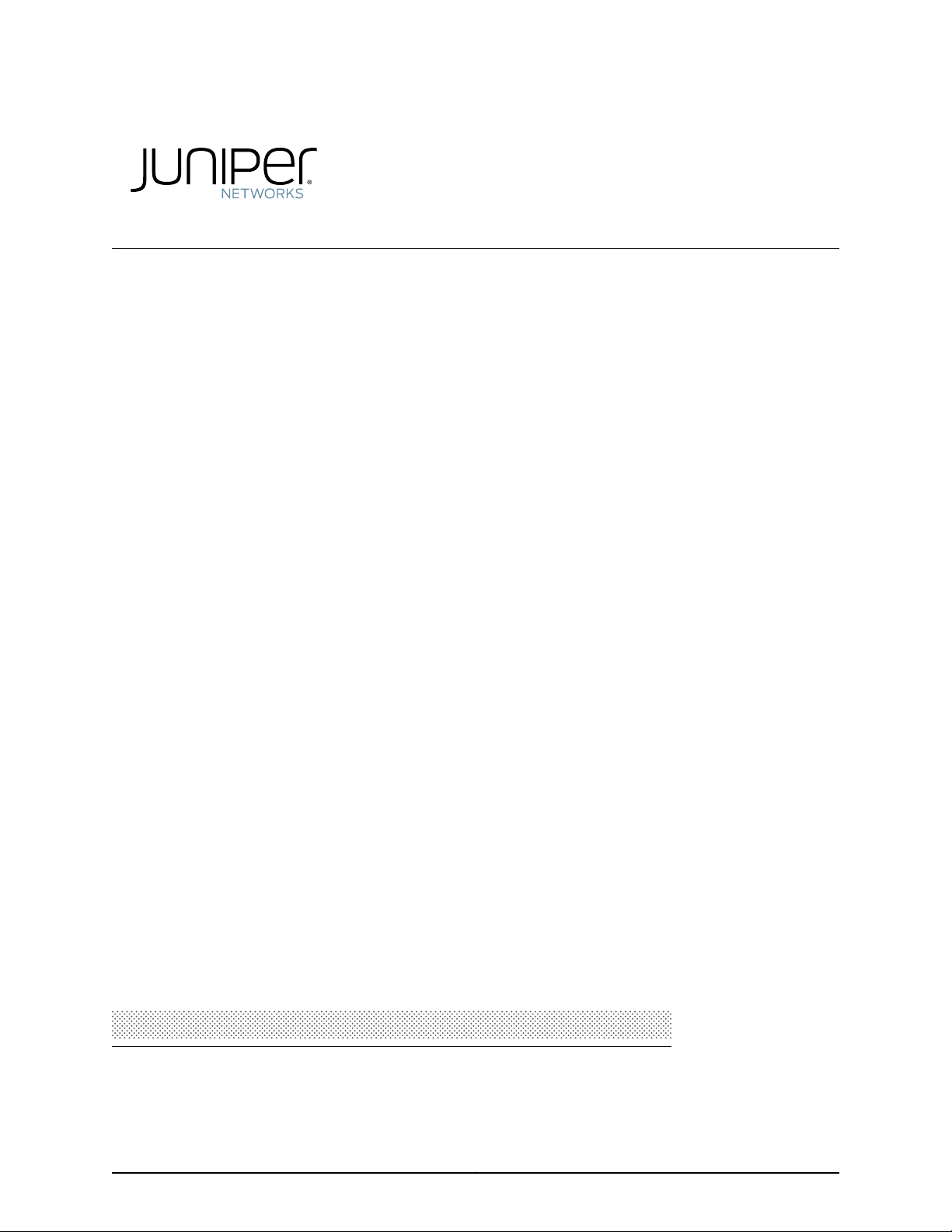
EX2300-C and EX2300 Switches Hardware Guide
Modified: 2017-02-22
Copyright © 2017, Juniper Networks, Inc.
Page 2
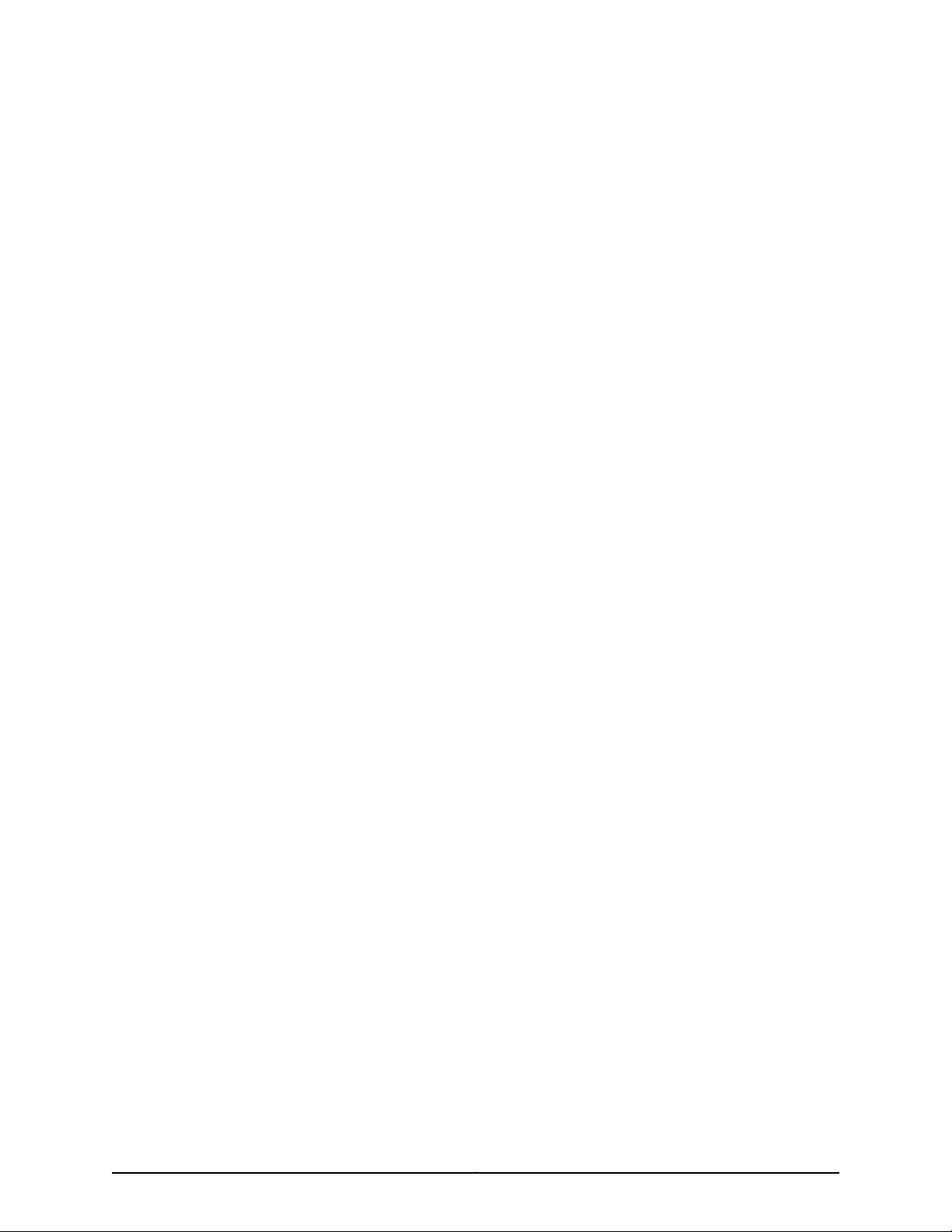
Juniper Networks, Inc.
1133 Innovation Way
Sunnyvale, California 94089
USA
408-745-2000
www.juniper.net
Copyright © 2017, Juniper Networks, Inc. All rights reserved.
Juniper Networks, Junos, Steel-Belted Radius, NetScreen, and ScreenOS are registered trademarks of Juniper Networks, Inc. in the United
States and other countries. The Juniper Networks Logo, the Junos logo, and JunosE are trademarks of Juniper Networks, Inc. All other
trademarks, service marks, registered trademarks, or registered service marks are the property of their respective owners.
Juniper Networks assumes no responsibility for any inaccuracies in this document. Juniper Networks reserves the right to change, modify,
transfer, or otherwise revise this publication without notice.
EX2300-C and EX2300 Switches Hardware Guide
Copyright © 2017, Juniper Networks, Inc.
All rights reserved.
The information in this document is current as of the date on the title page.
YEAR 2000 NOTICE
Juniper Networks hardware and software products are Year 2000 compliant. Junos OS has no known time-related limitationsthrough the
year 2038. However, the NTP application is known to have some difficulty in the year 2036.
END USER LICENSE AGREEMENT
The Juniper Networks product that is the subject of this technical documentation consists of (or is intended for use with) Juniper Networks
software. Use of such software is subject tothe terms and conditions of the End User License Agreement (“EULA”) posted at
http://www.juniper.net/support/eula.html. By downloading, installing or using such software, you agree to the terms and conditions of
that EULA.
Copyright © 2017, Juniper Networks, Inc.ii
Page 3
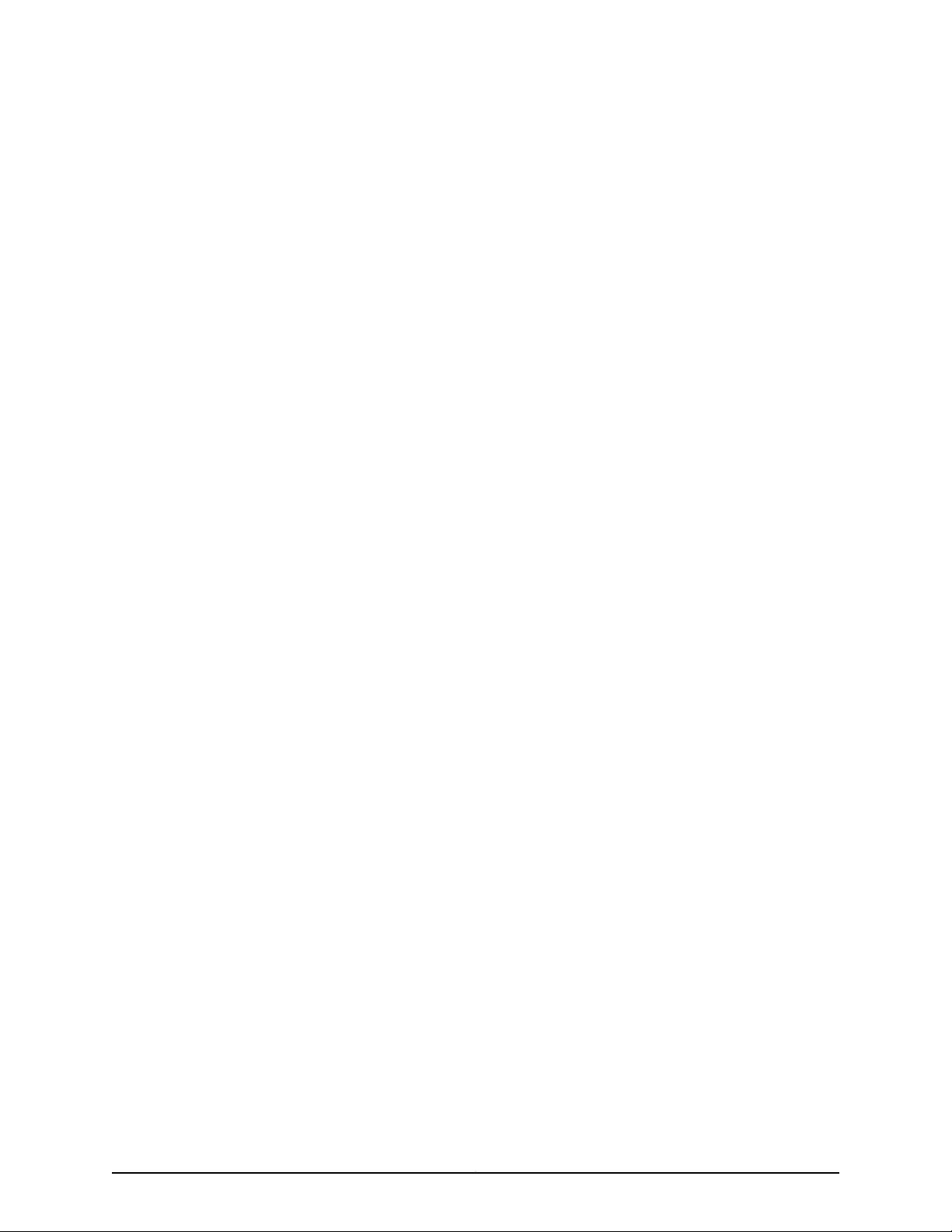
Table of Contents
About the Documentation . . . . . . . . . . . . . . . . . . . . . . . . . . . . . . . . . . . . . . . . . . . xvii
Documentation and Release Notes . . . . . . . . . . . . . . . . . . . . . . . . . . . . . . . . xvii
Supported Platforms . . . . . . . . . . . . . . . . . . . . . . . . . . . . . . . . . . . . . . . . . . . . xvii
Documentation Conventions . . . . . . . . . . . . . . . . . . . . . . . . . . . . . . . . . . . . . xvii
Documentation Feedback . . . . . . . . . . . . . . . . . . . . . . . . . . . . . . . . . . . . . . . . xix
Requesting Technical Support . . . . . . . . . . . . . . . . . . . . . . . . . . . . . . . . . . . . . xx
Self-Help Online Tools and Resources . . . . . . . . . . . . . . . . . . . . . . . . . . . xx
Opening a Case with JTAC . . . . . . . . . . . . . . . . . . . . . . . . . . . . . . . . . . . . . xx
Part 1 Overview
Chapter 1 System Overview . . . . . . . . . . . . . . . . . . . . . . . . . . . . . . . . . . . . . . . . . . . . . . . . . . . 3
EX2300 Switches Hardware Overview . . . . . . . . . . . . . . . . . . . . . . . . . . . . . . . . . . . 3
EX2300 Switches First View . . . . . . . . . . . . . . . . . . . . . . . . . . . . . . . . . . . . . . . . 3
Uplink Ports . . . . . . . . . . . . . . . . . . . . . . . . . . . . . . . . . . . . . . . . . . . . . . . . . . . . . 4
Console Ports . . . . . . . . . . . . . . . . . . . . . . . . . . . . . . . . . . . . . . . . . . . . . . . . . . . 4
Cable Guard . . . . . . . . . . . . . . . . . . . . . . . . . . . . . . . . . . . . . . . . . . . . . . . . . . . . 4
Security Slot . . . . . . . . . . . . . . . . . . . . . . . . . . . . . . . . . . . . . . . . . . . . . . . . . . . . 5
Power over Ethernet (PoE) Ports . . . . . . . . . . . . . . . . . . . . . . . . . . . . . . . . . . . . 5
Front Panel of an EX2300 Switch . . . . . . . . . . . . . . . . . . . . . . . . . . . . . . . . . . . 5
Rear Panel of an EX2300 Switch . . . . . . . . . . . . . . . . . . . . . . . . . . . . . . . . . . . . 8
EX2300 Switch Models . . . . . . . . . . . . . . . . . . . . . . . . . . . . . . . . . . . . . . . . . . . . . . . 11
EX2300 Switch Hardware and CLI Terminology Mapping . . . . . . . . . . . . . . . . . . . 12
Chapter 2 Chassis Components and Descriptions . . . . . . . . . . . . . . . . . . . . . . . . . . . . . . . 15
Chassis Physical Specifications for EX2300 Switches . . . . . . . . . . . . . . . . . . . . . . 15
Chassis Status LEDs in EX2300 Switches . . . . . . . . . . . . . . . . . . . . . . . . . . . . . . . . 16
Management Port LEDs in EX2300 Switches . . . . . . . . . . . . . . . . . . . . . . . . . . . . . 18
RJ-45 Network Port LEDs and Uplink Port LEDs in EX2300 Switches . . . . . . . . . . 19
Chapter 3 Cooling System and Airflow . . . . . . . . . . . . . . . . . . . . . . . . . . . . . . . . . . . . . . . . 23
Cooling System and Airflow in an EX2300 Switch . . . . . . . . . . . . . . . . . . . . . . . . . 23
Airflow Direction in EX2300 Switches with 24 Ports with PoE Capability . . . 23
Airflow Direction in EX2300 Switches with 48 Ports with PoE Capability . . . 24
Airflow Direction in EX2300 Switches without PoE Capability . . . . . . . . . . . . 25
Chapter 4 Power Supplies . . . . . . . . . . . . . . . . . . . . . . . . . . . . . . . . . . . . . . . . . . . . . . . . . . . 27
Power Supply in EX2300 Switches . . . . . . . . . . . . . . . . . . . . . . . . . . . . . . . . . . . . . 27
iiiCopyright © 2017, Juniper Networks, Inc.
Page 4
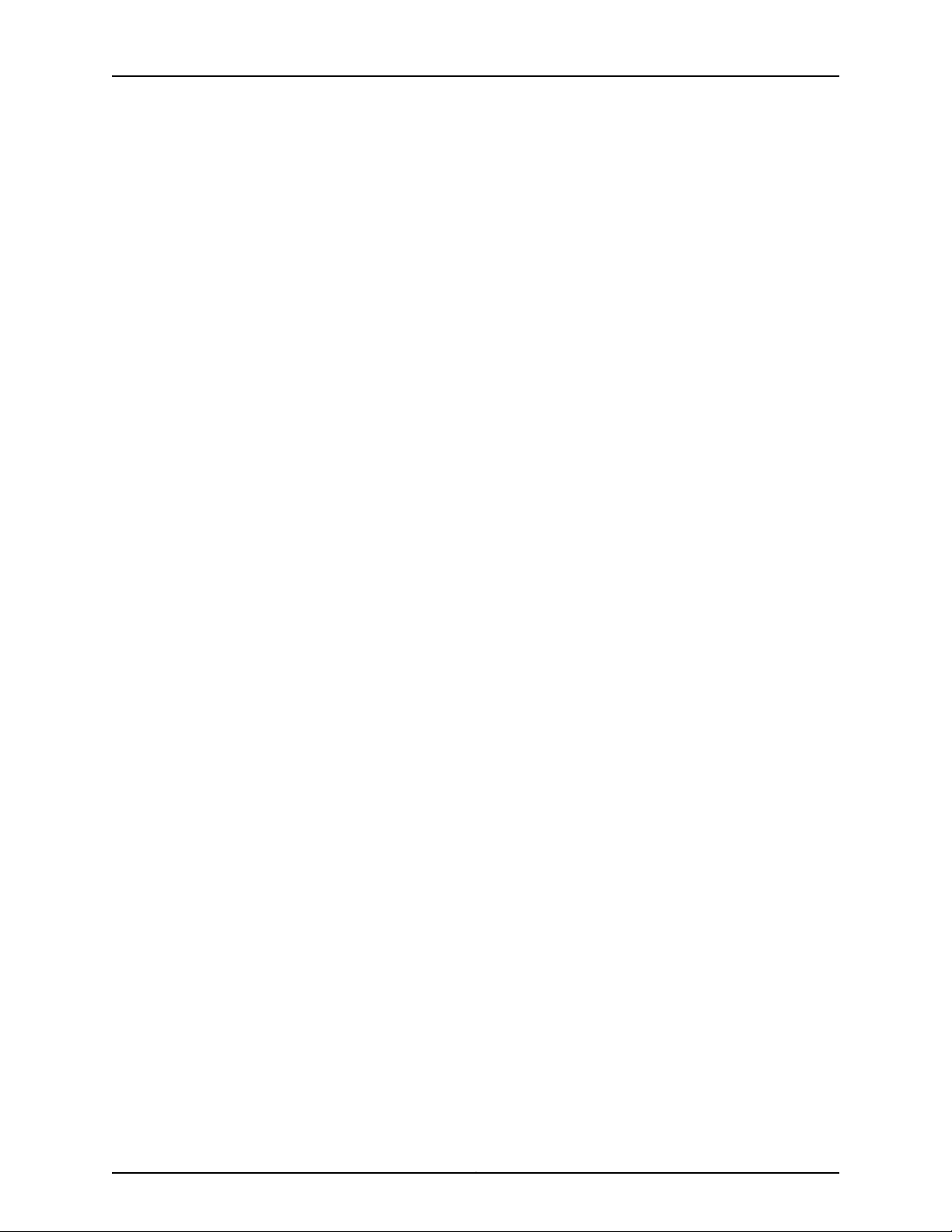
EX2300-C and EX2300 Switches Hardware Guide
Chapter 5 Viewing System Information . . . . . . . . . . . . . . . . . . . . . . . . . . . . . . . . . . . . . . . 29
Dashboard for EX Series Switches . . . . . . . . . . . . . . . . . . . . . . . . . . . . . . . . . . . . . 29
Graphical Chassis Viewer . . . . . . . . . . . . . . . . . . . . . . . . . . . . . . . . . . . . . . . . . 30
System Information Panel . . . . . . . . . . . . . . . . . . . . . . . . . . . . . . . . . . . . . . . . . 31
Health Status Panel . . . . . . . . . . . . . . . . . . . . . . . . . . . . . . . . . . . . . . . . . . . . . 33
Capacity Utilization Panel . . . . . . . . . . . . . . . . . . . . . . . . . . . . . . . . . . . . . . . . . 35
Alarms Panel . . . . . . . . . . . . . . . . . . . . . . . . . . . . . . . . . . . . . . . . . . . . . . . . . . . 35
File System Usage . . . . . . . . . . . . . . . . . . . . . . . . . . . . . . . . . . . . . . . . . . . . . . . 36
Chassis Viewer . . . . . . . . . . . . . . . . . . . . . . . . . . . . . . . . . . . . . . . . . . . . . . . . . 36
Part 2 Site Planning, Preparation, and Specifications
Chapter 6 Preparation Overview . . . . . . . . . . . . . . . . . . . . . . . . . . . . . . . . . . . . . . . . . . . . . . 51
Site Preparation Checklist for EX2300 Switches . . . . . . . . . . . . . . . . . . . . . . . . . . . 51
Environmental Requirements and Specifications for EX Series Switches . . . . . . . 53
General Site Guidelines . . . . . . . . . . . . . . . . . . . . . . . . . . . . . . . . . . . . . . . . . . . . . . 57
Site Electrical Wiring Guidelines . . . . . . . . . . . . . . . . . . . . . . . . . . . . . . . . . . . . . . . 57
Chassis Physical Specifications for EX2300 Switches . . . . . . . . . . . . . . . . . . . . . . 58
Rack Requirements . . . . . . . . . . . . . . . . . . . . . . . . . . . . . . . . . . . . . . . . . . . . . . . . . 59
Requirements for Mounting an EX2300 Switch On or Under a Desk or Other
Level Surface or On a Wall . . . . . . . . . . . . . . . . . . . . . . . . . . . . . . . . . . . . . . . . 60
Cabinet Requirements . . . . . . . . . . . . . . . . . . . . . . . . . . . . . . . . . . . . . . . . . . . . . . . 60
Clearance Requirements for Airflow and Hardware Maintenance for EX2300
Switches . . . . . . . . . . . . . . . . . . . . . . . . . . . . . . . . . . . . . . . . . . . . . . . . . . . . . . . 61
Chapter 7 Power Specifications and Requirements . . . . . . . . . . . . . . . . . . . . . . . . . . . . . 67
Power Specifications for EX2300 Switches . . . . . . . . . . . . . . . . . . . . . . . . . . . . . . 67
AC Power Cord Specifications for EX2300 Switches . . . . . . . . . . . . . . . . . . . . . . . 68
Calculating the EX Series Switch Fiber-Optic Cable Power Budget . . . . . . . . . . . 70
Calculating the EX Series Switch Fiber-Optic Cable Power Margin . . . . . . . . . . . . 70
Chapter 8 Transceiver and Cable Specifications . . . . . . . . . . . . . . . . . . . . . . . . . . . . . . . . 73
Pluggable Transceivers Supported on EX2300 Switches . . . . . . . . . . . . . . . . . . . . 73
Pluggable Transceivers Supported on EX Series Switches . . . . . . . . . . . . . . . . . . . 97
SFP+ Direct Attach Copper Cables for EX Series Switches . . . . . . . . . . . . . . . . . . 99
Cable Specifications . . . . . . . . . . . . . . . . . . . . . . . . . . . . . . . . . . . . . . . . . . . . . 99
Standards Supported by These Cables . . . . . . . . . . . . . . . . . . . . . . . . . . . . . 105
Management Cable Specifications . . . . . . . . . . . . . . . . . . . . . . . . . . . . . . . . . . . . 105
Understanding EX Series Switches Fiber-Optic Cable Signal Loss, Attenuation,
and Dispersion . . . . . . . . . . . . . . . . . . . . . . . . . . . . . . . . . . . . . . . . . . . . . . . . . 106
Signal Loss in Multimode and Single-Mode Fiber-Optic Cable . . . . . . . . . . 106
Attenuation and Dispersion in Fiber-Optic Cable . . . . . . . . . . . . . . . . . . . . . . 107
Chapter 9 Pinout Specifications . . . . . . . . . . . . . . . . . . . . . . . . . . . . . . . . . . . . . . . . . . . . . 109
Console Port Connector Pinout Information . . . . . . . . . . . . . . . . . . . . . . . . . . . . . 109
USB Port Specifications for an EX Series Switch . . . . . . . . . . . . . . . . . . . . . . . . . . 110
Mini-USB Port Pinout Specifications . . . . . . . . . . . . . . . . . . . . . . . . . . . . . . . . . . . . 111
RJ-45 Management Port Connector Pinout Information . . . . . . . . . . . . . . . . . . . . 112
RJ-45 Port, QSFP+ Port, SFP+ Port, and SFP Port Connector Pinout
Information . . . . . . . . . . . . . . . . . . . . . . . . . . . . . . . . . . . . . . . . . . . . . . . . . . . . 112
Copyright © 2017, Juniper Networks, Inc.iv
Page 5
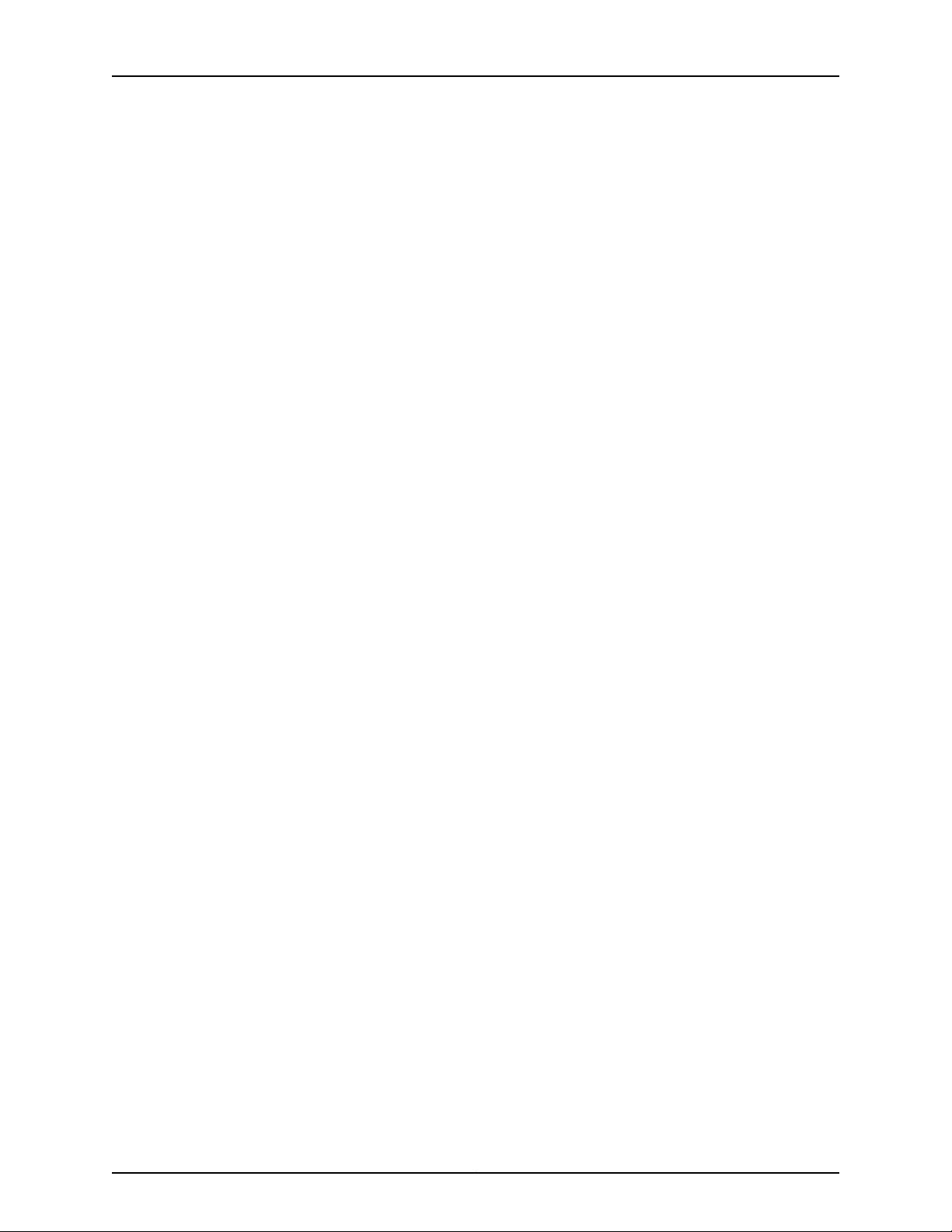
Table of Contents
SFP+ Uplink Port Connector Pinout Information for an EX2300 Switch . . . . . . . . 117
RJ-45 to DB-9 Serial Port Adapter Pinout Information . . . . . . . . . . . . . . . . . . . . . 118
Chapter 10 Planning the Virtual Chassis . . . . . . . . . . . . . . . . . . . . . . . . . . . . . . . . . . . . . . . 119
Planning EX2300 Virtual Chassis . . . . . . . . . . . . . . . . . . . . . . . . . . . . . . . . . . . . . . 119
Understanding EX2300 Virtual Chassis Hardware Configuration . . . . . . . . . . . . 120
Part 3 Initial Installation and Configuration
Chapter 11 Unpacking the Switch . . . . . . . . . . . . . . . . . . . . . . . . . . . . . . . . . . . . . . . . . . . . . 123
Unpacking an EX2300 Switch . . . . . . . . . . . . . . . . . . . . . . . . . . . . . . . . . . . . . . . . 123
Parts Inventory (Packing List) for an EX2300 Switch . . . . . . . . . . . . . . . . . . . . . . 124
Registering Products—Mandatory for Validating SLAs . . . . . . . . . . . . . . . . . . . . . 125
Chapter 12 Installing the Switch . . . . . . . . . . . . . . . . . . . . . . . . . . . . . . . . . . . . . . . . . . . . . . 127
Installing and Connecting an EX2300 Switch . . . . . . . . . . . . . . . . . . . . . . . . . . . . 127
Mounting an EX2300 Switch . . . . . . . . . . . . . . . . . . . . . . . . . . . . . . . . . . . . . . . . . 128
Mounting an EX2300 Switch on a Desk or Other Level Surface . . . . . . . . . . . . . . 129
Mounting an EX2300-C Switch Under a Desk or Other Level Surface by Using
Screws . . . . . . . . . . . . . . . . . . . . . . . . . . . . . . . . . . . . . . . . . . . . . . . . . . . . . . . . 131
Mounting an EX2300 Switch on Two Posts of a Rack or Cabinet . . . . . . . . . . . . 135
Mounting an EX2300 Switch on Four Posts of a Rack or Cabinet . . . . . . . . . . . . 137
Mounting an EX2300 Switch on a Wall . . . . . . . . . . . . . . . . . . . . . . . . . . . . . . . . . 141
Mounting an EX2300-C Switch on a Wall . . . . . . . . . . . . . . . . . . . . . . . . . . . . 141
Mounting an EX2300 Switch Except the EX2300-C Switch on a Wall . . . . . 144
Mounting an EX2300-C Switch on or Under a Surface Made of Ferrous
Material . . . . . . . . . . . . . . . . . . . . . . . . . . . . . . . . . . . . . . . . . . . . . . . . . . . . . . 149
Mounting an EX2300 Switch in a Recessed Position in a Rack or Cabinet . . . . . 153
Chapter 13 Connecting the Switch to Power . . . . . . . . . . . . . . . . . . . . . . . . . . . . . . . . . . . 155
Connecting Earth Ground to an EX Series Switch . . . . . . . . . . . . . . . . . . . . . . . . . 155
Parts and Tools Required for Connecting an EX Series Switch to Earth
Ground . . . . . . . . . . . . . . . . . . . . . . . . . . . . . . . . . . . . . . . . . . . . . . . . . . . 155
Special Instructions to Follow Before Connecting Earth Ground to a
Switch . . . . . . . . . . . . . . . . . . . . . . . . . . . . . . . . . . . . . . . . . . . . . . . . . . . . 158
Connecting Earth Ground to an EX Series Switch . . . . . . . . . . . . . . . . . . . . . 160
Connecting AC Power to an EX2300 Switch . . . . . . . . . . . . . . . . . . . . . . . . . . . . . 161
Connecting DC Power to an EX2300 Switch . . . . . . . . . . . . . . . . . . . . . . . . . . . . . 163
Chapter 14 Connecting the Switch to the Network . . . . . . . . . . . . . . . . . . . . . . . . . . . . . . 167
Connecting a Device to a Network for Out-of-Band Management . . . . . . . . . . . 167
Connecting a Device to a Management Console by Using an RJ-45
Connector . . . . . . . . . . . . . . . . . . . . . . . . . . . . . . . . . . . . . . . . . . . . . . . . . . . . 168
Connecting an EX2300 Switch to a Management Console by Using Mini-USB
Type-B Console Port . . . . . . . . . . . . . . . . . . . . . . . . . . . . . . . . . . . . . . . . . . . . 169
Connecting a Fiber-Optic Cable . . . . . . . . . . . . . . . . . . . . . . . . . . . . . . . . . . . . . . . 170
vCopyright © 2017, Juniper Networks, Inc.
Page 6
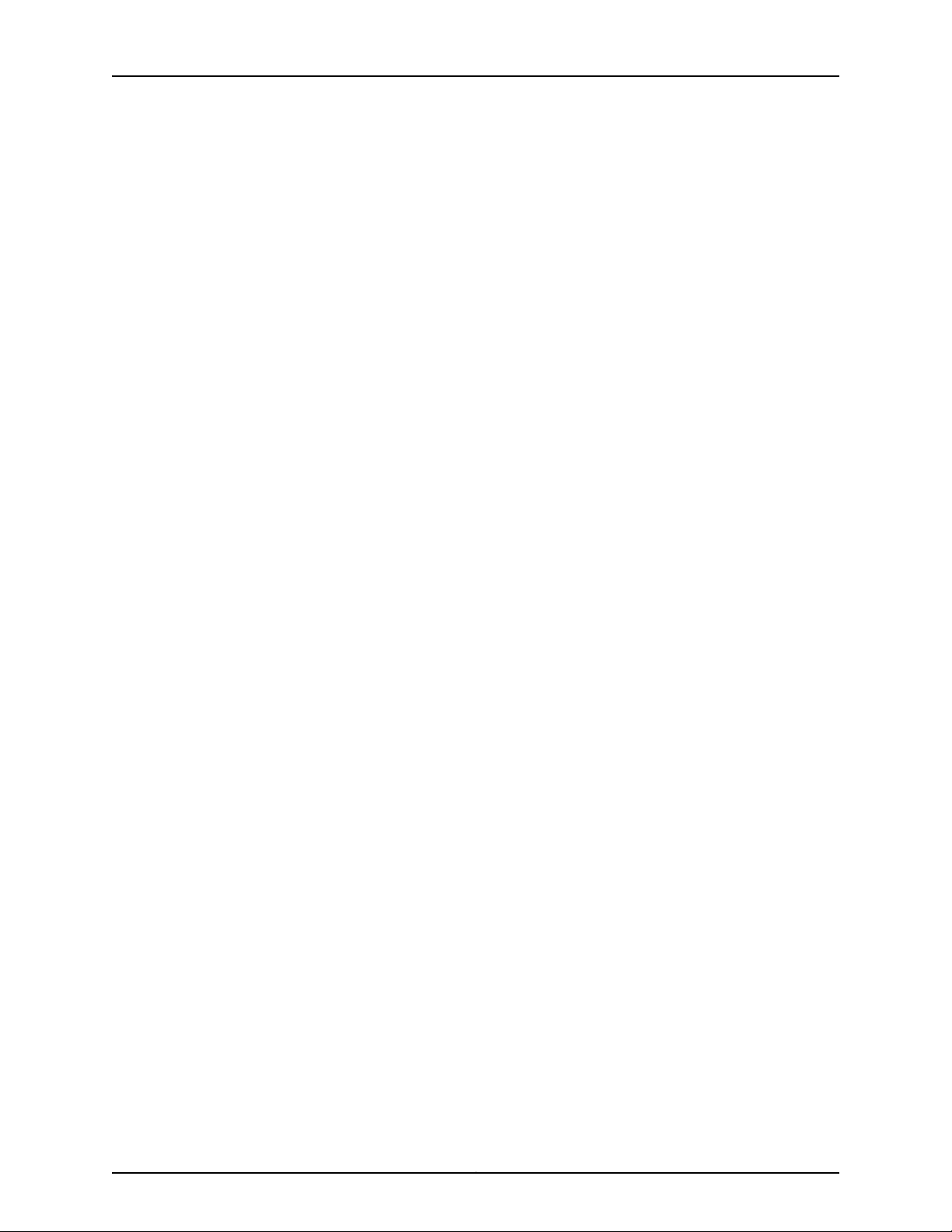
EX2300-C and EX2300 Switches Hardware Guide
Chapter 15 Performing Initial Configuration . . . . . . . . . . . . . . . . . . . . . . . . . . . . . . . . . . . . 173
EX2300 Switch Default Configuration . . . . . . . . . . . . . . . . . . . . . . . . . . . . . . . . . . 173
Connecting and Configuring an EX Series Switch (CLI Procedure) . . . . . . . . . . . . 179
Connecting and Configuring an EX Series Switch (J-Web Procedure) . . . . . . . . . 182
Reverting to the Default Factory Configuration for the EX Series Switch . . . . . . . 186
Reverting to the Factory-Default Configuration by Using the LCD Panel . . . 187
Revertingto the Factory-Default Configuration by Using the request system
zeroize Command . . . . . . . . . . . . . . . . . . . . . . . . . . . . . . . . . . . . . . . . . . 188
Reverting to the Factory-Default Configuration by Using the load
factory-default Command . . . . . . . . . . . . . . . . . . . . . . . . . . . . . . . . . . . . 189
Reverting to the Factory-Default Configuration by Using the Factory
Reset/Mode button on EX2300 and EX3400 Switches . . . . . . . . . . . . 190
Part 4 Installing, Maintaining, and Replacing Components
Chapter 16 Replacing Transceiver . . . . . . . . . . . . . . . . . . . . . . . . . . . . . . . . . . . . . . . . . . . . . 193
Installing a Transceiver . . . . . . . . . . . . . . . . . . . . . . . . . . . . . . . . . . . . . . . . . . . . . . 193
Removing a Transceiver . . . . . . . . . . . . . . . . . . . . . . . . . . . . . . . . . . . . . . . . . . . . . 195
Chapter 17 Maintaining and Replacing Fiber-Optic Cable . . . . . . . . . . . . . . . . . . . . . . . . 199
Connecting a Fiber-Optic Cable . . . . . . . . . . . . . . . . . . . . . . . . . . . . . . . . . . . . . . 199
Disconnecting a Fiber-Optic Cable from a Device . . . . . . . . . . . . . . . . . . . . . . . . 200
Maintaining Fiber-Optic Cables . . . . . . . . . . . . . . . . . . . . . . . . . . . . . . . . . . . . . . . 201
Chapter 18 Contacting Customer Support and Returning the Chassis or
Components . . . . . . . . . . . . . . . . . . . . . . . . . . . . . . . . . . . . . . . . . . . . . . . . . . . . 203
Returning an EX2300 Switch or Component for Repair or Replacement . . . . . . 203
Locating the Serial Number on an EX2300 Switch or Component . . . . . . . . . . . 203
Listing the Switch and Components Details with the CLI . . . . . . . . . . . . . . . 204
Locating the Chassis Serial Number ID Label on an EX2300 Switch . . . . . . 205
Contacting Customer Support to Obtain Return Material Authorization . . . . . . 205
Packing an EX2300 Switch or Component for Shipping . . . . . . . . . . . . . . . . . . . 206
Packing a Switch for Shipping . . . . . . . . . . . . . . . . . . . . . . . . . . . . . . . . . . . . 207
Packing Switch Components for Shipping . . . . . . . . . . . . . . . . . . . . . . . . . . . 207
Part 5 Troubleshooting
Chapter 19 Alarms and System Log Messages . . . . . . . . . . . . . . . . . . . . . . . . . . . . . . . . . . 211
Understanding Alarm Types and Severity Levels on EX Series Switches . . . . . . . 211
Chassis Component Alarm Conditions on EX2300 Switches . . . . . . . . . . . . . . . . 212
Checking Active Alarms with the J-Web Interface . . . . . . . . . . . . . . . . . . . . . . . . . 214
Monitoring System Log Messages . . . . . . . . . . . . . . . . . . . . . . . . . . . . . . . . . . . . . 215
Part 6 Safety and Compliance Information
Chapter 20 General Safety Guidelines and Warnings . . . . . . . . . . . . . . . . . . . . . . . . . . . . 223
General Safety Guidelines and Warnings . . . . . . . . . . . . . . . . . . . . . . . . . . . . . . . 223
Definitions of Safety Warning Levels . . . . . . . . . . . . . . . . . . . . . . . . . . . . . . . . . . . 224
Qualified Personnel Warning . . . . . . . . . . . . . . . . . . . . . . . . . . . . . . . . . . . . . . . . . 226
Warning Statement for Norway and Sweden . . . . . . . . . . . . . . . . . . . . . . . . . . . . 227
Copyright © 2017, Juniper Networks, Inc.vi
Page 7
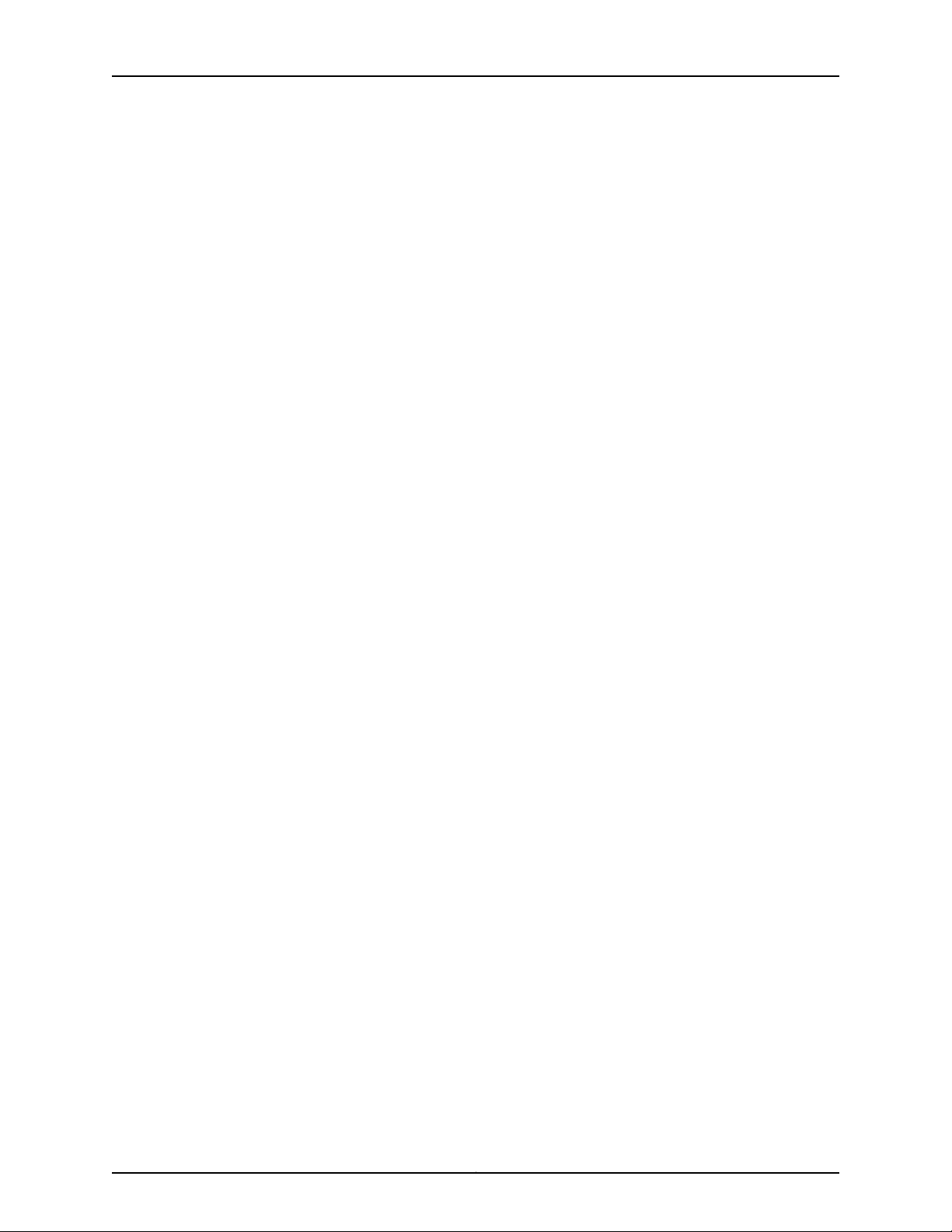
Table of Contents
Chapter 21 Fire Safety Requirements . . . . . . . . . . . . . . . . . . . . . . . . . . . . . . . . . . . . . . . . . 229
Fire Safety Requirements . . . . . . . . . . . . . . . . . . . . . . . . . . . . . . . . . . . . . . . . . . . . 229
Chapter 22 Installation Safety Guidelines and Warnings . . . . . . . . . . . . . . . . . . . . . . . . . 231
Installation Instructions Warning . . . . . . . . . . . . . . . . . . . . . . . . . . . . . . . . . . . . . . 231
Chassis Lifting Guidelines . . . . . . . . . . . . . . . . . . . . . . . . . . . . . . . . . . . . . . . . . . . 232
Restricted Access Warning . . . . . . . . . . . . . . . . . . . . . . . . . . . . . . . . . . . . . . . . . . . 232
Ramp Warning . . . . . . . . . . . . . . . . . . . . . . . . . . . . . . . . . . . . . . . . . . . . . . . . . . . . 234
Rack-Mounting and Cabinet-Mounting Warnings . . . . . . . . . . . . . . . . . . . . . . . . 234
Wall-Mounting Warnings for EX2300 Switches . . . . . . . . . . . . . . . . . . . . . . . . . . 238
Grounded Equipment Warning . . . . . . . . . . . . . . . . . . . . . . . . . . . . . . . . . . . . . . . 238
Chapter 23 Radiation and Laser Safety Guidelines and Warnings . . . . . . . . . . . . . . . . . 241
Laser and LED Safety Guidelines and Warnings . . . . . . . . . . . . . . . . . . . . . . . . . . 241
General Laser Safety Guidelines . . . . . . . . . . . . . . . . . . . . . . . . . . . . . . . . . . . 241
Class 1 Laser Product Warning . . . . . . . . . . . . . . . . . . . . . . . . . . . . . . . . . . . . 242
Class 1 LED Product Warning . . . . . . . . . . . . . . . . . . . . . . . . . . . . . . . . . . . . . 242
Laser Beam Warning . . . . . . . . . . . . . . . . . . . . . . . . . . . . . . . . . . . . . . . . . . . . 242
Radiation from Open Port Apertures Warning . . . . . . . . . . . . . . . . . . . . . . . . . . . 243
Chapter 24 Maintenance and Operational Safety Warnings . . . . . . . . . . . . . . . . . . . . . . 245
Maintenance and Operational Safety Guidelines and Warnings . . . . . . . . . . . . . 245
Battery Handling Warning . . . . . . . . . . . . . . . . . . . . . . . . . . . . . . . . . . . . . . . 245
Jewelry Removal Warning . . . . . . . . . . . . . . . . . . . . . . . . . . . . . . . . . . . . . . . 246
Lightning Activity Warning . . . . . . . . . . . . . . . . . . . . . . . . . . . . . . . . . . . . . . . 247
Operating Temperature Warning . . . . . . . . . . . . . . . . . . . . . . . . . . . . . . . . . . 248
Product Disposal Warning . . . . . . . . . . . . . . . . . . . . . . . . . . . . . . . . . . . . . . . 249
Chapter 25 Electrical Safety Guidelines and Warnings . . . . . . . . . . . . . . . . . . . . . . . . . . . 251
General Electrical Safety Guidelines and Warnings . . . . . . . . . . . . . . . . . . . . . . . . 251
Action to Take After an Electrical Accident . . . . . . . . . . . . . . . . . . . . . . . . . . . . . . 252
Prevention of Electrostatic Discharge Damage . . . . . . . . . . . . . . . . . . . . . . . . . . 253
AC Power Electrical Safety Guidelines . . . . . . . . . . . . . . . . . . . . . . . . . . . . . . . . . 254
AC Power Disconnection Warning . . . . . . . . . . . . . . . . . . . . . . . . . . . . . . . . . . . . . 255
DC Power Electrical Safety Guidelines for Switches . . . . . . . . . . . . . . . . . . . . . . 256
DC Power Disconnection Warning . . . . . . . . . . . . . . . . . . . . . . . . . . . . . . . . . . . . . 259
DC Power Grounding Requirements and Warning . . . . . . . . . . . . . . . . . . . . . . . . 260
DC Power Wiring Sequence Warning . . . . . . . . . . . . . . . . . . . . . . . . . . . . . . . . . . . 261
DC Power Wiring Terminations Warning . . . . . . . . . . . . . . . . . . . . . . . . . . . . . . . . 263
Multiple Power Supplies Disconnection Warning . . . . . . . . . . . . . . . . . . . . . . . . . 264
TN Power Warning . . . . . . . . . . . . . . . . . . . . . . . . . . . . . . . . . . . . . . . . . . . . . . . . . 264
Chapter 26 Agency Approvals and Compliance Statements . . . . . . . . . . . . . . . . . . . . . 267
Agency Approvals for EX Series Switches . . . . . . . . . . . . . . . . . . . . . . . . . . . . . . . 267
Compliance Statements for EMC Requirements for EX Series Switches . . . . . . 268
Canada . . . . . . . . . . . . . . . . . . . . . . . . . . . . . . . . . . . . . . . . . . . . . . . . . . . . . . 268
European Community . . . . . . . . . . . . . . . . . . . . . . . . . . . . . . . . . . . . . . . . . . 269
Israel . . . . . . . . . . . . . . . . . . . . . . . . . . . . . . . . . . . . . . . . . . . . . . . . . . . . . . . . 269
Japan . . . . . . . . . . . . . . . . . . . . . . . . . . . . . . . . . . . . . . . . . . . . . . . . . . . . . . . . 269
Korea . . . . . . . . . . . . . . . . . . . . . . . . . . . . . . . . . . . . . . . . . . . . . . . . . . . . . . . . 270
United States . . . . . . . . . . . . . . . . . . . . . . . . . . . . . . . . . . . . . . . . . . . . . . . . . 270
viiCopyright © 2017, Juniper Networks, Inc.
Page 8
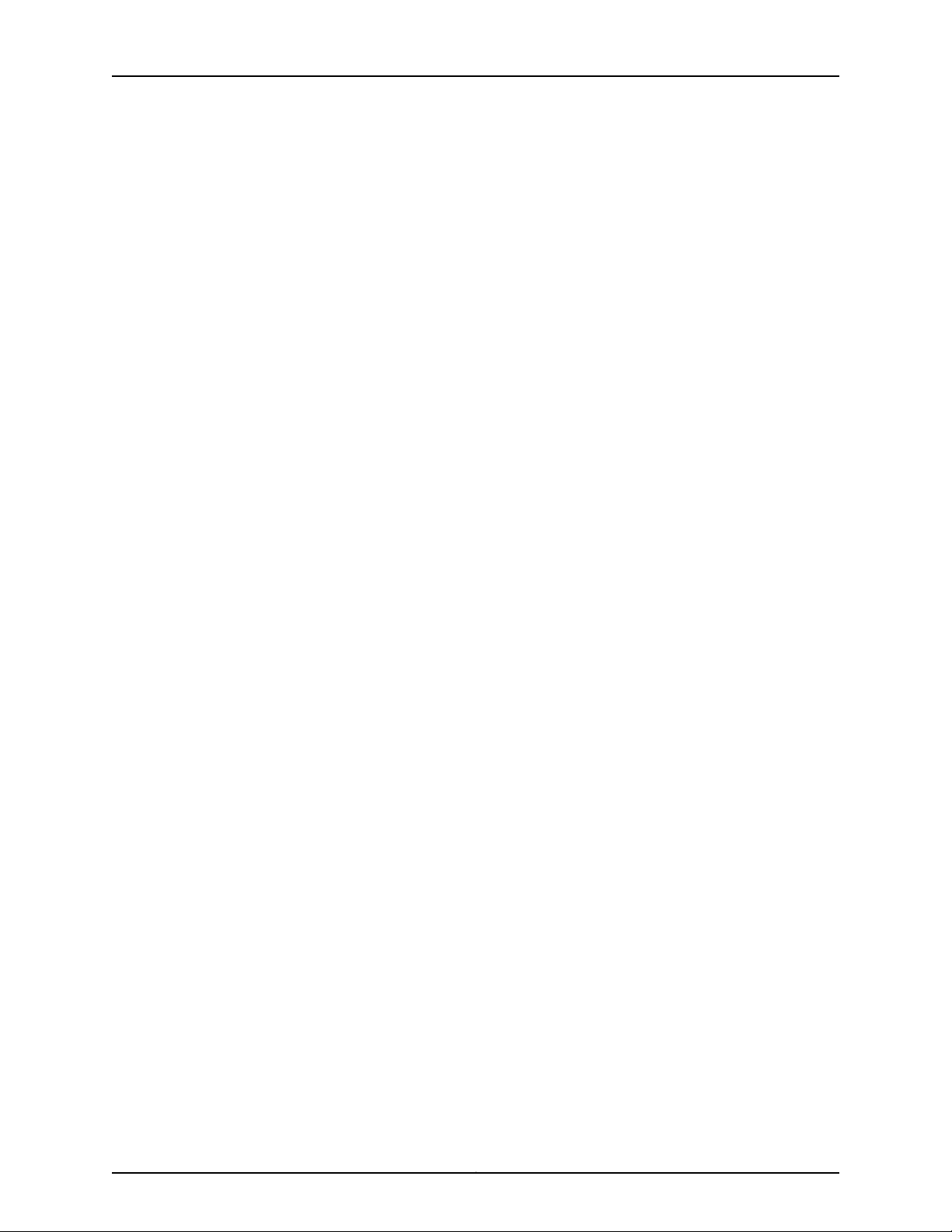
EX2300-C and EX2300 Switches Hardware Guide
FCC Part 15 Statement . . . . . . . . . . . . . . . . . . . . . . . . . . . . . . . . . . . . . . . . . . 270
Nonregulatory Environmental Standards . . . . . . . . . . . . . . . . . . . . . . . . . . . . 271
Compliance Statements for Acoustic Noise for EX Series Switches . . . . . . . . . . 272
Copyright © 2017, Juniper Networks, Inc.viii
Page 9
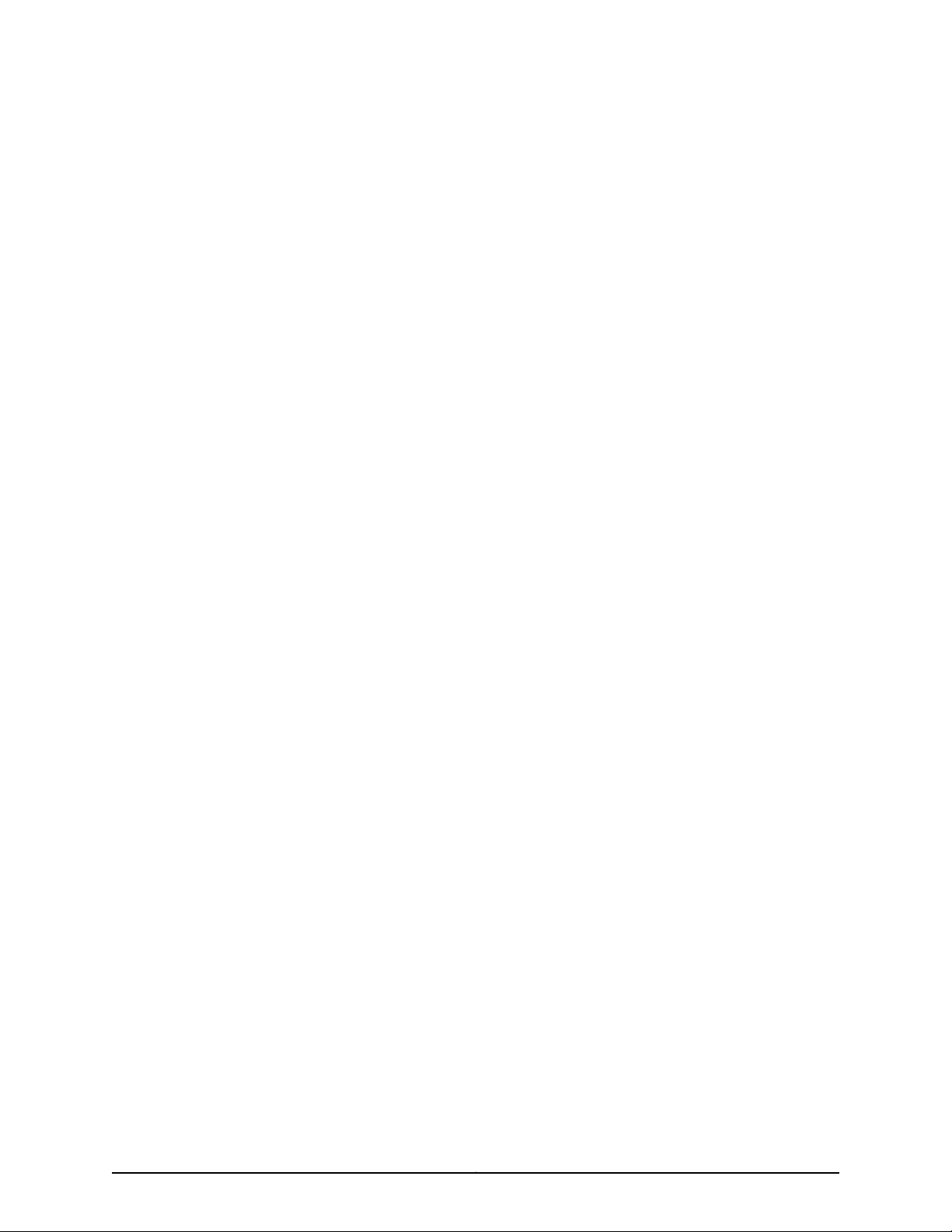
List of Figures
Part 1 Overview
Chapter 1 System Overview . . . . . . . . . . . . . . . . . . . . . . . . . . . . . . . . . . . . . . . . . . . . . . . . . . . 3
Figure 1: Front Panel of an EX2300-C Switch with 12 Gigabit Ethernet Ports with
PoE Capability . . . . . . . . . . . . . . . . . . . . . . . . . . . . . . . . . . . . . . . . . . . . . . . . . . . 6
Figure 2: Front Panel of an EX2300-C Switch with 12 Gigabit Ethernet Ports
without PoE Capability . . . . . . . . . . . . . . . . . . . . . . . . . . . . . . . . . . . . . . . . . . . . 6
Figure 3: Front Panel of an EX2300 Switch with 24 Gigabit Ethernet Ports with
PoE Capability . . . . . . . . . . . . . . . . . . . . . . . . . . . . . . . . . . . . . . . . . . . . . . . . . . . 7
Figure 4: Front Panel of an EX2300 Switch with 48 Gigabit Ethernet Ports with
PoE Capability . . . . . . . . . . . . . . . . . . . . . . . . . . . . . . . . . . . . . . . . . . . . . . . . . . . 8
Figure 5: Rear Panel of an EX2300-C Switch with 12 Gigabit Ethernet Ports with
PoE Capability . . . . . . . . . . . . . . . . . . . . . . . . . . . . . . . . . . . . . . . . . . . . . . . . . . . 8
Figure 6: Rear Panel of an EX2300-C Switch with 12 Gigabit Ethernet Ports
without PoE Capability . . . . . . . . . . . . . . . . . . . . . . . . . . . . . . . . . . . . . . . . . . . . 9
Figure 7: Rear Panelof an AC-Powered EX2300 Switch with 24 Gigabit Ethernet
Ports with PoE Capability . . . . . . . . . . . . . . . . . . . . . . . . . . . . . . . . . . . . . . . . . 10
Figure 8: RearPanel of an AC-PoweredEX2300 Switch with 24 Gigabit Ethernet
Ports without PoE Capability . . . . . . . . . . . . . . . . . . . . . . . . . . . . . . . . . . . . . . 10
Figure 9: Rear Panel of a DC-Powered EX2300 Switch with 24 Gigabit Ethernet
Ports . . . . . . . . . . . . . . . . . . . . . . . . . . . . . . . . . . . . . . . . . . . . . . . . . . . . . . . . . . 10
Figure 10:Rear Panelof an AC-PoweredEX2300 Switchwith 48 Gigabit Ethernet
Ports with PoE Capability . . . . . . . . . . . . . . . . . . . . . . . . . . . . . . . . . . . . . . . . . . 11
Figure 11: Rear Panel of an AC-Powered EX2300 Switch with 48 Gigabit Ethernet
Ports without PoE Capability . . . . . . . . . . . . . . . . . . . . . . . . . . . . . . . . . . . . . . . 11
Chapter 2 Chassis Components and Descriptions . . . . . . . . . . . . . . . . . . . . . . . . . . . . . . . 15
Figure 12: Chassis Status LEDs in EX2300-C Switches . . . . . . . . . . . . . . . . . . . . . . 16
Figure 13: Chassis Status LEDs in EX2300 Switches Except the EX2300-C
Switches . . . . . . . . . . . . . . . . . . . . . . . . . . . . . . . . . . . . . . . . . . . . . . . . . . . . . . . 16
Figure 14: LEDs on the Management Port on EX2300-C Switches . . . . . . . . . . . . . 18
Figure 15: LEDs on the Management Port on EX2300 Switches . . . . . . . . . . . . . . . 18
Figure 16: LEDs on RJ-45 Network Ports . . . . . . . . . . . . . . . . . . . . . . . . . . . . . . . . . 19
Figure 17: LEDs on the Uplink Ports in EX2300-C Switches . . . . . . . . . . . . . . . . . . 19
Figure18: LEDs on the Uplink Portsin an EX2300 SwitchesExceptthe EX2300-C
Switches . . . . . . . . . . . . . . . . . . . . . . . . . . . . . . . . . . . . . . . . . . . . . . . . . . . . . . . 19
Figure 19: Port Mode LEDs on EX2300 Switches . . . . . . . . . . . . . . . . . . . . . . . . . . 20
Chapter 3 Cooling System and Airflow . . . . . . . . . . . . . . . . . . . . . . . . . . . . . . . . . . . . . . . . 23
Figure 20: Airflow Direction in EX2300 Switches with 24 Ports with PoE
Capability . . . . . . . . . . . . . . . . . . . . . . . . . . . . . . . . . . . . . . . . . . . . . . . . . . . . . 24
ixCopyright © 2017, Juniper Networks, Inc.
Page 10

EX2300-C and EX2300 Switches Hardware Guide
Figure 21: Airflow Direction in EX2300 Switches with 48 Ports with PoE
Capability . . . . . . . . . . . . . . . . . . . . . . . . . . . . . . . . . . . . . . . . . . . . . . . . . . . . . 25
Figure 22: Airflow Direction in EX2300 Switches with 24 Ports without PoE
Capability . . . . . . . . . . . . . . . . . . . . . . . . . . . . . . . . . . . . . . . . . . . . . . . . . . . . . 26
Part 2 Site Planning, Preparation, and Specifications
Chapter 6 Preparation Overview . . . . . . . . . . . . . . . . . . . . . . . . . . . . . . . . . . . . . . . . . . . . . . 51
Figure 23: Clearance Requirements for Airflow and Hardware Maintenance for
EX2300-C Switches . . . . . . . . . . . . . . . . . . . . . . . . . . . . . . . . . . . . . . . . . . . . . 62
Figure 24: Clearance Requirements for Airflow and Hardware Maintenance for
EX2300 Switches Except EX2200-C Switches . . . . . . . . . . . . . . . . . . . . . . . . 62
Figure 25: Airflow Direction in EX2300 Switches with 24 Ports with PoE
Capability . . . . . . . . . . . . . . . . . . . . . . . . . . . . . . . . . . . . . . . . . . . . . . . . . . . . . 63
Figure 26: Airflow Direction in EX2300 Switches with 48 Ports with PoE
Capability . . . . . . . . . . . . . . . . . . . . . . . . . . . . . . . . . . . . . . . . . . . . . . . . . . . . . 64
Figure 27: Airflow Direction in EX2300 Switches without PoE Capability . . . . . . . 64
Chapter 7 Power Specifications and Requirements . . . . . . . . . . . . . . . . . . . . . . . . . . . . . 67
Figure 28: AC Plug Types . . . . . . . . . . . . . . . . . . . . . . . . . . . . . . . . . . . . . . . . . . . . . 69
Chapter 8 Transceiver and Cable Specifications . . . . . . . . . . . . . . . . . . . . . . . . . . . . . . . . 73
Figure 29: SFP+ Direct Attach Copper Cables for EX Series Switches . . . . . . . . . 99
Part 3 Initial Installation and Configuration
Chapter 12 Installing the Switch . . . . . . . . . . . . . . . . . . . . . . . . . . . . . . . . . . . . . . . . . . . . . . 127
Figure 30: Attaching a Cable Guard to an EX2300-C Switch . . . . . . . . . . . . . . . . 130
Figure 31: Securing the EX2300-C Switch by Using the Security Slot . . . . . . . . . . 131
Figure 32: Attaching a Cable Guard to an EX2300-C Switch . . . . . . . . . . . . . . . . 132
Figure33: Measurementsfor Installing Mounting Screws for Mounting EX2300-C
Switches Under a Desk or Other Level Surface by Using Screws . . . . . . . . . 133
Figure 34: Mounting the EX2300-C Switch Under a Desk or Other Level Surface
by Using Screws . . . . . . . . . . . . . . . . . . . . . . . . . . . . . . . . . . . . . . . . . . . . . . . . 134
Figure 35: Securing the EX2300-C Switch by Using the Security Slot . . . . . . . . . 134
Figure 36: Attaching the Mounting Bracket Along the Front of the Switch . . . . . 136
Figure 37: Mounting the Switch on Two Posts of a Rack . . . . . . . . . . . . . . . . . . . . 137
Figure 38: Attaching the Front-Mounting Bracket to the Side Mounting-Rail . . . 139
Figure 39: Attaching the Side Mounting-Rail to the Switch Chassis . . . . . . . . . . . 139
Figure 40: Mounting the Switch to the Front Posts of a Rack . . . . . . . . . . . . . . . 140
Figure 41: Sliding the Rear Mounting-Blades into the Side Mounting-Rail . . . . . . 140
Figure 42: Attaching a Cable Guard to an EX2300-C Switch . . . . . . . . . . . . . . . . 142
Figure 43: Measurements for Installing Mounting Screws for Mounting an
EX2300-C Switch on a Wall . . . . . . . . . . . . . . . . . . . . . . . . . . . . . . . . . . . . . . 143
Figure 44: Mounting an EX2300-C Switch on a Wall . . . . . . . . . . . . . . . . . . . . . . 144
Figure 45: Securing the EX2300-C Switch by Using the Security Slot . . . . . . . . . 144
Figure 46: Attaching Wall-Mount Brackets to an EX2300 Switch Except the
EX2300-C Switch . . . . . . . . . . . . . . . . . . . . . . . . . . . . . . . . . . . . . . . . . . . . . . 146
Figure 47: Measurements for Installing Mounting Screws to Mount an EX2300
Switch on a Wall . . . . . . . . . . . . . . . . . . . . . . . . . . . . . . . . . . . . . . . . . . . . . . . 148
Copyright © 2017, Juniper Networks, Inc.x
Page 11
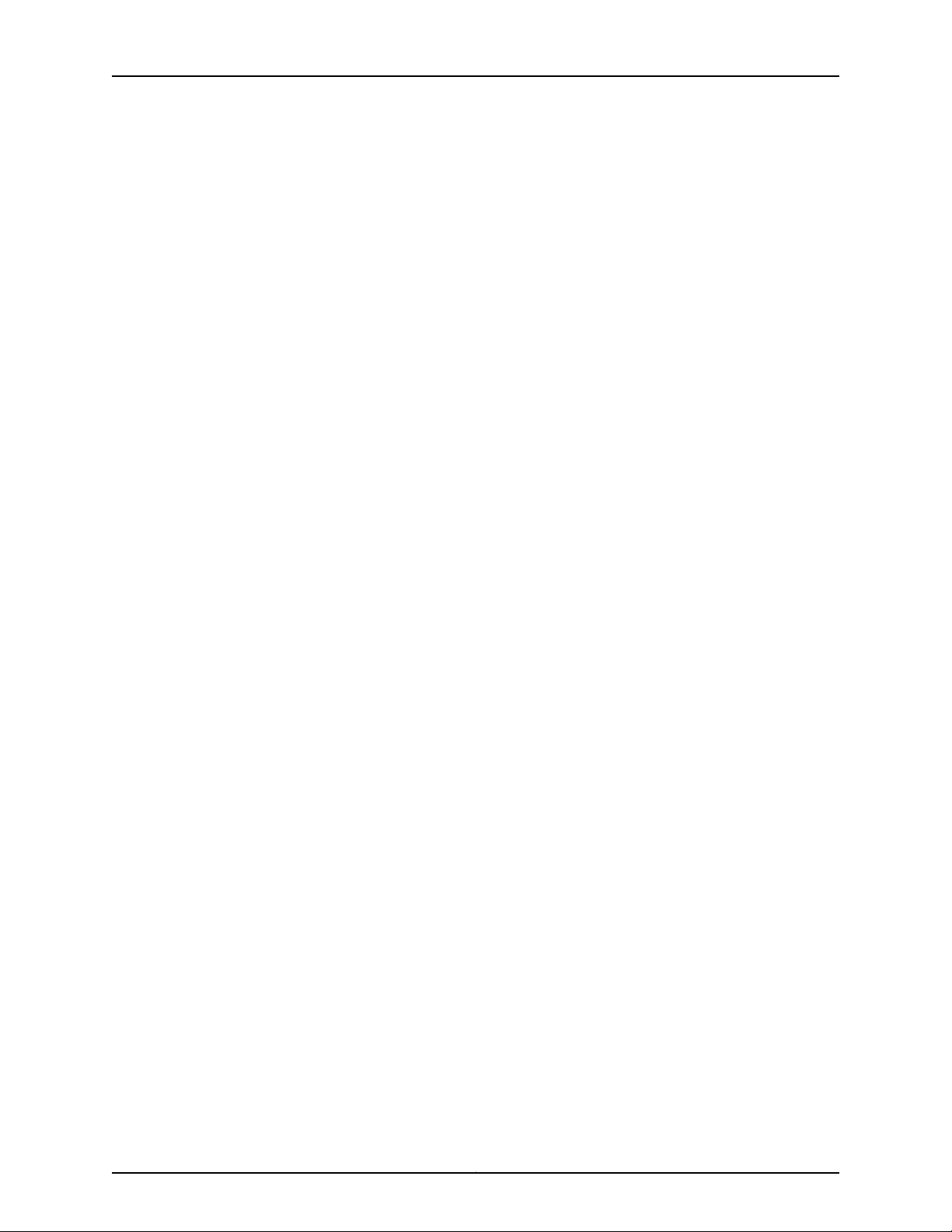
List of Figures
Figure 48: Mounting an EX2300 Switch on a Wall . . . . . . . . . . . . . . . . . . . . . . . . 149
Figure 49: Attaching a Cable Guard to an EX2300-C Switch . . . . . . . . . . . . . . . . 150
Figure 50: Attaching Rubber Pads to an EX2300-C Switch . . . . . . . . . . . . . . . . . . 151
Figure 51: Attaching the Magnet Mount Sheet to an EX2300-C Switch . . . . . . . . 151
Figure52: Mounting an EX2300-C Switch on or Under a SurfaceMade of Ferrous
Material . . . . . . . . . . . . . . . . . . . . . . . . . . . . . . . . . . . . . . . . . . . . . . . . . . . . . . 152
Figure 53: Securing the EX2300-C Switch by Using the Security Slot . . . . . . . . . 152
Chapter 13 Connecting the Switch to Power . . . . . . . . . . . . . . . . . . . . . . . . . . . . . . . . . . . 155
Figure 54: Connecting the Grounding Lug to a Switch Mounted on Four Posts of
a Rack . . . . . . . . . . . . . . . . . . . . . . . . . . . . . . . . . . . . . . . . . . . . . . . . . . . . . . . 159
Figure 55: Connecting a Grounding Cable to an EX Series Switch . . . . . . . . . . . . 160
Figure 56: Connecting an AC Power Cord Retainer Clip to the AC Power Cord
Inlet on EX2300-C Switches . . . . . . . . . . . . . . . . . . . . . . . . . . . . . . . . . . . . . . 162
Figure 57: Connecting an AC Power Cord Retainer Clip to the AC Power Cord
Inlet on EX2300 Switches Except EX2300-C Switches . . . . . . . . . . . . . . . . . 162
Figure58: Connecting an AC Power Cordto the AC PowerCord Inlet on EX2300-C
Switches . . . . . . . . . . . . . . . . . . . . . . . . . . . . . . . . . . . . . . . . . . . . . . . . . . . . . 163
Figure 59: Connecting an AC Power Cord to the AC Power Cord Inlet on EX2300
Switches Except EX2300-C Switches . . . . . . . . . . . . . . . . . . . . . . . . . . . . . . 163
Figure 60: Securing the Ring Lugs On the Power Cables to the Terminals on the
DC Power Supply . . . . . . . . . . . . . . . . . . . . . . . . . . . . . . . . . . . . . . . . . . . . . . . 165
Chapter 14 Connecting the Switch to the Network . . . . . . . . . . . . . . . . . . . . . . . . . . . . . . 167
Figure 61: RJ-45 Connector on an Ethernet Cable . . . . . . . . . . . . . . . . . . . . . . . . . 167
Figure 62: Connecting a Device to a Network for Out-of-Band Management . . . 168
Figure 63: RJ-45 Connector on an Ethernet Cable . . . . . . . . . . . . . . . . . . . . . . . . 168
Figure 64: Connecting a Device to a Management Console Through a Console
Server . . . . . . . . . . . . . . . . . . . . . . . . . . . . . . . . . . . . . . . . . . . . . . . . . . . . . . . . 169
Figure 65: Connecting a Device Directly to a Management Console . . . . . . . . . . 169
Figure 66: Connecting a Fiber-Optic Cable to an Optical Transceiver Installed
in a Device . . . . . . . . . . . . . . . . . . . . . . . . . . . . . . . . . . . . . . . . . . . . . . . . . . . . . 171
Chapter 15 Performing Initial Configuration . . . . . . . . . . . . . . . . . . . . . . . . . . . . . . . . . . . . 173
Figure 67: LCD Panel in an EX3200, EX4200, EX4500, EX4550, or EX8200
Switch . . . . . . . . . . . . . . . . . . . . . . . . . . . . . . . . . . . . . . . . . . . . . . . . . . . . . . . 184
Figure 68: LCD Panel in an EX4300 Switch . . . . . . . . . . . . . . . . . . . . . . . . . . . . . . 184
Figure 69: EX Series Switch LCD Panel . . . . . . . . . . . . . . . . . . . . . . . . . . . . . . . . . 188
Part 4 Installing, Maintaining, and Replacing Components
Chapter 16 Replacing Transceiver . . . . . . . . . . . . . . . . . . . . . . . . . . . . . . . . . . . . . . . . . . . . . 193
Figure 70: Installing a Transceiver . . . . . . . . . . . . . . . . . . . . . . . . . . . . . . . . . . . . . 195
Figure 71: Removing an SFP, SFP+, XFP, or a QSFP+ Transceiver . . . . . . . . . . . . . 197
Chapter 17 Maintaining and Replacing Fiber-Optic Cable . . . . . . . . . . . . . . . . . . . . . . . . 199
Figure 72: Connecting a Fiber-Optic Cable to an Optical Transceiver Installed in
a Device . . . . . . . . . . . . . . . . . . . . . . . . . . . . . . . . . . . . . . . . . . . . . . . . . . . . . 200
Chapter 18 Contacting Customer Support and Returning the Chassis or
Components . . . . . . . . . . . . . . . . . . . . . . . . . . . . . . . . . . . . . . . . . . . . . . . . . . . . 203
xiCopyright © 2017, Juniper Networks, Inc.
Page 12
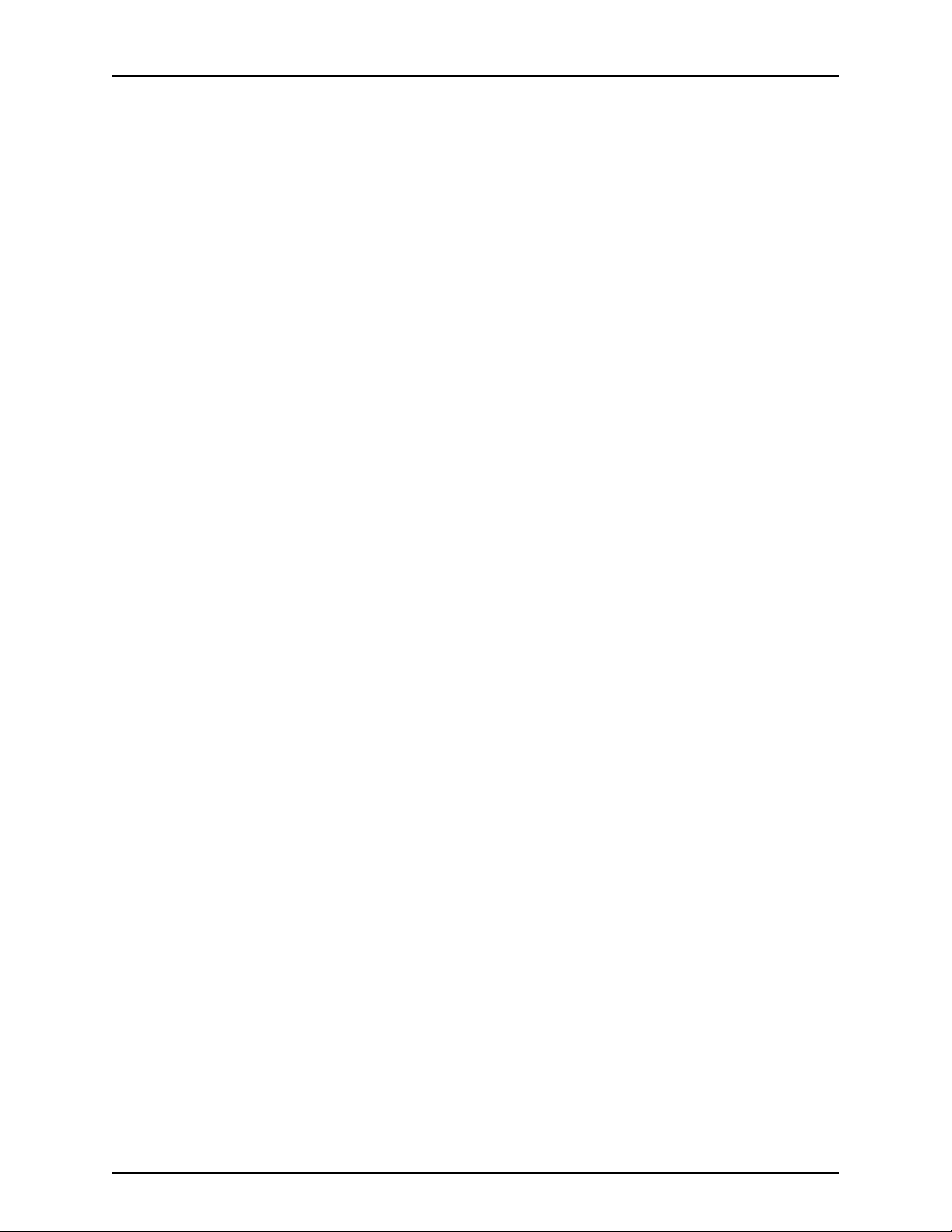
EX2300-C and EX2300 Switches Hardware Guide
Figure 73: Location of the Serial Number ID Label on EX2300-C Switches . . . . 205
Figure 74: Location of the Serial Number ID Label on EX2300 Switches Except
EX2300-C Switches . . . . . . . . . . . . . . . . . . . . . . . . . . . . . . . . . . . . . . . . . . . . 205
Part 6 Safety and Compliance Information
Chapter 25 Electrical Safety Guidelines and Warnings . . . . . . . . . . . . . . . . . . . . . . . . . . . 251
Figure 75: Placing a Component into an Antistatic Bag . . . . . . . . . . . . . . . . . . . . 254
Copyright © 2017, Juniper Networks, Inc.xii
Page 13
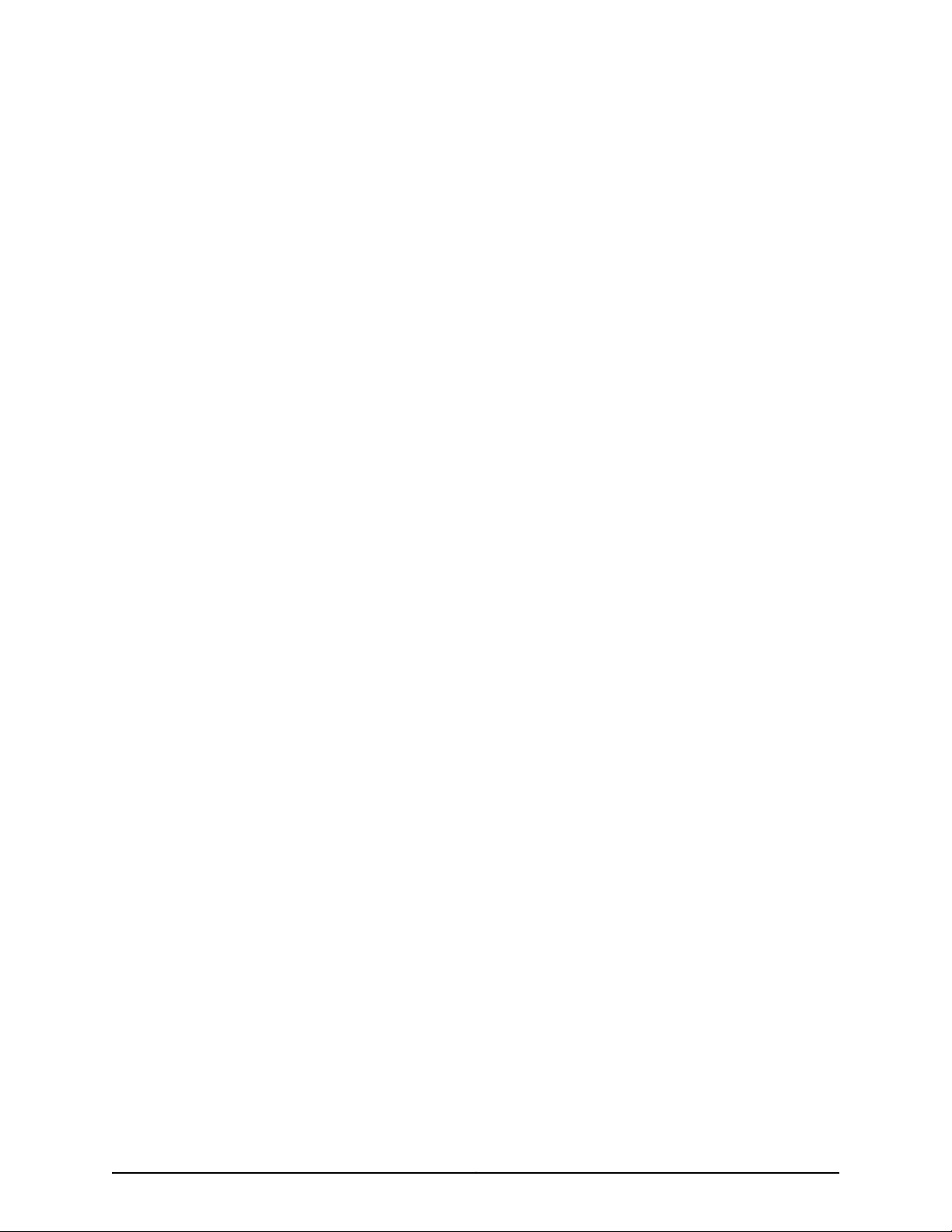
List of Tables
About the Documentation . . . . . . . . . . . . . . . . . . . . . . . . . . . . . . . . . . . . . . . . . xvii
Table 1: Notice Icons . . . . . . . . . . . . . . . . . . . . . . . . . . . . . . . . . . . . . . . . . . . . . . . . xviii
Table 2: Text and Syntax Conventions . . . . . . . . . . . . . . . . . . . . . . . . . . . . . . . . . . xviii
Part 1 Overview
Chapter 1 System Overview . . . . . . . . . . . . . . . . . . . . . . . . . . . . . . . . . . . . . . . . . . . . . . . . . . . 3
Table 3: EX2300 Switch Models . . . . . . . . . . . . . . . . . . . . . . . . . . . . . . . . . . . . . . . . 12
Table 4: CLI Equivalents of Terms Used in Documentation for EX2300
Chapter 2 Chassis Components and Descriptions . . . . . . . . . . . . . . . . . . . . . . . . . . . . . . . 15
Table 5: Physical Specifications of the EX2300 Switch Chassis . . . . . . . . . . . . . . . 15
Table 6: Chassis Status LEDs in an EX2300 Switch . . . . . . . . . . . . . . . . . . . . . . . . 16
Table 7: Link/Activity LED on the Management Port on EX2300 Switches . . . . . . 18
Table 8: Status LED on the Management Port on EX2300 Switches . . . . . . . . . . . 19
Table 9: Link/Activity LED on the RJ-45 Network Ports and the Uplink Ports in
Table 10: Status LED on the RJ-45 Network Ports in EX2300 Switches . . . . . . . . 20
Table 11: Status LED on the Uplink Ports in EX2300 Switches . . . . . . . . . . . . . . . . 21
Chapter 4 Power Supplies . . . . . . . . . . . . . . . . . . . . . . . . . . . . . . . . . . . . . . . . . . . . . . . . . . . 27
Table 12: Power Consumed by EX2300 Switches . . . . . . . . . . . . . . . . . . . . . . . . . . 27
Chapter 5 Viewing System Information . . . . . . . . . . . . . . . . . . . . . . . . . . . . . . . . . . . . . . . 29
Table 13: Details of a Virtual Chassis Member Switch . . . . . . . . . . . . . . . . . . . . . . 30
Table 14: Status of a Member Switch in a Virtual Chassis . . . . . . . . . . . . . . . . . . . . 31
Table 15: System Information . . . . . . . . . . . . . . . . . . . . . . . . . . . . . . . . . . . . . . . . . . 31
Table 16: Health Status . . . . . . . . . . . . . . . . . . . . . . . . . . . . . . . . . . . . . . . . . . . . . . 33
Table 17: Capacity Utilization . . . . . . . . . . . . . . . . . . . . . . . . . . . . . . . . . . . . . . . . . . 35
Table 18: Chassis Viewer for EX2200 Switches . . . . . . . . . . . . . . . . . . . . . . . . . . . 36
Table 19: Chassis Viewer for EX2200-C Switches . . . . . . . . . . . . . . . . . . . . . . . . . . 37
Table 20: Chassis Viewer for EX3200, EX3300, and EX4200 Switches . . . . . . . . 37
Table 21: Chassis Viewer for EX4300 Switches . . . . . . . . . . . . . . . . . . . . . . . . . . . 39
Table 22: Chassis Viewer for EX4500 Switches . . . . . . . . . . . . . . . . . . . . . . . . . . . 40
Table 23: Chassis Viewer for EX4550 Switches . . . . . . . . . . . . . . . . . . . . . . . . . . . . 41
Table 24: Chassis Viewer for EX4600 Switches . . . . . . . . . . . . . . . . . . . . . . . . . . . 43
Table 25: Chassis Viewer for EX6210 Switches . . . . . . . . . . . . . . . . . . . . . . . . . . . . 43
Table 26: Chassis Viewer for EX8208 Switches . . . . . . . . . . . . . . . . . . . . . . . . . . . 44
Table 27: Chassis Viewer for EX8216 Switches . . . . . . . . . . . . . . . . . . . . . . . . . . . . 46
Table 28: Chassis Viewer for XRE200 External Routing Engines . . . . . . . . . . . . . . 46
Switches . . . . . . . . . . . . . . . . . . . . . . . . . . . . . . . . . . . . . . . . . . . . . . . . . . . . . . . 12
EX2300 Switches . . . . . . . . . . . . . . . . . . . . . . . . . . . . . . . . . . . . . . . . . . . . . . . 20
xiiiCopyright © 2017, Juniper Networks, Inc.
Page 14
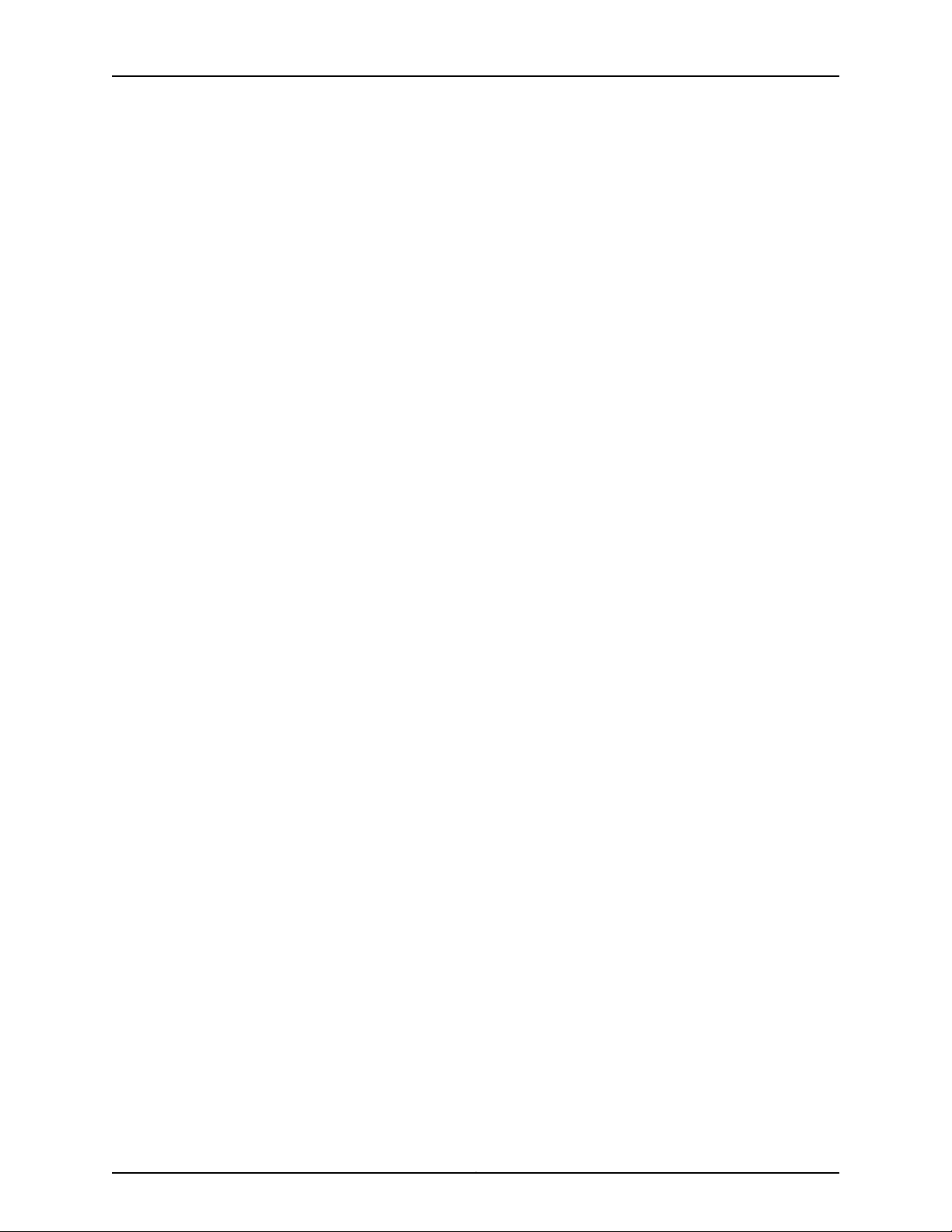
EX2300-C and EX2300 Switches Hardware Guide
Part 2 Site Planning, Preparation, and Specifications
Chapter 6 Preparation Overview . . . . . . . . . . . . . . . . . . . . . . . . . . . . . . . . . . . . . . . . . . . . . . 51
Table 29: Site Preparation Checklist . . . . . . . . . . . . . . . . . . . . . . . . . . . . . . . . . . . . 51
Table 30: EX Series Switch Environmental Tolerances . . . . . . . . . . . . . . . . . . . . . . 53
Table 31: Site Electrical Wiring Guidelines . . . . . . . . . . . . . . . . . . . . . . . . . . . . . . . . 57
Table 32: Physical Specifications of the EX2300 Switch Chassis . . . . . . . . . . . . . 58
Table 33: Rack Requirements and Specifications . . . . . . . . . . . . . . . . . . . . . . . . . 59
Table 34: Cabinet Requirements and Specifications . . . . . . . . . . . . . . . . . . . . . . . 60
Chapter 7 Power Specifications and Requirements . . . . . . . . . . . . . . . . . . . . . . . . . . . . . 67
Table 35: AC Power Supply Electrical Specifications for EX2300 Switches . . . . . 67
Table 36: DC Power Supply Electrical Specifications for EX2300 Switches
(Except EX2300-C Switches) . . . . . . . . . . . . . . . . . . . . . . . . . . . . . . . . . . . . . 68
Table 37: AC Power Cord Specifications . . . . . . . . . . . . . . . . . . . . . . . . . . . . . . . . . 69
Table 38: Estimated Values for Factors Causing Link Loss . . . . . . . . . . . . . . . . . . 71
Chapter 8 Transceiver and Cable Specifications . . . . . . . . . . . . . . . . . . . . . . . . . . . . . . . . 73
Table 39: Optical Interface Support and Copper Interface Support for SFP
Transceivers in EX2300 Switches . . . . . . . . . . . . . . . . . . . . . . . . . . . . . . . . . . . 75
Table 40: Optical Interface Support for SFP+ Transceivers in EX2300
Switches . . . . . . . . . . . . . . . . . . . . . . . . . . . . . . . . . . . . . . . . . . . . . . . . . . . . . . 94
Table 41: Software Support for SFP+ Passive Direct Attach Copper Cables for
EX Series Switches . . . . . . . . . . . . . . . . . . . . . . . . . . . . . . . . . . . . . . . . . . . . . . 99
Table 42: SFP+ Direct Attach Copper Cable Specifications . . . . . . . . . . . . . . . . . 102
Table 43: Specifications of Cables to Connect to Management Devices . . . . . . . 106
Chapter 9 Pinout Specifications . . . . . . . . . . . . . . . . . . . . . . . . . . . . . . . . . . . . . . . . . . . . . 109
Table 44: Console Port Connector Pinout Information . . . . . . . . . . . . . . . . . . . . . 109
Table 45: Mini-USB Type-B Console Port Pinout Information . . . . . . . . . . . . . . . . 111
Table 46: RJ-45 Management Port Connector Pinout Information . . . . . . . . . . . . 112
Table 47: 10/100/1000BASE-T Ethernet Network Port Connector Pinout
Information . . . . . . . . . . . . . . . . . . . . . . . . . . . . . . . . . . . . . . . . . . . . . . . . . . . . 112
Table 48: SFP Network Port Connector Pinout Information . . . . . . . . . . . . . . . . . 113
Table 49: SFP+ Network Port Connector Pinout Information . . . . . . . . . . . . . . . . 114
Table 50: QSFP+ Network Port Connector Pinout Information . . . . . . . . . . . . . . . 115
Table 51: Connector Pinout Information for the 10-Gigabit Ethernet Uplink
Port . . . . . . . . . . . . . . . . . . . . . . . . . . . . . . . . . . . . . . . . . . . . . . . . . . . . . . . . . . 117
Table 52: RJ-45 to DB-9 Serial Port Adapter Pinout Information . . . . . . . . . . . . . 118
Part 3 Initial Installation and Configuration
Chapter 11 Unpacking the Switch . . . . . . . . . . . . . . . . . . . . . . . . . . . . . . . . . . . . . . . . . . . . . 123
Table 53: Parts List for EX2300 Switches . . . . . . . . . . . . . . . . . . . . . . . . . . . . . . . 124
Chapter 12 Installing the Switch . . . . . . . . . . . . . . . . . . . . . . . . . . . . . . . . . . . . . . . . . . . . . . 127
Table 54: EX2300 Switch Mounting Methods . . . . . . . . . . . . . . . . . . . . . . . . . . . . 128
Chapter 13 Connecting the Switch to Power . . . . . . . . . . . . . . . . . . . . . . . . . . . . . . . . . . . 155
Table 55: Parts and Tools Required for Connecting an EX Series Switch to Earth
Ground . . . . . . . . . . . . . . . . . . . . . . . . . . . . . . . . . . . . . . . . . . . . . . . . . . . . . . . 156
Copyright © 2017, Juniper Networks, Inc.xiv
Page 15
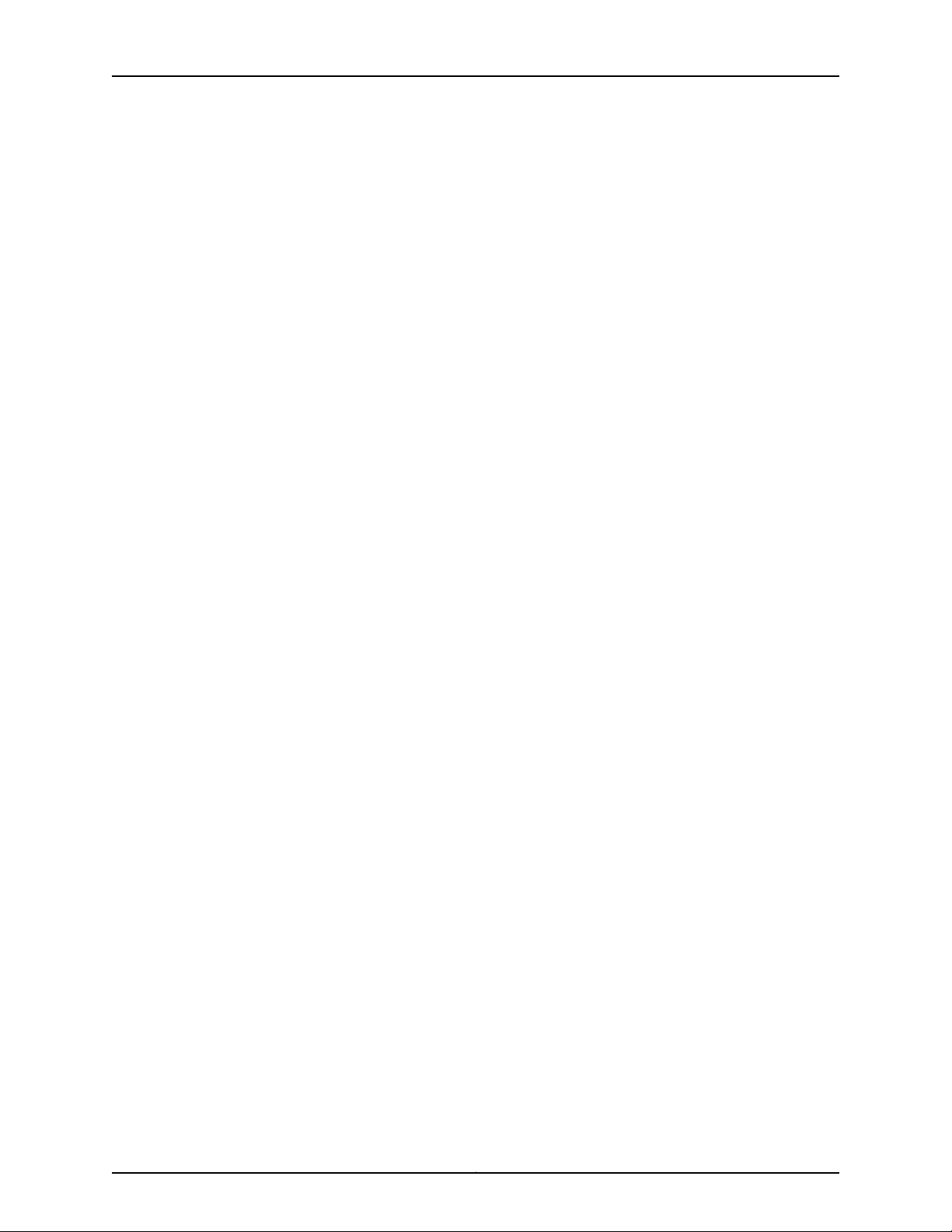
List of Tables
Table 56: Special Instructions to Follow Before Connecting Earth Ground to a
Switch . . . . . . . . . . . . . . . . . . . . . . . . . . . . . . . . . . . . . . . . . . . . . . . . . . . . . . . 158
Part 5 Troubleshooting
Chapter 19 Alarms and System Log Messages . . . . . . . . . . . . . . . . . . . . . . . . . . . . . . . . . . 211
Table 57: Alarm Terms . . . . . . . . . . . . . . . . . . . . . . . . . . . . . . . . . . . . . . . . . . . . . . . 211
Table 58: Alarm Conditions on EX2300 Switches . . . . . . . . . . . . . . . . . . . . . . . . . 213
Table 59: Summary of Key Alarm Output Fields . . . . . . . . . . . . . . . . . . . . . . . . . . 215
Table 60: Filtering System Log Messages . . . . . . . . . . . . . . . . . . . . . . . . . . . . . . . 216
Table 61: Viewing System Log Messages . . . . . . . . . . . . . . . . . . . . . . . . . . . . . . . . 218
xvCopyright © 2017, Juniper Networks, Inc.
Page 16
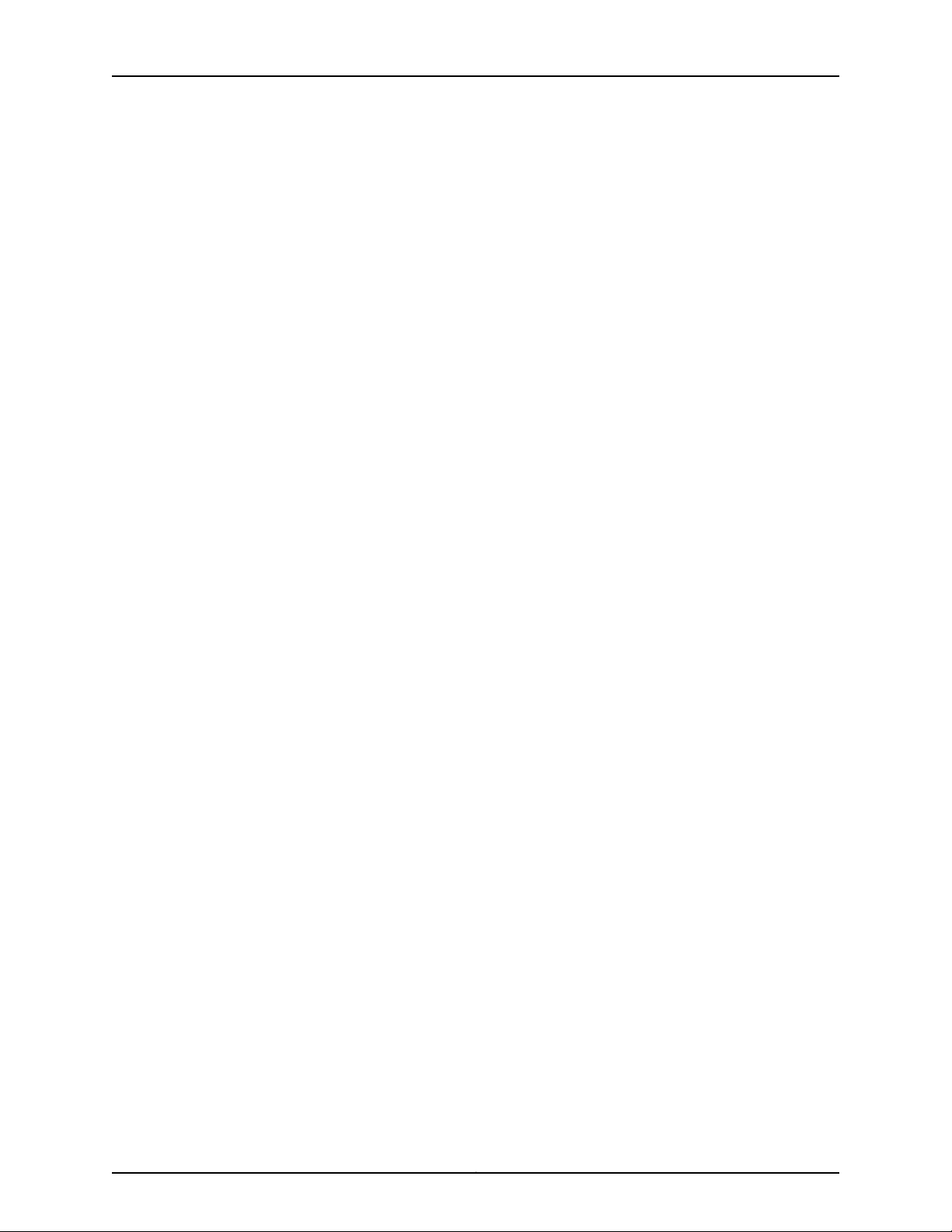
EX2300-C and EX2300 Switches Hardware Guide
Copyright © 2017, Juniper Networks, Inc.xvi
Page 17
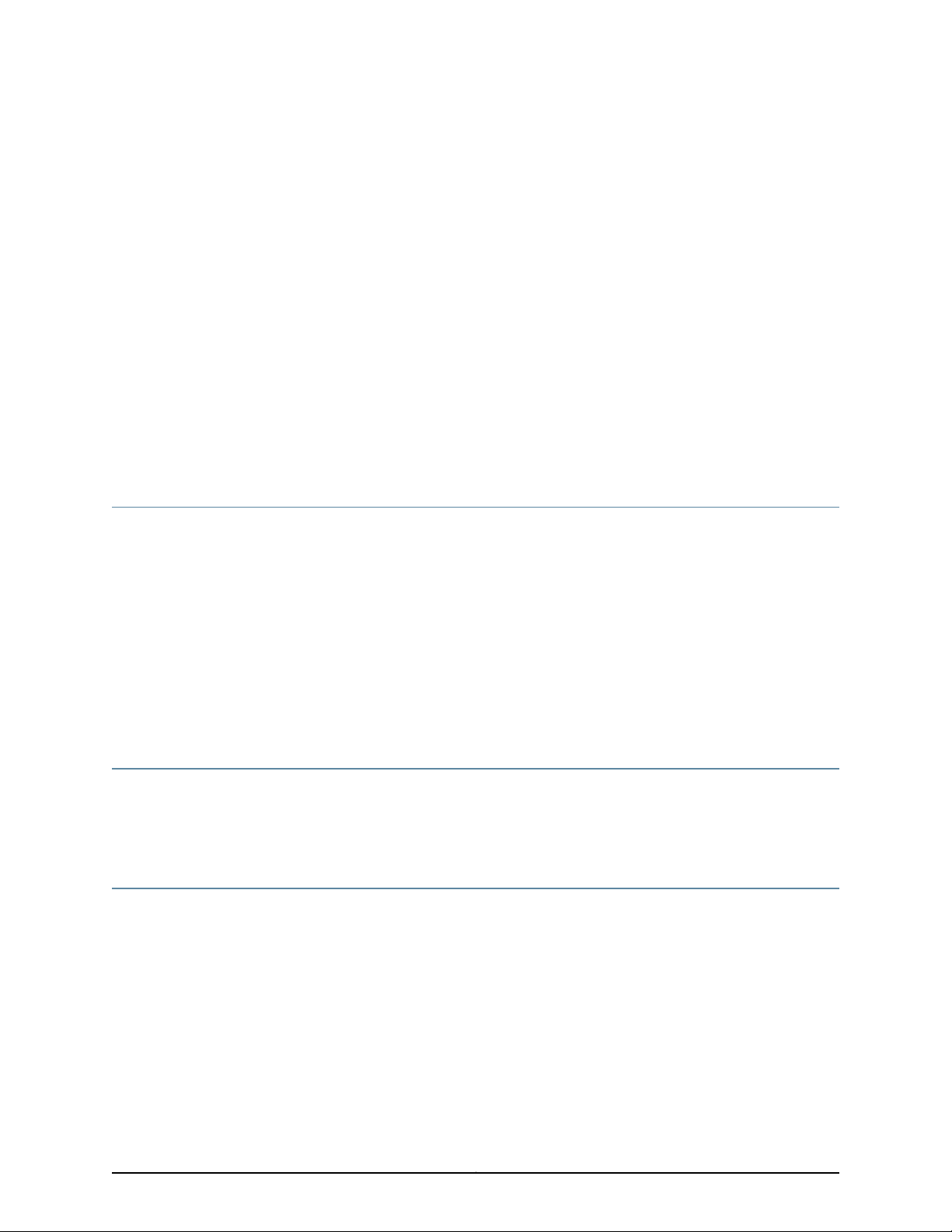
About the Documentation
•
Documentation and Release Notes on page xvii
•
Supported Platforms on page xvii
•
Documentation Conventions on page xvii
•
Documentation Feedback on page xix
•
Requesting Technical Support on page xx
Documentation and Release Notes
To obtain the most current version of all Juniper Networks®technical documentation,
see the product documentation page on the Juniper Networks website at
http://www.juniper.net/techpubs/.
If the information in the latest release notes differs from the information in the
documentation, follow the product Release Notes.
Juniper Networks Books publishes books by Juniper Networks engineers and subject
matter experts. These books go beyond the technical documentation to explore the
nuances of network architecture, deployment, and administration. The current list can
be viewed at http://www.juniper.net/books.
Supported Platforms
For the features described in this document, the following platforms are supported:
•
EX2300
Documentation Conventions
Table 1 on page xviii defines notice icons used in this guide.
xviiCopyright © 2017, Juniper Networks, Inc.
Page 18
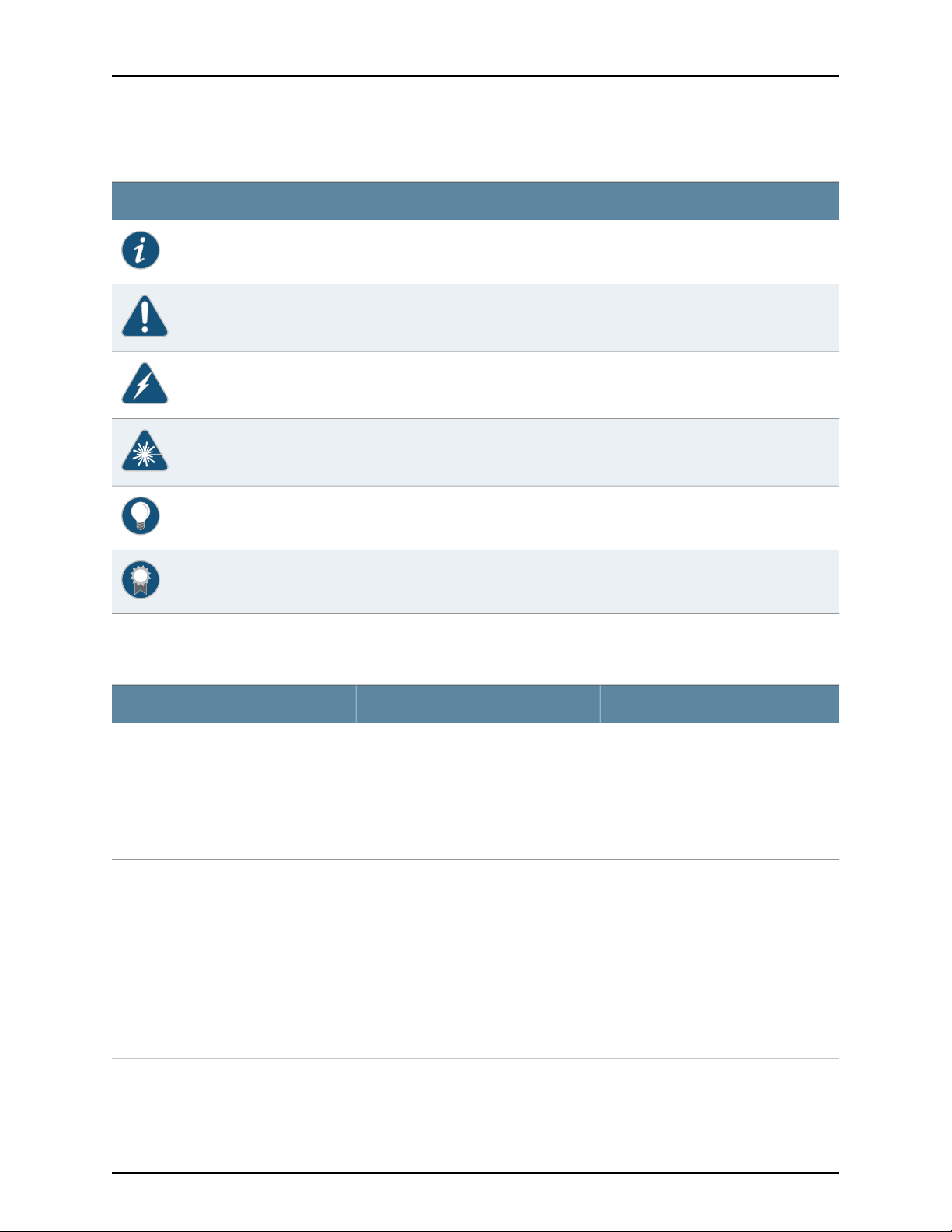
EX2300-C and EX2300 Switches Hardware Guide
Table 1: Notice Icons
DescriptionMeaningIcon
Indicates important features or instructions.Informational note
Indicates a situation that might result in loss of data or hardware damage.Caution
Alerts you to the risk of personal injury or death.Warning
Alerts you to the risk of personal injury from a laser.Laser warning
Indicates helpful information.Tip
Table 2 on page xviii defines the text and syntax conventions used in this guide.
Table 2: Text and Syntax Conventions
Represents text that you type.Bold text like this
Fixed-width text like this
Italic text like this
Italic text like this
Represents output that appears on the
terminal screen.
•
Introduces or emphasizes important
new terms.
•
Identifies guide names.
•
Identifies RFC and Internet draft titles.
Represents variables (options for which
you substitute a value) in commands or
configuration statements.
Alerts you to a recommended use or implementation.Best practice
ExamplesDescriptionConvention
To enter configuration mode, type the
configure command:
user@host> configure
user@host> show chassis alarms
No alarms currently active
•
A policy term is a named structure
that defines match conditions and
actions.
•
Junos OS CLI User Guide
•
RFC 1997, BGP Communities Attribute
Configure the machine’s domain name:
[edit]
root@# set system domain-name
domain-name
Copyright © 2017, Juniper Networks, Inc.xviii
Page 19
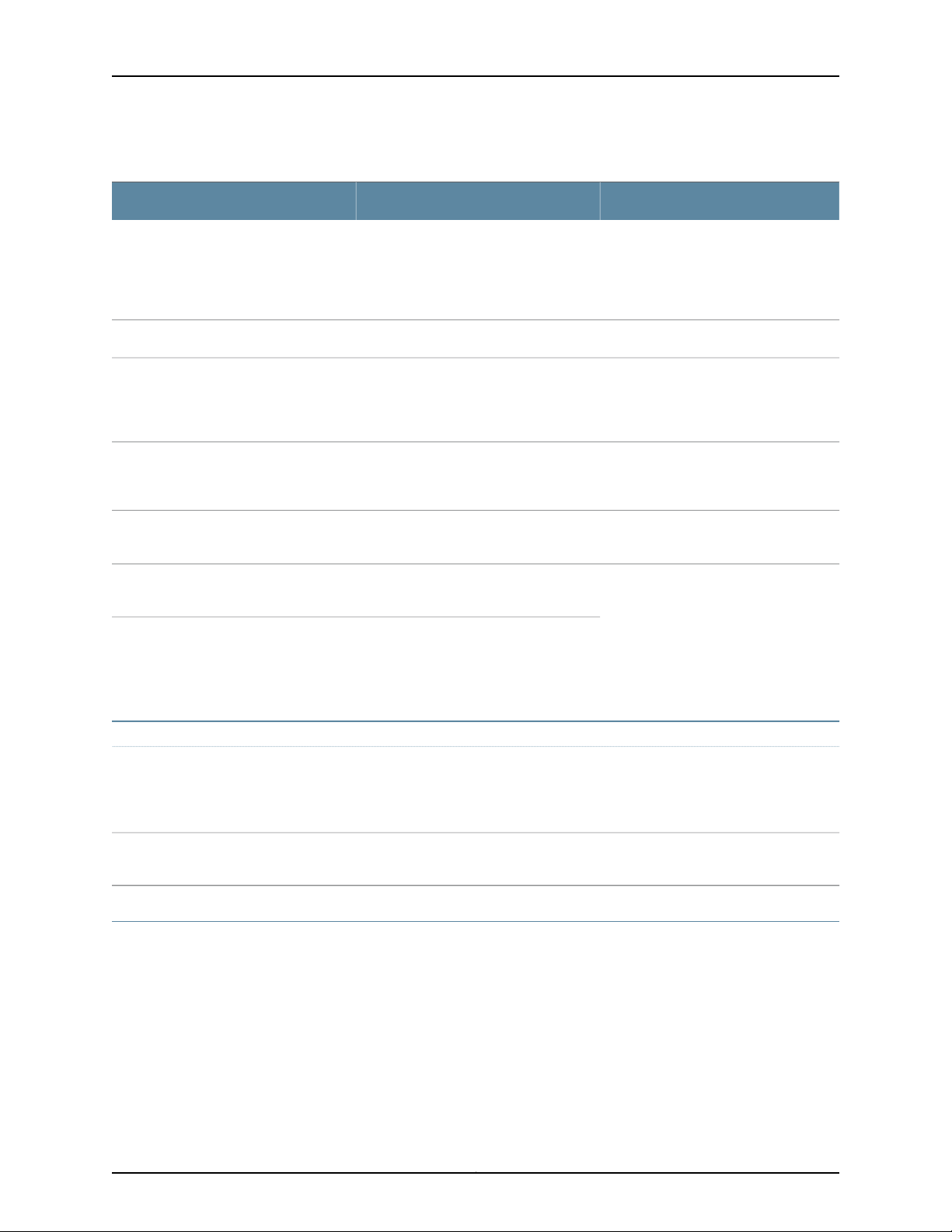
Table 2: Text and Syntax Conventions (continued)
Text like this
Represents names of configuration
statements, commands, files, and
directories;configurationhierarchylevels;
or labels on routing platform
components.
About the Documentation
ExamplesDescriptionConvention
•
To configure a stub area, include the
stub statement at the [edit protocols
ospf area area-id] hierarchy level.
•
The console port is labeled CONSOLE.
stub <default-metric metric>;Encloses optional keywords or variables.< > (angle brackets)
| (pipe symbol)
# (pound sign)
[ ] (square brackets)
Indention and braces ( { } )
; (semicolon)
GUI Conventions
Bold text like this
Indicatesa choice between the mutually
exclusivekeywordsor variables on either
side of the symbol. The set of choices is
often enclosed in parentheses for clarity.
same line as the configurationstatement
to which it applies.
Encloses a variable for which you can
substitute one or more values.
Identifies a level in the configuration
hierarchy.
Identifies a leaf statement at a
configuration hierarchy level.
Representsgraphicaluser interface (GUI)
items you click or select.
broadcast | multicast
(string1 | string2 | string3)
rsvp { # Required for dynamic MPLS onlyIndicates a comment specified on the
community name members [
community-ids ]
[edit]
routing-options {
static {
route default {
nexthop address;
retain;
}
}
}
•
In the Logical Interfaces box, select
All Interfaces.
•
To cancel the configuration, click
Cancel.
> (bold right angle bracket)
Documentation Feedback
We encourage you to provide feedback, comments, and suggestions so that we can
improve the documentation. You can provide feedback by using either of the following
methods:
•
Online feedback rating system—On any page of the Juniper Networks TechLibrary site
at http://www.juniper.net/techpubs/index.html,simply click the stars to rate the content,
and use the pop-up form to provide us with information about your experience.
Alternately, you can use the online feedback form at
http://www.juniper.net/techpubs/feedback/.
Separates levels in a hierarchy of menu
selections.
In the configuration editor hierarchy,
select Protocols>Ospf.
xixCopyright © 2017, Juniper Networks, Inc.
Page 20
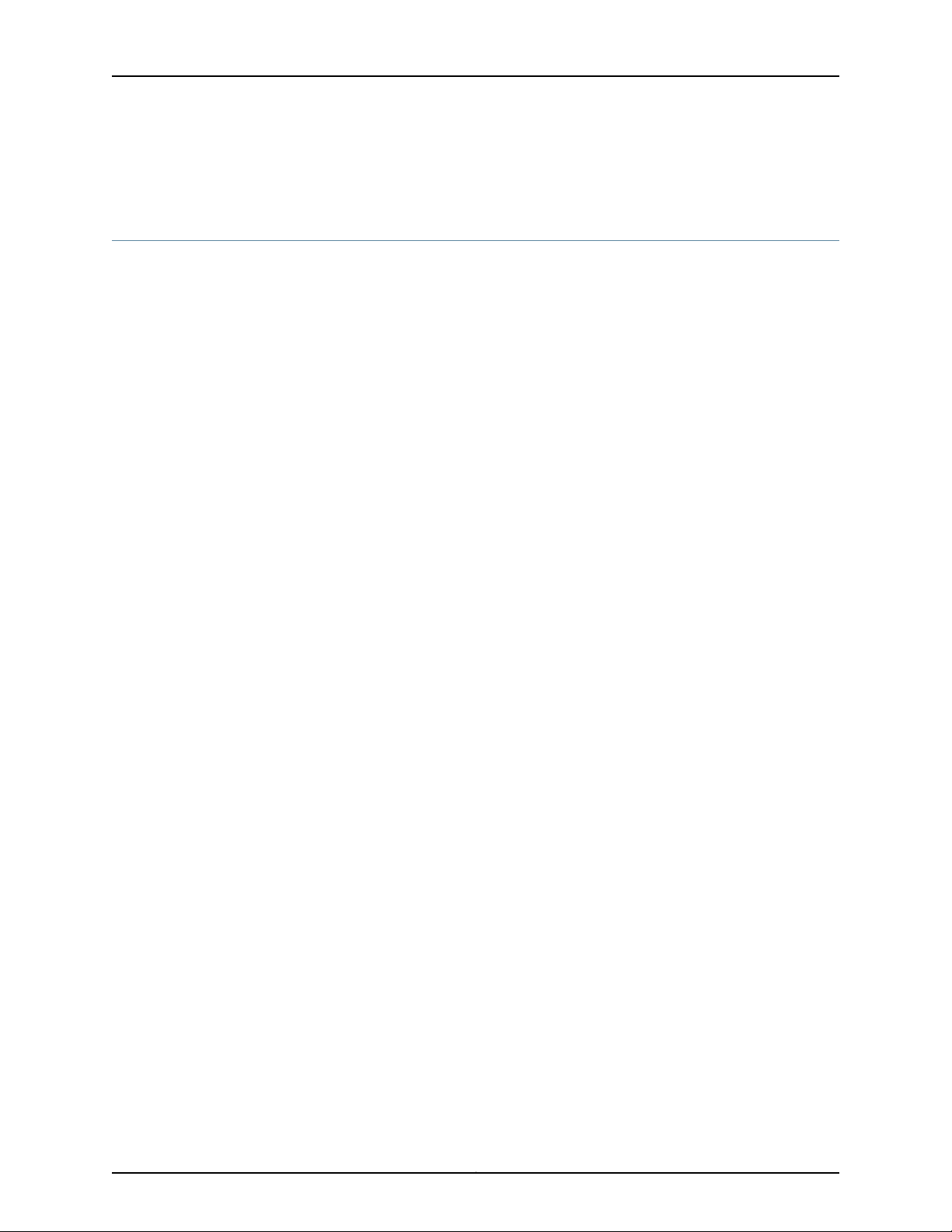
EX2300-C and EX2300 Switches Hardware Guide
•
E-mail—Sendyourcomments totechpubs-comments@juniper.net. Include the document
or topic name, URL or page number, and software version (if applicable).
Requesting Technical Support
Technicalproduct support is availablethrough the Juniper Networks Technical Assistance
Center (JTAC). If you are a customer with an active J-Care or Partner Support Service
support contract, or are covered under warranty, and need post-sales technical support,
you can access our tools and resources online or open a case with JTAC.
•
JTAC policies—For a complete understanding of our JTAC procedures and policies,
review the JTAC User Guide located at
http://www.juniper.net/us/en/local/pdf/resource-guides/7100059-en.pdf.
•
Product warranties—For product warranty information, visit
http://www.juniper.net/support/warranty/.
•
JTAC hours of operation—The JTAC centers have resources available 24 hours a day,
7 days a week, 365 days a year.
Self-Help Online Tools and Resources
For quick and easy problem resolution, Juniper Networks has designed an online
self-service portal called the Customer Support Center (CSC) that provides you with the
following features:
•
Find CSC offerings: http://www.juniper.net/customers/support/
•
Search for known bugs: http://www2.juniper.net/kb/
•
Find product documentation: http://www.juniper.net/techpubs/
•
Find solutions and answer questions using our Knowledge Base: http://kb.juniper.net/
•
Download the latest versions of software and review release notes:
http://www.juniper.net/customers/csc/software/
•
Search technical bulletins for relevant hardware and software notifications:
http://kb.juniper.net/InfoCenter/
•
Join and participate in the Juniper Networks Community Forum:
http://www.juniper.net/company/communities/
•
Open a case online in the CSC Case Management tool: http://www.juniper.net/cm/
Toverify serviceentitlement by product serial number,use our Serial Number Entitlement
(SNE) Tool: https://tools.juniper.net/SerialNumberEntitlementSearch/
Opening a Case with JTAC
You can open a case with JTAC on the Web or by telephone.
•
Use the Case Management tool in the CSC at http://www.juniper.net/cm/.
•
Call 1-888-314-JTAC (1-888-314-5822 toll-free in the USA, Canada, and Mexico).
Copyright © 2017, Juniper Networks, Inc.xx
Page 21
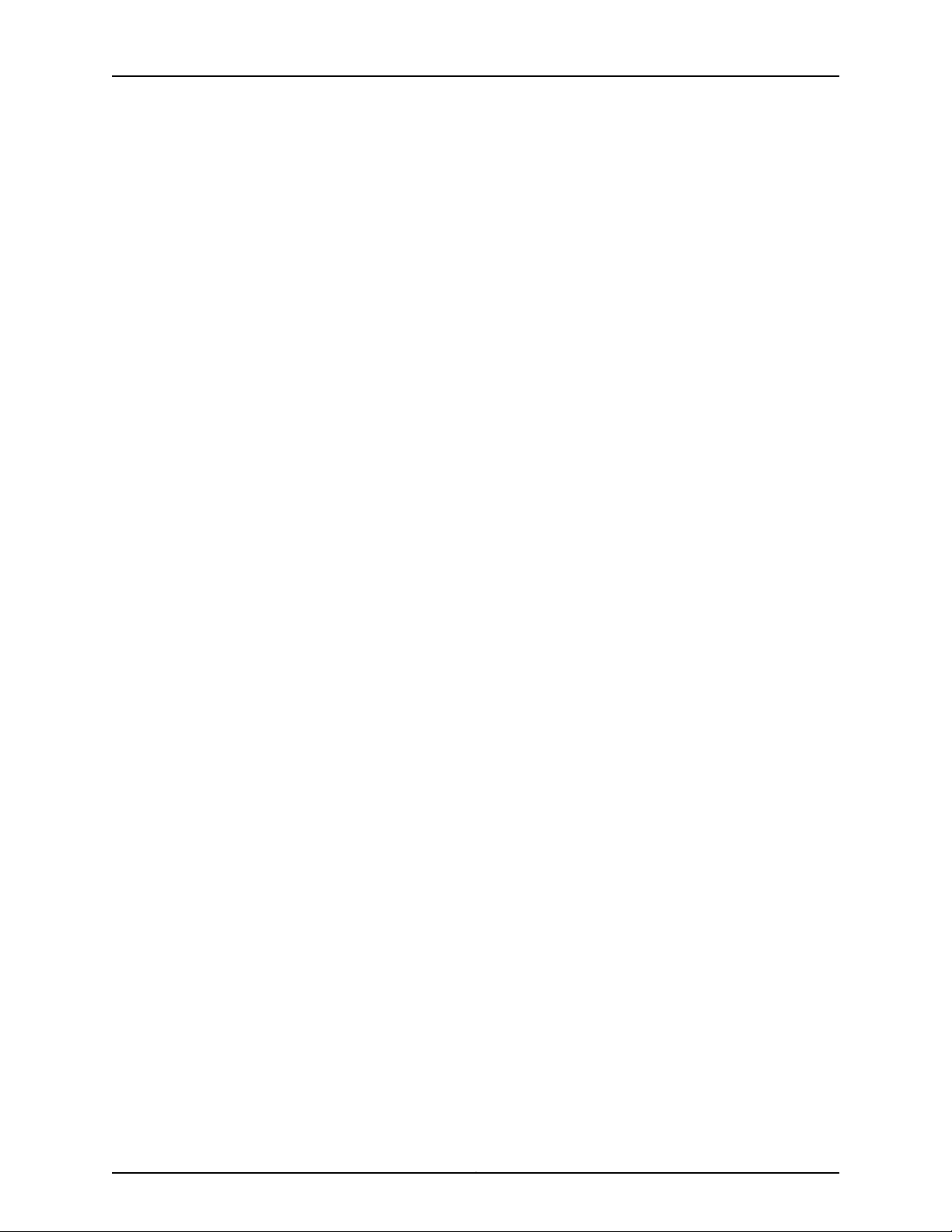
About the Documentation
For international or direct-dial options in countries without toll-free numbers, see
http://www.juniper.net/support/requesting-support.html.
xxiCopyright © 2017, Juniper Networks, Inc.
Page 22
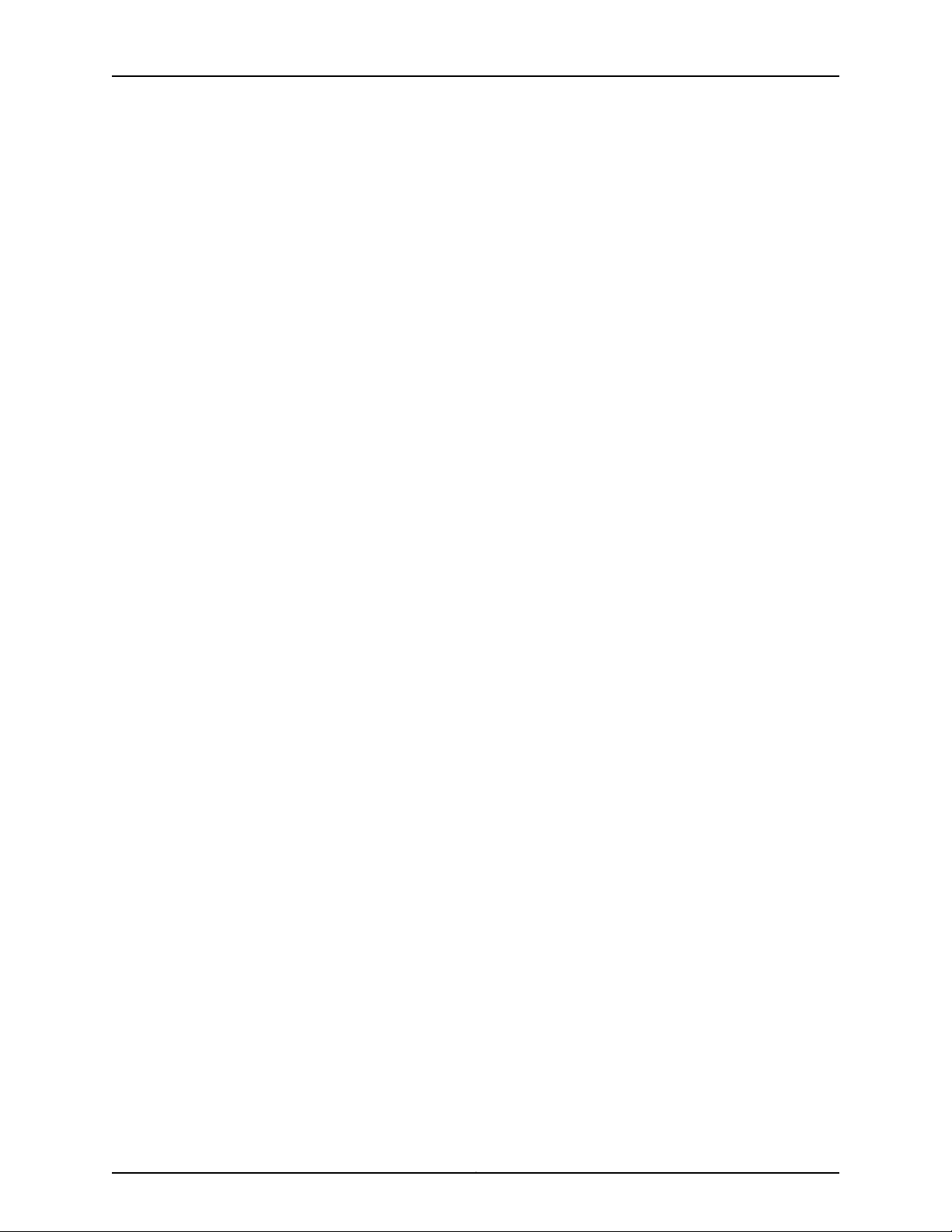
EX2300-C and EX2300 Switches Hardware Guide
Copyright © 2017, Juniper Networks, Inc.xxii
Page 23
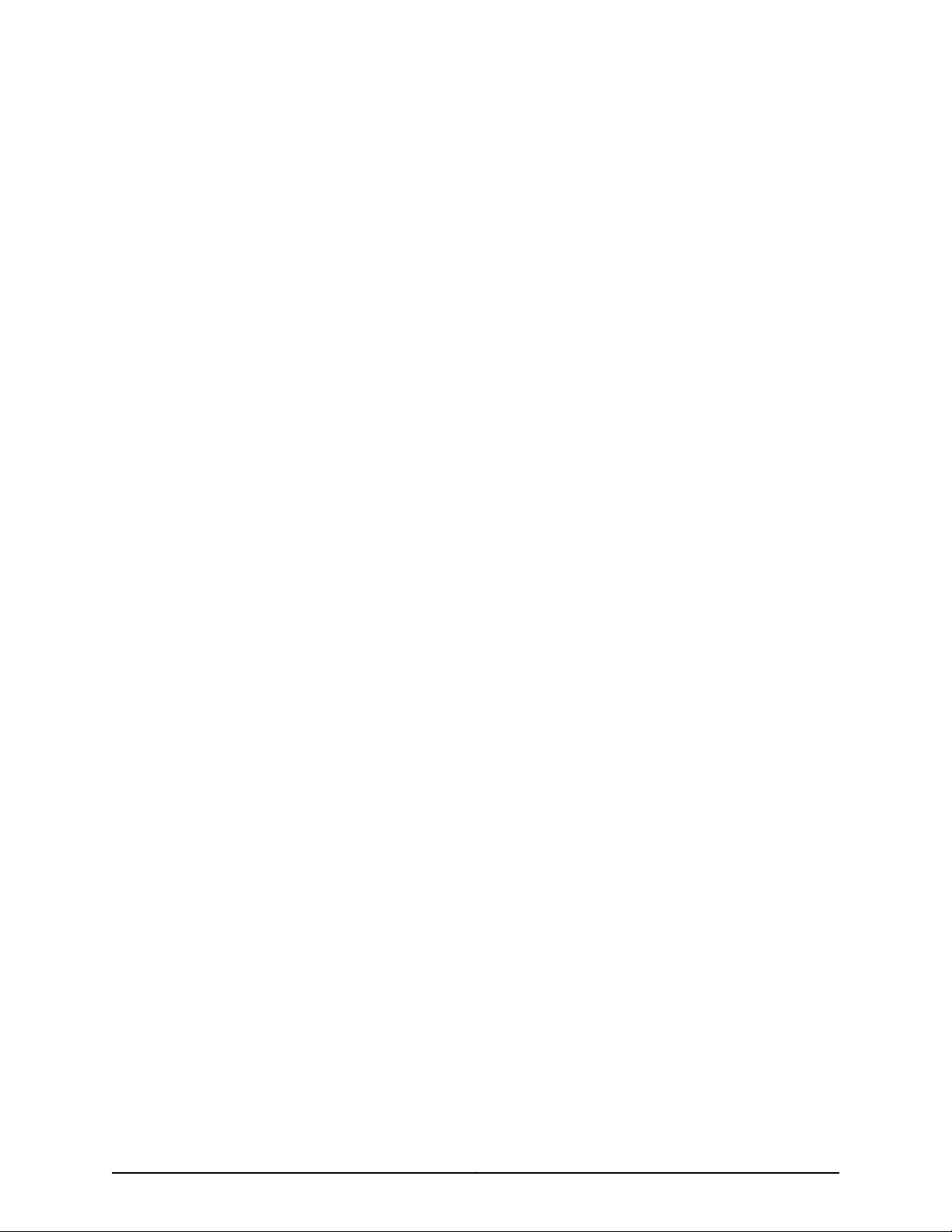
PART 1
Overview
•
System Overview on page 3
•
Chassis Components and Descriptions on page 15
•
Cooling System and Airflow on page 23
•
Power Supplies on page 27
•
Viewing System Information on page 29
1Copyright © 2017, Juniper Networks, Inc.
Page 24
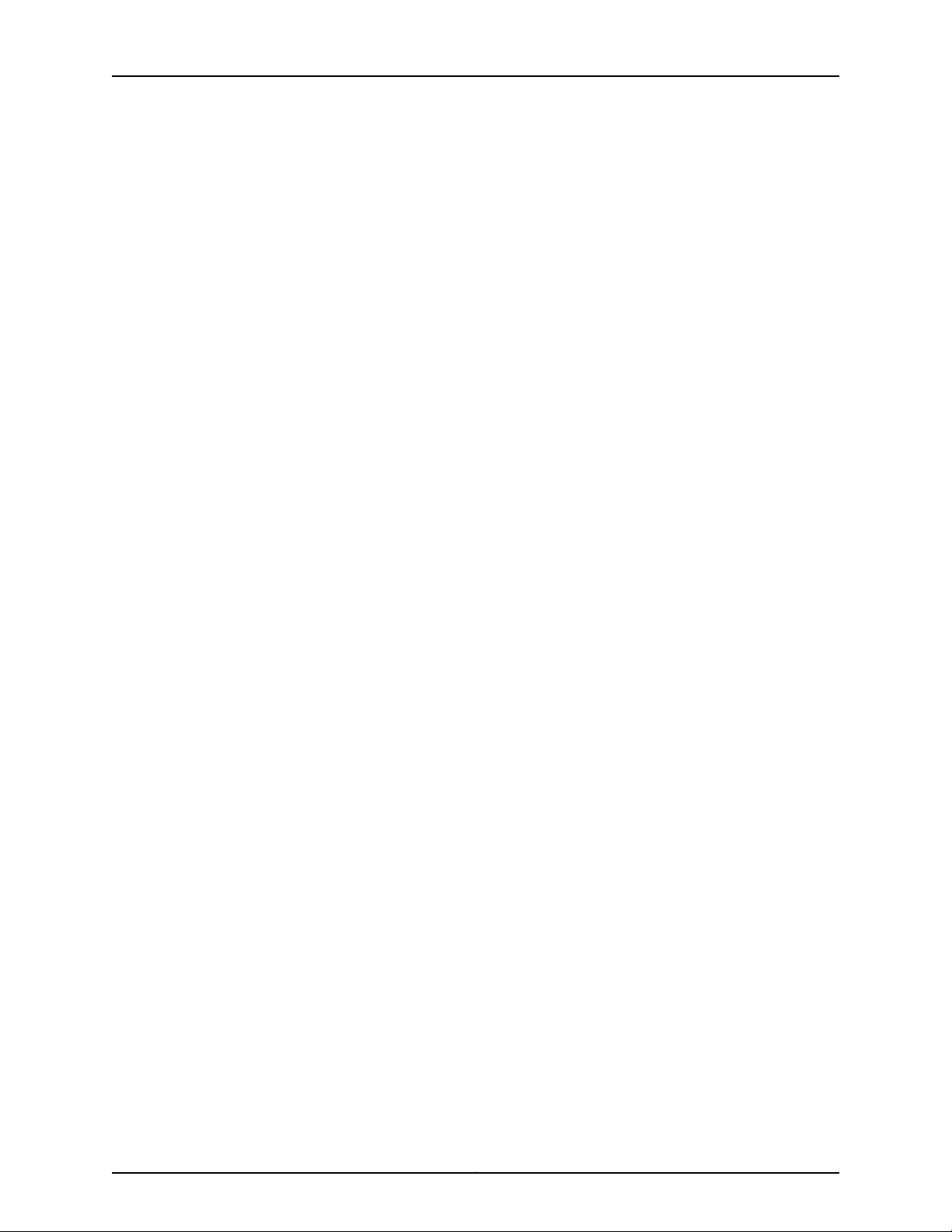
EX2300-C and EX2300 Switches Hardware Guide
Copyright © 2017, Juniper Networks, Inc.2
Page 25
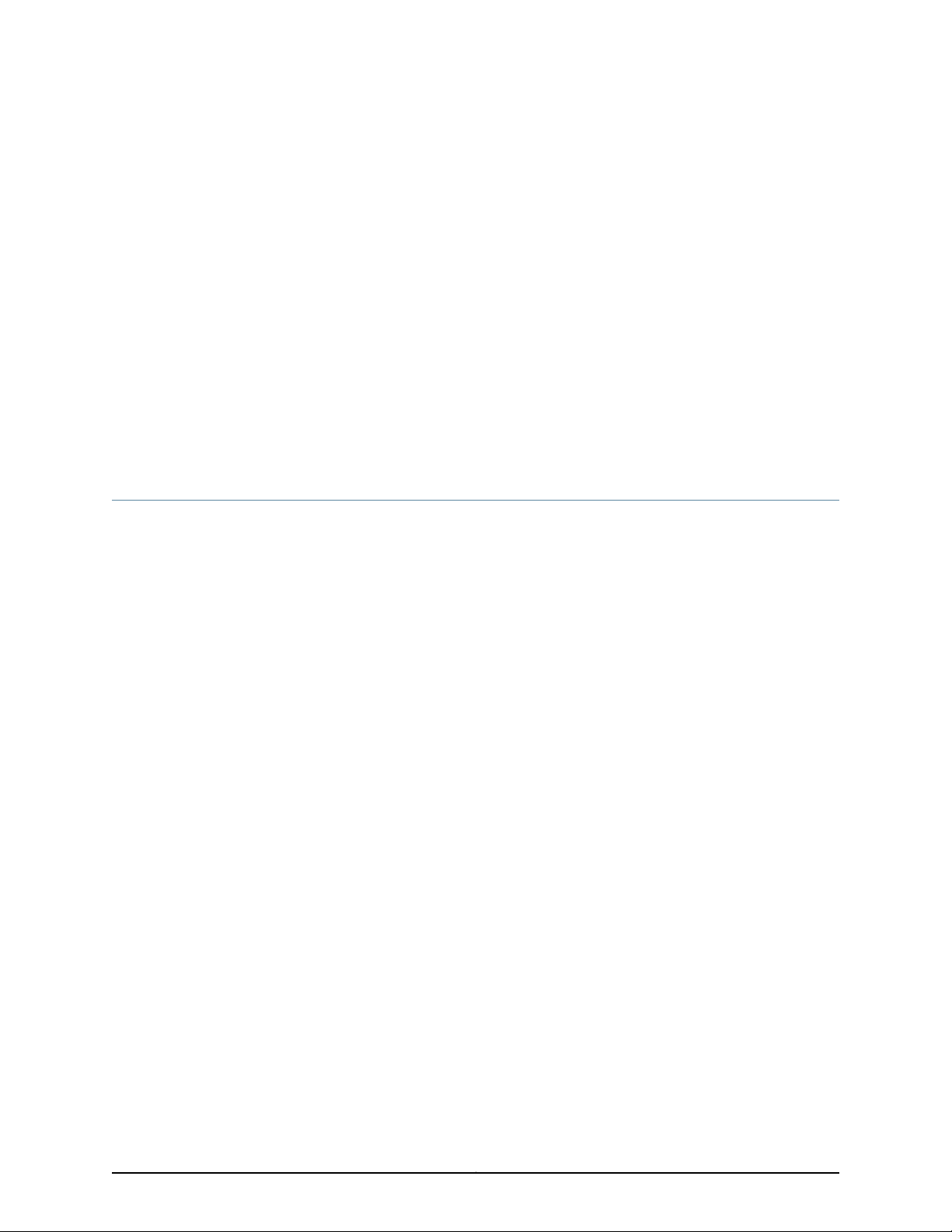
CHAPTER 1
System Overview
•
EX2300 Switches Hardware Overview on page 3
•
EX2300 Switch Models on page 11
•
EX2300 Switch Hardware and CLI Terminology Mapping on page 12
EX2300 Switches Hardware Overview
Juniper Networks EX Series Ethernet Switches provide scalable connectivity for the
enterprise market, including branch offices, campus locations, and data centers. The
Juniper Networks EX2300 Ethernet Switches run the Juniper Networks Junos operating
system (Junos OS), which provides Layer 2 and Layer 3 switching, routing, and security
services.
EX2300 switches provide connectivity for low-density environments.
This topic describes:
•
EX2300 Switches First View on page 3
•
Uplink Ports on page 4
•
Console Ports on page 4
•
Cable Guard on page 4
•
Security Slot on page 5
•
Power over Ethernet (PoE) Ports on page 5
•
Front Panel of an EX2300 Switch on page 5
•
Rear Panel of an EX2300 Switch on page 8
EX2300 Switches First View
EX2300 switches are available in models with 12 or 24, or 48 built-in network ports that
support RJ-45 cableconnectors.The compact, fanlessEX2300-C switches have12 RJ-45
network ports.
3Copyright © 2017, Juniper Networks, Inc.
Page 26
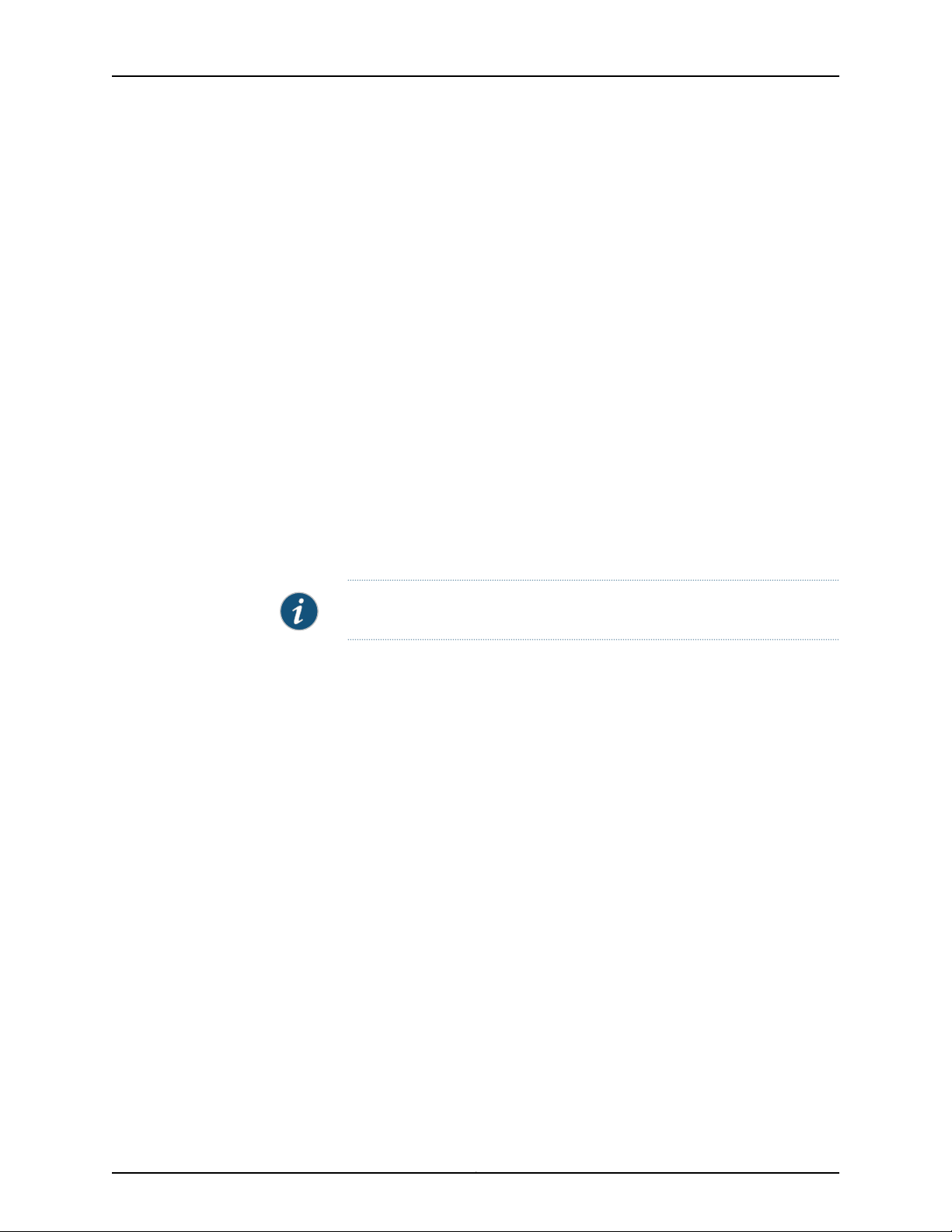
EX2300-C and EX2300 Switches Hardware Guide
EX2300 switches provide:
•
Up to four 10-Gigabit Ethernet uplink ports that support small form-factor pluggable
plus (SFP+) transceivers and small form-factor pluggable (SFP) transceivers.
•
12 (in EX2300-C switches), 24, or 48built-in Gigabit Ethernet RJ-45 network ports with
10/100/1000 BASE-T connectors.
•
Virtual Chassis capability—You can connect up to four EX2300 switches (including
EX2300-C switches) to form one unit that you manage as a single chassis, called a
Virtual Chassis.
•
Power over Ethernet (PoE) or Power over Ethernet Plus (PoE+) on all RJ-45 network
ports (in PoE-capable models).
Uplink Ports
EX2300-C switches have two 10-Gigabit Ethernet uplink ports that support SFP and
SFP+ transceivers. EX2300 switches except the EX2300-C switch model have four
10-Gigabit Ethernet uplink ports that support SFP and SFP+ transceivers. You can use
these uplink ports as network ports or configure these ports as Virtual Chassis ports
(VCPs) and use them to connect up to four switches by using SFP+ transceivers to form
a Virtual Chassis.
Console Ports
Cable Guard
NOTE: You cannot form a Virtual Chassis by using SFP transceivers.
For forming a Virtual Chassis, you must explicitly configure an uplink port on each of the
switches to be connected as a VCP. See Setting an Uplink Port on an EX Series Switch as
a Virtual Chassis Port (CLI Procedure).
For information about the supported optical and copper interfaces, see “Pluggable
Transceivers Supported on EX2300 Switches” on page 73.
EX2300 switches havetwo console ports—an RJ-45 consoleport and a Mini-USB Type-B
console port. The RJ-45 port accepts a cable that has an RJ-45 connector and the
Mini-USB Type-B port accepts a Mini-B plug (5-pin) connector to connect the switch to
a console management device. The switch activates only one console port at a
time—either the RJ-45 console port or the Mini USB Type-B console port. By default, the
RJ-45 port is the active console port and the Mini-USB Type-B port is the passive console
port. You can change the default setting of a console port by using the port-type
command. See Configuring the Console Port Type (CLI Procedure).
On an EX2300-C switch, you can install a cable guard to secure the cables connected
to the switch. The cable guard has slots in the front of it through which you can pass all
the cables to prevent them from being accidently unplugged or removed after they are
connected. See “Mounting an EX2300 Switch on a Desk or Other Level Surface” on
page 129, “Mounting an EX2300-C Switch Under a Desk or Other Level Surface by Using
Copyright © 2017, Juniper Networks, Inc.4
Page 27
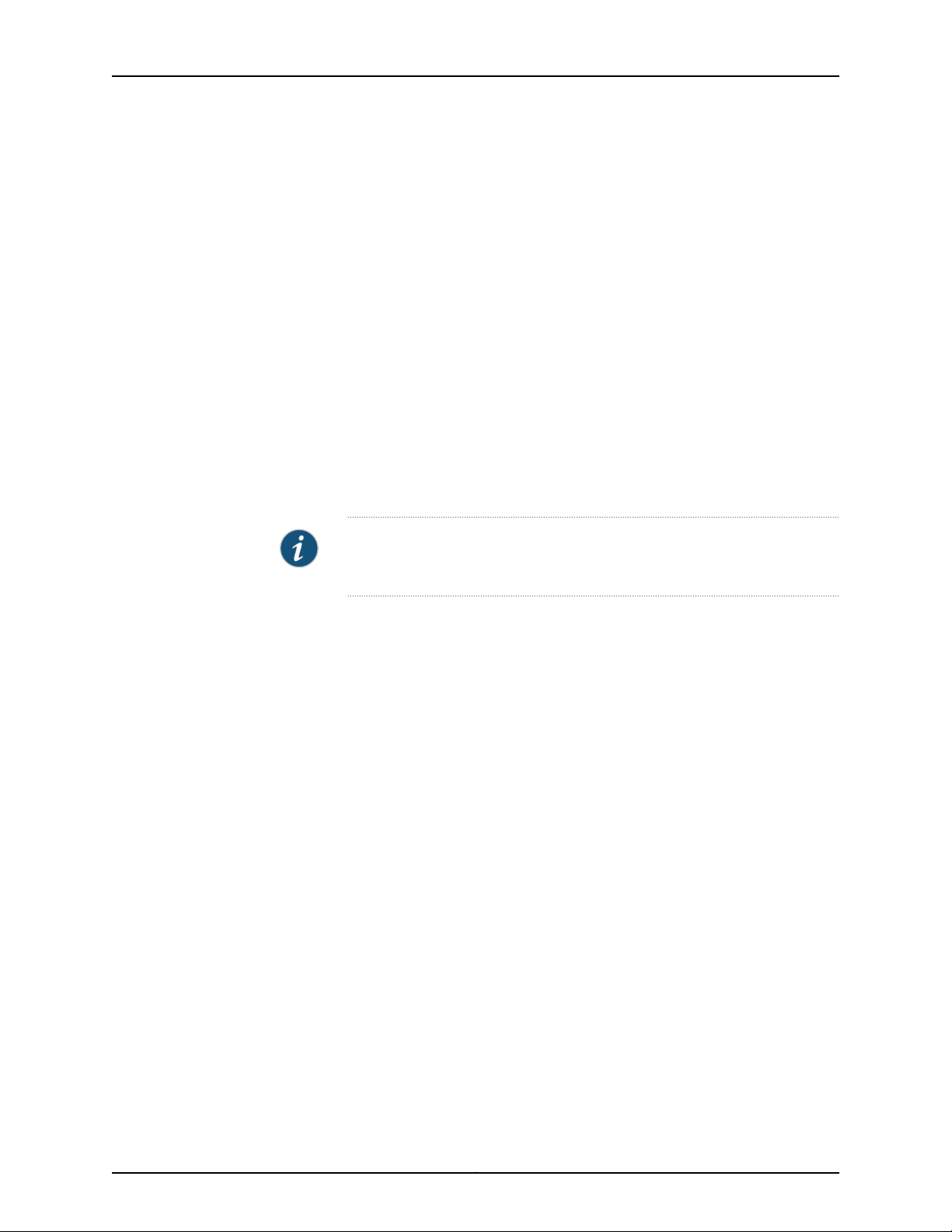
Screws” on page 131, and “Mounting an EX2300-C Switch on or Under a Surface Made
of Ferrous Material” on page 149.
Security Slot
An EX2300-C switch has a security slot on the right panel of the chassis. You can use
the security slot to lock and secure the chassis in the installation site with a standard
cable lock. See “Mounting an EX2300 Switch on a Desk or Other Level Surface” on
page 129, “Mounting an EX2300-C Switch Under a Desk or Other Level Surface by Using
Screws” on page 131, and “Mounting an EX2300-C Switch on or Under a Surface Made
of Ferrous Material” on page 149.
Power over Ethernet (PoE) Ports
EX2300 switches areavailablewith or without PoE/PoE+capability.Models that support
PoE/PoE+ provide that support on all RJ-45 network ports. PoE ports provide electrical
current to devices—such as IP phones, wireless access points, and security
cameras—through network cables, thus eliminating the need for separate power cords
for those devices. Uplink ports do not support PoE.
Chapter 1: System Overview
NOTE: IEEE 802.3at class 4 powered devices require category 5 or higher
Ethernet cables.
The remainder of this topic uses the term PoE to refer to both PoE and PoE+ unless there
is a need to distinguish between the two.
Front Panel of an EX2300 Switch
The front panel of an EX2300-C switch consists of the following components:
•
RJ-45 network ports—depending on the switch model, either of:
•
12 10/100/1000 BASE-T Gigabit Ethernet ports with PoE/PoE+ capability in
EX2300-C-12P
•
12 10/100/1000 BASE-T Gigabit Ethernet ports without PoE capability in
EX2300-C-12T
•
One USB port
•
One management Ethernet port
•
Three chassis status LEDs
•
Four port status mode LEDs in models with PoE capability and three port status mode
LEDs in models without PoE capability
•
One Factory Reset/Mode button
•
One mini-USB console port
•
One RJ-45 console port
5Copyright © 2017, Juniper Networks, Inc.
Page 28
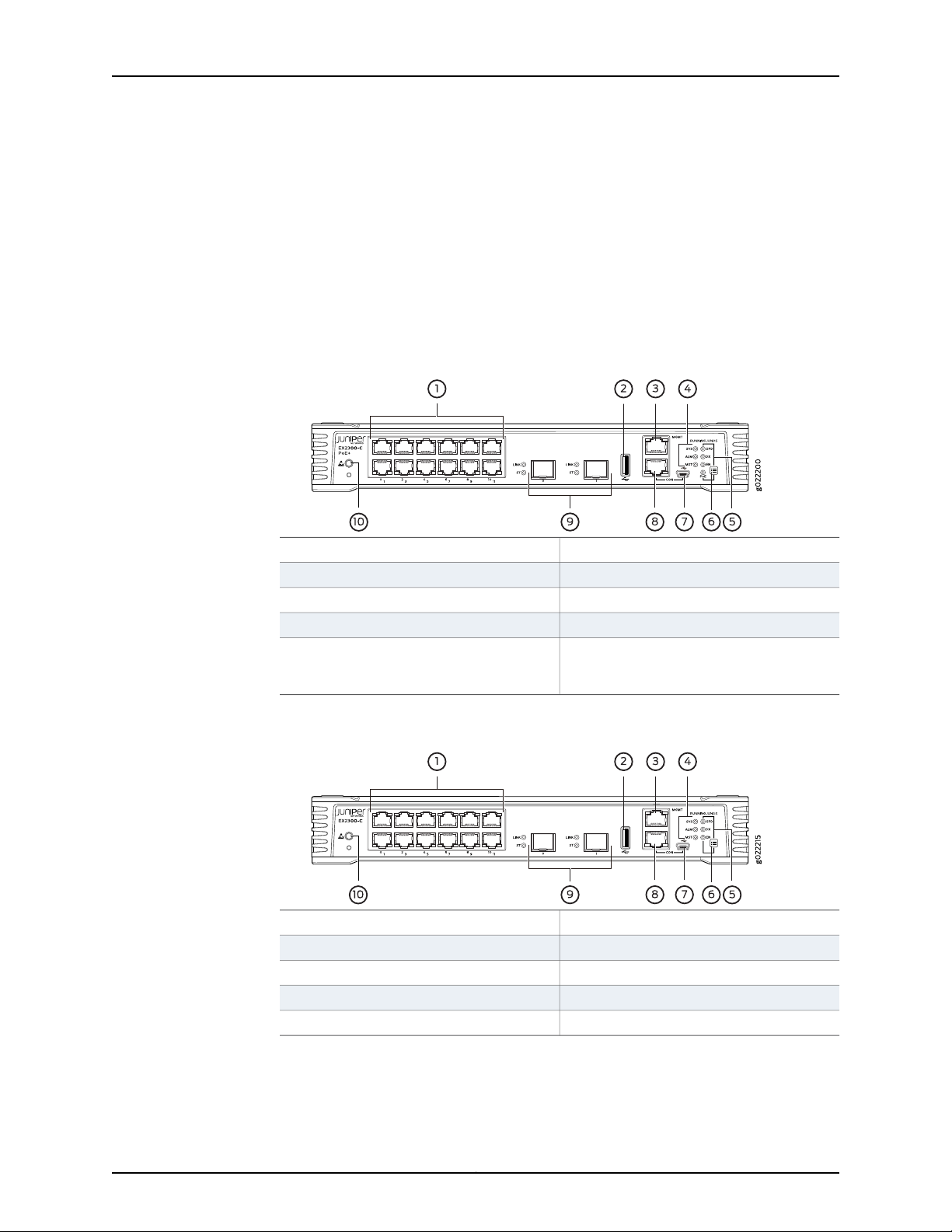
EX2300-C and EX2300 Switches Hardware Guide
•
Two built-in 10-Gigabit Ethernet uplink ports. You can use the uplink ports to forward
network traffic or configure them as VCPs to interconnect EX2300 switches into a
Virtual Chassis.
•
One electrostatic discharge (ESD) point
Figure 1 on page 6 shows the front panel of an EX2300-C switch with 12 Gigabit Ethernet
ports with PoE capability and Figure 2 on page 6 shows the front panel of an EX2300-C
switch with 12 Gigabit Ethernet ports without PoE capability.
Figure 1: Front Panel of an EX2300-C Switch with 12 Gigabit Ethernet
Ports with PoE Capability
6—1— Factory Reset/Mode buttonRJ-45 network ports
7—2— Mini-USB console portUSB port
8—3— RJ-45 console portManagement Ethernet port
9—4— 10-Gigabit Ethernet uplink portsChassis status LEDs
10—5— ESD pointPort status mode LEDs. The LED labeled
PoE is present only on models with PoE
capability.
Figure 2: Front Panel of an EX2300-C Switch with 12 Gigabit Ethernet
Ports without PoE Capability
6—1— Factory Reset/Mode buttonRJ-45 network ports
7—2— Mini-USB console portUSB port
8—3— RJ-45 console portManagement Ethernet port
9—4— 10-Gigabit Ethernet uplink portsChassis status LEDs
10—5— ESD pointPort status mode LEDs
Copyright © 2017, Juniper Networks, Inc.6
Page 29
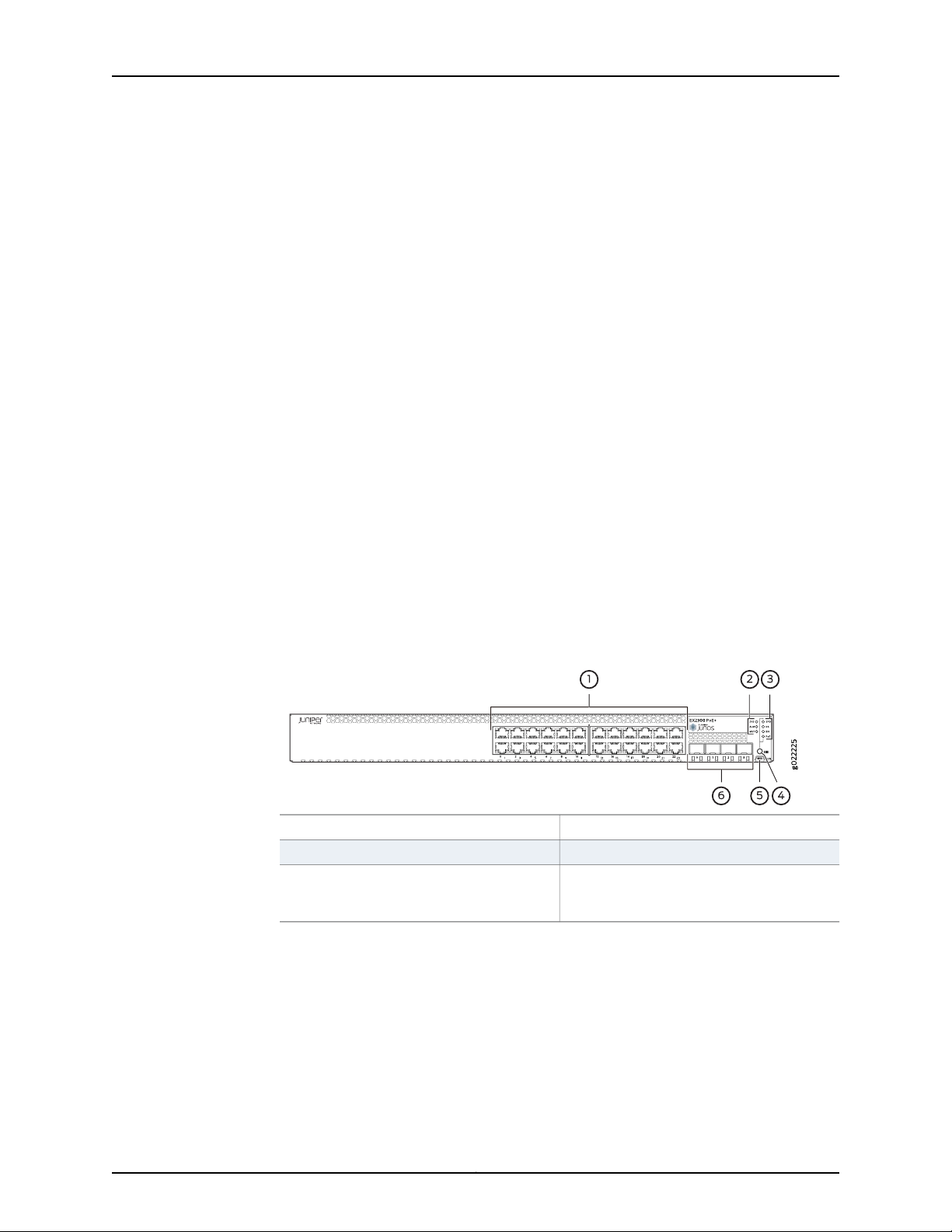
Chapter 1: System Overview
The front panel of EX2300 switches except the EX2300-C switch models consists of
the following components:
•
RJ-45 network ports—depending on the switch model, either of:
•
24 or 48 10/100/1000 BASE-T Gigabit Ethernet ports without PoE capability in the
EX2300-24T, EX2300-24T-DC and EX2300-48T models
•
24 or 48 10/100/1000 BASE-T Gigabit Ethernet ports with PoE/PoE+ capability in
the EX2300-24P and EX2300-48P model
•
Three chassis status LEDs
•
Four port status mode LEDs in models with PoE capability and three port status mode
LEDs in models without PoE capability
•
One Factory Reset/Mode button
•
One mini-USB console port
•
Four built-in 10-Gigabit Ethernet uplink ports. You can use these ports to forward
network traffic or configure them into VCPs to interconnect EX2300 switches into a
Virtual Chassis.
Figure 3 on page 7 shows the front panel of an EX2300 switch with 24 Gigabit Ethernet
ports with PoE capability and Figure 4 on page 8 shows the front panel of an EX2300
switch with 48 Gigabit Ethernet ports.
Figure 3: Front Panel of an EX2300 Switch with 24 Gigabit Ethernet Ports
with PoE Capability
4—1— Factory Reset/Mode buttonRJ-45 network ports
5—2— Mini-USB console portChassis status LEDs
6—3— 10-Gigabit Ethernet uplink portsPort status mode LEDs. The LED labeled
PoE is present only on models with PoE
capability.
7Copyright © 2017, Juniper Networks, Inc.
Page 30
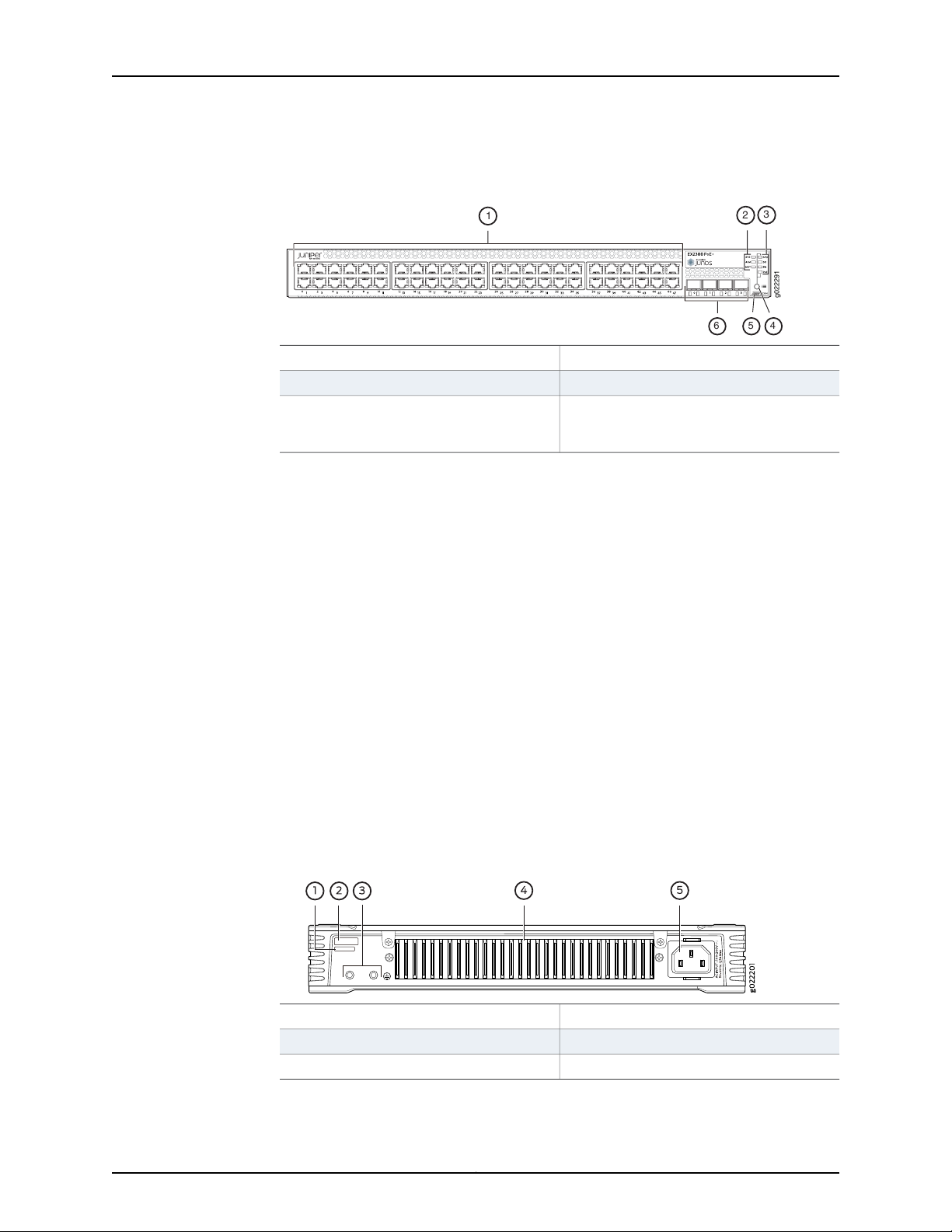
g022291
56 4
1
2
3
EX2300-C and EX2300 Switches Hardware Guide
Figure 4: Front Panel of an EX2300 Switch with 48 Gigabit Ethernet Ports
with PoE Capability
PoE is present only on models with PoE
capability.
Rear Panel of an EX2300 Switch
The rear panel of an EX2300-C switch consists of the following components:
4—1— Factory Reset/Mode buttonRJ-45 network ports
5—2— Mini-USB console portChassis status LEDs
6—3— 10-Gigabit Ethernet uplink portsPort status mode LEDs. The LED labeled
•
Serial number ID label
•
CLEI code label
•
One protective earthing terminal
•
Heatsink
•
One AC power cord inlet
Figure 5 on page 8 shows the rear panel of an EX2300-C switch with 12 Gigabit Ethernet
ports with PoE capability and Figure 6 on page 9 shows the rear panel of an EX2300-C
switch with 12 Gigabit Ethernet ports without PoE capability.
EX2300-C switches being fanless models have no exhaust openings. EX2300 switches
have vents on the top of the chassis. The PoE models have a heatsink installed in the
rear panel to dissipate heat, while non-PoE models have no heatsink.
Figure 5: Rear Panel of an EX2300-C Switch with 12 Gigabit Ethernet Ports
with PoE Capability
4—1— Heatsink—only in PoE modelsCLEI code label
5—2— AC power cord inletSerial number ID label
3—Protective earthing terminal
Copyright © 2017, Juniper Networks, Inc.8
Page 31

Chapter 1: System Overview
Figure 6: Rear Panel of an EX2300-C Switch with 12 Gigabit Ethernet
Ports without PoE Capability
3—1— Protective earthing terminalCLEI code label
4—2— AC power cord inletSerial number ID label
The rear panel of the EX2300 switchexceptthe EX2300-C switchconsists of the following
components:
•
One management Ethernet port that supports an RJ-45 connector
•
One console port that supports an RJ-45 connector
•
One protective earthing terminal
•
One ESD point
•
Air exhaust openings
•
Serial number ID label
•
CLEI code label
•
One AC power cord inlet or DC power terminals
•
One USB port
Figure 7 on page 10 shows the rear panel of an AC-powered EX2300 switch with 24
Gigabit Ethernet ports with PoE capability and Figure 10 on page 11 shows the rear panel
of an EX2300 switch with 48 Gigabit Ethernet ports with PoE capability.
Figure 8 on page 10 shows the rear panel of an AC-powered EX2300 switch with 24
Gigabit Ethernet ports without PoE capability and Figure 11 on page 11 shows the rear
panel of an EX2300 switch with 48 Gigabit Ethernet ports without PoE capability.
Figure9 on page10 showsthe rearpanel of a DC-powered EX2300 switch with 24 Gigabit
Ethernet ports.
NOTE: DC-powered EX2300 switches do not provide PoE.
The AC power cord retainer clips extend out of the chassis by 3 in (7.62 cm).
9Copyright © 2017, Juniper Networks, Inc.
Page 32

EX2300-C and EX2300 Switches Hardware Guide
Figure 7: Rear Panel of an AC-Powered EX2300 Switch with 24 Gigabit
Ethernet Ports with PoE Capability
5—ESD point
Figure 8: Rear Panel of an AC-Powered EX2300 Switch with 24 Gigabit
Ethernet Ports without PoE Capability
6—1— Air exhaust openingsUSB port
7—2— Serial number ID labelManagement Ethernet port
8—3— CLEI code labelRJ-45 console port
9—4— AC power cord inletProtective earthing terminal
6—1— Air exhaust openingUSB port
7—2— Serial number ID labelManagement Ethernet port
8—3— CLEI code labelRJ-45 console port
9—4— AC power cord inletProtective earthing terminal
5—ESD point
Figure 9: Rear Panel of a DC-Powered EX2300 Switch with 24 Gigabit
Ethernet Ports
6—1— Air exhaust openingUSB port
7—2— Serial number ID labelManagement Ethernet port
8—3— CLEI code labelRJ-45 console port
9—4— DC power terminalsProtective earthing terminal
5—ESD point
Copyright © 2017, Juniper Networks, Inc.10
Page 33

Chapter 1: System Overview
Figure 10: Rear Panel of an AC-Powered EX2300 Switch with 48 Gigabit
Ethernet Ports with PoE Capability
6—1— Air exhaust openingsUSB port
7—2— Serial number ID labelManagement Ethernet port
8—3— CLEI code labelRJ-45 console port
9—4— AC power cord inletProtective earthing terminal
5—ESD point
Figure 11: Rear Panel of an AC-Powered EX2300 Switch with 48 Gigabit
Ethernet Ports without PoE Capability
5—ESD point
Related
Documentation
EX2300 Switch Models on page 11•
• Site Preparation Checklist for EX2300 Switches on page 51
EX2300 Switch Models
The EX2300 switch is available with 12 or 24, or 48 built-in RJ-45 network ports with full
Power over Ethernet (PoE) or Power over Ethernet plus (PoE+) capability on all built-in
RJ-45 network ports (access ports), or no PoE capability. Table 3 on page 12 lists the
EX2300 switch models.
EX2300-C switches have two uplink ports and EX2300 switches except EX2300-C
switches have four uplink ports. Uplink ports do not support PoE.
6—1— Air exhaust openingUSB port
7—2— Serial number ID labelManagement Ethernet port
8—3— CLEI code labelRJ-45 console port
9—4— AC power cord inletProtective earthing terminal
11Copyright © 2017, Juniper Networks, Inc.
Page 34

EX2300-C and EX2300 Switches Hardware Guide
Table 3: EX2300 Switch Models
Ports in Which PoE Is
AvailableAccess PortsModel
Maximum System
PowerAvailablefor
PoE/PoE+
First Junos OS
Release
15.1X53-D50––12 Gigabit EthernetEX2300-C-12T
15.1X53-D50124 WAll 12 ports12 Gigabit EthernetEX2300-C-12P
15.1X53-D50––24 Gigabit EthernetEX2300-24T
15.1X53-D51––24 Gigabit EthernetEX2300-24T-DC
15.1X53-D50370 WAll 24 ports24 Gigabit EthernetEX2300-24P
15.1X53-D55––48 Gigabit EthernetEX2300-48T
15.1X53-D55405 WAll 48 ports48 Gigabit EthernetEX2300-48P
Related
EX2300 Switches Hardware Overview on page 3•
Documentation
EX2300 Switch Hardware and CLI Terminology Mapping
This topic describes the hardware terms used in EX2300 switch documentation and the
corresponding terms used in the Junos OS CLI. See Table 4 on page 12.
Table 4: CLI Equivalents of Terms Used in Documentation for EX2300 Switches
Hardware Item (as
Displayed in the
CLI)
Chassis
Description (as Displayed in the
CLI)
•
EX2300-C-12T
•
EX2300-C-12P
•
EX2300-24T
•
EX2300-24P
•
EX2300-24T-DC
•
EX2300-48T
•
EX2300-48P
Value (as
Displayedin
the CLI)
Item in
Documentation
Switch chassis–One of the following:
Additional
Information
“Chassis Physical
Specifications for
EX2300 Switches”
on page 15
Copyright © 2017, Juniper Networks, Inc.12
Page 35

Chapter 1: System Overview
Table 4: CLI Equivalents of Terms Used in Documentation for EX2300 Switches (continued)
Hardware Item (as
Displayed in the
CLI)
FPC (n)
PIC (n)
Description (as Displayed in the
CLI)
Abbreviated name of the Flexible PIC
Concentrator (FPC)
One of the following:
•
EX2300-C-12T
•
EX2300-C-12P
•
EX2300-24T
•
EX2300-24P
•
EX2300-24T-DC
•
EX2300-48T
•
EX2300-48P
On EX2300 Virtual Chassis:
•
Member ID of the switch within the
Virtual Chassis
Abbreviated name of the Physical
Interface Card (PIC)
Value (as
Displayedin
the CLI)
Value of n is
always 0.
n is a value in
the range of
0 through 3.
n is a value in
the range 0
through 1.
Item in
Documentation
The switch does not
have actual FPCs. In
this case, FPC refers
to the switch itself.
In this case, the FPC
number refers to the
member ID assigned
to the switch.
The switch does not
have actual PIC
devices; see entries
for PIC 0 through PIC
1 for the equivalent
item on the switch
Additional
Information
Understanding
Interface Naming
Conventions on EX
Series Switches
Understanding EX
Series Virtual Chassis
Components
Understanding
Interface Naming
Conventions on EX
Series Switches
•
12x 10/100/1000 BASE-T
•
24x 10/100/1000 BASE-T
•
48x 10/100/1000 BASE-T
•
2x10G SFP/SFP+
or
•
4x10G SFP/SFP+
Abbreviated name of the transceiverXcvr (n)
Built-in power supplyPower Supply (n)
PIC 0One of the following:
PIC 1One of the following:
equivalentto
the number
of the port in
which the
transceiver is
installed.
Value of n is
always 0.
Built-in RJ-45
network ports on the
front panel of the
switch
Built-in uplink ports
on the front panel of
the switch
Optical transceiversn is a value
AC power supply or
DC power supply
“EX2300 Switches
Hardware Overview”
on page 3
“EX2300 Switches
Hardware Overview”
on page 3
“Pluggable
Transceivers
Supported on
EX2300 Switches”
on page 73
“Power Supply in
EX2300 Switches”
on page 27
13Copyright © 2017, Juniper Networks, Inc.
Page 36

EX2300-C and EX2300 Switches Hardware Guide
Table 4: CLI Equivalents of Terms Used in Documentation for EX2300 Switches (continued)
Hardware Item (as
Displayed in the
CLI)
Fan Tray
Related
Documentation
Value (as
Description (as Displayed in the
CLI)
NOTE: EX2300-C switches are fanless
models.
• EX2300 Switches Hardware Overview on page 3
Displayedin
the CLI)
Item in
Documentation
Fan–Fan
Additional
Information
“Cooling System and
Airflow in an EX2300
Switch” on page 23
Copyright © 2017, Juniper Networks, Inc.14
Page 37

CHAPTER 2
Chassis Components and Descriptions
•
Chassis Physical Specifications for EX2300 Switches on page 15
•
Chassis Status LEDs in EX2300 Switches on page 16
•
Management Port LEDs in EX2300 Switches on page 18
•
RJ-45 Network Port LEDs and Uplink Port LEDs in EX2300 Switches on page 19
Chassis Physical Specifications for EX2300 Switches
The EX2300 switch chassis is a rigid sheet-metal structure that houses the hardware
components. Table 5 on page 15 summarizes the physical specifications of the EX2300
switch chassis.
Table 5: Physical Specifications of the EX2300 Switch Chassis
EX2300 ValueEX2300-C ValueDescription
1.75 in. (4.45 cm)1.72 in. (4.36 cm)Chassis height
Chassis width
Weight
Documentation
Related
•
10.98 in. (27.9 cm)
•
18.86 in. (47.9 cm) with mounting brackets
attached
9.45 in. (23.8 cm)Chassis depth
•
EX2300-C-12T: 5.45 lb (2.48 kg)
•
EX2300-C-12P: 6.99 lb (3.17 kg)
•
17.4 in. (44.19 cm)
•
19 in. (48.26 cm) with mounting brackets
attached
•
Models without PoE capability: 10.2 in.
(25.9 cm)
•
Models with PoE capability: 12.2 in. (30.98 cm)
•
EX2300-24T: 7.25 lb (3.29 kg)
•
EX2300-24P: 9.89 lb (4.49 kg)
•
EX2300-24T-DC: 7.83 lb (3.55 kg)
•
EX2300-48T: 8.28 lb (3.76 kg)
•
EX2300-48P: 11.06 lb (5.02 kg)
Rack Requirements on page 59•
• Cabinet Requirements on page 60
• Mounting an EX2300 Switch on page 128
• Installing and Connecting an EX2300 Switch on page 127
15Copyright © 2017, Juniper Networks, Inc.
Page 38

EX2300-C and EX2300 Switches Hardware Guide
Chassis Status LEDs in EX2300 Switches
The front panel of an EX2300 switch has three chassis status LEDs labeled SYS, ALM,
and MST. See Figure 12 on page 16 and Figure 13 on page 16.
Figure 12: Chassis Status LEDs in EX2300-C Switches
1— Chassis Status LEDs
Figure 13: Chassis Status LEDs in EX2300 Switches Exceptthe EX2300-C
Switches
1— Chassis Status LEDs
Table 6 on page 16 describes the chassis status LEDs in an EX2300 switch, their colors
and states, and the status they indicate.
Table 6: Chassis Status LEDs in an EX2300 Switch
State and DescriptionColorLED Label
•
GreenSYS
On steadily—Junos OS for EX Series
switches has been loaded on the switch.
•
Blinking—The switch is booting.
•
Off—The switch is powered off or is halted.
Copyright © 2017, Juniper Networks, Inc.16
Page 39

Chapter 2: Chassis Components and Descriptions
Table 6: Chassis Status LEDs in an EX2300 Switch (continued)
State and DescriptionColorLED Label
RedALM
Yellow
There is a major alarm.
NOTE: When you connectpower to the switch,
the alarm LED (ALM) glows red. This behavior
is normal. Plugging an active Ethernet cable
into the management port (MGMT) on the
switch completes the network link and turns
off the ALM LED. (See “Connecting a Device
to a Network for Out-of-Band Management”
on page 167.)
Connecting the switch to a dedicated
management console instead of a network
does not affectthe ALM LED. The LED remains
red until the switch is connected to a network.
There is a minor alarm.
NOTE: The ALM LED glows yellow if you
commit a configuration to make it active on
the switch without creating a rescue
configuration to back it up. To save the most
recentlycommitted configuration as the rescue
configuration, enter the operational mode
command request system configuration rescue
save.
There is no alarm or the switch is halted.Unlit
GreenMST
In a standalone EX2300 switch:
•
On steadily—The switch is functioning
normally as the master.
•
Off—The switch is powered off or is halted.
In a Virtual Chassis configuration:
•
On steadily—The switch is functioning
normally and is the master in the Virtual
Chassis configuration.
•
Blinking—The switch is functioning normally
and is the backup in the Virtual Chassis
configuration.
•
Off—The switch is a linecard member in the
Virtual Chassis configuration or is halted.
A major alarm (red) indicates a critical error condition that requires immediate action.
A minor alarm (yellow) indicates a noncritical condition that requires monitoring or
maintenance. A minor alarm that is left unchecked might cause interruption in service or
performance degradation.
All three LEDs can be lit simultaneously.
17Copyright © 2017, Juniper Networks, Inc.
Page 40

EX2300-C and EX2300 Switches Hardware Guide
You can view the colors of the two LEDs remotely through the CLI by issuing the
operational mode command show chassis led.
Related
Documentation
EX2300 Switches Hardware Overview on page 3•
• Chassis Component Alarm Conditions on EX2300 Switches on page 212
• Checking Active Alarms with the J-Web Interface on page 214
• Understanding Alarm Types and Severity Levels on EX Series Switches on page 211
Management Port LEDs in EX2300 Switches
The management port on an EX2300 switch has two LEDs that indicatelink/activity and
port status. The EX2300 switches except the EX2300-C switch have the management
port on the rear panel; the EX2300-C switches have the management port on the front
panel. See Figure 14 on page 18 and Figure 15 on page 18.
Figure 14: LEDs on the Management Port on EX2300-C Switches
2—1— Status LEDLink/Activity LED
Figure 15: LEDs on the Management Port on EX2300 Switches
2—1— Status LEDLink/Activity LED
Table 7 on page 18 describes the Link/Activity LED.
Table 7: Link/Activity LED on the Management Port on EX2300 Switches
State and DescriptionColorLED
•
GreenLink/Activity
Table 8 on page 19 describes the Status LED.
Blinking—The port and the link are active, and there is link activity.
•
Off—The port is not active.
Copyright © 2017, Juniper Networks, Inc.18
Page 41

g041128
Link/
Activity
Status
g022229
1
Chapter 2: Chassis Components and Descriptions
Table 8: Status LED on the Management Port on EX2300 Switches
State and DescriptionColorLED
Indicates the speed. The speed indicators are:
•
Off—Link speed is 10 Mbps.
•
Blinking—Link speed is 100 Mbps.
•
On Steadily—Link speed is 1000 Mbps.
Related
GreenStatus
Connecting a Device to a Network for Out-of-Band Management on page 167•
Documentation
RJ-45 Network Port LEDs and Uplink Port LEDs in EX2300 Switches
Each RJ-45 network port and uplink port on the front panel of an EX2300 switch has two
LEDs that indicate link/activity and port status. See Figure 16 on page 19,
Figure 17 on page 19, and Figure 18 on page 19.
Figure 16: LEDs on RJ-45 Network Ports
Figure 17: LEDs on the Uplink Ports in EX2300-C Switches
1— LEDs on the uplink ports
Figure 18: LEDs on the Uplink Ports in an EX2300 Switches Except the
EX2300-C Switches
1— LEDs on the uplink ports
19Copyright © 2017, Juniper Networks, Inc.
Page 42

g022204
1
EX2300-C and EX2300 Switches Hardware Guide
Table 9 on page 20 describes the Link/Activity LED.
Table9: Link/Activity LED on the RJ-45 NetworkPorts and the Uplink Ports in EX2300 Switches
State and DescriptionColorLED
•
GreenLink/Activity
Blinking—The port and the link are active, and there is link activity.
•
On steadily—The port and the link are active, but there is no link activity.
•
Off—The port is not active.
Figure 19 on page 20 shows the LEDs that indicate the status of one of the four port
parameters—speed, duplex mode, administrative status, and Power over Ethernet (PoE)
status. Use the Factory Reset/Mode button on the far right side of the front panel to
toggle the Status LED to show the different port parameters for RJ-45 network ports.
You can tell which port parameter is indicated by the Status LED by looking at which port
status mode LED (SPD, DX, EN, and PoE) is lit. The LED labeled PoE is not available on
switch models with RJ-45 network ports that do not provide PoE.
Figure 19: Port Mode LEDs on EX2300 Switches
1— Port mode LEDs
Table 10 on page 20 describes the Status LED on the RJ-45 network ports.
Table 10: Status LED on the RJ-45 Network Ports in EX2300 Switches
State and DescriptionPort Parameters
Speed (SPD)
Duplex mode (DX)
Administrative status (EN)
Indicates the speed. The speed indicators are:
•
Unlit—10 Mbps
•
Blinking—100 Mbps
•
On steadily—1000 Mbps
Indicates the duplex mode. The status indicators are:
•
Green—Port is set to full-duplex mode.
•
Unlit—Port is set to half-duplex mode.
Indicates the administrative status. The status indicators are:
•
Green—Port is administratively enabled.
•
Unlit—Port is administratively disabled.
Copyright © 2017, Juniper Networks, Inc.20
Page 43

Chapter 2: Chassis Components and Descriptions
Table 10: Status LED on the RJ-45 Network Ports in EX2300 Switches (continued)
State and DescriptionPort Parameters
PoE status (PoE)
Indicates the PoE status. The status indicators are:
•
On steadily—PoE is enabled on the port and a device is drawing power.
•
Blinking—PoE is enabled on the port, but no power is drawn from the port.
•
Unlit—PoE is not enabled on the port.
NOTE: The PoE Status LED is available on the following EX2300 switch models:
•
EX2300-C-12P
•
EX2300-24P
•
EX2300-48P
The uplink ports operate in full-duplex mode and PoE is not applicable on uplink ports.
The Status LED on uplink ports indicate the Speed (SPD) and Administrative status (EN).
Table 11 on page 21 describes the Status LED on the uplink ports.
Table 11: Status LED on the Uplink Ports in EX2300 Switches
State and DescriptionLED
Status LED
Indicates the speed and administrative status. The indicators are:
•
On steadily—10 Gbps
•
Blinking—1 Gbps
•
Unlit—The port is administratively disabled or the link is down.
Related
Documentation
You can tell which port parameter is indicated by the Status LED on RJ-45 network ports
and uplink ports by issuing the operational mode command show chassis led.
• EX2300 Switches Hardware Overview on page 3
• Configuring Gigabit Ethernet Interfaces (CLI Procedure)
• Configuring Gigabit Ethernet Interfaces (J-Web Procedure)
21Copyright © 2017, Juniper Networks, Inc.
Page 44

EX2300-C and EX2300 Switches Hardware Guide
Copyright © 2017, Juniper Networks, Inc.22
Page 45

CHAPTER 3
Cooling System and Airflow
•
Cooling System and Airflow in an EX2300 Switch on page 23
Cooling System and Airflow in an EX2300 Switch
The cooling systemin EX2300 switches—exceptEX2300-C which is the compact, fanless
model—consists of two fans along the rear of the chassis that provide front-to-back
chassis cooling.
The cooling systemin EX2300-C switches consists of the vents on the top of the chassis
and the heatsinks installed in the rear panel in PoE models. Do not block the vents on
the chassis; doing so can lead to overheating of the switch chassis.
This topic describes:
•
Airflow Direction in EX2300 Switches with 24 Ports with PoE Capability on page 23
•
Airflow Direction in EX2300 Switches with 48 Ports with PoE Capability on page 24
•
Airflow Direction in EX2300 Switches without PoE Capability on page 25
Airflow Direction in EX2300 Switches with 24 Ports with PoE Capability
Figure 20 on page 24 shows the airflow in EX2300 switches with 24 ports with PoE
capability.
23Copyright © 2017, Juniper Networks, Inc.
Page 46

EX2300-C and EX2300 Switches Hardware Guide
Figure 20: Airflow Direction in EX2300 Switches with 24 Ports with PoE
Capability
Airflow Direction in EX2300 Switches with 48 Ports with PoE Capability
Figure 21 on page 25 shows the airflow in EX2300 switches with 48 ports with PoE
capability.
Copyright © 2017, Juniper Networks, Inc.24
Page 47

Chapter 3: Cooling System and Airflow
Figure 21: Airflow Direction in EX2300 Switches with 48 Ports with PoE
Capability
Airflow Direction in EX2300 Switches without PoE Capability
Figure 22 on page 26 shows the airflow in EX2300 switches without PoE capability.
25Copyright © 2017, Juniper Networks, Inc.
Page 48

EX2300-C and EX2300 Switches Hardware Guide
Figure 22: Airflow Direction in EX2300 Switches with 24 Ports without
PoE Capability
Related
Documentation
Under normal operating conditions, the fans operate at a moderate speed to reduce
noise. Temperature sensors in the chassis monitor the temperature within the chassis.
If any fan fails or if the temperature inside the chassis rises above the threshold, the
switch raises an alarm and all functioning fans operate at a higher speed than normal.
If the temperature inside the chassis rises above the threshold, the switch shuts down
automatically.
• EX2300 Switches Hardware Overview on page 3
• Chassis Status LEDs in EX2300 Switches on page 16
• Understanding Alarm Types and Severity Levels on EX Series Switches on page 211
• Prevention of Electrostatic Discharge Damage on page 253
Copyright © 2017, Juniper Networks, Inc.26
Page 49

CHAPTER 4
Power Supplies
•
Power Supply in EX2300 Switches on page 27
Power Supply in EX2300 Switches
The power supply in EX2300 switches is built in along the rear panel of the chassis, with
an AC power cord inlet or DC power terminals on the rear panel to connect power to the
switch.
NOTE: After powering on the switch, wait for at least 60 seconds before
powering it off. After powering off the switch, wait for at least 60 seconds
before powering it back on.
Table 12 on page 27 lists the power consumed by each EX2300 switch model.
Table 12: Power Consumed by EX2300 Switches
Number of PoE-Enabled
PortsModel Number
12EX2300-C-12P
24EX2300-24P
48EX2300-48P
Maximum Power
Consumed by the Switch
drawn)
drawn)
drawn
Maximum PoE/PoE+
Power Available
–20 W–EX2300-C-12T
124 W24 W (when no PoE power is
–55 W–EX2300-24T
370 W80 W (when no PoE power is
–55 W–EX2300-24T-DC
–76 W–EX2300-48T
405 W91 W (when no PoE power is
27Copyright © 2017, Juniper Networks, Inc.
Page 50

EX2300-C and EX2300 Switches Hardware Guide
Related
Documentation
• AC Power Cord Specifications for EX2300 Switches on page 68
• EX2300 Switches Hardware Overview on page 3
• Power Specifications for EX2300 Switches on page 67
• Connecting AC Power to an EX2300 Switch on page 161
• Connecting DC Power to an EX2300 Switch on page 163
• Connecting Earth Ground to an EX Series Switch on page 155
Copyright © 2017, Juniper Networks, Inc.28
Page 51

CHAPTER 5
Viewing System Information
•
Dashboard for EX Series Switches on page 29
Dashboard for EX Series Switches
NOTE: This topic applies only to the J-Web Application package.
When you log in to the J-Web user interface, the dashboard for the Juniper Networks EX
Series Ethernet Switches appears. Use the dashboard to view system information.
The Update Available window appears if there is a latest updateof the J-WebApplication
package available on the Juniper Networks server. This window is enabled by the auto
update feature of J-Web.
NOTE:
•
The Update Available window will not appear when you log in, if you have
not selected the Check for updates automatically on every login in the Update
Preference section in the Maintain > Update J-Web side pane. By default,
the Check for update automatically on every login is selected.
•
If you choose Update Later, you can update to the latestJ-Web Application
package by clicking the orange icon next to Update Available on the top
pane of the J-Web interface or through Maintain > Update J-Web.
The dashboard comprises a graphical chassis viewer and four panels.
This topic describes:
•
Graphical Chassis Viewer on page 30
•
System Information Panel on page 31
•
Health Status Panel on page 33
•
Capacity Utilization Panel on page 35
•
Alarms Panel on page 35
29Copyright © 2017, Juniper Networks, Inc.
Page 52

EX2300-C and EX2300 Switches Hardware Guide
•
File System Usage on page 36
•
Chassis Viewer on page 36
Graphical Chassis Viewer
The Dashboard panel displays a graphical view of the chassis of a switch. In a Virtual
Chassis, it displays a graphical view of each member switch.
In a Virtual Chassis, the default values are shown on the Dashboard panel when no chassis
image is clicked. The panel displays the value for a switch if you click its image.
NOTE: If the member switch is not present, inactive, or not provisioned, you
cannot expand the member switch image.
In J-Web Application package Release 14.1X53-A2, you can form a Virtual
Chassisusing EX4600 and EX4300 switches.When ina mixedVirtual Chassis
consisting of EX4600 switches and EX4300 switches, the EX4600 switches
can be the master, backup, or in the linecard role, while the EX4300 switches
must be in the linecard role.
Table 13 on page 30 lists the details that are displayed on each member switch.
Table 13: Details of a Virtual Chassis Member Switch
ExampleDetails
EX3300Model number of the member switch
Assigned ID that applies to the entire Virtual Chassis
configuration
Role of the member switch
Status of the member switch
The status of the member switch is displayed on the image of the switch. If the member
switchappears dimmed,it means the switch is not present,is inactive,or is not provisioned
in the Virtual Chassis.If the member switch does not appear dimmed, it means the switch
is present and is active.
ID 2
NOTE: If the member switch is not provisioned, the serial number
of the switch is displayed instead of its ID.
Master
Possible roles are: Master, Backup, or Linecard
Prsnt
Possible statuses are: Prsnt, NotPrsnt, Inactive, or Unprvsnd
Table 14 on page 31 describes the possible status of a member switch.
Copyright © 2017, Juniper Networks, Inc.30
Page 53

Table 14: Status of a Member Switch in a Virtual Chassis
It means the member switchIt appears asIf the member switch is
Chapter 5: Viewing System Information
Not present
Inactive
Not provisioned
PrsntPresent
NotPrsnt
dimmed and
Inactive
dimmed and
Unprvsnd
Has established physical and logical connections with Virtual
Chassis member switches.
Has been disconnected from the existing Virtual Chassis.dimmed and
Has established physical connections,but is unable to establish
logical connections.
Cannot synchronize with the existing preprovisioned Virtual
Chassis.
Click Rear View for a graphical view of the rear panel of the switch.
Click Preferences to choose which panels must be displayed and set the refresh interval
forchassis viewerinformation. Click OK to save your changes and return to the dashboard
or click Cancel to return to the dashboard without saving changes.
NOTE: You can drag the various panels to different locations in the J-Web
window.
System Information Panel
Table 15: System Information
System name
Device model
DescriptionField
Indicates the local name of the EX Series switch. The local
name of the EX Series switches changes when an individual
image is clicked.
Indicatesthe model of the EX Series switch. In a Virtual Chassis
configuration,to indicate the model of a switch,click the image
of that switch.
NOTE: In a Virtual Chassis setup for an EX6210, EX8208, or
EX8216 switch, the Device model field displays details of the
master Routing Engine. To view details of a member, select it.
31Copyright © 2017, Juniper Networks, Inc.
Page 54

EX2300-C and EX2300 Switches Hardware Guide
Table 15: System Information (continued)
DescriptionField
Inventory details
Indicates the following:
•
For EX3200 switches; and for EX2200, EX2200-C, EX3300,
EX4200, EX4300, EX4500,EX4550, and EX4600 switches
that are not configured as Virtual Chassis, the value
displayed in Inventory details field is always 1 FPC. FPC is a
legacy term for a slot in a large Juniper Networks chassis;
which simply refers to the standalone switch.
•
For EX2200 and EX2200-C switchesconfigured as a Virtual
Chassis, the value displayed in the Inventory details field is
1–4 FPC, with the number corresponding to the number of
member switches.
•
For EX3300 switches configured as a Virtual Chassis, the
value displayed in the Inventory details field is 1–6 FPC, with
the number corresponding to the number of member
switches.
NOTE: For Junos OS Release 14.1X53-D10 and later, EX3300
switches configured as a Virtual Chassis display the value
1–10 FPC in the Inventory details field.
•
For EX4200, EX4500, EX4550, and EX4600 switches
configured as a Virtual Chassis, the value displayed in the
Inventory details field is 1–10 FPC, with the number
corresponding to the number of member switches.
•
For EX6210 switches, the values displayed in the Inventory
details field are 1–2 CB and 1–9 FPC. CB, or Control Board,
refers to the SRE module. FPC refers to line cards and the
FPC within the CB.
•
For an EX8208 switch, the values displayed in Inventory
details field are 1–3 CB and 0–8 FPC. CB, or Control Board,
refers to SRE and SF modules. FPC refers to line cards.
•
For EX8216 switches, the values displayed in Inventory
details field are 1–2 CB and 0–16 FPC. CB, or Control Board,
refers to RE modules and FPC refers to line cards.
•
For an XRE200 External RoutingEngine in an EX8200 Virtual
Chassis, the value displayed in Inventory details is 1 XRE.
XRE refers to RE modules. For XRE200 External Routing
Engines configured as a Virtual Chassis, the values displayed
in Inventory details are 1–2 XRE and 0–4 LCC, where LCC
refers to the EX8200 line card chassis.
Junos image
Boot image
Indicatesthe version of the Junos OS image. In a Virtual Chassis
configuration, the Junos OS image of the master switch is
displayed by default. To display the Junos OS image of a
specific switch, click the image of that switch.
Indicatesthe version of the boot image that is used.In a Virtual
Chassis configuration, the boot image of the master switch is
displayed by default. To display the boot image of a specific
switch, click the image of that switch.
Copyright © 2017, Juniper Networks, Inc.32
Page 55

Table 15: System Information (continued)
Chapter 5: Viewing System Information
DescriptionField
Device uptime
Indicates the time since the last reboot. In a Virtual Chassis
configuration,to displaythe uptime of the specific switch,click
the image of that switch.
Indicates the time when the switch was last configured.Last configured time
Health Status Panel
Table 16: Health Status
DescriptionField
EX2200, EX2200-C, EX3200, EX3300, EX4200, and EX4300 Switches
Memory util.
Flash
Indicates the memory used in the Routing Engine. In a Virtual Chassis configuration, the memory
utilization value of the master Routing Engine is displayed.
NOTE: In EX4300 and EX4600 Virtual Chassis, to display the Routing Engine memory utilization of
the master or backup, click the respective image. J-Web is supported on EX4600 switches only in
J-Web Application package Release 14.1X53-A2.
Indicates the usage and capacity of internal flash memory and any external USB flash drive.
NOTE: In EX4300 Virtual Chassis, the flash memory utilization of the master switch is displayed by
default. To display the flash memory utilization along with the internal and external flash memory
utilization details for each switch or line card, mouse over individual switch or line card images.
In EX4600 Virtual Chassis, to display the flash memory utilization along with the internal and external
flash memory utilization details of each switch or line card mouse over the green-colored indicator.
Temp.
CPU load
Indicates the chassis temperature status. Temperatures are listed in Celsius and the corresponding
Fahrenheit values.
NOTE: The Temp field is unavailable for a standalone EX2200-C switch.
The Temp field is dynamically available for an EX2200 Virtual Chassis switch based on the model
of the member clicked.
NOTE: In EX4300 Virtual Chassis, the temperature of the master Routing Engine is displayed by
default. To display the temperature of the Routing Engine of any switch, click the image of that
switch.
In EX4600 Virtual Chassis, to display the temperature of the Routing Engine of each switch, mouse
over the green-colored indicator.
Indicates the average CPU usage over 15 minutes. In a Virtual Chassis configuration, on loading the
master or backup switch, the CPU load for that switch's Routing Engine is displayed by default. To
display the CPU load for a specific switch's Routing Engine, click the image of that switch.
33Copyright © 2017, Juniper Networks, Inc.
Page 56

EX2300-C and EX2300 Switches Hardware Guide
Table 16: Health Status (continued)
DescriptionField
Fan status
Indicates the status of the fans in the fan tray. The possible values are OK, Failed, and Absent. In a
Virtual Chassis configuration, the fan status of the master switch is displayed by default. To display
the fan status for any switch , click the image of that switch.
NOTE: The Fan status field is unavailable for a standalone EX2200-C switch.
The Fan status field is dynamically available for an EX2200 Virtual Chassis switch based on the
model of the member clicked.
In EX4600 Virtual Chassis, mouse over the fan icon to display the fan status of all the switches.
EX4500 and EX4550 Switches
Memory util.
Temp.
Fan status
Indicates the memory used in the Routing Engine. In a Virtual Chassis configuration, the memory
utilization value of the master Routing Engine is displayed.
Indicates the usage and capacity of internal flash memory and any external USB flash drive.Flash
Indicates the chassis temperature status. Temperatures in the dashboard are listed in Celsius and
the corresponding Fahrenheit values.
NOTE: The Temp field is unavailable for an EX4500 switch.
Indicates the average CPU usage over 15 minutes.CPU load
Indicates the status of the fans in the fan tray. The possible values are OK, Failed, and Absent. This
field also indicates the direction of airflow of the fan tray. The possible values are Front to back and
Back to front.
EX6210 Switches
Memory util.
EX8208 Switches
Memory util.
EX8216 Switches
Indicates the memory used in the master Routing Engine. Click the backup Routing Engine to view
the memory used in the backup Routing Engine.
Indicates the average CPU usage over 15 minutes.CPU load
Indicates the usage and capacity of internal flash memory and any external USB flash drive.Flash
Indicates the status of the fans in the fan tray. The possible values are OK, Failed, and Absent.Fan status
Indicatesthe memory used in the external Routing Engine. In an EX8200 VirtualChassis, the memory
utilization value of the XRE200 External Routing Engine in the master role is displayed. Click the
XRE200 External Routing Engine in the backup role to view the memory used in the backup external
Routing Engine.
Indicates the average CPU usage over 15 minutes.CPU load
Indicates the usage and capacity of internal flash memory and any external USB flash drive.Flash
Copyright © 2017, Juniper Networks, Inc.34
Page 57

Table 16: Health Status (continued)
DescriptionField
Chapter 5: Viewing System Information
Memory util.
Indicatesthe memory used in the external Routing Engine. In an EX8200 VirtualChassis, the memory
utilization value of the XRE200 External Routing Engine in the master role is displayed. Click the
XRE200 External Routing Engine in the backup role to view the memory used in the backup external
Routing Engine.
Indicates the average CPU usage over 15 minutes.CPU load
Indicates the usage and capacity of internal flash memory and any external USB flash drive.Flash
XRE200 External Routing Engines
Memory util.
Indicatesthe memory used in the external Routing Engine. In an EX8200 VirtualChassis, the memory
utilization value of the XRE200 External Routing Engine in the master role is displayed. Click the
backup XRE200 ExternalRouting Engine to view the memory used in backup external Routing Engine.
Indicates the average CPU usage over 15 minutes.CPU load
Indicates the usage and capacity of internal flash memory and any external USB flash drive.Flash
Indicates the status of the fans in the fan tray. The possible values are OK, Failed, and Absent.Fan Status
Capacity Utilization Panel
Table 17: Capacity Utilization
DescriptionField
Number of active ports
Total number of ports
Number of VLANs configured
Alarms Panel
Indicates the number of active ports in the switch. Configured
Virtual Chassis ports (VCPs) are considered as active ports.
Indicates the number of ports in the switch.
NOTE: In EX3300 and EX4600 Virtual Chassis, the total
number of ports of all of the switches is displayed.
Indicates the number of MAC table entries.Used-up MAC-Table entries
Indicatesthe maximum numberof MACtableentries permitted.Supported MAC-Table entries
Indicates the number of VLANs configured.
NOTE: Only tagged VLANs are counted.
Indicates the maximum number of VLANs supported.Number of VLANs supported
Displaysinformation about the last five alarms raised in the system. For example, if there
are 5 major alarms, then details of all 5 major alarms are displayed. If there are 4 major
35Copyright © 2017, Juniper Networks, Inc.
Page 58

EX2300-C and EX2300 Switches Hardware Guide
alarms and 3 minor alarms, then details of the 4 major alarms and 1 minor alarm are
displayed. Major alarms are displayed in red and minor alarms are displayed in yellow.
In an EX8200 Virtual Chassis, the top 5 alarms for the master external Routing Engine
are displayed by default. If you select an EX8200 member switch of the Virtual Chassis,
the top 5 alarms for that member switch are displayed.
File System Usage
To display the file system storage details of a switch in the backup or linecard role, click
the image of that switch.
Chassis Viewer
Click the Rear View button to see the back of the chassis image. Click the Front View
button to see the front of the chassis image. In a Virtual Chassis configuration, the Rear
View button is disabled if the switch is not selected.
•
Table 18 on page 36—Describes the chassis viewer for EX2200 switches.
•
Table 19 on page 37—Describes the chassis viewer for EX2200-C switches.
•
Table 20 on page 37—Describes the chassis viewer for EX3200, EX3300, and EX4200
switches.
•
Table 21 on page 39—Describes the chassis viewer for EX4300 switches.
•
Table 22 on page 40—Describes the chassis viewer for EX4500 switches.
•
Table 23 on page 41—Describes the chassis viewer for EX4550 switches.
•
Table 24 on page 43—Describes the chassis viewer for EX4600 switches.
•
Table 25 on page 43—Describes the chassis viewer for EX6210 switches.
•
Table 26 on page 44—Describes the chassis viewer for EX8208 switches.
•
Table 27 on page 46—Describes the chassis viewer for EX8216 switches.
•
Table 28 on page 46—Describes the chassis viewer for the XRE200 External Routing
Engines.
Table 18: Chassis Viewer for EX2200 Switches
DescriptionField
Front View
Interface status
In the image, the following colors denote the interface status:
•
Green—Interface is up and operational.
•
Yellow—Interface is up but is nonoperational.
•
Gray—Interface is down and nonoperational.
Mouse over the interface (port) to view more information.
Rear View
Copyright © 2017, Juniper Networks, Inc.36
Page 59

Table 18: Chassis Viewer for EX2200 Switches (continued)
DescriptionField
Chapter 5: Viewing System Information
Management (me0) port
Console port
USB port
The management port is used toconnect the switch to a managementdevice for out-of-band
management.
The console port is used to connect the switch to a management console or to a console
server. (You might do this for initial switch configuration.)
Indicates the USB port for the switch.
NOTE: We recommend that you use USB flash drives purchased from Juniper Networks for
your EX Series switch.
Mouse over the fan tray icon to display name, status, and description information.Fan tray
Mouse over the power outlet icon to display name, status, and description information.Power supply
Table 19: Chassis Viewer for EX2200-C Switches
DescriptionField
Front View
Interface status
In the image, the following colors denote the interface status:
•
Green—Interface is up and operational.
•
Yellow—Interface is up but is nonoperational.
•
Gray—Interface is down and nonoperational.
Mouse over the interface (port) to view more information.
Management (me0) port
Console port
USB port
The management port is used to connectthe switch to a management device for out-of-band
management.
The console port is used to connect the switch to a management console or to a console
server. (You might do this for initial switch configuration.)
Indicates the USB port for the switch.
NOTE: We recommend that you use USB flash drives purchased from Juniper Networks for
your EX Series switch.
Rear View
Mouse over the power outlet icon to display name, status, and description information.Power supply
Table 20: Chassis Viewer for EX3200, EX3300, and EX4200 Switches
DescriptionField
Front View
37Copyright © 2017, Juniper Networks, Inc.
Page 60

EX2300-C and EX2300 Switches Hardware Guide
Table 20: Chassis Viewer for EX3200, EX3300, and EX4200 Switches (continued)
DescriptionField
Interface status
In the image, the following colors denote the interface status:
•
Green—Interface is up and operational.
•
Yellow—Interface is up but is nonoperational.
•
Gray—Interface is down and nonoperational.
Mouse over the interface (port) to view more information.
For a Virtual Chassis configuration, select the switch to view the interface status.
If an SFP+ uplink module is installed in the switch, mouse over the port icon to display whether
the module is configured to operate in 1-gigabit mode or in 10-gigabit mode. If the module is
configured to operate in 1-gigabit mode, the tool tip information is displayed for all 4 ports. If the
module is configured to operate in 10-gigabit mode, the tool tip information is displayed only for
2 ports.
On an EX3300 switch with the 4x GE/XE SFP+ module, mouse over the port icon to display
whether the module is configured to operate in 1-gigabit mode or 10-gigabit mode.
For SFP, SFP+, and XFP ports, the interfaces appear dimmed if no transceiver is inserted. The
chassis viewer displays Transceiver not plugged-in when you mouse over the port icon.
LCD panel
LCD panel configured for the LEDs on the ports. Mouse over the icon to view the current character
display.
Rear View of the EX3200 Switch
Management (me0) port
The management port is used to connect the switch to a management device for out-of-band
management.
Console port
The console port is used to connect the switch to a management console or to a console server.
(You might do this for initial switch configuration.)
USB port
Indicates the USB port for the switch.
NOTE: We recommend that you use USB flash drives purchased from Juniper Networks for your
EX Series switch.
Mouse over the fan tray icon to display name, status, and description information.Fan tray
Mouse over the power supply icon to display name, status, and description information.Power supply
Rear View of the EX3300 and EX4200 Switch
Fan tray
Mouse over the fan tray icon to display name, status, and description information. For a Virtual
Chassis, the status of the fans of the selected member switch is displayed.
Virtual Chassis port
Displayed only when EX4200 switches are configured as a Virtual Chassis. The following colors
denote the Virtual Chassis port (VCP) status:
•
Green—VCP is up and operational.
•
Yellow—VCP is up but is nonoperational.
•
Gray—VCP is down and nonoperational.
Copyright © 2017, Juniper Networks, Inc.38
Page 61

Chapter 5: Viewing System Information
Table 20: Chassis Viewer for EX3200, EX3300, and EX4200 Switches (continued)
DescriptionField
USB port
Indicates the USB port for the switch.
NOTE: We recommend that you use USB flash drives purchased from Juniper Networks for your
EX Series switch.
Management (me0) port
The management port is used to connect the switch to a management device for out-of-band
management.
Console port
The console port is used to connect the switch to a management console or to a console server.
(You might do this for initial switch configuration.)
Mouse over the power supply icons to display name, status, and description information.Power supplies
Table 21: Chassis Viewer for EX4300 Switches
DescriptionField
Front View
Interface status
In the image, the colors listed below denote the interface status for both copper and fiber media
type of ports:
•
Green—Interface is up and operational.
•
Yellow—Interface is up but is nonoperational.
•
Gray—Interface is down and nonoperational.
Mouse over the interface (port) to view more information.
LCD panel
LCD panel configured for the LEDs on the ports. Mouse over the icon to view the current character
display.
The mini console port is used to connect the switch to the management console.Mini USB console
PIC 2 slot
You can install an uplink module in the PIC 2 slot. Mouse over the ports in the module to view the
details of the ports in module.
24-port and 48-port EX4300 switches support the4-port 10-Gigabit SFP+ uplink module.
EX4300-32F switches support the 2-port 40-Gigabit QSFP+ uplink module and the 8-port 10-Gigabit
SFP+ uplink module.
When you install a transceiver in the port, the following colors denote the interface status:
•
Green—Interface is up and operational.
•
Yellow—Interface is up but is not operational.
•
Gray—Interface is down and not operational.
NOTE: In EX4300 switches the LEDs are seen in the front panel, these are not active.
Rear View of the EX4300 Switch
Management port
The management port is used to connect the switch to a management device for out-of-band
management.
39Copyright © 2017, Juniper Networks, Inc.
Page 62

EX2300-C and EX2300 Switches Hardware Guide
Table 21: Chassis Viewer for EX4300 Switches (continued)
DescriptionField
Console port
USB port
PIC 1 slot
The Console port (RJ-45) is used to connect the switch to a management console or to a console
server.
Indicates the USB port for the switch.
NOTE: We recommend that you use USB flash drives purchased from Juniper Networks for your
EX Series switch.
Mouse over the fan tray icons to display name, status, and description information.Fan tray
Mouse over the power supply icons to display name, status, and description information.Power supplies
The rear panel of a 24-port and a 48-port EX4300 switch has four (built-in) 40-Gigabit QSFP+
ports, and the rear panel of an EX4300-32F switch has two (built-in) 40-Gigabit QSFP+ ports, in
which you can install QSFP+ transceivers. Mouse over the ports to view the details of the ports.
After you install a transceiver in the port, the following colors denote the interface status:
•
Green—Interface is up and operational.
•
Yellow—Interface is up but is not operational.
•
Gray—Interface is down and not operational.
For QSFP+ ports, the interfaces appear dimmed if no transceiver is inserted. The chassis viewer
displays Transceiver not plugged in when you mouse over the port.
When a QSFP+ port is configured as a Virtual Chassis Port (VCP), the following colors denote the
VCP status:
•
Green—VCP is up and operational.
•
Yellow—VCP is up but is not operational.
•
Gray—VCP is down and not operational.
Table 22: Chassis Viewer for EX4500 Switches
DescriptionField
Front View
Interface status
In the image, the colors listed below denote the interface status:
•
Green—Interface is up and operational.
•
Yellow—Interface is up but is nonoperational.
•
Gray—Interface is down and nonoperational.
Mouse over the interface (port) to view more information.
For a Virtual Chassis configuration, select the switch to view the interface status.
If an SFP+ uplink module is installed in the switch, mouse over the interface (ports) on the
module for more information.
For SFP and SFP+ ports, the interfaces appear dimmed if no transceiver is inserted. The chassis
viewer displays Transceiver not plugged-in when you mouse over the port icon.
Copyright © 2017, Juniper Networks, Inc.40
Page 63

Table 22: Chassis Viewer for EX4500 Switches (continued)
DescriptionField
Chapter 5: Viewing System Information
LCD panel
Management (me0) port
USB port
LCDpanel configured for the LEDs on the ports. Mouse over the icon to viewthe currentcharacter
display.
The console port is used to connect the switch to a management console or to a console server.Console port
The management port is used to connect the switch to a management device for out-of-band
management. Use this port for initial switch configuration.
Indicates the USB port for the switch.
NOTE: We recommend that you use USB flash drives purchased from Juniper Networks for
your EX Series switch.
Rear View of the EX4500 Switch
Fan tray
Virtual Chassis port
Mouse over the fan tray icon to display status of the fans and airflow direction information. For
a Virtual Chassis, the status of the fans of the selected member switch is displayed.
Displayedonly when switches are configuredas a Virtual Chassis. The colors listed belowdenote
the Virtual Chassis port (VCP) status:
•
Green—VCP is up and operational.
•
Yellow—VCP is up but is nonoperational.
•
Gray—VCP is down and nonoperational.
Mouse over the power supply icons to display name, status, and description information.Power supplies
Intraconnect module
Mouse over the module to display details of the intraconnect module. The intraconnect module
helps the switch achieve line rate on all its ports.
Mouse over to display details of the switches in the Virtual Chassis configuration.Virtual Chassis module
Table 23: Chassis Viewer for EX4550 Switches
DescriptionField
Front View
41Copyright © 2017, Juniper Networks, Inc.
Page 64

EX2300-C and EX2300 Switches Hardware Guide
Table 23: Chassis Viewer for EX4550 Switches (continued)
DescriptionField
Interface status
LCD panel
Management (me0) port
PIC1 slot
In the image, the colors listed below denote the interface status:
•
Green—Interface is up and operational.
•
Yellow—Interface is up but is nonoperational.
•
Gray—Interface is down and nonoperational.
Mouse over the interface (port) to view more information.
For a Virtual Chassis configuration, select the switch to view the interface status.
If an expansion module or a Virtual Chassis module is installed in the switch, mouse over the
interface (ports) on the module for more information.
On an EX4550-32F switch, for SFP and SFP+ ports, the interfacesappear dimmed if no transceiver
is inserted. The chassis viewer displays Transceiver (1G/10G) not plugged in when you mouse over
the port icon.
LCD panel configured for the LEDs on the ports. Mouse over the icon to view the current character
display.
The console port is used to connect the switch to a management console or to a console server.Console port
The mini console port is used to connect the switch to the management console.Mini Console port
The management port is used to connect the switch to a management device for out-of-band
management. Use this port for initial switch configuration.
You can insert an uplink module or a Virtual Chassis module in the PIC1 slot. Mouse over to display
the details of the module inserted (uplink or Virtual Chassis).
USB port
Indicates the USB port for the switch.
NOTE: We recommend that you use USB flash drives purchased from Juniper Networks for your
EX Series switch.
Rear View of the EX4550 Switch
Fan tray
Mouse over the fan tray icon to display the status of the fans and airflow direction information.
For a Virtual Chassis, the status of the fans of the selected member switch is displayed.
Virtual Chassis port
Displayed only when switches are configured as a Virtual Chassis. In the image, the colors listed
below denote the Virtual Chassis port (VCP) status:
•
Green—VCP is up and operational.
•
Yellow—VCP is up but is nonoperational.
•
Gray—VCP is down and nonoperational.
Mouse over the power supply icons to display name, status, and description information.Power supplies
PIC2 slot
You can insert an uplink module or a Virtual Chassis module into the PIC2 slot. Mouse over to
display the details of the module inserted (uplink or Virtual Chassis).
Copyright © 2017, Juniper Networks, Inc.42
Page 65

Chapter 5: Viewing System Information
Table 24: Chassis Viewer for EX4600 Switches
DescriptionField
Front View
NOTE: J-Web is supported on EX4600 switches only in J-Web Application package Release 14.1X53-A2.
Interface status
In the image, the colors listed below denote the interfacestatus for both copper and fiber
media type of ports:
•
Green—Interface is up and operational.
•
Yellow—Interface is up but is nonoperational.
•
Gray—Interface is down and nonoperational.
Mouse over the interface (port) to view more information.
PIC 1 and PIC 2 slots
You can install an expansion module in the PIC 1 and PIC 2 slots. If you have installed an
expansion module, mouse over the ports in the module to view the details of the ports
in module.
When you install a transceiverin the port, the followingcolorsdenote the interfacestatus:
•
Green—Interface is up and operational.
•
Yellow—Interface is up but is not operational.
•
Gray—Interface is down and not operational.
NOTE:
•
In EX4600 switches the LEDs are seen in the front panel; these are not active.
•
In EX4600 switches there is no LCD panel.
Rear View of the EX4600 Switch
Management port
The management ports (RJ-45 and SFP) is used to connectthe switch to a management
device for out-of-band management.
Console port
The Console port (RJ-45) is used to connect the switch to a management console or to
a console server.
USB port
Indicates the USB port for the switch.
NOTE: We recommend that you use USB flash drives purchased from Juniper Networks
for your EX Series switch.
Mouse over the fan tray icons to display name, status, and description information.Fan tray
Mouse over the power supply icons to display name, status, and description information.Power supplies
Table 25: Chassis Viewer for EX6210 Switches
DescriptionField
Front View
Mouse over the temperature icon to display the temperature of the CB or line card.Temperature
43Copyright © 2017, Juniper Networks, Inc.
Page 66

EX2300-C and EX2300 Switches Hardware Guide
Table 25: Chassis Viewer for EX6210 Switches (continued)
DescriptionField
Interface status
Select the CB or line card.
In the image, the colors listed below denote the interface status:
•
Green—Interface is up and operational.
•
Yellow—Interface is up but is nonoperational.
•
Gray—Interface is down and nonoperational.
Mouse over the interface (port) to view more information.
You can view status for the following ports on the SRE module:
•
USB port—Indicates the USB port for the switch.
NOTE: We recommend that you use USB flash drives purchased from Juniper Networks for your
EX Series switch.
•
Management (me0) port—The management port is used to connect the switch to a management
device for out-of-band management. There are 2 management ports: fiber and copper. The same
status is displayed for both the me0 ports.
•
Console port—The console port is used to connect the switch to a management console or to a
console server. (You might do this for initial switch configuration.)
CBs support 4 SFP+ uplink ports. Mouse over the interface on the CB for more information.
For SFP and SFP+ ports, the interfaces appear dimmed if no transceiver is inserted. The chassis viewer
displays Transceiver not plugged-in when you mouse over the port icon.
Mouse over the power supply icons to display name, status, and description information.Power supplies
LCD panel
LCD panel configured for the LEDs on the ports. Mouse over the icon to view the current character
displayof the masterRouting Engine. The EX6210 switch has 2 LCD panels, one for each RoutingEngine.
The backup Routing Engine LCD displays Backup.
Rear View of the EX6210 Switch
Mouse over the fan tray icon to display information regarding the cooling fans.Fan tray
Table 26: Chassis Viewer for EX8208 Switches
DescriptionField
Front View
Copyright © 2017, Juniper Networks, Inc.44
Page 67

Table 26: Chassis Viewer for EX8208 Switches (continued)
DescriptionField
Chapter 5: Viewing System Information
Interface status
Slot numbers
In the image, click any line card, SRE module, or SF module to view the front view of the selected
component. In the image, the colors listed below denote the interface status:
•
Green—Interface is up and operational.
•
Yellow—Interface is up but is nonoperational.
•
Gray—Interface is down and nonoperational.
Mouse over the interface (port) to view more information.
You can view status for the following ports on the SRE module:
•
USB port—Indicates the USB port for the switch.
NOTE: We recommend that you use USB flash drives purchased from Juniper Networks for your
EX Series switch.
•
Auxiliary port—This port is unavailable.
•
Management (me0) port—Themanagement port is used to connect the switch to a management
device for out-of-band management.
•
Console port—The console port is used to connect the switch to a management console or to a
console server. (You might do this for initial switch configuration.)
Because the SF module has no ports, no status information is displayed.
Slots on the switch are labeled, from the top of the switch down:
•
0–3 (line cards)
•
SRE0, SF, SRE1 (SRE and SF modules)
•
4–7 (line cards)
Temperature
LCD panel
Rear View
The active slots contain a gray temperature icon. Mouse over the icon to display temperature
information for the slot.
Mouse over the fan tray icon to display name, status, and description information.Fan status
Mouse over the power supply icons to display name, status, and description information.Power supplies
LCD panel configured for the LEDs on the ports. Mouse over the icon to view the current character
display.
The EX8208 switch does not have any components on the rear of the chassis.
45Copyright © 2017, Juniper Networks, Inc.
Page 68

EX2300-C and EX2300 Switches Hardware Guide
Table 27: Chassis Viewer for EX8216 Switches
DescriptionField
Front View
Interface status
In the image, click any line card or RE module to display the front view of the selected component.
In the image, the colors listed below denote the interface status:
•
Green—Interface is up and operational.
•
Yellow—Interface is up but is nonoperational.
•
Gray—Interface is down and nonoperational.
Mouse over the interface (port) to view more information.
You can view status for the following ports on the RE module:
•
USB port—Indicates the USB port for the switch.
NOTE: We recommend that you use USB flash drives purchased from Juniper Networks for your
EX Series switch.
•
Auxiliary port—This port is unavailable.
•
Management(me0) port—The management port is used to connect the switch to a management
device for out-of-band management.
•
Console port—The console port is used to connect the switch to a management console or to a
console server. (You might do this for initial switch configuration.)
Slot numbers
Temperature
Slots on the switch are labeled, from the top of the switch down:
•
RE0 (RE module)
•
RE1 (RE module)
•
0–15 (line cards)
The active slots contain a gray temperature icon. Mouse over the icon to display temperature
information for the slot.
Mouse over the fan tray icon to display consolidated information about the fans.Fan status
Mouse over the power supply icons to display name, status, and description information.Power supplies
LCD panel
LCD panel configured for the LEDs on the ports. Mouse over the icon to view the current character
display.
Rear View
SF modules
Mouse over the SF module icons in their respective slots to display information. Slots are numbered
SF7–SF0, from left to right.
Table 28: Chassis Viewer for XRE200 External Routing Engines
DescriptionField
Front View
Copyright © 2017, Juniper Networks, Inc.46
Page 69

Chapter 5: Viewing System Information
Table 28: Chassis Viewer for XRE200 External Routing Engines (continued)
DescriptionField
Interface status
Management (me0) port
Virtual Chassis port
LCD panel
Temperature
In the image, the colors listed below denote the interface status:
•
Green—Interface is up and operational.
•
Yellow—Interface is up but is nonoperational.
•
Gray—Interface is down and nonoperational.
Mouse over the interface (port) to view more information.
For a Virtual Chassis configuration, select the switch to view the interface status.
The console port is used to connect the switch to a managementconsole or to a console server.Console port
The management port is used to connect the switch to a management device for out-of-band
management. Use this port for initial switch configuration.
In the image, the colors listed below denote the Virtual Chassis port (VCP) status:
•
Green—VCP is up and operational.
•
Yellow—VCP is up but is nonoperational.
•
Gray—VCP is down and nonoperational.
Mouse over the interface (port) to view more information.
LCDpanel configured forthe LEDs on the ports. Mouse over the icon to view the current character
display.
The active slots contain a gray temperature icon. Mouse over the icon to display temperature
information for the slot.
USB port
Indicates the USB port for the switch.
NOTE: We recommend that you use USB flash drives purchased from Juniper Networks for
your EX Series switch.
PIC1 slot
You can install a Virtual Chassis module in the PIC1 slot. Mouse over the Virtual Chassis ports
to display the port status details.
PIC2 slot
You can install a Virtual Chassis module in the PIC2 slot. Mouse over the Virtual Chassis ports
to display the port status details.
Rear View of the XRE200 External Routing Engine
Fan modules
Mouse over the fan modules to display status of the fans and airflow direction information. For
a Virtual Chassis, the status of the fans of the selected member switch is displayed.
Mouse over the power supply icons to display name, status, and description information.Power supplies
47Copyright © 2017, Juniper Networks, Inc.
Page 70

EX2300-C and EX2300 Switches Hardware Guide
Release History Table DescriptionRelease
Related
Documentation
14.1X53-D10
For Junos OS Release14.1X53-D10and later,EX3300 switches configured
as a Virtual Chassis display the value 1–10 FPC in the Inventory details
field.
14.1X53-A2
In J-Web Application packageRelease 14.1X53-A2, you can form a Virtual
Chassis using EX4600 and EX4300 switches.
14.1X53-A2
J-Web is supported on EX4600 switches only in J-Web Application
package Release 14.1X53-A2.
• J-Web User Interface for EX Series Switches Overview
• EX2200 Switches Hardware Overview
• EX3200 Switches Hardware Overview
• EX3300 Switches Hardware Overview
• EX4200 Switches Hardware Overview
• EX4300 Switches Hardware Overview
• EX4500 Switches Hardware Overview
• EX6210 Switch Hardware Overview
• EX8208 Switch Hardware Overview
• EX8216 Switch Hardware Overview
• Checking Active Alarms with the J-Web Interface on page 214
• XRE200 External Routing Engine Hardware Guide
Copyright © 2017, Juniper Networks, Inc.48
Page 71

PART 2
Site Planning, Preparation, and
Specifications
•
Preparation Overview on page 51
•
Power Specifications and Requirements on page 67
•
Transceiver and Cable Specifications on page 73
•
Pinout Specifications on page 109
•
Planning the Virtual Chassis on page 119
49Copyright © 2017, Juniper Networks, Inc.
Page 72

EX2300-C and EX2300 Switches Hardware Guide
Copyright © 2017, Juniper Networks, Inc.50
Page 73

CHAPTER 6
Preparation Overview
•
Site Preparation Checklist for EX2300 Switches on page 51
•
Environmental Requirements and Specifications for EX Series Switches on page 53
•
General Site Guidelines on page 57
•
Site Electrical Wiring Guidelines on page 57
•
Chassis Physical Specifications for EX2300 Switches on page 58
•
Rack Requirements on page 59
•
Requirements for Mounting an EX2300 Switch On or Under a Desk or Other Level
Surface or On a Wall on page 60
•
Cabinet Requirements on page 60
•
Clearance Requirements for Airflow and Hardware Maintenance for EX2300
Switches on page 61
Site Preparation Checklist for EX2300 Switches
The checklist in Table 29 on page 51 summarizes the tasks you need to perform when
preparing a site for EX2300 switch installation.
Table 29: Site Preparation Checklist
Environment
Verify that environmental factors such as
temperatureand humidity do not exceed switch
tolerances.
Power
Measure the distance between external power
sources and the switch installation site.
Locate sites for connection of system
grounding.
Calculate the power consumption and
requirements.
DatePerformed byFor More InformationItem or Task
“Environmental Requirements and
Specificationsfor EX SeriesSwitches”
on page 53
“Power Specifications for EX2300
Switches” on page 67
51Copyright © 2017, Juniper Networks, Inc.
Page 74

EX2300-C and EX2300 Switches Hardware Guide
Table 29: Site Preparation Checklist (continued)
Hardware Configuration
Choose the number and types of switches you
want to install.
Rack or Cabinet
Verify that your rack or cabinet meets the
minimum requirements for the installation of
the switch.
“EX2300 Switches Hardware
Overview” on page 3
“Rack Requirements” on page 59
“Cabinet Requirements” on page 60
DatePerformed byFor More InformationItem or Task
Plan rack or cabinet location, including required
space clearances.
Secure the rack or cabinet to the floor and
building structure.
Desk or Wall
Verify that the wall meets the minimum
requirements for the installation of the switch.
Verifythat there is appropriate clearance in your
selected location.
Cables
Acquire cables and connectors:
•
Determine the number of cables needed
based on your planned configuration.
•
Review the maximum distance allowed for
each cable. Choose the length of cable based
on the distance between the hardware
components being connected.
“Clearance Requirements for Airflow
and Hardware Maintenance for
EX2300 Switches” on page 61
“Requirements for Mounting an
EX2300 Switch On or Under a Desk
or Other Level Surface or On a Wall”
on page 60
“Clearance Requirements for Airflow
and Hardware Maintenance for
EX2300 Switches” on page 61
Plan the cable routing and management.
Related
Documentation
General Safety Guidelines and Warnings on page 223•
• General Site Guidelines on page 57
• Installing and Connecting an EX2300 Switch on page 127
• Mounting an EX2300 Switch on page 128
Copyright © 2017, Juniper Networks, Inc.52
Page 75

Chapter 6: Preparation Overview
Environmental Requirements and Specifications for EX Series Switches
The switch must be installed in a rack or cabinet housed in a dry, clean, well-ventilated,
and temperature-controlled environment.
Ensure that these environmental guidelines are followed:
•
The site must be as dust-free as possible, because dust can clog air intake vents and
filters, reducing the efficiency of the switch cooling system.
•
Maintain ambient airflow for normal switch operation. If the airflow is blocked or
restricted, or if the intake air is too warm, the switch might overheat, leading to the
switch temperature monitor shutting down the switch to protect the hardware
components.
Table 30 on page 53 provides the required environmental conditions for normal switch
operation.
Table 30: EX Series Switch Environmental Tolerances
Environment Tolerance
Switch or
device SeismicTemperatureRelative HumidityAltitude
EX2200-C
EX2200
(except
EX2200-C
switches)
EX2300-C
EX2300
(except
EX2300-C
switches)
No performance
degradation up to
5,000 feet
(1524 meters)
No performance
degradation up to
10,000 feet
(3048 meters)
No performance
degradation up to
5,000 feet
(1524 meters)
No performance
degradation up to
13,000 feet
(3962.4 meters) at
104° F (40° C) as per
GR-63
Normal operation ensured in
the relative humidity range
10% through 85%
(noncondensing)
Normal operation ensured in
the relative humidity range
10% through 85%
(noncondensing)
Normal operation ensured in
the relative humidity range
10% through 85%
(noncondensing)
Normal operation ensured in
the relative humidity range
10% through 85%
(noncondensing)
Normal operation ensured in the
temperaturerange32° F (0° C)
through 104° F (40° C) at
altitudes up to 5,000 ft
(1,524 m).
For information about extended
temperature SFP transceivers
supportedon EX2200 switches,
see Pluggable Transceivers
Supported on EX2200 Switches.
Normal operation ensured in the
temperaturerange32° F (0° C)
through 113° F (45° C)
Normal operation ensured in the
temperaturerange32° F (0° C)
through 104° F (40° C)
Normal operation ensured in the
temperaturerange32° F (0° C)
through 113° F (45° C)
Complies with Zone 4
earthquake
requirements as per
GR-63, Issue 4.
Complies with Zone 4
earthquake
requirements as per
GR-63, Issue 4.
Complies with Zone 4
earthquake
requirements as per
GR-63, Issue 4.
Complies with Zone 4
earthquake
requirements as per
GR-63, Issue 4.
53Copyright © 2017, Juniper Networks, Inc.
Page 76

EX2300-C and EX2300 Switches Hardware Guide
Table 30: EX Series Switch Environmental Tolerances (continued)
Environment Tolerance
Switch or
device SeismicTemperatureRelative HumidityAltitude
EX3200
EX3300
EX3400
EX4200
EX4300
EX4500
No performance
degradation up to
10,000 feet
(3048 meters)
No performance
degradation up to
10,000 feet
(3048 meters)
No performance
degradation up to
10,000 feet
(3048 meters)
No performance
degradation up to
10,000 feet
(3048 meters)
No performance
degradation up to
10,000 feet
(3048 meters)
No performance
degradation up to
10,000 feet
(3048 meters)
Normal operation ensured in
the relative humidity range
10% through 85%
(noncondensing)
Normal operation ensured in
the relative humidity range
10% through 85%
(noncondensing)
Normal operation ensured in
the relative humidity range
10% through 85%
(noncondensing)
Normal operation ensured in
the relative humidity range
10% through 85%
(noncondensing)
Normal operation ensured in
the relative humidity range
10% through 85%
(noncondensing)
Normal operation ensured in
the relative humidity range
10% through 85%
(noncondensing)
Normal operation ensured in the
temperaturerange32° F (0° C)
through 113° F (45° C)
Normal operation ensured in the
temperaturerange32° F (0° C)
through 113° F (45° C)
Normal operation ensured in the
temperaturerange32° F (0° C)
through 113° F (45° C)
Normal operation ensured in the
temperaturerange32° F (0° C)
through 113° F (45° C)
Normal operation ensured in the
temperaturerange32° F (0° C)
through 113° F (45° C)
Normal operation ensured in the
temperaturerange32° F (0° C)
through 113° F (45° C)
Complies with Zone 4
earthquake
requirements as per
GR-63, Issue 4.
Complies with Zone 4
earthquake
requirements as per
GR-63, Issue 4.
Complies with Zone 4
earthquake
requirements as per
GR-63, Issue 4.
Complies with Zone 4
earthquake
requirements as per
GR-63, Issue 4.
Complies with Zone 4
earthquake
requirements as per
GR-63, Issue 4.
Complies with Zone 4
earthquake
requirements as per
GR-63, Issue 4.
EX4550
No performance
degradation up to
10,000 feet
(3048 meters)
Normal operation ensured in
the relative humidity range
10% through 85%
(noncondensing)
•
EX4550-32F
switches—Normal operation
ensured in the temperature
range 32° F (0° C) through
113° F (45° C)
•
EX4550-32T
switches—Normal operation
is ensured in the temperature
range 32° F through 104° F
(40° C)
Copyright © 2017, Juniper Networks, Inc.54
Complies with Zone 4
earthquake
requirements as per
GR-63, Issue 4.
Page 77

Table 30: EX Series Switch Environmental Tolerances (continued)
Environment Tolerance
Switch or
device SeismicTemperatureRelative HumidityAltitude
Chapter 6: Preparation Overview
EX4600
EX6210
EX8208
No performance
degradation to
6,562 feet
(2000 meters)
No performance
degradation up to
10,000 feet
(3048 meters)
No performance
degradation up to
10,000 feet
(3048 meters)
Normal operation ensured in
the relative humidity range
5% through 90%,
noncondensing
•
Short-term operation
ensured in the relative
humidity range 5%
through 93%,
noncondensing
NOTE: As defined in
NEBS GR-63-CORE, Issue
4, short-term events can
be up to 96 hours in
duration but not more
than 15 days per year.
Normal operation ensured in
the relative humidity range
10% through 85%
(noncondensing)
Normal operation ensured in
the relative humidity range
10% through 85%
(noncondensing)
•
Normal operation ensured in
the temperature range 32° F
(0° C) through 113° F (45°C)
•
Nonoperating storage
temperature in shipping
container: –40° F (–40° C)
through 158° F (70° C)
Normal operation is ensured in
the temperature range 32° F
(0° C) through 104° F (40° C)
Normal operation is ensured in
the temperature range 32° F
(0° C) through 104° F (40° C)
Designed to comply
with Zone 4
earthquake
requirements per
NEBS GR-63-CORE,
Issue 4.
Complies with Zone 4
earthquake
requirements as per
GR-63, Issue 4.
Complies with Zone 4
earthquake
requirements as per
GR-63, Issue 4.
EX8216
EX9204
EX9208
No performance
degradation up to
10,000 feet
(3048 meters)
No performance
degradation up to
10,000 feet
(3048 meters)
No performance
degradation up to
10,000 feet
(3048 meters)
Normal operation ensured in
the relative humidity range
10% through 85%
(noncondensing)
Normal operation ensured in
the relative humidity range
5% through 90%
(noncondensing)
Normal operation ensured in
the relative humidity range
5% through 90%
(noncondensing)
Normal operation is ensured in
the temperature range 32° F
(0° C) through 104° F (40° C)
Normal operation is ensured in
the temperature range 32° F
(0° C) through 104° F (40° C)
Nonoperating storage
temperature in shipping
container: –40° F (–40° C) to
158° F (70° C)
Normal operation is ensured in
the temperature range 32° F
(0° C) through 104° F (40° C)
Nonoperating storage
temperature in shipping
container: –40° F (–40° C) to
158° F (70° C)
Complies with Zone 4
earthquake
requirements as per
GR-63, Issue 4.
Complies with Zone 4
earthquake
requirements as per
GR-63.
Complies with Zone 4
earthquake
requirements as per
GR-63.
55Copyright © 2017, Juniper Networks, Inc.
Page 78

EX2300-C and EX2300 Switches Hardware Guide
Table 30: EX Series Switch Environmental Tolerances (continued)
Environment Tolerance
Switch or
device SeismicTemperatureRelative HumidityAltitude
EX9214
XRE200
Documentation
No performance
degradation up to
10,000 feet
(3048 meters)
No performance
degradation up to
10,000 feet
(3048 meters)
Related
• Clearance Requirements for Airflow and Hardware Maintenance for EX2300 Switches
• Clearance Requirements for Airflow and Hardware Maintenance for EX3200 Switches
Normal operation ensured in
the relative humidity range
5% through 90%
(noncondensing)
Normal operation ensured in
the relative humidity range
10% through 85%
(noncondensing)
NOTE: Install EX Series switches only in restricted areas, such as dedicated
equipment rooms and equipment closets,in accordancewithArticles 110–16,
110–17, and 110–18 of the National Electrical Code, ANSI/NFPA 70.
Clearance Requirements for Airflow and Hardware Maintenance for EX2200 Switches•
on page 61
Normal operation is ensured in
the temperature range 32° F
(0° C) through 104° F (40° C)
Nonoperating storage
temperature in shipping
container: –40° F (–40° C)
through 158° F (70° C)
Normal operation ensured in the
temperaturerange 41° F (5° C)
through 104° F (40° C)
Complies with Zone 4
earthquake
requirements as per
GR-63.
Complies with Zone 4
earthquake
requirements as per
GR-63, Issue 4.
• Clearance Requirements for Airflow and Hardware Maintenance for EX3300 Switches
• Clearance Requirements for Airflow and Hardware Maintenance for EX3400 Switches
• Clearance Requirements for Airflow and Hardware Maintenance for EX4200 Switches
• Clearance Requirements for Airflow and Hardware Maintenance for EX4300 Switches
• Clearance Requirements for Airflow and Hardware Maintenance for an EX4600 Switch
• Clearance Requirements for Airflow and Hardware Maintenance for an EX Series
Redundant Power System
• Clearance Requirements for Airflow and Hardware Maintenance for EX4500 Switches
• Clearance Requirements for Airflow and Hardware Maintenance for EX4550 Switches
• Clearance Requirements for Airflow and Hardware Maintenance for an EX6210 Switch
• Clearance Requirements for Airflow and Hardware Maintenance for an EX8208 Switch
• Clearance Requirements for Airflow and Hardware Maintenance for an EX8216 Switch
• Clearance Requirements for Airflow and Hardware Maintenance for an EX9204 Switch
• Clearance Requirements for Airflow and Hardware Maintenance for an EX9208 Switch
Copyright © 2017, Juniper Networks, Inc.56
Page 79

• Clearance Requirements for Airflow and Hardware Maintenance for an EX9214 Switch
General Site Guidelines
Efficient device operation requires proper site planning and maintenance and proper
layout of the equipment, rack or cabinet (if used), and wiring closet.
To plan and create an acceptable operating environment for your device and prevent
environmentally caused equipment failures:
•
Keep the area around the chassis free from dust and conductive material, such as
metal flakes.
•
Followprescribed airflow guidelines to ensure that the cooling system functions properly
and that exhaust from other equipment does not blow into the intake vents of the
device.
•
Follow the prescribed electrostatic discharge (ESD) prevention procedures to prevent
damaging the equipment. Static discharge can cause components to fail completely
or intermittently over time.
Chapter 6: Preparation Overview
•
Install the device in a secure area, so that only authorized personnel can access the
device.
Related
Prevention of Electrostatic Discharge Damage on page 253•
Documentation
Site Electrical Wiring Guidelines
Table 31 on page 57 describes the factors you must consider while planning the electrical
wiring at your site.
WARNING: It is particularly important to provide a properly grounded and
shielded environment and to use electrical surge-suppression devices.
Table 31: Site Electrical Wiring Guidelines
Signaling limitations
GuidelinesSite Wiring Factor
If your site experiences any of the following problems, consult
experts in electrical surge suppression and shielding:
•
Improperlyinstalledwires cause radio frequency interference
(RFI).
•
Damage from lightning strikes occurs when wires exceed
recommended distances or pass between buildings.
•
Electromagneticpulses (EMPs) caused by lightning damage
unshielded conductors and electronic devices.
57Copyright © 2017, Juniper Networks, Inc.
Page 80

EX2300-C and EX2300 Switches Hardware Guide
Table 31: Site Electrical Wiring Guidelines (continued)
GuidelinesSite Wiring Factor
Radio frequency interference
To reduce or eliminate RFI from your site wiring, do the following:
•
Use a twisted-pair cable with a good distribution of grounding
conductors.
•
If you must exceed the recommended distances, use a
high-quality twisted-pair cable with one ground conductor
for each data signal when applicable.
Electromagnetic compatibility
If your site is susceptible to problems with electromagnetic
compatibility (EMC), particularly from lightning or radio
transmitters, seek expert advice.
Some of the problems caused by strong sources of
electromagnetic interference (EMI) are:
•
Destruction of the signal drivers and receivers in the device
•
Electricalhazards as a result of power surgesconducted over
the lines into the equipment
Related
Documentation
General Safety Guidelines and Warnings on page 223•
• General Electrical Safety Guidelines and Warnings on page 251
• Prevention of Electrostatic Discharge Damage on page 253
Chassis Physical Specifications for EX2300 Switches
The EX2300 switch chassis is a rigid sheet-metal structure that houses the hardware
components. Table 5 on page 15 summarizes the physical specifications of the EX2300
switch chassis.
Table 32: Physical Specifications of the EX2300 Switch Chassis
EX2300 ValueEX2300-C ValueDescription
1.75 in. (4.45 cm)1.72 in. (4.36 cm)Chassis height
Chassis width
Weight
•
10.98 in. (27.9 cm)
•
18.86 in. (47.9 cm) with mounting brackets
attached
9.45 in. (23.8 cm)Chassis depth
•
EX2300-C-12T: 5.45 lb (2.48 kg)
•
EX2300-C-12P: 6.99 lb (3.17 kg)
•
17.4 in. (44.19 cm)
•
19 in. (48.26 cm) with mounting brackets
attached
•
Models without PoE capability: 10.2 in.
(25.9 cm)
•
Models with PoE capability: 12.2 in. (30.98 cm)
•
EX2300-24T: 7.25 lb (3.29 kg)
•
EX2300-24P: 9.89 lb (4.49 kg)
•
EX2300-24T-DC: 7.83 lb (3.55 kg)
•
EX2300-48T: 8.28 lb (3.76 kg)
•
EX2300-48P: 11.06 lb (5.02 kg)
Copyright © 2017, Juniper Networks, Inc.58
Page 81

Chapter 6: Preparation Overview
Related
Documentation
Rack Requirements on page 59•
• Cabinet Requirements on page 60
• Mounting an EX2300 Switch on page 128
• Installing and Connecting an EX2300 Switch on page 127
Rack Requirements
You can mount the device on two-post racks or four-post racks.
Rack requirements consist of:
•
Rack type
•
Mounting bracket hole spacing
•
Rack size and strength
•
Rack connection to the building structure
Table 33 on page 59 provides the rack requirements and specifications.
Table 33: Rack Requirements and Specifications
GuidelinesRack Requirement
Rack type
Mounting bracket hole spacing
Rack size and strength
Rack connection to buildingstructure
You can mount the device on a rack that provides bracket holes or hole patterns spaced
at 1 U (1.75 in. or 4.45 cm) increments and meets the size and strength requirements to
support the weight.
A U is the standard rack unit defined in Cabinets, Racks, Panels, and Associated Equipment
(document number EIA-310–D) published by the Electronics Industry Association
(http://www.eia.org).
The holes in the mounting brackets are spaced at 1 U (1.75 in. or 4.45 cm), so that the
device can be mounted in any rack that provides holes spaced at that distance.
•
Ensure that the rack complies with the size and strength standards of a 19-in. rack as
defined in Cabinets, Racks, Panels, and Associated Equipment (document number
EIA-310–D) published by the ElectronicsIndustry Association (http://www.eia.org).
•
Ensure that the rack rails are spaced widely enough to accommodate the external
dimensions of the device chassis. The outer edges of the front-mounting brackets
extend the width of the chassis to 19 in. (48.2 cm).
•
The rack must be strong enough to support the weight of the device.
•
Ensure that the spacing of rails and adjacent racks provides for proper clearance
around the device and rack.
•
Secure the rack to the building structure.
•
If earthquakes are a possibility in your geographical area, secure the rack to the floor.
•
Secure the rack to the ceiling brackets as well as wall or floor brackets for maximum
stability.
59Copyright © 2017, Juniper Networks, Inc.
Page 82

EX2300-C and EX2300 Switches Hardware Guide
Related
Rack-Mounting and Cabinet-Mounting Warnings on page 234•
Documentation
Requirements for Mounting an EX2300 Switch On or Under a Desk or Other Level Surface or On a Wall
You can install the switch on or under a desk or other level surface or on a wall. When
choosing a location, allow at least 6 in. (15.2 cm) of clearance between the front and
back of the chassis and adjacent equipment or walls.
Ensure that the wall onto which the switch is installed is stable and securely supported.
If you are mounting the switch in sheetrock (wall board with a gypsum plaster core) or
in wall board not backed by wall studs, use hollow wall anchors capable of supporting
the combined weight of two fully loaded chassis. Insert the screws into wall studs
wherever possible to provide added support for the chassis.
Use the wall-mount kit from Juniper Networks to mount the switch on a wall. The
wall-mount kit is not part of the standard package and must be ordered separately.
Related
Documentation
Clearance Requirements for Airflow and Hardware Maintenance for EX2300 Switches
•
on page 61
• Mounting an EX2300 Switch on a Desk or Other Level Surface on page 129
• Mounting an EX2300-C Switch Under a Desk or Other Level Surface by Using Screws
on page 131
• Mounting an EX2300 Switch on a Wall on page 141
Cabinet Requirements
You can mount the device in a cabinet that contains a 19-in. rack.
Cabinet requirements consist of:
•
Cabinet size
•
Clearance requirements
•
Cabinet airflow requirements
Table 34 on page 60 provides the cabinet requirements and specifications.
Table 34: Cabinet Requirements and Specifications
Cabinet
Requirement
Cabinet size
Guidelines
•
You can mount the device in a cabinet that contains a 19-in. rack as defined in Cabinets, Racks,
Panels, and Associated Equipment (document number EIA-310–D) published by the Electronics
Industry Association (http://www.ecianow.org/standards-practices/standards/).
•
The minimum cabinet size must be able to accommodate the maximum external dimensions of the
device.
Copyright © 2017, Juniper Networks, Inc.60
Page 83

Table 34: Cabinet Requirements and Specifications (continued)
Cabinet
Requirement
Cabinet clearance
Guidelines
•
The outer edges of the mounting brackets extend the width of the chassis to 19 in. (48.2 cm).
•
The minimum total clearance inside the cabinet is 30 in. (76.2 cm) between the inside of the front
door and the inside of the rear door.
Chapter 6: Preparation Overview
Cabinet airflow
requirements
Related
When you mount the device in a cabinet, ensure that ventilation through the cabinet is sufficient to
prevent overheating.
•
Ensure adequate cool air supply to dissipate the thermal output of the device or devices.
•
Ensure that the hot air exhaust of the chassis exits the cabinet without recirculating into the device.
An open cabinet (without a top or doors) that employs hot air exhaust extraction from the top
ensures the best airflow through the chassis. If the cabinet contains a top or doors, perforations in
these elements assist with removing the hot air exhaust.
•
Install the device in the cabinet in a way that maximizes the open space on the side of the chassis
that has the hot air exhaust.
•
Route and dress all cables to minimize the blockage of airflow to and from the chassis.
•
Ensure that the spacing of rails and adjacent cabinets is such that there is proper clearance around
the device and cabinet.
•
A cabinet larger than the minimum required provides better airflow and reduces the chance of
overheating.
Rack-Mounting and Cabinet-Mounting Warnings on page 234•
Documentation
Clearance Requirements for Airflow and Hardware Maintenance for EX2300 Switches
When planning the site for installing an EX2300 switch, you must allow sufficient
clearance around the installed switch. Figure 23 on page 62 shows the clearance
requirementsforthe EX2300-C switch models. Figure 24on page62 shows the clearance
requirements for EX2300 switches, except the EX2300-C switch model, with PoE
capability. The depth of EX2300 switches, except the EX2300-C switch model, without
PoE capability is 10 in. (25.4 cm).
61Copyright © 2017, Juniper Networks, Inc.
Page 84

EX2300-C and EX2300 Switches Hardware Guide
Figure 23: ClearanceRequirements for Airflow and Hardware Maintenance
for EX2300-C Switches
Figure 24: ClearanceRequirementsfor Airflowand Hardware Maintenance
for EX2300 Switches Except EX2200-C Switches
The power cord retainer clips extend out of the rear of the chassis by 3 in. (7.6 cm).
•
Allow at least 6 in. (15.2 cm) of clearance on the side between devices that have fans
installed. Allow 2.8 in. (7 cm) between the side of the chassis and any
non-heat-producingsurfacesuch asa wall. For the cooling system to function properly,
the airflow around the chassis must be unrestricted.
Copyright © 2017, Juniper Networks, Inc.62
Page 85

Chapter 6: Preparation Overview
Figure 25 on page 63 shows the airflow in EX2300 switches with 24 ports with PoE
capability. Figure 26 on page 64 shows the airflow in EX2300 switches with 48 ports
with PoEcapability.Figure 27 on page 64 shows the airflowin EX2300 switches without
PoE capability.
Figure 25: Airflow Direction in EX2300 Switches with 24 Ports with PoE
Capability
63Copyright © 2017, Juniper Networks, Inc.
Page 86

EX2300-C and EX2300 Switches Hardware Guide
Figure 26: Airflow Direction in EX2300 Switches with 48 Ports with PoE
Capability
Figure 27: Airflow Direction in EX2300 Switches without PoE Capability
Copyright © 2017, Juniper Networks, Inc.64
Page 87

Chapter 6: Preparation Overview
•
If you are mounting an EX2300 switch in a rack or cabinet with other equipment, or if
you are placing it on or under a desk or floor near other equipment, ensure that the
exhaust from other equipment does not blow into the intake vents of the chassis.
NOTE: You can mount only EX2300-C switches under a desk or other level
surface.
•
Leave at least24 in. (61 cm) in front of the switch and 6 in. (15.2 cm) behind the switch.
For service personnel to remove and install hardware components, you must leave
adequate space at the front and back of the switch. NEBS GR-63 recommends that
you allow at least 30 in. (76.2 cm) in front of the rack or cabinet and 24 in. (61 cm)
behind the rack or cabinet.
Related
Documentation
• Rack Requirements on page 59
• Cabinet Requirements on page 60
• General Site Guidelines on page 57
• Rack-Mounting and Cabinet-Mounting Warnings on page 234
• Cooling System and Airflow in an EX2300 Switch on page 23
65Copyright © 2017, Juniper Networks, Inc.
Page 88

EX2300-C and EX2300 Switches Hardware Guide
Copyright © 2017, Juniper Networks, Inc.66
Page 89

CHAPTER 7
Power Specifications and Requirements
•
Power Specifications for EX2300 Switches on page 67
•
AC Power Cord Specifications for EX2300 Switches on page 68
•
Calculating the EX Series Switch Fiber-Optic Cable Power Budget on page 70
•
Calculating the EX Series Switch Fiber-Optic Cable Power Margin on page 70
Power Specifications for EX2300 Switches
This topic describes the power supply electrical specifications for EX2300 switches.
Table 35 on page 67 provides the AC power supply electrical specifications for EX2300
switches.
Table 36 on page 68 provides the DC power supply electrical specifications for EX2300
switches.
Table 35: AC Power Supply Electrical Specifications for EX2300 Switches
AC system current rating
SpecificationItem
100 through 240 VACAC input supply
50 Hz/60 Hz nominalAC input line frequency
•
EX2300-C-12T: 1 A at 100 VAC
•
EX2300-C-12T: 0.5 A at 240 VAC
•
EX2300-C-12P: 2.5 A at 100 VAC
•
EX2300-C-12P: 1.25 A at 240 VAC
•
EX2300-24T: 2.5 A at 100 VAC
•
EX2300-24T: 1.25 A at 240 VAC
•
EX2300-24P: 7 A at 100 VAC
•
EX2300-24P: 3.5 A at 240 VAC
•
EX2300-48T: 1.2 A at 100 VAC
•
EX2300-48T: 0.6 A at 240 VAC
•
EX2300-48P: 12 A at 100 VAC
•
EX2300-48P: 6 A at 240 VAC
67Copyright © 2017, Juniper Networks, Inc.
Page 90

EX2300-C and EX2300 Switches Hardware Guide
Table 36: DC Power Supply Electrical Specifications for EX2300 Switches (Except EX2300-C
Switches)
SpecificationItem
–48 through -60 VDCDC input voltage
2.8 A maximumDC input current
100 WPower supply output
5 ms minimumOutput holdup time
NOTE: For DC power supplies, we recommend that you provide at least 2.8 A
at 48 VDC and use a facility circuit breaker rated for 10 A minimum. Doing so
enables you to operate the switch in any configuration without upgrading
the power infrastructure, and enables the switch to function at full capacity
using multiple power supplies.
Related
Documentation
AC Power Cord Specifications for EX2300 Switches on page 68•
• Power Supply in EX2300 Switches on page 27
• General Safety Guidelines and Warnings on page 223
• General Electrical Safety Guidelines and Warnings on page 251
AC Power Cord Specifications for EX2300 Switches
A detachable AC power cord is supplied with the AC power supplies. The coupler is type
C13 as described by International Electrotechnical Commission (IEC) standard 60320.
The plug at the male end of the power cord fits into the power source outlet that is
standard for your geographical location.
CAUTION: The AC power cord provided with each power supply is intended
for use with that power supply only and not for any other use.
NOTE: In North America, AC power cords must not exceed 4.5 meters
(approximately 14.75feet) in length, to comply with National Electrical Code
(NEC) Sections 400-8 (NFPA 75, 5-2.2) and 210-52 and Canadian Electrical
Code (CEC) Section 4-010(3). The cords supplied with the switch are in
compliance.
Table 37 on page 69 gives the AC power cord specifications for the countries and regions
listed in the table.
Copyright © 2017, Juniper Networks, Inc.68
Page 91

Table 37: AC Power Cord Specifications
Switzerland, and United
Kingdom)
Chapter 7: Power Specifications and Requirements
Juniper Model NumberPlug StandardsElectrical SpecificationsCountry/Region
CBL-EX-PWR-C13-ARIRAM 2073 Type RA/3250 VAC, 10 A, 50 HzArgentina
CBL-EX-PWR-C13-AUAS/NZZS 3112 Type SAA/3250 VAC, 10 A, 50 HzAustralia
CBL-EX-PWR-C13-BRNBR 14136 Type BR/3250 VAC, 10 A, 50 HzBrazil
CBL-EX-PWR-C13-CHGB 1002-1996 Type PRC/3250 VAC, 10 A, 50 HzChina
CBL-EX-PWR-C13-EUCEE (7) VII Type VIIG250 VAC, 10 A, 50 HzEurope (except Italy,
CBL-EX-PWR-C13-INIS 1293 Type IND/3250 VAC, 10 A, 50 HzIndia
CBL-EX-PWR-C13-ILSI 32/1971 Type IL/3G250 VAC, 10 A, 50 HzIsrael
CBL-EX-PWR-C13-ITCEI 23-16 Type I/3G250 VAC, 10 A, 50 HzItaly
CBL-EX-PWR-C13-JPSS-00259 Type VCTF125 VAC, 12 A, 50 Hz or 60 HzJapan
CBL-EX-PWR-C13-KRCEE (7) VII Type VIIGK250 VAC,10 A, 50 Hz or 60 HzKorea
CBL-EX-PWR-C13-USNEMA 5-15 Type N5-15125 VAC, 13 A, 60 HzNorth America
CBL-EX-PWR-C13-SASABS 164/1:1992 Type ZA/13250 VAC, 10 A, 50 HzSouth Africa
CBL-EX-PWR-C13-SZSEV 6534-2 Type 12G250 VAC, 10 A, 50 HzSwitzerland
CBL-EX-PWR-C13-TWNEMA 5-15P Type N5-15P125 VAC, 11 A and 15 A, 50 HzTaiwan
CBL-EX-PWR-C13-UKBS 1363/A Type BS89/13250 VAC, 10 A, 50 HzUnited Kingdom
Figure 28 on page 69 illustrates the plug on the power cord for some of the countries or
regions listed in Table 37 on page 69.
Figure 28: AC Plug Types
Related
Documentation
Power Supply in EX2300 Switches on page 27•
• General Safety Guidelines and Warnings on page 223
• General Electrical Safety Guidelines and Warnings on page 251
69Copyright © 2017, Juniper Networks, Inc.
Page 92

EX2300-C and EX2300 Switches Hardware Guide
• Prevention of Electrostatic Discharge Damage on page 253
Calculating the EX Series Switch Fiber-Optic Cable Power Budget
Calculate the link's power budget when planning fiber-optic cable layout and distances
to ensure that fiber-optic connections have sufficient power for correct operation. The
powerbudget is the maximum amount of power the link can transmit. When you calculate
the power budget, you use a worst-case analysisto provide a margin of error,even though
all the parts of an actual system do not operate at the worst-case levels.
To calculate the worst-case estimate for fiber-optic cable power budget (PB) for the
link:
1. Determinevalues for the link's minimum transmitter power(P
sensitivity (PR). For example, here, (PT) and (PR) are measured in decibels, and
decibels are referred to one milliwatt (dBm).
PT= –15 dBm
PR= –28 dBm
NOTE: See the specifications for your transmitter and receiver to find the
minimum transmitter power and minimum receiver sensitivity.
2. Calculate the power budget (P
) by subtracting (PR) from (PT):
B
–15 dBm – (–28 dBm) = 13 dBm
Related
Documentation
Calculating the EX Series Switch Fiber-Optic Cable Power Margin on page 70•
• Understanding EX Series Switches Fiber-Optic Cable Signal Loss, Attenuation, and
Dispersion on page 106
• Pluggable Transceivers Supported on EX Series Switches on page 97
Calculating the EX Series Switch Fiber-Optic Cable Power Margin
) and minimum receiver
T
Calculate the link's power margin when planning fiber-optic cable layout and distances
to ensure that fiber-optic connections have sufficient signal power to overcome system
losses and still satisfy the minimum input requirements of the receiver for the required
performance level. The power margin (PM) is the amount of power available after
attenuation or link loss (LL) has been subtracted from the power budget (PB).
When you calculate the power margin, you use a worst-case analysisto provide a margin
of error, even though all the parts of an actual system do not operate at worst-case
levels.A powermargin (PM) greater than zero indicatesthat the power budget is sufficient
to operate the receiver and that it does not exceed the maximum receiver input power.
This means the link will work. A (PM) that is zero or negative indicates insufficient power
Copyright © 2017, Juniper Networks, Inc.70
Page 93

to operate the receiver. See the specification for your receiver to find the maximum
receiver input power.
Before you begin to calculate the power margin:
•
Calculate the power budget. See “Calculating the EX Series Switch Fiber-Optic Cable
Power Budget” on page 70.
To calculate the worst-case estimate for the power margin (PM) for the link:
1. Determine the maximum value for link loss (LL) by adding estimated values for
applicable link-loss factors—for example, use the sample values for various factors
as provided in Table 38 on page 71 (here, the link is 2 km long and multimode, and
the (PB) is 13 dBm):
Table 38: Estimated Values for Factors Causing Link Loss
Chapter 7: Power Specifications and Requirements
Sample (LL) Calculation ValuesEstimated Link-Loss ValueLink-Loss Factor
Higher-order mode losses (HOL)
Modal and chromatic dispersion
Fiber attenuation
•
Multimode—0.5 dBm
•
Single mode—None
•
Multimode—None, if product of
bandwidth and distance is less than
500 MHz/km
•
Single mode—None
0.5 dBmConnector
0.5 dBmSplice
•
Multimode—1 dBm/km
•
Single mode—0.5 dBm/km
•
0.5 dBm
•
0 dBm
•
0 dBm
•
0 dBm
This example assumes 5 connectors.
Loss for 5 connectors:
(5) * (0.5 dBm) = 2.5 dBm
Thisexampleassumes 2 splices.Loss for
two splices:
(2) * (0.5 dBm) = 1 dBm
This example assumes the link is 2 km
long. Fiber attenuation for 2 km:
•
(2 km) * (1.0 dBm/km) = 2 dBm
•
(2 km) * (0.5 dBm/km) = 1 dBm
1 dBm1 dBmClock Recovery Module (CRM)
NOTE: For information about the actual amount of signal loss caused by
equipment and other factors, see your vendor documentation for that
equipment.
2. Calculate the (P
PB– LL = P
M
) by subtracting (LL) from (PB):
M
71Copyright © 2017, Juniper Networks, Inc.
Page 94

EX2300-C and EX2300 Switches Hardware Guide
(13 dBm) – (0.5 dBm [HOL]) – ((5) * (0.5 dBm)) – ((2) * (0.5 dBm)) – ((2 km) *
(1.0 dBm/km)) – (1 dB [CRM]) = P
13 dBm – 0.5 dBm – 2.5 dBm – 1 dBm – 2 dBm – 1 dBm = P
PM= 6 dBm
The calculatedpower margin is greaterthan zero, indicating that the link has sufficient
power for transmission. Also, the power margin value does not exceed the maximum
receiver input power. Refer to the specification for your receiver to find the maximum
receiver input power.
M
M
Related
Documentation
• Calculating the EX Series Switch Fiber-Optic Cable Power Budget on page 70
• Understanding EX Series Switches Fiber-Optic Cable Signal Loss, Attenuation, and
Dispersion on page 106
• Pluggable Transceivers Supported on EX Series Switches on page 97
Copyright © 2017, Juniper Networks, Inc.72
Page 95

CHAPTER 8
Transceiver and Cable Specifications
•
Pluggable Transceivers Supported on EX2300 Switches on page 73
•
Pluggable Transceivers Supported on EX Series Switches on page 97
•
SFP+ Direct Attach Copper Cables for EX Series Switches on page 99
•
Management Cable Specifications on page 105
•
Understanding EX Series Switches Fiber-Optic Cable Signal Loss, Attenuation, and
Dispersion on page 106
Pluggable Transceivers Supported on EX2300 Switches
Uplink ports on the front panel in EX2300 switches support SFP and SFP+ transceivers.
This topic describes the optical interfaces supported for those transceivers. It also lists
the copper interface supported for the SFP transceivers. For the full specifications of
these transceivers, see The Hardware Compatibility Tool.
NOTE: We recommend that you use only optical transceivers and optical
connectors purchased from Juniper Networks with your Juniper Networks
device.
CAUTION: If you face a problemrunning a Juniper Networks device that uses
a third-party optic or cable, the Juniper Networks TechnicalAssistanceCenter
(JTAC)can help you diagnose the source of the problem. Your JTAC engineer
might recommend thatyou checkthe third-party optic or cableand potentially
replaceit with an equivalent Juniper Networks optic or cable that is qualified
for the device.
NOTE: EX2300-C switchesensure normal operationin the temperature range
32° F (0° C) through 104° F (40° C) at altitudes up to 5,000 ft (1,524 m).
In the temperature range 104° F (40° C) through 113° F (45° C) at altitudes
up to 5,000 ft (1,524 m), use extended temperature range SFP transceivers.
73Copyright © 2017, Juniper Networks, Inc.
Page 96

EX2300-C and EX2300 Switches Hardware Guide
The Gigabit Ethernet SFP and SFP+ transceivers installed in EX2300 switches support
digital optical monitoring (DOM): Youcan view the diagnostic detailsfor these transceivers
by issuing the operational mode CLI command show interfaces diagnostics optics.
NOTE: The transceivers support DOM evenif they are installedin uplink ports
configured as Virtual Chassis ports.
The tables in this topic describe the opticalinterface support over single-mode fiber-optic
(SMF) and multimode fiber-optic (MMF) cables and over the copper interface for SFP
and SFP+ transceivers:
•
Table 39 on page 75—Optical interface support and copper interface support for SFP
transceivers in EX2300 switches.
•
Table 40 on page 94—Optical interface support for SFP+ transceivers in EX2300
switches.
Copyright © 2017, Juniper Networks, Inc.74
Page 97

Chapter 8: Transceiver and Cable Specifications
Table 39: Optical Interface Support and Copper Interface Support for SFP Transceivers in
EX2300 Switches
ValueSpecificationEthernet Standard
EX-SFP-1GE-TModel number1000BASE-T
10/100/1000 MbpsRate
RJ-45Connector type
CopperFiber count
–Transmitter wavelength
–Minimum launch power
–Maximum launch power
configuration
–Minimum receiver sensitivity
–Maximum input power
CopperFiber type
–Core/Cladding size
–Modal bandwidth
100 m (328 ft)Distance
Not availableDOM support
Junos OS for EX Series switches, Release 15.1X53-D50 or laterSoftware required
NoSupport for Virtual Chassis
75Copyright © 2017, Juniper Networks, Inc.
Page 98

EX2300-C and EX2300 Switches Hardware Guide
Table 39: Optical Interface Support and Copper Interface Support for SFP Transceivers in
EX2300 Switches (continued)
ValueSpecificationEthernet Standard
EX-SFP-1GE-SXModel number1000BASE-SX
1000 MbpsRate
LCConnector type
DualFiber count
850 nmTransmitter wavelength
–9.5 dBmMinimum launch power
–3 dBmMaximum launch power
Core/Cladding size
Modal bandwidth
Distance
configuration
–21 dBmMinimum receiver sensitivity
0 dBmMaximum input power
MMFFiber type
62.5/125
µm
160
MHz/km
220 m
(722 ft)
Junos OS for EX Series switches, Release 15.1X53-D50 or laterSoftware required
NoSupport for Virtual Chassis
62.5/125
µm
200
MHz/km
275 m
(902 ft)
50/125
µm
400
MHz/km
(1640 ft)
50/125
µm
OM2–OM1FDDIFiber grade
500
MHz/km
550 m (1804 ft)500 m
Copyright © 2017, Juniper Networks, Inc.76
Page 99

Chapter 8: Transceiver and Cable Specifications
Table 39: Optical Interface Support and Copper Interface Support for SFP Transceivers in
EX2300 Switches (continued)
ValueSpecificationEthernet Standard
EX-SFP-1GE-LXModel number1000BASE-LX
1000 MbpsRate
LCConnector type
DualFiber count
1310 nmTransmitter wavelength
–9.5 dBmMinimum launch power
–3 dBmMaximum launch power
configuration
–25 dBmMinimum receiver sensitivity
–3 dBmMaximum input power
SMFFiber type
9/125 µmCore/Cladding size
–Modal bandwidth
10 km (6.2 miles)Distance
Junos OS for EX Series switches, Release 15.1X53-D50 or laterSoftware required
NoSupport for Virtual Chassis
77Copyright © 2017, Juniper Networks, Inc.
Page 100

EX2300-C and EX2300 Switches Hardware Guide
Table 39: Optical Interface Support and Copper Interface Support for SFP Transceivers in
EX2300 Switches (continued)
ValueSpecificationEthernet Standard
EX-SFP-GE10KT13R14Model number1000BASE-BX-U
1000 MbpsRate
LCConnector type
SingleFiber count
1310 nmTransmitter wavelength
1490 nmReceiver wavelength
–9 dBmMinimum launch power
configuration
–3 dBmMaximum launch power
–30 dBmMinimum receiver sensitivity
–3 dBmMaximum input power
SMFFiber type
9/125 µmCore/Cladding size
–Modal bandwidth
10 km (6.2 miles)Distance
AvailableDOM support
Junos OS for EX Series switches, Release 15.1X53-D50 or laterSoftware required
NoSupport for Virtual Chassis
Copyright © 2017, Juniper Networks, Inc.78
