Juniper E SERIES BROADBAND SERVICES ROUTERS 11.3.X - ERX HARDWARE GUIDE REV 26-9-2010, ERX1440, ERX705, ERX310, ERX1410 Hardware Manual
...Page 1
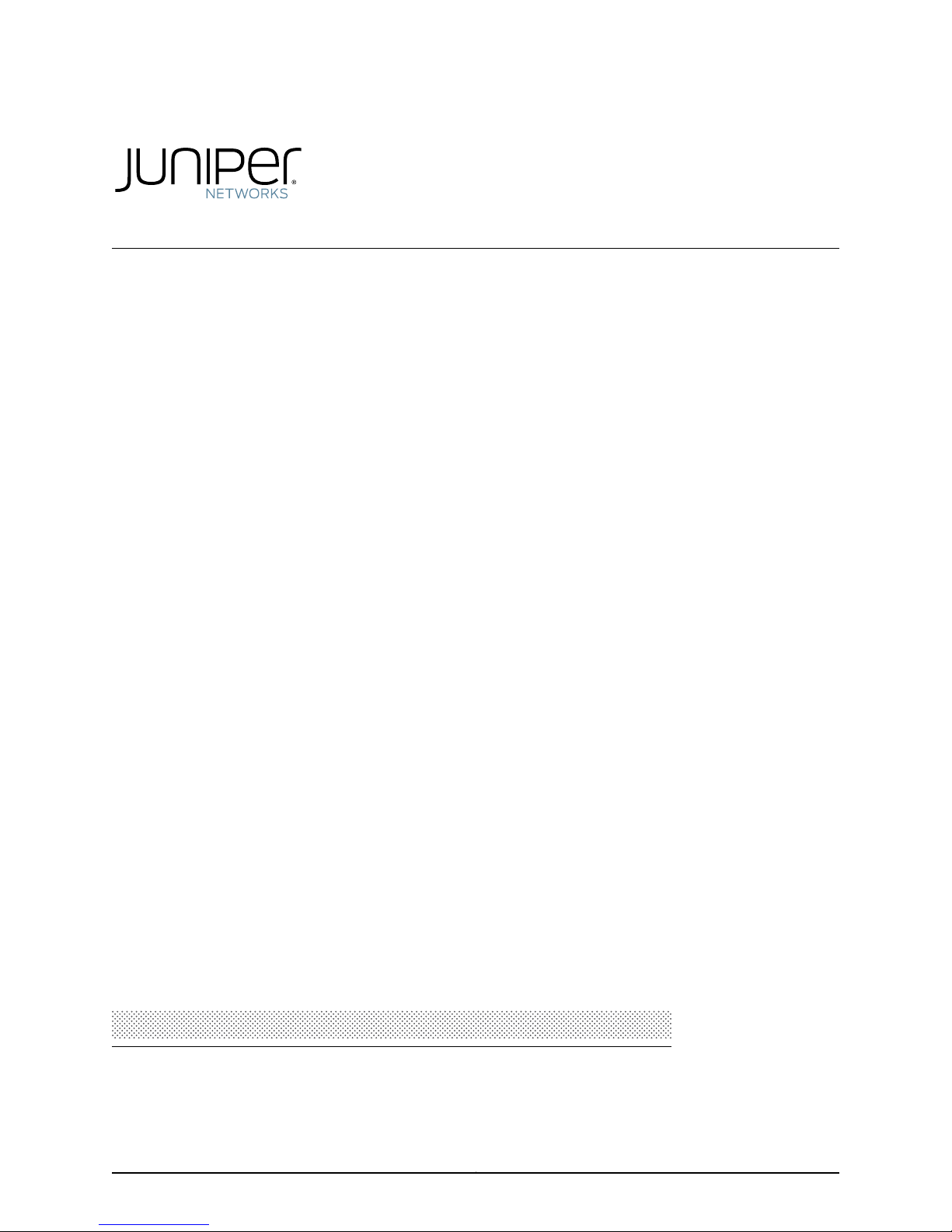
E Series™ Broadband
Services Routers
ERX™ Hardware Guide
Release
11.3.x
Published: 2010-09-26
Copyright © 2010, Juniper Networks, Inc.
Page 2
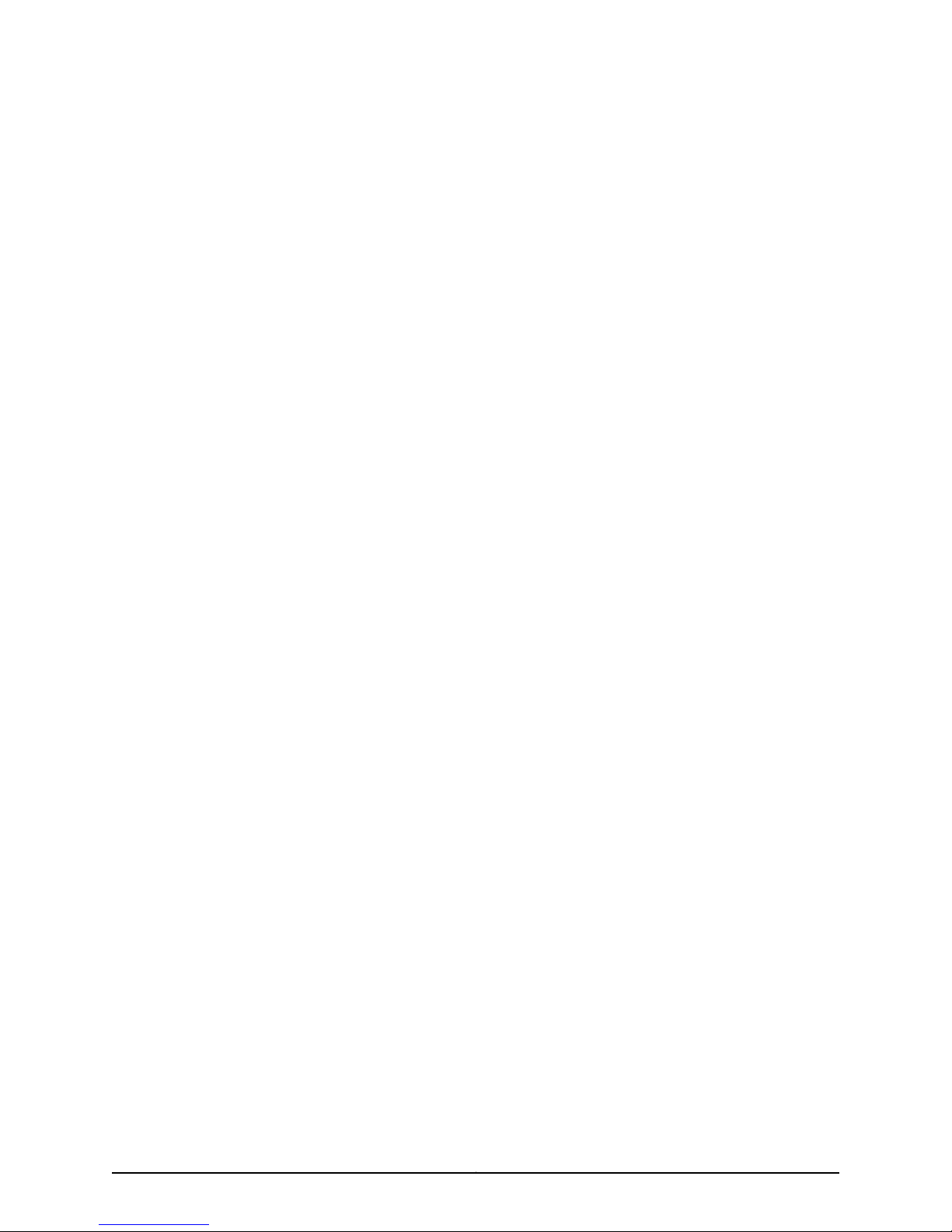
Juniper Networks, Inc.
1194 North Mathilda Avenue
Sunnyvale, California 94089
USA
408-745-2000
www.juniper.net
Juniper Networks, Junos, Steel-Belted Radius, NetScreen, and ScreenOS are registered trademarks of Juniper Networks, Inc. in the United
States and other countries. The Juniper Networks Logo, the Junos logo, and JunosE are trademarks of Juniper Networks, Inc. All other
trademarks, service marks, registered trademarks, or registered service marks are the property of their respective owners.
Juniper Networks assumes no responsibility for any inaccuracies in this document. Juniper Networks reserves the right to change, modify,
transfer, or otherwise revise this publication without notice.
Products made or sold by Juniper Networks or components thereof might be covered by one or more of the following patents that are
owned by or licensed to Juniper Networks: U.S. Patent Nos. 5,473,599, 5,905,725, 5,909,440, 6,192,051, 6,333,650, 6,359,479, 6,406,312,
6,429,706, 6,459,579, 6,493,347, 6,538,518, 6,538,899, 6,552,918, 6,567,902, 6,578,186, and 6,590,785.
E Series™ Broadband Services Routers ERX™ Hardware Guide, Release 11.3.x
Copyright © 2010, Juniper Networks, Inc.
All rights reserved. Printed in USA.
Writing: John Borelli, Helen Shaw, Krupa Chandrashekar
Editing: Ben Mann
Illustration: John Borelli
Cover Design: Edmonds Design
Revision History
October 2010—FRS JunosE 11.3.x
The information in this document is current as of the date listed in the revision history.
SOFTWARE LICENSE
The terms and conditions for using this software are described in the software license contained in the acknowledgment to your purchase
order or, to the extent applicable, to any reseller agreement or end-user purchase agreement executed between you and Juniper Networks.
By using this software, you indicate that you understand and agree to be bound by those terms and conditions.
Generally speaking, the software license restricts the manner in which you are permitted to use the software and may contain prohibitions
against certain uses. The software license may state conditions under which the license is automatically terminated. You should consult
the license for further details.
For complete product documentation, please see the Juniper Networks Web site at www.juniper.net/techpubs.
Copyright © 2010, Juniper Networks, Inc.ii
Page 3
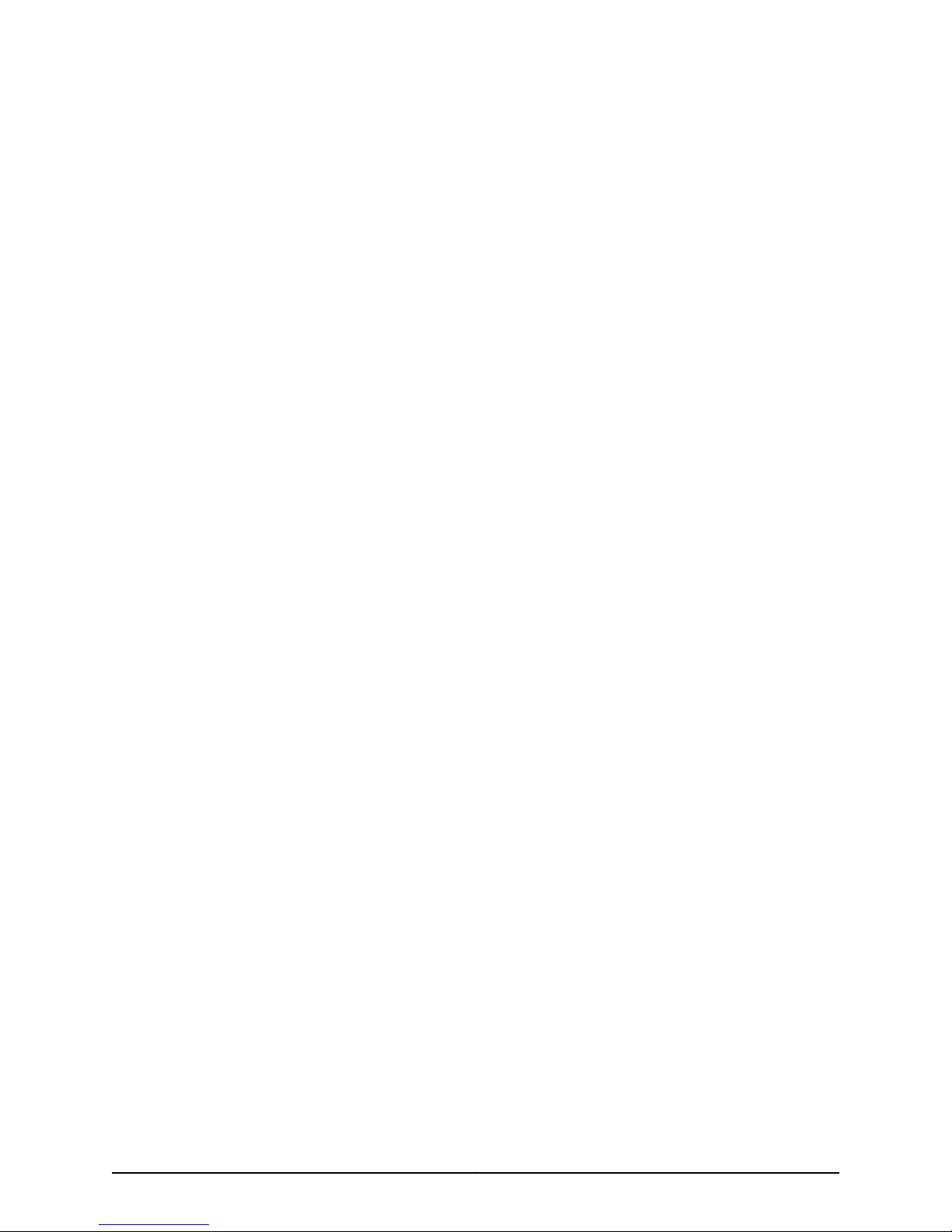
END USER LICENSE AGREEMENT
READ THIS END USER LICENSE AGREEMENT (“AGREEMENT”) BEFORE DOWNLOADING, INSTALLING, OR USING THE SOFTWARE.
BY DOWNLOADING, INSTALLING, OR USING THE SOFTWARE OR OTHERWISE EXPRESSING YOUR AGREEMENT TO THE TERMS
CONTAINED HEREIN, YOU (AS CUSTOMER OR IF YOU ARE NOT THE CUSTOMER, AS A REPRESENTATIVE/AGENT AUTHORIZED TO
BIND THE CUSTOMER) CONSENT TO BE BOUND BY THIS AGREEMENT. IF YOUDO NOT OR CANNOTAGREE TO THE TERMS CONTAINED
HEREIN, THEN (A) DO NOT DOWNLOAD, INSTALL, OR USE THE SOFTWARE, AND (B) YOU MAY CONTACT JUNIPER NETWORKS
REGARDING LICENSE TERMS.
1. The Parties. The parties to this Agreement are (i) Juniper Networks, Inc. (if the Customer’s principal office is located in the Americas) or
Juniper Networks(Cayman)Limited (if theCustomer’s principalofficeislocated outside theAmericas) (suchapplicableentitybeing referred
to herein as“Juniper”), and (ii)the person or organizationthat originally purchased from Juniperor anauthorized Juniper reseller the applicable
license(s) for use of the Software (“Customer”) (collectively, the “Parties”).
2. The Software. In this Agreement, “Software” means the program modules and features of the Juniper or Juniper-supplied software, for
which Customer has paid the applicable license or support fees to Juniper or an authorized Juniper reseller, or which was embedded by
Juniper in equipment which Customer purchased from Juniper oran authorized Juniper reseller. “Software” also includesupdates, upgrades
and new releases of such software. “Embedded Software” means Software which Juniper has embedded in or loaded onto the Juniper
equipment and any updates, upgrades, additions or replacements which are subsequently embedded in or loaded onto the equipment.
3. License Grant. Subject to payment ofthe applicable fees and thelimitationsand restrictions setforth herein, Juniper grants to Customer
a non-exclusive and non-transferable license, without right to sublicense, to use the Software, in executable form only, subject to the
following use restrictions:
a. Customer shall use Embedded Software solely as embedded in, and for execution on, Juniper equipment originally purchased by
Customer from Juniper or an authorized Juniper reseller.
b. Customer shall use the Software on a single hardware chassis having a single processing unit, or as many chassis or processing units
for which Customer has paid the applicable license fees; provided, however, with respect to the Steel-Belted Radius or Odyssey Access
Client software only, Customer shall use such Software on a single computer containing a single physical random access memory space
and containing any number of processors. Use of the Steel-Belted Radius or IMS AAA software on multiple computers or virtual machines
(e.g., Solaris zones) requires multiple licenses, regardless of whether such computers or virtualizations are physically contained on a single
chassis.
c. Product purchase documents, paper or electronic user documentation, and/or the particular licenses purchased by Customer may
specify limitstoCustomer’suse of the Software. Such limits mayrestrict use toa maximum numberof seats, registeredendpoints, concurrent
users, sessions, calls, connections, subscribers, clusters, nodes, realms, devices, links, ports or transactions, or require the purchase of
separate licenses to use particular features, functionalities, services, applications, operations, or capabilities, or provide throughput,
performance, configuration, bandwidth, interface, processing, temporal, or geographical limits. In addition, such limits may restrict the use
of the Software to managing certain kinds of networks or require the Software to be used only in conjunction with other specific Software.
Customer’s use of the Software shall be subject to all such limitations and purchase of all applicable licenses.
d. For any trial copy of the Software, Customer’s right to use the Software expires 30 days after download, installation or use of the
Software. Customer may operate the Software after the 30-day trial period only if Customer pays for a license to do so. Customer may not
extend or create an additional trial period by re-installing the Software after the 30-day trial period.
e. The Global Enterprise Edition of the Steel-Belted Radius software may be used by Customer only to manage access to Customer’s
enterprise network. Specifically, service provider customers are expressly prohibited from using the Global Enterprise Edition of the
Steel-Belted Radius software to support any commercial network access services.
The foregoing license is not transferable or assignable by Customer. No license is granted herein to any user who did not originally purchase
the applicable license(s) for the Software from Juniper or an authorized Juniper reseller.
4. Use Prohibitions. Notwithstanding the foregoing, the license provided herein does not permit the Customer to, and Customer agrees
not to and shall not: (a) modify, unbundle, reverse engineer, or create derivative works based on the Software; (b) make unauthorized
copies of the Software (except as necessary for backup purposes); (c) rent, sell, transfer, or grant any rights in and to any copy of the
Software,in anyform,to anythird party; (d) removeany proprietary notices,labels, or marks on orin anycopyof theSoftwareor anyproduct
in which the Software is embedded; (e) distribute any copy of the Software to any third party, including as may be embedded in Juniper
equipment sold in thesecondhandmarket;(f) use any‘locked’ orkey-restricted feature, function,service,application, operation,or capability
without first purchasing the applicable license(s) and obtaining a valid key from Juniper, even if such feature, function, service, application,
operation, or capability is enabled without a key; (g) distribute any key for the Software provided by Juniper to any third party; (h) use the
iiiCopyright © 2010, Juniper Networks, Inc.
Page 4
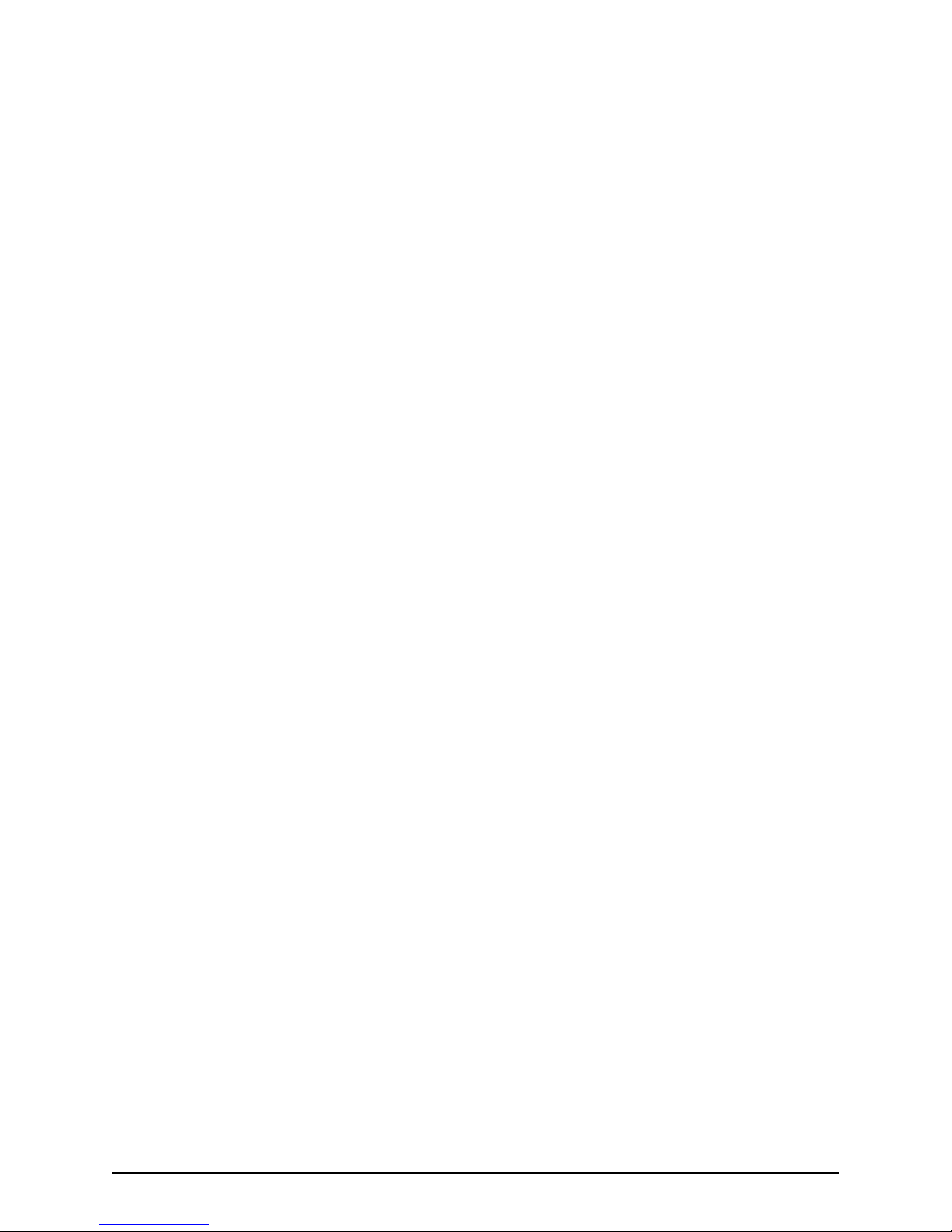
Software in any manner that extends or is broader than the uses purchased by Customer from Juniper or an authorized Juniper reseller; (i)
use Embedded Software on non-Juniper equipment; (j) use Embedded Software (or make it available for use) on Juniper equipment that
the Customer did not originally purchase from Juniper or an authorized Juniper reseller; (k) disclose the results of testing or benchmarking
of the Software to anythird party withoutthe prior writtenconsent of Juniper;or (l) use the Software inany manner other than as expressly
provided herein.
5. Audit. Customer shall maintain accurate records as necessary to verify compliance with this Agreement. Upon request by Juniper,
Customer shall furnish such records to Juniper and certify its compliance with this Agreement.
6. Confidentiality. The Parties agree that aspects of the Software and associated documentation are the confidential property of Juniper.
As such, Customershall exercise all reasonable commercial efforts to maintain the Software and associated documentation in confidence,
which at a minimumincludes restricting access to the Software to Customer employees and contractors having a needto use the Software
for Customer’s internal business purposes.
7. Ownership. Juniper and Juniper’s licensors, respectively, retain ownership of all right, title, and interest (including copyright) in and to
the Software, associated documentation, and all copies of the Software. Nothing in this Agreement constitutes a transfer or conveyance
of any right, title, or interest in the Software or associated documentation, or a sale of the Software, associated documentation, or copies
of the Software.
8. Warranty, Limitation of Liability, Disclaimer of Warranty. The warranty applicable to the Software shall be as set forth in the warranty
statementthataccompaniesthe Software(the “Warranty Statement”). Nothing inthis Agreement shallgive rise toany obligationtosupport
the Software. Support services may be purchased separately. Any such support shall be governed by a separate, written support services
agreement. TO THE MAXIMUM EXTENT PERMITTED BY LAW, JUNIPER SHALL NOT BE LIABLE FOR ANY LOST PROFITS, LOSS OF DATA,
OR COSTS ORPROCUREMENT OFSUBSTITUTE GOODSOR SERVICES,OR FORANY SPECIAL,INDIRECT, OR CONSEQUENTIALDAMAGES
ARISING OUTOF THIS AGREEMENT,THE SOFTWARE,OR ANY JUNIPEROR JUNIPER-SUPPLIED SOFTWARE. IN NOEVENT SHALL JUNIPER
BE LIABLE FOR DAMAGES ARISING FROM UNAUTHORIZED OR IMPROPER USE OF ANY JUNIPER OR JUNIPER-SUPPLIED SOFTWARE.
EXCEPT AS EXPRESSLY PROVIDED IN THE WARRANTY STATEMENT TO THE EXTENT PERMITTED BY LAW, JUNIPER DISCLAIMS ANY
AND ALL WARRANTIES IN AND TO THE SOFTWARE (WHETHER EXPRESS, IMPLIED, STATUTORY, OR OTHERWISE), INCLUDING ANY
IMPLIED WARRANTY OF MERCHANTABILITY, FITNESS FOR A PARTICULAR PURPOSE, OR NONINFRINGEMENT. IN NO EVENT DOES
JUNIPER WARRANT THAT THE SOFTWARE, OR ANY EQUIPMENT OR NETWORK RUNNING THE SOFTWARE, WILL OPERATE WITHOUT
ERROR OR INTERRUPTION, OR WILL BE FREE OF VULNERABILITY TO INTRUSION OR ATTACK. In no event shall Juniper’s or its suppliers’
or licensors’ liability to Customer, whether in contract, tort (including negligence), breach of warranty, or otherwise, exceed the price paid
by Customer for the Software that gave rise to the claim, or if the Software is embedded in another Juniper product, the price paid by
Customer for such other product. Customer acknowledges and agrees that Juniper has set its prices and entered into this Agreement in
reliance upon the disclaimers of warranty and the limitations of liability set forth herein, that the same reflect an allocation of risk between
the Parties (including the risk that a contract remedy may fail of its essential purpose and cause consequential loss), and that the same
form an essential basis of the bargain between the Parties.
9. Termination. Any breach of this Agreement or failure by Customer to pay any applicable fees due shall result in automatic termination
of the license granted herein. Upon such termination, Customer shall destroy or return to Juniper all copies of the Software and related
documentation in Customer’s possession or control.
10. Taxes. All license fees payable under this agreement are exclusive of tax. Customer shall be responsible for paying Taxes arising from
the purchase of the license, or importation or use of the Software. If applicable, valid exemption documentation for each taxing jurisdiction
shall be provided to Juniper prior to invoicing, and Customer shall promptly notify Juniper if their exemption is revoked or modified. All
payments made by Customer shall be net of any applicable withholding tax. Customer will provide reasonable assistance to Juniper in
connection with such withholding taxes by promptly: providing Juniper with valid tax receipts and other required documentation showing
Customer’s payment of any withholding taxes; completing appropriate applications that would reduce the amount of withholding tax to
be paid; and notifying and assisting Juniper in any audit or tax proceeding related to transactions hereunder. Customer shall comply with
all applicable tax laws and regulations, and Customer will promptly pay or reimburse Juniper for all costs and damages related to any
liability incurred by Juniper as a result of Customer’s non-compliance or delay with its responsibilities herein. Customer’s obligations under
this Section shall survive termination or expiration of this Agreement.
11. Export. Customer agrees to comply with all applicable export laws and restrictions and regulations of any United States and any
applicable foreign agency or authority, and not to export or re-export the Software or any direct product thereof in violation of any such
restrictions, laws or regulations, or without all necessary approvals. Customer shall be liable for any such violations. The version of the
Software supplied to Customer may contain encryption or other capabilities restricting Customer’s ability to export the Software without
an export license.
Copyright © 2010, Juniper Networks, Inc.iv
Page 5
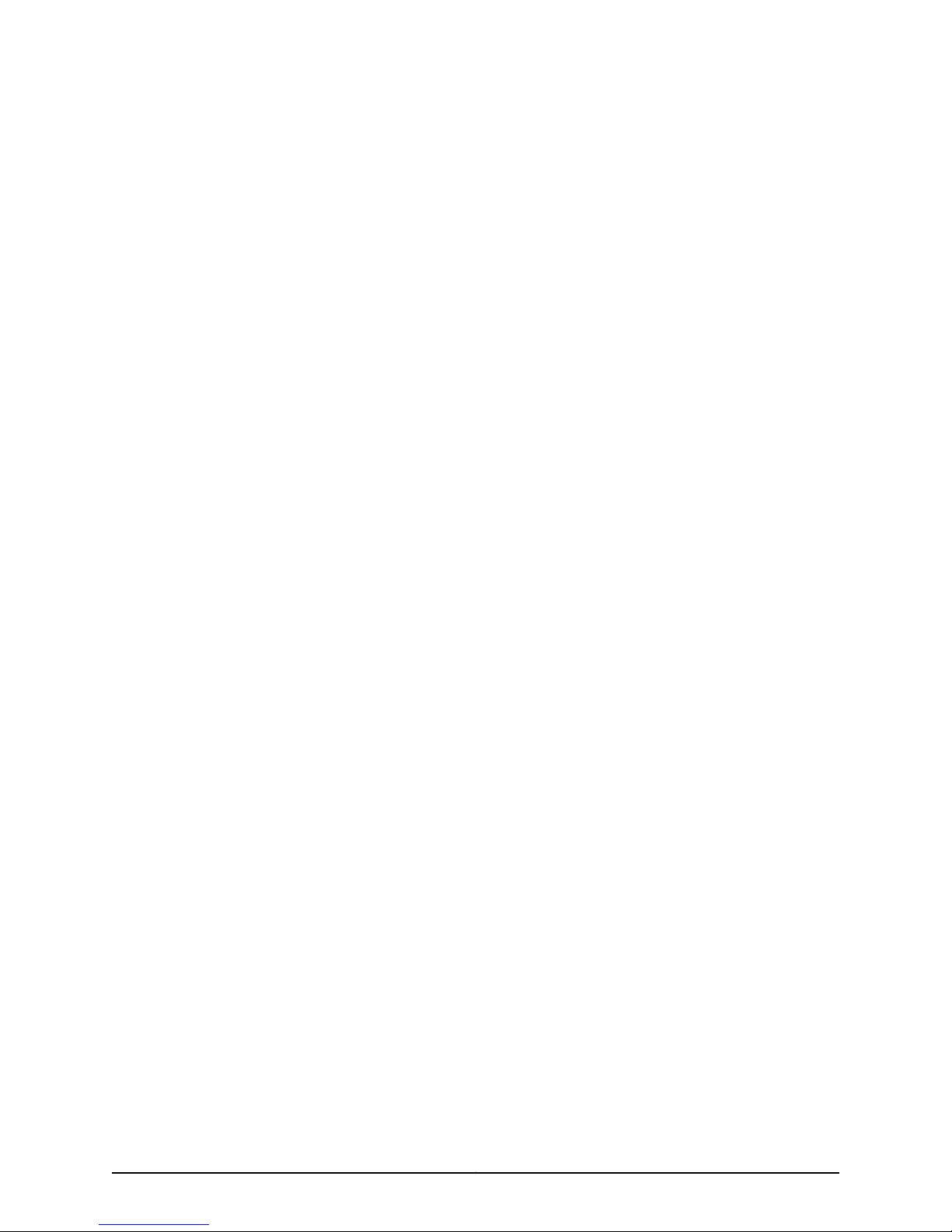
12. Commercial Computer Software. The Software is “commercial computer software” and is provided with restricted rights. Use,
duplication, or disclosure by the United States government is subject to restrictions set forth in this Agreement and as provided in DFARS
227.7201 through 227.7202-4, FAR 12.212, FAR 27.405(b)(2), FAR 52.227-19, or FAR 52.227-14(ALT III) as applicable.
13. Interface Information. To the extent required by applicable law, and at Customer's written request, Juniper shall provide Customer
with the interface information needed to achieve interoperability between the Software and another independently created program, on
payment of applicable fee, if any. Customer shall observestrict obligationsof confidentiality with respect to such information and shalluse
such information in compliance with any applicable terms and conditions upon which Juniper makes such information available.
14. Third Party Software. Any licensor ofJuniper whose software is embedded in theSoftwareand any supplierof Juniper whoseproducts
or technology are embedded in (or services are accessed by) the Software shall be a third party beneficiary with respect to this Agreement,
and such licensoror vendor shallhave the right toenforcethis Agreement in its own name asif it were Juniper. In addition, certain thirdparty
software may be provided with the Software and is subject to the accompanying license(s), if any, of its respective owner(s). To the extent
portions of the Software are distributed under and subject to open source licenses obligating Juniper to make the source code for such
portions publicly available (such as the GNU General Public License (“GPL”) or the GNU Library General Public License (“LGPL”)), Juniper
will make such source code portions (including Juniper modifications, as appropriate) available upon request for a period of up to three
years from the date of distribution. Such request can be made in writing to Juniper Networks, Inc., 1194 N. Mathilda Ave., Sunnyvale, CA
94089, ATTN: General Counsel. You may obtain a copy of the GPL at http://www.gnu.org/licenses/gpl.html, and a copy of the LGPL
at http://www.gnu.org/licenses/lgpl.html .
15. Miscellaneous. This Agreement shall be governed by the laws of the State of California without reference to its conflicts of laws
principles. The provisions of the U.N. Convention for the International Sale of Goods shall not apply to this Agreement. For any disputes
arising under this Agreement, the Parties hereby consent to the personal and exclusive jurisdiction of, and venue in, the state and federal
courts within Santa Clara County, California. This Agreement constitutes the entire and sole agreement between Juniper and the Customer
with respect to the Software, and supersedes all prior and contemporaneous agreements relating to the Software, whether oral or written
(including any inconsistent terms contained in a purchase order), except that the terms of a separate written agreement executed by an
authorized Juniper representative and Customer shall govern to the extent such terms are inconsistent or conflict with terms contained
herein. No modification to this Agreement nor any waiver of any rights hereunder shall be effective unless expressly assented to in writing
by the party to be charged. If any portion of this Agreement is held invalid, the Parties agree that such invalidity shall not affect the validity
of the remainder of this Agreement. This Agreement and associated documentation has been written in the English language, and the
Parties agree that the English version will govern. (For Canada: Les parties aux présentés confirment leur volonté que cette convention de
même que tous les documents y compris tout avis qui s'y rattaché, soient redigés en langue anglaise. (Translation: The parties confirmthat
this Agreement and all related documentation is and will be in the English language)).
vCopyright © 2010, Juniper Networks, Inc.
Page 6
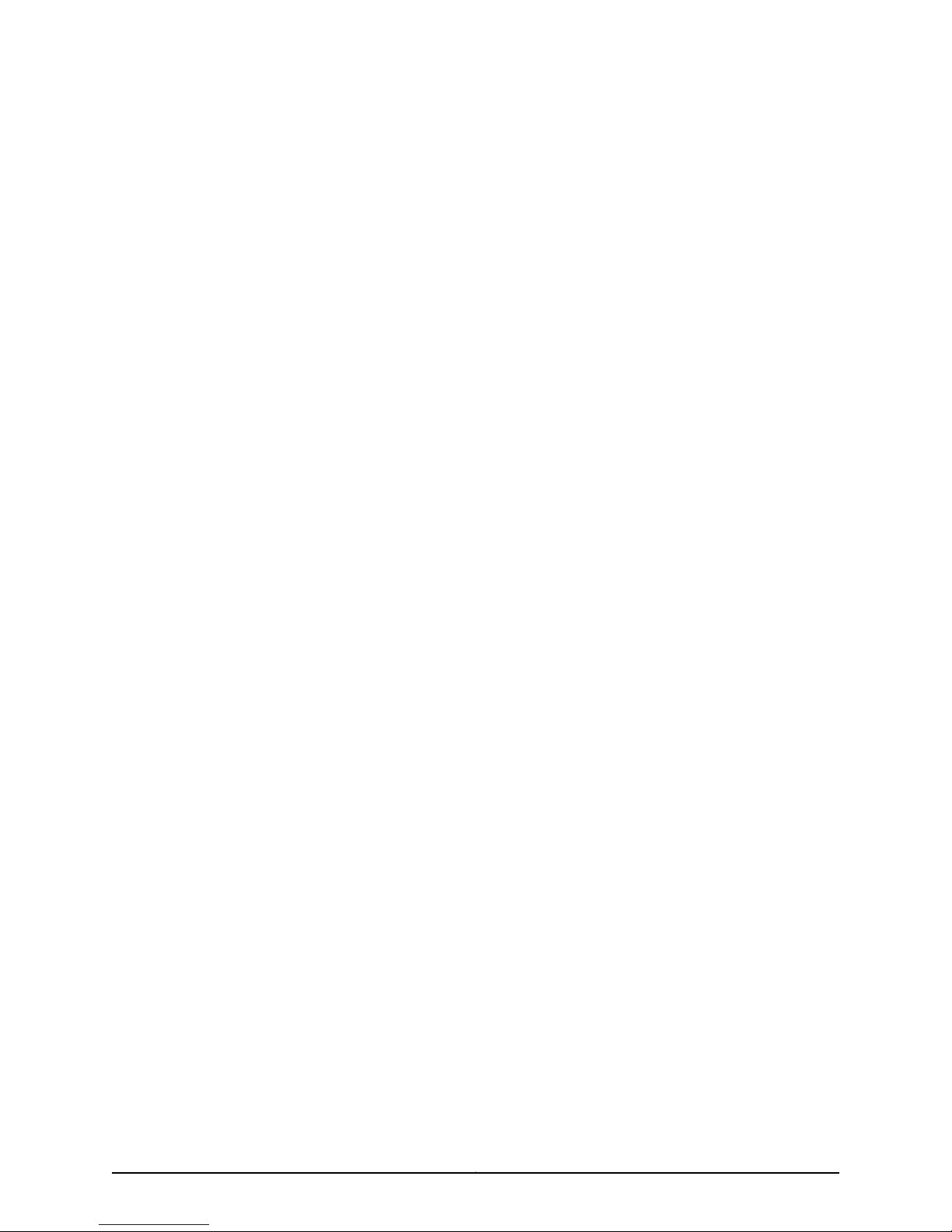
Copyright © 2010, Juniper Networks, Inc.vi
Page 7
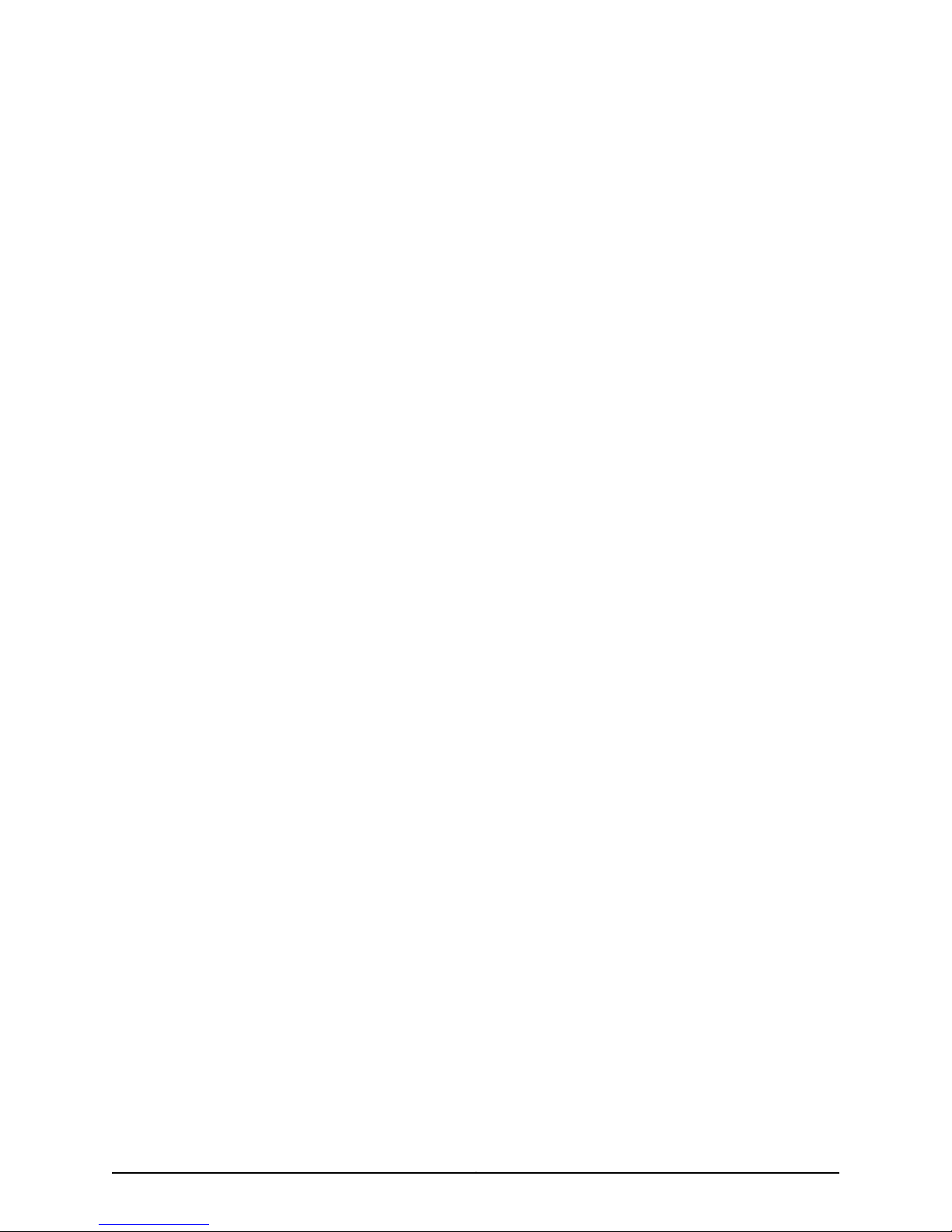
Table of Contents
About the Documentation . . . . . . . . . . . . . . . . . . . . . . . . . . . . . . . . . . . . . . . . . xiii
E Series and JunosE Documentation and Release Notes . . . . . . . . . . . . . . . . . . . . xiii
Audience . . . . . . . . . . . . . . . . . . . . . . . . . . . . . . . . . . . . . . . . . . . . . . . . . . . . . . . . . . xiii
E Series and JunosE Text and Syntax Conventions . . . . . . . . . . . . . . . . . . . . . . . . . xiii
Obtaining Documentation . . . . . . . . . . . . . . . . . . . . . . . . . . . . . . . . . . . . . . . . . . . . xv
Documentation Feedback . . . . . . . . . . . . . . . . . . . . . . . . . . . . . . . . . . . . . . . . . . . . xv
Requesting Technical Support . . . . . . . . . . . . . . . . . . . . . . . . . . . . . . . . . . . . . . . . . xv
Self-Help Online Tools and Resources . . . . . . . . . . . . . . . . . . . . . . . . . . . . . . xvi
Opening a Case with JTAC . . . . . . . . . . . . . . . . . . . . . . . . . . . . . . . . . . . . . . . . xvi
Part 1 Product Overview
Chapter 1 ERX Overview . . . . . . . . . . . . . . . . . . . . . . . . . . . . . . . . . . . . . . . . . . . . . . . . . . . . . . 3
Overview . . . . . . . . . . . . . . . . . . . . . . . . . . . . . . . . . . . . . . . . . . . . . . . . . . . . . . . . . . . 3
ERX Routers . . . . . . . . . . . . . . . . . . . . . . . . . . . . . . . . . . . . . . . . . . . . . . . . . . . . . . . . 3
ERX14xx Models . . . . . . . . . . . . . . . . . . . . . . . . . . . . . . . . . . . . . . . . . . . . . . . . . 4
ERX7xx Models . . . . . . . . . . . . . . . . . . . . . . . . . . . . . . . . . . . . . . . . . . . . . . . . . . 6
ERX310 Broadband Services Router . . . . . . . . . . . . . . . . . . . . . . . . . . . . . . . . . . 7
ERX Modules . . . . . . . . . . . . . . . . . . . . . . . . . . . . . . . . . . . . . . . . . . . . . . . . . . . . . . . 9
SRP Module . . . . . . . . . . . . . . . . . . . . . . . . . . . . . . . . . . . . . . . . . . . . . . . . . . . . 9
Module Details . . . . . . . . . . . . . . . . . . . . . . . . . . . . . . . . . . . . . . . . . . . . . . . 11
SRP Module Redundancy . . . . . . . . . . . . . . . . . . . . . . . . . . . . . . . . . . . . . . 12
Nonvolatile Storage . . . . . . . . . . . . . . . . . . . . . . . . . . . . . . . . . . . . . . . . . . 12
SRP I/O Module . . . . . . . . . . . . . . . . . . . . . . . . . . . . . . . . . . . . . . . . . . . . . . . . . 12
Module Details . . . . . . . . . . . . . . . . . . . . . . . . . . . . . . . . . . . . . . . . . . . . . . 12
Line Modules . . . . . . . . . . . . . . . . . . . . . . . . . . . . . . . . . . . . . . . . . . . . . . . . . . . 12
Packet Classification . . . . . . . . . . . . . . . . . . . . . . . . . . . . . . . . . . . . . . . . . 13
I/O Modules . . . . . . . . . . . . . . . . . . . . . . . . . . . . . . . . . . . . . . . . . . . . . . . . . . . . 13
Network Management Tools . . . . . . . . . . . . . . . . . . . . . . . . . . . . . . . . . . . . . . . . . . 13
CLI Management . . . . . . . . . . . . . . . . . . . . . . . . . . . . . . . . . . . . . . . . . . . . . . . . 14
SNMP MIB Management . . . . . . . . . . . . . . . . . . . . . . . . . . . . . . . . . . . . . . . . . . 14
NMC-RX Device Management System . . . . . . . . . . . . . . . . . . . . . . . . . . . . . . . 14
Redundancy Features . . . . . . . . . . . . . . . . . . . . . . . . . . . . . . . . . . . . . . . . . . . . . . . . 14
SRP Modules . . . . . . . . . . . . . . . . . . . . . . . . . . . . . . . . . . . . . . . . . . . . . . . . . . . 14
NVS Cards . . . . . . . . . . . . . . . . . . . . . . . . . . . . . . . . . . . . . . . . . . . . . . . . . . 15
Line Modules . . . . . . . . . . . . . . . . . . . . . . . . . . . . . . . . . . . . . . . . . . . . . . . . . . . 15
Power . . . . . . . . . . . . . . . . . . . . . . . . . . . . . . . . . . . . . . . . . . . . . . . . . . . . . . . . . 16
Fans . . . . . . . . . . . . . . . . . . . . . . . . . . . . . . . . . . . . . . . . . . . . . . . . . . . . . . . . . . 17
viiCopyright © 2010, Juniper Networks, Inc.
Page 8
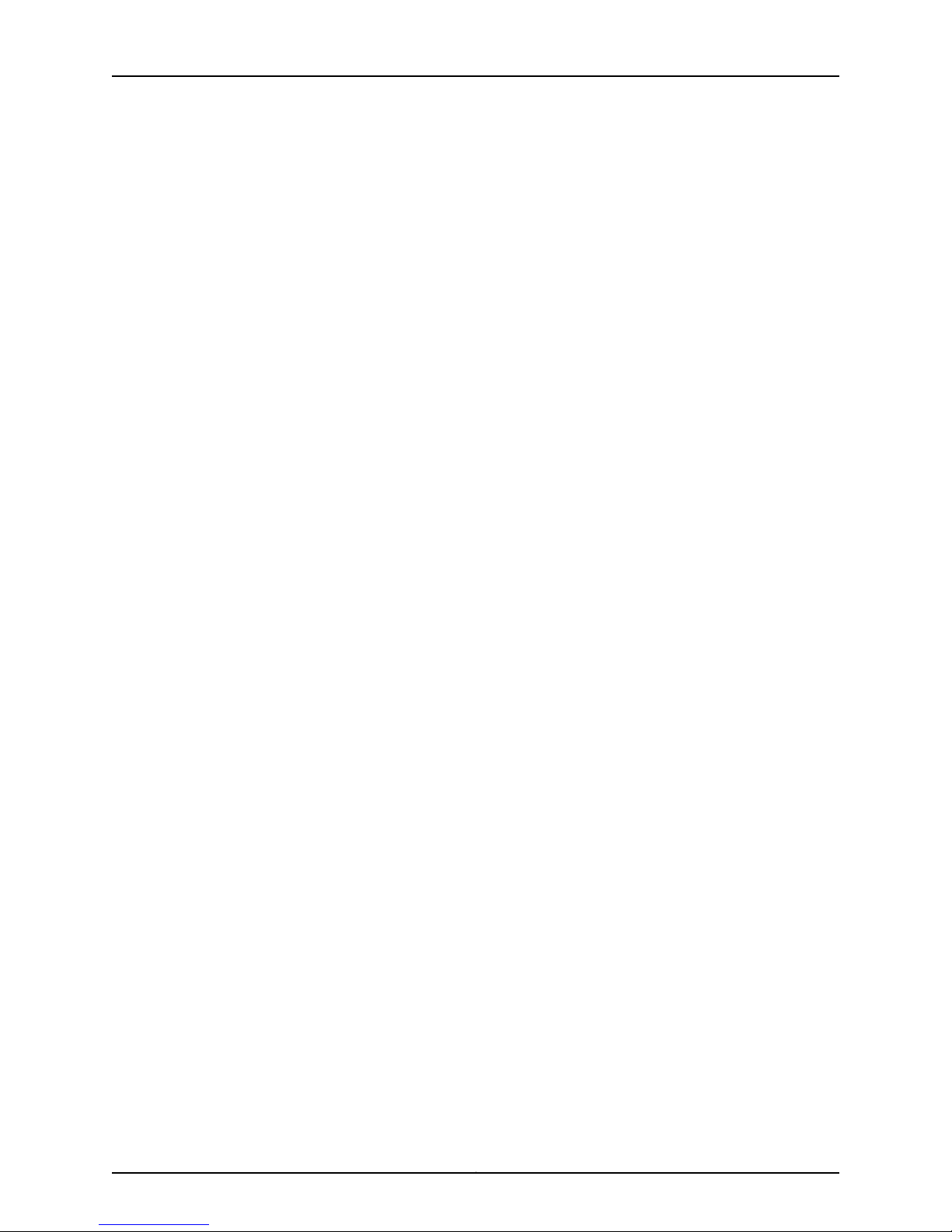
ERX 11.3.x Hardware Guide
Part 2 Initial Installation
Chapter 2 Unpacking and Inspecting ERX Routers . . . . . . . . . . . . . . . . . . . . . . . . . . . . . . 21
Chapter 3 Installing ERX Routers . . . . . . . . . . . . . . . . . . . . . . . . . . . . . . . . . . . . . . . . . . . . . 25
Chapter 4 Installing Modules . . . . . . . . . . . . . . . . . . . . . . . . . . . . . . . . . . . . . . . . . . . . . . . . . 31
Before You Begin . . . . . . . . . . . . . . . . . . . . . . . . . . . . . . . . . . . . . . . . . . . . . . . . . . . . 21
Unpacking ERX14xx Models . . . . . . . . . . . . . . . . . . . . . . . . . . . . . . . . . . . . . . . . . . . 21
Unpacking ERX7xx Models and ERX310 Broadband Services Routers . . . . . . . . . 22
Inspecting Router Components and Accessories . . . . . . . . . . . . . . . . . . . . . . . . . . 23
If You Detect or Suspect Damage . . . . . . . . . . . . . . . . . . . . . . . . . . . . . . . . . . . . . . 23
Contacting Juniper Networks . . . . . . . . . . . . . . . . . . . . . . . . . . . . . . . . . . . . . . . . . . 23
The Next Step . . . . . . . . . . . . . . . . . . . . . . . . . . . . . . . . . . . . . . . . . . . . . . . . . . . . . . 23
Before You Begin . . . . . . . . . . . . . . . . . . . . . . . . . . . . . . . . . . . . . . . . . . . . . . . . . . . 25
Freestanding Installation . . . . . . . . . . . . . . . . . . . . . . . . . . . . . . . . . . . . . . . . . . . . . 25
Rack-Mounted Installation . . . . . . . . . . . . . . . . . . . . . . . . . . . . . . . . . . . . . . . . . . . 26
Installation Guidelines . . . . . . . . . . . . . . . . . . . . . . . . . . . . . . . . . . . . . . . . . . . 26
Safety Guidelines . . . . . . . . . . . . . . . . . . . . . . . . . . . . . . . . . . . . . . . . . . . . . . . . 27
Preparing the Equipment Racks . . . . . . . . . . . . . . . . . . . . . . . . . . . . . . . . . . . . 28
Installing the Router . . . . . . . . . . . . . . . . . . . . . . . . . . . . . . . . . . . . . . . . . . . . . 28
The Next Step . . . . . . . . . . . . . . . . . . . . . . . . . . . . . . . . . . . . . . . . . . . . . . . . . . . . . . 29
Overview . . . . . . . . . . . . . . . . . . . . . . . . . . . . . . . . . . . . . . . . . . . . . . . . . . . . . . . . . . 31
Slot Groups . . . . . . . . . . . . . . . . . . . . . . . . . . . . . . . . . . . . . . . . . . . . . . . . . . . . 32
Slot Groups for the ERX1410 Router . . . . . . . . . . . . . . . . . . . . . . . . . . . . . 32
Slot Groups for the ERX7xx Models . . . . . . . . . . . . . . . . . . . . . . . . . . . . . 33
Combinations of Line Modules In Slot Groups . . . . . . . . . . . . . . . . . . . . . . . . . 33
OC48 Line Modules . . . . . . . . . . . . . . . . . . . . . . . . . . . . . . . . . . . . . . . . . . . . . 33
GE-2 Line Modules . . . . . . . . . . . . . . . . . . . . . . . . . . . . . . . . . . . . . . . . . . . . . . 34
Managing Modules Using the Software . . . . . . . . . . . . . . . . . . . . . . . . . . . . . . 34
Hot-Swapping Modules . . . . . . . . . . . . . . . . . . . . . . . . . . . . . . . . . . . . . . . . . . 34
Protecting Modules and Slots . . . . . . . . . . . . . . . . . . . . . . . . . . . . . . . . . . . . . 34
Order of Installation . . . . . . . . . . . . . . . . . . . . . . . . . . . . . . . . . . . . . . . . . . . . . 35
Required Tools and Safety Items . . . . . . . . . . . . . . . . . . . . . . . . . . . . . . . . . . . 36
Safety Guidelines . . . . . . . . . . . . . . . . . . . . . . . . . . . . . . . . . . . . . . . . . . . . . . . . . . . 36
Installing SRP I/O and SRP Modules . . . . . . . . . . . . . . . . . . . . . . . . . . . . . . . . . . . . 36
Installing an SRP I/O Module . . . . . . . . . . . . . . . . . . . . . . . . . . . . . . . . . . . . . . 37
Installing an SRP Module . . . . . . . . . . . . . . . . . . . . . . . . . . . . . . . . . . . . . . . . . 37
Installing Line and I/O Modules . . . . . . . . . . . . . . . . . . . . . . . . . . . . . . . . . . . . . . . . 39
Installing a Line Module or an I/O Module . . . . . . . . . . . . . . . . . . . . . . . . . . . . 39
Removing a Line Module, SRP Module, or SRP I/O Module . . . . . . . . . . . . . . . . . . 41
Installing Components for Line Module Redundancy . . . . . . . . . . . . . . . . . . . . . . . 42
Installing the Line Modules . . . . . . . . . . . . . . . . . . . . . . . . . . . . . . . . . . . . . . . . 43
Installing the Redundancy Midplane . . . . . . . . . . . . . . . . . . . . . . . . . . . . . . . . 43
Installing the I/O Modules . . . . . . . . . . . . . . . . . . . . . . . . . . . . . . . . . . . . . . . . 45
Verifying the Installation . . . . . . . . . . . . . . . . . . . . . . . . . . . . . . . . . . . . . . . . . . 45
Configuring Line Module Redundancy . . . . . . . . . . . . . . . . . . . . . . . . . . . . . . . . . . 46
The Next Step . . . . . . . . . . . . . . . . . . . . . . . . . . . . . . . . . . . . . . . . . . . . . . . . . . . . . 46
Copyright © 2010, Juniper Networks, Inc.viii
Page 9

Table of Contents
Chapter 5 Cabling ERX Routers . . . . . . . . . . . . . . . . . . . . . . . . . . . . . . . . . . . . . . . . . . . . . . . 47
Cabling Overview . . . . . . . . . . . . . . . . . . . . . . . . . . . . . . . . . . . . . . . . . . . . . . . . . . . 47
Required Tools, Wires, and Cables . . . . . . . . . . . . . . . . . . . . . . . . . . . . . . . . . . . . . 48
Cabling the SRP I/O Module . . . . . . . . . . . . . . . . . . . . . . . . . . . . . . . . . . . . . . . . . . 49
External Timing Ports . . . . . . . . . . . . . . . . . . . . . . . . . . . . . . . . . . . . . . . . . . . . 50
Management Ports . . . . . . . . . . . . . . . . . . . . . . . . . . . . . . . . . . . . . . . . . . . . . . 52
Connecting to the Network . . . . . . . . . . . . . . . . . . . . . . . . . . . . . . . . . . . . 52
Connecting to a Console Terminal . . . . . . . . . . . . . . . . . . . . . . . . . . . . . . 52
Cabling the Router for Power . . . . . . . . . . . . . . . . . . . . . . . . . . . . . . . . . . . . . . . . . . 53
Task 1: Turn Off All Router Power . . . . . . . . . . . . . . . . . . . . . . . . . . . . . . . . . . . 55
Task 2: Connect the Grounding Cables . . . . . . . . . . . . . . . . . . . . . . . . . . . . . . 55
Task 3: Connect the Power Cables . . . . . . . . . . . . . . . . . . . . . . . . . . . . . . . . . . 56
ERX7xx Models, ERX14xx Models, ERX310 Router (DC Model) . . . . . . . . 56
ERX310 Router (AC Model) . . . . . . . . . . . . . . . . . . . . . . . . . . . . . . . . . . . . 57
Cabling I/O Modules . . . . . . . . . . . . . . . . . . . . . . . . . . . . . . . . . . . . . . . . . . . . . . . . 58
BNC Connectors . . . . . . . . . . . . . . . . . . . . . . . . . . . . . . . . . . . . . . . . . . . . . . . . 58
HSSI Connectors . . . . . . . . . . . . . . . . . . . . . . . . . . . . . . . . . . . . . . . . . . . . . . . . 58
RJ-45 Connectors . . . . . . . . . . . . . . . . . . . . . . . . . . . . . . . . . . . . . . . . . . . . . . . 59
RJ-48C Connectors . . . . . . . . . . . . . . . . . . . . . . . . . . . . . . . . . . . . . . . . . . . . . . 59
LC Duplex Connectors . . . . . . . . . . . . . . . . . . . . . . . . . . . . . . . . . . . . . . . . . . . 60
SC Duplex Connectors . . . . . . . . . . . . . . . . . . . . . . . . . . . . . . . . . . . . . . . . . . . 60
SMB Connectors . . . . . . . . . . . . . . . . . . . . . . . . . . . . . . . . . . . . . . . . . . . . . . . . 61
X.21/V.35 Connectors . . . . . . . . . . . . . . . . . . . . . . . . . . . . . . . . . . . . . . . . . . . . 62
Redundant Ports . . . . . . . . . . . . . . . . . . . . . . . . . . . . . . . . . . . . . . . . . . . . . . . . 63
The Next Step . . . . . . . . . . . . . . . . . . . . . . . . . . . . . . . . . . . . . . . . . . . . . . . . . . . . . 63
Chapter 6 Powering Up ERX Routers . . . . . . . . . . . . . . . . . . . . . . . . . . . . . . . . . . . . . . . . . . 65
Before You Power Up the System . . . . . . . . . . . . . . . . . . . . . . . . . . . . . . . . . . . . . . 65
Powering Up . . . . . . . . . . . . . . . . . . . . . . . . . . . . . . . . . . . . . . . . . . . . . . . . . . . . . . . 65
Initialization Sequence . . . . . . . . . . . . . . . . . . . . . . . . . . . . . . . . . . . . . . . . . . . 66
Status LEDs . . . . . . . . . . . . . . . . . . . . . . . . . . . . . . . . . . . . . . . . . . . . . . . . . . . . . . . 66
Powering Down . . . . . . . . . . . . . . . . . . . . . . . . . . . . . . . . . . . . . . . . . . . . . . . . . . . . 66
The Next Step . . . . . . . . . . . . . . . . . . . . . . . . . . . . . . . . . . . . . . . . . . . . . . . . . . . . . . 67
Chapter 7 Accessing ERX Routers . . . . . . . . . . . . . . . . . . . . . . . . . . . . . . . . . . . . . . . . . . . . 69
Setting Up Management Access . . . . . . . . . . . . . . . . . . . . . . . . . . . . . . . . . . . . . . . 69
Console Port Setup . . . . . . . . . . . . . . . . . . . . . . . . . . . . . . . . . . . . . . . . . . . . . . . . . 70
Using HyperTerminal . . . . . . . . . . . . . . . . . . . . . . . . . . . . . . . . . . . . . . . . . . . . 70
Connecting Directly to the Router . . . . . . . . . . . . . . . . . . . . . . . . . . . . . . . . . . 70
Assigning an IP Address . . . . . . . . . . . . . . . . . . . . . . . . . . . . . . . . . . . . . . . . . . . 71
Telnet Setup . . . . . . . . . . . . . . . . . . . . . . . . . . . . . . . . . . . . . . . . . . . . . . . . . . . . . . . 72
SNMP . . . . . . . . . . . . . . . . . . . . . . . . . . . . . . . . . . . . . . . . . . . . . . . . . . . . . . . . . . . . 73
The Next Step . . . . . . . . . . . . . . . . . . . . . . . . . . . . . . . . . . . . . . . . . . . . . . . . . . . . . . 73
Part 3 Hardware Maintenance, Replacement, and Troubleshooting
Procedures
Chapter 8 Maintaining ERX Routers . . . . . . . . . . . . . . . . . . . . . . . . . . . . . . . . . . . . . . . . . . . 77
Required Tools and Items . . . . . . . . . . . . . . . . . . . . . . . . . . . . . . . . . . . . . . . . . . . . . 77
Storing Modules and Components . . . . . . . . . . . . . . . . . . . . . . . . . . . . . . . . . . . . . 78
ixCopyright © 2010, Juniper Networks, Inc.
Page 10
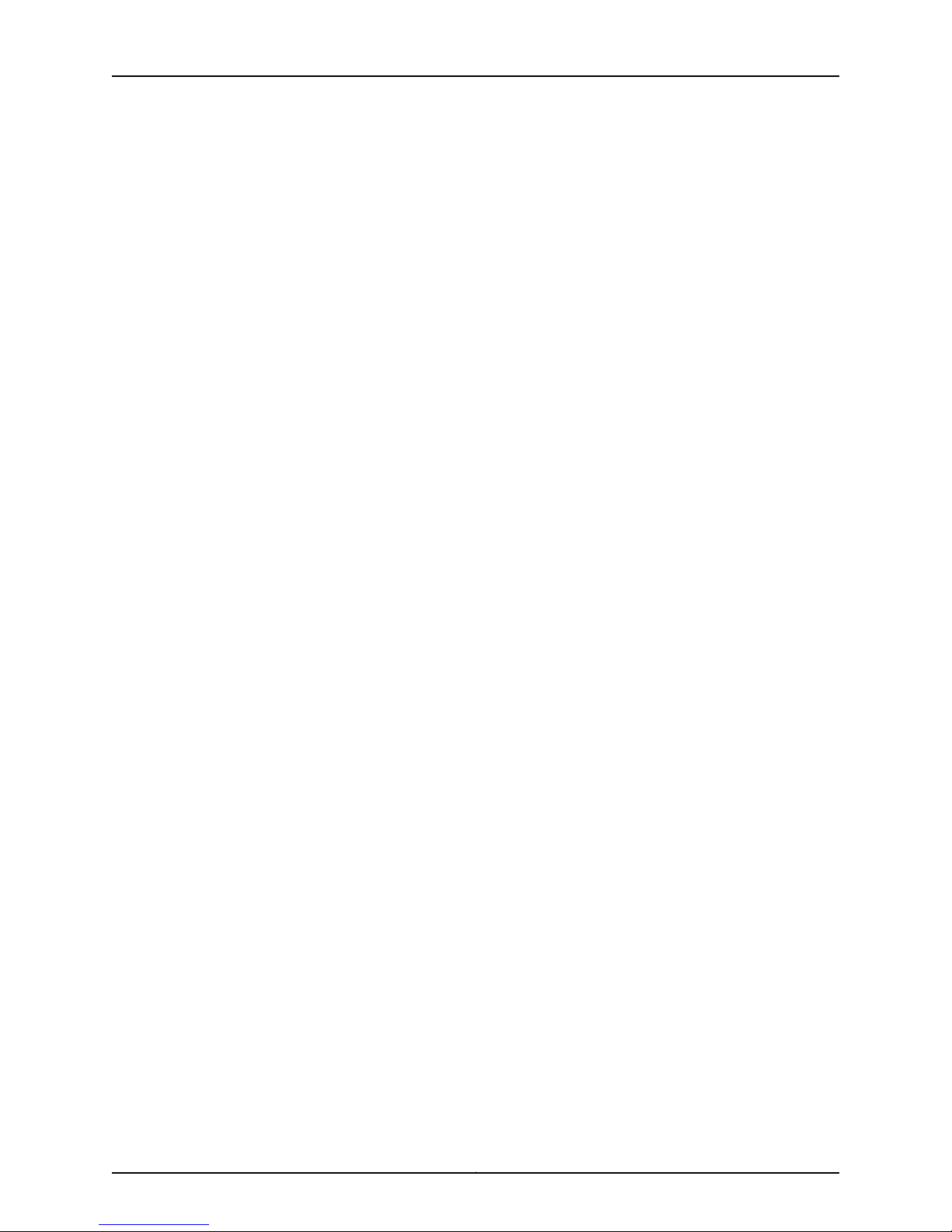
ERX 11.3.x Hardware Guide
Chapter 9 Troubleshooting . . . . . . . . . . . . . . . . . . . . . . . . . . . . . . . . . . . . . . . . . . . . . . . . . . 95
Cleaning the System . . . . . . . . . . . . . . . . . . . . . . . . . . . . . . . . . . . . . . . . . . . . . . . . 78
Upgrading JunosE Software . . . . . . . . . . . . . . . . . . . . . . . . . . . . . . . . . . . . . . . . . . 78
Upgrading NVS Cards on SRP Modules . . . . . . . . . . . . . . . . . . . . . . . . . . . . . . . . . 79
Upgrading a System That Contains One SRP Module . . . . . . . . . . . . . . . . . . . 79
Upgrading a System That Contains Two SRP Modules . . . . . . . . . . . . . . . . . 80
Replacing an NVS Card . . . . . . . . . . . . . . . . . . . . . . . . . . . . . . . . . . . . . . . . . . . . . . . 81
Upgrading Memory on SRP Modules . . . . . . . . . . . . . . . . . . . . . . . . . . . . . . . . . . . 82
Displaying the Memory Installed . . . . . . . . . . . . . . . . . . . . . . . . . . . . . . . . . . . 83
Removing SODIMMs . . . . . . . . . . . . . . . . . . . . . . . . . . . . . . . . . . . . . . . . . . . . . 83
Adding New SODIMMs . . . . . . . . . . . . . . . . . . . . . . . . . . . . . . . . . . . . . . . . . . . 83
Verifying the Upgrade . . . . . . . . . . . . . . . . . . . . . . . . . . . . . . . . . . . . . . . . . . . . 85
Replacing SFPs on I/O Modules . . . . . . . . . . . . . . . . . . . . . . . . . . . . . . . . . . . . . . . 85
Removing SFPs . . . . . . . . . . . . . . . . . . . . . . . . . . . . . . . . . . . . . . . . . . . . . . . . . 85
Installing SFPs . . . . . . . . . . . . . . . . . . . . . . . . . . . . . . . . . . . . . . . . . . . . . . . . . 86
Verifying the Installation . . . . . . . . . . . . . . . . . . . . . . . . . . . . . . . . . . . . . . . . . . 88
Replacing Fan Trays . . . . . . . . . . . . . . . . . . . . . . . . . . . . . . . . . . . . . . . . . . . . . . . . . 88
Removing the Fan Tray . . . . . . . . . . . . . . . . . . . . . . . . . . . . . . . . . . . . . . . . . . . 90
Installing the Fan Tray . . . . . . . . . . . . . . . . . . . . . . . . . . . . . . . . . . . . . . . . . . . 90
Installing a ERX14xx Model Air Filter . . . . . . . . . . . . . . . . . . . . . . . . . . . . . . . . . . . . 91
Installing a Cable-Management Bracket on ERX7xx Models . . . . . . . . . . . . . . . . . 92
Replacing a Power Input Module . . . . . . . . . . . . . . . . . . . . . . . . . . . . . . . . . . . . . . . 92
Diagnosing Problems . . . . . . . . . . . . . . . . . . . . . . . . . . . . . . . . . . . . . . . . . . . . . . . . 95
Initialization Sequence . . . . . . . . . . . . . . . . . . . . . . . . . . . . . . . . . . . . . . . . . . . 95
Troubleshooting Power Failures . . . . . . . . . . . . . . . . . . . . . . . . . . . . . . . . . . . . . . . 96
Understanding Status LEDs to Troubleshoot . . . . . . . . . . . . . . . . . . . . . . . . . . . . . 96
LED Identification . . . . . . . . . . . . . . . . . . . . . . . . . . . . . . . . . . . . . . . . . . . . . . . 96
LED Activity . . . . . . . . . . . . . . . . . . . . . . . . . . . . . . . . . . . . . . . . . . . . . . . . . . . 100
Redundancy Status . . . . . . . . . . . . . . . . . . . . . . . . . . . . . . . . . . . . . . . . . . . . . 102
Monitoring Temperatures of Modules . . . . . . . . . . . . . . . . . . . . . . . . . . . . . . . . . . 103
Resetting Line Modules and SRP Modules . . . . . . . . . . . . . . . . . . . . . . . . . . . . . . 104
Double-Bit Errors on SRP Modules . . . . . . . . . . . . . . . . . . . . . . . . . . . . . . . . . . . . 104
Detecting Double-Bit Errors . . . . . . . . . . . . . . . . . . . . . . . . . . . . . . . . . . . . . . 104
Fixing Double-Bit Errors . . . . . . . . . . . . . . . . . . . . . . . . . . . . . . . . . . . . . . . . . 104
Part 4 Appendixes
Appendix A System Specifications . . . . . . . . . . . . . . . . . . . . . . . . . . . . . . . . . . . . . . . . . . . . 109
ERX14xx Models Specifications . . . . . . . . . . . . . . . . . . . . . . . . . . . . . . . . . . . . . . . 109
ERX7xx Models Specifications . . . . . . . . . . . . . . . . . . . . . . . . . . . . . . . . . . . . . . . . . 111
ERX310 Broadband Specifications . . . . . . . . . . . . . . . . . . . . . . . . . . . . . . . . . . . . . 113
Appendix B Installation Guidelines and Requirements . . . . . . . . . . . . . . . . . . . . . . . . . . . . 117
Your Preinstallation Responsibilities . . . . . . . . . . . . . . . . . . . . . . . . . . . . . . . . . . . . 117
Environmental Requirements . . . . . . . . . . . . . . . . . . . . . . . . . . . . . . . . . . . . . . . . . 117
Regulatory Compliances . . . . . . . . . . . . . . . . . . . . . . . . . . . . . . . . . . . . . . . . . . . . . 118
Copyright © 2010, Juniper Networks, Inc.x
Page 11
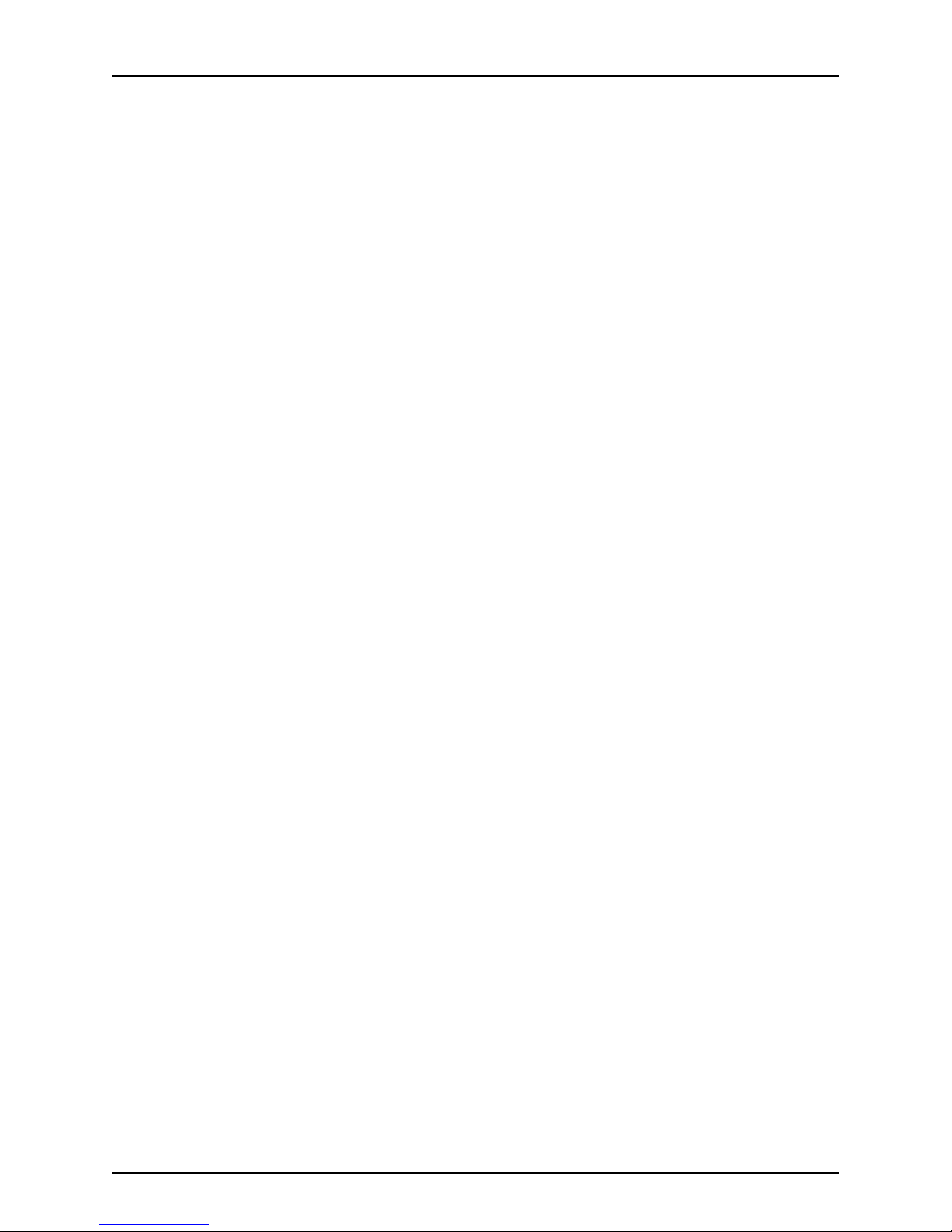
Table of Contents
Safety Guidelines . . . . . . . . . . . . . . . . . . . . . . . . . . . . . . . . . . . . . . . . . . . . . . . . . . . 118
ERX310 Broadband Services Router Warnings (AC Model) . . . . . . . . . . . . . 120
ERX310 Power Cord Warnings (AC Model) . . . . . . . . . . . . . . . . . . . . . . . 120
Power Cable Warning (Japanese) . . . . . . . . . . . . . . . . . . . . . . . . . . . . . . 121
Equipment Rack Requirements . . . . . . . . . . . . . . . . . . . . . . . . . . . . . . . . . . . . . . . . 121
Mechanical Requirements . . . . . . . . . . . . . . . . . . . . . . . . . . . . . . . . . . . . . . . . 122
Space Requirements . . . . . . . . . . . . . . . . . . . . . . . . . . . . . . . . . . . . . . . . . . . . 123
Proper Rack Installation . . . . . . . . . . . . . . . . . . . . . . . . . . . . . . . . . . . . . . . . . 123
Cabling Recommendations . . . . . . . . . . . . . . . . . . . . . . . . . . . . . . . . . . . . . . . . . . 124
Product Reclamation and Recycling Program . . . . . . . . . . . . . . . . . . . . . . . . . . . . 125
Hardware Compliance . . . . . . . . . . . . . . . . . . . . . . . . . . . . . . . . . . . . . . . . . . . . . . 126
Federal Communications Commission (FCC) Statement . . . . . . . . . . . . . . . 126
FCC Requirements for Consumer Products . . . . . . . . . . . . . . . . . . . . . . . . . . 126
Food and Drug Administration, Center for Devices and Radiological
Health . . . . . . . . . . . . . . . . . . . . . . . . . . . . . . . . . . . . . . . . . . . . . . . . . . . . 126
Canadian Department Of Communications Radio Interference
Regulations . . . . . . . . . . . . . . . . . . . . . . . . . . . . . . . . . . . . . . . . . . . . . . . . 127
Réglement sur le brouillage radioélectrique du ministère des
communications . . . . . . . . . . . . . . . . . . . . . . . . . . . . . . . . . . . . . . . . . . . . 127
Industry Canada Notice CS-03 . . . . . . . . . . . . . . . . . . . . . . . . . . . . . . . . . . . . 127
Avis CS-03 d'Industrie Canada . . . . . . . . . . . . . . . . . . . . . . . . . . . . . . . . . . . . 127
D.O.C. Explanatory Notes: Equipment Attachment Limitations . . . . . . . . . . 128
Notes explicatives du ministère des Communications: limites visant les
accessoires . . . . . . . . . . . . . . . . . . . . . . . . . . . . . . . . . . . . . . . . . . . . . . . . 129
EC Declaration of Conformity . . . . . . . . . . . . . . . . . . . . . . . . . . . . . . . . . . . . . 129
Voluntary Control Council for Interference (VCCI) Statement for Japan . . . 129
Appendix C Cable Pinouts . . . . . . . . . . . . . . . . . . . . . . . . . . . . . . . . . . . . . . . . . . . . . . . . . . . . 131
SRP I/O Module . . . . . . . . . . . . . . . . . . . . . . . . . . . . . . . . . . . . . . . . . . . . . . . . . . . . 131
CT1 and CE1 I/O Modules . . . . . . . . . . . . . . . . . . . . . . . . . . . . . . . . . . . . . . . . . . . . 134
Appendix D Contacting Customer Support and Returning Hardware . . . . . . . . . . . . . . . 139
Contacting Customer Support . . . . . . . . . . . . . . . . . . . . . . . . . . . . . . . . . . . . . . . . 139
Return Procedure . . . . . . . . . . . . . . . . . . . . . . . . . . . . . . . . . . . . . . . . . . . . . . . . . . 139
Locating Component Serial Numbers . . . . . . . . . . . . . . . . . . . . . . . . . . . . . . . . . . 140
Information You Might Need to Supply to JTAC . . . . . . . . . . . . . . . . . . . . . . . . . . . 141
Tools and Parts Required . . . . . . . . . . . . . . . . . . . . . . . . . . . . . . . . . . . . . . . . . . . . 142
Returning Products for Repair or Replacement . . . . . . . . . . . . . . . . . . . . . . . . . . . 142
Packing Instructions for Returning a Chassis . . . . . . . . . . . . . . . . . . . . . . . . . 142
Appendix E Declaration of Conformity . . . . . . . . . . . . . . . . . . . . . . . . . . . . . . . . . . . . . . . . . 145
Declaration of Conformity . . . . . . . . . . . . . . . . . . . . . . . . . . . . . . . . . . . . . . . . . . . 145
Part 5 Index
Index . . . . . . . . . . . . . . . . . . . . . . . . . . . . . . . . . . . . . . . . . . . . . . . . . . . . . . . . . . . . 149
xiCopyright © 2010, Juniper Networks, Inc.
Page 12

ERX 11.3.x Hardware Guide
Copyright © 2010, Juniper Networks, Inc.xii
Page 13
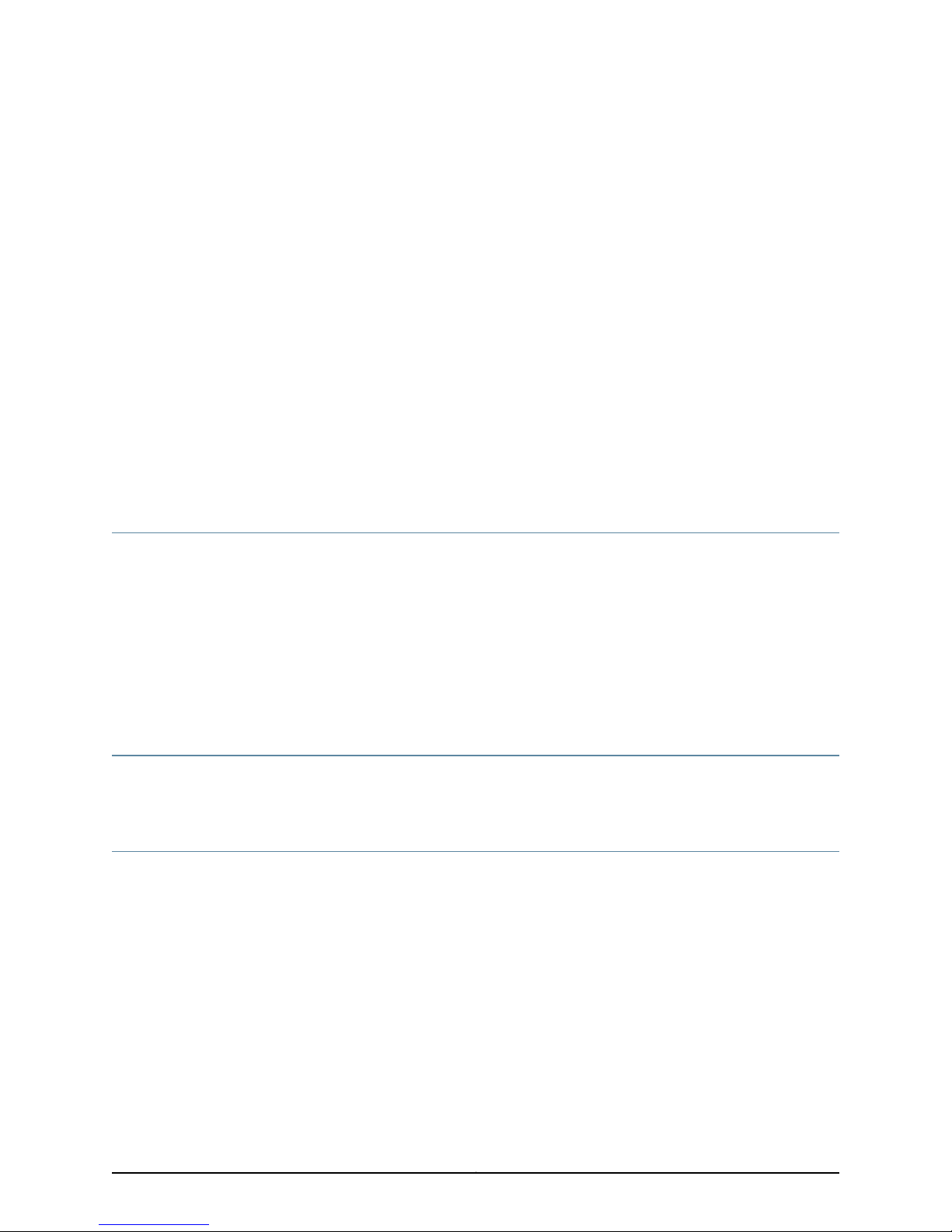
About the Documentation
•
E Series and JunosE Documentation and Release Notes on page xiii
•
Audience on page xiii
•
E Series and JunosE Text and Syntax Conventions on page xiii
•
Obtaining Documentation on page xv
•
Documentation Feedback on page xv
•
Requesting Technical Support on page xv
E Series and JunosE Documentation and Release Notes
For a list of related JunosE documentation, see
http://www.juniper.net/techpubs/software/index.html .
If the information in the latest release notes differs from the information in the
documentation, follow the JunosE Release Notes.
To obtain the most current version of all Juniper Networks®technical documentation,
see the product documentation page on the Juniper Networks website at
http://www.juniper.net/techpubs/.
Audience
This guide is intended for experienced system and network specialists working with
Juniper Networks E SeriesBroadbandServices Routersin anInternet access environment.
E Series and JunosE Text and Syntax Conventions
Table 1 on page xiv defines notice icons used in this documentation.
xiiiCopyright © 2010, Juniper Networks, Inc.
Page 14
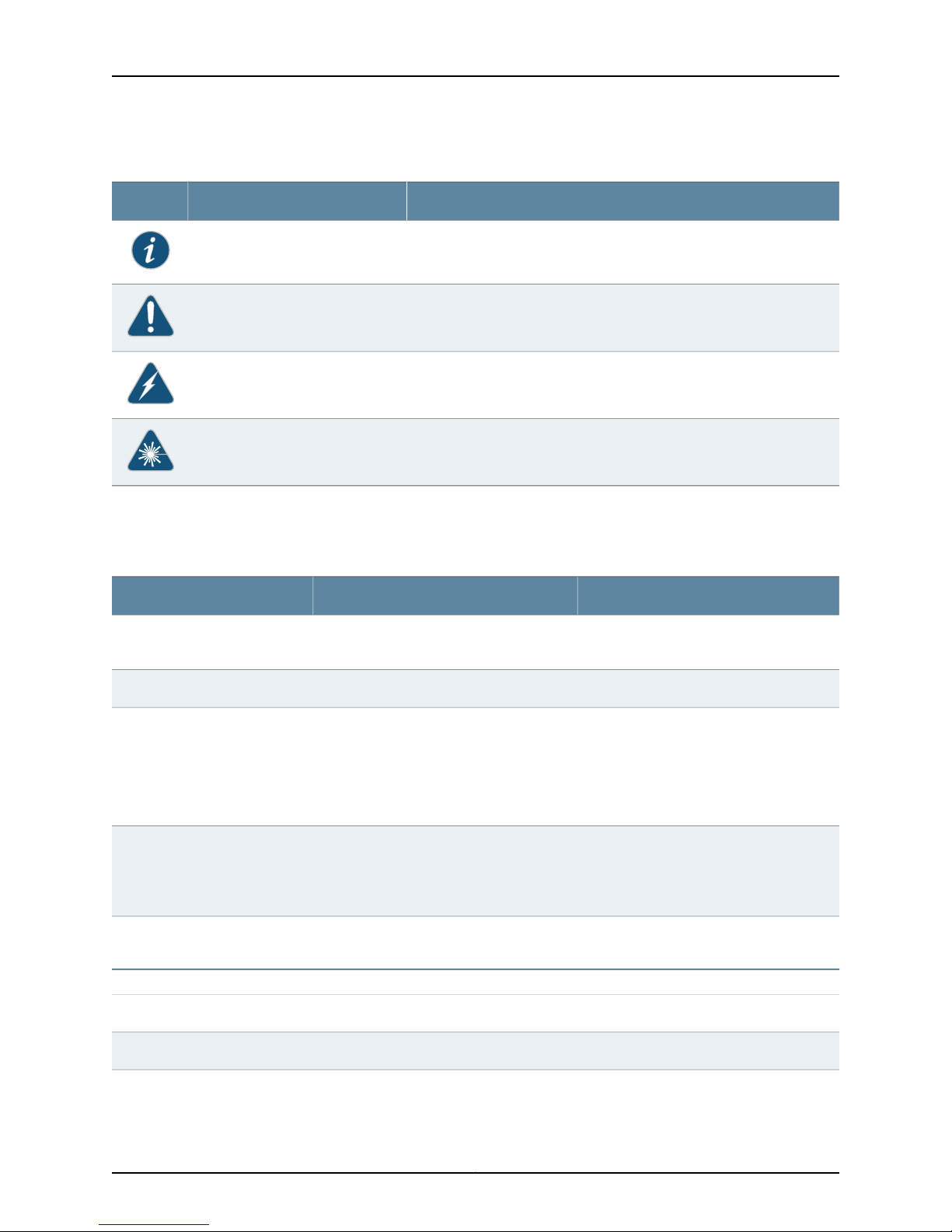
ERX 11.3.x Hardware Guide
Table 1: Notice Icons
DescriptionMeaningIcon
Indicates important features or instructions.Informational note
Indicates a situation that might result in loss of data or hardware damage.Caution
Alerts you to the risk of personal injury or death.Warning
Alerts you to the risk of personal injury from a laser.Laser warning
Table 2 on page xiv defines text and syntax conventions that we use throughout the
E Series and JunosE documentation.
Table 2: Text and Syntax Conventions
Representscommandsand keywords intext.Bold text like this
Fixed-width text like this
Italic text like this
Plus sign (+) linking key names
Syntax Conventions in the Command Reference Guide
Representsinformationasdisplayedon your
terminal’s screen.
•
Emphasizes words.
•
Identifies variables.
•
Identifies chapter, appendix, and book
names.
keys simultaneously.
ExamplesDescriptionConvention
•
Issue the clock source command.
•
Specify the keyword exp-msg.
host1(config)#traffic class low-loss1Represents text that the user must type.Bold text like this
host1#show ip ospf 2
Routing Process OSPF 2 with Router
ID 5.5.0.250
Router is an Area Border Router
(ABR)
•
There are two levels of access: user and
privileged.
•
clusterId, ipAddress.
•
Appendix A, System Specifications
Press Ctrl + b.Indicates that you must press two or more
terminal lengthRepresents keywords.Plain text like this
mask, accessListNameRepresents variables.Italic text like this
Copyright © 2010, Juniper Networks, Inc.xiv
Page 15
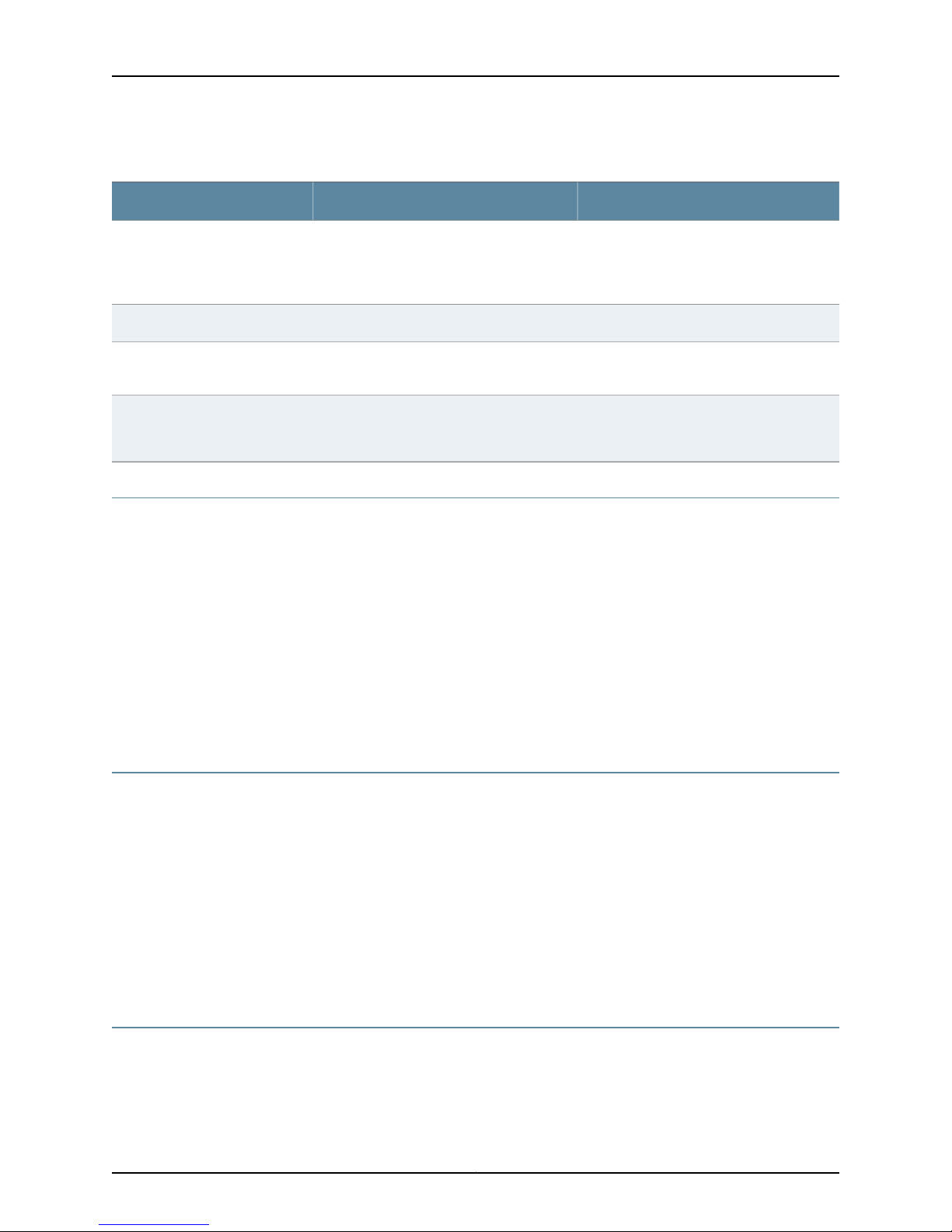
Table 2: Text and Syntax Conventions (continued)
About the Documentation
ExamplesDescriptionConvention
| (pipe symbol)
or variable to the left or to the right of this
symbol. (The keyword or variable can be
either optional or required.)
[ ]* (brackets and asterisk)
that can be entered more than once.
Represent required keywords or variables.{ } (braces)
Obtaining Documentation
To obtain the most current version of all Juniper Networks technical documentation, see
the Technical Documentation page on the Juniper Networks Web site at
http://www.juniper.net/.
To download complete sets of technical documentation to create your own
documentation CD-ROMs or DVD-ROMs, see the Portable Libraries page at
http://www.juniper.net/techpubs/resources/index.html
diagnostic | lineRepresents a choice to select one keyword
[ internal | external ]Represent optional keywords or variables.[ ] (brackets)
[ level1 | level2 | l1 ]*Represent optional keywords or variables
{ permit | deny } { in | out }
{ clusterId | ipAddress }
Copies of the Management Information Bases (MIBs) for a particular software release
are available for download in the software image bundle from the Juniper Networks Web
site athttp://www.juniper.net/.
Documentation Feedback
We encourage you to provide feedback, comments, and suggestions so that we can
improve the documentation to better meet your needs. Send your comments to
techpubs-comments@juniper.net, or fill out the documentation feedback form at
https://www.juniper.net/cgi-bin/docbugreport/. If you are using e-mail, be sure to include
the following information with your comments:
•
Document or topic name
•
URL or page number
•
Software release version
Requesting Technical Support
Technical productsupport isavailable through theJuniper NetworksTechnical Assistance
Center (JTAC). If you are a customer with an active J-Care or JNASC support contract,
xvCopyright © 2010, Juniper Networks, Inc.
Page 16
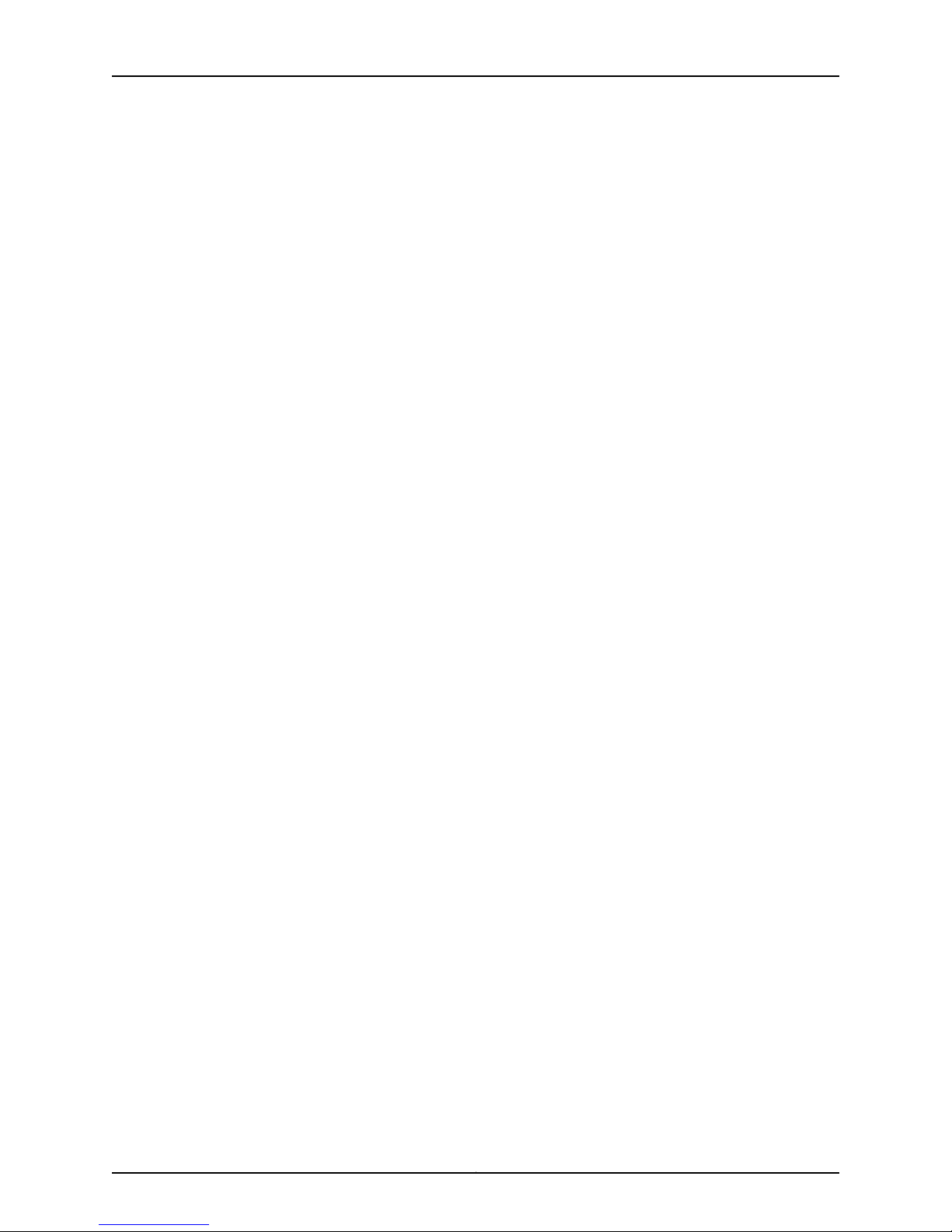
ERX 11.3.x Hardware Guide
or are covered under warranty, and need post-sales technical support, you can access
our tools and resources online or open a case with JTAC.
•
JTAC policies—For a complete understanding of our JTAC procedures and policies,
review the JTAC User Guide located at
http://www.juniper.net/us/en/local/pdf/resource-guides/7100059-en.pdf .
•
Product warranties—For product warranty information, visit
http://www.juniper.net/support/warranty/ .
•
JTAC hours of operation—The JTAC centers have resources available 24 hours a day,
7 days a week, 365 days a year.
Self-Help Online Tools and Resources
For quick and easy problem resolution, Juniper Networks has designed an online
self-service portal called the Customer Support Center (CSC) that provides you with the
following features:
•
Find CSC offerings: http://www.juniper.net/customers/support/
•
Search for known bugs: http://www2.juniper.net/kb/
•
Find product documentation: http://www.juniper.net/techpubs/
•
Find solutions and answer questions using our Knowledge Base: http://kb.juniper.net/
•
Download the latest versions of software and review release notes:
http://www.juniper.net/customers/csc/software/
•
Search technical bulletins for relevant hardware and software notifications:
https://www.juniper.net/alerts/
•
Join and participate in the Juniper Networks Community Forum:
http://www.juniper.net/company/communities/
•
Open a case online in the CSC Case Management tool: http://www.juniper.net/cm/
To verifyserviceentitlement by product serial number, use ourSerialNumber Entitlement
(SNE) Tool: https://tools.juniper.net/SerialNumberEntitlementSearch/
Opening a Case with JTAC
You can open a case with JTAC on the Web or by telephone.
•
Use the Case Management tool in the CSC at http://www.juniper.net/cm/ .
•
Call 1-888-314-JTAC (1-888-314-5822 toll-free in the USA, Canada, and Mexico).
For international or direct-dial options in countries without toll-free numbers, see
http://www.juniper.net/support/requesting-support.html .
Copyright © 2010, Juniper Networks, Inc.xvi
Page 17
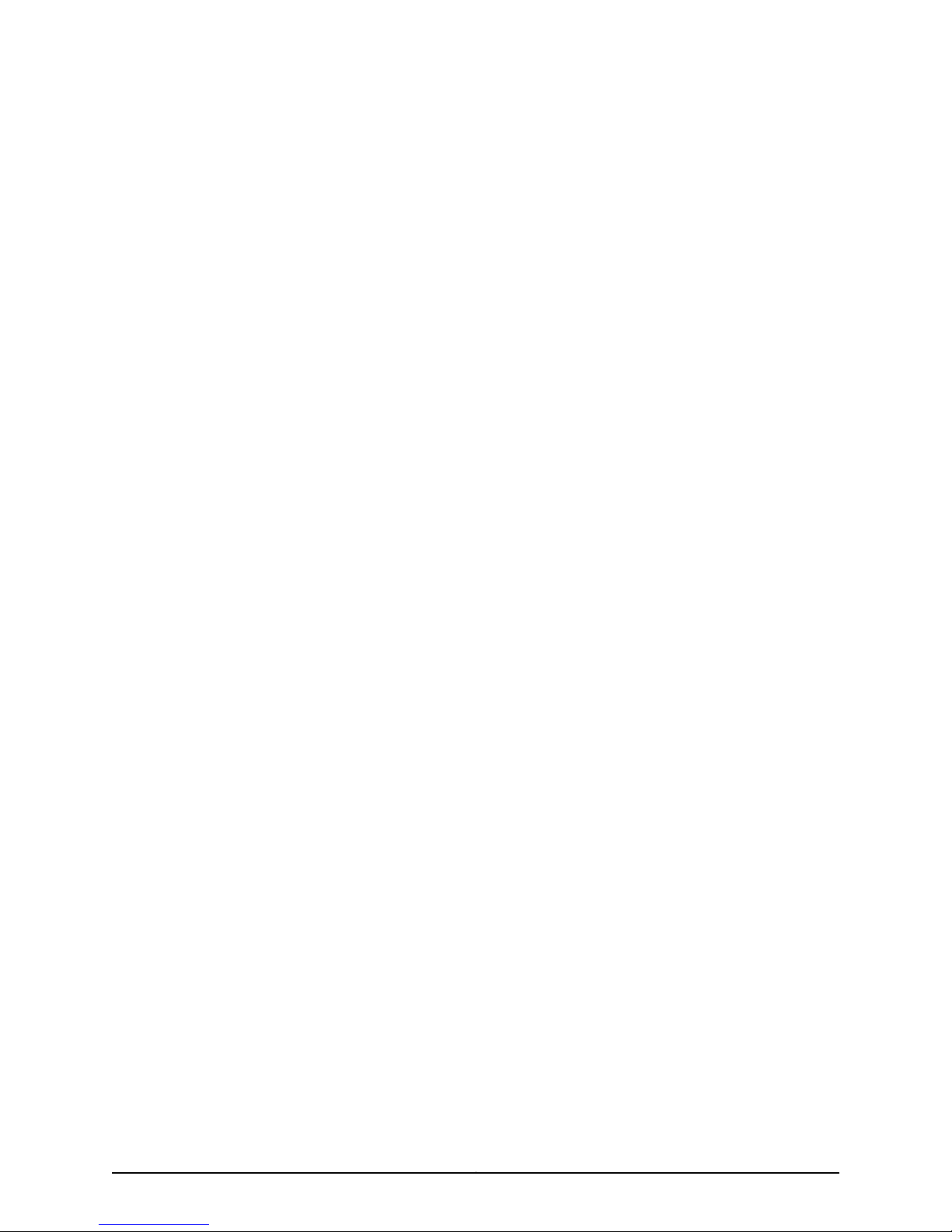
PART 1
Product Overview
•
ERX Overview on page 3
1Copyright © 2010, Juniper Networks, Inc.
Page 18
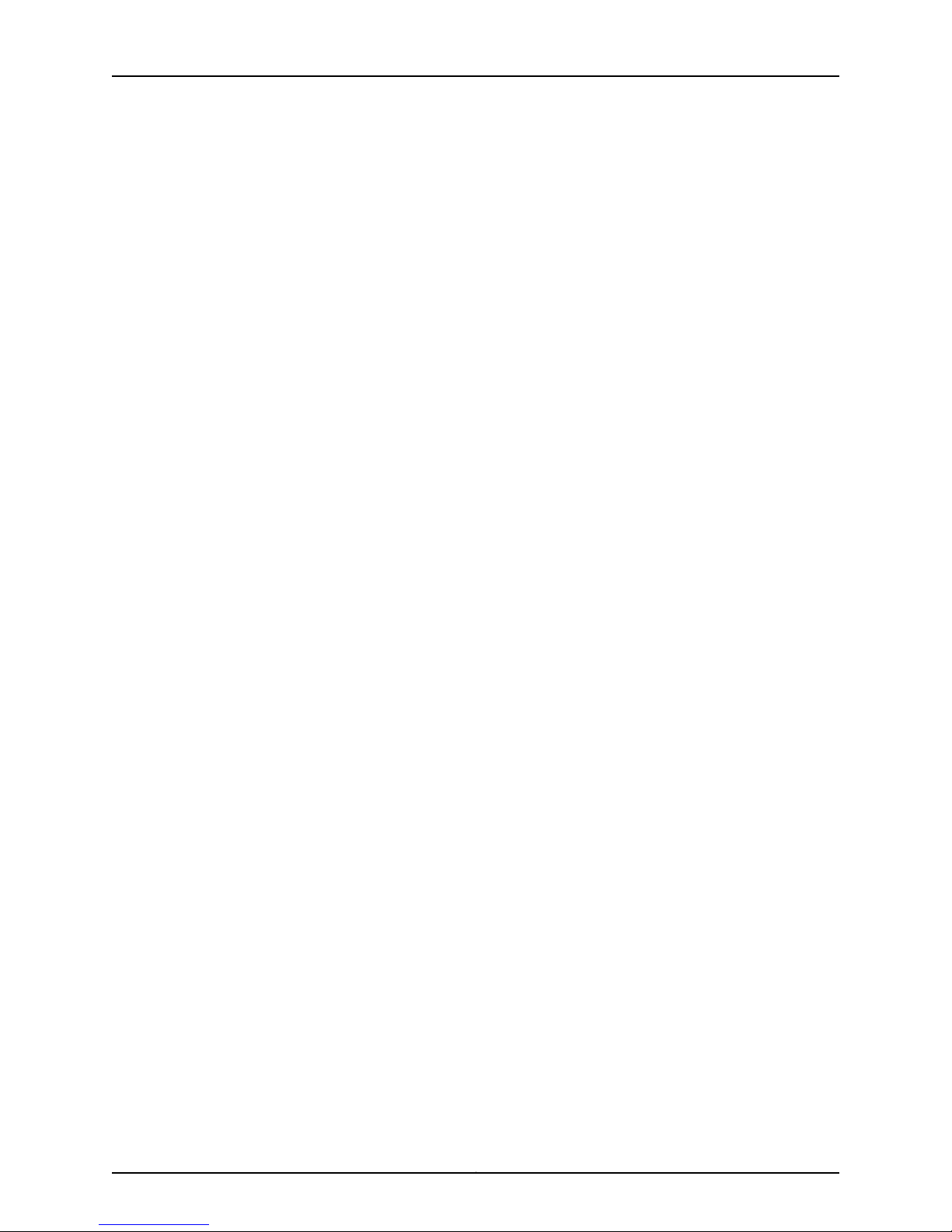
ERX 11.3.x Hardware Guide
Copyright © 2010, Juniper Networks, Inc.2
Page 19
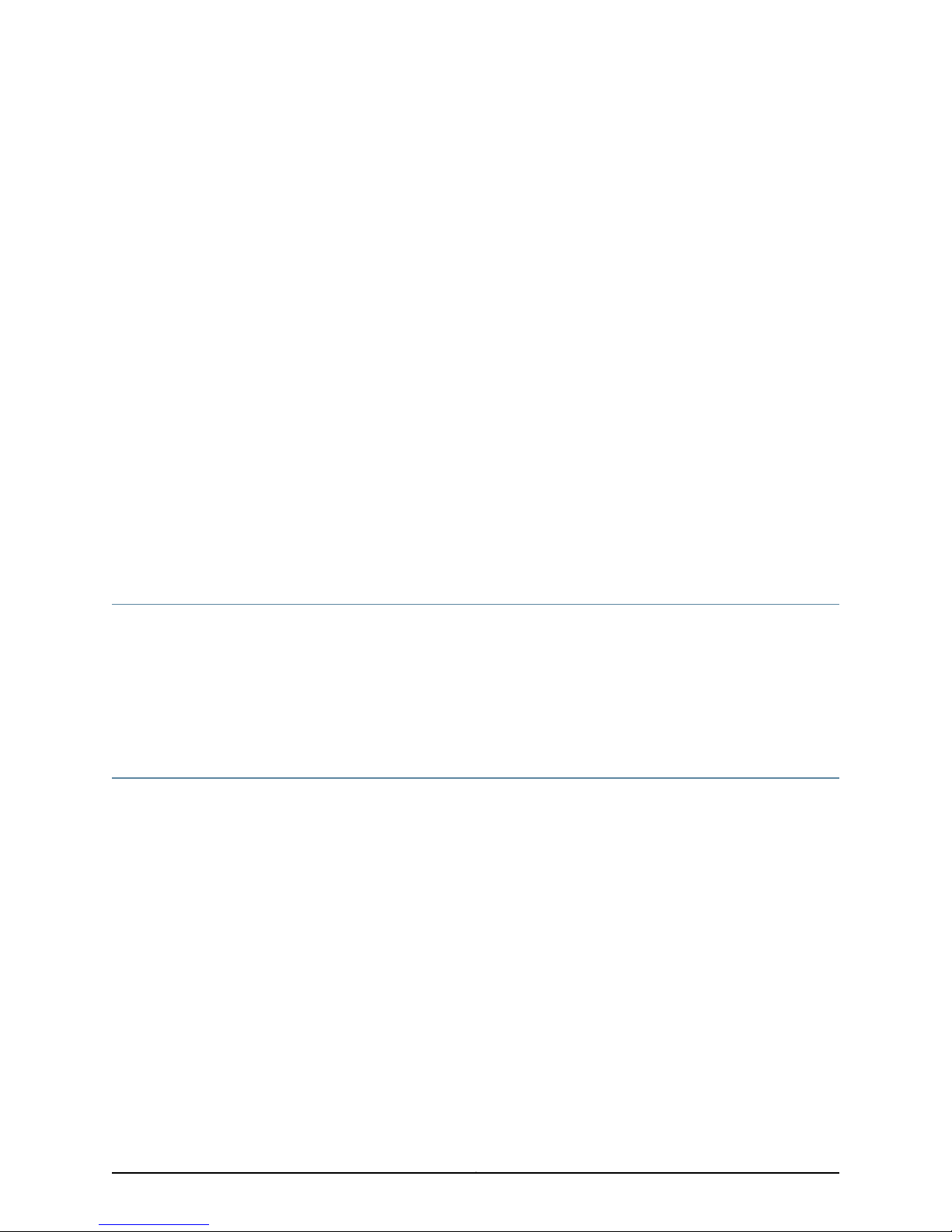
CHAPTER 1
ERX Overview
This chapter provides introductory information about the ERX routers. It contains the
following sections:
•
Overview on page 3
•
ERX Routers on page 3
•
ERX Modules on page 9
•
Network Management Tools on page 13
•
Redundancy Features on page 14
Overview
ERX routers are modular, carrier-class networking devices that deliver performance,
reliability, and service differentiation to both business and consumer Internet users. The
ERX7xx and ERX14xx models offer high port density, low power consumption, and fully
redundant Internet access routing and edge aggregation. The Juniper Networks ERX310
Broadband Services Router supports the same services, but with smaller capacity and
scaling capabilities. ERX routers offer the complete edge solution for IP-optimized carriers.
ERX Routers
Five models of ERX routers are available:
•
Juniper Networks ERX1440 Broadband Services Router
•
Juniper Networks ERX1410 Broadband Services Router
•
Juniper Networks ERX710 Broadband Services Router
•
Juniper Networks ERX705 Broadband Services Router
•
Juniper Networks ERX310 Broadband Services Router
All models use the same software. However, the specific model determines the:
•
Combination of line modules supported
•
Conditions for line rate performance of line modules
•
Type, capacity, and number of SRP modules used
3Copyright © 2010, Juniper Networks, Inc.
Page 20
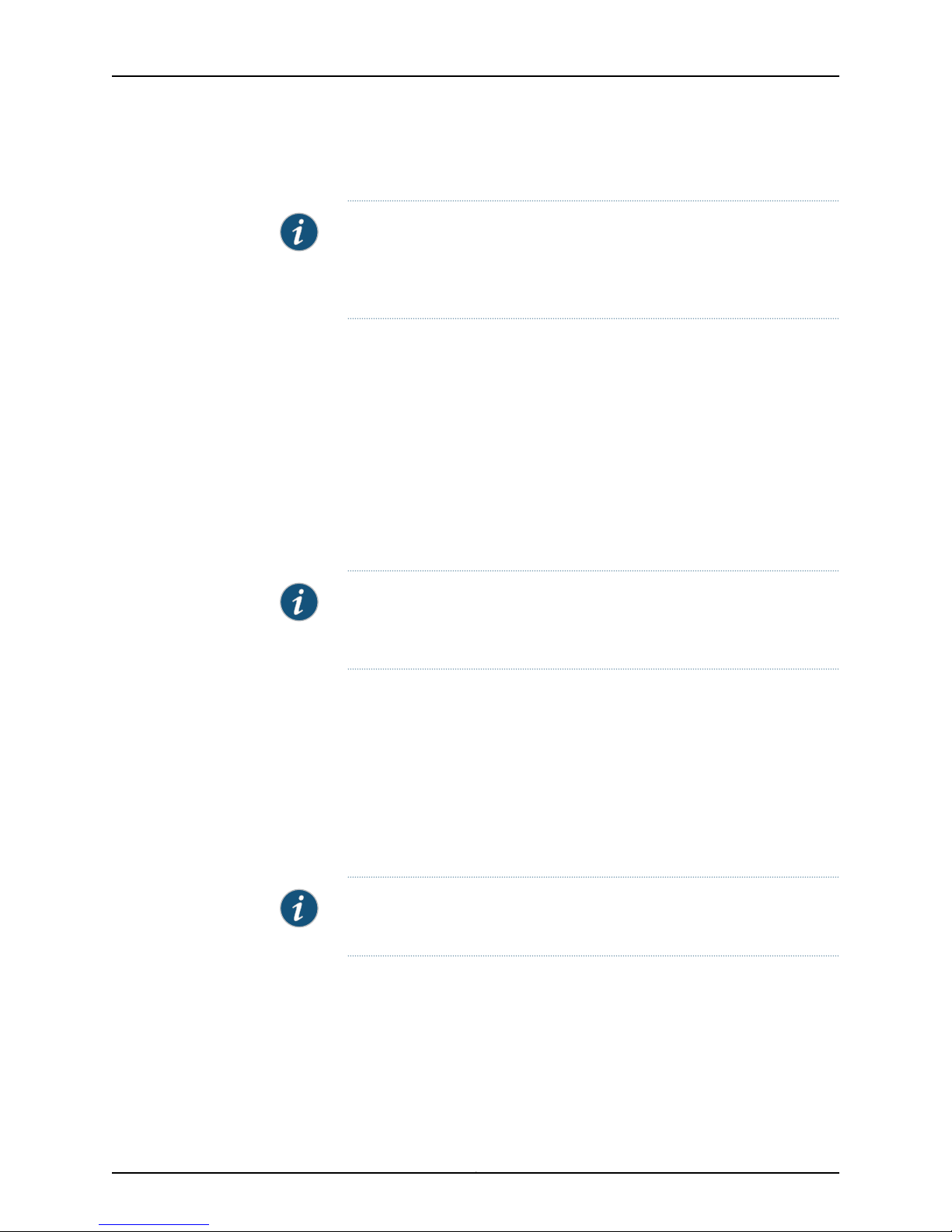
ERX 11.3.x Hardware Guide
ERX14xx Models
NOTE: In the E Series documentation, the term ERX14xx models refers to
both the ERX1440 and ERX1410 routers. The terms ERX1440 and ERX1410
routers refer to the specific models. See Figure 1 on page 5 and Figure 2 on
page 5.
The ERX1440 router manages an extremely high volume of network traffic, and uses a
40-Gbps switch route processor (SRP) module, either the SRP-40G or SRP-40G+
module.(The SRP-40G+moduleobsoletesthe SRP-40G module;however, thesoftware
continues to support both modules.) In this model, all line modules operate at full wire
speed simultaneously.
The ERX1410 router manages high levels of network traffic, and uses the 10-Gbps SRP
module (SRP-10G). You can configure the ERX1410 router to enable the line modules
either to operate at full line rate performance or to allow line modules to operate at a
rate dependent on the resources available. The former option restricts the allowed
combinationsof linemodules.For information on configuringperformanceof linemodules,
see JunosE System Basics Configuration Guide, Chapter 6, Managing Modules.
NOTE: The 10-Gbps SRP module used in the ERX310 router is different from
the 10-Gbps SRP module used in the ERX1410 router. See “SRP Module” on
page 9 for more information.
Externally, the ERX1440 chassis is the same as the ERX1410 chassis. (See Figure 1 on
page 5 and Figure 2 on page 5.) Both routers contain 14 vertical slots to accommodate
modules.
Internally, the ERX1440 chassis differs from the ERX1410 chassis, and includes a special
midplane for the 40-Gbps SRP module.
Installation procedures and operating procedures are identical for both systems. All
ERX7xx and ERX14xx models use the same SRP I/O module, but different power input
modules are used.
NOTE: The router may look different from the routers shown in the figures
in this chapter, depending on the line modules in the slots.
Copyright © 2010, Juniper Networks, Inc.4
Page 21
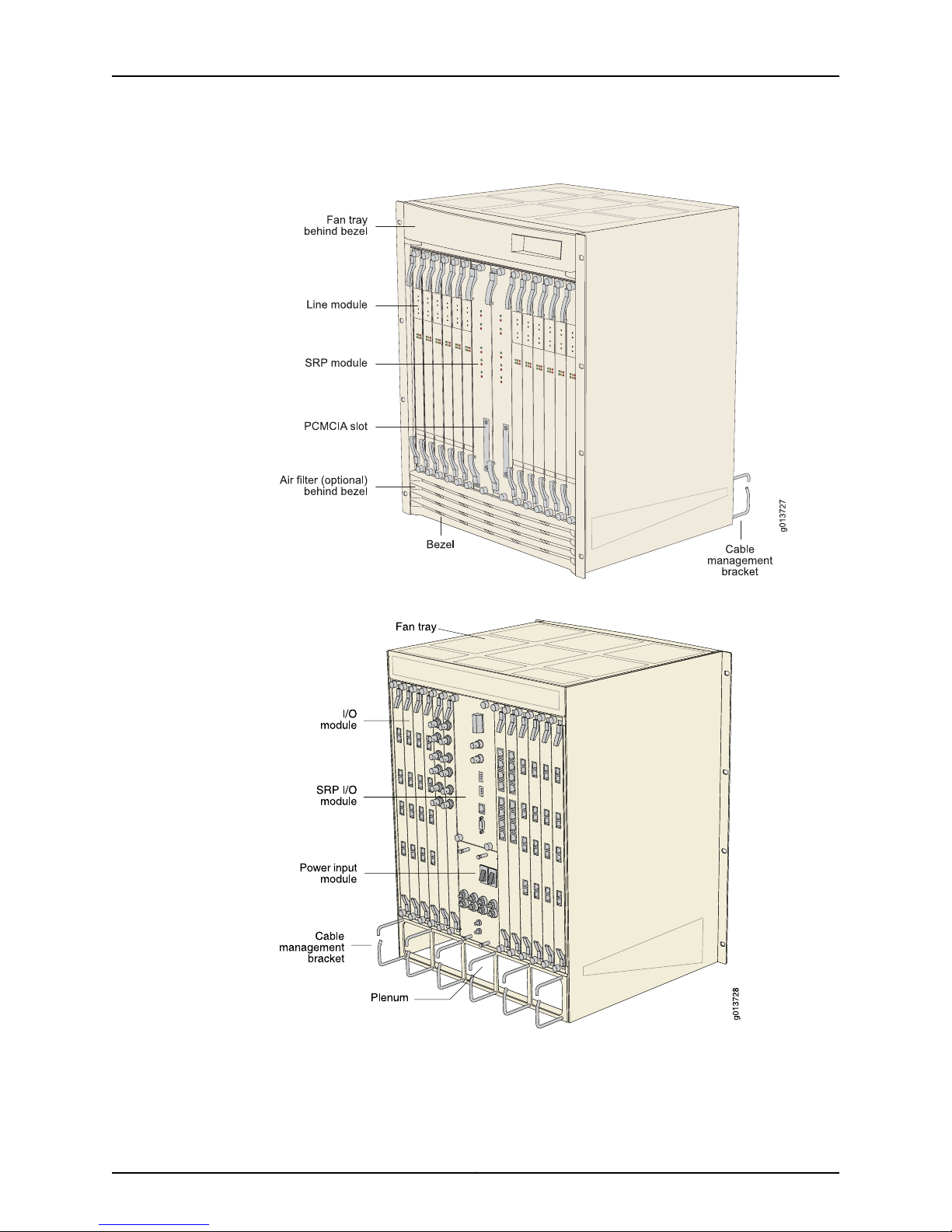
Figure 1: ERX14xx Models, Front View
Chapter 1: ERX Overview
Figure 2: ERX14xx Models, Rear View
5Copyright © 2010, Juniper Networks, Inc.
Page 22
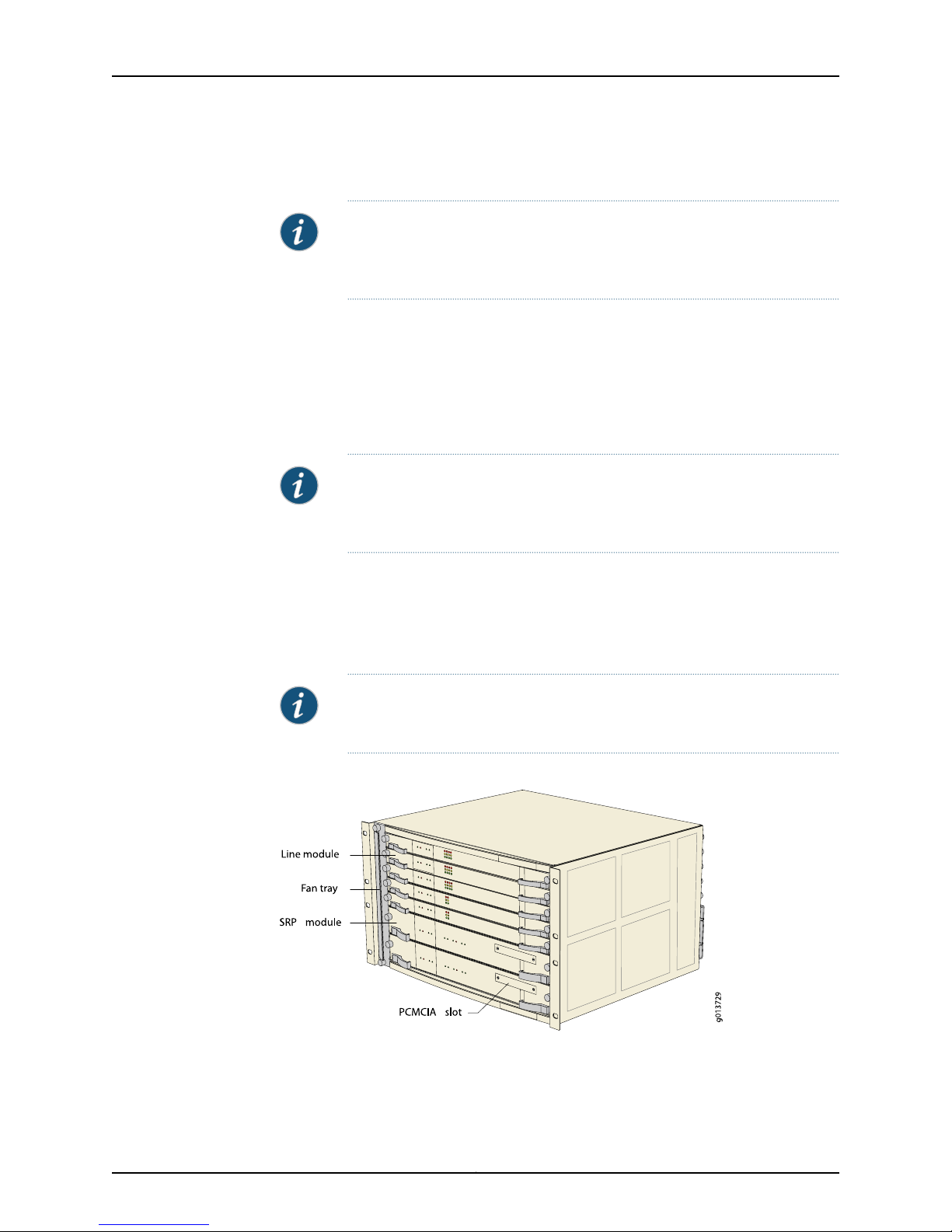
ERX 11.3.x Hardware Guide
ERX7xx Models
NOTE: In the E Series documentation,the term ERX7xx models refers to both
the ERX705 and ERX710 routers.The terms ERX705 and ERX710 routers refer
to the specific models. See Figure 3 on page 6 and Figure 4 on page 7.
The ERX7xx models are robust, high-density routers with less capacity than the ERX14xx
models. The ERX7xx models use either the SRP-10G module or the SRP-5G module.
You can configure the ERX7xx models to enable the line modules (LM) to operate either
at full line rate performance or at a rate dependent on the resources available. For
information about configuring performance of line modules, see JunosE System Basics
Configuration Guide, Chapter 6, Managing Modules.
NOTE: The 10-Gbps SRP module used in the ERX310 router is different from
the 10-Gbps SRP module used in the ERX710 router. See “SRP Module” on
page 9 for more information.
The ERX705 chassis is the same as the ERX710 chassis. (See Figure 3 on page 6 and
Figure 4 on page 7.) The chassis contains seven slots to accommodate modules.
Installation procedures and operating procedures are identical for both systems. All
ERX7xx and ERX14xx models use the same SRP I/O module, but different power input
modules are used.
NOTE: The router may look different from the routers shown in the figures
in this chapter, depending on the line modules in the slots.
Figure 3: ERX7xx Models, Front View
Copyright © 2010, Juniper Networks, Inc.6
Page 23
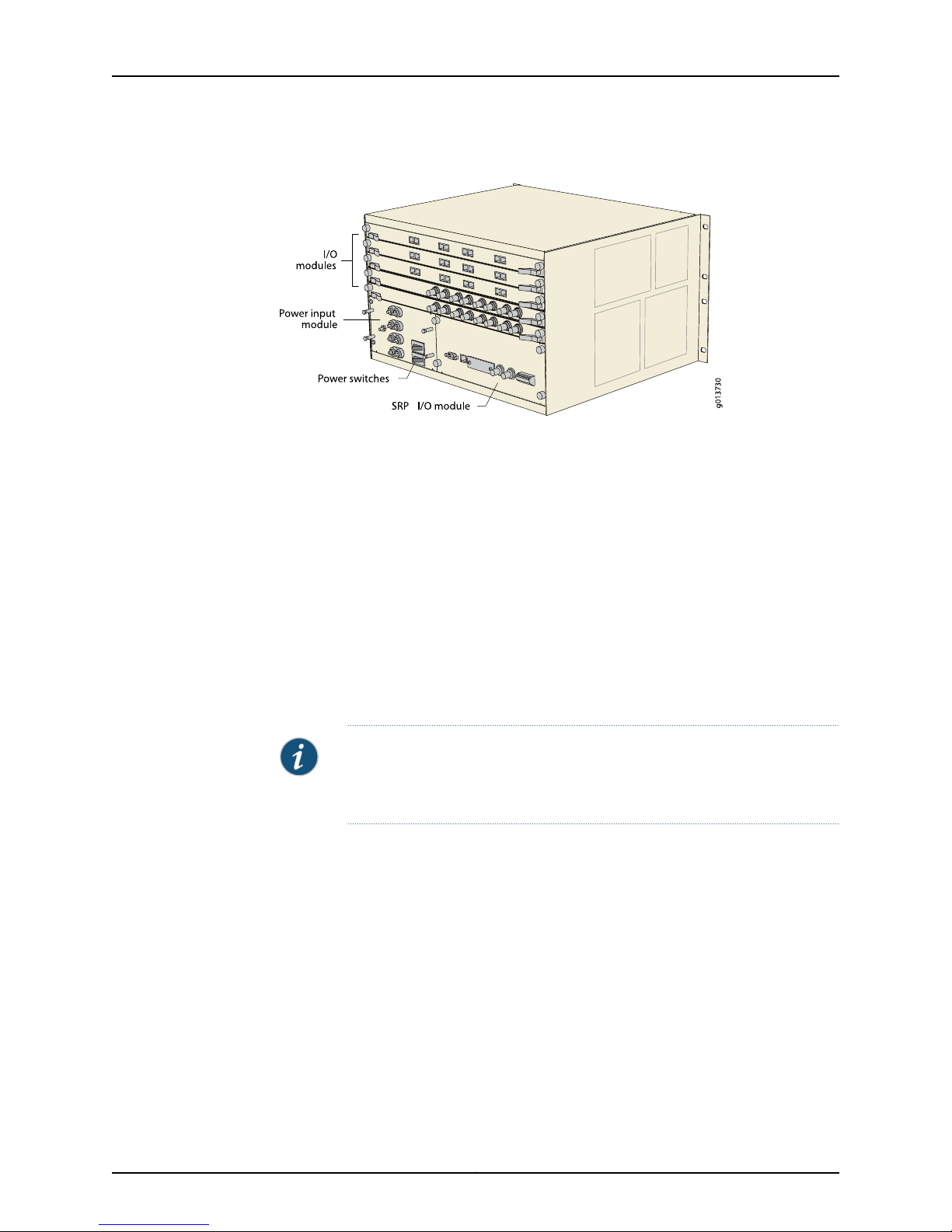
Figure 4: ERX7xx Models, Rear View
ERX310 Broadband Services Router
The ERX310 router is a low-end platform that supports all of the same services as the
ERX7xx and ERX14xx models, but with smaller capacity and scaling capabilities. Like the
ERX7xx and ERX14xx models, the ERX310 router uses the same software architecture,
providing a single IP entry point into the network with the same IP-based protocols and
services that are available on other ERX routers. The ERX310 router is designed to be
used as a small distributed POP router as well as a high-end CPE router.
Chapter 1: ERX Overview
The ERX310 routeris athree-slot chassis witha midplane architecture.One slot supports
one nonredundant10-Gbps SRPmodule, while the other twoslots support line modules.
The router supportsexisting E Series ASIC-based line modules(except theOC48/STM16
line module), as well as a select number of combination cards. The combination cards
provide a fixed combination of interfaces on the I/O module so that a single slot can
support multiple interfaces (ATM OC3 and GE, for example).
NOTE: The 10-Gbps SRP module used in the ERX310 router is different from
the 10-Gbps SRP module used in the ERX7xx and ERX14xx models. See “SRP
Module” on page 9 for more information.
The ERX310 router is available in either redundant AC- or DC-powered models.
7Copyright © 2010, Juniper Networks, Inc.
Page 24
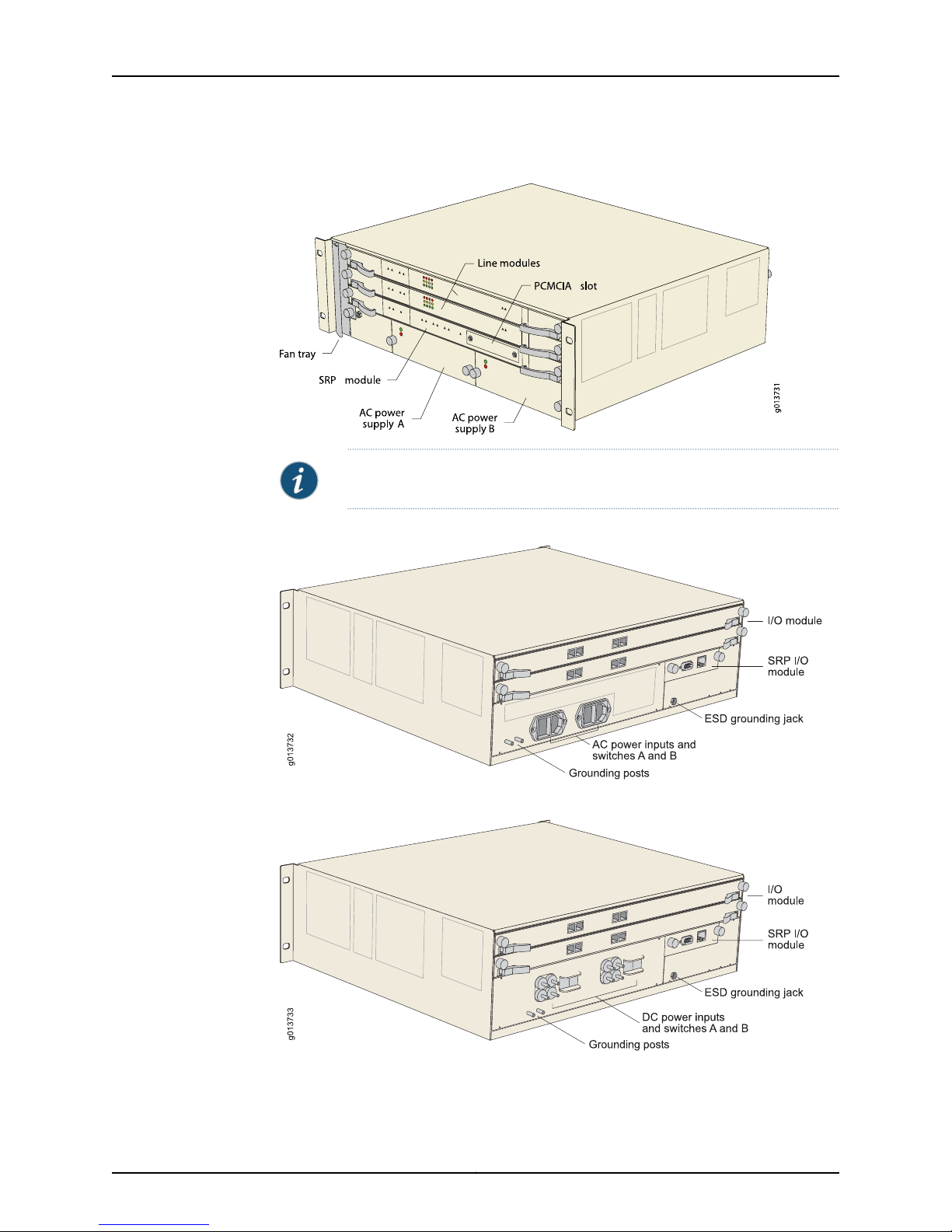
ERX 11.3.x Hardware Guide
Figure 5: ERX310 Router, Front View (AC Model)
NOTE: The DC model has blank filler panels in power supply slots.
Figure 6: ERX310 Router, Rear View (AC Model)
Figure 7: ERX310 Router, Rear View (DC Model)
Copyright © 2010, Juniper Networks, Inc.8
Page 25
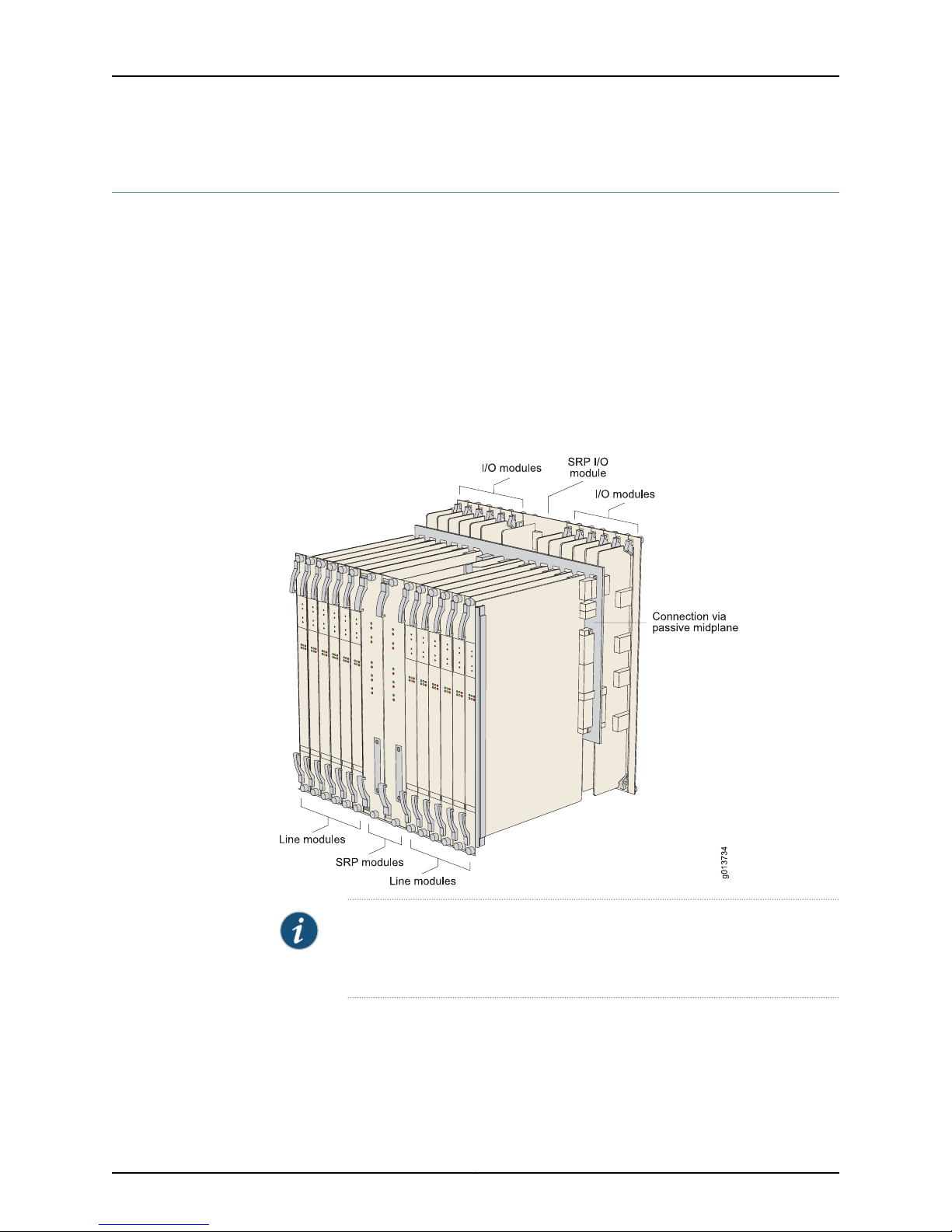
ERX Modules
Chapter 1: ERX Overview
Each system supports an SRP module and a selection of line modules. You can use any
line module for access or uplink. Access line modules receive traffic from low-speed
circuits, and thesystem routes the traffic onto higher-speed uplinkline modules andthen
to the core of the network.
Each module connects to a correspondingI/O module via a passive midplane. See Figure
8 on page 9.
The front panel of each module contains a collection of status LEDs (light-emitting
diodes). For information about how to interpret the LEDs, see “Troubleshooting” on
page 95.
Figure 8: Modules in ERX14xx Models
SRP Module
Switch route processor (SRP) modules perform system management, routing table
calculations and maintenance, forwarding table computations, statistics processing,
configuration storage, and other control plane functions. Each SRP module is a
NOTE: Some line modules require a minimum amount of memory to be used
with JunosE Release5.3.0or a higher-numbered release. See the ERX Module
Guide for line module specifications.
9Copyright © 2010, Juniper Networks, Inc.
Page 26
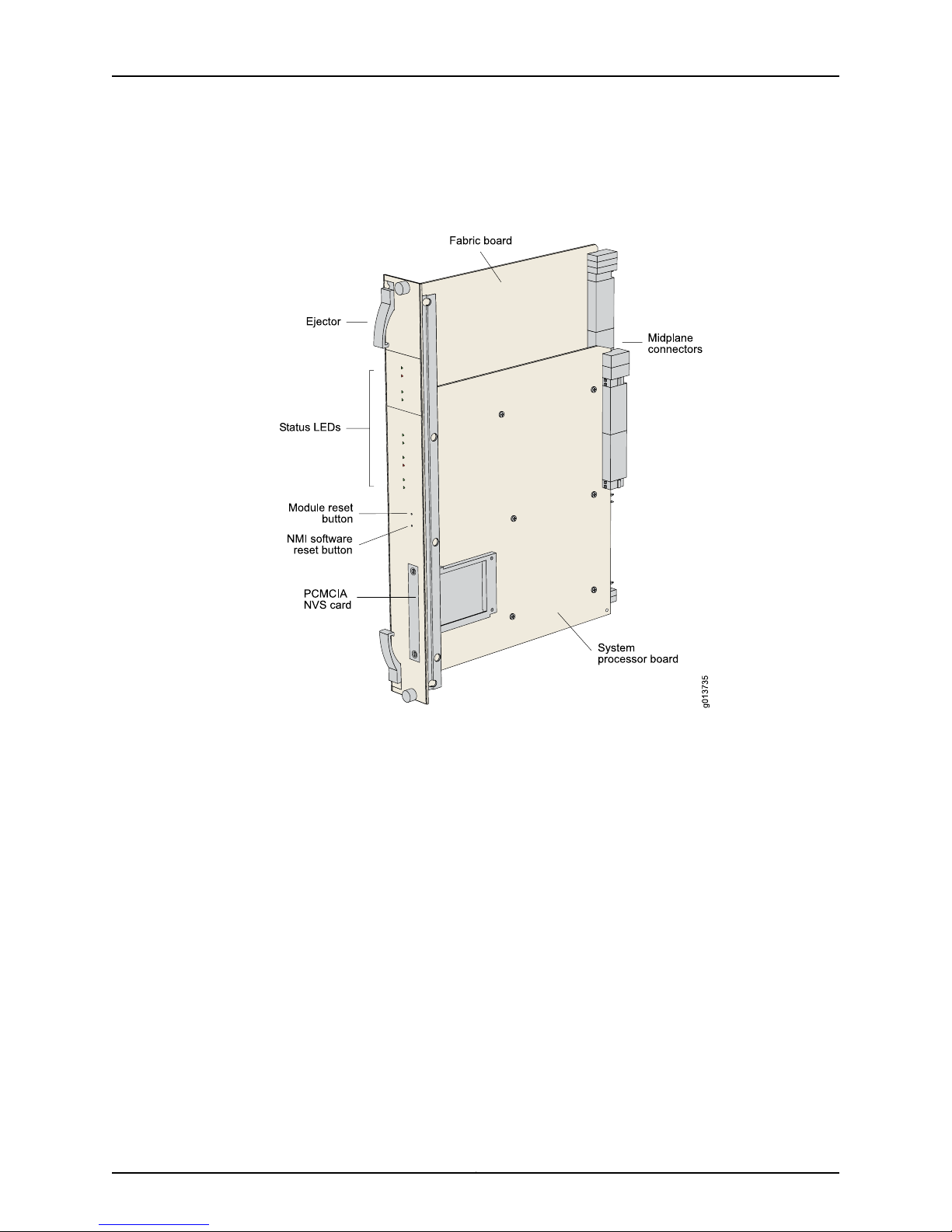
ERX 11.3.x Hardware Guide
PowerPC-based system with itsown memory, nonvolatiledisk storage,and power supply.
(See Figure 9 on page 10 and Figure 10 on page 11.)
Figure 9: SRP Module for ERX7xx and ERX14xx Models
Copyright © 2010, Juniper Networks, Inc.10
Page 27
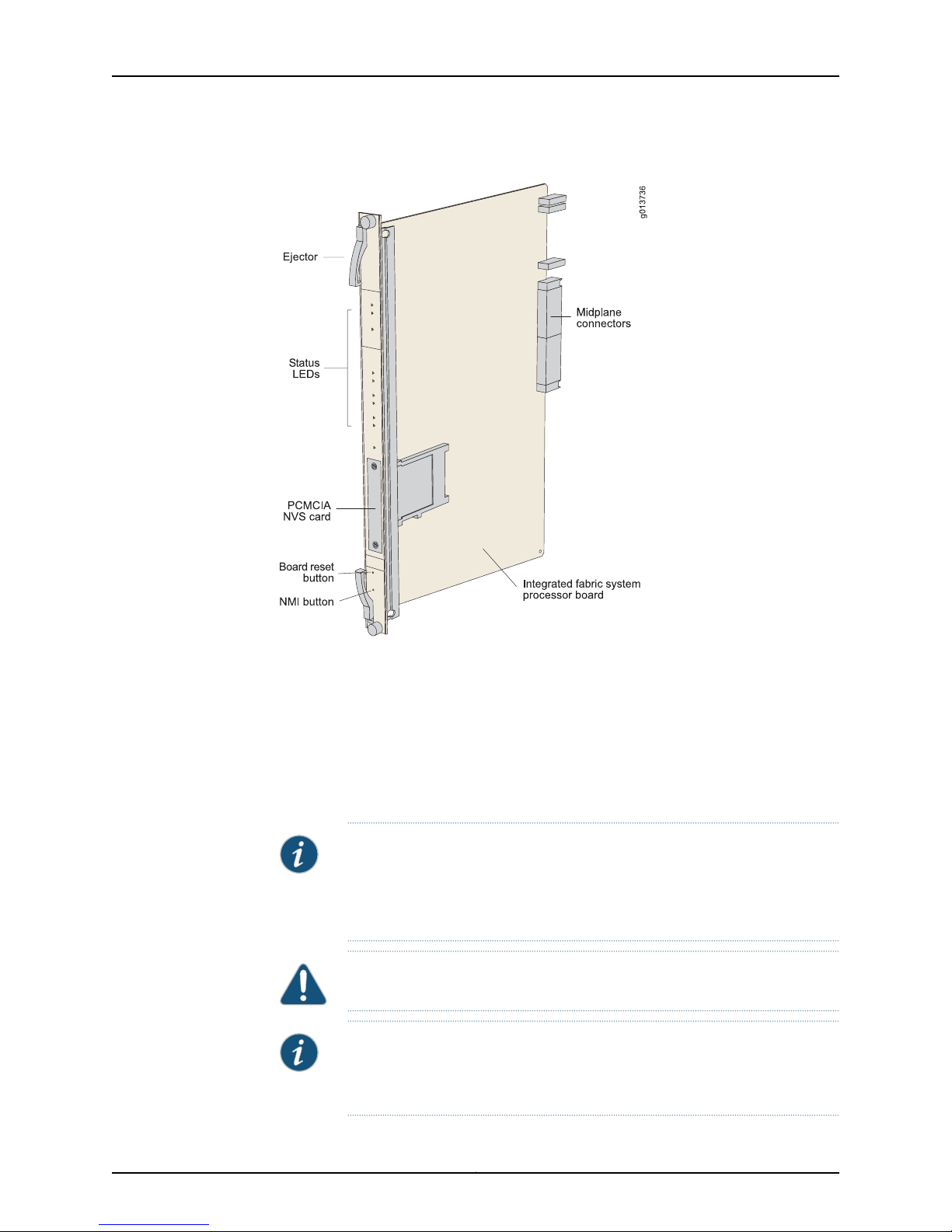
Figure 10: SRP Module for ERX310 Router
Chapter 1: ERX Overview
Module Details
ERX7xx and ERX14xx models use up to two redundant SRP modules operating in an
active/standby configuration. ERX310 router use only one SRP module. An SRP module
must be present for any system to boot.
SRP modules ranging from 5 Gbps to 40 Gbps can be used in ERX7xx and ERX14xx
models. Only a 10-Gbps SRP module (SRP-SE10G) can be used in ERX310 router. See
the ERX Module Guide for complete information.
NOTE: Because of different physical dimensions and switch fabric capabilities,
SRP modules are not interchangeable between systems. For example, the
10-Gbps SRP module used in ERX7xx and ERX14xx models cannot be used
in the ERX310 router, and vice versa.
CAUTION: Do not remove the SRP module while the system is running.
NOTE: SomeSRP modules require a minimum amount of memory to be used
with JunosE Release5.3.0or a higher-numbered release. See the ERX Module
Guide for module specifications.
11Copyright © 2010, Juniper Networks, Inc.
Page 28
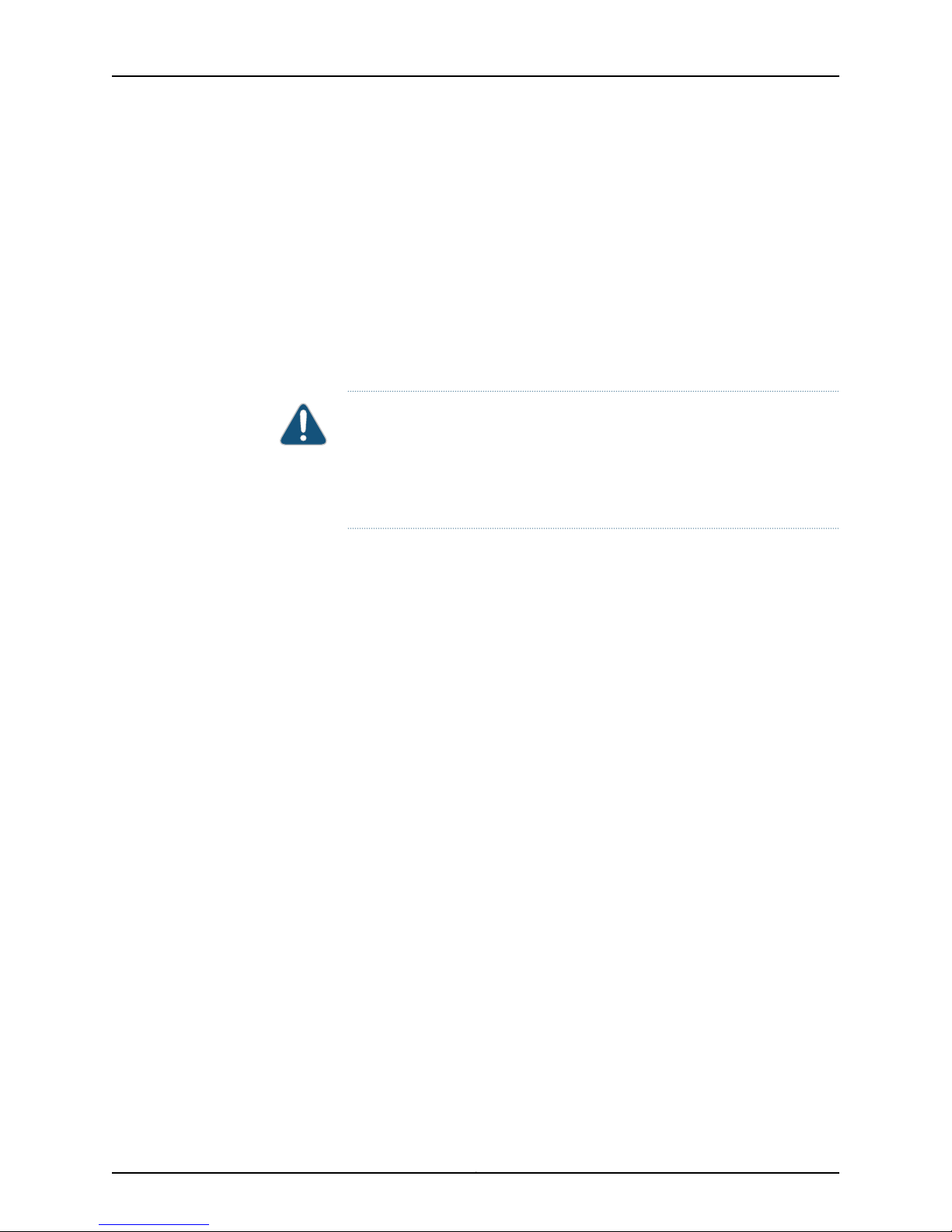
ERX 11.3.x Hardware Guide
For details about installing SRP modules, see “Installing Modules” on page 31.
SRP Module Redundancy
SRP module redundancy is available only for ERX7xx and ERX14xx models. See
“Redundancy Features” on page 14
Nonvolatile Storage
The PCMCIA slot on the front of the SRP module holds a Type II PCMCIA nonvolatile
storage (NVS) card. (See Figure 9 on page 10 and Figure 10 on page 11.) This card is
loaded with the system's software and configuration files. The PCMCIA card is factory
installed.
CAUTION: Although you can remove PCMCIA NVS (Flash) cards from a
running router, we recommend that you do not do so. If you remove the card
while data is being written to or copied from the NVS card, data can be lost
or corrupted. Therefore, we strongly recommend that you shut down the
router before removing a PCMCIA NVS card.
SRP I/O Module
The SRP I/O module is a single corresponding input/output module that interfaces with
the SRP modules through the system's midplane. The same SRP I/O module works with
all SRP modules, but is router specific. The I/O module used in ERX7xx and ERX14xx
models cannot be used in the ERX310 router, and vice versa. See Figure 2 on page 5,
Figure 4 on page 7, and Figure 6 on page 8 for locations.
Module Details
The SRP I/O module provides standard craft management interfaces, including:
•
10/100Base-T—The port enables access to the ERX router for Ethernet management
functions via CLI or SNMP, for example.
•
RS-232—The port provides a serial connection for monitoring the system's hardware
configuration through a PC (running terminal emulation software) or ASCII terminal.
Allows direct CLI access.
•
Alarm contacts—The contacts provide for remote indication of critical, major, and
minor router alarms (ERX7xx and ERX14xx models only; currently not implemented)
•
External timing inputs—The inputs provide a method of ensuring that the clock timing
used by the router remains synchronized with the network's system clock. BNC
connectors and wire wraps are available for ERX7xx and ERX14xx models only.
For details about installing the SRP I/O module, see “Installing Modules” on page 31.
Line Modules
Line modules (LM) process data from different types of network connections. For
information about available line modules and which SRP modules support specific line
modules, see the ERX Module Guide.
Copyright © 2010, Juniper Networks, Inc.12
Page 29
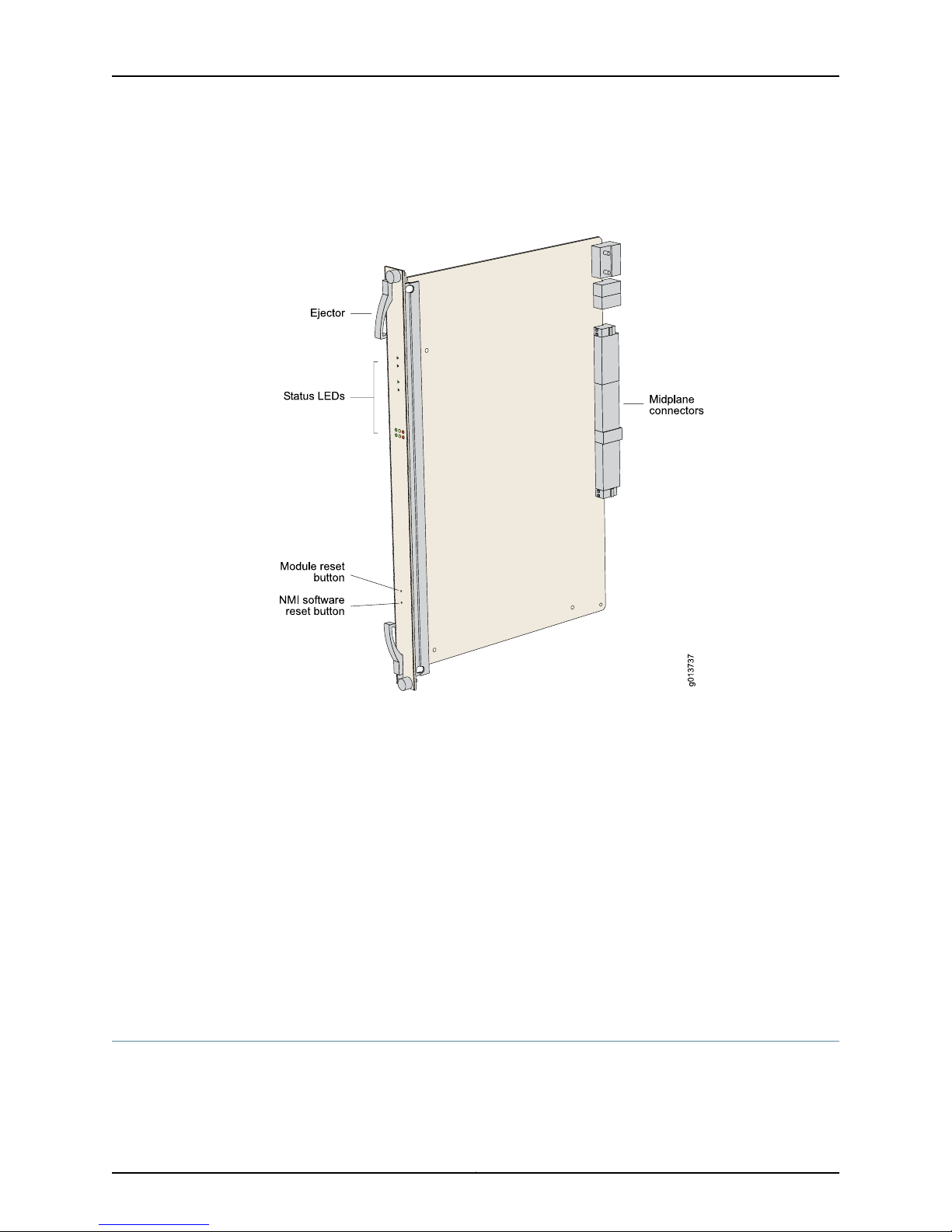
Chapter 1: ERX Overview
Figure 11 on page 13 shows a representative line module. For details about installing line
modules, see “Installing Modules” on page 31.
Figure 11: Representative Line Module
Packet Classification
Most linemodules support packetclassification on ingress;some non-ASICline modules
do not. A classification engine on theline modulematches specific fields (such as source
and destination IP address, source and destination port, and protocol), the ingress IP
interface, layer 2 fields, or some combination of these against user-configured filters at
wire speed.
I/O Modules
Most line modules have a corresponding input/output (I/O) module that provides the
physical interconnection to the network. Insert each I/O module into the back of the
system, directly behind its corresponding line module.
For information about which line modules pair with which I/O modules, see the ERX
Module Guide. See Figure 2 on page 5, Figure 4 on page 7, and Figure 6 on page 8 for
locations. For details about installing I/O modules, see “Installing Modules” on page 31.
Network Management Tools
You can use different management tools to configure the system to meet the specific
networking requirements.
13Copyright © 2010, Juniper Networks, Inc.
Page 30
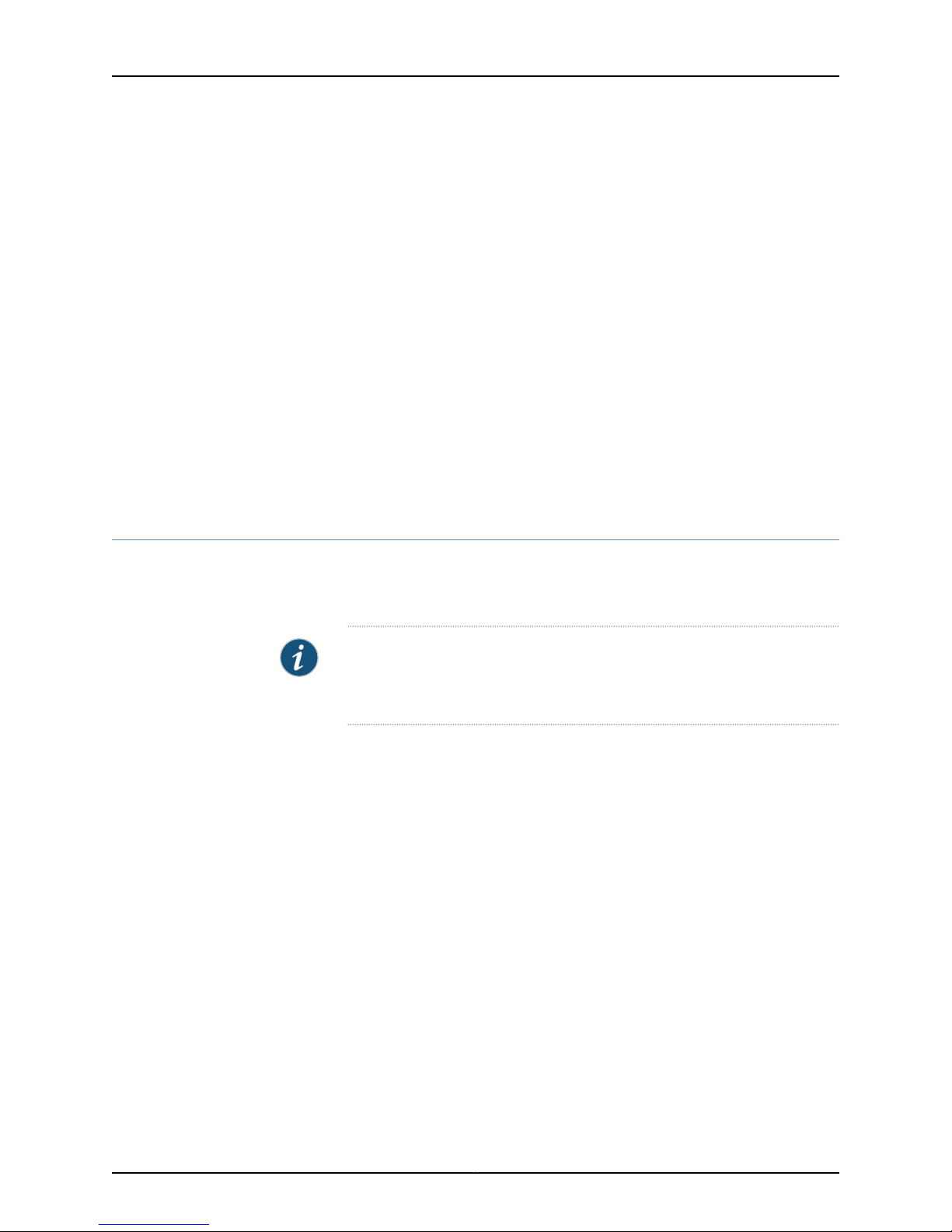
ERX 11.3.x Hardware Guide
CLI Management
The CLI provides fully developed and automated configuration and status functionality
through a localRS-232 port, Telnet, orSSH via any reachablenetwork. For a full discussion
of the CLI, see JunosE System Basics Configuration Guide, Chapter 2, Command-Line
Interface.
SNMP MIB Management
The system offers a complete SNMP interface for configuration, status, and alarm
reporting. The system supports both Standard and Enterprise MIBs (Management
Information Bases). The Juniper Networks E Series Enterprise MIB is ASN.1 notated for
easy importing into third-party SNMP management applications. For more information,
see JunosE System Basics Configuration Guide, Chapter 4, Configuring SNMP.
NMC-RX Device Management System
The NMC-RX application provides a global methodof managing allrouters,line modules,
and ports through a graphical user interface.
Redundancy Features
This section describes system redundancy features.
SRP Modules
ERX7xx and ERX14xx models use a 1:1 redundancy scheme for the SRP module. When
two SRP modules of the same type are installed in the chassis, one acts as a primary
(active) and the second as a redundant (standby) module. Both SRP modules share a
single SRP I/O module located in the rear of the chassis.
If the standby SRP module detects that the primary SRP module is not active (and
high-availability mode is not enabled), it reboots the system and takes control. If
high-availability mode has been enabled, automatic switchover occurs with near hitless
failover. If you upgrade software, you must copy the software to the redundant SRP and
reboot it. For information about configuring and managing SRP module redundancy, see
JunosE System Basics Configuration Guide, Chapter 6, Managing Modules.
After you install two SRP modules, the modules negotiate for the primary role.A number
of factors determine which module becomes the primary; however, preference is given
to the module in the lower-numbered slot. The SRP modules record their latest roles
and retain them the next time you switch on the system. For information about installing
SRP modules, see “Installing Modules” on page 31.
NOTE: This section applies to ERX7xx and ERX14xx models only. ERX310
routers contain one SRP module and therefore do not offer SRP module
redundancy.
Copyright © 2010, Juniper Networks, Inc.14
Page 31

Chapter 1: ERX Overview
NVS Cards
If you have two SRP modules installed in a system, you can use NVS cards of different
capacities on the SRP modules. The effective capacity of the higher-capacity NVS card
will equal that of the lower-capacity NVS card. For information about installing NVS
cards, see “Installing Modules” on page 31.
When you install new NVS cards or SRP modules, you must issue the synchronize
command to match the file system of the NVS card on the redundant SRP module with
the file system of the NVS card on the primary SRP module. (The NVS card on the
redundant SRP module will hereafter be referred to as the redundant NVS card; the NVS
card on the primary SRP module will hereafter be referred to as the primary NVS card.)
If the capacity of the primary NVS card is equal to or smaller than that of the redundant
NVS card, the system copies all the files from the primary NVS card to the redundant
NVScard.However, if the capacityof the primary NVS card exceeds that ofthe redundant
NVS card, the system createsan invisible synchronization reserve fileon the primaryNVS
card, provided that there is enough space for the file.
Line Modules
The purpose of the synchronization file is to prevent the creation of data that cannot fit
on the redundant NVS card. The file contains no useful data, and is not visible when you
view the files in NVS. The size of the file is equal to the difference in capacities of the two
NVS cards. For example, if the primary NVS card has a capacity of 224 MB and the
redundant NVS card has a capacity of220 MB, the size of the synchronization file is4 MB,
and only 220 MB of space is available on the primary NVS card.
If theprimaryNVScarddoes nothaveenoughspace to createthe synchronization reserve
file, thesynchronize command fails, anda warning message isdisplayed on the console.
To resolve this issue, either delete unwanted files from the primary NVS card or replace
the redundant NVS card with a higher-capacity NVS card.
NOTE: This section applies to ERX7xx and ERX14xx models only. ERX310
routers do not offer line module redundancy.
ERX7xx and ERX14xx models support line module redundancy for several line modules.
For details about which line modules support redundancy, see the ERX Module Guide. In
this scheme,an extra line module ina group ofidentical line modulesprovidesredundancy
in case of line module failure. To use this feature, you need a:
•
Spare line module
•
Redundancy midplane
•
Redundancy I/O module
A redundancy midplane can cover 3–6 slots. It provides additional connectivity that
enables the spare line module to take control of the I/O module associated with any
failed line module in the redundancy group. The spare I/O module provides connectivity
from the spare line module to the redundancy midplane.
15Copyright © 2010, Juniper Networks, Inc.
Page 32

ERX 11.3.x Hardware Guide
The process by which the system switches to the spare line module is called switchover.
When switchover occurs, the system:
1. Breaks the connection between the primary I/O module and the primary line module.
2. Connects theprimary I/O module to thespareline module viathe redundancy midplane
and redundancy I/O module.
Protocol processing then takes place on the spare line module.
Figure 12 on page 16 shows the data flow when a spare line module becomes active.
Figure 12: Data Flow When a Spare Line Module Is Active
For information about installing modules for line module redundancy, see “Installing
Modules” on page 31. For information about configuring and managing SRP module
redundancy, see JunosESystem Basics Configuration Guide, Chapter 6, Managing Modules.
Power
All E Series routers provide a power architecture that distributes redundant –48 VDC
feeds through the router to each line module, SRP module, and fan module where
DC-to-DC converters provide local conversion to the required secondary voltages.
The ERX310 routeris availablewith eitherDC orACpower inputs. TheAC-powered version
can beconfigured withone ortwohot-swappablepowersupplies for optionalredundancy.
Copyright © 2010, Juniper Networks, Inc.16
Page 33

Fans
Chapter 1: ERX Overview
(See Figure 5 on page 8 and Figure 6 on page 8.) The power supplies convert AC power
to internal –48 V redundant DC feeds that are then distributed through the router.
Forcedair-cooling keeps the temperature ofthe ESeries modules andcomponentswithin
normal operating limits. In ERX14xx models, six cooling fans are located in a tray at the
top of the router (Figure 1 on page 5). In ERX7xx models, four cooling fans are located
in a tray on one side of the router (Figure 3 on page 6). In the ERX310 router, two cooling
fans are located in a tray on one side of the router (Figure 5 on page 8).
The system monitors the temperature of each module. If the temperature of a module
exceeds the maximum limit, the system immediately goes into thermal protection mode
and the modules are powered off. The ERX system controller enters a low power mode,
keeps the modules in a power-off condition, and does not respond to any management
interfacecommands.For information about troubleshooting high operating temperatures,
see “Troubleshooting” on page 95.
In ERX7xx and ERX14xx models, the fan tray has two redundant converters that power
the fans (for the ERX14xx models, a –24 V, 50 W converter; for the ERX7xx models, a
–12 V, 15 W converter). If one converter fails, the other takes over. The ERX310 router
does not have redundant converters.
For all E Series routers, the system software reports an alarm if any of the fans or
converters fail.
17Copyright © 2010, Juniper Networks, Inc.
Page 34

ERX 11.3.x Hardware Guide
Copyright © 2010, Juniper Networks, Inc.18
Page 35

PART 2
Initial Installation
•
Unpacking and Inspecting ERX Routers on page 21
•
Installing ERX Routers on page 25
•
Installing Modules on page 31
•
Cabling ERX Routers on page 47
•
Powering Up ERX Routers on page 65
•
Accessing ERX Routers on page 69
19Copyright © 2010, Juniper Networks, Inc.
Page 36

ERX 11.3.x Hardware Guide
Copyright © 2010, Juniper Networks, Inc.20
Page 37

CHAPTER 2
Unpacking and Inspecting ERX Routers
This chapter reviews shipping contents and unpacking procedures for ERX routers. It
contains the following sections:
•
Before You Begin on page 21
•
Unpacking ERX14xx Models on page 21
•
Unpacking ERX7xx Models and ERX310 Broadband Services Routers on page 22
•
Inspecting Router Components and Accessories on page 23
•
If You Detect or Suspect Damage on page 23
•
Contacting Juniper Networks on page 23
•
The Next Step on page 23
Before You Begin
Before you begin unpacking the router, be sure you have the following tools:
•
A No. 2 Phillips screwdriver
•
A utility knife
•
A mechanical lift, or at least two people to assist in lifting
Unpacking ERX14xx Models
ERX14xx models come boxed, bolted, and strapped to a skid. For your convenience, we
recommend that you unpack the router in the location where you want to install it.
To unpack ERX14xx models:
WARNING: Three people are required to install the router in a rack: two to
lift the system into position and one to screw it to the rack.
21Copyright © 2010, Juniper Networks, Inc.
Page 38

ERX 11.3.x Hardware Guide
1. Cut the two straps that secure the carton to the skid, open the carton from the top,
and remove the box of accessories that sits on top of the router.
2. Unlock the four plastic clips that hold the box to the skid by squeezing them in their
center and pulling out, and then lift the carton off the router.
3. Remove the three screws that attach each of the two L-brackets to the router.
4. To avoid scratching the router when removing it from the skid, detach one of the
L-brackets from the skid by removing the three screws. See Figure 13 on page 22.
Figure 13: Removing an L-Bracket
Unpacking ERX7xx Models and ERX310 Broadband Services Routers
ERX7xx models and ERX310 routers are shipped boxed, but not attached to a skid. For
your convenience, we recommend that you unpack the router in the location where you
want to install it.
To unpack an ERX7xx model or an ERX310 router:
1. Open the carton from the top.
2. Remove the box of accessories that sits on top of the system.
3. Remove the router from the box.
WARNING: Three people are required to install the router in a rack: two
to lift the system into position and one to screw it to the rack.
Copyright © 2010, Juniper Networks, Inc.22
Page 39

Inspecting Router Components and Accessories
After you remove the equipment from the shipping containers:
•
Confirm the contents of each container.
•
Inspect all external surfaces and external connectors for visible signs of damage.
•
Inspect all accessories shipped with each unit.
•
Document any damage noted during your inspection.
•
Confirm that the router has the correct number and type of modules for your ordered
configuration.
If You Detect or Suspect Damage
If you detect or suspect damage to any equipment:
•
Contact the shipper responsible for delivery, and formally report the damage.
Chapter 2: Unpacking and Inspecting ERX Routers
•
Contact your Juniper Networks sales representative or reseller.
Contacting Juniper Networks
Please contact Juniper Networks at 1-888-314-JTAC (from the United States, Canada,
or Mexico) or 408-745-9500 (from elsewhere), or contact your sales representative if
you have any questions or concerns. See “Contacting Customer Support and Returning
Hardware” on page 139 for complete contact information.
The Next Step
•
To familiarize yourself with the electrical, environmental, and other guidelines and
requirements for installing ERX routers, turn to “Installation Guidelines and
Requirements” on page 117.
•
If you are familiar with these guidelines and requirements, turn to “Installing ERX
Routers” on page 25.
23Copyright © 2010, Juniper Networks, Inc.
Page 40

ERX 11.3.x Hardware Guide
Copyright © 2010, Juniper Networks, Inc.24
Page 41

CHAPTER 3
Installing ERX Routers
This chapter describes how to install ERX routers in a rack. It contains the following
sections:
•
Before You Begin on page 25
•
Freestanding Installation on page 25
•
Rack-Mounted Installation on page 26
•
The Next Step on page 29
Before You Begin
Before installing E Series routers, be sure you:
•
Have a plan for installing the routers that takes into consideration future expansion of
your system.
•
Have the tools and accessories needed to complete the installation.
•
Read and understand the clearance requirements for the front and back of the chassis
for cable routing and other unit access. See “Environmental Requirements” on page 117
for more information.
•
Read and understand the clearance requirements for the chassis to ensure adequate
ventilation.
•
Prepare the equipment racks by measuring and marking space for each router and
plenum you plan to install.
Freestanding Installation
When installing the system on a table top or in any other freestanding mode, be sure to
leave enough space around the system for adequate ventilation. Position the router with
easyaccessto the connectionsthat it needsfor power,localcommunications,and remote
communications.
See “Installation Guidelines andRequirements”on page 117, and “System Specifications”
on page 109, for more information.
25Copyright © 2010, Juniper Networks, Inc.
Page 42

ERX 11.3.x Hardware Guide
WARNING: Two people are required to lift an E Series router.
CAUTION: To prevent electrostatic damage to the system and its
components,make sure persons handling the router wear an antistatic device.
Connectorsare located on the I/O modules and thepower inputmodule. These modules
are installed from the rear of the router. (See Figure 14 on page 26.) See “Cabling ERX
Routers” on page 47 for cabling installation procedures.
Figure 14: ERX7xx Models, Rear View
Rack-Mounted Installation
We recommend that you use a standard EIA distribution rack. See “Equipment Rack
Requirements” on page 121 for detailed rack information.
Installation Guidelines
Before installing the systems in a rack, consider the following guidelines and refer to
Figure 15 on page 27:
•
You can install up to 3 ERX14xx models, 6 ERX7xx models, or 14 ERX310 routers in a
single 7-ft. (2.1 m) rack.
Installing multiple systems in a single rack enables you to maximize your available
space.
•
You can install an ERX14xx model, an ERX7xx model, and an ERX310 router together
in the same rack. (See Figure 15 on page 27.)
CAUTION: If you install an ERX7xx model or ERX310 router directly above
an ERX14xx model in the same rack, you must install a plenum between
the ERX7xx model or ERX310 router and the ERX14xx model so that the air
can circulatebetweenthesystems.(See Figure 53 on page 124.) This plenum
is available from Juniper Networks.
Copyright © 2010, Juniper Networks, Inc.26
Page 43

ERX310 router
ERX7xx model
Plenum
ERX14xx model
Chapter 3: Installing ERX Routers
If you install an ERX14xx model above an ERX7xx model or ERX310 router, there is no
need to install a plenum between the units because the ERX7xx models and ERX310
routers vent air out the side of the chassis.
•
Install heavier systems, such as an ERX14xx model, on the bottom of the rack. Mount
lighter systems, such as the ERX310 router, higher in the rack.
Figure 15: ERX Routers Installed in Recommended Order
Safety Guidelines
Observe the following safety guidelines when mounting the router in a rack.
WARNING: Install equipment in the rack from the bottom upward.This helps
to maintain the stability of the rack and reduces the chance of the rack tipping
over.
WARNING: Three people are required to install the router in a rack: two to
lift the system into position and one to screw it to the rack.
27Copyright © 2010, Juniper Networks, Inc.
Page 44

ERX 11.3.x Hardware Guide
CAUTION: Evaluatetheoverallloadingofthe branch circuit beforeyouinstall
any equipment into a rack.
WARNING: Connect the router or rack to ground (earth), and ensure that a
reliable grounding path is maintained in the rack.
WARNING: Do not work on the system or connect or disconnect cablesduring
lightning activity.
WARNING: Be sure circuit breakers for the power source are in the OFF
position before attaching power cables.
Preparing the Equipment Racks
Following your installation plan, use a tape measure and marking pen to measure and
mark space on each equipment rack for each router component. For horizontal spacing,
follow Network Equipment Building System (NEBS) requirements. If you choose not to
install a plenum,be sure to include 2U ofspace between each chassis for proper exhaust.
A plenum, however, is highly recommended.
WARNING: Before servicing the router, turn off the power.
WARNING: Removejewelry(including rings, necklaces,and watches)before
working on equipment that is connected to power lines. Metal objects heat
up when connected to power and ground and can cause serious burns or
become welded to the terminals.
WARNING: Do not insert any metal object, such as a screwdriver, into an
open slot or the backplane. Doing so can cause electric shock and serious
burns.
WARNING: The ERX310 router AC model has more than one power-supply
cord. Disconnect two power cords before servicing to avoid electric shock.
Installing the Router
To complete the installation of the router in a rack, you need:
Copyright © 2010, Juniper Networks, Inc.28
Page 45

Chapter 3: Installing ERX Routers
•
A No. 2 Phillips screwdriver
•
Depending on the router, up to eight 10-32 x 3/8 Phillips screws (provided with the
router) for each router to be installed
WARNING: Three people are required to install the router in a rack: two to
lift the system into position and one to screw it to the rack.
CAUTION: Make sure all persons handling a router wear an antistatic device.
To install the router in the rack:
1. With one person standing on the left side of the router and another standing on the
right side, lift the router into the rack.
2. Position the router in its designated location in the equipment rack. Make sure the
holes of the mounting brackets align evenly with the holes of the equipment rack on
both sides.
The Next Step
3. Starting at the bottom, have the third person secure the router in the equipment rack
by using the 10-32 x 3/8 Phillips screws.
4. Connectthe necessary cables. (See “CablingERX Routers” on page 47for instructions
on installing the cables.)
Figure 15 on page 27 illustrates a distribution rack with one ERX310 router, one ERX7xx
model, and one ERX14xx model installed.
After you finish installing the router:
•
If you need to install any modules, see “Installing Modules” on page 31.
•
If therouterwas delivered with the modules already installed, see “CablingERX Routers”
on page 47 for instructions on connecting cables.
29Copyright © 2010, Juniper Networks, Inc.
Page 46

ERX 11.3.x Hardware Guide
Copyright © 2010, Juniper Networks, Inc.30
Page 47

CHAPTER 4
Installing Modules
This chapter describeshow to installand remove E Series modules. For information about
managing installed modules, see JunosE System Basics Configuration Guide, Chapter 6,
Managing Modules.
This chapter contains the following sections:
•
Overview on page 31
•
Safety Guidelines on page 36
•
Installing SRP I/O and SRP Modules on page 36
•
Installing Line and I/O Modules on page 39
•
Removing a Line Module, SRP Module, or SRP I/O Module on page 41
•
Installing Components for Line Module Redundancy on page 42
•
Configuring Line Module Redundancy on page 46
•
The Next Step on page 46
Overview
Line module slots are located in the front of each ERX chassis, while I/O module slots
are located in the rear. See “ERX Overview” on page 3 for front and rear views of ERX
routers.
In ERX14xxmodels, modules mountverticallyin achassis with 14 slots. InERX7xx models
and ERX310 Broadband Services Routers, modules mount horizontally in a chassis with
7 slots and 3 slots, respectively. See Figure 16 on page 32.
31Copyright © 2010, Juniper Networks, Inc.
Page 48

ERX7xx model
ERX14xx model ERX310 router
ERX 11.3.x Hardware Guide
Figure 16: Orientation of Line Modules in ERX Routers
For details about available line modules and compatibility between line modules and
SRP modules, see the ERX Module Guide.
Slot Groups
The slots in the ERX1410 router and ERX7xx models are divided into groups. The number
of groups and number of slots per group depend on the system.
There are no slot groups in the ERX1440 or the ERX310 router. In the ERX310 router, slot
0 contains the SRP module and slots 1 and 2 each contain a line module.
Slot Groups for the ERX1410 Router
A slot group in the ERX1410 router comprises three adjacent chassis slots. The groups
for the ERX1410 router consist of the following slots (Figure 17 on page 33):
•
Slot group 1—Slots 0 through 2
•
Slot group 2—Slots 3 through 5
•
Slot group 3—Slots 8 through 10
•
Slot group 4—Slots 11 through 13
Slots 6 and 7 are reserved for the SRP modules.
Copyright © 2010, Juniper Networks, Inc.32
Page 49

Figure 17: ERX1410 Slot Groups
Chapter 4: Installing Modules
Slot Groups for the ERX7xx Models
A slot group in an ERX7xx model comprises one slot or two adjacent slots. The groups
for an ERX7xx model consist of the following slots (Figure 18 on page 33):
•
Slot group 1—Slots 2 and 3
•
Slot group 2—Slot 4
•
Slot group 3—Slot 5
•
Slot group 4—Slot 6
Slots 0 and 1 are reserved for the SRP modules.
Figure 18: ERX7xx Model Slot Groups
Combinations of Line Modules In Slot Groups
For information about combinations of line modules in slot groups, see JunosE System
Basics Configuration Guide, Chapter 6, Managing Modules.
OC48 Line Modules
The ERX1440 router with theSRP-40G+ SRPmodulesupports OC48line modules. Other
ERX routers do not support OC48 line modules.
33Copyright © 2010, Juniper Networks, Inc.
Page 50

ERX 11.3.x Hardware Guide
An OC48 line module spans two slots in an ERX1440 router. You can install this line
module only in slots 2–3 and slots 4–5. Other slots in the system do not support this line
module.
The corresponding OC48 Frame APS I/O module spans only one slot. Install the I/O
module in the lower of the slots (either slot 2 or slot 4) that the line module spans.
GE-2 Line Modules
The ERX1440 router with the SRP-40G+ SRP module supports GE-2 line modules in all
slots; however, full bandwidth is delivered only when the line module is in slot 2 or slot
4. The line module can be used with otherSRP modules,but maximumline performance
will not be achieved.
The ERX310router with the SRP-SE10G SRP module supports GE-2 line modules in both
slots (1 and 2). Maximum line performance is achieved in either slot.
Other ERX routers do not support GE-2 line modules.
Managing Modules Using the Software
For information about software procedures associated with replacing and managing
modules, see JunosE System Basics Configuration Guide, Chapter 6, Managing Modules.
Hot-Swapping Modules
All ERX routers support hot-swapping of modules. Hot-swapping enables you to add or
remove a module without powering down the system.
Protecting Modules and Slots
Each ERX chassis has an ESD (electrostatic discharge) grounding jack. See Table 3 on
page 35 for locations. To prevent damage from electrostatic discharge, connect an
antistatic wrist strap to the jack when handling components.
Figure 19: Connecting the Wrist Strap to the ERX310 Router (Rear)
Copyright © 2010, Juniper Networks, Inc.34
Page 51

Table 3: Grounding Jack Locations
LocationE Series Router
Chapter 4: Installing Modules
ERX14xx models
ERX310 router
Front: inside front bezel in lower-left corner
Rear: upper-right corner
Rear: lower-right cornerERX7xx models
Front: lower-left corner
Rear: lower-right corner
To protect the modules and slots when installing modules, observe the following
guidelines:
CAUTION: When handling modules, use an antistatic wrist strap connected
to the router's ESD grounding jack. This action helps to protect the module
from damage by electrostatic discharge.
CAUTION: Always handle the module by its edges. Do not touch the
components, pins, leads, or solder connections.
Order of Installation
CAUTION: If you meet strongresistancewhen attemptingtoseatthe module
using the ejectors, remove it from the chassis and confirm that the slot is
designed to hold the module. Then verify, if applicable, that the module
matchesits corresponding module (I/O module or line module). Also, be sure
that you have aligned the top and bottom edges in the correct matching
tracks.
CAUTION: Be sure to cover every empty slot with a blank filler panel to protect
the system from dust or other foreign substances and to ensure proper system
cooling.
CAUTION: Do not discard the antistatic bag. When a module is not in use,
store it in an antistatic bag.
Beforeyou attempt to install orreplacea linemodule (inserted inthe frontof thechassis),
make sure the corresponding I/O module (inserted in the rear of the chassis) is already
in place. The slot diagnostics run when a line module is installed in a chassis slot. If the
35Copyright © 2010, Juniper Networks, Inc.
Page 52

ERX 11.3.x Hardware Guide
corresponding I/O module is not present, the diagnostics fail, and you need to remove
and reinsert the module.
Required Tools and Safety Items
You need the following tools to install a line module:
•
A No. 2 Phillips screwdriver
•
An ESD wrist strap
Safety Guidelines
Before and during the installation process, observe the following precautions:
WARNING: Do not work on the system or connect or disconnect cablesduring
lightning activity.
WARNING: Be sure circuit breakers for the power source are in the OFF
position before attaching power cables.
WARNING: Removejewelry(including rings, necklaces,and watches)before
working on equipment that is connected to power lines. Metal objects heat
up when connected to power and ground and can cause serious burns or
become welded to the terminals.
WARNING: Do not insert any metal object, such as a screwdriver, into an
open slot or the backplane. Doing so can cause electric shock and serious
burns.
WARNING: Never attempt to repair parts of modules yourself. Only trained
customer service personnel are authorized to service parts. Call Juniper
Networks Customer Service to make arrangements to return defective
modules for repair.
Installing SRP I/O and SRP Modules
You must install SRP modules in specific slots in each router. See Table 4 on page 37 for
SRP module slot assignments.
Copyright © 2010, Juniper Networks, Inc.36
Page 53

Table 4: SRP Module Slot Assignments
NOTE: Because of different physical dimensions and switch fabric capabilities,
SRP modules are not interchangeable between systems. For example, the
10-Gbps SRP module used in ERX7xx and ERX14xx models cannot be used
in an ERX310 router, and vice versa.
NOTE: Install the SRP I/O module before you install the SRP module;
otherwise, the system diagnostics will fail.
Chapter 4: Installing Modules
SlotRouter
6 and 7ERX14xx models
0 and 1ERX7xx models
0ERX310 router
Installing an SRP I/O Module
To install an SRP I/O module:
1. Ground yourself byusing an antistatic wrist strap orother device and connect it to the
ESD grounding jack on the chassis.
2. With a No. 2 Phillips screwdriver, loosen the captive screws that secure the blank filler
panel covering the empty chassis slot, if present, and remove the filler panel.
3. Removethe SRPI/Omodule from itsantistaticbag, being carefulnot to touch module
components, pins, leads, or solder connections.
4. Slide the module intothe chassis by placing it betweenthe guides of the selected slot
and pushing the module until it stops.
5. Tighten the module's captive screws using a No. 2 Phillips screwdriver. Turn both
screws several times before tightening them completely to allow the module to sit
correctly.
NOTE: See the figures in “ERX Overview” on page 3 for module locations.
CAUTION: Do not overtighten the screws.
Installing an SRP Module
To install an SRP module:
37Copyright © 2010, Juniper Networks, Inc.
Page 54

ERX 11.3.x Hardware Guide
1. Ground yourself byusing an antistatic wrist strap orother device and connect it to the
ESD grounding jack on the chassis.
NOTE: See the figures in “ERX Overview” on page 3 for module locations.
2. Choose the slot in which you want to install the module.
•
ERX14xx models—Slot 6 or 7
•
ERX7xx models—Slot 0 or 1
•
ERX310 router—Slot 0
3. With a No. 2 Phillips screwdriver, loosen the captive screws that secure the blank filler
panel covering the empty chassis slot, if present, and remove the filler panel.
4. Remove the SRP module from its antistatic bag, being careful not to touch module
components, pins, leads, or solder connections.
5. Verify that the ejectors are in the open position, as shown in Figure 20 on page 38.
Figure 20: Ejectors in the Open Position
6. Slide the module into the chassis by placing it between the guides ofthe selected slot
and pushing the module until it stops.
The module stops slidingwhen theejectorsmake contact with the front ofthe chassis.
Copyright © 2010, Juniper Networks, Inc.38
Page 55

Chapter 4: Installing Modules
CAUTION: If you meet strong resistance when attempting to seat the
module using the ejectors, remove it from the chassis and confirm that
the slot is designed to hold the module. Then verify, if applicable, that the
module matches its corresponding module (I/O module or line module).
Also,be sure that you havealigned the top and bottom edges in the correct
matching tracks.
7. Insert the module into the backplane by simultaneously depressing both ejectors (as
shown in Figure 20 on page 38) and exerting forward pressure on the module.
8. Tighten the module's captive screws using a No. 2 Phillips screwdriver. Alternately
turn eachscrew several times before tighteningthem completely toallow the module
to sit correctly.
CAUTION: Do not overtighten the screws.
Installing Line and I/O Modules
This section describes the procedures for installing line and I/O modules.
NOTE: Install the I/Omodule before you install the corresponding line module;
otherwise, the diagnostics fail and the line module's statusis listed as inactive
when you issue the show version command. If this occurs, remove and reinsert
the line module.
Installing a Line Module or an I/O Module
To install a module:
1. Ground yourself byusing an antistatic wrist strap orother device and connect it to the
ESD grounding jack on the chassis.
2. Choose the slot where you want to insert the module.
NOTE: Line modules are in the front of the system and I/O modules are
in the back of the system.
39Copyright © 2010, Juniper Networks, Inc.
Page 56

ERX 11.3.x Hardware Guide
Table 5: Module Slot Assignments
Module SlotRouter
•
ERX1440 router
Router
Router
3. With a No. 2 Phillips screwdriver, loosen the screws that secure the blank filler panel
covering the empty chassis slot, if present, and remove the filler panel.
Install modules other than the OC48 modules in slots 0–5
and slots 8–13
•
Install the OC48 line module in slots 2–3 and slots 4–5
•
Install the corresponding I/O module only in the lower of
the two slots (either slot 2 or slot 4) that the line module
spans
Install modules in slots 0–5 and slots 8–13ERX1410 Broadband Services
Install modules in slots 2–6ERX7xx models
Install modules in slots 1–2ERX310 Broadband Services
4. Remove the module from its antistatic bag, being careful not to touch module
components, pins, leads, or solder connections.
5. Verify that the ejectors are in the open position, as shown in Figure 20 on page 38.
6. Guide the module into the chassis by placing it between the guides of the selected
slot and pushing the module until it stops.
The module stops slidingwhen theejectorsmake contact with the front ofthe chassis.
CAUTION: If you meet strong resistance when attempting to seat the
module using the ejectors, remove it from the chassis and confirm that
the slot is designed to hold the module. Then verify, if applicable, that the
module matches its corresponding module (I/O module or line module).
Also,be sure that you havealigned the top and bottom edges in the correct
matching tracks.
7. Insert the module into the midplane by simultaneously depressing both ejectors (as
shown in Figure 20 on page 38) and exerting forward pressure on the module.
8. Tighten the module's captive screws using a No. 2 Phillips screwdriver. Alternately
turn eachscrew several times before tighteningthem completely toallow the module
to sit correctly.
CAUTION: Do not overtighten the screws.
Copyright © 2010, Juniper Networks, Inc.40
Page 57

Removing a Line Module, SRP Module, or SRP I/O Module
NOTE: We recommend that you issue the slot disable command from the
CLI before removing a line module or I/O module.
CAUTION: If you do not use the halt command before removing or powering
down an SRP, the system's NVS card can become corrupted.
To remove a line module, SRP module, or SRP I/O module:
1. For SRP modules and SRP I/O modules, issue the appropriate halt command (halt,
halt primary-srp, or halt standby-srp).
See JunosE System Basics Configuration Guide, Chapter 6, Managing Modules for
information about the halt commands.
Chapter 4: Installing Modules
2. Ground yourself by using an antistatic wrist strap or otherdevice and connect it to the
ESD grounding jack on the chassis.
3. Use a screwdriver(using aNo. 2 Phillips screwdriver, if necessary) to loosen thethumb
screws located at the top and bottom of the module panel.
4. If the module has ejector handles, pull them to the open position, as shown in Figure
21 on page 42.
41Copyright © 2010, Juniper Networks, Inc.
Page 58

ERX 11.3.x Hardware Guide
Figure 21: Ejectors in the Closed Position
5. Carefully slide the module out of the chassis.
6. Place the module inits antistatic bag, beingcareful not to touch module components,
pins, leads, or solder connections.
7. Cover the empty chassis slot with a blank filler panel, and tighten the filler panel's
captive screws using a No. 2 Phillips screwdriver. Turn both screws several times
before tightening them completely.
CAUTION: Do not overtighten the screws.
If you remove an I/O module and not the corresponding line module, the line module
reboots. Its status becomes inactive when you issue the show version command.
If you removea linemodule and donot delete the corresponding configuration,the status
of the line module is listed as not present when you issue the show version command.
Installing Components for Line Module Redundancy
A spare linemodule provides redundancy for a groupof identical linemodules for ERX7xx
and ERX14xx models only.
Copyright © 2010, Juniper Networks, Inc.42
Page 59

NOTE: The ERX310 router does not support line module redundancy.
For line module redundancy to operate, you must install:
•
The line modules, including the spare line module
•
The redundancy midplane
•
The I/O modules, including the spare I/O module
For more information, see “Redundancy Features” on page 14.
WARNING: Do not insert any metal object, such as a screwdriver, or place
your hand into an open slot or the backplane when the router is on. Remove
jewelry (including rings, necklaces, and watches) before working on
equipment that is connectedto power lines. These actions can prevent electric
shock and serious burns.
Chapter 4: Installing Modules
CAUTION: When handling modules, use an antistatic wrist strap connected
to the router's ESD grounding jack, and hold modules by their edges. Do not
touch the components, pins, leads, or solder connections. These actions help
to protect modules from damage by electrostatic discharge.
Installing the Line Modules
To install the line modules in a redundancy group:
1. Install the spare line module in the lowest-numbered slot of the redundancy group.
2. Install the other line modules in the remaining slots. (See “Installing Line and I/O
Modules” on page 39.)
Installing the Redundancy Midplane
To install the redundancy midplane in a redundancy group:
CAUTION: If you do not use the halt command before removing or powering
down an SRP, the system's NVS card can become corrupted.
43Copyright © 2010, Juniper Networks, Inc.
Page 60

ERX 11.3.x Hardware Guide
1. Enter the halt command.
See JunosE System Basics Configuration Guide, Chapter 6, Managing Modules for
information about the halt command.
WARNING: Turnoffthe router before you install the redundancy midplane.
Working inside the router when it is on can lead to electric shock and
serious burns.
2. Turn off the power switches located on the power input module in the rear of the
system (Figure 22 on page 45).
3. Remove the I/O modules from the slots that the redundancy midplane will span.
4. Placethe redundancy midplane inthe chassis so thatit rests against the guides below
the chassis midplane (Figure 22 on page 45).
5. Align the screw holes in the redundancy midplane with the screw holes in the guides
so that the midplane covers the slots for the redundancy group.
6. Using a No. 2 Phillips screwdriver and the screws provided, loosely attach, but do not
tighten, the redundancy midplane to the guides.
7. Carefully insert an I/O module in one slot to ensure that the redundancy midplane is
aligned correctly; then tighten the screws.
CAUTION: Do not overtighten the screws.
CAUTION: A misaligned redundancy midplane can result in bent pins on
the backplane and midplane and poor contact between the I/O modules
and the redundancy midplane.
Copyright © 2010, Juniper Networks, Inc.44
Page 61

Figure 22: Installing a Redundancy Midplane
Chapter 4: Installing Modules
Installing the I/O Modules
To install the I/O modules in a redundancy group:
1. Install the redundancy I/O module in the lowest-numbered slot of the redundancy
group.
2. Install the corresponding I/O module for theline module ofeach slot inthe redundancy
group. (See “Installing a Line Module or an I/O Module” on page 39.)
3. Cable each module to provide a path to the remote interface. (See “Cabling ERX
Routers” on page 47.)
Verifying the Installation
To verify that the installation is complete:
1. After you have cabled the system for power, as described in “Cabling ERX Routers”
on page 47, turn on the power switches.
CAUTION: When setting up a redundancy group with line modules, be
sure to install the redundancy I/O module in the lowest-numbered slot of
the redundancy group. It is possible to install the redundancy I/O module
in other slots; however, doing so can damage other I/O modules connected
to the redundancy midplane.
45Copyright © 2010, Juniper Networks, Inc.
Page 62

ERX 11.3.x Hardware Guide
The system reboots.
2. Issue the show redundancy command, and verify that the display shows the
redundancy hardware.
Configuring Line Module Redundancy
For information about configuring line module redundancy, see JunosE System Basics
Configuration Guide, Chapter 6, Managing Modules.
The Next Step
After you install the modules, you can connect cables to the system. See “Cabling ERX
Routers” on page 47.
Copyright © 2010, Juniper Networks, Inc.46
Page 63

CHAPTER 5
Cabling ERX Routers
This chapter describes how to cable an ERX router. Before you cable the router, ensure
that you have completed all installation instructions identified in previous chapters.
This chapter contains the following sections:
•
Cabling Overview on page 47
•
Required Tools, Wires, and Cables on page 48
•
Cabling the SRP I/O Module on page 49
•
Cabling the Router for Power on page 53
•
Cabling I/O Modules on page 58
•
The Next Step on page 63
Cabling Overview
Cabling an ERX router requires the following main tasks:
1. Familiarize yourself with the module ports, and ensure that you have the cables and
wires needed to complete each cabling procedure. (See Figure 23 on page 48.)
2. Read and understand all safety warnings. (See “Installation Guidelines and
Requirements” on page 117.)
3. (Optional) Connect timing ports.
4. Connect the SRP I/O module to the network and to a management console.
5. Connect grounding wires to the router chassis.
6. Connect the power cables from the power source to the power input module.
7. Connect the line I/O modules to their appropriate network interface.
NOTE: We recommend that you use shielded cables where appropriate.
47Copyright © 2010, Juniper Networks, Inc.
Page 64

ERX 11.3.x Hardware Guide
Figure 23: ERX Ports and Connectors (ERX14xx Model Shown)
Required Tools, Wires, and Cables
Cabling your system takes only a few minutes. You need the following items and those
listed in Table 6 on page 49 for proper installation:
•
1/8–inch flathead screwdriver
•
3/8–inch wrench or 3/8–inch nut-driver
•
No. 2 Phillips screwdriver
•
Ground wires—We recommend a minimum of 10-AWG ground wire.
Copyright © 2010, Juniper Networks, Inc.48
Page 65

•
•
Table 6: Required Cables
Chapter 5: Cabling ERX Routers
#10 (ERX7xx and ERX14xx models) or #8 (ERX310 Broadband Services Router) kep
nut to connect the ground (earth) wire to the ground terminal.
Power input module wiring—We recommend a minimum of 8-AWG wire for ERX14xx
models, 12-AWG wire for ERX7xx models, and 14-AWG wire for ERX310 router (DC
model) with a dual stud terminal lug with 5/8–inch spacing. For the ERX310 router AC
model, use a standard IEC power cord.
Consider the distance from the connection point and the configuration of the system
when determining the size of wire used.
See “SystemSpecifications”on page 109formore information on routerspecifications.
Port and Cable UsedConnection
Management connection between SRP I/O module and
the LAN
Management connection between SRP I/O module and a
management console
Direct connections to I/O modules
NOTE: If you plan to use a cable-management bracket (ERX7xx and
ERX14xx models only), install it before you begin cabling your router.
Cable-managementbrackets are helpful to keep network interface cables
untangledand orderly and to preventcablesfromhindering access to other
slots. See “Installing a Cable-Management Bracket on ERX7xx Models” on
page 92.
Cabling the SRP I/O Module
Before powering up the router, you must set up a management console. The console
enables you to communicate with your system during the power-up process and to
manage your system using the command-line interface (CLI).
One 10/100Base-T Ethernet management port with an RJ-45
connector
One RS-232 port with a DB-9 connector for VT100 management
access
See the ERX Module Guide for specific I/O module connector
information
When connecting a console directly to the SRP I/O module, use a cable appropriate for
your terminal connector. The cable must have a female DB-9 connector to attach to the
RS-232 port on the SRP I/O module. See Figure 24 on page 51 and Figure 25 on page 52.
The console port is considered a data terminal equipment interface (DTE). Direct
connection to a terminal or PC (which also have DTE interfaces) requires a crossover
cable.
NOTE: The alarm function on the SRP I/O module is currently not
implemented.
49Copyright © 2010, Juniper Networks, Inc.
Page 66

ERX 11.3.x Hardware Guide
Only ERX7xx and ERX14xx models have external timing ports and alarm leads located
on the SRP I/O module. All ERX routers have console ports located on the SRP I/O
module. See Table 7 on page 50 for details on each component.
Table 7: SRP I/O Ports
DescriptionPort
External Timing Ports
Alarm leads (ERX7xx and
ERX14xx models only)
External timing ports (ERX7xx
and ERX14xx models only)
Management console ports
Six terminalblocks forexternalalarmcontacts;use a minimum
26-AWG for each (currently not implemented)
•
Two 3-pin wire-wrap posts for US external clock sources;
primary (A) and secondary (B)
•
Two BNC connectors for E1 clock sources; primary (A) and
secondary (B)
•
One 10/100Base-T Ethernet management port with an
RJ-45 connector
•
One RS-232 console portwith a DB-9 connectorfor VT100
management access
NOTE: This section applies to ERX7xx and ERX14xx models only. The ERX310
router does not support external timing.
The SRP I/O module has two input ports for external clock sources. These ports provide
a way to ensure that the router system clock remains synchronized with the network's
system clock. The primary clock is labeled A; the secondary, redundant clock is labeled
B.
Use the connectors appropriate for your locale (European or North American standard):
•
European—Two 75-ohm E1 2.048-Mbps inputs with BNC connectors
•
North American—Two 100-ohm T1 inputs with three pin wire-wrap connectors. Pins
are labeled T (tip), G (ground), and R (ring). We recommend using 26-AWG wire
minimum.
NOTE: Use shielded cables to connect the external clock sources to the
clock source input ports.
Copyright © 2010, Juniper Networks, Inc.50
Page 67

Figure 24: SRP I/O Module for ERX14xx Models
Chapter 5: Cabling ERX Routers
To connect the clock source input ports:
1. Depending on the connector type, complete one of the following tasks:
•
E1: Attach the BNC connector to Clock A's external timing port.
•
T1: Wrap the tip wire on pin marked T of Clock A's external timing port, the ground
wire on G pin, and the ring wire on R pin.
2. Attach the opposite end of the external timing cable or wires to your network's clock
source A.
3. Repeat Steps 1 and 2 for the Clock B connections.
NOTE: You can use a wire-wrap gun to attach wires to pins.
51Copyright © 2010, Juniper Networks, Inc.
Page 68

ERX 11.3.x Hardware Guide
Management Ports
NOTE: This section applies to all ERX routers.
The Console section of the SRP I/O module has two ports for management access. (See
Figure 24 on page 51 and Figure 25 on page 52.)
•
The 10/100Base-T Ethernet port accepts an RJ-45 (male) connector, providing an
out-of-band connection for LAN access through a Telnet session or SNMP.
•
The RS-232 port accepts a DB-9 (female) connector for direct CLI access from a
console terminal.
The console port is considered a data terminal equipment interface (DTE). Direct
connection to a terminal or PC (which also have DTE interfaces) requires a crossover
cable.
Figure 25: SRP I/O Module for the ERX310 Router
See “Accessing ERX Routers” on page 69 for more information about management
access.
Connecting to the Network
To connect the router to the network:
1. Insert an Ethernet cable (RJ-45) connector into the 10/100Base-T (RJ-45) port on
the SRP I/O module until it clicks into place.
2. Connect the other end of the cable to the appropriate Ethernet network for an
out-of-band connection.
Connecting to a Console Terminal
When you connect a console directly to the router SRP I/O module, use a cable
appropriate for your terminal connector. The cable must have a female DB-9 connector
to attach to the RS-232 port on the SRP I/O module.
To connect the console to the SRP I/O module:
1. Insert the female DB-9 connector into the RS-232 port, and tighten the screws.
Copyright © 2010, Juniper Networks, Inc.52
Page 69

2. Connect the other end of the cable to your terminal's serial port (VT100/ANSI).
Cabling the Router for Power
Afteryou have correctlycabledthe modules and I/O modules, you must attach grounding
and electrical wires before you attempt system power-up. Three main tasks are involved:
1. Switch all router power switches to OFF.
2. Connect the grounding wires to the chassis.
Chapter 5: Cabling ERX Routers
CAUTION: Do not overtighten the screws.
CAUTION: Switchesmay have inadvertentlyflipped to ON during shipping
and installation.
WARNING: Always connect the grounding wires first (before connecting
the power cables) and disconnect them last when installing or servicing
the router.
3. Connect the power cables (AC or DC) to the power input modules.
See “System Specifications” on page 109 for the power requirements for ERX routers.
Table 8 on page 53 identifies the power input module cabling requirements, and Figure
26 on page 55 shows the main components of a power input module.
Table 8: Power Input Module Cables and Wires Needed
ERX14xx models
Two 8-AWG wire leads
Two 8-AWG wire leads
ERX7xx models
Power input module Power A –48 VDC and
RTN leads
Power input module Power B –48 VDC and
RTN leads
ToFromCable/Wire
Termination groundPower input module ground terminalOne 10-AWG ground wire
Appropriate leads on power source
No.1
Appropriate leads on power source
No.2
Termination groundPower input module ground terminalOne 10-AWG ground wire
Two 12-AWG wire leads
Power input module Power A –48 VDC and
RTN leads
Appropriate leads on power source
No.1
53Copyright © 2010, Juniper Networks, Inc.
Page 70

ERX 11.3.x Hardware Guide
Table 8: Power Input Module Cables and Wires Needed (continued)
ToFromCable/Wire
Two 12-AWG wire leads
ERX310 Router
Two 14-AWG wire leads (DC model
only)
Two 14-AWG wire leads (DC model
only)
Power input module Power B –48 VDC and
RTN leads
Power input module Power A –48 VDC and
RTN leads
Power input module Power B –48 VDC and
RTN leads
Appropriate leads on power source
No.2
Termination groundPower input module ground terminalOne 10-AWG ground wire
Appropriate leads on power source
No.1
Appropriate leads on power source
No.2
Appropriate AC power supplyPower input module AC power IEC receptacleOne AC power cord (AC model only)
Copyright © 2010, Juniper Networks, Inc.54
Page 71

Figure 26: Power Input Module for ERX14xx Models
Chapter 5: Cabling ERX Routers
Task 1: Turn Off All Router Power
Before starting, you must switch all router power switches to OFF.
To turn off the router, push each power switch to the OFF position.
Task 2: Connect the Grounding Cables
All ERX routers have two grounding studs located in the rear of the chassis, near the
power inputs. Each stud provides grounding for a single power unit.
To ground each power unit:
1. Locate the grounding studs on the router (Figure 26 on page 55 and Figure 27 on
page 57).
2. Remove the nuts and locking washers from the grounding studs.
55Copyright © 2010, Juniper Networks, Inc.
Page 72

ERX 11.3.x Hardware Guide
3. Place the grounding cable lead on one of the grounding studs and tighten the nuts to
secure the connection.
4. Connect the other end of the ground cable to the appropriate ground termination
lead.
5. Repeat Steps 3–4 for the remaining grounding stud.
Task 3: Connect the Power Cables
NOTE: We recommend a minimum of 10-AWG ground wire with a ring
style terminal.
NOTE: When grounding an ERX router, leavea service loop in the grounding
cable to ensure that the grounding cable is the last cable to disconnect
from the shelf if strain is placed on the electrical cables.
To connect power cables to the router, follow these steps. Refer to Figure 26 on page 55,
Figure 27 on page 57, and Figure 28 on page 58 as needed.
ERX7xx Models, ERX14xx Models, ERX310 Router (DC Model)
WARNING: Before you begin this procedure, ensure that all power switches
are in the OFF position.
1. Be sure you have completed Task 1 and Task 2 in the previous sections.
2. If applicable, loosen the screws (using a No. 2 Phillips screwdriver, if necessary) from
the clear power input module cover and remove it.
WARNING: Be sure the power source is turned off, the router is turned off,
and proper grounding wires are attached before continuing with this
procedure.
WARNING: The wiring color code of the power cables depends on the
color coding of the DC power source installed at your site. Color code
standards for DC wiring do not exist. To ensure that the correct polarity is
connected to the router power units, confirm the connection of the power
cables to the + (positive) and – (negative) leads at the power source.
3. Remove the nuts and locking washers from the posts for the power input (A or B)
using a small insulated adjustable wrench.
4. Place one negative (neutral) cable lead on the post labeled –48 VDC.
Copyright © 2010, Juniper Networks, Inc.56
Page 73

Chapter 5: Cabling ERX Routers
5. Replace the locking washers and nuts, and tighten the nuts to secure the connection.
6. Place the other cable lead on the post labeled RTN.
7. Replace the locking washer and nut, and tighten the nut to secure the connection.
8. Attach the opposite end of Power A's wire leads to the appropriate leads on your
power source.
NOTE: To provide redundancy, do not terminate Power A and Power B
leads at the same power source.
9. Place theclear plastic guard over theterminal posts, andsecure it in place by tightening
the four screws.
CAUTION: Do not overtighten the screws.
10. Repeat Steps 1–9 for each power input module in your configuration.
Figure 27: ERX310 Router, Rear View (DC Model)
ERX310 Router (AC Model)
1. Insert the power cord into the AC power IEC receptacle. (See Figure 28 on page 58.)
2. Insert the other end of the power cord into an appropriate AC power source.
NOTE: To provide redundancy, do not terminate Power A and Power B
leads at the same power source.
3. Repeat Steps 1–2 for the other power input module, if needed.
57Copyright © 2010, Juniper Networks, Inc.
Page 74

ERX 11.3.x Hardware Guide
Cabling I/O Modules
BNC Connectors
Figure 28: ERX310 Router, Rear View (AC model)
This section illustrates the common connector types used with ERX I/O modules. For
information about the connectors on the different line modules, see the ERX Module
Guide.
HSSI Connectors
Figure 29: I/O Module with BNCs
The HSSI I/O module uses a standard 50-pin HSSI connector.
CAUTION: Do not terminateHSSIconnectionswith SCSI connectors.Although
SCSI connectors look very similar to HSSI connectors, using SCSI connectors
on HSSI connections can lead to data loss.
Copyright © 2010, Juniper Networks, Inc.58
Page 75

Chapter 5: Cabling ERX Routers
Figure 30: HSSI I/O Module with 50-Pin HSSI Connector
RJ-45 Connectors
RJ-48C Connectors
When inserting an RJ-45 connector, be sure it clicks into the port.
Figure 31: I/O Module with RJ-45 Connector
When inserting an RJ-48C connector, be sure it clicks into the port.
59Copyright © 2010, Juniper Networks, Inc.
Page 76

ERX 11.3.x Hardware Guide
LC Duplex Connectors
Figure 32: I/O Module with RJ-48C Connectors
In accordance with EN60825-1, Safety of Laser Products - Part 1: Equipment Class,
Requirements, and User's Guide (2001), multimode I/O modules with LC connectors are
defined as follows:
SC Duplex Connectors
CLASS 1 LED PRODUCT.
In accordance with EN60825-1, Safety of Laser Products - Part 1: Equipment Class,
Requirements, and User's Guide (2001), single-mode I/O modules with LC connectors
are defined as follows:
CLASS 1 LASER PRODUCT.
WARNING: Do not lookdirectlyintoLC-stylefiber connectors.Thefiber-optic
laser used in single-mode fiber (SMF) meets the regulatory requirements for
casual exposure to the eye; however, looking directly into a laser can cause
eye damage.
WARNING: IEC 825, Class 1 laser fiber connectors are for connection only to
Class 1 laser devices.
In accordance with EN60825-1, Safety of Laser Products - Part 1: Equipment Class,
Requirements,and User's Guide(2001), multimodeI/O modules with SC connectors are
defined as follows:
CLASS 1 LED PRODUCT.
In accordance with EN60825-1, Safety of Laser Products - Part 1: Equipment Class,
Requirements, and User's Guide (2001), single-mode I/O modules with SC connectors
are defined as follows:
CLASS 1 LASER PRODUCT.
Copyright © 2010, Juniper Networks, Inc.60
Page 77

Chapter 5: Cabling ERX Routers
WARNING: Do not look directly into SC-style fiber connectors.The fiber-optic
laser used in single-mode fiber (SMF) meets the regulatory requirements for
casual exposure to the eye; however, looking directly into a laser can cause
eye damage.
WARNING: IEC 825, Class 1 laser fiber connectors are for connection only to
Class 1 laser devices.
SC duplex connectors have the same basic shape as LC duplex connectors, but are
slightly larger. See Figure 33 on page 61.
Figure 33: I/O Module with SC Full Duplex Connectors
SMB Connectors
To cableI/O modules withSMB connectors, pull back the metalsheath on the connector,
insert the connector into the selected port, and release the metal sheath.
61Copyright © 2010, Juniper Networks, Inc.
Page 78

ERX 11.3.x Hardware Guide
X.21/V.35 Connectors
Figure 34: I/O Module with SMB Connectors
Four cables are available for the X.21/V.35 I/O modules:
•
X.21 DCE cable (terminated with 8 female X.21 connectors)
•
X.21 DTE cable (terminated with 8 male X.21 connectors)
•
V.35 DCE cable (terminated with 8 female V.35 connectors)
•
V.35 DTE cable (terminated with 8 male V.35 connectors)
Each 200-pin proprietary socket on the I/O module provides connections to 8 V.35 or
X.21 ports. The remote end of the cable is terminated with either 8 X.21 connectors or 8
V.35 connectors. The cable youattach to the port on theI/O module determines whether
the connection is X.21 or V.35 and DCE or DTE.
Figure 35: X.21/V.35 Module with 50-Pin X.21/V.35 Connector
Copyright © 2010, Juniper Networks, Inc.62
Page 79

Redundant Ports
The Next Step
Chapter 5: Cabling ERX Routers
Some modules have redundant ports. See the ERX Module Guide for specifications.
Cabling both ports provides a redundant path to the module.
CAUTION: For port redundancy to operate correctly on a GE I/O module that
supports SFPs, both the primary and redundant ports on an E Series GE I/O
module must use the same type of SFP.
See “Powering Up ERX Routers” on page 65.
63Copyright © 2010, Juniper Networks, Inc.
Page 80

ERX 11.3.x Hardware Guide
Copyright © 2010, Juniper Networks, Inc.64
Page 81

CHAPTER 6
Powering Up ERX Routers
This chapter describes how to power up an ERX router and determine whether it has
booted properly. It contains the following sections:
•
Before You Power Up the System on page 65
•
Powering Up on page 65
•
Status LEDs on page 66
•
Powering Down on page 66
•
The Next Step on page 67
Before You Power Up the System
Before powering up the system, make sure you complete the following tasks. See the
appropriate chapters in this guide for information about these tasks.
WARNING: Be sure the power source is turned off and the system is turned
off before you perform the installation tasks.
•
Installing SRP I/O and SRP Modules on page 36
•
Installing Line and I/O Modules on page 39
•
Cabling the SRP I/O Module on page 49
•
Cabling the Router for Power on page 53
•
Cabling I/O Modules on page 58
Powering Up
For specifications on the electrical requirements for the system, see “System
Specifications” on page 109. For details on the power consumed by the different ERX
modules, see the ERX Module Guide.
NOTE: In this procedure, we assume that the system is already connected
to a power source. See “Cabling ERX Routers” on page 47.
65Copyright © 2010, Juniper Networks, Inc.
Page 82

ERX 11.3.x Hardware Guide
CAUTION: Evaluatetheoverallloadingofthe branch circuit beforeyouinstall
any equipment into a rack.
To power up the system:
1. Verify that the power source is operational and turned on.
2. Inspect all grounding and power connections to the router chassis.
3. Confirm that all connections are secure.
4. Switch the power switches to ON.
5. Monitor the LEDs on the front of the SRP modules to verify that the system is booting
properly. See Table 11 on page 101 in “Troubleshooting” on page 95 for LED status
explanations.
When the prompt appears on the system console, the system is in User Exec mode
and is ready to be configured:
Initialization Sequence
Status LEDs
host1>
6. Enter the enable command to access Privileged Exec mode:
host1>enable
host1#
In Privileged Exec mode you can begin to configure the system. See JunosE System
Basics Configuration Guide, Chapter 2, Command-Line Interface for more information.
Each line module is initialized independently. As a result, the CLI on the SRP module can
become available before the line modules have completed initialization. Commands
relating to a line module might fail if the module has not completed initialization. You
can use the show version command to display line module status. Do not enter
commands for a line module until its state is listed as online.
Upon initial power-up, the components of the router run boot code, go through a series
of self diagnostic tests, and synchronize with each other.
When the tests are complete, use the LEDs on each module to determine the status of
the router. Observe the line module and SRP module LEDs in the front, and the I/O line
module and SRP I/O module LEDs in the rear.
See “Troubleshooting” on page 95 for information on the system's LEDs.
Powering Down
If you need to power down or remove the SRP module, first enter the halt command to
temporarily suspend the system's operation. See JunosE System Basics Configuration
Guide, Chapter 5, Managing the System for more information.
Copyright © 2010, Juniper Networks, Inc.66
Page 83

The Next Step
Chapter 6: Powering Up ERX Routers
CAUTION: If you do not use the halt command before removing or powering
down an SRP module, the system's NVS card might become corrupted.
If youshut downthe system improperly, it runs an investigationof the file allocation table
(FAT) the next time it reboots.
If youhave problems powering up the system, see “Troubleshooting” on page 95for help.
If the system boots properly, see “Accessing ERX Routers” on page 69.
67Copyright © 2010, Juniper Networks, Inc.
Page 84

ERX 11.3.x Hardware Guide
Copyright © 2010, Juniper Networks, Inc.68
Page 85

CHAPTER 7
Accessing ERX Routers
This chapter discusses how to access the system to manage it. Managing your router
includes both configuring and monitoring it. For basic information on the management
of the system, see JunosE System Basics Configuration Guide, Chapter 5, Managing the
System.
This chapter contains the following sections:
•
Setting Up Management Access on page 69
•
Console Port Setup on page 70
•
Telnet Setup on page 72
•
SNMP on page 73
•
The Next Step on page 73
Setting Up Management Access
Before you power up the system, you must set up a management console. (See
“Connecting to a Console Terminal” on page 52.) You use the console to communicate
with the system during the power-up process, set an IP address, andmanage thesystem
using the command-line interface (CLI).
You can manage and monitor the router through either of these methods:
•
Console terminal—Connect a console (PC, Macintosh, or UNIX workstation) directly
to the system's RS-232 serial port.
•
Remoteconsole—Connect the 10/100Base-Tport onthe SRP I/Omoduleto an Ethernet
network, and run Telnet from a remote console.
For initial access to the system, you need to physically connect your console directly to
the system's RS-232 port. Through thisconnectionyou can use theCLI toset an IP address
on the system. After you configure the IP address, you can access the system remotely
(for example, via Telnet).
69Copyright © 2010, Juniper Networks, Inc.
Page 86

ERX 11.3.x Hardware Guide
Console Port Setup
Using HyperTerminal
You can connect a console terminal (PC, Macintosh, or UNIX workstation) directly to the
SRP I/O module via the RS-232 terminal port. When you connect a console directly to
the system, you can configure the system without an IP address.
To communicate with the system, you must have a terminal emulation program running
on your PC or Macintosh. You can use any terminal emulation program, such as
HyperTerminal. A UNIX workstation can use the emulator TIP.
If your console uses a version of Microsoft Windows (such as Windows 95 or Windows
NT 4.0) that supports the HyperTerminal application, you can access the system via
HyperTerminal.
1. Click the Start button and select Programs, Accessories, and HyperTerminal.
2. In the HyperTerminal window, select HyperTerminal.
3. In the Connection Description window, enter a name for your router (for example,
erx1400) in the Name field.
4. Select any icon to represent your terminal emulation, and click OK.
5. In the Connect To dialog box, in the Connect using field, select the appropriate COM
port to use (for example, COM1), and click OK.
6. In the COM1 Properties window, select the following settings:
•
Bits per second: 9600
•
Data bits: 8
•
Parity: None
•
Stop bits: 1
•
Flow control: Xon/Xoff
7. Click OK.
Connecting Directly to the Router
When you connect a console directly to the system, use a cable appropriate for your
terminal connector. The cable must have a female DB-9 connector to attach to the
RS-232 port on the system.
The console port is considered a data terminal equipment interface (DTE). Direct
connection to a terminal or PC (which also have DTE interfaces) requires a crossover
cable.
To connect a console directly to the system:
Copyright © 2010, Juniper Networks, Inc.70
Page 87

ERX310 router
ERX14xx models
ERX7xx models
Chapter 7: Accessing ERX Routers
1. Connect the female DB-9 connector to the RS-232 port on the system's SRP I/O
module. See Figure 36 on page 71.
Figure 36: Management Ports for ERX Routers
Assigning an IP Address
2. Connect the crossover adapter connector to your PC's serial port.
3. Power up the system.
When you power upthe system, the CLIappears on your console's screen. The system
is now in User Exec mode, and you can begin configuration. For more information on
using the CLI and configuring the system, see the JunosE System Basics Configuration
Guide.
NOTE: Direct accessthrough the RS-232 serial port enables you to monitor
the system while it boots.
When yourconsole isready to communicate with the system, power up the system.(See
“Powering Up ERX Routers” on page 65.) Then set an IP address for the system. The
system powers up in User Exec mode. To assign an IP address:
1. Enter the enable command at the User Exec prompt.
host1>enable
host1#
The system is now in Privileged Exec mode.
2. Set an IP address on the Ethernet interface:
71Copyright © 2010, Juniper Networks, Inc.
Page 88

ERX 11.3.x Hardware Guide
Telnet Setup
•
Substitute the slot number where the SRP module is located for the slotnumber
variable. For redundant SRP modules, specify the lowest slot number of the two
(for example 0/0 or 6/0).
•
Use an IP address valid for the system.
host1#configure terminal
Enter configuration commands, one per line. End with CNTL/Z.
host1(config)#interface FastEthernet slotnumber/0
host1(config-if)#ip address 10.10.7.3 255.255.255.0
3. Continue to configure the system's parameters as needed.
After you have assigned an IP address to the system, you can communicate remotely by
running Telnet over an Ethernet network. See “Telnet Setup” on page 72.
After you have configured an IP address for the system, you can run Telnet from a host
to access the system through its Ethernet port. To connect the Ethernet port to the
network:
1. Connect an Ethernet cable (RJ-45) to the system's 10/100Base-T (RJ-45) port on
the SRP I/O module.
2. Connect the other end of the cable to the appropriate Ethernet network for an
out-of-band connection.
Before you can access the system with Telnet, you must either configure a password for
Telnet access or disable the password requirement from the management console. In
the following example, you disable the password.
1. Enter the enable command.
host1>enable
host1#
The system is now in Privileged Exec mode.
2. Enter the configure command.
host1#configure terminal
Enter configuration commands, one per line. End with CNTL/Z.
host1(config)#
The system is now in Global Configuration mode.
3. Enter the line command.
host1(config)#line vty 0 4
host1(config-line)#
The system is now in Line Configuration mode.
4. Disable the password.
host1(config-line)#no login
Copyright © 2010, Juniper Networks, Inc.72
Page 89

Chapter 7: Accessing ERX Routers
NOTE: In this example, you disabled the password requirement, but you
can choose to set a password instead. See JunosE System Basics
Configuration Guide, Chapter 8, Passwords and Security for information on
setting a password.
5. Run Telnet from a host on the same Ethernet network as the system.
6. Enter the IP address of the system to open the Telnet session.
The User Exec prompt appears when the Telnet session to the system is established.
host1>
7. Enter the enable command.
host1>enable
host1#
The system is now in Privileged Exec mode.
8. Enter the configure command.
SNMP
host1#configure terminal
Enter configuration commands, one per line. End with CNTL/Z.
host1(config)#
The system is now in Global Configuration mode, from which you can configure the
system. See JunosE System Basics Configuration Guide, Chapter 2, Command-Line
Interface.
CAUTION: Do not change the IP address for the Ethernet interface that
you are using to communicate with the system. If you change the address,
you will lose the Telnet session.
The system supports Simple Network Management Protocol (SNMP), a standard
management protocol for IP networks. You can configure the system as an SNMP agent.
As an SNMP agent, the system provides access to management information that it
maintains. See JunosE System Basics Configuration Guide, Chapter 4, Configuring SNMP
for information on SNMP. See JunosE Command Reference Guide A to M and JunosE
Command Reference Guide N to Z for the commands that are available for configuring
the system as an SNMP agent.
The Next Step
See “Maintaining ERX Routers” on page 77.
73Copyright © 2010, Juniper Networks, Inc.
Page 90

ERX 11.3.x Hardware Guide
Copyright © 2010, Juniper Networks, Inc.74
Page 91

PART 3
Hardware Maintenance, Replacement,
and Troubleshooting Procedures
•
Maintaining ERX Routers on page 77
•
Troubleshooting on page 95
75Copyright © 2010, Juniper Networks, Inc.
Page 92

ERX 11.3.x Hardware Guide
Copyright © 2010, Juniper Networks, Inc.76
Page 93

CHAPTER 8
Maintaining ERX Routers
This chapter lists the tools, items, and steps needed for installing and uninstalling ERX
router components. Othermaintenanceproceduresmust beperformed by anauthorized
Juniper Networks technician.
This chapter contains the following sections:
•
Required Tools and Items on page 77
•
Storing Modules and Components on page 78
•
Cleaning the System on page 78
•
Upgrading JunosE Software on page 78
•
Upgrading NVS Cards on SRP Modules on page 79
•
Replacing an NVS Card on page 81
•
Upgrading Memory on SRP Modules on page 82
•
Replacing SFPs on I/O Modules on page 85
•
Replacing Fan Trays on page 88
•
Installing a ERX14xx Model Air Filter on page 91
•
Installing a Cable-Management Bracket on ERX7xx Models on page 92
•
Replacing a Power Input Module on page 92
Required Tools and Items
You will need the following tools and other items to replace ERX router components:
•
Flathead and No. 2 Phillips screwdrivers
•
Insulated adjustable wrench
•
Antistatic wrist strap
•
Antistatic bags (or other protective packaging to hold components)
•
Plastic boots or other protective cover for fiber-optic SC and LC connectors
77Copyright © 2010, Juniper Networks, Inc.
Page 94

ERX 11.3.x Hardware Guide
Storing Modules and Components
Retain the packaging in which a module or component was shipped, and use this
packaging to store the item. Modules are shipped in antistatic bags and protective
packaging. Components, such as transceivers and nonvolatile storage (NVS) cards, are
shipped in antistatic plastic containers within an antistatic padded box.
CAUTION: Failureto store electronic modules and components correctly can
lead to damage of these items.
Follow these guidelines for storing modules and components:
•
Store each module in a separate antistatic bag.
•
Store components in an antistatic plastic container. Some of these containers can
accommodate several components in separate compartments.
•
Do not store multiple modules or components in an antistatic bag or container where
they can touch other items.
Cleaning the System
•
(Optional) Store the item in its antistatic bag or container within the protective
packaging or padded box that the item was shipped in.
Dust is attracted to the side of the system on which the air intake vent is located. Clean
this sideof thesystemwith adry cloth every few weeks to prevent excessiveaccumulation
of dust. This cleaning helps to maintain the efficiency of the cooling system and prevent
damage to electronic components.
WARNING: Do not insert any metal object, such as a screwdriver, or place
your hand into an open slot or the backplane when the router is on. Remove
jewelry (including rings, necklaces, and watches) before working on
equipment that is connected to power lines. These actions prevent electric
shock and serious burns.
CAUTION: When cleaning the system, wear an antistatic wrist strap
connected to the system's ESD grounding jack. This action helps to protect
modules from damage by electrostatic discharge.
Upgrading JunosE Software
Release 5.1.1 or lower-numbered release support application images only up to 172 MB.
Application images may be available remotelythrough Telnet or FTP, or may be delivered
on a new NVS card. If you upgrade the JunosE Software using a new NVS card, we
Copyright © 2010, Juniper Networks, Inc.78
Page 95

recommend you perform the upgrade in two stages: first to an intermediate release and
then to the higher-numbered release you want to run. This restriction is not applicable
if you upgrade your software remotely through Telnet or FTP.
To install larger application images for Release 6.0.0 and higher-numbered releases,
you must first install Release 5.1.2 (or a higher-numbered 5.x.x release). This enables the
system to support application images greater than 172 MB. For example, if you are
upgrading the software using anew NVS card, you cannotgofrom Release5.1.1 to Release
7.2.0 without first upgrading to Release 5.1.2.
See the following table for compatibility of releases.
5.1.1 or lower-numbered release
5.3.5p0-2 or the
highest-numbered 5.x.x release
Chapter 8: Maintaining ERX Routers
Maximum
Application ImageCannot LoadHighest Release Able to LoadJunosE Release
~172 MB6.x.x or higher-numbered
release
~234 MBNot applicableNo limitation5.1.2 or higher-numbered release
For more detailed information on installing software, and about NVS cards and SRP
modules, see:
•
JunosE System Basics Configuration Guide, Chapter 6, Managing Modules
•
Upgrading NVS Cards on SRP Modules on page 79
Upgrading NVS Cards on SRP Modules
This section describes how to install higher-capacity NVS cards on SRP modules. The
procedure you use depends on the number of SRP modules in the system. A new NVS
card already contains the software release you ordered.
NOTE: The new NVS card must contain the same software release that you
are running on the system.
Upgrading a System That Contains One SRP Module
If the system contains only one SRP module, you must power down the system before
you upgrade the NVS card.
~256 MBNot applicableNo limitation7.2.0 or higher-numbered release
To upgrade the NVS card on a system that contains one SRP module:
CAUTION: If you do not use the halt command before removing or powering
down an SRP module, the system's NVS card can become corrupted.
79Copyright © 2010, Juniper Networks, Inc.
Page 96

ERX 11.3.x Hardware Guide
1. Enter the halt command.
See JunosE System Basics Configuration Guide, Chapter 6, Managing Modules for
information about the halt command.
WARNING: Do not insert any metal object, such as a screwdriver, or place
your hand into an open slot or the backplane when the router is on. Remove
jewelry (including rings, necklaces, and watches) before working on
equipment that is connected to power lines. These actions prevent electric
shock and serious burns.
CAUTION: When handling modules,use an antistaticwrist strap connected
tothe router's ESD grounding jack. This action helps to protectthe module
from damage by electrostatic discharge.
2. Connect the antistatic wrist strap to the ESD grounding jack on the router.
3. Power down the system.
4. Remove the SRP module.
5. Replace the NVS card on the SRP module. (See “Replacing an NVS Card” on page 81.)
6. Power up the system. (See “Powering Up ERX Routers” on page 65.)
Upgrading a System That Contains Two SRP Modules
In a system that contains two SRP modules, you can upgrade the NVS cards on the SRP
modules without powering down the system.
WARNING: Do not insert any metal object, such as a screwdriver, or place
your hand into an open slot or the backplane when the router is on. Remove
jewelry (including rings, necklaces, and watches) before working on
equipment that is connected to power lines. These actions prevent electric
shock and serious burns.
CAUTION: When handling modules, use an antistatic wrist strap connected
to the router's ESD grounding jack. This action helps to protect the module
from damage by electrostatic discharge.
To upgrade the NVS cards on the SRP modules in a system that contains two SRP
modules:
1. Connect the antistatic wrist strap to the ESD grounding jack on your router.
2. Halt the redundant SRP module.
host1#halt standby-srp
Copyright © 2010, Juniper Networks, Inc.80
Page 97

Chapter 8: Maintaining ERX Routers
3. Remove the redundant SRP module from the chassis.
4. Replace the NVScard on this SRP module.(See “Replacing an NVSCard” onpage 81.)
5. Reinsert the SRP module into the chassis.
6. When this SRP module is available, synchronize the SRP modules.
host1#synchronize
7. When the SRP modules are synchronized, reboot the SRP module that you upgraded.
host1#reload slot 7
8. When this SRP module is available, synchronize the SRP modules.
host1#synchronize
9. When the SRP modules are synchronized, force the redundant SRP module to take
over from the primary SRP module.
host1#srp switch
10. Halt the redundant (former primary) SRP module.
11. Immediately remove the former primary SRP module.
12. Repeat Steps 4–8 for the former primary SRP module.
Replacing an NVS Card
To replace an NVS card on an SRP module:
1. Obtain an antistatic container for the NVS card you plan to remove. (See “Storing
2. Be sure you have halted the SRP module using the halt command.
3. With a small flathead screwdriver, remove the faceplate from the NVS card slot on
4. Use the screwdriver to depress the release button next to the NVS card. (See Figure
host1#halt standby-srp
CAUTION: Before you insert or remove an NVS card from a running SRP
module, we strongly recommend that you halt the SRP module or shut down
the router. Failure to do this can result in file corruption in one or both cards.
See JunosE System Basics Configuration Guide, Chapter 6, Managing Modules
for information about the halt command.
Modules and Components” on page 78.)
the SRP module. (See Figure 37 on page 82.)
37 on page 82.)
This action releases the NVS card.
81Copyright © 2010, Juniper Networks, Inc.
Page 98

ERX 11.3.x Hardware Guide
Figure 37: NVS Card Slot on SRP Module
5. Remove the NVS card and place it in the antistatic container.
6. Insert the new NVS card into the slot, and push it until it clicks into place.
7. Replace the faceplate on the NVS card slot.
Upgrading Memory on SRP Modules
This section describes how to upgrade memory on SRP modules. JunosE Software
releases 3.0.x and higher require at least 512 MB of memory on each SRP module, while
releases 5.3.x and higher require at least 1 GB of memory. See the ERX Module Guide for
more information.
NOTE: The ERX310 SRP module contains two small outline dual inline
memory module (SODIMM) banks that use 256-MB memory, and currently
is not upgradeable.
Four main steps are involved in upgrading memory on SRP modules:
1. Display how much memory is currently installed on the SRP module.
2. Remove the SRP module and the SODIMMs.
3. Add the new SODIMMs to the SRP module.
4. Reinstall the SRP module and verify the upgrade.
See the following sections for information on each step.
WARNING: Do not insert any metal object, such as a screwdriver, or place
your hand into an open slot or the backplane when the router is on. Remove
jewelry (including rings, necklaces, and watches) before working on
equipment that is connected to power lines. These actions prevent electric
shock and serious burns.
Copyright © 2010, Juniper Networks, Inc.82
Page 99

CAUTION: When handling modules, use an antistatic wrist strap connected
to the router's ESD grounding jack, and hold modules by their edges. Do not
touch the components, pins, leads, or solder connections. These actions help
to protect modules from damage by electrostatic discharge.
Displaying the Memory Installed
Before you install the new memory, issue the show hardware command to see how
much memory is installed. Each ERX7xx and ERX14xx model SRP module usually has at
least 256 MB of memory. You need one upgrade kit for each SRP module in the system.
Depending on the upgrade you are performing, the kit contains a specific number of
SODIMMs.
Removing SODIMMs
Afterremovingthe SRP modulefrom the router, you mighthavetoremovelower-memory
SODIMMs to upgrade to a higher-capacity SRP module. The SODIMM sockets are close
to the NVS card and have a cream-colored ceramic connector at one edge. Some or all
of the sockets might already contain SODIMMs.
Chapter 8: Maintaining ERX Routers
Adding New SODIMMs
1. Push down on the back edge of a SODIMM to release it from the socket. (See Figure
38 on page 84.)
2. Gently pull the SODIMM up and out to disconnect it from the connectors and remove
it from the socket.
To add new SODIMMs:
83Copyright © 2010, Juniper Networks, Inc.
Page 100

ERX 11.3.x Hardware Guide
1. Locate the four SODIMM sockets on the SRP module. (See Figure 38 on page 84 and
Figure 39 on page 84.) See the previous section to learn how to remove SODIMMs.
Figure 38: SODIMM Sockets on the SRP-5 and SRP-10 Module
Figure 39: SODIMM Sockets on the SRP-40 Module
2. Insert a SODIMM from the upgrade kit at an angle of approximately 45 degrees into
an empty ceramic connector, so that the notch in the long gold edge of the SODIMM
aligns with the notch in the connector.
The notch on the long gold edge is no longer visible when the SODIMM is pressed in
far enough.
3. Press the top surface downward into the socket until the socket spring snaps into
place and holds it.
4. Repeat Steps 2–3 with the other SODIMM.
5. Repeat Steps 1–4 for the other SRP module, if present.
Copyright © 2010, Juniper Networks, Inc.84
