Page 1

1
How to Set Up Your CBA750B 3G/4G Wireless WAN Bridge
The CBA750B mobile broadband series adapters enable easy-to-install wireless
WAN connectivity in fixed business locations.
The CBA750B 3G/4G wireless WAN bridge appliance provides wireless
connectivity as either a backup or primary connection for branch SRX Series
Services Gateways.
g000711
Reserved
(future use)
Signal
strength
Power over
Ethernet
Router/
Passthrough
mode
WAN data
activity
LAN
Status
(USB/ExpressCard
modem)
Power
4G LTE
WIMAX
3G HSPA+
EVDO UMTS
2G 1XRTT
Edge GPRS
Failover
Left Side Panel
g000710
Computer or
local device LAN
Power
switch
Power
(12V) Reset
g000707
W
arranty and Registration
Inf
ormation
• End-User License Agreement
• Safety Guide
• Quick Start Guide
P
ower supply adapter
Ethernet cable
Mounting hardware
CBA750B
Right Side Panel
Package Contents
Router/Passthrough
switch
ExpressCard slot ExpressCard lock
USB
(3G/4G modem ports)
g000716
Front Panel
Page 2
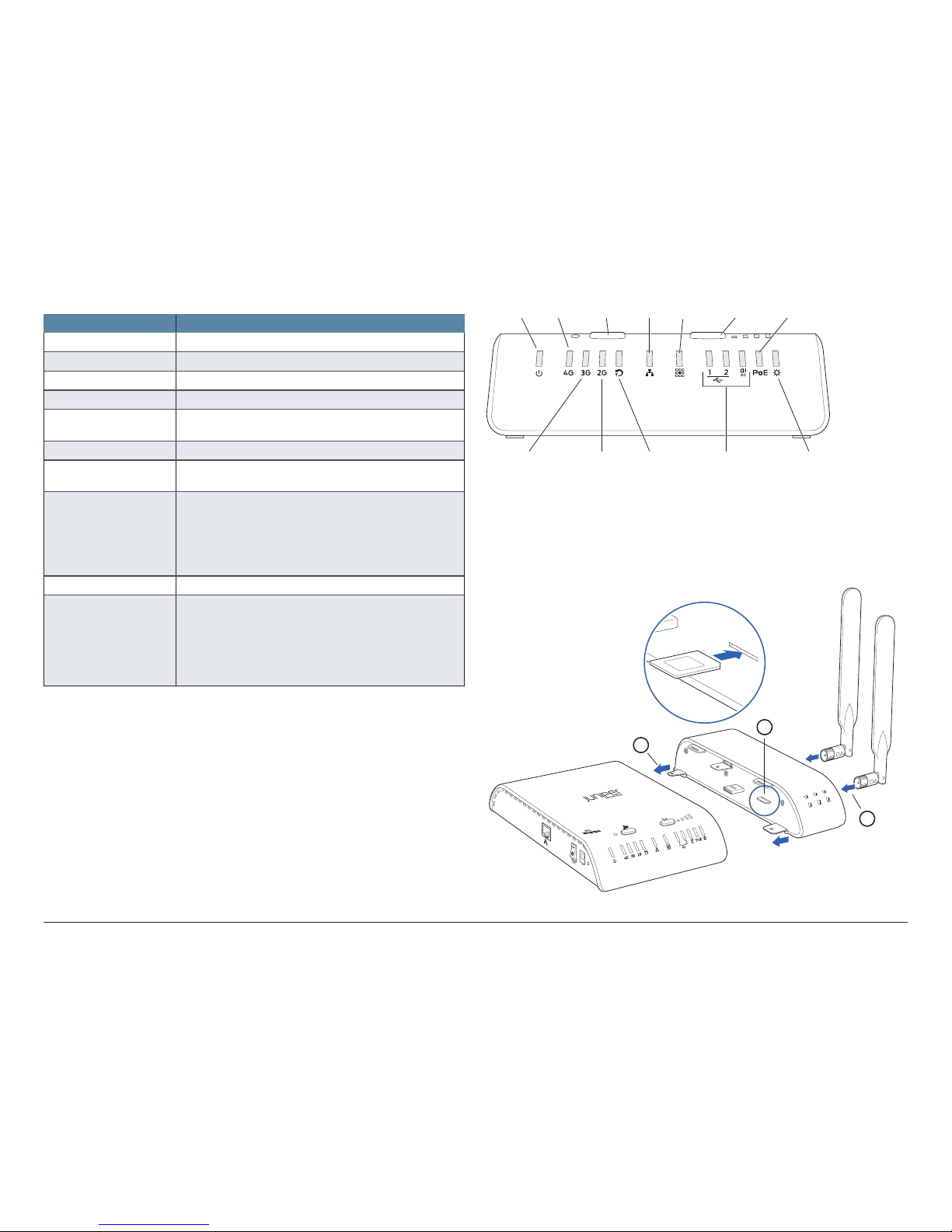
How to Set Up Your CBA750B 3G/4G Wireless WAN Bridge
2
CBA750B 3G/4G Wireless WAN Bridge LEDs
LED State
Power Solid: On
4G On: Primary connection is 4G
3G On: Primary connection is 3G
2G On: Primary connection is 2G
Failover On: Secondary WAN is in use
O: Primary WAN operating normally
LAN On: Connected
WAN data activity On: Data is actively being transferred
O: No data is being transferred
Status (USB/
ExpressCard modem)
Green: Connected
Blinking green: Connecting
Amber: Not active, might be engaged in failover
process
Blinking amber: Connection error
Blinking red:
Modem resetting
PoE On: CBA750B is in PoE mode
Router/Passthrough
modes
Green: Router mode
O: Passthrough mode
NOTE: This LED matches the switch setting
rather than the actual configuration (it is possible
to overrule the switch settings from the
administration pages).
Set Up Your CBA750B 3G/4G Wireless WAN Bridge
1. Connect a Juniper Networks business-grade or USB/ExpressCard wireless
broadband data modem with active subscription.
(Optional) To integrate a business-grade modem:
a. Purchase a data plan. Insert a SIM card if the model requires one.
b. Connect the modem to the CBA750B.
c. Insert the screws into the modem and insert antennas (finger-tight only).
2. Plug the power supply into an electrical outlet.
3. Connect the power supply to the CBA750B and switch the device on (I).
g000711
Reserved
(future use)
Signal
strength
Power over
Ethernet
Router/
Passthrough
mode
WAN data
activity
LAN
Status
(USB/ExpressCard
modem)
Power
4G LTE
WIMAX
3G HSPA+
EVDO UMTS
2G 1XRTT
Edge GPRS
Failover
g000708
b
c
a
Page 3

How to Set Up Your CBA750B 3G/4G Wireless WAN Bridge
3
Access the Administration Pages
The CBA750B can be used immediately without any configuration changes. If
you want to configure any of the advanced features, log in to the administration
pages.
To access the administration pages:
1. Open a browser window and type cp/ or 192.168.0.1 in the address bar.
Press Enter.
2. When prompted for your password, type the eight-character default
password found on the product label.
Your unique default password is shown on the product label on the bottom
of your CBA750B.
Configure the CBA750B Using the First Time Setup Wizard
When you log in for the first time, you are automatically directed to the First
Time Setup Wizard, which helps you customize your CBA750B.
To configure the CBA750B:
1. To change any of the following options, follow the prompts in the wizard:
• Administrator password
• Time zone
• Access point name (APN) for SIM-based modems
• Modem authentication
• Failure Check mode
After making the changes, review the details and record your administrator
password.
2. Click Apply to save your settings.
NOTE: To return to the First Time Setup Wizard after your initial
login, select Getting Started –> First Time Setup on the top
navigation bar.
g000
715
Page 4

How to Set Up Your CBA750B 3G/4G Wireless WAN Bridge
4
Reset the Configuration
To restore the CBA750B to its factory default settings, press and hold the
RESET button on the side of the device for ten seconds. Reset returns the login
password to the default password and resets all configuration changes.
Set Up IP Passthrough
The CBA750B’s IP passthrough function passes the IP address of the attached
modem to the LAN. By default, the CBA750B is configured for IP passthrough –
the device ships with the Router/Passthrough switch set to the I position
(O is router mode; I is passthrough mode). The IP passthrough function disables
some of the router functionality on the device.
There are three methods for setting up IP passthrough:
1. By default, the Router/Passthrough switch on the device is set to I. The I
setting forces a complete IP passthrough configuration with the following
settings:
• Load balance is disabled; the highest priority WAN device is used.
• Routing Mode is set to IP Passthrough.
• Subnet Selection Mode is set to Automatically Create Subnet.
• If you have created secondary networks, they are disabled: only the primary
LAN is enabled.
2. On the administration pages, select Getting Started –> IP Passthrough
Setup. This wizard will force an IP passthrough configuration that matches
the Router/Passthrough switch settings in method 1.
3. For a custom configuration, manually enter the IP passthrough settings
on the administration pages (this is the preferred method for network
professionals). Go to Network Settings –> Local Networks for most of
these changes. Depending on your settings, you might also need to change
the settings on the other pages.
NOTE: Changes on the administration pages can overrule the
switch setting, and vice versa (the most recent setting changes are
implemented, regardless of the method). On the administration
pages, you can set the device to ignore changes to the Router/
Passthrough switch. Select Administration –> System Settings
from the Local Management tab, and then click Disable IP
Passthrough/Configuration mode switch.
Update the Firmware
Juniper Networks regularly creates new firmware packages. You might need to
update the firmware to use the CBA750B with new modems and to access the
latest features.
To update the firmware:
1. Log in to the administration pages. You might have changed the
Administrator Password
when you used the First Time Setup Wizard.
2. Select System Settings –> System Software.
3. Find the Firmware Upgrade section. This displays the current firmware
version that is installed and indicates if an updated firmware is available.
4. Download the latest firmware to your desktop from the Juniper Customer
Support website: http://www.juniper.net/support/downloads/.
5. Click Manual Firmware Upload.
Page 5

How to Set Up Your CBA750B 3G/4G Wireless WAN Bridge
5
Regulatory and Safety Information
Read all operating instructions and the safety information below and before
using the CBA750B device to avoid injury.
FEDERAL COMMUNICATION COMMISSION INTERFERENCE STATEMENT:
This equipment has been tested and found to comply with the limits for a Class
B digital device, pursuant to Part 15 of the FCC Rules. These limits are designed
to provide reasonable protection against harmful interference in a residential
installation. This equipment generates, uses and can radiate radio frequency
energy and, if not installed and used in accordance with the instructions, may
cause harmful interference to radio communications. However, there is no
guarantee that interference will not occur in a particular installation. If this
equipment does cause harmful interference to radio or television reception,
which can be determined by turning the equipment o and on, the user is
encouraged to try to correct the interference by one of the following measures:
• Reorient or relocate the receiving antenna.
• Increase the separation between the equipment and receiver.
• Connect the equipment into an outlet on a circuit dierent from that to
which the receiver is connected.
• Consult the dealer or an experienced radio/TV technician for help.
FCC CAUTION: Any changes or modifications not expressly approved by the
party responsible for compliance could void the user’s authority to operate this
equipment.
This device complies with Part 15 of the FCC Rules. Operation is subject to the
following two conditions: (1) This device may not cause harmful interference,
and (2) this device must accept any interference received, including interference
that may cause undesired operation.
FCC Radiation Exposure Statement: This equipment complies with FCC
radiation exposure limits set forth for an uncontrolled environment. This
equipment should be installed and operated with a minimum distance of 20 cm
between the radiator and your body.
To comply with FCC regulations limiting both maximum RF output power and
human exposure to RF radiation, for the CBA750B-LE the maximum antenna
gain must not exceed 8 dBi in the cellular band, 3 dBi in the PCS band and 10
dBi in the LTE band. For the CBA750B-LP the maximum antenna gain including
cable loss must not exceed 7.5 dBi in the cellular band, 3 dBi in the PCS band, 5.5
dBi in LTE Band 4, and 9 dBi in LTE Band 17. For the CBA750B-W the maximum
antenna gain must not exceed 9.2 dBi in the 2.5 GHz band (2496-2690 MHz).
SAFETY AND HAZARDS: Under no circumstances should the CBA750B device
be used in any areas (a) where blasting is in progress, (b) where explosive
atmospheres may be present, or (c) that are near (i) medical or life support
equipment, or (ii) any equipment which may be susceptible to any form of
radio interference. In such areas, the CBA750B device MUST BE POWERED OFF
AT ALL TIMES (since the device otherwise could transmit signals that might
interfere with such equipment). In addition, under no circumstances should the
CBA750B device be used in any aircraft, regardless of whether the aircraft is on
the ground or in flight. In any aircraft, the CBA750B device MUST BE POWERED
OFF AT ALL TIMES (since the device otherwise could transmit signals that might
interfere with various onboard systems on such aircraft). Furthermore, under no
circumstances should the CBA750B device be used by the driver or operator of
any vehicle. Such use of the device will detract from the driver’s or operator’s
control of that vehicle. In some jurisdictions, use of the CBA750B device while
driving or operating a vehicle constitutes a civil and/or criminal oense.
Due to the nature of wireless communications, transmission and reception of
data by the CBA750B device can never be guaranteed, and it is possible that
data communicated or transmitted wirelessly may be delayed, corrupted (i.e.,
contain errors), or totally lost. The CBA750B device is not intended for, and
CradlePoint recommends the device not be used in, any critical applications
where failure to transmit or receive data could result in property damage or loss
or personal injury of any kind (including death) to the user or to any other party.
CradlePoint expressly disclaims liability for damages of any kind resulting from:
(a) delays, errors, or losses of any data transmitted or received using the device;
or (b) any failure of the device to transmit or receive such data.
Warning: This product is only to be installed by qualified personnel!
Industry Canada Statement
This device complies with RSS-210, RSS-102, and RSS-Gen of the Industry
Canada Rules. Operation is subject to the following two conditions: (1) This
device may not cause harmful interference, and (2) this device must accept any
interference received, including interference that may cause undesired operation.
Déclaration d’Industrie Canada
Ce dispositif est conforme à la norme CNR-210, CNR-102, et CNR-Gen
d’Industrie Canada applicable aux appareils radio exempts de licence. Son
fonctionnement est sujet aux deux conditions suivantes: (1) le dispositif ne
doit pas produire de brouillage préjudiciable, et (2) ce dispositif doit accepter
tout brouillage reçu, y compris un brouillage susceptible de provoquer un
fonctionnement indésirable.
Page 6

Juniper Networks, Junos, Steel-Belted Radius, NetScreen, and ScreenOS are registered trademarks of Juniper Networks, Inc. in the United States and other countries. The Juniper Networks Logo, the Junos logo, and JunosE are trademarks of Juniper
Networks, Inc. All other trademarks, service marks, registered trademarks, or registered service marks are the property of their respective owners. Juniper Networks assumes no responsibility for any inaccuracies in this document. Juniper Networks
reserves the right to change, modify, transfer, or otherwise revise this publication without notice. Products made or sold by Juniper Networks or components thereof might be covered by one or more of the following patents that are owned by or
licensed to Juniper Networks: U.S. Patent Nos. 5,473,599, 5,905,725, 5,909,440, 6,192,051, 6,333,650, 6,359,479, 6,406,312, 6,429,706, 6,459,579, 6,493,347, 6,538,518, 6,538,899,6,552,918, 6,567,902, 6,578,186, and 6,590,785.
Copyright © 2015, Juniper Networks, Inc. All rights reserved. Part Number: 530-063969 Rev. 01, July 2015.
