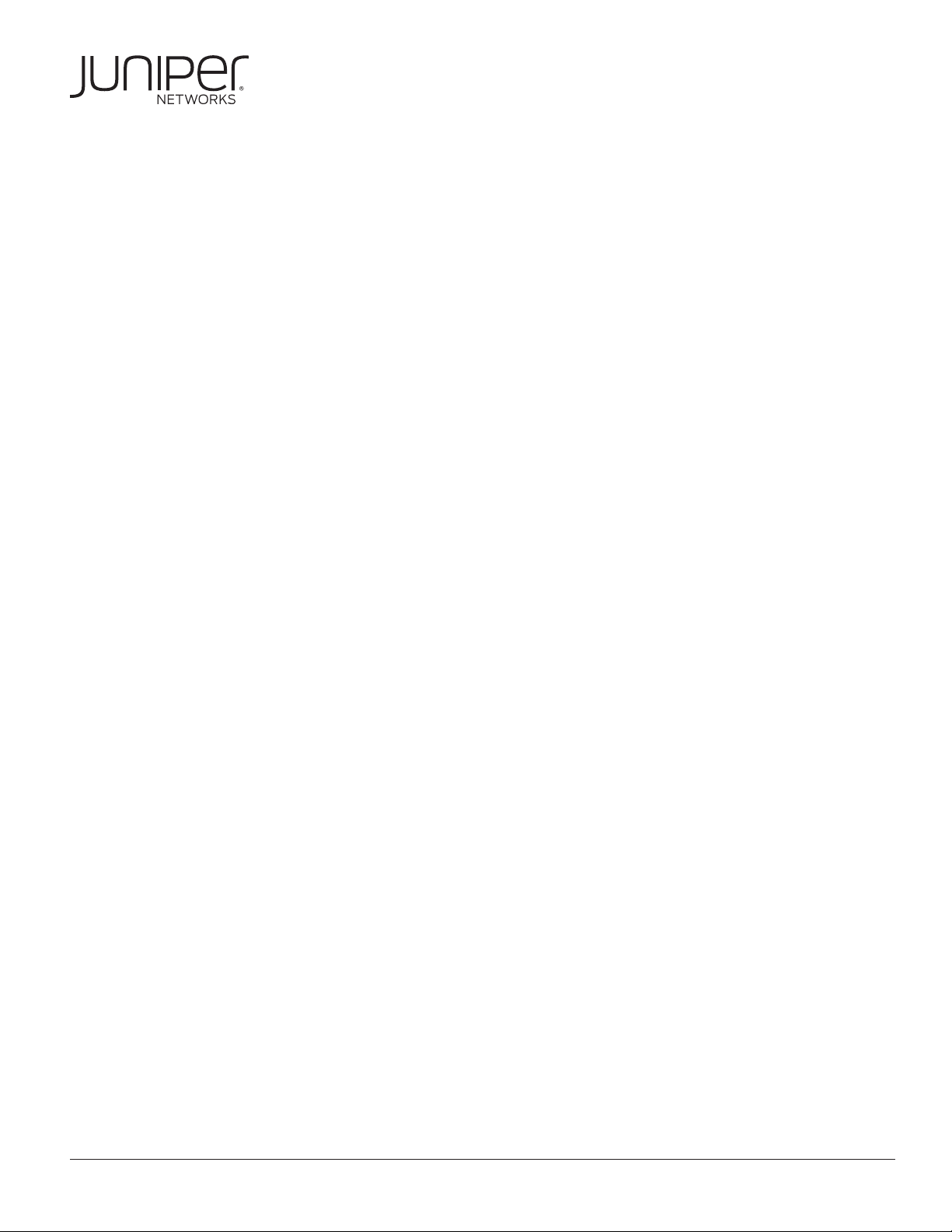
CONFIGURING AND
DEPLOYING THE AX411
APPLICATION NOTE
WIRELESS ACCESS POINT
Copyright © 2011, Juniper Networks, Inc. 1
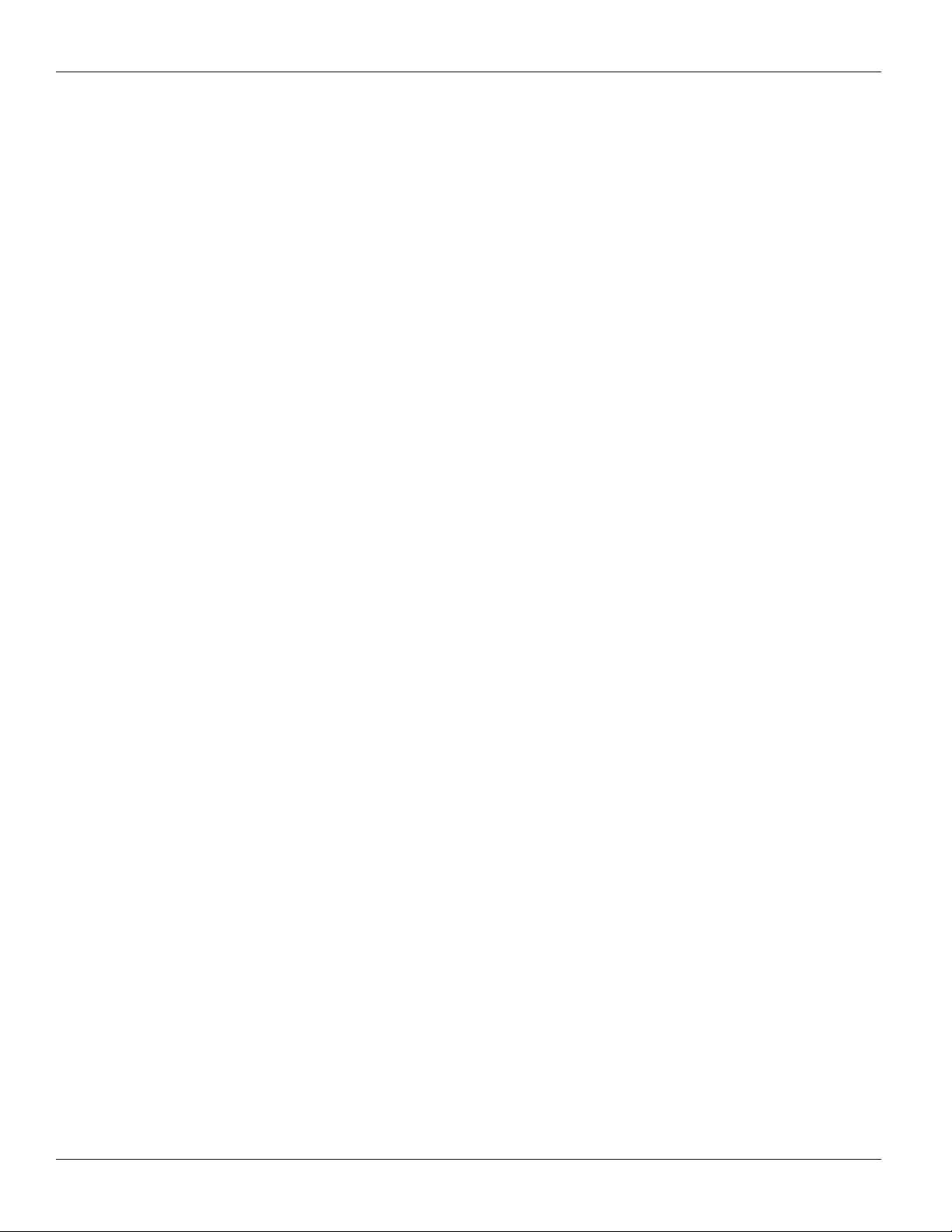
APPLICATION NOTE - Configuring and Deploying the AX411 Wireless Access Point
Table of Contents
Introduction . . . . . . . . . . . . . . . . . . . . . . . . . . . . . . . . . . . . . . . . . . . . . . . . . . . . . . . . . . . . . . . . . . . . . . . . . . . . . . . . . . . . . . . . . . . . . . . . . . . . . .3
Scope . . . . . . . . . . . . . . . . . . . . . . . . . . . . . . . . . . . . . . . . . . . . . . . . . . . . . . . . . . . . . . . . . . . . . . . . . . . . . . . . . . . . . . . . . . . . . . . . . . . . . . . . . . .3
Design Considerations . . . . . . . . . . . . . . . . . . . . . . . . . . . . . . . . . . . . . . . . . . . . . . . . . . . . . . . . . . . . . . . . . . . . . . . . . . . . . . . . . . . . . . . . . . . .3
Hardware Requirements . . . . . . . . . . . . . . . . . . . . . . . . . . . . . . . . . . . . . . . . . . . . . . . . . . . . . . . . . . . . . . . . . . . . . . . . . . . . . . . . . . . . . . . .3
Software Requirements . . . . . . . . . . . . . . . . . . . . . . . . . . . . . . . . . . . . . . . . . . . . . . . . . . . . . . . . . . . . . . . . . . . . . . . . . . . . . . . . . . . . . . . .3
Description and Deployment Scenario . . . . . . . . . . . . . . . . . . . . . . . . . . . . . . . . . . . . . . . . . . . . . . . . . . . . . . . . . . . . . . . . . . . . . . . . . . . . .3
AX411 Features . . . . . . . . . . . . . . . . . . . . . . . . . . . . . . . . . . . . . . . . . . . . . . . . . . . . . . . . . . . . . . . . . . . . . . . . . . . . . . . . . . . . . . . . . . . . . . . .3
Operational Model . . . . . . . . . . . . . . . . . . . . . . . . . . . . . . . . . . . . . . . . . . . . . . . . . . . . . . . . . . . . . . . . . . . . . . . . . . . . . . . . . . . . . . . . . . . . 4
L2 Management Mode . . . . . . . . . . . . . . . . . . . . . . . . . . . . . . . . . . . . . . . . . . . . . . . . . . . . . . . . . . . . . . . . . . . . . . . . . . . . . . . . . . . . . . 4
L3 Management Mode . . . . . . . . . . . . . . . . . . . . . . . . . . . . . . . . . . . . . . . . . . . . . . . . . . . . . . . . . . . . . . . . . . . . . . . . . . . . . . . . . . . . . . 5
Configuration . . . . . . . . . . . . . . . . . . . . . . . . . . . . . . . . . . . . . . . . . . . . . . . . . . . . . . . . . . . . . . . . . . . . . . . . . . . . . . . . . . . . . . . . . . . . . . . . . 5
RADIUS Support . . . . . . . . . . . . . . . . . . . . . . . . . . . . . . . . . . . . . . . . . . . . . . . . . . . . . . . . . . . . . . . . . . . . . . . . . . . . . . . . . . . . . . . . . . . . . . . 7
Description and Deployment Scenarios . . . . . . . . . . . . . . . . . . . . . . . . . . . . . . . . . . . . . . . . . . . . . . . . . . . . . . . . . . . . . . . . . . . . . . . . . . . . 7
L2 Management Mode . . . . . . . . . . . . . . . . . . . . . . . . . . . . . . . . . . . . . . . . . . . . . . . . . . . . . . . . . . . . . . . . . . . . . . . . . . . . . . . . . . . . . . . . . . 7
L3 Management Mode . . . . . . . . . . . . . . . . . . . . . . . . . . . . . . . . . . . . . . . . . . . . . . . . . . . . . . . . . . . . . . . . . . . . . . . . . . . . . . . . . . . . . . . . . 9
Segregating User and Management Traffic . . . . . . . . . . . . . . . . . . . . . . . . . . . . . . . . . . . . . . . . . . . . . . . . . . . . . . . . . . . . . . . . . . . . . . . . 11
MAC Authentication . . . . . . . . . . . . . . . . . . . . . . . . . . . . . . . . . . . . . . . . . . . . . . . . . . . . . . . . . . . . . . . . . . . . . . . . . . . . . . . . . . . . . . . . . . . 12
RADIUS-Based MAC Authentication . . . . . . . . . . . . . . . . . . . . . . . . . . . . . . . . . . . . . . . . . . . . . . . . . . . . . . . . . . . . . . . . . . . . . . . . . . . . 13
Creating Multiple Wireless Networks Using VAPs . . . . . . . . . . . . . . . . . . . . . . . . . . . . . . . . . . . . . . . . . . . . . . . . . . . . . . . . . . . . . . . .14
Creating a Guest Network Using Firewall Authentication . . . . . . . . . . . . . . . . . . . . . . . . . . . . . . . . . . . . . . . . . . . . . . . . . . . . . . . . . 17
RADIUS-Based VLAN Assignment . . . . . . . . . . . . . . . . . . . . . . . . . . . . . . . . . . . . . . . . . . . . . . . . . . . . . . . . . . . . . . . . . . . . . . . . . . . . . .19
Administration and Monitoring . . . . . . . . . . . . . . . . . . . . . . . . . . . . . . . . . . . . . . . . . . . . . . . . . . . . . . . . . . . . . . . . . . . . . . . . . . . . . . . . . . . 21
Monitoring . . . . . . . . . . . . . . . . . . . . . . . . . . . . . . . . . . . . . . . . . . . . . . . . . . . . . . . . . . . . . . . . . . . . . . . . . . . . . . . . . . . . . . . . . . . . . . . . . . . . 21
Firmware Upgrade . . . . . . . . . . . . . . . . . . . . . . . . . . . . . . . . . . . . . . . . . . . . . . . . . . . . . . . . . . . . . . . . . . . . . . . . . . . . . . . . . . . . . . . . . . . 23
Summary . . . . . . . . . . . . . . . . . . . . . . . . . . . . . . . . . . . . . . . . . . . . . . . . . . . . . . . . . . . . . . . . . . . . . . . . . . . . . . . . . . . . . . . . . . . . . . . . . . . . . . 23
Appendix: AX411 Wireless LAN Access Point Certification Listing . . . . . . . . . . . . . . . . . . . . . . . . . . . . . . . . . . . . . . . . . . . . . . . . . . 23
Part Numbers Affected . . . . . . . . . . . . . . . . . . . . . . . . . . . . . . . . . . . . . . . . . . . . . . . . . . . . . . . . . . . . . . . . . . . . . . . . . . . . . . . . . . . . . . . 23
About Juniper Networks . . . . . . . . . . . . . . . . . . . . . . . . . . . . . . . . . . . . . . . . . . . . . . . . . . . . . . . . . . . . . . . . . . . . . . . . . . . . . . . . . . . . . . . . . 25
Table of Figures
Figure 1: L2 management mode . . . . . . . . . . . . . . . . . . . . . . . . . . . . . . . . . . . . . . . . . . . . . . . . . . . . . . . . . . . . . . . . . . . . . . . . . . . . . . . . . . 4
Figure 2: L3 management mode. . . . . . . . . . . . . . . . . . . . . . . . . . . . . . . . . . . . . . . . . . . . . . . . . . . . . . . . . . . . . . . . . . . . . . . . . . . . . . . . . . 5
Figure 3: L2 management mode example . . . . . . . . . . . . . . . . . . . . . . . . . . . . . . . . . . . . . . . . . . . . . . . . . . . . . . . . . . . . . . . . . . . . . . . . . . 7
Figure 4: L3 management mode example . . . . . . . . . . . . . . . . . . . . . . . . . . . . . . . . . . . . . . . . . . . . . . . . . . . . . . . . . . . . . . . . . . . . . . . . . 9
Figure 5: Segregating user and management traffic . . . . . . . . . . . . . . . . . . . . . . . . . . . . . . . . . . . . . . . . . . . . . . . . . . . . . . . . . . . . . . . 11
Figure 6: RADIUS-based MAC authentication . . . . . . . . . . . . . . . . . . . . . . . . . . . . . . . . . . . . . . . . . . . . . . . . . . . . . . . . . . . . . . . . . . . . . 13
Figure 7: Using multiple VAPs . . . . . . . . . . . . . . . . . . . . . . . . . . . . . . . . . . . . . . . . . . . . . . . . . . . . . . . . . . . . . . . . . . . . . . . . . . . . . . . . . . . . 14
Figure 8: Firewall authentication . . . . . . . . . . . . . . . . . . . . . . . . . . . . . . . . . . . . . . . . . . . . . . . . . . . . . . . . . . . . . . . . . . . . . . . . . . . . . . . . . 17
Figure 9: RADIUS-based VLAN assignment . . . . . . . . . . . . . . . . . . . . . . . . . . . . . . . . . . . . . . . . . . . . . . . . . . . . . . . . . . . . . . . . . . . . . . 20
List of Tables
Table 1: AX411 Feature Summary . . . . . . . . . . . . . . . . . . . . . . . . . . . . . . . . . . . . . . . . . . . . . . . . . . . . . . . . . . . . . . . . . . . . . . . . . . . . . . . . . .3
Table 2: L2 vs. L3 Forwarding Mode . . . . . . . . . . . . . . . . . . . . . . . . . . . . . . . . . . . . . . . . . . . . . . . . . . . . . . . . . . . . . . . . . . . . . . . . . . . . . . . 5
Table 3: Supported RADIUS Attributes . . . . . . . . . . . . . . . . . . . . . . . . . . . . . . . . . . . . . . . . . . . . . . . . . . . . . . . . . . . . . . . . . . . . . . . . . . . .7
2 Copyright © 2011, Juniper Networks, Inc.
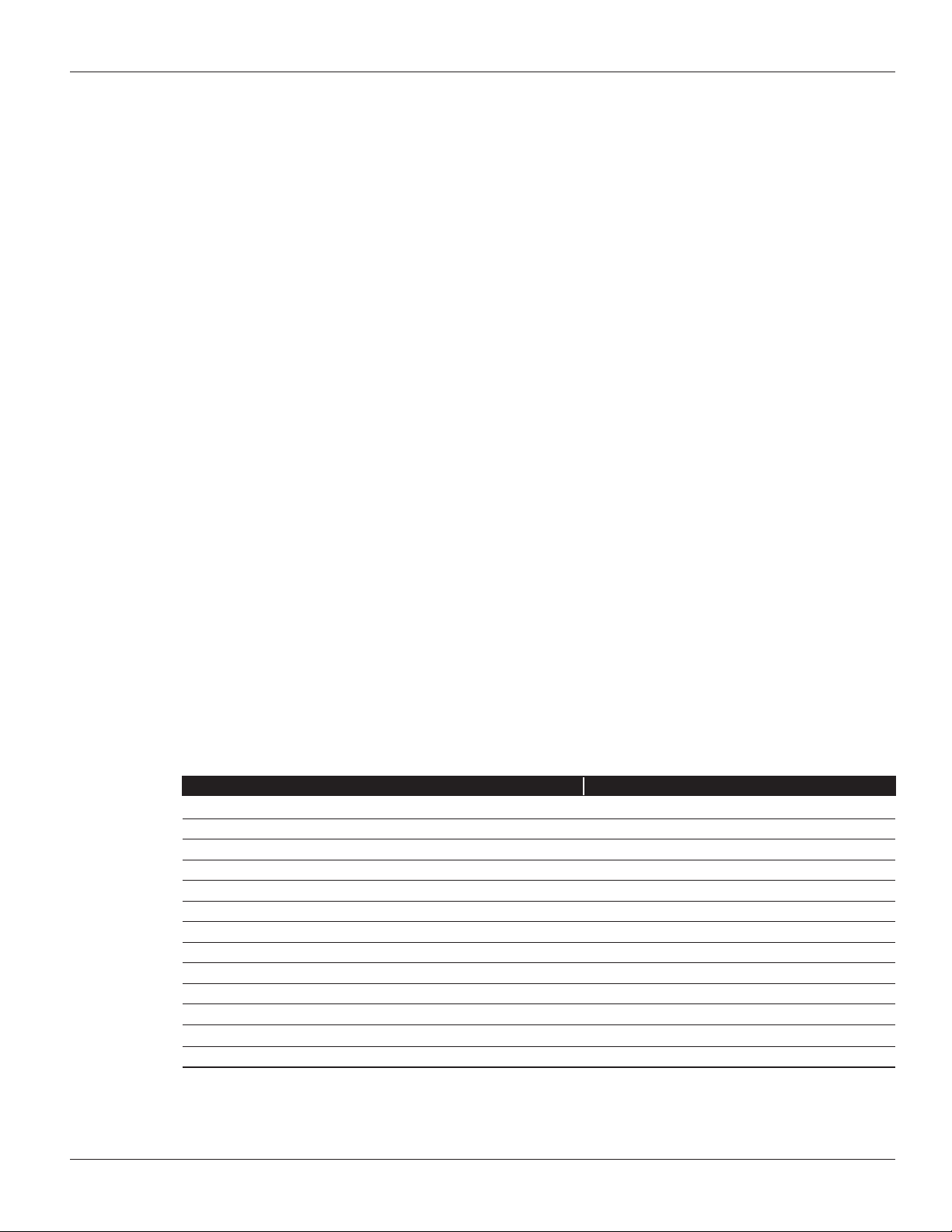
APPLICATION NOTE - Configuring and Deploying the AX411 Wireless Access Point
Introduction
Juniper Networks® has introduced a wireless access point solution that is integrated into Juniper Networks SRX
Series Service Gateways. This new product line allows for a simple deployment of Wi-Fi networks in the branch while
leveraging the advanced capabilities of Juniper ’s services gateways for AP Management. SRX Series for the branch
includes the ability to provide advanced security services like unified threat management (UTM), intrusion prevention
system (IPS), firewalling, unified access control, and VPNs.
Scope
The purpose of this application note is to provide an overview of the different deployment scenarios for Juniper ’s
Wi-Fi solution for the branch. This application note begins by detailing the capabilities of the Juniper Networks
AX411 Wireless Access Point and how it is configured. The final sections of this application note provide some typical
deployment scenarios and their configurations.
Design Considerations
SRX Series Services Gateways are used to monitor and configure the AX411 access points. These devices support
Power over Ethernet (PoE) and can be powered by SRX Series gateways that support PoE. Alternatively, an external
power supply is provided with each access point that can be used when PoE is not available.
Hardware Requirements
• Juniper Networks SRX Series for the branch (SRX100 line and SRX200 line of services gateways, and the SRX650
Services Gateway)
Soware Requirements
• Juniper Networks Junos® operating system release 10.0 or later
Description and Deployment Scenario
AX411 Features
The AX411 access point provides support for a wide range of features and protocols targeted for small to medium
sized deployments in branch offices. For larger deployments of more then 4 access points, or where location services
are desired, the Juniper Networks WLA and WLC Product line are recommended. The following table summarizes some
of the most important characteristics of this product.
Table 1: AX411 Feature Summary
FEATU RE DETAI LS
Dual radio support Yes
PHY protocols supported 802.11a, 802.11b, 802.11g, and 802.11n
802.11h spectrum and transmit power management extensions Yes
802.11d specification for operation in additional regulatory domains Yes
802.11e quality of service enhancements Yes
Number of virtual access points supported Up to 16 per radio (32 total)
Gigabit Ethernet ports 1
Console port 1
802.1q support Yes
Authentication Local and RADIUS
MAC authentication Yes
HTTP redirect support Yes
Access point clustering support Yes, in Junos OS 10.1 and later.
Copyright © 2011, Juniper Networks, Inc. 3
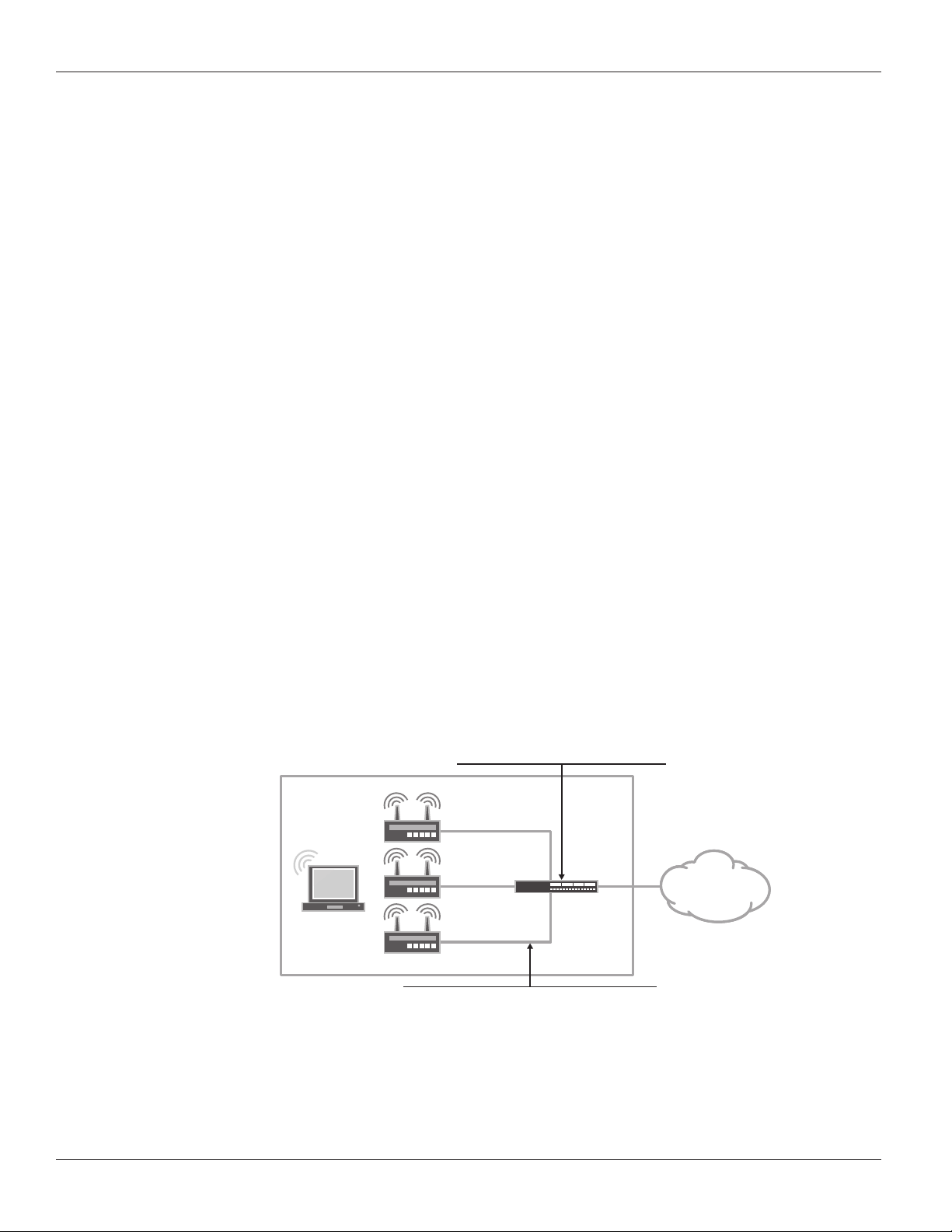
APPLICATION NOTE - Configuring and Deploying the AX411 Wireless Access Point
Operational Model
The AX411 access points are managed from branch SRX Series Services Gateways, allowing for a simpler, centralized
provisioning model. In particular, the following operations can be performed directly from the SRX Series gateways.
• Configuration management: The entire configuration for all AX411s are performed within JunOS at the branch
gateway and pushed to the access points using a secure connection to the AX411 device. The Junos OS infrastructure
is used to provide configuration backup and restore, auditing, scripting, role-based authentication, etc.
• Monitoring: Access points are monitored from the services gateway, including the ability to obtain device and
wireless network information from the command-line interface (CLI), J-Web Software, or SNMP.
• Device maintenance: Device maintenance support includes firmware upgrades.
When an access point is connected to a branch gateway for the first time, it requests an IP address using the Dynamic
Host Configuration Protocol (DHCP). After obtaining an IP address, a registration protocol is used to exchange
configuration and status information between the devices.
The SRX Series gateway uses the media access control (MAC) address received in the registration messages to identify
each access point. The advantage of using this approach is that access points can be connected to any port or given
any IP address while still being correctly identified since MAC addresses are fixed.
Internet Control Message Protocol (ICMP) is used as a “keepalive” protocol between each access point and the SRX
Series gateway. If an access point detects a failure, it automatically stops broadcasting any service set identifier (SSID)
that it has configured, thus allowing the client stations to associate to a different access point and circumvent the failure.
Access points can be managed in two different modes.
• Layer 2 management mode
• Layer 3 management mode
L2 Management Mode
The default and most common mode is to connect all access points to the same L2 network. A single routed VLAN
interface (RVI) is configured per VLAN, which is used as the default gateway for the VLAN. This RVI is then added to a
security zone. Access point to access point traffic can be forwarded at L2. The gateway can do so at line rate, without
the need to inspect such traffic. Traffic from wireless nodes connected to the access point will be inspected by the
SRX security gateway. In this configuration the SRX acts as a DHCP server for the VLAN, and both APs and wireless
endpoints obtain their IP address from this DHCP scope.
DHCP
Handles out addresses in the 192.168.1.0/24
OFFICE
SRX
Series
INTERNET
Client
vlan.0
192.168.1.1/24
Ports
All access point facing ports are connected to interfaces
in switching mode and associated to the default vlan
Figure 1: L2 management mode
4 Copyright © 2011, Juniper Networks, Inc.
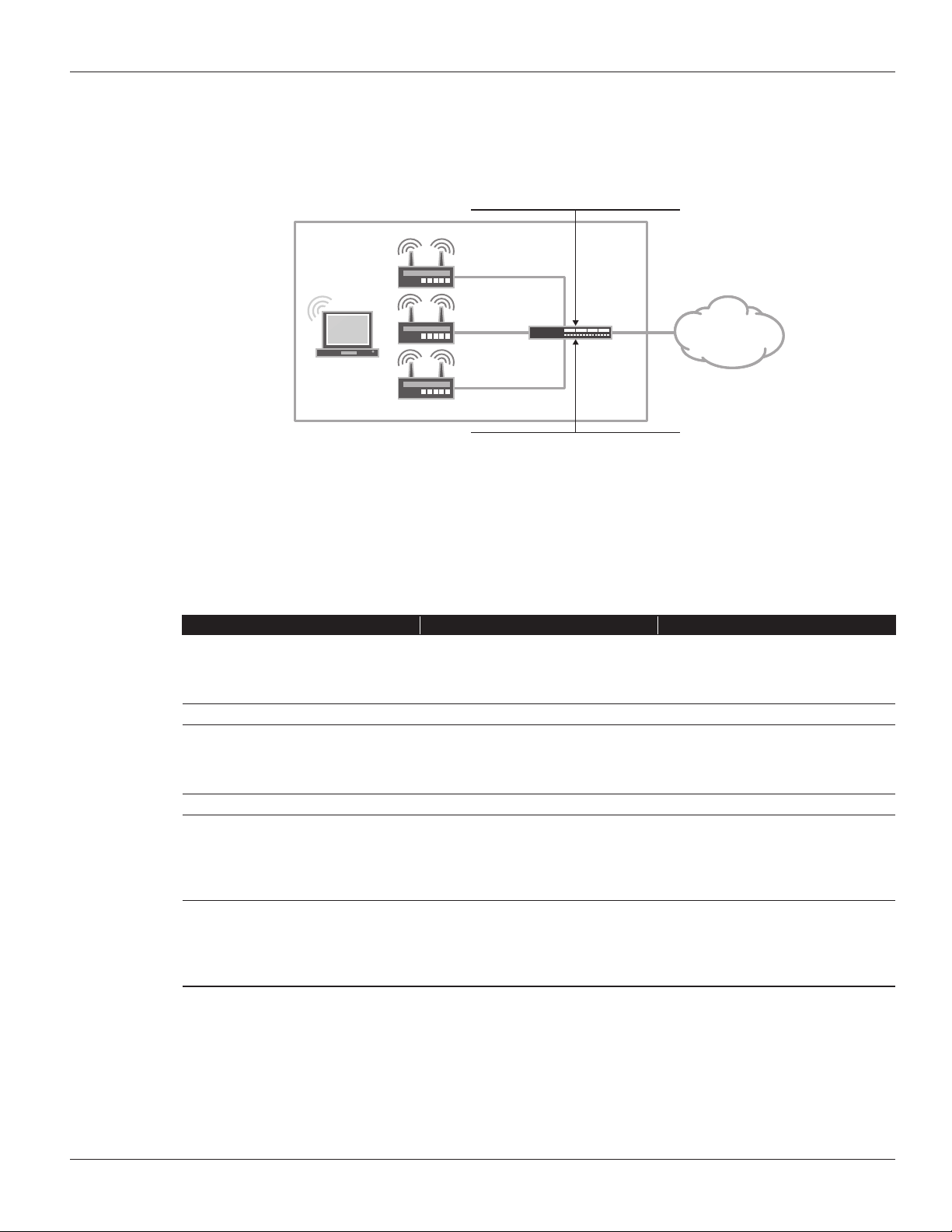
APPLICATION NOTE - Configuring and Deploying the AX411 Wireless Access Point
L3 Management Mode
In this mode, each access point is connected to a different subnet on the branch services gateway. Traffic between
access points is routed and inspected by the branch device.
DHCP
Handles out addresses in multiple pools
(192.168.1.0/24, 192.168.2.0/24, 192.168.3.0/24)
OFFICE
ge-0/0/3.0
192.168.3.1/24
SRX
Series
INTERNET
Client
ge-0/0/2.0
192.168.2.1/24
ge-0/0/1.0
192.168.1.1/24
Ports
All access point facing ports are connected to interfaces
in switching mode and associated to the default vlan
Figure 2: L3 management mode
Analogous to these, customer traffic can be forwarded using either one of these modes on a per access point basis, i.e.,
any given access point can be connected to the gateway either in L2 or L3 mode. With this in mind, it is important to
understand the different tradeoffs between these modes.
Table 2: L2 vs. L3 Forwarding Mode
FEATU RE L2 MODE L3 MODE
Access point to access point
communication (and client to client
communication when clients are in
Done in hardware at line rate but without
any security inspection.
Firewall and UTM services are available,
but at the expense of forwarding
performance.
dierent access points)
Firewall authentication Not supported for L2 switched trac. Yes
Client to client isolation Not always possible (proxy-arp can be
Yes
used to force all client to client trac to
be sent to the gateway, where security
policies can be enforced).
QoS Not supported for client to client trac. Yes
Configuration complexity Simpler configuration, since a single L3
interface is shared between all access
points.
Complex, as each access point is
connected to a dierent L3 interface, with
each requiring the configuration of an IP
address, a DHCP server, security zones,
and policies.
Roaming Client roaming is supported, if MAC
authentication or no authorization
protocol is used. If authentication is used,
Roaming will require clients to send a
new DHCP request in order to obtain a
new IP address.
clients will have to log in every time they
associate to a new access point.
Configuration
The configuration is found under [wlan] hierarchy. In Junos OS release 10.0, each access point has to be configured
individually. Junos OS 10.1 includes the ability to group access points into clusters, where all access points share the
same configuration. Access points in a cluster exchange both configuration and operational information and do not
require operators to make changes to each individual access point. The clustering feature will be discussed in a future
version of this document.
Copyright © 2011, Juniper Networks, Inc. 5
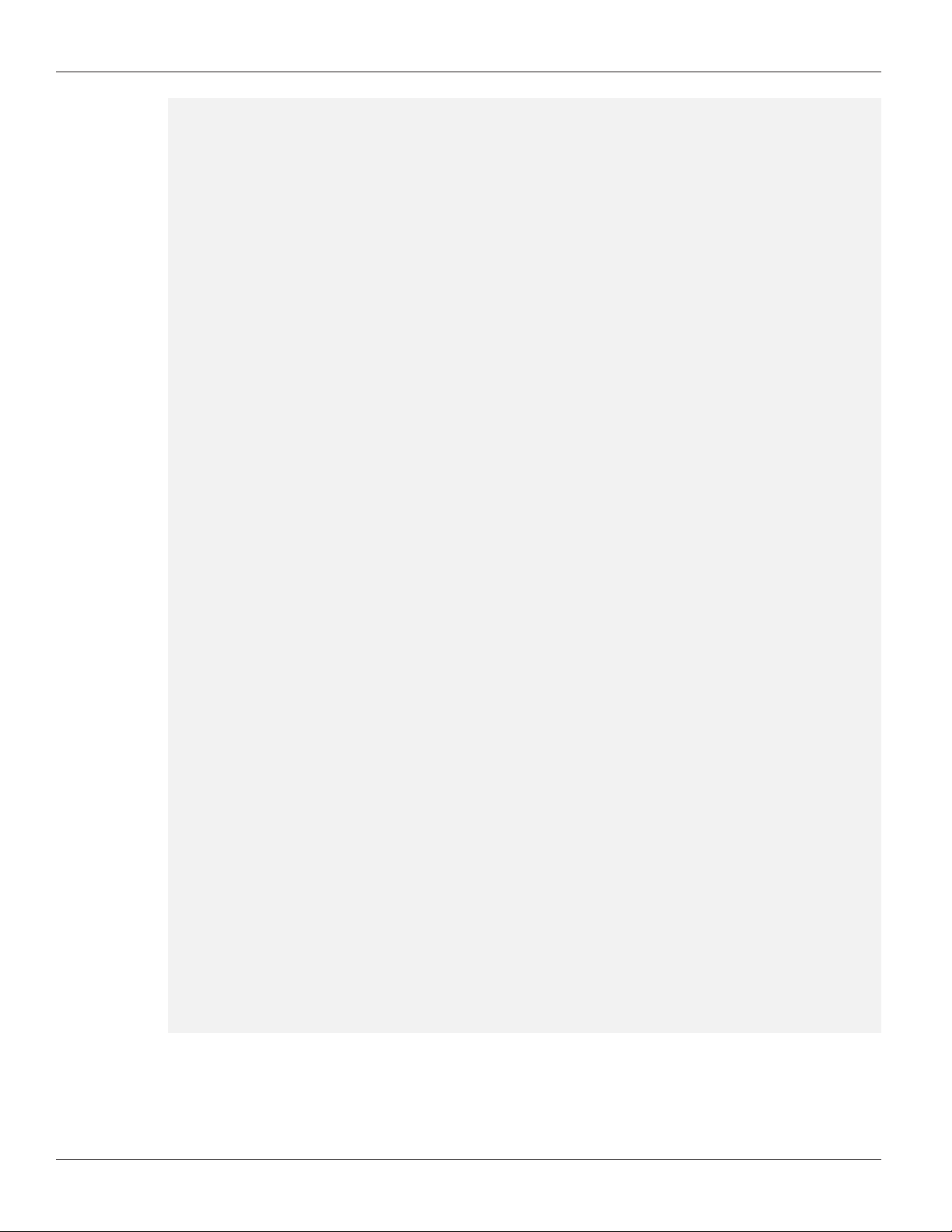
APPLICATION NOTE - Configuring and Deploying the AX411 Wireless Access Point
wlan {
access-point <AP name> {
mac-address <ap mac address>;
#This attribute is mandatory and can be found on rearlabel of AX411
description <AP description>;
location <AP location>;
external {
system {
console baudrate <console baudrate>;
ports {
ethernet {
management-vlan <vlan-id>;
untagged-vlan <vlan-id>;
static {
address <Access Point address>;
gateway <default gateway>;
}
}
}
}
dot1x-supplicant {
username <username>;
password <password>;
}
}
access-point options {
country <country where the AP is located>;
#This is used for regulatory purposes.
#The AP will only transmit in the bands allowed
by each country
station-mac-lter {
#Allow and deny list of mac addresses, used for
local mac authentication
}
}
radio <1|2> {
quality-of-service {
#QoS conguration options
}
radio-options {
#Phy layer conguration options, such as transmit
power, channel, mode, etc
}
virtual-access-point <0..15> {
#virtual-access-point conguration options
including SSID, security
#and http redirect options
}
}
}
}
6 Copyright © 2011, Juniper Networks, Inc.
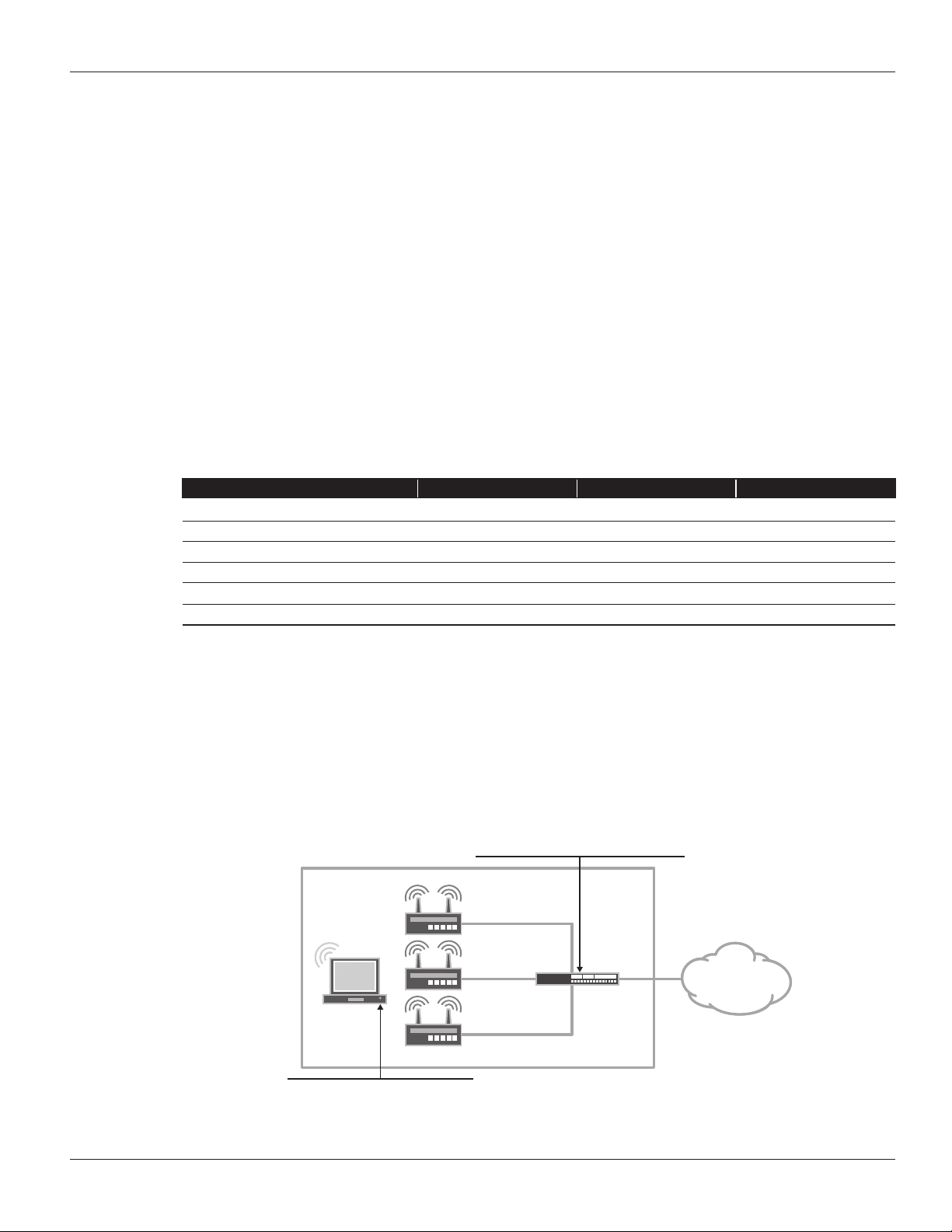
APPLICATION NOTE - Configuring and Deploying the AX411 Wireless Access Point
The configuration is divided into three sections—the external, radio, and options sections.
The external section is used to specify the basic access point parameters used to manage the device, including its
address (when DHCP is not used), VLAN ID used for management traffic, and native VLAN ID (i.e., VLAN ID used for
untagged traffic).
In order to comply with the different regulatory domains, each access point must be configured with the name of the
country where it is being deployed. This is done under the access point options, and it is used to determine the range of
channels and maximum transmit power allowed in that domain.
Finally, all radio, client authentication, and SSID options are configured under the radio section. The following
deployment scenarios will show some typical configurations, and they will be used to introduce some of the
configuration options available.
RADIUS Support
One or more (for redundancy purposes) RADIUS servers can be used to authenticate users. When a user is granted
access, the RADIUS protocol provides a mechanism to pass user-specific parameters to the access point. These
parameters allow passing per-user configuration options, centrally managed by the RADIUS server.
The following table displays the list of RADIUS attributes that can be passed to the AX411 access point, as specified in
RFC 3580.
Table 3: Supported RADIUS Attributes
ATTRI BUTE NAME VALUE TY PE DEF INED I N
Session-Timeout 27 integer RFC2865
Tunnel-Type 64 integer RFC2868
Tunnel-Medium-Type 65 integer RFC2868
Tunnel-Private-Group-ID 81 integer RFC2868
WISPR-Max-Bandwidth-Down 7 integer VSA (14122)
WISPR-Max-Bandwidth-Up 8 integer VSA (14122)
Description and Deployment Scenarios
We will start by configuring basic access point management access for both L2 and L3 modes. These configurations
will be used as the starting point in subsequent scenarios.
L2 Management Mode
In this mode, all access points are connected to the SRX Series for the branch by means of an Ethernet switched
network, either using an external switch or the ports on the SRX Series gateway configured for switching. A single L3
interface is used to provide connectivity to all of the access points. This interface also serves as the default gateway for
the wireless clients.
DHCP
Handles out addresses in the 192.168.1.0/24
OFFICE
AP-1
Client
CorpNet SSID
A single broadcast SSID is advertised
Figure 3: L2 management mode example
00:de:ad:10:75:00
AP-2
00:de:ad:10:76:00
AP-3
00:de:ad:10:77:00
SRX
Series
vlan.1 (Trust)
192.168.1.1/24
ge-0/0/0.0
(untrust)
198.0.0.1/24
INTERNET
Copyright © 2011, Juniper Networks, Inc. 7
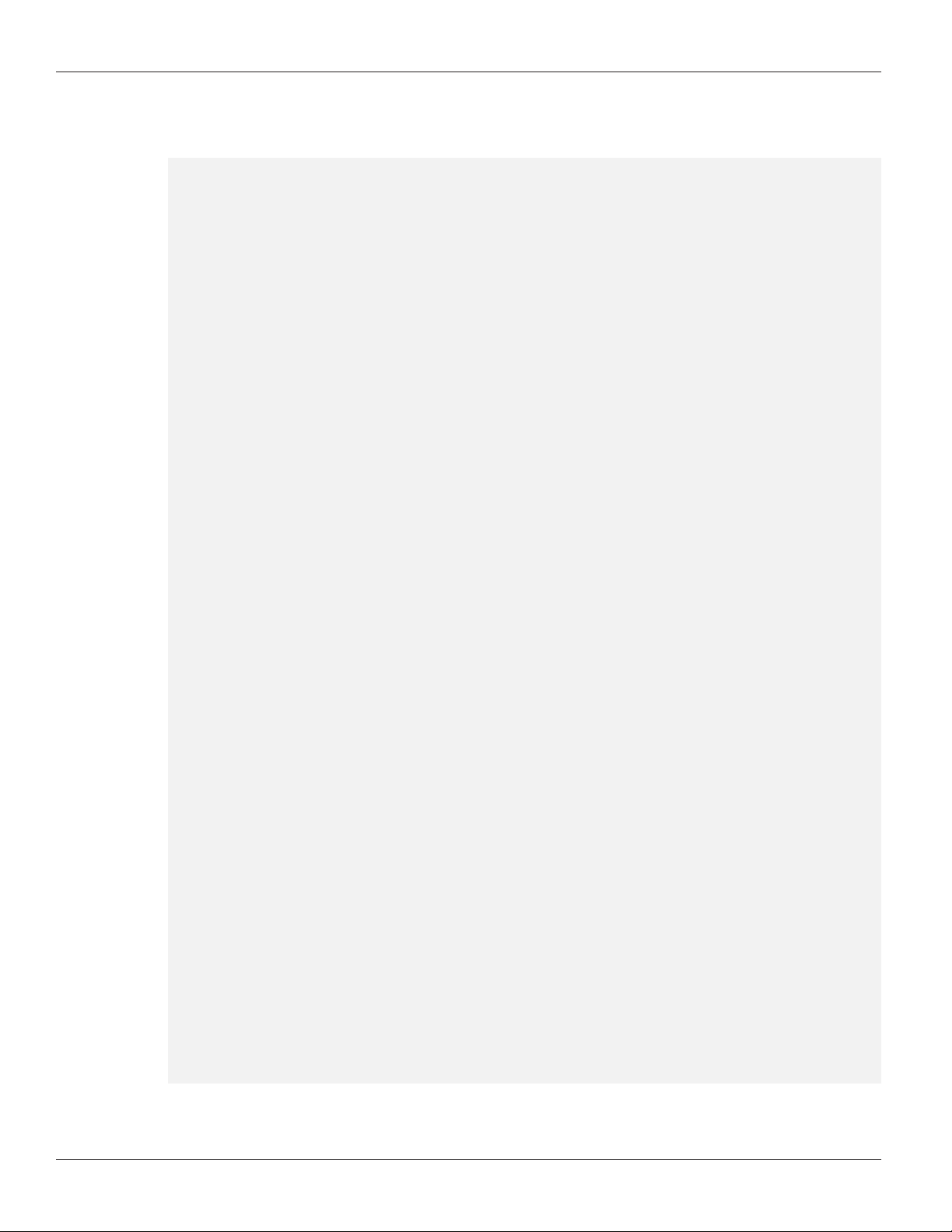
APPLICATION NOTE - Configuring and Deploying the AX411 Wireless Access Point
For completeness, security policies, Network Address Translation (NAT), and untrust interface configurations
required to allow traffic from the access points to the Internet are included in this configuration To avoid unnecessary
repetitions and unless explicitly noted, our next examples will omit these sections from the configuration.
#Enable PoE if you will be using that to power the AX411.
set poe interface all
#DHCP Server cong
set system services dhcp name-server 4.2.2.2
set system services dhcp pool 192.168.2.0/24 address-range low 192.168.2.2
set system services dhcp pool 192.168.2.0/24 address-range high 192.168.2.254
set system services dhcp pool 192.168.2.0/24 router 192.168.2.1
#Interface and VLAN Conguration
#Note how interface-ranges can be used to simplify the conguration when a large
number of APs are used
set interfaces interface-range APs member ge-0/0/1
set interfaces interface-range APs member fe-0/0/2
set interfaces interface-range APs member fe-0/0/3
set interfaces interface-range APs unit 0 family ethernet-switching vlan members
default
set interfaces ge-0/0/0 unit 0 family inet address 198.0.0.1/24
# Untrust Static IP
set interfaces vlan unit 2 family inet address 192.168.2.1/24
set vlans default vlan-id 2
set vlans default l3-interface vlan.2
#Routing is trivial, there is only a default route pointing to the Internet
set routing-options static route 0.0.0.0/0 next-hop 10.0.1.1
#NAT all traic from the WiNet to untrust. Use the IP address of the egress
interface as the new source.
set security nat source rule-set Internet-Access from zone WiFiNet
set security nat source rule-set Internet-Access to zone untrust
set security nat source rule-set Internet-Access rule nat-all match sourceaddress 0.0.0.0/0
set security nat source rule-set Internet-Access rule nat-all then source-nat
interface
#Security Zones and policies conguration. Please note that the vlan.0 interface
MUST be assigned to a zone
set security zones security-zone untrust interfaces ge-0/0/0.0
#It is important to allow both DHCP and PING otherwise the SRX will not discover
the APs
set security zones security-zone WiNet interfaces vlan.2 host-inbound-traic
system-services dhcp
set security zones security-zone WiNet interfaces vlan.2 host-inbound-traic
system-services ping
set security policies from-zone WiNet to-zone untrust policy allow-internetaccess match source-address any
set security policies from-zone WiNet to-zone untrust policy allow-internetaccess match destination-address any
set security policies from-zone WiNet to-zone untrust policy allow-internetaccess match application any
set security policies from-zone WiNet to-zone untrust policy allow-internetaccess then permit
8 Copyright © 2011, Juniper Networks, Inc.

APPLICATION NOTE - Configuring and Deploying the AX411 Wireless Access Point
#APs conguration. By default all traic not assigned to a VLAN is send untagged.
#Both radios are used (radio 1 in the 5hz band and radio 2 in the 2.4Ghzs band)
and broadcast the same SSID
#AP-1
set wlan access-point AP-1 mac-address 00:12:cf:c5:4a:40
set wlan access-point AP-1 access-point-options country US
set wlan access-point AP-1 radio 1 virtual-access-point 0 ssid WiNet
set wlan access-point AP-1 radio 1 virtual-access-point 0 security none
set wlan access-point AP-1 radio 2 virtual-access-point 0 ssid WiNet
set wlan access-point AP-1 radio 2 virtual-access-point 0 security none
#AP-2
set wlan access-point AP-2 mac-address 00:12:cf:c5:4b:40
set wlan access-point AP-2 access-point-options country US
set wlan access-point AP-2 radio 1 virtual-access-point 0 ssid WiNet
set wlan access-point AP-2 radio 1 virtual-access-point 0 security none
set wlan access-point AP-2 radio 2 virtual-access-point 0 ssid WiNet
#AP-3
set wlan access-point AP-3 mac-address 00:12:cf:c5:4c:40
set wlan access-point AP-3 access-point-options country US
set wlan access-point AP-3 radio 1 virtual-access-point 0 ssid WiNet
set wlan access-point AP-3 radio 1 virtual-access-point 0 security none
set wlan access-point AP-3 radio 2 virtual-access-point 0 ssid WiNet
The AX411 access points use the concept of a Virtual Access Point (VAP). A VAP appears to the wireless client as a
single independent access point, advertising a single service set identifier (SSID). In our first configuration, only a single
SSID is advertised and this signifies that a single VAP on each radio is being used.
L3 Management Mode
In this mode, each access point is connected to a different L3 interface. Since each interface belongs to a different
subnet, clients will get their addresses assigned from a pool based on the access point to which they are associated.
DHCP
Each interface handles out addresses from
a dierent pool
OFFICE
ge-0/0/0.0 (trust)
192.168.1.1/24
AP-1
Client
CorpNet SSID
A single broadcast SSID is advertised
00:de:ad:10:75:00
ge-0/0/0.0 (trust)
192.168.2.1/24
AP-2
00:de:ad:10:76:00
ge-0/0/0.0
192.168.3.1/24
AP-3
00:de:ad:10:77:00
SRX
Series
ge-0/0/0.0
(untrust)
198.0.0.1/24
INTERNET
Figure 4: L3 management mode example
Copyright © 2011, Juniper Networks, Inc. 9

APPLICATION NOTE - Configuring and Deploying the AX411 Wireless Access Point
#Enable PoE if you will be using that to power the AX411.
set poe interface all
#DHCP Server cong. A dierent pool per (AP) interface is used
set system services dhcp name-server 4.2.2.2
set system services dhcp pool 192.168.1.0/24 address-range low 192.168.1.2
set system services dhcp pool 192.168.1.0/24 address-range high 192.168.1.254
set system services dhcp pool 192.168.1.0/24 router 192.168.1.1
set system services dhcp pool 192.168.2.0/24 address-range low 192.168.2.2
set system services dhcp pool 192.168.2.0/24 address-range high 192.168.2.254
set system services dhcp pool 192.168.2.0/24 router 192.168.2.1
set system services dhcp pool 192.168.3.0/24 address-range low 192.168.3.2
set system services dhcp pool 192.168.3.0/24 address-range high 192.168.3.254
set system services dhcp pool 192.168.3.0/24 router 192.168.3.1
#Interface congurations
set interfaces ge-0/0/1 unit 0 family inet address 192.168.1.1/24
set interfaces ge-0/0/2 unit 0 family inet address 192.168.2.1/24
set interfaces ge-0/0/3 unit 0 family inet address 192.168.3.1/24
#Security Zones and policies conguration.
#An intra-zone policy is added to allow traic between clients connected to
dierent APs
set security zones security-zone untrust interfaces ge-0/0/0.0
set security zones security-zone WiNet interfaces ge-0/0/1.0
set security zones security-zone WiNet interfaces ge-0/0/1.0 host-inbound-traic
system-services dhcp
set security zones security-zone WiNet interfaces fe-0/0/2.0
set security zones security-zone WiNet interfaces fe-0/0/2.0 host-inbound-traic
system-services dhcp
set security zones security-zone WiNet interfaces fe-0/0/3.0
set security zones security-zone WiNet interfaces fe-0/0/3.0 host-inbound-traic
system-services dhcp
set security policies from-zone WiNet to-zone WiNet policy permit-egress-traic
match source-address any
set security policies from-zone WiNet to-zone WiNet policy permit-egress-traic
match destination-address any
set security policies from-zone WiNet to-zone WiNet policy permit-egress-traic
match application any
set security policies from-zone WiNet to-zone WiNet policy permit-egress-traic
then permit
set security policies from-zone WiNet to-zone untrust policy allow-internetaccess match source-address any
set security policies from-zone WiNet to-zone untrust policy allow-internetaccess match destination-address any
set security policies from-zone WiNet to-zone untrust policy allow-internetaccess match application any
set security policies from-zone WiNet to-zone untrust policy allow-internetaccess then permit
#APs conguration. The APs cong is identical to the one in our previous example
set wlan access-point AP-1 mac-address 00:12:cf:c5:4a:40
set wlan access-point AP-1 access-point-options country US
set wlan access-point AP-1 radio 1 virtual-access-point 0 ssid WiNet
set wlan access-point AP-1 radio 1 virtual-access-point 0 security none
set wlan access-point AP-1 radio 2 virtual-access-point 0 ssid WiNet
set wlan access-point AP-1 radio 2 virtual-access-point 0 security none
#AP-2
10 Copyright © 2011, Juniper Networks, Inc.

APPLICATION NOTE - Configuring and Deploying the AX411 Wireless Access Point
set wlan access-point AP-2 mac-address 00:12:cf:c5:4b:40
set wlan access-point AP-2 access-point-options country US
set wlan access-point AP-2 radio 1 virtual-access-point 0 ssid WiNet
set wlan access-point AP-2 radio 1 virtual-access-point 0 security none
set wlan access-point AP-2 radio 2 virtual-access-point 0 ssid WiNet
#AP-3
set wlan access-point AP-3 mac-address 00:12:cf:c5:4c:40
set wlan access-point AP-3 access-point-options country US
set wlan access-point AP-3 radio 1 virtual-access-point 0 ssid WiNet
set wlan access-point AP-3 radio 1 virtual-access-point 0 security none
set wlan access-point AP-3 radio 2 virtual-access-point 0 ssid WiNet
Segregating User and Management Trac
In this example, VLAN tags are used to separate management traffic from user traffic. This configuration can be
applied to both L2 and L3 deployment modes. From this example on, only the L2 mode will be shown (as it is the most
popular method) but it should be apparent from our previous example how to configure each scenario in L3 mode.
OFFICE
AP-1
Client
00:de:ad:10:75:00
AP-2
00:de:ad:10:76:00
AP-3
00:de:ad:10:77:00
ge-0/0/0.0
SRX
(untrust)
Series
198.0.0.1/24
vlan.1 (management)
10.0.0.1/24
vlan.2 (trust)
192.168.1.1/24-VLANID 2
INTERNET
CorpNet SSID
A single broadcast SSID is advertised
Figure 5: Segregating user and management traffic
#DHCP Server cong
set system services dhcp pool name-server 4.2.2.2
#This pool is used by the management vlan
set system services dhcp pool 192.168.1.0/24 address-range low 192.168.1.2
set system services dhcp pool 192.168.1.0/24 address-range high 192.168.1.254
set system services dhcp pool 192.168.1.0/24 router 192.168.1.1
#This pool is used by the WiNet vlan
set system services dhcp pool 192.168.2.0/24 address-range low 192.168.2.2
set system services dhcp pool 192.168.2.0/24 address-range high 192.168.2.254
set system services dhcp pool 192.168.2.0/24 router 192.168.2.1
#Interface and VLAN Conguration.
#Since all ports connected to an AP will have identical congs we will make use
of an interface ranges.
set interfaces interface-range APs member ge-0/0/1
set interfaces interface-range APs member-range fe-0/0/2 to fe-0/0/3
set interfaces interface-range APs unit 0 family ethernet-switching port-mode
trunk
set interfaces interface-range APs unit 0 family ethernet-switching vlan members
default
set interfaces interface-range APs unit 0 family ethernet-switching vlan members
WiNet
Copyright © 2011, Juniper Networks, Inc. 11

APPLICATION NOTE - Configuring and Deploying the AX411 Wireless Access Point
set interfaces interface-range APs unit 0 family ethernet-switching native-vlanid 1
set vlans WiNet vlan-id 2
set vlans WiNet l3-interface vlan.2
set interfaces vlan unit 2 family inet address 192.168.2.1/24
set vlans default vlan-id 1
set vlans default l3-interface vlan.1
set interfaces vlan unit 1 family inet address 192.168.1.1/24
#Security Zones and policies conguration. Please note that the vlan.0 interface
MUST be assigned to a zone
set security zones security-zone untrust interfaces ge-0/0/0.0
set security zones security-zone management interfaces vlan.1 host-inbound-traic
system-services dhcp
set security zones security-zone management interfaces vlan.1 host-inbound-traic
system-services ping
set security zones security-zone management interfaces vlan.1
#Note that ping is not required in the WiNet zone, as the keepalives are sent
only over the management vlan
set security zones security-zone trust interfaces vlan.2
#Note that no security policies are required for the management zone as no
through traic should be allowed from/to this zone.
#APs conguration.
set wlan access-point AP-1 mac-address 00:12:cf:c5:4a:40
set wlan access-point AP-1 access-point-options country US
set wlan access-point AP-1 radio 1 virtual-access-point 0 ssid WiNet
set wlan access-point AP-1 radio 1 virtual-access-point 0 vlan 2
set wlan access-point AP-1 radio 1 virtual-access-point 0 security none
set wlan access-point AP-1 radio 2 virtual-access-point 0 ssid WiNet
set wlan access-point AP-1 radio 2 virtual-access-point 0 vlan 2
set wlan access-point AP-1 radio 2 virtual-access-point 0 security none
#AP-2
#... All the other APs are congured the same way
MAC Authentication
Building on our previous scenario, we will now assume that some basic form of authentication is required. If the number
of devices in the network is small, and over the air confidentiality is not a requirement, MAC-based authentication
provides a simple access control method.
A local database of allowed and denied MAC addresses is created. Whenever a VAP is configured with MAC
authentication, the access point uses this database to determine if a particular association request will be granted.
Two mutually exclusive lists are provided—allow lists and deny lists. If the allow list is configured, any station with a
MAC address not on the list will be denied access. Similarly, if the deny list is configured, all stations will be allowed
with the exception of the ones present on the list.
#AP-1 conguration
set wlan access-point AP-1 mac-address 00:12:00:00:00:00
set wlan access-point AP-1 mac-address 00:12:00:00:00:01
…
set wlan access-point AP-1 access-point-options country US
set wlan access-point AP-1 mac-address 00:12:cf:c5:4a:40
set wlan access-point AP-1 access-point-options station-mac-lter allow-list macaddress 00:16:cb:05:1e:af
set wlan access-point AP-1 radio 1 virtual-access-point 0 ssid WiNet
12 Copyright © 2011, Juniper Networks, Inc.

APPLICATION NOTE - Configuring and Deploying the AX411 Wireless Access Point
set wlan access-point AP-1 radio 1 virtual-access-point 0 vlan 2
set wlan access-point AP-1 radio 1 virtual-access-point 0 security macauthentication-type local
set wlan access-point AP-1 radio 1 virtual-access-point 0 security none
set wlan access-point AP-1 radio 2 virtual-access-point 0 ssid WiNet
set wlan access-point AP-1 radio 2 virtual-access-point 0 vlan 2
set wlan access-point AP-1 radio 2 virtual-access-point 0 security macauthentication-type local
set wlan access-point AP-1 radio 2 virtual-access-point 0 security none
#All other APs are similarly congured
RADIUS-Based MAC Authentication
When the number of devices in the network is large, the MAC database becomes difficult to maintain. In these cases,
a RADIUS server can be used to centralize the database. When using MAC-based RADIUS authentication, association
requests trigger a RADIUS authentication request to be sent from the access point to the RADIUS server (these
requests can be forwarded by the SRX Series, but they will neither be generated nor proxied by it).
OFFICE
AP-1
Client
00:de:ad:10:75:00
AP-2
00:de:ad:10:76:00
SRX
ge-0/0/0.0 (untrust)
Series
198.0.0.1/24
ge-0/0/7.0 (trust)
192.198.254.1/24
INTERNET
AP-3
00:de:ad:10:77:00
Radius Server
192.168.254.2
CorpNet SSID
A single broadcast SSID is advertised
Radius-based MAC auth provides access control
Figure 6: RADIUS-based MAC authentication
This configuration, almost identical to the one in our previous example, specifies the MAC authentication type as
RADIUS (on a per VAP basis) and specifies the RADIUS parameters.
set wlan access-point AP-1 mac-address 00:de:ad:10:75:00
#RADIUS conguration
set wlan access-point AP-1 radio 1 virtual-access-point 0 ssid WiNet
set wlan access-point AP-1 radio 1 virtual-access-point 0 vlan 2
set wlan access-point AP-1 radio 1 virtual-access-point 0 security macauthentication-type radius
set wlan access-point AP-1 radio 1 virtual-access-point 0 security none
set wlan access-point AP-1 radio 2 virtual-access-point 0 ssid WiNet
set wlan access-point AP-1 radio 2 virtual-access-point 0 vlan 2
set wlan access-point AP-1 radio 2 virtual-access-point 0 security macauthentication-type radius
set wlan access-point AP-1 radio 2 virtual-access-point 0 security none
Copyright © 2011, Juniper Networks, Inc. 13

APPLICATION NOTE - Configuring and Deploying the AX411 Wireless Access Point
The access request message contains the following attributes, which can be used by the RADIUS server to grant or
deny access to clients (in particular, note the access point MAC, IP address, and SSID info).
User-Name = “00-12-00-00-00-00”
User-Password = “NOPASSWORD”
NAS-IP-Address = 192.168.2.3
Called-Station-Id = “00-DE-AD-10-75-00:WiNet”
Calling-Station-Id = “00-12-00-00-00-00”
NAS-Port-Type = Wireless-802.11
Connect-Info = “CONNECT 11Mbps 802.11b”
When using RADIUS authentication, it is important to remember that the RADIUS requests, originated from the
management address of each access point, must be permitted by the firewall policies.
Creating Multiple Wireless Networks Using VAPs
A requirement for many organizations is to segment their networks so a more granular access control can be enforced.
In this example, we will separate the network into two different zones. The Corporate zone, with a WifiNet SSID, will
enforce encryption using Wi-Fi Protected Access (WPA) and RADIUS authentication. The Guest zone, with a Guest
SSID, will be open but will only allow HTTP and Domain Name System (DNS) traffic to the Internet.
Two VAPs will be used, each with a single SSID and each associated to a VLAN. Traffic from clients associated to the
WifiNet SSID will be tagged using VLAN tag 2, while traffic for the Guest network will be tagged with VLAN tag 3.
In order to provide a better channel management, each radio will be transmitting a single SSID. Radio 1 will be
transmitting in the 2.4 Ghz band advertising the GuestNet SSID, while radio 2 will be transmitting in the 5 Ghz band
advertising the WifiNet SSID.
Please note that it is also possible to configure both radios to advertise both SSIDs simultaneously, if needed (as
previously noted, each radio can advertise up to 16 SSIDs simultaneously).
OFFICE
AP-1
00:de:ad:10:75:00
AP-2
Client
CorpNet and GuestNet SSIDs
Clients associated to CorpNet are tagged with VLAN tag 2
Clients associated to GuestNET are tagged with VLAN tag 3
00:de:ad:10:76:00
AP-3
00:de:ad:10:77:00
Figure 7: Using multiple VAPs
SRX
Series
ge-0/0/7.0 (trust)
192.198.254.1/24
Radius Server
192.168.254.2
ge-0/0/0.0
(untrust)
198.0.0.1/24
INTERNET
14 Copyright © 2011, Juniper Networks, Inc.

APPLICATION NOTE - Configuring and Deploying the AX411 Wireless Access Point
#DHCP conguration
set system services dhcp name-server 4.2.2.2
#Pool used for the management network
set system services dhcp pool 192.168.1.0/24 address-range low 192.168.1.2
set system services dhcp pool 192.168.1.0/24 address-range high 192.168.1.254
set system services dhcp pool 192.168.1.0/24 router 192.168.1.1
#Pool used for WiNet
set system services dhcp pool 192.168.2.0/24 address-range low 192.168.2.2
set system services dhcp pool 192.168.2.0/24 address-range high 192.168.2.254
set system services dhcp pool 192.168.2.0/24 router 192.168.2.1
#Pool used for GuestNet
set system services dhcp pool 192.168.3.0/24 address-range low 192.168.3.2
set system services dhcp pool 192.168.3.0/24 address-range high 192.168.3.254
set system services dhcp pool 192.168.3.0/24 router 192.168.3.1
#Interfaces and VLANs
set interfaces interface-range APs member ge-0/0/1
set interfaces interface-range APs member-range fe-0/0/2 to fe-0/0/3
set interfaces interface-range APs unit 0 family ethernet-switching port-mode
trunk
set interfaces interface-range APs unit 0 family ethernet-switching vlan members
default
set interfaces interface-range APs unit 0 family ethernet-switching vlan members
WiNet
set interfaces interface-range APs unit 0 family ethernet-switching vlan members
GuestNet
set interfaces interface-range APs unit 0 family ethernet-switching native-vlanid default
set interfaces ge-0/0/0 unit 0 family inet address 198.0.0.1/24
set interfaces ge-0/0/7 unit 0 family inet address 192.168.254.1/24
set interfaces vlan unit 1 family inet address 192.168.2.1/24
set interfaces vlan unit 2 family inet address 192.168.2.1/24
set interfaces vlan unit 3 family inet address 192.168.3.1/24
set vlans WiNet vlan-id 2
set vlans WiNet l3-interface vlan.2
set vlans GuestNet vlan-id 3
set vlans GuestNet l3-interface vlan.3
set vlans default vlan-id 1
set vlans default l3-interface vlan.1
#Security Zones,It is required to allow DHCP traic into each zone and PING into
the management zone
set security zones security-zone untrust interfaces ge-0/0/0.0
set security zones security-zone management interfaces vlan.1 host-inbound-traic
system-services dhcp
set security zones security-zone management interfaces vlan.1 host-inbound-traic
system-services ping
set security zones security-zone WiNet interfaces vlan.2 host-inbound-traic
system-services dhcp
set security zones security-zone GuestNet interfaces vlan.3 host-inbound-traic
system-services dhcp
#The radius server is attached to the trust zone
set security zones security-zone trust address-book address radius
192.168.254.2/32
set security zones security-zone trust interfaces ge-0/0/7.0
Copyright © 2011, Juniper Networks, Inc. 15

APPLICATION NOTE - Configuring and Deploying the AX411 Wireless Access Point
#Security Policies
set security policies from-zone WiNet to-zone untrust policy permit-traic match
source-address any
set security policies from-zone WiNet to-zone untrust policy permit-traic match
destination-address any
set security policies from-zone WiNet to-zone untrust policy permit-traic match
application any
set security policies from-zone WiNet to-zone untrust policy permit-traic then
permit
set security policies from-zone WiNet to-zone untrust policy permit-traic then
count
set security policies from-zone GuestNet to-zone untrust policy allow-http-dns
match source-address any
set security policies from-zone GuestNet to-zone untrust policy allow-http-dns
match destination-address any
set security policies from-zone GuestNet to-zone untrust policy allow-http-dns
match application junos-http
set security policies from-zone GuestNet to-zone untrust policy allow-http-dns
match application junos-dns-udp
set security policies from-zone GuestNet to-zone untrust policy allow-http-dns
then permit
#Allow radius traic from the APs to the radius server
set security policies from-zone management to-zone trust policy allow-radius
match source-address any
set security policies from-zone management to-zone trust policy allow-radius
match destination-address radius
set security policies from-zone management to-zone trust policy allow-radius
match application junos-radius
set security policies from-zone management to-zone trust policy allow-radius then
permit
#AP-1 conguration, all the APs are identically congured
set wlan access-point AP-1 mac-address 00:12:cf:c5:4a:40
set wlan access-point AP-1 radio 1 virtual-access-point 0 ssid GuestNet
set wlan access-point AP-1 radio 1 virtual-access-point 0 vlan 3
set wlan access-point AP-1 radio 1 virtual-access-point 0 security none
set wlan access-point AP-1 radio 2 virtual-access-point 0 ssid WiNet
set wlan access-point AP-1 radio 2 virtual-access-point 0 vlan 2
set wlan access-point AP-1 radio 2 virtual-access-point 0 security wpa-enterprise
radius radius-server 192.168.254.2
set wlan access-point AP-1 radio 2 virtual-access-point 0 security wpa-enterprise
radius radius-key juniper
set wlan access-point AP-1 radio 2 virtual-access-point 0 security wpa-enterprise
radius session-key-refresh-rate 60
16 Copyright © 2011, Juniper Networks, Inc.

APPLICATION NOTE - Configuring and Deploying the AX411 Wireless Access Point
Creating a Guest Network Using Firewall Authentication
In our final example, we will use firewall authentication to authenticate users trying to access a guest network. New
users will be redirected to a local portal running in the SRX Series where they will be authenticated. The user database
can be local or, as in the previous examples, RADIUS authentication can be used. Firewall authentication will only be
used in the GuestNet; WifiNet will do RADIUS-based MAC authentication instead.
Firewall Auth
The GuestNet zone will do Firewall Authentication
and redirect the first HTTP requests to a local portal
OFFICE
AP-1
Client
00:de:ad:10:75:00
AP-2
00:de:ad:10:76:00
AP-3
00:de:ad:10:77:00
SRX
ge-0/0/0.0
(untrust)
Series
198.0.0.1/24
ge-0/0/7.0 (trust)
192.198.254.1/24
Radius Server
192.168.254.2
INTERNET
CorpNet and GuestNet SSIDs
Clients associated to CorpNet are tagged with VLAN tag 2
Clients associated to GuestNET are tagged with VLAN tag 3
Figure 8: Firewall authentication
In this example, both radios broadcast both SSIDs (WifiNet and GuestNet) simultaneously, so clients can associate
using either of the following protocols to any SSID 802.11a/b/g or n.
#Enable the http connections to the vlan.3 interface, where the captive portal
will be used
set system services web-management http interface vlan.3
set system services dhcp name-server 4.2.2.2
set system services dhcp pool 192.168.2.0/24 address-range low 192.168.2.2
set system services dhcp pool 192.168.2.0/24 address-range high 192.168.2.254
set system services dhcp pool 192.168.2.0/24 router 192.168.2.1
set system services dhcp pool 192.168.2.0/24 address-range low 192.168.2.2
set system services dhcp pool 192.168.2.0/24 address-range high 192.168.2.254
set system services dhcp pool 192.168.2.0/24 router 192.168.2.1
#The 192.168.3.2 address is used by the local portal, so it must be excluded from
the DHCP pool
set system services dhcp pool 192.168.3.0/24 address-range low 192.168.3.3
set system services dhcp pool 192.168.3.0/24 address-range high 192.168.3.254
set system services dhcp pool 192.168.3.0/24 router 192.168.3.1
#Interfaces and VLANs conguration is almost identical to the one shown in
previous examples
set interfaces interface-range APs member ge-0/0/1
set interfaces interface-range APs member-range fe-0/0/2 to fe-0/0/3
set interfaces interface-range APs unit 0 family ethernet-switching port-mode
trunk
set interfaces interface-range APs unit 0 family ethernet-switching vlan members
default
set interfaces interface-range APs unit 0 family ethernet-switching vlan members
Copyright © 2011, Juniper Networks, Inc. 17

APPLICATION NOTE - Configuring and Deploying the AX411 Wireless Access Point
WiNet
set interfaces interface-range APs unit 0 family ethernet-switching vlan members
GuestNet
set interfaces interface-range APs unit 0 family ethernet-switching native-vlanid default
set interfaces ge-0/0/0 unit 0 family inet address 198.0.0.1/24
set interfaces ge-0/0/7 unit 0 family inet address 192.168.254.1/24
set interfaces vlan unit 1 family inet address 192.168.2.1/24
set interfaces vlan unit 2 family inet address 192.168.2.1/24
set interfaces vlan unit 3 family inet address 192.168.3.1/24
set vlans WiNet vlan-id 2
set vlans WiNet l3-interface vlan.2
set vlans GuestNet vlan-id 3
set vlans GuestNet l3-interface vlan.3
set vlans default vlan-id 1
set vlans default l3-interface vlan.1
#The address 192.168.3.2 is where the local captive portal listens for http
requests
set interfaces vlan unit 3 family inet address 192.168.3.2/24 web-authentication
http
#Security Zones conguration.
#The host-inbound http must be allowed for the local captive portal
set security zones security-zone untrust host-inbound-traic system-services anyservice
set security zones security-zone untrust host-inbound-traic protocols all
set security zones security-zone untrust interfaces ge-0/0/0.0
set security zones security-zone WiNet interfaces vlan.2 host-inbound-traic
system-services dhcp
set security zones security-zone management interfaces vlan.1 host-inbound-traic
system-services dhcp
set security zones security-zone management interfaces vlan.1 host-inbound-traic
system-services ping
set security zones security-zone GuestNet interfaces vlan.3 host-inbound-traic
system-services dhcp
set security zones security-zone GuestNet interfaces vlan.3 host-inbound-traic
system-services http
set security zones security-zone trust address-book address radius
192.168.254.2/32
set security zones security-zone trust interfaces ge-0/0/7.0
#The Security policies conguration is identical to the one in our previous
example, with the exception of the
#GuestNet->Untrust policy that has rewall auth enabled which, as shown below
set security policies from-zone GuestNet to-zone untrust policy allow-egress
match source-address any
set security policies from-zone GuestNet to-zone untrust policy allow-egress
match destination-address any
set security policies from-zone GuestNet to-zone untrust policy allow-egress
match application junos-http
set security policies from-zone GuestNet to-zone untrust policy allow-egress
match application junos-dns-udp
set security policies from-zone GuestNet to-zone untrust policy allow-egress then
permit rewall-authentication pass-through access-prole fw-auth
set security policies from-zone GuestNet to-zone untrust policy allow-egress then
18 Copyright © 2011, Juniper Networks, Inc.

APPLICATION NOTE - Configuring and Deploying the AX411 Wireless Access Point
permit rewall-authentication pass-through web-redirect
#The access prole conguration species the address and secret of the radius
server
set access prole fw-auth authentication-order radius
set access prole fw-auth radius-server 192.168.254.2 port 1812
set access prole fw-auth radius-server 192.168.254.2 secret “$9$lI6v87wYojHmVHmfT/9evW”
#FW Auth settings
set access rewall-authentication pass-through default-prole fw-auth
set access rewall-authentication web-authentication default-prole fw-auth
set access rewall-authentication web-authentication banner success “Welcome to
GuestNet”
#AP1 conguration
set wlan access-point AP-1 mac-address 00:12:cf:c5:4a:40
set wlan access-point AP-1 radio 1 virtual-access-point 0 ssid WiNet
set wlan access-point AP-1 radio 1 virtual-access-point 0 vlan 2
set wlan access-point AP-1 radio 1 virtual-access-point 0 security macauthentication-type radius
set wlan access-point AP-1 radio 1 virtual-access-point 0 security none
set wlan access-point AP-1 radio 1 virtual-access-point 1 ssid GuestNet
set wlan access-point AP-1 radio 1 virtual-access-point 1 vlan 3
set wlan access-point AP-1 radio 1 virtual-access-point 1 security none
set wlan access-point AP-1 radio 2 virtual-access-point 0 ssid WiNet
set wlan access-point AP-1 radio 2 virtual-access-point 0 vlan 2
set wlan access-point AP-1 radio 2 virtual-access-point 0 security macauthentication-type radius
set wlan access-point AP-1 radio 2 virtual-access-point 0 security none
set wlan access-point AP-1 radio 2 virtual-access-point 1 vlan 3
set wlan access-point AP-1 radio 2 virtual-access-point 1 security none
RADIUS-Based VLAN Assignment
When using RADIUS authentication, it is possible to send a RADIUS attribute to instruct each access point to tag the
traffic from the client with a VLAN tag. This allows segmentation of the network into multiple domains, while still
broadcasting a single SSID. Network administrators can give users access to each domain, while users do not have to
choose a particular SSID.
In this example, we will use 802.1X authentication with RADIUS-based VLAN assignment. The RADIUS attributes used
to signal which VLAN to use for a particular client are the following:
Tunnel-Type = 13 (VLAN Tunnels)
Tunnel-Medium-Type = 6 (802 medium)
Tunnel-Private-Group-ID = <vlan id>
Copyright © 2011, Juniper Networks, Inc. 19

APPLICATION NOTE - Configuring and Deploying the AX411 Wireless Access Point
CorpNet SSID
A single SSID is transmitted by both radios.
Clients are assigned to a dierent
VLAN by the radius server
OFFICE
Client
Figure 9: RADIUS-based VLAN assignment
set interfaces interface-range APs member ge-0/0/1
set interfaces interface-range APs member-range fe-0/0/2 to fe-0/0/3
set interfaces interface-range APs unit 0 family ethernet-switching port-mode
trunk
set interfaces interface-range APs unit 0 family ethernet-switching vlan members
default
set interfaces interface-range APs unit 0 family ethernet-switching vlan members
WiNet
set interfaces interface-range APs unit 0 family ethernet-switching vlan members
GuestNet
set interfaces interface-range APs unit 0 family ethernet-switching native-vlanid default
set interfaces vlan unit 1 family inet address 192.168.2.1/24
set interfaces vlan unit 2 family inet address 192.168.2.1/24
set interfaces vlan unit 3 family inet address 192.168.3.1/24
VLAN
Each VLAN is mapped to a dierent zone
and has dierent access priviledges
AP-1
00:de:ad:10:75:00
AP-2
00:de:ad:10:76:00
AP-3
00:de:ad:10:77:00
Radius Server
It authenticates the user and returns
the VLAN tag used for that client
SRX
Series
ge-0/0/7.0 (trust)
192.198.254.1/24
Radius Server
192.168.254.2
ge-0/0/0.0
(untrust)
198.0.0.1/24
INTERNET
set wlan access-point AP-1 mac-address 00:12:cf:c5:4a:40
set wlan access-point AP-1 radio 1 virtual-access-point 0 ssid WiNet
set wlan access-point AP-1 radio 1 virtual-access-point 0 vlan 3
set wlan access-point AP-1 radio 1 virtual-access-point 0 security dot1x radiusserver 192.168.254.2
set wlan access-point AP-1 radio 1 virtual-access-point 0 security dot1x radiuskey juniper
set wlan access-point AP-1 radio 2 virtual-access-point 0 ssid WiNet
set wlan access-point AP-1 radio 2 virtual-access-point 0 vlan 3
set wlan access-point AP-1 radio 2 virtual-access-point 0 security dot1x radiusserver 192.168.254.2
set wlan access-point AP-1 radio 2 virtual-access-point 0 security dot1x radiuskey juniper
By default, users will be placed in vlan 3 (GuestNet), unless the RADIUS server assigns the VLAN ID 2, in which case the
user will access the WifiNet.
20 Copyright © 2011, Juniper Networks, Inc.

APPLICATION NOTE - Configuring and Deploying the AX411 Wireless Access Point
Administration and Monitoring
Monitoring
The branch SRX Series gateways also provide monitoring commands, allowing users to obtain real-time information
of the status of access points and associated clients. When an access point monitoring command is invoked, the
SRX Series connects to the appropriate access point and pulls the required status information. This section shows a
summary of the monitoring commands and their output.
The “show wlan access-points” command shows a summary of active access points connected to the SRX Series.
> show wlan access-points
Active access points information
Access-Point Type Interface Radio-mode/Channel
AP-1 Ext vlan an/116, bgn/2
The “show wlan access-points <ap name> [detail]” command shows general information about a particular access point.
> show wlan access-points AP-1 detail
Active access point detail information
Access Point : AP-1
Type : External
Location : Default Location
Serial Number : 849001007
Firmware Version : 10.1.2.3
Access Interface : vlan
Packet Capture : Disabled
Ethernet Port:
MAC Address : 00:12:CF:C5:4A:40
IPv4 Address : 192.168.2.3
Radio1:
Status : On
MAC Address : 00:12:CF:C5:4A:40
Mode : IEEE 802.11a/n
Channel : 116 (5580 MHz)
Radio2:
Status : On
MAC Address : 00:12:CF:C5:4A:50
Mode : IEEE 802.11b/g/n
Channel : 2 (2417 MHz)
The “show wlan access-point <ap name> neighbors” command displays information about the different neighboring
access points detected.
> show wlan access-points AP-1 neighbors
Access point neighbors information
Access point: AP-1
MAC Privacy WPA Band Channel SSID
00:25:3c:66:b3:81 On On 2.4 2 2WIRE207
00:17:3f:e5:c9:43 On O 2.4 1 belkin54g
00:25:bc:f5:80:7e O O 2.4 6 hpsetup
00:0b:6b:86:d1:10 O O 2.4 6 autonet-CEC4
00:0a:f4:4a:0d:08 On O 2.4 6 SST-PR-1
00:0b:46:bd:7f:b9 On O 2.4 6 SST-PR-1
00:18:f8:fd:a6:5b On On 2.4 6 yellow
Copyright © 2011, Juniper Networks, Inc. 21

APPLICATION NOTE - Configuring and Deploying the AX411 Wireless Access Point
00:24:01:dc:a2:7b On On 2.4 9 Mace Net
00:1e:52:7b:96:58 On On 2.4 7 Zippy’s Network
00:1d:7e:6e:69: On O 2.4 7 blitz
00:0c:41:f6:11:28 O O 2.4 6 Leadermed
00:12:17:29:70:d7 O O 2.4 6 linksys
00:16:b6:db:1e:7f On On 2.4 6 Crown Capital
Advisors
Use the “show wlan access-points AP-1 virtual-access-points” to display the list of configured VAPs and their
traffic statistics.
> show wlan access-points AP-1 virtual-access-points
Virtual access points information
Access point name: AP-1
Radio1:
VAP0:
SSID : WiNet
MAC Address : 00:12:CF:C5:4A:40
VLAN ID : 2
Traic Statistics :
Input Bytes : 24114
Output Bytes : 72798
Input Packets : 87
Output Packets : 401
VAP1:
SSID : GuestNet
MAC Address : 00:12:CF:C5:4A:41
VLAN ID : 3
Traic Statistics :
Input Bytes : 1113907
Output Bytes : 10631368
Input Packets : 8805
Output Packets : 9169
Radio2:
VAP0:
SSID : WiNet
MAC Address : 00:12:CF:C5:4A:50
VLAN ID : 2
Traic Statistics :
Input Bytes : 12013733
Output Bytes : 1100232
Input Packets : 10917
Output Packets : 6138
The “show wlan access-points AP-1 client-associations” displays the list of configured VAPs and their traffic statistics.
> show wlan access-points AP-1 client-associations
Access point client associations information
Access point: AP-1
VAP Client MAC Address Auth Packets Rx/Tx Bytes Rx/Tx
Radio2:VAP1 00:16:cb:05:1e:af Yes 176/83 22662/18684
22 Copyright © 2011, Juniper Networks, Inc.

APPLICATION NOTE - Configuring and Deploying the AX411 Wireless Access Point
Firmware Upgrade
The output of the “show wlan access-point <AP name> detail” can be used to display the active firmware version
running on a particular access point. To upgrade the firmware, load the new firmware image into the SRX Series
gateway flash and use the “request wlan access-point firmware upgrade [all|file] file <path to the firmware file>”
command to upgrade the firmware of a single or multiple access points.
Summary
Juniper networks AX411 offers simplified WLAN access to branch offices providing dual band, dual radio 802.11n, and
supporting PoE. The AX411 also provides end to end throughput, integrating with the branch SRX Series gateways while
leveraging all their security functions.
Appendix: AX411 Wireless LAN Access Point Certification Listing
Part Numbers Aected
AX411-US, AX411-E, AX411-W, AX411-JP, AX411-IL, AX411-SG,
AX411-KR, AX411-CN, AX411-TW
Due to the fact that certain countries have imposed restrictions on the deployment of wireless technologies, this
document should be used to determine in which countries the AX411 has been certified for shipment.
In the table below, select the AX411 wireless LAN access point model, by SKU, that needs to be ordered to support
appropriate power and channel settings for a particular country listed as “Yes.”
Countries listed as “No” have not been certified at this time. Refer to the Juniper price list for exact model number
and ordering information. For any additional questions, please contact your Juniper Channel Partner or Account
Representative.
REG ION CO DE/COU NTRY - SKU SUPP ORTE D AX411 SKU
FCC (-US)
United States Yes AX411-US
Canada Yes AX411-US
ETSI (-E)
Austria Yes AX411-E
Belgium Yes AX411-E
Bulgaria Yes AX411-E
Cyprus Yes AX411-E
Czech Republic Yes AX411-E
Denmark Yes AX411-E
Estonia Yes AX411-E
Finland Yes AX411-E
France Yes AX411-E
Germany Yes AX411-E
Greece Yes AX411-E
Hungary Yes AX411-E
Iceland Yes AX411-E
Ireland Yes AX411-E
Italy Yes AX411-E
Latvia Yes AX411-E
Liechtenstein Yes AX411-E
Lithuania Yes AX411-E
Luxembourg Yes AX411-E
Malta Yes AX411-E
Copyright © 2011, Juniper Networks, Inc. 23

APPLICATION NOTE - Configuring and Deploying the AX411 Wireless Access Point
Monaco Yes AX411-E
Netherlands Yes AX411-E
Norway Yes AX411-E
Poland Yes AX411-E
Portugal Yes AX411-E
Saudi Arabia No AX411-E
Slovak Republic Yes AX411-E
Slovenia Yes AX411-E
South Africa No AX411-E
Spain Yes AX411-E
Sweden Yes AX411-E
Switzerland Yes AX411-E
Ukraine No AX411-E
United Kingdom Yes AX411-E
World (-W)
Mexico No AX411-W
Turkey No AX411-W
Australia Yes AX411-W
New Zealand Yes AX411-W
Hong Kong Yes AX411-W
India Yes AX411-W
Philippines No AX411-W
Malaysia Yes AX411-W
Thailand Yes AX411-W
Argentina No AX411-W
Brazil Yes AX411-W
Chile No AX411-W
Columbia No AX411-W
Panama No AX411-W
Peru No AX411-W
Venezuela No AX411-W
TELEC (-JP)
Japan Yes AX411-JP
Israel (-IL) No AX411-IL
Singapore (-SG) Yes AX411-SG
Korea (-KR) Yes AX411-KR
China (-CN) Yes AX411-CN
Taiwan (-TW) Yes AX411-TW
24 Copyright © 2011, Juniper Networks, Inc.

APPLICATION NOTE - Configuring and Deploying the AX411 Wireless Access Point
About Juniper Networks
Juniper Networks is in the business of network innovation. From devices to data centers, from consumers to cloud
providers, Juniper Networks delivers the software, silicon and systems that transform the experience and economics of
networking. The company serves customers and partners worldwide. Additional information can be found at
www.juniper.net.
Corporate and Sales Headquarters
Juniper Netwo rks, Inc.
1194 North Mathilda Avenue
Sunnyvale, CA 94089 USA
Phone: 888.JUNIPER (888.586.4737)
or 408.745.2000
Fax: 408.745.2100
www.juniper.net
Copyri ght 2011 Juniper Net works, Inc. All r ights reser ved. Junipe r Networks, t he Juniper Net works logo, Jun os,
NetScr een, and Screen OS are registere d trademarks o f Juniper Netw orks, Inc. in th e United States and ot her
countri es. All other trad emarks, se rvice marks , registered m arks, or regis tered serv ice marks are th e property o f
their re spective own ers. Junipe r Networks a ssumes no res ponsibilit y for any inaccurac ies in this docum ent. Juniper
Netwo rks reser ves the right to cha nge, modify, tran sfer, or otherw ise revise thi s publication w ithout notice.
3500173-001-EN Dec 2011
Copyright © 2011, Juniper Networks, Inc. 25
APAC Headquar ters
Juniper Netwo rks (Hong Kong)
26/F, Citypla za One
1111 King’s Road
Taikoo Shing, Hong Kong
Phone: 852. 2332.3636
Fax: 852.2574.7803
Printed o n recycled pape r
EMEA Headquarters
Juniper Netwo rks Ireland
Airside Busin ess Park
Swords, County D ublin, Ireland
Phone: 35.31.8903.600
EMEA Sales: 00800.4586.4737
Fax: 35.31.8903.601
To purchase Juniper Networks solutions,
please contact your Juniper Networks
representative at 1-866-298-6428 or
authorized reseller.
