Page 1

3
allegro
OWNER’S MANUAL
™
Page 2
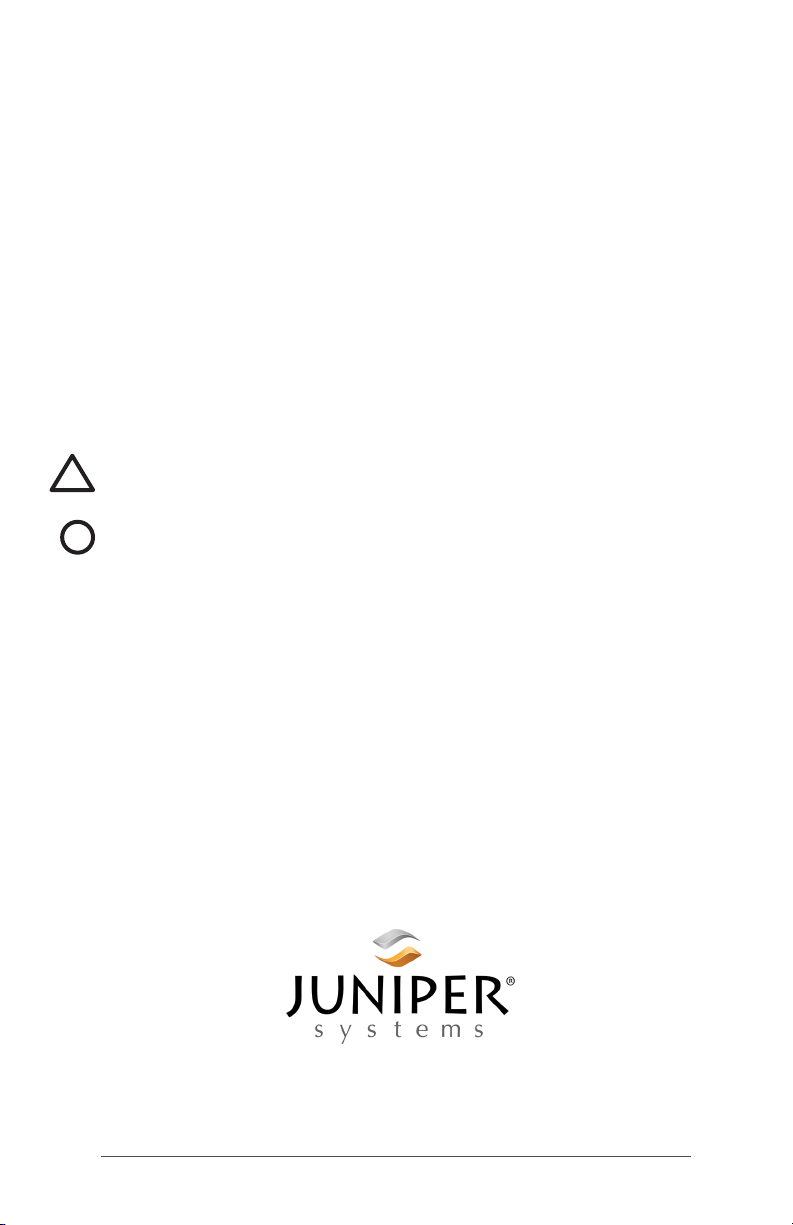
Copyright © April 2019 Juniper Systems, Inc. All rights
reserved. Information is subject to change without notice.
Juniper Systems® is a registered trademark of Juniper
Systems, Inc. Allegro™, Allegro Field PC™, and Barcode
Connector™ are recognized trademarks of Juniper Systems,
Inc.
Android™ is a trademark of Google Inc.
The Bluetooth® word mark is owned by the Bluetooth SIG,
Inc. and any use of such marks by Juniper Systems, Inc. is
under license.
The names of other companies and products mentioned
herein may be the trademarks of their respective owners.
WARNING! This symbol indicates that failure to follow
!
directions could result in serious injury.
CAUTION: This symbol indicates that failure to follow
!
directions could result in damage to equipment or loss of
information.
Part Number 28124-00
tel: 435.753.1881
1132 W. 1700 N. Logan, UT 84321
ii Allegro 3 Rugged Handheld Powered by Android Owner’s Manual
web: www.junipersys.com
l
Page 3
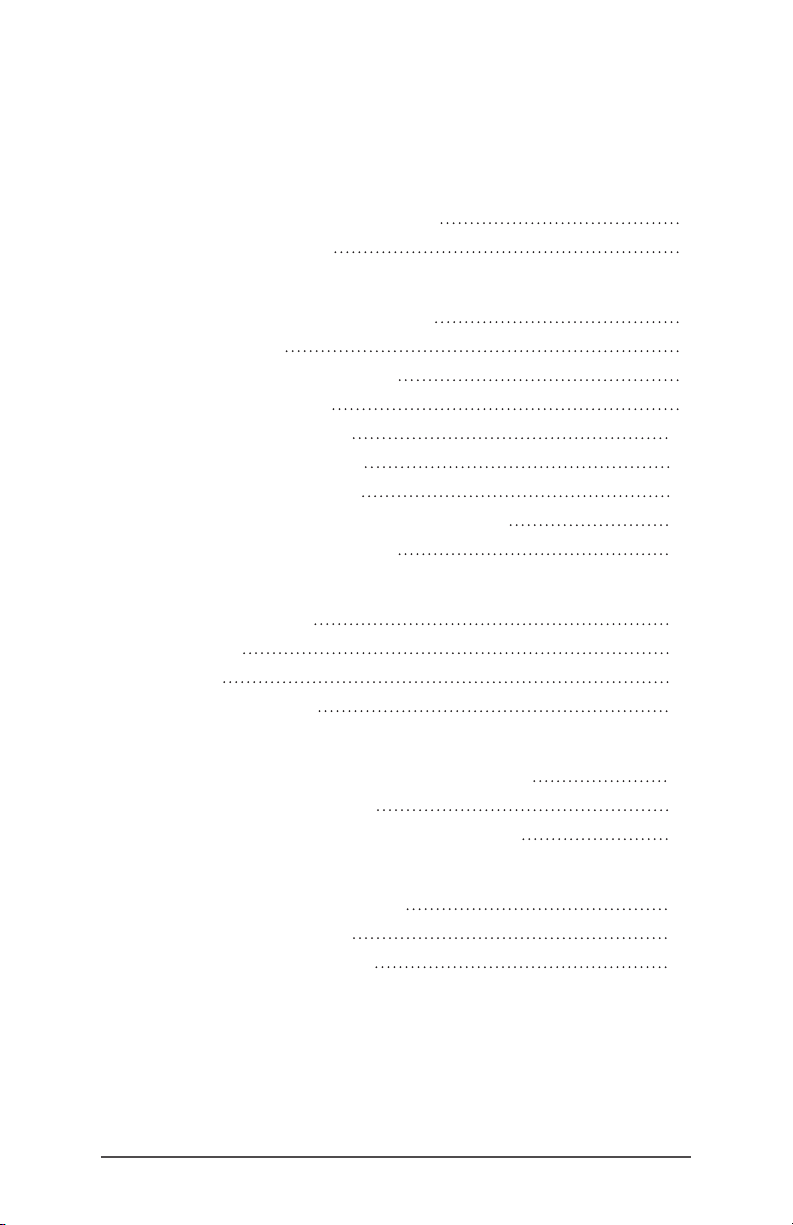
Contents
1 Getting Started
The Anatomy of the Allegro 3 2
Perform Initial Tasks 3
2 Standard Features
Turn On, Power Off or Restart 6
Installing Apps 6
Display and Touchscreen 8
Keyboard Features 9
Power Management 10
LED Activity Indicators 11
Data Storage Options 11
Bluetooth® Wireless Communication 12
Wi-Fi Wireless Networking 13
3 Optional Features
4G Data Modem 16
GPS/GNSS 17
Camera 17
Barcode Scanner 18
A Storage, Maintenance and Recycling
Storing the Allegro 3 and Battery Pack 20
Cleaning the Allegro 3 20
Recycling the Allegro 3 and Batteries 21
B Warranty and Repair Information
Limited Product Warranty 24
Extended Warranties 26
Repairing the Allegro 3 27
iii
Page 4
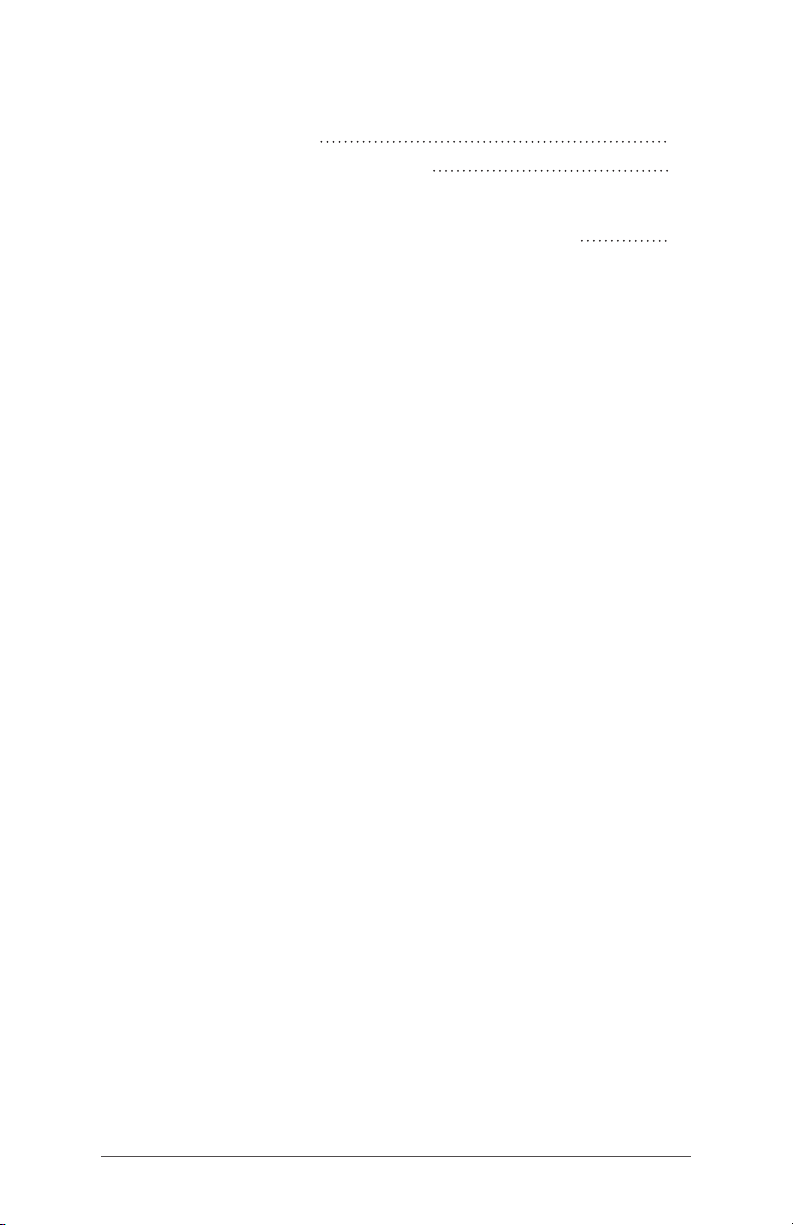
C Warnings and Regulatory Information
Product Warnings 30
Certications and Standards 31
D Specifications
Allegro 3 Rugged Handheld Specications 36
Index
iv Allegro 3 Rugged Handheld Powered by Android Owner’s Manual
Page 5

1
Getting Started
Page 6

Getting Started
The Allegro 3 Rugged Handheld™ powered by Android™
features Bluetooth, Wi-Fi and an alphanumeric keyboard.
Standard accessories include an AC wall charger, USB micro
client sync cable, hand strap, and capacitive blunt tip stylus
and tether. A camera, GPS/GNSS, 4G data modem, and
barcode scanner are options.
The Anatomy of the Allegro 3
Front and Back Features
1
2
3
4
5
6
1 Bumpe r, Top
2 Touchscreen
3 Function Keys
4 Numeric Keyboard
5 LED Indicators
- red charging indicator
- green notications/
programmable indicator, blue
programmable indicator
6 QWERTY Keyboard
7 Microphone
8 Power Key
9
10
11
12
13
14
7
15
8
9 Attachment Point for Stylus
Tether and other items (1 of 2)
10 Expansion Door
11 Camera (option)
12 Camera Flash and Flashlight
Window (option)
13 Speaker
14 Door to Battery Compartment
and Card Slots
15 Screw Holding Battery Door in
Place (1 of 4 captive screws)
16 Hand Strap Attachment Points (2
on each side)
16
2 Allegro 3 Rugged Handheld Owner’s Manual
Page 7
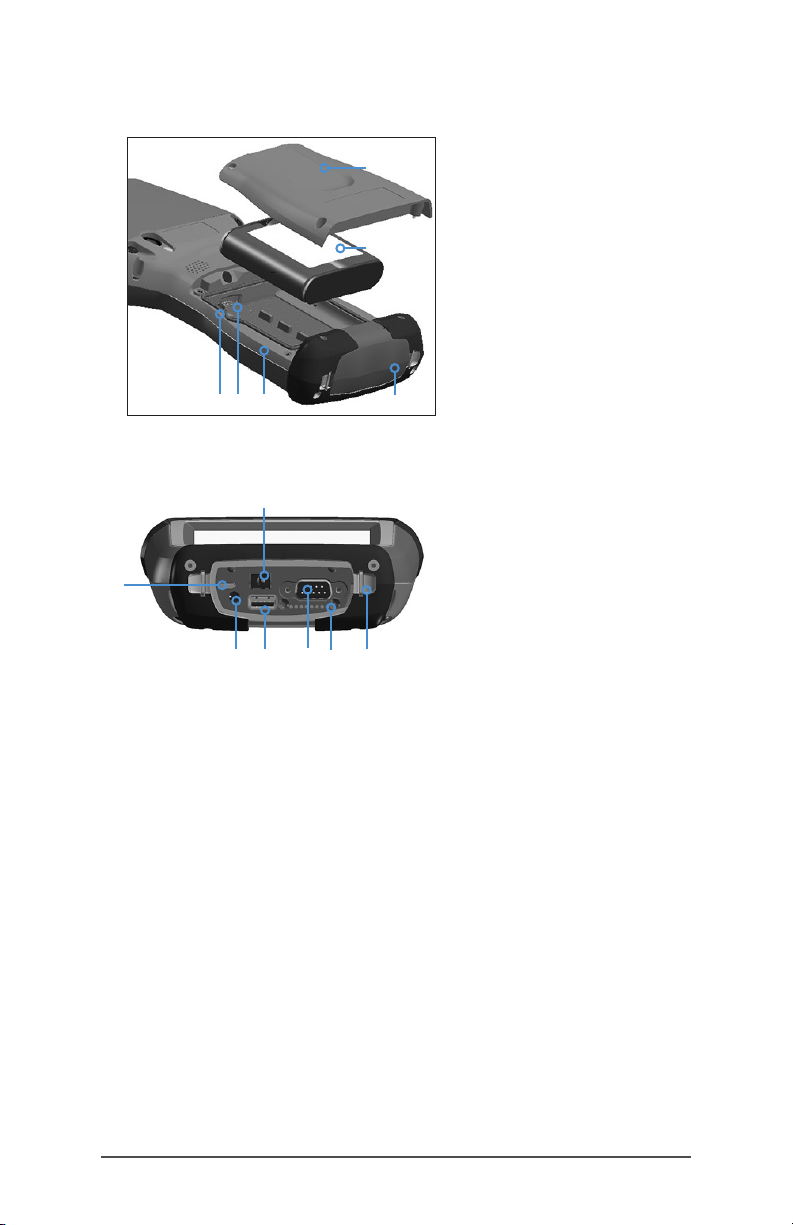
Battery Compartment and Card Slots
1
1 Battery Door, Screws
2 Battery Pack
3 Mini SIM Card Slot
2
4 Micro SD/SDXC Card Slot
5 Battery Compartment
6 Connector Module
Protector
3 4 5
6
Connector I/O Module
7
1
3
2
4
5 6
1 USB Client, Micro B
2 Audio Jack, for Microphone,
Speaker, or Stereo Output, 3.5mm
3 USB Host, Full Size A
4 9-pin Serial Port, 5VDC @ 500 mA
5 Docking Pin Contacts
6 Hand strap Attachment Point
7 Power Input Jack, 12-24VDC, for
Power and Battery Charging
Note: The connectors are sealed. A connector module
protector is not required to prevent water ingress. It protects
the connectors from exposure to excessive dust and dirt.
Perform Initial Tasks
When you receive your Allegro 3, perform the tasks outlined
in this section before rst use.
Install the Battery Pack, SD Card, and Mini SIM Card
The Allegro 3 uses a rechargeable Li-Ion battery pack.
Install and charge the battery pack using the instructions
that follow.
1. The battery compartment is accessed from the back of
the handheld. Loosen the four captive screws holding
the battery compartment door in place using a #1
Phillips screwdriver. Remove the door.
Chapter 1 Getting Started 3
Page 8
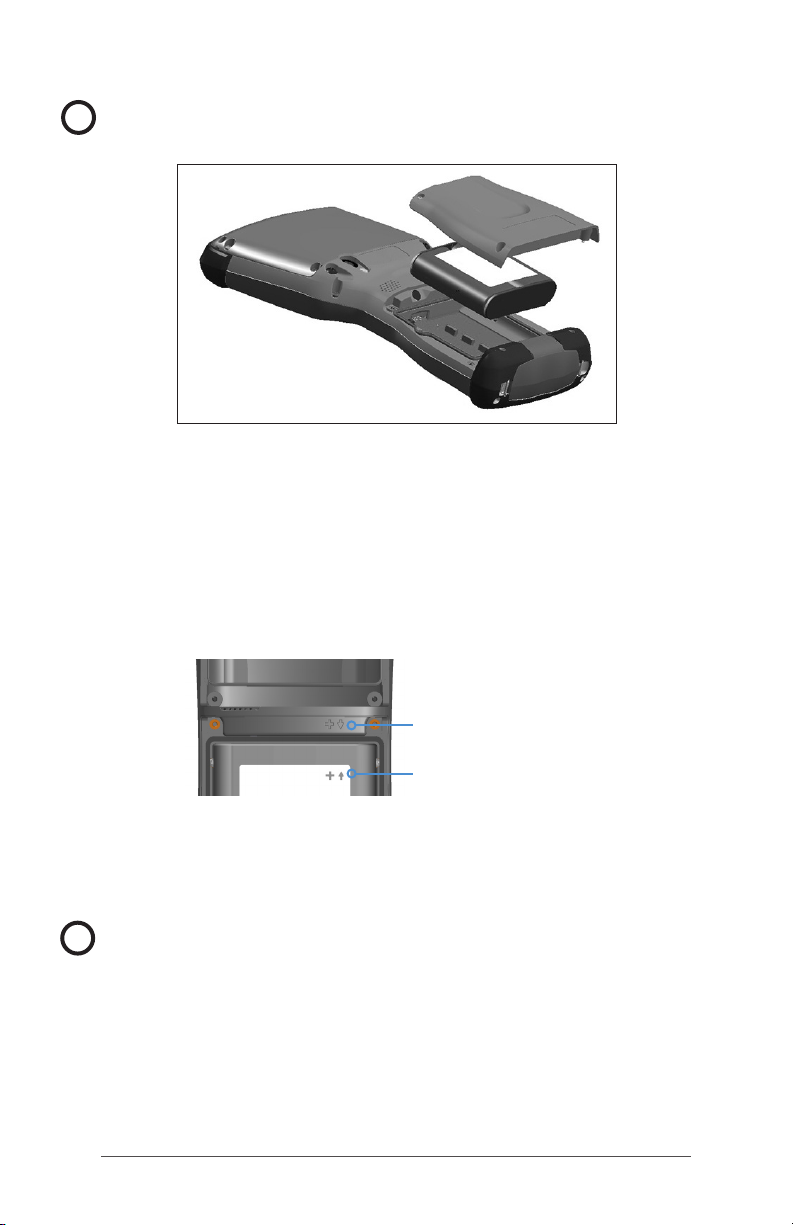
!
CAUTION: The Allegro 3 is not sealed against water and
dust when the battery door is not installed.
2. If you are using a micro SD card for additional memory
or a mini SIM card with the 4G LTE (optional), you can
install them now before you install the battery pack, or
at another time. See more details about these cards
later in this manual.
3. Place the Li-Ion battery pack in the compartment. Line
up the symbols on the battery pack with the symbols
inside the case.
Line up the symbols on the
case and the battery pack
as shown
4. Replace the door and tighten the screws.
5. The red LED on the keyboard blinks when the battery
pack is charging. Charge the battery pack for 4-6 hours
at room temperature.
CAUTION: Always power off the handheld before removing
!
the battery. Failure to do so may cause loss of data or
damage to the handheld.
4 Allegro 3 Rugged Handheld Powered by Android Owner’s Manual
Page 9

2
Standard Features
Page 10
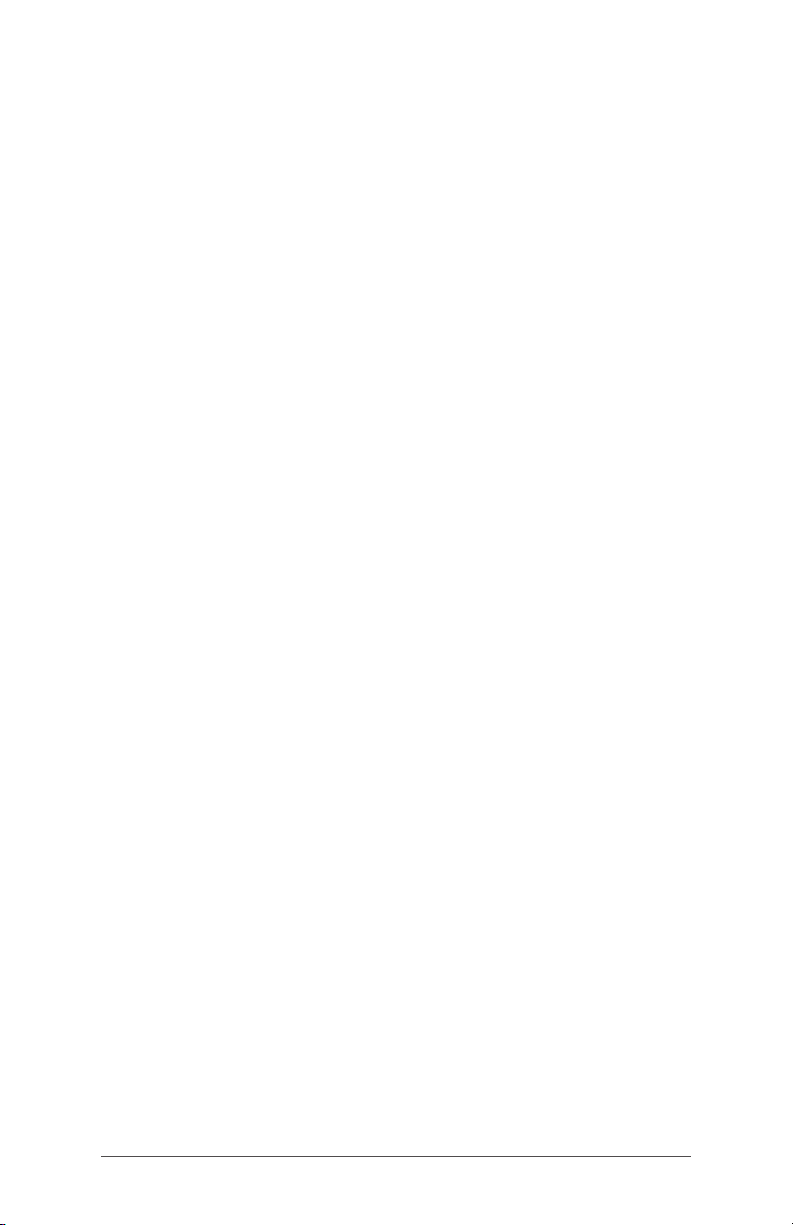
Standard Features
This chapter discusses the standard features found on all
Allegro 3 models and optional features.
Turn On, Power Off or Restart
To turn the Allegro 3 on, press and release the power key.
Press and briey hold the power button to select Power off
or Restart.
Operating System
This Allegro 3 is powered by the Android Open Source
Project (AOSP) operating system. This project was created
and is still maintained by Google, and it is at the core of
every Android OS.
Installing Apps
There are several options for locating and installing apps
onto your Allegro 3.
The Google Play store is a familiar way to download
Android apps, but it requires Google Mobile Services (GMS),
which is not available with the AOSP operating system
running on the Allegro 3.
Other app stores are available, including the Amazon
Appstore and APK Pure.
Some application developers host their app les on their
website or provide it upon request.
6 Allegro 3 Rugged Handheld Powered by Android Owner’s Manual
Page 11
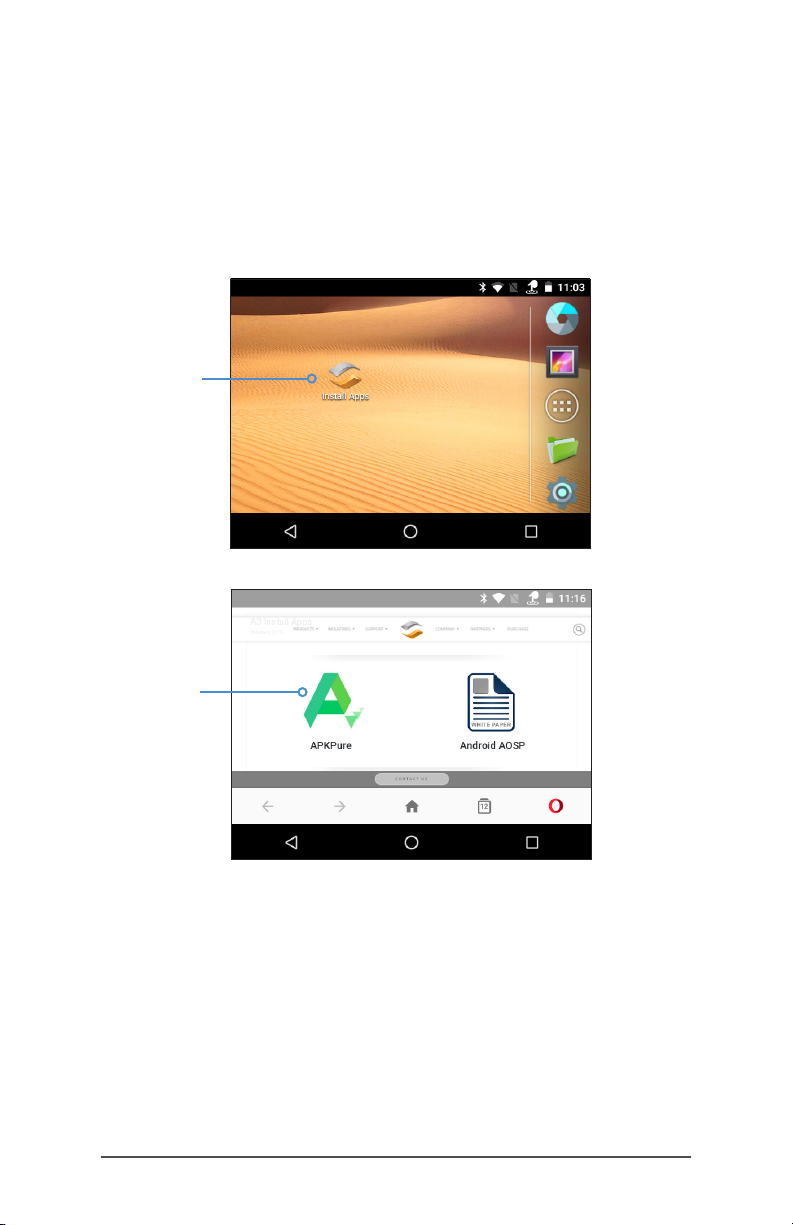
APK Pure App Store
The APK Pure app store which has many of the same apps
available through the Google Play store.
On the home screen of your Allegro 3 is a widget that takes
you to our website where a link to APK Pure is located. You
can download the app store and browse available apps.
Side Loading Android Applications
Follow these steps to side load and install Android apps
onto your Allegro 3:
1. Change the security setting to allow the installation of
apps from unknown sources. Go to Settings > Security >
Unknown sources and toggle this setting on.
Chapter 2 Standard Features 7
Page 12
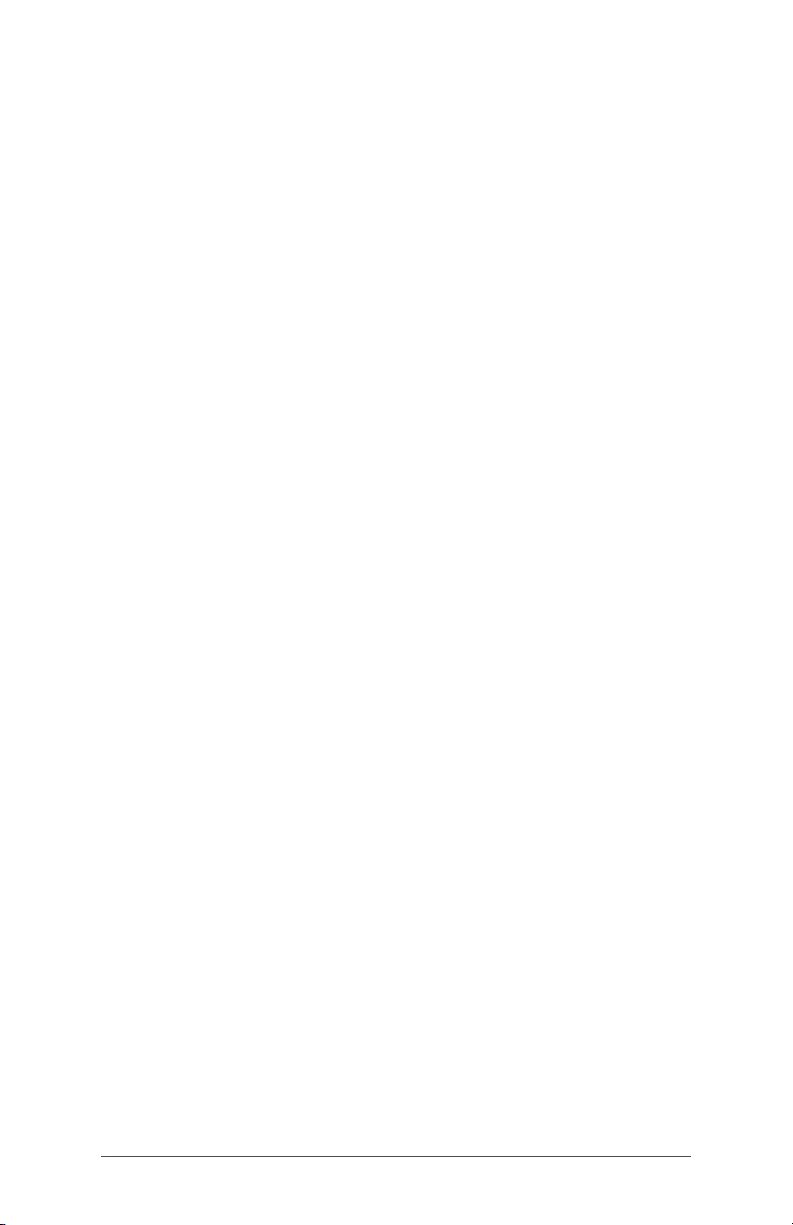
2. Download the desired .apk app le to the device from a
trusted source using one of these options:
a. Do this directly using the browser on the device to
go to the website where the app is located and
downloading it.
b. Use another computer to get the app le from the
internet. Copy the le to a USB drive or SD card,
remove the memory device from the computer,
insert it into the device, and transfer the le to the
Allegro 3.
3. Once you have downloaded the app le, use the Files
app to navigate to the location of the app to install it.
Tap on the desired .apk le and follow the prompts to
install the app.
4. Once you have installed the desired app(s), return
to Settings > Security > Unknown sources and toggle
this setting off. This ensures the secure operation of
the device by blocking the unknown installation of
malicious software.
Compatibility Note: Not all Android applications are
compatible with he Allegro 3. The Allegro 3 run the Android
version 7.1.2 OS. Some apps might require a more recent
version of the OS or features associated with GMS. These
incompatibilities often manifest in the form of an error
message or failure to launch.
Display and Touchscreen
To adjust display settings including the font size, brightness,
sleep interval, and orientation, go to Settings > Display.
Touchscreen Touch Control Setting
To adjust the Touchscreen Control setting, go to Settings
> Touch Control. Select the prole you want the screen
optimized for: Finger, Stylus, or Wet. As the new prole loads,
a progress bar is shown. You can try different proles to
see which one works best for the conditions the Allegro 3 is
being used in.
8 Allegro 3 Rugged Handheld Powered by Android Owner’s Manual
Page 13
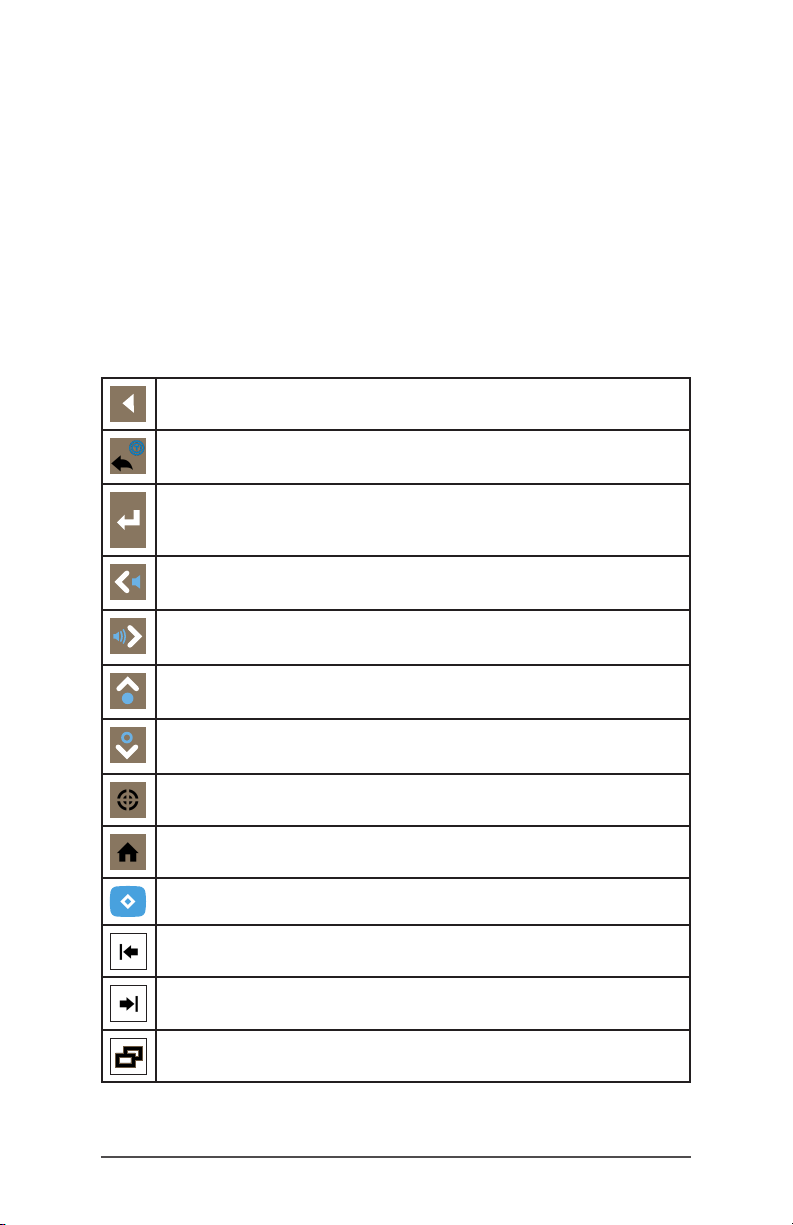
Note: When using the Allegro 3 in wet conditions, you must
use your nger or the blunt tipped stylus that is included. A
hard-tipped stylus will not work. Other third party styli might
work with the Allegro 3 touch proles.
Keyboard Features
The Allegro 3 has a numeric keypad, function keys, and a
QWERTY keyboard. The keys are sealed and have backlight
illumination. Some keys are programmable.
Special Keys
Back
Back-space (Delete)
Blue function: Enable or disable touchscreen
Enter (return)
Blue function: Select OK or X on the screen
Move left
Blue function: volume down
Move right
Blue function: volume up
Move up
Blue function: brightness up
Move down
Blue function: brightness down
Action
Home screen
Blue command (sticky on second press)
Left tab (back)
Right tab (for ward)
Over view
Chapter 2 Standard Features 9
Page 14
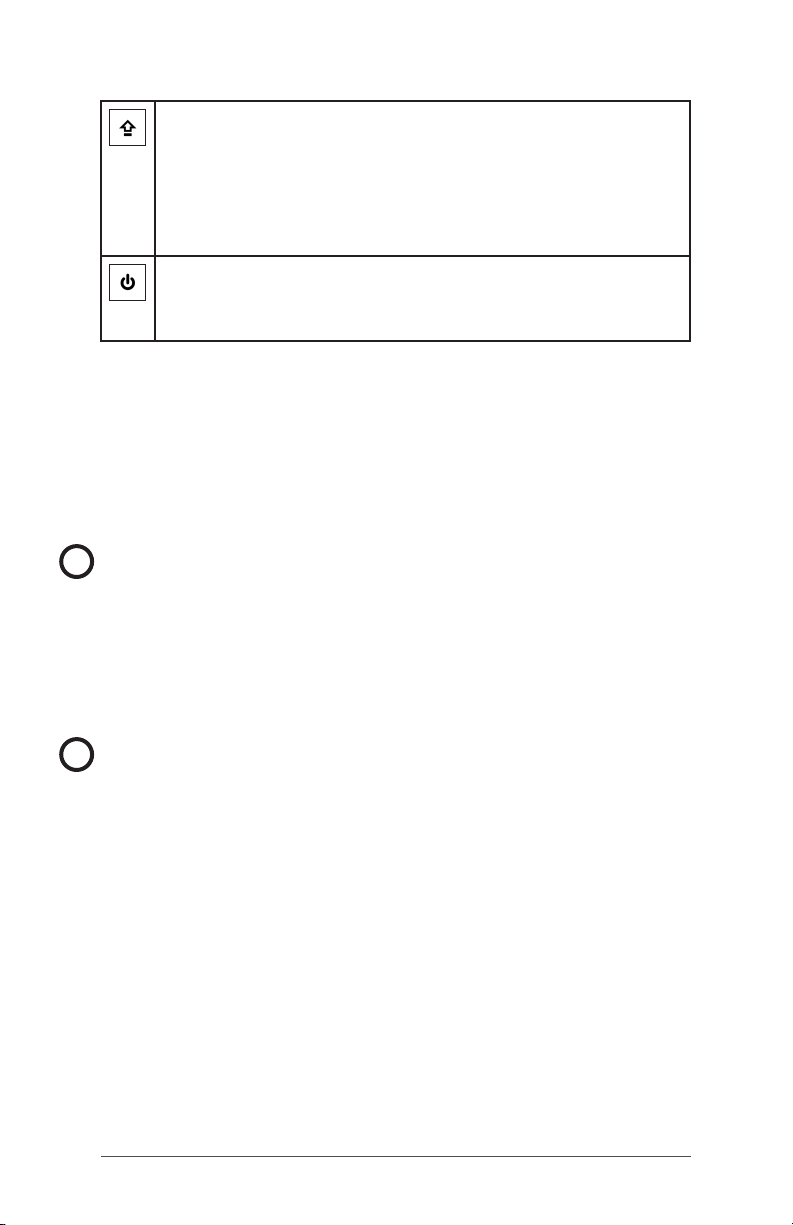
Shift command
Shift, one key press
CAPS lock, two key presses
Release CAPS lock, three key presses
Shift + numeric key press to get special characters: 1=!,
2=@, 3=#, 4=$, 5=%, 6=^, 7=&, 8=*,9=(, 0=)
Power
Suspend or resume, one key press
Open Power Menu, press and hold
Power Management
The Allegro 3 uses a Li-Ion rechargeable battery pack.
Battery life on a full charge can be 20 hours or more. This
varies depending on the applications used, backlight
usage, and radio usage. Batteries are prevented from being
overcharged.
CAUTION: Only use batteries designed for the Allegro 3 from
!
an approved vendor. Use of non-approved batteries will
void your product warranty.
The Li-Ion battery pack is charged most efciently at room
temperature (68°F or 20°C). The battery pack will not charge
if it is too hot or too cold.
CAUTION: The Allegro 3 is not sealed against water and dust
!
when the battery door is not installed properly.
Removing the Battery for Long-Term Storage
To power off the Allegro 3 for long-term storage, follow
these steps:
1. Press and briey hold the power button and select
Power off.
2. Take out the battery pack and store it in a cool, dry
location.
3. When you are ready to power on the Allegro 3, replace
the battery pack. Plug in the AC wall charger and
connect it to the Allegro 3 BEFORE you power it on. Press
the power button and the device starts to boot up.
10 Allegro 3 Rugged Handheld Powered by Android Owner’s Manual
Page 15
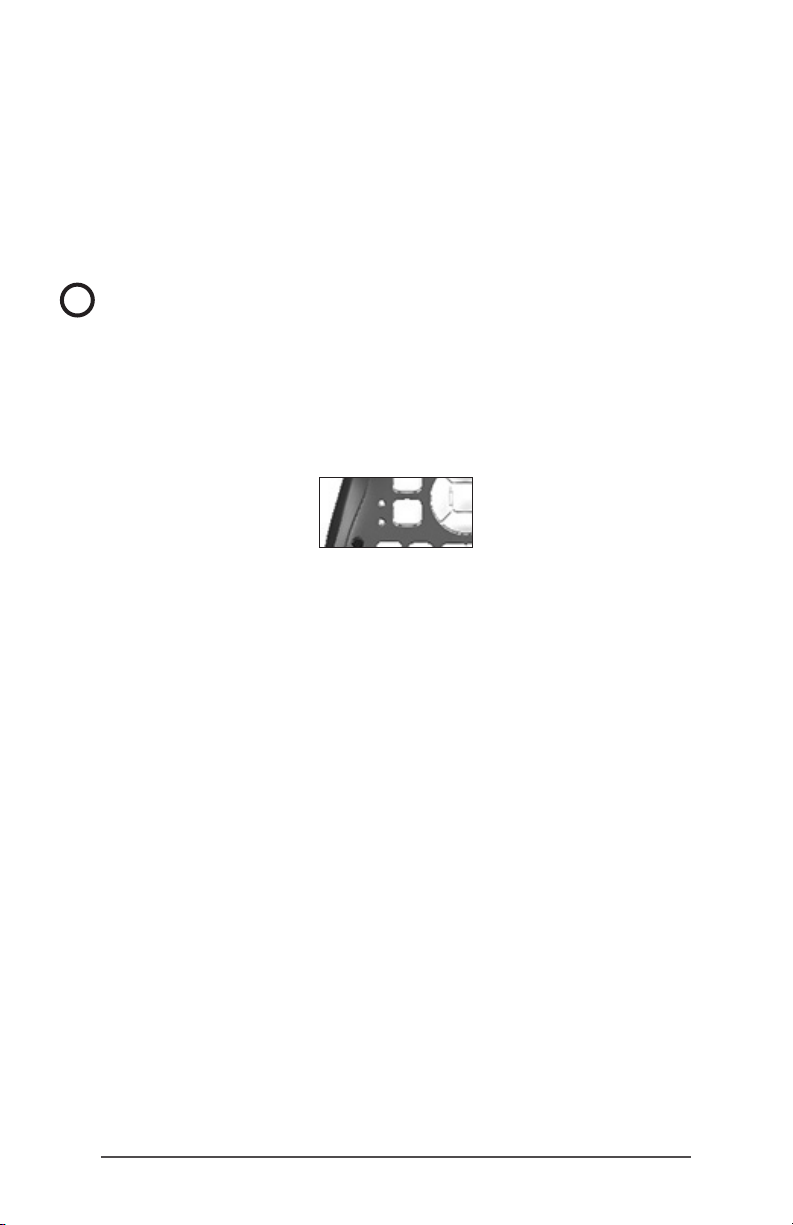
How to Handle a Locked Up Unit
If the Allegro 3 is completely stuck and won’t respond,
hold the power key down for 2 to 3 seconds to see if the
menu with the “Power off” option appears, and select that
operation. If that doesn’t work, hold the power key down for
10 seconds. This causes a hardware shut off. Press the power
key again to power it on.
CAUTION: Forcing a shut-down while the unit is running can
!
cause damage to the device. NEVER do this to power off an
Allegro 3 in normal circumstances.
LED Activity Indicators
LED activity indicators are located on the keyboard on the
left side shown in the following image:
Red LED on the bottom (associated with power adapter):
Blinking - AC adapter is plugged in, and the battery is
charging
Solid - AC adapter is plugged in, and the battery is full
(not charging)
Green LED on the top (associated with notications):
When the operating system has something to notify you
of, this LED behaves accordingly. For example, if you turn
on Location, the green LED blinks periodically.
Blue LED (in the same location as the green LED): The Blue
LED is not tied to a key or a notication by default.
Data Storage Options
Flash Data Storage
The Allegro 3 has 16 GB of internal ash data storage. Go
to Settings > Storage to see how much storage is available,
and how it is being used (storing Apps or Images, for
example).
SD Card Slot
Additional storage can be added with an SD/SDXC card.
The SD card slot is located in the battery compartment.
Chapter 2 Standard Features 11
Page 16

CAUTION: Always power off the handheld before removing
!
the battery. Failure to do so may cause loss of data or
damage to the handheld.
1. Power off the handheld by holding the power button
until the Power Button menu appears and selecting
Power Off. Ensure that your unit is not plugged in to
external power.
2. Loosen the screws to the battery compartment, and
remove the door. The hand strap remains attached.
!
CAUTION: The Allegro 3 is not sealed against water and
dust when the battery door is not installed properly.
3. Remove the battery pack.
4. An image on the battery compartment label shows the
correct location and orientation for the SD card (slot on
the right). Push the card into the slot to insert it.
5. Replace the battery pack, and attach the battery door.
6. Power up the handheld.
Bluetooth® Wireless Communication
To create a partnership between the Allegro 3 and another
device with Bluetooth technology, follow these steps:
1. Turn both devices on.
2. Place them within at least 100 feet (30 meters) of each
other.
3. Make Bluetooth discoverable on both devices. Bluetooth
on the Allegro 3 is off by default. To activate it, go to
Settings > Bluetooth. You can also pull down the Quick
Settings Tray and tap the Bluetooth symbol to turn it on.
Tap the word Bluetooth underneath the symbol. A list of
discoverable devices is shown. Tap MORE SETTINGS to
go to the settings screen.
12 Allegro 3 Rugged Handheld Powered by Android Owner’s Manual
Page 17

4. In the Bluetooth settings screen, a list of all Bluetooth
devices within range is shown. Tap on the name of the
device in the list you would like to pair with. A Bluetooth
pairing request box is shown. If prompted, enter the PIN
or pass code of the device you want to pair with. You
should now be paired with the device.
Note: If Bluetooth is on and the Allegro 3 enters sleep mode,
Bluetooth turns off to save battery power. The connection is
resumed once it powers back on.
Wi-Fi Wireless Networking
To use Wi-Fi, you need to be in range of a Wi-Fi access point
to make a connection. To set up Wi-Fi, follow these steps:
1. Go to Settings > Wi-Fi and tap Off in the upper left
hand corner to toggle it on. You can also pull down the
Quick Settings Tray and tap the Wi-Fi symbol to turn it
on. Tap the word Wi-Fi underneath the symbol. A list of
discoverable devices is shown. Tap MORE SETTINGS to
go to the settings screen.
2. The Allegro 3 automatically starts scanning the
area for available Wi-Fi networks. A list is shown.
Select the network you want to use and enter the
network password (for locked networks). The Allegro 3
remembers the Wi-Fi network connections created.
3. Wi-Fi can be turned off and on and settings can be
managed from Settings > Wi-Fi screen. Tap the network
you selected to view information like Link speed. Tap
and hold to view other options like Modify network.
Chapter 2 Standard Features 13
Page 18

14 Allegro 3 Rugged Handheld Powered by Android Owner’s Manual
Page 19

3
Optional Features
Page 20

Optional Features
This chapter discusses the optional features for that can be
included with the Allegro 3 Rugged Handheld (base and
Geo models).
4G Data Modem
The 4G data modem is an option for Allegro 3 Geo models,
adding Wide Area Network data modem capability.
Install the SIM Card
To insert or remove a card, follow these steps:
CAUTION: Always power off the handheld before removing
!
the battery. Failure to do so may cause loss of data or
damage to the handheld.
1. Power off the handheld by holding the power button
until the Power Button menu appears and selecting
Power Off. Ensure that your unit is not plugged in to
external power.
2. The mini SIM card slot is located in the battery
compartment. Loosen the screws to the door and
remove it.
!
CAUTION: Do not use a micro SIM adapter. The adapter
can get stuck and damage the slot.
3. Remove the battery pack.
!
CAUTION: The Allegro 3 is not sealed against water and
dust when the battery door is not installed.
4. An image on the battery compartment label shows the
correct location and orientation for the mini SIM card.
Pull out the SIM card tray. Place the card onto the tray
and push the tray in until it catches.
16 Allegro 3 Rugged Handheld Powered by Android Owner’s Manual
Page 21

To remove the SIM card, pull the tray open and remove
the card. Push the empty tray in until it catches.
5. Replace the battery pack, and attach the battery door.
6. Power on the Allegro 3.
7. You can now access the Internet. Open Internet Explorer
to test your setup.
To remove the SIM card, gently pull it out with tweezers or a
piece of tape.
GPS/GNSS
Allegro 3 Geo models provide position information using
an integrated GPS/GNSS receiver. Access the receiver by
selecting Settings > Location and turning it on. Settings can
be viewed and edited to suit your needs.
Camera
A 5MP camera is available for taking photos and videos.
Select the Camera app to manage features and use the
camera.
The camera and ash are located on the back of the Allegro
3. The ash can also be used as a ashlight.
If you have a Geo model, you can record the GNSS location
with photos and videos. Go to camera settings and turn
Save location on.
Chapter 3 Optional Features 17
Page 22

Barcode Scanner
Allegro 3 models with a barcode scanner allow you to read
1D and 2D barcodes and easily import barcode data into
apps running on the Allegro 3.
Quick Start – Easily Scan a Barcode Now
You can scan a barcode as a test using the Barcode
Connector app.
1. Open the Barcode Connector app.
2. Find a barcode to scan (samples below):
Code 39
QR Code
3. Aim the scanner at the barcode along the red beam.
Press SCAN on the screen.
4. When the scanner decodes the barcode, the data is
placed on the Barcode Connector screen.
Barcode Connector must be running in the background
when you are using the scanner with other apps.
You can congure a button to use for scanning in the
Barcode Connector app under Menu > User > Scan Button.
18 Allegro 3 Rugged Handheld Powered by Android Owner’s Manual
Page 23

A
Storage, Maintenance and Recycling
Page 24

Storage, Maintenance, and Recycling
Follow the instructions in this chapter to properly maintain
and recycle the Allegro 3.
Storing the Allegro 3 and Battery Pack
Storing the Allegro 3 for More than Two Weeks
To store the handheld for two weeks or more, complete the
following steps:
1. Charge the battery pack 30 to 50 percent.
2. Close all running programs, and turn off the handheld.
!
CAUTION: Always perform Power Off before removing
battery. Failure to do so may cause loss of data or
damage to handheld.
3. Remove the battery pack.
4. Place the battery pack in a dry location.
Cleaning the Allegro 3
Touchscreen
Suspend the Allegro 3. Apply warm water or a mild cleaning
solution to a micro ber cloth and gently wipe off the
touchscreen.
CAUTION: Do not use soft bristle brushes or harsh cleaning
!
solutions on the touchscreen.
Rinse the touchscreen with water and dry it with a micro
ber cloth.
Case, Bumpers, and Connector Module
Make sure the battery door is securely installed. Use warm
water, a mild cleaning solution, and a soft bristle brush to
clean the case, bumpers, and connector module.
CAUTION: Do not direct a high-pressure stream of water
!
at the device to clean it. This action could break the seal,
causing water to get inside the device and voiding the
wa r rant y.
20 Allegro 3 Rugged Handheld Powered by Android Owner’s Manual
Page 25

CAUTION: Exposure to some cleaning solutions may
!
damage your device, including automotive brake cleaner,
isopropyl alcohol, carburetor cleaner, and similar solutions.
If you are uncertain about the strength or effect of a
cleaner, apply a small amount to a less visible location as a
test. If any visual change becomes apparent, promptly rinse
and wash with a known mild cleaning solution.
Recycling the Allegro 3 and Batteries
When the Allegro 3 reaches the end of its life, it must not
be disposed of with municipal waste. It is your responsibility
to dispose of your waste equipment by handing it over to
a designated collection point for the recycling of waste
electrical and electronic equipment. If you cannot nd a
location, contact Juniper Systems for information about
disposal.
The Li-Ion battery packs for your Allegro 3 are recyclable.
Avoid placing them in the trash or municipal waste system.
To nd the nearest battery recycling center in the USA, one
option is to contact the Rechargeable Battery Recycling
Corporation at 1-877-723-1297.
Appendix A Storage, Maintenance and Recycling 21
Page 26

22 Allegro 3 Rugged Handheld Powered by Android Owner’s Manual
Page 27

B
Warranty and Repair Information
Page 28

Limited Product Warranty
Juniper Systems, Inc. (“JS”) warrants that the Allegro 3
Rugged Handheld shall be free from defects in materials
and workmanship, under normal intended use, for a period
of 24 months from the date of shipment.
JS warrants that the following items shall be free from
defects in materials and workmanship, under normal
intended use, for a period of ninety (90) days from the date
of shipment:
battery packs,
media containing the Allegro 3 programs,
desktop computer programs,
user documentation, and
accessories.
Warranty Exclusions
This warranty shall not apply if:
(i) the product has been set up improperly or has been
improperly installed or calibrated,
(ii) the product is operated in a manner that is not in
accordance with the user documentation,
(iii) the product is used for a purpose other than for which it
was designed,
(iv) the product has been used in environmental conditions
outside of those specied for the product,
(v) the product has been subject to any modication,
alteration, or change by or on behalf of customer
(except and unless modied, changed or altered by JS
or under direct supervision of JS),
(vi) the defect or malfunction results from misuse or
accident,
(vii) the serial number on the product has been tampered
with or removed, or
(viii) the product has been opened or tampered with in any
wa y.
24 Allegro 3 Rugged Handheld Powered by Android Owner’s Manual
Page 29

This warranty is exclusive and JS will not assume and hereby
expressly disclaims any further warranties, whether express
or implied, including, without limitation, any warranty as
to merchantability, tness for a particular purpose, non-
infringement or any warranties arising from the course of
performance, dealing, or usage of trade. JS specically
makes no warranties as to the suitability of its products for
any particular application. JS makes no warranties that
its products will meet your requirements or will work in
combination with any hardware or applications software
products provided by third parties,
the operation of its products will be uninterrupted or error
free, or
all defects in the product will be corrected.
JS shall not be responsible for software, rmware, information,
or memory data contained in, stored on, or integrated with
any products returned to JS for repair, whether under warranty
or not.
Remedy
In the event a defect in materials or workmanship is
discovered and reported to JS within the specied warranty
period, JS will, at its option, repair the defect or replace the
defective part or product. Replacement products may be
new or reconditioned. JS warrants any replaced or repaired
product for a period of ninety (90) days from the date of
return shipment, or through the end of the original warranty
period, whichever is longer.
Limitation of Liability
To the fullest extent allowed by law, the obligation of JS
shall be limited to the repair or replacement of the product.
JS shall in no event be liable for special, incidental, or
consequential, indirect, special or punitive damages of any
kind, or for loss of revenue or prots, loss of business, loss of
information or data, or other nancial loss arising out of or
in connection with the sale, installation, maintenance, use,
performance, failure, or interruption of any product. Any
Appendix B Warranty and Repair Information 25
Page 30

responsibility and/or liability of JS shall, in connection with a
warranted product, be limited in the maximum amount to
the original purchase price.
Warranty Repairs
To obtain warranty repair or service on the Allegro 3, submit
a repair order on our website at http://www.junipersys.com/
Juniper-Systems/suppor t/Repairs or contact an authorized
repair center within the applicable warranty period.
Products returned for repair or service without proper
authorization may acquire an additional handling fee and/
or delay in the repair. The customer is responsible to prepay
all shipping costs when sending equipment to a repair
center. The repair center will return the repaired equipment
by the same method it was received with costs of shipping
prepaid.
Governing Law
This warranty is governed by the laws of Utah, U.S.A. and
excludes the United Nations Convention on Contracts for
the International Sale of Goods. The courts of Utah shall
have exclusive personal jurisdiction in case of any disputes
arising out of or in connection with this warranty.
Services and Materials Provided Under Warranty
Analysis of problem by service technician
Labor and materials required to x defective parts
Functional analysis performed after repair
Repair turnaround within 10 working days of receipt
unless special circumstances exist
Shipping costs to return device to customer
Extended Warranties
The Allegro 3 can be warranted up to 5 years (including
the standard warranty period) through the purchase of an
extended warranty.
Extended warranties apply only to the Allegro 3, not battery
packs, media containing the Allegro 3 programs, desktop
computer programs, user documentation, and accessories.
26 Allegro 3 Rugged Handheld Powered by Android Owner’s Manual
Page 31

Parts that are excessively worn are not covered under all
warranty plans. These may include, but are not limited to,
the keyboard elastomer and switch matrix, hand straps,
touchscreens, and connector modules.
Warranty Information
Warranty information for the Allegro 3 Rugged Handheld
is located on our website at http://www.junipersys.com/
Juniper-Systems/support/Warranty. You can evaluate and
order warranty extensions, check warranty status, and view
warranty terms and conditions.
Repairing the Allegro 3
CAUTION: Do not attempt to repair the Allegro 3 yourself.
!
This action voids the warranty.
Information about repairs, upgrades, and evaluations is
located on our website at http://www.junipersys.com/
Juniper-Systems/suppor t/Repairs. You can locate a repair
center, submit a repair order, check repair status, view terms
and conditions, get shipping instructions, and view lead
times.
Before returning a unit, please get permission by submitting
a repair order from our website and waiting for conrmation
or by contacting a repair center directly. Be prepared to
provide the following information:
Product serial number (inside the battery compartment;
also found in System Information screen as described on
the following page)
Your name
Name and shipping address of company/university/
agency
Best contact method (phone, fax, email, cell/mobile)
Clear, highly-detailed description of the repair or
upgrade
Credit card/ purchase order number and billing address
(for a repair or upgrade that is not covered by the
standard warranty or an extended warranty policy)
Appendix B Warranty and Repair Information 27
Page 32

System Information for your Allegro 3
When you contact a repair center, you need some unique
system ID information for your Allegro 3 (serial number,
model number, etc.). Go to Settings > About this device.
Information about software, hardware, the battery, the
network and radio, regulatory information, and legal
information can be viewed.
28 Allegro 3 Rugged Handheld Powered by Android Owner’s Manual
Page 33

C
Warnings and Regulatory Information
Page 34

Product Warnings
Follow the warnings listed below to use the AG3 (Allegro 3)
and accessories safely.
Battery Warnings
WARNING! This device is for professional use only.
!
This device comes with a lithium ion rechargeable battery
pack. To reduce the risk of re or burns, do not disassemble,
crush, puncture, short external contacts, or expose the
battery pack to re.
Do not disassemble or open, crush, bend or deform,
puncture or shred.
Do not modify or remanufacture, attempt to insert foreign
objects into the battery, immerse or expose to water or
other liquids, expose to re, explosion or other hazard.
Only use the battery for the system for which it is specied.
Only use the battery with a charging system that has
been qualied with the system per this standard. Use of an
unqualied battery or charger may present a risk of re,
explosion, leakage, or other hazard.
Do not short circuit a battery or allow metallic conductive
objects to contact battery terminals.
Replace the battery only with another battery that has
been qualied with the system.
Use of an unqualied battery may present a risk of re,
explosion, leakage or other hazard.
Promptly dispose of used batteries in accordance with local
regulations.
Battery usage by children should be supervised.
Avoid dropping the battery. If the battery is dropped,
especially on a hard surface, and the user suspects
damage, take it to a service center for inspection.
Improper battery use may result in a re, explosion or other
hazard.
30 Allegro 3 Rugged Handheld Powered by Android Owner’s Manual
Page 35

Wall Charger Warnings
WARNING! To reduce the risk of personal injury, electrical
!
shock, re or damage to the equipment:
Plug the wall charger into an electrical outlet that is easily
accessible at all times.
Do not place anything on the wall charger cord or any
of the other cables. Arrange them so that no one may
accidentally step on or trip over them.
Do not pull on a cord or cable. When unplugging the wall
charger from the electrical outlet, pull on the plug, not the
cord.
Use only wall chargers intended for the Allegro 3. Using any
other external power source can damage your product
and void your warranty.
Certications and Standards
FCC - United States
In compliance with the FCC rules 47 CFR 15.19(a)(3), the
statements that follow must appear on the device or in the
user documentation.
This device complies with Part 15 of the FCC Rules.
Operation is subject to the following two conditions:
1. The device may not cause harmful interference.
2. This device must accept any interference received,
including interference that may cause undesired
operation.
In compliance with the FCC rules, 47 CFR 15.105(b), the
user must be notied that this equipment has been tested
and found to comply with the limits for a Class B digital
device, pursuant to part 15 of the FCC Rules. These limits are
designed to provide reasonable protection against harmful
interference in a residential installation. This equipment
generates, uses and can radiate radio frequency energy
and, if not installed and used in accordance with the
instructions, may cause harmful interference to radio
communications. However, there is no guarantee that
interference will not occur in a particular installation. If this
Appendix C Warnings and Regulatory Information 31
Page 36

equipment does cause harmful interference to radio or
television reception, which can be determined by turning
the equipment off and on, the user is encouraged to try to
correct the interference by one or more of the following
measures:
Reorient or relocate the receiving antenna.
Increase the separation between the equipment and
receiver.
Connect the equipment into an outlet on a circuit
different from that to which the receiver is connected.
Consult the dealer or an experienced radio/TV
technician for help.
In compliance with the FCC rules, 47 CFR 15.21, the user
must be notied that changes or modications to the
Rugged Handheld that are not expressly approved by the
manufacturer could void the user’s authority to operate the
equipment.
Only approved accessories may be used with this
equipment. In general, all cables must be high quality,
shielded, correctly terminated, and normally restricted
to two meters in length. Wall chargers approved for
this product employ special provisions to avoid radio
interference and should not be altered or substituted.
This device must not be co-located or operating in
conjunction with any other antenna or transmitter.
This cell modem is compliant with FCC regulations when
operated within the temperature range of -30°C to +50°C.
Do not operate the cell modem outside of this temperature
range.
Canadian Compliance
This device complies with ISED licence-exempt RSS
standard(s). Operation is subject to the following two
conditions:
1. This device may not cause interference, and (2) this
device must accept any interference, including
interference that may cause undesired operation of the
device.
32 Allegro 3 Rugged Handheld Powered by Android Owner’s Manual
Page 37

2. Any changes or modications not expressly approved
by the party responsible for compliance could void the
user’s authority to operate this equipment.
Industry Canada
In compliance with Industry Canada rules, the following
statement must appear on the device or in the user
documentation:
This Class B digital apparatus complies with
Canadian ICES-003.
Radio Frequency Safety
This device has been evaluated for use in close proximity
to the body. Use only accessories approved by Juniper
Systems. The use of third party accessories may not comply
with FCC and international RF exposure requirements.
To comply with FCC and other national RF exposure
requirements do not co-locate this device with other
transmitters.
This device operates in compliance with the FCC radio
frequency exposure limits for an uncontrolled environment.
Users must follow instructions provided in the user
documentation to satisfy compliance with FCC radio
frequency exposure requirements.
There cannot be any alteration to the authorized antenna
system.
CE Marking (European Union)
CE compliance of this device is valid only if powered
with/by a CE-marked wall charger provided by the
manufacturer. Cables connecting to the USB host port must
use a ferrite core/bead on the cable. The ferrite core must
be placed on the cable near the end that connects to the
Allegro 3.
Declaration of Conformity
The Declaration of Conformity for CE Marking is available
at: http://www.junipersys.com/doc.
Appendix C Warnings and Regulatory Information 33
Page 38

34 Allegro 3 Rugged Handheld Powered by Android Owner’s Manual
Page 39

D
Specifications
Page 40

Allegro 3 Rugged Handheld Specications
FEATURE SPECIFICATION
Operating
System
Processor 1.2GHz Quad Core ARM Cortex A9
Memory 2 GB RAM
Primary Data
Storage
Micro SD/SDXC
Card Slot
Physical
Features
Display Active viewing area: 4.2” (107 mm)
Android™ 7.1 AOSP by Google
English, French, German, Spanish,
Brazilian Portuguese, (see complete
list)
i.MX6
16 GB ash storage
Micro SD/SDXC card slot, user
accessible
Dimensions, standard: 5,4” wide x
10.2” long x 1.6” thick (138 mm x 255
mm x 40 mm)
Weight, with battery:
-Base - 2.01 lb. (910 g)
-Geo - 2.09 lb. (946 g)
-Geo Barcode - 2.22 lb. (1006 g)
-Geo Cell - 2.15 lb. (972 g)
Durable hardened plastic, shock-
resistant design
Chemical resistance
Easy to grip ergonomic form factor
Impact-absorbing bumpers
Comfortable, wide hand strap
OEM customizable expansion area
color WVGA LCD TFT
640 x 480 pixel resolution
LCD backlight
Outdoor viewable
Landscape orientation
36 Allegro 3 Rugged Handheld Powered by Android Owner’s Manual
Page 41

FEATURE SPECIFICATION
Touchscreen Capacitive touch interface
Chemically-strengthened glass
Scratch-resistant
Touch control options (nger, stylus,
wet)
Keyboard Alphanumeric QWERTY keyboard
Modier keys
Programmable keys and LEDs
Backlight
On-screen keyboard option
Batteries Rechargeable Li-Ion battery pack,
3.6VDC 12000mAh, 43.2Whr
Run time of up to 20 hours
Full charge takes about 5 hours
Built-in battery intelligence
User-replaceable, eld rechargeable
Connector I/O
Module
RS-232C 9-pin D-sub connector,
+5VDC @ 500 mA available on ring in
pin 9 via software conguration
USB Host (Full A)
USB Client (Micro B)
12-24VDC jack for power input and
battery charging
3.5mm audio jack, supports speaker/
microphone or stereo output (pin
detect)
Docking contacts for charging
Connector protector
OEM congurable/customizable
Wireless
Connectivity
Bluetooth
BR/BDR/BLE "Smart Ready," Class 1.5,
®
wireless technology 4.2
range greater than 100 feet (30 m)
Wi-Fi 802.11b/g/n in the 2.4GHz band
4G LTE CAT-4/3G-fallback
LTE frequency bands: NA 2, 4, 5, 12,
EU 1, 3, 7, 8, 20, 28, and AU 1, 3, 5, 7, 8,
28
Appendix D Specications 37
Page 42

FEATURE SPECIFICATION
Audio Speaker
Microphone, low noise
3.5mm audio jack, supports stereo
headset and microphone at the
same time (speaker disable)
LED Activity
Indicators
Red: power applied/charging status
Green: notication, application
programmable
Blue: application programmable
Temperature
Specications
Operating Temperature: –22° to 140°
F (–30° to 60° C).
Note: Bluetooth® wireless technology
is rated to –4° to 122° F (–20° to 50° C).
Storage Temperature: –22° to 158° F
(–30° to 70° C)
Battery Charging Temperature: 32° to
104° F (0° to 40° C)
Maximum Temperature for Switching
the Power Supply: 104° F (40° C)
Shock
Resistance
Environmental
Ratings and
Standards
Withstands multiple 4 foot drops to
concrete
IP68 rating, waterproof and dustproof
(1.4m for 2 hours)
MIL-STD810G test procedures:
- Method 500.5 Low Pressure(Altitude)
- Method 501.5 High Temperature
- Method 502.5 Low Temperature
- Method 503.5 Temperature Shock
- Method 506.5 Rain
- Method 507.5 Humidity
- Method 510.5 Sand and Dust
- Method 512.5 Immersion
- Method 514.6 Vibration
- Method 516.6 Shock
War ranties 24 months for Allegro 3
90 days for accessories
Extended service and maintenance
plans
38 Allegro 3 Rugged Handheld Powered by Android Owner’s Manual
Page 43

FEATURE SPECIFICATION
Software
Included
Calculator
Calendar
Camera
Clock
Contacts
Downloads
Email
Files
Gallery
Music
Opera Web Browser
Search
Settings
Sound Recorder
Note: Software on individual units
may vary from this list.
Congurations Base with Wi-Fi, Bluetooth, 2GB RAM,
16GB storage, with or without camera
(base expansions include cell options
and barcode)
Geo models with base features, with
or without camera (base expansions
include cell options, barcode, and
GNSS external antenna)
Camera 5MP resolution
Autofocus
Video capture
JPEG image format
The date, time and GPS position are
embedded in the metadata
Flash and ashlight
4G Data
Modem (Geo
model option)
4G LTE with 3G HSPA+ fallback
Does not support voice calls or SMS
PTCRB certied
Supports mini-SIM card only
Appendix D Specications 39
Page 44

FEATURE SPECIFICATION
GPS/GNSS (Geo
models)
High-sensitivity GPS, GLONASS,
Galileo, BeiDou, QZSS, SBAS receiver
Accuracy: SBAS 2 meters,
autonomous 5 meters
User settings for enhanced
performance under canopy
Integrated real-time SBAS capability,
support for WAAS, MSAS, EGNOS
File format NMEA- 0183 version 4.0
out; default strings: RMC, GSA, VTG,
GSV, ZDA, GGA, GLL, TXT
72 GNSS tracking channels
Concurrent GNSS constellation
resolution
GNSS Stream Application
Barcode 1D/2D
Scanner (Geo
models)
Sensor Resolution: 1280 x 800
Field of View: Horizontal 42°, vertical
28°
Reading Angles: Skew & pitch ±60°,
roll 360°
Read Range: 1” to 24” depending on
code type, size, and density
Aiming dot: Visible with low light
illumination
Symbologies: All common 1D, 2D
(PDF417, MicroPDF417, Composite, RSS,
TLC-39, Data matrix, QR code, Micro
QR code, Aztec, MaxiCode, Postal
codes, etc.)
Trigger Buttons: Programmable
Barcode Connector™ Utility: Wedge
and conguration
Power: 1.49 W active, 0.54 W standby,
8 mW sleep; by default device returns
to sleep after 1 second of inactivity
40 Allegro 3 Rugged Handheld Powered by Android Owner’s Manual
Page 45

FEATURE SPECIFICATION
Certications
and Standards
FCC Class B
CE Marking (applicable EMC, R&TTE,
and LVD directives)
Industry Canada
EN60950/EN62368 Safety
Bluetooth SIG qualication
USB client
IP68 waterproof and dustproof
Designed to MIL-STD 810G
Standard
Accessories
Li-Ion battery
Hand strap (pre-installed)
USB micro client sync cable
AC wall charger with international
plug kit
- Inp ut: 100-24 0VAC, 50/60Hz, 0. 5A
- Output: 12VDC, 1.67A
Capacitive stylus and tether
Screwdriver
Quick Start Guide
Owner’s Manual available on our
website
Optional
Accessories
Shoulder strap
Serial cable
Vehicle charging adaptor
Holster case
Flip cover tted case
8GB micro SDHC memory card
Premium screen protectors
Hands-free harnesses
See your sales associate for more
details on optional accessories.
Note: Specications are subject to change without notice.
Appendix D Specications 41
Page 46

42 Allegro 3 Rugged Handheld Powered by Android Owner’s Manual
Page 47

Index
Page 48

Index
Symbols
4G Data Modem
Data Account, Set up With Wireless Provider 16
SIM Card Installation 16
A
Anatomy of the Rugged Handheld 2
Android 2, 6
APK Pure 7
Apps 6
B
Barcode Scanner 17, 40
Battery Pack
Battery Life 10
Specications 37
Warnings 30
Bluetooth Wireless Communication 12
C
Camera
Specications 39
Care and Maintenance
Cleaning 20
Storage 20
Cautions 10, 12, 16, 20, 21, 27
Certications and Standards 31
Cleaning 20
D
Declaration of Conformity 33
Display
Backlight 8
Settings 8
E
Equipment Warnings 31
44 Allegro 3 Rugged Handheld Powered by Android Owner’s Manual
Page 49

G
Geo Model 17
GPS/GNSS 40
I
ide Loading Android Applications 7
L
Limitation of Liability 25
M
Microphone 38
O
Operating System 36
P
Product Warnings 30
R
Recycling the Rugged Handheld and Batteries 21
Repairing 27
RS-232C Port 37
S
Scan Button Set-up 18
SD Cards 11
SIM Card 3
Speaker 38
Specications 36–43
Storing the Allegro 3 10
Storing the Rugged Handheld and Battery Pack 20
T
Temperature Specications 38
Touchscreen 8–10
Settings 8
Specications 37
Touch Control Setting 8
Index 45
Page 50

U
USB Client 41
W
Warnings 30, 31
War ranty 24–27
Exclusions 24
Extended Warranties 26
Limitation of Liability 25
Remedy 25
Repairs 26
Services 26
Warranty Exclusions 24
Warranty Repairs 26
Wi-Fi Wireless Communication 13
46 Allegro 3 Rugged Handheld Powered by Android Owner’s Manual
