Page 1

ACX5048 and ACX5096 Universal Metro
Published
2020-12-14
Router Hardware Guide
Page 2

Juniper Networks, Inc.
1133 Innovation Way
Sunnyvale, California 94089
USA
408-745-2000
www.juniper.net
Juniper Networks, the Juniper Networks logo, Juniper, and Junos are registered trademarks of Juniper Networks, Inc. in
the United States and other countries. All other trademarks, service marks, registered marks, or registered service marks
are the property of their respective owners.
Juniper Networks assumes no responsibility for any inaccuracies in this document. Juniper Networks reserves the right
to change, modify, transfer, or otherwise revise this publication without notice.
ACX5048 and ACX5096 Universal Metro Router Hardware Guide
Copyright © 2020 Juniper Networks, Inc. All rights reserved.
The information in this document is current as of the date on the title page.
ii
YEAR 2000 NOTICE
Juniper Networks hardware and software products are Year 2000 compliant. Junos OS has no known time-related
limitations through the year 2038. However, the NTP application is known to have some difficulty in the year 2036.
END USER LICENSE AGREEMENT
The Juniper Networks product that is the subject of this technical documentation consists of (or is intended for use with)
Juniper Networks software. Use of such software is subject to the terms and conditions of the End User License Agreement
(“EULA”) posted at https://support.juniper.net/support/eula/. By downloading, installing or using such software, you
agree to the terms and conditions of that EULA.
Page 3

Table of Contents
1
About the Documentation | ix
Documentation and Release Notes | ix
Using the Examples in This Manual | ix
Merging a Full Example | x
Merging a Snippet | xi
Documentation Conventions | xi
Documentation Feedback | xiv
Requesting Technical Support | xiv
Self-Help Online Tools and Resources | xv
Creating a Service Request with JTAC | xv
iii
Overview
ACX5048 and ACX5096 System Overview | 17
ACX5000 Universal Metro Router Overview | 17
Benefits of the ACX5048 and ACX5096 Routers | 18
ACX5048 Router | 18
ACX5096 Router | 19
ACX5000 Router Models | 19
Field-Replaceable Units in an ACX5000 Router | 20
Understanding Hardware Redundancy of an ACX5000 Router Components and
Functionality | 22
ACX5000 Routers Hardware and CLI Terminology Mapping | 22
ACX5048 Router Hardware and CLI Terminology Mapping | 23
ACX5096 Router Hardware and CLI Terminology Mapping | 24
Protocols and Applications Supported by ACX Series Routers | 26
ACX5048 and ACX5096 Chassis | 47
Management Panel of an ACX5000 Router | 47
Port Panel of an ACX5048 Router | 50
Port Panel of an ACX5096 Router | 51
Router Ports | 52
Channelizing Interfaces | 53
Page 4

Chassis Status LEDs on an ACX5000 Router | 53
2
Management Port LEDs on an ACX5000 Router | 55
Access Port and Uplink Port LEDs on an ACX5000 Router | 57
ACX5048 and ACX5096 Cooling System | 60
Cooling System and Airflow in an ACX5000 Router | 60
Fan Modules | 60
Fan Module Status | 63
Fan Module LED on an ACX5000 Router | 64
ACX5048 and ACX5096 Power System | 65
AC Power Supply for an ACX5000 Router | 65
AC Power Supply LEDs on an ACX5000 Router | 67
DC Power Supply for an ACX5000 Router | 69
DC Power Supply LEDs on an ACX5000 Router | 72
iv
AC Power Specifications for an ACX5000 Router | 73
AC Power Cord Specifications for an ACX5000 Router | 74
DC Power Specifications for an ACX5000 Router | 75
Site Planning, Preparation, and Specifications
Site Preparation Checklist for an ACX5000 Router | 78
ACX5048 and ACX5096 Site Guidelines and Requirements | 79
General Site Guidelines | 80
Site Electrical Wiring Guidelines | 80
Clearance Requirements for Airflow and Hardware Maintenance for an ACX5000 Router | 81
Chassis Physical Specifications for an ACX5000 Router | 82
ACX5000 Router Environmental Specifications | 83
ACX5000 Chassis Grounding Cable and Lug Specifications | 84
Cabinet Requirements for an ACX5000 Router | 85
Page 5

Rack Requirements for an ACX5000 Router | 86
3
ACX5048 and ACX5096 Network Cable and Transceiver Planning | 88
Determining Transceiver Support for the ACX5000 | 88
Cable Specifications for QSFP+ and QSFP28 Transceivers | 89
Calculating Power Budget and Power Margin for Fiber-Optic Cables | 91
How to Calculate Power Budget for Fiber-Optic Cable | 92
How to Calculate Power Margin for Fiber-Optic Cable | 92
Fiber-Optic Cable Signal Loss, Attenuation, and Dispersion | 94
Signal Loss in Multimode and Single-Mode Fiber-Optic Cable | 94
Attenuation and Dispersion in Fiber-Optic Cable | 94
ACX5048 and ACX5096 Management Cable Specifications and Pinouts | 95
Cable Specifications for Console and Management Connections for an ACX5000 Router | 95
Management Port Connector Pinouts for an ACX5000 Router | 96
v
Console Port Connector Pinouts for an ACX5000 Router | 97
USB Port Specifications for an ACX5000 Router | 98
Initial Installation and Configuration
ACX5048 and ACX5096 Installation Overview | 101
Unpacking and Mounting the ACX5048 and ACX5096 Routers | 102
Unpacking an ACX5000 Router | 102
Mounting an ACX5000 Router in a Rack or Cabinet | 103
Before You Begin Rack Installation | 104
Four Post Procedure | 106
Two Post Procedure | 108
Connecting the ACX5048 and ACX5096 to Power | 109
Connecting the ACX5000 Router to Earth Ground | 110
Connecting AC Power to an ACX5000 Router | 112
Connecting DC Power to an ACX5000 Router | 114
Connecting the ACX5048 and ACX5096 to External Devices | 120
Connecting an ACX5000 Router to a Management Console | 120
Connecting an ACX5000 Router to a Network for Out-of-Band Management | 121
Initially Configuring the ACX5000 Router | 122
Page 6

Removing, Installing, and Maintaining Components
4
5
6
Maintaining ACX5048 and ACX5096 Components | 126
Removing a Transceiver from an ACX5000 Router | 126
Installing a Transceiver in an ACX5000 Router | 128
Disconnecting a Fiber-Optic Cable from an ACX5000 Router | 130
Connecting a Fiber-Optic Cable to an ACX5000 Router | 131
Maintaining Fiber-Optic Cables in an ACX5000 Router | 132
Removing a Fan Module from an ACX5000 Router | 133
Installing a Fan Module in an ACX5000 Router | 134
Removing a Power Supply from an ACX5000 Router | 136
Installing a Power Supply in an ACX5000 Router | 138
Powering Off an ACX5000 Router | 140
Removing an ACX5000 Router from a Rack or Cabinet | 143
vi
Troubleshooting Hardware
Troubleshooting ACX5048 and ACX5096 | 146
Understanding the ACX5000 Router Alarms | 146
ACX5000 Router Interface Alarm Messages | 147
Contacting Customer Support
Contacting Customer Support and Returning the Chassis or Components | 149
Contact Customer Support | 149
Returning an ACX5000 Router or Component for Repair or Replacement | 150
Locating the Serial Number on an ACX5000 Router or Component | 151
Listing the Chassis and Component Details Using the CLI | 151
Locating the Chassis Serial Number ID Label on an ACX5000 Router | 153
Locating the Serial Number ID Labels on FRU Components | 153
Packing an ACX5000 Router or Component for Shipping | 154
Packing an ACX5000 Router for Shipping | 154
Packing an ACX5000 Router Components for Shipping | 155
Page 7

Safety and Compliance Information
7
General Safety Guidelines and Warnings | 158
Definitions of Safety Warning Levels | 159
Qualified Personnel Warning | 162
Warning Statement for Norway and Sweden | 163
Fire Safety Requirements | 163
Fire Suppression | 163
Fire Suppression Equipment | 163
Installation Instructions Warning | 165
Chassis and Component Lifting Guidelines | 165
vii
Restricted Access Warning | 167
Ramp Warning | 169
Rack-Mounting and Cabinet-Mounting Warnings | 170
Grounded Equipment Warning | 176
Radiation from Open Port Apertures Warning | 177
Laser and LED Safety Guidelines and Warnings for the ACX5000 Router | 178
General Laser Safety Guidelines | 178
Class 1M Laser Product Warning | 179
Class 1M Laser Radiation Warning | 179
Class 1 Laser Product Warning | 180
Class 1 LED Product Warning | 181
Laser Beam Warning | 182
Unterminated Fiber-Optic Cable Warning | 183
Maintenance and Operational Safety Guidelines and Warnings | 185
Battery Handling Warning | 187
Jewelry Removal Warning | 188
Lightning Activity Warning | 190
Operating Temperature Warning | 191
Page 8

Product Disposal Warning | 193
General Electrical Safety Guidelines and Warnings | 194
Action to Take After an Electrical Accident | 195
Prevention of Electrostatic Discharge Damage | 196
AC Power Electrical Safety Guidelines | 197
AC Power Disconnection Warning | 199
ACX5000 DC Power Electrical Safety Guidelines and Warnings | 199
DC Power Copper Conductors Warning | 201
DC Power Disconnection Warning | 202
DC Power Grounding Requirements and Warning | 204
viii
DC Power Wiring Sequence Warning | 206
DC Power Wiring Terminations Warning | 209
Multiple Power Supplies Disconnection Warning | 212
TN Power Warning | 213
Agency Approvals for an ACX5000 Router | 213
Compliance Statements for EMC Requirements for the ACX5000 Router | 214
Canada | 215
European Community | 215
Israel | 216
Japan | 216
Korea | 216
United States | 217
Nonregulatory Environmental Standards | 217
Page 9

About the Documentation
IN THIS SECTION
Documentation and Release Notes | ix
Using the Examples in This Manual | ix
Documentation Conventions | xi
Documentation Feedback | xiv
Requesting Technical Support | xiv
Use this guide to install hardware and perform initial software configuration, routine maintenance, and
troubleshooting for the ACX5048 and ACX5096 Universal Metro router. After completing the installation
and basic configuration procedures covered in this guide, refer to the Junos OS documentation for
information about further software configuration.
ix
Documentation and Release Notes
To obtain the most current version of all Juniper Networks®technical documentation, see the product
documentation page on the Juniper Networks website at https://www.juniper.net/documentation/.
If the information in the latest release notes differs from the information in the documentation, follow the
product Release Notes.
Juniper Networks Books publishes books by Juniper Networks engineers and subject matter experts.
These books go beyond the technical documentation to explore the nuances of network architecture,
deployment, and administration. The current list can be viewed at https://www.juniper.net/books.
Using the Examples in This Manual
If you want to use the examples in this manual, you can use the load merge or the load merge relative
command. These commands cause the software to merge the incoming configuration into the current
candidate configuration. The example does not become active until you commit the candidate configuration.
Page 10

If the example configuration contains the top level of the hierarchy (or multiple hierarchies), the example
is a full example. In this case, use the load merge command.
If the example configuration does not start at the top level of the hierarchy, the example is a snippet. In
this case, use the load merge relative command. These procedures are described in the following sections.
Merging a Full Example
To merge a full example, follow these steps:
1. From the HTML or PDF version of the manual, copy a configuration example into a text file, save the
file with a name, and copy the file to a directory on your routing platform.
For example, copy the following configuration to a file and name the file ex-script.conf. Copy the
ex-script.conf file to the /var/tmp directory on your routing platform.
system {
scripts {
commit {
file ex-script.xsl;
}
}
}
interfaces {
fxp0 {
disable;
unit 0 {
family inet {
address 10.0.0.1/24;
}
}
}
}
x
2. Merge the contents of the file into your routing platform configuration by issuing the load merge
configuration mode command:
[edit]
user@host# load merge /var/tmp/ex-script.conf
load complete
Page 11
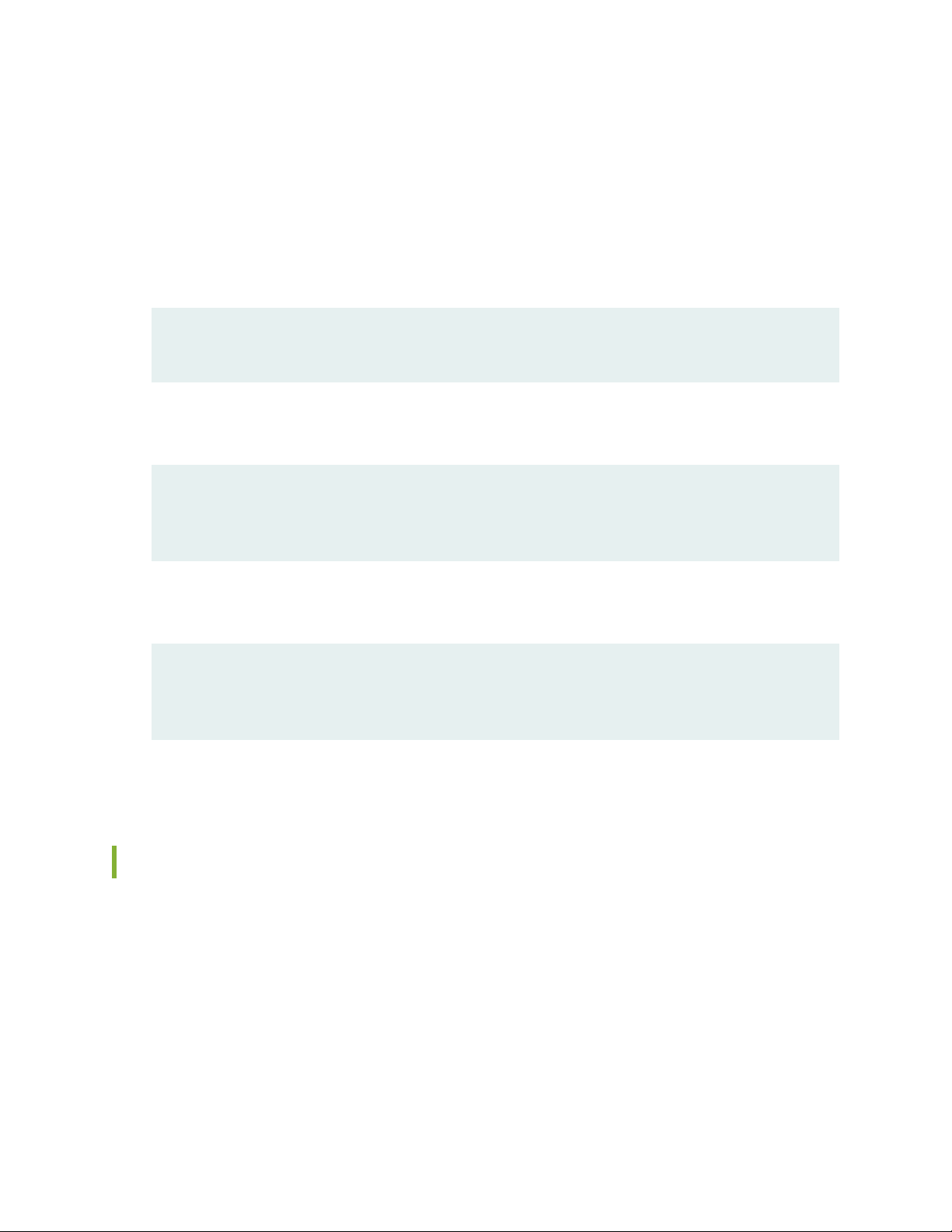
Merging a Snippet
To merge a snippet, follow these steps:
1. From the HTML or PDF version of the manual, copy a configuration snippet into a text file, save the
file with a name, and copy the file to a directory on your routing platform.
For example, copy the following snippet to a file and name the file ex-script-snippet.conf. Copy the
ex-script-snippet.conf file to the /var/tmp directory on your routing platform.
commit {
file ex-script-snippet.xsl; }
2. Move to the hierarchy level that is relevant for this snippet by issuing the following configuration mode
command:
[edit]
user@host# edit system scripts
[edit system scripts]
xi
3. Merge the contents of the file into your routing platform configuration by issuing the load merge
relative configuration mode command:
[edit system scripts]
user@host# load merge relative /var/tmp/ex-script-snippet.conf
load complete
For more information about the load command, see CLI Explorer.
Documentation Conventions
Table 1 on page xii defines notice icons used in this guide.
Page 12

Table 1: Notice Icons
xii
DescriptionMeaningIcon
Indicates important features or instructions.Informational note
Caution
Indicates a situation that might result in loss of data or hardware
damage.
Alerts you to the risk of personal injury or death.Warning
Alerts you to the risk of personal injury from a laser.Laser warning
Indicates helpful information.Tip
Alerts you to a recommended use or implementation.Best practice
Table 2 on page xii defines the text and syntax conventions used in this guide.
Table 2: Text and Syntax Conventions
ExamplesDescriptionConvention
Fixed-width text like this
Italic text like this
Represents text that you type.Bold text like this
Represents output that appears on
the terminal screen.
Introduces or emphasizes important
•
new terms.
Identifies guide names.
•
Identifies RFC and Internet draft
•
titles.
To enter configuration mode, type
the configure command:
user@host> configure
user@host> show chassis alarms
No alarms currently active
A policy term is a named structure
•
that defines match conditions and
actions.
Junos OS CLI User Guide
•
RFC 1997, BGP Communities
•
Attribute
Page 13

Table 2: Text and Syntax Conventions (continued)
xiii
ExamplesDescriptionConvention
Italic text like this
Text like this
< > (angle brackets)
| (pipe symbol)
Represents variables (options for
which you substitute a value) in
commands or configuration
statements.
Represents names of configuration
statements, commands, files, and
directories; configuration hierarchy
levels; or labels on routing platform
components.
variables.
Indicates a choice between the
mutually exclusive keywords or
variables on either side of the symbol.
The set of choices is often enclosed
in parentheses for clarity.
Configure the machine’s domain
name:
[edit]
root@# set system domain-name
domain-name
To configure a stub area, include
•
the stub statement at the [edit
protocols ospf area area-id]
hierarchy level.
The console port is labeled
•
CONSOLE.
stub <default-metric metric>;Encloses optional keywords or
broadcast | multicast
(string1 | string2 | string3)
# (pound sign)
[ ] (square brackets)
Indention and braces ( { } )
; (semicolon)
GUI Conventions
Indicates a comment specified on the
same line as the configuration
statement to which it applies.
Encloses a variable for which you can
substitute one or more values.
Identifies a level in the configuration
hierarchy.
Identifies a leaf statement at a
configuration hierarchy level.
rsvp { # Required for dynamic MPLS
only
community name members [
community-ids ]
[edit]
routing-options {
static {
route default {
nexthop address;
retain;
}
}
}
Page 14

Table 2: Text and Syntax Conventions (continued)
xiv
ExamplesDescriptionConvention
Bold text like this
> (bold right angle bracket)
Represents graphical user interface
(GUI) items you click or select.
Separates levels in a hierarchy of
menu selections.
In the Logical Interfaces box, select
•
All Interfaces.
To cancel the configuration, click
•
Cancel.
In the configuration editor hierarchy,
select Protocols>Ospf.
Documentation Feedback
We encourage you to provide feedback so that we can improve our documentation. You can use either
of the following methods:
Online feedback system—Click TechLibrary Feedback, on the lower right of any page on the Juniper
•
Networks TechLibrary site, and do one of the following:
Click the thumbs-up icon if the information on the page was helpful to you.
•
Click the thumbs-down icon if the information on the page was not helpful to you or if you have
•
suggestions for improvement, and use the pop-up form to provide feedback.
E-mail—Send your comments to techpubs-comments@juniper.net. Include the document or topic name,
•
URL or page number, and software version (if applicable).
Requesting Technical Support
Technical product support is available through the Juniper Networks Technical Assistance Center (JTAC).
If you are a customer with an active Juniper Care or Partner Support Services support contract, or are
Page 15

covered under warranty, and need post-sales technical support, you can access our tools and resources
online or open a case with JTAC.
JTAC policies—For a complete understanding of our JTAC procedures and policies, review the JTAC User
•
Guide located at https://www.juniper.net/us/en/local/pdf/resource-guides/7100059-en.pdf.
Product warranties—For product warranty information, visit https://www.juniper.net/support/warranty/.
•
JTAC hours of operation—The JTAC centers have resources available 24 hours a day, 7 days a week,
•
365 days a year.
Self-Help Online Tools and Resources
For quick and easy problem resolution, Juniper Networks has designed an online self-service portal called
the Customer Support Center (CSC) that provides you with the following features:
Find CSC offerings: https://www.juniper.net/customers/support/
•
Search for known bugs: https://prsearch.juniper.net/
•
xv
Find product documentation: https://www.juniper.net/documentation/
•
Find solutions and answer questions using our Knowledge Base: https://kb.juniper.net/
•
Download the latest versions of software and review release notes:
•
https://www.juniper.net/customers/csc/software/
Search technical bulletins for relevant hardware and software notifications:
•
https://kb.juniper.net/InfoCenter/
Join and participate in the Juniper Networks Community Forum:
•
https://www.juniper.net/company/communities/
Create a service request online: https://myjuniper.juniper.net
•
To verify service entitlement by product serial number, use our Serial Number Entitlement (SNE) Tool:
https://entitlementsearch.juniper.net/entitlementsearch/
Creating a Service Request with JTAC
You can create a service request with JTAC on the Web or by telephone.
Visit https://myjuniper.juniper.net.
•
Call 1-888-314-JTAC (1-888-314-5822 toll-free in the USA, Canada, and Mexico).
•
For international or direct-dial options in countries without toll-free numbers, see
https://support.juniper.net/support/requesting-support/.
Page 16

1
CHAPTER
Overview
ACX5048 and ACX5096 System Overview | 17
ACX5048 and ACX5096 Chassis | 47
ACX5048 and ACX5096 Cooling System | 60
ACX5048 and ACX5096 Power System | 65
Page 17

ACX5048 and ACX5096 System Overview
IN THIS SECTION
ACX5000 Universal Metro Router Overview | 17
ACX5000 Router Models | 19
Field-Replaceable Units in an ACX5000 Router | 20
Understanding Hardware Redundancy of an ACX5000 Router Components and Functionality | 22
ACX5000 Routers Hardware and CLI Terminology Mapping | 22
Protocols and Applications Supported by ACX Series Routers | 26
17
ACX5000 Universal Metro Router Overview
IN THIS SECTION
Benefits of the ACX5048 and ACX5096 Routers | 18
ACX5048 Router | 18
ACX5096 Router | 19
The ACX5000 Universal Metro Routers are Juniper Networks’ top-of-rack router solutions for data centers
and campus distribution or aggregation environments. The ACX5000 router portfolio consists of
high-performance fixed-configuration routers that add higher port densities, additional scalability, and
improved latency to the ACX Series. The ACX5000 routers are available in two models—ACX5048 and
ACX5096. See “ACX5000 Router Models” on page 19.
ACX5000 routers offer a compact 1 U model and a 2 U model that provide wire-speed packet performance,
very low latency, and a rich set of Layer 2 and Layer 3 features. These routers have a high-throughput
Packet Forwarding Engine, and the performance of the control plane running on ACX5000 routers is
enhanced by the 1.5 Ghz dual-core Intel CPU with 8 GB of memory and 32 GB of solid-state drive (SSD)
storage.
The ACX5000 routers include both 10-Gigabit Ethernet and 40-Gigabit Ethernet fixed configurations.
Page 18

For more information about which features are supported on an ACX5000 routers, see “Protocols and
g000810
Applications Supported by ACX Series Routers” on page 26.
ACX5000 routers use the Junos operating system (OS), which provides Layer 2 and Layer 3 switching,
routing, and security services. Junos OS is installed on an ACX5000 router’s 32-gigabyte (GB) internal solid
state flash drive. The same Junos OS code base that runs on an ACX5000 routers also runs on all Juniper
Networks QFX and EX Series switches, and J Series, M Series, MX Series, ACX Series and T Series routers.
You manage the router using the Junos OS command-line interface (CLI), accessible through the console
and out-of-band management ports on the router.
Benefits of the ACX5048 and ACX5096 Routers
Performance—ACX5000 routers provide wire-speed packet performance, very low latency, and a rich
•
set of Layer 2 and Layer 3 features.
Service virtualization—ACX5000 routers offer service virtualization on a dedicated and customizable
•
KVM-compliant virtual machine that enables you to execute operational scripts and programs for network
performance monitoring and analysis.
18
ACX5048 Router
As shown in Figure 1 on page 18, the ACX5048 is a 10-Gigabit Ethernet enhanced small form-factor
pluggable (SFP+) top-of-rack router with 48 SFP+ ports and 6 quad SFP+ (QSFP+) ports. Each SFP+ port
can operate as a native 10-Gigabit Ethernet port or as a 1-Gigabit Ethernet port when 1-gigabit optics are
inserted. Each QSFP+ port (48 through 53) can operate as a 40-Gigabit Ethernet port or be channelized
to operate as four independent 10-Gigabit Ethernet ports (a total of 24 10-Gigabit Ethernet ports). The
6 QSFP+ ports can be used as either access ports or uplink ports. The ACX5048 provides full duplex
throughput of 1.44 Tbps. The ACX5048 has a 1 U form factor and is shipped with redundant fans and
redundant power supplies. The router can be ordered with front-to-back airflow (air out or AFO) and with
AC or DC power supplies.
Figure 1: ACX5048 Port Panel
ACX5048 can be used only as a standalone router.
Page 19
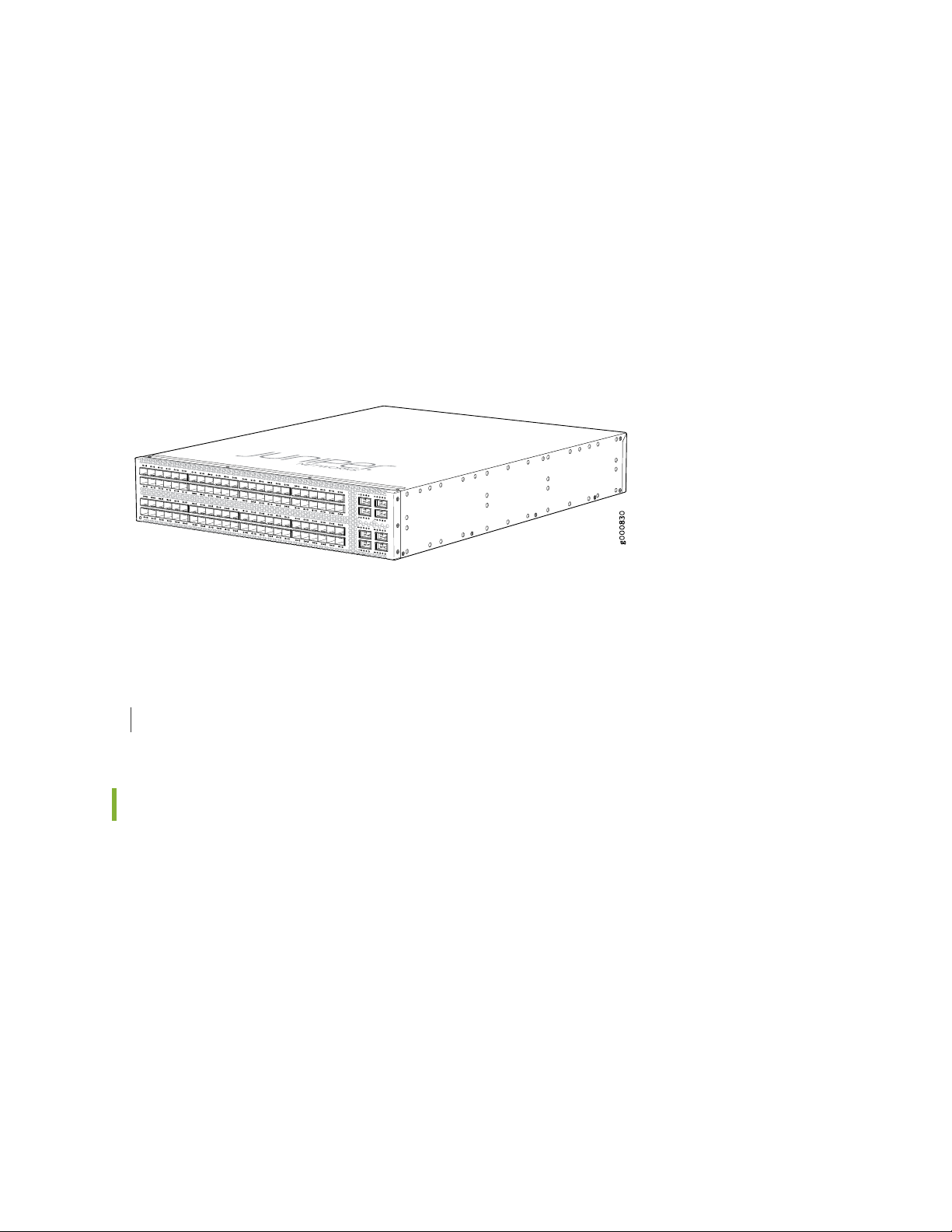
ACX5096 Router
As shown in Figure 2 on page 19, the ACX5096 is a is a 10-Gigabit Ethernet enhanced small form-factor
pluggable (SFP+) top-of-rack router with 96 SFP+ ports and 8 quad SFP+ (QSFP+) ports. Each SFP+ port
can operate as a native 10-Gbps port or as a 1-Gbps port. The QSFP+ ports 96 and 100 can operate at
native 40 Gbps speed or can be channelized to 4 independent 10 Gbps port speeds. The 8 QSFP+ ports
can be used as either access ports or as uplinks. The ACX5096 has a 2 U form factor and is shipped with
redundant fans and redundant power supplies. The router can be ordered with front-to-back airflow (air
out or AFO) and with AC or DC power supplies.
Figure 2: ACX5096 Port Panel
19
ACX5096 can be used only as a standalone router.
SEE ALSO
Chassis Physical Specifications for an ACX5000 Router | 82
ACX5000 Router Models
Table 3 on page 20 lists the ACX5000 router models. The ACX5000 routers are available in 48 port or 96
port configurations. The routers are available with either AC or DC power supply and with airflow-out
(AFO) cooling.
Page 20

Table 3: ACX5000 Router Model Numbers and Description
Power
SupplyPortsModel Number
Number
of
Management
Ports
20
Airflow
ACX5048-AC
ACX5048-DC
ACX5096-AC
ACX5096-DC
SEE ALSO
3AC48 SFP+ and 6 QSFP+
transceivers
3DC48 SFP+ and 6 QSFP+
transceivers
2AC96 SFP+ and 8 QSFP+
transceivers
2DC96 SFP+ and 8 QSFP+
transceivers
Air Out
(front-to-back)
Air Out
(front-to-back)
Air Out
(front-to-back)
Air Out
(front-to-back)
CAUTION: Do not mix different types (AC and DC) of power supplies in the same
chassis.
Determining Transceiver Support for the ACX5000 | 88
Field-Replaceable Units in an ACX5000 Router
Field-replaceable units (FRUs) are components that you can replace at your site. The ACX5000 FRUs are
hot-insertable and hot-removable: you can remove and replace them without powering off the router or
disrupting the routing function.
The following are the ACX5000 FRUs:
Power supplies
•
Fan modules
•
Table 4 on page 21 lists the FRUs for the ACX5000 and actions to take before removing them.
Page 21

Table 4: FRUs in ACX5000 Routers and Action Required Before Removing Them
Required ActionFRUs
NonePower supplies
NoneFan modules
CAUTION: Replace a failed power supply with a blank panel or new power supply
within one minute of removal to prevent chassis overheating. The router continues to
operate with only one power supply running. Replace a failed fan module with a new
fan module within one minute of removal to prevent chassis overheating. Do not
operate the router with missing FRUs for longer than one minute.
NOTE: If you have a Juniper J-Care service contract, register any addition, change, or upgrade
of hardware components at
https://www.juniper.net/customers/csc/management/updateinstallbase.jsp . Failure to do so
can result in significant delays if you need replacement parts. This note does not apply if you
replace existing components with the same type of component.
21
NOTE: Before removing the optical transceivers, we recommend that you disable the interface
using the set interfaces interface-name disable command. See “Disconnecting a Fiber-Optic
Cable from an ACX5000 Router” on page 130.
SEE ALSO
Installing a Power Supply in an ACX5000 Router | 138
Removing a Power Supply from an ACX5000 Router | 136
Installing a Fan Module in an ACX5000 Router | 134
Removing a Fan Module from an ACX5000 Router | 133
Page 22

Understanding Hardware Redundancy of an ACX5000 Router Components and Functionality
The following hardware components provide redundancy on an ACX5000 router:
Power supplies—The ACX5000 router has one or two power supplies. Each power supply provides
•
power to all components in the router. If two power supplies are installed, the two power supplies
provide full power redundancy to the device. If one power supply fails or is removed, the second power
supply balances the electrical load without interruption.
To provide power redundancy to the system both power supplies must be installed. Connect power
source feed A to one power supply and power source feed B to the second power supply.
CAUTION: Do not connect feed A and feed B to the same power supply input
terminal.
22
Cooling system—The 1 U ACX5048 router has five fan modules; the 2 U ACX5096 router has three fan
•
modules. If a fan module fails and is unable to keep the ACX5000 router within the desired temperature
thresholds, chassis alarms occur and the ACX5000 router can shut down.
SEE ALSO
AC Power Supply for an ACX5000 Router | 65
DC Power Supply for an ACX5000 Router | 69
Cooling System and Airflow in an ACX5000 Router | 60
ACX5000 Routers Hardware and CLI Terminology Mapping
IN THIS SECTION
ACX5048 Router Hardware and CLI Terminology Mapping | 23
ACX5096 Router Hardware and CLI Terminology Mapping | 24
Page 23

ACX5048 Router Hardware and CLI Terminology Mapping
Table 5 on page 23 describes the hardware terms used in an ACX5048 router documentation and the
corresponding terms used in the Junos OS command line interface (CLI). Figure 3 on page 24 shows the
port locations of the interfaces.
Table 5: CLI Equivalents of Terms Used in Documentation for an ACX5048 Router
Hardware
Item (as
displayed
in the CLI)
Description (as
displayed in the
CLI)
Value (as
displayed in the
CLI)
Item in
Documentation
Additional Information
23
FPC (n)
PIC (n)
Xcvr (n)
Abbreviated name
of the Flexible PIC
Concentrator (FPC)
Abbreviated name
of the Physical
Interface Card (PIC)
Abbreviated name
of the transceiver
Value of n is always
0.
Value of n is always
0.
PIC 048x10G–6x40G
equivalent to the
number of the port
in which the
transceiver is
installed.
Router chassis–ACX5048Chassis
The router does not
have actual FPCs. In this
case, FPC refers to the
router itself.
The router does not
have actual PIC devices;
see entries for PIC 0 for
the equivalent item on
the router.
Built-in network ports
on the front panel of the
router
“Chassis Physical Specifications
for an ACX5000 Router” on
page 82
Interface Naming Conventions
Used in the Junos OS
Operational Commands
Interface Naming Conventions
Used in the Junos OS
Operational Commands
“ACX5000 Universal Metro
Router Overview” on page 17
Port and Interface SpecificationsOptical transceiversn is a value
supply (n)
Power supplyPower
n is a value in the
range of 0-1.
AC power supply
DC power supply
“AC Power Supply for an
ACX5000 Router” on page 65
“DC Power Supply for an
ACX5000 Router” on page 69
Page 24

Table 5: CLI Equivalents of Terms Used in Documentation for an ACX5048 Router (continued)
g0008 0 9
1 2
3
Hardware
Item (as
displayed
in the CLI)
Description (as
displayed in the
CLI)
Value (as
displayed in the
CLI)
Item in
Documentation
Additional Information
24
FanFan
range of 0-4.
Fann is a value in the
“Cooling System and Airflow
in an ACX5000 Router” on
page 60
Figure 3: ACX5048 Interface Port Mapping
3—1— 40 Gigabit Ethernet ports (6)Electrostatic Discharge (ESD) terminal
2—10 Gigabit Ethernet ports (48)
ACX5096 Router Hardware and CLI Terminology Mapping
Table 6 on page 24 describes the hardware terms used in an ACX5096 router documentation and the
corresponding terms used in the Junos OS command line interface (CLI). Figure 4 on page 26 shows the
port locations of the interfaces.
Table 6: CLI Equivalents of Terms Used in Documentation for an ACX5096 Router
Hardware
Item (as
displayed
in the CLI)
FPC (n)
Description (as
displayed in the
CLI)
Abbreviated name
of the Flexible PIC
Concentrator (FPC)
Value (as
displayed in the
CLI)
Value of n is always
0.
Item in
Documentation
Router chassis–ACX5096Chassis
The router does not
have actual FPCs. In this
case, FPC refers to the
router itself.
Additional Information
“Chassis Physical
Specifications for an ACX5000
Router” on page 82
Interface Naming Conventions
Used in the Junos OS
Operational Commands
Page 25

Table 6: CLI Equivalents of Terms Used in Documentation for an ACX5096 Router (continued)
Hardware
Item (as
displayed
in the CLI)
Description (as
displayed in the
CLI)
Value (as
displayed in the
CLI)
Item in
Documentation
Additional Information
25
PIC (n)
Xcvr (n)
Power
supply (n)
Abbreviated name
of the Physical
Interface Card (PIC)
Abbreviated name
of the transceiver
Built-in power
supply
Value of n is always
0.
PIC 096x10G–8x40G
equivalent to the
number of the port
in which the
transceiver is
installed.
n is a value in the
range of 0-1.
The router does not
have actual PIC devices;
see entries for PIC 0 for
the equivalent item on
the router.
Built-in network ports
on the front panel of the
router
AC power supply
DC power supply
Interface Naming Conventions
Used in the Junos OS
Operational Commands
“ACX5000 Universal Metro
Router Overview” on page 17
Port and Interface SpecificationsOptical transceiversn is a value
“AC Power Supply for an
ACX5000 Router” on page 65
“DC Power Supply for an
ACX5000 Router” on page 69
FanFan
range of 0-2 for
ACX5096
Fann is a value in the
“Cooling System and Airflow
in an ACX5000 Router” on
page 60
Page 26

Figure 4: ACX5096 Interface Port Mapping
3—1— 40 Gigabit Ethernet ports (8)Electrostatic Discharge (ESD) terminal
2—10 Gigabit Ethernet ports (96)
Protocols and Applications Supported by ACX Series Routers
Table 7 on page 26 contains the first Junos OS Release support for protocols and applications on ACX
Series routers. A dash indicates that the protocol or application is not supported.
26
NOTE:
The [edit logical-systems logical-system-name] hierarchy level is not supported on ACX Series
•
routers.
The ACX Series routers does not support per-family maximum transmission unit (MTU)
•
configuration. The MTU applied to family inet gets applied to other families as well, even
though it can be configured though CLI and visible in show interface extensive output. The
only way to use higher MTU for a family is to manipulate the MTU, apply at interface or family
inet levels, and let it calculate for each family automatically. MTU values are not limited to
1500 but can range between 256 to 9216.
For more information, see the Knowledge Base (KB) article KB28179 at:
https://kb.juniper.net/InfoCenter/index?page=content&id=KB28179.
Table 7: Protocols and Applications Supported by ACX Series Routers
Protocol or
Application
Interface and Encapsulation Types
ACX5448ACX500ACX5096ACX5048ACX4000ACX2200ACX2100ACX2000ACX1100ACX1000
Page 27

Table 7: Protocols and Applications Supported by ACX Series Routers (continued)
Protocol or
Application
27
ACX5448ACX500ACX5096ACX5048ACX4000ACX2200ACX2100ACX2000ACX1100ACX1000
10G
only)
interfaces (SAToP,
CESoP)
12.2R212.212.2R212.2Ethernet interfaces—1G,
12.3X54
–D15
-12.2R212.2–12.2Circuit emulation
12.3x51
-D10
––––––Ethernet interfaces—40G
-D10
15.1X54
–D20
15.1X54
–D20
15.1X54
–D20
–D20
–D20
(Indoor)
12.3X54
–D25
(Outdoor)
18.2R112.3X54
18.2R1–15.1X54
––––––12.2R212.2–12.2ATM interfaces (IMA
––––––12.2R212.2–12.2E1 interfaces
––––––12.2R212.2–12.2T1 interfaces
––––12.3x51
Layer 3
–––––SONET/SDH interfaces
-D10
(requires
a
MIC)
12.2R212.212.2R212.2Static routes
12.3X54
–D15
12.3x51
-D10
15.1X54
–D20
15.1X54
–D20
–D20
(Indoor)
12.3X54
–D25
(Outdoor)
––––12.3x51
18.2R112.3X54
Page 28

Table 7: Protocols and Applications Supported by ACX Series Routers (continued)
Protocol or
Application
28
ACX5448ACX500ACX5096ACX5048ACX4000ACX2200ACX2100ACX2000ACX1100ACX1000
12.2R212.212.2R212.2OSPF
12.2R212.212.2R212.2IS-IS
12.2R212.212.2R212.2BGP
12.3X54
–D15
12.3X54
–D15
12.3X54
–D15
12.3x51
-D10
12.3x51
-D10
12.3x51
-D10
15.1X54
–D20
15.1X54
–D20
15.1X54
–D20
15.1X54
–D20
15.1X54
–D20
15.1X54
–D20
–D20
(Indoor)
12.3X54
–D25
(Outdoor)
–D20
(Indoor)
12.3X54
–D25
(Outdoor)
–D20
(Indoor)
12.3X54
–D25
(Outdoor)
18.2R112.3X54
18.2R112.3X54
18.2R112.3X54
Protocol (ICMP)
Protocol (ARP)
12.2R212.212.2R212.2Internet Control Message
12.2R212.212.2R212.2Address Resolution
12.3X54
–D15
12.3X54
–D15
12.3x51
-D10
12.3x51
-D10
15.1X54
–D20
15.1X54
–D20
15.1X54
–D20
15.1X54
–D20
–D20
(Indoor)
12.3X54
–D25
(Outdoor)
–D20
(Indoor)
12.3X54
–D25
(Outdoor)
18.2R112.3X54
18.2R112.3X54
Page 29

Table 7: Protocols and Applications Supported by ACX Series Routers (continued)
Protocol or
Application
29
ACX5448ACX500ACX5096ACX5048ACX4000ACX2200ACX2100ACX2000ACX1100ACX1000
Detection (BFD) protocol
Configuration Protocol
(DHCP)
(OSPF, IS-IS)
12.2R212.212.2R212.2Bidirectional Forwarding
12.2R212.212.2R212.2Dynamic Host
12.2R212.212.2R212.2IP fast reroute (FRR)
12.3X54
–D15
12.3X54
–D15
12.3X54
–D15
12.3x51
-D10
12.3x51
-D10
12.3x51
-D10
15.1X54
–D20
15.1X54
–D20
15.1X54
–D20
15.1X54
–D20
15.1X54
–D20
15.1X54
–D20
–D20
(Indoor)
12.3X54
–D25
(Outdoor)
–D20
(Indoor)
12.3X54
–D25
(Outdoor)
–D20
(Indoor)
12.3X54
–D25
(Outdoor)
18.2R112.3X54
18.2R112.3X54
18.2R112.3X54
unit (MTU) range (256 to
9192)
12.2R212.212.2R212.2Maximum transmission
12.3R112.3R112.3R112.3R1Layer 3 VPNs
12.3X54
–D15
12.3X54
–D15
12.3x51
-D10
12.3x51
-D10
15.1X54
–D20
15.1X54
–D20
15.1X54
–D20
15.1X54
–D20
–D20
(Indoor)
12.3X54
–D25
(Outdoor)
–D20
(Indoor)
12.3X54
–D25
(Outdoor)
18.2R112.3X54
18.2R112.3X54
Page 30

Table 7: Protocols and Applications Supported by ACX Series Routers (continued)
Protocol or
Application
30
ACX5448ACX500ACX5096ACX5048ACX4000ACX2200ACX2100ACX2000ACX1100ACX1000
MPLS, VPLS, VPNs
path (LSP)
12.2R212.212.2R212.2RSVP
12.2R212.212.2R212.2LDP (targeted and direct)
12.2R212.212.2R212.2Static label-switched
12.3X54
–D15
12.3X54
–D15
12.3X54
–D15
12.3x51
-D10
12.3x51
-D10
12.3x51
-D10
15.1X54
–D20
15.1X54
–D20
15.1X54
–D20
15.1X54
–D20
15.1X54
–D20
15.1X54
–D20
–D20
(Indoor)
12.3X54
–D25
(Outdoor)
–D20
(Indoor)
12.3X54
–D25
(Outdoor)
–D20
(Indoor)
18.2R112.3X54
18.2R112.3X54
18.2R112.3X54
12.3X54
–D25
(Outdoor)
12.2R212.212.2R212.2FRR
12.2R212.212.2R212.2Traffic engineering
12.3X54
–D15
12.3X54
–D15
12.3x51
-D10
12.3x51
-D10
15.1X54
–D20
15.1X54
–D20
15.1X54
–D20
15.1X54
–D20
–D20
(Indoor)
12.3X54
–D25
(Outdoor)
–D20
(Indoor)
12.3X54
–D25
(Outdoor)
18.2R112.3X54
18.2R112.3X54
Page 31

Table 7: Protocols and Applications Supported by ACX Series Routers (continued)
Protocol or
Application
31
ACX5448ACX500ACX5096ACX5048ACX4000ACX2200ACX2100ACX2000ACX1100ACX1000
Edge to Edge (PWE3
[signaled])
12.2R212.212.2R212.2E-LINE
12.2R212.2–12.2Pseudowire Emulation
12.2R212.212.2R212.2Static Ethernet PWs
12.2R212.212.2R212.2Layer 2 circuits
12.3X54
–D15
12.3X54
–D15
12.3X54
–D15
12.3X54
–D15
12.3x51
-D10
12.3x51
-D10
12.3x51
-D10
12.3x51
-D10
15.1X54
–D20
15.1X54
–D20
15.1X54
–D20
15.1X54
–D20
15.1X54
–D20
–D20
15.1X54
–D20
15.1X54
–D20
–D20
(Indoor)
12.3X54
–D25
(Outdoor)
–D20
(Indoor)
12.3X54
–D25
(Outdoor)
–D20
(Indoor)
18.2R112.3X54
18.2R1–15.1X54
18.2R112.3X54
18.2R112.3X54
monitoring on active and
standby pseudowires
Ethernet Layer 2
12.3X54
–D25
(Outdoor)
12.2R212.212.2R212.2IEE802.1ag CC
12.3X54
–D15
12.3x51
-D10
––––––VPLS
15.1X54
–D20
15.1X54
–D20
15.1X54
–D20
–D20
–D20
(Indoor)
12.3X54
–D25
(Outdoor)
18.2R112.3X54
18.2R1–15.1X54
Page 32

Table 7: Protocols and Applications Supported by ACX Series Routers (continued)
Protocol or
Application
32
ACX5448ACX500ACX5096ACX5048ACX4000ACX2200ACX2100ACX2000ACX1100ACX1000
(EFM 802.3ah)
fault management (CFM)
interface-status type,
length, and value (TLV)
12.2R212.212.2R212.2Ethernet in the first mile
12.2R212.212.2R212.2802.1ag connectivity
12.2R212.212.2R212.2IEE802.1ag
12.3X54
–D15
12.3X54
–D15
12.3X54
–D15
12.3x51
-D10
12.3x51
-D10
12.3x51
-D10
15.1X54
–D20
15.1X54
–D20
15.1X54
–D20
15.1X54
–D20
15.1X54
–D20
15.1X54
–D20
–D20
(Indoor)
12.3X54
–D25
(Outdoor)
–D20
(Indoor)
12.3X54
–D25
(Outdoor)
–D20
(Indoor)
12.3X54
–D25
(Outdoor)
18.2R112.3X54
18.2R112.3X54
18.2R112.3X54
QoS
control lists—ACLs)—family
inet
match conditions for MPLS
traffic
12.2R212.212.2R212.2Firewall filters (access
12.2R212.212.2R212.2Standard firewall filter
12.3X54
–D15
12.3X54
–D15
12.3x51
-D10
12.3x51
-D10
15.1X54
–D20
15.1X54
–D20
15.1X54
–D20
15.1X54
–D20
–D20
(Indoor)
12.3X54
–D25
(Outdoor)
–D20
(Indoor)
12.3X54
–D25
(Outdoor)
18.2R112.3X54
18.2R112.3X54
Page 33

Table 7: Protocols and Applications Supported by ACX Series Routers (continued)
Protocol or
Application
33
ACX5448ACX500ACX5096ACX5048ACX4000ACX2200ACX2100ACX2000ACX1100ACX1000
ccc/any
interface
interface
12.2R212.212.2R212.2Firewall filters—family
12.2R212.2R112.2R212.2R1Firewall - Port Mirroring
12.2R212.212.2R212.2Policing—per logical
12.2R212.212.2R212.2Policing—per physical
12.3X54
–D15
12.3X54
–D15
12.3X54
–D15
12.3X54
–D15
12.3x51
-D10
-D10
12.3x51
-D10
12.3x51
-D10
15.1X54
–D20
15.1X54
–D20
15.1X54
–D20
15.1X54
–D20
15.1X54
–D20
15.1X54
–D20
–D20
(Indoor)
12.3X54
–D25
(Outdoor)
–D20
(Indoor)
12.3X54
–D25
(Outdoor)
–D20
(Indoor)
18.2R112.3X54
18.2R1-17.1R117.1R112.3x51
18.2R112.3X54
18.2R112.3X54
color blind)
12.3X54
–D25
(Outdoor)
12.2R212.212.2R212.2Policing—per family
12.2R212.212.2R212.2TrTCM (color aware,
12.3X54
–D15
12.3X54
–D15
12.3x51
-D10
12.3x51
12.3X54
–D15
-D10
15.1X54
–D20
15.1X54
–D20
15.1X54
–D20
15.1X54
–D20
–D20
(Indoor)
12.3X54
–D25
(Outdoor)
–D20
(Indoor)
12.3X54
–D25
(Outdoor)
18.2R112.3X54
18.2R112.3X54
Page 34

Table 7: Protocols and Applications Supported by ACX Series Routers (continued)
Protocol or
Application
34
ACX5448ACX500ACX5096ACX5048ACX4000ACX2200ACX2100ACX2000ACX1100ACX1000
color blind)
12.2R212.212.2R212.2SrTCM (color aware,
12.2R212.212.2R212.2Host protection
12.2R212.212.2R212.2Eight queues per port
12.3X54
–D15
12.3X54
–D15
12.3X54
–D15
12.3x51
-D10
12.3x51
-D10
12.3x51
-D10
15.1X54
–D20
15.1X54
–D20
15.1X54
–D20
15.1X54
–D20
15.1X54
–D20
15.1X54
–D20
–D20
(Indoor)
12.3X54
–D25
(Outdoor)
–D20
(Indoor)
12.3X54
–D25
(Outdoor)
–D20
(Indoor)
12.3X54
–D25
(Outdoor)
18.2R112.3X54
18.2R112.3X54
18.2R112.3X54
12.2R212.212.2R212.2Priority queuing
12.2R212.212.2R212.2Rate control
12.3X54
–D15
12.3X54
–D15
12.3x51
-D10
12.3x51
-D10
15.1X54
–D20
15.1X54
–D20
15.1X54
–D20
15.1X54
–D20
–D20
(Indoor)
12.3X54
–D25
(Outdoor)
–D20
(Indoor)
12.3X54
–D25
(Outdoor)
18.2R112.3X54
18.2R112.3X54
Page 35

Table 7: Protocols and Applications Supported by ACX Series Routers (continued)
Protocol or
Application
35
ACX5448ACX500ACX5096ACX5048ACX4000ACX2200ACX2100ACX2000ACX1100ACX1000
different priorities
detection (WRED) drop
profile (DP)
12.2R212.212.2R212.2Scheduling with two
12.2R212.212.2R212.2Low-latency queue (LLQ)
12.2R212.212.2R212.2Weighted random early
12.3X54
–D15
12.3X54
–D15
12.3X54
–D15
12.3x51
-D10
12.3x51
-D10
12.3x51
-D10
15.1X54
–D20
15.1X54
–D20
15.1X54
–D20
15.1X54
–D20
15.1X54
–D20
15.1X54
–D20
–D20
(Indoor)
12.3X54
–D25
(Outdoor)
–D20
(Indoor)
12.3X54
–D25
(Outdoor)
–D20
(Indoor)
12.3X54
–D25
(Outdoor)
18.2R112.3X54
18.2R112.3X54
18.2R112.3X54
12.2R212.212.2R212.2Classification—DSCP
12.2R212.212.2R212.2Classification—MPLS EXP
12.3X54
–D15
12.3X54
–D15
12.3x51
-D10
12.3x51
-D10
15.1X54
–D20
15.1X54
–D20
15.1X54
–D20
15.1X54
–D20
–D20
(Indoor)
12.3X54
–D25
(Outdoor)
–D20
(Indoor)
12.3X54
–D25
(Outdoor)
18.2R112.3X54
18.2R112.3X54
Page 36
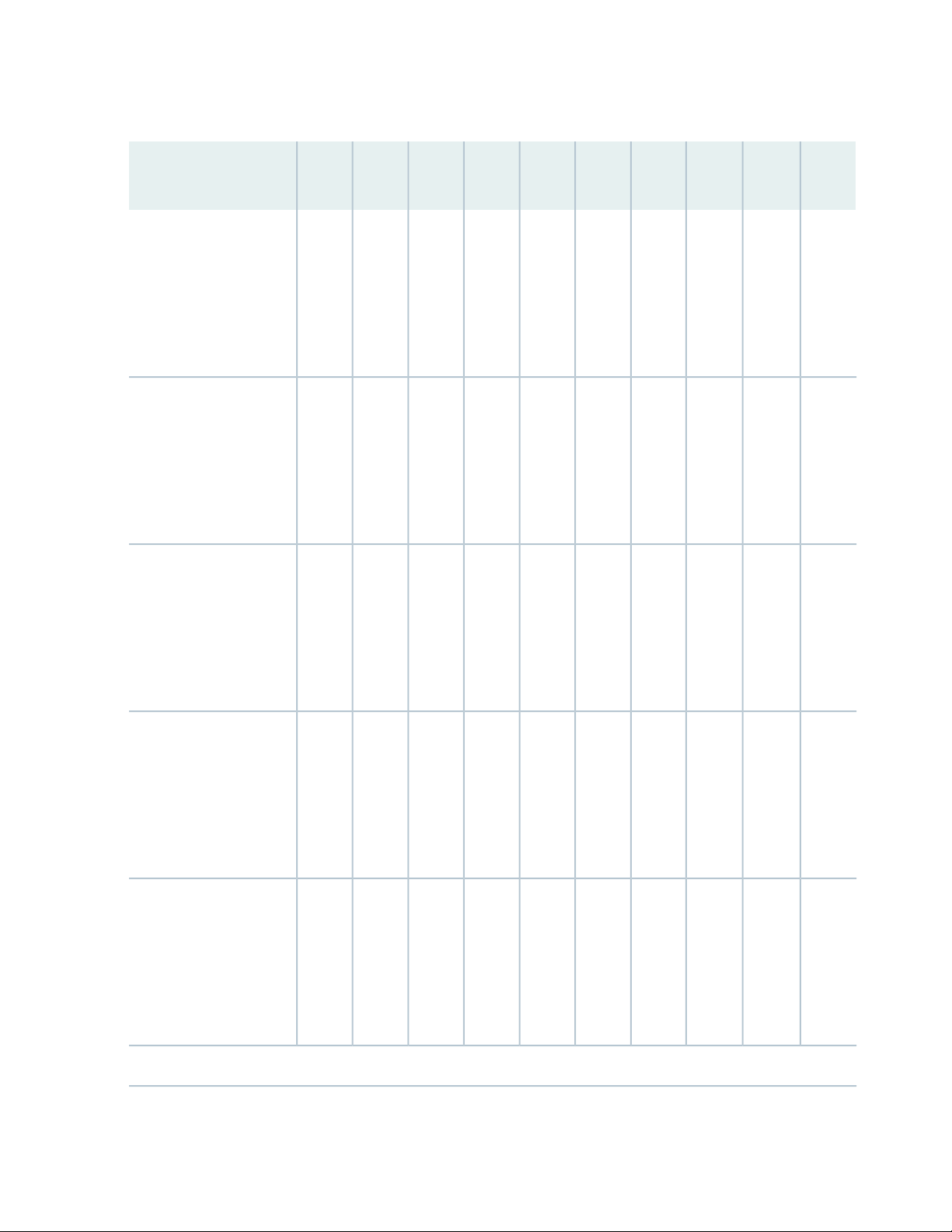
Table 7: Protocols and Applications Supported by ACX Series Routers (continued)
Protocol or
Application
36
ACX5448ACX500ACX5096ACX5048ACX4000ACX2200ACX2100ACX2000ACX1100ACX1000
802.1p
12.2R212.212.2R212.2Classification—IEEE
12.2R212.212.2R212.2Rewrite—DSCP
12.2R212.212.2R212.2Rewrite MPLS EXP
12.3X54
–D15
12.3X54
–D15
12.3X54
–D15
12.3x51
-D10
12.3x51
-D10
12.3x51
-D10
15.1X54
–D20
15.1X54
–D20
15.1X54
–D20
15.1X54
–D20
15.1X54
–D20
15.1X54
–D20
–D20
(Indoor)
12.3X54
–D25
(Outdoor)
–D20
(Indoor)
12.3X54
–D25
(Outdoor)
–D20
(Indoor)
12.3X54
–D25
(Outdoor)
18.2R112.3X54
18.2R112.3X54
18.2R112.3X54
to different values
Timing
12.2R212.212.2R212.2Rewrite 802.1p
12.2R212.212.2R212.2Rewrite MPLS and DSCP
12.3X54
–D15
12.3X54
–D15
12.3x51
-D10
12.3x51
-D10
15.1X54
–D20
15.1X54
–D20
15.1X54
–D20
15.1X54
–D20
–D20
(Indoor)
12.3X54
–D25
(Outdoor)
–D20
(Indoor)
12.3X54
–D25
(Outdoor)
18.2R112.3X54
18.2R112.3X54
Page 37
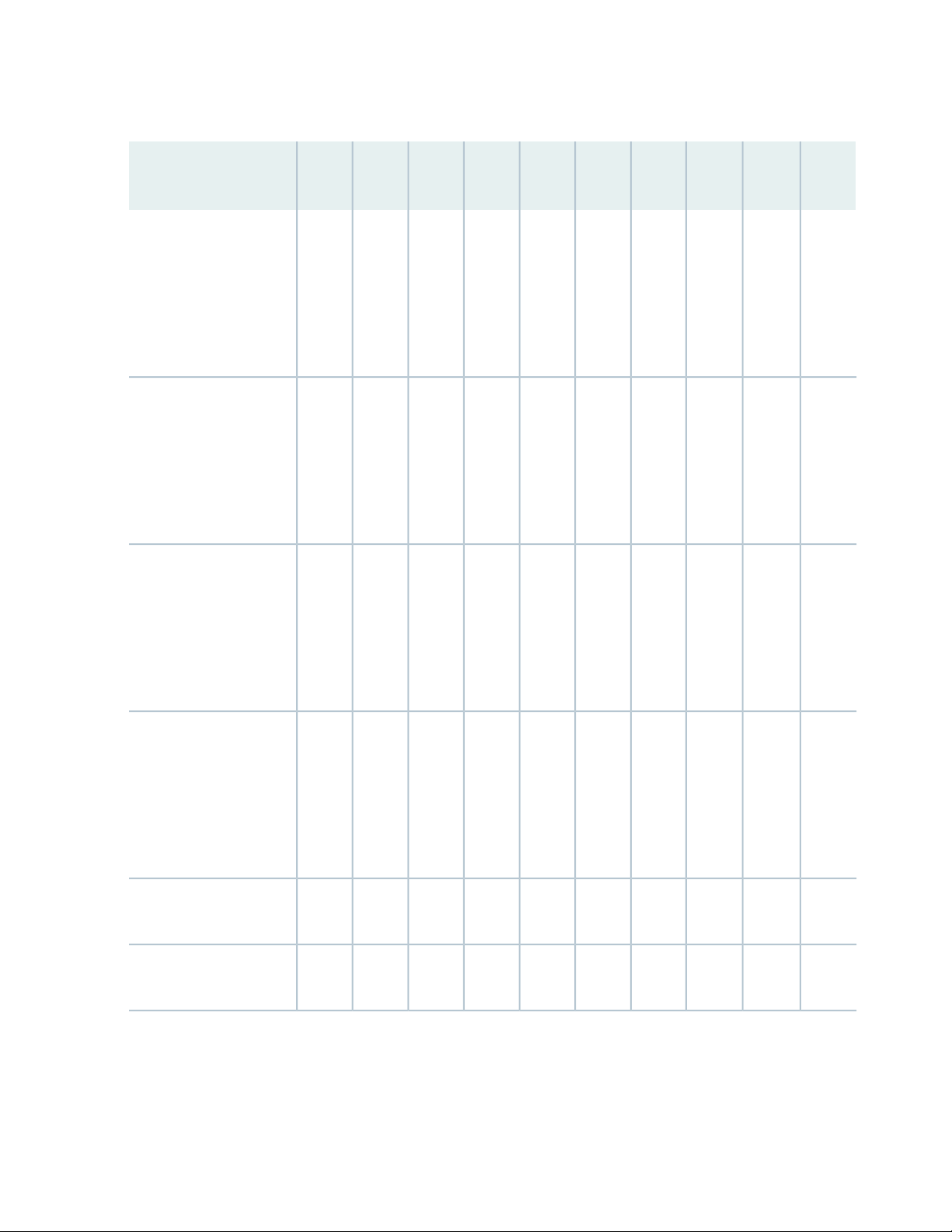
Table 7: Protocols and Applications Supported by ACX Series Routers (continued)
Protocol or
Application
37
ACX5448ACX500ACX5096ACX5048ACX4000ACX2200ACX2100ACX2000ACX1100ACX1000
1588-2008–backup
clock
timing supply (BITS)
12.2R212.212.2R212.2Timing-1588-v2,
12.2R212.212.2R212.2Synchronous Ethernet
12.2R212.212.2R212.2Building-integrated
12.3X54
–D15
12.3X54
–D15
12.3X54
–D15
-D10
-D10
-D10
––12.3x51
–D20
(Indoor)
12.3X54
–D25
(Outdoor)
––12.3x51
–D20
(Indoor)
12.3X54
–D25
(Outdoor)
––12.3x51
–D20
(Indoor)
12.3X54
–D25
(Outdoor)
18.2R112.3X54
18.2R112.3X54
-12.3X54
(multiple 1588 primaries)
12.2R212.212.2R212.2Clock synchronization
12.3X54
–D15
-D10
––––––Transparent clock
15.1X54
–D20
––12.3x51
–D20
(Indoor)
12.3X54
–D25
(Outdoor)
–D20
-12.3X54
-–––––––––Redundant clock
18.2R1–15.1X54
Page 38
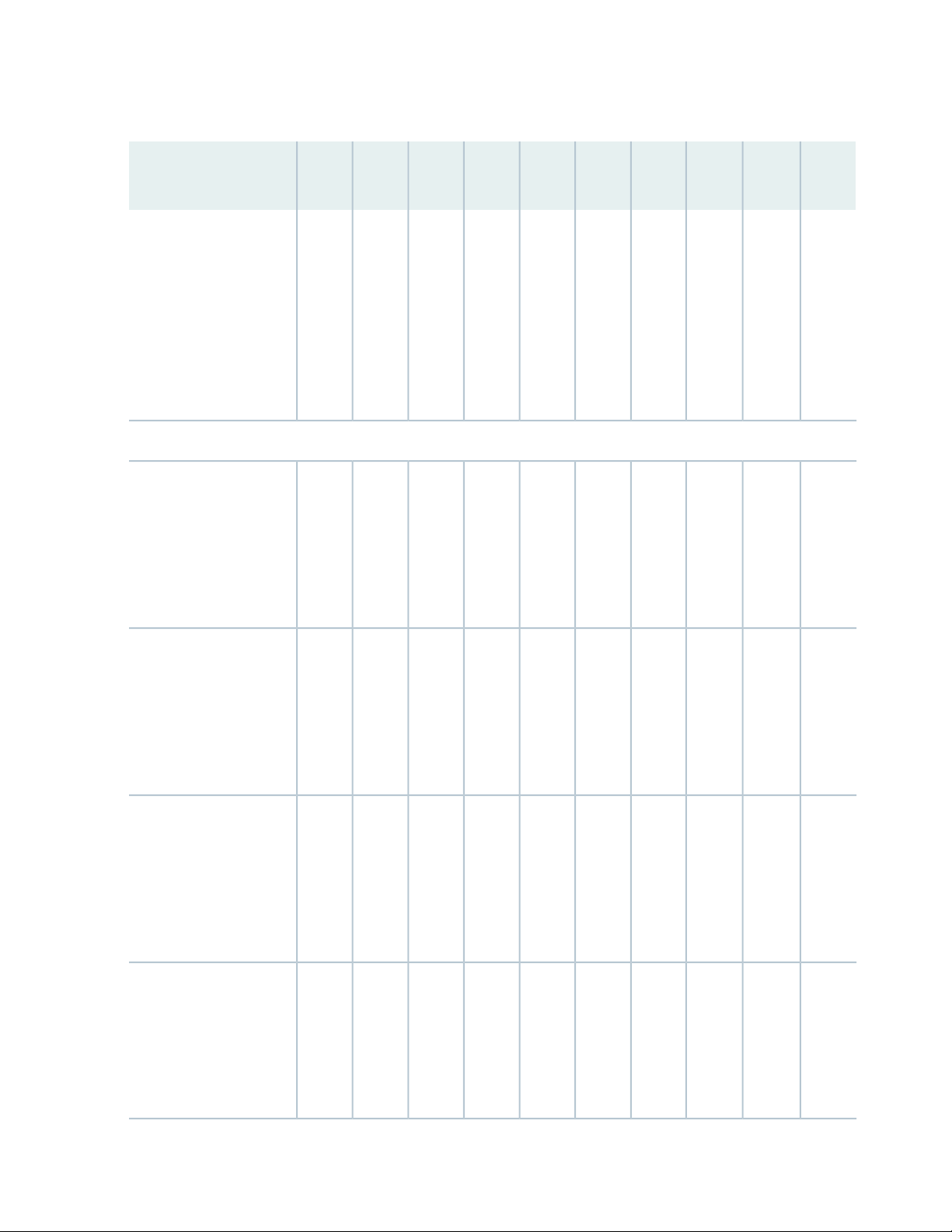
Table 7: Protocols and Applications Supported by ACX Series Routers (continued)
Protocol or
Application
38
ACX5448ACX500ACX5096ACX5048ACX4000ACX2200ACX2100ACX2000ACX1100ACX1000
OAM, Troubleshooting, Manageability, Lawful Intercept
12.2R212.212.2R212.2Network Time Protocol
(NTP)
12.2R212.212.2R212.2SNMP
12.3X54
–D15
12.3X54
–D15
12.3x51
-D10
12.3x51
-D10
15.1X54
–D20
15.1X54
–D20
––––––––Grand Primary Clock
15.1X54
–D20
15.1X54
–D20
-12.3X54
–D20
and
17.3R1
(Indoor)
12.3X54
–D25
(Outdoor)
18.2R112.3X54
–D20
(Indoor)
12.3X54
–D25
(Outdoor)
18.2R112.3X54
–D20
(Indoor)
12.3X54
–D25
(Outdoor)
12.2R212.212.2R212.2802.1ag CFM
12.2R212.212.2R212.2802.3ah LFM
12.3X54
–D15
12.3X54
–D15
12.3x51
-D10
12.3x51
-D10
15.1X54
–D20
15.1X54
–D20
15.1X54
–D20
15.1X54
–D20
–D20
(Indoor)
12.3X54
–D25
(Outdoor)
–D20
(Indoor)
12.3X54
–D25
(Outdoor)
18.2R112.3X54
18.2R112.3X54
Page 39

Table 7: Protocols and Applications Supported by ACX Series Routers (continued)
Protocol or
Application
39
ACX5448ACX500ACX5096ACX5048ACX4000ACX2200ACX2100ACX2000ACX1100ACX1000
Performance
Management
12.2R212.212.2R212.2Y.1731 Fault and
12.2R212.212.2R212.2MPLS OAM
12.2R212.212.2R212.2RMON
12.3X54
–D15
12.3X54
–D15
12.3X54
–D15
12.3x51
-D10
12.3x51
-D10
12.3x51
-D10
15.1X54
–D20
15.1X54
–D20
15.1X54
–D20
15.1X54
–D20
15.1X54
–D20
15.1X54
–D20
–D20
(Indoor)
12.3X54
–D25
(Outdoor)
–D20
(Indoor)
12.3X54
–D25
(Outdoor)
–D20
(Indoor)
12.3X54
–D25
(Outdoor)
18.2R112.3X54
18.2R112.3X54
18.2R112.3X54
12.2R212.212.2R212.2Layer 2 traceroute
12.2R212.212.2R212.2DNS
12.3X54
–D15
12.3X54
–D15
12.3x51
-D10
12.3x51
-D10
15.1X54
–D20
15.1X54
–D20
15.1X54
–D20
15.1X54
–D20
–D20
(Indoor)
12.3X54
–D25
(Outdoor)
–D20
(Indoor)
12.3X54
–D25
(Outdoor)
18.2R112.3X54
18.2R112.3X54
Page 40

Table 7: Protocols and Applications Supported by ACX Series Routers (continued)
Protocol or
Application
40
ACX5448ACX500ACX5096ACX5048ACX4000ACX2200ACX2100ACX2000ACX1100ACX1000
downloads
mirroring)
12.2R212.212.2R212.2TFTP for software
12.2R212.212.2R212.2Port mirroring (local port
12.2R212.212.2R212.2Interface loopback
12.3X54
–D15
12.3X54
–D15
12.3X54
–D15
12.3x51
-D10
-D10
12.3x51
-D10
15.1X54
–D20
15.1X54
–D20
15.1X54
–D20
––12.3x51
15.1X54
–D20
–D20
(Indoor)
12.3X54
–D25
(Outdoor)
–D20
(Indoor)
12.3X54
–D25
(Outdoor)
–D20
(Indoor)
12.3X54
–D25
(Outdoor)
18.2R112.3X54
18.2R112.3X54
18.2R112.3X54
stats
12.2R212.212.2R212.2Ethernet loopback
12.2R212.212.2R212.2Interface byte and packet
12.3X54
–D15
12.3X54
–D15
-D10
12.3x51
-D10
15.1X54
–D20
––12.3x51
15.1X54
–D20
–D20
(Indoor)
12.3X54
–D25
(Outdoor)
–D20
(Indoor)
12.3X54
–D25
(Outdoor)
-12.3X54
18.2R112.3X54
Page 41

Table 7: Protocols and Applications Supported by ACX Series Routers (continued)
Protocol or
Application
41
ACX5448ACX500ACX5096ACX5048ACX4000ACX2200ACX2100ACX2000ACX1100ACX1000
connection by VLAN-ID
12.2R212.212.2R212.2Interface queue stats
12.2R212.212.2R212.2Drop packet stats
12.2R212.212.2R212.2Distinguish each 802.1ag
12.3X54
–D15
12.3X54
–D15
12.3X54
–D15
12.3x51
-D10
12.3x51
-D10
12.3x51
-D10
15.1X54
–D20
15.1X54
–D20
15.1X54
–D20
15.1X54
–D20
15.1X54
–D20
15.1X54
–D20
–D20
(Indoor)
12.3X54
–D25
(Outdoor)
–D20
(Indoor)
12.3X54
–D25
(Outdoor)
–D20
(Indoor)
12.3X54
–D25
(Outdoor)
18.2R112.3X54
18.2R112.3X54
18.2R112.3X54
passive-monitor-mode
Security
12.2R212.212.2R212.2Interface
12.3X54
–D15
12.3x51
-D10
15.1X54
–D20
15.1X54
–D20
––––––––Multipacket mirror
–D20
(Indoor)
12.3X54
–D25
(Outdoor)
–D20
(Indoor)
12.3X54
–D25
(Outdoor)
18.2R112.3X54
-12.3X54
Page 42

Table 7: Protocols and Applications Supported by ACX Series Routers (continued)
Protocol or
Application
42
ACX5448ACX500ACX5096ACX5048ACX4000ACX2200ACX2100ACX2000ACX1100ACX1000
prevention
12.2R212.212.2R212.2TACACS AAA
12.2R212.212.2R212.2RADIUS authentication
12.2R212.212.2R212.2Control plane DOS
12.3X54
–D15
12.3X54
–D15
12.3X54
–D15
12.3x51
-D10
12.3x51
-D10
12.3x51
-D10
15.1X54
–D20
15.1X54
–D20
15.1X54
–D20
15.1X54
–D20
15.1X54
–D20
15.1X54
–D20
–D20
(Indoor)
12.3X54
–D25
(Outdoor)
–D20
(Indoor)
12.3X54
–D25
(Outdoor)
–D20
(Indoor)
12.3X54
–D25
(Outdoor)
18.2R112.3X54
18.2R112.3X54
18.2R112.3X54
High Availability
12.2R212.212.2R212.2MPLS FRR
12.2R212.212.2R212.2BFD
12.3X54
–D15
12.3X54
–D15
12.3x51
-D10
12.3x51
-D10
15.1X54
–D20
15.1X54
–D20
15.1X54
–D20
15.1X54
–D20
–D20
(Indoor)
12.3X54
–D25
(Outdoor)
–D20
(Indoor)
12.3X54
–D25
(Outdoor)
18.2R112.3X54
18.2R112.3X54
Page 43

Table 7: Protocols and Applications Supported by ACX Series Routers (continued)
Protocol or
Application
ATM Transport
43
ACX5448ACX500ACX5096ACX5048ACX4000ACX2200ACX2100ACX2000ACX1100ACX1000
encapsulation: S6.1 ATM
N to one cell mode
(required as per standard)
AAL5 SDU encapsulation
(optional)
12.2R212.2–12.2ATM over PWE3
12.2R212.212.2R212.2RFC4717 ATM
12.2R212.212.2R212.2RFC4717: S6.3—ATM
12.2R212.212.2R212.2ATM PWE3 control word
12.3X54
–D15
12.3X54
–D15
12.3X54
–D15
12.3X54
–D15
-D10
-D10
-D10
-D10
––12.3x51
–D20
(Indoor)
12.3X54
–D25
(Outdoor)
––12.3x51
–D20
(Indoor)
12.3X54
–D25
(Outdoor)
––12.3x51
–D20
(Indoor)
-–––12.3x51
-12.3X54
-12.3X54
-12.3X54
dynamic labels
12.3X54
–D25
(Outdoor)
12.2R212.212.2R212.2ATM PWE3 by means of
12.3X54
–D15
-D10
––12.3x51
–D20
(Indoor)
12.3X54
–D25
(Outdoor)
-12.3X54
Page 44

Table 7: Protocols and Applications Supported by ACX Series Routers (continued)
Protocol or
Application
44
ACX5448ACX500ACX5096ACX5048ACX4000ACX2200ACX2100ACX2000ACX1100ACX1000
suppression
PW promiscuous mode:
1 PW per port and 1 PW
per VPI
12.2R212.212.2R212.2ATM VPI/VCI swapping
12.2R212.212.2R212.2ATM idle/unassigned cell
12.2R212.212.2R212.2ATM support for N to 1
12.3X54
–D15
12.3X54
–D15
12.3X54
–D15
-D10
-D10
-D10
––12.3x51
–D20
(Indoor)
12.3X54
–D25
(Outdoor)
––12.3x51
–D20
(Indoor)
12.3X54
–D25
(Outdoor)
––12.3x51
–D20
(Indoor)
12.3X54
–D25
(Outdoor)
-12.3X54
-12.3X54
-12.3X54
30 cells per packet)
VP and VC
12.2R212.212.2R212.2Cell concatenation (1 to
12.2R212.212.2R212.2Packet/byte counters per
12.3X54
–D15
12.3X54
–D15
-D10
-D10
––12.3x51
–D20
(Indoor)
12.3X54
–D25
(Outdoor)
––12.3x51
–D20
(Indoor)
12.3X54
–D25
(Outdoor)
-12.3X54
-12.3X54
Page 45

Table 7: Protocols and Applications Supported by ACX Series Routers (continued)
Protocol or
Application
45
ACX5448ACX500ACX5096ACX5048ACX4000ACX2200ACX2100ACX2000ACX1100ACX1000
ATM (IMA)
ATM Encapsulation
relay)
ATM Queuing
(CBR, nrt-VBR, UBR) to
the UNI
12.2R212.212.2R212.2Inverse multiplexing over
12.2R212.212.2R212.2AAL5 SDU (n-to-1 cell
12.2R212.212.2R212.2ATM service categories
12.3X54
–D15
12.3X54
–D15
12.3X54
–D15
-D10
-D10
-D10
––12.3x51
–D20
(Indoor)
12.3X54
–D25
(Outdoor)
––12.3x51
–D20
(Indoor)
12.3X54
–D25
(Outdoor)
––12.3x51
–D20
(Indoor)
-12.3X54
-12.3X54
-12.3X54
categories to PW EXP
bits
12.3X54
–D25
(Outdoor)
12.2R212.212.2R212.2MAP ATM service
12.2R212.212.2R212.2Input policing per VC
12.3X54
–D15
12.3X54
–D15
-D10
-D10
––12.3x51
–D20
(Indoor)
12.3X54
–D25
(Outdoor)
––12.3x51
–D20
(Indoor)
12.3X54
–D25
(Outdoor)
-12.3X54
-12.3X54
Page 46

Table 7: Protocols and Applications Supported by ACX Series Routers (continued)
Protocol or
Application
46
ACX5448ACX500ACX5096ACX5048ACX4000ACX2200ACX2100ACX2000ACX1100ACX1000
MIBs
12.2R212.212.2R212.2VC output shaping
12.2R212.212.2R212.2Early packet discard
12.2R212.212.2R212.2Standard SNMP MIBs
12.3X54
–D15
12.3X54
–D15
12.3X54
–D15
-D10
-D10
12.3x51
-D10
15.1X54
–D20
––12.3x51
––12.3x51
15.1X54
–D20
–D20
(Indoor)
12.3X54
–D25
(Outdoor)
–D20
(Indoor)
12.3X54
–D25
(Outdoor)
–D20
(Indoor)
-12.3X54
-12.3X54
18.2R112.3X54
enterprise-specific MIBs
SEE ALSO
ACX Series Universal Metro Routers
12.3X54
–D25
(Outdoor)
12.2R212.212.2R212.2Juniper Networks
12.3X54
–D15
12.3x51
-D10
15.1X54
–D20
15.1X54
–D20
–D20
(Indoor)
12.3X54
–D25
(Outdoor)
18.2R112.3X54
Page 47

ACX5048 and ACX5096 Chassis
IN THIS SECTION
Management Panel of an ACX5000 Router | 47
Port Panel of an ACX5048 Router | 50
Port Panel of an ACX5096 Router | 51
Chassis Status LEDs on an ACX5000 Router | 53
Management Port LEDs on an ACX5000 Router | 55
Access Port and Uplink Port LEDs on an ACX5000 Router | 57
47
Management Panel of an ACX5000 Router
The management panel of the ACX5000 router is found on the Field Replaceable Unit (FRU) end of the
router as shown in Figure 5 on page 47 for 1 U ACX5048 router and Figure 6 on page 48 for the 2 U
ACX5096 router.
See Figure 7 on page 48 and Figure 8 on page 49 for FRUs and management panel detail.
Figure 5: ACX5048, FRU End 1 U Product SKU
3—1— Power supply unitsManagement panel
2—Fan modules
Page 48

Figure 6: ACX5096, FRU End 2 U Product SKU
Figure 7: Management Panel Components on ACX5048
48
Cage (socket for either 1 GbE copper SFP or fiber
SFP)
3—em0–RJ-45 (1000 Base-T) management Ethernet
port (C0)
Some SKUs have an additional SFP management
Ethernet port (second C0)
4—1— RJ-45 console port (CON) )Status LEDs
5—2— USB portem1–SFP management Ethernet port (C1)
Page 49
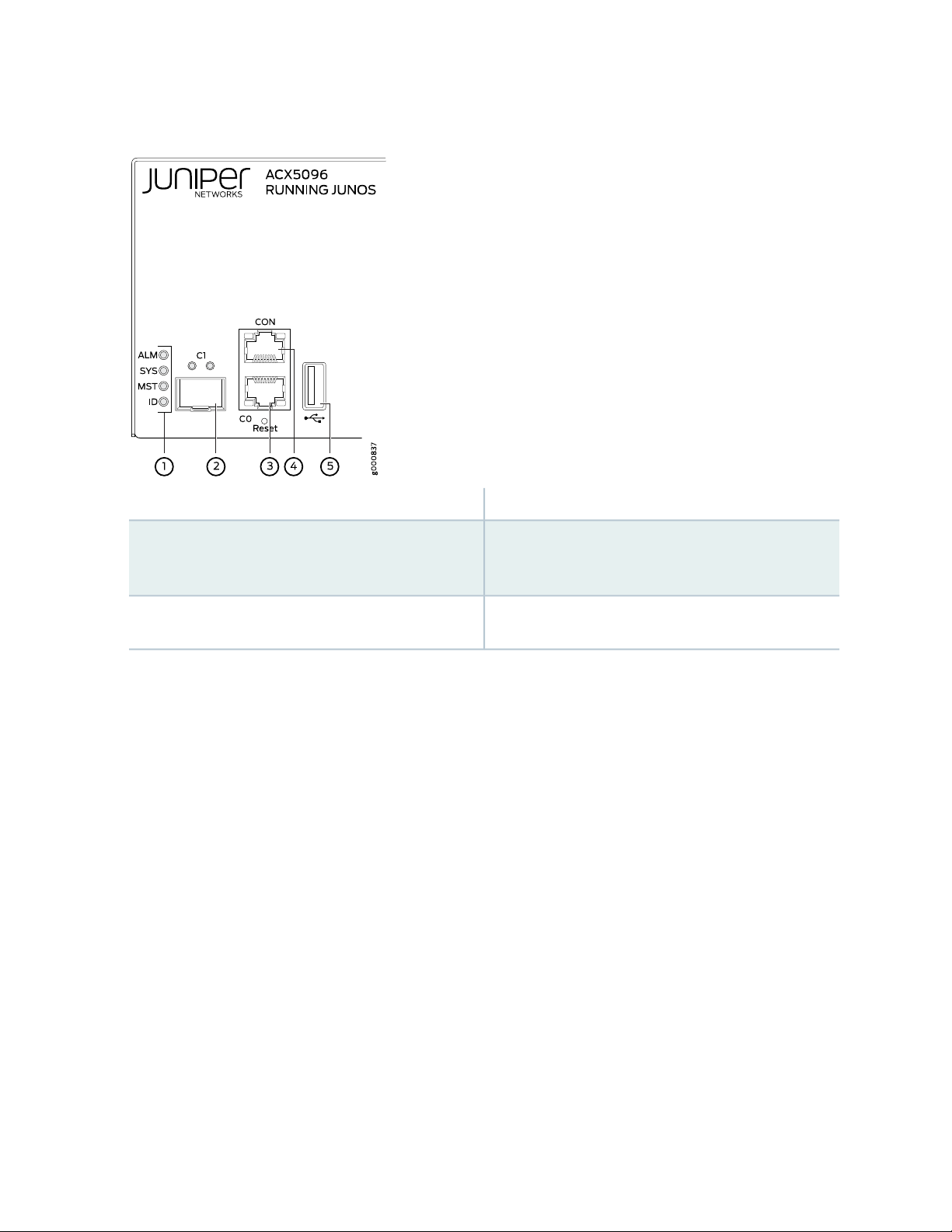
Figure 8: Management Panel Components on ACX5096
4—1— RJ-45 console port (C0N) )Status LEDs
49
5—2— USB portem1–SFP management Ethernet port (C1)
Cage (socket for either 1 GbE copper SFP or fiber
SFP)
3—em0–RJ-45 (1000 Base-T) management Ethernet
port (C0)
The management panel consists of the following components:
Status LEDs
•
ALM–Alarm
•
Unlit indicates the router is halted or that there is no alarm.
•
Red indicates a hardware fault, such as a power failure or a system shutdown due to system
•
over-heating.
Amber indicates a major or minor alarm.
•
SYS–System
•
Unlit indicates the router is powered off or halted.
•
Solid green indicates that Junos OS for ACX Series is loaded on the router.
•
ID–Identification or beacon
•
Unlit indicates the beacon feature is not enabled.
•
Page 50

Blinking blue indicates the beacon feature is enabled. This feature is enabled using the request
•
chassis beacon command.
Router product number
•
Management Ports C0 and C1
•
C0–Use the RJ-45 connectors for 10/100/1000 BaseT. See “Connecting an ACX5000 Router to a
•
Network for Out-of-Band Management” on page 121.
C1–Use the SFP connector for 1000 BaseX.
•
USB port for image updates.
•
Console port (RJ-45) to support RS-232 serial ports.
•
SEE ALSO
USB Port Specifications for an ACX5000 Router | 98
50
Connecting an ACX5000 Router to a Management Console | 120
Connecting an ACX5000 Router to a Network for Out-of-Band Management | 121
Port Panel of an ACX5048 Router
The port panel of the ACX5048 supports up to a maximum of 72 logical 10 GbE ports when operating as
a standalone router. Forty-eight physical ports(0 through 47) support 10 Gbps small form-factor pluggable
plus (SFP+) transceivers. These ports can be configured as access ports. All 48 of these ports can be used
for SFP+ transceivers or SFP+ direct attach copper (DAC) cables. You can use 1-Gigabit Ethernet SFP,
10-Gigabit Ethernet SFP+ transceivers and SFP+ direct attach copper cables in any access port.
The remaining 24 logical ports are available for six 40 GbE ports (48 through 53) that support up to six
quad small-form factor pluggable plus (QSFP+) transceivers or QSFP+. Each QSFP+ socket can operate
either as a single 40 Gbps port or as a set of 4 independent 10 Ggps ports using QSFP+ breakout cables.
The 40 GbE ports can be configured as either access ports or as uplinks.
CAUTION: Do not place a copper transceiver in an access port directly above or below
another copper transceiver. Internal damage to the access ports and router can occur.
We recommend either using the top port row exclusively, or bottom port row
exclusively, for copper transceivers.
Figure 9 on page 51 shows the port panel of a ACX5048 router.
Page 51
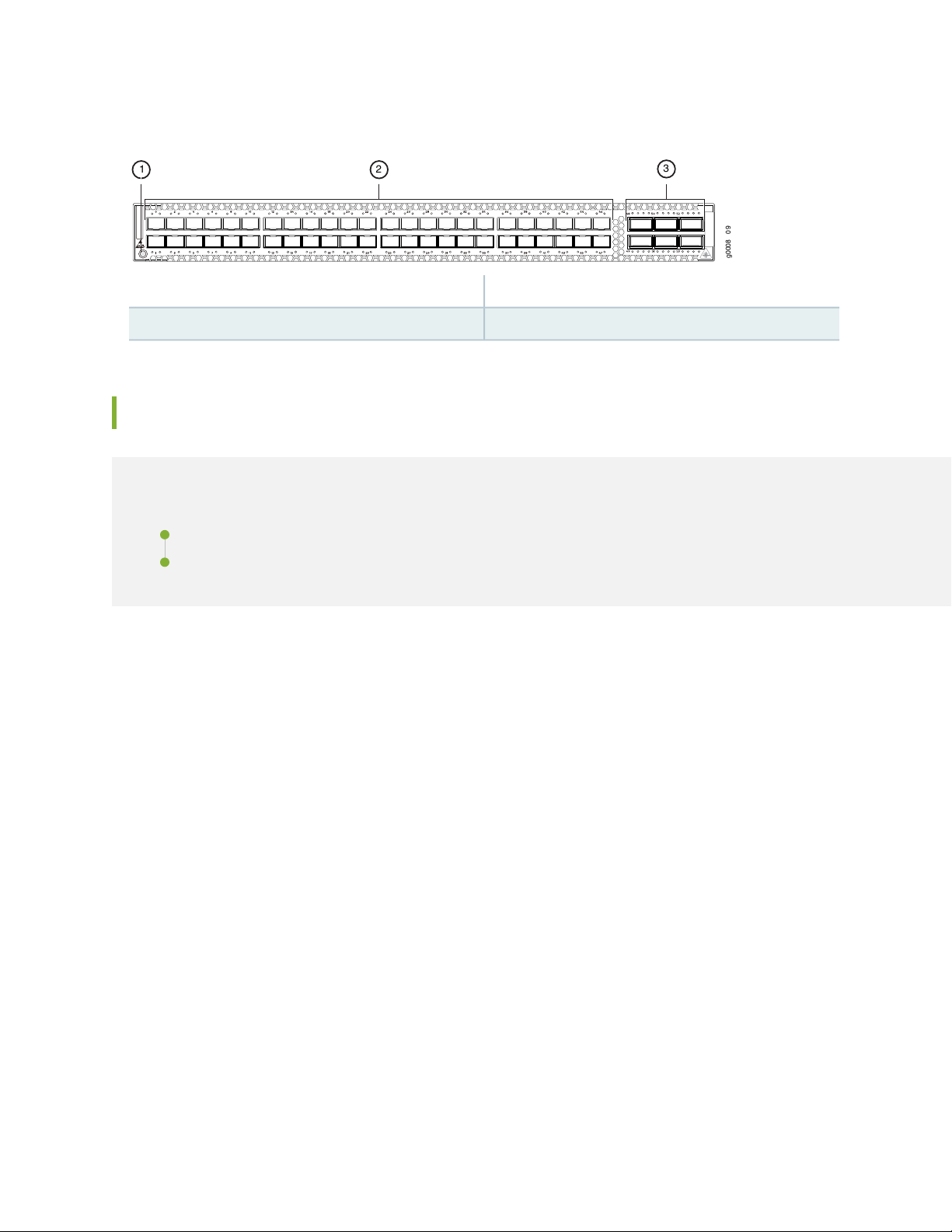
Figure 9: ACX5048 Router Port Panel
g0008 0 9
1 2
3
2—10 Gigabit Ethernet ports (48)
Port Panel of an ACX5096 Router
IN THIS SECTION
51
3—1— 40 Gigabit Ethernet ports (6)Electrostatic Discharge (ESD) terminal
Router Ports | 52
Channelizing Interfaces | 53
The port panel of the ACX5096 router consists of 96 small form-factor pluggable plus (SFP+) and 8 quad
small-form factor pluggable plus (QSFP+) ports. Physical ports(0 through 95) support 10 Gbps SFP+
transceivers and normally are configured as access ports. The eight 40-Gigabit ports (96 through 103)
support QSFP+ transceivers and are normally configured as uplinks or Virtual Chassis ports (VCPs). Although
the 104 physical ports of the ACX5096 would map to 128 logical ports using channelization, only 104
logical ports are supported.
Figure 10 on page 52 shows the port panel of a ACX5096 router.
Page 52

Figure 10: ACX5096 Router Port Panel
2—10 Gigabit Ethernet ports (96)
This topic describes:
Router Ports
The ACX5096 ports, (0 through 95) support:
52
3—1— 40 Gigabit Ethernet ports (8)Electrostatic Discharge (ESD) terminal
1 Gbps SFP transceivers
•
10 Gbps SFP+ transceivers
•
10 Gbps direct attach copper (DAC) cables
•
Ports 96 through 104 support:
40 Gbps QSFP+ transceivers
•
Additionally ports 96 and 100 support:
QSFP+ direct attach copper (DAC) cables
•
QSFP+ to SFP+ direct attach copper break out (DACBO) cables
•
QSFP+ to SFP+ fiber break out cables
•
All 96 of these ports can be used for SFP+ transceivers or SFP+ direct attach copper (DAC) cables. You
can use 1-Gigabit Ethernet SFP+, 10-Gigabit Ethernet SFP+ transceivers and SFP+ direct attach copper
cables in any access port.
CAUTION: Do not place a copper transceiver in an access port directly above or below
another copper transceiver. Internal damage to the access ports and router can occur.
We recommend either using the top port row exclusively, or bottom port row
exclusively, for copper transceivers.
Page 53
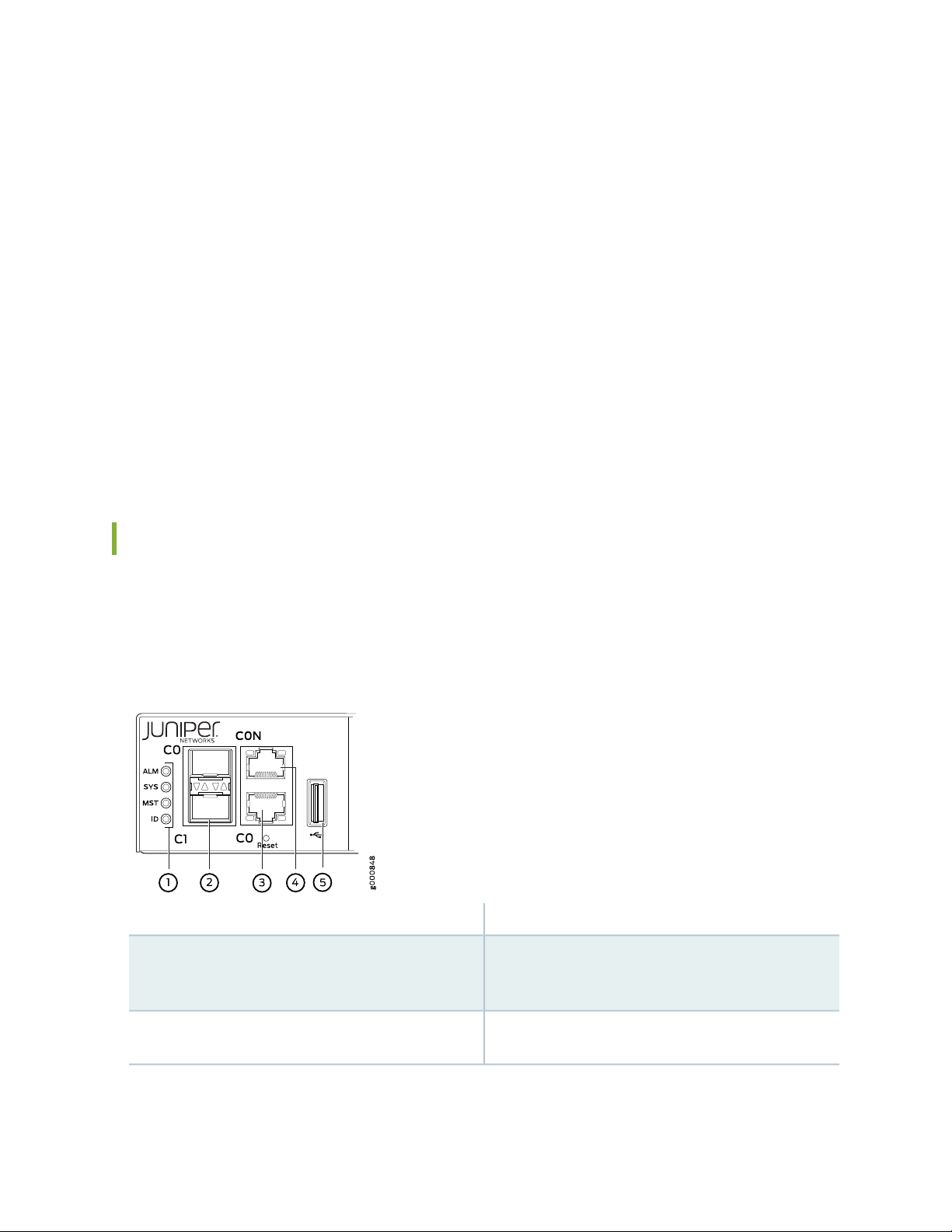
Channelizing Interfaces
The port panel of an ACX5096 supports up to a maximum of 104 logical 10 GbE ports that can be distributed
over 96 small form-factor pluggable plus (SFP+) and 8 quad small-form factor pluggable plus (QSFP+)
transceivers . Because of an 104 port restriction, only two of the eight QSFP+ can be channelized. Depending
on how you set the system mode for channelization, the behavior of channelization for the QSFP+ changes.
The following system modes are available for the ACX5096 router:
Non-oversubscribed
•
All 96 SFP+ ports on the router (PIC 0) are supported. In this mode, the eight QSFP+ ports are not
supported and cannot be channelized. There is no packet loss for packets of any size in this mode.
Default mode
•
All 96 SFP+ ports on the router (PIC 0) are supported. QSFP+ ports 96 and 100 can be channelized. If
ports 96 and 100 are channelized, the interfaces on ports 97, 98, 99, 101, 102, and 103 are disabled.
53
Chassis Status LEDs on an ACX5000 Router
The ACX5000 routers has four status LEDs on the FRU side of the chassis, next to the management ports
(see Figure 11 on page 53).
Figure 11: Chassis Status LEDs on an ACX5000 Routers
4—1— RJ-45 console port (C0N) )Status LEDs
5—2— USB portem1–SFP management Ethernet port (C1)
Cage (socket for either 10/100/1000 Base-T RJ45
SFP or 1GbE fiber SFP)
3—em0–RJ-45 (10/100/1000 Base-T) management
Ethernet port (C0)
Page 54
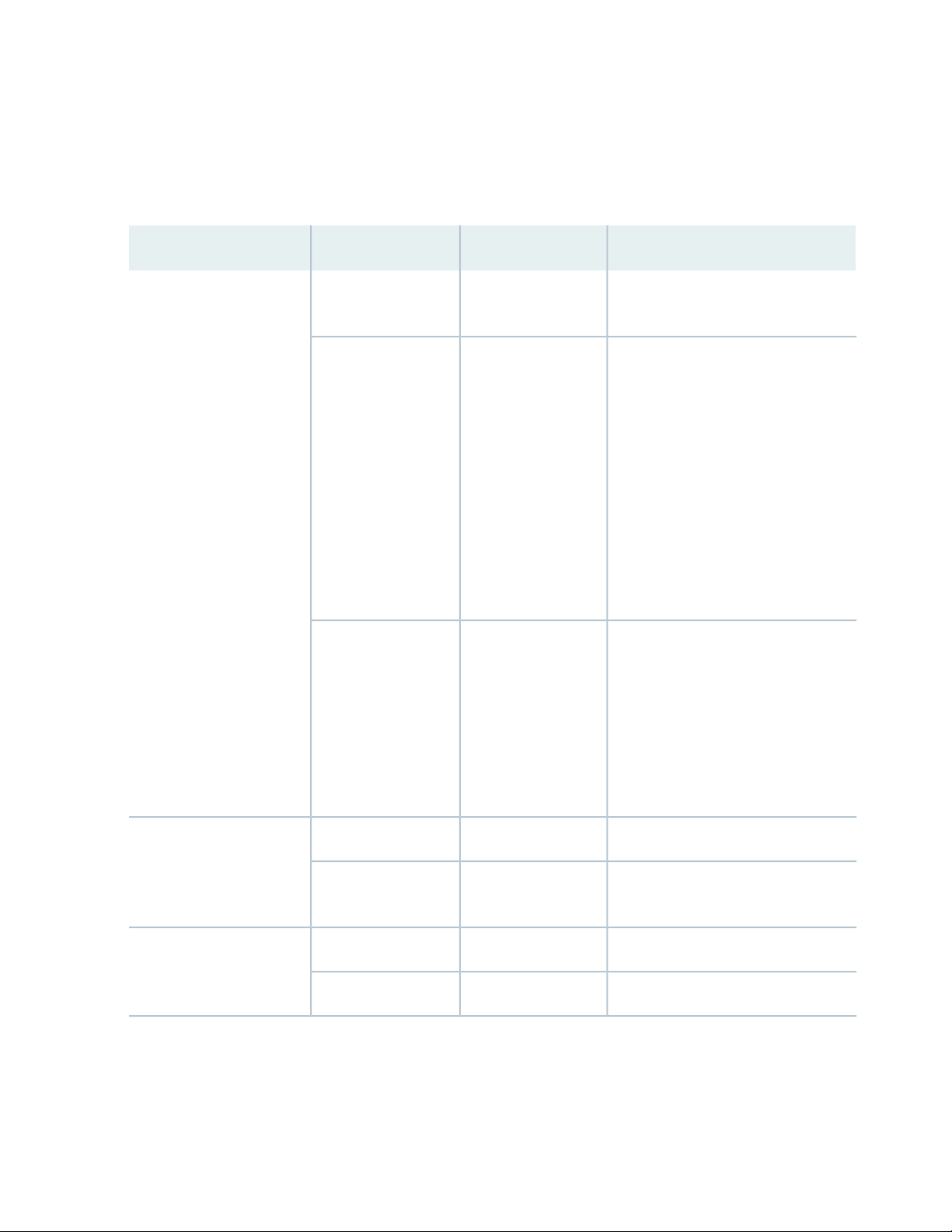
Table 8 on page 54 describes the chassis status LEDs on an ACX5000 router, their colors and states, and
the status they indicate. You can view the colors of the three LEDs remotely through the CLI by issuing
the operational mode command show chassis lcd.
Table 8: Chassis Status LEDs on an ACX5000 Router
DescriptionStateColorName
54
OffUnlitALM–Alarm or beacon
On steadilyRed
On steadilyAmber
The router is halted or there is no
alarm.
A major hardware fault has occurred,
such as a temperature alarm or power
failure, and the router has halted.
Power off the ACX5000 router by
setting the AC power source outlet to
the OFF (O) position, or unplugging the
AC power cords. Correct any voltage
or site temperature issues, and allow
the router to cool down. Power on the
ACX5000 router and monitor the
power supply and fan LEDs to help
determine where the error is occurring.
A minor alarm has occurred, such as a
software error. Power off the
ACX5000 router by setting the AC
power source outlet to the OFF (O)
position, or unplugging the AC power
cords. Power on the ACX5000 router
and monitor the status LEDs to ensure
that Junos OS boots properly.
The router is powered off or halted.OffUnlitSYS–System
On steadilyGreen
Junos OS for ACX Series is loaded on
the router.
The router is a linecard member.OffUnlitMST–Primary
The router is a standalone router.On steadilyGreen
Page 55

Table 8: Chassis Status LEDs on an ACX5000 Router (continued)
55
DescriptionStateColorName
OffUnlitID–Identification
BlinkingBlue
The beacon feature is not enabled on
the router. This feature is enabled using
the request chassis beacon command.
The beacon feature is enabled on the
router. This feature is enabled using
the request chassis beacon command.
SEE ALSO
show chassis alarms
request chassis beacon
Management Port LEDs on an ACX5000 Router
The management ports (labeled C0 for 10/100/1000 Base-T and C1 for 10/100/1000 Base-T and SFP
1000 Base-X connections) on an ACX5000 router have two LEDs that indicate link status and link activity
(see Figure 12 on page 56). The left LED indicates status; the right LED indicates link/activity.
Page 56

Figure 12: Management Port LEDs on an ACX5000 Router
56
4—1— RJ-45 console port (C0N) )Status LEDs
5—2— USB portem1–SFP management Ethernet port (C1)
Cage (socket for either 10/100/1000 Base-T RJ45
SFP or 1GbE fiber SFP)
3—em0–RJ-45 (10/100/1000 Base-T) management
Ethernet port (C0)
Table 9 on page 57 describes the management port LEDs.
Page 57
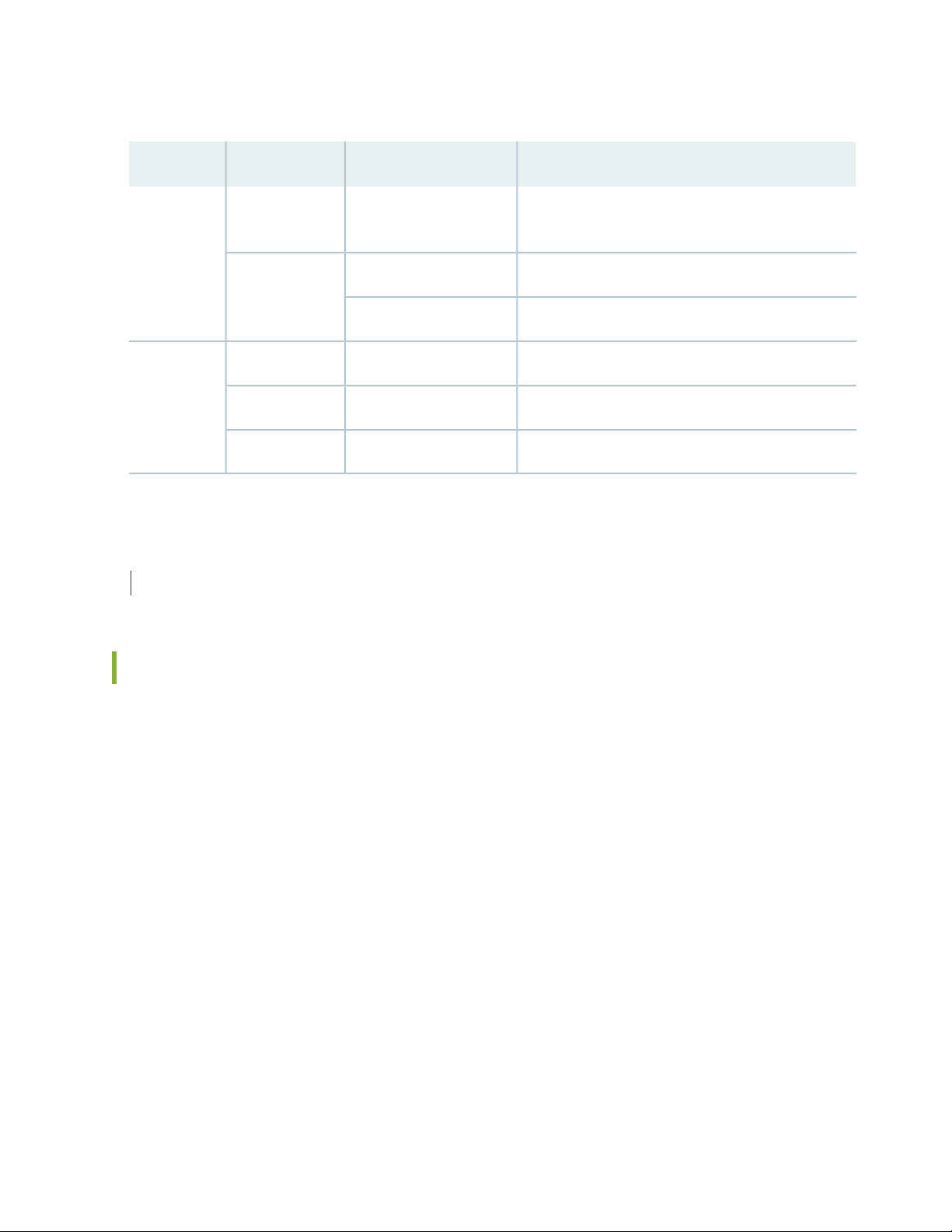
Table 9: Management Port LEDs on an ACX5000 Router
57
DescriptionStateColorLED
OffUnlitLink/Activity
No link is established, there is a fault, or the link is
down.
A link is established, but there is no link activity.On steadilyGreen
A link is established, and there is link activity.Blinking or flickering
Either the port speed is 10 M or the link is down.OffUnlitStatus
The port speed is 1000 M.On steadilyGreen
The port speed is 100 M.On steadilyAmber
SEE ALSO
Connecting an ACX5000 Router to a Network for Out-of-Band Management | 121
Access Port and Uplink Port LEDs on an ACX5000 Router
The Link/Activity and Status LED configuration for ACX5000 routers use bi-colored LEDs. The link LED
indicates link activity or a fault. The status LED indicates transceiver presence. See Table 10 on page 58
to locate the position and type of LED for your ACX5000 model.
Page 58

Table 10: ACX5000 Access Port and Uplink LED Locations
LocationIndicatorsPort TypeModel
58
SFP+ACX5048
SFP+ACX5096
Link
Status
Link
Status
Table 11 on page 58 describes how to interpret the SFP+ port LEDs.
Table 11: Network Port LEDs on SFP+ Ports on an ACX5000 Router
DescriptionStateColorLED
OffUnlitLink/Activity
The port is administratively disabled, there is no power, the
link is down, or there is a fault.
A link is established, but there is no link activity.On steadilyGreen
A link is established, and there is link activity.Blinking
The beacon is enabled on the port.BlinkingAmber
Page 59

Table 11: Network Port LEDs on SFP+ Ports on an ACX5000 Router (continued)
DescriptionStateColorLED
The link is down.OffUnlitStatus
The beacon function is enabled on the port.BlinkingAmber
59
BlinkingGreen
On steadilyGreen
A 1-Gigabit Ethernet transceiver is installed in the port and
the link is established.
A 10-Gigabit Ethernet transceiver is installed in the port
and link is established.
As shown in Table 10 on page 58, there are four bi-color LEDs for each QSFP+ port. The first LED is used
and the remaining LEDs are not used when the interface is configured for 40-Gigabit Ethernet and connected
to a QSFP+ transceiver. All four LEDs are used when the interface is configured for 10-Gigabit Ethernet
and the port is connected using an optical split cable or a copper DACBO cable. Table 12 on page 59
describes how to interpret the QSFP+ LEDs.
Table 12: Network Port LEDs on QSFP+ Ports on an ACX5000 Router
DescriptionStateColor
OffUnlit
The port is administratively disabled, there is no power, the
link is down, or there is a fault.
NOTE: When configured for 10-Gigabit Ethernet, the LED
remains unlit only if all four of the 10-Gigabit Ethernet SFP+
breakout links are down.
On steadilyGreen
Blinking
BlinkingAmber
A link is established, but there is no link activity.
NOTE: When configured for 10-Gigabit Ethernet, the LED is
lit green when at least one of the four 10-Gigabit Ethernet
SFP+ breakout links is established.
A link is established, and there is link activity.
NOTE: When configured for 10-Gigabit Ethernet, the LED is
lit green when at least one of the four 10-Gigabit Ethernet
SFP+ breakout links is established.
All four LEDs blink to indicate the beacon function was enabled
on the port.
Page 60

SEE ALSO
Installing a Transceiver in an ACX5000 Router | 128
Connecting a Fiber-Optic Cable to an ACX5000 Router | 131
ACX5048 and ACX5096 Cooling System
IN THIS SECTION
Cooling System and Airflow in an ACX5000 Router | 60
Fan Module LED on an ACX5000 Router | 64
60
Cooling System and Airflow in an ACX5000 Router
IN THIS SECTION
Fan Modules | 60
Fan Module Status | 63
The cooling system in ACX5000 routers consists of fan modules and a single fan in each power supply.
The number of fan modules vary depending whether the size of the router is 1 U or 2 U high. All routers
can be set up to work in the following airflow direction:
Airflow Out (AFO)—Air comes into the router through the vents in the front panel.
•
This topic describes:
Fan Modules
The fan modules in ACX5000 routers are hot-insertable and hot-removable field-replaceable units (FRUs).
These fan modules are designed for air to enter from the ports to the FRU–Airflow Out. The fan modules
are installed in the fan module slots on the management panel of the router next to the power supplies.
Page 61

Both the 1 U and 2 U versions of ACX5000 fan modules have a similar design with different dimensions.
The 1 U ACX5000 routers have 5 fan modules numbered 0 through 4 from left to right, where the 2 U,
ACX5096 has 3 fan modules numbered 0 through 2. On all ACX5000 routers, each fan module slot has a
fan icon next to it.
Figure 13 on page 61 shows the 1 U fan module and Figure 14 on page 61 shows the 2 U fan module.
Figure 13: 1 U Fan Module Used in ACX5048
61
Figure 14: 2 U Fan Module Used in ACX5096
You remove and replace a fan module from the FRU end of the chassis. The router continues to operate
for a limited period of time (30 seconds) during the replacement of the fan module without thermal
shutdown.
NOTE: All fan modules must be installed for optimal operation of the router.
The fan module airflow direction (port-to-FRU, AFO) is indicated by either a gold color or the label AIR
OUT . Table 13 on page 62 lists the fan module product SKUs and the direction of airflow in them:
Page 62

Table 13: Fan Module in ACX5000 Routers
ACX5000
Router
SupportedFan Module
Label
on the
Fan
ModuleAirflow Diagram
Color
of Fan
Module
Direction of
Airflow in the
Fan Module
62
Power
Supplies
Figure 15 on page 62ACX5048QFX5100-FAN-AFO
Figure 16 on page 63ACX5096QFX5100-96S-FANAFO
AIR
OUT
Juniper
Gold
Port-to-FRU,
that is, air
comes in
through vents
on the end with
ports; air
exhausts out
the end with
the fans (also
known as
front-to-back
airflow).
You must
install only
power
supplies
that have
AIR OUT
labels in
routers in
which the
fan
modules
have AIR
OUT
labels.
In data center deployments, position the router in such a manner that the AIR OUT labels on router
components are next to the hot aisle.
Figure 15: Air Out Airflow Through 1 U ACX5048 Chassis
Page 63

Figure 16: Air Out Airflow Through 2 U ACX5096 Chassis
Fan Module Status
63
You can check the status of fan modules through the show system alarms command or by looking at the
LEDs next to each fan module.
Each router has a Status LED (labeled ST) for each fan module on the left side of the corresponding fan
module slot. It indicates the status of all the fan modules. Table 14 on page 63 describes the Status LED
on the fan module in an ACX5000 router.
Table 14: Fan Module LED
DescriptionLED State
Solid Green
Blinking Amber
The individual fan module is present. After the hardware senses the fan module, software
ensures the airflow is consistent with the other fan modules and that it is functioning
correctly.
Indicates one of the following:
The fan module is not present.
•
The fan module is not functioning normally.
•
Under normal operating conditions, the fan modules operate at a moderate speed. Temperature sensors
in the chassis monitor the temperature within the chassis.
The system raises an alarm if a fan module fails or if the ambient temperature inside the chassis rises above
the acceptable range. If the temperature inside the chassis rises above the threshold temperature, the
system shuts down automatically.
Page 64

SEE ALSO
Prevention of Electrostatic Discharge Damage | 196
Installing a Fan Module in an ACX5000 Router | 134
Removing a Fan Module from an ACX5000 Router | 133
Fan Module LED on an ACX5000 Router
Figure 17 on page 64 shows the location of the LED next to the fan module.
Figure 17: Fan Module LED in an ACX5000 Router
64
1—Fan LED
Table 15 on page 64 describes the function of the fan tray LED.
Table 15: Fan Tray LED in an ACX5000 Router
On steadilyGreenFan
BlinkingAmber
DescriptionStateColorName
The fan module is operating normally. The
system has verified that the module is
engaged, that the airflow is in the correct
direction, and that the fan is operating
correctly.
An error has been detected in the fan
module. Replace the fan module as soon
as possible. Either the fan has failed or it
is seated incorrectly. To maintain proper
airflow through the chassis, leave the fan
module installed in the chassis until you
are ready to replace it.
SEE ALSO
Page 65
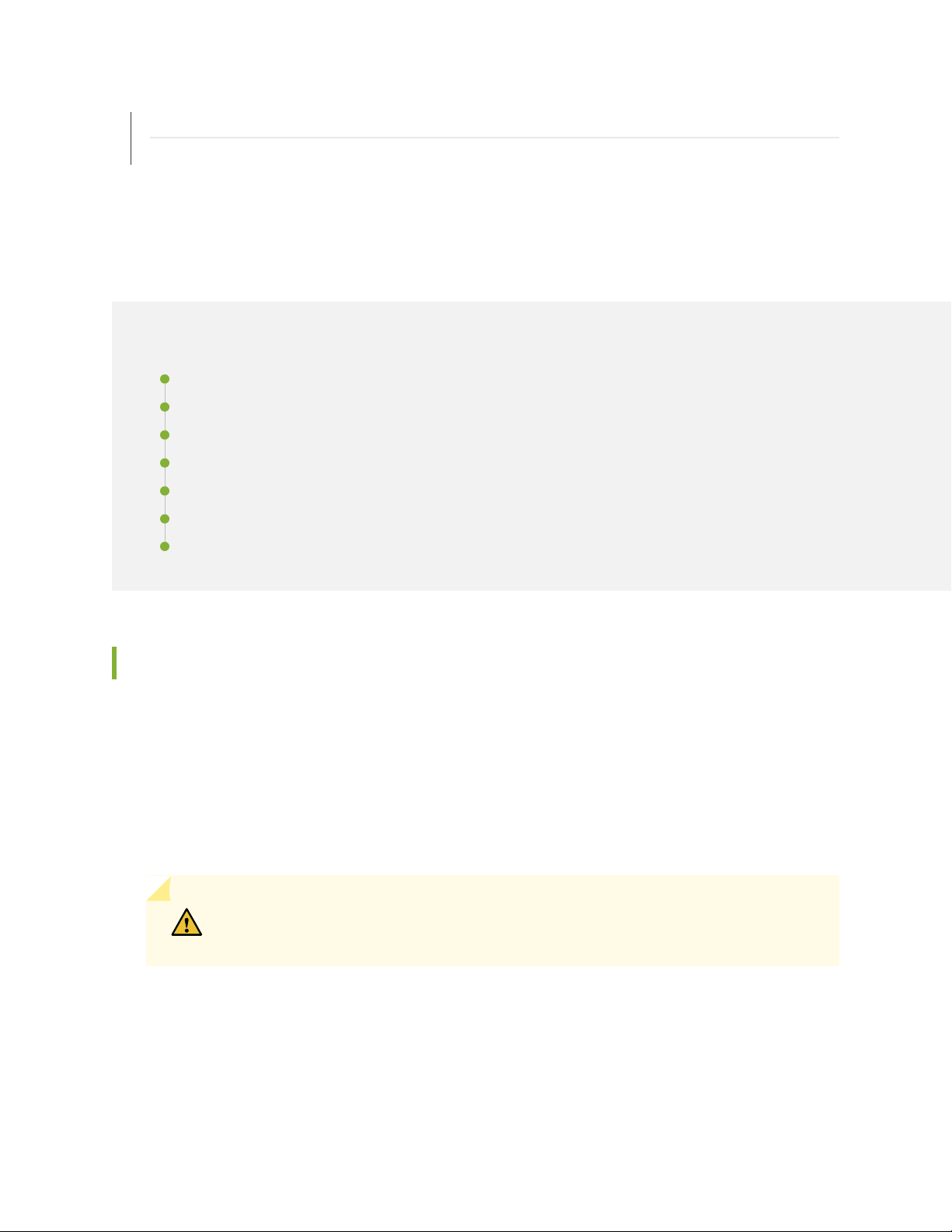
Installing a Fan Module in an ACX5000 Router | 134
Removing a Fan Module from an ACX5000 Router | 133
ACX5048 and ACX5096 Power System
IN THIS SECTION
AC Power Supply for an ACX5000 Router | 65
AC Power Supply LEDs on an ACX5000 Router | 67
DC Power Supply for an ACX5000 Router | 69
DC Power Supply LEDs on an ACX5000 Router | 72
AC Power Specifications for an ACX5000 Router | 73
65
AC Power Cord Specifications for an ACX5000 Router | 74
DC Power Specifications for an ACX5000 Router | 75
AC Power Supply for an ACX5000 Router
The two power supplies in ACX5000 routers are hot-removable and hot-insertable field-replaceable units
(FRUs). The power supplies are installed in the router at the factory. You can install replacement power
supplies from the management panel without powering off the router or disrupting the router function.
The AC power supply in 1 U ACX5048 is 650 W; the AC power supply in the 2 U ACX5096, is 850 W.
Both power supplies look identical. Be sure to use the correct power supply for your chassis product SKU
(see Table 16 on page 67).
CAUTION: Do not mix power supplies with different wattage. The system raises an
alarm when a power supply having a different wattage is inserted into the chassis.
See Figure 18 on page 66 for an example of the 1 U design and Figure 19 on page 66 for an example of
the 2 U power supply.
Page 66

Figure 18: 1 U AC Power Supply in an ACX5048
g0008 42
1 2
34
Figure 19: 2 U AC Power Supply in an ACX5096
66
3—1— AC appliance inletHandle
4—2— Ejector leverSecurity latch
The power supply provides port-to-FRU airflow depending on the product SKU you purchase. The power
supplies either have labels on the handles that indicate the direction of airflow or they have color-coded
handles with a fan icon. See Figure 20 on page 67 for an example of the power supply. A power supply
with the label AFO or a gold-colored handle denotes port-to-FRU airflow.
Page 67

Figure 20: Power Supply Handle Detail
1—Fan icon on handle
CAUTION: Verify that the airflow direction on the power supply handle matches the
direction of airflow in the chassis. Ensure that each power supply you install in the
chassis has the same airflow direction.
67
To avoid electrical injury, carefully follow instructions in “Connecting AC Power to an ACX5000 Router”
on page 112.
Table 16 on page 67 shows the different power supplies and their direction of airflow.
Table 16: Airflow Direction in an ACX5000 AC Power Supplies
ACX5000
Product SKUs
JPSU-850W-AC-AFO850 WACX5096
SEE ALSO
Connecting AC Power to an ACX5000 Router | 112
Direction of
AirflowProduct NumberWattage
Color of Power
Supply Handle
Juniper GoldPort-to-FRUJPSU-650W-AC-AFO650 WACX5048
AC Power Supply LEDs on an ACX5000 Router
Figure 21 on page 68 shows the location of the LEDs on the power supply.
Page 68

Figure 21: AC Power Supply LEDs on an ACX5000 Router
g050008
AC OK
DC OK
Fault
g000802
AC OK
DC OK
Fault
68
Table 17 on page 68 describes the LEDs on the AC power supplies.
Table 17: AC Power Supply LEDs on an ACX5000 Router
DescriptionStateColorLED
OffUnlitAC OK
OffUnlitDC OK
On steadilyAmberFault
The power supply is disconnected from power, or power is not
coming into the power supply.
Power is coming into the power supply.On steadilyGreen
The power supply is disconnected from power, or the power supply
is not sending out power correctly.
The power supply is sending out power correctly.On steadilyGreen
An error has been detected in the power supply. Replace the power
supply as soon as possible. To maintain proper airflow through the
chassis, leave the power supply installed in the chassis until you
are ready to replace it.
Page 69

NOTE: If the AC OK LED and the DC OK LED are unlit, either the AC power cord is not installed
properly or the power supply fuse has failed. If the AC OK LED is lit and the DC OK LED is unlit,
the AC power supply is installed properly, but the power supply has an internal failure.
SEE ALSO
Connecting AC Power to an ACX5000 Router | 112
DC Power Supply for an ACX5000 Router
The power supplies in ACX5000 routers (see Figure 22 on page 69) are hot-removable and hot-insertable
field-replaceable units (FRUs) that you can install in 1 U DC ACX5048 SKUs of ACX5000 routers without
powering off the router or disrupting the routing function.
69
The DC power supply in 1 U ACX5048 is 650 W with dual feeds for power resiliency. The DC power
supply in the 2 U ACX5096 is 850 W with dual feeds for power resiliency. Both power supplies have a
similar design and look identical. Be sure to use the correct power supply for your chassis product SKU
(see Table 18 on page 71). See Figure 22 on page 69 for an example of the 1 U design and
Figure 23 on page 70 for an example of the 2 U power supply.
Figure 22: DC Power Supply in ACX5048 Routers
3—1— Ejector leverTerminal block
4—2— HandleESD grounding point
Page 70

Figure 23: DC Power Supply for an ACX5096
3—1— Ejector leverTerminal block
4—2— HandleESD grounding point
NOTE: The DC power supply in the router has four terminals labeled V–, V–, V+, and V+ (see
Figure 24 on page 71) for connecting DC power source cables labeled positive (+) and negative (–).
The V+ terminals are shunted internally together, as are the V- terminals.
70
Page 71

Figure 24: DC Power Supply Faceplate in ACX5000 Routers
g0008 29
67
8
5
3
2
1
4
5—1— ESD grounding pointShunt negative input terminals (+RTN)
71
6—2— Fault LEDShunt positive input terminals (–48V)
7—3— Output LEDTerminal block
8—4— Input LEDEjector lever
To avoid electrical injury, carefully follow instructions in “Installing a Power Supply in an ACX5000 Router”
on page 138 and “Removing a Power Supply from an ACX5000 Router” on page 136.
Table 18 on page 71 shows the different power supplies and their direction of airflow.
Table 18: Airflow Direction in ACX5000 DC Power Supplies
Direction of
AirflowProduct NumberWattageRouter Model
JPSU-850W-DC-AFO850 WACX5096
Color of Power
Supply Handle
Juniper GoldPort-to-FRUJPSU-650W-DC-AFO650 WACX5048
SEE ALSO
Connecting DC Power to an ACX5000 Router | 114
Page 72

DC Power Supply LEDs on an ACX5000 Router
Figure 25 on page 72 shows the location of the LEDs on the DC power supply.
Figure 25: DC Power Supply Faceplate on an ACX5000 Router
3—1— Fault LEDInput LED
72
2—Output LED
CAUTION: The V+ terminals are shunted internally together, as are the V– terminals.
The same polarity terminal can be wired together from the same source to provide an
additional current path in a higher power chassis. Do not connect the terminals to
different sources.
Table 19 on page 72 describes the LEDs on the DC power supplies.
Table 19: DC Power Supply LEDs on an ACX5000 Router
OffUnlitInput
DescriptionStateColorName
The power supply is disconnected from
power, or power is not coming into the power
supply.
Power is coming into the power supply.On steadilyGreen
OffUnlitOutput
On steadilyGreen
The power supply is disconnected from
power, or the power supply is not sending out
power correctly.
The power supply is sending out power
correctly.
Page 73

Table 19: DC Power Supply LEDs on an ACX5000 Router (continued)
DescriptionStateColorName
73
On steadilyAmberFault
An error has been detected in the power
supply. Replace the power supply as soon as
possible. To maintain proper airflow through
the chassis, leave the power supply installed
in the chassis until you are ready to replace
it.
AC Power Specifications for an ACX5000 Router
Table 20 on page 73 describes the AC power specifications for an ACX5000 router.
Table 20: AC Power Specifications for an ACX5000 Router
SpecificationItem
AC input voltage
Operating range:
100 / 240 VAC
•
AC input current rating
Typical power consumption
Maximum power consumption
SEE ALSO
50–60 Hz (all product SKUs)AC input line frequency
4.5 A at 100–120 VAC
•
2.0 A at 200–240 VAC
•
230 WACX5048
315 WACX5096
365 WACX5048
470 WACX5096
Page 74

General Safety Guidelines and Warnings | 158
General Electrical Safety Guidelines and Warnings | 194
AC Power Cord Specifications for an ACX5000 Router
Detachable AC power cords are shipped with the chassis, if you include them as part of your order. The
coupler is type C13 as described by International Electrotechnical Commission (IEC) standard 60320. The
plug end of the power cord fits into the power source outlet that is standard for your geographical location.
NOTE: In North America, AC power cords must not exceed 14.75 feet (approximately 4.5 meters)
in length, to comply with National Electrical Code (NEC) Sections 400-8 (NFPA 75, 5-2.2) and
210-52 and Canadian Electrical Code (CEC) Section 4-010(3). The cords that can be ordered for
the ACX Series routers are in compliance.
74
Table 21 on page 75 lists AC power cord specifications provided for each country or region.
Page 75

Table 21: AC Power Cord Specifications
g021274
Switzerland, and
United Kingdom)
75
GraphicJuniper Model NumberPlug StandardsElectrical SpecificationsCountry/Region
CBL-GP-PWR-C13-AUAS/NZ 3109-1996250 VAC, 10 A, 50 HzAustralia
CBL-GP-PWR-C13-CHGB 1002-1996250 VAC, 10 A, 50 HzChina
CBL-GP-PWR-C13-EUCEE (7) VII250 VAC, 10 A, 50 HzEurope (except Italy,
CBL-GP-PWR-C13-ITCEI 23-16/VII250 VAC, 10 A, 50 HzItaly
Japan
60 Hz
250 VAC, 10 A, 50 HzSwitzerland
EN 60320 C13
SEE ALSO
General Safety Guidelines and Warnings | 158
General Electrical Safety Guidelines and Warnings | 194
CBL-GP-PWR-C13-JPJIS C8303125 VAC, 12 A, 50 Hz or
CBL-GP-PWR-C13-USCAN/CSA No. 49-92125 VAC, 13 A, 60 HzNorth America
CBL-GP-PWR-C13-KRKSC 8305; K60884-1250 VAC, 10 A, 60 HzSouth Korea
CBL-GP-PWR-C13-SZSEV 1011 SEV 1991;
CBL-GP-PWR-C13-UKBS 1363/A250 VAC, 10 A, 50 HzUnited Kingdom
Prevention of Electrostatic Discharge Damage | 196
DC Power Specifications for an ACX5000 Router
Table 22 on page 76 describes the DC power specifications for DC variant of an ACX5000 router.
Page 76

Table 22: DC Power Specifications for an ACX5000 Router
SpecificationsRouter ModelItem
76
DC input current rating
consumption
consumption
ACX5048DC input voltage
ACX5096
ACX5096
Rated operating voltage: –48 VDC to -60 VDC
•
Operating voltage range: –40 VDC through –72 VDC
•
Rated operating voltage: VDC –48 VDC to –60 VDC
•
Operating voltage range: –40 VDC through –72 VDC
•
10 A maximumACX5048
300 WACX5048Typical power
315 WACX5096
385 WACX5048Maximum power
470 WACX5096
Page 77

2
CHAPTER
Site Planning, Preparation, and
Specifications
Site Preparation Checklist for an ACX5000 Router | 78
ACX5048 and ACX5096 Site Guidelines and Requirements | 79
ACX5048 and ACX5096 Network Cable and Transceiver Planning | 88
ACX5048 and ACX5096 Management Cable Specifications and Pinouts | 95
Page 78

Site Preparation Checklist for an ACX5000 Router
The checklist in Table 23 on page 78 summarizes the tasks you need to perform when preparing a site for
an ACX5000 router installation.
Table 23: Site Preparation Checklist
DatePerformed ByFor More InformationItem or Task
Environment
78
Verify that environmental factors such as
temperature and humidity do not exceed
router tolerances.
Power
Measure the distance between external
power sources and router installation site.
Calculate the power consumption and
requirements.
Rack or Cabinet
Verify that your rack or cabinet meets the
minimum requirements for the installation
of the router.
Plan rack or cabinet location, including
required space clearances.
“ACX5000 Router Environmental
Specifications” on page 83
“AC Power Specifications for an
ACX5000 Router” on page 73
“Rack Requirements for an
ACX5000 Router” on page 86
“Cabinet Requirements for an
ACX5000 Router” on page 85
“Clearance Requirements for
Airflow and Hardware
Maintenance for an ACX5000
Router” on page 81
Secure the rack or cabinet to the floor and
building structure.
Cables
Page 79

Table 23: Site Preparation Checklist (continued)
79
DatePerformed ByFor More InformationItem or Task
Acquire cables and connectors:
Determine the number of cables needed
•
based on your planned configuration.
Review the maximum distance allowed
•
for each cable. Choose the length of cable
based on the distance between the
hardware components being connected.
Plan the cable routing and management.
“Determining Transceiver Support
for the ACX5000” on page 88
“Cable Specifications for QSFP+
and QSFP28 Transceivers” on
page 89
RELATED DOCUMENTATION
General Safety Guidelines and Warnings | 158
ACX5048 and ACX5096 Site Guidelines and Requirements
IN THIS SECTION
General Site Guidelines | 80
Site Electrical Wiring Guidelines | 80
Clearance Requirements for Airflow and Hardware Maintenance for an ACX5000 Router | 81
Chassis Physical Specifications for an ACX5000 Router | 82
ACX5000 Router Environmental Specifications | 83
ACX5000 Chassis Grounding Cable and Lug Specifications | 84
Cabinet Requirements for an ACX5000 Router | 85
Rack Requirements for an ACX5000 Router | 86
Page 80
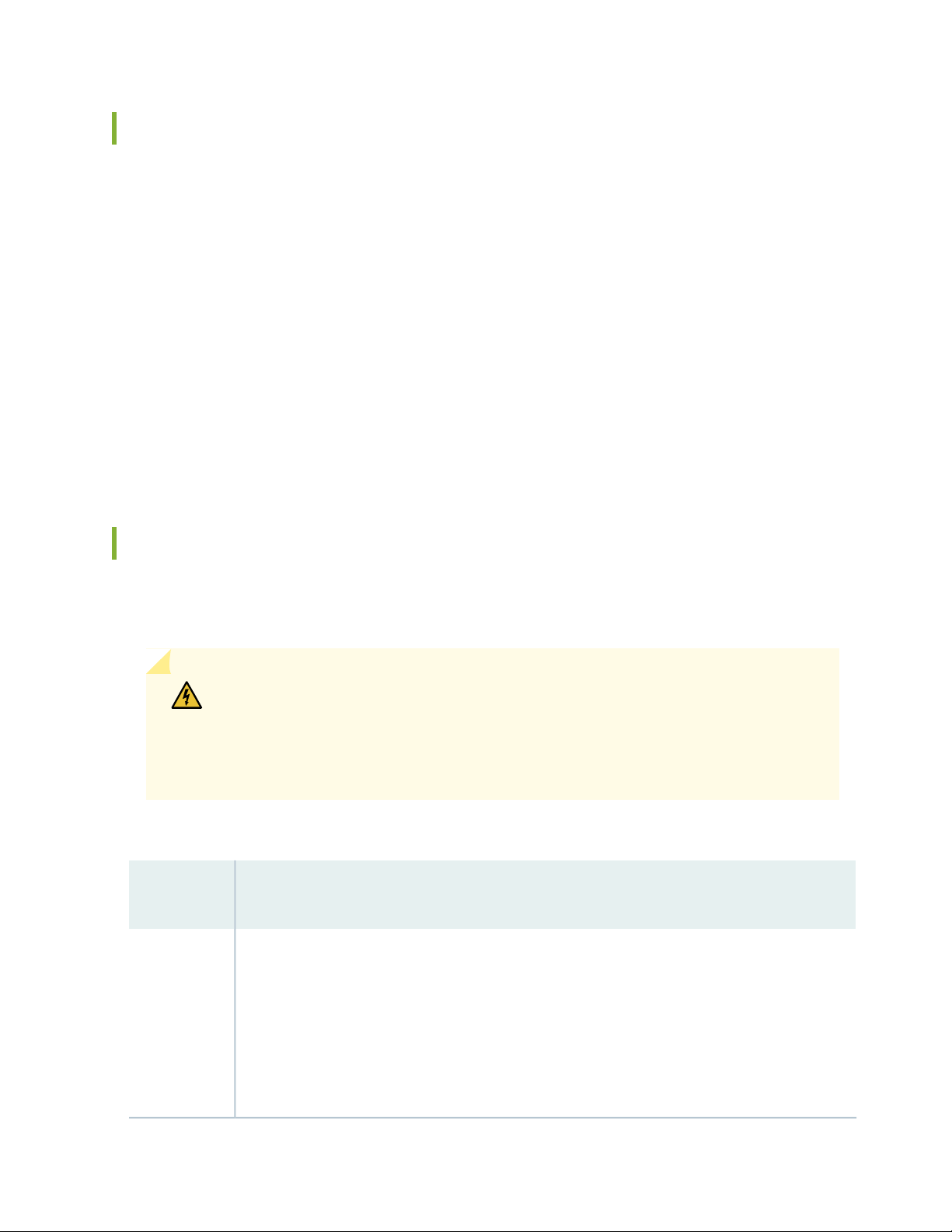
General Site Guidelines
Efficient device operation requires proper site planning and maintenance and proper layout of the equipment,
rack or cabinet (if used), and wiring closet.
To plan and create an acceptable operating environment for your device and prevent environmentally
caused equipment failures:
Keep the area around the chassis free from dust and conductive material, such as metal flakes.
•
Follow prescribed airflow guidelines to ensure that the cooling system functions properly and that
•
exhaust from other equipment does not blow into the intake vents of the device.
Follow the prescribed electrostatic discharge (ESD) prevention procedures to prevent damaging the
•
equipment. Static discharge can cause components to fail completely or intermittently over time.
Install the device in a secure area, so that only authorized personnel can access the device.
•
80
Site Electrical Wiring Guidelines
Table 24 on page 80 describes the factors you must consider while planning the electrical wiring at your
site.
WARNING: You must provide a properly grounded and shielded environment and use
electrical surge-suppression devices.
Avertissement Vous devez établir un environnement protégé et convenablement mis
à la terre et utiliser des dispositifs de parasurtension.
Table 24: Site Electrical Wiring Guidelines
Site Wiring
Factor
Signaling
limitations
Guidelines
If your site experiences any of the following problems, consult experts in electrical surge suppression
and shielding:
Improperly installed wires cause radio frequency interference (RFI).
•
Damage from lightning strikes occurs when wires exceed recommended distances or pass between
•
buildings.
Electromagnetic pulses (EMPs) caused by lightning damage unshielded conductors and electronic
•
devices.
Page 81

Table 24: Site Electrical Wiring Guidelines (continued)
Site Wiring
Factor
Guidelines
81
Radio
frequency
interference
Electromagnetic
compatibility
To reduce or eliminate RFI from your site wiring, do the following:
Use a twisted-pair cable with a good distribution of grounding conductors.
•
If you must exceed the recommended distances, use a high-quality twisted-pair cable with one
•
ground conductor for each data signal when applicable.
If your site is susceptible to problems with electromagnetic compatibility (EMC), particularly from
lightning or radio transmitters, seek expert advice.
Some of the problems caused by strong sources of electromagnetic interference (EMI) are:
Destruction of the signal drivers and receivers in the device
•
Electrical hazards as a result of power surges conducted over the lines into the equipment
•
Clearance Requirements for Airflow and Hardware Maintenance for an ACX5000 Router
When planning the site for installing an ACX5000 router, you must allow sufficient clearance around the
installed chassis (see Figure 26 on page 81).
Figure 26: Clearance Requirements for Airflow and Hardware Maintenance for an ACX5000 Router
Page 82
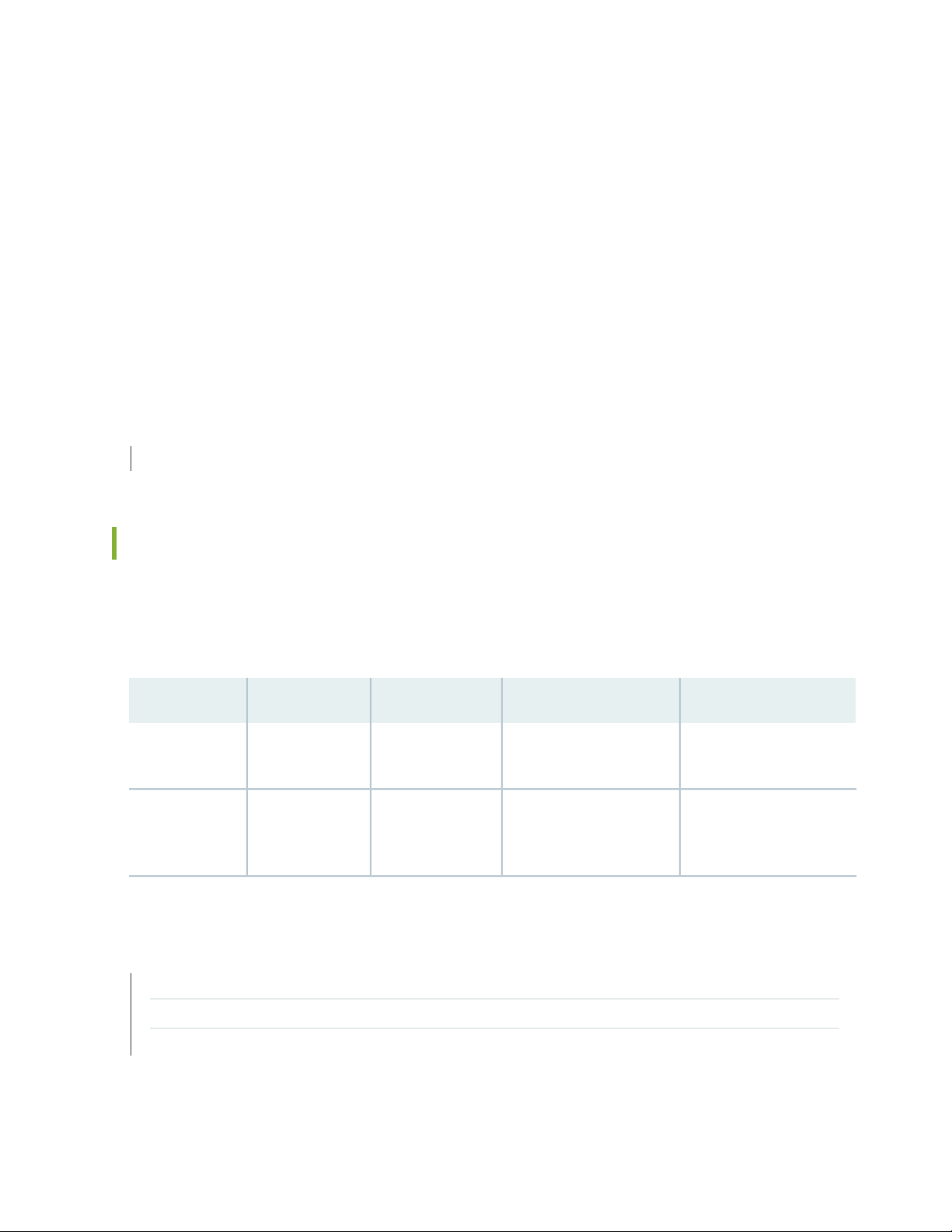
For the cooling system to function properly, the airflow around the chassis must be unrestricted. See
•
“Cooling System and Airflow in an ACX5000 Router” on page 60 for more information about the airflow
through the chassis.
If you are mounting an ACX5000 router in a rack or cabinet with other equipment, ensure that the
•
exhaust from other equipment does not blow into the intake vents of the chassis.
Leave at least 24 in. (61 cm) both in front of and behind the ACX5000 router. For service personnel to
•
remove and install hardware components, you must leave adequate space at the front and back of the
router. NEBS GR-63 recommends that you allow at least 30 in. (76.2 cm) in front of the rack or cabinet
and 24 in. (61 cm) behind the rack or cabinet.
SEE ALSO
Rack-Mounting and Cabinet-Mounting Warnings | 170
82
Chassis Physical Specifications for an ACX5000 Router
The ACX5000 router chassis is a rigid sheet-metal structure that houses the hardware components.
Table 25 on page 82 summarizes the physical specifications of an ACX5000 router.
Table 25: Physical Specifications for an ACX5000 Router Chassis
WeightDepthWidthHeightRouter Model
With FRUs installed:
21.8 lbs (9.8 kg)
With FRUs installed: 32 lbs
(14.5 kg)
17.36 in. (44.1 cm)3.46 in. (8.8 cm)ACX5096
SEE ALSO
Mounting an ACX5000 Router in a Rack or Cabinet | 103
20.48 in. (52 cm)17.36 in. (44.1 cm)1.72 in. (4.3 cm)ACX5048
22.44 in. (57 cm) (not
including handles for Fans
and PSUs)
ACX5048 and ACX5096 Installation Overview | 101
Removing an ACX5000 Router from a Rack or Cabinet | 143
Page 83

ACX5000 Router Environmental Specifications
The router must be installed in a rack or cabinet. It must be housed in a dry, clean, well-ventilated, and
temperature-controlled environment.
Follow these environmental guidelines:
The site must be as dust-free as possible, because dust can clog air intake vents and filters, reducing the
•
efficiency of the router cooling system.
Maintain ambient airflow for normal router operation. If the airflow is blocked or restricted, or if the
•
intake air is too warm, the router might overheat, leading to the router temperature monitor shutting
down the device to protect the hardware components.
Table 26 on page 83 provides the required environmental conditions for normal router operation.
Table 26: ACX5000 Router Environmental Tolerances
ToleranceDescription
83
No performance degradation to 6,562 feet (2000 meters)Altitude
Relative humidity
Temperature
Seismic
Normal operation ensured in relative humidity range of 5% through 90%,
noncondensing
Short-term operation ensured in relative humidity range of 5% through
•
93%, noncondensing
NOTE: As defined in NEBS GR-63-CORE, Issue 3, short-term events can
be up to 96 hours in duration but not more than 15 days per year.
Normal operation ensured in temperature range of 32° F through 104° F
•
(0° C through 40° C)
Non-operating storage temperature in shipping container: –40° F through
•
158° F (–40° C through 70° C)
Designed to comply with Zone 4 earthquake requirements per NEBS
GR-63-CORE, Issue 3.
NOTE: Install ACX Series devices only in restricted areas, such as dedicated equipment rooms
and equipment closets, in accordance with Articles 110-16, 110-17, and 110-18 of the National
Electrical Code, ANSI/NFPA 70.
Page 84
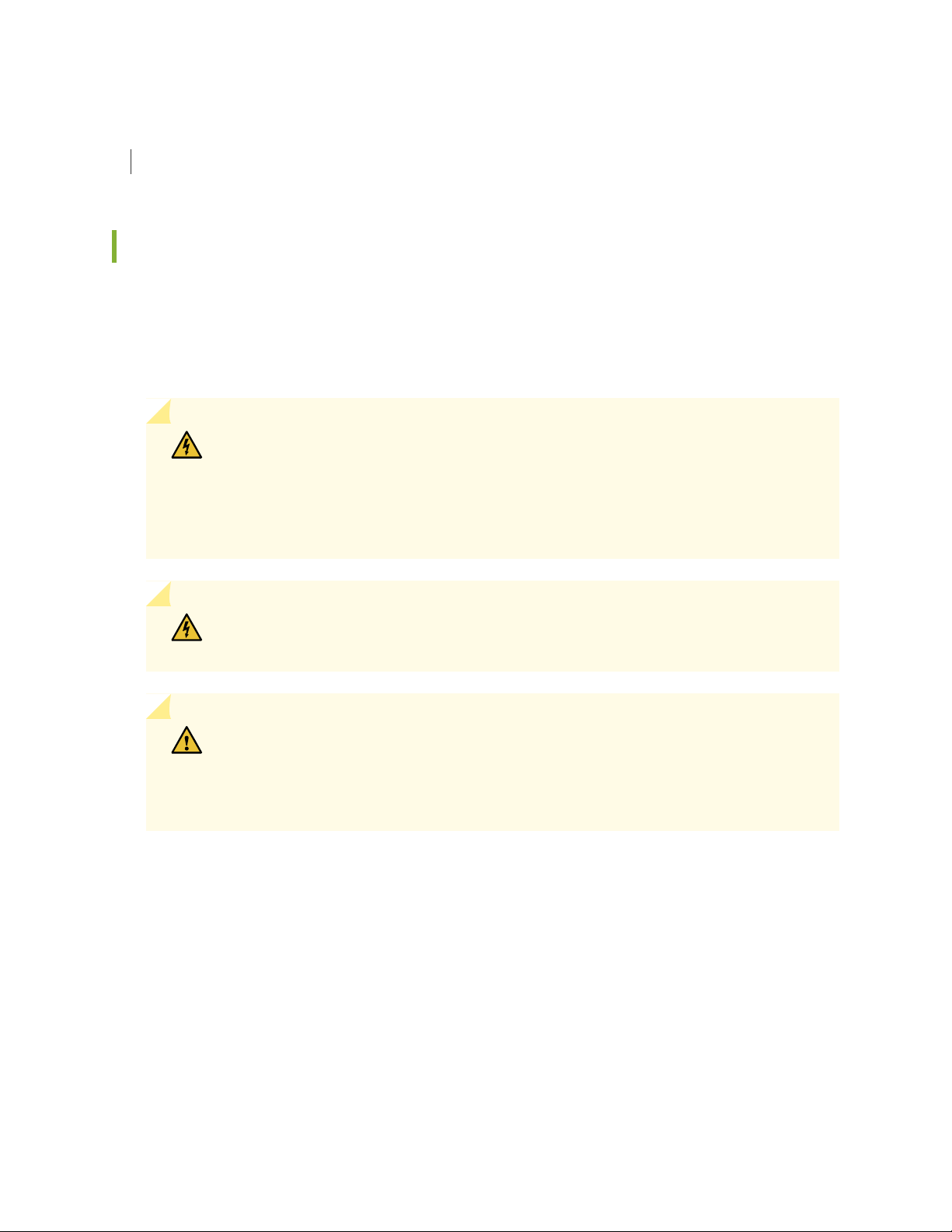
SEE ALSO
ACX5048 and ACX5096 Installation Overview | 101
ACX5000 Chassis Grounding Cable and Lug Specifications
For installations that require a separate grounding conductor to the chassis, the router must be adequately
grounded before power is connected to ensure proper operation and to meet safety and electromagnetic
interference (EMI) requirements. To ground a ACX5000 router, connect a grounding cable to earth ground
and then attach it to the chassis grounding points.
WARNING: The router is pluggable type A equipment installed in a restricted-access
location. It has a separate protective earthing terminal provided on the chassis in
addition to the grounding pin of the power supply cord. This separate protective
earthing terminal must be permanently connected to earth ground for installations
that require a separate grounding conductor to the chassis.
84
WARNING: To comply with GR-1089 requirements, all intra-building copper cabling
used for SFP+ and QSFP+ ports must be shielded and grounded at both ends.
CAUTION: Before router installation begins, a licensed electrician must attach a cable
lug to the grounding cables that you supply. See “Connecting the ACX5000 Router to
Earth Ground” on page 110. A cable with an incorrectly attached lug can damage the
router.
Before connecting the router to earth ground, review the following information:
A protective earthing terminal bracket is provided in the accessory kit for connecting the router to earth
•
ground. This L-shaped bracket attaches to a post on the ACX5000 router left front mounting bracket,
providing a protective earthing terminal for the router. The grounding points are studs sized for M4 hex
nuts. The grounding points are spaced at 0.625 in. (15.86 mm). M4 hex nuts with integrated washers
are provided in the accessory kit.
The grounding lug required is a Panduit LCD10-10A-L or equivalent. This grounding lug is provided in
•
the accessory kit. The grounding lug provided accommodates 14–10 AWG (2–5.3 mm²) stranded wire.
Page 85
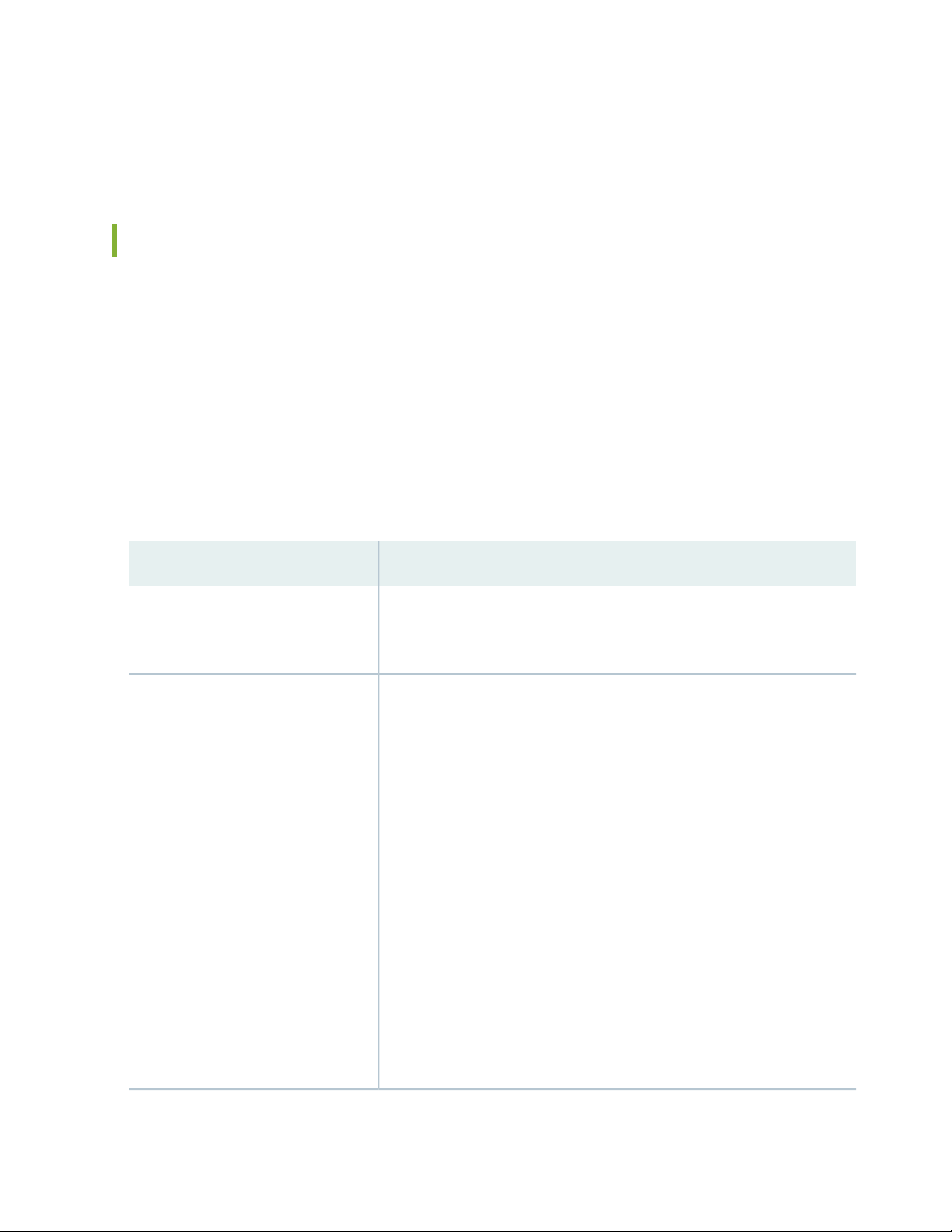
The grounding cable that you provide for a ACX5000 router must be 14 AWG (2 mm²), minimum 60° C
•
wire, or as permitted by the local code.
Cabinet Requirements for an ACX5000 Router
You can mount an ACX5000 router in an enclosure or cabinet that contains a four-post 19-in. open rack
as defined in Cabinets, Racks, Panels, and Associated Equipment (document number EIA-310-D) published
by the Electronics Industry Association.
Cabinet requirements consist of:
Cabinet size and clearance
•
Cabinet airflow requirements
•
Table 27 on page 85 provides the cabinet requirements and specifications for an ACX5000 router.
85
Table 27: Cabinet Requirements for an ACX5000 Router
GuidelinesCabinet Requirement
Cabinet size and clearance
Cabinet airflow requirements
The minimum cabinet size for accommodating a ACX5000 router is 36 in.
(91.4 cm) deep. Large cabinets improve airflow and reduce the chance of
overheating.
When you mount the router in a cabinet, ensure that ventilation through the
cabinet is sufficient to prevent overheating.
Ensure that the cool air supply you provide through the cabinet adequately
•
dissipates the thermal output of the router (or routers).
Ensure that the cabinet allows the chassis hot exhaust air to exit the cabinet
•
without recirculating into the router. An open cabinet (without a top or
doors) that employs hot air exhaust extraction from the top allows the best
airflow through the chassis. If the cabinet contains a top or doors,
perforations in these elements assist with removing the hot air exhaust.
The ACX5000 router fans exhaust hot air either through the vents on the
•
port panel or through the fans and power supplies. Install the router in the
cabinet in a way that maximizes the open space on the FRU side of the
chassis. This maximizes the clearance for critical airflow.
Route and dress all cables to minimize the blockage of airflow to and from
•
the chassis.
Ensure that the spacing of rails and adjacent cabinets allows for the proper
•
clearance around the router and cabinet.
Page 86

SEE ALSO
Mounting an ACX5000 Router in a Rack or Cabinet | 103
Rack Requirements for an ACX5000 Router
All ACX5000 routers are designed to be installed on four-post racks. The ACX5096 can also be installed
on two-post racks.
Rack requirements consist of:
Rack type
•
Mounting bracket hole spacing
•
Rack size and strength
•
Table 28 on page 86 provides the rack requirements and specifications for an ACX5000 router.
86
Table 28: Rack Requirements for an ACX5000 Router
GuidelinesRack Requirement
Rack type (all router
models)
Rack type (ACX5096
only)
Mounting bracket hole
spacing (all router
models)
Use a four-post rack that provides bracket holes or hole patterns spaced at 1 U (1.75 in.
or 4.45 cm) increments and that meets the size and strength requirements to support the
weight.
A U is the standard rack unit defined in Cabinets, Racks, Panels, and Associated Equipment
(document number EIA-310–D) published by the Electronics Industry Association.
Use a two-post or four-post rack that provides bracket holes or hole patterns spaced at
1 U (1.75 in. or 4.45 cm) increments and that meets the size and strength requirements
to support the weight.
The holes in the mounting brackets are spaced at 1 U (1.75 in. or 4.45 cm), so that the
router can be mounted in any rack that provides holes spaced at that distance.
Page 87
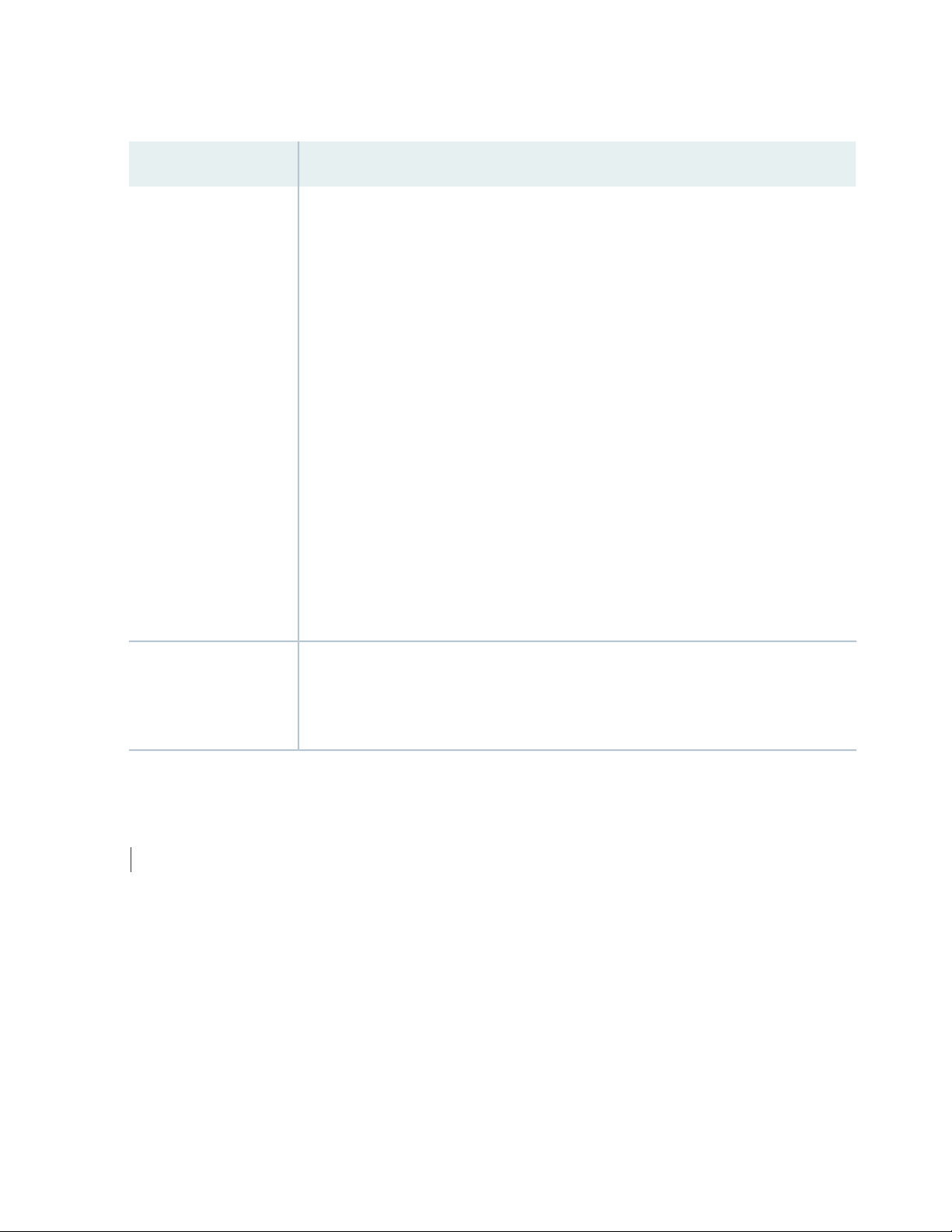
Table 28: Rack Requirements for an ACX5000 Router (continued)
GuidelinesRack Requirement
87
Rack size and strength (all
router models)
Ensure that the rack complies with the standards for a 19-in. or 23-in. rack as defined
•
in Cabinets, Racks, Panels, and Associated Equipment (document number EIA-310–D)
published by the Electronics Industry Association.
A 600-mm rack as defined in the four-part Equipment Engineering (EE); European
•
telecommunications standard for equipment practice (document numbers ETS 300 119-1
through 119-4) published by the European Telecommunications Standards Institute
(http://www.etsi.org).
The horizontal spacing between the rails in a rack that complies with this standard is
usually wider than the device's mounting brackets, which measure 19 in. (48.26 cm)
from outer edge to outer edge. Use approved wing devices to narrow the opening
between the rails as required.
Ensure that the rack rails are spaced widely enough to accommodate the router chassis’
•
external dimensions. The outer edges of the front-mounting brackets extend the width
to 19 in. (48.26 cm).
For ACX5048 routers, space the front and rear rack rails between 23 in. (58.5 cm) and
•
30.25 in. (76.8 cm) front-to-back.
The rack must be strong enough to support the weight of the router.
•
Ensure that the spacing of rails and adjacent racks allows for proper clearance around
•
the router and rack.
Rack connection to
building structure
Secure the rack to the building structure.
•
If earthquakes are a possibility in your geographical area, secure the rack to the floor.
•
Secure the rack to the ceiling brackets as well as wall or floor brackets for maximum
•
stability.
SEE ALSO
Mounting an ACX5000 Router in a Rack or Cabinet | 103
Page 88
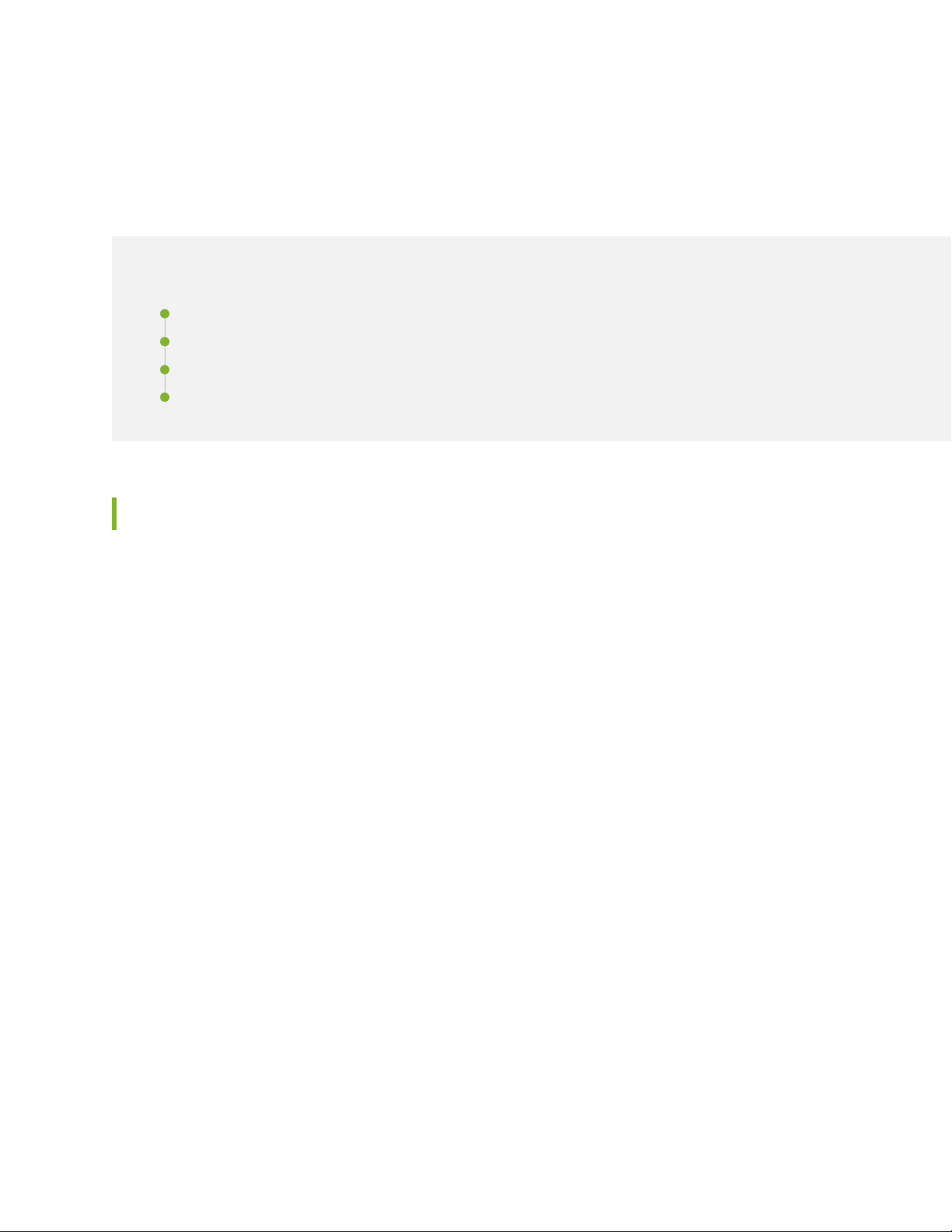
ACX5048 and ACX5096 Network Cable and Transceiver Planning
IN THIS SECTION
Determining Transceiver Support for the ACX5000 | 88
Cable Specifications for QSFP+ and QSFP28 Transceivers | 89
Calculating Power Budget and Power Margin for Fiber-Optic Cables | 91
Fiber-Optic Cable Signal Loss, Attenuation, and Dispersion | 94
88
Determining Transceiver Support for the ACX5000
All the router models of the ACX5000 router supply quad small form-factor pluggable plus (QSFP+) ports
for use as uplinks or as access ports. These 40 GbE ports support QSFP+ transceivers, QSFP+ direct-attach
copper (DAC) cables, and DAC breakout cables (DACBO). The ACX5048 has 6 QSFP+ ports; the ACX5096
has 8 QSFP+ ports that can all be used as uplinks.
On all ACX5000 routers, the ports are enabled by default.
Downlink ports are product SKU-specific:
ACX5096—has 96 SFP+ ports that support SFP and SFP+ transceivers, as well as DAC cables.
•
ACX5048—has 48 SFP+ ports that support SFP and SFP+ transceivers, as well as DAC cables.
•
You can find information about the pluggable transceivers supported on your Juniper Networks device
by using the Hardware Compatibility Tool. In addition to transceiver and connector type, the optical and
cable characteristics—where applicable—are documented for each transceiver. The Hardware Compatibility
Tool enables you to search by product, displaying all the transceivers supported on that device, or category,
by interface speed or type. The list of supported transceivers for the ACX5000 is located at
https://pathfinder.juniper.net/hct/product/#prd=ACX5000.
Page 89

CAUTION: If you face a problem running a Juniper Networks device that uses a
g0008 0 9
1 2
3
third-party optic or cable, the Juniper Networks Technical Assistance Center (JTAC)
can help you diagnose the source of the problem. Your JTAC engineer might recommend
that you check the third-party optic or cable and potentially replace it with an equivalent
Juniper Networks optic or cable that is qualified for the device.
Figure 27 on page 89 shows the location of SFP+ and QSFP+ ports for the ACX5096, Figure 28 on page 89
shows these ports for the ACX5048.
Figure 27: Port Panel ACX5096
89
3—1— QSFP+ uplink ports (8)Electrostatic discharge (ESD) terminal
2—SFP+ access ports (96)
Figure 28: Port Panel ACX5048
3—1— QSFP+ uplink ports (6)Electrostatic discharge (ESD) terminal
2—SFP+ access ports (48)
Cable Specifications for QSFP+ and QSFP28 Transceivers
The 40GbE quad small form-factor pluggable plus (QSFP+) and 100GbE quad small form-factor pluggable
28 (QSFP28) transceivers that are used in ACX Series routers use 12-ribbon multimode fiber crossover
cables with MPO socket connectors (SR4 optics only). The fiber can be either OM3 or OM4. Juniper
Networks does not sell these cables.
Page 90

CAUTION: To maintain agency approvals, use only a properly constructed, shielded
cable.
TIP: Ensure that you order cables with the correct polarity. Vendors refer to these crossover
cables as key up to key up, latch up to latch up, Type B, or Method B. If you are using patch panels
between two QSFP+ transceivers or two QSFP28 transceivers, ensure that the proper polarity
is maintained through the cable plant.
Table 29 on page 90 describes the signals on each fiber. Table 30 on page 91 shows the pin-to-pin
connections for proper polarity.
Table 29: QSFP+ MPO Cable Signals
SignalFiber
90
Tx0 (Transmit)1
Tx1 (Transmit)2
Tx2 (Transmit)3
Tx3 (Transmit)4
Unused5
Unused6
Unused7
Unused8
Rx3 (Receive)9
Rx2 (Receive)10
Rx1 (Receive)11
Rx0 (Receive)12
Page 91

Table 30: QSFP+ MPO Fiber-Optic Crossover Cable Pinouts
PinPin
121
112
103
94
85
76
67
91
58
49
310
211
112
Calculating Power Budget and Power Margin for Fiber-Optic Cables
Use the information in this topic and the specifications for your optical interface to calculate the power
budget and power margin for fiber-optic cables.
TIP: You can use the Hardware Compatibility Tool to find information about the pluggable
transceivers supported on your Juniper Networks device.
To calculate the power budget and power margin, perform the following tasks:
1.
How to Calculate Power Budget for Fiber-Optic Cable | 92
2.
How to Calculate Power Margin for Fiber-Optic Cable | 92
Page 92

How to Calculate Power Budget for Fiber-Optic Cable
To ensure that fiber-optic connections have sufficient power for correct operation, you need to calculate
the link's power budget, which is the maximum amount of power it can transmit. When you calculate the
power budget, you use a worst-case analysis to provide a margin of error, even though all the parts of an
actual system do not operate at the worst-case levels. To calculate the worst-case estimate of power
budget (PB), you assume minimum transmitter power (PT) and minimum receiver sensitivity (PR):
92
PB= PT– P
R
The following hypothetical power budget equation uses values measured in decibels (dB) and decibels
referred to one milliwatt (dBm):
PB= PT– P
R
PB= –15 dBm – (–28 dBm)
PB= 13 dB
How to Calculate Power Margin for Fiber-Optic Cable
After calculating a link's power budget, you can calculate the power margin (PM), which represents the
amount of power available after subtracting attenuation or link loss (LL) from the power budget (PB). A
worst-case estimate of PMassumes maximum LL:
PM= PB– LL
PMgreater than zero indicates that the power budget is sufficient to operate the receiver.
Factors that can cause link loss include higher-order mode losses, modal and chromatic dispersion,
connectors, splices, and fiber attenuation. Table 31 on page 92 lists an estimated amount of loss for the
factors used in the following sample calculations. For information about the actual amount of signal loss
caused by equipment and other factors, refer to vendor documentation.
Table 31: Estimated Values for Factors Causing Link Loss
Estimated Link-Loss ValueLink-Loss Factor
Higher-order mode losses
Modal and chromatic dispersion
Single mode—None
Multimode—0.5 dB
Single mode—None
Multimode—None, if product of bandwidth and distance is less than
500 MHz-km
Page 93

Table 31: Estimated Values for Factors Causing Link Loss (continued)
Estimated Link-Loss ValueLink-Loss Factor
0.5 dBConnector
0.5 dBSplice
93
Fiber attenuation
Single mode—0.5 dB/km
Multimode—1 dB/km
The following sample calculation for a 2-km-long multimode link with a power budget (PB) of 13 dB uses
the estimated values from Table 31 on page 92 to calculate link loss (LL) as the sum of fiber attenuation
(2 km @ 1 dB/km, or 2 dB) and loss for five connectors (0.5 dB per connector, or 2.5 dB) and two splices
(0.5 dB per splice, or 1 dB) as well as higher-order mode losses (0.5 dB). The power margin (PM) is calculated
as follows:
PM= PB– LL
PM= 13 dB – 2 km (1 dB/km) – 5 (0.5 dB) – 2 (0.5 dB) – 0.5 dB
PM= 13 dB – 2 dB – 2.5 dB – 1 dB – 0.5 dB
PM= 7 dB
The following sample calculation for an 8-km-long single-mode link with a power budget (PB) of 13 dB
uses the estimated values from Table 31 on page 92 to calculate link loss (LL) as the sum of fiber attenuation
(8 km @ 0.5 dB/km, or 4 dB) and loss for seven connectors (0.5 dB per connector, or 3.5 dB). The power
margin (PM) is calculated as follows:
PM= PB– LL
PM= 13 dB – 8 km (0.5 dB/km) – 7(0.5 dB)
PM= 13 dB – 4 dB – 3.5 dB
PM= 5.5 dB
In both examples, the calculated power margin is greater than zero, indicating that the link has sufficient
power for transmission and does not exceed the maximum receiver input power.
Page 94

Fiber-Optic Cable Signal Loss, Attenuation, and Dispersion
IN THIS SECTION
Signal Loss in Multimode and Single-Mode Fiber-Optic Cable | 94
Attenuation and Dispersion in Fiber-Optic Cable | 94
Signal Loss in Multimode and Single-Mode Fiber-Optic Cable
Multimode fiber is large enough in diameter to allow rays of light to reflect internally (bounce off the walls
of the fiber). Interfaces with multimode optics typically use LEDs as light sources. However, LEDs are not
coherent sources. They spray varying wavelengths of light into the multimode fiber, which reflects the
light at different angles. Light rays travel in jagged lines through a multimode fiber, causing signal dispersion.
When light traveling in the fiber core radiates into the fiber cladding, higher-order mode loss results.
Together these factors limit the transmission distance of multimode fiber compared with single-mode
fiber.
94
Single-mode fiber is so small in diameter that rays of light can reflect internally through one layer only.
Interfaces with single-mode optics use lasers as light sources. Lasers generate a single wavelength of light,
which travels in a straight line through the single-mode fiber. Compared with multimode fiber, single-mode
fiber has higher bandwidth and can carry signals for longer distances.
Exceeding the maximum transmission distances can result in significant signal loss, which causes unreliable
transmission.
Attenuation and Dispersion in Fiber-Optic Cable
Correct functioning of an optical data link depends on modulated light reaching the receiver with enough
power to be demodulated correctly. Attenuation is the reduction in power of the light signal as it is
transmitted. Attenuation is caused by passive media components, such as cables, cable splices, and
connectors. Although attenuation is significantly lower for optical fiber than for other media, it still occurs
in both multimode and single-mode transmission. An efficient optical data link must have enough light
available to overcome attenuation.
Dispersion is the spreading of the signal over time. The following two types of dispersion can affect an
optical data link:
Chromatic dispersion—Spreading of the signal over time resulting from the different speeds of light rays.
•
Modal dispersion—Spreading of the signal over time resulting from the different propagation modes in
•
the fiber.
Page 95

For multimode transmission, modal dispersion, rather than chromatic dispersion or attenuation, usually
limits the maximum bit rate and link length. For single-mode transmission, modal dispersion is not a factor.
However, at higher bit rates and over longer distances, chromatic dispersion rather than modal dispersion
limits maximum link length.
An efficient optical data link must have enough light to exceed the minimum power that the receiver
requires to operate within its specifications. In addition, the total dispersion must be less than the limits
specified for the type of link in Telcordia Technologies document GR-253-CORE (Section 4.3) and
International Telecommunications Union (ITU) document G.957.
When chromatic dispersion is at the maximum allowed, its effect can be considered as a power penalty in
the power budget. The optical power budget must allow for the sum of component attenuation, power
penalties (including those from dispersion), and a safety margin for unexpected losses.
ACX5048 and ACX5096 Management Cable
95
Specifications and Pinouts
IN THIS SECTION
Cable Specifications for Console and Management Connections for an ACX5000 Router | 95
Management Port Connector Pinouts for an ACX5000 Router | 96
Console Port Connector Pinouts for an ACX5000 Router | 97
USB Port Specifications for an ACX5000 Router | 98
Cable Specifications for Console and Management Connections for an ACX5000 Router
Table 32 on page 96 lists the specifications for the cables that connect the ACX5000 routers to a
management device.
Page 96
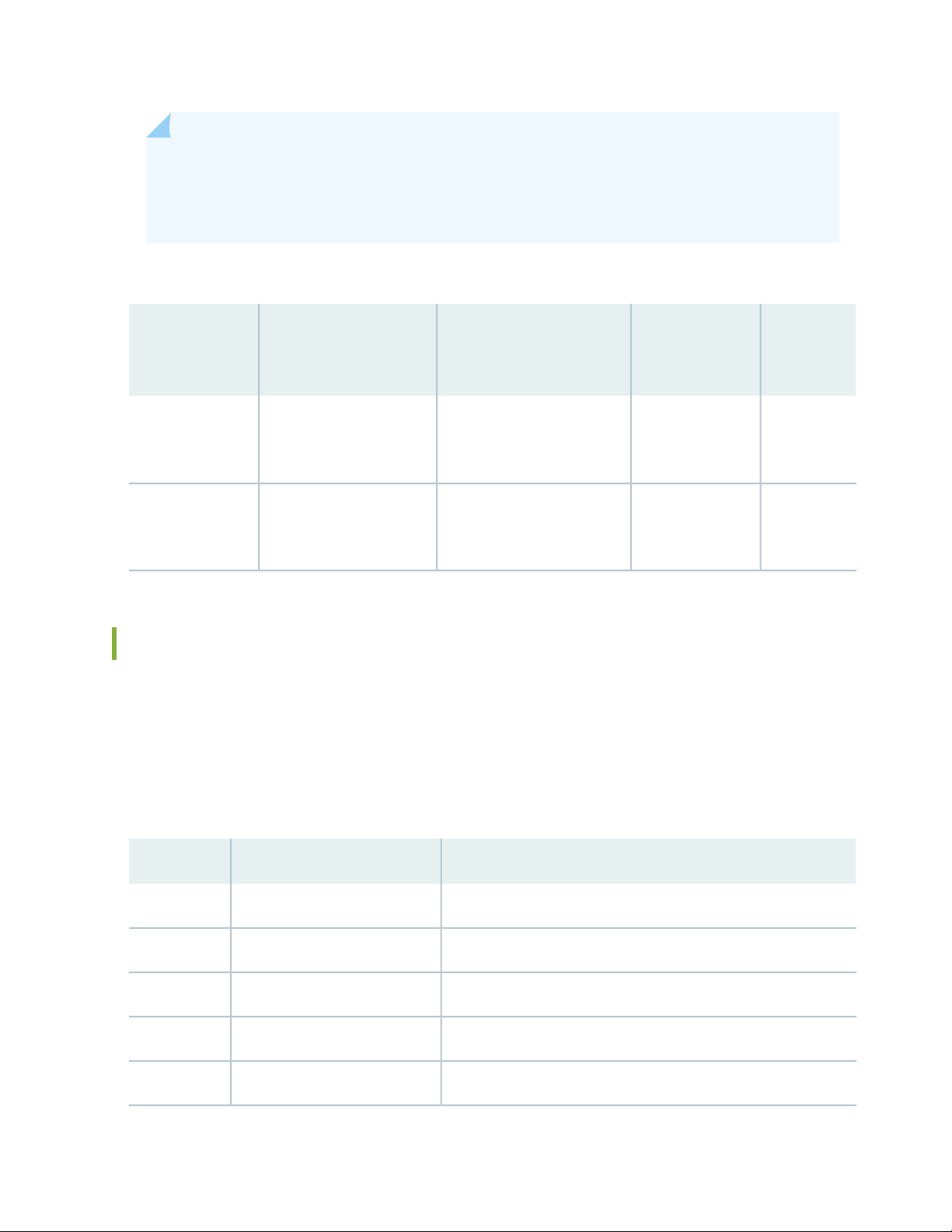
NOTE: The ACX5000 router management port can be configured with a small form-factor
pluggable (SFP) transceivers. See the Hardware Compatibility Tool for more information:
https://pathfinder.juniper.net/hct/product/#prd=ACX5000
Table 32: Cable Specifications for Console and Management Connections for the ACX5000 Router
Port on
ACX5000
Routers
Maximum
LengthCable SuppliedCable Specification
Device
Receptacle
96
Console port
Management port
RS-232 (EIA-232) serial
cable
Category 5 cable or
equivalent suitable for
1000BASE-T operation
One 7-foot (2.13-meter) long
RJ-45 patch cable and RJ-45
to DB-9 adapter
One 7-foot (2.13-meter) long
RJ-45 patch cable
(2.13 meters)
(100 meters)
RJ-457 feet
RJ-45328 feet
Management Port Connector Pinouts for an ACX5000 Router
The 1000BASE-T RJ-45 management ports use an RJ-45 connector to connect to a management device
for out-of-band management.
Table 33 on page 96 provides the pinout information of the RJ-45 management port connector. An RJ-45
cable is supplied with an ACX5000 router.
Table 33: RJ-45 Management Port Connector Pinouts for an ACX5000 Router
DescriptionSignalPin
Transmit/receive data pair 1TRP1+1
Transmit/receive data pair 1TRP1–2
Transmit/receive data pair 2TRP2+3
Transmit/receive data pair 3TRP3+4
Transmit/receive data pair 3TRP3–5
Page 97
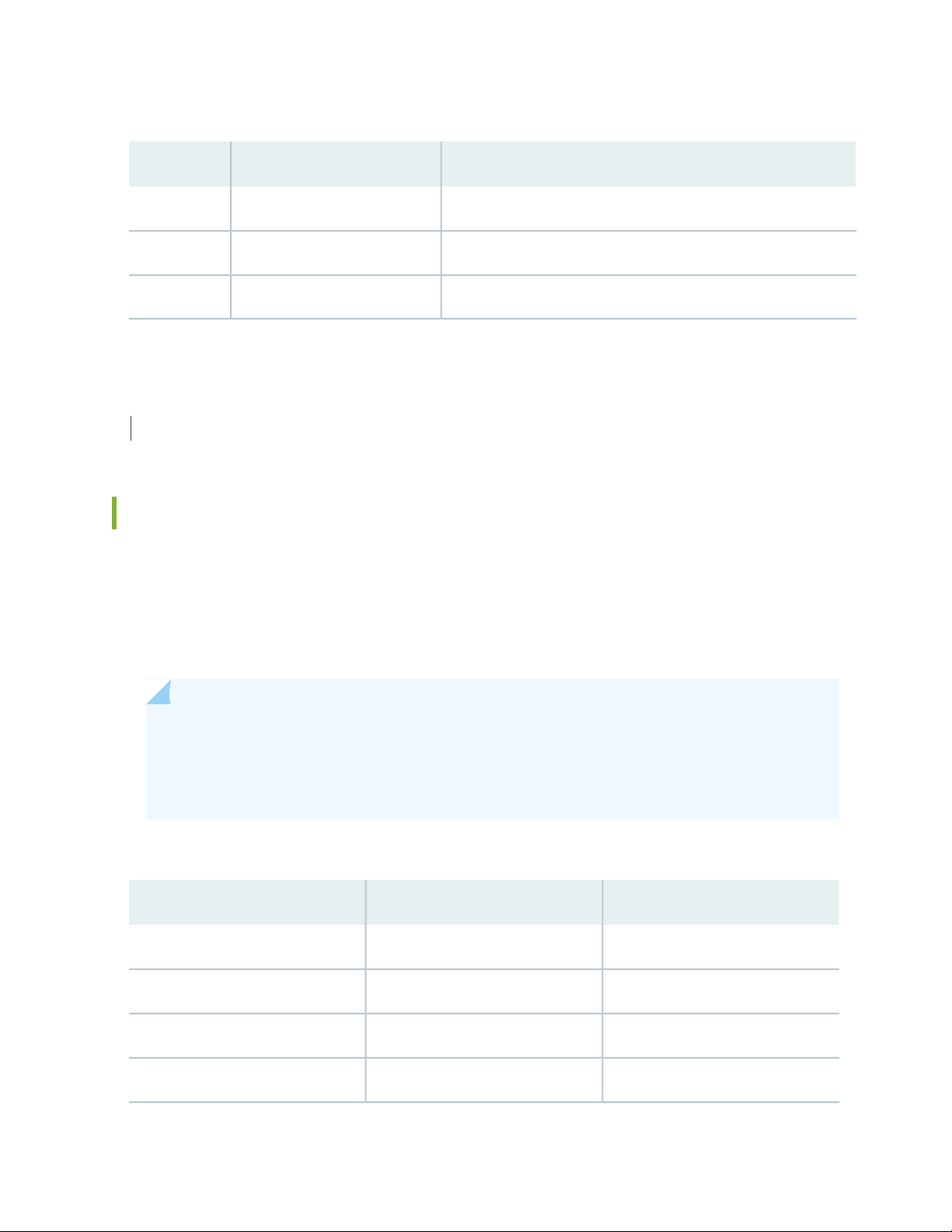
Table 33: RJ-45 Management Port Connector Pinouts for an ACX5000 Router (continued)
DescriptionSignalPin
Transmit/receive data pair 2TRP2–6
Transmit/receive data pair 4TRP4+7
Transmit/receive data pair 4TRP4–8
SEE ALSO
Management Port LEDs on an ACX5000 Router | 55
97
Console Port Connector Pinouts for an ACX5000 Router
The console port (labeled CON, C1, or CONSOLE) is an RS-232 serial interface that uses an RJ-45 connector
to connect to a console management device. The default baud rate for the console port is 9600 baud.
Table 34 on page 97 provides the pinout information for the RJ-45 console connector. An RJ-45 cable
and RJ-45 to DB-9 adapter are supplied with the ACX5000 router.
NOTE: If your laptop or PC does not have a DB-9 pin contact and you want to connect your
laptop or PC directly to an ACX5000 router, use a combination of the RJ-45 cable and RJ-45 to
DB-9 adapter supplied with the router and a USB to DB-9 plug adapter. You must provide the
USB to DB-9 plug adapter.
Table 34: Console Port Connector Pinouts for an ACX5000 Router
DescriptionSignalPin
Request to sendRTS Output1
Data terminal readyDTR Output2
Transmit dataTxD Output3
Signal groundSignal Ground4
Page 98

Table 34: Console Port Connector Pinouts for an ACX5000 Router (continued)
DescriptionSignalPin
Signal groundSignal Ground5
Receive dataRxD Input6
Data carrier detectDCD Input7
Clear to sendCTS Input8
SEE ALSO
Connecting an ACX5000 Router to a Management Console | 120
98
USB Port Specifications for an ACX5000 Router
The following Juniper Networks USB flash drives have been tested and are officially supported for the
USB port in the ACX5000 routers:
RE-USB-1G-S—1-gigabyte (GB) USB flash drive
•
RE-USB-2G-S—2-GB USB flash drive
•
RE-USB-4G-S—4-GB USB flash drive
•
CAUTION: Any USB memory product not listed as supported for the ACX5000 routers
has not been tested by Juniper Networks. The use of any unsupported USB memory
product could expose your device to unpredictable behavior. Juniper Networks
Technical Assistance Center (JTAC) can provide only limited support for issues related
to unsupported hardware. We strongly recommend that you use only supported USB
flash drives.
CAUTION: Remove the USB flash drive before upgrading Junos OS or rebooting a
ACX5000 routers. Failure to do so could expose your device to unpredictable behavior.
Page 99
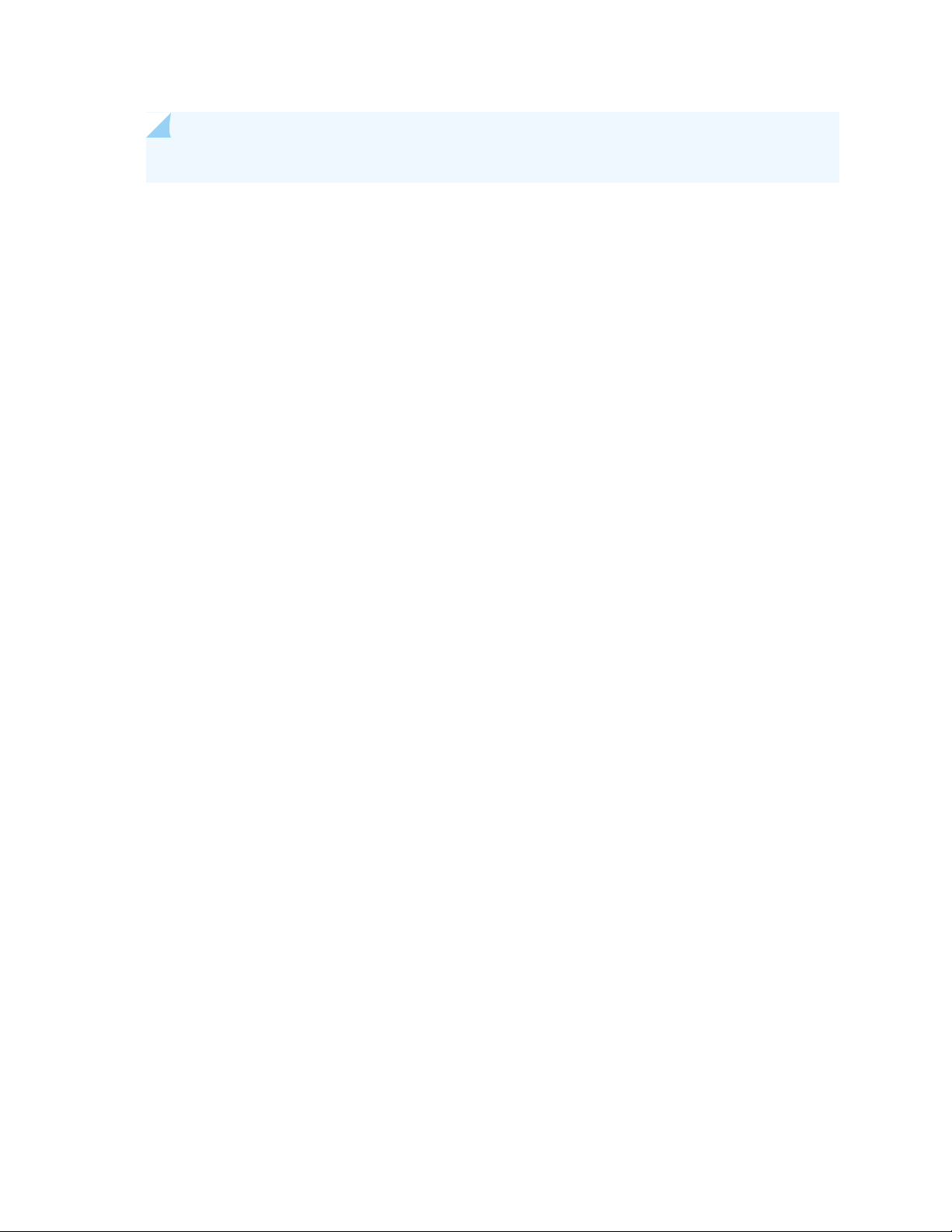
NOTE: USB flash drives used with the ACX5000 router must support USB 2.0 or later.
99
Page 100

3
CHAPTER
Initial Installation and Configuration
ACX5048 and ACX5096 Installation Overview | 101
Unpacking and Mounting the ACX5048 and ACX5096 Routers | 102
Connecting the ACX5048 and ACX5096 to Power | 109
Connecting the ACX5048 and ACX5096 to External Devices | 120
Initially Configuring the ACX5000 Router | 122
