Page 1
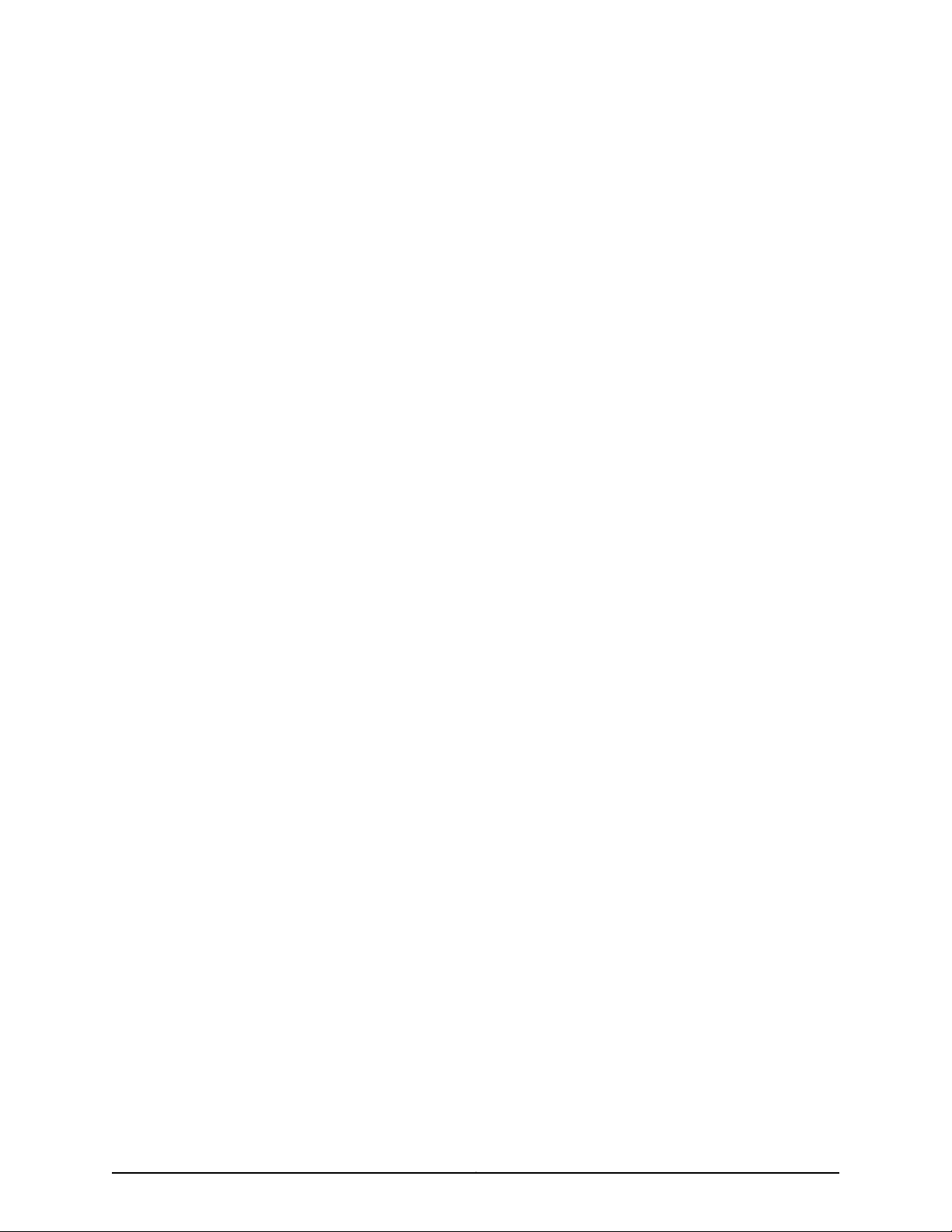
ACX1000 and ACX1100 Universal Access
Routers Quick Start
January 2015
Part Number: 530-062127
Revision 01
This document describes how to install the Juniper Networks®ACX1000 and ACX1100
Universal Access Routers.
Contents
ACX1000 and ACX1100 Routers Quick Start Description . . . . . . . . . . . . . . . . . . . . . 3
Step 1: Prepare the Site for Installation . . . . . . . . . . . . . . . . . . . . . . . . . . . . . . . . . . . 6
Step 2: Install the Router . . . . . . . . . . . . . . . . . . . . . . . . . . . . . . . . . . . . . . . . . . . . . . 8
Tools Required to Install the Router in a Rack . . . . . . . . . . . . . . . . . . . . . . . . . . 8
Install the Mounting Brackets . . . . . . . . . . . . . . . . . . . . . . . . . . . . . . . . . . . . . . . 8
Install the ACX Series Router in the Rack . . . . . . . . . . . . . . . . . . . . . . . . . . . . . . 9
Step 3: Ground the ACX1000 and ACX1100 Router . . . . . . . . . . . . . . . . . . . . . . . . . 10
Tools Required to Ground the Router . . . . . . . . . . . . . . . . . . . . . . . . . . . . . . . . 10
Connect the Grounding Cable . . . . . . . . . . . . . . . . . . . . . . . . . . . . . . . . . . . . . . 10
Step 4: Connect External Devices and Cables . . . . . . . . . . . . . . . . . . . . . . . . . . . . . 12
Tools Required to Connect External Devices and Cables . . . . . . . . . . . . . . . . . 12
Connect the ACX Series Router to a Network for Out-of-Band
Management . . . . . . . . . . . . . . . . . . . . . . . . . . . . . . . . . . . . . . . . . . . . . . . . 12
Connect the ACX Series Router to a Management Console or Auxiliary
Device . . . . . . . . . . . . . . . . . . . . . . . . . . . . . . . . . . . . . . . . . . . . . . . . . . . . . 12
Connect Network Interface Cables to the ACX Series Router . . . . . . . . . . . . . 12
Step 5: Connect Power to the ACX Series Router . . . . . . . . . . . . . . . . . . . . . . . . . . 14
Connect AC Power to an AC-Powered ACX1100 Router . . . . . . . . . . . . . . . . . 14
Connect DC Power to a DC-Powered ACX1000 or ACX1100 Router . . . . . . . . 15
Step 6: Perform Initial Software Configuration . . . . . . . . . . . . . . . . . . . . . . . . . . . . 18
Enter Configuration Mode . . . . . . . . . . . . . . . . . . . . . . . . . . . . . . . . . . . . . . . . . 18
Configure User Accounts and Passwords . . . . . . . . . . . . . . . . . . . . . . . . . . . . . 18
Configure System Attributes . . . . . . . . . . . . . . . . . . . . . . . . . . . . . . . . . . . . . . . 19
Commit the Configuration . . . . . . . . . . . . . . . . . . . . . . . . . . . . . . . . . . . . . . . . . 19
Safety Warnings . . . . . . . . . . . . . . . . . . . . . . . . . . . . . . . . . . . . . . . . . . . . . . . . . . . . 21
1Copyright © 2015, Juniper Networks, Inc.
Page 2
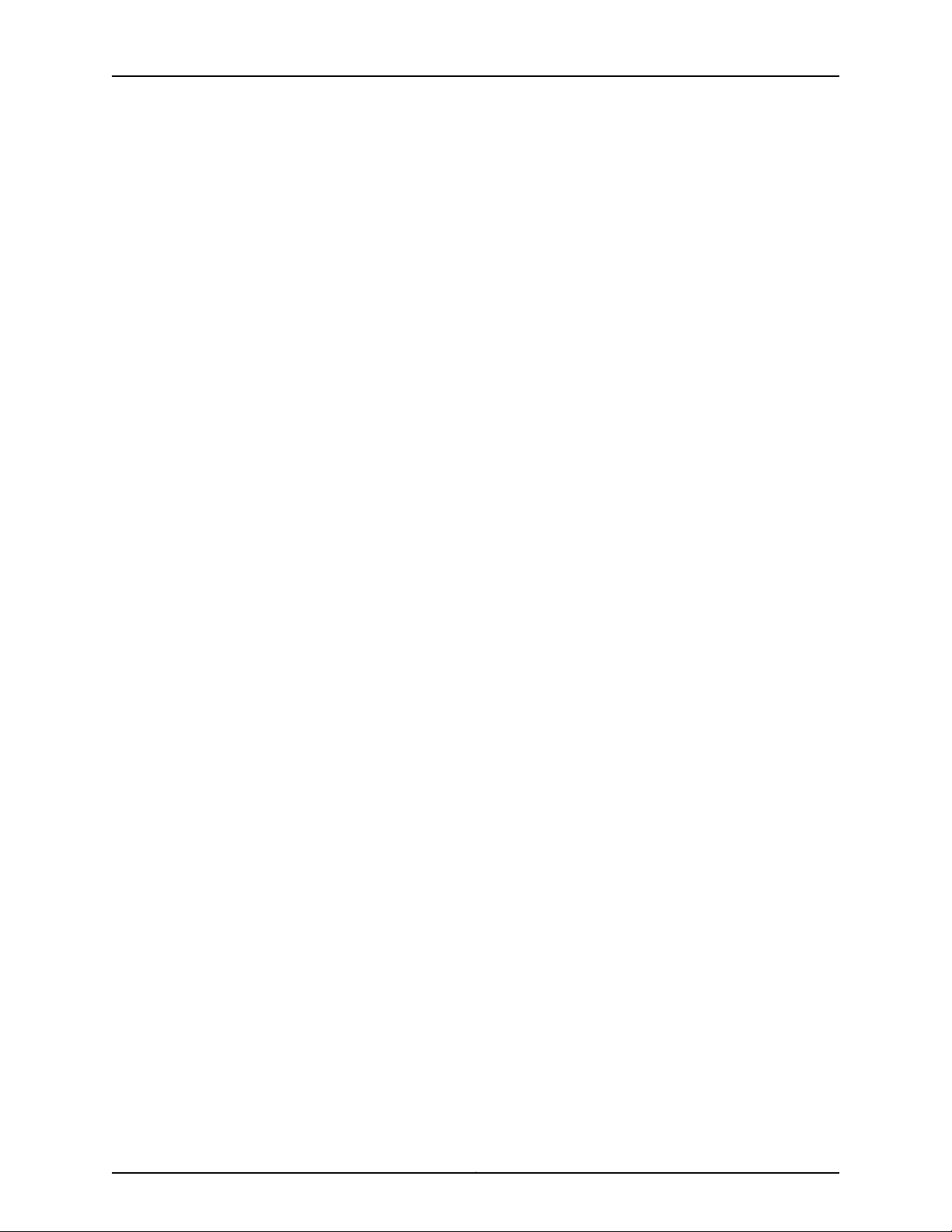
ACX1000 and ACX1100 Universal Access Routers Quick Start
Compliance Statements for NEBS . . . . . . . . . . . . . . . . . . . . . . . . . . . . . . . . . . . . . 22
Compliance Statements for EMC Requirements . . . . . . . . . . . . . . . . . . . . . . . . . . 22
Canada . . . . . . . . . . . . . . . . . . . . . . . . . . . . . . . . . . . . . . . . . . . . . . . . . . . . . . . 23
European Community . . . . . . . . . . . . . . . . . . . . . . . . . . . . . . . . . . . . . . . . . . . . 23
Israel . . . . . . . . . . . . . . . . . . . . . . . . . . . . . . . . . . . . . . . . . . . . . . . . . . . . . . . . . 23
Japan . . . . . . . . . . . . . . . . . . . . . . . . . . . . . . . . . . . . . . . . . . . . . . . . . . . . . . . . . 23
United States . . . . . . . . . . . . . . . . . . . . . . . . . . . . . . . . . . . . . . . . . . . . . . . . . . . 23
Junos OS Documentation and Release Notes . . . . . . . . . . . . . . . . . . . . . . . . . . . . 24
Requesting Technical Support . . . . . . . . . . . . . . . . . . . . . . . . . . . . . . . . . . . . . . . . . 24
Self-Help Online Tools and Resources . . . . . . . . . . . . . . . . . . . . . . . . . . . . . . . 24
Opening a Case with JTAC . . . . . . . . . . . . . . . . . . . . . . . . . . . . . . . . . . . . . . . . 25
Revision History . . . . . . . . . . . . . . . . . . . . . . . . . . . . . . . . . . . . . . . . . . . . . . . . . . . . 25
Copyright © 2015, Juniper Networks, Inc.2
Page 3
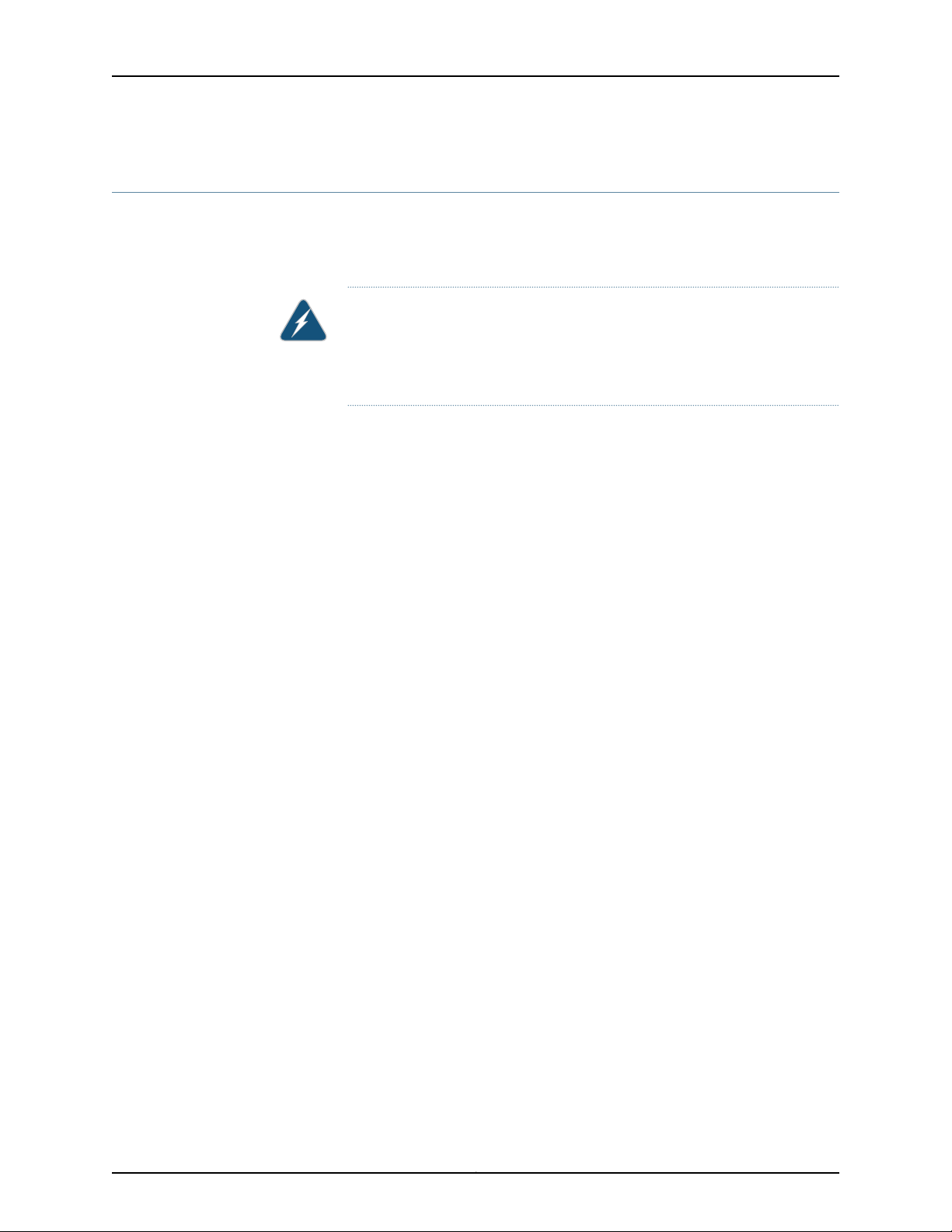
ACX1000 and ACX1100 Routers Quick Start Description
ACX1000 and ACX1100 Routers Quick Start Description
This Quick Start contains information you need to install and configure the router quickly.
For complete installation instructions, see the ACX1000 and ACX1100 Universal Access
Routers Hardware Guide at http://www.juniper.net/techpubs/.
WARNING: This Quick Start contains a summary of safetywarningsin “Safety
Warnings” on page 21. For a complete list of warnings for this router,including
translations, see the ACX1000 and ACX1100 Universal Access Routers Hardware
Guide at http://www.juniper.net/techpubs/.
The ACX Universal Access Router is principally designed for high-density access and
pre-aggregation and is environmentally hardened. The router can be used as a cell site
router or pre-aggregation device for mobile backhaul and a CPE for business or residential
access.
The routers are single-board routers with a built-in Routing Engine and one Packet
Forwarding Engine. The Packet Forwarding Engine has one “pseudo” Flexible PIC
Concentrator (FPC 0). Because there is no switching fabric, the single PacketForwarding
Engine takes care of packet forwarding.
The ACX Series router is powered by Junos OS, supporting extensive L2 and L3 features,
IP/MPLS with traffic engineering, rich network management, fault management, service
monitoring and Operation, Administration, and Maintenance (OAM) capabilities, and an
open software development kit (SDK) system that allows providers to customize and
integrate operations with their own management systems. For a list of related Junos OS
documentation, see http://www.juniper.net/techpubs/software/junos/.
As part of the mobile backhaul, the ACX Series router at the cell site and the MX Series
router at the aggregation layer provide comprehensive end-to-end Ethernet, MPLS, and
OAM features with the one Junos OS running on both platforms.
The compact routers are one rack unit (U; that is, 1.75 in., or 4.45 cm) tall. Several routers
can be stacked in a single floor-to-ceiling rack for increased port density per unit of floor
space.
The ACX1000 and ACX1100 routers contain twelve Gigabit Ethernet ports, eight of which
are RJ-45 ports. The ports labeled COMBO PORTS provide an additional four RJ-45 ports
or four Gigabit Ethernet SFP ports. You can only use one set of combination ports at a
time.
The ACX1000 router also contains eight T1/E1 ports.
Figure 1 on page 4 shows the front panel of the ACX1000 router. Figure 2 on page 4
and Figure 3 on page 5 show the front panel of the ACX1100 router.
3Copyright © 2015, Juniper Networks, Inc.
Page 4
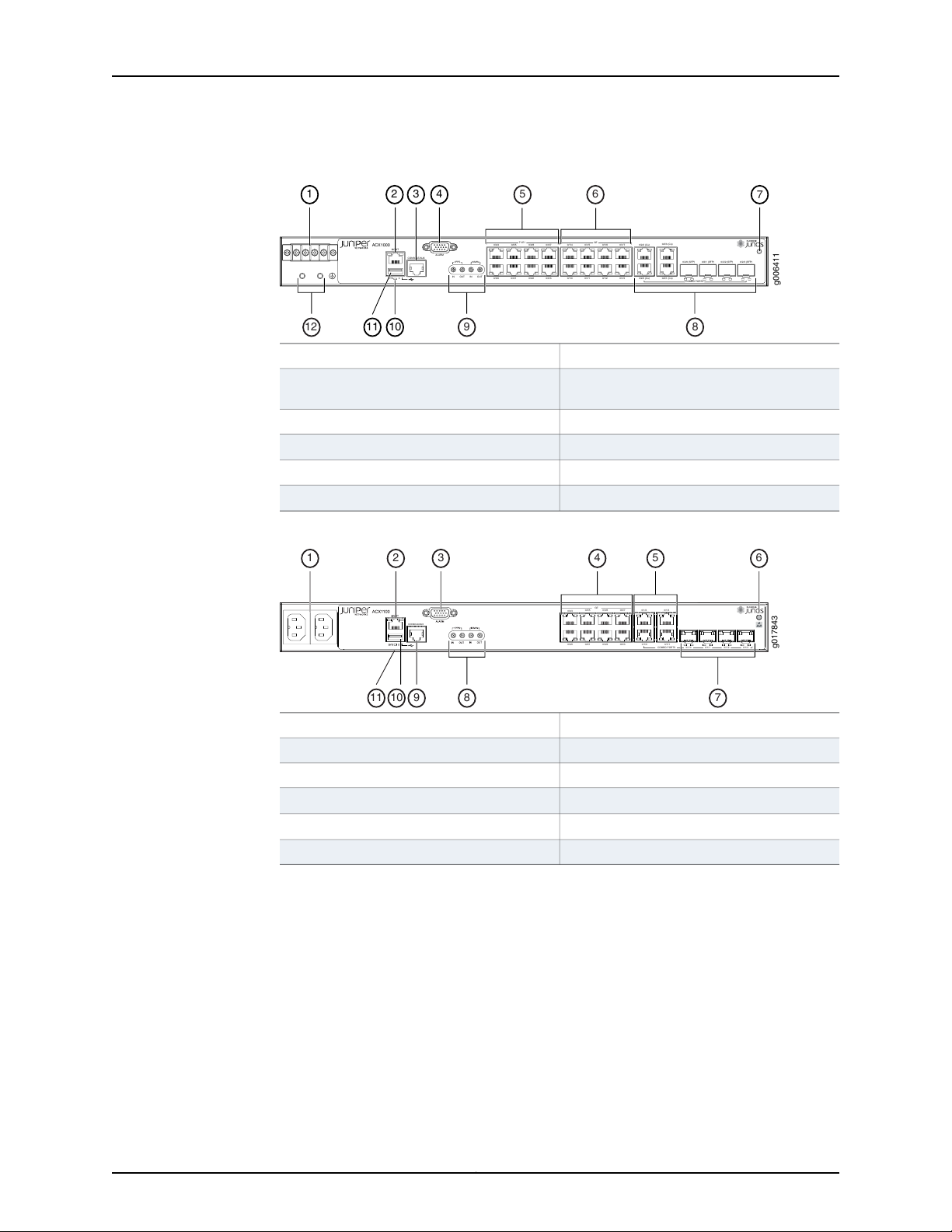
ACX1000
MGMT
SYS 0
CONSOLE/AUX
ALARM
1PPS
10MHz
IN
OUT
IN OUT
T1/E1
0/0/0
0/0/4
0/0/1
0/0/5
0/0/2
0/0/6
0/0/3
0/0/7
0/1/0
0/1/4
0/1/1
0/1/5
0/1/2
0/1/6
0/1/3
0/1/7
GE
0/2/0(Cu)
0/2/2(Cu)
0/2/1(Cu)
0/2/3(Cu)
0/2/0(SFP)
0/2/1(SFP) 0/2/2(SFP) 0/2/3 (SFP)
COMBOPORTS
g006411
1 2 3 4
1011
5
6
7
9 812
g017843
0/0/0
0/0/1 0/0/2 0/0/3
0/0/4
0/0/5 0/0/6 0/0/7
GE
0/1/0
0/1/1
0/1/2 0/1/3
0/1/0
0/1/1 0/1/2 0/1/3
CONSOLE/AUX
COMBOPORTS
8 7
5 643
91011
1 2
ACX1000 and ACX1100 Universal Access Routers Quick Start
Figure 1: Front Panel of the ACX1000 Router
Management Ethernet port
Alarm input and output contacts
Gigabit Ethernet (GE) ports
7—1— ESD pointDC terminals
8—2— Combination Gigabit Ethernet RJ-45 and
SFP ports
9—3— 1-PPS and 10-MHz GPS input and outputConsole or auxiliary port
10—4—
System (SYS) LED
11—5— USB portT1/E1 ports
12—6— Grounding terminals
Figure 2: Front Panel of the AC-Powered ACX1100 Router
7—1— Combination Gigabit Ethernet SFP portsAC inlets
8—2— 1-PPS and 10-MHz GPS input and outputManagement Ethernet port
9—3— Console or auxiliary portAlarm input and output contacts
Gigabit Ethernet (GE) ports
Combination Gigabit Ethernet RJ-45 ports
6—ESD point
10—4— USB port
11—5—
System (SYS) LED
Copyright © 2015, Juniper Networks, Inc.4
Page 5
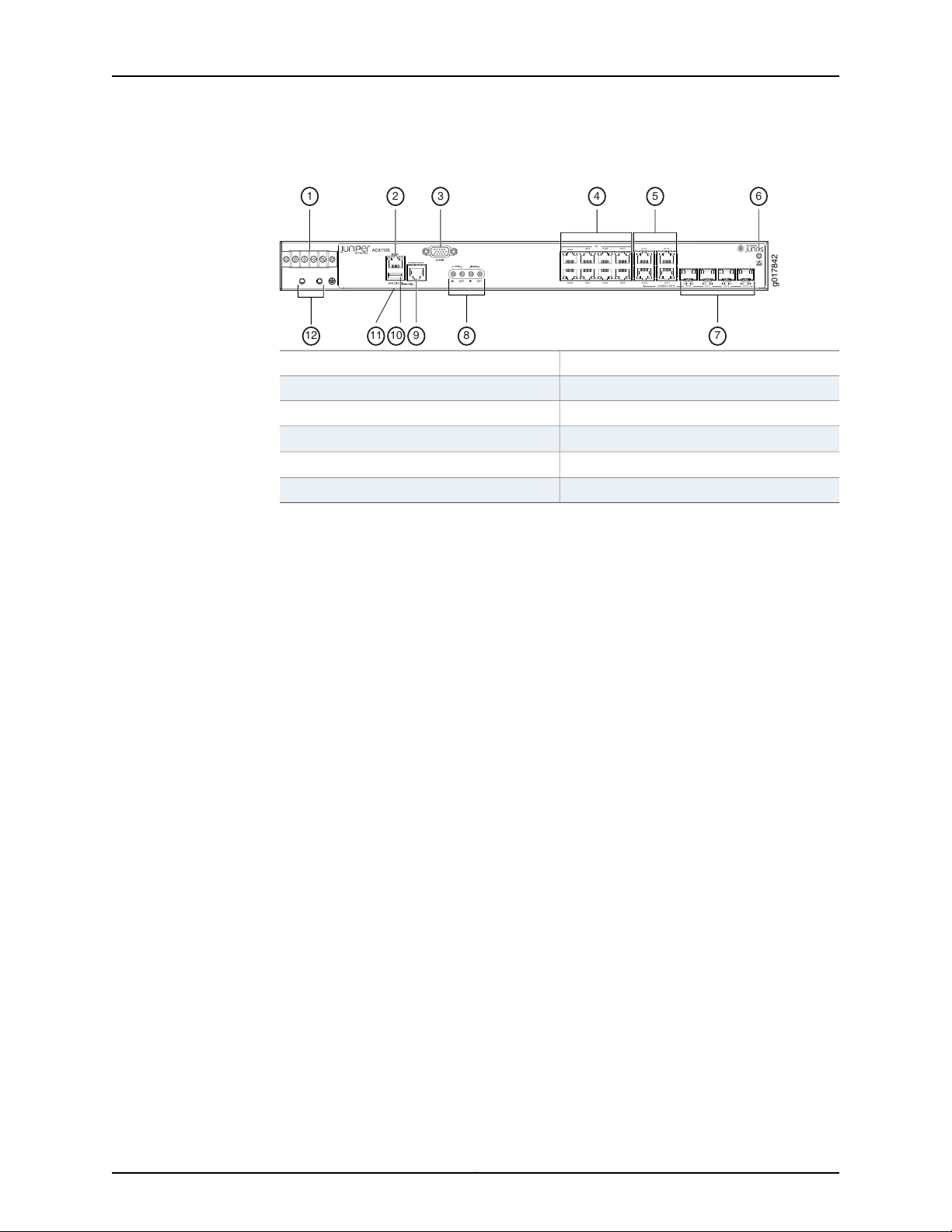
g017842
0/0/0
0/0/1 0/0/2 0/0/3
0/0/4
0/0/5 0/0/6 0/0/7
GE
0/1/0
0/1/1
0/1/2 0/1/3
0/1/0
0/1/1 0/1/2 0/1/3
CONSOLE/AUX
COMBOPORTS
12
8 7
5 643
91011
1 2
ACX1000 and ACX1100 Routers Quick Start Description
Figure 3: Front Panel of the DC-Powered ACX1100 Router
7—1— Combination Gigabit Ethernet SFP portsDC terminals
8—2— 1-PPS and 10-MHz input and outputManagement Ethernet port
9—3— Console or auxiliary portAlarm input and output contacts
Gigabit Ethernet (GE) ports
Combination Gigabit Ethernet RJ-45 ports
10—4— USB port
11—5—
System (SYS) LED
12—6— Grounding terminalsESD point
5Copyright © 2015, Juniper Networks, Inc.
Page 6
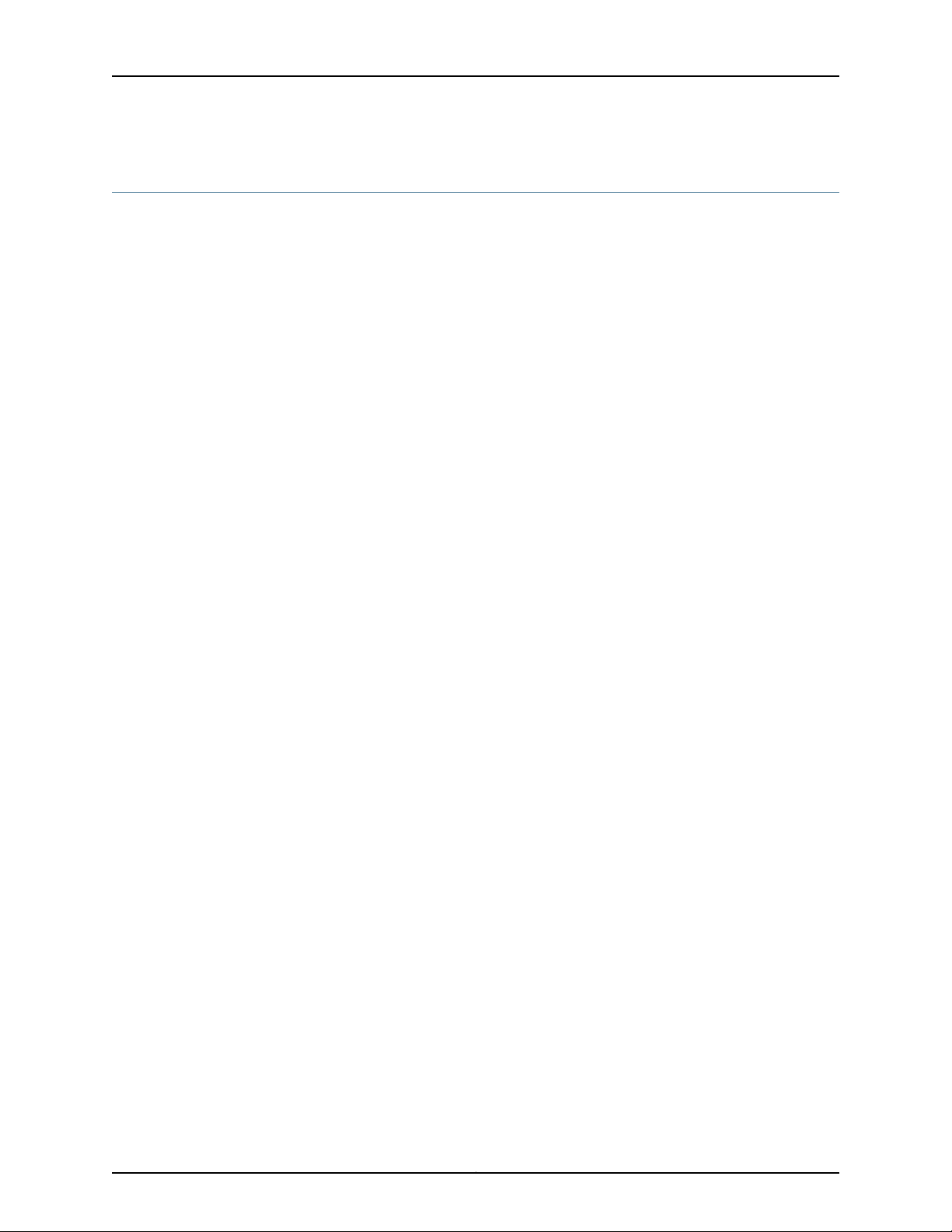
ACX1000 and ACX1100 Universal Access Routers Quick Start
Step 1: Prepare the Site for Installation
Prepare your site for installation by observing the following guidelines:
•
You can install the router in a four-post rack or cabinet or an open-frame rack.
•
The rack rails must be spaced widely enough to accommodate the chassis's external
dimensions: 1.75 in. (4.4 cm) high, 9.4 in. (24 cm) deep, and 17.5 in. (44 cm) wide. The
outer edges of the mounting brackets extend the width to 19.2 in. (48.7 cm).
•
One person must be available to lift the router while another secures the router to the
rack.
•
The rack must be strong enough to support the weight of the fully configured router,
up to 7 lb (3.2 kg).
•
For service personnel to remove and install hardware components, allow at least
2.16 in. (5.5 cm) in front of the router.
•
The rack or cabinet must have an adequate supply of cooling air.
•
Ensure that the cabinet allows the chassis hot exhaust air to exit from the cabinet
without recirculating into the router.
•
When deploying the router in environments where the router may operate between
131° F (55° C) and 149° F (65° C), allow a 1 rack unit (U) gap above and below the
router.
•
When installing the router in a cabinet, ensure that the bottom of the cabinet is closed
and there is no opening.
•
You must install the router into a rack that is secured to the building structure.
•
Mount the router at the bottom of the rack if it is the only unit in the rack.
•
When mounting the router in a partially filled rack, load the rack from the bottom to
the top, with the heaviest component at the bottom of the rack.
•
Install the router only in restricted areas, such as dedicated equipment rooms and
equipment closets, in accordance with Articles 110-16, 110-17, and 110-18 of the National
Electrical Code, ANSI/NFPA 70.
Copyright © 2015, Juniper Networks, Inc.6
Page 7
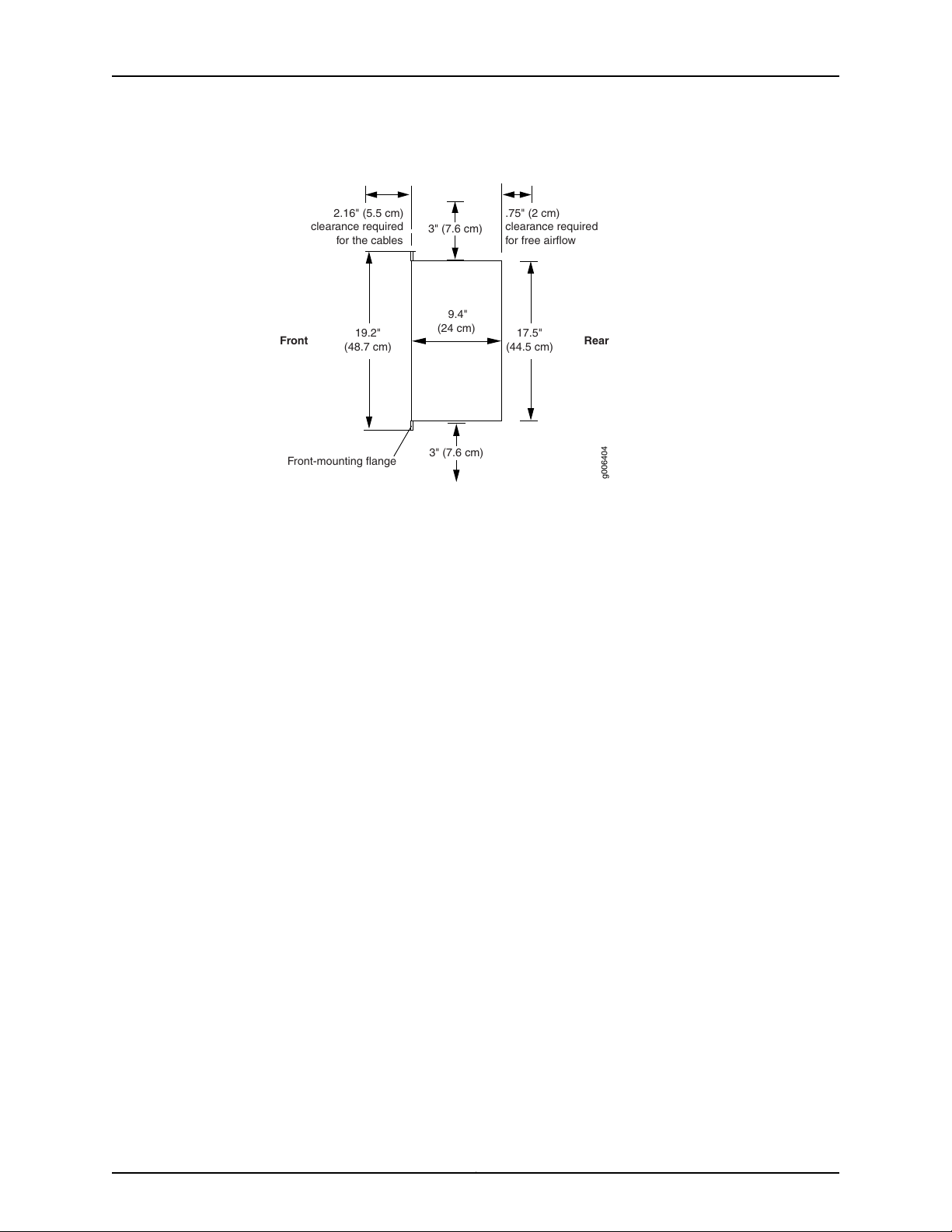
RearFront
17.5"
(44.5 cm)
9.4"
(24 cm)
g006404
Front-mounting flange
19.2"
(48.7 cm)
2.16" (5.5 cm)
clearance required
for the cables
.75" (2 cm)
clearance required
for free airflow
3" (7.6 cm)
3" (7.6 cm)
Step 1: Prepare the Site for Installation
Figure 4: ACX Series Rack Clearance and Chassis Dimensions
7Copyright © 2015, Juniper Networks, Inc.
Page 8
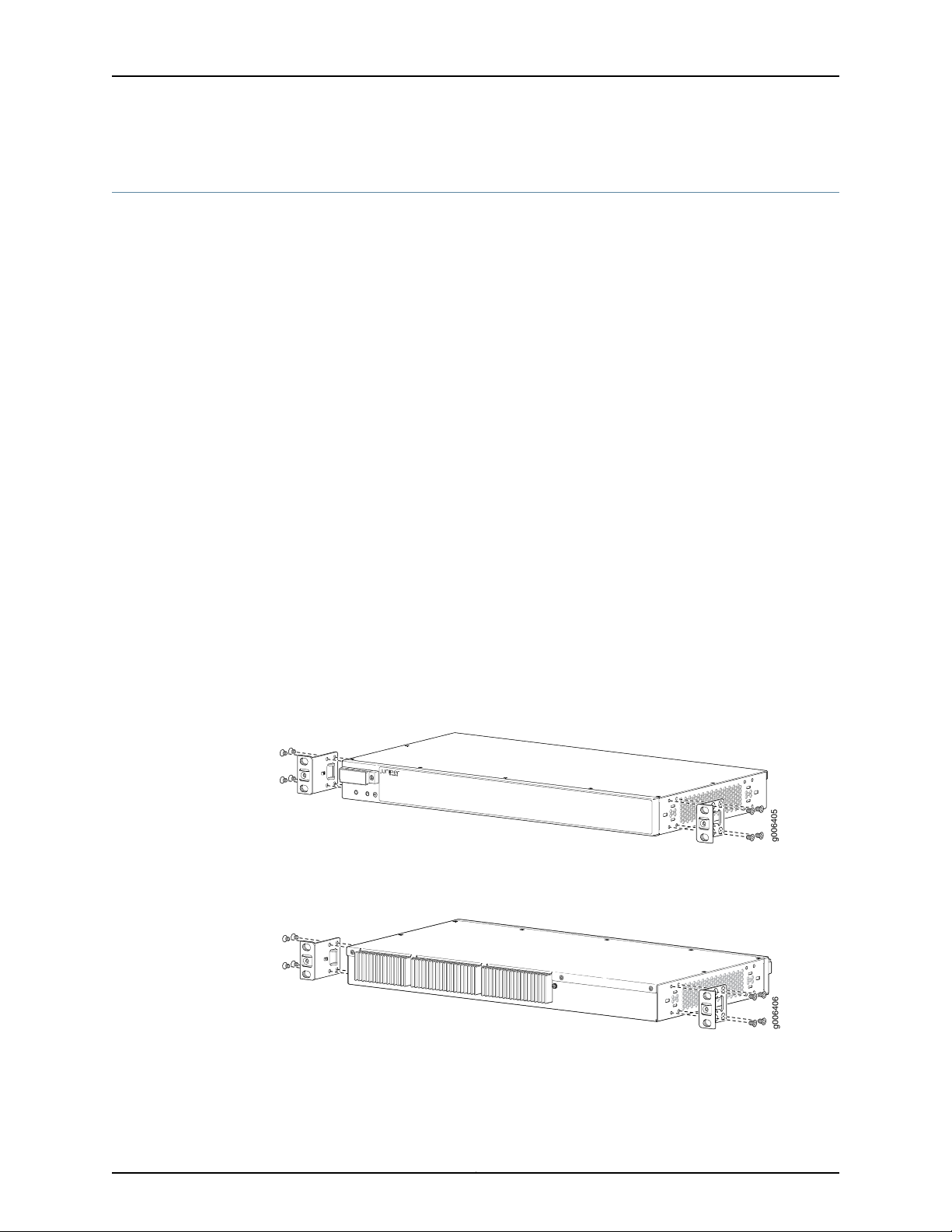
g006405
g006406
ACX1000 and ACX1100 Universal Access Routers Quick Start
Step 2: Install the Router
•
Tools Required to Install the Router in a Rack on page 8
•
Install the Mounting Brackets on page 8
•
Install the ACX Series Router in the Rack on page 9
Tools Required to Install the Router in a Rack
To install the router in a rack, you need the following tools:
•
Phillips (+) screwdriver, number 2
•
ESD grounding wrist strap
Install the Mounting Brackets
Two mounting brackets for front or rear mounting ship with the router (see
Figure 5 on page 8 and Figure 6 on page 8).
Attach both mounting brackets to either the front or rear of the chassis:
1. Align the bracket with the two sets of mounting holes.
2. Insert the four screws at the top and bottom of the bracket and tighten each partially.
3. Tighten the four screws completely.
4. Repeat the procedure for the other bracket.
Figure 5: Installing the Mounting Brackets to the Front of the ACX Series
Router
Figure 6: Installing the Mounting Brackets to the Rear of the ACX Series
Router
Copyright © 2015, Juniper Networks, Inc.8
Page 9

Install the ACX Series Router in the Rack
g006407
Mounting rack
Mounting bracket
The router can be installed horizontally in a rack or cabinet.
NOTE: For additional installation options, contact JTAC.
One person must be available to lift the router while another secures the router to the
rack. The chassis weighs approximately 7 lb (3.2 kg). To install the chassis (see
Figure 7 on page 9):
1. Ensure that the rack is in its permanent location and is secured to the building. Ensure
that the installation site allows adequate clearancefor both airflow and maintenance.
2. Position the router in front of the rack or cabinet.
3. Have one person grasp both sides of the router, lift the router, and position it in the
rack, aligning the mounting bracket holes with the threaded holes in the rack rails.
Make sure the chassis is level.
Install the ACX Series Router in the Rack
4. Have the second person install a mounting screw into each of the open mounting
holes aligned with the rack, starting from the bottom.
5. Visually inspect the alignment of the router. If the router is installed properly in the
rack, all the mounting screws on one side of the rack should be aligned with the
mounting screws on the opposite side, and the router should be level.
Figure 7: Installing the Front-Mounted Router in the Rack
9Copyright © 2015, Juniper Networks, Inc.
Page 10

ACX1000 and ACX1100 Universal Access Routers Quick Start
Step 3: Ground the ACX1000 and ACX1100 Router
You must ground the router before connecting to power.
•
Tools Required to Ground the Router on page 10
•
Connect the Grounding Cable on page 10
Tools Required to Ground the Router
To ground the router, you need the following tools:
•
Phillips (+) screwdriver, number 2
•
ESD grounding wrist strap
•
Two SAE 10-32 screws and paint piercing washers (not provided)
•
Grounding lug, Panduit LCD06-10A or equivalent (not provided)
•
Grounding cable, minimum 6 AWG (13.3 mm2) 90° C wire (not provided)
Connect the Grounding Cable
You ground the router by connecting a grounding cable to earth ground and then attaching
it to the chassis grounding points. To ground the router:
1. Verify that a licensed electrician has attached the cable lug, which is provided with
the router, to the grounding cable.
2. Attach an electrostatic discharge (ESD) grounding strap to your bare wrist, and connect
the strap to an approved site ESD grounding point. See the instructions for your site.
3. Ensure that all grounding surfaces are clean and brought to a bright finish before you
make grounding connections.
4. Connect the grounding cable to a proper earth ground.
5. Detach the ESD grounding strap from the site ESD grounding point.
6. Attach an ESD grounding strap to your bare wrist and connect the strap to one of the
ESD points on the chassis.
7. Place the grounding cable lug over the grounding points on the front of the chassis
(see Figure 8 on page 11).
8. Secure the grounding cable lug with the washers and screws. The holes are sized for
SAE 10-32 screws. Apply 4.34 lb-in (0.49 Nm) of torque to each screw. Do not
overtighten the screw. (Use a number 2 Phillips screwdriver.)
CAUTION: Ensure that each grounding cable lug seats flush against the
surface of the grounding points as you are tightening the screws. Ensure
that each screw is properly threaded into the grounding points. Applying
installation torque to the screw when improperly threaded may result in
damage to the terminal.
Copyright © 2015, Juniper Networks, Inc.10
Page 11

g006419
1
2
Connect the Grounding Cable
CAUTION: The maximum torque rating of the grounding screws on the
router is 4.34 lb-in (0.49 Nm). The grounding screws may be damaged if
excessive torque is applied. Use only a torque-controlled driver to tighten
screws.Use an appropriately sized driver,with a maximum torque capacity
of 5 lb-in. or less. Ensure that the driver is undamaged and properly
calibrated and that you have been trained in its use. You may wish to use
a driver that is designed to prevent overtorque when the preset torque
level is achieved.
9. Dress the grounding cable, and verify that it does not touch or block access to router
components, and that it does not drape where people could trip on it.
Figure 8: Grounding Points on the ACX Series Router
2—1— SAE 10-32 screw and washerGrounding lug
11Copyright © 2015, Juniper Networks, Inc.
Page 12

ACX1000 and ACX1100 Universal Access Routers Quick Start
Step 4: Connect External Devices and Cables
Figure 9: Ethernet Cable Connector
•
Tools Required to Connect External Devices and Cables on page 12
•
Connect the ACX Series Router to a Network for Out-of-Band Management on page 12
•
Connect the ACX Series Router to a Management Console or Auxiliary Device on page 12
•
Connect Network Interface Cables to the ACX Series Router on page 12
Tools Required to Connect External Devices and Cables
To connect external devices and cables to the router, you need the following tools:
•
Ethernet cable with an RJ-45 connector attached (provided)
•
RJ-45 to DB-9 serial port adapter (provided)
•
Management host, such as a PC, with an Ethernet port (not provided)
Connect the ACX Series Router to a Network for Out-of-Band Management
1. Turn off the power to the management device.
2. Plug one end of the Ethernet cable (Figure 9 on page 12 shows the connector) into
the MGMT port on the front of the chassis. Figure 1 on page 4, Figure 2 on page 4,
and Figure 3 on page 5 show the port.
3. Plug the other end of the cable into the network device.
Connect the ACX Series Router to a Management Console or Auxiliary Device
1. Turn off the power to the console or auxiliary device.
2. Plug the RJ-45 end of the serial cable (Figure 9 on page 12 shows the connector) into
the CONSOLE/AUX port on the front panel. Figure 1 on page 4, Figure 2 on page 4,
and Figure 3 on page 5 show the port.
3. Plug the female DB-9 end into the device's serial port.
Connect Network Interface Cables to the ACX Series Router
1. Have ready a length of the type of cable used by the network ports. For cable
specifications, see the ACX1000 and ACX1100 Universal Access Routers Hardware Guide.
NOTE: Shielded cables are required for outside deployment.
2. Remove the rubber safety plug from the cable connector port.
Copyright © 2015, Juniper Networks, Inc.12
Page 13

Connect Network Interface Cables to the ACX Series Router
WARNING: Do not look directly into a fiber-optic transceiver or into the
ends of fiber-optic cables. Fiber-optic transceivers and fiber-optic cable
connected to a transceiver emit laser light that can damage your eyes.
CAUTION: Do not leave a fiber-optic transceiver uncovered except when
inserting or removing cable. The safety cap keeps the port clean and
prevents accidental exposure to laser light.
3. Insert the cable connector into the cable connector port on the faceplate.
4. Arrange the cable to prevent it from dislodging or developing stress points. Secure
the cable so that it is not supporting its own weight as it hangs to the floor. Place
excess cable out of the way in a neatly coiled loop.
CAUTION: Avoid bending fiber-optic cable beyond its minimum bend
radius. An arc smaller than a few inches in diameter can damage the cable
and cause problems that are difficult to diagnose.
CAUTION: Do not let fiber-optic cable hang free from the connector. Do
not allow fastened loops of cable to dangle, which stresses the cable at
the fastening point.
13Copyright © 2015, Juniper Networks, Inc.
Page 14

ACX1000 and ACX1100 Universal Access Routers Quick Start
Step 5: Connect Power to the ACX Series Router
Depending on your configuration,your router uses either AC or DC power supplies. Perform
the appropriate procedures for each power supply in your router.
WARNING: You must ground the router before connecting the power cables.
•
Connect AC Power to an AC-Powered ACX1100 Router on page 14
•
Connect DC Power to a DC-Powered ACX1000 or ACX1100 Router on page 15
Connect AC Power to an AC-Powered ACX1100 Router
To connect power to the AC-powered router, you need the following tools:
•
AC power cords
1. Locate power cords that have a plug appropriate for your geographical location. For
more information, see the ACX1000 and ACX1100 Universal Access Routers Hardware
Guide.
2. Attach an ESD grounding strap to your bare wrist and connect the strap to one of the
ESD points on the chassis.
3. Insert the appliance coupler end of the power cord into the appliance inlet on the
power supply.
4. Insert the power cord plug into an external AC power source receptacle.
NOTE: Each power supply must be connected to a dedicated AC power
feed and a dedicated customer site circuit breaker. We recommend that
you use a dedicated customer site circuit breaker rated for 2 A (100 VAC)
minimum or 1 A (240 VAC), or as required by local code.
5. Dress the power cord appropriately. Verify that the power cord does not block the air
exhaust and access to router components, or drape where people could trip on it.
6. Repeat Step 1 through Step 5 for the remaining power supply.
7. Observe the system LED on the router. If an AC power supply is functioning normally,
the system LED lights green steadily.
If the system LED is not lit, the power supply is not functioning normally. Repeat the
cabling procedures.
Copyright © 2015, Juniper Networks, Inc.14
Page 15

Connect DC Power to a DC-Powered ACX1000 or ACX1100 Router
Connect DC Power to a DC-Powered ACX1000 or ACX1100 Router
To connect power to the DC-powered router, you need the following tools:
•
Phillips (+) screwdriver, number 2
•
ESD grounding wrist strap
•
M3 screws and flat washers
•
DC power source cables, minimum 14 AWG or as required by local code (not provided)
•
Ring lugs, Molex 190700067 or equivalent (not provided)
The DC power supply has four terminals on the front panel, covered by a clear plastic
cover.
Table 1: ACX Series DC Power System Input Voltage
SpecificationNominal Voltage
Operating range: +18 to +30 VDC+24
Operating range: –39 to –56 VDC–48
Operating range: –39 to –72 VDC–60
1. Attach an electrostaticdischarge(ESD)groundingstrap to your bare wrist, and connect
the strap to one of the ESD points on the chassis. For more information about ESD,
see the ACX1000 and ACX1100 Universal Access Routers Hardware Guide.
2. Switch off the dedicated customer site circuit breakers. Ensure that the voltageacross
the DC power source cable leads is 0 V and that there is no chance that the cable
leads might become active during installation.
3. Remove the clear plastic cover protecting the terminal on the faceplate.
4. Verify that the DC power cables are correctly labeled before making connections to
the power supply. In a typical power distribution scheme where the return is connected
to chassis ground at the battery plant, you can use a multimeter to verify the resistance
of the –48V and return DC cables to chassis ground:
For –48V and –60V:
a. The cable with very large resistance (indicating an open circuit) to chassis ground
is the DC input cable (–).
b. The cable with very low resistance (indicating a closed circuit) to chassis ground
is the return cable (+).
For +24V:
a. The cable with very low resistance (indicating a closed circuit) to chassis ground
is the DC input cable (–).
15Copyright © 2015, Juniper Networks, Inc.
Page 16

ACX1000 and ACX1100 Universal Access Routers Quick Start
b. The cable with very large resistance (indicating an open circuit) to chassis ground
is the return cable (+).
5. Remove the screws and flat washers from the terminals.
6. Secure each power cable lug to the terminal with the flat washers and screw (see
Figure 10 on page 17). Apply between 8 lb-in. (0.9 Nm) and 9 lb-in. (1.02 Nm) of torque
to each screw. Do not overtighten the screw. (Use a number 2 Phillips screwdriver.)
a. Secure the positive DC source power cable lug to the return (+) terminal.
b. Secure the negative DC source power cable lug to the input (–) terminal.
CAUTION: Ensure that each power cable lug seats flush against the surface
of the terminal block as you are tightening the screws. Ensure that each
screw is properly threaded into the terminal. Applying installation torque
to the screw when the screw is improperly threaded may result in damage
to the terminal.
CAUTION: The maximum torque rating of the terminal screws on the DC
power supply is 9 lb-in. (1.02 Nm). The terminal screws may be damaged
if excessivetorqueis applied. Use only a torque-controlleddriver to tighten
screws on the DC power supply terminals. Use an appropriately sized
driver, with a maximum torque capacity of 9 lb-in. or less. Ensure that the
driver is undamaged and properly calibrated and that you have been
trained in its use. You may wish to use a driver that is designed to prevent
overtorque when the preset torque level is achieved.
7. Replace the clear plastic cover over the terminals on the faceplate.
8. Attach an electrostatic discharge (ESD) grounding strap to your bare wrist, and connect
the strap to an approved site ESD grounding point. See the instructions for your site.
9. Connect each DC power cable to the appropriate external DC power source.
NOTE: For information about connecting to external DC power sources,
see the instructions for your site.
10. Switch on the external circuit breakers to provide voltage to the DC power source
cable leads. Observe the system LED on front of the router. If the DC power cable is
correctly installed and functioning normally, the system LED lights green steadily. If
the system LED is not lit, the power supply is not functioning normally. Repeat the
installation and cabling procedures.
Copyright © 2015, Juniper Networks, Inc.16
Page 17

g006409
Connect DC Power to a DC-Powered ACX1000 or ACX1100 Router
Figure 10: Connecting DC Power to the Router
17Copyright © 2015, Juniper Networks, Inc.
Page 18

ACX1000 and ACX1100 Universal Access Routers Quick Start
Step 6: Perform Initial Software Configuration
This procedure connects the router to the network but does not enable it to forward
traffic. For complete information about configuring the router to forward traffic, including
examples, see the Junos OS configuration guides.
To configure the software:
•
Enter Configuration Mode on page 18
•
Configure User Accounts and Passwords on page 18
•
Configure System Attributes on page 19
•
Commit the Configuration on page 19
Enter Configuration Mode
1. Verify that the router is powered on.
2. Log in as the “root” user. There is no password.
3. Start the CLI.
root# cli
root@>
4. Enter configuration mode.
cli> configure
[edit]
root@#
Configure User Accounts and Passwords
For information about using an encrypted password or an SSH public key string (DSA or
RSA), see the Junos OS System Basics Configuration Guide.
1. Add a password to the root administration user account. Enter a clear-text password.
[edit]
root# set system root-authentication plain-text-password
New password: password
Retype new password: password
2. Create a management console user account.
[edit]
root# set system login user user-name authentication plain-text-password
New Password: password
Retype new password: password
3. Set the user account class to super-user.
[edit]
root@# set system login user user-name class super-user
Copyright © 2015, Juniper Networks, Inc.18
Page 19

Configure System Attributes
1. Configure the name of the router. If the name includes spaces, enclose the name in
quotation marks (“ ”).
[edit]
root@# set system host-name host-name
2. Configure the router’s domain name.
[edit]
root@# set system domain-name domain-name
3. Configure the IP address and prefix length for the router’s Ethernet interface.
[edit]
root@# set interfaces fxp0 unit 0 family inet address address/prefix-length
4. Configure the IP address of a backup router, which is used only while the routing
protocol is not running.
[edit]
root@# set system backup-router address
Configure System Attributes
5. Configure the IP address of a DNS server.
6. (Optional) Configure the static routes to remote subnets with access to the
management port. Access to the management port is limited to the local subnet. To
access the management port from a remote subnet, you need to add a static route
to that subnet within the routing table. For more information about static routes, see
the Junos OS System Basics Configuration Guide.
7. Configure the telnet service at the [edit system services] hierarchy level.
Commit the Configuration
1. (Optional) Display the configuration to verify that it is correct.
[edit]
root@# set system name-server address
[edit]
root@# set routing-options static route remote-subnet next-hop destination-IP retain
no-readvertise
[edit]
root@# set system services telnet
[edit]
root@# show
system {
host-name host-name;
domain-name domain-name;
backup-router address;
root-authentication {
authentication-method (password | public-key);
}
name-server {
address;
19Copyright © 2015, Juniper Networks, Inc.
Page 20

ACX1000 and ACX1100 Universal Access Routers Quick Start
}
}
interfaces {
fxp0 {
unit 0 {
family inet {
address address/prefix-length;
}
}
}
}
2. Commit the configuration to activate it on the router.
[edit]
root@# commit
3. (Optional) Configure additional properties by adding the necessary configuration
statements. Then commit the changes to activate them on the router.
[edit]
root@host# commit
4. When you have finished configuring the router, exit configuration mode.
[edit]
root@host# exit
root@host>
Copyright © 2015, Juniper Networks, Inc.20
Page 21

Safety Warnings
Safety Warnings
WARNING: See installation instructions before connecting the router. This
is a summary of safety warnings. For a complete list of warnings for this
router, including translations, see the ACX1000 and ACX1100 Universal Access
Routers Hardware Guide at http://www.juniper.net/techpubs/.
WARNING: The intrabuilding port(s) of the router is suitable for connection
to intrabuilding or unexposed wiring or cabling only.The intrabuilding port(s)
of the router MUST NOT be metallically connected to interfacesthat connect
to the OSP or its wiring. These interfacesare designed for use as intrabuilding
interfaces only (Type 2 or Type 4 ports as described in GR-1089-CORE, Issue
4) and require isolation from the exposed OSP cabling. The addition of primary
protectors is not sufficient protectionto connect these interfaces metallically
to OSP wiring.
CAUTION: Before removing or installing components of a router, attach an
ESD strap to an ESD point, and place the other end of the strap around your
bare wrist. Failure to use an ESD strap could result in damage to the router.
CAUTION: Use an external surge protective device (SPD) at the AC input of
the router.
•
Only trained and qualified personnel should install or replace the router.
•
Perform only the procedures described in this quick start or the ACX1000 and ACX1100
Universal Access Routers Hardware Guide. Other services should be performed by
authorized service personnel only.
•
Read the installation instructions before you connect the router to a power source.
•
Before installing the router, read the guidelines for site preparation in the ACX1000 and
ACX1100 Universal Access Routers Hardware Guide to make sure that the site meets
power, environmental, and clearance requirements for the router.
•
When installing the router, do not use a ramp inclined more than 10 degrees.
•
To prevent injury, keep your back straight and lift with your legs, not your back.
•
Mount the router at the bottom of the rack if it is the only unit in the rack.
•
When mounting the router in a partially filled rack, load the rack from the bottom to
the top with the heaviest component at the bottom of the rack.
•
If the rack is provided with stabilizing devices, install the stabilizers before mounting
or servicing the router in the rack.
21Copyright © 2015, Juniper Networks, Inc.
Page 22

ACX1000 and ACX1100 Universal Access Routers Quick Start
•
When removing or installing an electrical component, always place it component-side
up on a flat antistatic surface or in an electrostatic bag.
•
When you install the router, always make the ground connection first and disconnect
it last.
•
Wire the DC power supply using the appropriate lugs. Always connect the ground wire
first and disconnect it last.
•
Do not work on the system or connect or disconnect cables during electrical storms.
•
Beforeworking on equipment that is connected to power lines, remove jewelry, including
rings, necklaces, and watches. Metal objects heat up when connected to power and
ground and can cause serious burns or become welded to the terminals.
•
Failure to observe these safety warnings can result in serious physical injury.
•
AC power cable warning (Japan):
WARNING: The attached power cable is only for this product. Do not use
the cable for another product.
•
The recommended maximum ambient temperature is 158° F (70° C). For safe operation
take into consideration the internal temperature within the rack.
•
Note the hot surface warning label on the top rear of the chassis.
Compliance Statements for NEBS
•
The equipment is suitable for installation as part of the Common Bonding Network
(CBN).
•
The equipment is suitable for installation in locations where the National Electrical
Code (NEC) applies.
•
The battery return connection is to be treated as an isolated DC return (i.e. DC-I), as
defined in GR-1089-CORE.
•
For Juniper systems with AC power supplies, an external surge protective device (SPD)
must be used at the AC power source.
Compliance Statements for EMC Requirements
•
Canada on page 23
•
European Community on page 23
Copyright © 2015, Juniper Networks, Inc.22
Page 23

Canada
European Community
Israel
Compliance Statements for EMC Requirements
•
Israel on page 23
•
Japan on page 23
•
United States on page 23
This Class A digital apparatus complies with Canadian ICES-003.
Cet appareil numérique de la classe A est conforme à la norme NMB-003 du Canada.
This is a Class A product. In a domestic environment this product may cause radio
interference in which case the user may be required to take adequate measures.
Japan
United States
Translation from Hebrew—Warning: This product is Class A. In residential environments,
the product may cause radio interference,and in such a situation, the user may be required
to take adequate measures.
Translation from Japanese—This is a Class A product. In a domestic environment this
product may cause radio interference in which case the user may be required to take
adequate measures. VCCI-A
The hardware equipment has been tested and found to comply with the limits for a Class
A digital device, pursuant to Part 15 of the FCC Rules. These limits are designed to provide
reasonable protection against harmful interference when the equipment is operated in
a commercial environment. This equipment generates, uses, and can radiate radio
frequency energy and, if not installed and used in accordance with the instruction manual,
may cause harmful interference to radio communications. Operation of this equipment
in a residential area is likely to cause harmful interference in which case the user will be
required to correct the interference at his own expense.
23Copyright © 2015, Juniper Networks, Inc.
Page 24

ACX1000 and ACX1100 Universal Access Routers Quick Start
Junos OS Documentation and Release Notes
For a list of related Junos OS documentation, see
http://www.juniper.net/techpubs/software/junos/.
If the information in the latest release notes differs from the information in the
documentation, follow the Junos OS Release Notes.
To obtain the most current version of all Juniper Networks®technical documentation,
see the product documentation page on the Juniper Networks website at
http://www.juniper.net/techpubs/.
Requesting Technical Support
Technicalproductsupport is available through the Juniper Networks Technical Assistance
Center (JTAC). If you are a customer with an active J-Care or JNASC support contract,
or are covered under warranty, and need postsales technical support, you can access
our tools and resources online or open a case with JTAC.
•
JTAC policies—For a complete understanding of our JTAC procedures and policies,
review the JTAC User Guide located at
http://www.juniper.net/us/en/local/pdf/resource-guides/7100059-en.pdf.
•
Product warranties—For product warranty information, visit
http://www.juniper.net/support/warranty/.
•
JTAC Hours of Operation —The JTAC centers have resources available 24 hours a day,
7 days a week, 365 days a year.
Self-Help Online Tools and Resources
For quick and easy problem resolution, Juniper Networks has designed an online
self-service portal called the Customer Support Center (CSC) that provides you with the
following features:
•
Find CSC offerings: http://www.juniper.net/customers/support/
•
Find product documentation: http://www.juniper.net/techpubs/
•
Find solutions and answer questions using our Knowledge Base: http://kb.juniper.net/
•
Download the latest versions of software and review release notes:
http://www.juniper.net/customers/csc/software/
•
Search technical bulletins for relevant hardware and software notifications:
http://kb.juniper.net/InfoCenter/
•
Join and participate in the Juniper Networks Community Forum:
http://www.juniper.net/company/communities/
•
Open a case online in the CSC Case Management tool: http://www.juniper.net/cm/
Copyright © 2015, Juniper Networks, Inc.24
Page 25

Toverify service entitlement by product serial number, use our Serial Number Entitlement
(SNE) Tool: https://tools.juniper.net/SerialNumberEntitlementSearch/
Opening a Case with JTAC
You can open a case with JTAC on the Web or by telephone.
•
Use the Case Management tool in the CSC at http://www.juniper.net/cm/.
•
Call 1-888-314-JTAC (1-888-314-5822 toll-free in the USA, Canada, and Mexico).
For international or direct-dial options in countries without toll-free numbers, visit us at
http://www.juniper.net/support/requesting-support.html
Revision History
January 2015—530-062127. Revision 1.Minor updates.
July 2013—530-053488. Revision 1. Additional grounding information.
April 2013—530-052117. Revision 1. Updated grounding information.
Requesting Technical Support
December 2012—530-048741. Revision 1. Added ACX1100 router.
June 2012—530-042106. Revision 1. Initial release.
Copyright © 2015, Juniper Networks, Inc. All rights reserved.
Juniper Networks, Junos, Steel-Belted Radius, NetScreen, and ScreenOS are registered trademarks of Juniper Networks, Inc. in the United
States and other countries. The Juniper Networks Logo, the Junos logo, and JunosE are trademarks of Juniper Networks, Inc. All other
trademarks, service marks, registered trademarks, or registered service marks are the property of their respective owners.
Juniper Networks assumes no responsibility for any inaccuracies in this document. Juniper Networks reserves the right to change, modify,
transfer, or otherwise revise this publication without notice.
25Copyright © 2015, Juniper Networks, Inc.
