Jungletac Interactive JT87PT43 User Manual
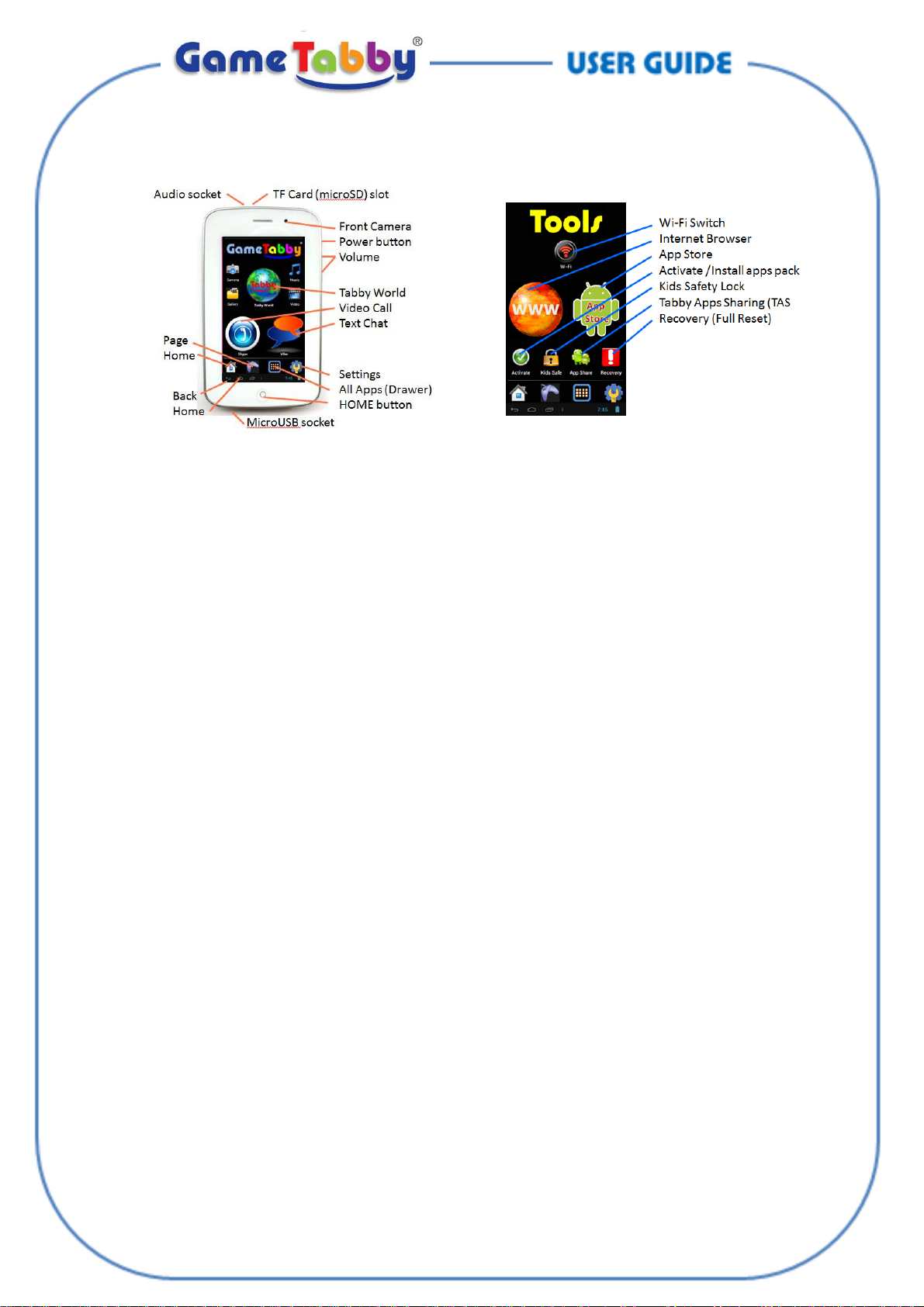
GET FAMILIAR
POWER AND BATTERY
1. Your Tabby can be in either state:
a. Power ON state – when playing. Display is on. This is when battery is mostly consumed.
b. SLEEP state – Display is off, power consumption is significantly lower. Returning to play is immediate
(just push shortly the Power button).
c. Power OFF state – Unit is off. Consumes very little power. However, requires boot-up of about half a
minute to return to play mode. Important to note that Tabbys still consume some battery power
even in Power Off State! This is normal and unavoidable. Therefore, it is perfectly normal to see that
after 1-2 days of not using the unit - the battery gets totally flat. In such case just charge the unit
back to full and continue to enjoy it.
2. Switch Power ON
a. Press and hold POWER button for about 7 seconds:
i. If the unit was in POWER OFF state then the word ‘Tabby’ appears on the screen and it boots-
up (it takes about half a minute).
ii. If the unit was just in SLEEP State (not OFF) – then the display turns on immediately.
iii. If battery is totally empty (after a while of not using Tabby) - then Tabby will not boot up. In
such case simple charge Tabby first, wait for about 5mins, and then switch power on.
3. Switch Power OFF
a. Press POWER button for 1-2 sec until a black confirmation window opens – touch OK to shut down.
If Tabby was in SLEEP mode, then just press Power button shortly to wake it up first, and then press
once again the POWER button for 1-2 sec as mentioned above.
4. How to charge
a. Just connect the USB cable to the AC-USB adapter, and to Tabby. Verify it is really charging (bottom
right blue icon shows charging action with a white lightning).
5. Power saving (Tips)
For greener environment and for longer playtime between charges, please be aware of:
a. Brightness – display consumes most of the power. Therefore, always reduce the screen brightness
to the minimum which is still comfortable for your eyes (Therefore, better to avoid playing outdoors
because you will need to set the brightness to the maximum). To change brightness touch SETTINGS
>> DISPLAY >> BRIGHTNESS and adjust the blue bar.
b. Switch Wi-Fi OFF – whenever you don’t need to connect to the internet.
c. Sleep – it save much power. Should you stop playing for about a minute - put unit in SLEEP state
(short touch on the Power button).
d. Power Off – Should you stop playing for an hour or more – switch to Power Off.
- 1 - GT-UG131012
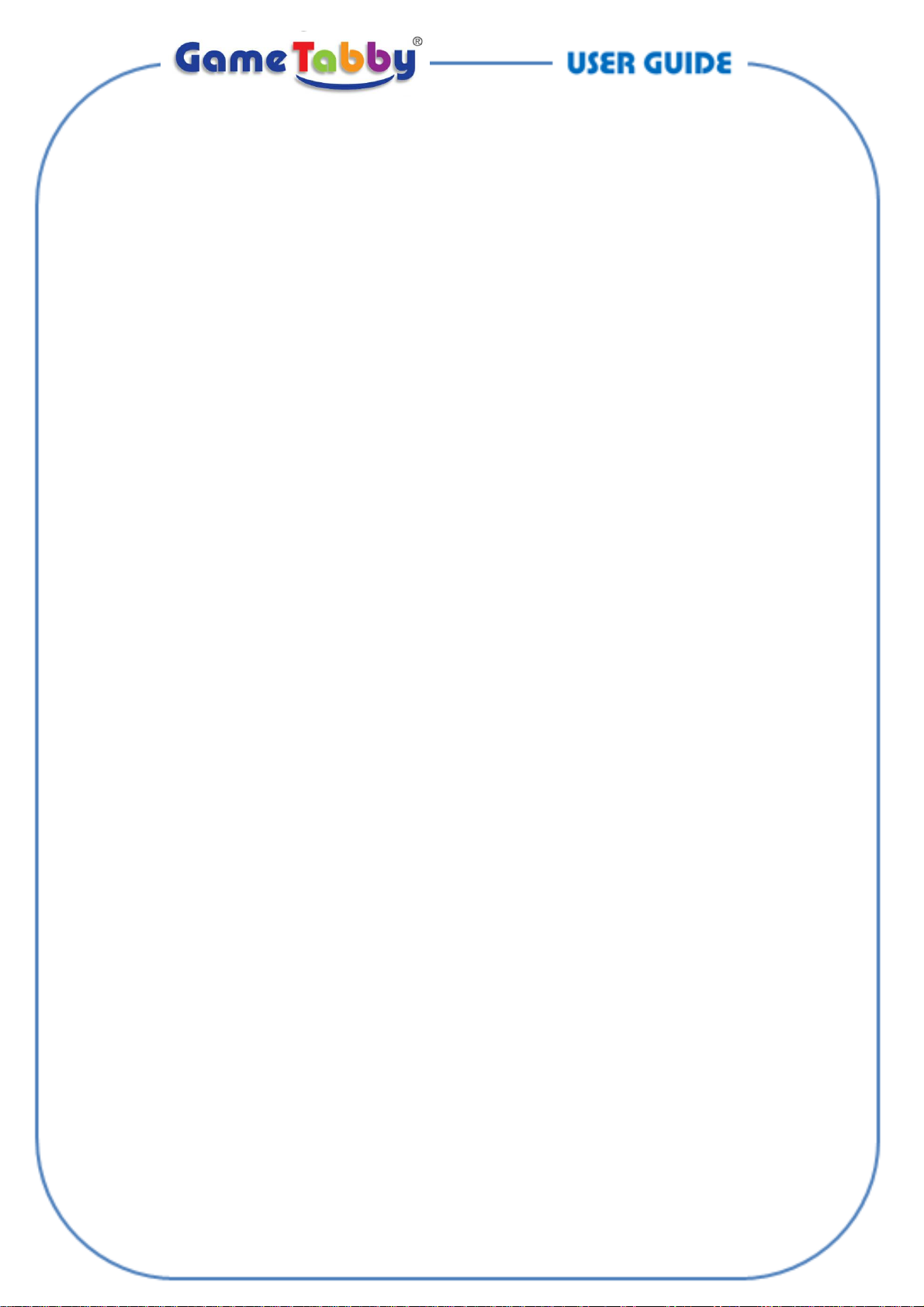
START PLAYING
1. Preparation
a. Playtime’s EULA (End-User Licensing Agreement) – by proceeding and using Tabby you accept
Playtime’s EULA (available here – http://content.tabby7.net/Terms-of-Use.html ).
b. Charge the battery (see previous page) – until at least half full.
c. Switch Power ON (see previous page).
d. Disconnect the charger before playing - Touch panels (of all smartphones and tablets) do not
respond well to touch when connect to power.
2. ACTIVATE Starter pack - 33 top games and apps
A starter Pack of 33 top games and apps is preloaded for you to install. Wi-Fi not required:
a. Power on Tabby and go to its last page (titled TOOLS). Touch ACTIVATE icon.
b. Select MENU (or the blue icon on top left) >> Tools >> Root Explorer >> Allow >> ‘ONE KEY
INSTALL’ >> ALL APKS >> BACKUP APPS.
c. Hold any icon until tick mark appears. Then touch each and all games you wish to install.
Alternatively, you can choose of games simply by touching the ALL icon (top right icon).
d. To install touch MORE and then INSTALL. You are Done! Just wait a 3-5 minutes until all 33
games and apps are installed.
NOTICE: By touching INSTALL you cause the installation of all games on Tabby and accept Playtimes
EULA.
3. Play and enjoy the preloaded games. Wi-Fi not required!
CONNECT TO INTERNET (WI-FI)
1. Kids Safety first! Set Password
Internet and App stores are not safe for kids! They contain material inappropriate for kids! No ‘safe
browser’ is ever truly safe, and no filter can 100% filter out all inappropriate material (mainly because if
the inappropriate website or app do not contain certain keywords which hint on inappropriate material –
the filter is likely to miss it!).
Tabby is 100% safe. Kids cannot access the browser or the appstore without a password. The password is
set by you. If your kid wishes to browse the internet, watch Youtube, etc. – he /she needs the password
to open the browser or the app-store. Or, you could unlock and monitor your kid’s activity. Once your kid
leaves the browser or the app-store – it automatically locks itself back.
a. Set new password – touch KIDS SAFE icon in TOOLS page. Unlock and touch the KEY icon (top bar).
You can change the Lock Type if you wish, or just enter a new password – touch ‘PASWORD
(CHARACTER)’ and enter the new password.
b. Password Hint – you don’t want to forget your password. So touch PASSWORD HINT and type
anything which will remind you the password. Thereafter simply exit the app (press HOME button).
c. Password safe - we strongly recommend that you also email to yourself the password. Use as subject
of your email the text “My Tabby Password”. Emails rarely get lost and you will be able to find your
email one day should you forget the password.
2. Connect with Wi-Fi
a. Simply touch Wi-Fi switch and connect. If necessary to enter password – touch SETTINGS >> Wi-Fi >>
select network >> enter password.
BROWSE THE INTERNET (2 WAYS)
1. Tabby World – safe content for kids. Recommended kids websites, online videos and games, etc.
2. Tabby Browser – requires password to open (for kids safety)
- 2 - GT-UG131012
