Page 1
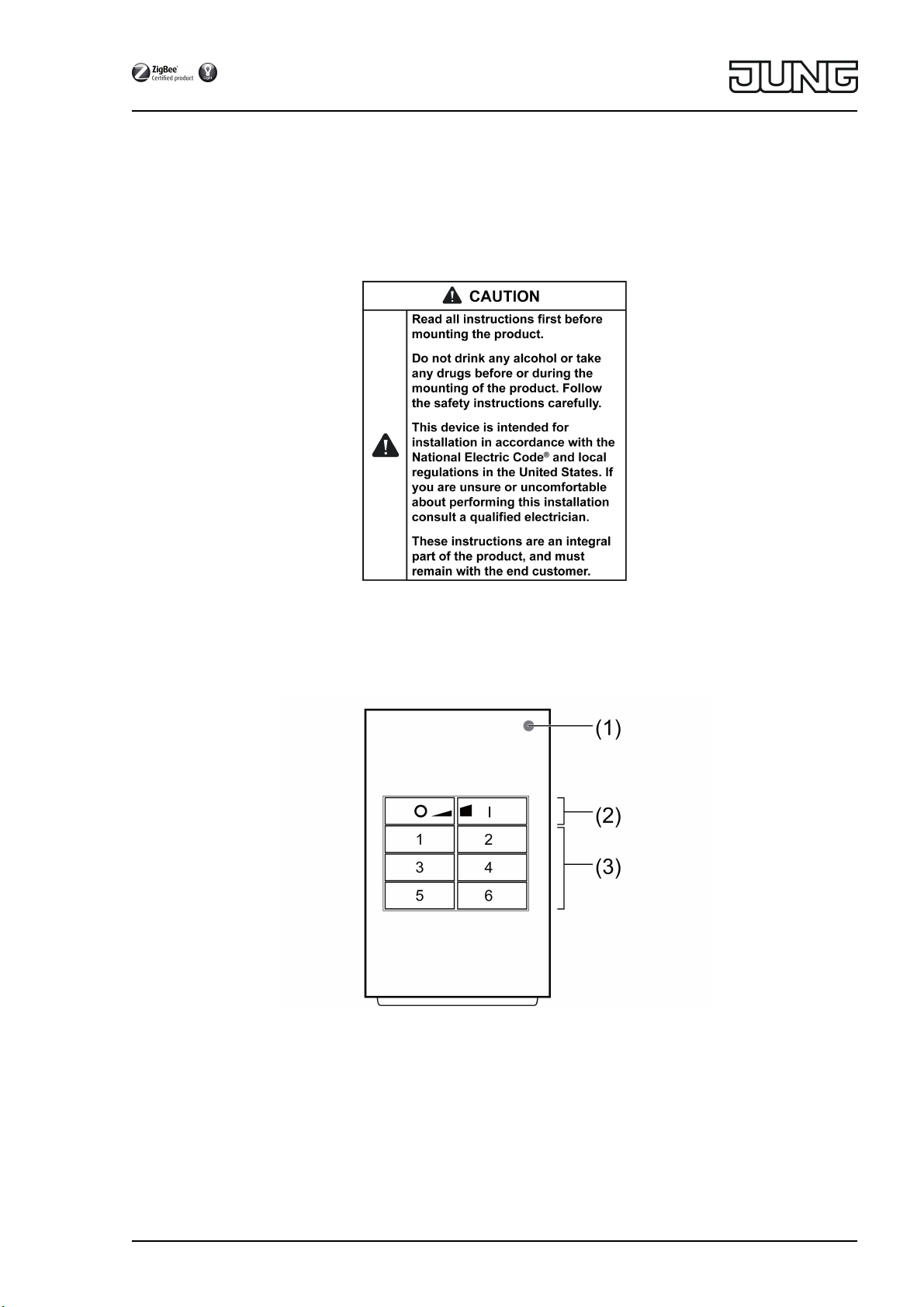
ZigBee radio hand-held transmitter
ZigBee radio hand-held transmitter
Art. No. : ZLLHS4-01
Operating instructions
1 1 Safety instructions
Device components
(1) LED
The LED lights up green as long as the button is pressed.
When the functions "Individually set lights" or "Service functions" are active, the LED lights
up red.
During commissioning the LED indicates the functional state, see Chapter 4.
(2) Buttons for switching/dimming
(3) Scene buttons/functional buttons
82595215
J0082595215
1/15
28.06.2017
Page 2
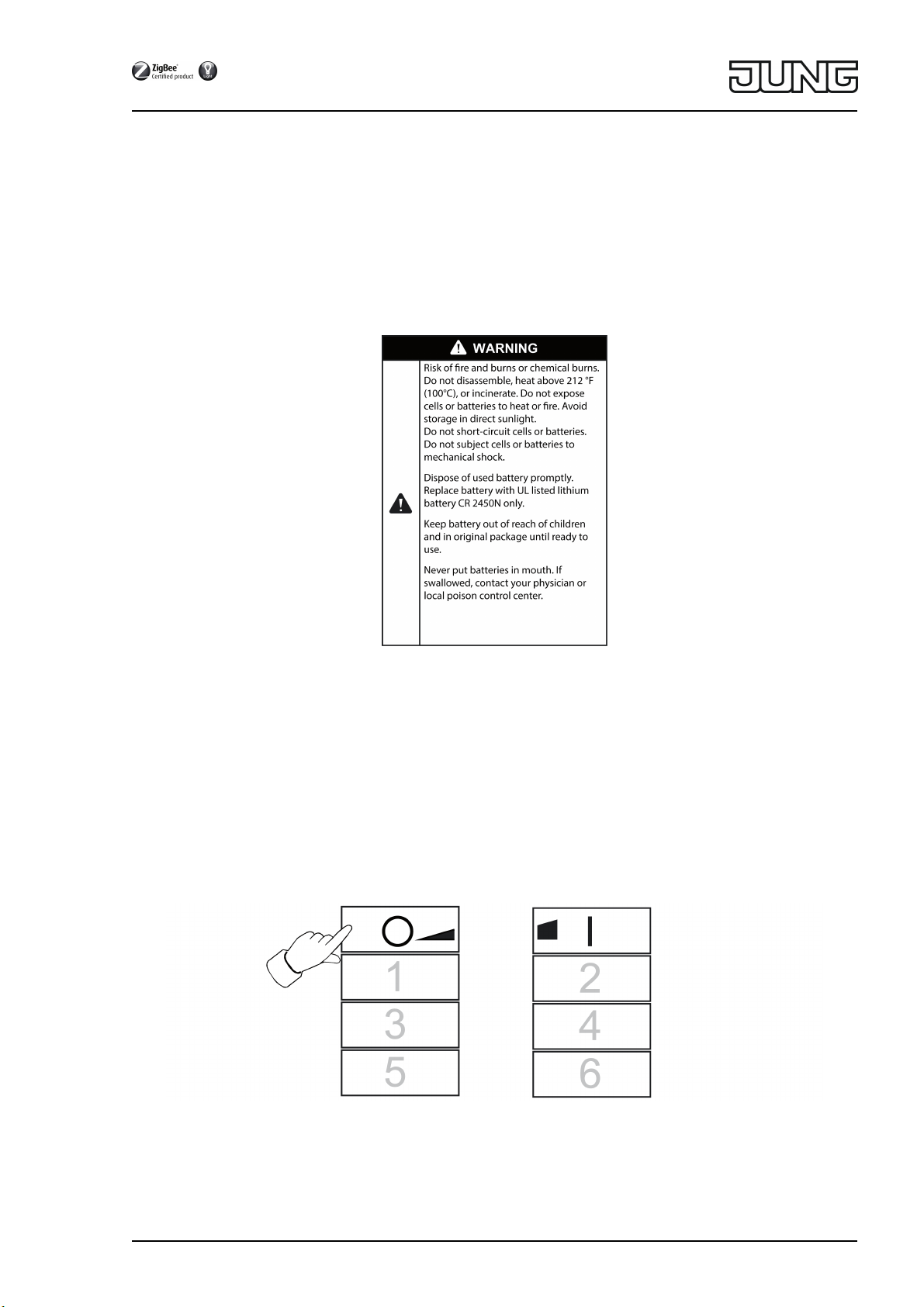
ZigBee radio hand-held transmitter
Intended use
- ZigBee Light Link transmitter for operation of ZigBee Light Link compatible participants,
e.g. lamps, luminaires, light bands, ballast units, adapters
- The transmitter can work with ZigBee Light Link devices or with systems of other manufac-
turers, e.g. Philips Hue or Osram Lightify.
- Use inside in dry rooms.
- Battery-powered device
i In the operating manual, participants will henceforth be called luminaires.
Insert battery
i Keep contacts of batteries and device free of grease.
o Observe polarity: The positive pole of the battery must be on top.
o Place battery on the positive contact of the battery holder and push lightly to lock in place.
2 2 Basic functions
2.1 Switching or dimming luminaires
i All luminaires connected to the transmitter will be collectively switched or dimmed.
o Switching: Short press on the Ɔ or ƍ button.
o Dimming: Long press on the Ɔ or ƍ button. The dimming process ends when the
button is released.
82595215
J0082595215
2/15
28.06.2017
Page 3
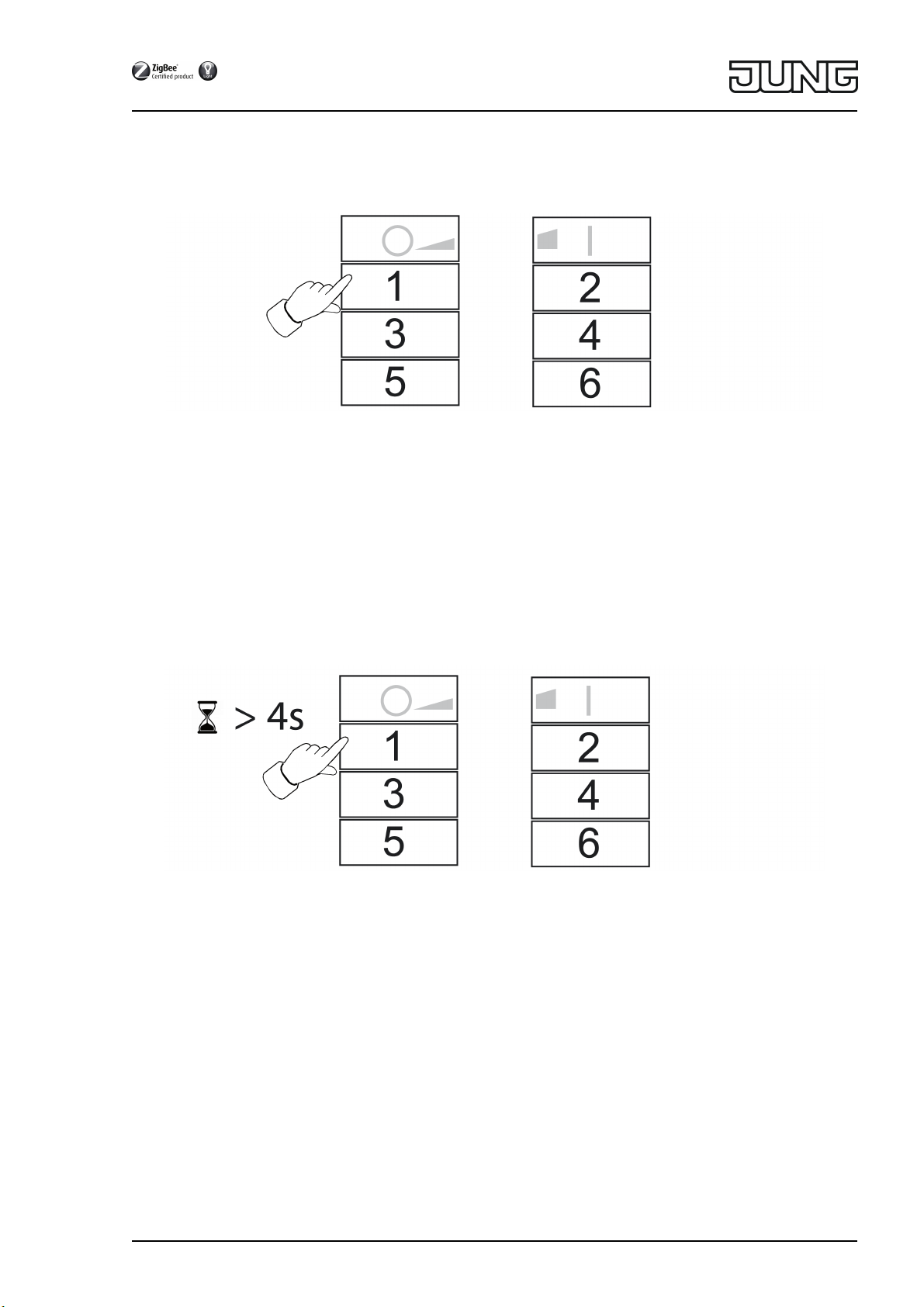
ZigBee radio hand-held transmitter
2.2 Recalling scene
Scenes help you to save individual settings of one or more persons and to recall them with a
single press of a button.
o Briefly press the corresponding scene button Ƈ to ƌ.
The luminaires that belong to that scene will switch to the stored values.
2.3 Saving scene
i If the scene is to be recalled from several transmitters, it must be stored separately at each
transmitter.
o Luminaires that are not part of the scene must be switched off prior to saving.
o To set the luminaires to the desired values, see chapter 3.
o Press the corresponding scene button Ƈ to ƌ longer than 4 seconds.
LED lights up green for 3 seconds. The scene is saved on the selected button.
82595215
J0082595215
3/15
28.06.2017
Page 4
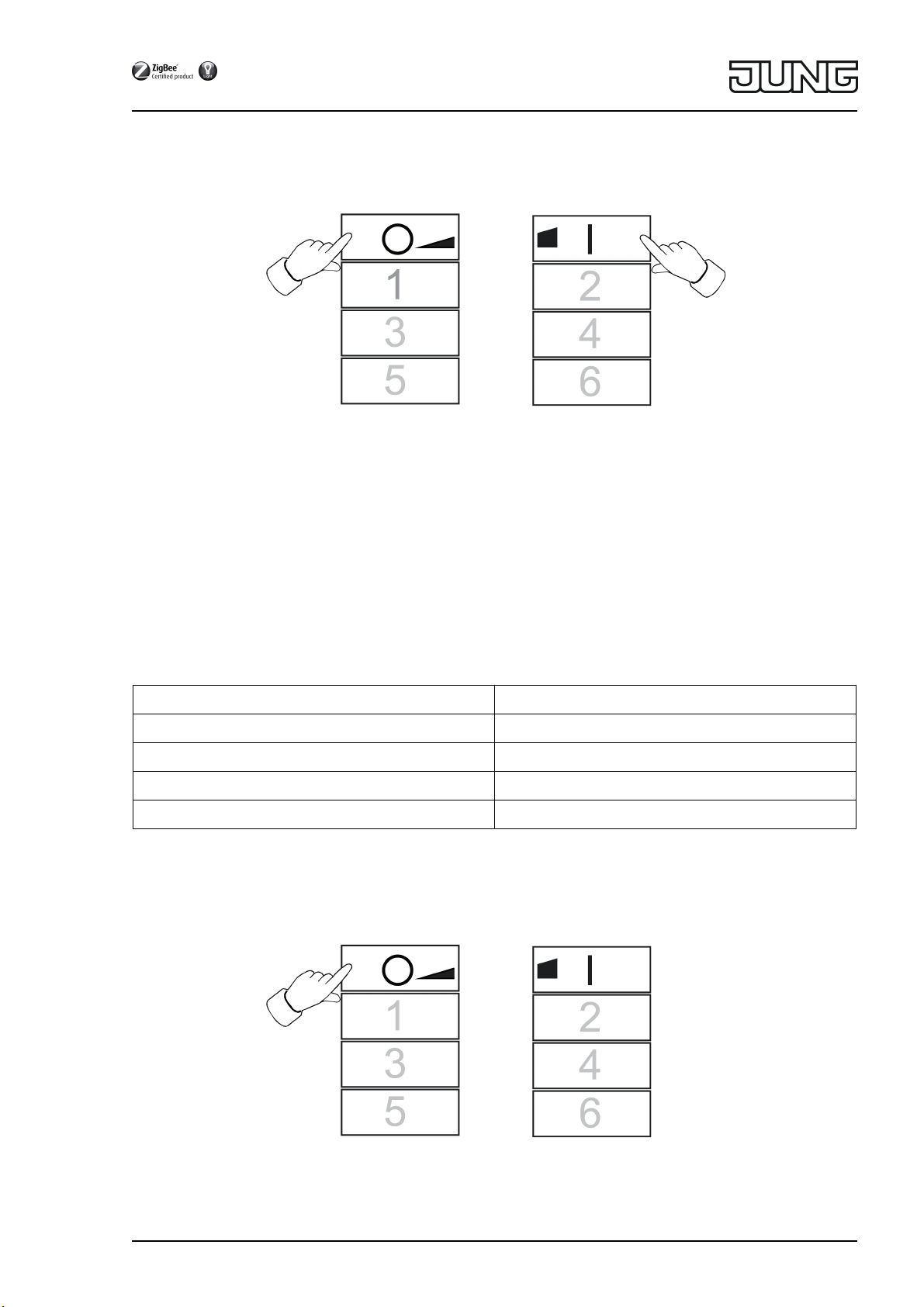
ZigBee radio hand-held transmitter
3 3 Setting luminaires individually
3.1 Selecting a luminaire
o Briefly press the Ɔ and ƍ buttons simultaneously.
LED lights up red.
All luminaires that are connected to the transmitter are selected. The luminaires acknowl-
edge this e.g. by short flashing.
i If only a single luminaire is to be set, press the Ɔ and ƍ buttons simultaneously
until the respective luminaire is selected. When the last luminaire connected to the trans-
mitter has been selected, all luminaires connected to the transmitter will be selected the
next time the buttons Ɔ and ƍ are pressed.
o Switch on the luminaire by briefly pressing the ƍ button.
o Set the luminaire. The available settings depend on the luminaire used.
Luminaire selection Ǝ Ɔ and ƍ
Switching and brightness Ǝ Ɔ or ƍ
light color Ə Ƈ or ƈ
Color saturation Ɛ Ɖ or Ɗ
Color temperature Ƒ Ƌ or ƌ
o Wait for approx. 6 seconds until the transmitter switches back to the basic functions.
o As an option, save the settings as a scene, see Chapter 2.3.
3.2 Switching or dimming luminaires individually
o Selecting a luminaire, see Chapter 3.1.
82595215
J0082595215
4/15
28.06.2017
Page 5
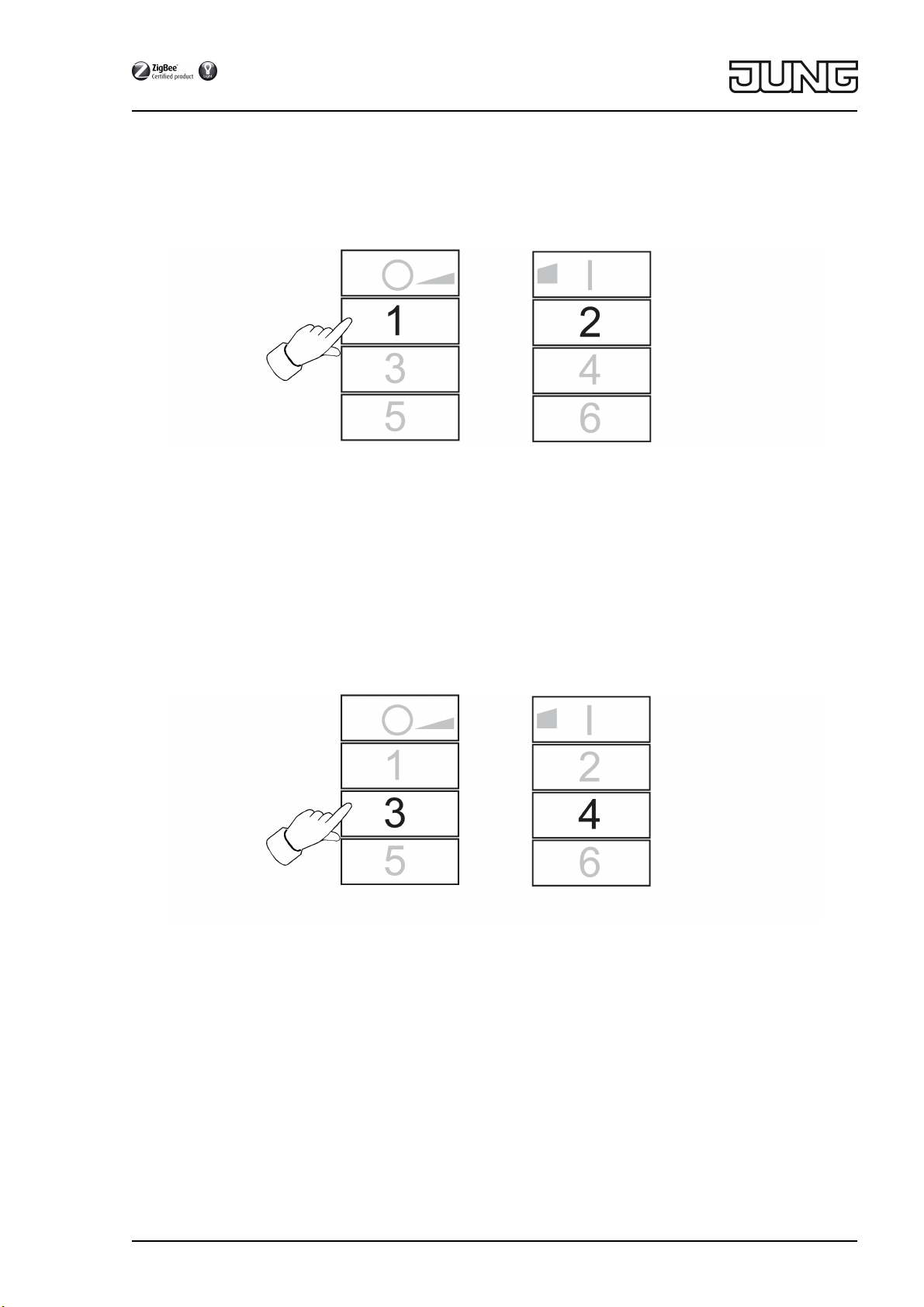
ZigBee radio hand-held transmitter
o Switching: Short press on the Ɔ or ƍ button.
o Dimming: Long press on the Ɔ or ƍ button. The dimming process ends when the
button is released.
3.3 Setting the light color Ə
o Selecting a luminaire, see Chapter 3.1.
o Setting a predefined color: press the Ƈ or ƈ button briefly until the desired light color
is set.
o Setting an individual light color: press the Ƈ or ƈ button until the desired light color
is set.
Depending on the current light color, the color changes towards the next predefined color.
3.4 Setting the color saturation Ɛ
o Selecting a luminaire, see Chapter 3.1.
o Setting white: briefly press Ɖ.
o Setting the maximum color saturation: briefly press Ɗ.
o Setting individual color saturations: press the Ɖ or Ɗ button until the desired color
saturation is set.
82595215
J0082595215
5/15
28.06.2017
Page 6

ZigBee radio hand-held transmitter
3.5 Setting the color temperature Ƒ
o Selecting a luminaire, see Chapter 3.1.
o Setting warm white: briefly press the Ƌ button.
The color temperature is set to approx. 2700 K, which is typical for light bulbs.
o Setting cold white: briefly press the ƌ button.
The color temperature is set to approx. 4500 K, which is typical for fluorescent lamps.
o Setting individual color temperatures: press the Ƌ or ƌ button until the desired color
temperature is set.
The color temperature increases or decreases to the respective final value that the lumi-
naire supports.
4 4 Commissioning
4.1 Basic commissioning procedure
Prerequisite 1:
During commissioning, the respective devices must have a distance of 10 to 50 cm to each other.
Prerequisite 2:
Each device can only be part of one network.
The luminaire should be operated using a Philips Hue Bridge or an Osram Lightify Gateway and transmitters
o Up-to-date information on this is always available on our website.
The luminaire should be operated exclusively using a transmitter without connection to a
Philips Hue Bridge or Osram Lightify Gateway.
The luminaire has default settings.
o Connect the luminaire to a transmitter, see Chapter 4.2
or the luminaire belongs to another network.
o Reset luminaire, see Chapter 4.5.
o Connect the luminaire to a transmitter, see Chapter 4.2.
i Repeat the corresponding steps for another luminaire.
The lamp should be operated with several transmitters without a connection to a Philips
Hue Bridge or Osram Lightify Gateway.
Prerequisite:
The luminaire is already connected to a transmitter, see Chapter 4.2.
o Add a new transmitter to the network, see Chapter 4.3.
82595215
J0082595215
6/15
28.06.2017
Page 7

ZigBee radio hand-held transmitter
o Connect the luminaire to the new transmitter, see chapter 4.2.
4.2 Connecting a luminaire to a transmitter
o Press the Ɔ and ƌ buttons simultaneously until the LED flashes green.
The luminaire flashes briefly. Connection in process.
LED on the transmitter lights up green. Luminaire lights up green or flashes twice. Connec-
tion has been set up successfully.
LED on the transmitter flashes red quickly for 3 seconds. Could not set up connection.
i In case of error, if the distance between the devices is too big or the luminaire already
belongs to an existing network, see Chapter 4.5.
Alternatively, all memory locations in the transmitter are occupied. In this case, delete all
connections to luminaires that are not needed, see Chapter 4.6.
4.3 Adding the transmitter to an existing network
i If the transmitter already belongs to a network, reset it beforehand, see Chapter 4.7.
Prerequisite:
At least one luminaire must be switched on.
o Press Ƌ and ƍ buttons on the new transmitter simultaneously until the LED flashes
green.
The new transmitter is in programming mode.
o Within 10 seconds, start a connection process on a transmitter from the existing network
(see Chapter 4.2 or the manual of the respective transmitter).
82595215
J0082595215
7/15
28.06.2017
Page 8

ZigBee radio hand-held transmitter
i After 10 seconds, if no connection process is started, the transmitter will search for an
open network in order to join it.
LED lights up green for 3 seconds. Transmitter has been added to a network.
LED flashes red quickly for 10 seconds. Transmitter has not been added to a network.
4.4 Cloning the transmitter
All connections of a transmitter are transferred to another transmitter. This function can only be
used with our company's transmitters.
o To add a new transmitter to the existing network, see Chapter 4.3.
Prerequisite:
At least one luminaire must be switched on.
o Press Ƌ and ƍ buttons on the new transmitter simultaneously until the LED flashes
green.
The new transmitter is in programming mode.
o Within 10 seconds, start a connection process on the transmitter to be cloned, see
Chapter 4.2.
LED lights up green for 3 seconds. The new transmitter has accepted the connections.
LED flashes red quickly for 10 seconds. The new transmitter has not accepted any connec-
tions.
4.5 Resetting a luminaire
All connections of the luminaire will be disconnected and the assignment to a network deleted.
i If several luminaires are mounted near each other, it might be necessary to switch off those
luminaires that are not to be reset.
82595215
J0082595215
8/15
28.06.2017
Page 9

ZigBee radio hand-held transmitter
o Keep the Ƈ and ƈ buttons pressed until the LED flashes green.
The luminaire flashes. Resetting in process.
LED lights up green; luminaire lights up. Resetting successful.
LED flashes red quickly for 3 seconds. Participant could not be reset.
4.6 Deleting connections from the transmitter to the luminaires
i The transmitter can store a maximum of 10 connections to luminaires. If the memory is full,
a connection needs to be deleted first in order to save a new connection.
o Press Ɔ and ƍ buttons simultaneously.
LED lights up red. All connections to luminaires are selected.
o Press the Ɔ and ƍ buttons briefly and simultaneously until the connection to be
deleted is selected.
The corresponding luminaire flashes.
i If the corresponding luminaire is defective or no longer exists, press the Ɔ and ƍ
buttons simultaneously until no luminaire flashes after pressing. The transmitter indicates
this by a red-flashing LED.
o Press the Ƈ and ƈ buttons simultaneously for longer than 4 seconds.
LED lights up green for 3 seconds. The connection has been deleted from the transmitter.
82595215
J0082595215
9/15
28.06.2017
Page 10

ZigBee radio hand-held transmitter
4.7 Resetting the transmitter to the default setting
i All connections to luminaires will be disconnected and the assignment to a network delet-
ed.
o Keep the Ɖ and Ɗ buttons pressed.
After approx. 10 seconds, the LED flashes green.
o Release the Ɖ and Ɗ buttons and press the Ɔ button within 10 seconds.
Transmitter is reset to the default settings. After completion, the LED lights up green for
3 seconds.
5 5 Service functions
5.1 Switching on the service functions
The service functions can only be used with our company's transmitters. They enable you, for
example, to connect fixed wall transmitters to luminaires when these cannot be brought into
connection range to each other or to pass on existing connections from one transmitter to
another.
Prerequisite:
To use the service functions (switched on), the transmitter must be part of the network, see
Chapter 4.3, and at least one luminaire must be switched on.
o Hold the transmitter within a range of 10 to 50 cm from the luminaire or transmitter.
82595215
J0082595215
10/15
28.06.2017
Page 11

ZigBee radio hand-held transmitter
o Switch on the service functions. To do so, briefly press the Ƌ and ƌ buttons simulta-
neously.
LED lights up red. The service functions are switched on.
o Save luminaires or connections in the buffer memory of the transmitter, see Chapter 5.2,
5.3 or 5.4.
o Pass on luminaires or connections to a transmitter, see Chapter 5.5.
i If the above buttons are pressed again, or after 2 minutes without action, the service func-
tions are switched off and the buffer memory is deleted.
5.2 Registering selected luminaires
o Switch on the service functions, see Chapter 5.1.
o Press the Ɔ and ƌ buttons simultaneously until the LED flashes green.
LED lights up green for 3 seconds: the connection to the luminaire is saved in the buffer
memory. The transmitter is waiting for further connections.
LED flashes red rapidly for 3 seconds: the connection to the luminaires has not been saved
in the buffer memory. The transmitter is waiting for further connections.
o Optionally save further connections to the buffer memory. To do so, repeat the previous
step.
o Optionally press the Ɔ button briefly to show all luminaires present in the buffer memo-
ry.
The luminaires saved in the buffer memory light up briefly.
o Within 2 minutes after the last button has been pressed, transfer the buffer memory to the
desired transmitter, see Chapter 5.5.
82595215
J0082595215
11/15
28.06.2017
Page 12

ZigBee radio hand-held transmitter
5.3 Accepting connections from another transmitter
o Switch on the service functions, see Chapter 5.1.
o On the receiving transmitter, press the ƍ and Ƌ buttons simultaneously until the
LED flashes green.
o Start a connection process on the transmitter to be read, see Chapter 4.2.
LED lights up green for 3 seconds. The connections from the transmitter to be read have
been saved to the buffer memory.
LED flashes red quickly for 3 seconds. The connections from the transmitter to be read
have not been saved to the buffer memory.
o Optionally press the Ɔ button briefly to show all luminaires present in the buffer memo-
ry.
The luminaires saved in the buffer memory light up briefly.
o Within 2 minutes after the last button has been pressed, transfer the buffer memory to the
desired transmitter, see Chapter 5.5.
5.4 Copy the connections that are saved in the transmitter into the buffer memory.
o Switch on the service functions, see Chapter 5.1.
o Press the Ƈ button for longer than 4 seconds.
LED lights up green for 3 seconds. The transmitter's connections have been saved to the
buffer memory.
o Optionally press the Ɔ button briefly to show all luminaires present in the buffer memo-
ry.
The luminaires saved in the buffer memory light up briefly.
82595215
J0082595215
12/15
28.06.2017
Page 13

ZigBee radio hand-held transmitter
o Within 2 minutes after the last button has been pressed, transfer the buffer memory to the
desired transmitter, see Chapter 5.5.
5.5 Passing connections from the buffer memory to a transmitter
o Put the receiving transmitter in programming mode, see Chapter 4.3.
o Start a connection process on the sending transmitter by pressing the Ɔ and ƌ but-
tons simultaneously until the LED flashes green.
The connections are passed from the buffer memory to the receiving transmitter.
LED lights up green for 3 seconds. The connections from the buffer memory have been
passed on.
LED flashes red quickly for 3 seconds. The connections from the buffer memory have not
been passed on.
6 6 Updating the device software
The device software is updated via radio. This requires a separately available supplemental
device. Refer to the manual of the supplemental module.
Prerequisite 1:
The supplemental device must belong to the network of the transmitter.
Prerequisite 2:
The transmitter must not be in the default setting.
o Press the Ƌ and ƍ buttons simultaneously until the LED flashes green.
82595215
J0082595215
13/15
28.06.2017
Page 14

ZigBee radio hand-held transmitter
After 10 seconds, the LED flashes green rapidly: The transmitter is searching for an
update.
The LED flashes red: update in process.
The LED flashes green for 3 seconds: update successful.
The LED flashes red rapidly for 10 seconds: update not successful.
i To cancel the update, press any button.
7 7 Appendix
Disposal
Please consider your local regulation for disposal and electronic waste recycling.
This product contains lithium batteries. Please consider your local regulations for disposal of
lithium batteries.
7.1 7.1 Technical data
Rated voltage DC 3V
Battery type Lithium CR 2450N
(UL listed)
Ambient temperature 23 ... 113°F
(-5 ... +45 °C)
Relative humidity max. 80% (No moisture condensation)
Storage/transport temperature -13 ... +158°F
(-25 ... +70 °C)
Number of connections max. 10
Dimensions L×W×H 3.66×2.09×0.61 in
(93×53×15.5 mm)
Transmitting range in free field 328 ft (100 m)
Radio frequency 2.400 ... 2.483GHz
Transmission capacity < 10mW
7.2 7.2 Troubleshooting
Removing a luminaire from a scene
Cause: A luminaire was not switched off during saving of a scene to which it should not belong.
Reset the luminaire and connect it to the transmitter again, see Chapter 4.2.
82595215
J0082595215
14/15
28.06.2017
Page 15

ZigBee radio hand-held transmitter
Luminaire cannot be connected to the transmitter; LED on the transmitter flashes red.
The luminaire is already part of another network.
Reset the luminaire, see Chapter 4.5, and then start another connection process, see
Chapter 4.2.
The LED does not light up when a button is pressed.
Battery in the transmitter is empty.
Change the battery; see inserting a battery.
7.3 7.3 FCC Notice
This device complies with Part 15 of the FCC Rules. Operation is subject to the following two
conditions:
- (1) This device must not cause harmful interference, and
- (2) This device must accept any interference received, including interference that may
cause undesired operation.
This device meets the FCC requirements for RF exposure in public or uncontrolled environ-
ments.
7.4 7.4 ISED Notice
This device complies with ISED’s licence-exempt RSSs standard(s). Operation is subject to the
following two conditions:
(1) This device may not cause interference; and
(2) This device must accept any interference, including interference that may cause undesired
operation of the device.
This device complies with the safety requirements for RF exposure in accordance with RSS-102
Issue 5 for portable use conditions.
Cet appareil est conforme aux normes d’exemption de licence RSS ISED Canada. Son fonctionnement est soumis aux deux conditions suivantes :
(1) cet appareil ne doit pas causer d’interférence et
(2) cet appareil doit accepter toute interférence, notamment les interférences qui peuvent
affecter son fonctionnement.
Le présent appareil est conforme aux limites d’exposition aux RF conformément au norme
CNR-102 émission 5 pour conditions d’utilisation portable.
7.5 7.5 Warranty
If you have any questions about this product, contact:
Jung USA, Inc.
350 Fifth Avenue, Suite 5220
New York, NY 10118
Phone: +1 800.311.6135
Email: sales@jungcontrols.com
www.jungcontrols.com
For the product warranty, please refer to the attached document.
All rights reserved
©
ALBRECHT JUNG GMBH & CO. KG
Volmestraße 1
58579 Schalksmühle
GERMANY
82595215
J0082595215
15/15
28.06.2017
