Jung Smart Panel 5.1 KNX Operating Instructions Manual
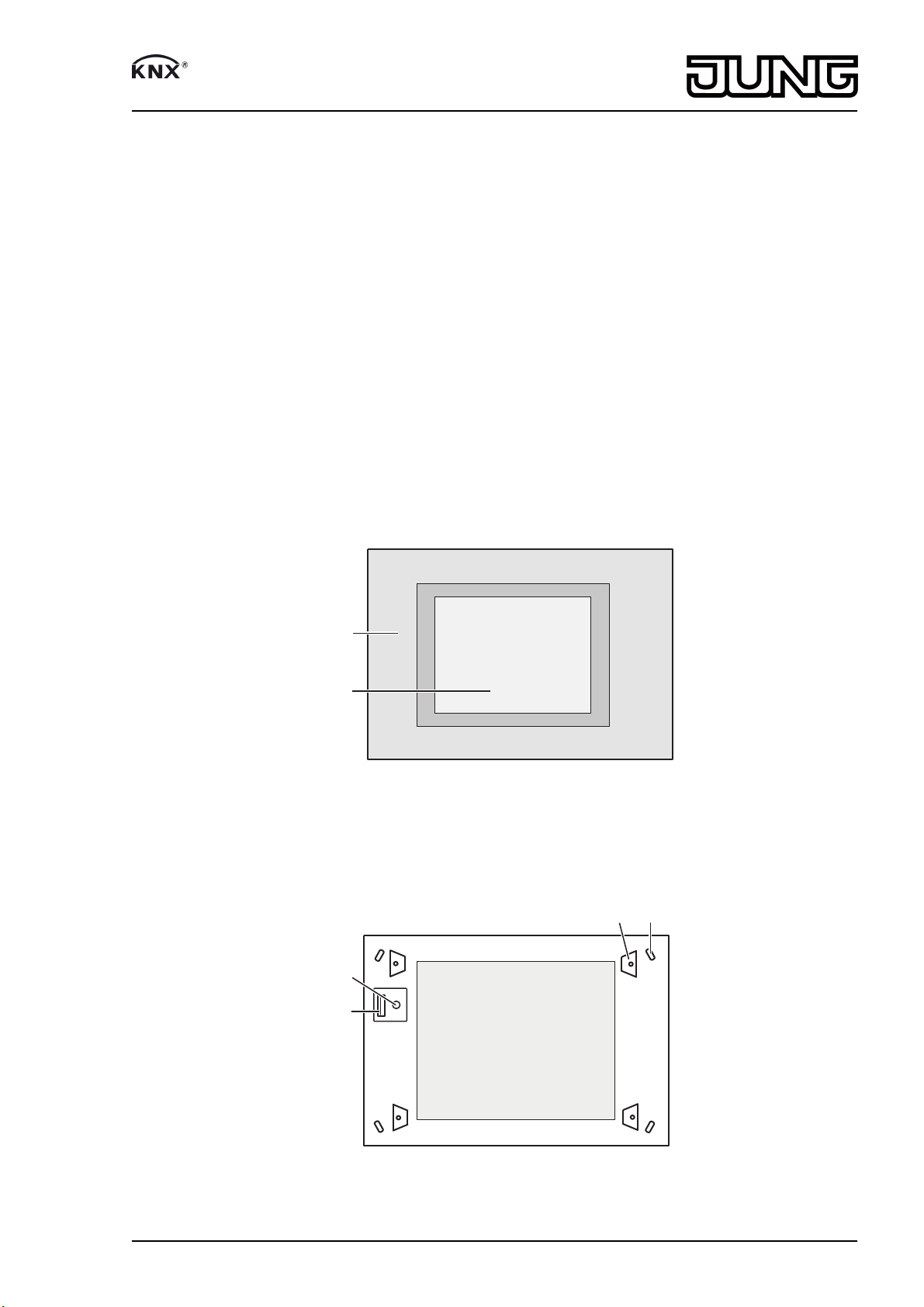
Smart Panel 5.1 KNX
(1)
(2)
TOP
OBEN
(3)
(4)
(6)
(5)
Smart Panel 5.1 KNX
Art. No. : SP 5.1 KNX
Operating instructions
1 Safety instructions
Electrical equipment may only be installed and fitted by electrically skilled persons.
Serious injuries, fire or property damage possible. Please read and follow manual fully.
Danger of electric shock. Always disconnect device before working on it. At the same
time, take into account all circuit breakers that supply dangerous voltage to the device.
Do not operate the device with sharp or pointed objects. The touch-sensitive surface
could be damaged.
Do not use any sharp objects, acids or organic solvents for cleaning. Device can be
damaged.
These instructions are an integral part of the product, and must remain with the end
customer.
2 Device components
(1) Frame
(2) Touch screen surface
(3) USB 2.0 connection
82590203
J:0082590203
Figure 1: Front view with frame
Figure 2: Front view without frame
1/6
24.11.2014
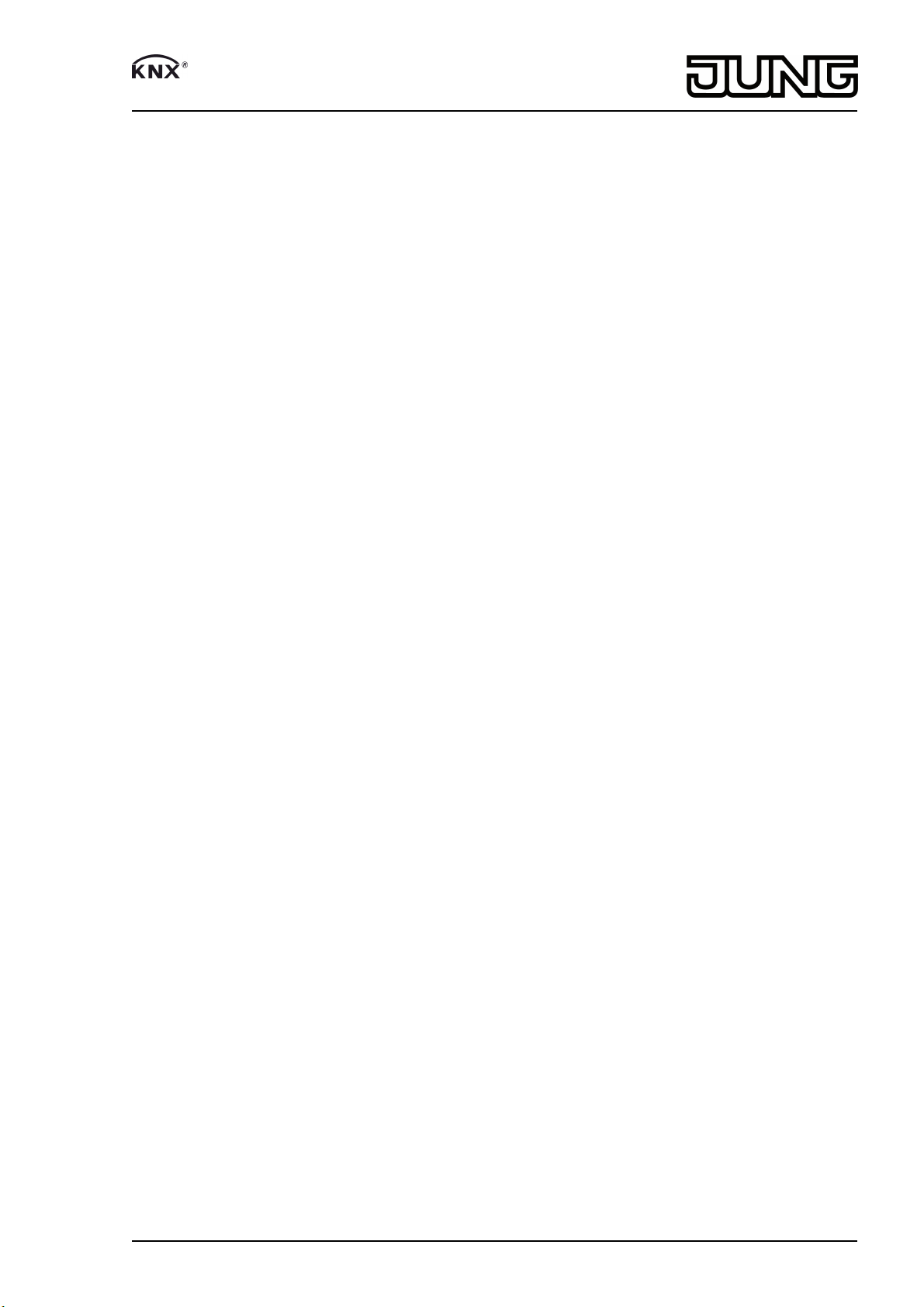
Smart Panel 5.1 KNX
(4) Reset button for restart
(5) 4 Locks for Design frame
(6) Openings for screws to fasten the device
3 Function
System information
This device is a product of the KNX system and complies with the KNX directives. Detailed
technical knowledge obtained in KNX training courses is a prerequisite to proper understanding.
The planning, installation and commissioning of the device are performed using external
configuration software. The latest versions of the software and the technical descriptions are
available on our website.
Intended use
- Operation and visualisation of system statuses and information on building automation
- Flush-mounted fitting indoors
Product characteristics
- Illuminated graphic colour screen TFT, 640x480 pixels, 262,000 colours
- Touchscreen
- KNX Interface
- Interfaces – accessible from front: 1x USB 2.0
- Interfaces – accessible from behind: Ethernet
- Graphical user interface for visualisation and operation of KNX devices
- Predefined graphical user interface
- Free graphical user interface
- KNX special functions, e.g. scenes, forced position, timer, presence simulation
- Fast access to pages and functions
- Remote access (remote function)
- Acoustic signal encoder, configurable
i The device uses various kinds of open source operating software. The technical
documentation contains details as well as the necessary licences.
4 Operation
Touch-sensitive surface
The display screen features a touch-sensitive surface, the so-called touchscreen. The device is
operated by touching the screen surface with a finger or a special touchscreen stylus (not
included in the scope of delivery).
i Do not operate the touchscreen with sharp or pointed objects.
Cleaning the touchscreen
The touchscreen requires regular cleaning in order to guarantee the optimum touch sensitivity.
Keep the screen free of foreign bodies and dust.
o Set application to "Cleaning function".
o Clean the touchscreen carefully using a soft, lint-free cloth. If needed, moisten the cleaning
cloth slightly.
i Do not use sharp cleaning agents, acids or organic solvents.
i Keep moisture from penetrating into the device. Do not spray the cleaning agent directly
onto the screen surface.
i Do not use sharp objects for cleaning.
82590203
J:0082590203
2/6
24.11.2014
