Page 1

FRWM-IP-GATE
IP-GatewayOperating Manual
Page 2
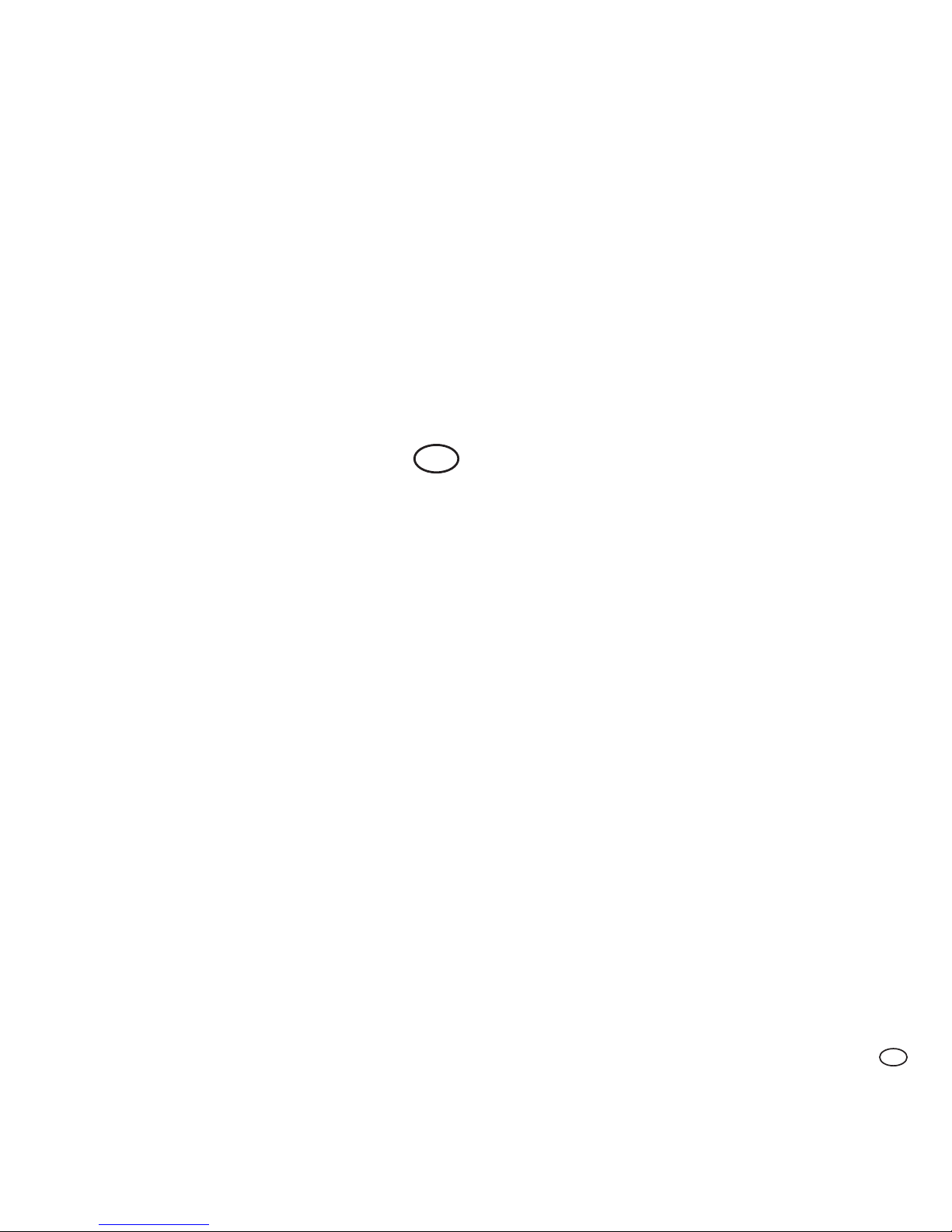
2
Operating Manual: FRWM-IP-GATE - IP-Gateway
EN
The original version of this instruction has
been prepared in German in accordance
with DIN EN 82079-1.
Table of Contents
1 Notes on the operating manual 3
2 Safety instructions 9
3 Overview 14
4 Commissioning and setting up 16
5 Reset 25
6 Installation variants 26
7 Notications 31
8 Troubleshooting 34
9 Maintenance 46
10 Decommissioning 48
11
Accessories, spare parts and service
48
12 Glossary 49
13 Technical data 50
14 Alarm and alert tones 52
EN
Page 3
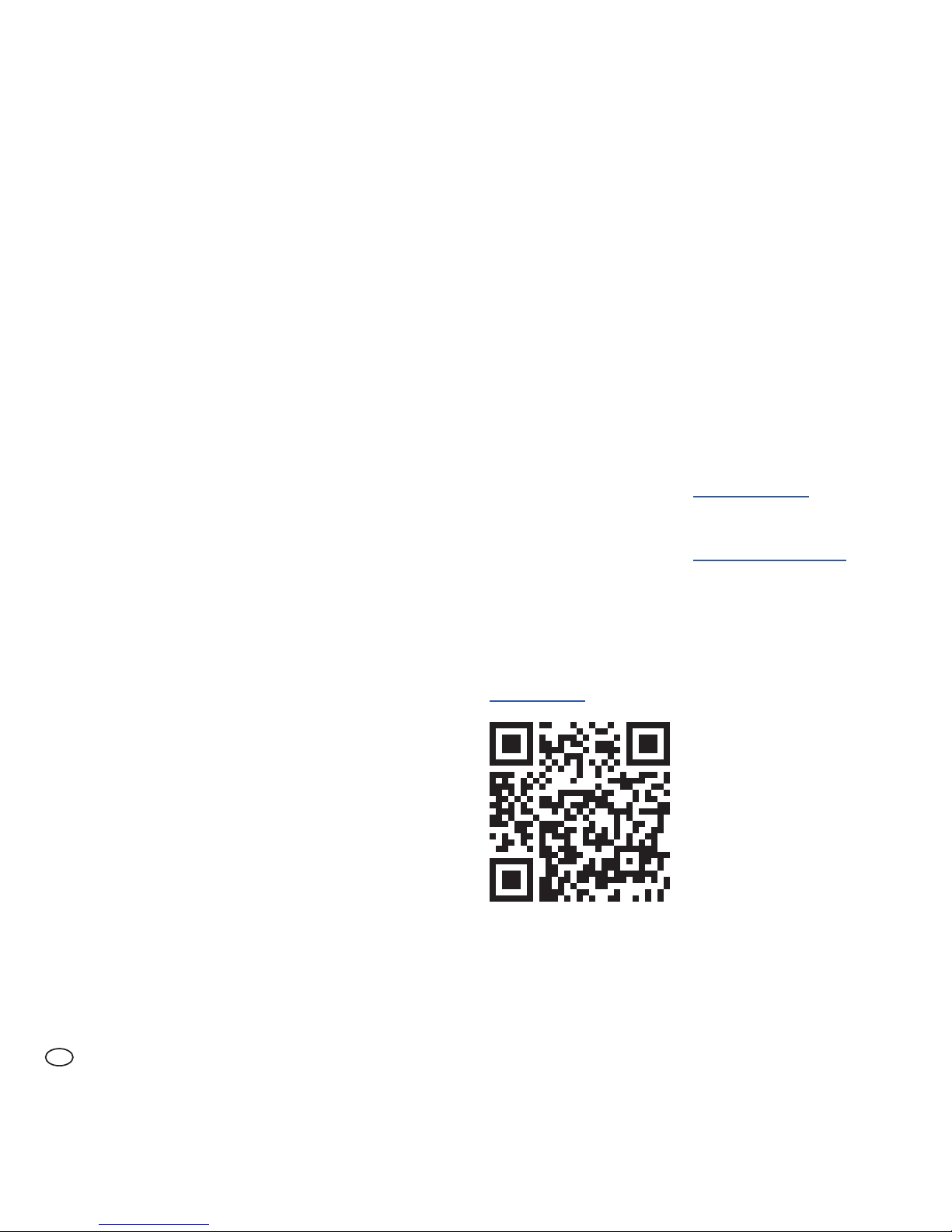
Operating Manual: FRWM-IP-GATE - IP-Gateway
3
EN
1 Notes on the
operating manual
We are glad that you have chosen our
product and we would like to thank you
for your trust!
This operating manual contains information and instructions for safe installation,
commissioning, setup and maintenance, as
well as proper operation of the IP gateway.
The operating manual is intended to increase the reliability and life cycle, and
to help avoid hazards and downtime, or
a loss of warranty claims. It is absolutely
necessary that the operating manual is
read and understood.
For a better readability, the IP gateway is
hereinafter referred to as "gateway" or
"device" and the smoke alarm device with radio link is referred to as "smoke alarm device".
1.1 Validity of this operating manual
The operating manual only applies for
the gateway.
1.2 Applicable documents
The gateway is used in combination with
the manufacturer’s smoke alarm devices
with radio link (e.g., FRWM100WW). In
addition to this operating manual, also
observe:
The Quick Reference Guide provided
with the device
• The operating manual for
the smoke alarm device
• FAQ for the web app
under
the menu item "Help/FAQ"
• New features of the web app under
the menu item "Help/Features"
The operating manual of the IP gateway
is not provided in printed form with the
device. The current version of this manual
is available at:
jung.de/en
Page 4
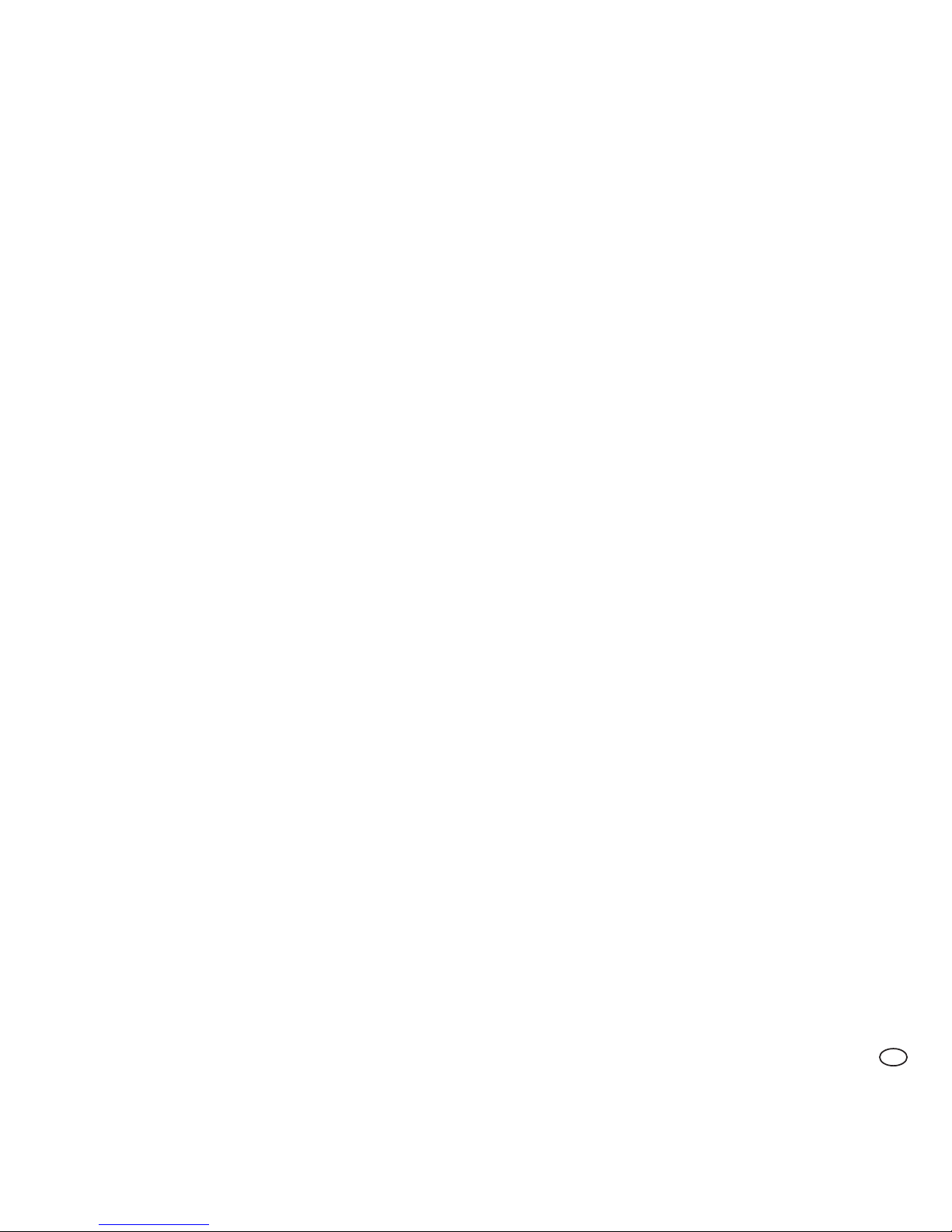
4
Operating Manual: FRWM-IP-GATE - IP-Gateway
EN
f If you have questions about the product
or require help with the installation,
please contact our product support
department by telephone at
+49.23 55.8 06-0. You can reach our
product support department on working days during normal business hours.
1.3 CE conformity
Albrecht Jung GmbH declares that the IP
gateway is compliant with the fundamental
requirements and other relevant provisions
of the following directives:
• R&TTE Directive 2014/53/EU
• Environmentally compatible design for
energy-related products 2009/125/EC
• Waste Electrical and Electronic Equip-
ment Directive (disposal) 2012/19/EU
• Restriction on the use of certain haz-
ardous substances in electrical and
electronic equipment 2011/65/EU
in accordance with:
• EN 301 489-1 V1.9.2
• EN 55022
• EN 300 220 V2.4.1
(receiver category: 2)
The CE Declaration of Conformity
is available from the manufacturer under the following reference number: FRWM-IP-GATE
Page 5
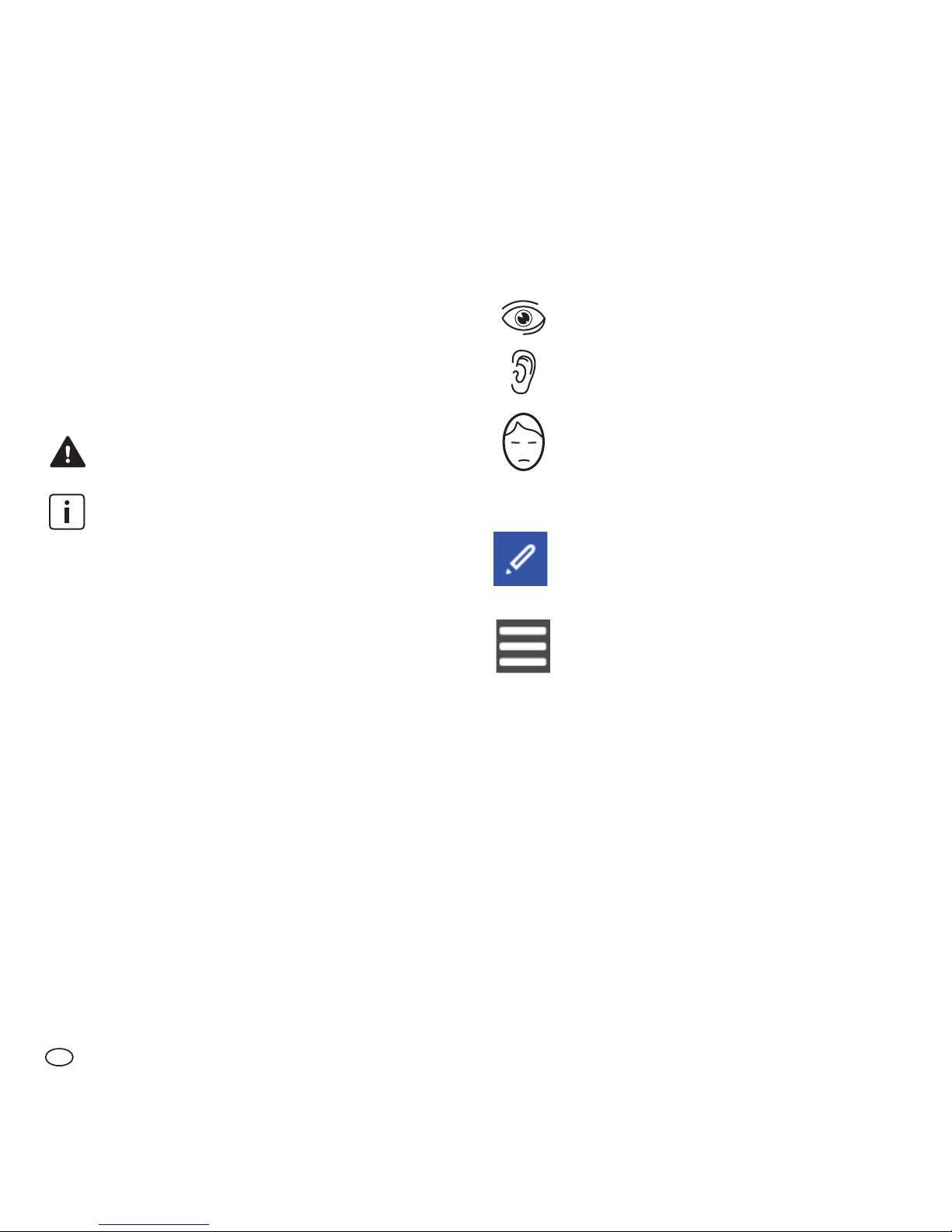
Operating Manual: FRWM-IP-GATE - IP-Gateway
5
EN
1.4 Symbols used
Various markings and symbols are used in
the text in the operating manual.
These are explained below.
Warning symbol in warning labels
Additional information and guidelines
(1) Numbered action steps
f Symbol for an instruction or a
required action
5 Result of an action
4 Problem associated with an action
• Symbol for a list
Light signal of the signal LED
Length of the signal tone or interval
Alarm volume of a signal tone
Symbols from the current web app
Edit
Main menu
Page 6
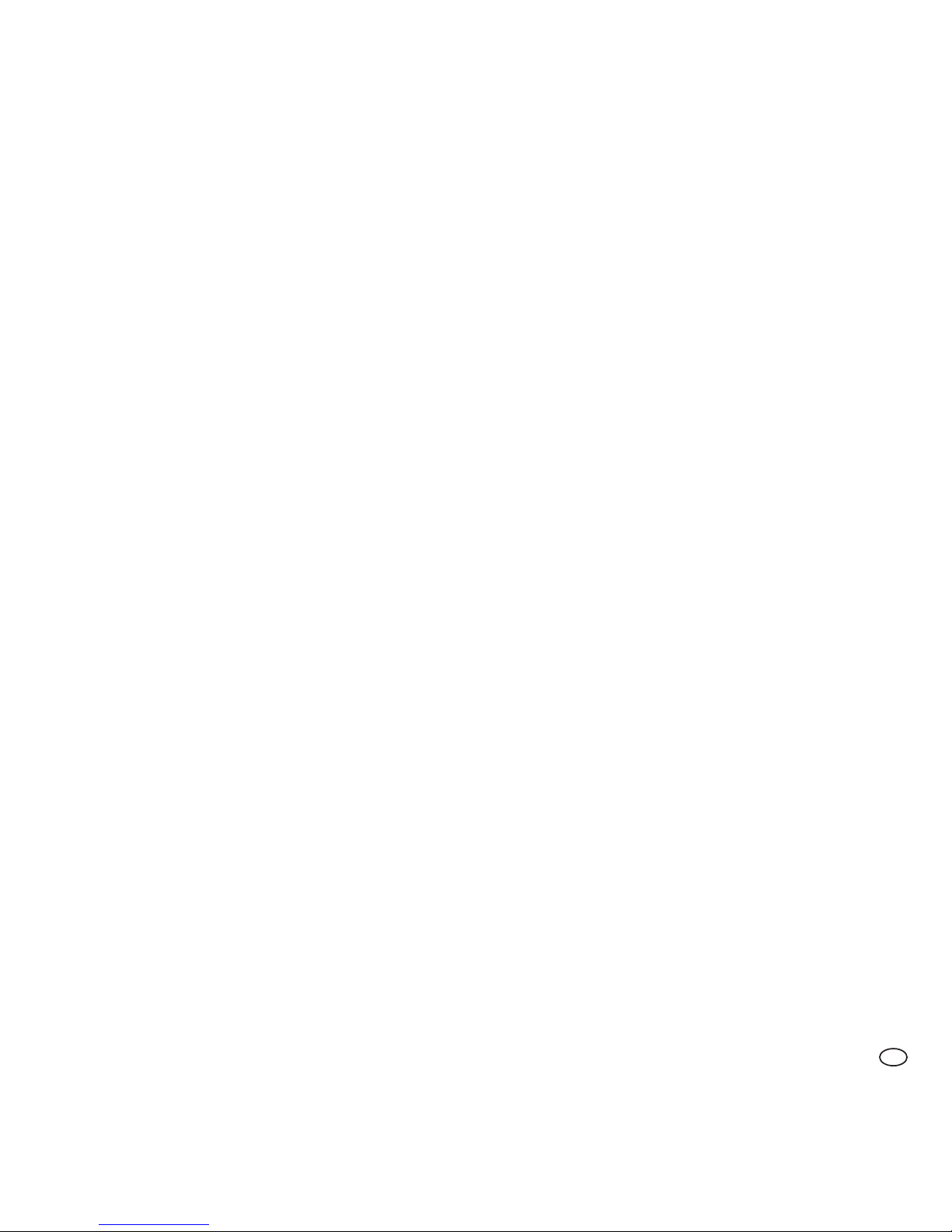
6
Operating Manual: FRWM-IP-GATE - IP-Gateway
EN
1.5 Copyright
All rights are reserved, particularly the
rights of duplication, distribution and trans
lation. No part of this operating manual
may be reproduced in any form, or processed, duplicated, or disseminated using
electronic systems without written permission of
Albrecht Jung GmbH
.
1.6 Limited warranty
When used and serviced as intended,
Albrecht Jung GmbH
warrants a defect-free
device only for the original purchaser of this
product that was purchased either from
Albrecht Jung GmbH
directly, or through an
authorized reseller, for a period of 2 years
from the date of purchase. The limited warranty is not transferable and does not apply
to buyers who have purchased the device
from a reseller who is not authorized by
Albrecht Jung GmbH
. This also applies for
online auctions, but is not limited thereto.
Rights arising from statutory regulations
remain unaffected by the limited warranty
.
f Please keep your receipt as proof
that the device has been purchased
from Albrecht Jung GmbH or from
an authorized dealer, and as a proof
of purchase date.
This receipt is mandatory for any warranty
claims! The limited warranty will be granted only if the device is used in accordance
with the operating manual. The limited
warranty does not cover claims resulting
from accidents, misuse, application errors,
negligence, or the warranty exclusion criteria described below.
1.7 Warranty exclusion criteria
Physical/mechanical damage
If the device has been damaged, e.g., the
housing has been broken or the device has
been opened, any warranty claim shall be
forfeited. The same shall apply to subjecting the device to any form of force, which
does not cause physical damage to the
device, but does cause damage inside the
housing (e.g., the electronics).
Page 7
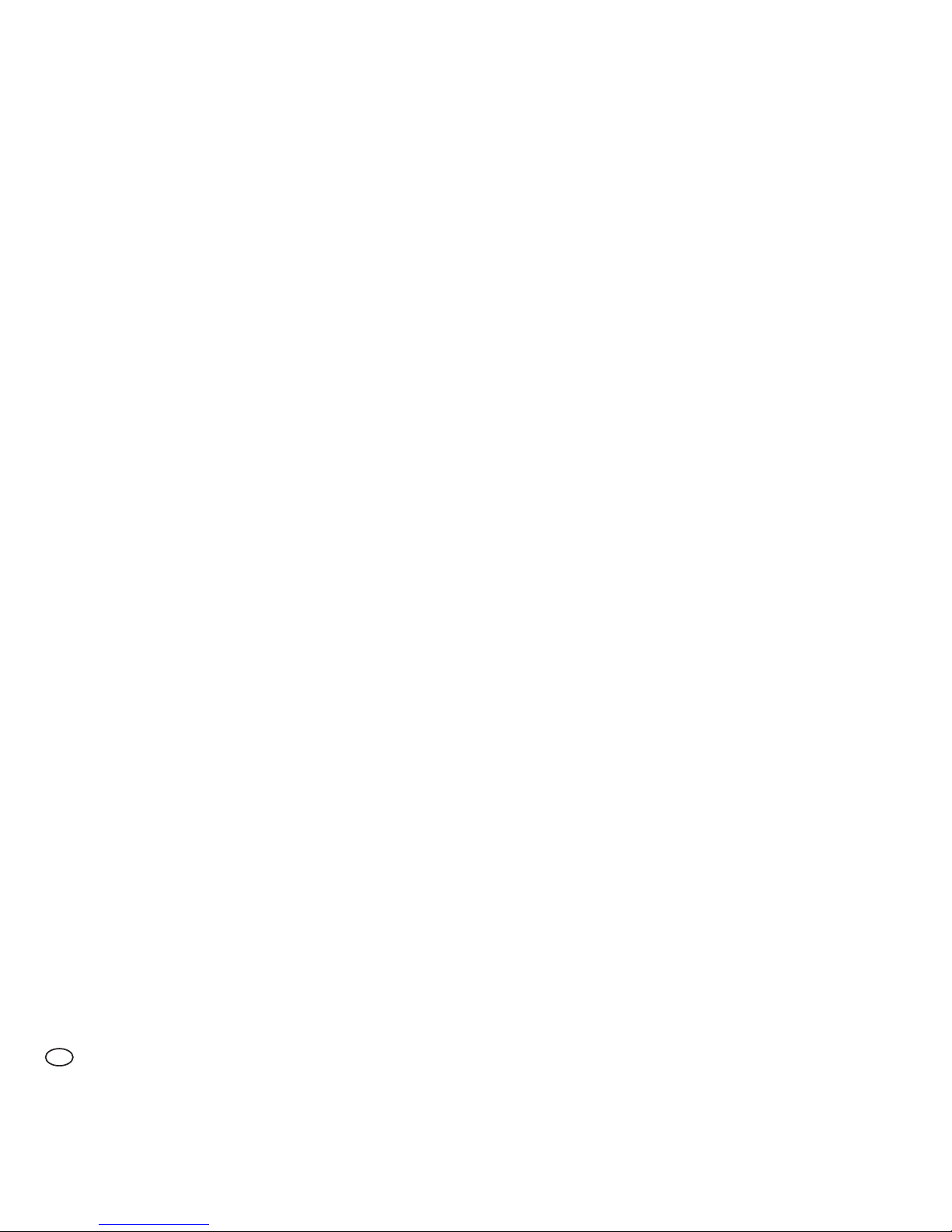
Operating Manual: FRWM-IP-GATE - IP-Gateway
7
EN
Contamination
If the device is externally and/or internally
contaminated by adhering substances
(excessively contaminated), any warranty
claim shall be forfeited. Paint and similar
substances on the surface of the device
and within the housing of the device shall
be considered as contamination.
Moisture damage/corrosion
If the device, and in particular its electronics, are damaged by moisture of any kind,
any warranty claim shall be forfeited. Thus
moistureisnotonlytheexposuretouid,
but also regular, above-average exposure
of the device to humidity (> 70%). Liquids
and high humidity can damage the electronics of the device by causing corrosion.
Thermal damage
If the device has been exposed temporarily or continuously to a temperature
below 0°C or above 70°C, any warranty
claim shall be forfeited.
Excessive rechargeable battery load
The device's rechargeable battery is used
for emergency power supply (e.g., during
a power failure) and it can be recharged a
limited number of times. Excessive device
operation via this rechargeable battery
and premature consumption of the limited number of charge cycles can cause any
warranty claim to be forfeited.
Observe with the following before submitting a warranty claim:
f Check if at least one of the
aforementioned warranty exclusion
reasons is present.
f Bear in mind also that there are
sufcienttechnicalcapabilitiesto
determine, when submitting a
warranty claim, whether the device
has really been used as intended,
and therefore if the warranty claim is
justiedorunjustied.
Page 8
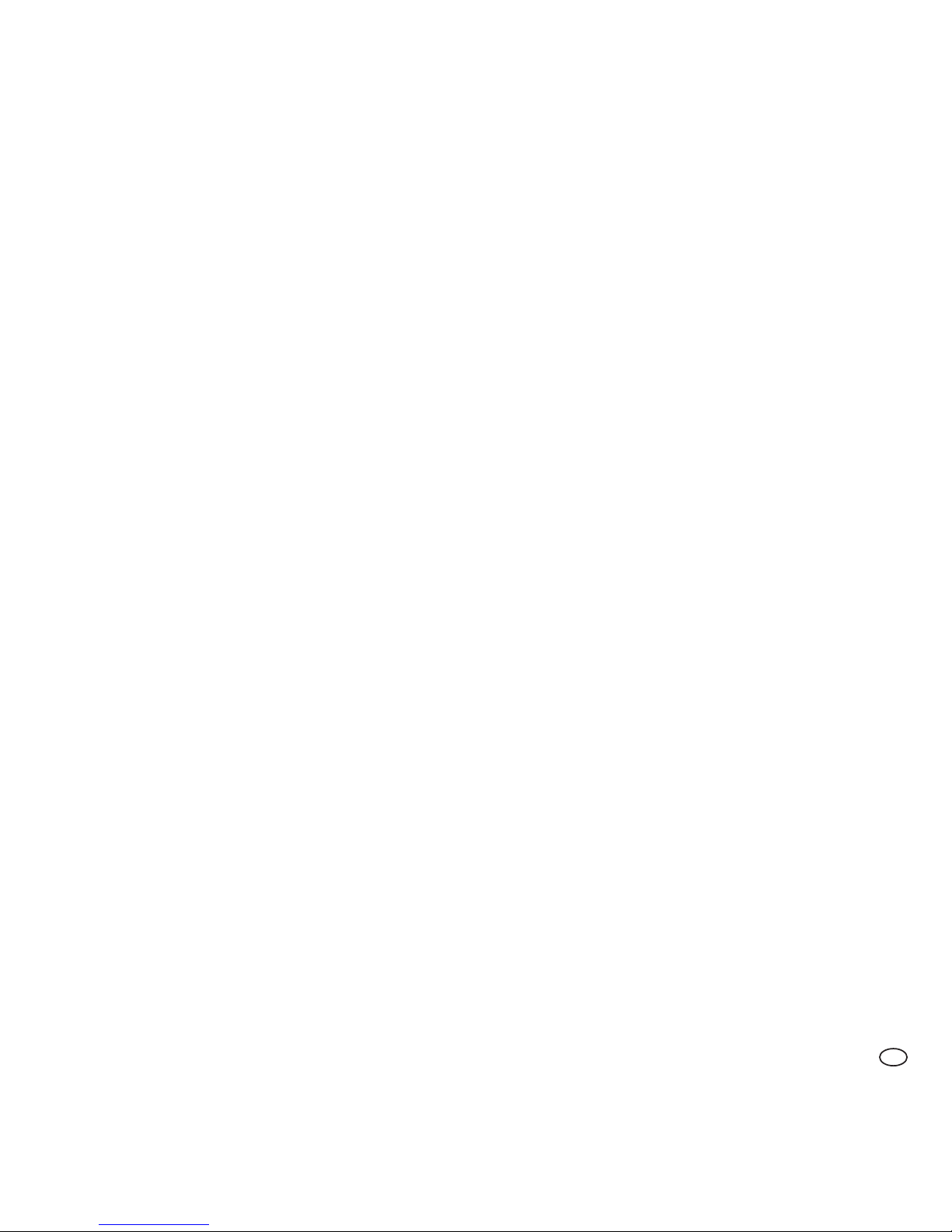
8
Operating Manual: FRWM-IP-GATE - IP-Gateway
EN
Albrecht Jung GmbH
expressly reserves
the right to charge a person who makes
a warranty claim although at least one of
the aforementioned warranty exclusion
reasons is present, for the costs associated
with the necessary technical examination
of the facts.
1.8 Disclaimer
Except for the limited warranty described
herein,
Albrecht Jung GmbH
assumes no
additional explicit or implicit liability under
the applicable statutory provisions. This
shall also extend to any liability in relation
to tradeability and/or suitability for a particular purpose under any implied liability
which nevertheless exists under the law;
the after-sales services shall be limited to
the duration of this warranty.
1.9 Limitation of liability
Y
our rights are limited to the repair or replacement of this device as shipped.
Albrecht Jung GmbH shall accept no liability for any special, incidental or consequential damages, including, but not limited to, resulting loss of revenue, loss of
prots,restrictionsoftheuseofsoftware/
hardware, loss or recovery of data, cost of
substitute equipment, downtime, damage
to property and claims by third parties as
a result of contractual, statutory or tort
recovery claims arising out of warranty, regardless of any other warranty, limited or
implied by the law, or in the event that the
limited warranty shall not apply, the liability
of Albrecht Jung GmbH shall be limited to
the purchase price of the device.
Page 9
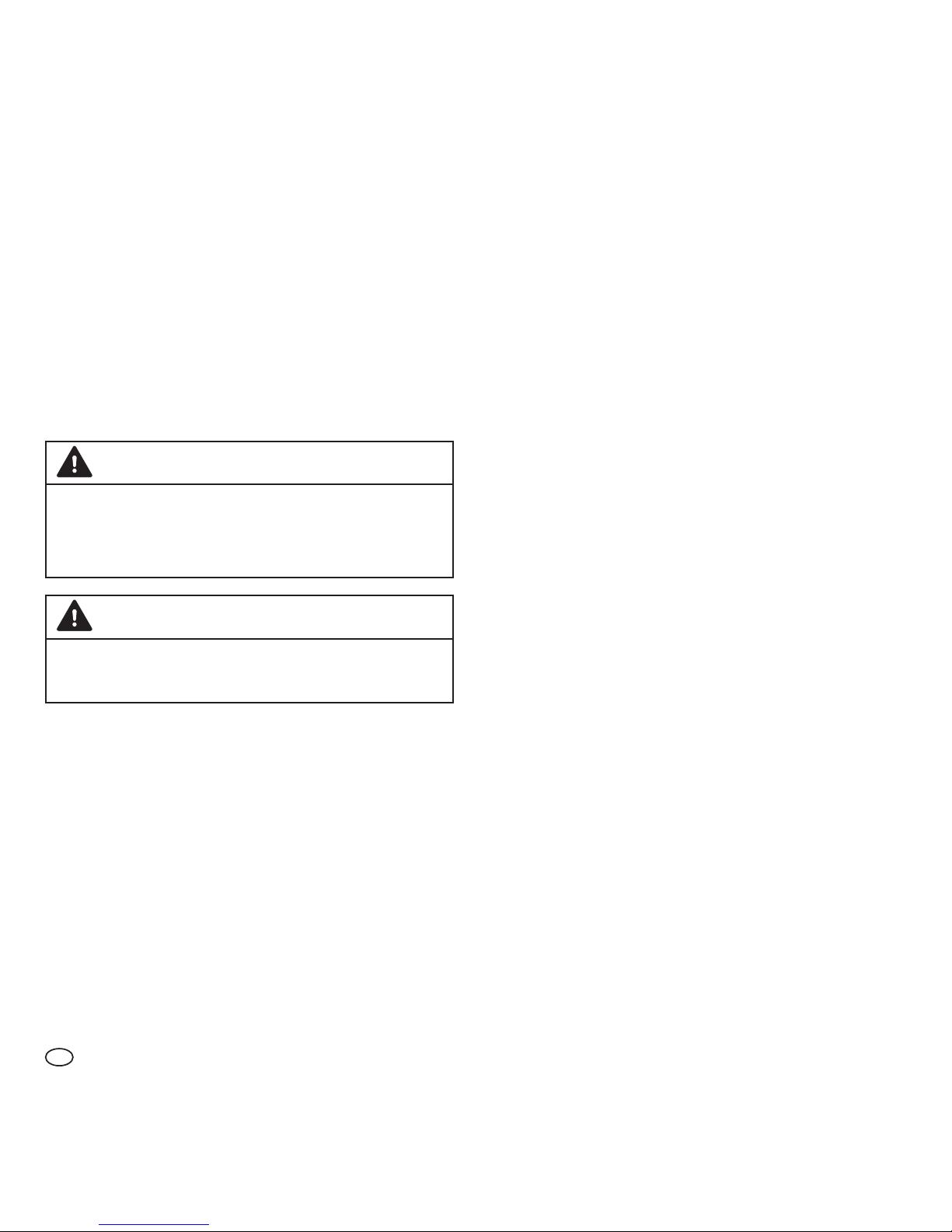
Operating Manual: FRWM-IP-GATE - IP-Gateway
9
EN
2 Safety instructions
2.2 Intended use
The gateway is designed for the following purposes:
• Communication with the
manufacturer's smoke alarm
devices (e.g., FRWM100WW) and
relaying information (e.g., smoke
alarm) to the user via the Internet
• Use for smoke alarm devices in
private households and small,
commercially used areas with
typically occurring frequency
of smoke alarms
Note the following when using the gateway:
f Only use the device with the power
unit and power cable provided.
f Use the device only as intended
and in a technically perfect condition.
2.1 Representation and structure of
warning labels
The warning labels are action-oriented;
they are structured and graded as follows:
CAUTION
Type and source of the risk!
Explanation about the type and source.
f Measures to avert the risk.
CAUTION
Potential minor injuries, material or
environmental damage.
Page 10
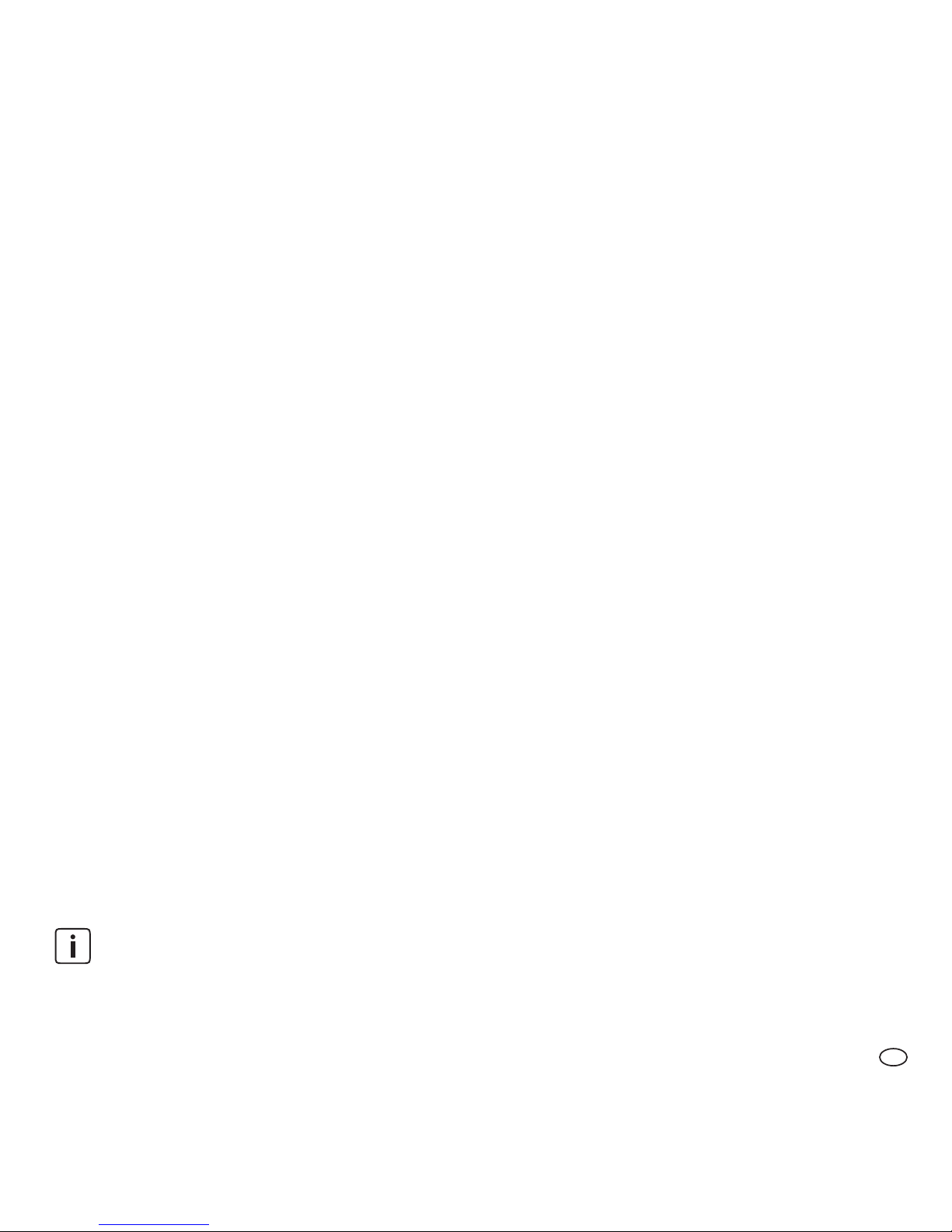
10
Operating Manual: FRWM-IP-GATE - IP-Gateway
EN
2.3 Unintended use
The device must not be used for the
following purposes:
• Communication with
smoke alarm
devices
from another manufacturer
• Firealarmsystemasspecied
in EN 54 and DIN 14675
• Testing of the alarm function by
intentionally triggering alarms in
excess of the afore-mentioned
frequencies. If there are more
than 3 smoke alarms per year,
thiscanblockthenotication
function of the gateway
• Monitoring rooms with
foreseeable regular/frequently
occurring smoke development
• Any use that is not expressly
described as permitted in
this operating manual
Exceptions to the above require a written agreement with the manufacturer.
2.4 General safety information
The general safety information describes
all measures to ensure safety thematically
and applies at all times.
General information
Neither the gateway nor the smoke alarm
devices connected to it directly transmit
analarmtoanofcialentitythatcanprovidehelp (rebrigade).Thegatewayis
subject to strict quality controls during
production. In addition, a function test is
performed before delivery. Nevertheless,
unexpected malfunctions can occur. The
manufacturer is not responsible for timely
forwarding of an alarm and accordingly
accepts no liability if an alarm is not or
forwarded or not promptly forwarded
to the user (e.g., failure of the Internet
connection).
Page 11
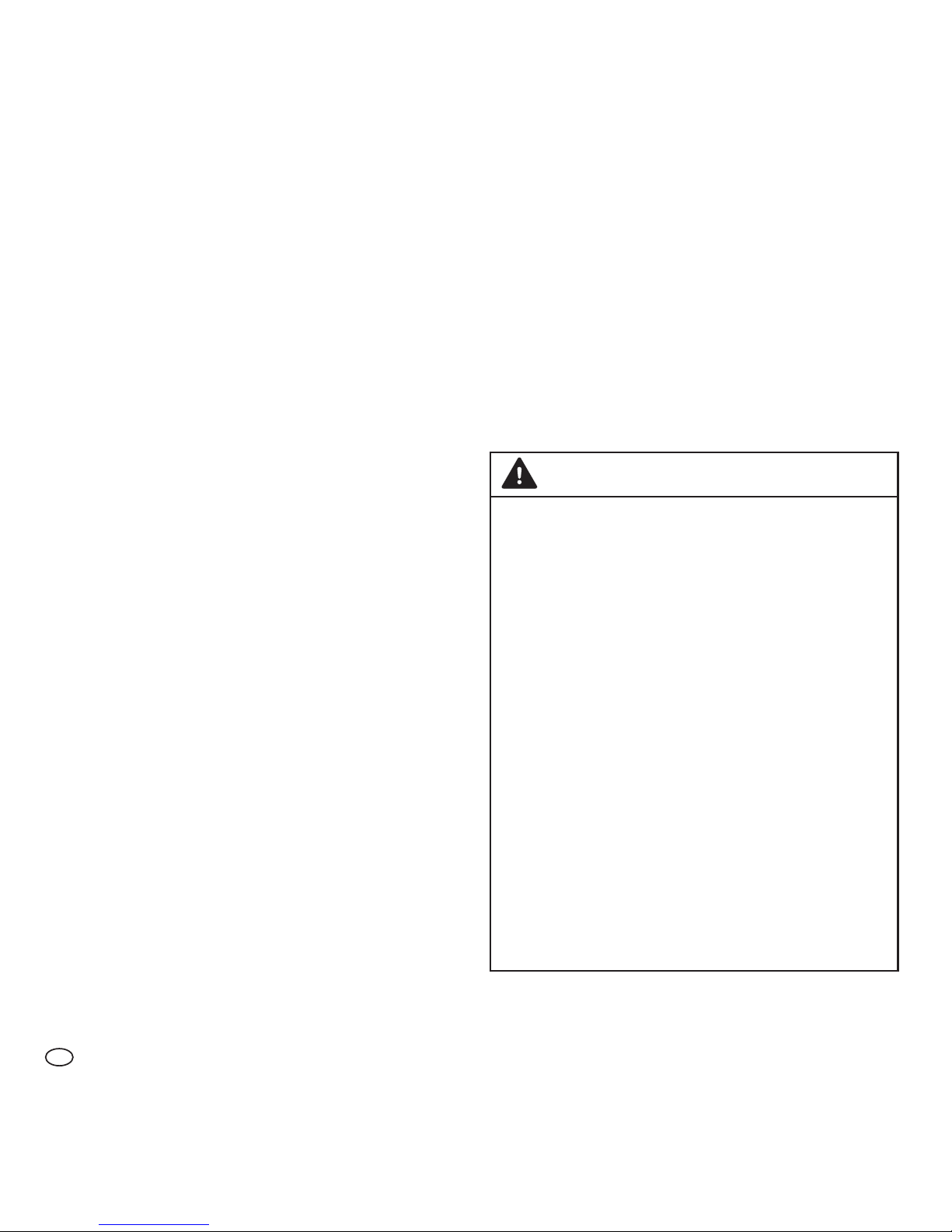
Operating Manual: FRWM-IP-GATE - IP-Gateway
11
EN
Data security
The device can communicate with smoke
alarm devices and report information
(e.g., smoke alarm) to the user via the Internet.
Relative to data security, the manufacturer
warrants the following:
• Your gateway sends data via the
Internet with strong encryption
and an individual key
• Personal data is treated
withstrictcondentialityby
Albrecht Jung GmbH
• All information concerning residen-
tial addresses, as well as positions
of smoke alarm devices, is optional
• Forwarding of alarms to systems of
third party providers is only possible
if you make these settings yourself
• The web app does not process
any data concerning the position
of your smartphone, the gateway
or the smoke alarm device
• On request, Jung product support
will delete your data from its IT system
Replacing the rechargeable battery
Under some circumstances you must replace the rechargeable battery, e.g., if the
provided rechargeable battery is defective
or if the charge cycles have been used up.
CAUTION
Injuries due to use of non-authorised rechargeable batteries!
Rechargeable batteries that are not
authorised by the manufacturer can
explode or ignite. This can result
in chemical burns and other burn
injuries. It can lead to limitations in
the functionality and total failure of
the gateway. Guarantee and warranty
claims can no longer be accepted.
f Only use the rechargeable batteries
speciedbythemanufacturer
(3.6 V, NiMH, AA-LSD-NTC).
f Please observe chapter 9.3
“Replacing the rechargeable
battery” on page 47.
Page 12
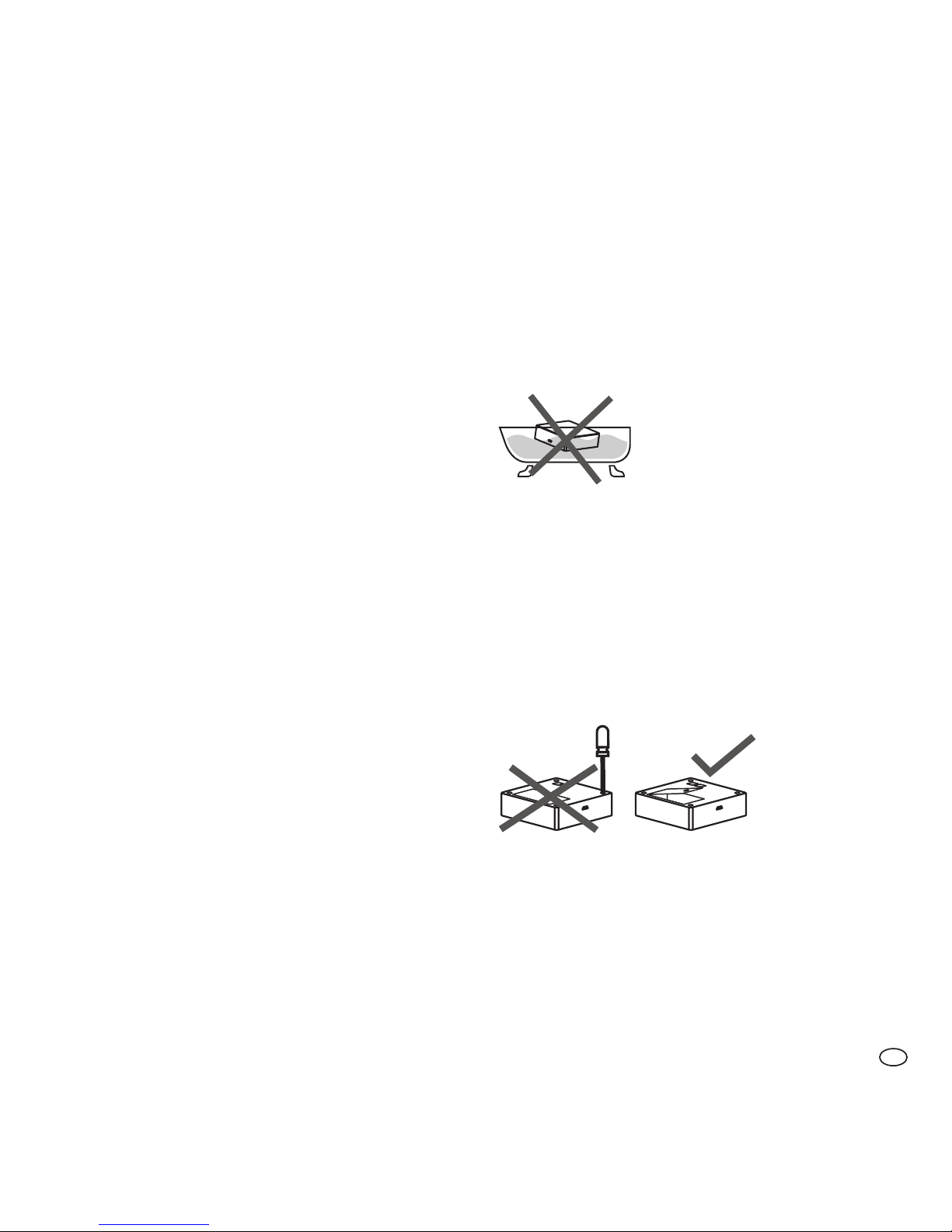
12
Operating Manual: FRWM-IP-GATE - IP-Gateway
EN
External inuences
Externalinuencescancausemalfunctions
and damage to the device as well as the
rechargeable battery.
Protect the device from:
• Moisture
• Cold
• Direct sunlight and excessive heat
(damage to the rechargeable battery)
• Dustandnedust
• Spiders and insect infestation
• Grease
• Nicotine and paint fumes
• Paintnishes(e.g.,wallpaint)
• Adhesives
• Contamination of any kind
Immersion in water
Immersion in water can damage the
device.
f Do not immerse the device in water.
Opening the device
The device is a closed system. Any tampering with the device, in addition to the
loss of the limited warranty and statutory
warranties, also means that the device
cannot and must not be used as intended.
f Do not open the device.
Exception:
f See chapter 9.3 “Replacing the re-
chargeable battery” on page 47.
Page 13
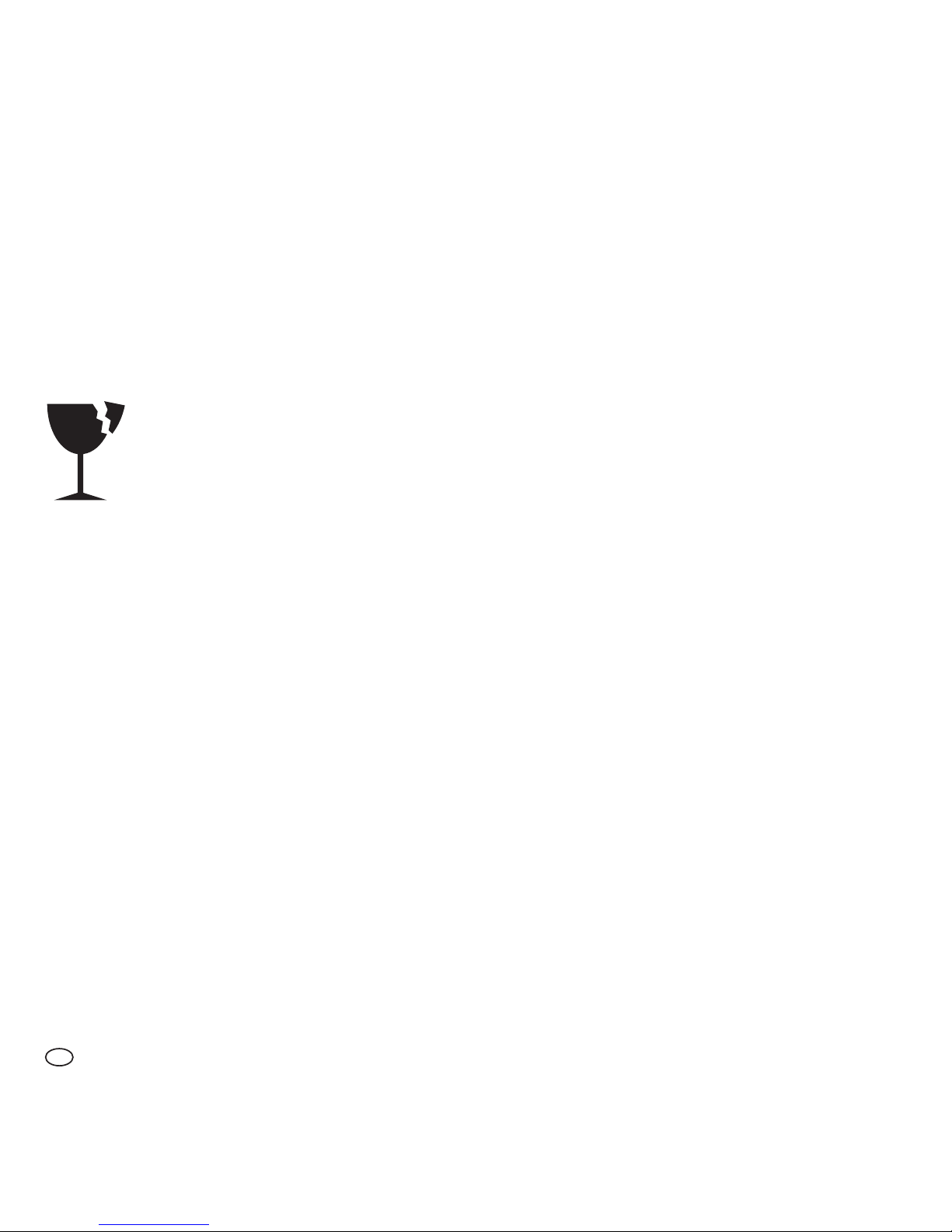
Operating Manual: FRWM-IP-GATE - IP-Gateway
13
EN
Sensitive components
The device consists of sensitive
components.
f Do not throw the device.
f Do not let the device fall.
f D
o not exert any pressure on the
device.
Page 14
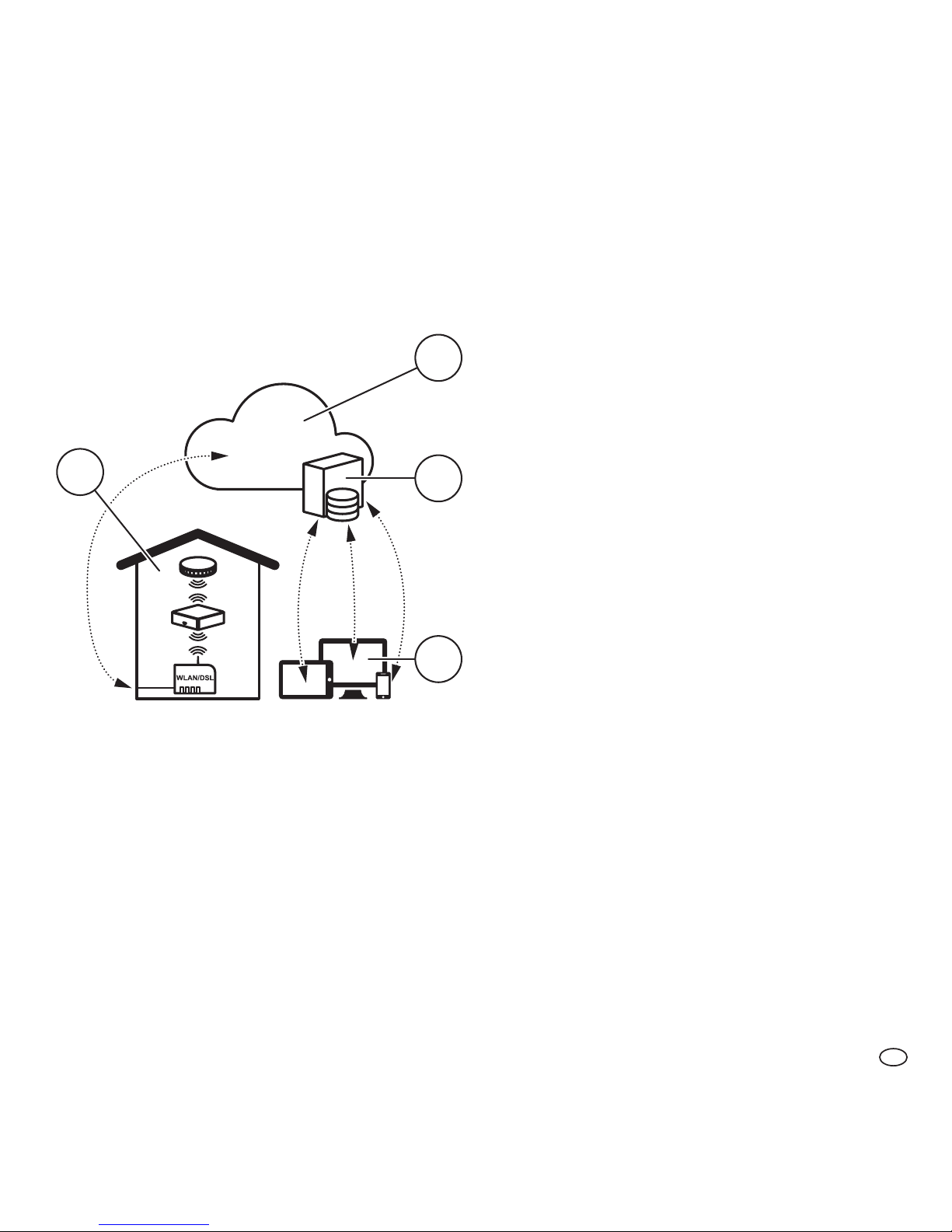
14
Operating Manual: FRWM-IP-GATE - IP-Gateway
EN
3 Overview
Basic functions
The basic functions of the device are:
• Sending warnings (e.g., smoke alarm)
of the connected smoke alarm
devices, to the user via SMS or email
• Read-out and analysis of measured data
of the connected smoke alarm devices
Notication
Intheeventof arealarm,thegateway
canrelayanotication viaSMSoremail.
As an option, you can order the call-onalarm function in addition.
In the web app you can specify who receives
thealarm(seechapter4.13“Notication”
on page 22).
The gateway itself does not generate any
alarm signal.
3.2 Controls
The gateway is controlled using buttons
with signal LEDs. You must be able to see
the light signal, even when the buttons
are pressed.
3.1 Function
Fig. 1
1
2
3
4
Mode of operation
1 Internet
2 Server
3 Web app
4 "Apartment" with gateway,
smoke alarm device and router
Page 15
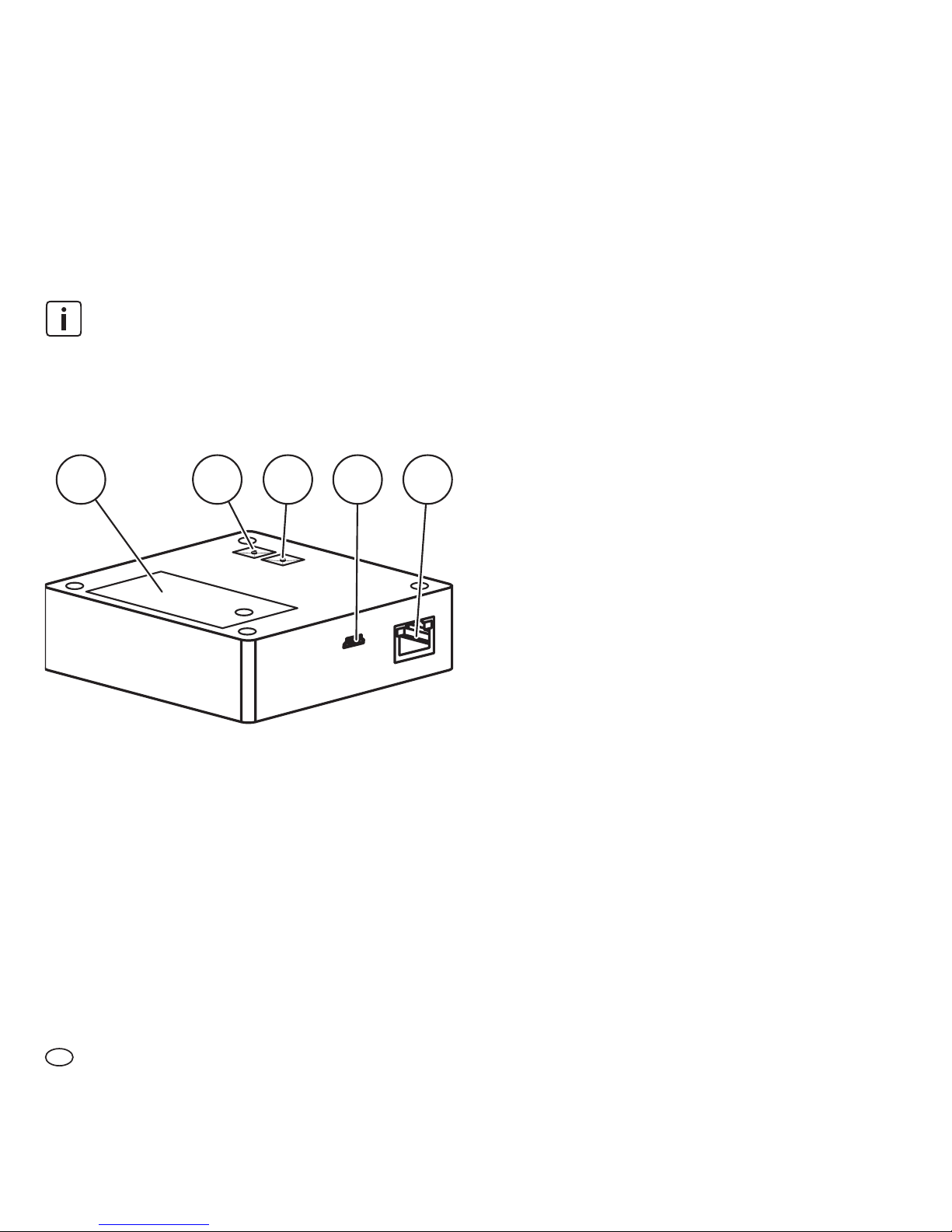
Operating Manual: FRWM-IP-GATE - IP-Gateway
15
EN
IMPORTANT:
Only press the buttons to the point
that you feel a resistance, and keep
them pressed in that position.
2 3 4 51
Fig. 2 Gateway controls
1 Battery compartment
2 Radio button (A) with signal LED
3 Gateway button (B) with signal LED
4 Port for power unit
5 LAN port
Battery compartment
The installed energy reserve (rechargeable
battery) is used as to protect the gateway
from failure during an interruption of the
power supply (e.g., power outage). In this
case the energy supply is assured over a
period of at least 2 hours.
When power supply via the grid connection is restored, the rechargeable battery will be recharged.
Radio button (A)
The radio button (A) is used to set up and
delete radio connections between gateway
and smoke alarm devices.
Gateway button (B)
The gateway button (B) has 3 functions:
• Mute in battery mode
• Switch-off after unplugging the
power cable on the device
• Resetting the connection
settings to the router
Page 16
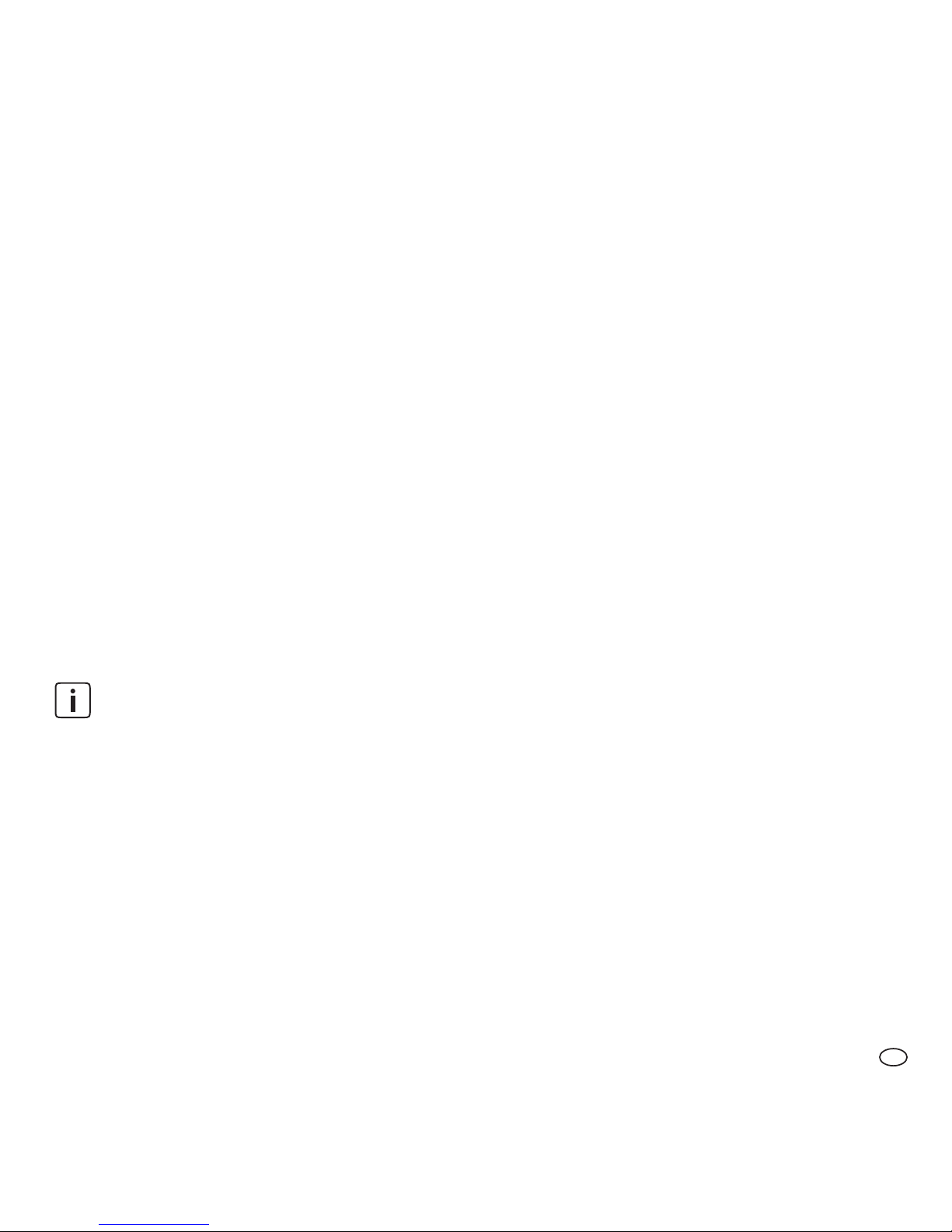
16
Operating Manual: FRWM-IP-GATE - IP-Gateway
EN
Signal LEDs
The signal LEDs in the radio button (A) and
gateway button (B) show status messages
(e.g., at commissioning and set-up).
Connection for the power unit
The mains connection is used for the
energy supply of the gateway via power unit and power cable. By plugging in
and unplugging the power cable on the
device, you switch the gateway on or off
(see chapter 4.16 “Switching off the gateway” on page 24).
By unplugging the power unit from
electrical outlet, you bring the
gateway into battery operation.
LAN port
The LAN port connects the gateway to
the router via the LAN cable. It is strictly
required for the installation.
4 Commissioning and
setting up
The operating manual describes initial installation of the gateway in combination
with smoke alarm devices when using
the web app.
f It is essential that you follow the
actionstepsinthespeciedorder
for successful installation.
f For other types of installation, e.g.
installing the gateway in an existing
radio group, see chapter 6 “Installa-
tion variants” on page 26.
f Observe the notes in the web app.
f Only use the power unit and power
cable supplied with the device.
f Removetheprotectivelmfrom
the power unit and the gateway.
4.1
Requirements for commissioning
Prior to commissioning, ensure the following at the installation location:
• Internet connection
• Router with LAN port
• LAN or WI-FI connection
Page 17
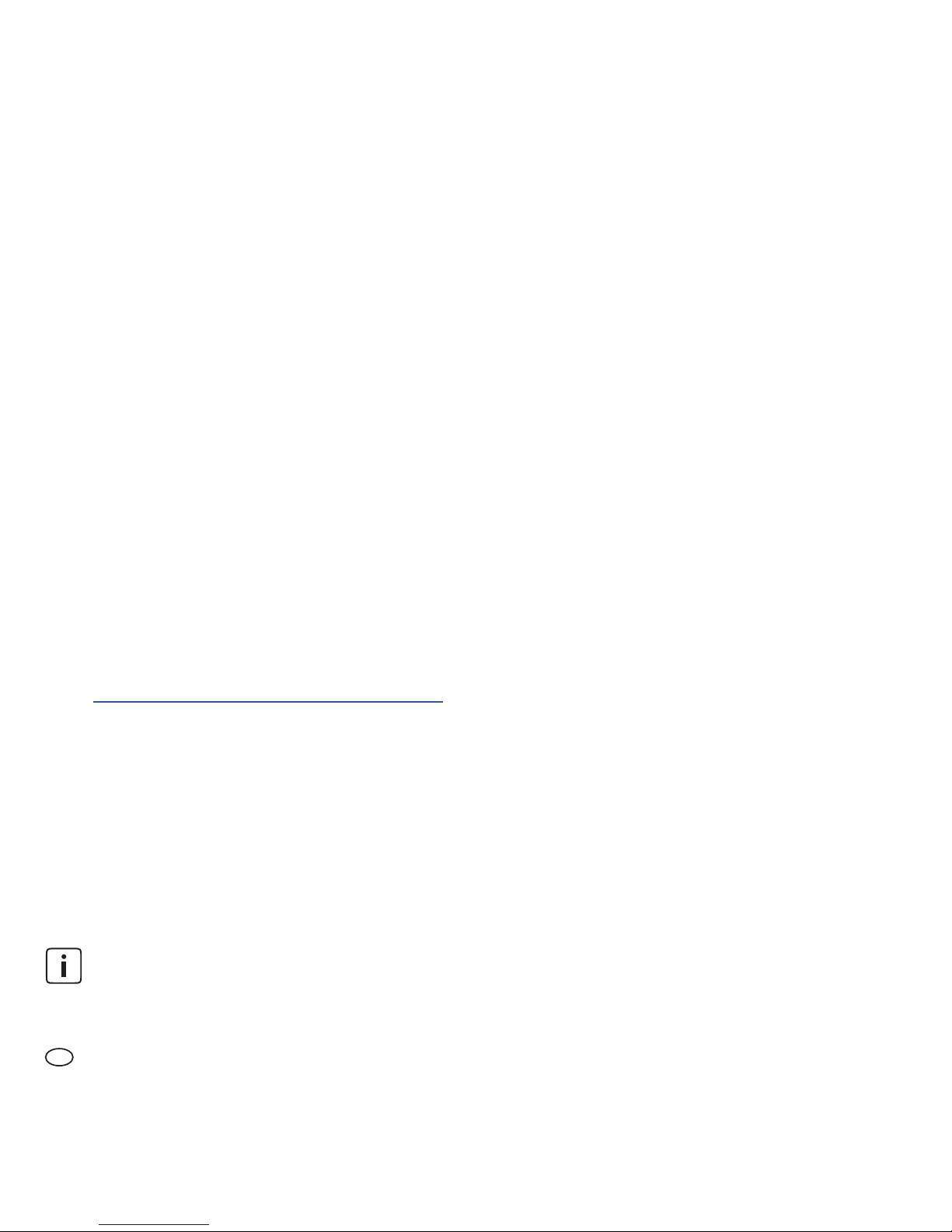
Operating Manual: FRWM-IP-GATE - IP-Gateway
17
EN
• For WI-FI:
WLAN-SSID (WI-FI name), password
and encryption type must be known
• At least one FRWM smoke alarm device
• Gateway in default state
(see chapter 5.1 “Gateway
reset” on page 25)
• End device for web app
operation: smartphone, tablet
or PC with Internet browser
4.2 Open the web app
f Open the web app in the browser:
www.jung.de/APP-FRWM-IP-GATE
4.3 Register as a user
If you do not already have access to the
webapp,setupyouruseraccountrst:
(1) In the web app’s start-up screen,
click “Register”.
(2) Enter your email address and
choose a password.
The email address will be your
user name.
(3) Check the “I accept the Terms and
Conditions” check box.
(4) Click “Complete registration”.
5 Registration successful.
4.4 Log-in
(1) On the start-up screen, enter your
user name (email) and password.
(2) Click “Log in”.
5 Web app log-in successful.
5 Empty device list appears.
4.5 Adding a gateway (web app)
(1) Click on “add a device”.
(2) Assign the gateway to a room.
(3) Enter the serial number on the
name plate of your gateway.
5 “Gateway” is shown as the type and
“JUNG” as the manufacturer.
(4) Enterthevericationcodeonthe
name plate of your gateway.
Page 18

18
Operating Manual: FRWM-IP-GATE - IP-Gateway
EN
(5) Click “Save”.
5 Gateway appears in the list of devices.
4.6 Set up the gateway (web app)
(1) Click the gateway.
(2) Click “Radio group” title, then click
the “Gateway functions” button.
5 You are now in the “Gateway
functions” menu.
(3) Set up the gateway.
f Click “Set up the gateway” and
observe notes.
f Click “Continue”.
(4) Even if you want to establish a WI-FI
connection, connect the gateway to
the router using a LAN cable.
(5) Select LAN or WI-FI connection.
For a more stable installation, we
recommend the LAN connection.
f For a WI-FI connection, enter the
WI-FI parameters and click “Save”.
4.7 Connecting the gateway
(1) Connect plug with power cable and
plug into power outlet.
(2) Connect power cable to gateway.
(B)
(3) As soon as the signal LED of the
gatewaybutton(B)startsashing,
click “Establish connection”.
5 Message: “The connection attempt
is running. This can take up to
3 minutes.”
While the gateway is starting up the
LEDs of the gateway button (B) and
the radio button (A) become active
in that order:
Gateway starts:
(B)
Gateway parameter query:
(B)
Page 19

Operating Manual: FRWM-IP-GATE - IP-Gateway
19
EN
Normal operation:
(B)
5 The gateway is connected to the
server.
Radio group query:
(A)
(A)
5 No radio group found in
learning mode.
5 Message: “The connection attempt
was successful”
(4) Click “Installation complete”.
5 Y
ou are now in the room sketch.
(5) For a WI-FI connection, now remove
the LAN cable and bring the gateway
to the planned installation site.
4.8 Setting up the radio group and
integrating the gateway
The connection between smoke alarm
devices and the gateway is set up directly on the devices (learning mode).
Switch off the gateway
(1) Remove the USB cable from the
gateway and disconnect the
power supply from the gateway.
5 The gateway sends a warning signal.
(2) Press the gateway button (B).
5 Gateway is switched off.
Activating the smoke alarm device
IMPORTANT:
a) Do not activate any smoke alarm
device until it is at the intended
installation location.
b) Ensure a minimum distance of
3 m to the other smoke alarm
devices and the gateway.
Page 20

20
Operating Manual: FRWM-IP-GATE - IP-Gateway
EN
(1) Remove splint pin on the red activa-
tion button of the smoke alarm device.
(2) Pushactivationbuttonush.
Short acoustic signal
Radio group query:
(3) Press the radio button on the
smoke alarm device with the splint
pin (activation backup) until the
signal LED begins to light up, then
release it.
Starting the learning mode on the
smoke alarm device:
5 Radio group is in learning mode for
10 minutes.
(4) Add further smoke alarm devices
one after another to the radio group.
To do this, press in the activation
buttons on the respective smoke
alarmdevicessothattheyareush.
With every newly added device to the
radio group, the learning mode duration resets to a further 10 minutes.
Integrating the gateway
After you have activated the desired number of smoke alarm devices (max. 14), you
need to integrate the gateway into the
radio group:
(1) Connect the USB cable to the gate-
way and restore the power supply
to the gateway.
While the gateway is starting up the
LEDs of the gateway button (B) and
the radio button (A) become active
in that order:
Gateway starts:
(B)
Page 21

Operating Manual: FRWM-IP-GATE - IP-Gateway
21
EN
Gateway parameter query:
(B)
Normal operation:
(B)
5 The gateway is connected to the
server.
5 The gateway’s learning mode starts
automatically.
Starting learning mode on the
gateway
:
(A)
(A)
(A)
After the gateway has been automatically integrated into the radio
group, the radio button (A) on the
gatewayashesintermittentlyindicating the already integrated radio
group participants.
5 The gateway has been successfully
integrated into the radio group.
(2) Presstheradiobutton(A)brieyto
exit the learning mode.
5 Radio group is in operation.
4.9 Network scan
(1) Click the gateway icon.
(2) Click the “Radio group” title, then
click the “Gateway functions”
button.
(3) Click “Scan network”.
5 Message: “Network scan in progress”
(4) Wait until the network scan is
complete.
(5) Click “Continue”.
5 You are now in the “Radio group”
menu.
5 Network scan complete.
Page 22

22
Operating Manual: FRWM-IP-GATE - IP-Gateway
EN
4.10 Assigning smoke alarm devices
to rooms
f In the drop-down menu of each
smoke alarm device, assign it to the
corresponding room.
IMPORTANT:
The 13-digit serial number of the
device can be found under the cover
of the smoke alarm device.
5 The smoke alarm devices have
been assigned to the rooms.
4.11 Test signal
(1) Click the “Radio group” title, then
click the “Gateway functions”
button.
(2) Click “Trigger test signal”.
5 Message: “Test signal in progress”
Short acoustic signal from all
installed smoke alarm devices
4.12 Measured data
(1) To view the measured data of a smoke
alarm device, click the smoke alarm
device in the “Radio group”menu.
(2) Click the “Maintenance” title, then
click the “Measured data” button.
5 Measured data of the smoke alarm
device is displayed.
4.13 Notication
For the following events the web app sends
noticationstotheuserviaemailorSMS:
• Smoke alarm:
In addition to the email, an
SMS can also be sent
• Malfunction (see chapter 8
“Troubleshooting” on page 34)
• Test requirement for smoke alarm
devices and maintenance reminder
Allnoticationsarealwayssenttotheuser
who created the apartment in the web app.
The email address and mobile telephone
number can be changed in the web app.
Page 23

Operating Manual: FRWM-IP-GATE - IP-Gateway
23
EN
To do so, proceed as follows:
(1) Click
.
(2) Select "Settings".
(3) Click "User information" and in the
drop-down menu, select either
"Alerting (Telephone)" or "Alerting
(E-Mail)".
(4) Click "Add mobile phone number"
or "Add email address" and enter
the desired email addresses or
mobile phone numbers.
Please note that mobile phone numbers must begin with an international
area code (e.g. 0049).
5 All of the stored recipients will be
informed in case of an alarm.
4.14 GSM alarming
I
f there is a connection fault to the
router, the gateway can send a smoke
alarm, as long as GSM reception is
available. This is established through a
permanently installed SIM card from
the manufacturer.
Check GSM reception at the gateway
location,toensurerelayofnotications
even if the WI-FI or LAN connection is
interrupted. Proceed as follows:
(1) With a smartphone, check whether
GSM reception exists at the installation site of the gateway.
(2) Change the location of the gateway
if necessary.
Page 24

24
Operating Manual: FRWM-IP-GATE - IP-Gateway
EN
4.16 Switching off the gateway
To switch off the gateway without resetting the gateway or the radio settings,
proceed as follows:
(1) Remove the power cable from the
gateway.
Cyclic acoustic signal on the
gateway for 30 seconds
(2) Wait 30 seconds.
or
(3) Brieypressgatewaybutton(B).
5 Gateway is switched off.
5 With a delay of 10 minutes you will get
the message "Connection to IP lost".
When it is switched off, no alarms
will be forwarded, not even via GSM.
When you reconnect the power
cable, the gateway is placed in service
again. You will receive an email stating
"Gateway is again reachable".
4.15 Call-on-alarm
Ifthereisasmokealarm,therstmobile
telephonenumberspeciedwillbecalled
and the participant informed with an automatic announcement.
To book the "Call-on-alarm" function, proceed as follows:
(1) Open the web app in the browser:
www.jung.de/APP-FRWM-IP-GATE.
(2) Click on the "Shop" menu item and
select "Call-on-alarm".
(3) Book the "Call-on-alarm" function
for 12 or 24 months.
5 The call will be forwarded in case
of an alarm.
Page 25

Operating Manual: FRWM-IP-GATE - IP-Gateway
25
EN
5 Reset
(3) Reset network.
f Press gateway button (B) until a long
acoustic signal is emitted, then release.
(B)
5 Gateway is switched off.
5.2 Smoke alarm device reset
In order to re-create the radio group
after the gateway reset, also reset the
smoke alarm devices.
(1) Pull out activation button.
(2) Press and hold Test/Stop button for
2 to 3 seconds.
Soft ticking for about
2 seconds
(3) Press radio button with splint pin
until itashes,thenrelease.
5 The device is in its default state.
In some situations you must execute a reset to restore the default state, e.g., for new
installation of the radio group after a move.
5.1 Gateway reset
Prior to the reset, the gateway must be
connected to the power supply.
(1) Start reset.
f Remove the power cable from the
gateway.
Cyclic acoustic signal on the
gateway for 30 seconds
(B)
During this time, perform the follow-
ingstepsinthesequencespecied:
(2) Reset radio module.
f Press radio button (A) on the gate-
wayuntilitashes,thenrelease.
(A)
(A)
Signal LED of radio button (A)
"Off"
Page 26

26
Operating Manual: FRWM-IP-GATE - IP-Gateway
EN
5 The learning mode is active for
10 minutes, the signal LEDs on all
installed members of the radio
groupareashing.
(2) Adding additional smoke alarm
devices.
f Remove splint pin on the red acti-
vation button of the smoke alarm
device.
f Press the activation button so that
it is ush.
Short acoustic signal
Radio group query:
f Add further smoke alarm devices
one after another to the radio group.
To do this, press in the activation buttons on the respective smoke alarm
devicessothattheyareush.
6 Installation variants
6.1 New installation
f Perform a new installation in accor-
dance with chapter 4.8 “Setting up
the radio group and integrating the
gateway” on page 19.
6.2 Adding a smoke alarm device
to
a radio group
(1) Press the radio button (A) on the
gateway or on any of the FRWM
devices until the signal LED lights up
and hold until it goes out, and then
release.
(A)
Starting the learning mode on the
gateway or on one of the smoke
alarm devices:
(A)
(A)
(A)
Page 27

Operating Manual: FRWM-IP-GATE - IP-Gateway
27
EN
With every newly added device
to the radio group, the learning
mode duration resets to a further
10 minutes.
f T
o terminate the learning mode,
brieypresstheradiobuttonon
the gateway or smoke alarm device.
5 The smoke alarm device has been
successfully integrated into the
radio group.
5 The changes get visible when you
perform a network scan in the web
app.
Page 28

28
Operating Manual: FRWM-IP-GATE - IP-Gateway
EN
Gateways can be connected with
one another in one user account. It
is not possible to have overarching
alarm forwarding to other user
accounts.
6.3 Gateway-to-gateway switch/alarm forwarding
Fig. 3 Gateway-to-gateway switch/alarm forwarding
A gateway-to-gateway switch enables the
forwarding of alarms to other gateways.
A gateway that receives an alarm sends the
alarm to the smoke alarm device in its radio
group and triggers them.
Page 29

Operating Manual: FRWM-IP-GATE - IP-Gateway
29
EN
The settings for the gateway-to-gateway
switch are made directly in the web app,
so that it is not necessary to perform any
manual actions on the device.
There are several options for gateway-to-gateway switching in the web app.
Selected functions always refer to the
gateway on which the functions are
activated.
Incoming alarms
Alarms are received by the gateway and
only trigger the smoke alarm devices of
the (shared) radio group.
Outgoing alarms
Alarms are sent to other gateways, these
react differently according to their settings.
Residential buildings
In residential buildings, the alarms are only
forwarded within an apartment that has
been created.
You can choose from the following
options:
• No forwarding
• Outgoing and incoming
• Only outgoing
• Only incoming
• Outgoing/incoming in the
residential building
• Incoming in the residential building
6.4 Large dwelling units
The web app creates 6 typical living areas
for each new apartment. For large dwelling units (e.g., kindergartens, dormitories)
we recommend adding all rooms in the
web app beforehand.
Page 30

30
Operating Manual: FRWM-IP-GATE - IP-Gateway
EN
6.5 Shared radio groups and
subgroups
The gateway supports radio networks
with shared radio groups and subgroups
(see operating manual of the smoke alarm
devices). It is always installed as a member
of the main group so that it is connected
with all smoke alarm devices.
6.6 Changing the connection to the
router
After installation you can also select between LAN connection to the router and
WI-FI connection to the router.
IMPORTANT:
To ensure that the radio group
remains intact, DO NOT execute
radio module reset.
(1) Remove the power cable from the
gateway.
(2) Only execute the network reset
(see chapter 5.1 “Gateway reset”
on page 25).
(3) Set up the gateway (see chapter 4.6
“Set up the gateway” on page 18).
5 Router connection is changed.
A network scan (see chapter 4.9
“Network scan” on page 21) is
not required, however to be certain,
it should be executed.
Page 31

Operating Manual: FRWM-IP-GATE - IP-Gateway
31
EN
7.4 Connection to gateway restored
Y
ougetthisnoticationif,after theconnection has been lost (see chapter 7.3
“Connection to gateway lost” on page 31),
normal operation is restored.
7.5 Gateway in battery operation
You get this fault message if the power
supply to the power unit is interrupted.
In this case there is an emergency supply
via the rechargeable battery for a period
of approx. 2 hours.
All functions of the gateway remain available in battery operation.
4 Gateway goes into battery operation.
Regular signal over
1 minute on the gateway
4 Gatewaybutton(B)ashesaslong
as battery operation continues.
(B)
7 Notications
7.1 Smoke alarm
A smoke alarm is sent via email, and SMS
if desired. In the web app it is possible to
exiblyspecifywho willbenotied(see
chapter4.13“Notication”on page22).
While a smoke alarm is active, the web
app shows the development of the temperature values in the dwelling unit.
f In every case, clarify and eliminate
the cause of the smoke alarm.
7.2 Smoke alarm has ended
You get this message if the conditions for a
smoke alarm are no longer present.
7.3 Connection to gateway lost
You will receive this fault message as soon
as the Internet connection of the gateway
is interrupted for more than 10 minutes.
Possible causes are described in
chapter 8.6
“The gateway is no longer connected to the
server” on page 40.
Page 32

32
Operating Manual: FRWM-IP-GATE - IP-Gateway
EN
7.7
Connection to smoke alarm
device lost
Connection problems to smoke alarm
devices are detected with the aid
of a network scan (see chapter 4.9
“Network scan” on page 21).
4 If the connection to a smoke alarm
device is interrupted, you will get
an email within the automatic test
interval.
Possible causes:
• Installation location of an
existing smoke alarm device
has been changed
• Smoke alarm devices that have
been added have been mounted
too far away from, or too close
to existing smoke alarm devices
• The initial installation was faulty,
this is particularly possible for
installations without a gateway
Possible causes:
• Gateway power plug unplugged
• Power outage
• Power unit or cable defective
Remedy:
f Restore the power supply within
2 hours or replace the rechargeable
battery
(see chapter 9.3 “Replacing the
rechargeable battery” on page 47).
f Replace power unit or cable if
necessary.
7.6 Gateway in network operation
again
Youreceivethisnoticationif,afterbattery
operation (see chapter 7.5 “Gateway in
battery operation” on page 31) of the
gateway, the power supply is restored
.
Page 33

Operating Manual: FRWM-IP-GATE - IP-Gateway
33
EN
• Other sources of radio interference
impair the radio communication
• Smoke alarm devices are
defective or switched off
Remedy:
f See chapter 8.7 “Error in the radio
connection (smoke alarm device
reachability)” on page 43.
7.8 Maintenance reminder
When the last maintenance of the
smoke alarm device of an apartment is
11 months in the past, a reminder is sent
to the person who created the dwelling
unit. This message will be repeated month
ly until the executed maintenance has
been documented in the web app.
7.9 Status of the smoke alarm
devices
Within the automatic test interval the
gateway reads out the status of the smoke
alarm devices. The result is sent per email
to the user of the web app.
This status message alerts the user when
at least one of the smoke alarm devices
provides measured data that soon thereafter will result in acoustic fault messages
(battery status, contamination).
Regardless of the above, the reminder
message concerning the maintenance occurs in accordance with DIN 14676.
Page 34

34
Operating Manual: FRWM-IP-GATE - IP-Gateway
EN
8 Troubleshooting
Remedy:
f Place the gateway in service again
and pay attention to the sequence
of installation steps (see chapter 4
“Commissioning and setting up” on
page 16).
8.2 Error when adding the gateway
4 Gateway cannot be created in the
web app.
Possible causes:
Invalid serial number or
verication code
• Serialnumberorvericationcode
entered incorrectly
Remedy:
f Check entry and correct if
necessary.
Gateway of another manufacturer
• Serial number belongs to a gateway
from another manufacturer
Problems during commissioning and set-up
are indicated by error messages in the web
app and LED signals on the devices.
Faults during operation are communicated through appropriate messages
(seechapter7“Notications”onpage31).
8.1 Commissioning in the wrong
sequence
4 Gateway cannot connect to the
Internet.
4 Network scan cannot be executed.
4 Maintenance data cannot be read
out.
Possible causes:
• Gateway was not added
rstinthewebapp
• The prerequisite for network scan is
that the gateway must be
correctly connected
• Maintenance data will only
be read out if a network scan
was executed beforehand
Page 35

Operating Manual: FRWM-IP-GATE - IP-Gateway
35
EN
Remedy:
f Install the gateway with the app of
the third-party manufacturer.
Gateway not in default state
• Gateway has already been put
into operation once before
Remedy:
(1) Return gateway to default state
(see chapter 5 “Reset” on page 25).
(2) Contact product support if nec-
essary (see chapter 11.2 “Product
support” on page 48).
8.3 Error when connecting the
gateway
4 Gatewaybutton(B)ashesatregular
intervals.
(B)
4 A connection cannot be established.
4 An error message appears in the
web app.
Possible causes:
• No LAN connection or
faulty LAN connection
• Router has no connection
to the Internet
• WI-FI settings are not
correct or complete
Remedy:
(1) Return gateway to default state
(see chapter 5.1 “Gateway reset”
on page 25).
(2) Establish LAN connection between
gateway and router.
(Also for WI-FI installation!)
(3) Check whether the router actually
has a connection to the Internet.
f Use a smart phone or PC to call up a
website via the router.
(4) For a WI-FI connection, ensure that
WLAN-SSID, password and encryption type are correct.
Page 36

36
Operating Manual: FRWM-IP-GATE - IP-Gateway
EN
Remedy:
(1) Return smoke alarm device to default
state (see chapter 5.2 “Smoke alarm
device reset” on page 25).
(2) Correct the position of the smoke
alarm device.
(3) Activating the smoke alarm device.
5 Smoke alarm device in learning mode.
Radio group no longer in learning mode
• Learning mode will be switched
off after 10 minutes
Remedy:
f Return the radio group to learning
mode.
f Use the splint pin (activation backup)
to press the radio button on the
smoke alarm device or the radio
button (A) on the gateway until the
signal LED lights up and then goes off
again, and then release.
(5) Set up the gateway again
(see chapter 4.7 “Connecting the
gateway” on page 18).
(6) After establishing a WI-FI con-
nection the LAN cable can be
removed.
8.4 Smoke alarm device cannot be
integrated in the radio group
4 No connection between smoke
alarm device and a radio group.
4 Radio LED on the smoke alarm
device lights up red.
Possible causes:
Smoke alarm device incorrectly positioned
• Smoke alarm device is installed
too close or too far away from
other smoke alarm devices
Page 37

Operating Manual: FRWM-IP-GATE - IP-Gateway
37
EN
5 Smoke alarm device in
learning mode.
5 Gateway in learning mode.
(A)
Maximum number of
smoke alarm devices
• Radio group already contains
the maximum number of smoke
alarm devices (max. 15)
Remedy:
f Reinstall radio group with a lower
number of smoke alarm devices.
Smoke alarm device not
in default state
• A reset was not executed on the
smoke alarm device prior to activation
4 Radio LED on the smoke alarm
devicebrieylightsupgreen.
Remedy:
(1) Reset of the smoke alarm device
in question (see
chapter 5.2 “Smoke
alarm device reset” on page 25
).
(2) Reactive smoke alarm device.
Smoke alarm device from another manufacturer
• Smoke alarm device is an identical
type from a different manufacturer
Remedy:
f Ensure that the manufacturer on
the name plate is identical for all
devices of the radio group.
Smoke alarm device is defective
Remedy:
(1) Check whether a different smoke
alarm device in the same position
changes to learning mode.
(2) Replace defective smoke alarm
device.
Page 38

38
Operating Manual: FRWM-IP-GATE - IP-Gateway
EN
(3) Install a new smoke alarm device
(see chapter 6.2 “Adding a smoke
alarm device to a radio group” on
page 26).
8.5 Gateway cannot be integrated
in the radio group
4 No connection between gateway
and an existing radio group.
4 R
adio button (A) is illuminated red.
(A)
Possible causes:
Gateway is incorrectly positioned
• Gateway is installed too close
or too far away from other
smoke alarm devices
Remedy:
(1) Reset the radio module on the gate-
way (see chapter 5.1 “Gateway reset”
on page 25, step 2).
(2) Correct the position of the gateway.
(3) Reconnect the gateway, with power.
Radio group no longer in learning mode
• Learning mode will be switched
off after 10 minutes
Remedy:
f Return the radio group to learning
mode.
f Use the splint pin (activation backup)
to press the radio button on the
smoke alarm device or the radio
button (A) on the gateway until the
signal LED lights up and then goes off
again, and then release.
5 Smoke alarm device in learning
mode.
5 Gateway in learning mode.
(A)
Page 39

Operating Manual: FRWM-IP-GATE - IP-Gateway
39
EN
Maximum number of
smoke alarm devices
• Radio group already contains the max-
imum number of smoke alarm devices
Remedy:
f Reinstall radio group with a
lower num-
ber of smoke alarm devices.
Gateway not in default state
• Radio module in gateway
was not in default state
4 Radiobutton(A)isbrieyilluminat-
ed green.
(A)
Remedy:
(1) Execute reset of the radio module
in the gateway.
(2) Reset the radio module on the
gateway (see chapter 5.1 “Gateway
reset” on page 25, step 2).
(3) Connect the USB cable to the gate-
way and restore the power supply
to the gateway.
When the gateway starts up, the
LEDs for the gateway button (B)
and the radio button (A) become
consecutively active:
Gateway starts:
(B)
Gateway parameter query:
(B)
Normal operation:
(B)
5 The gateway is connected to
the server.
5 The gateway's learning mode starts
automatically.
Gateway is defective
Remedy:
(1) If the previously mentioned measures
do not work, contact product support
(see chapter 11.2 “Product support”
on page 48).
Page 40

40
Operating Manual: FRWM-IP-GATE - IP-Gateway
EN
(2) Replace defective gateway
(see chapter 4 “Commissioning and
setting up” on page 16).
(3) Dispose of old device
(see chapter 10.1 “Disposal” on
page 48).
8.6 The gateway is no longer
connected to the server
4 An error message appears in the
web app.
4 Procedure (network scan, test signal,
rmwareupdate,readmaintenance
data) cannot be successfully concluded, because the gateway does
not respond.
Possible causes:
Gateway is switched off
4 Gateway is switched off.
Signal LED gateway button (B)
"Off"
Remedy:
f Connect the USB cable to the gate-
way and restore the power supply
to the gateway.
5 Power supply to the gateway has
been re-established.
Gateway damaged
• Gateway shows possible external
damage
(see chapter 2.4 “General
safety information” on page 10)
Remedy:
(1) Replace damaged gateway.
(2) Reinstall the chapter 4.8 “Setting up
the radio group and integrating the
gateway” on page 19 replacement
device accordingly.
(3) Dispose of old device
(see chapter 10.1 “Disposal” on
page 48).
Page 41

Operating Manual: FRWM-IP-GATE - IP-Gateway
41
EN
Gateway without grid power
4 Gateway is switched off.
Signal LED gateway button (B)
"Off"
• Power outage
• Network power plug is unplugged
and no emergency reserve
(rechargeable battery of the
gateway is dead or defective)
Remedy:
f Connect the USB cable to the gate-
way and restore the power supply
to the gateway.
f Replace rechargeable battery if nec-
essary (see chapter 9.3 “Replacing the
rechargeable battery” on page 47).
5 Power supply to the gateway has
been re-established.
Connection failure in the
gateway network
4 Gatewaybutton(B)ashesat
regular intervals.
(B)
• Internet outage
• Router defective or
without grid power
Remedy:
(1) With other devices, check whether
an Internet connection exists.
f Inform Internet provider if necessary.
(2) Check Internet connection of the
router.
(3) Restore power supply.
(4) Restart router.
f Replace router if necessary.
Page 42

42
Operating Manual: FRWM-IP-GATE - IP-Gateway
EN
WI-FI connection to the router is faulty
• WI-FI error, e.g., after a power out-
age or due to changed WI-FI settings
Remedy:
(1) Checkcongurationoftherouter.
(2) Set up gateway connection again
(see chapter 4.6 “Set up the gateway” on page 18).
LAN connection to the router is faulty
4 Gatewaybutton(B)ashesat
regular intervals.
(B)
• LAN cable not plugged in
correctly or defective
Remedy:
(1) C
heck plug connection of the LAN cable.
(2) Check LAN cable and replace if
necessary.
(3) Set up gateway connection again
(see chapter 4.6 “Set up the gateway” on page 18).
Gateway malfunction
4 Gateway malfunction, in spite of ex-
cluding the possibility of interruption
of communication or energy supply.
• Network function fault
• Gateway is defective
Remedy:
(1) Switch off gateway
(see chapter 4.16 “Switching off
the gateway” on page 24) and
reconnect.
(2) If the error persists, reset the
network.
f Remove the power cable from the
gateway.
Cyclic acoustic signal on the
gateway for 30 seconds
(B)
Page 43

Operating Manual: FRWM-IP-GATE - IP-Gateway
43
EN
f Press gateway button (B) until a
longer acoustic signal is emitted,
then release.
(B)
5 Network reset has been performed.
If the long tone does not sound, see
chapter 8.8 “Error at gateway reset”
on page 45.
f Reconnect gateway
(see chapter 4.7 “Connecting the
gateway” on page 18).
(3) If the error persists, reset and re-ini-
tialize all smoke alarm devices and
the gateway (see chapter 5 “Reset”
on page 25).
(4) If the previously mentioned measures
do not work, contact product
support (see chapter 11.2 “Product
support” on page 48).
8.7
Error in the radio connection
(smoke alarm device reachability)
4 Procedure (network scan, test signal,
rmwareupdate,readmaintenance
data) is concluded with an error
message.
4 A wrong response or no response
fromspecicsmokealarmdevices
or radio groups.
Possible causes:
Temporary radio fault
• Interference due to other
radio-based devices
Remedy:
f Repeat network scan
(see chapter 4.9 “Network scan” on
page 21).
Page 44

44
Operating Manual: FRWM-IP-GATE - IP-Gateway
EN
(3) Dispose of old device
(see chapter 10.1 “Disposal” on
page 48).
Not with the smoke alarm device
connected to the radio group
• A smoke alarm device has
indeed been installed but not
integrated in the radio group
Remedy:
(1) Put the radio group into learning
mode and add smoke alarm devices
(see chapter 6.2 “Adding a smoke
alarm device to a radio group” on
page 26).
(2) Repeat network scan
(see chapter 4.9 “Network scan” on
page 21).
Smoke alarm device switched off
Remedy:
(1) Switch on the smoke alarm device
(see operating manual for the
smoke alarm devices).
(2) Repeat network scan
(see chapter 4.9 “Network scan” on
page 21).
Smoke alarm device is defective
Remedy:
(1) Procure a replacement device.
(2) Bring the radio group into learning
mode and add replacement device
(see chapter 6.2 “Adding a smoke
alarm device to a radio group” on
page 26).
or
(1) Reset and set-up the radio group
again with replacement device.
(2) Repeat network scan
(see chapter 4.9 “Network scan” on
page 21).
Page 45

Operating Manual: FRWM-IP-GATE - IP-Gateway
45
EN
8.8 Error at gateway reset
4 There is no long acoustic signal at
network reset.
Remedy:
(1) Reconnect power cable.
(2) If necessary repeat gateway reset
several times.
Ensure that you maintain the
pressure point of the gateway
button (B).
Smoke alarm device incorrectly
positioned
• Excessiveorinsufcientdistance
between smoke alarm devices
Remedy:
(1) Return all of the smoke alarm devic-
es to the default state and reset the
radio module on the gateway
(see chapter 5.1 “Gateway reset” on
page 25, step 2).
(2) Mount smoke alarm devices with
the prescribed relative distance.
(3) Reconnect gateway
(see chapter 4.7 “Connecting the
gateway” on page 18).
(4) Set up radio group again
(see chapter 4.8 “Setting up the
radio group and integrating the
gateway” on page 19).
(5) Afternishingthenewinstallation,
perform a network scan
(see chapter 4.9 “Network scan” on
page 21).
Page 46

46
Operating Manual: FRWM-IP-GATE - IP-Gateway
EN
9 Maintenance
9.1 Service
You must perform visual and function tests
at regular intervals.
Firmware update
Whenanewversionofthermwareis
available, a pop-up will automatically appear when starting the web app.
f To perform an update, click
"Firmware update" in the "Gateway
functions" menu.
Visual inspection and function check
Perform a visual inspection once a month.
Ensure that:
• The power cable and the power
unit are undamaged and connected
• The router is undamaged
and connected
• The radio button (A) on the
gateway is illuminated green
• The gateway button (B) on the
gateway is illuminated green
andashesevery10seconds
CAUTION
Reduced battery life due to network
scans being triggered too frequently!
Radio functions of the gateway, such
as network scan or test signal, reduce
the battery service life of the smoke
alarm devices.
f Only perform a network scan
when necessary or after changing
the installation.
9.2 Cleaning
Observe the following when cleaning:
f Clean with care, e.g., with a damp cloth.
f Do not press the radio button (A) or
the gateway button (B) by mistake.
Page 47

Operating Manual: FRWM-IP-GATE - IP-Gateway
47
EN
9.3
Replacing the rechargeable battery
CAUTION
Injuries due to use of non-authorised rechargeable batteries!
Rechargeable batteries that are not
authorised by the manufacturer can
explode or ignite. This can result
in chemical burns and other burn
injuries. It can lead to limitations in
the functionality and total failure of
the gateway. Guarantee and warranty
claims can no longer be accepted.
f Only use the rechargeable batter-
iesspeciedbythemanufacturer
(3.6 V, NiMH, AA-LSD-NTC).
The replacement batteries
prescribed by the manufacturer can
be ordered from the manufacturer
(see chapter 11 “Accessories, spare
parts and service” on page 48).
To change the rechargeable battery in the
gateway, proceed as follows:
(1) Open the battery compartment
with a suitable screwdriver.
(2) Take note of how the rechargeable
battery is positioned in the battery
compartment.
(3) First disconnect the plug connection
to the gateway by pulling it gently.
(4) Carefully lift the rechargeable battery
out of the battery compartment.
(5) Carefully insert the new rechargeable
battery into the battery compartment in the same position as before.
f Ensure that the connection cable is
not stretched or pinched.
(6) Connect the rechargeable battery
connection cable to the gateway
using the plug connector.
(7) Put the battery compartment lid
back on and screw it tight.
5 The rechargeable battery has been
successfully replaced.
Page 48

48
Operating Manual: FRWM-IP-GATE - IP-Gateway
EN
11 Accessories, spare
parts and service
10 Decommissioning
10.1 Disposal
This product should never be placed in
domestic waste according to the German
Electrical and Electronic Devices Act
(ElektroG).
f Return the device to be disposed
of to the manufacturer for further
utilization, or hand it over to your
local waste disposal company.
f Note that improper dispos-
al can harm the environment.
11.1 Accessories and spare parts
• Power cable
• Power unit
• Spare rechargeable battery for gateway
(can be purchased from
the manufacturer)
• Smoke alarm device with
radio link FRWM100..
11.2 Product support
ALBRECHT JUNG GMBH & CO. KG
Volmestraße 1
58579 Schalksmühle
Telefon: +49.23 55.8 06-0
www.jung.de
To reach our product support please
contact kundencenter@jung.de or use the
contact form in the web app.
Page 49

Operating Manual: FRWM-IP-GATE - IP-Gateway
49
EN
Glossary
Radio network
The total number of shared radio groups
and subgroups in the connection with a
gateway.
Learning mode
The learning mode is the state in which
it is possible to add new devices into an
existing radio group.
Network scan
The network scan scans all members of a
radio network and allocates the devices to
the gateway. In this process, it queries the
measured data of the connected smoke
alarm device:
• Temperature
• Contamination
• Battery level
• Signal level
The measured data are regularly and automatically updated after the network
scan.
Page 50

50
Operating Manual: FRWM-IP-GATE - IP-Gateway
EN
12 Technical data
Prerequisite for operation Internet, WI-FI or LAN
Use
With the manufacturer's smoke alarm
device with radio link (e.g., FRWM..).
Emergency power supply/duration 3.6 V NiMH AA-LSD-NTC, interchange-
able/at least 2 hours
Power supply
5 V, 1 A USB power unit
32-bit processor 32-bit, SMD technology
Optimum storage temperature 5 to 35 °C, <70 % rel. humidity
Protection class IP 40
Colour White
Material ABS
Dimensions (L x W x H)
10 x 10 x 3.6 cm
Weight 210 g net
470 g gross weight (as delivered)
Operation Browser, web app
Update capability
Via WI-FI and LAN
Page 51

Operating Manual: FRWM-IP-GATE - IP-Gateway
51
EN
Radio networking Frequency:
868.3 MHz in accordance with
R&TTE Directive,
ISM-band, WI-FI, GSM
Data encryption AES256
Maximum number of networked nodes
per group:
15 (including IP-Gateway)
Maximum number of networked radio
groups with IP-Gateway
15
Radio range 400 m (± 10 %) on open transmission
eld
Page 52

52
Operating Manual: FRWM-IP-GATE - IP-Gateway
EN
13 Alarm and alert tones
Alarm or alert tones
Description Alarm
volume
Interval length Interval
Alert tone – commissioning and setup
Power cable
unplugged from
gateway
/
30 seconds
Power plug
removed or
Power outage
60 seconds
Network reset
successful
No interval
/
2 seconds,
lastly, 1 second continuous tone
1 second,
Start can take up to 2 minutes.
Moderately
loud
1 second continuous tone
Moderately
loud
Moderately
loud
Page 53

Page 54

© ALBRECHT JUNG GMBH & CO. KG
k_148817
Revision of the brochure 2017-01
Impressum
ALBRECHT JUNG GMBH & CO. KG
Volmestraße 1
58579 Schalksmühle
Telefon: +49.23 55.8 06-0
Telefax: +49.23 55.8 06-204
kundencenter@jung.de
www.jung.de
