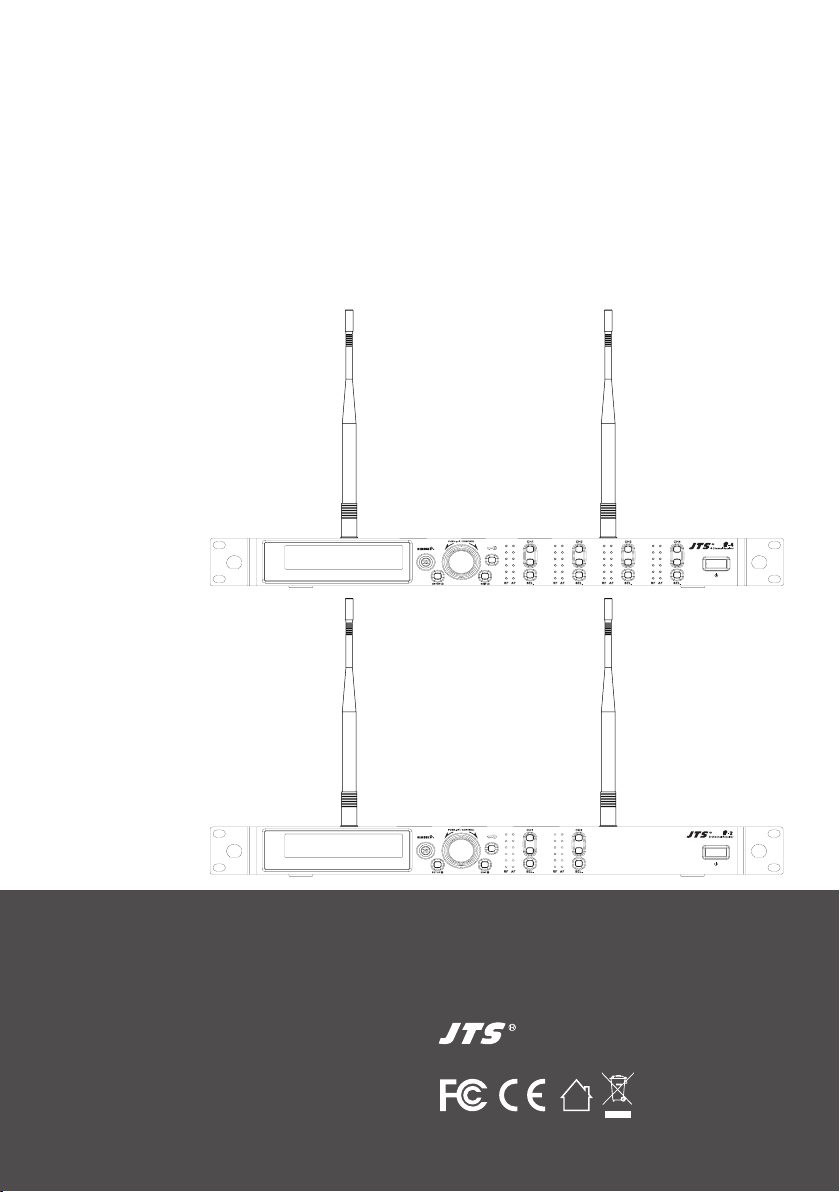
PROFESSIONAL CO., LTD
www.jts.com.tw
59508-085-01
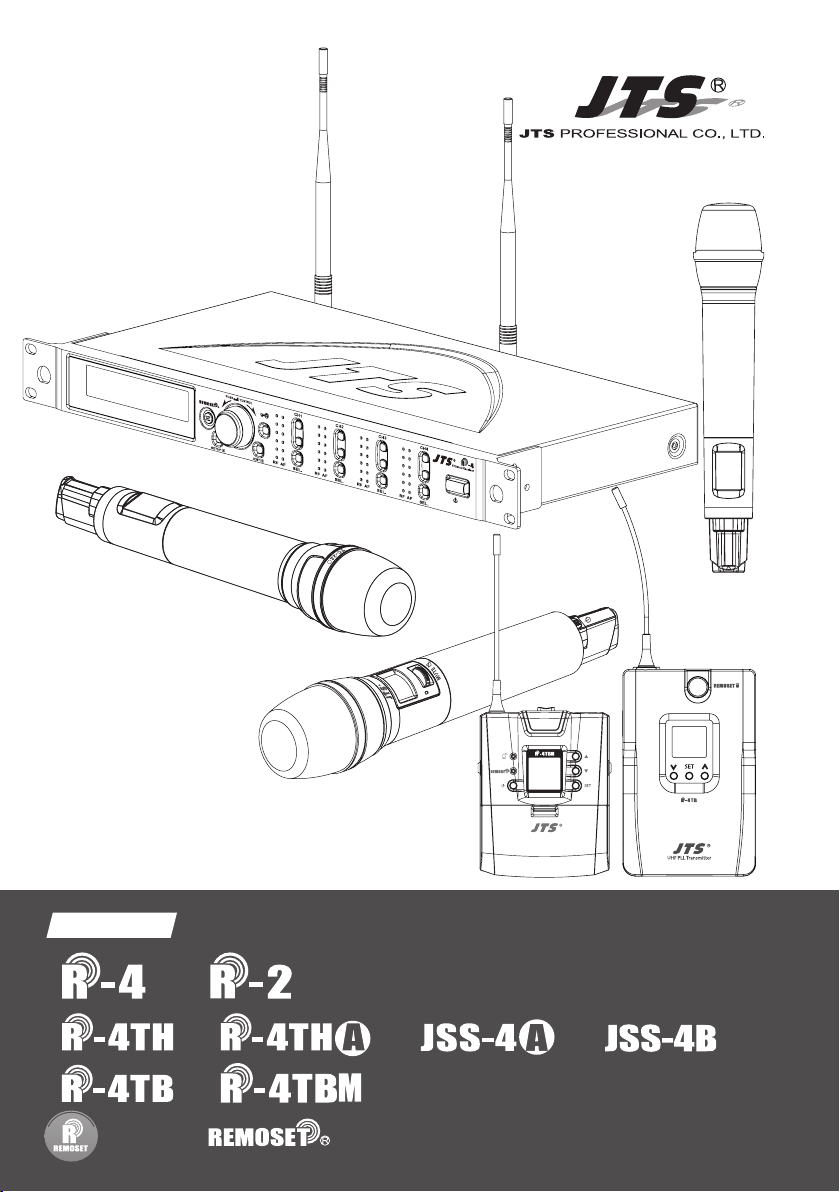
AT
Hi
UF-20TB
G: 1 C: 11
633.875 MHz
IDoff
-12dB
UHF PLL Transmitter
UHF PLL
Instruction Manual
/
/
/ /
/
With JTS 2.4G RF Synchronizing Technology
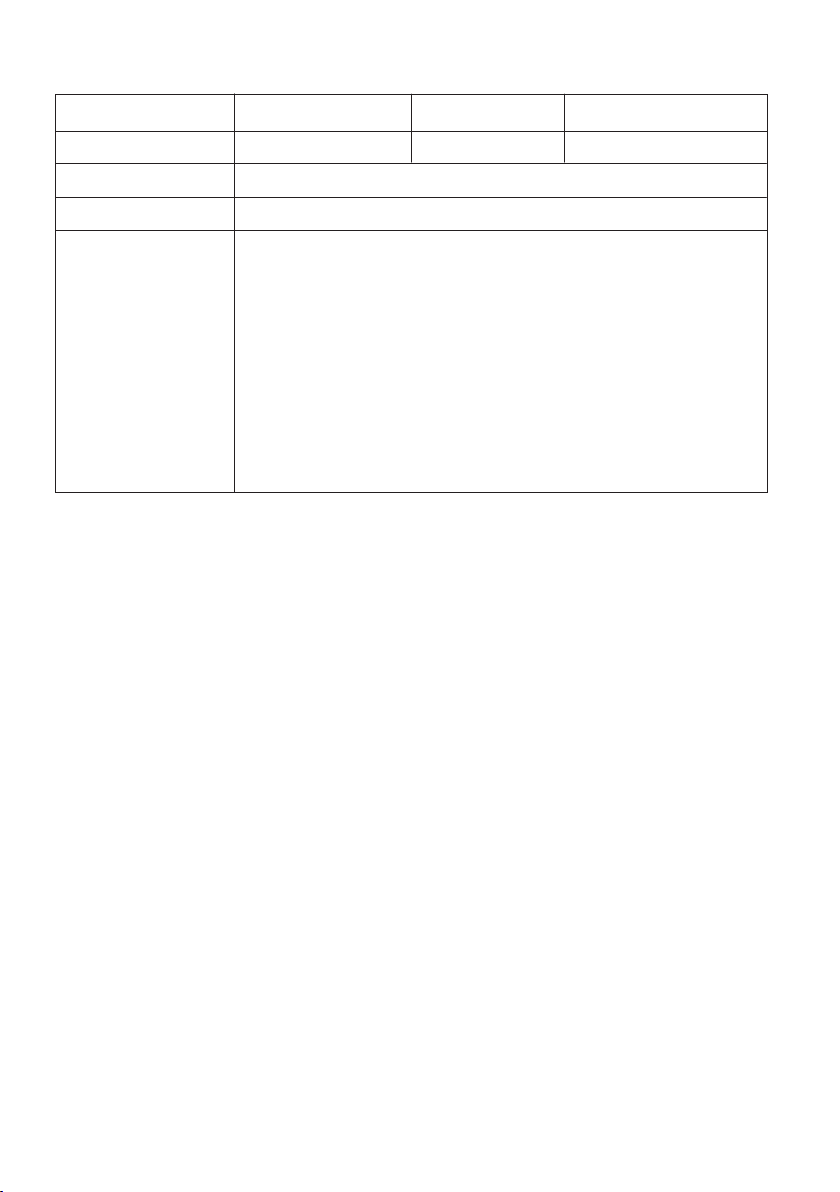
One-Year Warranty Card
Product model Serial number
Customer Phone number
Address
Date of purchase
Distributor’s
The distributor’s shop seal and date of purchase are
required for the warranty to be valid!
shop seal
Warranty Service
1. The warranty card must be presented with the date of purchase and attached at
the bottom of the machine to ensure the validity of warranty service.
2. The warranty is valid for one year starting from the date of purchase shown on
''warranty label'' attached to the product; alternatively, the warranty is valid for 15
months starting from the date the product was manufactured if the ''warranty label''
is missing on the machine. If the microphone is returned for service but with the
machine, the warranty is valid for 15 months starting from the date of manufacturing
shown on the microphone.
3. If malfunction occurs under normal operations according to the instruction manual
while the warranty is still valid, please call the shop where you purchased the
product for warranty service.
4. It is important to return both the machine and microphone back to the shop for
service, since this makes it easier to identify where the possible problem is and
determine whether a service fee is needed.
5. JTS will provide service free of charge while the warranty is still valid. However, A fee
for parts and/or service may be charged for the following:
a. Damage due to natural disaster or any other irresistible factors;
b. Damage due to dropping, immersion in water, exposure to high humidity,
corrosion, ingress of alien objects, or loss of parts;
c. Consumables are not part of the warranty; or
d. The ''warranty label'' is not found on the machine or the ''warranty label'' is
damaged to the point that the validity of warranty is not recognizable.
6. Keep this warranty card at a safe place, as the warranty is invalid with a lost
warranty card.
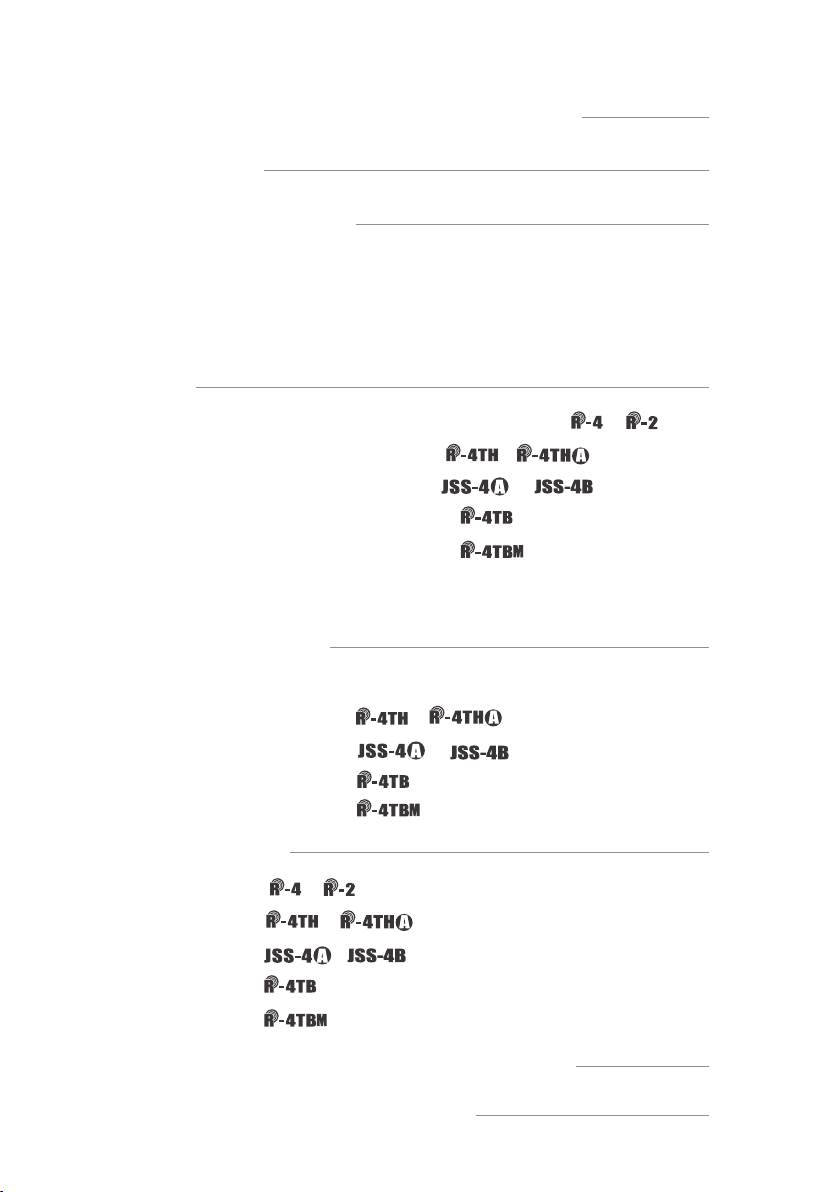
Contents
1. Notes for system operations
2 . F e a t u r e s
3. Specications
3-1 UHF PLL 4-channel / 2-channel, diversity receiver
3-2 UHF PLL handheld transmitter
3-3 UHF PLL body-pack transmitter
3-4 Optional Condenser Microphon
4. Parts
4-1 UHF PLL 4-channel / 2-channel, diversity receiver // /
4-2 UHF PLL handheld transmitter // /
4-3 UHF PLL handheld transmitter// /
4-4 UHF PLL body-pack transmitter //
4-5 UHF PLL body-pack transmitter //
4-6 Accessories
4-7 Microphone Choices
5. Connection
5-1 Connecting transmitter
5-2 Installing transmitter // /
5-3 Installing transmitter // /
5-4 Installing transmitter //
5-5 Installing transmitter //
1
1
2
2
3
5
7
9
9
13
15
17
19
21
21
24
24
26
27
27
28
6. Operation
6-1 Operation // /
6-2 Operation // /
6-3 Operation // /
6-4 Operation //
6-5 Operation //
7. Digital Code Alert Function
8. Notes for the product
29
29
37
40
46
49
55
56
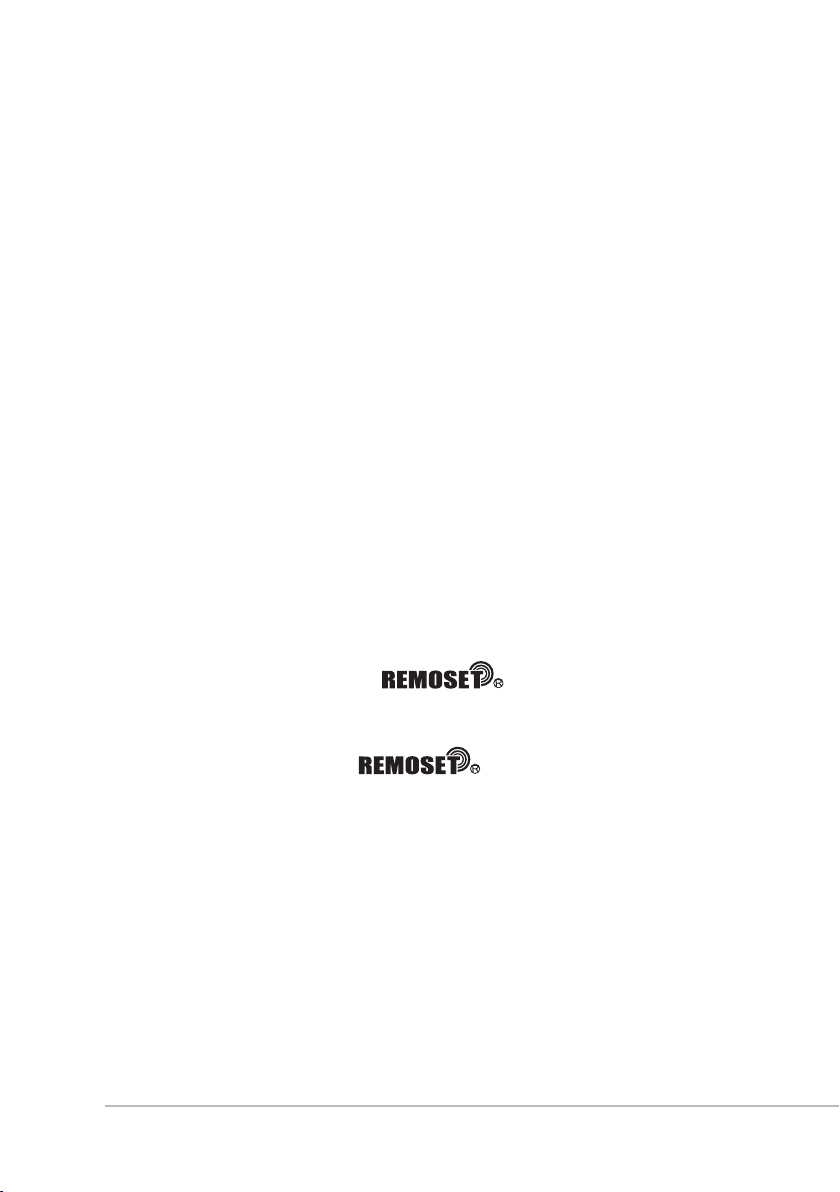
1. Notes for system operations
• Before connecting to the main power supply, check that the
power requirements shown on the nameplate of the machine
meet the output of the adaptor.
• Do not place the machine at a place where high temperature
and humidity are expected.
• Do not operate the system with wet hands.
• Keep the machine away from any heat or ignition source.
• Before setting up the machine, make sure that the volume is
set at the minimum for both the mixer and amplier.
2. Features
• The system features the latest anti-interference digital code
circuit design that is proven to isolate the interference
between the system and the outside world.
• Up to 36MHz of bandwidth with a maximum of 1440 channels
to choose from
• Adjustable squelch level
• Default with 6 groups, up to 22 available
• User-dened groups provided
• Automatic scan
• Provided with antenna booster power
• JTS patent: the latest RF allows the transmission of
not only frequency, but also data such as sensitivity, low cut,
transmission power and key lock to the transmitter.
• With one push of the key, upto four transmitters
can be synchronized.
• RF ''no signal'' alert on LCD display
• AF ''microphone mute'' alert on LCD display
• Transmitter ''low battery'' alert on LCD display
• Antenna and power cascading for improved performance
and convenience.
• Digicode prevents intermodulation
1
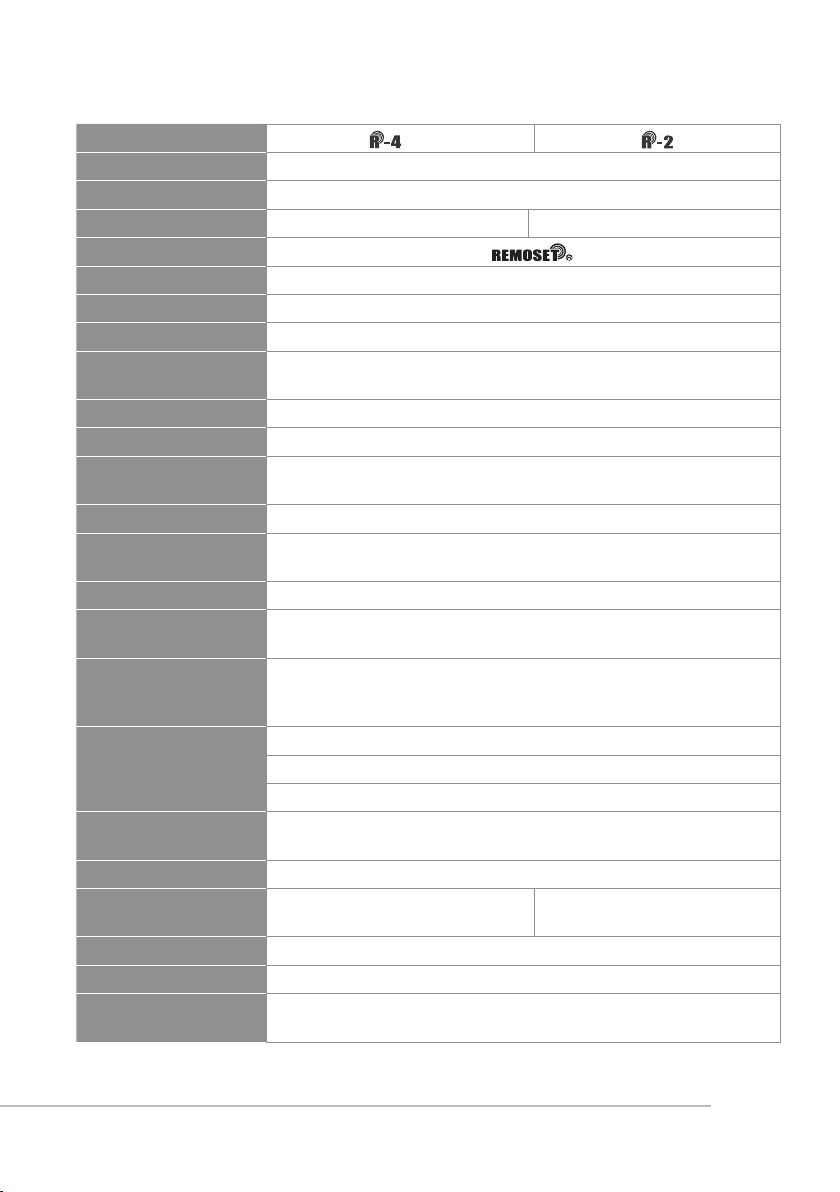
3.Specications
3-1 UHF PLL 4-channel / 2-channel, diversity receiver
Model
Frequency oscillation Phase-locked loop, PLL
Carrier frequency 470~960 MHz
No. of channels 4 channels
Channel pairing RF
Diversity antenna diversity
Bandwidth 36MHz
Signal/noise ratio >106dB(A)
Total harmonic
distortion
Receiving sensitivity -95dBm,S/N>80dB
Mirror rejection ratio >80 dB
General frequency
response
Antenna connector BNC female
Antenna booster
power
Display LCD
Functions displayed
Controls
Audio output level
Audio output
impedance
Mute Noise mute and Pilot Tone
Output port
Power 100~240VAC
Dimensions 485mm L x 230mm W x 44mm H
Remark
Group, channels, frequency, transmitter power, antenna A/B,
mute, AF, RF, channel scan, output level, volume, Device ID
Power ON/OFF, groups, channels, frequency, receiving
sensitivity, key lock, volume, output attenuation (XLR),
channel scan (ON/OFF), antenna power, display setting
Ref:±22.5KHz Dev@1KHz Tone
XLR Jack:-4dBV(Line)、-24dBV(MIC)
5 balance XLR ports,
1 unbalance φ6.3mm jack
Specications provided above may be slightly different from
the product without further notice.
<0.5%@1KHz
50Hz~18KHz±2dB
DC12V/100mA
ψ6.3 Phone Jack:-10dBV
600Ω
3 balance XLR ports,
1 unbalance φ6.3mm jack
2 channels
2
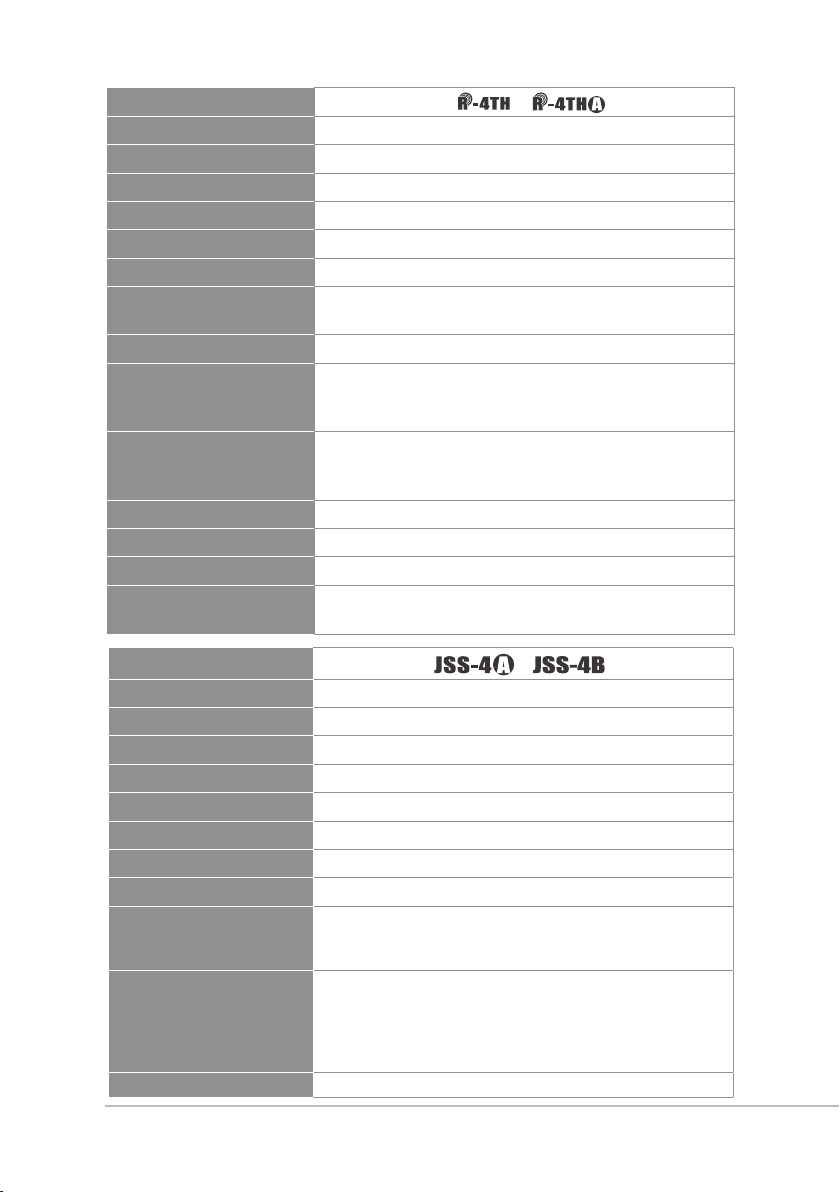
3-2 UHF PLL handheld transmitter
Model /
Frequency oscillation Phase-locked loop, PLL
Carrier frequency 470~960MHz
Bandwidth 108MHz as per local regulation
Paring RF Remoset
RF power output 10mW/50mW(as per local regulation)
RF stability <±10KHz@Fc
Modulation frequency
deviation
Spurious Emissions <-50dBc
Group, channels, frequency, mute, auto off, input
LCD display
level attenuation, sensitivity adjustment, power
Power, mute, groups, channels, frequency,
Controls
sensitivity adjustment, input level attenuation,
auto off, transmission power, key lock
Battery AA Alkaline battery x 2
Charging Yes
Dimension
Remark
Specications provided above may be slightly
different from the product without further notice.
265mm L x 51.2mm W x 51.2mm H
±48KHz
indication, Device ID
Model
/
Frequency oscillation Phase-locked loop, PLL
Carrier frequency
UHF 470~960 MHz
Bandwidth 108 MHz as per local regulation
Pairing RF Remoset
RF power output 10mW / 50mW (as per local regulation)
RF output
Stability
Frequency deviation
LCD display
Controls
Harmonic radiation <-50 dBC
3
Group and channel, frequency, power indication,
transmission power, sensitivity, Device ID, username,
Power ON/OFF, frequency setting, group, sensitivity,
bass attenuation, pairing ID, frequency pairing,
transmission power adjustment, display contrast,
backlight time setting, Chinese/English selection, key
Hi / Lo adjustable
<0.005%
±48kHz
gain, low cut
lock pattern, mute, reset
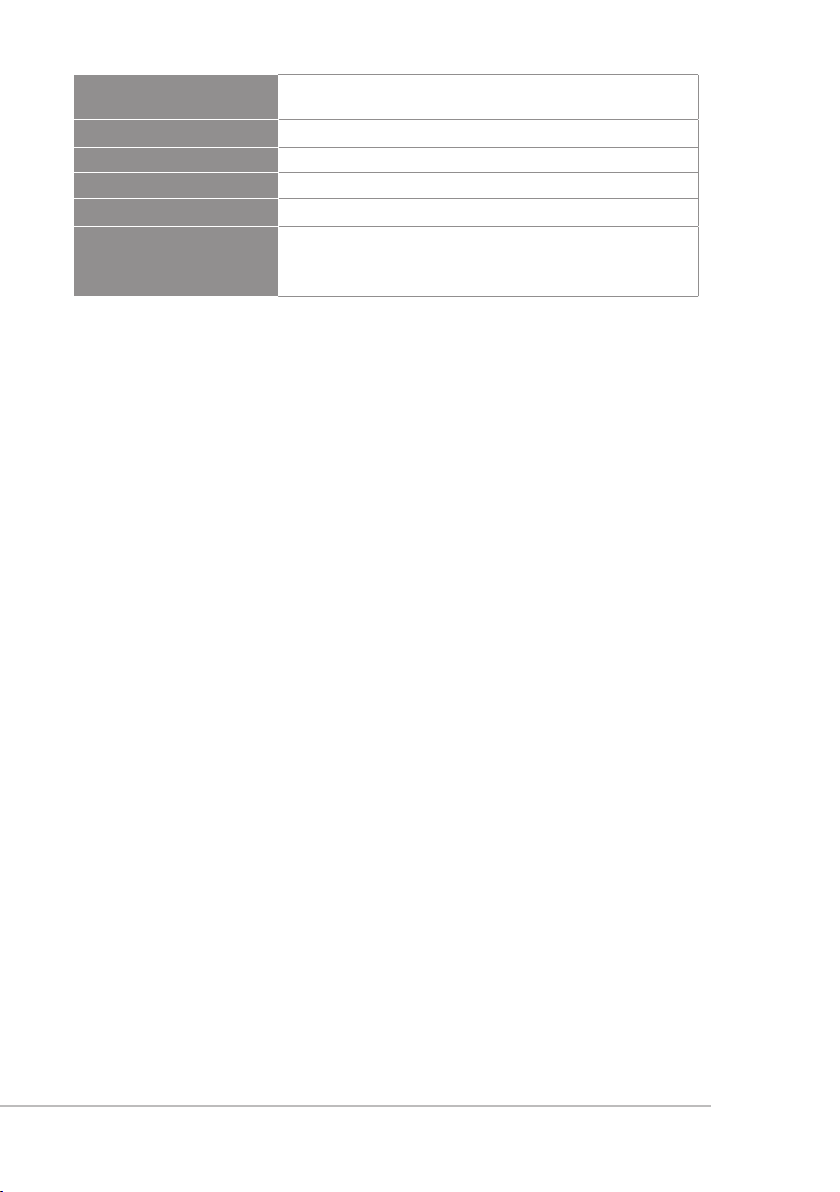
Audio frequency
response
Capsule Module
Battery AA Alkaline battery x 2 / rechargeable battery x 2
50KHz~18KHz
Interchangeable
Charger CH-2,CH-8
Dimensions
35.5mm L x 50mm W x 253mm H
Specications provided above may be slightly
Remark
different from the product without further
notice.
4
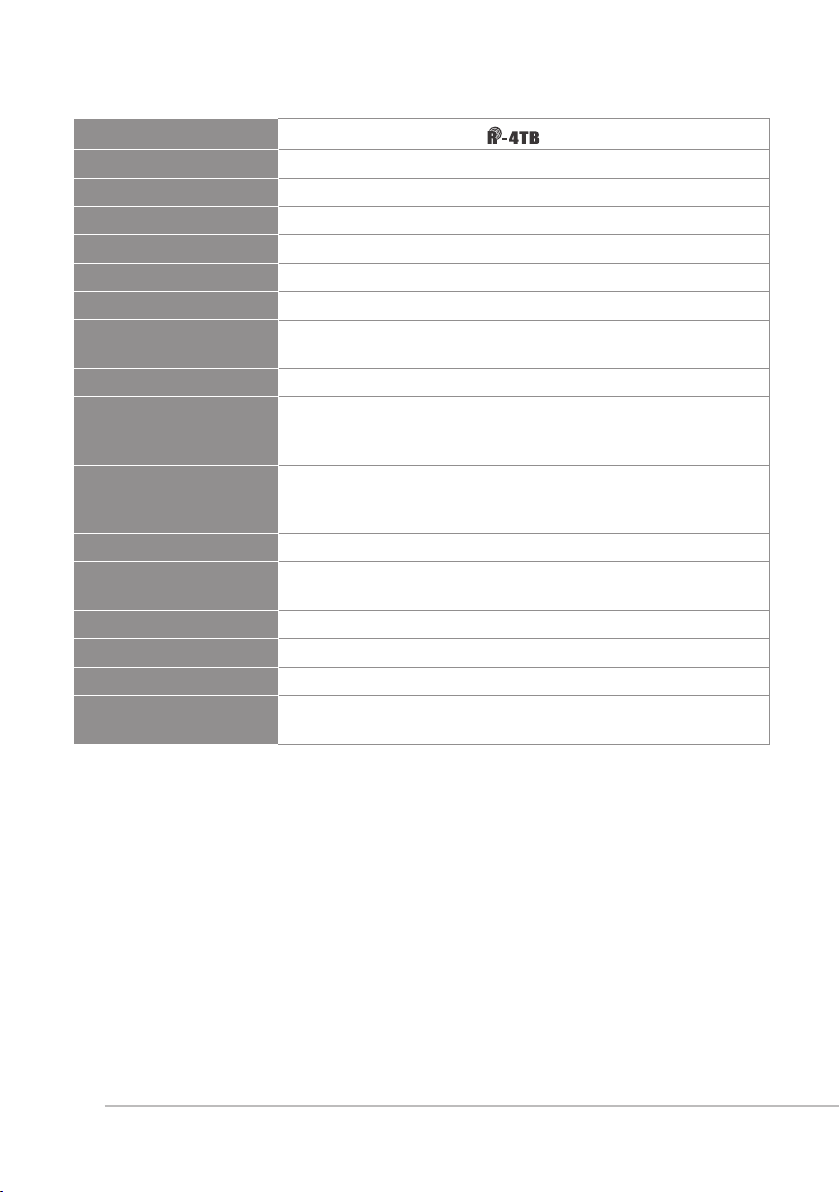
3-3 UHF PLL body-pack transmitter
Model
Frequency oscillation Phase-locked loop, PLL
Carrier frequency 470~960MHz
Bandwidth 108MHz as per local regulation
Paring RF Remoset
RF power output 10mW/50mW(as per local regulation)
RF stability <±10KHz
Modulation frequency
deviation
Spurious Emissions <-50dBc
LCD display
Controls
Input connector 4-pin mini XLR
Controls
Battery AA Alkaline battery x 2
Charger CH-2 CH-8
Dimension
Remark
Group, channels, frequency, mute, auto off, input level
attenuation, sensitivity adjustment, power indication,
Power, mute, groups, channels, frequency, sensitivity
adjustment, input level attenuation, auto off, transmission
power, key lock
Power, mute, group, channel, frequency, sensitivity
adjustment, input level attenuation, auto off
62.3mm L x 20mm W x 97mm H
Specications provided above may be slightly different
from the product without further notice.
±48KHz
Device ID
(Peak)
5
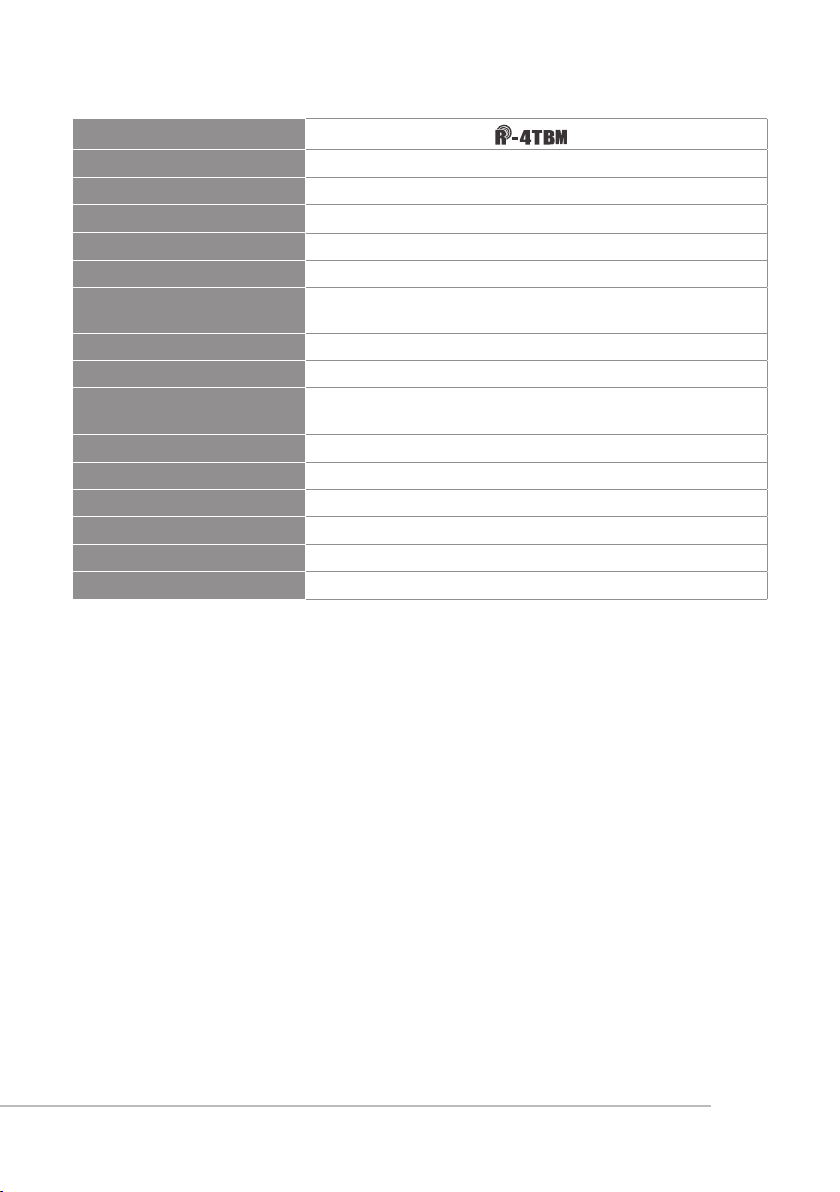
Model
Frequency oscillation
Carrier frequency
Bandwidth
Rf power outputs
RF stability
Modulation frequency
deviation
Chassis
Lcd display
Controls
Input connector
Spurious emissions
Audio frequency response
Battery
Dimension
Weight
PLL Synthesized Control
UHF 470~960 MHz
108MHz as per local regulation
Low / High
<±10KHz
±48KHz (Peak)
Aluminium alloy
Group, Channel, Frequency, Battery Status, GAIN Adjust
Power ON/OFF, AF Level, Frequency (Up/Down), Lock-on
Mode, REMOSET ID, RF Output Adjust
4P Mini XLR
<-50 dBC
50Hz~18k Hz
AA NiMH x2
62mm W x 80.3mm H x 22.6mm D
93g
6
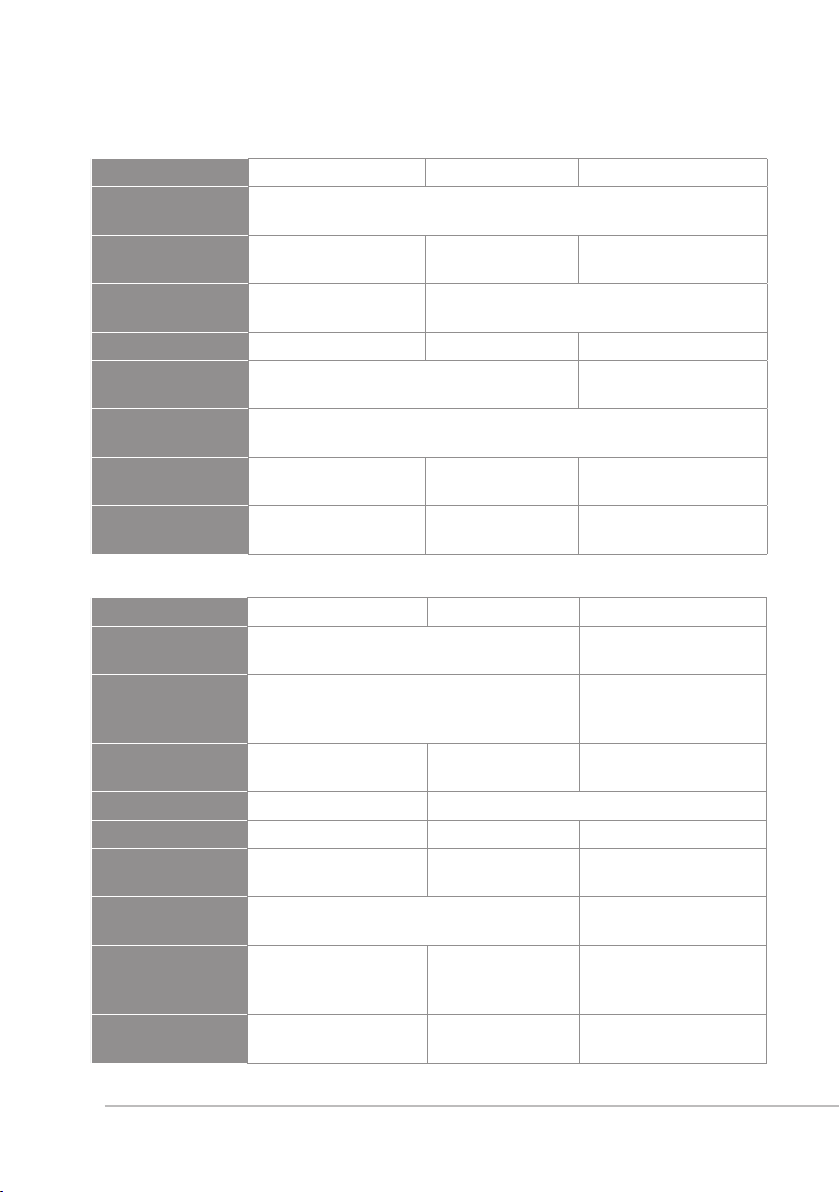
3-4 Optional Condenser microphone
Lavaliere microphone
Model CM-501 CM-201i CM-125i
Output
4-pin mini XLR
connector
Frequency
100~15,000 Hz 60~15,000 Hz 50~18,000 Hz
response
Directionality
Cardioid
directionality
Omni-directionality
Sensitivity -60 ± 3dB -60 ± 3dB -53 ± 3dB
Output
2.2K Ω 4.4K Ω
impedance
Max. sound
130dB
pressure allowed
Dimension (mm)
Weight
Ø
10.1mm
26.4mm
W
H
x
Ø
5mm
W
21.5g 20.7g 7g (cable not
x 9mm
H
Ø
4mm
included)
Headset microphone
Model CM-214i CM-214Ui CM-214ULi
Output
connector
Output
3P Mini XLR/3.5 stereo plug/4P Hirose
connector
(optional)
Frequency
60~15,000 Hz 30~18,000 Hz 100~18,000 Hz
response
Directionality Omni-directionality Cardioid directionality
Sensitivity -60 ± 3dB -68 ± 3dB -75 ± 3dB
Output
impedance
Max. sound
pressure allowed
157mm L x
Dimension (mm)
125mm W x
Weight
4-pin mini XLR 4P/3P mini
XLR/3.5stereo jack
4P Hirose jack
jack
1.8kΩ 680Ω 1.8kΩ
130dB 120dB
134mm H
157mm L x
205mm W x
134mm H
157mm L x
125mm W x
134mm H
32.9g 38.4g 18g (cable not
included)
W
x 11mm
H
7
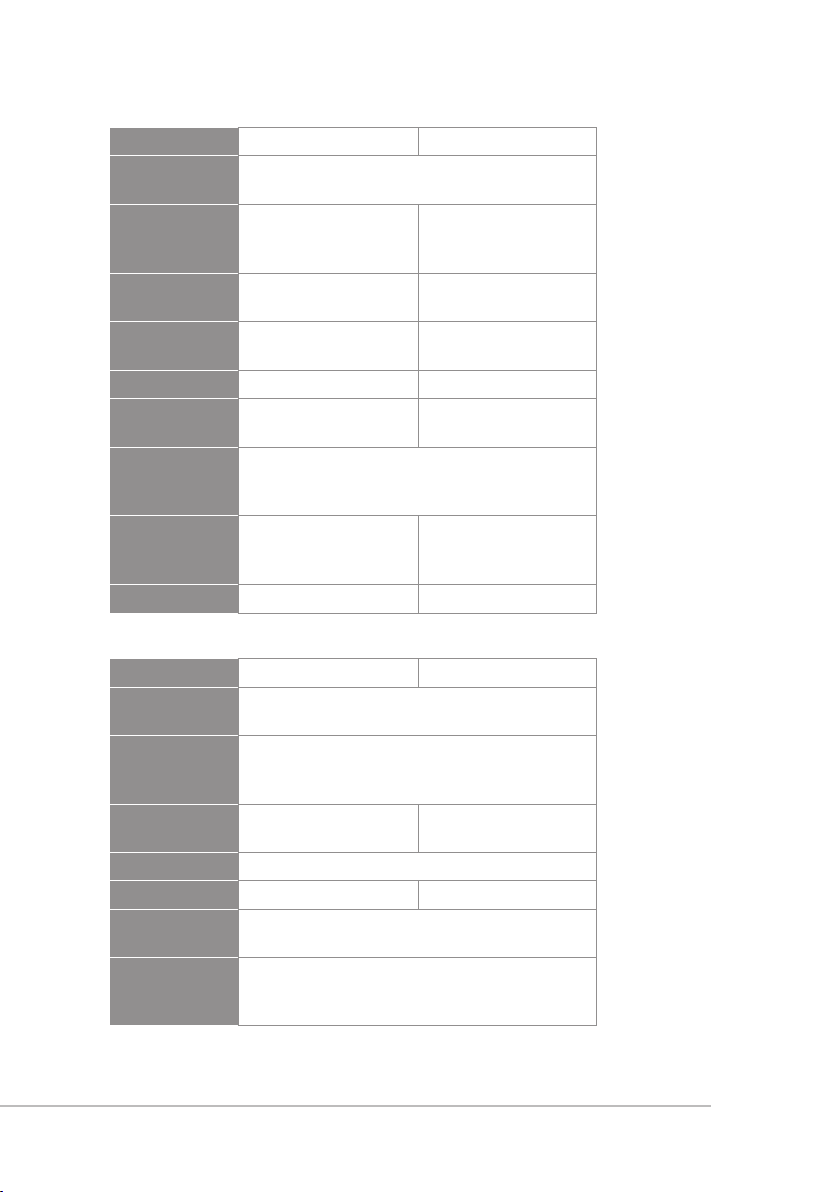
Model CM-235i CX-504
Output
connector
Output
connector
(optional)
Frequency
response
Directionality
Sensitivity -53 ± 3dB -68 ± 3dB
Output
impedance
Max. sound
pressure
allowed
Dimensions
(mm)
Weight 17g 56.3g
3P Mini XLR/3.5 ste-
reo plug/4P Hirose
50~18,000 Hz 30~18,000 Hz
Omni-directionality Cardioid
157mm L x
155mmWx
134mmW
4P-pin mini XLR
jack
directionality
1.8kΩ 680Ω
130dB
111.3mm L x
285mmWx
55mmW
Ear-hook microphone
Model CM-801 / CM-804i CM-8015 / CM-825i
Output
connector
Output
connector
(optional)
Frequency
response
Directionality Omni-directionality
Sensitivity -64 ± 3dB -53 ± 3dB
Output
impedance
Max. sound
pressure
allowed
3P Mini XLR/3.5 stereo plug/4P Hirose jack
60~15,000 Hz 50~18,000 Hz
4-pin mini XLR
1.8KΩ
130dB
8
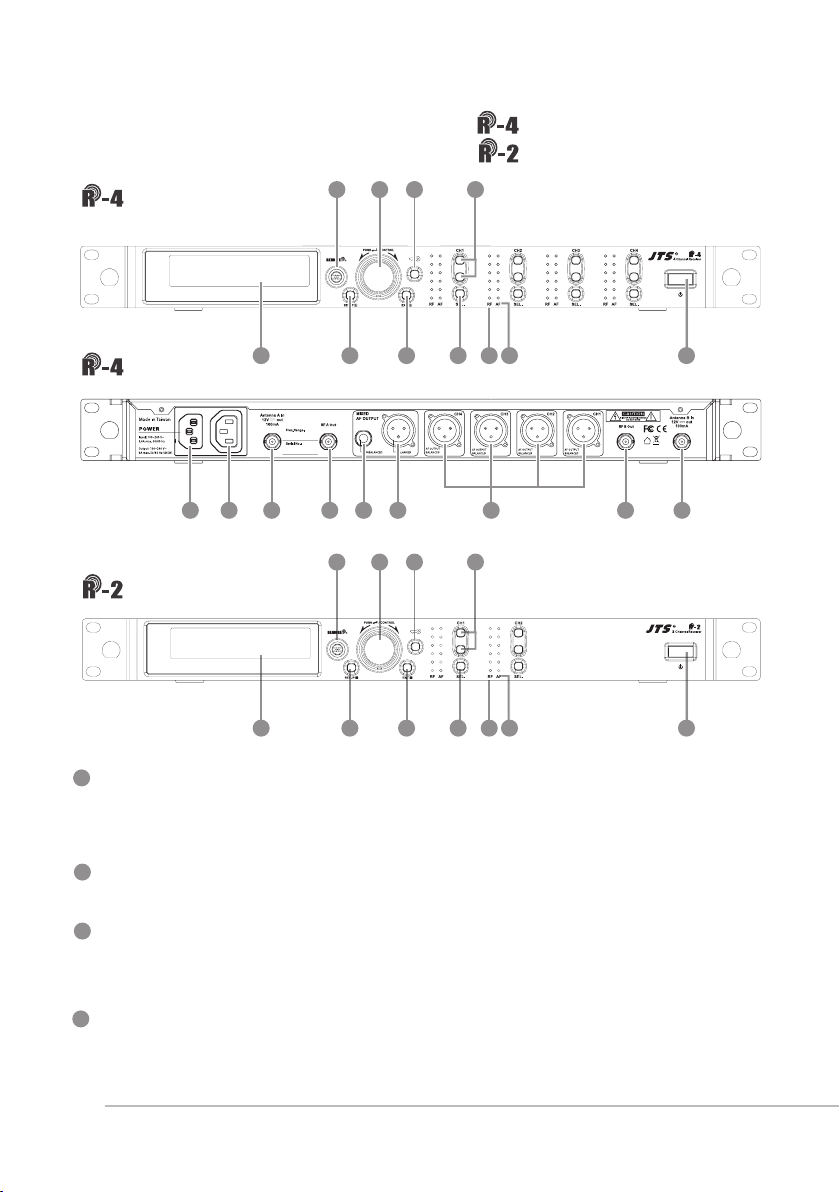
4. Parts
4-1 UHF PLL 4-channel diversity receiver //
UHF PLL 2-channel diversity receiver //
3
Front panel
5
9
10
Rear panel
12
6
16 1617 1715 14a
13
11
2
4
3
5
9
7
8
14
10
1
Front panel
2
6
1
Power ON/OFF:ON:push once to turn on
4
11
7
8
1
OFF:push and hold until ''Power OFF'' is shown on the
LCD to turn off.
2
EXIT:Push exit to cancel a selection or exit from the current menu when
R-4/2 is in the ''setting menu.''
3
Rotary Switch:when in the ''function menu,'' turn the switch to select the
desired function; push the switch (or SETUP) to enter the selection and
spin the switch to select the setting. Push [SETUP] to save the setting.
4
SETUP:Push and hold for 2 seconds to enter the vsetting menu.'' Push
SETUP to save the setting once the selection and setting are made
according to ''3. Rotary Switch.''
9
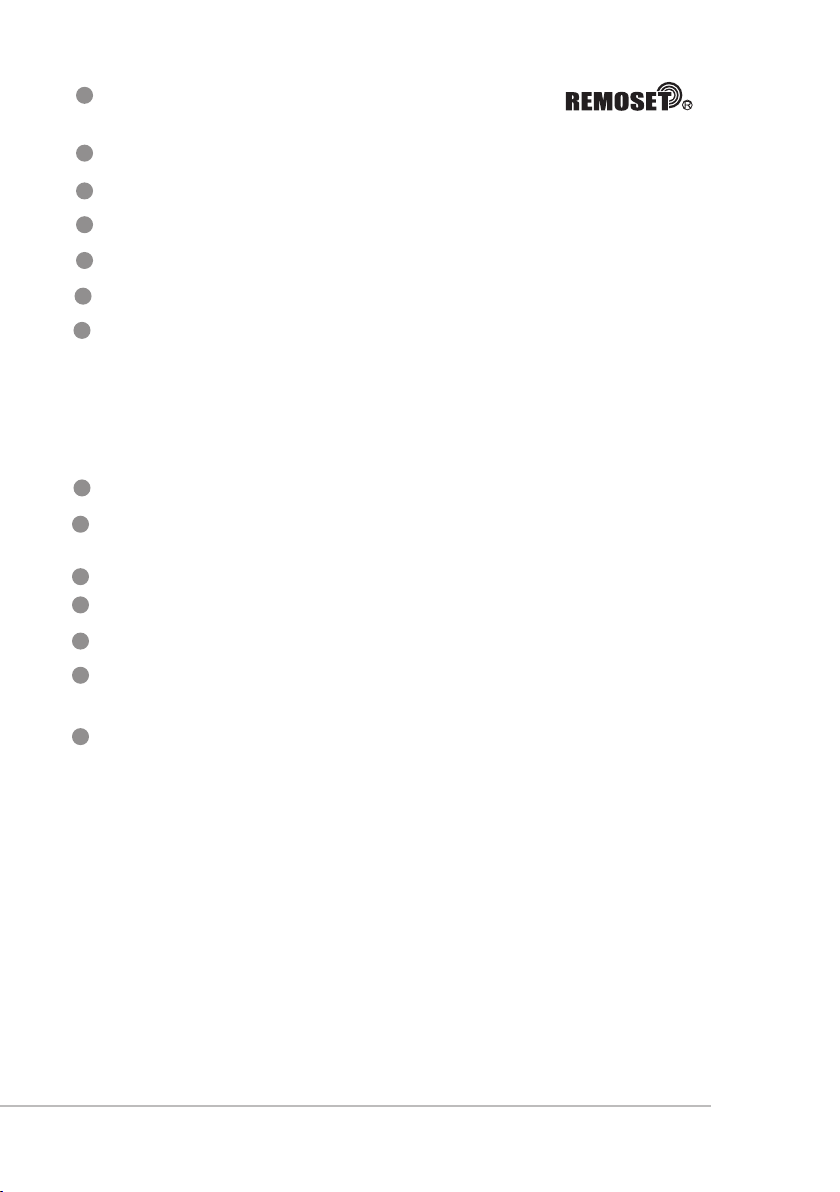
5
REMOSET:When the receiver setting is done, push to
transmit the setting data to the handheld or body-pack transmitter.
6
LCD display:See ''Receiver LCD display instructions.''
7
AF: indicates the current strength of audio frequency signals.
8
RF: indicates the current strength of radio frequency signals.
9
Key lock: push and hold for 2 seconds to lock all keys, and again to unlock.
10
Volume keys:push▲/▼keys to adjust the volume between 0 and -31dB.
11
Selection key:push this button
a. Push SETUP to enter the setting for the selected channel for parameter
settings.
b. Push REMOSET to transmit the setting data to the transmitter in this
selected channel.
12
AC Power Jack:connects 100-240VAC power.
AC power cascading:use AC double power cable (optional) for power
13
cascading.
14
XLR audio jack:balanced audio signal output
14a
XLR audio jack:balanced audio signal output after mixing
15
Ø6.3 audio output jack:unbalanced audio signal output after mixing
16
Antenna A (B) input terminal:BNC antenna input jack that also provides
DC12V/100mA output.
17
RF signal A (B) output terminal: RF signal output jack; it is possible to
connect the RF A (or B) OUT of the rst unit to the antenna A (or B) IN of
the second unit with a BNC-BNC signal cable, and then the RF A (or B)
OUT of the second unit to the antenna A (or B) IN of the third unit, and so
on and so forth. The cascade may consist of up to 10 units to minimize the
number of antennas used.
Note: Each cascading may bring1.2dB attenuation to RF signal.
10
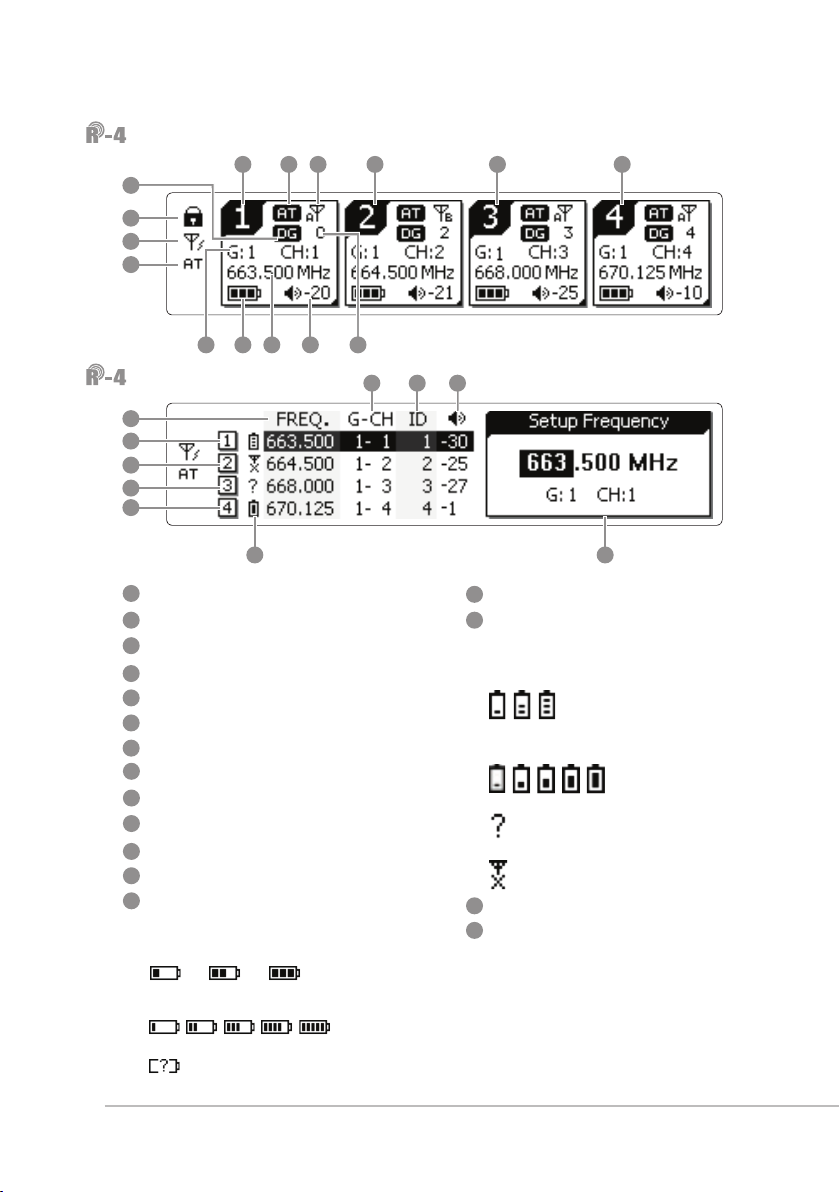
LCD displays
34
18
19
20
21
25 26
22 23 24
28
2930 31
27
Setting page
29
21
22
23
24
32 33
18
Key lock
19
Antenna power supply ON
20
Mixed output attenuation ON
21
Receiver channel 1
22
Receiver channel 2
23
Receiver channel 3
24
Receiver channel 4
25
Output attenuation ON
26
Antenna selection A/B
27
Device ID
28
Group/channel
29
Frequency
30
Transmitter battery
3blocks: R-4TH/R-4THA/R-4TB
microphone is used
3128 27
31
Volume
32
Transmitter battery
3blocks: R-4TH/R-4THA/R-4TB
microphone is used
5blocks: JSS-4A microphone is used
:waiting for battery information
from transmitter
:no microphone signal
33
Setting window
34
Digital code ON
5blocks: JSS-4A microphone is used
:waiting for battery
11
information from transmitter
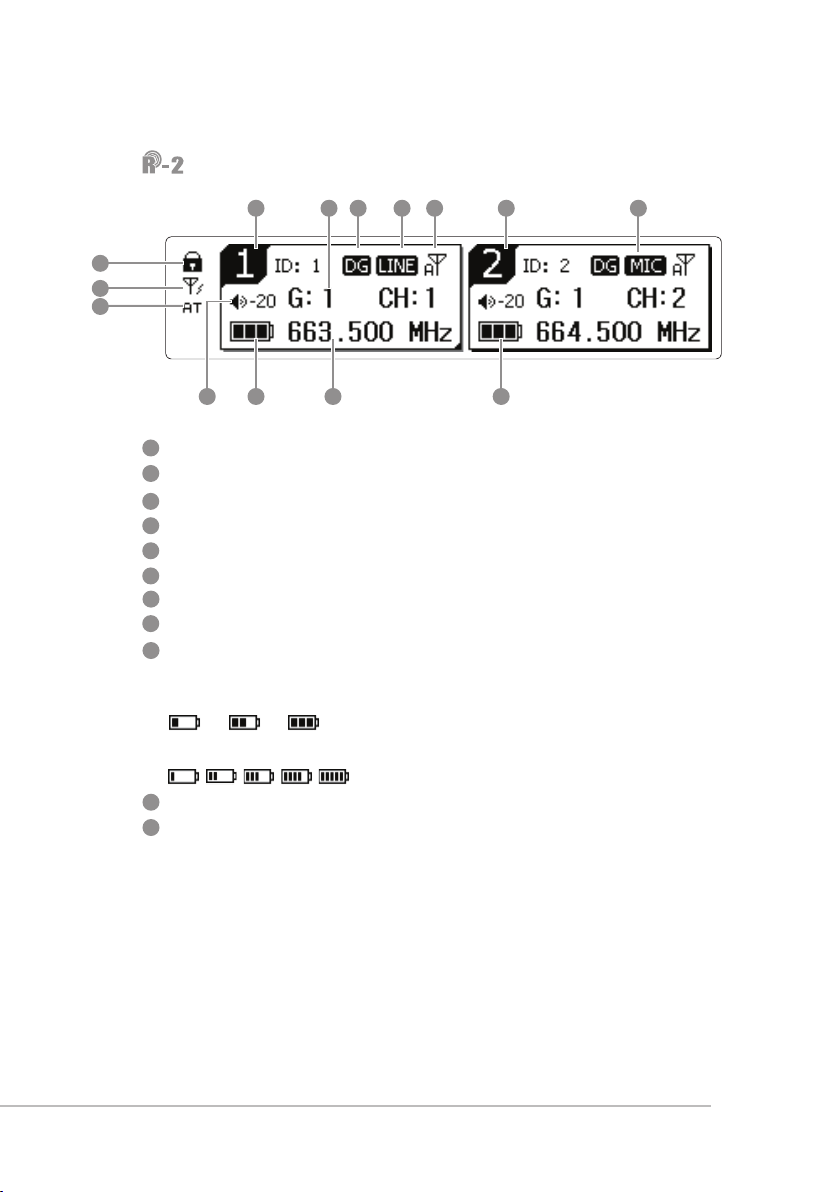
LCD displays
38 39 40 41 38 4044
35
36
37
42
43 4345
35
Key lock
36
Antenna power supply ON
37
Mixed output attenuation ON
38
Receiver channel
39
Digital code ON
40
Output level LINE/MIC
41
Antenna selection A/B
42
Volume
43
Transmitter battery
3blocks: R-4TH / R-4THA/R-4TB
microphone is used
5blocks:JSS-4A microphone is used
44
Group / channel
45
Frequency
12
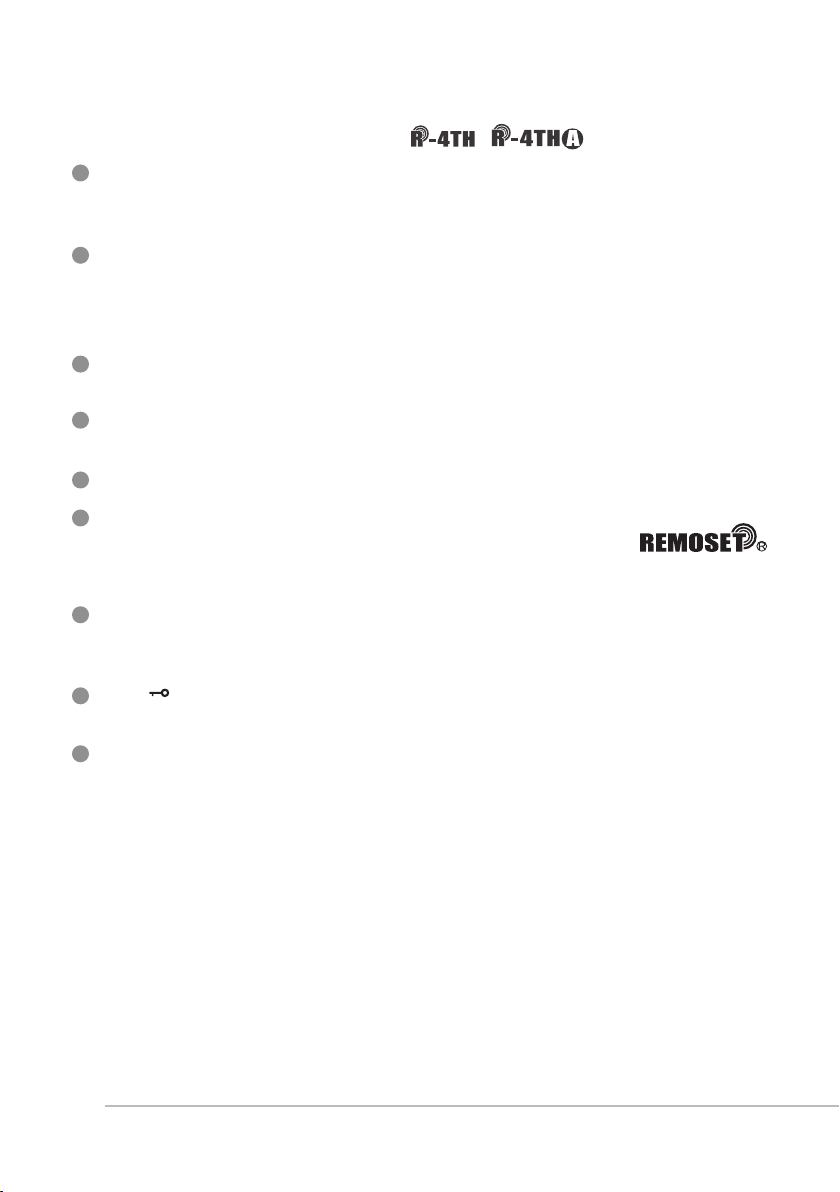
4-2 UHF PLL handheld transmitter // /
1
Power ON/OFF:push once to turn on. Push and hold for 2 seconds while
the power is on to turn off. While the power is on, a quick push of this
button will show the Device ID on the LCD display.
2
Mute:switch up to talk and down to mute while the power is on. If the
power is off, switching up from mute will turn the microphone on. In
mute, it is allowed to select 1, 10 or 30 minutes to automatically turn the
microphone off.
3
Battery compartment:it holds 2 UM3, AA 1.5V Alkaline batteries or MiNH
rechargeable batteries.
4
LED indicator:it shows the microphone's status, including battery power,
mute and pairing.
5
LCD display:it shows the parameter settings of transmitter.
6
SET:for parameter settings, including frequency, group, channel,
sensitivity, transmission frequency, auto off time, Device ID ,
function (ON/OFF).
7
Up/down selection keys:they are used with ''SET'' to change parameter
settings. Before entering the setting mode, a quick push will show the
Device ID on the LCD display.
8
LOCK :push and hold ''LOCK'' for 2 seconds to lock and again to un-
lock. Under ''LOCK'' status MUTE function is still valid.
9
Charging contact module: if rechargeable batteries are used, charging is
possible with the matching charger.
Note:R-4TH is the same as R-4THA except that the battery cover of the R-4THA is made of
metal.
13
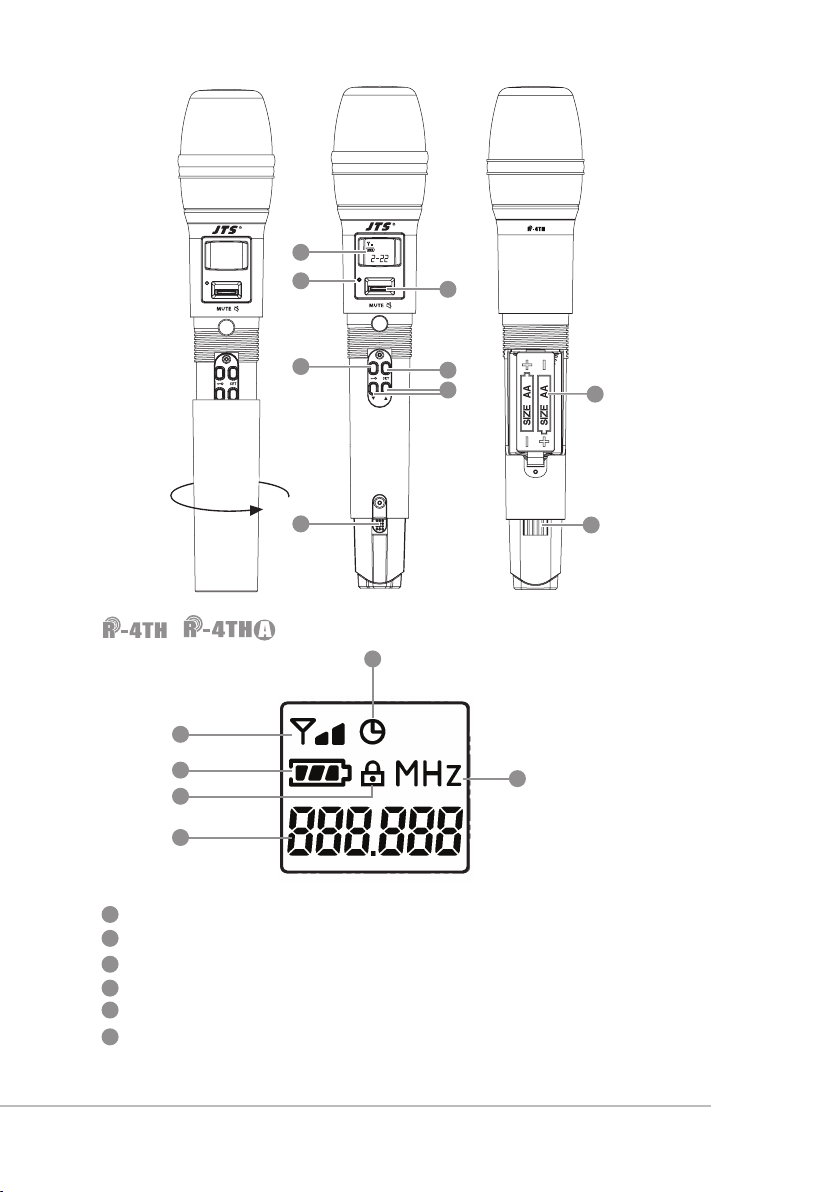
5
4
2
8
1
6
7
3
9
/ LCD displays
11
10
12
13
15
10
RF output power (1 block is 10mW and 2 blocks are 50mW)
11
Auto off ON
12
Battery level
13
Key lock
14
Frequency (MHz)
15
Indication of frequency, group and channel
14
14
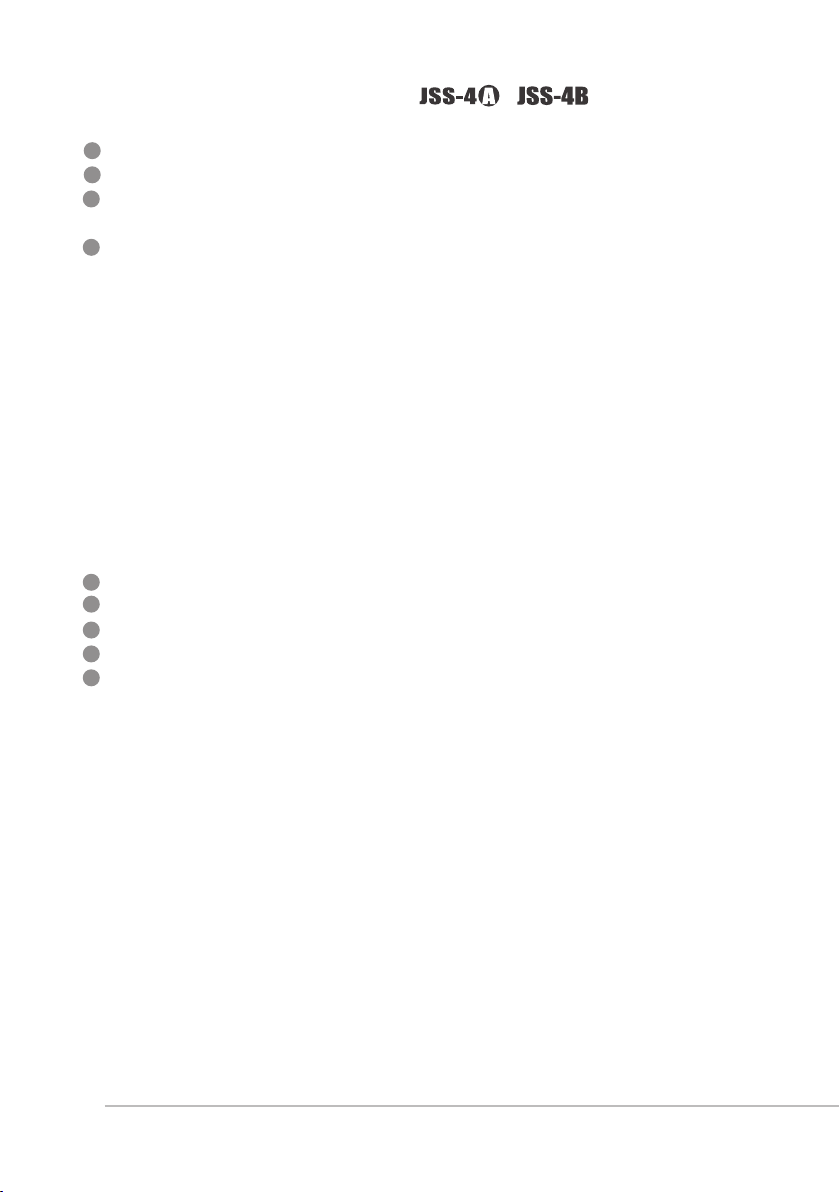
4-3 UHF PLL handheld transmitter // /
1
LCD display
2
SET:for handheld transmitter setting and saving
3
▲、▼:up and down; used to select the desired item for handheld
transmitter.
4
Power ON/OFF
(1)Turn the handheld transmitter on
Power on: push the button once to turn on
Power off: push and hold for 1 second until the LCD display shows
''power off.''
(2)Mute:while the handheld transmitter is in use (main page on the
LCD display)
Mute:push the Power ON/OFF and the display shows ''mute.''
Unmute: push the Power ON/OFF again and the display shows
''unmute.''
(3)Exit setting menu
In the setting menu: push Power ON/OFF to return to main page.
In the function setting menu: push Power ON/OFF to return to the
setting menu, and again to return to main page.
5
Battery compartment
6
Charging contact: used with the charger (optional for CH-2 or CH-8)
7
Slide cover
8
Detachable capsule module
9
LED status indication
Green: Power ON
Blue: Remoset done (on for about 5 seconds)
Red: battery low
Blinking red: mute
Blinking red/green: battery low and mute
15

8
1
2
3
7
6
4
/ LCD displays
10
13
16
10
Channel number for the matching receiver
11
Microphone sensitivity
12
Device ID
13
RF output power
14
Low cut ON
15
Key lock
16
Transmitter battery
17
Group/channel
18
Frequency
11
5
9
2
14
18
12
15
17
16

4-4 UHF PLL body-pack transmitter //
1
Power/mute:push once to turn the power on. While the power is on,
one quick push to mute and again to unmute. Push and hold for 2
seconds to turn off.
2
LED indicator: it shows the transmitter
's status, including battery
power, mute and pairing.
3
LCDdisplay:it shows the parameter settings of transmitter.
4
Antenna:transmitter antenna
5
Microphone input :4-pin mini XLR
6
SET:for parameter settings, including frequency, group, channel,
sensitivity, transmission frequency, auto off time, Device ID ,
function (ON/OFF).
7
Up/down selection keys:they are used with
''SET'' to change
parameter settings. Before entering the setting mode, a quick push
will show the Device ID on the LCD display.
8
Battery compartment:it holds 2 UM3, AA 1.5V Alkaline batteries or
MiNH rechargeable batteries.
9
Charging contact:if rechargeable batteries are used, charging is
possible with the matching charger.
4
82
2
3
1
5
8
7
6
77
17
9

LCD displays
8810
11
12
13
15
10
RF output power (1 block is 10mW and 2 blocks are 50mW)
11
Auto off ON
12
Transmitter battery
13
Key lock
14
Frequency (MHz)
15
Indication of frequency, group and channel
14
18

4-5 UHF PLL body-pack transmitter //
1
LCD display
2
Battery level
Red: battery low; replace battery
3
REMOSET indicators
Blue: Remoset transmitting (approximately 5 seconds)
4
Power:
(1)On: push the power button
Off: push and hold the power button for 2 seconds till the display shows
“Power Off.”
(2)Exit Setting Menu: when in the Setting Menu, push the power button to
return to the main screen.
、 : up and down buttons for selection
5
6
SET: to set and save
7
Mute Switch / LED Indicator :
(1)Show green light when power is on.
(2)Show red light when battery level is too low.
(3)Flash red light when switch to ''MUTE'' function to mute the transmitter.
(4)Flash red light and green light when mute function is on and battery
level is too low.
8
Battery tray
19
7
1
2
3
4
Hi
Hi
UF-20TB
G: 1 C: 11
G: 1 C: 11
633.875 MHz
633.875 MHz
-12dB
-12dB
UHF PLL Transmitter
AT
AT
IDoff
IDoff
Hi
Hi
UF-20TB
G: 1 C: 11
G: 1 C: 11
633.875 MHz
633.875 MHz
AT
AT
IDoff
IDoff
-12dB
-12dB
5
6
8

LCD displays
9
Transmission Power: Hi (High) and Lo (Low)
10
Indicate current Group and current Channel
11
Frequency: it shows the RF frequency
12
Battery level: in 5 levels
13
Sensitivity Value
14
Low Cut indication
15
Attenuate Indication
16
Lock On Statue
14 15
9
11
12
13
AT
Hi
G: 1 C: 11
633.875 MHz
IDoff
-12dB
16
10
For screen display and operation please refer to ''6-5. System
operation setup for Body-Pack transmitter''.
20

4-6 Accessories
1
AC power cable* 1
2
Cascading RF cable* 2
XLR(M)/XLR(F) Audio cable * 1
3
4
AC power cascading cable* 1
5
MH-56 Microphone Holder * 1
1
2
3
4
SM-006
SELF-MA N
5
4-7 Microphone Choices
Lavaliere microphone // CM-501 CM-201i CM-125i
1
Clip
2
4-pin mini XLR
3
Wind shield
2
CM-501 CM-201i CM-125i
1
1 1
3
3
SELF-MA N
SM-018
3
21
Note: CM-501 is standard accessory.
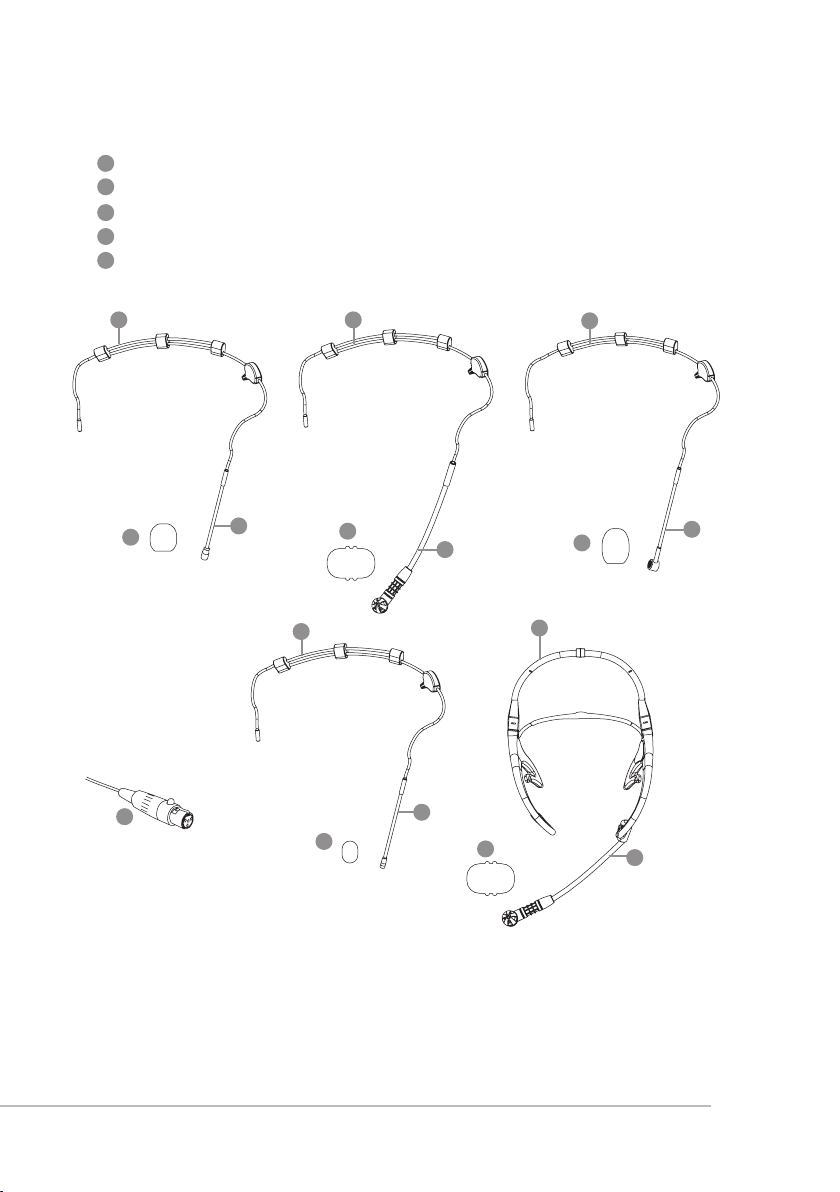
Headset microphone // CM-214i CM-214Ui CM-214ULi CM-235i CX-504
4
Gooseneck
5
Adjustable head ring
6
Head ring
7
4-pin mini XLR
8
Wind shield
8
7
CM-214i
55
CM-214Ui CM-214ULi
4
6
8
CM-235i
8
4
4
8
Standard:
4-pin mini XLR
3-pin mini XLR
3.5 stereo jack
6
CM-504
5
8
4
4
22

Ear-hook microphone // CM-801 CM-804i CM-8015 CM-825i
9
Boom
10
Adjustable Headband
11
Adjustable ear hook
12
Detachable cable
13
Clip
14
Windscreen
15
4-pin mini XLR
16
3-pin mini XLR optional
17
3.5 stereo jack optional
18
4-pin Hirose jack
optional
14
optional
optional
11
9
12
CM-801
13
14
11
2
10
23
CM-804i
9
15
16
17
18
14
9
12
CM-8015
14
124
11
13
5
CM-825i
9
12
13
11
10
12
13

5. Connection
5-1 Connecting the receiver
1.Connect the audio signal cable
Connect theR-4 / Raudio output to a mixer or an amplier:
Audio cable: one end of the XLR or φ6.3mm audio cable is connected
to the ''AF output balanced'' of / and the other to the audio
input of the mixer or amplier.
2.Connect the power
Connect AC power cable: insert one end to the
the other to AC power outlet (100~240VAC).
Amplier
receiver's AC jack and
圖 1
AC power
cable
Step 1
Audio output
Step 2
Wall socket
24

Cascading of AC power cable and antennas (for R-4 only)
*Up to 10 units can be cascaded for power/antenna.
Wall socket
More R-4s…
25

5-2 Installing transmitter // /
The mute switch of handheld transmitter also serves to turn the power
on. Therefore, the power will come on when the batteries are replaced.
Place the mute switch at mute if you do not want to turn the power on
immediately after battery replaced.
1.Unscrew the outer tube of the transmitter.
(Figure1)
2.Place 2 AA batteries in the battery compartment according to their
polarity.
(Figure 2)
3. Screw the outer tube back on.(Figure 3)
4. To turn the transmitter on:
a. Push Power ON/OFF to turn on.
(Figure 4a)
b. Or, turn the power on by switching the MUTE switch up.(Figure 4b)
5. Dene the transmitter parameters according to the instructions.
Figure 1 Figure 2 Figure 3 Figure 4a Figure4b
26

5-3 Installing transmitter // /
1. Unscrew the outer tube of the transmitter.
(Figure 1)
2. Place 2 AA batteries in the battery compartment according to their
polarities.
(Figure 2)
3. Screw the outer tube back on.(Figure 3)
4. Turn the transmitter on.(Figure 4)
5.Dene the transmitter parameters according to the instructions.
Figure 4
Figure 1 Figure 2 Figure 3
5-4 Installing transmitter //
1. Slide the battery cover open as indicated by the arrow. (Figure 1)
2. Place 2 AA batteries in the battery compartment according to their
polarity.
(Figure2)
3. Slide the battery cover back on.(Figure3)
4. Depending on the type of microphone, insert the 4-pin mini XLR into
MIC IN to nish the installation.
(Figure4)
5. Push Power ON/OFF to turn on. (Figure5)
6. Dene the transmitter parameters according to the instructions.
Figure1 Figure2 Figure3 Figure4 Figure5
27

-1
I
633.875
G: 1 C
UF-20TB
Hi
5-5 Installing transmitter //
1. Open the battery cover as indicated by the arrow. (Figure 1)
2. Place 2 AA batteries in the battery compartment according to their
polarity.
(Figure2)
3. Close the battery cover back on.(Figure3)
4. Depending on the type of microphone, insert the 4-pin mini XLR into
MIC IN to nish the installation.
(Figure4)
5. Push Power ON/OFF to turn on. (Figure5)
6. Dene the transmitter parameters according to the instructions.
UF-20TB
G: 1 C: 11
633.875 MHz
UHF PLL Transmitter
AT
Hi
IDoff
-12dB
AT
Hi
UF-20TB
G: 1 C: 11
633.875 MHz
IDoff
-12dB
Hi
UF-20TB
G: 1 C: 11
633.875 MHz
Figure1 Figure2 Figure3
AT
IDoff
-12dB
Hi
UF-20TB
G: 1 C: 11
633.875 MHz
UHF PLL Transmitter
AT
IDoff
-12dB
Figure4 Figure5
28

6. Operation
6-1 Operation // /
Parameter settings
Push and hold ''SET'' for 2 seconds to enter the setting mode. Turn
the rotary switch to select the desired item. Push the rotary switch
(or SETUP) to enter the setting page. Spin the switch to select the
desired value or function. Push SETUP to save the settings. Push EXIT
to return to the previous page.
System Settings
◎Display
Contrast 0~9 (default: 5)
Brightness 0~9 (default: 5)
◎Antenna power supply
ON (DC12V/100mA is provided to) power
the external antenna booster.
OFF
◎Mixed output level
OFF(Line) Line output is selected for balanced
ON(Mic) Mic output is selected for balanced
◎Reset to factory defaults
Push and hold SETUP for 2 seconds and the system is
reset to factory defaults and restarts.
◎Return
Return: push SETUP to return to the previous page.
29
mixing output level.
mixing output level.

Self-dened groups
◎Edit a self-dened group
G U1~U6 (group no.)
CH 1~24 (channel)
---.---MHz (frequency setting)
◎Delete a self-dened group
Group
Select the group to be deleted
from U1~U6, push SETUP and the
program will ask if you want to delete the group. Push ''Yes'' to delete.
◎Return
Return: push SETUP to return to the previous page.
Dene receiver channel
1.Push and hold SETUP for 2 seconds. Spin the
rotary switch to select the desired receiver
channel in the main menu. Push the switch to
start dening.
or
2.Push SEL of the receiver channel to be dened.
Push and hold SETUP for 2 seconds to start
dening.
30

Receiver channel 1
◎Frequency setting
Select the left 3 digits of the frequency; spin the
rotary switch to adjust in the increment of ''+/-'' 1
MHz. Push the switch to conrm the selection.
Select the right 3 digits of the frequency; spin the
rotary switch to adjust in the increment of ''+/-''
0.025 MHz. Push SETUP to conrm and save the
selection.
◎Default group
Spin the rotary switch to select group ''G:'' through 1
to 6: Push the switch to conrm the selection.
Spin the rotary switch again to select channel
''CH:'' up to 22 channels are available. Push SETUP
to conrm and save the selection.
◎Channel scan
Scan all
groups
Scan result Push the rotary switch to enter the
Scan current
group
31
Push the rotary switch to start
scanning. The system goes to the
selection page once the scanning
is done. It is also possible to arrive at
here through menu.
selection page and examine the
result. Select an available channel
and push SETUP to save the selection.
The next group will be scanned every
time the rotary switch is pushed.
Make the selection and push SETUP
to save it.

◎Squelch
+15~ -5:the higher the value, the less sensitive
the receiving, and vice versa. The default is 0.
◎Device ID
Device ID: 0~255: this setting affects the use of REMOSET;
both the receiver and transmitter must be on the same
Device ID before REMOSET is available.
Note: this does not apply when the
microphone Device ID is not activated.
◎Output Level
Line Line output is selected for channel 1
Mic Mic output is selected for channel 1
balanced output level.
balanced output level.
32

◎Microphone options
Sensitivity
Adjustment range:-15dB~+15dB;the default is 0.
Input attenuation
ON Audio input attenuation by 20dB (depend-
ing on whether the transmitter has the
corresponding function)
OFF No attenuation (default)
RF power
HI High transmission power 50mW
LO Low transmission power 10mW (default)
Key lock
Lock ONMicrophone is in the Lock ON mode as
Lock
OFF
Synchronization options
Use the rotary switch to search the items for REMOSET
and push the knob to select.
□ Frequency
□ Sensitivity
□ Input attenuation
□ RF power
□ Key lock
□ Save and exit
□ Exit without saving
pairing is complete
Microphone is not locked as pairing is
complete
33
Push SETUP to save the selection, or just select
*At least one of the above has to be selected.
''Save and Exit.''
Return
Return: push SETUP to return to the previous page.

◎DigCode(digital anti-interference)
ON Digital code activated
OFF Digital code deactivated
◎Return
Return: push SETUP to return to the previous page.
Receiver channel 2
◎See channel 1
Receiver channel 3
◎See channel 1
Receiver channel 4
◎See channel 1
Exit setting
Push SETUP to exit the setting page and return to the main page.
Volume adjustment
Push▲/▼key at each channel to adjust the volume up or down.
Mute, -31dB ~ 0dB. The default is -10 dB.
34

Pairing for REMOSET
1.REMOSET:push REMOSET and the blue indicator will start ashing, indicating that
the frequency data is being transmitted.
2.REMOSET successful:the blue indicator lights up on the transmitter for 3 seconds
and that on the receiver stops ashing.
3.REMOSET failed:if the blue indicator ashes slowly on the receiver, check that:
(1) The ''frequency range labels'' on ''both'' the receiver and transmitter are the
same;
(2)''Pairing'' in the function menu of the transmitter is ''activated;''
(3) The ''Device ID'' on the transmitter is the same as that on the receiver; and
(4) Transmitter battery is low (synchronization is impossible when battery is low).
*It should be avoided to have two or more receivers on REMOSET when REMOSET is used, as
sometimes it prevents pairing due to the mutual interference of REMOSET signals.
/
LED LED
//
4.Pairing 4 microphones simultaneously: push REMOSET and the blue indicator starts
to ashing. On the display all 4 receiver channels show ''Synchronizing,'' indicating
that data are being transmitted to all 4 microphones.
35

5.Pairing a single microphone: push SEL of the receiver channel to be paired.
Push REMOSET and the blue indicator starts to ash. On the display the receiver
channel is ''Synchronizing,'' indicating that data is being transmitted to that
microphone.
Others
Push ''SEL'' below each of the channel volume keys:
Push SETUP to enter the page containing the selections of that channel for
parameter settings.
Push REMOSET to start pairing that channel; other channels remains
standing by.
36

6-2 Operation // /
Push and hold SET for 2 seconds to enter the
setting mode. Push SET repeatedly to locate
the desired item. Use▲/▼for parameter
settings. Push SET again to save the changes
and exit.
◎ FREQ: frequency setting
Increment of 1MHz Select with▲/▼
Increment of 0.025MHz Select with▲/▼
◎ GROUP: group/channel setting
G (group) Select default group1~6
CH (channel) Select default channel(s),
up to22
Start with those digits in 1MHz and
then those in 0.025MHz
Start with group number and then
channel number.
Sensitivity: for microphone input
Normal
sensitivity
37
GAIN:+15dB
GAIN:+12dB
GAIN:+9dB
GAIN :+6dB
GAIN:+3dB
GAIN:0dB(default)
GAIN:-3dB
GAIN:-6dB
GAIN:-9dB
GAIN:-12dB
GAIN:-15dB
The sensitivity is at GAIN 0dB (default)
as shown above.

◎ RFP: RF power of microphone
rF Lo 10mW (default)
rF Hi 50mW
◎AUTO-OFF: time to turn off microphone
automatically (in MUTE)
OFF Deactivated
1 1 minute to auto off
10 10 minutes to auto off
30 30 minutes to auto off
Note: default is 10 minutes.
◎ Device ID
ID OFF Device ID deactivated
ID 0~255 Device ID 0 ~ 255
RFP low RFP Hi
◎ Remoset (ON/OFF)
Syn on Remoset activated
Syn oFF Remoset deactivated
◎Digital code (digital anti-interference)
ON Digital code activated
OFF Digital code
deactivated (The
receiver will be in mute
status if receiver has this
function activated.)
38

Indicator
Green: power is sufcient, > 2V
Green ashing: microphone mute
Red: power low, ≤ 2V
Red and green ashing alternately: microphone mute
and power low
Blue: on for 3 seconds, indicats pairing successfully
Blue ashing: data receiving error
LED
Others
Battery charging is supported. The transmitter turns off automatically when
charging.
When battery is < 1.8V, the transmitter will turn off automatically.
If the microphone is turned off with the mute switch on mute, just slide the
switch up to turn the microphone on.
39

6-3 Operation // /
6-3-1 Power ON/OFF
(1)Power on
To turn on: push Power ON/OFF once.
To turn off: push and hold Power
ON/OFF until the display
shows ''power off.''
Power
Note: when the button is pushed and
held, ''mute on'' or ''mute off'' will
come out rst before ''power off.''
(2)Mute: when the transmitter is in use (the display is
at the main page)
To mute: Short push Power ON/OFF and the display
shows ''mute on.''
When in mute, the power indicator is ashing red
and the display shows mute on.
To unmute: Short push Power ON/OFF and the
display shows ''mute off.''
(3)Exit the setting menu
When in setting menu: push Power ON/OFF to
return to the main page.
When in function ''items'': push Power ON/OFF once
to return to the setting menu and again to the main
page.
**The display will show ''battery low'' when the
battery is low. In about 30 minutes, the transmitter
will turn itself off automatically.
LED
Figure 1
Mute On
Mute Off
Battery
Low
6-3-2Menu function settings
Push and hold SET for 2 seconds to enter
the function setting menu.
(1)Push▲or▼to selected the desired item.
Push SET to show the default setting.
(2)When the default is shown, use▲or▼to
change the setting and then push SET to
save the change.
Figure 2
40

1.Frequency
(1) Use ▲ or ▼ to move to ''1. Frequency
setting.'' Push SET to enter the setting page.
Frequency
Group / Channel
Sensitivity
(2) To adjust the rst 3 digits of the frequency, use
▲ or ▼ to adjust in the increment of '' +/- '' 1
MHz. Push SET to adjust the 3 digits on the right.
(3)To adjust the 3 digits on the right: use ▲ or ▼
to adjust in the increment of ''+/-'' 0.025 MHz.
Push SET to save the change and exit.
2.Group / Channel
(1)Use ▲ or ▼ to move to ''2. Group / Channel.''
Push SET to enter the setting page.
(2)Select the desired group with ▲ or ▼. Push SET
to save and to the channel settings.
(3)Select the desired channel with ▲ or ▼. Push
SET to save the change.
Frequency
Frequency
Frequency
Group / Channel
Sensitivity
Group / Channel
Group / Channel
41

3.Sensitivity
(1)Use ▲ or ▼ to move to ''3. Sensitivity.''
Push SET to enter the setting page.
Frequency
Group / Channel
Sensitivity
(2)Adjust the sensitivity with ▲ or ▼ in the
increment of 3 dB. Save the change by
pushing SET. The sensitivity ranges from -15dB
to +15dB.
4.Low Cut
Use ▲ or ▼ to move to
''4. Low Cut''
Push SET to enter the setting page.
Push ▲ to deactivate Low Cut function.
Push ▼ to activate Low Cut function.
Push SET to save the change.
Sensitivity
Group / Channel
Sensitivity
Low Cut
Low Cut
Off
Low Cut
On
42

5.Device ID
(1)Use ▲ or ▼ to move to ''5. Device ID.'' Push SET
to enter the setting page.
Setting page
(2)Use ▲ or ▼ to select the Device ID between 0
and 255. Push SET to conrm the selection and
go to Device ID on/off.
Push ▲ to activate. The microphone has to be
on the same Device ID with the receiver in
order for REMOSET to work.
Push ▼ to deactivate. The microphone will
receive the REMOSET data from any receiver
with REMOSET function regardless its Device ID.
Push SET to save the change.
6.Remoset
Use ▲ or ▼ to move to ''6. Remoset.''
Push SET to enter the setting page.
Push ▲ to activate. Remoset is activated.
Device ID
Remoset
RF Power
Device ID
On
Device ID
Off
Device ID
Remoset
RF Power
Push ▼ to deactivate. Remoset is deactivated,
but the microphone is more energy efcient this
way. When pairing is not needed, it is
recommended to deactivate it to extend the
battery power.
Push SET to save the change.
43
Remoset
On
Off

7.RF Power:
Use ▲ or ▼ to move to ''7. RF Power.''
Push SET to enter the setting page.
Push ▲: high→ high RF power
Push ▼: low→ low RF power
Push SET to save the change.
Note: The microphone drains more power out of
battery with high RF power.
Device ID
Remoset
RF Power
RF Power
High
Low
8.Contrast:
(1)Use ▲ or ▼ to move to ''8. Contrast.'' Push SET
to enter the setting page.
(2)Adjust the contrast using ▲ or ▼. The larger
the value, the dark it is, and vice versa. The
contrast ranges from 0 to 20.
9.Light time
(1)Use ▲ or ▼ to move to ''9. Light time.'' Push SET
to enter the setting page.
(2)Adjust the time using ▲ or ▼.
Available for selection: off, 5~30 sec
(increment of 5 seconds), always on.
Contrast
Light time
DigiCode
LCD contrast
Contrast
Light time
DigiCode
Light time
sec
44

10.Digicode
Use ▲ or ▼ to move to ''a. DigiCode.''
Push SET to enter the setting page.
Push ▲ to activate. The microphone will transmit
digital code signals.
Push ▼ to deactivate. The microphone will not
transmit digital code signals. The receiver will be
in mute status if receiver has this function
activated.
DigiCode
Reset
KeyLock
11.Reset
Use ▲ or ▼ to move to
''b. Reset.'' Push SET to
enter the setting page.
Push ▲ to conrm and the handheld transmitter
will be reset.
Push ▼ to cancel the reset.
Push SET to save the change.
12.KeyLock
Use ▲ or ▼ to move to ''c. KeyLock.''
Push SET to enter the setting page.
(1)Push ▲: all keys will be locked to prevent
accidental triggering of any button.
Push SET to save the change.
Push ▼ to ''unlock'' and the key lock is
deactivated.
Push SET to save the change.
(2)Unlock: when the display is in the main page,
push and hold SET for 2 seconds to go to the
key lock page. Push ▼ to unlock.
Push SET to save the change.
13.Exit
Use ▲ or ▼ to move to ''d. Exit.'' Push SET to
return to the main page.
DigiCode
Reset
KeyLock
This will erase all date from
Mic Internal Storage.
Yes / No
DigiCode
Reset
KeyLock
KeyLock
ON
OFF
Reset
KeyLock
Exit
45

6-4 Operation //
Parameter settings
Push and hold SET for 2 seconds to enter the
setting mode. Push SET repeatedly to select
the desired item. Use ▲ / ▼ for parameter
settings. Push SET again to save the change
and exit.
◎ FREQ: Frequency setting
Increment of 1MHz Select
with▲/▼
Increment of 0.025MHz Select
with▲/▼
◎ GROUP: group/channel setting
G (group) Select default group 1~6
CH (channel) Select default channel(s),
up to 22
Start with those digits in 1MHz and then
those in 0.025MHz
Start with group number and then channel
number.
46

Sensitivity: microphone input sensitivity
Normal
sensitivity
GAIN:+15dB
GAIN:+12dB
GAIN:+9dB
GAIN :+6dB
GAIN:+3dB
GAIN:0dB
GAIN:-3dB
GAIN:-6dB
GAIN:-9dB
GAIN:-12dB
GAIN:-15dB
◎ ATT: Microphone input attenuation
At oFF No attenuation for
audio input
At on 20dB attenuation for
audio input
◎ RFP: RF power of the transmitter
Two output levels can be chosen
(as per local regulation)
rF Lo 10mW(default)
rF Hi 50mW
The sensitivity is at GAIN 0dB (default)
as shown above.
The audio input attenuation is
20dB as shown above.
RFP low
RFP Hi
◎AUTO-OFF: time to turn off microphone automatically (in Mute status)
OFF Deactivated
1 1 minute to auto off
10 10 minutes to auto off
30 30 minutes to auto off
Note: default is 10 minutes.
47

◎ Device ID
ID OFF Device ID
deactivated
ID 0~255 Device ID 0 ~ 255
◎ Remoset (ON/OFF)
Syn on Remoset activated
Syn oFF Remoset deactivated
◎DigiCode (digital anti-interference)
ON Digital code activated
OFF Digital code
deactivated (The
receiver will be in mute
status if receiver has this
function activated.)
◎ Key lock
Loc on Lock ON
Loc oFF Lock OFF
Indicator
Green: power is sufcient, > 2V
Green ashing: microphone mute
Red: power low, ≤ 2V
Red and green ashing alternately: microphone mute and power low
Blue: on for 3 seconds, indicats pairing successfully
Blue ashing: data receiving error
Others
Battery charging is supported. The transmitter turns off automatically when
charging.
When battery is < 1.8V, the transmitter will turn off automatically.
48

6-5 Body-pack transmitter system operation setting //
6-5-1 To turn on R-4TBM body-pack transmitter (Fig.1)
(1) To turn on the power: press the Power button.
(2) To turn off the power: press the Power button for a while. The
screen will display “Power OFF” after approx. 2 seconds. The
body-pack transmitter will be turned off.
(3) To exit the function setting menu: when you are at the func-
tion setting menu, press Power button to go back to the main
screen.
AT
Hi
G: 1 C: 11
633.875 MHz
IDoff
-12dB
6-5-2 Function setting menu:
Press SET for a while. After two seconds, it will go into
the function setting menu.
(1) Press ▲、▼ and select the desired item. Press SET
to enter into the menu.
(2) After entering into the menu, press ▲、▼ to ad-
just the values. Press SET to save the setting.
1. Frequency: set the frequency
(1) Press ▲、▼ to frequency setting. Press SET to
enter into the frequency setting screen.
(2) When entering into the frequency adjustment
screen, adjust the rst three digits of frequency at
the left. Press ▲、▼ using “+/-“ with 1MHz as the
unit of modication. After adjustment, press SET to
adjust the three frequency at the right.
(3) Adjust the three digits of frequency at the right:
Press ▲、▼ using “+/-“ with 0.025MHz as the unit
of modication. After the adjustment, press SET to
save the setting.
Fig. 1
Frequency
Group/Chan
Sensitivity
Attenuate
Low Cut
Frequency
624 .750
G: 1 C: 1
Frequency
624. 750
G: 1 C: 1
49

2. Group / Channel
(1) Press ▲、▼ to select “2. Group / Channel.”Press
SET to enter into the setting screen.
Frequency
Group/Chan
Sensitivity
Attenuate
Low Cut
(2) After entering into the screen, press ▲、▼ to select
desire Group. Press SET for saving and change into the
channel setting.
(3) Press ▲、▼ to select desire channel. Press SET to
save the setting.
3. Sensitivity
(1) Press ▲、▼ to “Sensitivity.”Press SET to enter into
the “Sensitivity”setting screen.
(2) Press ▲、▼ to adjust the sensitivity. Use 1 dB as unit
of modication. After adjustment, press SET to save the
setting; the range of sensitivity is -15dB~+15dB.
4. Attenuate
(1) Press ▲、▼ to enter into “Attenuate.” Press SET
to enter into the “Attenuate” setting screen.
(2) Press ▲to turn on
(3) Press ▼ to turn off
After adjustment, press SET to save the setting.
Group/Chan
G: 1
C: 1
624.750MHz
Group/Chan
G: 1
C: 1
624.750MHz
Frequency
Group/Chan
Sensitivity
Attenuate
Low Cut
Sensitivity
0 dB
Sensitivity
-3 dB
Frequency
Group/Chan
Sensitivity
Attenuate
Low Cut
Attenuate
ON
OFF
Attenuate
ON
OFF
50

5. Low Cut
(1) Press ▲、▼ to select“Low Cut.” Press SET to enter
into the “Low Cut” setting screen.
(2) Press ▲ to turn on the Low Cut function.
Frequency
Group/Chan
Sensitivity
Attenuate
Low Cut
Low Cut
(3) Press ▼ to turn off the Low Cut function.
6. Device ID: to set the Device ID
(1) Press ▲、▼ to set the ID. Press SET to enter into
“Device ID” setting screen.
(2) Press ▲、▼ to adjust the pre-set ID value. The
range is from 0 ~ 255. After the adjustment, press SET to
go to ID setting: On / Off
ID: On → The ID of the microphone and the ID of the
receiver shall be the same as to use the REMOSET
function.
ID: OFF → Ignore the ID value. The microphone
will receive all REMOSET information transmitted
by“receivers with ID code”
Press SET for setting.
This setting will affect the usage of REMOSET.
ON
Low Cut
OFF
Device ID
Remoset
RF Power
Contrast
Light Time
Device ID
1
ID : ON
Device ID
1
OFF / ON
51

7. Remoset: to turn on/off the REMOSET
(1) Press ▲、▼ to select REMOSET function. Press SET to
enter into “Remoset” setting screen.
(2) Press ▲: to turn on and REMOSET function can be
used.
(3) Press ▼: to turn off. REMOSET function cannot be
used. The microphone will be more power-saving.
When not using REMOSET function, it can prolong the
usage time of the battery when it is “OFF.”
8. RF Power: setting of RF power
(1) Press ▲、▼ to select RF power. Press SET to enter
into “RF Power” screen for RF power setting.
(2) Press ▲: High → High RF power
Device ID
Remoset
RF Power
Contrast
Light Time
Remoset
ON
OFF
Remoset
ON
OFF
Device ID
Remoset
RF Power
Contrast
Light Time
(3) Press ▼: Low → Low RF power.
Press SET to save the setting.
Note: When It is in “High RF power”, the power
consumption of the microphone is larger which would
shorten the usage time of the battery.
9. Contrast: adjustment of screen contrast
(1) Press ▲、▼ to select“Contrast.” Press SET to enter
“Contrast” screen for contrast adjustment.
(2) Press ▲、▼ to adjust the contrast. The higher the
value, the darker the color; on the contrary, it would
be lighter. There is a total of 0~20, 21 level of adjustment.
RF Power
High
Low
RF Power
High
Low
Device ID
Remoset
RF Power
Contrast
Light Time
Contrast
10
52

10. Light Time: the the backlight time
(1) Press ▲、▼ to select backlight time. Press SET to
enter into “Light Time” screen.
(2) Press ▲、▼ to select the backlight time; you can
select “closed”, “5~30 seconds”(having 5 seconds
as the unit of change) or “constant light.”
The longer the backlight time, the shorter the usage
time of the battery.
Device ID
Remoset
RF Power
Contrast
Light Time
Light Time
10 Sec.
11.Digicode
Use ▲ or ▼ to move to ''DigiCode.''
Push SET to enter the setting page.
Push ▲ to activate. The microphone will transmit
digital code signals.
Push ▼ to deactivate. The microphone will not
transmit digital code signals. The receiver will be
in mute status if receiver has this function
activated.
12. Reset
(1) Press ▲、▼ to select reset. Press SET to enter into
“Reset” screen.
(2) Press ▲to select conrm as to reset the internal
information of the handheld transmitter. Press SET to
save the setting.
(3) Press ▼to select cancel as to cancel the reset setting. Press SET to save the setting.
DigiCode
Reset
KeyLock
Exit
DigiCode
Reset
KeyLock
Exit
All stored
data will be
erased.
Yes / NO
53

13. Key Lock: setting of the keypad lock
(1) Press ▲、▼ to the keypad lock. Press SET to enter
into “key Lock” screen for keypad lock setting.
DigiCode
Reset
KeyLock
Exit
KeyLock
(2) Press ▲、▼ to select lock “ALL” , “Set & Power”
only or lock “OFF”. Press SET to save the setting.
ALL: All the buttons are locked as to prevent any
misoperation touch.(include Mute switch)
Set & Power: Only funtion buttons are locked, Mute
switch will not be locked.
(3) Press ▲、▼ to select lock off. Press SET to save the
setting.
(4) To unlock: press SET for two seconds and it will
directly go into the key lock screen. Press ▼to select
OFF. Press SET to save the setting.
14. Exit
Press ▲、▼ to select exit setting. Press SET to go back
to the main screen.
ALL
Set & Power
OFF
KeyLock
ALL
Set & Power
OFF
KeyLock
ALL
Set & Power
OFF
Press Set
for 2 Sec.
to unlock
keypad.
DigiCode
Reset
KeyLock
Exit
54

7. Digital Code Alert Function
When receiver's DigiCode function is ON, the alert screen will
blink slowly under these circumstance:
1.When microphone is under mute mode or microphone's
DigiCode function is OFF.
2.When microphone's power is OFF.
3.When microphone's battery level is too low.
When receiver's DigiCode function is OFF, the alert screen will
blink rapidly under these circumstance:
55
1.When microphone is under mute mode.
2.When microphone's power is OFF.
3.When microphone's battery level is too low.

8. Notes for the product
(1)For the optimized reception, keep the receiver 3m or more away
from the transmitter.
(2)Receivers and transmitters shall be kept at least 50cm away from
any metal object.
(3)Do not point the receiver directly into a speaker or there will be
annoying feedback noises.
(4)It is recommended to hold the transmitter (microphone) at the
middle section for the optimized audio pickup.
(5)In case that the microphone is not used for an extended period of
time, it is recommended to remove the batteries from the battery
bay in order to prevent electrolyte leaks from damaging the
transmitter.
(6)When changing the batteries, it is recommended to change both
batteries of the same manufacturer for the optimized power perfor
mance.
56

FCC Statement
FCC INFORMATION
The equipment has been tested and found to comply with the limits for a Class B
Digital Device, pursuant to part 15 of the FCC Rules. These limits are designed to provide
reasonable protection against harmful interference in a residential installation. This
equipment generates, uses and can radiate radio frequency energy and, if not installed and
used in accordance with the instruction, may cause harmful interference to radio
communication. However, there is no grantee that interference will not occur in a particular
installation. If this equipment dose cause harmful interference to radio or television
reception, which can be determined by turning the equipment off and on , the user is
encouraged to try to correct the interference by one or more of the following measures:
--Reorient or relocate the receiving antenna.
--Increase the separation between the equipment and receiver.
--Connect the equipment into an outlet on a circuit different from that to which the receiver
is connected.
--Consult the dealer or an experienced radio/TV technician for help.
Notice:
The changes or modifications not expressly approved by the party responsible for compliance
could void the user’s authority to operate the equipment.
This device complies with part 15 of the FCC Rules. Operation is subject to the following two
conditions: (1) This device may not cause harmful interference, and (2) this device must
accept any interference received, including interference that may cause undesired operation.
IMPORTANT NOTE:
To comply with the FCC RF exposure compliance requirements, no change to the antenna or
the device is permitted. Any change to the antenna or the device could result in the device
exceeding the RF exposure requirements and void user’s authority to operate the device.
