Page 1
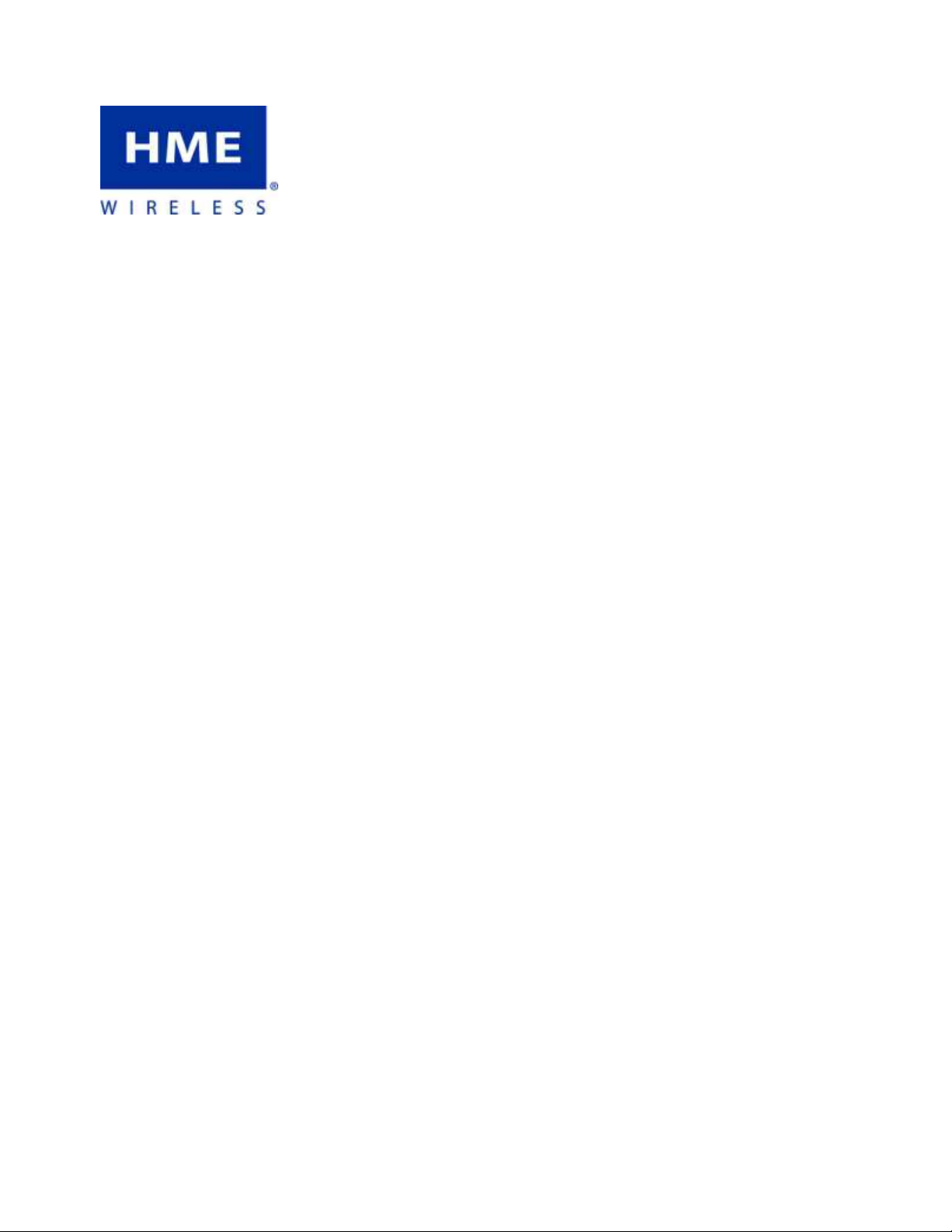
TrackSmart
User Manual
™
HME Wireless, Inc.
Customer Service 800.919.9903
1400 Northbrook Parkway Suite #320 • Suwanee, GA 30024
Page 2
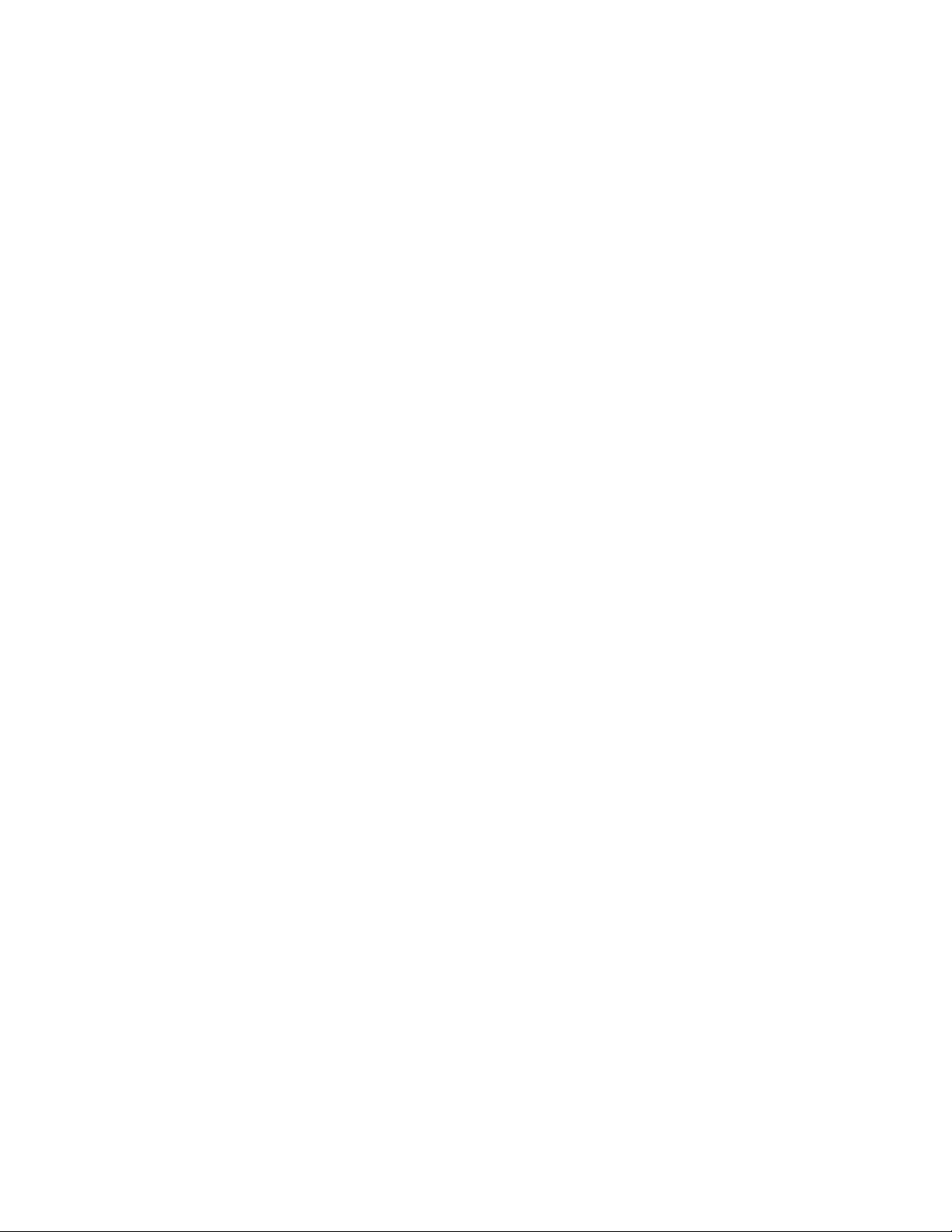
Getting Started ......................................................................................................................................................................... 3
System Components .............................................................................................................................................................. 3
Hardware Installation ............................................................................................................................................................. 4
System Setup ......................................................................................................................................................................... 5
Using TrackSmart Waitlist ...................................................................................................................................................... 8
Safety Precautions ................................................................................................................................................................ 11
When Using TrackSmart ...................................................................................................................................................... 11
Safety Notes ......................................................................................................................................................................... 11
Radio Frequency Compliance Statement ............................................................................................................................ 12
Appendix A ............................................................................................................................................................................. 13
Rev. 02/2012 TrackSmart Page 2
Page 3
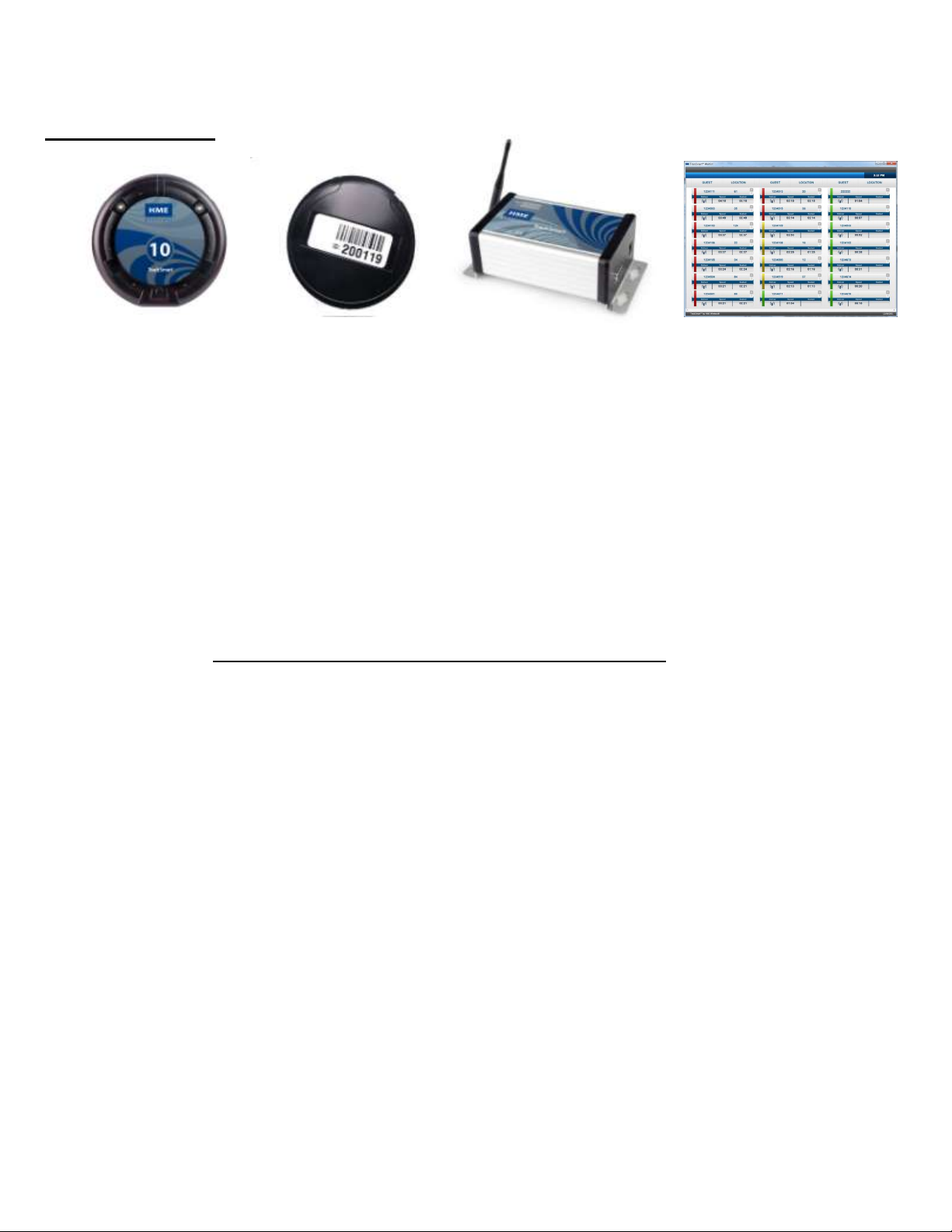
Reference Tag
Guest Tag
TrackSmart Gateway
TrackSmart Software w/PC
Getting Started
System Components
TrackSmart is a self-install system that can be accomplished in approximate 1 – 3 hours depending on the size of your
system and number of people involved. Professional installers or electricians are not required.
Before proceeding, ensure that you are familiar with each item and have all of the system components required.
1. Guest Tag
a. Rechargeable “coaster style” tags that are numbered.
b. They will stack vertically on the Guest Tag Charger when not in use. (do not stack higher than 15 high)
2. Guest Tag Charger
a. Similar look to Guest Tag does not have number on top face.
b. Have two holes at back; one for the power supply and another that can be used to “daisy chain” multiple
chargers together.
3. Reference Tag
a. This is a three part tag that will be affixed to any item that you wish to track in the system.
i. For the purposes of this manual all items will be considered tables; other items such as drink
dispensers, trash bins, etc., can be tracked based on your needs.
b. Tag is water resistant and can be used for outdoor seating areas.
c. Top portion unscrews to expose the battery compartment.
4. TrackSmart Gateway
a. The gateway will be directly connected to the PC via an Ethernet cable and will manage all of the
information flow to the software.
b. A clear line of sight from the antenna to the dining room is essential for TrackSmart to be most effective.
HME Wireless suggests either wall mounting or placing the gateway in a drop ceiling.
5. TrackSmart Software
a. This will be offered in the form of a USB drive if you did not previously coordinate your PC installation with
HME Wireless.
b. The USB drive will also include files for the following:
i. Microsoft SQL Server 2008 Express
ii. Text (.csv) files to import your tags into TrackSmart
iii. TrackSmart technical manuals.
PC Requirements
A PC is required to operate the TrackSmart™ system (not included). The minimum system requirements are:
Operating System: Windows XP or 7 Home or Professional; Windows Server 2003 or 2008.
Microsoft SQL Server 2008 Express,
.NET 4.0.
1.6 or better GHz Processor, 2GB of RAM , 8GB of disk storage, minimum 1 USB port.
Ethernet connection with cable
Touch screen or multiple displays (optional).
HME Wireless can provide links to PC options that have will meet the requirements.
Rev. 02/2012 TrackSmart Page 3
Page 4
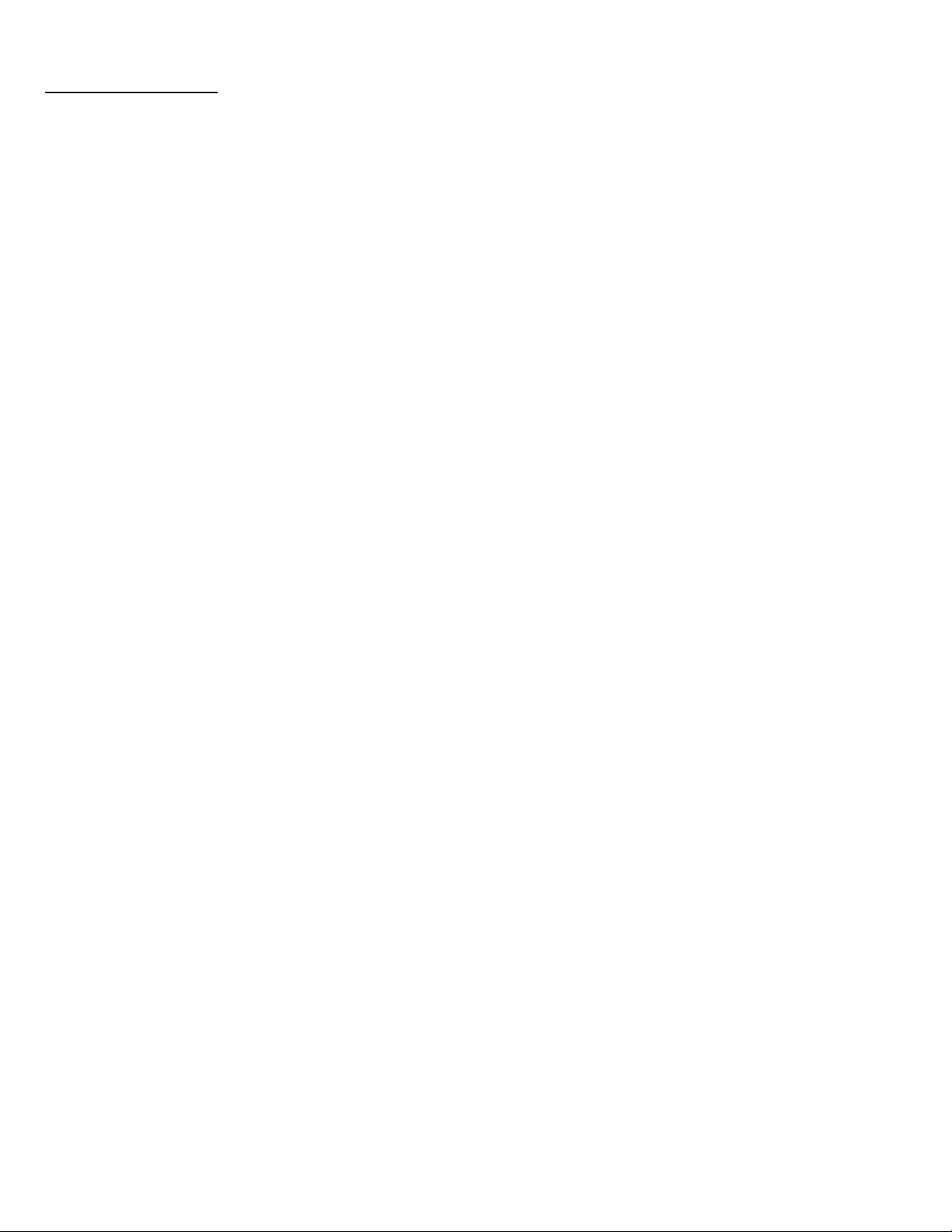
Hardware Installation
Step
PC Placement
Identify the location best suited for the TrackSmart display to be seen.
Ensure that there are a minimum of two power outlets within reach.
o It is highly recommended that all components be plugged into a surge protector (not included).
Identify the location best suited for the TrackSmart PC (if using a separate PC and Display setup compared to an
All-In-One model).
o Ensure that the area around the PC is free and clear so there are not obstructions with the cabling.
o Ensure that there is an accessible USB port. This will be necessary to setup your tags for the first use.
Once you have identified the proper placement, connect your PC.
Step
Reference Tags
Each reference tag is made up of three parts; the mounting plate, the base plate and the tag.
Remove the mounting plate from the reference tag and mount it as needed on the bottom of each table.
o Mounting screws are included; for other materials, zip ties, Velcro, or other adhesives may be used but are
not included.
o For best results, try to mount the tag as close to the center of the table as possible.
Once the mounting plate is secure, unscrew the tag from the base plate.
o You will notice that the batteries are in backwards (this is done for shipping purposes).
Reverse the batteries so that they match the direction noted on the inside of the tag.
Close the tag by screwing it back onto the base plate.
Take the tag to the table and attach it to the mounting plate by aligning the notches and turning the tag 45° until it
locks in place. If desired, you can use a screw to attach the base plate and mounting plate to the table.
The system requires at least one reference tag to be a ‘deactivator’ tag for registering when Guest Tags enter and
exit the system.
o A ‘deactivator’ tag should be placed very near to the point where the Guest Tags are going to be handed
out, as well as, where they are being collected after delivery (if a different location).
Step
Guest Tags
Place the charger(s) on a flat surface.
Insert the plug of the power cord into the jack of the charger; additional charger may be connected via small jumper
wires connecting the chargers together.
Plug the cord into an AC outlet.
Remove the Guest Tags and stack them vertically on the charger.
o When they are charging a red light can be seen on the tag on back right hand side.
o Do not stack more than 15 Guest Tags on a single charger.
o Do not have more than 60 Guest Tags or 4 chargers on a single power supply.
Step
Gateway
Your gateway will be connected directly to your PC via the included Ethernet cable.
o You may choose to purchase a longer cable in a local electronics store, if required.
o If you need the PC’s Ethernet port for internet access, you will need to purchase a router or switch to
connect to the PC. Contact HME Wireless for details.
Ensure that its desired placement can easily reach the PC and it has a standard power outlet within reach.
Remove the gateway, antenna and power supply from the box.
Attach the antenna to the gateway and insert the power cord into the jack of the gateway.
Mount the gateway, if desired, using the included mounting screws.
Connect the Ethernet cable to the gateway, then to the Ethernet jack on the PC.
Once all connections are complete, plug in the power cord.
Rev. 02/2012 TrackSmart Page 4
Page 5
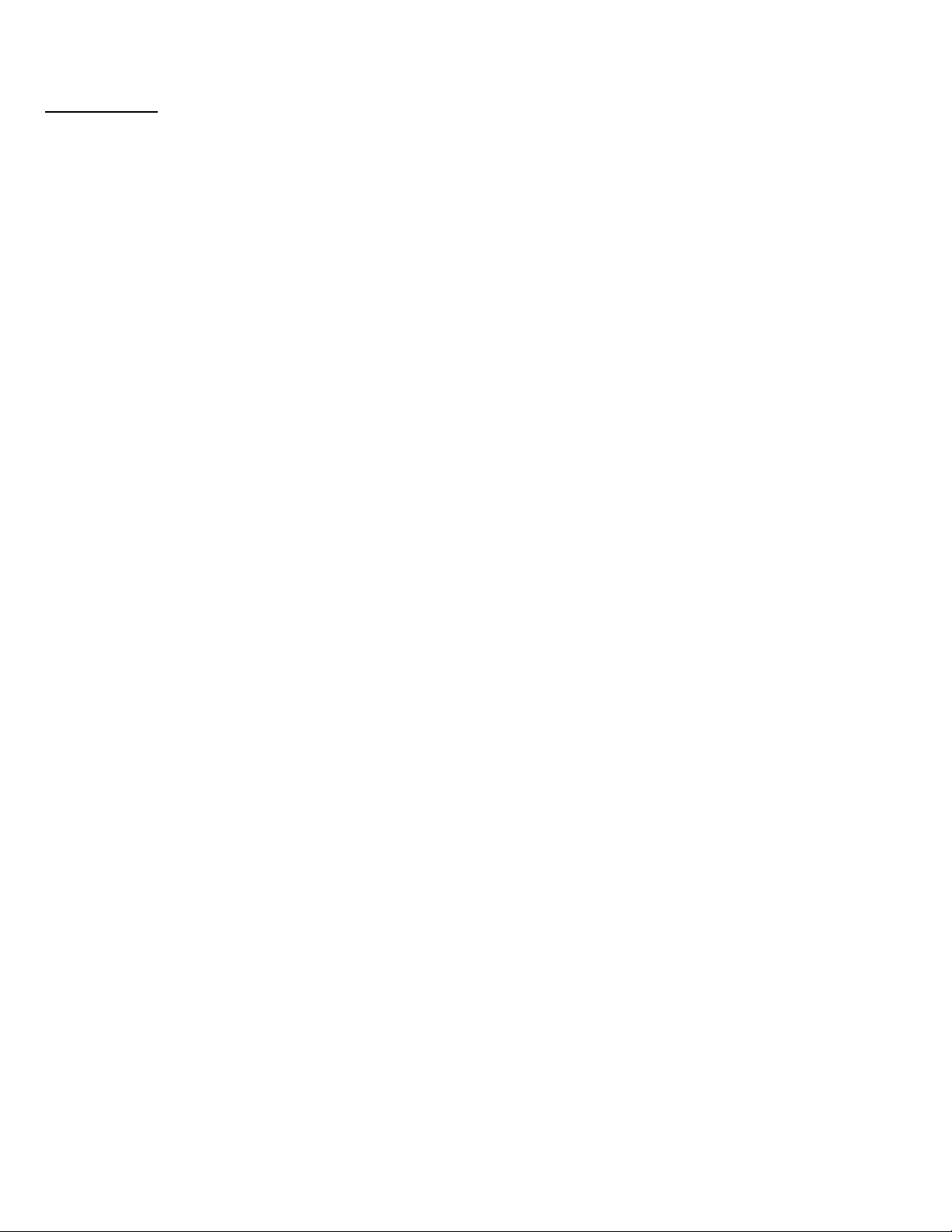
System Setup
Step
Verify Software Requirements
The PC running TrackSmart requires the following:
o Microsoft SQL Server 2008 Express pre-installed
o Microsoft .NET 4.0 pre-installed (this is bundled with the TrackSmart install files)
o Direct access to the gateway through the Ethernet port.
The file titled ‘PreRequisites.txt’ on the USB drive provided will detail the process for verifying, installing, and/or
configuring each item.
Step
Install TrackSmart Software
The TrackSmart software consists of three separate applications:
o TrackSmart - background service providing core functionality.
o TrackSmart Management – user interface to manage the application.
o TrackSmart Waitlist – user interface to display active Guest Tags and their current location.
Plug the USB drive into the PC that will run TrackSmart
Go to Windows Explorer and Locate the USB drive.
Locate the file named ‘TrackSmartSetup_Vx_x_x.exe’, right click on the file and choose ‘Run as Administrator’.
The setup is extracted and a check will be performed for any required system software TrackSmart may need.
o For example, if your system does not have Microsoft .NET Framework 4 installed, the install of will
automatically start. Please accept to install.
The TrackSmart installation wizard will start after any initial system software is installed. Follow the instructions on
the setup pages. Images of each installation screen are shown in Appendix A.
Once software installation is complete, click FINISH. You are ready to add your hardware to the system
Step
Setup TrackSmart Management Software
The TrackSmart Management software tells your system what tags that it is listening for.
Open the TrackSmart Management Application on your Windows Menu.
Use the following steps to configure the system.
First item to configure is the Gateway.
o Choose Gateway from the buttons on the top.
o Enter the Gateway ID (this is the number on the Gateway front label)
o Create a name for it
o Enter the IP address for the Gateway. The default address is 192.168.1.50.
o Ensure that the ‘Enabled’ box is checked and click ADD.
Rev. 02/2012 TrackSmart Page 5
Page 6

Next, you will need to import the tags into the system.
Select the Import Tags button on the top of the screen.
Click Browse and locate the file called Tag_Import.csv from the USB drive.
Rev. 02/2012 TrackSmart Page 6
Page 7

Click Open, you should see the file’s path and name in the File Name window.
When you have verified that is correct, click Import. You should see a box popup confirming what has been
successfully imported.
Rev. 02/2012 TrackSmart Page 7
Page 8

Close the TrackSmart Management application.
CONGRATULATIONS!! The system is ready to use.
o If at any time you wish to change the TrackSmart Management settings to differ from the defaults or to add
additional tags, please refer to Appendix B.
Using TrackSmart Waitlist
Choose TrackSmart Waitlist application from your Windows menu.
o You may wish to drag the TrackSmart Waitlist icon to your desktop to easier access.
Rev. 02/2012 TrackSmart Page 8
Page 9

Display
Below is a brief description of the each of the field names and terms on the Waitlist screen.
o GUEST – this is the Guest Tag that is currently active.
o LOCATION – the Reference Tag name is the Guest Tag is closest to.
o SPEED – the number of minutes and seconds since the Guest Tag became active.
o SEATED – the number of minutes and seconds since the LOCATION has been identified.
o THRESHOLD COLORS – the color bar on the left hand side of each record.
o DELIVER – clicking the DELVER icon sends a message to the Guest Tag to blink for a pre-defined period
of time; as well as mark the tag as delivered.
Once a tag has been delivered, no further threshold color changes occur.
o CLEAR – clearing a record from the system.
o HIDE DETAILS – only show the GUEST and LOCATION fields.
o When you first open the Waitlist application, the screen will appear blank and you will only see the GUEST
and LOCATION column headers in the left hand corner.
Guest Record
As Guest Tags are put into use the system will begin to register them on the screen.
The Guest Tag name and Reference Tag names are displayed as GUEST and LOCATION. When a Guest Tag
comes to rest the TrackSmart system will locate which Reference Tag it is closest to and display that information in
the LOCATION column of the record.
Threshold Colors - This color will change from green to yellow to red as the SPEED time increases. The times that
these colors change is definable in the TrackSmart Management application. The defaults are set for 2:00 and
3:00 for yellow and red, respectively.
DELIVER – clicking this icon sends a message to the Guest Tag to blink for a defined period of time as well as
mark the tag as delivered. Once a tag has been delivered, no further threshold color changes occur.
Rev. 02/2012 TrackSmart Page 9
Page 10

CLEAR - clicking this icon will display a message box to confirm the action. Clearing a tag will set its state to
inactive since it was manually cleared. It is removed from the Waitlist screen and will no longer locate until bring
returned to the deactivation station.
HIDE DETAILS – clicking this icon will cause only the GUEST and LOCATION to be displayed. The icon changes
to indicate that clicking will expand and show the details.
SORTING – the default Waitlist is sorted by Guest Tag speed time, with the oldest first.
o Click the LOCATION heading to sort the page by location in ascending order.
o Click the GUEST heading to sort the page by Guest Tag in ascending order.
o A second click on one of the above will return the list to the default.
Rev. 02/2012 TrackSmart Page 10
Page 11

Safety Precautions
When Using TrackSmart
Don’t remove the antenna from the gateway, don’t modify the antenna, make any change to the antenna, or use the
gateway if the antenna is bent or damaged. The strong electromagnetic field emitted from the gateway can have an
effect on the performance of the gateway and can damage the gateway.
Don’t use components (such as rechargeable battery, adaptor, antennas, etc) from other manufacturers. This may
cause damage to the battery or the cause the tags to malfunction.
Don’t disassemble or attempt to repair the gateway or tags. The disassembly or modification of these items by
unauthorized persons voids the warranty and may be a violation of FCC regulations.
Use this product only on frequencies and in a manner permitted for your use by law.
Don’t expose the gateway or tags to excessive shock.
Don’t place the gateway or tags in direct sunlight or otherwise expose it to high temperatures for extended periods
of time.
Don’t damage the battery with a sharp object or an excessive shock.
Safety Notes
Please make sure to read the following for safe and effective use of the tags.
Please keep the tags away at least 1 inch from the body.
If the outside surface of gateway antenna gets stripped, contact with the bare metal can cause skin burns.
If you contact a conductive metal to the battery terminals, the battery may heat up to the point of fire or explosion.
Be especially careful when putting the battery in an enclosed location like a pocket or a bag.
Don’t remove, replace or charge the battery in a dangerous area where a small spark might ignite a fire.
Please be sure to not use tags in an area with strong electromagnetic fields.
Rev. 02/2012 TrackSmart Page 11
Page 12

Radio Frequency Compliance Statement
The user(s) of this product is cautioned to only use accessories and peripherals approved, in advance, by HME Wireless,
Inc. The use of accessories and peripherals, other than those approved by HME Wireless, Inc., or unauthorized changes to
approved products, may void the compliance of these products and may result in the loss of the user(s) authority to operate
the equipment.
This device complies with Part 15 of the FCC Rules. Operation is subject to the following two conditions: (1) this
device may not cause harmful interference, and (2) this device must accept any interference received, including
interference that may cause undesired operation.
FCC Compliance
This equipment has been tested and found to comply with the limits for a Class A digital device, pursuant to Part 15 of the
FCC Rules. These limits are designed to provide reasonable protection against harmful interference when the equipment is
operated in a commercial environment. This equipment generates, uses, and can radiate radio frequency energy and, if not
installed and used in accordance with the instruction manual, may cause harmful interference to radio communication.
Operation of this equipment in a residential area is likely to cause harmful interference in which case the user will be
required to correct the interference at his/her own expense.
Warning: Changes or modifications to this unit not expressly approved by the party responsible for compliance could void
the user’s authority to operate the equipment.
Industry Canada Compliance
This ISM device complies with Canadian ICES-001.
Cet appareil ISM est conforme à la norme NMB-001 du Canada.
This device complies with Industry Canada licence-exempt RSS standard(s). Operation is subject to the following two
conditions: (1) this device may not cause interference, and (2) this device must accept any interference, including
interference that may cause undesired operation of the device.
Cet appareil est conforme la norme d’Industrie Canada exempts de license RSS (s). Son fonctionnement est soumis aux
deux conditions suivantes: (1) cet appareil ne peut pas provoquer d’interférences, et (2) cet appareil doit accepter toute
interférence, y compris les interférences qui peuvent causer un mauvais fonctionnement de la appareil.
Rev. 02/2012 TrackSmart Page 12
Page 13

Appendix A
The following are images of each installation page for reference.
Click NEXT.
Rev. 02/2012 TrackSmart Page 13
Page 14

Click that you have accepted the terms and click NEXT.
Rev. 02/2012 TrackSmart Page 14
Page 15

Ensure all three items are checked and path is correct, click NEXT.
Rev. 02/2012 TrackSmart Page 15
Page 16

Click on VALIDATE AND SET CONFIGURATION, wait for confirmation to appear.
Rev. 02/2012 TrackSmart Page 16
Page 17

When it says Connectivity check success, click NEXT.
Rev. 02/2012 TrackSmart Page 17
Page 18

Once you have confirmed everything, click NEXT.
Rev. 02/2012 TrackSmart Page 18
Page 19

Click FINISH, installation is complete.
Rev. 02/2012 TrackSmart Page 19
