Page 1

IQBASE
INSTRUCTION MANUAL
www.leetekorea.com
sales@leetek.org
LEE TECHNOLOGY KOREA CO., LTD.
rd
3
FL, #499-2, Sang3-dong, Wonmi-gu,
Pucheon-city, Kyunggi-do, Korea
Tel) +82-32-324-9838
Fax) +82-32-324-9840
Page 2
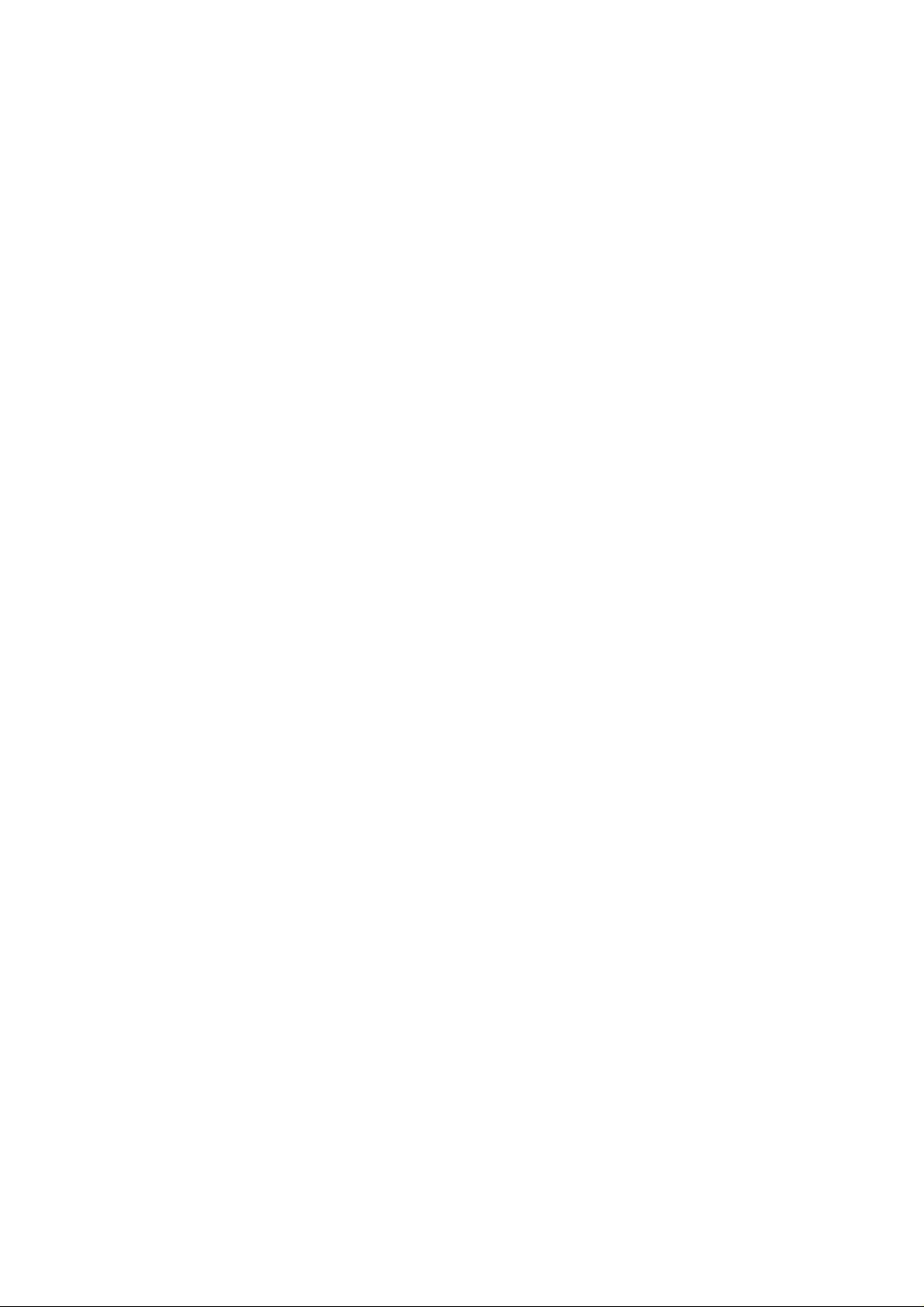
FCC ID :
Trade Name : Paging Transmitter
Model No. : IQBASE
THIS DEVICE COMPLIES WITH PART 15 OF THE FCC RULES.
OPERATION IS SUBJECT TO THE FOLLOWING TWO CONDITIONS :
(1) THIS DEVICE MAY NOT CAUSE HARMFUL INTERFERENCE, AND
(2) THIS DEVICE MUST ACCEPT ANY INTERFERENCE RECEIVED,
INCLUDING INTERFERENCE THAT MAY CAUSE UNDESIRED OPERATION.
IQ TRANSCEIVER INSTRUCTION MANUAL
NOTE: THE MANUFACTURER IS NOT RESPONSIBLE FOR ANY RADIO OR T V
INTERFERENCE CAUSED BY UNAUTHORIZED MODIFICATIONS TO THIS
EQUIPMENT. SUCH MODIFICATIONS COULD VOID THE USERS AUTHORITY
TO OPERATE THE EQUIPMENT.
Thank you for purchasing our brand-new “IQ Paging System”
We are confident our cutting edge products and first rate service will
satisfy your needs for years to come. Please read these instructions
carefully before setting up your IQ Paging System!
1. Equipment Setup
1) Keypad Sending Unit
Unwrap all sending unit components. Lock the antenna into the hole in
the upper right hand corner of the sending unit. Plug the power supply
with the large tip into a standard 110 outlet and plug into the back of
the sending unit. We recommend some type of surge suppressor on
the power supply for protection. Power surges are not covered under
system warranty.
Page 3
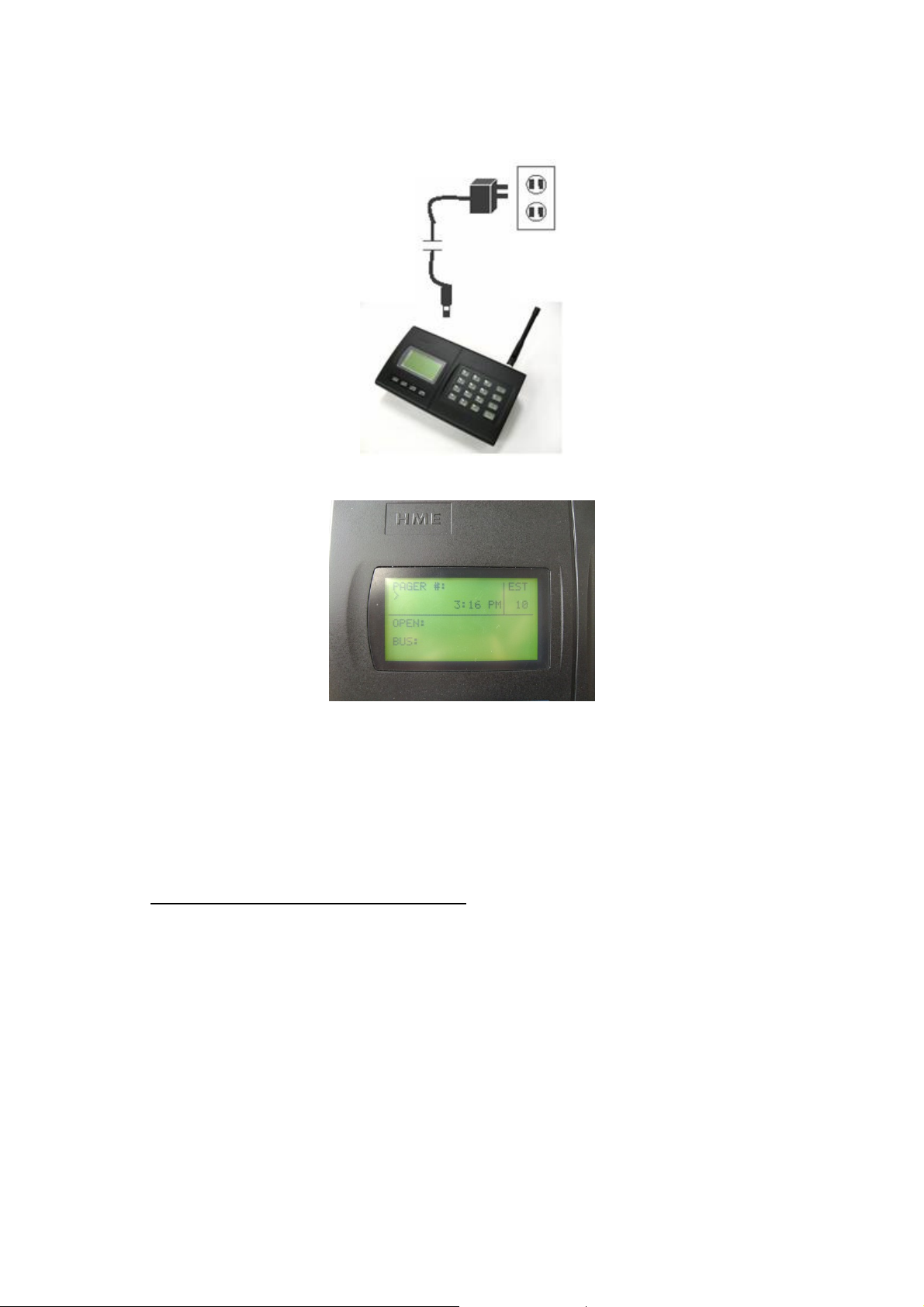
2) Initial Display
2. Placement & Mounting Instructions
1) DESKTOP
You can use your transmitter with the 20 degree wedge attached or
remove the wedge and lay the transmitter flat.
2) WALL MOUNT
To mount your transmitter on a wall
z Remove the plastic bracket (included) under the transmitter
unit by unlocking the 2 latches
z Place the plastic bracket against the wall and with the aid of a
pencil, mark the position of the mounting holes. (Refer to figure
below) Mount the transmitter in a convenient location where a
power outlet is available.
z Drill a hole on the market position. Install the 3 mounting screws
(and use anchors where necessary) Ensure that the screws are
not fully tightened so that the unit can be easily removed from
Page 4
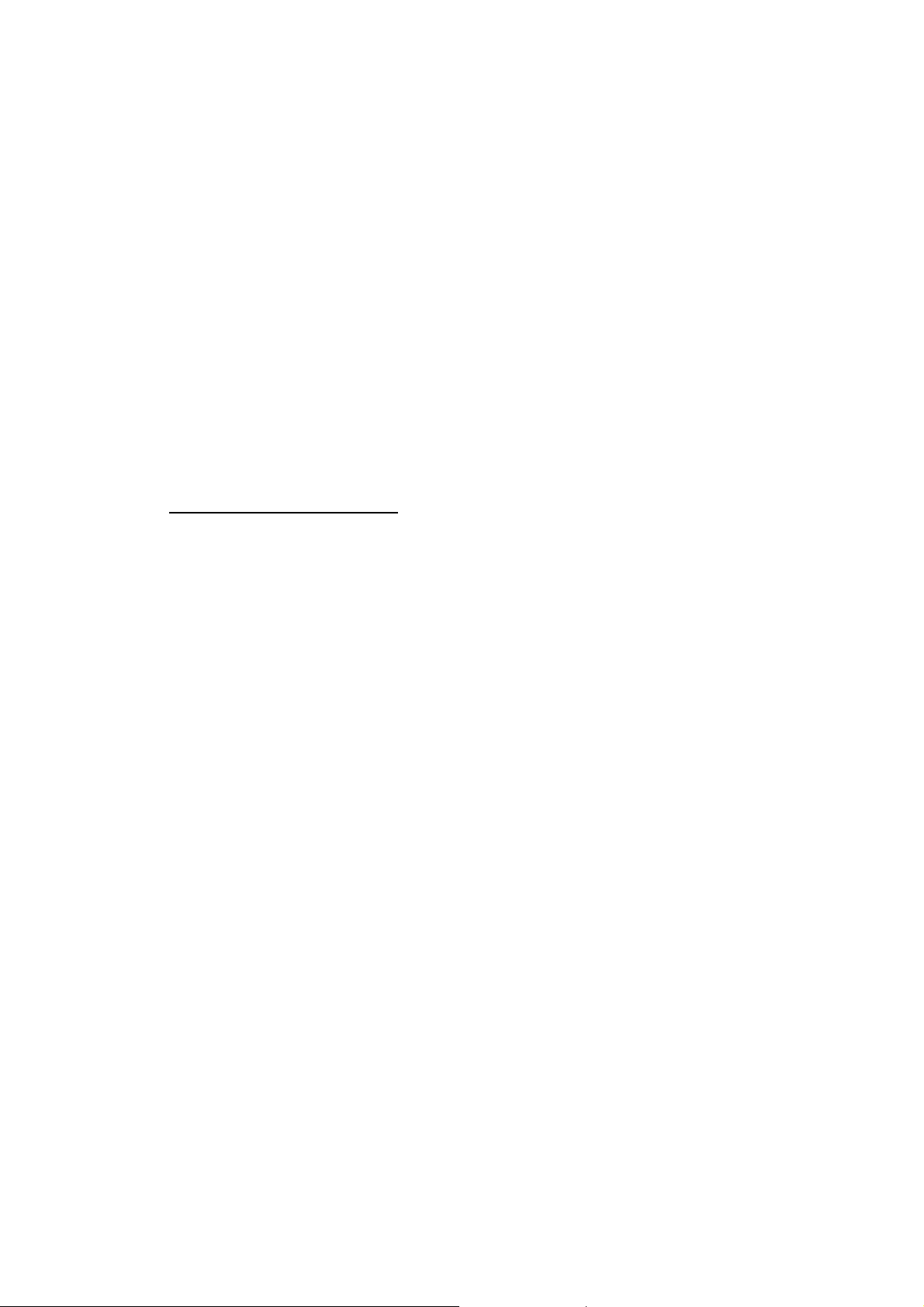
the wall.
z Place the transmitter onto the wall (without the plastic bracket)
Plug the 2-amp wall transformer into any suitable AC outlet.
Plug the power connector into the power jack on the top left
hand side of the unit. Transmitter is now ready for use. Be certain
to mount the transmitter away from phones, heat, moisture and
exposed power circuits. These items can damage your system
and shorten transmission range.
3) SYSTEM CONFIGURATION
Your system was set at the factory and will function as soon as it is
powered up.
Default setup is as below:
Current time
Sleep shutdown - OFF
Range Test - OFF
Default Alert Type - Vibe only
Duty Alert - OFF
Out of Range – OFF
Baud Rate – 1200 BPS
Transmission Frequency - 11 kinds selectable
Reception Frequency - 457.5750 MHz fixed
3. System Programming (Transmitter Version 1.01A)
To enter programming mode, press the “SETUP” button and enter the
password “2580” followed by “ENTER” If the password is accepted, the
display will show “use * to scroll to menu options”
1) Set Current Time
z At the “Set Current Time” menu, set the hour then press “ENTER”
key.
z Set the minutes and press “ENTER” key.
z Use the “#” key to select AM or PM
z After the time is set, press the “ENTER”, and “Time Saved” will
Page 5

show on display. If the time is not correct, press the “CANCEL”
key twice to exit the system programming menu.
2) Set Sleep Shutdown Time (Factory Default: OFF)
This system has an “ALL SLEEP” function that turns off all battery pagers
at once automatically.
To turn this feature off
z Press “#” key to turn the sleep shutdown “OFF”
z Press “ENTER” to go back to the main menu.
To change the shutdown time
z Press “#” key to turn the sleep shutdown “ON”
z Set the hour then press “ENTER” key.
z Set the minutes and press “ENTER” key.
z Use “#” key to select AM or PM.
z After the time is set, press the “ENTER”, and “Time Saved” will
show on display. If the time is not correct, press the “CANCEL”
key twice to exit the system programming menu,
3) Range Test (Factory Default: OFF)
With this feature, you can determine what distance your transmitter will
cover.
z Remove a couple of pagers from the charger base.
z At the range test menu, press “#” key to turn range test “ON”
z Press “ENTER” to start the range test. As soon as range test is
activated, you’ll notice the IQ pagers flash once every 10
seconds. Walk around your property. When you reach the point
where the pagers do not flash consistently, this is your maximum
range. We can walk you through changing the power level of
Page 6

your transmitter.
z Press the “CANCEL” key to stop the range test. Press the
“CANCEL” key again to exit the system programming menu.
4) Button Select (Factory Default: Function)
With this feature, you can select button function type.
(1) Open Table
If “Open Table” is set, “OPEN”, “BUS”, “CLEAR” and “EST” keys are
available.
- OPEN, BUS, CLEAR: These buttons will display Table Status.
- EST: This button will setup Estimated Waiting Time.
(2) Preset Message
① Beep
If “Beep” is set on, 4 buttons are recognized as “F1”, “F2”, “F3” and
“F4” buttons instead of OPEN, BUS, CLEAR and EST buttons and the
buttons will be functioned as Predefined Messages
② Num Code
If “Number Code” is set on, 4 buttons are recognized as, for
example, “11”, “22”, “33” and “44” buttons instead of OPEN, BUS,
CLEAR and EST buttons and the buttons will be functioned as
Predefined Messages
(3) Manager Pager
If “Manager Pager” is set on, 4 buttons are recognized as shortcuts
of “Manager No# 1”, “Manager No#2”, “Manager No#3” and
“Manager No#4” buttons instead of OPEN, BUS, CLEAR and EST
buttons and the buttons will be functioned as Predefined Messages
5) Set Pager Alert (Factory Default: Vibe Only)
With this feature, you have the option of changing the way your
pagers alert the guest.
Be sure that all pagers are returned before performing this procedure.
To change the alert mode of your pagers follow these instructions
z Remove all the pagers from the charger base or unplug the
power supply that is connected to the charger bases.
z At the “Set Pager Alert” menu, press the “#” key to scroll
through the different alert options.
Page 7

z After making a selection, press the “ENTER” key 3 times. After
sending the code, the pagers will now respond with your new
selection.
z Press “CANCEL” key to exit the system programming menu.
z Return all the pagers to the charger base or plug the power
supply. The pagers are ready to receive the page with the new
alert.
6) Duty Alert (Factory Default: OFF)
This feature enables your transmitter to send a page, at a preset time,
to a certain pager to remind them of a duty required of them. For
example, a buzzer can receive a page every 60 minutes to remind him
to check the restrooms.
You can assign up to 3 different pagers to be duty alert pagers.
Programming the duty alert
z At the “Duty Alert” menu, “Duty Pager(1-3) is displayed and you
can select Duty Pager # among up to 3.
z Select Duty Pager # using “#” key and press “ENTER” key.
z If you choose Duty Pager #1, then “Duty Pager #1: OFF” is
displayed.
z You can select ON/OFF using “#” key and then press “ENTER”
key.
z You can setup Duty Pager #2 and #3 as same way as Duty
Pager #1
7) Out of Range (Factory Default: OFF)
With this feature, the pager will play a melody when taken out of
range of the transmitter to inform the guest that they are out of range
and will miss their page. The melody will only stop when they return
back within range.
Setting up the Out of Range “ON”
z At the “Out of Range” menu, “OUT OF RANGE:” is displayed
Page 8

and you can select ON/OFF using “#” key.
z Make it “ON” and then press “ENTER” key.
z “Are All Pagers Returned??” is displayed and then press “ENTER”
key.
z “Unplug All Coasters” is displayed and then press “ENTER” key.
z “Message Sent Plug In Pagers” is displayed and transmit
message twice.
Cf) Out of Range ON (Message 9494), Out of Range OFF (Message
9393)
8) Set DEFAULT MSG
With this feature, you can setup the default message.
Setting up the DEFAULT MSG
z At the “Set DEFAULT MSG” menu, “TX DEFAULT MSG:” is
displayed and you can select ON/OFF using “#” key.
z Input Default message and then press “ENTER” key.
9) Set EST Time
With this feature, you can setup the initial EST Time and also modifying
EST Time.
Setting the EST Start Time
z At the “Set EST Time” menu, input the initial EST Time among 000-
200 minutes and then press “ENTER” key.
Setting the EST Add Time
z With this feature, you can setup the EST incremental time which
is increased whenever press the “EST” key to increase the EST
Time on the transmitter.
z At the “EST Add Time” menu, input the EST incremental time
among 000-200 minutes and then press “ENTER” key.
Note. After setting the initial EST Time, you can enter into the “EST
Add Time”
Auto Decrease EST Time
z Every time you page the pagers, the EST Time will be decreased
Page 9

as much as the EST incremental time.
10) SET Base ID
With this feature, you can setup the Base ID of each transmitter.
Setting the Base ID
z At the “SET Base ID” menu, “SYSTEM BASE ID:” is displayed.
z Input the Base Id and then press “ENTER” key.
11) GROUP CALL ID
With this feature, you can setup the GROUP CALL ID.
Setting the Group Call ID
z At the “GROUP CALL ID” menu, “GROUP CALL ID(1-2):” is
displayed and you can select among 1-2.
z If you want to input Group ID #1, press “1+ENTER” and then “Set
Group ID #1” is displayed.
z Input Group Call ID #1 and then press “ENTER” key.
z Group ID #2 can be set as same way as Group ID #2.
12) OUT OF RANGE ID
With this feature, you can setup Out of Range ID.
Setting Out of Range ID
z At the “OUT OF RANGE ID” menu, “Set Out of Range ID:” is
displayed.
z Input out of range ID and then press “ENTER” key.
13) SET BAUD RATE
With this feature, you can setup the baud rate you want.
Setting Baud Rate
z At the “SET BAUD RATE” menu, you can select the baud rage
Page 10

using “#” key.
Baud Rate List
(1) 512 BPS
(2) 1200 BPS
14) SET FREQUENCY
With this feature, you can select the frequency you want.
Setting Frequency
z At the “SET FREQUENCY” menu, you can select the frequency
using “#” key.
Frequency List
(1) 450.0250 MHz
(2) 450.3750 MHz
(3) 457.5750 MHz
(4) 458.6625 MHz
(5) 461.2625 MHz
(6) 461.4750 MHz
(7) 462.5750 MHz
(8) 463.6375 MHz
(9) 469.9650 MHz
4. How to Use
1) Page
(1) “Pager #” + “SEND”
- If the Default Msg is ON, preset default message will be sent.
Page 11

- If the Default Msg is OFF, No Message will be sent.
(2) “Pager #” + “ ENTER” + N umeric Me ssage + “EN TER(SEND)”
- It’ll send numeric message to the pagers.
2) OPEN / BUS / CLEAR Button (This can be activated when “Button
Select” is turned to “Function”)
(1) OPEN / BUS
z Press “Table #” and then press “OPEN(BUS)”
z The data of table # will be transmitted and the Table # will be
displayed onto the “OPEN / BUS” setion
※ Max 9 Table # can be displayed onto the each section and Max
19 Table # can be stored.
※ When the number of received Table # is over 9, you can scroll
the table # by pressing “OPEN” button shortly.
※ To remove the list of “OPEN” or “BUS”, press and hold the “OPEN”
or “BUS” button for more than 4 seconds.
(2) CLEAR
z Press “Table #” and then press “CLEAR”
z The data of Table # will be transmitted and remove the
corresponding table # on the both section, OPEN/BUS.
※ To remove the all the lists of “OPEN” and “BUS”, press and hold
the “CLEAR” for more than 6 seconds.
(3) EST
z Every time you press the “EST” key, the EST incremental time will
be added to the current EST time.
LEE TECHNOLOGY KOREA CO., LTD
