Page 1

Operating Instructions
Website: www.jtechdigital.com
Toll Free: 1-888-610-2818[US]
Email: Support@jtechdigital.com
J-Tech Digital® 4K HDMI Distribution Hub
JTD-ID: 435
Page 2
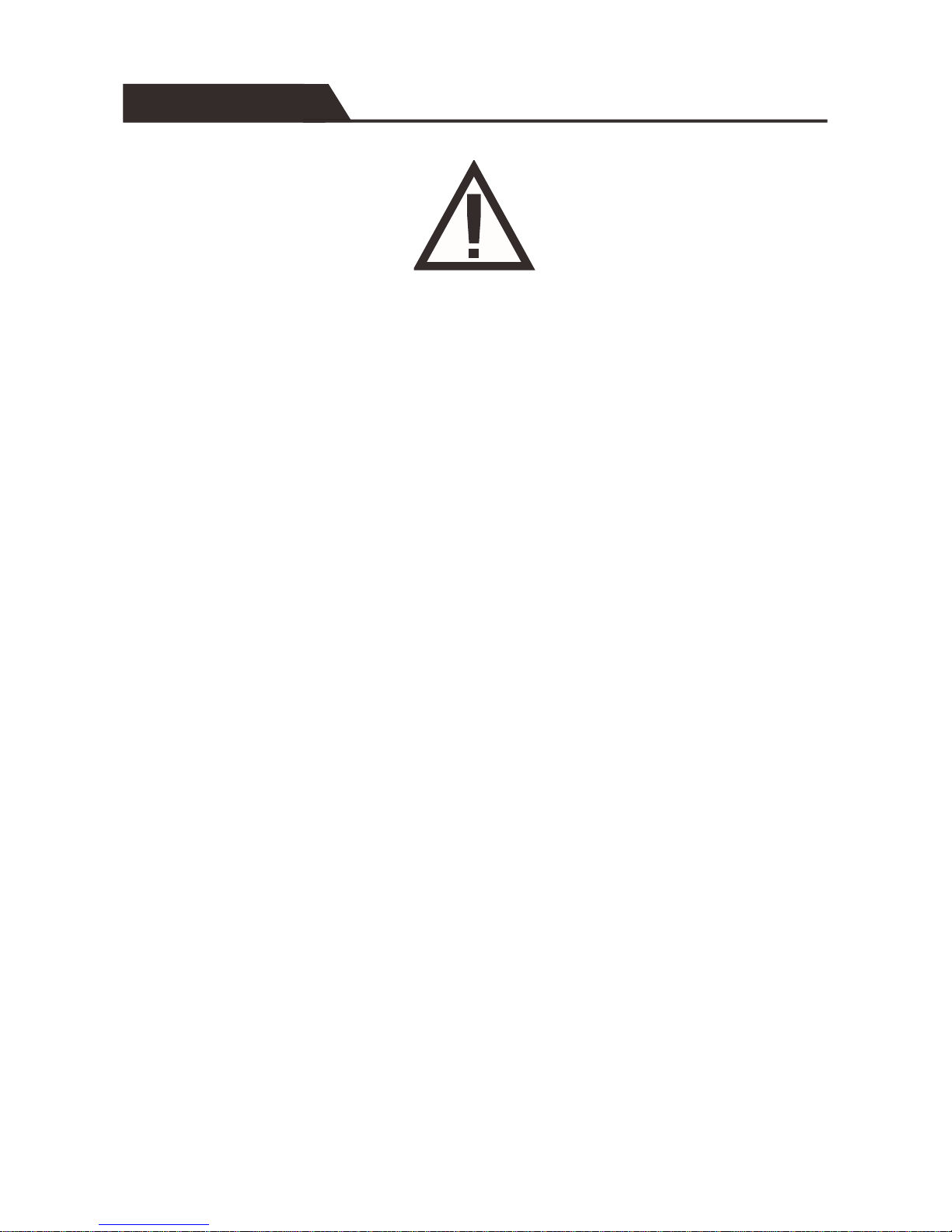
The JTECH-4K88-EX 4K HDMI Distribution Hub Control Path has been tested for
conformity to safety regulations and requirements, and has been certified for
international use. However, like all electronic equipment, the JTECH-4K88-EX
should be used with care. Please read and follow the safety instructions to protect
yourself from possible injury and to minimize the risk of damage to the unit.
Follow all instructions and warnings marked on this unit.
Do not attempt to service this unit yourself, except where explained in this
manual.
Provide proper ventilation, air circulation, and do not use near water.
Keep objects that might damage the device away and assure that the placement
of this unit is on a stable surface.
Use only the power adapter, power cords, and connection cables designed for
this unit.
Do not use liquid or aerosol cleaners to clean this unit. Always unplug the power
to the device before cleaning.
SAFETY AND NOTICE
Page 3
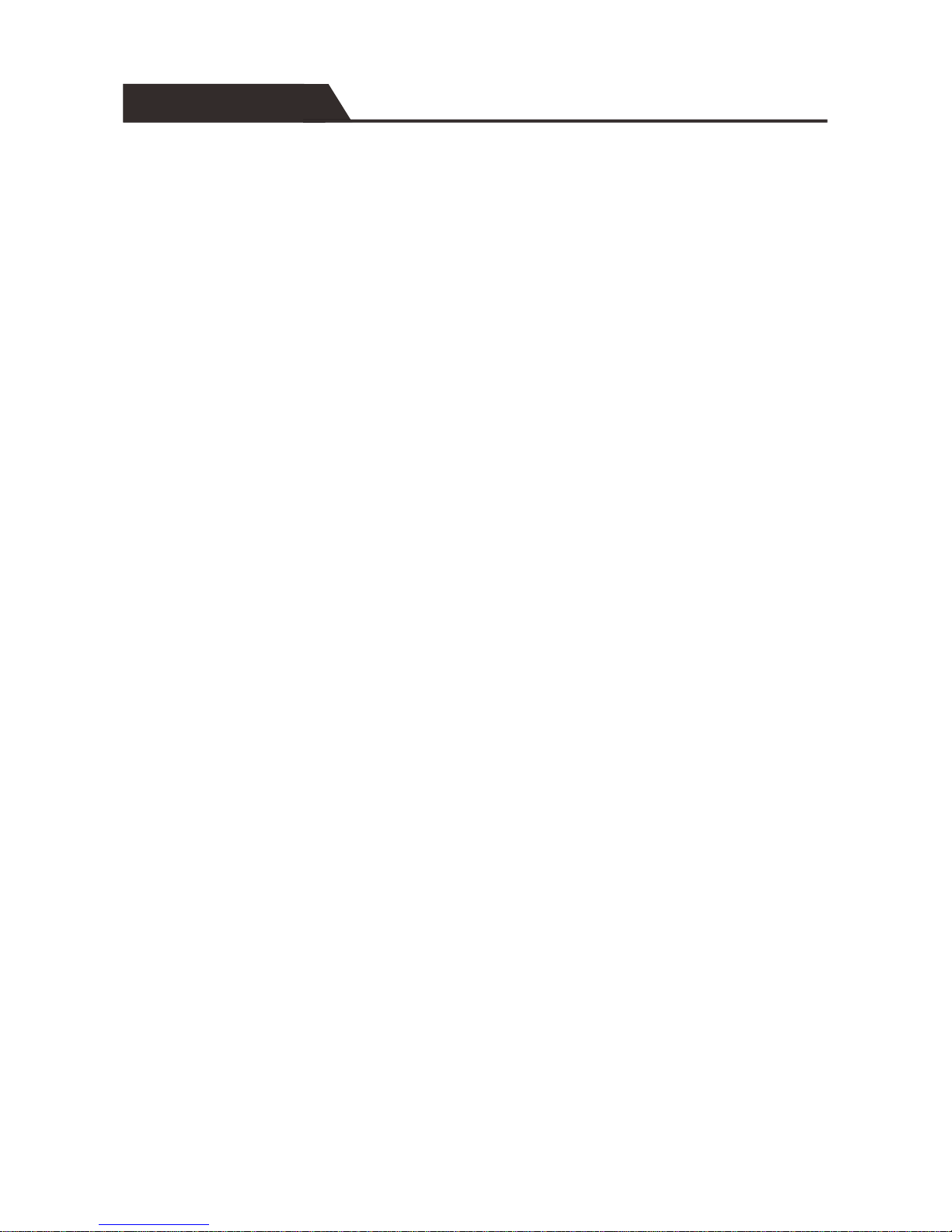
INTRODUCTION .................................................................................................................... 1
PACKAGE LIST ....................................................................................................................... 1
FEATURES ............................................................................................................................. 2
PANEL DESCRIPTION ............................................................................................................. 3
SYSTEM CONNECTION .......................................................................................................... 6
IR REMOTE CONTROL ........................................................................................................... 7
IR PASS-THROUGH CONTROL ................................................................................................ 8
SIGNAL SWITCHING ............................................................................................................ 11
RS232 CONTROL ................................................................................................................. 12
RS232 CONTROL COMMANDS ............................................................................................ 14
TCP/IP CONTROL ................................................................................................................ 23
GUI FOR TCP/IP CONTROL .................................................................................................. 25
GUI UPDATE ....................................................................................................................... 29
EDID MANAGEMENT .......................................................................................................... 30
FIRMWARE UPDATE ............................................................................................................ 31
SPECIFICATION ................................................................................................................... 32
PANEL DRAWING ................................................................................................................ 34
TROUBLESHOOTING & MAINTENANCE ............................................................................... 35
TABLE OF CONTENTS
Page 4
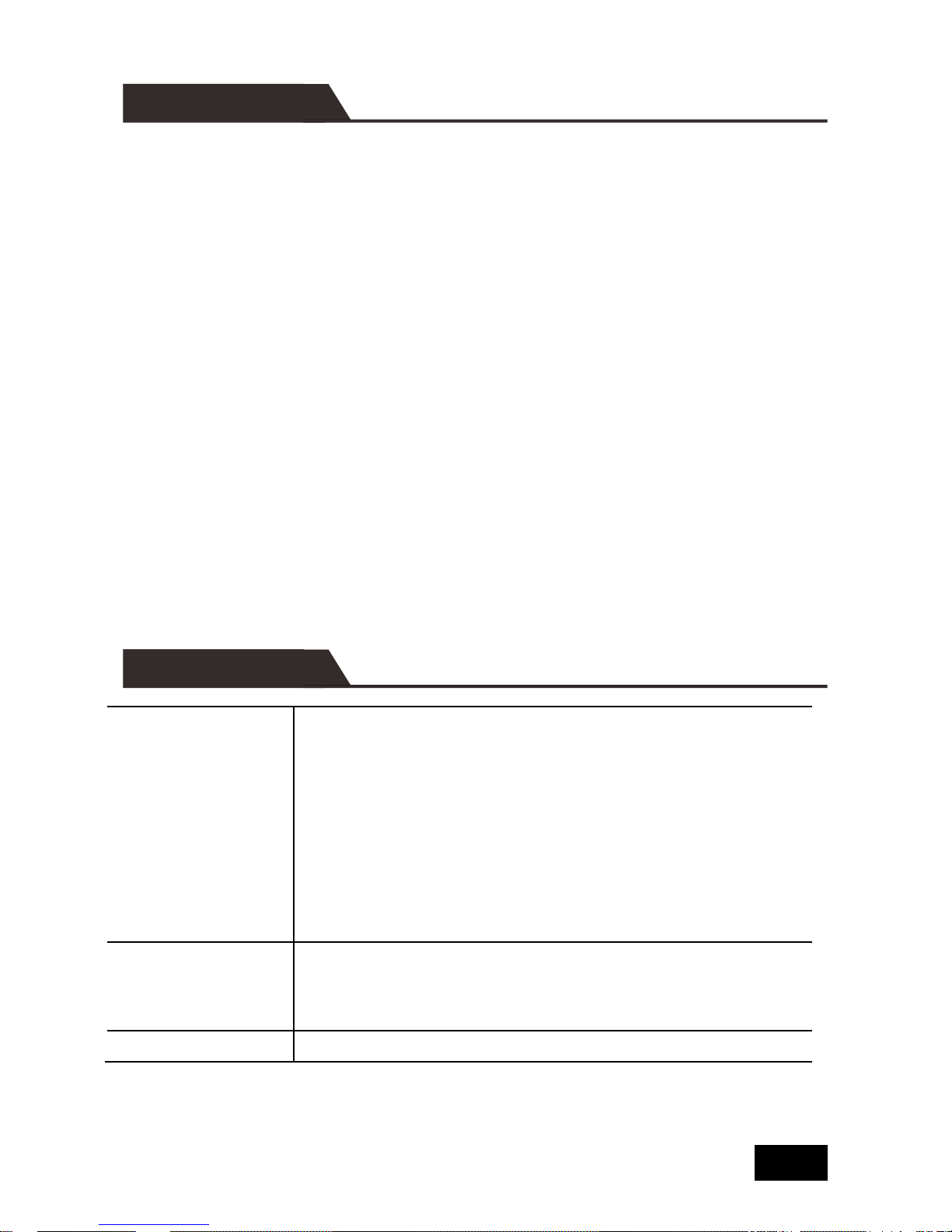
The kit is a professional 4K HDBaseT HDMI Distribution Hub Kit, which consists of a
4K HDBaseT Matrix Switcher, 7 HDBaseT Receivers and accessories.
The JTECH-4K88-EX is a professional 8x8 HDBaseT Matrix Switcher that consist of
the following inputs and outputs, 8 HDMI IN (4kx2K@60Hz signal at max), 7 IR IN, 1
IR EYE, 8 IR OUT, 1 IR OUT ALL, 7 HDBaseT OUT, 1 HDMI OUT, 1 SPDIF OUT, 1
L&R RCA OUT, and TCP/IP, RS232 control port via phoenix connector.
The JTECH-4K88-EX-RX is an HDBaseT Receiver that consists of the following
inputs and outputs, 1 HDBaseT IN, 1 IR IN, 1 IR OUT and HDMI OUT. The receiver
is powered directly by the Matrix Switcher.
All HDMI inputs can be selected by either the front panel buttons, IR, RS232 or GUI.
The selected source is delivered to HDBaseT zoned outputs 1~7 & HDMI Output.
The Matrix Switcher is capable of delivering 4K signals up to 40m, 1080p up to 70m
and powering the receivers via a single CAT5e cable. It is however recommended to
use good quality CAT6 cable.
The Matrix Switcher supports EDID management and is HDCP 2.2, 1.4 compliant.
Audio sources can be selected via RS232 commands and TCP/IP at the Matrix
Switcher or by 3rd Party control.
4K HDBaseT
Matrix Switcher
1 x JTECH-4K88-EX 4K HDBaseT Matrix Switcher
2 x Mounting ears & 6 x Screws
4 x Trapezoidal Plastic pads
1 x Power Cord
8 x IR Receivers
9 x IR Emitters
1 x IR Remote
1 x RS232 cable(Phoenix to DB9)
HDBaseT
Receivers
7 x JTECH-4K88-EX-RX HDBaseT Receivers
14 x Mounting ears & 28 x Screws
28 x Round Plastic pads
1 x User manual
INTRODUCTION
PACKAGE LIST
1
Page 5
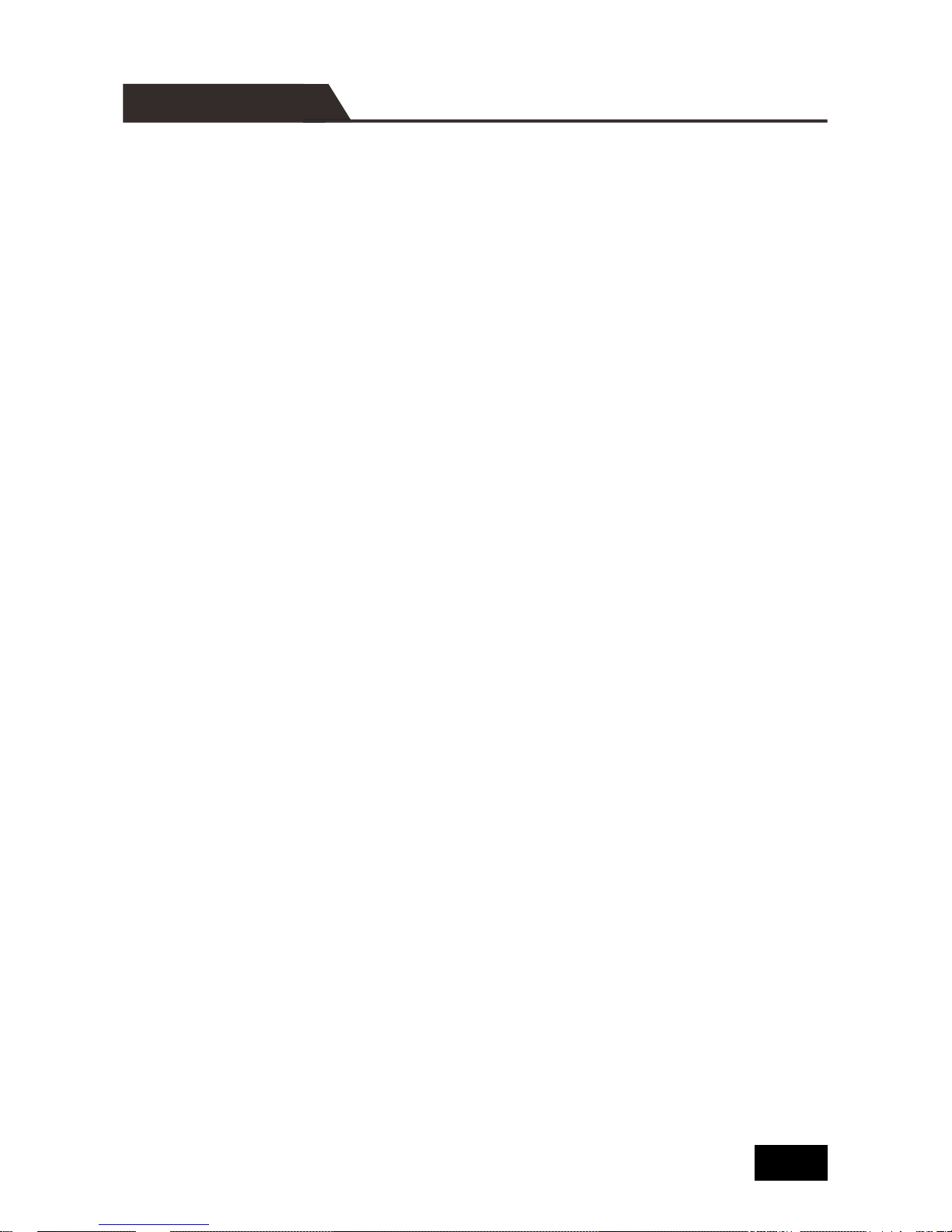
HDBaseT Matrix Switcher that features 7 HDBaseT outputs and 1 HDMI output.
Supports HDCP 2.2, and is backwards compatible with previous version of HDCP
and HDMI.
Transmits 4Kx2K @ 60Hz 4:2:0 up to 26 ft. (8m) via HDMI port and 131 ft. (40m)
via HDBaseT port.
7 HDBaseT outputs with distances up to 230 ft. (70m) at 1080p and 131 ft. (40m)
at 4Kx2K on a single Cat5e/6 cable.
HDBaseT Receivers are powered by the matrix using PoC technology.
LED indicators show real-time switching status
Controllable via front panel, RS232, IR and TCP/IP.
Built-in GUI for TCP/IP control and setup.
Powerful EDID management.
Support CEC to control far-end display devices via RS232 commands.
Features Micro USB port for firmware upgrades.
Easy installation with rack-mounting design, mounting hardware included.
Power Supply: Matrix Unit, AC100V~ 240V; Receivers, PoC.
FEATURES
2
Page 6
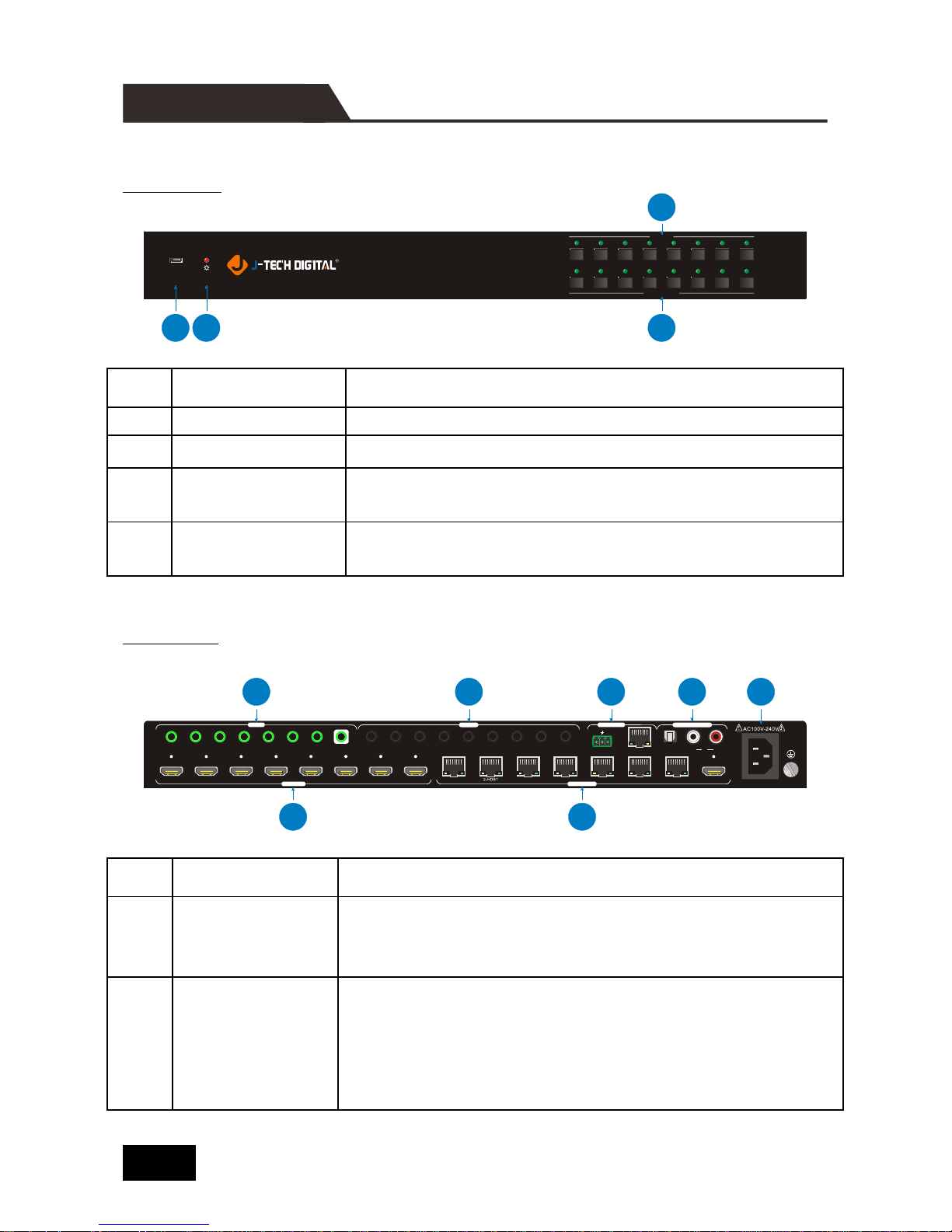
HDBaseT Matrix Switcher
Front Panel
No.
Name
Description
①
FIRMWARE
Micro USB port for updating firmware.
②
Power Indicator
Red when DC power present or Standby Mode.
③
INPUTS
8 input selector buttons & 8 green indicators. Numbered
from “1” to “8”.
④
OUTPUTS
8 output selector buttons & 8 green indicators, press
the buttons to switch input cycle for the outputs.
Rear Panel
No.
Name
Description
①
INPUTS
8 x HDMI inputs: Type A female HDMI connector,
connect the source device with an HDMI cable to any
of the HDMI inputs.
②
OUTPUTS
7 x HDBaseT outputs: The HDBT RJ45 outputs
deliver HD video, Audio and PoC to the HDBaseT
Receiver up to 70m.
1 x HDMI output: Connect an HDMI cable from the
Matrix Switcher to the displayer.
FIRMWA RE
INPU TS
OUTPU TS
1 2 3 4 5 6 7 8
4K HDMI2.0 8X8 Matrix Extender / JTD-ID:435
1
2
4
3
1 1 2 3 4 5 6 7 8 ALL2 3 4 5 6 7 IR EYE
1 2 3 4
5
6 7 8 1-HDBT 3-HDBT 4- HDBT 5-HD BT 6-HDBT 7- HDBT 8 -HDMI
Tx Rx
RS232 8-SPDI F
L R8
TCP/IP
INPUT S OUTPU TS
IR IN
IR OUT
CONTR OL
AUDIO O UTPU T
1
2
3
4
5
6
7
PANEL DESCRIPTION
3
Page 7
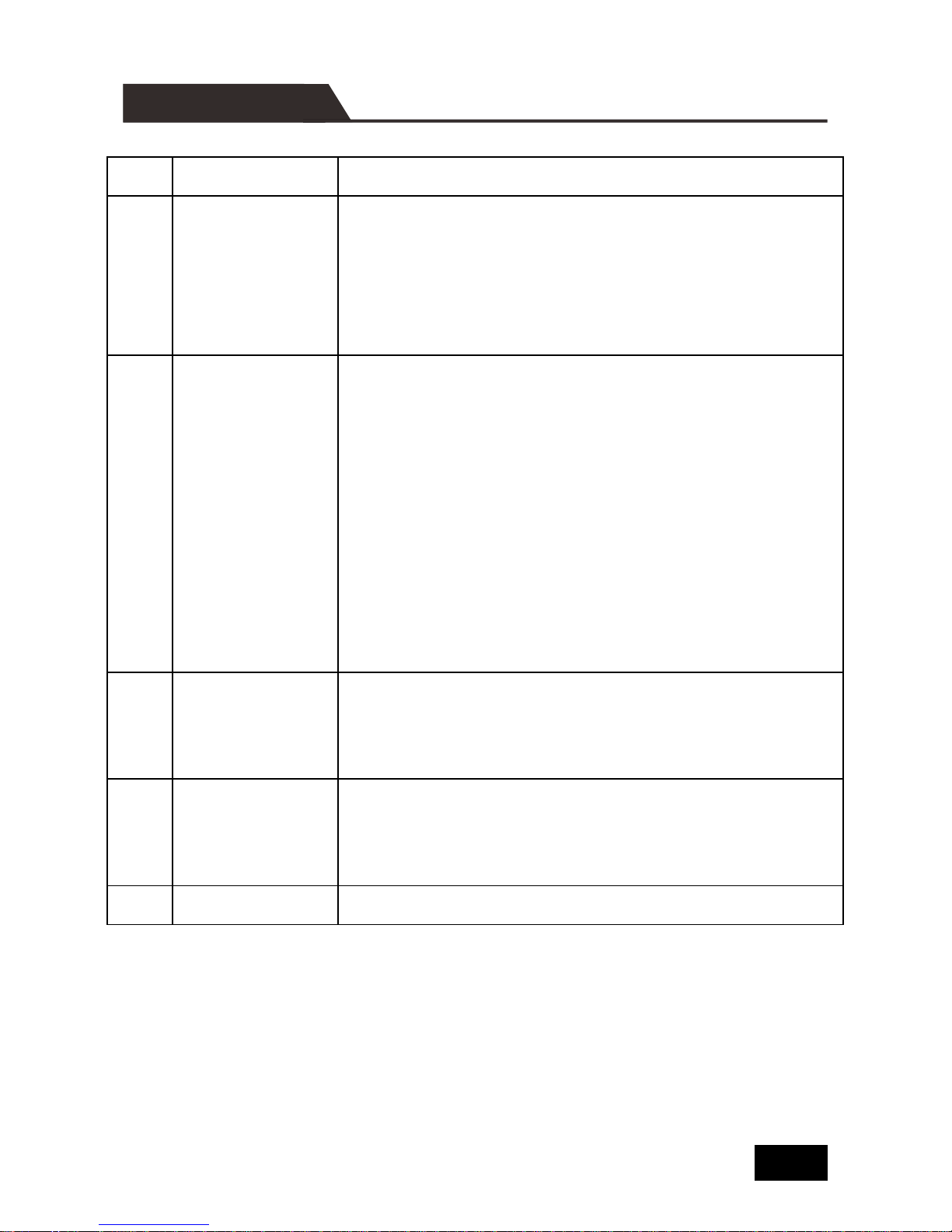
No.
Name
Description
③
IR IN
7 x IR IN: Connect with IR receiver, fixed IR input for
the output, cannot be switched separately. It makes
up an IR bi-directional transmission with the IR OUT
on the corresponding HDBaseT receiver.
1 x IR EYE: Connect with extended IR receiver, use
the IR remote to control the Matrix Switcher.
④
IR OUT
8 x IR OUT: Plug in IR emitters to deliver the IR signal
sent from the far-end receivers connected to the
HDBaseT ports. These IR OUT sockets make up an
IR matrix with the IR IN sockets on the far-end
receivers, and all can be switched simultaneously with
the AV signal, or separately from switching. In default
setting, the 1~7 IR OUT corresponds with the 1~7 IR
IN, i.e. IR OUT1 - IR IN1, IR OUT2 - IR IN2, …IR
OUT7 - IR IN7.
1 x IR ALL OUT: Plug in IR emitter to deliver the IR
signal to control input source device form any of
far-end receivers.
⑤
CONTROL
RS232: Serial port for unit control, 3-pin pluggable
terminal block, connects with control device (e.g. PC).
TCP/IP: RJ45 port. Connect with PC for Web-based
GUI control.
⑥
AUDIO
OUTPUTS
SPDIF: Digital audio output connects directly via an
optic fiber cable to the Toslink input on a sound bar.
RCA (L&R): PCM Analogue audio output sockets
connect the de-embedded audio additional speakers.
⑦
AC100V~240V
Power port, connect with power cord.
PANEL DESCRIPTION
4
Page 8
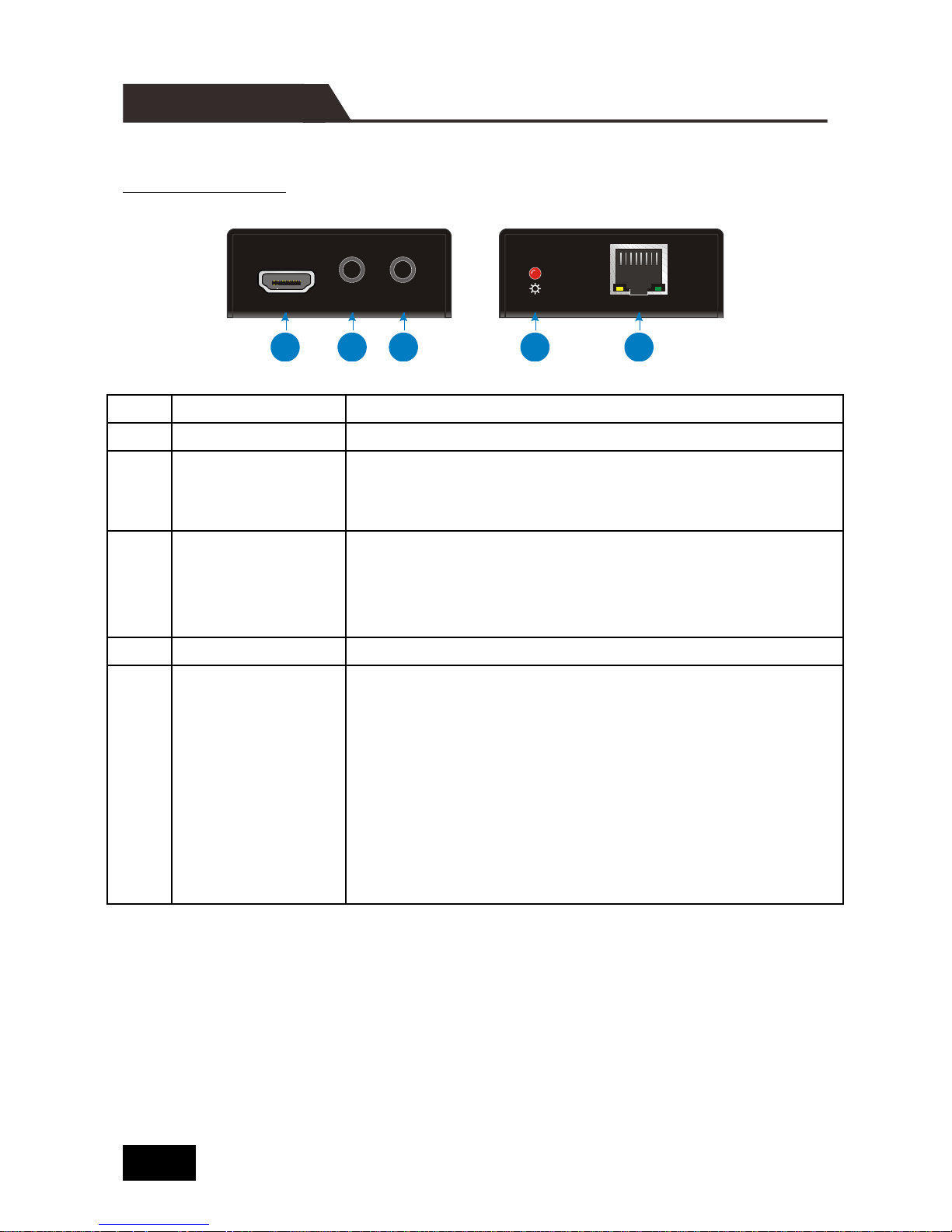
HDBaseT Receiver
Front & Rear Panel
No.
Name
Description
①
HDMI OUT
Connect to HDMI display.
②
IR IN
Plug in the IR receiver, this will receive the IR signals
from the RCU and send through to the Matrix Switcher
and then control the desired source.
③
IR OUT
Plug in the IR emitter and attached to the fornt of the
display, this will send the IR signals form the Matrix
Switcher to control the display which is connected to
the HDMI OUT port.
④
Power Indicator
RED when DC power present (PoC).
⑤
TP IN
The RJ45 socket has two LED status indicators. Plug in
the Pre-installed CAT cable in to the HDBT RJ45
socket.
HDCP: HDCP compliant indicator
OFF: No HDMI traffic (no picture); GREEN: Signals with
HDCP; Blinking GREEN: Signal without HDCP.
LINK: HDBT Link status indicator
OFF: No Link; YELLOW: Link Successful; Blinking
YELLOW: Link Error.
IR IN IR OUTHDMI OUT
TP IN
LINK HDCP
1
2
3
4
5
PANEL DESCRIPTION
5
Page 9
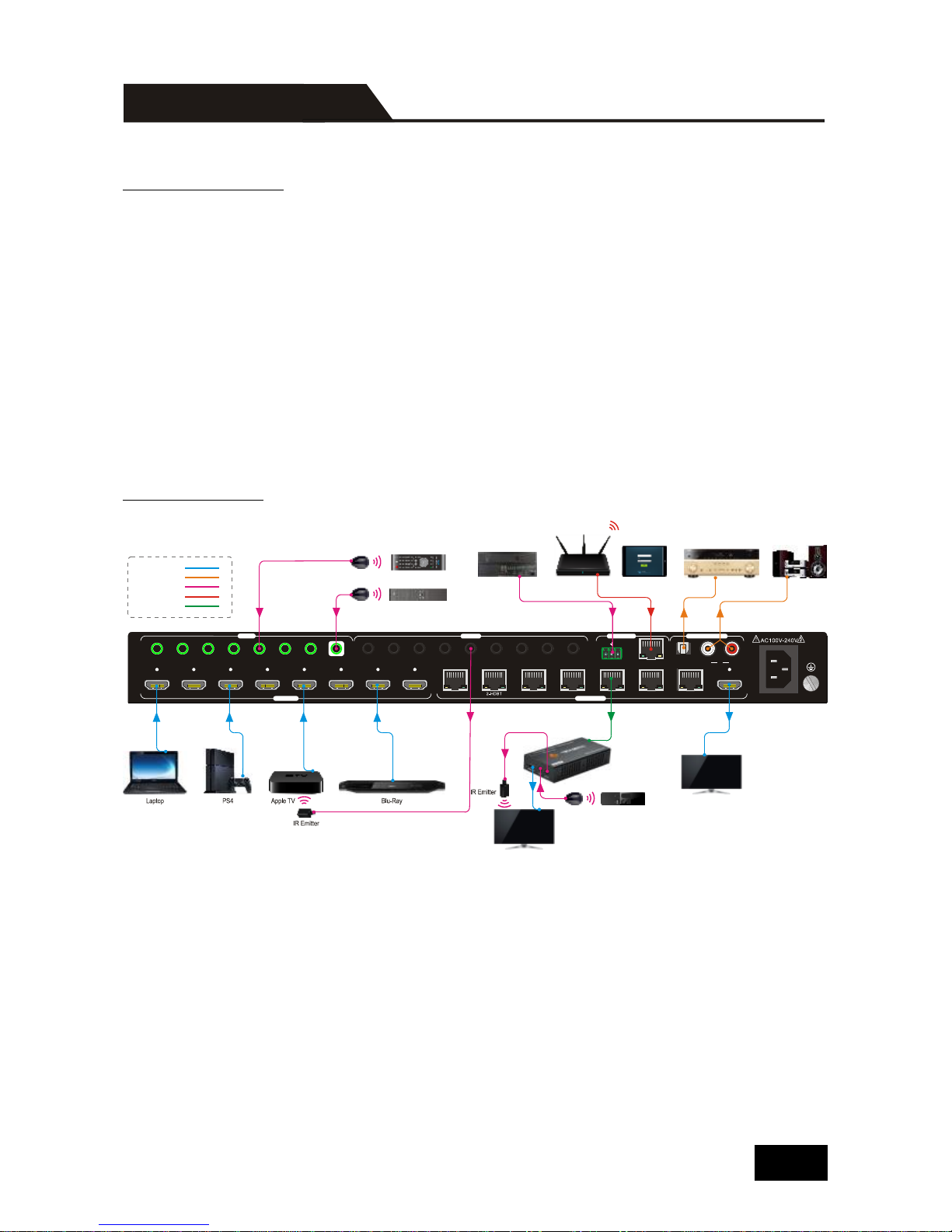
Usage Precautions
Verify all components and accessories included before installation.
System should be installed in a clean environment with proper temperature and
humidity.
All of the power switches, plugs, sockets and power cords should be insulated
and safe.
All devices should be connected before power on.
System Diagram
Note:
Connect HDBT ports of Matrix Switcher and far-end HDBaseT Receivers with
straight-through cable.
IR receivers connected to IR IN should be with carrier. If not, send
command %0900. or %0901.to activate native carrier mode or force carrier mode
in the IR matrix launched between Matrix Switcher and far-end HDBaseT
Receiver.
1 1 2 3 4 5 6 7 8 ALL2 3 4 5 6 7
IR EYE
1 2
3
4
5 6 7 8
1-HDB T
3-HDB T
4-HDB T
5-HDB T 6-HDBT
7-HDB T
8-HDM I
Tx Rx
RS232 8-SPD IF L R8TCP/IP
INPUT S OUTPU TS
IR IN
IR OUT
CONTR OL
AUDIO O UTPU T
Central Control System
Router iPad
Speaker
Amplifier
Apple RemoteIR Receiver
HDTV
Receiver
HDTV
Remote
IR Receiver
TV RemoteIR Receiver
HDMI:
Audio:
Internet:
Control:
HDBaseT:
SYSTEM CONNECTION
6
Page 10
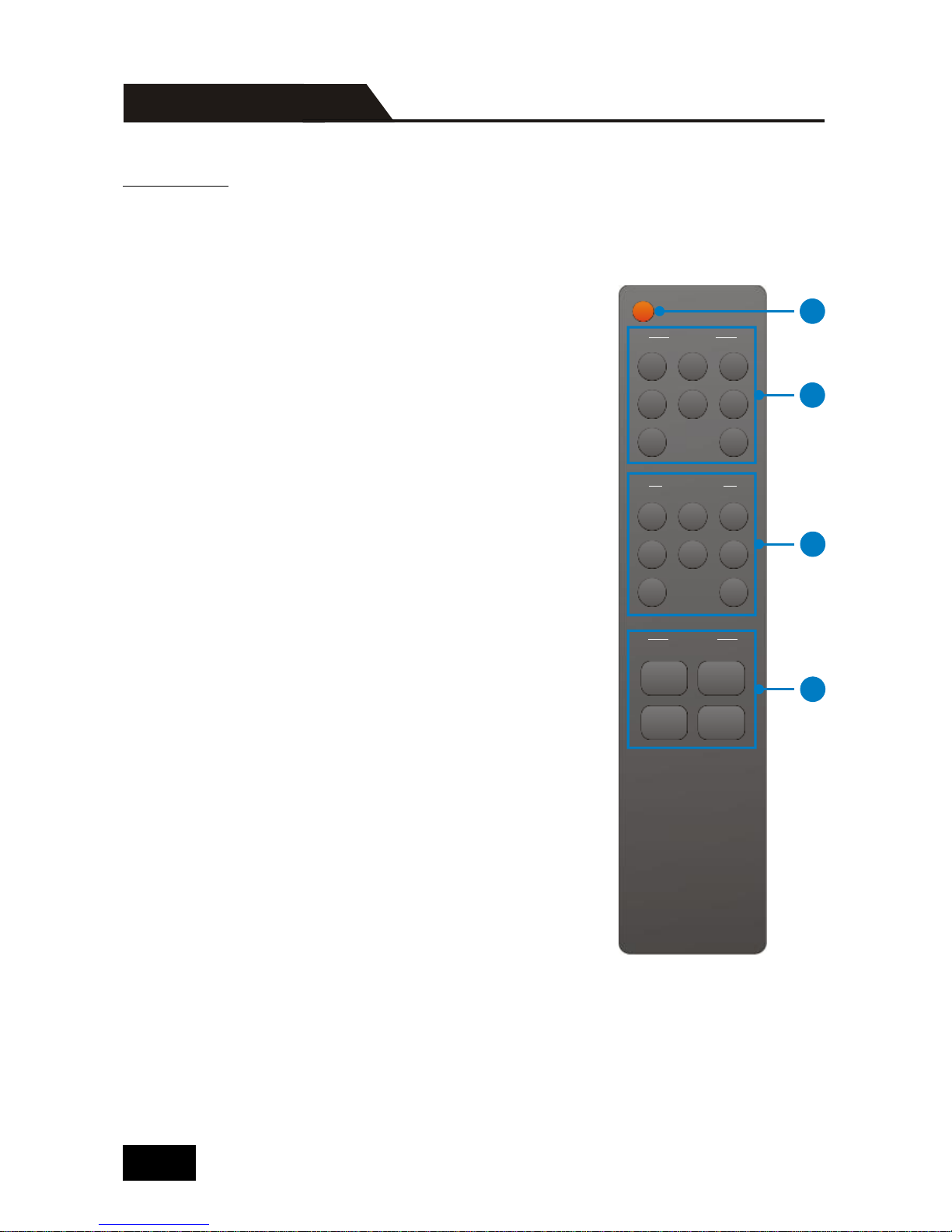
IR REMOTE
Connect an IR receiver to the IR EYE port of the Matrix Switcher, users can control it
through the included IR remote. Here is a brief introduction to the IR remote.
① Standby button:
Press it to enter/ exit standby mode.
② INPUTS:
Input channel selection buttons, range from 1~8.
③ OUTPUTS:
Output channel selection buttons, range from 1~8.
④ Menu buttons:
ALL: Select all outputs.
EDID management button: Enable input port to
manually capture and learn the EDID data of output
devices.
CLEAR: Withdraw an operation like switching output
channel, learning EDID data before it comes into
effect. Meanwhile, the matrix will return to the
previous status.
ENTER: Confirm operation.
INPUTS
OUTPUTS
MENU
1 2
3
4
5
6
7 8
1 2
3
4
5
6
7 8
ALL EDID
CLEAR ENTER
1
2
3
4
IR REMOTE CONTROL
7
Page 11
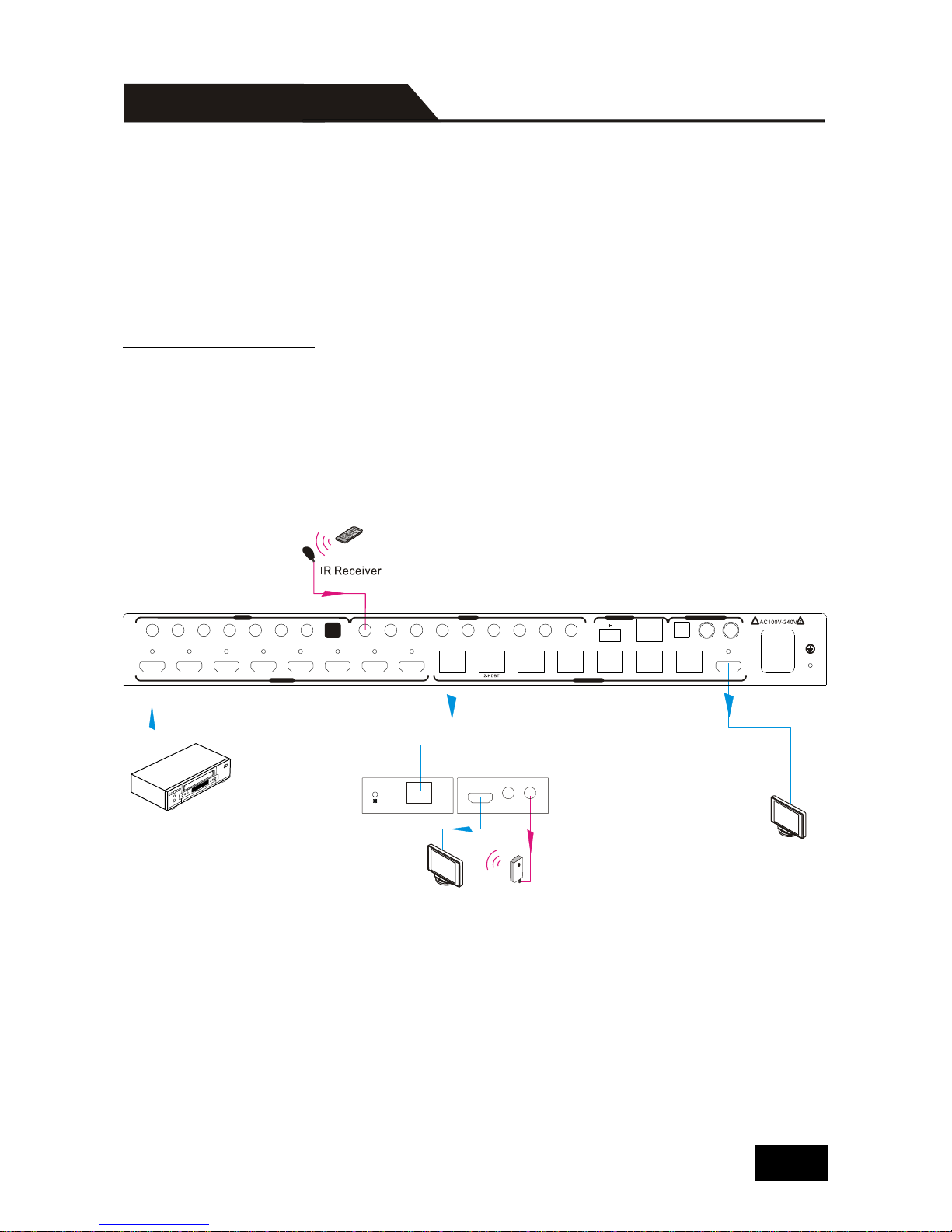
By using IR pass-through & HDBaseT transmission technology, the 4K HDBaseT
Matrix Switcher has some functions as follows:
Control far-end display.
Control local source device.
Control far-end display
Connect an IR receiver with IR carrier to the IR IN port of the Matrix Switcher; users
can control far-end output displayer via its IR remote from local. In that case, the IR
signal is transferred via twisted pair. Only the corresponding IR OUT port can emit
control signals to the remote display.
See the figure below:
Note: The IR receiver connected to IR IN must be with IR carrier
DVD
IR Remote
HDTV
IR Emitter
Receiver
IR IN IR OUTHDMI OU T
TP IN
LINK HDCP
INPUT S O UTPU TS
IR IN
IR OUT
CONTR OL
AUDIO O UTPU T
1 1 2 3 4 5 6 7 8 ALL2 3 4 5 6 7
IR EYE
1 2
3 4
5
6 7 8
1-HDB T
3-HDB T 4-HDBT 5-HD BT 6-HDBT 7- HDBT 8- HDMI
Tx Rx
RS232 8-SP DIF L R8TCP/I P
IR PASS-THROUGH CONTROL
8
Page 12
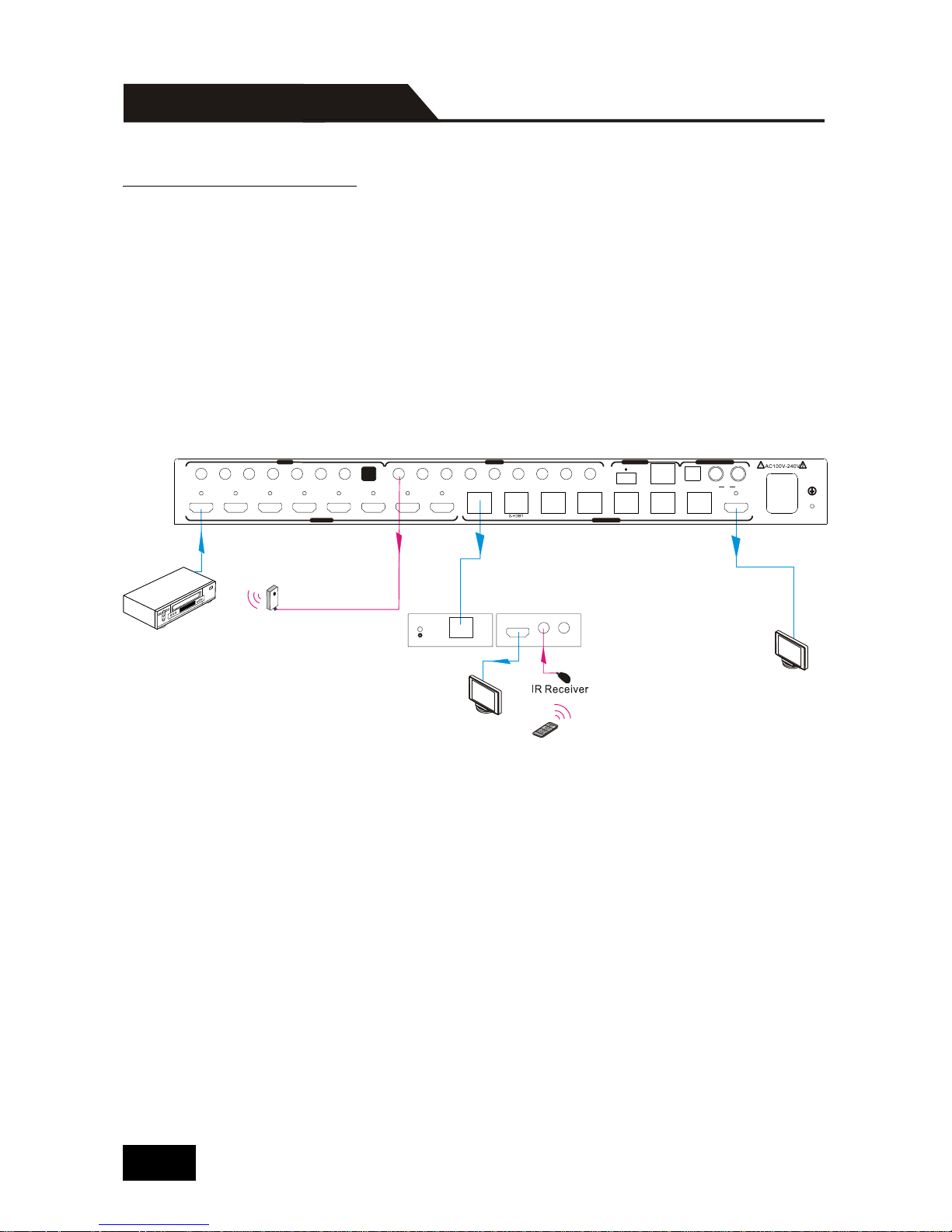
Control local source device.
Connect IR receiver(s) to IR IN on far-end HDBT receiver(s), and IR Emitter(s) to IR
OUT port of the switcher, and use the IR Remote of local source to control the
device remotely.
1 to 1:
Connect an IR receiver to IR IN on far-end HDBT receiver, and an IR Emitter to IR
OUT port of the switcher. Use the IR Remote of local source to control the device
remotely. See below:
Note: Send command “%0901.” to enter infrared carrier enforcing mode if the IR
Receiver connected to IR IN of the receiver is not with carrier.
DVD
IR Emitter
HDTV
IR Remote
Receiver
HDTV
IR IN IR OUTHDMI OUT
TP IN
LINK HDC P
INPUT S OUTPU TS
IR IN
IR OUT
CONTR OL
AUDIO O UTPUT
1 1 2 3 4 5 6 7 8 ALL2 3 4 5 6 7 IR E YE
1 2
3
4
5 6 7 8
1-HDBT
3-HDBT
4-HDBT
5-HDBT 6-H DBT
7-HDBT
8-HDM I
Tx Rx
RS232 8-SPDIF
L R8
TCP/IP
IR PASS-THROUGH CONTROL
9
Page 13

Multiple to Multiple: (IR Matrix):
The 8 “IR OUT” ports and the 7 “IR IN” ports on the far-end receivers make up a 7 x
8 IR matrix. See as below:
The IR signal is sent by IR remote, then it is transferred to HDBaseT receiver, then
to corresponding zone of the matrix through the twisted pair, finally it is transferred to
IR OUT port and received by controlled device.
Switching Operation:
Sending command:[x1]R[x2].
x1: Corresponding to the 8 IR OUT ports of the Matrix Switcher, the IR transmitter
connected to this port can be placed at IR receiving area of output device or the
Matrix Switcher itself.
x2: Corresponding to the zone (receive IR signal from HDBaseT receiver with IR
IN port connects with IR receiver) number of the Matrix Switcher.
→ Example: Send command “3R2.” to transfer IR signal received from zone 2 to IR
OUT port 3.
IR Emitter
DVD
1 2 3 4 5 6 7 8
HDTV
Receiver 1
HDTV
IR IN IR O UTHDMI OUT
TP IN
LINK HDCP
Receiver 2
HDTV
IR IN IR O UTHDMI OUT
TP IN
LINK HDCP
Receiver 3
HDTV
IR IN IR O UTHDMI OUT
TP IN
LINK HDCP
INPUT S OUTPU TS
IR IN
IR OUT
CONTR OL
AUDIO O UTPUT
1 1 2 3 4 5 6 7 8 A LL2 3 4 5 6 7 I R EYE
1 2
3 4 5 6 7 8
1-HDBT
3-HDBT 4-HD BT 5 -HDBT 6-HDB T 7-H DBT 8-HD MI
Tx Rx
RS232 8-SPDI F L R8TCP/IP
IR PASS-THROUGH CONTROL
10
Page 14

To convert one input to an output
Example: Input 1 to Output 3
→ Press INPUTS 1 + OUTPUTS 3
Note: Default status, on first boot up this matrix assigns the IR outputs to the
corresponding HDMI input, meaning, IR out 1 is directly associated to HDMI input 1
and so on. When you switch an HDMI input to a different output, the corresponding
IR OUT will be switched synchronously to allow the IR commands to be sent from
the select zone back through the Matrix Switcher to the source.
To convert an input to several outputs
Example: Convert Input 2 to Output 3, 4 and 5
→ Press INPUTS 2 + OUTPUTS 3 + OUTPUTS 4 + OUTPUTS 5
To convert an input to all outputs
Example: Input 1 to all Outputs
→ Press INPUTS 1 + ALL + ENTER
SIGNAL SWITCHING
11
Page 15

RS232 Connection
Except the front control panel, the Matrix Switcher can be controlled by far-end
control system through the RS232 communication port. This RS232 communication
port is a 3-pin phoenix connector. User can use the RS232 cable (Phoenix to 9-pin
D-Sub) to connect the RS232 port to PC, see as below:
RS232 Control Software
Installation: Copy the control software file to the computer connected with the
Matrix Switcher.
Uninstallation: Delete all the control software files in corresponding file path.
Basic Settings
Firstly, connect the Matrix Switcher with an input device and an output device. Then,
connect it with a computer which is installed with RS232 control software.
Double-click the software icon to run this software.
Here we take the software CommWatch.exe as example. The icon is showed as
below:
PC
INPUT S OUTP UTS
IR IN
IR OUT CONTR OL AUDIO O UTPU T
1 1 2 3 4 5 6 7 8 ALL2 3 4 5 6 7 IR EYE
1 2 3 4
5
6 7 8 1-H DBT 3-HDB T 4-HDBT
5-HDB T
6-HDB T 7-HDBT 8- HDMI
Tx Rx
RS232 8-SPD IF
L R8
TCP/I P
RS232 CONTROL
12
Page 16

The interface of the control software is showed as below:
Please set the parameters of COM number, baud rate, data bit, stop bit and the
parity bit correctly, only then will you be able to send command in Command
Sending Area.
Baud rate: 9600
Data bit: 8
Stop bit: 1
Parity bit: none
RS232 CONTROL
Monitoring area, indicates whether the
command sent works.
Command sending area
Parameter Configuration area
13
Page 17

Note:
Please disconnect all the twisted pairs before sending command
EDIDUpgrade[X].
In above commands, “[”and “]” are symbols for easy reading and do not need to
be typed in actual operation.
Please remember to end the commands with the ending symbols “.” and “;”.
Type the command carefully, it is case-sensitive.
System Commands
/*Type;
Inquire the models information.
XXXX
/%Lock;
Lock the front panel buttons on the Matrix.
System Locked!
/%Unlock;
Unlock the front panel buttons on the
Matrix.
System Unlock!
/^Version;
Inquire the version of firmware
VX.X.X
Demo.
Switch to the “demo” mode, convert input
and output in turn like1B1, 1B2, …4B3,
4B4, 1B1… and so on .The switching
interval is 2 seconds.
Demo Mode
AV:01->01
IR:01->01
……
AV:08->08
IR:07->07
……
PWON.
Work in normal mode.
PWON
PWOFF.
Enter standby mode and cut off the power
supply to HDBaseT receivers.
PWOFF
STANDBY.
Enter into standby mode. (Do not cut off
the power supply to HDBaseT receivers,
press other buttons or send other
commands to start.)
STANDBY
%0900.
Switch to carrier native mode.
Carrier native
%0901.
Switch to force carrier mode.
Force carrier
%0911.
Reset to factory default.
Factory Default
RS232 CONTROL COMMANDS
14
Page 18

Signal Switching Commands
[x]All.
Transfer signals from the input channel [x]
to all output channels. (x=1~8)
01To All.
All#.
Transfer all input signals to the
corresponding output channels
respectively like 1->1, 2->2…
All Through.
All$.
Switch off all the output channels.
All Closed.
[x]#.
Transfer signals from the input channel [x]
to the output channel [x].
(x=1~8)
01 Through.
[x]$.
Switch off the output channel [x]. (x=1~8)
01 Closed.
[x]@.
Switch on the output channel [x]. (x=1~8)
02 Open.
All@.
Switch on all output channels.
All Open.
[x1]AV[x2],
[x3], [x4].
Transfer the AV signal from the input
channel [x1] to one or several output
channels [x2], [x3], [x4], separate output
channels with comma). (X1/X2/X3...=1~8)
AV: X1-> X2
(AV: 01-> 04)
[x1]AVR[x2],
[x3], [x4].
Transfer the AV and IR signal from input
channel [x1] to one or several output
channels ([x2], [x3], [x4] separate output
channels with comma). (X1/X2/X3...=1~8)
AV: X1-> X2
(AV: 01-> 04)
[x1] R[x2].
Transfer the IR signal from output [x1] to
input [x2]. (X1、X2=1~8)
IR: X1-> X2
(IR: 01-> 04)
Status[x].
Check the I/O connection status of output
[x]. (x=1~08, y=1~8)
AV: Y-> X
(AV: 02-> 03)
Status.
Inquire the input channel to the output
channels one by one.
AV:08->01
IR:01->01
… …
AV:08->08
IR:08->08
RS232 CONTROL COMMANDS
15
Page 19

Scene Setting Commands
Save[Y].
Save the present operation to the preset
command [Y], ranges from 0 to 9. (Y=0-9)
Save To F1
Recall[Y].
Recall the preset command [Y]. (Y=0-9)
Recall From F1
Clear[Y].
Clear the preset command [Y]. (Y=0-9)
Clear F1
HDCP Commands
/%[Y]/[X]:[Z].
HDCP management command.
[Y] is for input (value: I) or output (value:
O); [X] is the number of the port, if the
value of X is ALL, it means all ports; [Z] is
for HDCP compliant status, the value may
be 1 (HDCP compliant) or 0 (not HDCP
compliant).
/%[Y]/[X]:[Z].
%0801.
Auto HDCP management, activate carrier
native mode
%0801
Audio Setting Commands
DigitAudioO
N[x]..
x=1~8, enable HDMI audio output for
the port x.
x=9, enable HDMI audio output for all
ports.
DigitAudio ON
with ALL Outputs
DigitAudioOF
F[x].
Disable HDMI audio output of port x.
x=1~8, disable HDMI audio output for
the port x.
x=9, disable HDMI audio output for all
ports.
DigitAudio OFF
with ALL Outputs
%9977.
Check the status of digital audio of output
channels.
Out 1 2 3 4
Audio Y Y Y Y
Out 5 6 7 8
Audio Y Y Y Y
RS232 CONTROL COMMANDS
16
Page 20

EDID Management Commands
EDIDH[x]B[y]
.
Input port [y] learns the EDID from output
port [x].
If the EDID data is available and the audio
part supports not only PCM mode, then
force-set it to support PCM mode only. If
the EDID data is not available, then set it
as initialized EDID data.
EDIDH4B3
EDIDPCM[x].
Set the audio part of input port [x] to PCM
format in EDID database. X=1~8.
EDIDPCM1
EDIDG[x].
Get EDID data from output [x] and display
the output port number. X=1~8.
Hexadecimal
EDID data and
carriage return
character
EDIDMInit.
Restore the factory default EDID data of
every input.
EDIDMInit.
EDIDM[X]B[
Y].
Manually EDID switching. Enable input[Y]
to learn the EDID data of output[X]. If the
EDID data is not available, then set it as
initialized EDID data. X/Y=1~8.
EDIDM7B6
EDIDUpgrad
e[x].
Upgrade EDID data via the RS232 port.
[x] is the input port, when the value of X is
9, it means to upgrade all input ports.
When the switcher receives the command,
it will show a message to prompt you to
send EDID file (.bin file). Operations will be
canceled after 10 seconds. Please cut off
all connections of HDBaseT ports.
Please send the
EDID file
EDID/[x]/[y].
Set the EDID data of input port [x] to
built-in EDID No.[y].
[y]=1~6, correspond to the 6 embedded
EDID data separately
EDID/7/1
RS232 CONTROL COMMANDS
17
Page 21

EDID Management Commands
UpgradeIntE
DID[x].
Upgrade one of the 6 embedded EDID data,
x is the serial number for EDID data:
1) 1080P 2D 2CH
2) 1080P 3D 2CH
3) 1080P 2D Multichannel
4) 1080P 3D Multichannel
5) 3840x2160 2D (30Hz)
6) 3840x2160 2D (60Hz)
When the switcher gets the command, it
will show a message to send EDID file
(.bin file). Operations will be invalid after
10 seconds.
Please send the
EDID file
GetInPortEDI
D[X]
Gain the current EDID data of input [x],
[x]=1~8
GetIntEDID[x
].
Gain the embedded EDID data ranked x,
[x]=1~6
Lock/ unlock Panel Commands
I-Lock[X].
Lock the channel [x], X=1~8.
Channel[x] Lock!
I-UnLock[X].
Unlock the channel [x], X=1~4.
Channel[x]Unlock!
A-Lock.
Lock all channels.
All Channel Lock!
A-UnLock.
Unlock all channels.
All Channel
Unlock!
Lock-Sta.
Check the lock status of all channels.
Channel 1->1
Unlock!
Channel 8->8
Unlock!
%9961.
Check the system locking status.
System Locked/
Unlock!
RS232 CONTROL COMMANDS
18
Page 22

Control Far-end Device Commands
/+[Y]/[X]:****
**.
Set communication between PC and HDBaseT
receiver.
① Y is for RS232 port (connect with
RS232 port of HDBaseT receiver)
The value of Y is defined into the
following meanings (in a given baud
rate depended by the value of X):
a. Y = 1~8, send this command to the
corresponding HDBaseT receiver to
control far-end device.
b. Y = 9, send this command to all
HDBaseT receivers to control all
far-end devices.
c. Y = A~H, under PWON mode, send
this command to the corresponding
HDBaseT receiver to control far-end
device.
d. Y = a~h, under PWOFF mode, send
this command to the corresponding
HDBaseT receiver to control far-end
device.
② X is for baud rate, its value ranges
from 1 to 7 (1--2400, 2--4800,
3--9600, 4--19200, 5--38400,
6—57600, 7--115200)
③ ***** is for data (max 48 Byte)
/+[Y]/[X]:******
RS232 CONTROL COMMANDS
19
Page 23

Control Far-end Device Commands
%9951.
Under PWON mode, check the command
which was sent from port 1 to far-end
device.
Port 1: ********
when PWON
%9952.
Under PWON mode, check the command
which was sent from port 2 to far-end
device.
Port 2: ********
when PWON
%9953.
Under PWON mode, check the command
which was sent from port 3 to far-end
device.
Port 3: ********
when PWON
%9954.
Under PWON mode, check the command
which was sent from port 4 to far-end
device.
Port 4: ********
when PWON
%9955.
Under PWON mode, check the command
which was sent from port 5 to far-end
device.
Port 5: ********
when PWON
%9956.
Under PWON mode, check the command
which was sent from port 6 to far-end
device.
Port 6: ********
when PWON
%9957.
Under PWON mode, check the command
which was sent from port 7 to far-end
device.
Port 7: ********
when PWON
%9958.
Under PWON mode, check the command
which was sent from port 8 to far-end
device.
Port 8: ********
when PWON
%9941.
Under PWOFF mode, check the command
which was sent from port 1 to far-end
device.
Port 1: ********
when PWOFF
%9942.
Under PWOFF mode, check the command
which was sent from port 2 to far-end
device.
Port 2: ********
when PWOFF
%9943.
Under PWOFF mode, check the command
which was sent from port 3 to far-end
device.
Port 3: ********
when PWOFF
RS232 CONTROL COMMANDS
20
Page 24

Control Far-end Device Commands
%9944.
Under PWOFF mode, check the command
which was sent from port 4 to far-end
device.
Port 4: ********
when PWOFF
%9945.
Under PWOFF mode, check the command
which was sent from port 5 to far-end
device.
Port 5: ********
when PWOFF
%9946.
Under PWOFF mode, check the command
which was sent from port 6 to far-end
device.
Port 6: ********
when PWOFF
%9947.
Under PWOFF mode, check the command
which was sent from port 7 to far-end
device.
Port 7: ********
when PWOFF
%9948.
Under PWOFF mode, check the command
which was sent from port 8 to far-end
device.
Port 8: ********
when PWOFF
CEC Commands (These commands below are shown for reference only)
43 45 43 01
36 2E
Turn off the display devices.
43 45 43 01
44 6C 2E
43 45 43 01
04 2E
Turn on the display devices.
43 45 43 01
44 6D 2E
43 45 43 01
44 41 2E
Volume up
43 45 43 01
44 42 2E
Volume down
RS232 CONTROL COMMANDS
21
Page 25

Query Commands
%9962.
Check the power status
STANDBY/PWOF
F/ PWON
%9963.
Check the working mode of infrared
carrier.
Carrier native/
Force carrier
%9964.
Check the IP address.
IP:192.168.0.178
(default)
%9971.
Check the connection status of the inputs.
In 01 02 03 04
Connect Y Y Y Y
In 05 06 07 08
Connect Y Y Y Y
%9972.
Check the connection status of the
outputs.
Out 01 02 03 04
Connect Y Y Y N
Out 05 06 07 08
Connect N Y Y Y
%9973.
Check the HDCP status of the inputs.
In 01 02 03 04
HDCP Y Y Y N
In 05 06 07 08
HDCP Y Y Y Y
%9974.
Check the HDCP status of the outputs.
Out 01 02 03 04
HDCP Y Y Y Y
In 05 06 07 08
HDCP Y Y Y Y
%9975.
Check the I/O connection status.
Out 01 02 03 04
In 07 07 07 07
Out 05 06 07 08
In 07 07 07 07
%9976.
Check the output resolution.
Resolution
Out 1
1920x1080p
……
Out 8 1920x1080p
%9978.
Check the HDCP compliant status of the
inputs.
In 01 02 03 04
HDCPEN Y Y Y Y
In 05 06 07 08
HDCPEN Y Y Y Y
RS232 CONTROL COMMANDS
22
Page 26

Besides IR control, RS232 control, the Matrix Switcher boasts option TCP/IP port for
IP control.
Default settings: IP: 192.168.0.178; Subnet Mast: 255.255.255.0; Gateway:
192.168.0.1; Serial Port: 4001.
IP& gateway can be changed as you need, Serial Port cannot be changed.
Connect the Ethernet port of control device and TCP/IP port of the Matrix Switcher,
and set same network segment for the 2 devices, users are able to control the
device via web-based GUI or designed TCP/IP communication software.
Control Modes
The Matrix Switcher can be controlled by PC without Ethernet access or PC(s)
within a LAN.
Controlled by PC
Connect a computer to the TCP/IP port of the Matrix Switcher, and set its network
segment to the same as the Matrix Switcher’s.
Same network
segment as the
switcher
TCP/IP CONTROL
23
Page 27

Controlled by PC(s) in LAN
Connect the Matrix Switcher, a router and several PCs to setup a LAN (as shown in
the following figure). Set the network segment of the Matrix Switcher to the same as
the router’s, then PCs within the LAN are able to control the Matrix Switcher.
Follow the below steps to connect the devices:
Step1. Connect the TCP/IP port of the Matrix Switcher to Ethernet port of PC with
twisted pair.
Step2. Set the PC’s network segment to the same as the Matrix Switcher’s. Do
please remember the PC’s original network segment.
Step3. Set the Matrix Switcher’s network segment to the same as the router.
Step4. Set the PC’s network segment to the original ones.
Step5. Connect the Matrix Switcher and PC(s) to the router. PC(s) within the LAN is
able to control the Matrix Switcher asynchronously.
Then it’s able to control the device via GUI.
Router
Internet
PC
TCP IP Port/
TCP/IP CONTROL
24
Page 28

The 4K HDBaseT Matrix Switcher provides with built-in GUI for convenient TCP/IP
control. GUI allows users to interact with 4K HDBaseT Matrix Switcher through
graphical icons and visual indicators.
Type 192.168.0.178 in your browser, it will enter the log-in interface shown as
below:
There are 2 selectable usernames – admin (default password: admin) and user
(default password: user). Log in as admin can access more configuration interfaces
than user. Enter username and the right password. Here is a brief introduction to the
interfaces.
GUI FOR TCP/IP CONTROL
25
Page 29

Main: Interface shown after logging in, provide intuitive I/O connection switching.
See the screenshot below:
The button matrix displays every possible connection between every input and
output, users can carry on the connections by clicking corresponding button.
Buttons 1~9 at the right-bottom corner provides quick saving and recall for overall
switching status.
GUI FOR TCP/IP CONTROL
26
Page 30

Users: Display or modify credential settings, front panel lock, and GUI version.
If there is any modification, press Save to restore the settings, or press Cancel to
withdraw.
Interface: Modify the title bar label and button label.
GUI FOR TCP/IP CONTROL
27
Page 31

Configuration: Set HDCP Compliance status for every input, and manage EDID. See
the screenshot below:
Network: Inquire and configure network settings including MAC address, IP address,
subnet mask, and Gateway
GUI FOR TCP/IP CONTROL
28
Page 32

GUI Update
GUI for 4K HDBaseT Matrix Switcher supports online update in
http://192.168.0.178:100.
Type the username and password (the same as the GUI log-in settings, modified
password will be available only after rebooting) to log in the configuration interface.
After that, click Administration at the source menu to get to Upload Program as
shown below:
Select the desired update file and press Apply, it will start upgrading then.
GUI UPDATE
29
Page 33

The Matrix Switcher features EDID management to maintain compatibility between
all devices. It can be controlled via EDID learning and EDID invoking.
EDID Learning
The included IR remote can be used to enable the Matrix Switcher to learn the EDID
of all sink devices.
One input port learns the EDID data of one output port:
Example: Input 2 learns EDID data from output 4
→Press EDID + INPUTS 2 + OUTPUTS 4 + ENTER
All input ports learn EDID data from one output port:
Example: all input ports learn EDID data from output 4
→Press: EDID + ALL + OUTPUTS 4 + ENTER
EDID Learning
There are six types of embedded EDID data. The chart below illustrated the detailed
information of the embedded EDID data:
No.
EDID Data
1
1080P 2D 2CH
2
1080P 3D 2CH
3
1080P 2D Multichannel
4
1080P 3D Multichannel
5
3840x2160 2D(30Hz)
6
3840x2160 2D(60Hz)
Sending the command “UpgradeIntEDID[x].” via RS232 Control Software to upgrade
the embedded EDID data, x=1~6.
EDID MANAGEMENT
30
Page 34

The Matrix Switcher boasts a USB port for online firmware upgrade on the front
panel. Follow these steps to upgrade firmware:
Step1. Copy the upgrade software and the latest upgrade file (.bin) to PC.
Step2. Connect the USB ports of the Matrix Switcher and the PC via USB cable.
Step3. Double-click the update software icon (see as below).
It will enter the upgrade interface shown as below:
Step4. Click Connect USB.
Step5. Click Open to load the upgrade file, then click Updata to start firmware
upgrading.
Note: To ensure available control, the COM number of the PC should be 1~9.
FIRMWARE UPDATE
31
Page 35

4K HDBaseT Matrix Switcher
Video Input
Input
8 HDMI
Input Connector
Female HDMI
Input Level
T.M.D.S. 2.9V~3.3V
Input Impedance
100Ω (Differential)
HDMI Standard
Support 4K@60 4:2:0 & HDCP2.2
Video Output
Output
1 HDMI; 7 HDBaseT
Output Connector
Female HDMI; Female RJ45(with LED indicators)
Output Level
T.M.D.S. 2.9V~3.3V
Output Impedance
100Ω (Differential)
HDMI Standard
Support 4K@60 4:2:0 & HDCP1.4
Video general
Video Signal
HDMI (or DVI-D)
Transmission Distance
1080P@60Hz ≤70m; 4Kx2K@60Hz ≤40m
Resolution Range
Up to 4Kx2K@60Hz
EDID Management
In-built EDID data and manual EDID management
Gain
0 dB
Bandwidth
10.2Gbit/s
Switching Speed
200ns (Max.)
Audio general
Output Signal
Stereo audio; Digital audio
Analog Audio Output
Support PCM
Digital Audio Output
Supports PCM, Dolby, DTS, DTS-HD
Frequency Response
20Hz~20KHz
Output Connector
1 L&R(RCA); 1 SPDIF
Control Parts
Control Ports
8 IR OUT; 1 IR ALL OUT; 7 IR IN; 1 IR EYE;
1 TCP/IP; 1 RS232
Panel Control
Front panel buttons
RS232 Control
3-pin pluggable terminal block
IR
Extended IR receiver
TCP/IP Control
Web-based GUI
General
Power Supply
AC100-240V~, 50/60Hz
Power Consumption
93W (Max)
Operating Temperature
0 ~ +50℃
Relative Humidity
10% ~ 90%
Dimension (W*H*D)
436.4mm x 44.0mm x 300.0 mm
Net weight
2.9Kg
SPECIFICATION
32
Page 36

HDBaseT Receiver
Input & Output
Input
1 HDBaseT
Input Connector
Female RJ45(with LED indicators);
Output
1 HDMI
Output Connector
Female HDMI
Control
1 IR IN; 1 IR OUT
Control Connector
3.5mm mini jacks
General
Resolution Range
Up to 4K×2K@60Hz
Transmission Mode
HDBaseT
Transmission Distance
1080P@60Hz ≤70m; 4Kx2K@60Hz ≤40m
Bandwidth
10.2Gbps
HDMI Standard
Support HDMI1.4 and HDCP1.4
Operating Temperature
0 ~ +50℃
Relative Humidity
10% ~ 90%
Power Supply
Powered by 4K HDBaseT Matrix Switcher.
Dimension (W*H*D)
61mm x 24mm x 120mm
Net Weight
280g
SPECIFICATION
33
Page 37

4K HDBaseT Matrix Switcher
HDBaseT Receiver
FIRMWAR E
INPUT S
OUTPU TS
1 2 3 4 5 6 7 8
4K HDMI2.0 8X8 Matrix Extender / JTD-ID:435
1 1 2 3 4 5 6 7 8 ALL2 3 4 5 6 7
IR EYE
1 2 3 4
5
6 7 8 1-HDBT 3-HDBT 4 -HDBT 5-HDBT 6-HD BT 7 -HDBT 8-HD MI
Tx Rx
RS232 8-SPDI F L R8TCP/IP
INPUT S OUTPU TS
IR IN
IR OUT
CONTR OL
AUDIO O UTPUT
436.4 mm
44.0 mm
23.0 mm
IR IN IR OUTHDMI O UT
TP IN
LINK HDCP
120 mm
24 mm
61 mm
Model:JTECH-4K88-EX-RX
Receiver Only
J-Tech Digital 4K HDMI 2.0 8X8 Matrix Extender
Receiver
PANEL DRAWING
34
Page 38

Problems
Potential Causes
Solutions
Color losing or no
video signal output
The connecting cables may
not be connected correctly or
it may be broken.
Check whether the cables
are connected correctly
and in working condition.
Fail or loose connection
Make sure the connection
is good
No output image
when switching
No signal at the input / output
end
Check with oscilloscope or
multimeter if there is any
signal at the input/ output
end.
Fail or loose connection
Make sure the connection
is good
Input source is with HDCP
while the HDCP compliance
is switched off.
Send command
/%[Y]/[X]:1. or change
HDCP compliance status
in GUI.
The display doesn’t support
the input resolution.
Switch for another input
source or enable the
display to learn the EDID
data of the input.
Cannot control the
device via front
panel buttons
Front panel buttons are
locked.
Send command /%Unlock;
or select unlock in GUI
interface to unlock
Cannot control the
device via IR
remote
The battery has run off.
Change for new battery.
The IR remote is broken.
Send it to authorized
dealer for repairing.
Beyond the effective range of
the IR signal or not pointing at
the IR receiver
Adjust the distance and
angle and point right at the
IR receiver.
The IR receiver connected to
IR IN port is not with carrier
Change for an IR receiver
with carrier.
TROUBLESHOOTING & MAINTENANCE
35
Page 39

Problems
Potential Causes
Solutions
Power Indicator
remains off when
powered on.
Fail or loose power
connection.
Check whether the cables
are connected correctly
EDID management
does not work
normally.
The HDMI cable is broken
at the output end.
Change for another HDMI
cable which is in good
working condition.
There is a blank
screen on the display
when switching.
The display does not
support the resolution of
the video source.
Switch again.
Manage the EDID data
manually to make the
resolution of the video
source automatically
compliant with the output
resolution.
Cannot control the
device by control
device (e.g. a PC)
through RS232 port.
Wrong connection.
Check to ensure the
connection between the
control device and the unit.
Wrong RS232
communication
parameters.
Type in correct RS232
communication
parameters: Baud rate:
9600; Data bit: 8; Stop bit:
1; Parity bit: none.
Broken RS232 port.
Send it to authorized
dealer for checking.
If your problem persists after following the above troubleshooting steps, seek further
help from authorized dealer or our technical support.
TROUBLESHOOTING & MAINTENANCE
36
Page 40

Product pictures are for reference only.
Specifications described herein are subject to change without prior notification.
All trademarks are the sole property of their respective companies.
Copyright © J-Tech Digital, Inc. All rights reserved.
