Page 1
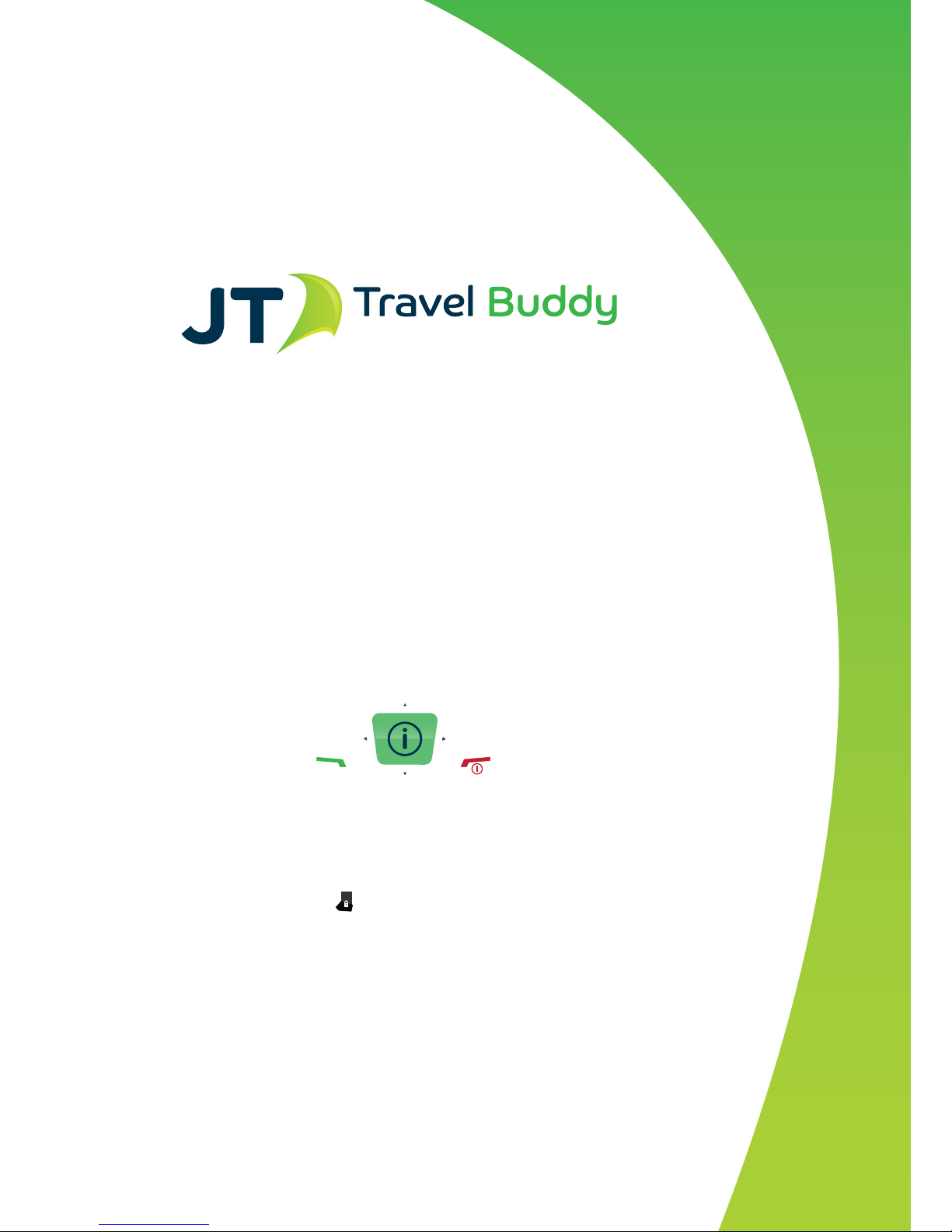
1
User Guide
Page 2

2
Contents
Helpline button ______________________________3
Insert SIM card and battery ___________________3
Insert memory card _________________________3
Battery charging _____________________________3
Power on and o ____________________________3
Making an overseas call _______________________3
Dialling via Contacts _________________________3
Calling an extension number _________________4
Calling an emergency phone number __________4
Answer or reject incoming calls _______________4
Menu during a call __________________________4
Adjust volume _______________________________4
End a call ___________________________________4
Browsing contacts ___________________________4
Quick search ________________________________4
New contact ________________________________4
Function Menu of Contacts ____________________4
Missed calls _________________________________5
Dialled calls _________________________________5
Received calls _______________________________5
Rejected calls _______________________________5
Delete all ____________________________________5
Call timers __________________________________5
Phone Settings ______________________________5
Display ______________________________________5
Security settings _____________________________5
Call settings _________________________________6
Call Barring __________________________________6
Connections _________________________________7
Write message _______________________________7
SMS _________________________________________7
Inbox ________________________________________7
Outbox ______________________________________7
Drafts _______________________________________7
Sent box _____________________________________7
Templates ___________________________________7
Audio Player __________________________________7
Video ________________________________________8
E-book ______________________________________8
My Files _____________________________________8
Image _______________________________________9
Calculator _______________________________________9
Recorder ________________________________________9
Calendar ________________________________________9
Alarm ___________________________________________9
Troubleshooting for Basic Issues _________________10
Mobile phone can’t be turned on _________________10
Mobile phone turns o automatically ___________10
PIN/PUK code lock _____________________________10
Poor quality of conversation ____________________10
Inability to answer mobile phone __________________10
Inability to dial mobile phone __________________11
Low conversation volume _______________________11
Other party can’t hear you ______________________11
No ringtone for incoming call ____________________11
Battery can’t be charged _________________________11
No network displayed ____________________________11
Memory card can’t be found in mobile phone ______12
Insucient space _______________________________12
Health and safety information ____________________12
Page 3

3
Helpline Button
Your device includes a dedicated help line button.
In order to access the helpline please press the
dedicated button down for 2 seconds. This will
prompt the action to Call the 24/7 Helpline,
pressing ok will automatically place the call. This
action can be performed at any position in the
phone menu.
INTRODUCTION
Insert SIM card and battery
1. Press and hold the power button for 3 seconds
to turn your device o.
2. Slide the back cover downwards and remove
the back.
3. Remove the battery. Insert SIM1: Carefully push
the SIM card inwards from the card slot until it
ts into the slot. Insert SIM2 in the same way.
4. Insert the battery with metallic contacts aligned
to the phone battery contacts and replace the
back cover.
Note: this user guide is designed for both SIM cards
inserted by selecting [Settings→Call Settings→Dual-
SIM→Standby mode→Dual SIM dual standby]. If only
one card is inserted or no Dual SIM dual standby is set
up, the screen and options may dier from this manual.
Insert memory card
This phone supports the T-Flash memory card.
After it is inserted, you can browse or copy, etc. the
les stored in the memory card. Remove the back
cover and battery and insert the memory card in
the direction shown;
Warning: please do not insert or remove the memory
card quickly or frequently to avoid damage.
Battery charging
The phone battery may be charged with the travel
charger.
Insert the battery in the phone correctly;
After the charger is inserted, the battery icon on
the upper right of the screen will start to ll, which
means the battery is charging. When your battery
has charged full, the icon will stop moving and the
battery icon on the screen becomes full.
Note:
1. Please use the standard matched battery and
charger to prevent damage.
2. If the battery has absolutely no power, the battery
icon will appear 2~3min after charging. Charging
may take 2~5h depending on the current condition
of this device (whether it is started, any call is made,
etc.).
3. Please use charger to charge this device. USB wire
charging should be avoided if possible.
4. In order to help the new battery perform best, it
should complete 2~3 charge-discharge cycles. Its
initial charge should last for more than 10h without
interruption.
Power on and o
Power on
Press and hold the power key for 3s to turn on this
phone.
Power o
Press and hold the power key for 3s to turn o this
phone.
Warning: please don’t turn on this phone where it is
prohibited or when using it may cause interference or
danger.
Making an overseas call
Enter “+” (by pressing * twice consecutively)
followed by the country code;
Enter the area code (without “0” prexed to that as
usual) and the phone number;
Press “Call”. Select SIM1 to dial with SIM1; select
SIM2 to dial with SIM2.
Dialling via Contacts
Enter the Contacts application and search for the
phone number you need;
Press the options key and select Call in the option
menu.
Page 4

4
Calling an extension number
Enter the number;
Press [Option→Insert→Pause] and then input the
extension number;
Press “Call”. Select SIM1 to dial with SIM1; select
SIM2 to dial with SIM2
Calling an emergency phone number
Enter the emergency phone number;
Press “Call”. Select SIM1 to dial with SIM1; select
SIM2 to dial with SIM2
Answer or reject incoming calls
If there is an incoming call, press “Answer” to
answer it;
If there is an incoming call, press “Reject” to reject it;
Menu during a call
During a call, you can:
Hold: Press [Hold] to hold current call, and press
[Unhold] to resume the current call when holding
(this function needs to be supported by the
network provider).
Contacts: Enter into your contact list.
Keypad: Enter into the dial interface.
Record: Record the call details, and a recording
will be kept in the le manager automatically.
Note: It is illegal to record any phone call in some
countries. So please do so with the speaker’s prior
consent.
Mute: Turn o the microphone during the call.
In the mute mode, you can hear the speaker but
the speaker can’t hear you.
Handsfree: Start or cancel a handsfree call.
Adjust volume
You can adjust the volume of receiver by pressing
options key, select the “adjust volume”.
End a call
Press “Hang up” to end a call.
MAIN MENU
Contacts
Browsing contacts
Select [Contacts] and open the name list.
The contacts are listed in the order of unnamed,
special symbols, digit and alphabetically.
Quick search
Select [Contacts] and open the name list.
Choose search bar to search contacts through the
keyboard.
New contact
SIM1: The contact is added to SIM1 with only
one number stored under a name.
SIM2: The contact is added to SIM2 with only
one number stored under a name.
Phone: Contact is stored on the handset and
the editable items include incoming call Icon,
the name, phone number, home number, and/or
group to which it may belong.
Function Menu of Contacts
Select [Contacts] and press “options” to access
the following functions:
New: add new list to SIM or phone.
Delete multiple: can delete some contacts or
all contacts.
Import/Export: export contacts to microSD
card or import contacts from microSD card.
Others: includes speed dial, own number,
service number and memory status.
On the contacts list interface, choose one record
and press options to access the following functions:
Page 5

5
New: add new list to SIM or phone.
Write message: send a message to the contact.
Call: ring the contact.
Delete: Delete the contact.
Delete multiple: can delete some contacts or
all contacts.
Import/Export: export contacts to MicroSD
card or import contacts from MicroSD.
Send vCard: send the contact in vCard.
Others: includes speed dial, own number,
service number and memory status.
Call logs
Display your recent call logs of SIM 1/SIM2 .
Missed calls
Displays the list of your recent missed calls for
SIM1/SIM2.
Dialled calls
Displays the list of your recent dialled numbers
from SIM 1/SIM2.
Received calls
Displays the list of your recent answered numbers
of SIM1/SIM2.
Rejected calls
Display the incoming call records in the blacklist of
SIM1/SIM2.
Delete all
Delete all the records of SIM1/SIM2.
Call timers
Display the last call time, received calls time, dialled
calls time, and total call history of SIM1/SIM2.
Press “Reset” to reset the time.
Settings
Phone Settings
The items include:
Time and Date: Can customise time and date
as well as their formats
Language: Can customise the display language
and writing language.
Auto Power On/O: Set time and repeat ways
of the automatically power on/o.
Power Management: Display the battery power.
Restore factory settings: Can restore part
of the phone settings as factory settings. The
default password for restoring factory settings
is 1234.
Display
Animation eect: Set the Power on/o animation.
Wallpaper settings: Can set as default
wallpaper image as well as more other wallpaper
images.
Idle display settings: Can set the information
you require on idle display of your mobile phone.
Contrast: On the screen backlight interface you
can set dierent brightness of your phone by
pressing the left/right direction key.
Keypad backlight time: Can choose 20 secs,
10 secs, 5 secs, night mode or o.
Auto keypad lock: Auto lock for the phone to
lock its screen and keypad automatically after
some idle time in Standby mode. Can hold down
* key in the Idle mode to lock by manually.
Security settings
Including:
PIN code: Start and close of PIN code and the
modication of PIN.
Warning: please use this function cautiously. If you
forget the PUK code, please obtain it from your service
provider. Ten consecutive incorrect PUK code entries will
make the SIM card unusable.
Page 6

6
Modify PIN2 code: Modication of PIN2 code.
Warning: be cautious to use this function, if wrong PUK2
code is entered 10 times, SIM card can not be used.
Phone Lock: Open or close the phone lock.
Modify the Phone Password: Change the
phone password.
Privacy Protection: Set the privacy protection
Lock screen by end-key: Lock screen by
pressing the end-key.
Fixed Dialling: Start and close of the xed dialling,
and management of the xed dialling list.
Blacklist: Settings of the blacklist and
management of the list.
Call settings
Including:
Dual SIM settings: including Standby mode,
Reply by original SIM, Set SIM name and colour.
Call Divert:
• Call forwarding unconditional: After
this function is activated, you can divert
all incoming calls to Voicemail or the predetermined phone numbers. Choose [Check
Status] to view the current status of the
Divert all voice calls service.
• Call forwarding on busy: After this function
is activated, you can divert the incoming calls
to Voicemail or the pre-determined phone
numbers if you are on a call.
• Call forwarding on no answer: After
this function is activated, if the call is not
answered within the pre-determined time,
you can divert the incoming calls to Voicemail
or the pre-determined phone numbers.
• Divert if unreachable: After this function
is activated, if you are unavailable because
there is no coverage or the phone is powered
o, you can divert the incoming calls to
Voicemail or the pre-determined phone
numbers.
• Cancel all diverts: Cancels all call diverts.
Call Waiting:
• Activate: After the function is activated, the
network will inform you of the new incoming
calls when you are on a call. You can hold on
the current call and answer another call.
• O: Cancel the Call waiting service, and the
incoming calls will not be transmitted when
you are on a call.
• Check status: You can check and view the
current status of the Call waiting service.
Call Barring
• All Outgoing calls: All outgoing calls are
limited
• All Incoming calls: All incoming calls are
limited
• Incoming calls when roaming: All calls can
not be answered when roaming
• ISD calling: International calls are limited
• Dial when INTL roaming: International calls
are limited when you are abroad
• Cancel all call barrings: All call barrings are
cancelled
• Change password: Barring password can
be edited
Note: some service providers may limit the use of
this function. For details, please contact your service
provider.
When you are applying this service, your internet service
provider will oer you the original network password.
Hide ID: Set the display mode of the phone
number.
Others: The settings item include IP prex, Call
time minute reminder, Auto redial, Vibration
when connected, Reply SMS after reject, Auto
record voice call.
Page 7

7
Connections
Network account: You can select which
network account you want to use.
GPRS Service: Allows you to turn on/o the
function. Set it on, you can use GPRS service.
Network Selection: When your service
is roaming, the network can be selected
automatically or manually. The network roaming
service you receive depends on your network
operator. Auto select: Press left soft key, the
phone will automatically search networks. The
operation will have the phone independently
registered to the network with the strongest
signal. Manual select: Press left soft key, the
phone will search available networks, and you
can select one of the compatible networks from
the network list.
Message
Write message
SMS
Press [Write message→New SMS] to enter
into the message editor interface, manually input
or insert the contacts from the address list as
the recipients, press “send” button to send the
messages after editing the contents.
Create a new message:
Send: Send the new message.
Insert template: Insert template in the cursor
position.
Add contact info: Insert in the message a name
and its number from the Contacts.
Add symbol: Insert an expression or symbol in
the cursor position.
Save as draft: Save the edited message in the
Drafts box.
Inbox
Saves all received SMS and MMS.
Outbox
Saves the SMS and MMS not sent out successfully.
Drafts
Saves unsent messages and MMS.
Sent box
Saves the SMS and MMS you sent successfully if
you had set save sent messages.
Templates
Directly use the default phrases when writing the
messages.
Settings: Set relevant parameters for the
short messages, multimedia messages, push
messages and others.
Delete all: Delete the messages of mailbox
Message capacity: Show the memory capacity
of the messages.
Export SMS: Select the mailbox and path for
exporting SMS.
Proles
The preset modes are Normal mode, Silent,
Meeting mode, Indoor mode, Outdoor mode, the
handset supports custom proles (limited to 5),
and users can set the parameters of the proles.
Instruction: The preset proles can not be deleted,
while custom proles can be deleted.
Audio Player
Audio Player can play the music stored in the
Phone or Memory Card.
In the audio player interface:
• Press
can play the music;
• Press
can pause the music;
• Press
can choose the previous and
next song.
• Press up/down navigation key to adjust
Page 8

8
volume of music.
On the audio player interface, press options key,
then you can do operations as follows:
• Music list: Display music les list.
• Music mark: Choose music to add in to
Playlist or Delete from Playlist.
• Update: Update Playlist.
• Add: Choose new music and add it to Playlist.
• Set as ringtone: set the selected music as
incoming call ringtone or alarm ringtone.
• Shue: You can choose the shue play
mode.
• Repeat: You can choose the repeat play
mode.
Settings
• Display settings: You can choose the
Normal, Lyrics display, Lyric on and backlight
on, Spectrum or Album image display
settings.
• Equaliser: Set the dierent equaliser.
• BT stereo output: You can select Activate or
Deactivate.
• BT stereo headset: Bluetooth may be
activated to access Paired device.
• Open/close review: A->B repeat.
• Exit: Stop music and Exit to audio player.
Video
Enter the video play interface, press left soft key,
you can go on the following operations:
• Open: You can open local browser or local
Playlist.
• Adjust brightness: You can adjust
brightness when playing video.
• Repeat: You can choose the repeat play mode.
• Shue: You can choose the shue play mode.
• Set as: power on display, power o display
• Local video play mode: You can choose
audio and video synchronisation priority or
screen uency priority.
• Details: View the details of the video.
• Settings reset: Reset initial settings.
• Help: You can view the instructions.
• Exit: Stop video and Exit to video player.
E-book
E-book can support le of TXT format. You can
copy TXT le to [E-book] folder on the microSD
card by PC. In standby mode, enter the function
menu, then select [E-book].
Select a book in the bookshelf to read.
My les
File manager can manage the les in the memory
card.
You can check the content in the Phone and
Memory Card via this function. You can also format
the phone or memory card.
Choose one folder and press options key, then you
can operate as follows:
• New folder: Create a new folder.
• Delete: Delete the folder.
• Details: Check details of the folder.
• Edit: Rename, copy or cut the folder.
• Search: Search the le in the folder.
• Sort: To sort according to name, time, size
and type.
• Mark: Mark one or all the folders in phone /
Memory Card.
• Memory status: View the space of the phone
/ Memory Card. In this interface you can format
the phone / Memory Card, but this operation
will cause the data in it to be lost forever.
Page 9

9
Image
You can view the pictures saved in the Phone or
Memory Card as well as edit them.
In the picture list interface press options key, you
can do the following operations:
• Set as wallpaper: Set selected picture as
wallpaper.
• Set as contact icon: Set selected picture as
contact icon.
• Delete: Delete the selected picture.
• Share: Share the picture to others via MMS/
Bluetooth.
• Edit image: Edit selected image.
• Mark: Choose one or all of the pictures in the list.
• Rename: Rename the picture.
• Slide Play: Play the pictures in the list in a
slide show manner.
• Details: View the details of the picture.
Calculator
1. Select Calculator under functions menu mode.
2. Use the buttons matched with the calculator to
carry out basic arithmetic operation.
Recorder
Enter into the functions menu to select the
Recorder.
1. Press Record button on the interface to record.
2. Press Pause button to pause the recording.
3. Press Stop button to stop the recording.
4. After stopping the recording, the recording
documents will be automatically saved in the
“Audio” le in the memory card, click Folder to
check.
Calendar
You can look up the calendar according to this
function. Press left soft key on the Calendar
interface, you can do the following.
• Add new schedule: You can set up a
calendar reminder.
• View schedules: You can check a calendar
reminder of a certain date.
• All schedules: You can check all calendar
reminders.
• Clear today’s tasks: You can clear the
calendar reminder of a certain date.
• Clear all: You can clear all reminders.
• Go to date: You can check a certain date.
• Weekly/Monthly: Display weekly/monthly
calendar reminder.
• Daily: Display daily calendar reminder.
Alarm
Enter into the function list, then select Alarm.
Press OK key to enter “alarm edit” mode, then you
can select desired settings. You can edit message,
time, ringtone and repeat mode.
Page 10

10
Troubleshooting for Basic Issues
In the course of using the mobile phone, if problems
occur, please refer to the following instructions to
rule out malfunctions. If this does not work, please
contact the original retailer.
Mobile phone can’t be turned on
Possible Issue Troubleshooting
The time pressing end
key is too short
Please keep pressing
end key for more than
three seconds
Electricity of battery is
exhausted
Please charge the
battery
Battery is misinstalled
Please install battery
correctly
Mobile phone can’t be
turned on because of
illegal usage
Please input correct
anti-robbery password
Mobile phone turns o automatically
Possible Issue Troubleshooting
If the function of
turning o mobile
phone at set time is on
If you don’t need the
function of turning o
mobile phone at set
time, please cancel it
The electricity of
battery isn’t sucient
Please charge the
battery
The battery is loose
Please install battery
correctly according to
installation method
of battery on the
instruction book
Mobile phone is turned
o automatically
because of illegal
usage
Please input correct
anti-robbery password
PIN/PUK code lock
Possible Issue Troubleshooting
Wrong PIN number
(Personal Identication
Number) / PUK
number (Personal
Unlock Key number) is
entered
Please input correct
password
Note:
1. If PIN number is input wrong 3 times consecutively,
many functions of SIM card and mobile phone are
locked.
2. Correct PIN number and PUK number can’t be
guaranteed, please contact operator or retailer.
Poor quality of conversation
Possible Issue Troubleshooting
Current signal strength
changes sharply
Maybe you are in
a status of moving
at high speed (in a
train or motor vehicle,
etc.), judge by signal
strength indicator and
choose a place with
strong signal strength
to communicate
in order to assure
conversation quality
You are in the location
where signal is poorly
received
Please go to an open
place
Inability to answer mobile phone
Possible Issue Troubleshooting
Call forwarding is set
Please cancel call
forwarding according
to your demand
Call barred is set
Please cancel relevant
barred function of Call
barred according to
your demand
Page 11

11
Inability to dial mobile phone
Possible Issue Troubleshooting
Mobile phone is
powered o
Please turn on your
mobile phone
Mobile phone is out of
network service area
Please conrm network
is in normal service
status
Proper SIM card isn’t
correctly inserted
Please conrm if your
SIM card is active
Call barring is set
Please cancel relevant
barred function of Call
barring according to
your demand
Keyboard is locked
automatically
Please select left soft
key + # key, unlock
keyboard
Low conversation volume
Possible Issue Troubleshooting
The conversation
volume is set too low
Please increase
conversation volume
Other party can’t hear you
Possible Issue Troubleshooting
Your microphone is too
far away from voice
Put the microphone
close to your mouth
No ringtone for incoming call
Possible Issue Troubleshooting
The alerting volume of
incoming calls is set in
mute mode
Please reset alerting
volume of incoming
calls in ringtone
options
The volume of ringtone
is set too low
Please increase volume
Call forwarding is set
Please cancel Call
divert
Battery can’t be charged
Possible Issue Troubleshooting
The battery is
exhausted and placed
for too long
Please charge battery
in time after mobile
phone noties of
insucient power
Battery is in bad
contact with mobile
phone
Please make sure
battery is correctly
placed
Charger is in bad
contact with mobile
phone
Please correctly
connect charger
and port of mobile
phone, now the screen
displays charging
indicator
Battery or charger is
damaged
Please contact phone
retailer for support
options
The surrounding
temperature is too low
or too high
Please charge mobile
phone under normal
temperature
No network displayed
Possible Issue Troubleshooting
SIM card is wrongly
placed
Please place SIM card
correctly according to
its installation method
on the instruction book
There are impurities
between SIM card and
contacts of mobile
phone
Please keep clean
between SIM card and
the contacts of mobile
phone
SIM card is ineective
Please check if SIM
card is expired
Network environment
is in weak eld strength
area
Please move to the
place with good signal
strength of network for
using mobile phone
Page 12

12
Memory card can’t be found in
mobile phone
Possible Issue Troubleshooting
Memory card is
wrongly inserted
Please use memory
card correctly
according to its
inserting method on
instruction book
Memory card is
damaged
Please change memory
card
Insucient space
Possible Issue Troubleshooting
MMS or SMS have
occupied too much
storing space
Please clear
unnecessary MMS or
SMS to free up space
History recording
saved in browser has
occupied too much
storing space
Please select
Communication
→ Browser → WAP
settings → Browser
settings → Clear
cache to free up space
Health and safety information
Safety and Maintenance
1. Before use, please read this instruction manual carefully
• Do not switch on the device when use of a mobile phone is
prohibited or when it may cause interference or danger.
• Obey all local laws. Always keep your hands free to operate the
vehicle while driving. Your rst consideration while driving should
be road safety.
• Please keep your device turned o when you are on a plane. If
functions that will automatically power on your device, such as
alarm clock or calendar are setup, please check and cancel the
conguration before boarding the plane.
• While using the device, please keep it away from heat sources
and high voltage appliances. Please use the device under normal
temperatures Using it at temperatures above 55ºC or below
-10ºC may damage the phone. Your device is not water-resistant.
Keep it dry.
• Standard battery, charger and accessories provided with your
device should be used. The device user is responsible for any
consequence caused by the use of third party accessories.
• Tablets may cause interference to nearby electronic devices,
such as TVs, radios, pacemakers, hearing aids etc. Do not
place the device near a credit card or magnetic eld. Switch o
your device when regulations posted instruct you to do so, for
example, in hospitals.
• Do not drop, knock, or shake the device.
• Rough handling can break internal circuit boards and mechanics.
• Do not disassemble the device.
• Do not use benzene, thinner or alcohol to clean the cover of your
device.
Keep your device away from corrosive chemicals such as detergent.
Use a clean and soft cloth instead and wipe gently.
• Keep the device and battery dry. Precipitation, humidity, and all
types of liquids or moisture can contain minerals that corrode
electronic circuits. If your device gets wet, remove the battery,
and allow the device to dry.
• Do not use or store the device in dusty or dirty areas. Moving
parts and electronic components can be damaged.
• Always switch the device o and disconnect the charger
before removing the battery. When you unplug a charger or an
accessory, hold and pull the plug, not the cord.
2. While using the battery, please observe the following
points:
• Please charge the battery in a cool and well-ventilated room.
High temperatures may lead to overheating, smoking, burning,
distortion or even explosion of the battery.
• Do not dismantle, cut, open, crush, bend, puncture, or shred cells
or batteries. If a battery leaks, do not let battery liquid touch skin
or eyes. If this happens, immediately ush the aected areas with
water and seek medical help.
• Do not short connect the battery, as this may cause damage to
the battery and components connected to it. A short circuit may
be caused by a coin or clip directly contacting the anode and
cathode of the battery, so do not put the battery together with
metal objects.
• Do not short-circuit. Accidental short-circuiting can occur when
a metallic object such as a coin, clip, or pen causes direct
connection of the positive (+) and negative (-) terminals of the
battery. (These look like metal strips on the battery.) This might
happen, for example, when you carry a spare battery in your
pocket or purse. Short-circuiting the terminals may damage the
battery or the connecting object.
• Please keep the metal contact points and battery clean.
• Never use any charger or battery that is damaged.
• The battery can be charged and discharged hundreds of times,
but it will eventually wear out. When the talk and standby times
are noticeably shorter than normal, replace the battery. Only
replace with an approved battery.
• Prevent the battery from exposure to the sun or places with
excessive smoke or dust.
• Avoid extreme temperatures. Extreme temperatures (above
55ºC or below -10ºC may reduce the capacity and lifetime of
the battery. A device with a hot or cold battery may not work
temporarily.
• Do not expose the battery to re as it may explode.
• Do not expose the battery to water as this may damage it and
cause the battery to explode.
Page 13

13
• Dispose of batteries according to local regulations. Please
recycle when possible. Do not dispose as household waste.
• A special charger should be used for this battery. You should not
charge the battery for longer than 12 hours at a time.
• Keep the battery out of reach of children.
3. While using the battery charger, please observe the
following points:
• Do not disassemble or modify the charger or use it when the
power cable is damaged as there could be a risk of electric shock
or re.
• Do not touch the charger with wet hands. If the charger contacts
water or other liquid, immediately cut o the power supply.
• Do not short circuit the charger. Keep it away from mechanical
vibrations or shaking. Do not expose the charger to direct
sunlight. Do not use it in a damp environment, such as a
bathroom. The battery charger is not waterproof; so keep it away
from rain and moisture.
• Do not use the charger near electric appliances such as a TV
set or radio.
• Keep the charger out of reach of children.
4. Handle SIM cards and memory cards with care:
• Do not remove a card while the device is transferring or accessing
information, as this could result in loss of data and/or damage to
the card or device.
• Protect cards from strong shocks, static electricity, and electrical
noise from other devices.
• Do not touch gold-colored contacts or terminals with your ngers
or metal objects. If dirty, wipe the card with a soft cloth.
5. FCC Statement
This equipment has been tested and found to comply with the limits
for a Class B digital device, pursuant to part 15 of the FCC Rules.
These limits are designed to provide reasonable protection against
harmful interference in a residential installation. This equipment
generates, uses and can radiate radio frequency energy and, if not
installed and used in accordance with the instructions, may cause
harmful interference to radio communications. However, there is no
guarantee that interference will not occur in a particular installation. If
this equipment does cause harmful interference to radio or television
reception, which can be determined by turning the equipment o and
on, the user is encouraged to try to correct the interference by one or
more of the following measures:
• Reorient or relocate the receiving antenna.
• Increase the separation between the equipment and receiver.
• Connect the equipment into an outlet on a circuit dierent from
that to which the receiver is connected.
• Consult the dealer or an experienced radio/TV technician for
help.
Properly shielded and grounded cables and connectors must be used
to meet FCC emission limits. Ekit is not responsible for any radio or
television interference caused by using other than recommended
cables or connectors.
Changes or modications not expressly approved by the party
responsible for compliance could void the user’s authority to operate
the equipment.
These devices comply with part 15 of the FCC Rules. Operation
is subject to the following two conditions: (1) These devices may
not cause harmful interference, and (2) these devices must accept
any interference received, including interference that may cause
undesired operation.
6. Specic Absorption Rate (SAR) certication information
Your device conforms to international standards that limit human
exposure to radio frequency (RF) energy emitted by radio and
telecommunications equipment. These standards prevent the sale of
mobile devices that exceed a maximum exposure level (known as the
Specic Absorption Rate, or SAR) of 2.0 W/kg.
During testing, the maximum SAR recorded for this model was 0.276
W/kg. In normal use, the actual SAR is likely to be much lower, as
the device has been designed to emit only the RF energy necessary
to transmit a signal to the nearest base station. By automatically
emitting lower levels when possible, your device reduces your overall
exposure to RF energy.
7. Correct disposal of this product
(Waste Electrical & Electronic Equipment) This marking on the
product, accessories or literature indicates that the product and its
electronic accessories, such as batteries, chargers, headsets, or USB
cables should not be disposed of with other household wastes at the
end of their working life.
To prevent possible harm to the environment or human health from
uncontrolled waste disposal, please separate these items from
other types of waste and recycle them responsibly to promote the
sustainable reuse of material resources. Household users should
contact either the retailer where they purchased this product or their
local government oce, for details of where and how they can take
these items for environmentally safe recycling.
Business users should contact their supplier and check the terms and
conditions of the purchase contract. This product and its electronic
accessories should not be mixed with other commercial wastes for
disposal.
8. Disclaimer
Some content and services accessible through this device belong to
third parties and are protected by copyright, patent, trademark and/
or other intellectual property laws. Such content and services are
provided solely for your personal, non-commercial use.
You may not use any content or services in a manner that has not
been authorized by the content owner or service provider. Without
limiting the foregoing, unless expressly authorized by the applicable
content owner or service provider, you may not modify, copy, republish,
upload, post, transmit, translate, sell, create derivative works, exploit,
or distribute in any manner or medium any content or services
displayed on this device.
