Page 1

Page 1
JT Tab
User Guide
Page 2

Page 2
Content
User Manual 1
Content 2
1 Introduction 4
1.1 Acknowledgement 4
1.2 Announcements 4
1.3 Safety Instruction 4
2 JT Tab Introduction 6
2.1 JT Tab Operation and Preparation 6
2.2 JT Tab Status and Notifications 6
3 Quick Start Guide 7
3.1 Keys Function 7
3.2 Start-up and Shutdown 7
3.3 Lock and Unlock of the Screen 8
3.4 Touch Screen 8
3.5 Home Page 8
3.6 Opening Applications 11
3.7 USB Connection 11
3.8 Typing words 12
3.9 Operation Technique 13
4 Basic Setting 14
4.1 SIM Management 14
4.2 Wireless and Internet 15
4.3 Bluetooth 17
4.4 Data Usage 17
4.5 More 18
4.6 Sound Profiles 21
4.7 Display 23
4.8 Storage 26
4.9 Battery 28
4.10 Application program 28
4.11 Account and Sync 28
4.12 Location service 28
4.13 Security Settings 30
4.14 Language and Input Method 32
4.15 Backup and Reset 32
4.16 Date and Time 33
4.17 Schedule Power On/Off 33
4.18 Assistance Function 34
4.19 Engineer Selection 35
4.20 About Tablet 36
5 Multi-Media 36
5.1 Music 36
5.2 Video 37
5.3 Photo Gallery 37
5.4 Camera 38
5.5 FM Radio 39
6 Communication Function 40
6.1 Phone 40
6.2 Text Message 41
6.3 Contact List 41
7 Internet 41
7.1 Browser 41
7.2 Email 42
8 GPS Function 43
9 Other Application 43
9.1 Clock 43
9.2 Calculator 44
9.3 File Manager 44
9.4 Recorder 45
10 Installation of Procedures 45
10.1 Installation 45
10.2 Uninstall 46
11 Troubles Shooting 46
Page 3
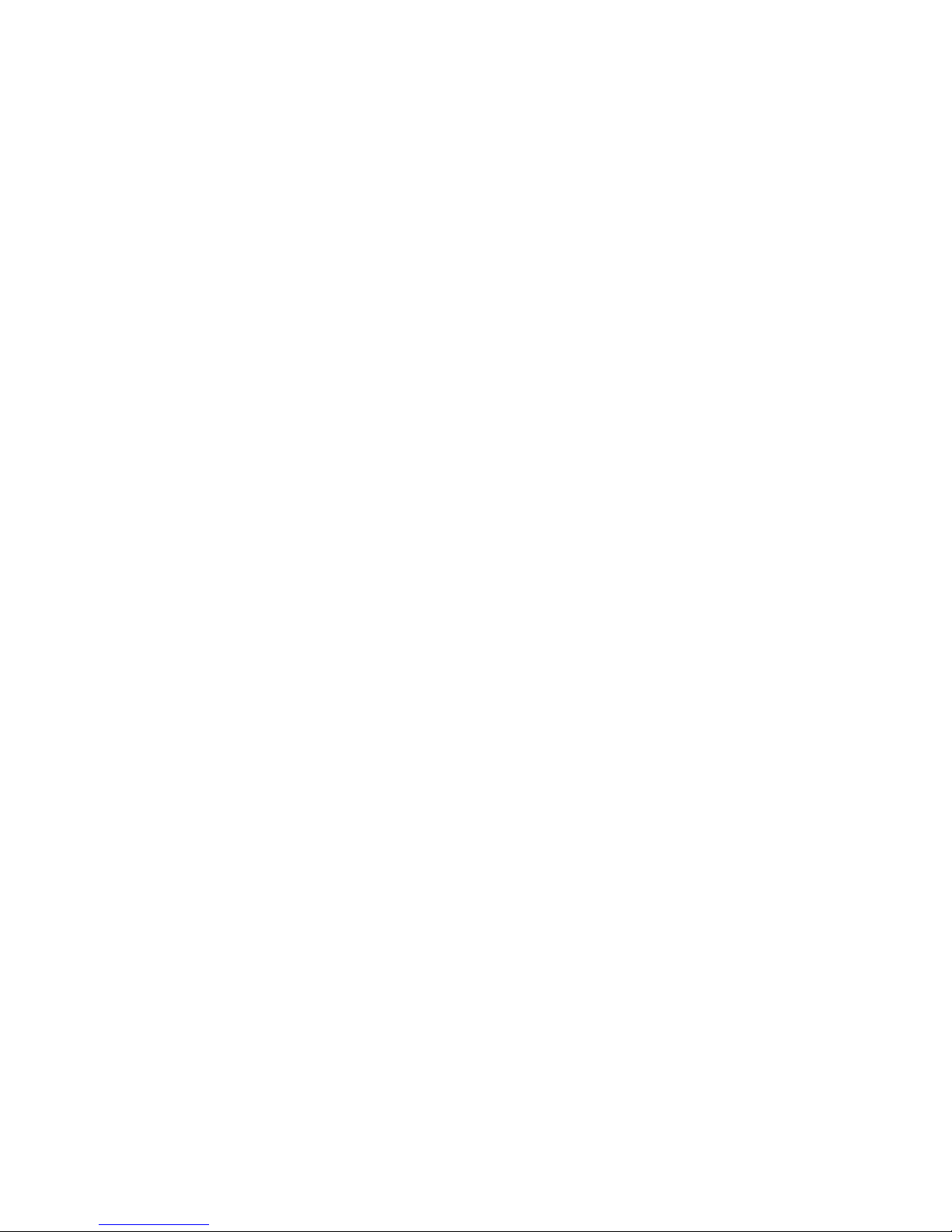
Page 3
1 Introduction
1.1 Acknowledgement
Thank you for purchasing the JT Tab. This tablet runs a 1.2
GHz MTK8312 processor and comes installed with Android
4.2.2.
This product includes WCDMA, WiFi, Bluetooth, GPS, FM
Radio and voice call functionality. You have access to surf
the internet anytime and anywhere; it is also built with high
accuracy GPS module, so that it can be used for navigating
through installing map software.
This manual will take you through the functionality of your
new JT Tab, please read this manual carefully before use.
1.2 Announcements
Preventive maintenance
• Please always keep your JT Tab dry. To avoid the device short
trouble, corrosion fault and electric short; please prevent
the device, battery and charger from water and moisture
exposure, and don’t operate the device or charger by
wet hands.
• To avoid failure of device, battery and charger; please
prevent the device, battery and charger from violent shock
or shake.
• To avoid failure of device, battery and charger; please
prevent the device, battery and charger from over heating
or extreme cold conditions.
• Never shake, throw, drop, extrude or bend your JT Tab.
• Never disassemble the device and accessories arbitrarily,
otherwise the device and accessories are not in our
company warranty scope.
1.3 Safety Instruction
Before operation your JT Tab, please read this chapter and
teach other users about this information. For further details,
please refer to the safety instructions and announcement.
• Never use your JT Tab when driving a car, in order to ensure
safe driving.
• In a medical area, please abide by related rules and
regulations. Please shut down your JT Tab when it is near to
a medical area.
• To avoid the wireless signal interrupting plane- controlled
signal, please shut down your JT Tab or use airplane mode
when you are boarding a fl ight.
• To avoid electronic equipment failure, please shut down
your JT Tab in the vicinage of high-accuracy electronic
equipments.
• Please don’t disassemble your JT Tab and accessories. Only
authorized agents have access to service your JT Tab.
• Please keep your JT Tab far away from magnetic equipment,
this may erase data stored in the magnetic equipment.
• Never use your JT Tab in the vicinage of high temperature,
infl ammable gas (gas station).
• Protect your JT Tab and accessories from the reach of
children, and avoid children using the device without
parents’ supervision.
• Please comply with related rules and regulations, and
respect others’ privacy and legal rights while using your
JT Tab.
• Please strictly adhere to related instructions in the manual
when using a USB cable to ensure the safety of your JT Tab
or PC.
• Never use your JT Tab in the bathroom or other humid
environments, and please protect your JT Tab from liquid
and other wet conditions.
Page 4
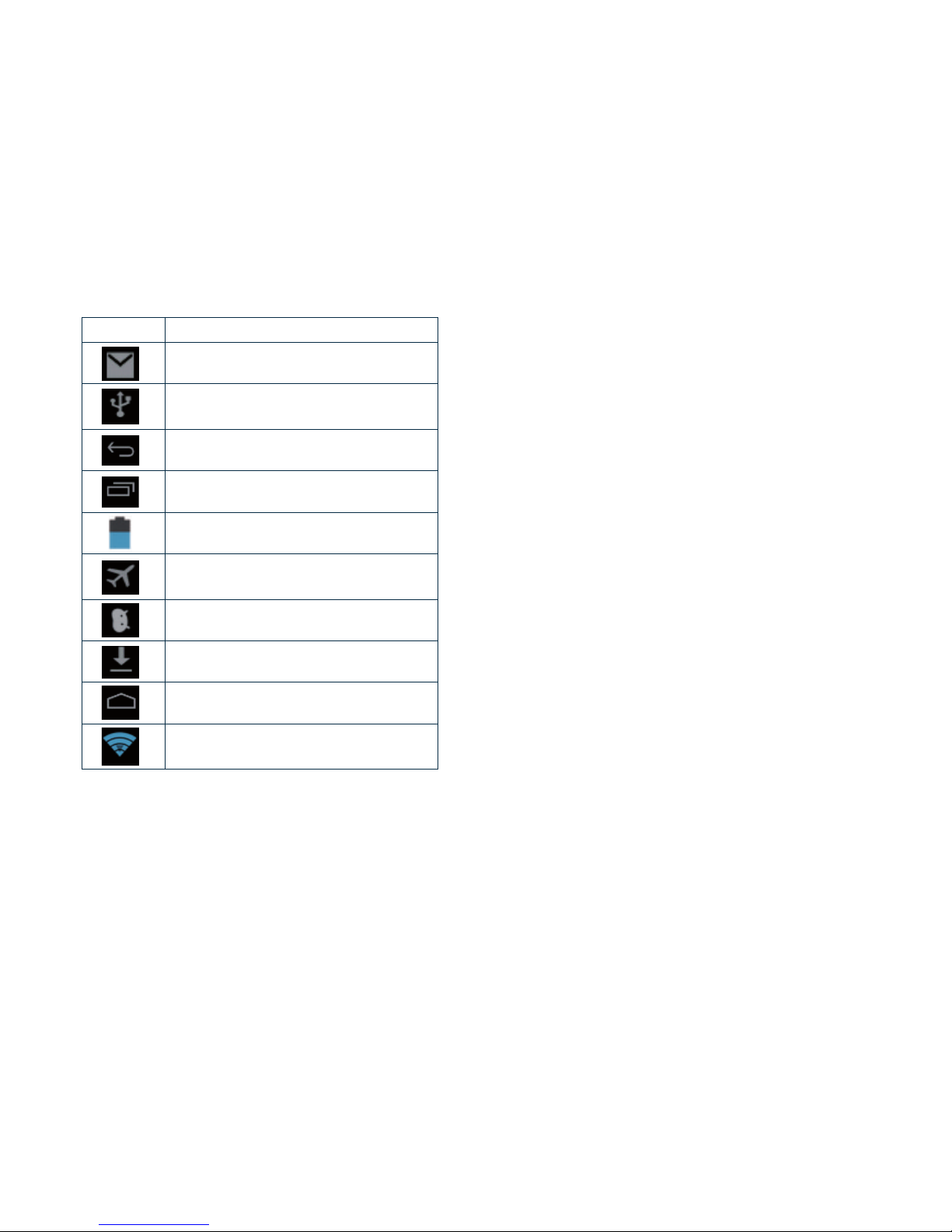
Page 4
2 JT Tab Introduction
2.1 JT Tab Operation and Preparation
Battery Charging
Upon fi rst use, please use AV adaptor to fully charge
your device.
Apply the power adaptor to charge your JT Tab.
2.2 JT Tab Status and Notifi cations
Notifi cation icons
When a notifi cation appears in your reminder window, slide
your fi nger down from the top of the screen. Choose the
menu you need, and confi rm the information. Then you can
close the notifi cation window by sliding your fi nger back
upwards. Please refer to below status icons:
Icon Description
New email
USB connected
Return button
Setting button & Display recently-used
application
Current charge level
Airplane Mode on
USB debugging connected
Downloading
Home button
WIFI connected, internet is available
Page 5
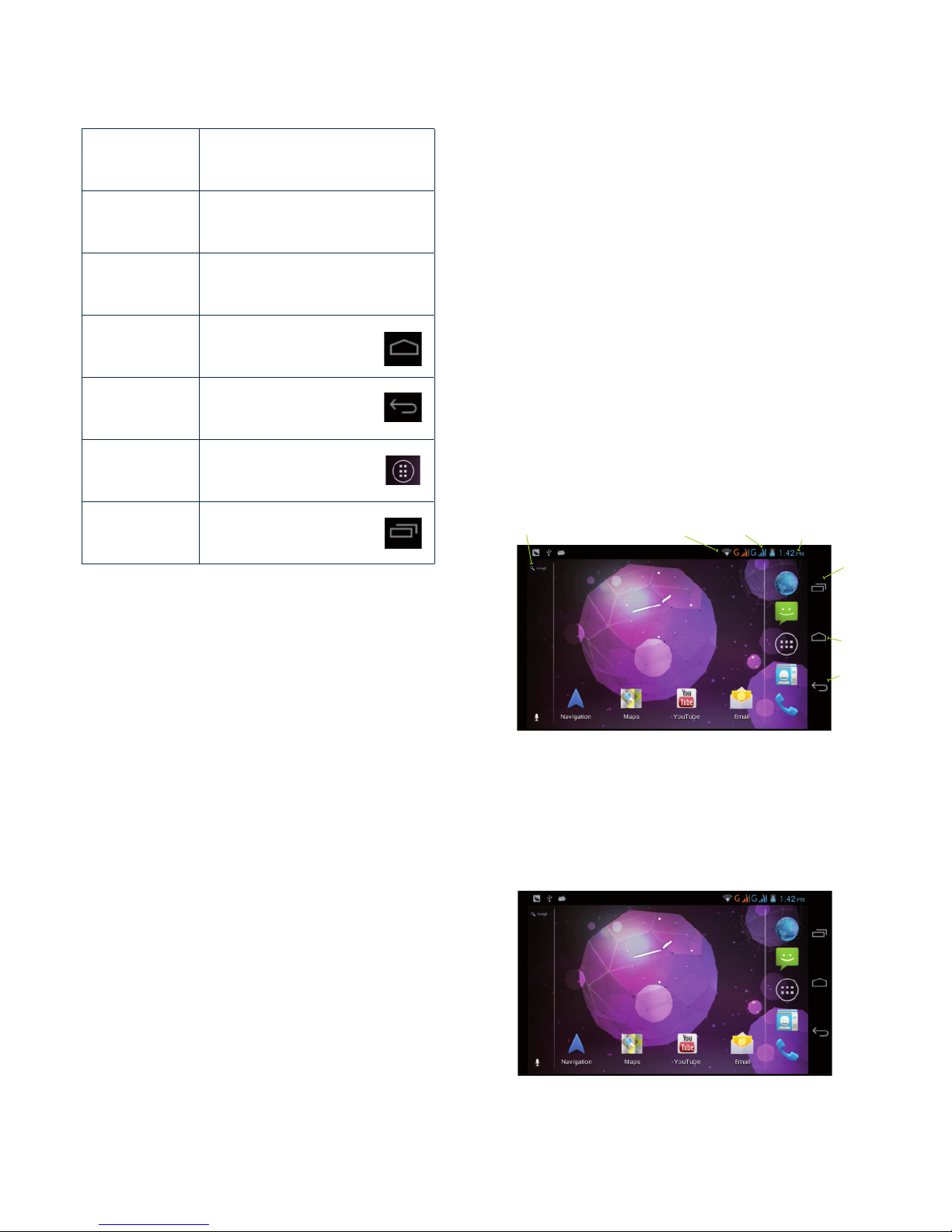
Page 5
3 Quick Start Guide
3.1 Keys Function
Keys Function Description
3.2 Start-up and Shutdown
Start-up
Long press the POWER key for three seconds, you will then
see the display light up. The system enters into screen lock
status, please unlock it.
Shutdown
1. Long press POWER, it will popup shutdown window.
2. Shutdown window contains mute mode, airplane mode,
reboot mode and shutdown four options.
3. Click Shutdown is the last step.
3.3 Lock and Unlock the Screen
Screen will be locked on its own when no operation
happens.
1. Screen will be locked on its own if no operation happens for
some time to save battery power.
2. When screen is unlocked, press POWER key, the screen will
be locked immediately.
Unlock the screen when it is closed.
If the screen is locked, short press POWER to open the screen.
The screen will be locked, open it, left slide to unlock and enter
into camera, right slide the unlock icon to unlock the screen.
3.4 Usage of Touch Screen
JT Tab operating methods
There are below methods to view the main screen, menu and
applications on your JT Tab.
Click
When you want to use the screen keyboard typing or choose
application in the main interface, you only need to touch it
using your fi nger.
Press on
If you want to open some item (textbox or the link in the
webpage), or shortcut and main procedure move, you can
press on this item.
Quickly slide or slide
Quickly slide or slide indicates; make quick vertical or
horizontal movement using your fi nger.
Pull
Before you pull, you need to hold your fi nger down fi rmly
before making the action.
Rotate
For most applications, you may need to rotate your JT Tab
sidewise to change the screen direction from horizontal
to vertical. For instance, when you are typing words, and
watching movies.
3.5 Home Page
Main interface as below picture 3.2, long press a blank area
and it will popup windows to set wallpaper, folder, widgets,
and shortcut.
The extended home page
The home page can be extended beyond the wideness of
screen to provide more space, which you can put new-added
shortcuts and widgets. Click the blank space in home page
then slide right or left to extend to the right or left of the
screen. In the home page, there are two extended pictures,
as Picture 3.3.
Power button
Short press to sleep/wake up, long
press to start up and shutdown.
Volume + (up) Increase the volume.
Volume - (down) Decrease the volume.
HOME button
(home)
Click this in any application
to return to the main screen.
Back button
(back)
Click this in any application
to return to previous menu.
Menu button
This button will display the
menu interface.
Setting button
Can set the system and
other menus & display
recently opened applications.
Search
Picture 3.2
Picture 3.3
Notice
column
Battery
& volume Time
Set the
system
and other
menus.
Display
recently
browsed
Home
Return
Page 6
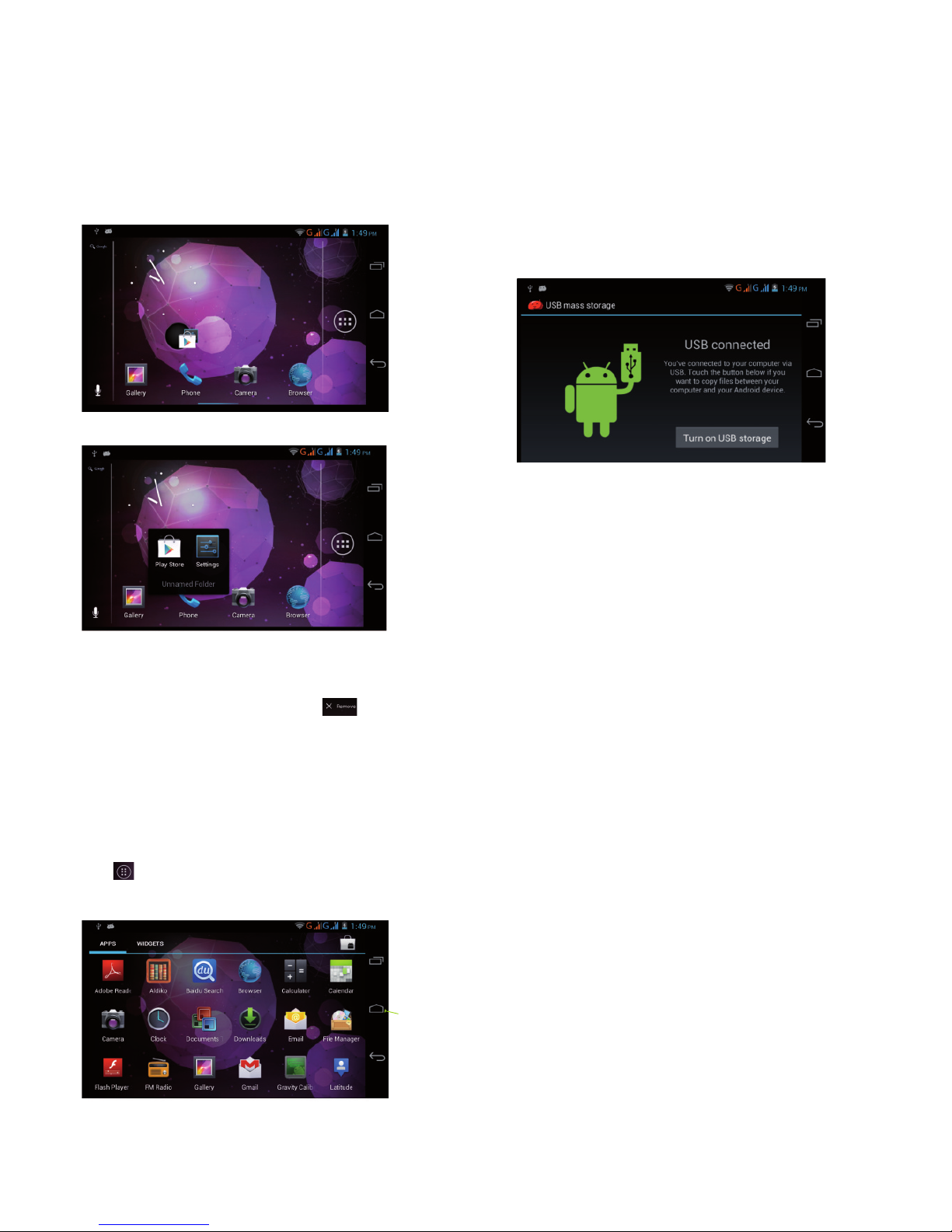
Page 6
Managing home screen applications
Creating folders on the home screen
1. Drag one icon over another to group them together as in
Picture 3.4.
2. Then click the over-layed icons, the applications are now in
a folder as Picture 3.5.
Click the unnamed folder in the black box, it will pop up the
hidden keyboard, the folder name can be renamed the icons
position can be rearranged through a long press.
Remove the icons in homescreen
1. Long press the icons that need to be removed, then on the
right above of the screen, it will appear
icons.
2. Drag the icon to the above of the remove icon, till the icon
becomes red, and then move your fi nger to delete the icon.
Change the wallpaper of desktop
1. In home page, long press any blank space in main screen, a
window will pop up to change the wallpaper.
2. Click the gallery or wallpaper gallery to select the wallpaper.
3.6 Opening Applications
Click in right top of Picture 3.2, enter into main interface
as Picture 3.6, and choose the application you want to visit.
3.7 USB Connection
JT Tab storage confi guration
Before managing your device storage, you must confi gure
this on your computer fi rst.
1. Connect your JT Tab and computer by USB, the notifi cation
panel will show the USB storage icon.
2. Open the notifi cation board; please view the JT Tab status
and notifi cation section to learn how to open the board.
3. In the notifi cation board, click the “USB Connected”, it will
show as below, Picture 3.4, then click “open USB storage
confi guration”.
4. Now the USB is connected successfully.
Copy documents into memory card
1. Connect your JT Tab to the computer with USB cable.
2. The notifi cation panel will indicate if it is connected
successfully.
3. Open the “My computer” in your computer, check the items
in “removable disc”.
4. Copy the documents you need into “removable disc”.
5. After copying fi nishes, click “shutdown the USB storage
confi guration” to complete.
Notice: When your JT Tab is connected with the USB cable,
and you open the USB storage confi guration, you can’t view
the memory card through your JT Tab. Only after you detach
the USB cable, you can view the memory card on your JT Tab.
3.8 Typing words
Use the screen keyboard
When you are in an appropriate application and choose to
start typing, the keyboard will show.
Choose the typing method you want
1. Click the Setting application.
2. Click Language and then Keyboard.
3. The text setting area will reveal all the installed wordstyping methods on your JT Tab.
4. Tick the typing method you want.
!
!
Picture 3.4
Picture 3.7
Picture 3.5
Picture 3.6
Return
to home
page
Page 7
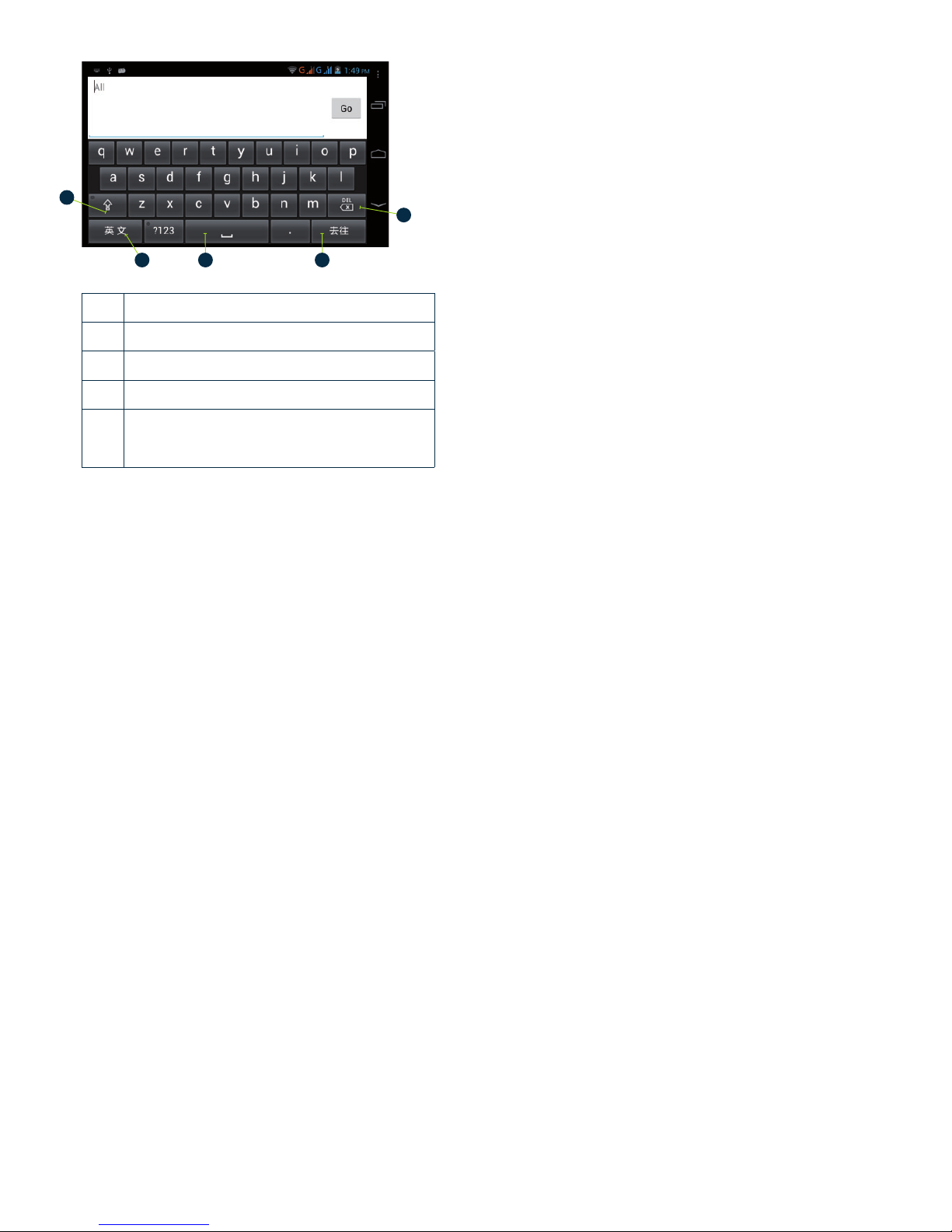
Page 7
Use and switch of input method
3.9 Operation Technique
Enter widgets menu
In the application menu, click widgets at the top of the screen,
or slide the screen and it will switch into widgets menu. Long
press any widget to create its shortcut, then you can enter
into the application through the shortcut icon.
Create application shortcut icons on the home screen
In the application menu or widgets menu, long press any icon
to switch into the home screen automatically, drag and hold
the icon, you can move to any position in the desktop.
Reminder: If the target position has no space, the widget
won’t be added in to the main screen.
Picture 3.8
1 switch the capital and small letter
2 switch the mode of words input
3 click to insert a space
4 click to press enter
5
delete the character in the left of cursor, click
and hold to delete all the characters in the left
of the cursor
1
2 3 4
5
Page 8

Page 8
4 Basic Setting
4.1 SIM Management
4.1-1 Voice call
Click settings in main menu, choose SIM Management, as
Picture 4.1.
Click voice call, choose defaulted SIM card.
4.1-2 Video Call
Click settings in the main menu, choose SIM Management,
and click video call. Choose defaulted SIM card when making
a video call.
4.1-3 Message
Click settings in main menu, choose SIM Management, click
message and choose the defaulted SIM card when sending
a message.
4.1-4 Data Connection
Click setting application in main menu, choose SIM
management, click data connection and choose the defaulted
SIM card.
4.2 Wireless and Internet
Connect Wi-Fi
1) In the main menu or interface, choose setting application.
2) Click WLAN, open Wi-Fi, your JT Tab will automatically
search for available Wi-Fi wireless internet. As Picture 4.2 .
3) Choose the Wi-Fi internet you want to connect, if it has a
password it will pop up the password window, enter
password and click connect.
Add Network
1) Click icon in right top, as Picture 4.3.
Input network SSID, the wireless network name and click
save.
Click the name from the list below, click connect to use
network, as Picture 4.4 .
Network Notice
When Wi-Fi signal appears, the right bottom will remind you
of the available WLAN network.
Keep WI-FI on during sleep.
1. Click
icon in right top of Picture 4.4, select advanced.
2. Click Keep WI-FI on during sleep, as Picture 4.5.
!
Picture 3.2
Picture 4.1
Picture 4.3
Picture 4.4
Picture 4.5
Picture 4.2
Page 9

Page 9
4.3 Bluetooth
Bluetooth function operation
1. Click setting application in main menu.
2. Click Bluetooth and open it.
3. If somebody opens Bluetooth in your surroundings,
click search device in right above and then your JT Tab will
automatically search the Bluetooth device nearby.
4. Click the available Bluetooth device, it will popup a request
window, enter into related password and match the device
to connect.
5. After matching successfully, choose the operation you
want to, click
to enter.
Bluetooth setting
Rename tablet
Click
icon in the right top of the screen and select rename
tablet. You can rename it as you want.
Check visibility timeout
Select visibility timeout setting and choose the time you
want to set. Note: check that the overtime setting is the time
setting when Bluetooth is checked.
Display the fi le you received
Choose display the fi le you received; you can view download
and upload fi les.
Bluetooth advanced setting
Choose Bluetooth advanced setting, enter into Advanced
Setting.
File transmission
Open fi le transmission service, Connect Bluetooth FTP and
customer device to visit and operate the fi le.
Bluetooth distance induction device
Open Bluetooth distance induction device, when two
Bluetooth devices distance is quite far or connection is cut
off , the Bluetooth will remind you with sound.
4.4 Data Usage
Check SIM card data usage
See Picture 4.6.
Check Wi-Fi data usage
Click
icon in right top of Picture 4.6, click Data Usage.
4.5 More
4.5-1 Airplane Mode
Airplane Mode can turn off Wi-Fi and GSM card functions
quickly, when airplane mode is turned on, Wi-Fi and GSM
won’t get any signal. When airplane mode is turned off , Wi-Fi
and GSM module will recover to previous state.
4.5-2 VPN
Open VPN, click add VPN network. Input name and server
address, then save.address, then save.
4.5-3 Network sharing and portable hotspots
Portable Wi-Fi hotspots
1. Click the settings application in the main menu.
2. Click more when the Wi-Fi is connected and open network
share and portable hotspot
3. Click, keep Wi-Fi hotspot on and choose open time.
4. Return to the previous menu, open portable WLAN hotspot
and click confi gure Wi-Fi hotspot.
5. Set the password that you want to, password should be
more than 8 characters.
4.5-4 Mobile Networks
3G service
Click 3G service, choose available defaulted SIM card, GSM is
2G network, WCDMA is 3G network.
Access Point Name (APN).
Click mobile network, as Picture 4.11.
!
!
Picture 4.7
Picture 4.8
Picture 4.9
Picture 4.6
!
Page 10

Page 10
Choose access points name (APN), choose the SIM card you
need to connect.
Choose connect type.
Note: (CMWAP transmits data through GPRS, the webpage
it visits belongs to WAP webpage, and CMNET support www
browse mobile phone network, it can also log in webpage in
computer. And the charges are also diff erent).
Network Operator
Click network operator, choose the SIM card you need to
connect and the system will search available GSM and
WCDMA network.
4.5-5 GPRS data prior mode
After Open GPRS data prior mode, systems will priority
chooses your network.
4.6 Sound Profi les
1. Open settings, click Audio Profi les, as Picture 4.12.
2. Click standard to enter into Picture 4.13.
Vibrate
In picture 4.13, click vibrate, your JT Tab will vibrate when
someone calls you.
Volume
In picture 4.13, click volume, you can set ringtone, notifi cation
and alarm volume.
Voice call Ringtone
In picture 4.13, click voice call ringtone to choose voice call
ringtone.
Video call ringtone
In Picture 4.13, click video call ringtone to choose video call
ringtone.
Note: Standard, silent, meet and outdoor are only for
selection, they can’t be changed.
4.7 Display
4.7-1 Adjust the screen brightness
1. Click the Settings application.
2. Click display, choose brightness.
3. Drag the line to adjust the brightness level. As Picture 4.14 .
4. Click OK after brightness is adjusted.
4.7-2 Wallpapers
1. Click the settings application.
2. Click display and then click wallpaper.
3. You can choose diff erent wallpapers as you like – Live
Wallpapers, Video Wallpapers, Video Wallpapers and
Standard Wallpapers as Picture 4.15.
Picture 4.11
Picture 4.13
Picture 4.12
Picture 4.14
Picture 4.15
!
Page 11

Page 11
4.7-3 Auto rotation
System is defaulted as auto rotation on, when it is turned
off , the system won’t rotate your screen.
4.7-4 Sleep
1. Click setting application.
2. Click display.
3. Click sleep.
4. Set the sleep time as you want.
4.7-5 Font size
Click font size to adjust the font size.
4.7-6 HDMI setting
1. Use HDMI connector, in the right bottom of your JT Tab, it
will remind you that the HDMI connector is connected.
2. Click HDMI setting, as Picture 4.16.
(1) Audio
Open audio to realize HDMI audio output.
(2) Never
Click never and JT Tab will never sleep.
(3) Video Resolution
Click video resolution to adjust resolution, as Picture 4.17.
(4) OSD position setting
Click OSD position setting, your JT Tab will adjust OSD
position setting, as Picture 4.18 .
4.8 Storage
Open setting function, click memory and click preferred install
location. You can choose to install new applications to a
preferred location. Check SD card and your JT Tab storage
space.
1. Enter into setting application.
2. Click storage, check storage space.
Internal storage
Internal storage is your JT Tab local storage, as Picture 4.19,
if you need to check the storage content, you can check it in
main menu.
SD card
You can check storage space, SD card available space,
un-mount SD card and erase SD card, as Picture 4.20.
Safely remove SD card
1. Click setting application.
2. Click memory.
3. Click uninstall SD card.
4. Now you can remove SD card safely.
Note: Removing SD card safely to protect SD card and
increase its lifetime.
Picture 4.18
Picture 4.12
Picture 4.19
Picture 4.20
Picture 4.16
Picture 4.17
Page 12

Page 12
4.9 Battery
Click setting function, select battery and then you can view
the battery situation.
4.10 Application program
1. Click setting application in Apps.
2. Select application, after enter, you can manage and delete
installed application and check system used storage space
and left space.
3. You can view internal storage used space and left space.
4. You can view the working device, used space and available
space.
4.11 Account and Sync
1. Select setting application.
2. Open account and sync.
3. Click add an account.
4. After successfully loading, it will open the sync function.
4.12 Location service
Click settings, select location service, as Picture 4.21.
Google’s location service
Open Google location services, you can use Wi-Fi to
positioning JT Tab.
GPS satellites
Open GPS satellite, you can use GPS to position your JT Tab.
GPS Assistance
Open GPS Assistance, it can increase the speed of GPS
positioning, but you need to insert SIM card and use data
transmission.
EPO setting
Click EPO setting and then check if the EPO positioning
information and the EPO has turned on auto download.
A-GPS
After opening A-GPS, you can increase positioning speed
through network.
A-GPS settings
Click A-GPS setting, enter into Picture 4.22.
Disable after reboot
Click disable after reboot. When you reboot your JT Tab,
A-GPS will auto turn off .
Network Request
Click network request, JT Tab can get your location through
network.
Network used
Open network used, you can choose network type.
Server
Click server, it can switch the location service.
Location and Google search
Open location and allow Google search, you can use your
location information to improve the search result and other
services.
4.13 Security settings
Set locked screen
Lock the touch screen by the unlock icon or password to
protect your JT Tab.
Note: After setting the screen locked, you should enter the
pass-code each time when you start-up or when the screen
is locked.
Set unlocked picture
1. Click setting application in main menu.
2. Click security.
3. Click the screen lock.
4. Choose pattern setting.
5. Click next following the remind message.
6. The unlocked pattern board pop up, there are nine touch
spots, connect 4 points from vertical, horizontal or
diagonal direction. As Picture 4.23, move your fi nger from
the screen when fi nish. The system will record your new
unlock pattern.
7. Click continue.
8. When you see the reminder, enter the unlock pattern and
then click confi rm.
Set unlock PIN code
1. Click setting application in main interface.
2. Click safe.
3. Click screen locked.
4. Choose PIN in settings.
5. Enter new PIN code (numbers) and click continue.
6. Enter new PIN code again and click confi rm.
Set unlock password
1. Click setting application in main interface.
2. Click safe.
3. Click screen locked.
4. Set password in settings.
5. Set new password (letters and numbers) and then click
continue.
6. Enter the password again and then click confi rm.
Picture 4.23
!
Picture 4.21
Picture 4.22
Page 13

Page 13
Unknown source
1. In main menu, click setting.
2. Click security.
3. Click unknown source, as Picture 4.24.
Note: Manual installing APK fi les needs to turn on unknown
source.
4.14 Language and Input Method
Click setting, select language and input method, choose
language to switch the language. Click setting, choose
language and input, choose Android keyboard setting and
then click the input language. Then, you can choose the
language you want to change in the language list.
Return to language and input method, click default and select
the input method you want to use.
4.15 Backup and Reset
Connect Wi-Fi and login your Google account, choose backup
my data, the system will back up your data into the Google
server. If you need to recover the factory reset, please click
reset, if you need to formulate a recovery, please click reset
tablet.
4.16 Date and Time
According to the pre-set, the system will apply the date, zone
and time, provided by internet. Manual set date, time and
zone.
1. Click Setting application.
2. Slide down the screen, then click date and time.
3. Turn off “auto setting of date and time”.
4. Turn off “auto setting zone’.
5. Click Zone Selecting and then choose the zone lists. Slide
down the list to view more zones.
6. Click Date setting, then click upper or down button to
adjust date, month, and year, click setting when you fi nish
selection.
7. Click Time setting, then click upper or down button to
adjust hour and minute, click AM or PM to change morning
or afternoon (there is no such selection when you use 24hour format). Click Setting to fi nish.
8. Click 24-hour format, switch between 12-hour or 24-hour
format and the time format you choose will be used on the
alarm clock.
9. Click date format setting, then choose the time format you
want to show on your JT Tab.
Note: If you use the time the internet provided, you will not be
able to set the date, time and time zone.
4.17 Schedule Power On/Off
1. Click Setting application.
2. Click schedule power on/off .
3. Operate as below Picture 4.25.
4.18 Assistance Function
4.18-1 Large size
Click it to make the system font a large size.
4.18-2 Click power button to end calls
When Click call, press “power” button and the call will end
but not hold.
4.18-3 Touch and hold delay
Click touch and hold delay to increase time.
4.18-4 Install webpage script
It will allow you to install the webpage script when you open
the system, but it will increase the risk when you are browsing
webpage.
4.19 Engineer Selection
4.19-1 USB adjustment
After opening USB adjustment, you can use some software to
read JT Tab software, but when USB adjustment is turned on,
USB storage needs to manually adjust.
4.19-2 Keep awaken state
If you open the keep awaken state, it will never auto sleep
when your JT Tab is charging.
4.19-3 Pointer Location
If you open pointer location, it will display touch vertical and
horizontal direction.
4.19-4 Show touches
If you open display touch screen operation, it will display
touch operation on the screen. It is suggested to use with
same direction as pointer location.
4.19-5 Show screen update
If you open screen refresh, it will display related area when the
area is refreshing.
4.19-6 Show CPU usage
After open CUP usage, in the right top of MID will show CPU
usage situation, as Picture 4.26.
Picture 4.24
Picture 4.25
!
Click it into
fi xed-time startup
setting
Click it into
fi xed-time
shutdown
setting
Turn on/off
fi xed-time
startup
Turn on/off
fi xed- time
shutdown
Page 14

Page 14
4.20 About Tablet
Check JT Tab state
1. Check Setting application.
2. Click about tablet, check state message, model,
Android version and version No and so on.
3. Click state message, check battery state,
battery volume, SIM state, IMEI number and the
IP address.
Picture 4.26
Page 15

Page 15
5 Multi-Media
5.1 Music
Enter into the music player: in menu or home screen click
music
icon to enter into music player, click the music you
want to play.
Drag the progress bar to adjust play progress. Operation of
music player button as Picture 5.1.
5.2 Video
Enter video player: choose application in main menu,
choose the video you want to play.
Operation of video player buttons as Picture 5.2.
5.3 Photo Gallery
Photo gallery application can auto search photos and video
fi les in the SD card and the photo gallery will classify these
photos and videos in folder. You can apply photo gallery to
view and edit photos, set the photos as wallpaper and watch
videos.
View pictures
1. Click gallery application in main menu.
2. Enter into gallery, click the folder you want to view.
3. Click the picture you want to view, the system will display it
in full screen mode automatically.
4. The pictures can be zoom in and zoom out, put two fi ngers
on the screen, then separate the fi ngers (gather up the
fi ngers, the picture will be zoom in) or double click the screen.
Note: when you browse the pictures, slide left or right to view
more pictures.
Edit and set pictures
When checking the pictures in full screen mode, click the
menu key to display menu selection, you can choose the
selection you need to edit and setting pictures.
Slide Show
1. Open a picture, click the menu key and display the menu
selection.
2. Click slide show, it will auto loop play (or choose
button in picture folder).
Crop
1. Click the menu key to display the menu selection.
2. Then click crop, click and drag the related area to adjust
the cropper.
3. Click cropper and drag it inside and outside to adjust the
image.
4. After adjusting to the size you want, click crop.
5. If you wish to give up to crop, click cancel to return to
picture browse.
Edit
3. Click the menu key, display the menu selection.
4. Click edit.
5. Adjust the brightness, style, colour and setting in selection.
6. Click save.
7. If you want to give up edit, click return key and click not to
return to picture browse.
5.4 Camera
In the main interface or desktop, click the camera application
to enter into the camera.
Operation of camera, Switch camera: choose Menu key, click
switch front/back camera, as Picture 5.3.
5.5 FM Radio
Click
in the main interface or desktop to enter into
FM radio.
Radio button operation instruction as Picture 5.4.
Picture 5.2
Picture 5.3
Picture 5.1
!
Album Artist
Song name
Adjust play progress Choose the screen modePlay/pause
Camera
shooting
mode
Sub
menu
Click it
to take
pictures
View the
pictures
and
videos
Camera
shooting
mode
Switch front/
back camera
Camera
mode
Previous song Next songPause/play
Random playAlbum
Page 16

Page 16
RDS setting: click Menu key in interface, click the menu
button, and choose RDS settings and enter into the RDS
setting and choose the selection you want to add.
Save channels: Click button in the main interface to save the
channel, and the channel will be saved in the channels list.
Note: You need to insert an earphone as an antenna when
using the FM radio. If there is no antenna, your JT Tab can’t
search any frequency band.
Picture 5.4
Click search to search FM band.
Open speaker Enter into
channel list
Current
frequency
Previous channel Play/pause Next channel
Favourite
station
Page 17

Page 17
6 Communication Function
6.1 Phone
Click Phone application.
Operate as Picture 6.1.
6.2 Text Message
1. Enter into main menu, choose application.
2. Click “Create new message”.
6.3 Contact List
Click Contact list in the main menu. You will enter into
the contact list.
• Search contact: click
button, to enter into the search
function.
• Add contact: click
button, to enter into the add contact
interface.
!
Picture 6.1
Picture 6.2
Call history
Key Pad
Function
key
Function
key
Hide
keypad
Contact
!
Directly input
phone number
Send
message
Attach
some fi les
Add
receiver
Menu (discard,
insert text and
settings
Page 18

Page 18
7 Internet
7.1 Browser
If your JT Tab is connected to an active Internet connection,
click IE browser
in the main menu or desktop to enter
the IE menu.
Click the address bar to input the website, click start, enter
into related webpage and then you can browse the website
information.
You can click the menu you can refresh, save to bookmarks,
share page, bookmarks, history and setting the webpage.
7.2 Email
Email application contains email setting guide, you can add
the external POP3 OR IMAP email account of normal web
email service provider (for instance, Yahoo, Gmail, Hotmail…).
Email Setting
1. After you click the sending email icon , you can see the
email setting guide, which can help you to set.
2. Input your email address and password.
3. Click “Next step” button, choose your email type as POP3
or IMAP.
4. Click the “Next Step” button to check whether the email
box servicer can receive or send emails.
5. Input the email account and display the email subject, and
click fi nish.
6. If the email box is available, you will enter into your mail box
automatically.
Delete the email account
You can delete set POP3 or IMAP email account from your
JT Tab. Click
!
.
1. Enter into your mail box.
2. Press Menu key.
3. Click Account.
4. Press the account you want to delete.
5. Click confi rm to remove.
Send E-mail
1. Click
!
to display your mail box.
2. Click the inbox and it will refresh the new emails
automatically; click it to read the new email.
3. Press the Menu key. Menus will popup.
4. Click Create
!
to enter into a new email editing menu.
5. Input the receiver’s email address.
6. Input the subject and email content.
7. If you want to add an attachment, click menu key and the
menu will popup.
8. Click “Attach fi le” (photo, music, video, contacts).
9. Click “send” to send the email out.
Page 19

Page 19
8 GPS Function
8.1 GPS Navigation
1. Third party Map software is required for the JT Tab internal
GPS satellite signal receiver positioning, after installation
the device can accurately implement traffi c real-time
navigation and meet the needs of outdoor navigation.
2. Enter into setting interface, click
icon.
When positioning successfully the screen will display
the latitude, longitude and the time of your location.
The value indicates the signal strength, the positioning
time is relevant to time zone in your setting, if the time
is not inconsistent with real time in your location, please
check the time zone in your setting is correct or not.
Page 20

Page 20
9 Other Application
9.1 Clock
Click Clock to set alarm clocks.
9.2 Calculator
1. Click .
2. Enter into the basic board of calculator.
3. Soft touch the numbers or operator in calculator to
calculate.
9.3 File Manager
File manager will copy, cut, delete or rename the documents
or the folder in the SD card, it will also share the fi les, install
apk etc.
In the main menu or desktop, click the document manager
icon
!
to enter into documents manager.
a. Copy, cut, delete or rename the fi les and folder: choose the
fi le or folder, long press the fi le or folder to enter into the
interface. You can operate the fi le or folder.
b. Paste the copy or cut fi le: choose the fi le you want to paste,
choose right top
icon to enter into Picture 9.2, choose
right top
!
icon to enter into next screen.
c. Share fi le: choose any fi le, long press it, it will popup “share”,
choose the share way you want in the list.
d. Install apk fi le: Choose the fi le suffi xed .apk in the fi le
manager; you can install the third part software as reminder.
e. Build new folder: Choose the menu you want to build the
fi le, click
icon in right top, choose new folder, you can
build a new folder as reminder.
9.4 Recorder
In the main interface or desktop, click recorder icon !
to enter into record interface, click record key
to start
record. Click Stop key
!
to stop recording. Click Play key
to play the recorded sound.
The system will auto remind you to use or abandon this
record, please choose it manually. Play the record: choose the
video player to play the recorded sound, choose the recorded
sound in the source manager and click it to play.
RAM
External
SD card
Picture 9.1
Picture 9.1
Page 21

Page 21
10 Installation of Procedures
10.1 Installation
Install the third party applications
Click “fi le manager” application procedure; choose the
application procedure you need to install.
1. Hold the application procedure you need to install.
2. It will popup install, click install apk.
3. Finish the installation as guided, it will operate.
Note: The third party procedures, searched from the internet
to use on the system, are all suffi xed with .apk.
10.2 Uninstall
Uninstall applications
1. Click setting icon in main interface.
2. Click manage application procedure, list all the application
procedures installed in the system.
3. Click the APK you want to uninstall, click uninstall.
4. Click confi rm to fi nish un-installation.
Note: The procedure manager installed by the system
has many convenient methods to uninstall. After opening
procedure manager, click uninstall and it will list all the
application procedures installed by system.
Page 22

Page 22
11 Troubleshooting
1. The fi rst start-up of your JT Tab is slow
After the JT Tab system has upgraded, the fi rst start-up
needs to install the pre-installed application software, the
lead time is around 2-3 minutes and the start-up afterwards
will be much quicker.
2. JT Tab can’t connect to Wi-Fi
• Make sure your wireless router can connect to the Internet.
• Ensure your JT Tab and wireless router are within good
range and there is no interference between the two
(i.e. baby monitor, cordless handsets)
• Ensure the user name and password of the router is correct
and also that you are entering in the correct wireless
password if required to.
3. JT Tab feels hot
When many applications are being used at once, the
brightness of the JT Tab is high or whilst the JT Tab is
charging your device may feel hot. This is normal.
4. Email can’t be set up
• Ensure your internet connection is working.
• Make sure your email settings are correct.
• Keep your system time and local time consistent.
5. The JT Tab is not funtioning correctly
When you install some third party applications, it may cause
your JT Tab to stop functioning, you can press Reset key
(next to power port) to reset the system.
6. The webpage can’t be opened
• Ensure you are within reasonable distance from your router.
• Please restart Wi-Fi and try again.
7. JT Tab works very slow sometimes
Please turn off some applications that you don’t need in
advanced task management, or uninstall some third party
applications to release more system resource.
