Page 1

Page 1
User Guide
Page 2

Page 2
1 General Information 3
1.1 Safety warning 3
2 Your phone 4
2.1 Phone overview 4
2.2 Key Functions 4
2.3 Icon Functions 4
2.4 Status bar 4
3 Getting started 5
3.1 Installing the SIM Card and the Battery 5
3.2 Charging the Battery 5
3.3 Linking to the Networks and devices 5
3.4 Using the touch screen 6
3.5 Using the onscreen keyboard 6
3.6 Dialling Calls 6
4 Using the Menus 7
4.1 Browser 7
4.2 Calculator 7
4.3 Calendar 7
4.4 Camera 8
4.5 Clock 8
4.6 Downloads 8
4.7 Email 8
4.8 File Explorer 8
4.9 FM Radio 8
4.10 Gallery 8
4.11 Gmail 8
4.12 Maps 8
4.13 Messaging 8
4.14 Videos 9
4.15 Music 9
4.16 News & Weather 9
4.17 People 9
4.18 Phone 9
4.19 Play store 9
4.20 Portable hotspot 9
4.21 Google Search 9
4.22 Settings 9
4.23 SIM Toolkit 10
4.24 Sound Recorder 10
4.25 Stopwatch 10
4.26 Google Talk 10
4.27 Videos 10
4.28 Voice dialler 10
4.29 Weather 10
4.30 YouTube 11
5 Appendix 12
Contents
Page 3
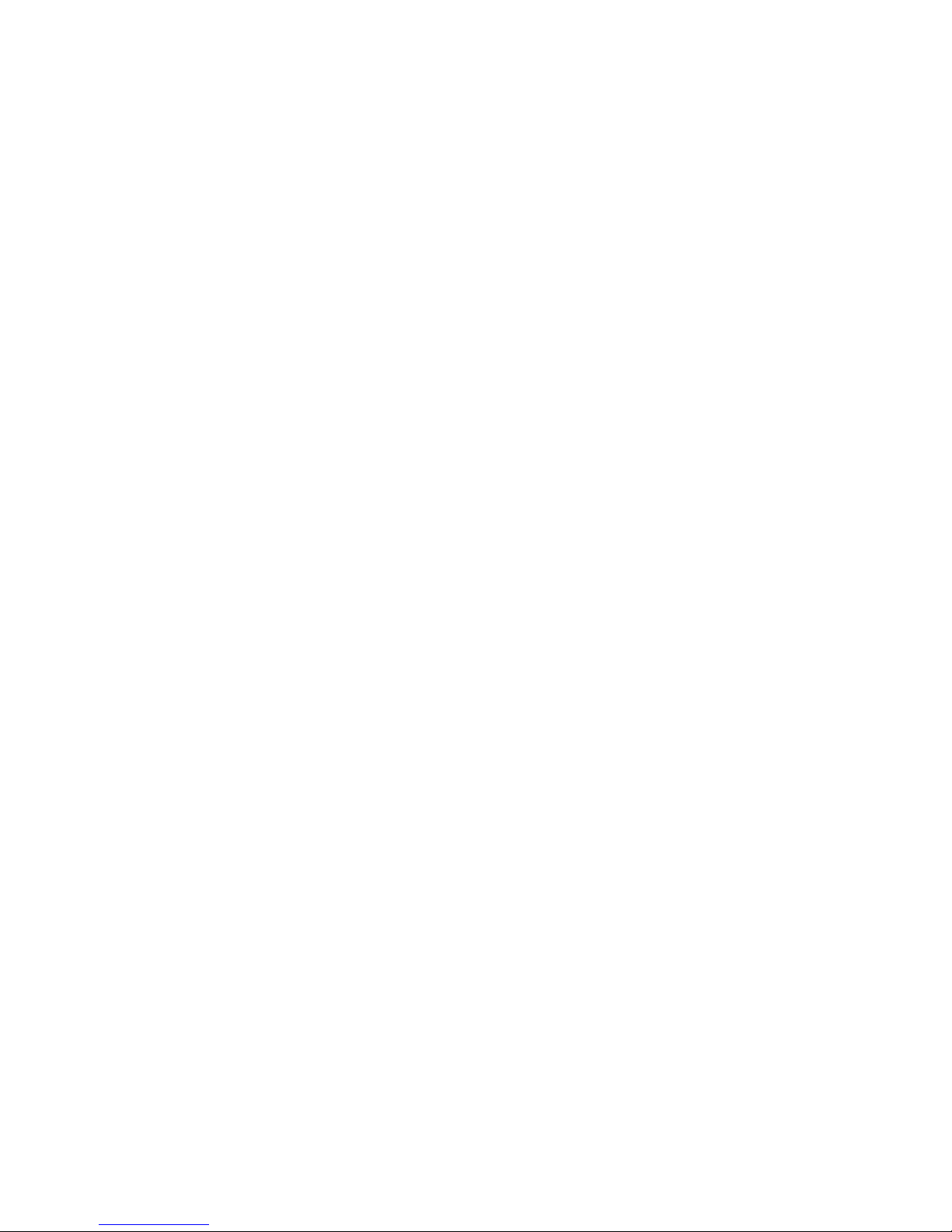
Page 3
1 General Information
Please read this guide carefully before operating your phone.
JT reserves the right to make operational changes to this
phone without prior written notice.
Due to diff erences in software and network operators, the
display on your phone may be diff erent. If so please refer to
your network for further details.
1.1 Safety warning
Road safety
If you must use your phone whilst driving be sure to use
hands-free devices as dialling or receiving calls at the wheel
is extremely dangerous and illegal in most countries.
Switch off in aircraft
Wireless devices can cause technical interference when used
in aircraft, therefore using a mobile phone in-fl ight is illegal.
Please make sure that your mobile phone is turned off or
switched to Flight mode whilst on board aircraft.
Switch off before entering high risk environments
Strictly observe the relevant laws, codes, and regulations on
the use of mobile phones in high risk environments. Always
turn off your mobile phone before entering a place susceptible
to explosion: such as an oil station, oil tank, chemical plant or
a place where a blasting process is under way.
Observe all special regulations
In areas such as hospitals, regulations may be in place
regarding the use of mobile phones. Be sure to observe
all regulations relating to the use of mobile phones in your
environment so as not to cause interference.
Interference
The quality of mobile phone conversations can sometimes be
aff ected by radio interference. If the quality of calls signifi cantly
deteriorates contact your service provider for further advice.
Qualifi ed service
Only qualifi ed personnel may install or repair phone
equipment. Installing or repairing the mobile phone yourself
may be unsafe but also violates the terms of warranty.
Accessories and batteries
Ensure you use only approved accessories and batteries for
the phone. Contact your service provide for further advice
and clarifi cation if needed.
Emergency calls
To make an emergency call, ensure the phone is switched
on and in service and enter the emergency number, e.g. 112,
then press the Dial key. Give your location and state your
situation briefl y. Do not end the call until told to do so.
Note: Some networks do not support the emergency call
service. Therefore, do not rely solely on your mobile phone
for emergency communications. Please consult your local
network operator for further details.
Precautions
Please take care when using your mobile phone. You can
preserve the service life of your phone beyond the warranty
period by following the suggestions below:
• Keep the mobile phone and all its fi ttings beyond children’s
reach.
• Keep the mobile phone dry. Keep away from rain, moisture,
liquid or other substances that may corrode electronic
circuits.
• Do not use or store the mobile phone in a hazardous
environment which could cause damage to exposed areas
of the handset.
• Do not use or store the phone in excessively high or
low temperatures. Prolonged exposure to excessive
temperatures can cause damage to the electronic
components of the handset.
• Do not throw, knock or shock the mobile phone, as this
could damage the internal circuits and components of the
handset.
Page 4

Page 4
2 Your phone
2.1 Phone overview
2.2 Functions of Keys
The JT Smart XL features the following keys:
Power key
The Power key is situated at the top of the phone. While using
the phone, you can use this key to lock the screen. If you press
and hold this key, options will appear which allowing you to
adjust the profi le mode or power off .
Volume key
The Volume key sits on the right side of the phone. You can
use this to adjust ringer and speaker volume.
2.3 Functions of icons
Menu icon
Touch this icon to access options of your current application.
Home icon
Touch this icon to return to the home screen.
Back icon
Touch this icon to return to the previous screen.
2.4 Status bar
Various indicators are situated in the status bar to show
current activities and settings. Tap the status bar and scroll
down to view notifi cations or system information.
Icon Description
Mute is on
Vibration is on
Speaker is on
Battery is full
Battery is low
Battery charging is in progress
No network signal (one for each SIM)
HSDPA is active
GPRS is active
Phone is connected to PC via USB connector
USB debugging cable is connected
Call is in progress
Call is on hold
No micro-SD card is inserted
Wi-Fi is connected
Airplane mode is on
Bluetooth is on
New text message
New email
Alarm
Event notifi cation
Missed call
H
G
Page 5

Page 5
3 Getting started
3.1 Installing the SIM Card and the Battery
A SIM card carries useful information, including your mobile
phone number, PIN (Personal Identifi cation Number), PIN2,
PUK (PIN Unlocking Key), PUK2 (PIN2 Unlocking Key),
IMSI (International Mobile Subscriber Identity), network
information, contacts data, and short messages data.
Note: After powering off your mobile phone, wait for a few
seconds before removing or inserting an SIM card.
Exercise caution when operating an SIM card, as friction or
bending will damage the SIM card. Properly keep the mobile
phone and its fi ttings such as the SIM cards beyond children’s
reach.
Installation
• Hold the Power key for a while and select power off to power
off the mobile phone
• Remove the cover on the rear of the handset.
• Insert the SIM Card into the SIM Card slot gently with the
corner cutting of the card aligning to the notch of the slot
and the gold plate of the card facing downward, until the
SIM Card cannot be further pushed in.
• With the metallic contacts of the battery facing the metallic
contacts in the battery slot, install the battery.
Note: The SD card is a miniature object. Keep it out of reach
of children.
3.2 Charging the Battery
• Your mobile phone monitors and displays the battery state.
• Normally the remaining energy of the battery is indicated by
the battery level icon at the upper right corner of the display
screen.
• When the battery energy is insuffi cient, the mobile phone
prompts “Battery low”.
Using a travel adapter:
• Install the battery into the mobile phone before charging
the battery.
• Connect the adapter of the travel charger with the charging
slot in the mobile phone. Ensure that the adapter is fully
inserted.
• Insert the plug of the travel charger to an appropriate power
outlet.
• During the charging, the battery level grids in the battery
icon keep fl ickering till the battery is fully charged.
• The battery icon ceases to fl icker when the charging
process is complete.
Note: Ensure that the plug of the charger, the plug of the
earphone, and the plug of the USB cable are inserted in the
right direction. Inserting them in a wrong direction may cause
charging failure or other problems. Before the charging,
ensure that the standard voltage and frequency of the local
mains supply match the rated voltage and power of the travel
charger.
Optimizing battery life
You can extend your battery’s life between charges by turning
off features that you don’t need. You can also monitor how
applications and system resources consume battery power.
To guarantee the optimal performance of your battery, please
stick to the following rules:
• Turn off radios that you aren’t using. If you aren’t using WiFi, Bluetooth, or GPRS, use the Setting application to turn
them off .
• Turn down screen brightness and set a shorter screen
timeout.
• If you don’t need them, turn off automatic syncing for Gmail,
Calendar, Contacts, and other applications.
Note: On the Home screen, press Menu icon and touch
Settings > About phone > Battery use. The Battery Use screen
lists the applications that have been using the battery, from
greatest to least battery use. The top of the screen displays
the time since you were last connected to a charger or, if
you’re currently connected to one, how long you were running
on battery power before you connected to a charger. Then
each application or service that used battery power during
that time is displayed, in order of the amount of power they
used. Touch an application in the Battery Use screen to learn
details about its power consumption. Diff erent applications
off er diff erent kinds of information.
3.3 Linking to the Networks and devices
Your phone can connect to a variety of networks and devices,
including mobile networks for voice and data transmission,
Wi-Fi data networks, and Bluetooth devices, such as
headsets. You can also connect your phone to a computer,
to transfer fi les from your phone’s SD card and share your
phone’s mobile data connection via USB.
Connecting to mobile networks
When you assemble your phone with a SIM card, your phone
is confi gured to use your provider’s mobile networks for voice
calls and for transmitting data.
Connecting to Wi-Fi networks
Wi-Fi is a wireless networking technology that can provide
Internet access at distances of up to 100 meters, depending
on the Wi-Fi router and your surroundings.
Touch Settings > Wireless & networks > WLAN settings.
Check Wi-Fi to turn it on. The phone scans for available Wi-Fi
networks and displays the names of those it fi nds. Secured
networks are indicated with a Lock icon.
Note: If the phone fi nds a network that you connected to
previously, it connects to it.
Touch a network to connect to it. If the network is open, you
are prompted to confi rm that you want to connect to that
network by touching Connect. If the network is secured,
you’re prompted to enter a password or other credentials to
connect.
Connecting to Bluetooth devices
Blueto oth is a short-range wireless communications
technology that devices can use to exchange information
over a distance of about 8 meters. The most common
Bluetooth devices are headphones for making calls or
listening to music, hands-free kits for cars, and other portable
devices, including laptops and cell phones.
Touch Settings>Wireless & networks > Bluetooth. Check
Bluetooth to turn it on.
You must pair your phone with a device before you can
connect to it. Once you pair your phone with a device, they
stay paired unless you un-pair them.
Your phone scans for and displays the IDs of all available
Bluetooth devices in range. If the device you want to pair with
isn’t in the list, make it discoverable. phone’s SD card and the
computer.
Connecting to a computer via USB
You can connect your phone to a computer with a USB cable,
to transfer music, pictures, and other fi les between your
phone’s SD card and the computer.
Page 6

Page 6
3.4 Using the touch screen
Touch-screen tips
Touch
To use items on the screen, such as application and settings
icons, to type letters and symbols using the onscreen
keyboard, or to press onscreen buttons, you simply touch
them with your fi nger.
Touch & hold
Touch & hold an item on the screen by touching it and not
lifting your fi nger until an action occurs. For example, to open
a menu for customizing the Home screen, you touch an
empty area on the Home screen until the menu opens.
Drag
Touch & hold an item for a moment and then, without lifting
your fi nger, move your fi nger on the screen until you reach the
target position.
Swipe or slide
To swipe or slide, you quickly move your fi nger across the
surface of the screen, without pausing when you fi rst touch it
(so you don’t drag an item instead). For example, you slide the
screen up or down to scroll a list.
Lock screen
When Screen lock in Security setting is enabled, press Power
key to lock the handset. This helps to prevent accidental
touching of keys and as well as power saving. When Sleep
function in Display setting is enabled, after the handset
device has been idle for preset period, the screen will be
locked automatically to save power.
Unlock screen
Press Power key to switch on the handset device. The
lock screen appears. Touch and slide left to open camera
application. Touch and slide right to unlock screen, and the
screen being locked last time will show.
3.5 Using the onscreen keypad
You enter text using the onscreen keyboard. Some
applications open the keyboard automatically. In others, you
touch a text fi eld where you want to enter text to open the
keyboard. You can also enter text by speaking instead of by
typing.
To enter text
Touch a text fi eld, and the onscreen keyboard opens. Some
applications open the keyboard automatically. In others, you
touch a text fi eld where you want to enter text to open the
keyboard.
Touch the keys on the keyboard to type.
The characters you’ve entered appear in the text fi eld, with
suggestions for the word you are typing below.
• Use the Delete icon to erase characters to the left of the
cursor.
• After fi nishing typing, touch the Back icon to close the
keyboard.
3.6 Dialling Calls
Dialling a call to a number in the contacts
Touch the Phone icon or the phone application icon on the
Home screen, then select the Contacts tab. Swipe or slide
upward/downward to pick out the target contact. Then you
can touch the dial icon to originate a call.
Dialling a call to a number in call log
Touch the Phone icon or the phone application icon on the
Home screen, then select the call log tab. Swipe or slide
upward/downward to pick out and touch the target contact.
Then you can originate a call.
Answering incoming calls
Drag the Answer icon right to answer an incoming call.
Touch the End icon to end the current conversation.
To reject an incoming call, drag the End icon left.
Managing multiple calls
If you accept a new call when you’re already on a call, you
can drag the Answer icon towards right to answer the current
calls.
Page 7

Page 7
4 Using the Menus
4.1 Browser
You can use Browser to view web pages and search for
information online. When you open Browser, your home
page opens. The web address (URL) of the current page is
displayed at the top of the window.
To go to a webpage or search the web
Touch the URL box at the top of the Browser screen. Enter
the address (URL) of a webpage. Or enter terms you want to
search for. As you enter text, your web search engine makes
suggestions of web pages and queries.
To refresh the current page
Touch Menu icon and an option interface appears, then you
can touch Refresh to update the current web page.
To zoom in or out on a webpage
Slide your fi nger slightly on the screen to reveal the Zoom
control. Touch the plus or minus side of the Zoom control to
zoom in or out.
To fi nd text on a webpage
Touch Menu icon and touch More > Find on page. Enter
the text you’re looking for. As you type, the fi rst word with
matching characters is highlighted on the screen, and
subsequent matches are boxed. Touch the left or right arrow
to scroll to and highlight the previous or next matching word.
Copy text from webpage
Use your fi nger to press and hold the text you want to copy. It
will pop up some options. Use the Select text option to select
the text you want, and then touch the icon at the right top
corner of the screen to copy or share the text.
Navigate among webpage
You can open links on a webpage, navigate back and forward,
and review your browsing history, just as in any web browser.
To open a link: Touch a link to open it. Links that you touch are
highlighted in orange until the webpage they refer to opens
in the window.
To go back and forward among the pages you’ve opened:
Press the back key or touch the menu icon> forward.
To view your Browser history: As you browse the web, Browser
keeps track of the pages you visit, to help you fi nd your way
back later. Touch the icon which is situated at the right of the
URL box, then touch History tab, and then you can view your
browser history. Select Most visited tab and you can view a
list of most visited webpage.
Working with multiple browser windows
You can open up to several Browser windows at once and
switch among them.
To open a new Browser window, touch menu icon >new
window; New windows open with your home page.
To switch Browser windows, touch the icon at the top right
corner of the screen. Here, all your open windows are listed.
You can select one of them as per your need.
To close a Browser window, touch the icon at the top right
corner of the screen. Here, all of your open windows are listed.
You can touch the close icon at the right side of each open
window to close it.
Downloading fi les
You can download fi les and even applications from a webpage.
The fi les that you download are stored on your SD card.
To download a fi le, Diff erent webpage off er diff erent
mechanisms for downloading pictures, documents,
applications, and other fi les. Touch & hold an image or a link
to a fi le or to another webpage. In the menu that opens, touch
Save. If the fi le is in a format supported by an application on
the phone, it is downloaded to your SD card. Touch menu icon
and then touch More>downloads, here, you can fi nd a list of
downloaded fi les. If you want to delete a fi le, just touch the
indication box which situates at the left of the downloaded
fi le, and an option box will pop out, here, you can select delete
to delete an unnecessary fi le.
Working with bookmarks
To bookmark, open a webpage, touch menu icon> Bookmarks,
here, you can view bookmarks displayed in thumbnail style.
Touch & hold a bookmark, an option box will pop out. There,
you can perform the following operations on bookmarks:
Open, open in new window, Edit bookmark, Add shortcut to
Home, Share link, copy link URL, Delete bookmark and set the
current bookmark as homepage.
4.2 Calculator
You can use this Calculator to solve simple arithmetic
problems or use its advanced operators to solve more
complex equations.
Enter numbers and arithmetic operators on the basic screen;
Drag the basic screen to the left to open the advanced
screen; Touch Clear to delete the last number or operator
you entered. Touch & hold Clear to delete everything in the
display.
In the calculator screen, you can touch menu icon to clear
history or access advanced panel.
4.3 Calendar
You can open Calendar to view events you’ve created. Touch
the Calendar icon in the main menu interface. Events from
each account you’ve added to your phone and confi gured to
synchronize calendars are displayed in Calendar.
Creating an event
You can use Calendar on your phone to create events. In any
calendar view, touch menu icon and then touch more > new
event to open the event details screen for a new event.
Enter a name, time, and optional additional details about the
event. You can touch the plus icon to add more reminders.
In the Guests fi eld, you can enter the email addresses of
everyone you want to invite to the event. Separate multiple
addresses with commas ( , ). If the people to whom you send
invitations use Google Calendar, they’ll receive an invitation in
Calendar and by email. You can touch menu icon and touch
Show extra options to add details about the event. Scroll to
the bottom of the Event details screen and touch Done. The
event is added to your calendar.
Synchronizing and displaying calendars
When you add a Google or Microsoft Exchange ActiveSync
account that includes a calendar service, you can confi gure
it to automatically synchronise calendar events to your
phone. To set the calendar display options, open the
calendar application, touch the menu icon button and select
“Calendars to display”. Here you can set which calendars
are displayed from your synchronised accounts by using the
selection box to indicate if its active.
The Calendars screen displays all the accounts you’ve synced
to your device.
Page 8

Page 8
Change Calendar settings
You can change the following settings for how Calendar
displays an event and how it notifi es you of upcoming events.
Open a Calendar view, touch menu icon and touch settings.
4.4 Camera
Touch the Camera icon in the main menu interface or on the
home screen, camera opens in Landscape mode, ready to take
a picture. In this mode, you can touch the bottom icon to take
a photo, touch the icon beside start icon to switch between
camera and video mode.
Note: you can also touch the menu icon to pop out an option
box. There, you can switch to camcorder mode.
4.5 Clock
Touch the Clock icon on the Home screen or in the main menu
interface. The Clock opens with the date and time displayed on
your Home screen wallpaper.
You can set an alarm by modifying an existing alarm or by
adding a new one.
Note: Alarms that are set are underlined in green.
4.6 Downloads
Through this function, you can view a list of fi les and applications
which you downloaded from the webpage.
4.7 Email
You use the Email application to read and send email.
Touch email icon to access it. If the Email account has not been
set up, you can set up an Email account in a few steps.
Account setup
Enter an Email address and the account’s password.
• Account settings
• Set inbox checking frequency.
• Set Send email from this account by default.
• Set Notify me when email arrives.
• Set Synchronize contacts, calendar or Email from this account.
• Set Automatically download attachments when connected
to Wi-Fi.
• Compose and sending Email
To compose and send an Email:
1. Touch the create icon to compose a new Email.
2. Enter Email address(es) for intended recipient(s).
3. Touch Menu - Attach fi le to attach a fi le.
4. Touch Menu - Add Cc/Bcc to add copy or blind copy this
Email to other contacts.
5. After completing the Email, Touch send icon to send the
Email. Touch folder icon to check the account status. For
each Email account there are fi ve default folders, i.e., Inbox,
Drafts, Outbox, Send and Trash folders. To view sent Emails,
open Sent folder and tap refresh icon.
Adding and editing Email accounts
Add an Email account
1. Open Email application.
2. Touch Menu to enter Settings interface.
3. Touch Add Account at the top-right of the display.
Change account settings
1. Enter Settings interface and touch General to view general
settings for all accounts.
2. Enter Settings interface and touch the account to view the
account settings.
Delete an Email account
1. Enter Settings interface.
2. Touch the account to delete.
3. In account settings interface, touch Remove account to
delete this account.
4.8 File Explorer
The phone supports the SD card. You can use the File Explorer
to conveniently manage various directories and fi les on the SD
card.
4.9 FM Radio
Please plug in the compatible earphone to the device and then
turn on the radio. The earphone cable can be used as an
FM Antenna. Please adjust appropriate volume when listening
to the radio. Continuing to use higher volumes is harmful to
your ears
4.10 Gallery
Both pictures and videos taken by camera or stored on your SD
card can be viewed through this function.
4.11 Gmail
You can access the Gmail application through this function.
4.12 Maps
You can access Google maps through this application.
4.13 Messaging
You can use Messaging to exchange text messages (SMS) and
multimedia messages (MMS) with your friends on their mobile
phones.
Sending a message
1. Touch message icon on the home screen and touch New
message icon to edit a new message.
2. Enter a contact’s name or call number in the To fi eld. As
the information is entered, all matching contacts appear.
Touch a suggested contact or multiple contacts as message
recipient(s).
3. Touch Enter message to compose your message. Touch to
select a message template.
4. After completing the message, touch the Send icon to send
your message.
Page 9

Page 9
Message template
Message templates can save your time in editing messages
with a similar format. To create a message template:
1. Touch message icon on the home screen and touch
application item to enter message settings.
2. Touch Message template to create or edit a message
template.
4.14 Videos
You can edit and rearrange your photos and videos through
this function.
4.15 Music
Music plays audio fi les that are stored on your phone’s SD
card, so before you open Music, you must copy audio fi les
from your computer onto the SD card. Music supports a wide
variety of audio fi le formats, so it can play music that you
purchase from online stores, music that you copy from your
CD collection, and more.
To open Music and view your music library
Touch the Music icon in the main menu interface or on the
Home screen.
When you copy music to your SD card, Music searches
the card for music fi les and builds a catalog of your music,
based on information about each fi le that is stored in the fi le
itself. This can take from a few seconds to several minutes,
depending on how many fi les you have copied onto the SD
card. When the catalog is complete, the Music library screen
opens, with tabs that you can touch to view your music library
organized by Artists, Albums, Songs or Playlists.
Note: If the phone powers off owing to low battery while
you were downloading music via USB cable, the phone
would prompt ‘ SD card error’ when you power on the phone.
Repower on the phone about 5 times, the same prompt
would occur. Under this circumstance, you should repower
on the phone until it prompts ‘SD card error. Format?’. Please
select format to format your SD card to ensure the phone
runs properly.
Any sudden suspend during downloading music via USB
cable may result in great damage to your SD card.
Play music
You can listen to music by using the phone’s built-in speaker,
through a wired headset, or through a wireless Bluetooth
stereo headset.
Touch a song in your library to listen to it. The Playback
screen opens and the song you touched starts to play. The
Playback screen contains several icons that you can touch
to control the playback of songs. On the right-top of the
playback screen, you can fi nd three function icons. You can
touch them to open the current playlist, shuffl e the current
playlist or repeat the current playlist / repeat the current track
(touch twice). Three function icons which situates just above
the process bar can be used to control the playing process of
the music application. Their functions can be defi ned as the
following: switch to last song (touch) /rewind (touch & hold),
play/pause and switch to next song (touch)/ fast forward
(touch & hold)
To delete a song from the SD card
You can delete music from the storage card. Touch & hold a
song in a library list. In the menu that opens, touch Delete.
4.16 News & Weather
You can view the weather predicted and the latest news
through this function, but a network connection is required.
4.17 People
In the contacts screen, touch menu icon and you can perform
the following operations:
Delete: Select this function, then you can mark the relevant
contacts. To delete all contacts, you just need to touch all at
the top of contacts screen. Last, touch OK and confi rm to
delete contacts.
Contacts to display: you can select the contacts on diff erent
group to display.
Import/export: you can import/export the contacts from
SIM card or storage; you can also share the visible contacts.
Settings: you can set the display options in this interface.
4.18 Phone
Touch the Contacts icon on the Home screen or in main menu
interface. Three tabs are listed at the top of the screen. Select
the phone tab and you can fi nd a dialpad screen where you
can input phone number to originate a call.
4.19 Play store
When you fi rst open Play store, a guide will display to guide
you to use this function.
4.20 Portable hotspot
Use this function to share your phone’s mobile data
connection via USB or as a portable WLAN hotspot.
4.21 Google Search
The Search function enables you to open a search box for
searching your phone and the web.
4.22 Settings
The Settings application contains most of the tools for
customizing and confi guring your phone.
(Wireless & network)
You can use Wireless & Network settings to confi gure
and manage connections to networks and devices by
using Wi-Fi. You also can use Wireless & Network settings
to confi gure connections between your phone and virtual
private networks (VPNs), to connect your phone to the
Internet using your phone , and to turn off all radios with
Airplane mode, etc.
(Device)
Dual-SIM settings
When a SIM card is enabled, the user can:
• Set SIM card name, turn on or turn off the SIM card.
• Set preferred SIM slot for voice call, data call and SMS.
• Set count down time.
• Enable or disable preferred callback.
Theme settings
You can select the theme you like in this interface.
Sound
You can set volumes, the sounds of notifi cation and system
in this interface.
Page 10

Page 10
Display
Brightness
Adjust brightness of screen.
Wallpaper
Choose wallpaper from Gallery, Live Wallpapers or Wallpapers.
Auto-rotate screen
Adapt screen orientation automatically per movement and
direction of the mobile handset.
Sleep
Set the period of time for the screen to turn off screen before
being in idle.
Font size
Set font size for user interface.
Storage
Use the Storage settings to monitor the used and available
space on your phone and on your SD card and to manage
your SD card.
Battery
You can view your battery status, battery level and battery
use in this interface.
Apps
You can use the Applications settings to view details about
the applications installed on your phone, to manage their data
and force them to stop, to view and control currently running
services, and to view the storage used by applications, etc.
(Personal)
Accounts & sync
You should add account fi rst before using this function.
Location services
Google’s location service
Use Google location service to locate your position via Wi-Fi
or mobile network connection.
GPS satellites
Use GPS to pinpoint user’s location.
Location & Google search
Google uses your location to improve search results and
other service
Security
Screen lock
Select screen lock mode from one of the following options:
None Slide Face unlock Pattern PIN Password
For example, with the Pattern option, a user can protect the
handset from unauthorized use by creating a personal screen
unlock pattern. Slide your fi nger to connect at least four dots
together on the next screen.
• Owner information
Show owner information on lock screen (make sure to have
SIM/USIM card inserted).
• Encrypt phone
Require the user to input a numeric PIN or password to
decrypt the handset device upon powering on.
• Set up SIM card lock
Lock SIM card and change PIN for SIM card.
Make passwords visible
Show password as you type.
Device administrators
View or deactivate device administrators.
Unknown sources
Allow installation of applications with unknown sources.
Trusted credentials
Display trusted CA certifi cates from system and user
applications. Allow applications to access secure certifi cates/
other credentials.
Install from SD card
Install encrypted certifi cates from SD card.
Clear credentials
Remove all certifi cates.
Language & input
Use the Language & Keyboard settings to select the
language for the text on your phone and for confi guring the
input method.
Backup & reset
You can backup your data and reset your phone in this
interface.
(System)
Date & time
You can use Date & Time settings to set your preferences for
how dates are displayed. You can also use these settings to
set your own time and time zone, rather than obtaining the
current time from the network, etc.
Accessibility
You use the Accessibility settings to confi gure any accessibility
plug-ins you have installed on your phone.
Developer options
You can manage your developer tools through this function.
About phone
This function enables you to view some phone related
information.
4.23 SIM Toolkit
STK service is the tool kit of a SIM card and network. This
phone supports the service function. The specifi c items
depend on your SIM card and network. Service menu will
be auto added to the phone menu when supported by your
network and SIM card.
4.24 Sound Recorder
Use this function to record audio fi les. Three function icons at
the bottom of the Recorder screen are corresponding to start
recording, review record fi le and stop recording.
4.25 Stopwatch
Stopwatch is a simple application for measuring time with
the capability to register several results and suspend/resume
measurement.
4.26 Talk
You can log on to Google talk through this application.
4.27 Videos
With Videos, you can play video clips in your device (for
example, the video you captured by the camera) or video fi les
stored in compatible SD card (if inserted).
<Tips>
If there are available video fi les in the device, for example, you
captured some video fi les by camera, the amount of these
video fi les will be displayed in bracket at right of Movie.
4.28 Voice dialler
You can originate a call by voice through this function.
4.29 Weather
You can view the weather information through this function.
Page 11

Page 11
4.30 YouTube
You can access YouTube through this application.
Page 12

Page 12
5 Appendix
Appendix 1 - Troubleshooting
If you fi nd exceptions when operating the mobile phone,
restore the factory settings and then refer to the following
table to solve the problem. If the problem persists, contact the
distributor or service provider.
Fault Cause Solution
SIM card error
The SIM card is damaged Contact your network service provider
The SIM card is not in position Check the SIM card
The metal face of the SIM card is polluted Clean the SIM card with a clean cloth
Poor received signal quality
Signals are obstructed. For instance,
radio waves cannot be eff ectively
transmitted nearby a high building or in a
basement
Move to a place where signals can be
eff ectively transmitted
Line congestions occur when you use the
mobile phone in high-traffi c hours
Avoid using the mobile phone in
high-traffi c hours
The mobile phone cannot
be powered on
The battery energy is exhausted Charge the battery
Calls cannot be dialed Call barring is activated Cancel call barring
The mobile phone cannot connect
the network
The SIM card is invalid Contact your network service provider
The mobile phone is not in a service area
of the GSM network
Move to the network operator's service
area
The signal is weak
Move to a place where the signal quality
is high
The battery cannot be charged
The charging voltage does not match the
voltage range indicated on the charger
Ensure the charging voltage matches the
voltage range indicated on the charger
An improper charger is used
Use the charger specially designed for
the mobile phone
Poor contact
Ensure the charger plug is in good
contact with the mobile phone
Page 13

Page 13
www.jtglobal.com
Search ‘JTsocial’
