Page 1
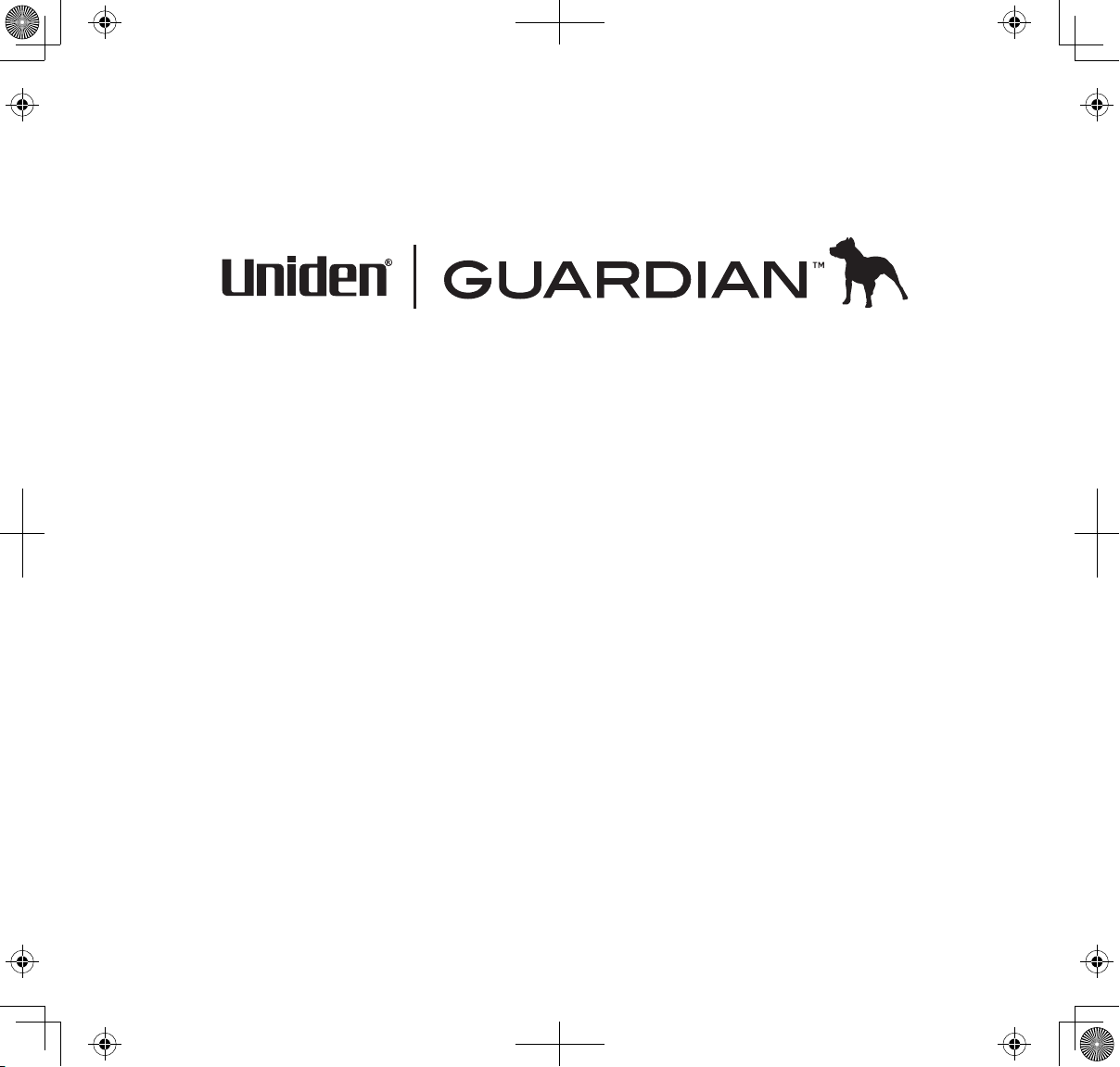
UDS655
Wireless Video Surveillance System
Page 2
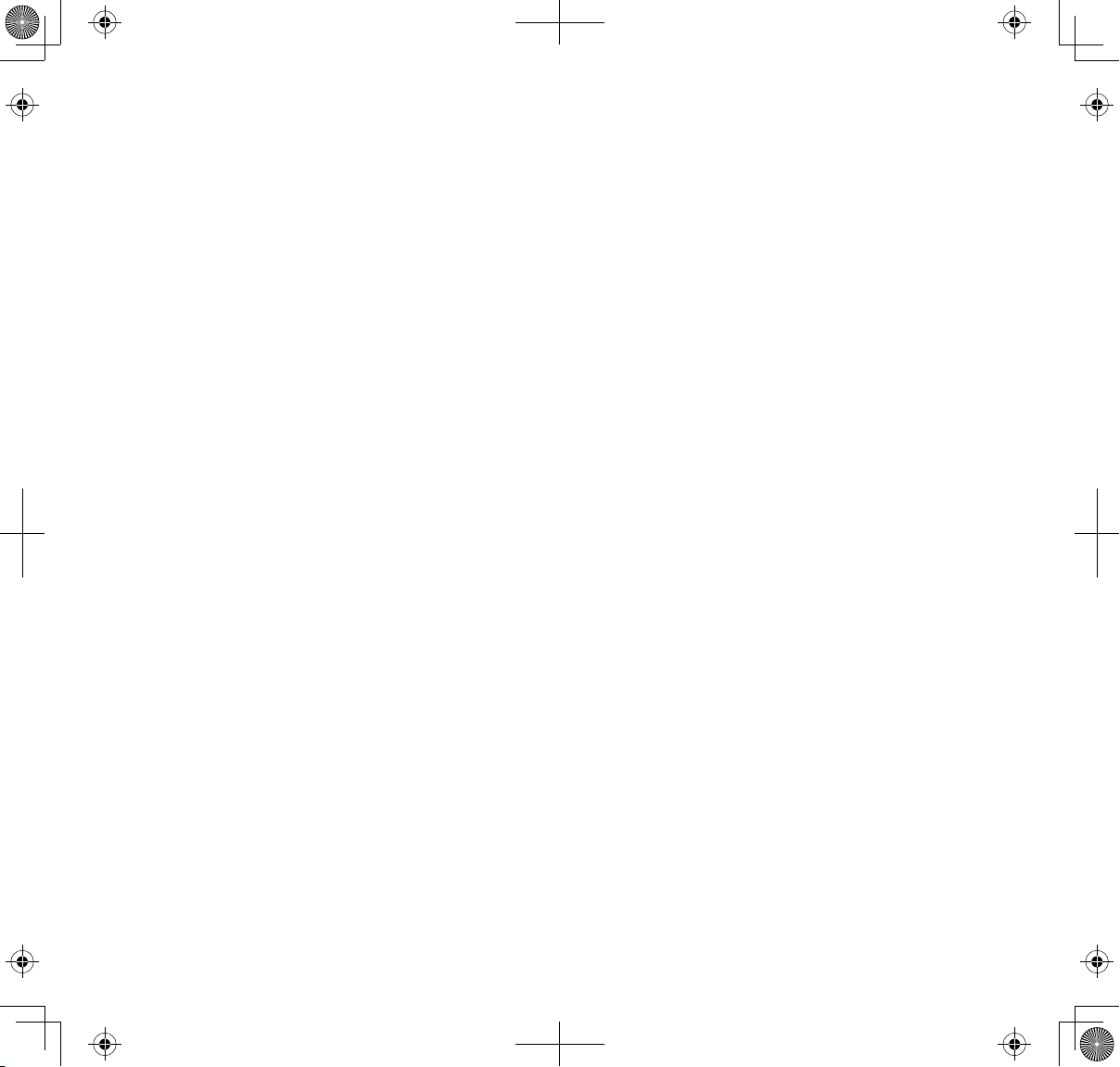
CUSTOMER CARE
At Uniden®, we care about you!
If you need assistance, please do NOT return this product to your place of purchase. Our customer
care specialists are available to serve you.
Quickly find answers to your questions by:
1. Reading your owner’s manual, included with this product.
2. Visiting our customer support website at www.uniden.com.
3. Calling our customer care specialists at 1-817-858-2900 or 1-800-658-8068.
Page 3
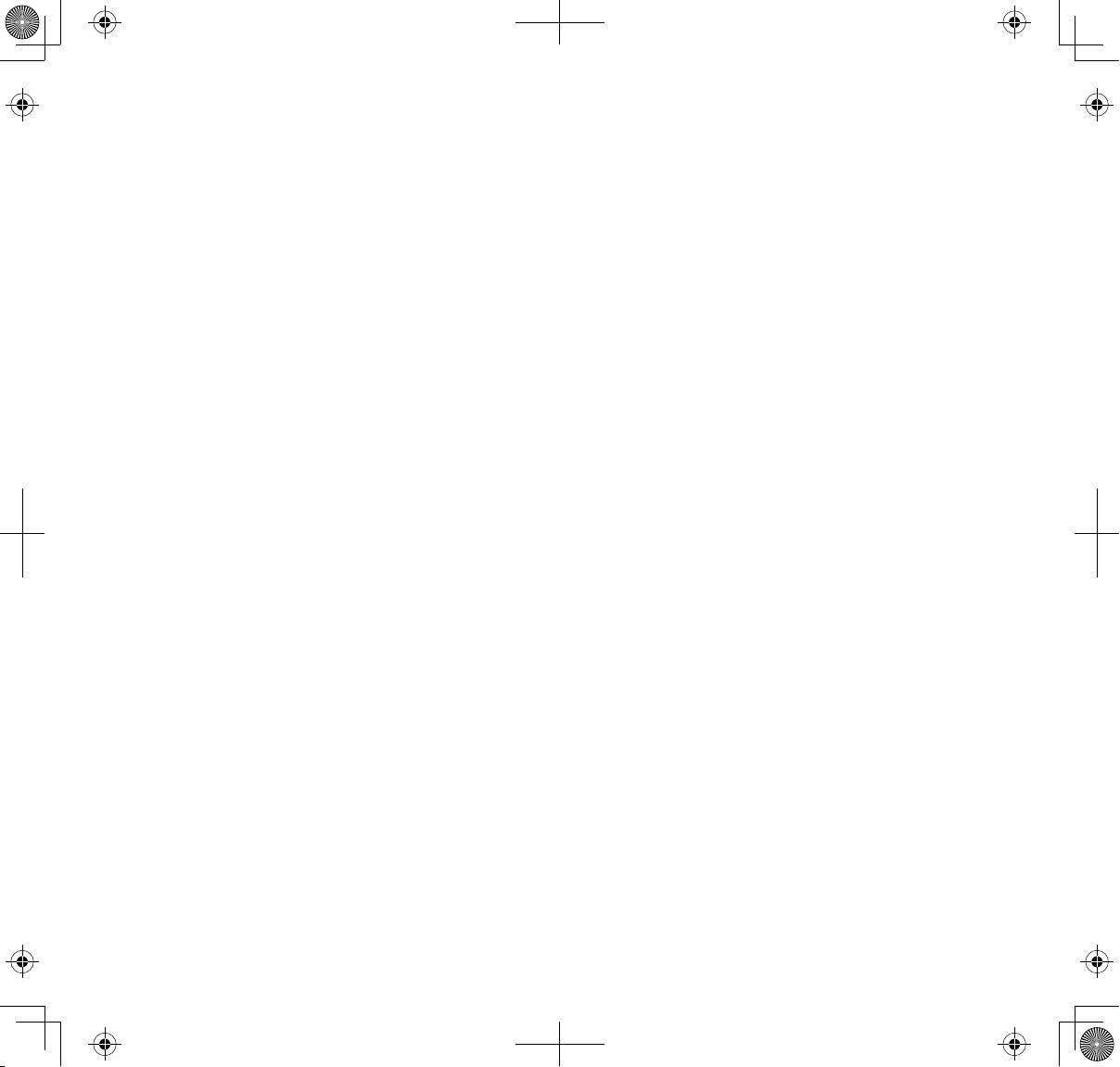
CONTENTS
Getting Started ...........................................................................4
Using This Manual ...................................................................................... 4
What’s Included ........................................................................................... 5
Setting Up the Equipment ......................................................................6
Set Up the Camera ................................................................................. 6
Set Up the Monitor ................................................................................ 8
Pairing Accessory Cameras to The Monitor ......................................9
BASIC OPERATION .................................................................. 10
Getting to Know Your Monitor .......................................................... 10
Screen icons .......................................................................................... 11
Getting to Know Your Camera ............................................................ 13
Basic Operation Rules ............................................................................. 13
Using your UDS655 ................................................................................. 14
UDS655 Screen Descriptions .................................................. 16
UDS655 Main Menu Screen ................................................................. 16
Camera Setup Screen ............................................................................. 18
Pair a New Device ................................................................................ 19
Image Brightness................................................................................. 20
Activate/Deactivate ............................................................................ 21
Recorder Setup ......................................................................................... 21
Record Schedule .................................................................................. 22
Motion Detection Sensitivity .......................................................... 24
Format Storage .................................................................................... 25
Setup Masking Area ........................................................................... 25
Event List ..................................................................................................... 27
Play Back Recorded File .................................................................... 28
Delete Recorded Files ........................................................................ 29
System Setup............................................................................................. 29
Date and Time ...................................................................................... 30
TV Output ............................................................................................... 30
Power Saving ........................................................................................ 30
Multi Channel Idle Display ............................................................... 31
Default ..................................................................................................... 32
Alarm Buzzer.............................................................................................. 33
Pan Tilt Zoom ............................................................................................ 33
Scan Activated Cameras ........................................................................ 35
Memory Card OverWrite ....................................................................... 35
SPECIAL FEATURES .................................................................. 37
Remote Access .......................................................................................... 37
System Requirements ........................................................................ 37
Install Uniden Remote Service Software..................................... 38
Setting up a Portal Account ............................................................ 41
Using Remote Access ........................................................................ 44
Record Video Through the Portal ...................................................... 44
Take A Snapshot Through the Portal ................................................ 45
Play Back Recorded Files on Your PC ................................................ 45
View Live Video on TV ............................................................................ 45
Downloading and Using the Apps ......................................... 47
Android
iPhone® ........................................................................................................ 49
Maintaining Your System ....................................................... 52
Upgrading your Uniden UDS655 Firmware ................................... 52
Taking Care of Your Hardware ............................................................ 52
Solving Problems..................................................................... 53
Specications ........................................................................... 56
TM ................................................................................................................................................................................47
Download .............................................................................................. 47
App Operation ..................................................................................... 48
Download .............................................................................................. 49
App Operation ..................................................................................... 50
Receiver .................................................................................................. 52
Cameras .................................................................................................. 52
Uniden surveillance products are not manufactured and/or sold with the intent to be used for illegal purposes. Uniden
expects consumer’s use of these products to be in compliance with all local, state and federal law. For further information
on video surveillance and audio recording legal requirements, please consult your local, state and federal law.
© 2013. All rights allowed by law are hereby reserved.
Page 4
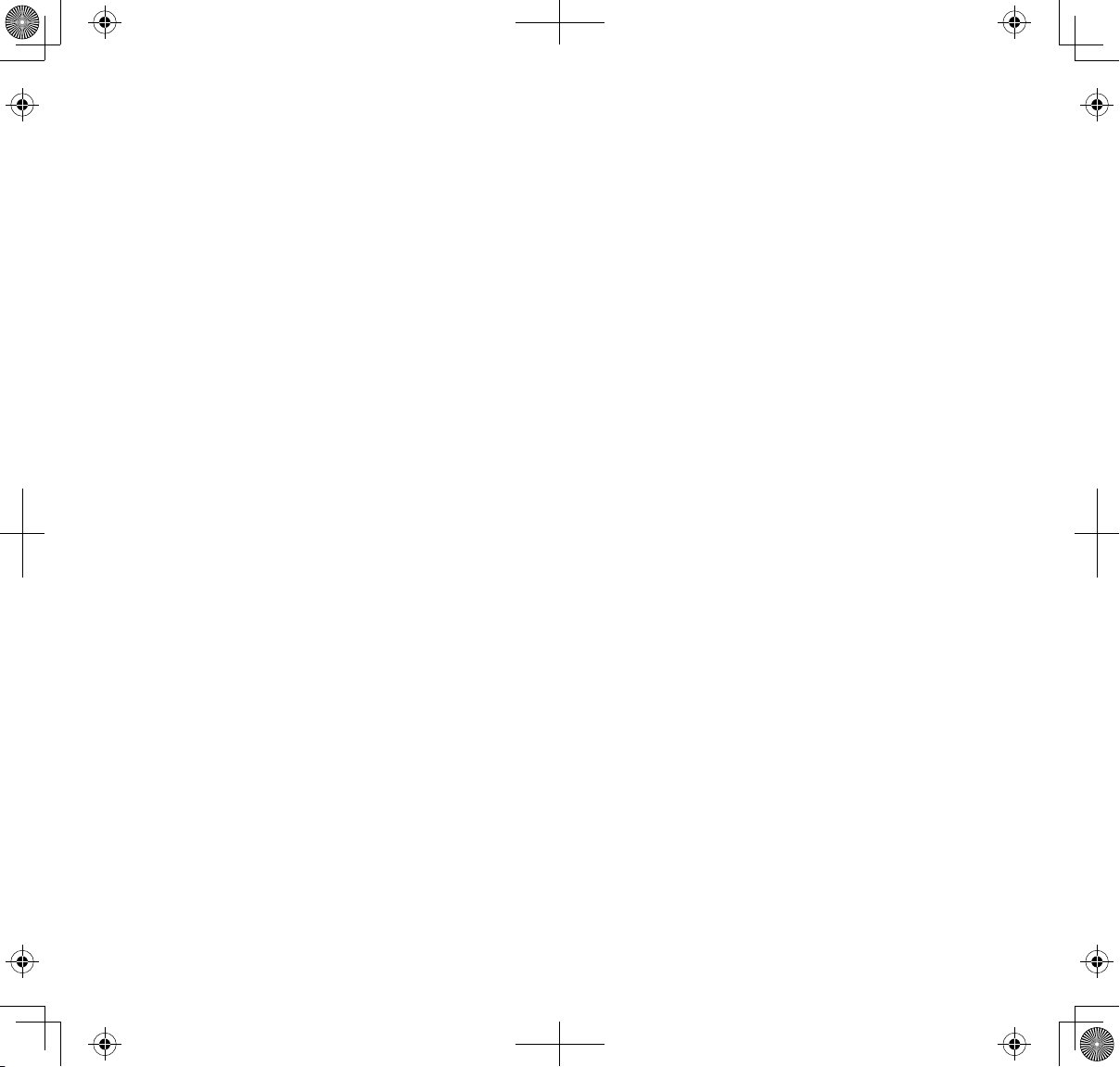
GETTING STARTED
USING THIS MANUAL
This manual is set up in seven sections:
• Getting Started. This section lists the hardware that should have been in your box and how
to physically set it up. If any items are missing or damaged, contact our Customer Care Line
immediately (817-858-2929 or 800-297-1023).
• Basic Operations. This section describes your equipment's function keys in detail. It also provides
a list of basic operations in an abbreviated format, referencing screen details in the third section.
• Uniden UDS655 Screen Descriptions. Here you will find detailed descriptions of each screen and
how it is used.
• Special Features. This section tells you about the UDS655 special features, such as how to
connect your surveillance system to the internet and access it from your PC or other wired/
wireless devices.
• Downloading and Using the Apps. Here you will find instructions for downloading the Uniden
Gurardian app for Android based smartphones and iPhones and how to use them with your
system.
• Maintaining Your System. This section provides tips on how to keep your UDS655 hardware
clean and in excellent working condition.
• Solving Problems - Troubleshooting tips are located here.
• Specification - This last section contains hardware and software specifications.
If any items are missing or damaged, contact our Customer Care Line immediately.
Never use damaged products!
4
Page 5
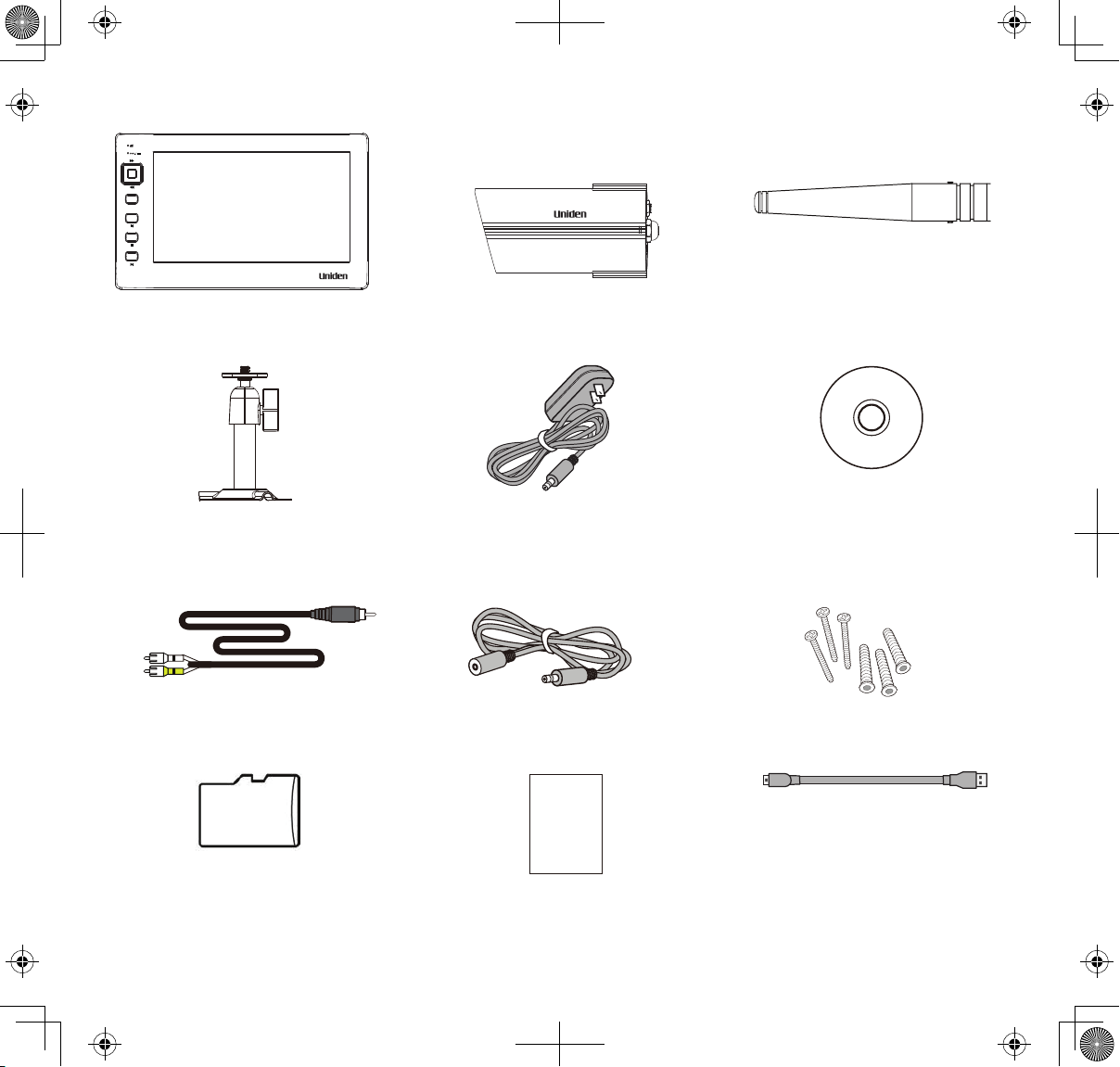
WHAT’S INCLUDED
VOL+
CH-CH
M
+
VOL-
ESC
REC/DEL
ZOOM
ALARM
7” LCD Digital Wireless Monitor
(1)
Camera Stand (2) 5V/1A Power Adaptor for
A/V Cable Extension Cable for Camera
Digital Wireless Camera (2) Camera Antenna (2)
Uniden Media Player and
Monitor / Camera (1)
Remote System software CD (1)
Screw Bag (1)
Adaptor (2)
OWNER’S
MANUAL
4GB microSD™ Card and
Adapter (1 each)
Manual (1) USB cable
5
Page 6
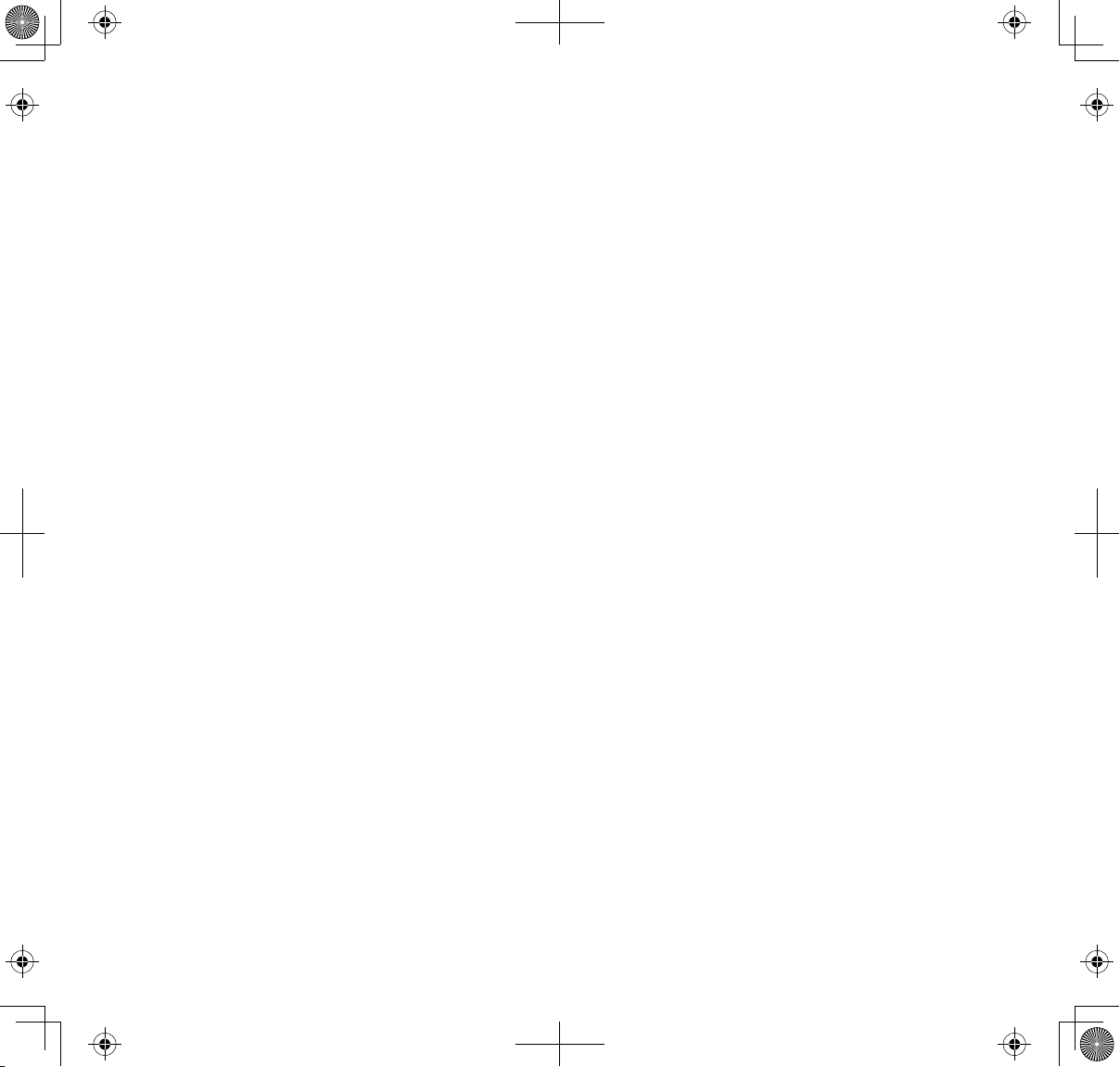
SETTING UP THE EQUIPMENT
Set Up the Camera
General Placement Guidelines
The Uniden UDSC15 cameras included with your monitor are weatherproof and have an IP66
weather rating. Water can be sprayed on them and they will still work; however, the cameras
cannot be submerged underwater.
Although the cameras can be exposed directly to the rain, it is recommended that, if they are used
outdoors, they be mounted under some type of cover like a patio overhang or eave. As rainwater
drops start to dry on the camera glass, it can create spots that will reflect the light from the infrared
LEDs used for night vision, thus causing lower quality video.
Also, as dust, grime, and cobwebs accumulate on the camera glass, they can reflect light from the
infrared LED and might lower video quality. Periodically clean the lens glass with a soft cloth.
Consider the following when placing cameras:
• Clear line of sight video transmission distance is up to 500 ft.
— Walls, especially brick and concrete, shorten the transmission distance.
— Placement next to windows allows better transmission.
• Avoid having a direct light source in the view of the camera, including street lights, ceiling or
floor lamps, spotlights in the driveway, etc.
• The cameras are equipped with built-in infra-red LEDs so you can use night vision for 24-hour
surveillance. The LEDs will automatically activate at night and the picture viewed will turn to
black and white. The night viewing range is up to 40 ft. Avoid pointing the camera lens directly
at clear glass; the night vision LEDs will cause a blurred image.
• Optimized motion detection range is 6 - 18 feet for the UDSC15 camera. The farther away an
object is, the less accurate the motion detection.
6
Page 7
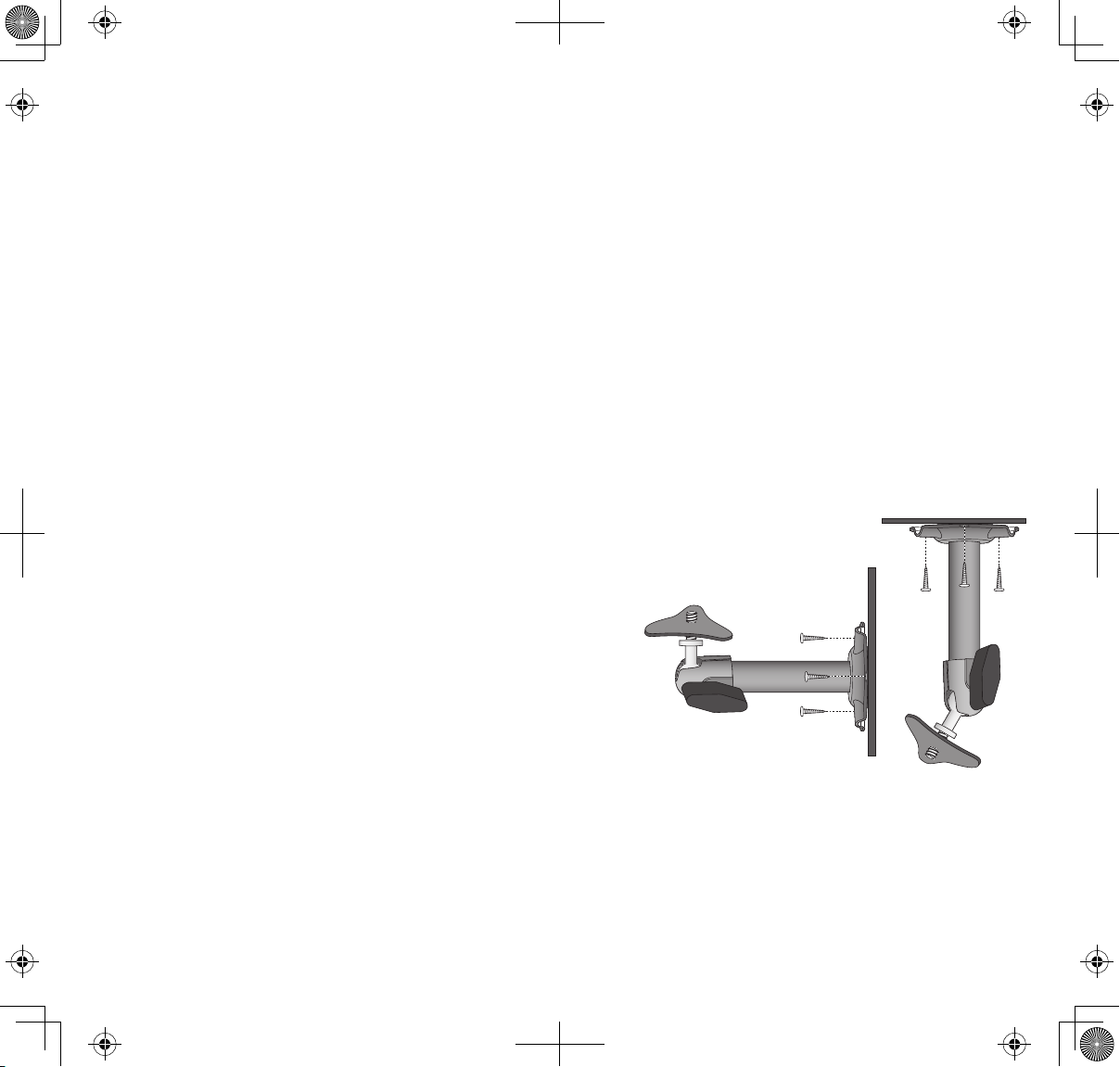
• Avoid pointing the camera directly at any bushes, tree branches, or moving objects that might
naturally move due to winds. Otherwise, the motion detection feature may record unnecessarily.
You can mount the camera with the stand on the bottom (on a flat surface such as a table-top), on
the side (on a wall), or on the top (on the ceiling). When you are positioning the camera, you might
want to bring the monitor along; it’s much easier to get the camera into the right position when
you have the display handy.
Mount the Camera Base
The following tools are required:
• Electric Drill
• 5mm Drill Bit
• 15mm Drill Bit
• No. 2 Philips Screwdriver
1. Hold the base of the camera stand where you want
to mount it and mark the location of the screw
holes.
2. Use the included screws and anchors to attach the
base to the wall or ceiling. You can also screw the
base into a flat surface such as a tabletop if needed.
3. Before attaching the camera, tug gently on the
stand to make sure it is securely in place.
7
Page 8
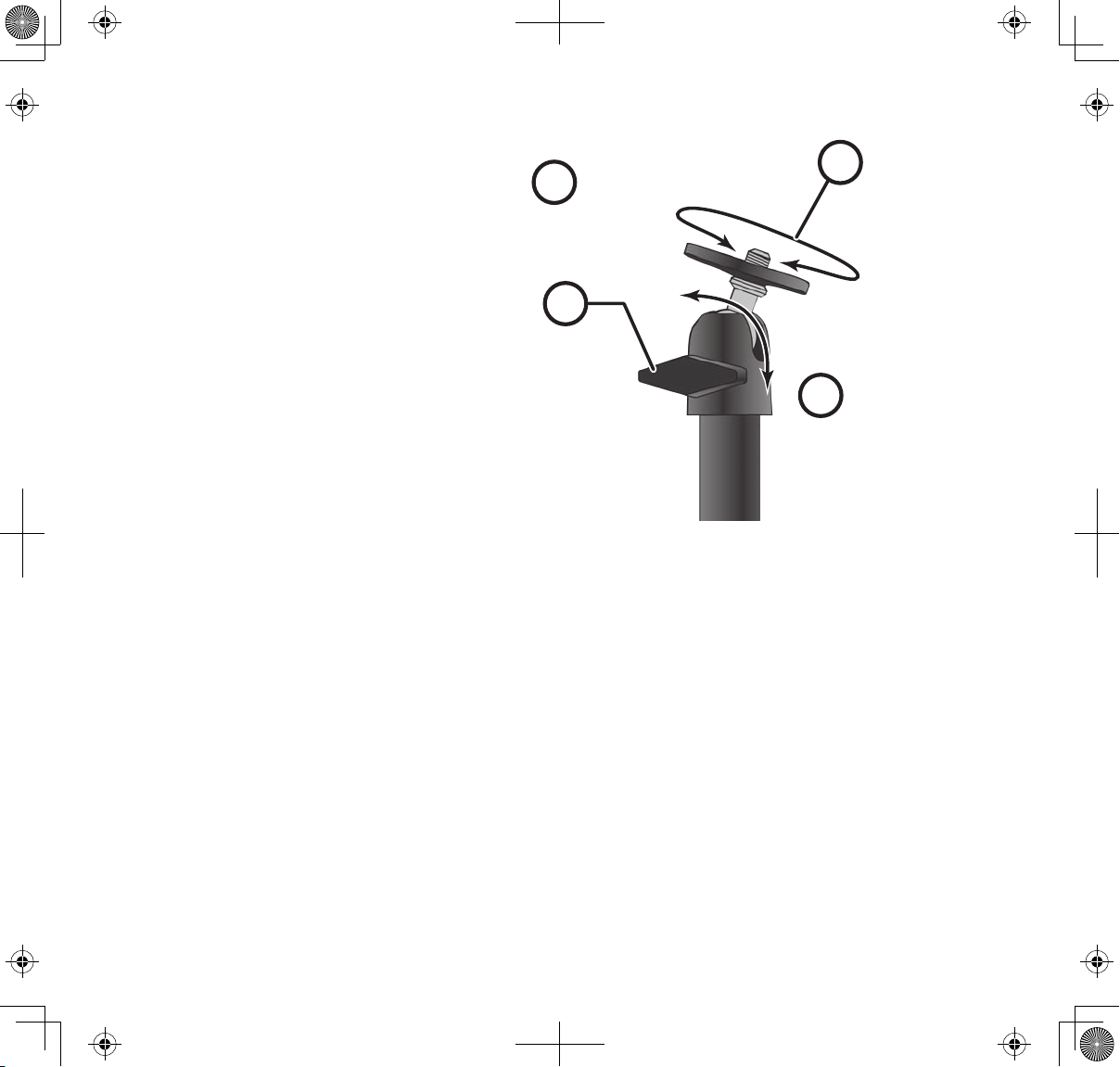
Attach the camera
1
Loosen the
wingnut to
unlock the
mounting
post.
Attach the camera
1. For each camera, attach the camera
bracket to the mounting screw. You can
attach the stand to the top or the
bottom of the camera as needed.Tighten
it a few turns, then turn the camera to
face the direction you want.
2. Tighten the camera brace up against the
camera to secure it into place.
Tighten the brace against
2
the camera to
secure it
in place.
3
to the mounting
screw and turn it
to the desired
direction.
3. Unlock the mounting post by turning
the wingnut to the left a few turns.
4. Set the mounting post to the correct
angle, then tighten the wingnut until the
Adjust the post to
4
the correct angle,
then tighten the
wingnut to lock the
post into place.
post is locked into place.
5. Attach the antenna to the rear of the
camera.
6. Connect one end of an AC adapter to the camera’s power pigtail and plug the other end into
a 120 volt AC (standard indoor) power outlet. (If necessary, connect the extension cord to the
camera’s pigtail and connect the AC adapter to the extension cord.)
Be sure the power plug and the connector are tightly twisted together to avoid water
leaking in.
7. Make sure the
Power status
light turns on. If it doesn’t, try reconnecting the AC adapter, and
make sure the power outlet isn’t controlled by a wall switch.
Set Up the Monitor
1. Remove the protective plastic from the monitor screen.
2. Flip out the stand on the back of the monitor and extend the antenna.
3. Connect an AC adapter to the power input on the side of the monitor.
8
Page 9
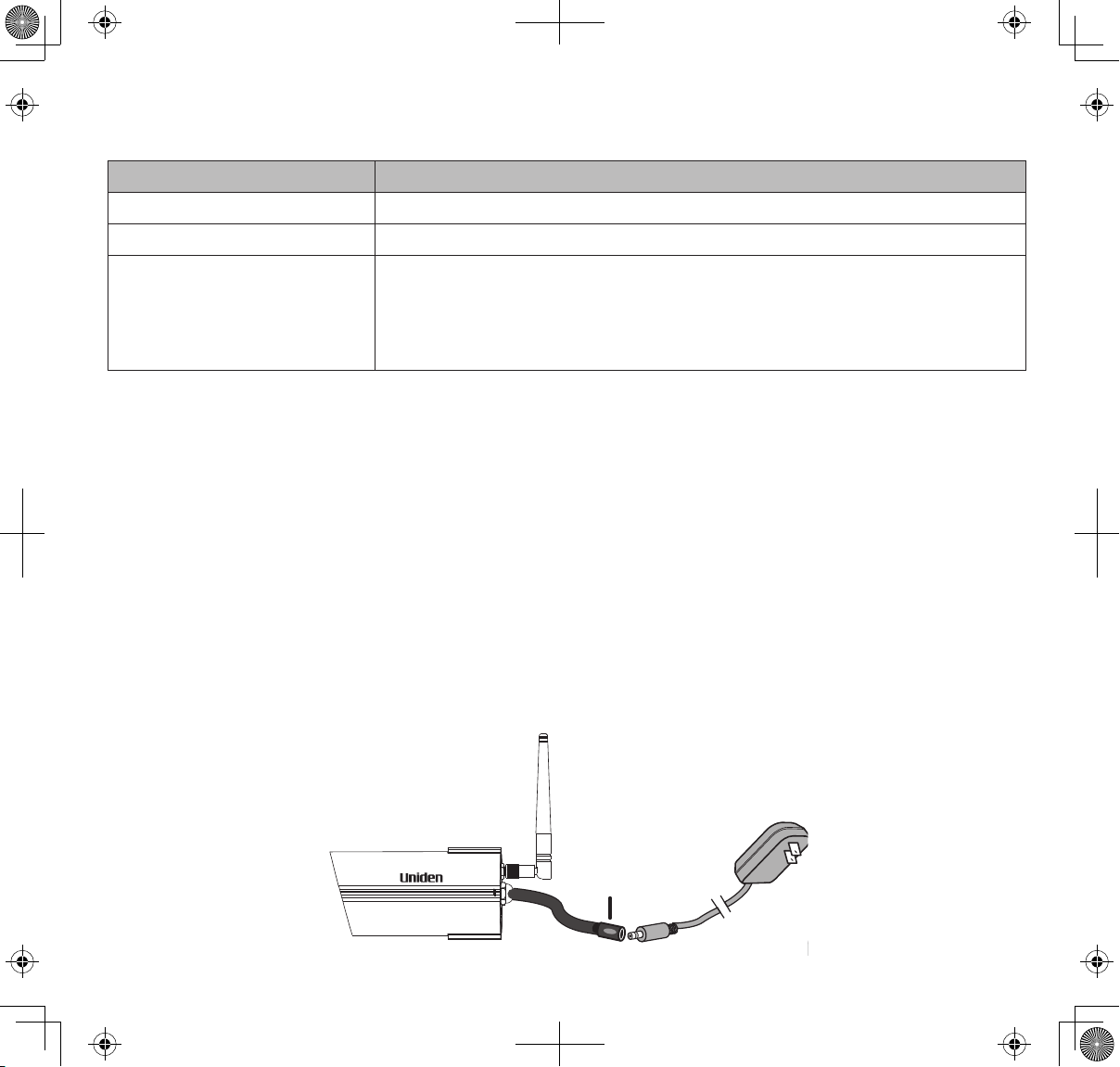
4. Connect the other end of the adapter to a 120 volt AC (standard indoor) power outlet.
5. Press and hold the
POWER
button on the top of the monitor for 1 - 2 seconds to power it up.
If... Try this...
there is no camera picture Verify that the power supply adapter for the camera(s) is plugged in.
the picture quality is poor Clean the camera lens.
a white image appears at
night
The camera’s infra-red LED shines invisible light that reflects off
surfaces such as glass, causing white light. Place the camera on the
other side of windows with the lens flush against the surface to
improve the night vision, or place the camera in a well-lit area.
6. The monitor displays the Uniden title
screen and then displays the LIVE view.
7. After the system powers on, adjust the camera viewing position if needed.
PAIRING ACCESSORY CAMERAS TO THE MONITOR
The two cameras that come with your UDS655 are paired to your monitor at the factory. If you add
cameras, install them and then pair the camera to the monitor.
1. From the main menu, select
to assign to the new camera. Press
CH+
2. Press
to scroll to the pairing option. Press M to pair the camera.
CAMERA SETUP
M
.
and press M. Scroll to the camera number you want
3. Within 30 seconds, press the
PAIRING
button on the camera's power cord.
Pairing Button
9
Page 10

BASIC OPERATION
GETTING TO KNOW YOUR MONITOR
121
2
3
4
8
9
10
11
5
6
7
12
Your monitor operates in three modes: M, Playback, and Record. The monitor's keys may operate
differently based on what mode it is in.
)
REC
Mode
Other
(Red)
Key M (MENU) Playback
1 Link LED (Green)
2 Power/Charge LED
3 Channel Switch
(
CH
)
Cursor Left
Change Camera (
10
Page 11

Key M (MENU) Playback
4
5
6 Channel Switch
7
8
9 Record/Stop
10
11
12 Power Button
Volume - (
Volume (
+ (
+
)
M
ESC
REC/DEL
(
ZOOM
ALARM
VOL
VOL+
Cursor Down Skip Backward
)
(◄◄)
Cursor Up Skip Forward (►►)
)
Cursor Right Change Camera +
Select / Enter Pause/Play (►|| )
Esc/Exit/Back Esc/Exit/Back
Previous File (|◄) Stop
Full Stop ()
Next File (► |)
REC
Mode
Other
Screen icons
Icon Meaning
1
Signal Indicator
Channel Indicator
Recording Indicator (Red)
11
Page 12

Icon Meaning
Display Modes
Quad Display
YYYY-MM-DD
AMhh:mm:ss
X1
Scan Display
Camera Displayed
There are seven audio levels.
Monitor Power Indicator
Date and Time
In ZOOM mode - Zoom Level Indicator.
X1 - Normal view.
X2 - Second level of zoom in (X2 Zoom).
12
Page 13

GETTING TO KNOW YOUR CAMERA
1
2
3
4
5
6
8
9
10
11
1. Antenna 5. Link LED (Green) 9. Power Jack
2. Light Level Sensor 6. IR LED (25) 10. Microphone
3. Power LED (Red) 7. Camera Stand 11. Power Adaptor
4. Camera Lens 8. Pairing Key
BASIC OPERATION RULES
• The Pairing LED on the camera will blink once to indicate pairing process has begun and then
remain solid to indicate pairing success and data transmission is in progress.
• The UDS655 will return to QUAD mode from any screen after the monitor is idle for two minutes.
• The UDS655 cannot begin recording if the memory card is not inserted.
• After recording begins, it cannot be stopped within the first 15 seconds. Refer to
SETUP
, page 22, for details.
RECORDER
13
Page 14

• The UDS655 can record in QUAD mode (all 4 channels recorded simultaneously), with each
channel in 320 x 240 resolution. If only one camera is turned on (Camera Setup), then the
UDS655 records that camera in full screen (640 x 480).
• Press and hold
• Press and hold
POWER
POWER
for 1 second to turn on the system.
for 2 seconds to turn off the system.
USING YOUR UDS655
To... Do This
Change from quad view to
single view (or back)
Manually start recording
Set up to record
automatically
Manually stop/cancel
recording in Manual or
Motion mode
Manually cancel a
Scheduled Record
(either future recording or
currently recording)
With the screen in quad view, press
in full view mode. Once all cameras have displayed, the next press
takes you back to quad mode.
Press
details.
Refer to
Press
Because this recording block has been pre-set to record for a specific
amount of time, you must reset that recording block from Schedule to
Manual or Motion Detect.
Press
quickly (within 5 seconds) press M. The main menu displays.
REC/DEL
RecoRdeR Setup
REC/DEL
REC/DEL
button. Refer to
.
after the recording has been going for 15 seconds and
CH+
or
CH
to cycle your cameras
RecoRdeR Setup
, page 22, for details.
, page 22, for
14
Go to
X : MANUA
the recording in progress’ time frame. Press M until X : MANUAL is
selected.
Press
Refer to
RECORDER SETUP/RECORD SCHEDULE
L and press M again. Navigate to the block containing
ESC
to back out of the screens.
RECORDER SETUP
, page 22, for details.
and press M. Select
Page 15

To... Do This
Playing back a recording
Cancel watching a
recorded video
Watching recorded video
on PC or television
Set the date and time See
Transfer a recording from
the monitor's SD card to
the computer.
Watch live video on your
smartphone
Select the record to play back (
Press
and time displays.
To view on PC: Either place the memory card in the PC's memory slot
or transfer the recorded files from the memory card to the computer.
Uniden Media Player must be installed; it is included on the CD.
To view on TV: Use the AV cable to connect the monitor to the TV
(refer to page 37).
Remove the memory card from the monitor and insert it in an adapter.
Insert the SD adapter into your PC. Select a destination to store the
files.
See page 45 for details on downloading and using the apps.
ESC
SyStem Setup
. The
event LiSt
, page 29.
event LiSt
screen with video files for a selected date
, page 27) and press
M.
15
Page 16

UDS655 SCREEN DESCRIPTIONS
UDS655 MAIN MENU SCREEN
The UDS655 main menu lets you select from 8 screens to set your system preferences, from camera
brightness to setting up and viewing recordings. This section describes the screens in detail. It
provides a path to the screen being viewed and operation procedures for that screen.
M
Press
to enter the main menu.
CH+, CH, VOL+
Use
as you scroll onto it. Press
, and
VOL
to scroll through the screen selectons; the title of that screen dispays
M
to select that screen.
16
Page 17

Screen Sub Screens What it Does
cAmeRA
Setup
pAiRinG Pairs new cameras to the monitor.
BRiGHtneSS Brightens or darkens the video of that camera.
ActivAte oR
Makes the cameras visible to the monitor.
deActivAte
RecoRd
Setup
RecoRd
ScHeduLe
motion
detection
SenSitivity
FoRmAt
Sets up a schedule for pre-determined recording times
and lengths.
Records when something moves in front of the camera.
Continues recording for 2, 5, or 10 minutes. Motion
detection is on by default.
Formats memory card.
StoRAGe
Setup
Masks off areas from motion detection.
mASKinG AReA
RecoRd time Sets the length of recording to 2, 5, or 10 minutes.
event LiSt event LiSt Selects and plays back recorded video.
SyStem Setup dAte And time Sets date (year/month/day) and time (hour/minute)
tv putput Sets TV output to PAL or NTSC format. (Default =
NTSC)
NTSC is the TV standard for North America.
poWeR SAvinG Sets the idle time required (5 or 10 minutes) before the
system changes to power saving mode.
ALWAyS on
blocks Power Saving mode).
muLti cHAnneL
idLe diSpLAy
Sets how the cameras will display during Idle mode
(Quad mode or in 5-, 10-, or 15-second display cycles).
deFAuLt Sets default language (English, French, or Spanish).
17
Page 18

Screen Sub Screens What it Does
From this selection on the main menu -
This screen should display:
ALARm BuZZeR nA You can set the alarm buzzer to sound when
movement triggers a motion sensitive recording. Set it
to ON or OFF.
The SD card must be inserted and have sufficient
space for the alarm buzzer to operate.
pAn tiLt Zoom nA Zooms in and adjusts the viewing area
ScAn ActivA-
ted cAmeRA
memoRy cARd
oveRWRite
nA Activates SCAN mode.
nA Allows the oldest files to be deleted when you want to
record but the memory card is full.
CAMERA SETUP SCREEN
The
SETUP DETAIL OPTIONS
• Pair a New Device
• Image Brightness
• Activate or Deactivate
18
screen has three options:
Page 19

Pair a New Device
Your cameras are paired to the monitor at the factory to channels 1 and 2. You can add up to 2
more accessory cameras to your system; see our website at www.uniden.com for more information
on how to buy accessory cameras for this system. When you add an accessory camera, you
have to pair it to the monitor (that is, you have “introduce” the camera and monitor so they can
communicate).
Some things to know about pairing cameras:
• If a camera is already assigned to the selected channel, the monitor overwrites that camera link
with the new one.
• Only pair one camera at a time! The monitor links to the first camera it detects. If two or more
cameras are in pairing mode, you can’t control which camera the monitor will detect first.
1. From the
Press
M
. The
SETUP DETAIL OPTONS
PAIR A NEW DEVICE
screen, use
screen highlights the Pairing selection.
2. Press M again to begin camera pairing.
VOL+
and
VOL
to select the camera being added.
19
Page 20

3. Quickly (within 30 seconds) press the
PAIRING
key on the camera cable. The green Pair LED on
the selected camera blinks once, pauses, and then stays on to indicate that data transmission is
in progress.
PAIRED
displays on the screen if pairing is successful or
PAIRING FAIL
if it isn’t. If Pairing fails,
repeat these steps. If Pairing fails again, move the camera and monitor closer together and
repeat.
Press
ESC
to back out and return to the main menu or press
VOL+
or
VOL
to select another
camera to pair.
Image Brightness
1. With the
SETUP DETAIL OPTIONS
Brightness selection.
VOL+
or
2. Press
VOL
level is 2.
M to
3. Press
accept the new setting and return to the
another camera if needed.
20
screen displayed for a camera, press
CH+
to highlight the
to adjust the camera’s brightness; the five levels are OFF, 1 - 4. The default
SETUP DETAIL OPTIONS
screen. Select
Page 21

Activate or Deactivate
This feature "turns off" the camera so it won't be viewed on the monitor. The camera is still
powered on, just not visible to the monitor. This feature is useful for viewing a single camera in full
screen mode constantly and to record that camera in full screen (640 x 480) resolution.
1. With the
Camera Activation selection.
2. Press
Cameras not paired to the system cannot be activated.
3. Press
another camera if needed.
SETUP DETAIL OPTIONS
CH+
or
CH
to activate or deactivate a camera/
M to
accept the new setting and return to the
screen displayed for a camera, press
CH+
SETUP DETAIL OPTIONS
RECORDER SETUP
You can only record if the monitor is in LIVE view and an SD card is inserted.
to highlight the
screen. Select
21
Page 22

From this selection on the main menu -
This screen should display:
The
RECORDER SETUP
• Record Schedule
• Motion Detection Sensitivity
• Format Storage
• Setup Masking Area
• Motion Record Time
screen has five options:
Record Schedule
RECORD SCHEDULE
lets you schedule recordings in 1 hour blocks. All active cameras will record; if
you only want to record from specific cameras, turn off the other cameras. During LIVE view, audio
is only available for camera 1 by default.
Recording options are:
• Motion (M). Select this option if you want the camera to record only when it detects motion.
• Schedule (S). Use this option if you want the cameras to automatically record during a specific
hour block.
22
Page 23

• Manual (X). Select this option if you want to be able to press the
REC/DEL
to record. You can also
use this option when you want to combine recording options for a 24 hour period.
Assign MOTION or SCHEDULE recording mode to all cameras
1. From the main menu, select
RECORDER SETUP
. The
RECORD SCHEDULE
screen displays with the
latest camera recording settings.
M
2. Press
3. Press
to show the recording options
CH+
and
CH
to highlight either
MOTION
or
SCHEDULE
. Press M to select it. All recording
blocks now display the recording option abbreviation (M or S).
4. Press
to back out of those screens.
ESC
Combine recording modes
1. From the main menu, select
RECORD SETUP
. The
RECORD SCHEDULE
screen displays with the
latest camera recording settings.
2. Press
to show the recording options, and then press
CH+
and
CH
to select
MANUAL
M
bar displays at the top of the first hour block. The blue bar indicates you can now navigate to
different hour blocks.
. A blue
23
Page 24

3. Press
CH+, CH, VOL+
, and
VOL
to select the hour block you want. Press M to change the
recording option for that hour block.
4. When you have set the recording option you want, simply navigate to another block.
5. Once you have set the hour blocks as you want them, press
ESC
to back out of the screens.
Motion Detection Sensitivity
This screen lets you adjust how much motion activity will trigger a motion detection. When motion
detection is on, the live video vide will display an active blue box around the object that triggered
the motion event.
1. From the
SENSITIVITY
RECORDER SETUP
; press M to enter.
screen, press
VOL+
and
VOL
to select
MOTION DETECTION
2. Press
3. Press
CH+
VOL+
and
and
CH
to select the camera for motion detection sensitivity adjustment.
VOL
to adjust sensitivity level – OFF (no box highlighted)/ LEVEL 1 (low) /
LEVEL 2 (medium) / LEVEL 3 (high).
24
Page 25

4. When you have finished setting the camera's motion sensitivity levels, press
ESC
to accept the
settings and press
ESC
again to back out.
Format Storage
This feature will delete all data on the microSD card, including recorded files.
1. From the
select it. MENU :
2. Press
3.
ESC
FORMAT OK
RECORDER SETUP
CONTINUE FORMAT
to exit or M to initiate the memory card format process.
displays when complete. Press
screen, use
heading displays.
VOL+
and
VOL
ESC
to back out.
to select
FORMAT STORAGE
; press M to
Setup Masking Area
You can mask off areas in the camera's view where movement in those areas could be normal, but
also trigger recording (i. e., bushes and trees).
25
Page 26

1. From the
to enter. The
RECORDER SETUP
SETUP MASKING AREA
screen, use
screen displays:
VOL+
and
VOL
to select
SETUP MASKING AREA
; press M
2. Use
CH+
and
CH
to select a camera (1 - 4) for setting up the masking area. Press M to enter the
camera masking preview page.
3. A grid displays over the image on the screen. While in masking preview, use
and
VOL
to select the masking block(s) where motion is to be ignored. Press M to confirm
each selection. You can also press
ESC
4. Press
to save the entire mask and return to the previous screen. Mask other cameras as
M
again to unmask a block.
needed.
Record Time
Use
RECORD TIME
to set a specific length of time for motion recording. Options are 2, 5, or 10
minutes.
26
CH+, CH, VOL+
,
Page 27

1. From the
select. The
RECORDER SETUP
SETUP DETAIL OPTIONS
screen, use
VOL+
and
screen displays.
VOL
to select
RECORD TIME
; press M to
2. Use
3. Press
CH+
and
CH
confirm selection.
ESC
to return to the previous screen.
to select either 2, 5, or 10 minutes as the recording time. Press M to
EVENT LIST
This selection lets you play back recorded files. The
levels of folders for find a specific recorded file for a specific date and hour on a particular day.
This is the default screen when you access the main menu from any other screen.
EVENT LIST
screens let you browse through
27
Page 28

From this selection on the main menu -
This screen should display:
Play Back Recorded File
in Schedule mode.
1. Use
CH+, CH, VOL+
file(s). Press
2. Use
CH+, CH, VOL+
M
, and
to confirm and enter each file.
, and
contains detailed information about the recording.
Date screen
Recorded
file details
Camera
recorded
3. Press M to begin playback.
• By default, video plays back in QUAD mode. The
VOL
to select the
VOL
to select the recorded file. Each of the recorded file blocks
Recorded block screen
Start / Stop Recording Time
dAte
Record File Type
- S: Schedule
- M: Motion
- C: Manual
In this example, Camera 1 was
and
HouR
folders containing recorded
icon represents quad mode.
28
Page 29

• To play back a single camera on the screen, press M once after playback begins to pause
From this selection on the main menu -
This screen should display:
playback. Use
CH+
and
CH
to select the channel for full screen playblack. A boxed number
icon indicates which camera is in full screen playback mode.
Delete Recorded Files
You can delete files from Date or Hour folders as well as individual recorded files.
1. Select a folder or individual recorded file. Press
DEL : DELETE
2.
displays. Press M to confirm the deletion.
REC/DEL
.
Schedule and Motion Sensor recordings will function while the system is in playback mode.
SYSTEM SETUP
SYSTEM SETUP
• Date and Time
• TV Output
• Power Saving
• Multi Channels Idle DIsplay
• Default
has five subscreens:
29
Page 30

Date and Time
1. From the
and
2. Use
SYSTEM SETUP
minute
VOL+
and
.
VOL
to scroll through the options for that selection, then
make another selection. Press
TV Output
1. From the
output
SYSTEM SETUP
screen displays.
screen, use
M
to save the settings when you are finished.
screen, use
CH+
VOL+
and
and
CH
to select
VOL
yeAR, montH, dAte, HouR
to select
CH+
tv output
and
CH
to
; press M. The
,
tv
2. Use
CH+
or
CH
to select
ntSc
or
pAL
; press M to confirm. Default = NTSC.
NTSC is the TV standard in North America.
Power Saving
Use this setting to determine how long your system will remain in an idle mode until it moves into
power saving mode. Power Saving mode turns off the LCD screen to conserve the monitor's battery
30
