J&S United Technology Hyper Vision DHV-440 series, Hyper Vision DHV-840 series, Hyper Vision DHV-1640 series User Manual
Page 1

Revised Edition
November 2004
Copyright © 2004 CyberVision Inc.
All rights reserved. This material, information and instructions for use contained herein are the
property of CyberVision Inc. Norof this manual, including the products and software described in
it, may be reproduced, transmitted, transcribed, stored in a retrieval system, or translated into any
languages in any form or by any means, except documentation kept by the purchaser for backup
purposes, without the express written permission of CyberVision Inc.
Liability. CyberVision Inc. provides this manual “AS IS” without warranty of any kind, either
express or implied, including but not limited to the implied warranties or conditions of
merchantability or fitness for a particular purpose. In no event shall CyberVision Inc., its
directors, officers, employees or agents be liable for any indirect, special, incidental, or
consequential damages (including damages for loss of profits, loss of business, loss of use or data,
interruption of business and the like), even if CyberVision Inc. has been advised of the possibility
of such damages arising from any defect or error in this manual or product.
Specifications or information contained in this manual are furnished for informational use only,
and are subject to change at any time without notice, and should not be constructed as a
commitment by CyberVision Inc. CyberVision Inc. assumes no responsibility or liability for any
errors or inaccuracies that may appear in this manual, including the products and software
described in it.
Trademarks. Product and cooperate names appearing in this manual may or may not be
registered trademarks or copyrights of their respective companies, and are used only for
identification or explanation and to the owners’ benefit, without intent to infringe.
Translated material. Any discrepancies, errors or omissions in non-English versions of this
manual should be referenced to the English version for clarification.
CyberVision Inc.
8F, No. 147,
Hsien-cheng 9
th
Road,
Chu-pei City, Hsin-chu Hsien,
Taiwan R.O.C.
Telephone: +886 (3) 553 8998
Fax: +886 (3) 553 8968
W orld Wide Web: http://www.cybervision.com .tw
Email – Sales & Enquires: sales@cybervision.com.tw
Email – Technical Support: service@cybervision.com.tw
EMBEDDED-LINUX DVR
Hyper Vision
DHV-440/840/1640 series
Version 3.41
English
J&S United Technology Corp.
Page 2

ii
Hyper Vision DHV-440/840/1640 series User Manual
Revised Edition
March 2005
All rights reserved. This material, information and instructions for use contained herein are
the property of J&S United Technology Corp. No part of this manual, including the products
and software described in it, may be reproduced, transmitted, transcribed, stored in a retrieval
system, or translated into any languages in any form or by any means, except documentation
kept by the purchaser for backup purposes, without the express written permission of J&S
United Technology Corp.
Liability. J&S United Technology Corp. provides this manual “AS IS” without warranty of
any kind, either express or implied, including but not limited to the implied warranties or
conditions of merchantability or fitness for a particular purpose. In no event shall J&S United
Technology Corp., its directors, officers, employees or agents be liable for any indirect, special,
incidental, or consequential damages (including damages for loss of profits, loss of business,
loss of use or data, interruption of business and the like), even if J&S United Technology Corp.
has been advised of the possibility of such damages arising from any defect or error in this
manual or product.
Specifications or information contained in this manual are furnished for informational use only,
and are subject to change at any time without notice, and should not be constructed as a
commitment by J&S United Technology Corp. J&S assumes no responsibility or liability for
any errors or inaccuracies that may appear in this manual, including the products and software
described in it.
Trademarks. Product and cooperate names appearing in this manual may or may not be
registered trademarks or copyrights of their respective companies, and are used only for
identification or explanation and to the owners’ benefit, without intent to infringe.
Translated material. Any discrepancies, errors or omissions in non-English versions of this
manual should be referenced to the English version for clarification.
Page 3

iii
Contents
1. PRO DU CT CHARACTERISTICS...............................................................................................................1
2. MAI N SC REEN..............................................................................................................................................3
2-1 DISPLAY MODE ................................................................................................................................................5
2-2 MOTION TO ZOOM............................................................................................................................................6
2-3 STORAGE SPAC E ...............................................................................................................................................1
2-4 RECORDING & DI/DO STATU S .........................................................................................................................2
3. PLAYBACK....................................................................................................................................................3
3-1 PLAYBACK PASSWORD SETTING.......................................................................................................................5
3-2 SEARCH FOR RECORDED DATA .........................................................................................................................6
3-3 AUDIO PLAYBACK............................................................................................................................................7
3-4 SAV E TO FLOPPY ..............................................................................................................................................8
3-5 BACKING UP VIDEO FILES ................................................................................................................................9
3-5-1 The Backing Up Procedures..................................................................................................................10
4. SYSTEM SETTINGS...................................................................................................................................12
4-1 CAMERA SETUP..............................................................................................................................................13
4-2 PTZ................................................................................................................................................................16
4-3 VIEW SETUP...................................................................................................................................................18
4-4 USER ACCOUNT MANAGEMENT .....................................................................................................................19
4-5 DI/DO............................................................................................................................................................22
4-6 ALARM NOTICE..............................................................................................................................................24
4-7 SYSTEM..........................................................................................................................................................28
4-7-2 Other Functions....................................................................................................................................31
4-8 NETWORK SETUP ...........................................................................................................................................32
4-8-1 Remote Monitor.....................................................................................................................................33
4-8-4 Remote Setup.........................................................................................................................................47
4-8-5 Network Share.......................................................................................................................................47
4-9 DISK...............................................................................................................................................................48
4-10 AUDIO..........................................................................................................................................................49
5. REMOTE OPERATION..............................................................................................................................51
5-1 DOWNLOAD PLAYER ......................................................................................................................................52
5-2 REMOTE MONITOR VIA MPEG4.....................................................................................................................52
5-3 REMOTE MONITOR VIA JPEG.........................................................................................................................55
Page 4

iv
5-4
REMOTE PLAYBACK.......................................................................................................................................56
5-5 DVR PLAYER .................................................................................................................................................58
5-6 DVR REMOTE SETUP .....................................................................................................................................61
5-7 DVR REMOTE BACKUP..................................................................................................................................62
6. APPENDIX ...................................................................................................................................................63
A. COMPATIBLE PC HARDWARE ......................................................................................................................63
B. MAIN MENU ...............................................................................................................................................65
C. FAQ............................................................................................................................................................66
D. INTERNET CONNECTION..............................................................................................................................68
E. MAINTENANCE ...........................................................................................................................................70
F. WARRANTY.................................................................................................................................................71
G. CUSTOMER SERVICE ...................................................................................................................................72
Page 5

1
1. Product Characteristics
Optimum Replacement for Time-lapse Recorder
Traditional Time-lapse Recorder is a mechanical device. It is very easy to break down after
long-term operation and it causes many problems such as: the overly used magnetic heads
which cause blurred image; tapes need to be changed often and manually; the recording time is
not long enough; the management of recorded tapes is complicated; inefficient when trying to
locate the needed data; recording a huge amount of useless images, etc.
HyperVision adopts digital recording technology. The quality of images will not deteriorate
with time. With its high compression rate, the storage time can last for months under normal
applications. The overwrite operation mode will overwrite the earliest data, and no more tape
change is required. Motion detection function will enable the recording only when there is
motion of the objective, and makes the system and data retrieval more efficient.
High Reliability
Normal PC digital surveillance system adopts the MS-Windows OS (Operating Systems). Such
kind of system is so often to crash. It usually makes a negative impression which digital
surveillance system is unreliable.
HyperVision adopts Embedded-Linux OS. Our advanced embedded technology condenses the
entire system into a tiny flash module, which makes the system more reliable. Even when the
power fails, the system will re-boot and return to normal operation in less than one minute.
Longer Recording Days
HyperVision adopts the advanced MPEG-4 compression to store the video images. It allows
you to record more data on the same capacity of hard disks.
Ease of Operation
Mouse clicking on the Graphical User Interface controls all the operations. No keyboard is
needed so that it is most suitable for the security guards and normal non-IT based users to use.
Page 6

2
Multi-Function
Function of one set of HyperVision = Time-lapse Video Cassette Recorder + Multiplexer
processor + Motion Detection Processor
You can backup the data to CD-R/RW, remotely monitor the images and still recording the
current video data at the same time.
Page 7

3
2. Main Screen
After turning on the DVR, launch the DVR program and it will show the following main
screen,
Page 8

4
The controls in the main screen including:
Note:
Whenever you click this button , the system will return to the main screen.
Function Description
1 Storage Space Indicate the HD free space status
2 Recording/ DI/DO Status Camera recording status and alarm/sensor input
and output status
3 System Setting Quick access to system configuration
4 Playback Quick access to playback mode
5 Full Screen Monitoring Monitor in full Screen
6 Date/Time Display current date and time
7 Display Mode Select display divisions
8 Motion to Zoom Activate zoom function when motion occurs
9 Sequencer Display in sequence
Page 9

5
2-1 Display Mode
There are 7 kinds of Display mode, 4 splits, 6 splits, 8 splits, 9 splits, 10 splits, 13 splits, and 16
splits.
The default display mode is 16 splits. The cameras displayed on each split mode can be
configured in the system setting menu.
Besides the different kinds of split modes, you can click in a camera image on any split screen
to show the full screen of that specific camera as shown in the example below.
In the full screen mode the “Screen Adjustment Parameters” will locate at the bottom of the
screen. These parameters are “contrast”, “brightness”, “chroma”, and “saturation”.
When a Speed Dome is connected and the system is in full screen mode, PTZ control buttons
will pop up in the lower right of the screen. These controls include “Zoom in”, “Zoom out”,
“Auto Focus”, “Focus Near”, “Focus Far”, and “PTZ Speed”.
Zoom Out
Contrast
Chroma Saturation
Brightness
Focus Far
Focus Near
Auto Focus
PTZ Speed
Zoom In
Preset Point
Auto Pan
Page 10

6
2-2 Motion to Zoom
The function of “Motion to Zoom” is zooming in the screen when there is any motion
occurring. After clicking icon, it will activate the “Motion to Zoom “mode.
1. At first, you can go to “Alarm Notice” in “System Setting” menu to set up the cameras that
you want to enable the “Motion to Zoom” function and then return to the “Main Menu” to
click the “Motion to Zoom” icon.
2. When there is a motion occurring in the channel that is enabled the “Motion to Zoom”
function, the motion will be zoomed in the “Motion Zooming” area and the original area of this
channel will be replaced by a “Motion Picture”. If the motion occurs in the channel that is not
enabled the “Motion to Zoom” function, the screen of this channel will not have any reaction
and will not be marked in red frame.
3. The motion zooming in the “Motion Zooming Area” will be kept in three seconds and will
be replaced by a new motion happening after three seconds. If there are more than one new
Motion Zooming Area
Motion Picture
Page 11
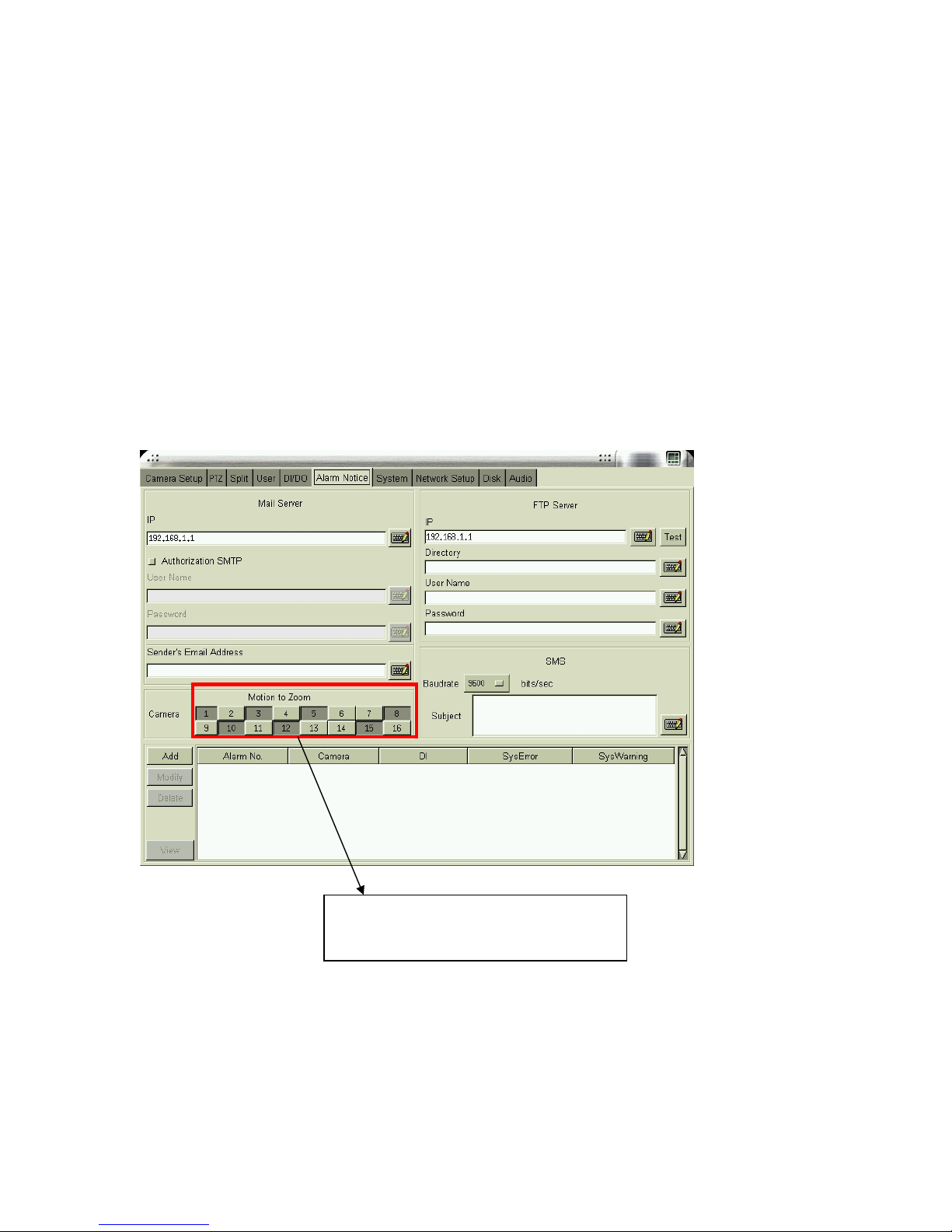
7
motion happening at the same time, the zooming rule will be as following,
a. The previous zooming channel will be the first priority for zooming again and others will
be marked in red color to wait for zooming in after three seconds. However, the number of
continually zooming the same channel will be limited to three times. After three times,
even this channel occurs new motion again and there is also motion happening in other
channel, the motion zooming area will show the screen of other channel.
b. If there are not previous zooming channel happening, the first priority for zooming is the
channel of which number is the smallest. For example, if channel #3 and channel #7 occur
motions at the same time, channel #3 will zoom in firstly in three seconds and the screen of
channel #7 will be marked in red color to wait for zooming in after three seconds.
2. Zooming in a specific channel: You can decide just zoom in a specific channel. When
clicking any channel you want to zoom in, the screen of this channel will be zooming in to the
“Motion Zooming” area marked in yellow color frame and the original area of this channel will
be replaced by a “locked picture”. Then, the screen of other channels, even occurring motion,
Select the channels you want to enable
“ Motion to Zoom” function
Page 12
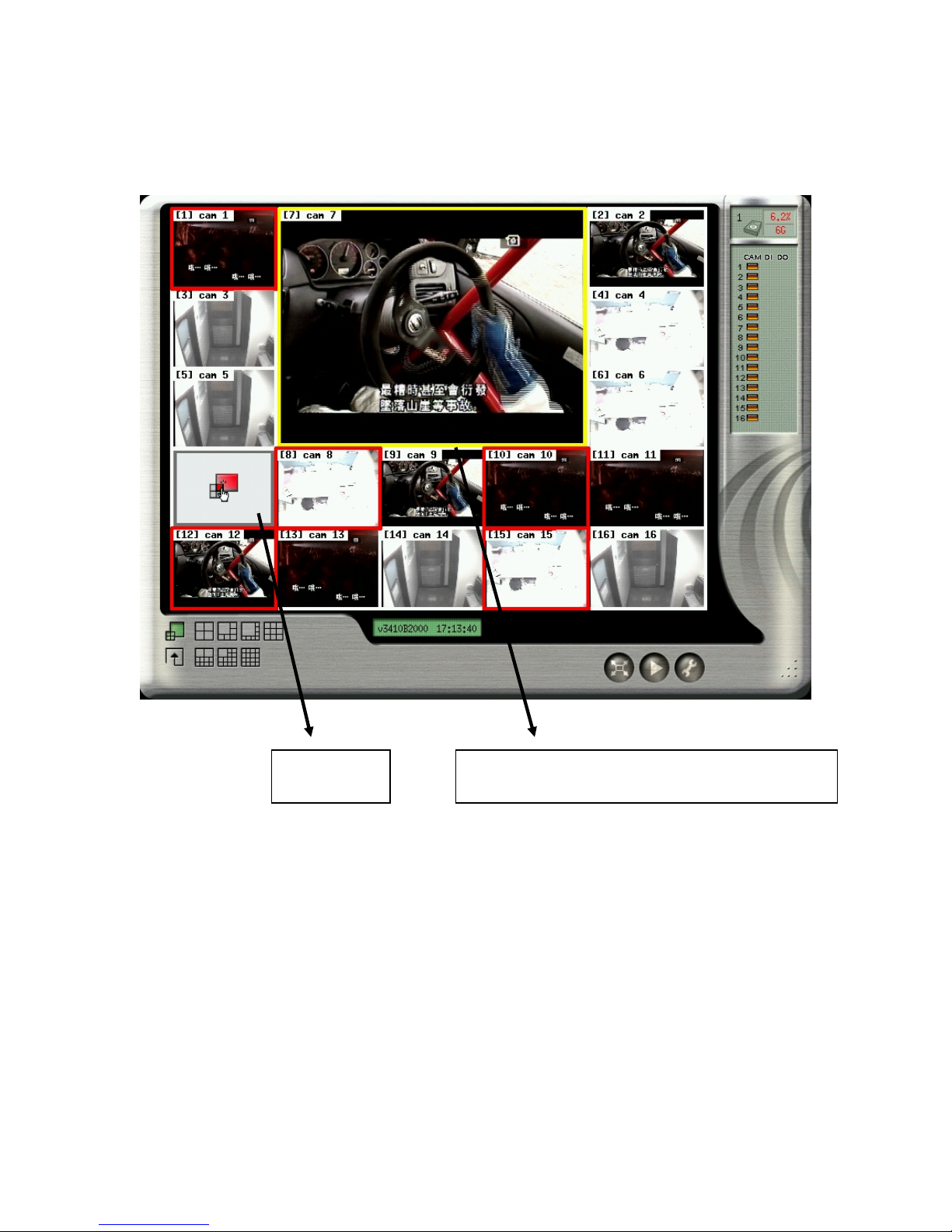
8
will not be zoomed in “Motion Zooming Area” and it will be just marked in red color frame.
You can click the “Motion Zooming Area” to cancel the “Zooming in a specific channel”.
Locked Picture
Motion Zooming Area marked in yellow color
Page 13
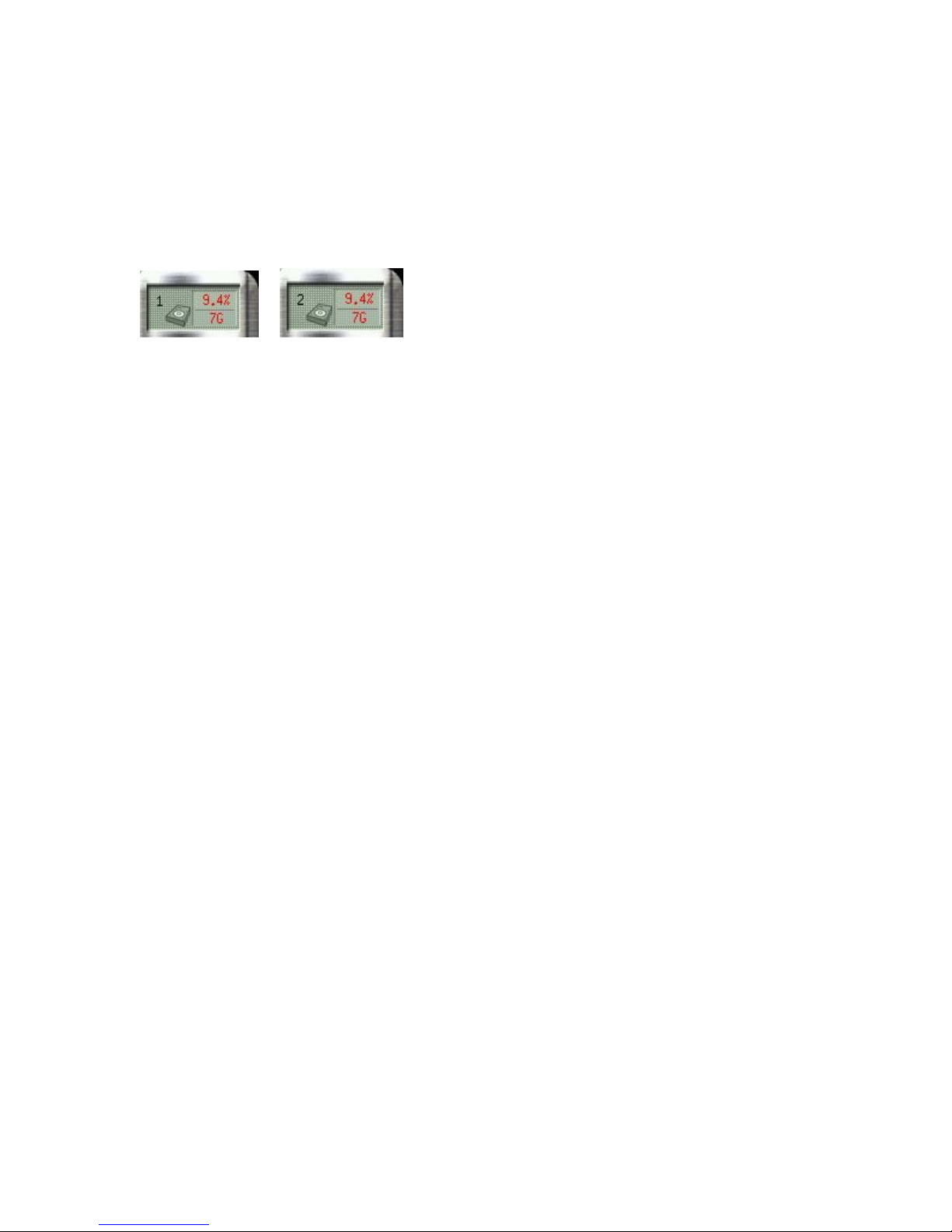
1
2-3 Storage S pace
On the right side of the main screen, you can find the free space of hard disks. If there are
more than one hard disk is connected, it will display the status of each HD every 5 seconds.
When you start using a new hard disk (for example, a hard disk with capacity 80GB), the
percentage of free space will be very close to 100% (e.g. 99%), and the color will be BLUE.
However, as recording continues, the available space will diminish. When the remaining
available space is less than 4GB, the display color will change to ORANGE. This serves as a
warning message that the system will soon enter the Recycle Mode; which means, the earliest
recorded data will be replaced by the newest recording data. If you would like to keep all the
data, this is the time to swap a new hard disk.
If the disk has not been changed and the recording continues, the system will go into Recycle
Mode when the hard disk free space is less than 1GB. The color of “Hard Disk Free Space”
will turn RED.
Page 14

2
2-4 Recording & DI/DO Status
The first column indicates the recording status of each camera:
Color Recording Mode Status
Orange ( ) Full recording
Green ( ) Motion-sensor Motion not detected
Red ( ) Motion-sensor Motion detected & recording
Gray ( ) No recording
The second and third column shows the status of each DI and DO
device.
Color Status
Green ( ) Device not activated
Red ( ) Device activated
Page 15

3
3. Playback
Click the playback icon on the main screen to enter playback mode. If “Playback
Password Protection” function is enabled (See 3-1 Playback Password Setting), the system will
prompt you to enter User name and Password to enter playback mode as following,
Page 16

4
The controls of Playback function is as following,
Camera
Selection
Calendar
Status
Search
by hour
Search
by minute
Browse
Save to
Floppy
Save to
CD-R/RW
Full
Screen
Play Audio
Page 17

5
3-1 Playback Password Setting
If you want to activate “Playback Password Protection” function, click in the main
menu to go the “System Setting” as following. Change the “Playback Password” from
“Disable” to “Enable” mode.
Then, set up the “User” authority of playback as following,
Enable Playback
Password
Set up User authority
Page 18

6
3-2 Search for Recorded Data
Click on the date of the calendar in the upper right corner of the screen
and then select the “hour” and “minute” using the two bars on the lower
right corner.
Next select the cameras for playback using the buttons at the
bottom of the screen. You can playback up to 4 cameras at the
same time. When you click the camera button, camera numbers
1 to 16 will appear. Select the desired camera to playback.
Choose “ - ” if no camera is to be played back on this screen.
The color of the selected cameras on the right side of the screen
will be in “light blue” background.
Click the Play button to start playback.
Minute bar
Hour bar
Play Next Frame Pause ForwardRewind
Status Time
✍
♦ You can 2×, 4×, 6× forward by clicking Forward button one more time.
♦ You can 2×, 6× rewind by clicking Rewind button one more time.
♦ Next Frame allows you to play picture by picture.
Page 19

7
3-3 Audio Playback
It allows you to playback the selected single channel with audio in full screen.
Click the Audio icon . It will show up the following dialog box.
Choose the audio channel ( No.: 1~4 ) and volume ( No.: 0~9 ) you would like to playback.
Then click “OK”, the selected single channel with audio will display in full screen.
Note:
It just supports one audio channel.
Audio
Page 20

8
3-4 Save to Floppy
It is possible to save the selected single image to a floppy.
Click the floppy icon . The following dialog will appear:
Choose the screens you would like to save to the floppy. If you would like to save single
images of all the 4 screens as JPEGs, select all numbers and click “OK”.
Save
Page 21

9
3-5 Backing up Video Files
You can copy the video files from hard disk to external storage media, such as CD-R/RW
DVD-R/RW or DVD+R/RW. Click the CD icon to see the following screen:
Write CD
Return to
Playback
Burn Disk
Blank Disk/
Storage
Configuration
Re-scan Device
Page 22

10
3-5-1 The Backing Up Procedures
1. Before you start to back up the video files, make sure that the back up program has
detected the IDE/SCSI burning devices. If not, please check if the device is installed
properly and click to rescan the device. After that, the device still can not be
detected, please verify if the device is ok.
2. Erase (Blank) the Disk:
If CD-R/RW or DVD+R/RW or DVD-R/RW is used, the icon will lighten after
you insert the disk to the recorder.
a. Click on to start the erasing process.
b. After it is done, the Message area will display “Done”.
3. Select the files to back up:
Expand the hard drive directories in the left of the screen. Drag the mouse to select the
recording files for backup (by Year, Month, Date) as shown in the following figure.
4. Click to move these files to the right side of the screen for burning to the burning
✍
If CD-R is used, you do not need to execute this process.
Page 23

11
device. The total size of the selected files should not exceed 600MB.
5. You can browse the other directories (dates) to continue the file selection.
6. Click on button, the system will first check if there is a blank disk inside the
recorder. If not, the system will request for a replacement to insert a blank disk.
When there is a blank disk inside, the system will convert the selected files into
standard ISO 9660 format files (Make ISO), and burn the files to the disk.
7. If problems arise while recording to the disk, it might be due to the reasons indicated
below:
♦ The blank CD or DVD disk is in bad quality: Replace with a better quality disk.
♦ The CD-RW or DVD+R/RW or DVD-R/RW has been used too many times:
Replace with a new disk.
♦ The recorder cannot process high-speed burning: Reduce the burning speed.
♦ The blank disk does not support high-speed burning: Reduce the speed, or replace
with high-speed compatible disk.
Page 24

12
4. System Settings
Click the icon on the main screen to go to the system settings page.
Click on the keyboard icon to enter the user name and password.
To exit the System Settings, click on the upper right corner in the “System Settings”
screen.
✍
Preset user name: admin
Preset
p
assword: 1111
Page 25

13
4-1 Camera Setup
1. Select the desired camera for setup.
2. Camera Name: Use the “keyboard figure” on the right of “Camera Name” field to enter
the description for the camera.
3. Camera Status (Disable/Enable/Hide): If the channel is not connected to a camera, set
“Disable”. If it is connected, set “Enable”. If you do not want the camera image to be
showed on the main screen, set “Hide”.
4. B/W Camera: If “black&white” camera is used, please click the “B/W Camera” icon.
5. Video Format (NTSC/PAL/SECAM): The video format of 16 cameras must be the same.
Therefore, if you change the video format of any camera, all the rest cameras will be
changed to the same format automatically.
✍
If a camera is “hidden”, the video is still recorded in the hard disk.
Page 26
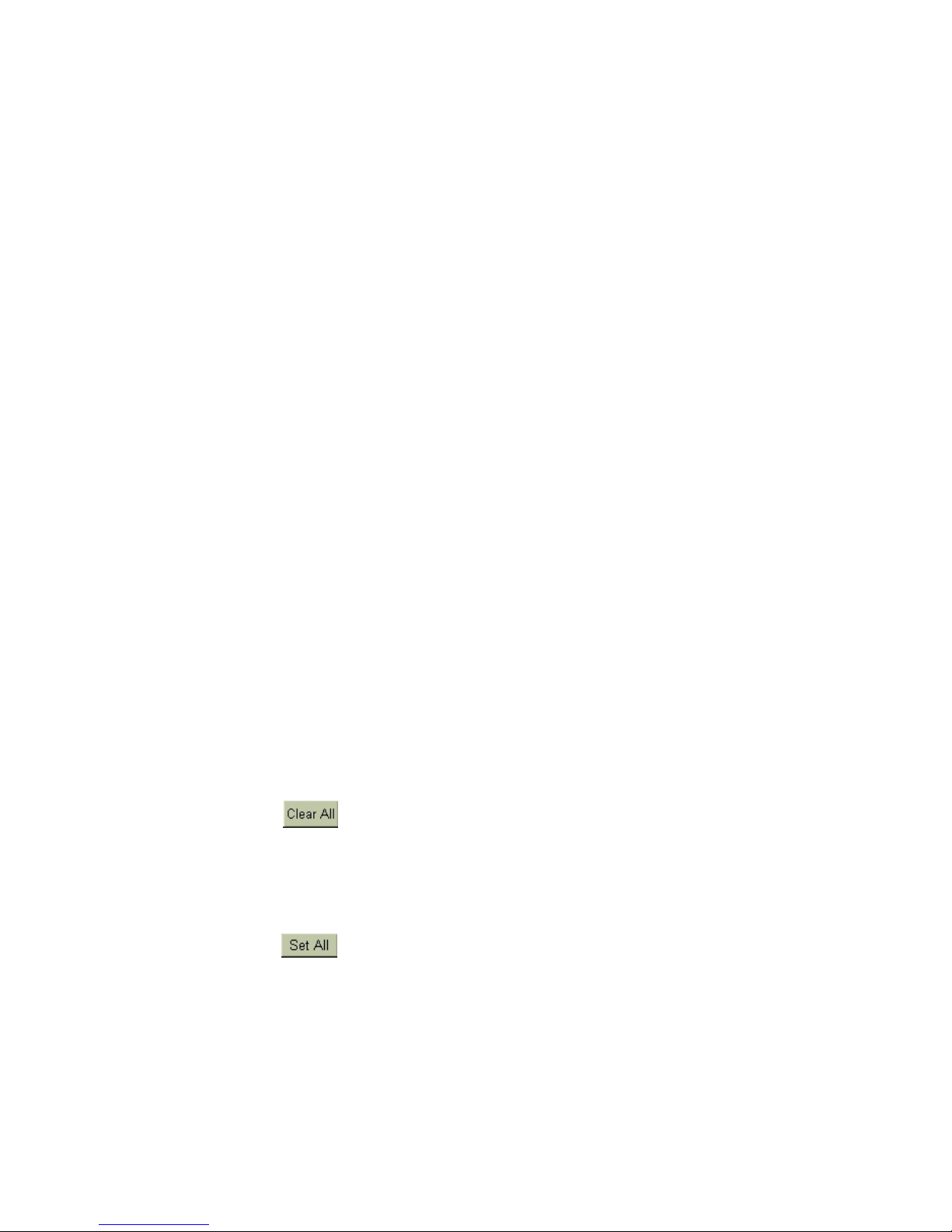
14
6. Quality (10/20/30/40/50/60/70/80/90/100): You can adjust the recording quality. The
higher the number, the better the quality. However, the higher quality setting will consume
more hard disk space.
7. Sensitivity (10/20/30/40/50/60/70/80/90/100): You can set the sensitivity of motion
detection during recording. It is recommended to adjust the setting to 100 in order to
prevent any data loss. However, in some special conditions, the system continues to record
even when no motion has occurred. This will result in a considerable amount of useless
data being recorded. In such a case, it is recommended to lower the sensitivity setting to
avoid wasting hard disk
8. Resolution (320×240/640×480): You can adjust the recording resolution. The higher the
number, the better the quality. However, the higher quality setting will consume more hard
disk space.
9. Frame Rate (0.2/0.5/1/2/3/4/5/6/7/8/10/12/15/max): You can adjust the recording frame
rate. The higher the number, the higher frame rate will be recorded. However, with higher
frame rate, the hard disk space will be consumed faster.
10. pre-Record (0/1/2/3/4/5/6/7/8/9/10): The setting allows you to record a certain seconds
before an alarm happens.
11. post-Record (0/1/2/3/4/5/8/10/15/20): The setting allows you to record a certain seconds
after an alarm happens.
12. Digital Signature (Enable/Disable): The setting allows you to encrypt digital signature
(watermark) to the video content.
13. OSD (On Screen Display) Position: you can select where the “time” and “camera name”
will be displayed in the image in live view. There are four positions to choose from: Top
Left, Top Right, Bottom Left and Bottom Right.
14. Motion Sensor Setup: This is used to set the motion sensor area.
14-1 Method One
(1) Click
(2) Select “Set Detection Area” and use the mouse to drag an area to be detected.
(3) You can set many detection areas by dragging mouse again.
14-2 Method Two
(1) Click
(2) Select “Clear Detection Area” and use the mouse to drag a non-detection area.
(3) Drag the mouse again to set more non-detection areas.
15. Recording Schedule Setup: Refer to the Recording Schedule Table below. There are 7
rows and 24 columns in the schedule table, which represents 7 days and 24 hours.
There are three recording modes:
Page 27

15
♦ Full recording.
♦ Motion sensor recording
♦ No recording
First choose the Recording Mode button located on the left of the schedule table, and then
drag with the mouse an area for each recording mode on the table.
16. Copy Camera Setting: After finishing the camera setup for one camera, you can click the
“Copy Camera Setting” button, located on the upper right of the “Camera Setup” screen, to
copy the setting of this camera to other cameras. This saves time and effort. The following
dialog will appear. Click the setting area you would like to copy (Refer to the three “areas”
below), then click the cameras located on the right of the screen and click “OK”.
Page 28

16
4-2 PTZ
To make the PTZ camera function correctly, please follow the instructions below:
1. Connect the PTZ to RS232 port (via RS485-RS232 converter).
2. Refer to Chapter 4-7-2 to assign “PTZ” to the RS232 port you connected.
3. Refer to the user manual of PTZ to setup the protocol, baud rate and ID.
4. Select Camera: please select the correct camera number which has PTZ function.
5. Status: set to ”Enable”
6. Model, ID, and Baud Rate: set the ID the same as the PTZ camera.
You can control the PTZ camera using the control panel in this page.
: Focus near
: Focus far
: auto focus
Page 29

17
Preset function:
1. Select preset point 1.
2. Move the PTZ camera to the position 1 using the panel.
3. Click “save”.
4. Select other preset points and follow the same procedure to set up.
Auto-Pan function:
1. Click “Set Pan Start”
2. Move the PTZ camera, the PTZ will remember the path.
3. Click “Set Pan End”
✍
Preset and Auto-pan function is different from protocol to protocol. The above
example is given using Sensormatic protocol for example.
Page 30

18
4-3 View Setup
Clicking the “Split” tab will display the view setup screen as follows.
1. The display content for the 7 display modes mentioned in chapter 2-1 is setup through the
“Split” tab on the screen above.
There are 4 splits, 6 splits, 8 splits, 9 splits, 10 splits, 13 splits, 16 splits setting screen. Click
the “small block” on the split screen, then you can modify the camera shown on each split
screen. An example for the description of the all cameras when doing the view setup is located
on the right side of the table.
2. Sequencer Setting
On the bottom of the “Split” screen, there is a “Sequencer” button. Click this button and enter
the desired sequencer time (up to 300 seconds). The sequencer format of CyberVision
SuperVision series is 4 splits.
Page 31

19
4-4 User Account Management
The User Account Management function allows different user to login the system using
different user name. To start using this function, click on the User icon.
There are 2 system preset accounts. The user names and passwords for these two accounts are
as follows.
♦ Username: “admin”; Password: “1111” is for the system management account. This
account cannot be deleted.
♦ Username: “net”; Password: “1111” is for the normal user account. This account can be
deleted.
To see more details of the account information, click View on the bottom left of this screen.
Page 32
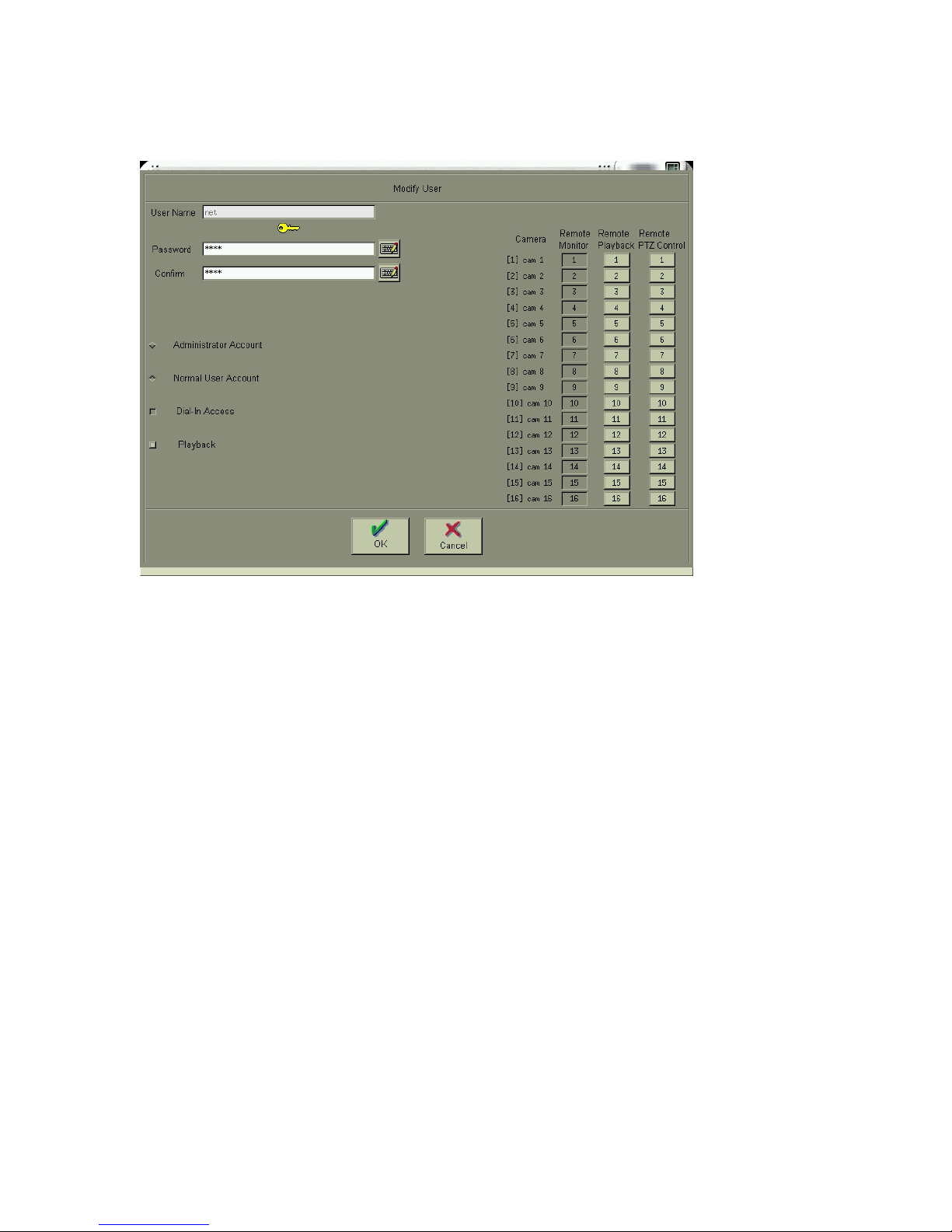
20
[Add User Account]:
Click “Add” icon to add new user accounts as screen below.
♦ Enter the name and password for the new user.
♦ Administrator Account/Normal User Account: Only administrator account can enter the
system setup menu to change the settings. Normal User accounts are used for remote login
only.
♦ Dial-In Access: This option is to enable/disable the user to dial into the DVR, i.e., to
access the system through modem.
♦ Playback: Authorize user the function of playback.
♦ Remote Monitor/Playback/PTZ Control: You can define the authorization of each user to
use remote functions.
[Modify User Account]
Click “Modify” icon to modify the existing user account.
The operation is similar to that of the “Add User Account” above.
[Delete User Account]
Click “Delete” icon to delete the user account. A screen will display as follows.
Page 33

21
Click “OK” if you would like to delete this user account.
Notes:
✍
The preset user “admin” cannot be deleted.
Page 34

22
4-5 DI/DO
Click on the DI/DO icon and select the total number of DI/DO installed on your system to see
the following figure:
[DI Status]
Choose Disable, NC, or NO according to your DI device (e.g., photo sensor).
♦ Disable: Disable the DI function.
♦ NC (normal closed): The signal loop is closed under normal conditions. When the loop
becomes open, DI will be triggered until the loop becomes closed again. In other words, if
the loop keeps on open for a period of time, DI will keep on triggering in that time
interval.
♦ NO (normal open): The signal loop is open under normal conditions. When the loop
becomes closed, DI will be triggered until the loop becomes open again. In other words, if
the loop keeps on closed for a period of time, DI will keep on triggering in that time
interval.
Page 35

23
[DO Status]
♦ Disable: Disable the DO function.
♦ Enable: Enable the output signal when DO is triggered.
♦ Set the duration of DO signal. The available durations are 5, 10, 30, 60, 120, 300, 600,
1800 and 3600 seconds. If DO is triggered, in this time interval, DO will keep on
triggering.
[Action]
There are 4 actions that are related to the DI/DO functions.
♦ DI →Camera Recording
When DI is triggered, DVR can start to record the video of selected cameras. You can
select the cameras to be recorded when DI is triggered by using the “DI/Camera array”
shown below the setting. Each DI signal can trigger more than one camera recording.
♦ Cam Motion →DO
When selected camera detects motion, selected DO can be triggered and start to send
control signal to the external device (e.g., alarm) within the DO duration. The
“Camera/DO array” below the setting allows you to relate the DO devices corresponding
to each camera.
♦ Cam V-Loss →DO
When selected camera video is lost, selected DO can be triggered and start to send control
signal to the external device (e.g., alarm) within the DO duration. The “Camera/DO array”
below the setting allows you to relate the DO devices corresponding to each camera.
♦ DI →DO
When selected DI is triggered, selected DO can be triggered and start to send control
signal to the external device (e.g., alarm) within the DO duration. The “DI/DO array”
below the setting allows you to relate the DO devices corresponding to each DI.
♦ The following figure may help to understand the concept described above.
DI Triggered Motion Detected
to Start Recording to Trigger DO
Video Loss
Input Event:
Output Action:
Page 36

24
4-6 Alarm Notice
Hyper Vision can send four types of alarm to your pre-defined email addresses, FTP site, or
mobile phone number (via SMS). This section gives step-by-step instructions to send
different alarms to each destination. We define four types of alarm sources as below.
Alarm Source Definition
Motion Alarm
Motion is detected in selected cameras (despite the recording
mode is full recording, motion sensor recording or no recording).
DI Alarm Selected DI is triggered.
System Error Alarm
(1) Hard disk error, or
(2) Camera lost signal.
System Warning Alarm 1. Hard disk is going to enter recycle mode (free space less than
4GB), or
2. Hard disk has being in recycle mode.
First, please click on the icon “Alarm Notice” to see the following figure:
Page 37

25
[Alarm to Email]
(1) Make sure the DVR system connects to Internet.
(2) Key in the IP address or the hostname of the mail server. If the mail server requires
user name and password to send emails, please click the icon “Authorization SMTP”
to enter the user name and password.
(3) Key in sender’s full email address. It must be a valid email address.
(4) Add Alarm Notice: Click the icon Add to see the follow figure.
(5) Alarm Duration: The duration time can be from 1 minute to 1440 minutes (1 day).
When the “Alarm” happens, the DVR system will send the alarm notice one time
during the duration and do it again in next duration until the “Alarm Source”
disappears.
(6) Select alarm Source. Please refer to the definition of each alarm source.
(7) Action: Click the icon “E-Mail” and key in the email addresses which will receive the
alarm notice. You can enter three email addresses to be notified for a single alarm.
(8) Click “OK” when you have done the setting.
(9) You can add another alarm notice by repeating the step (4) to (8).
✍
If you don’t know the IP address of your mail server, you can ping the
mail server to get the IP address as following figure.
Page 38

26
[Alarm to FTP Site]
(1) Make sure the DVR system connects to Internet.
(2) Key in the IP address of the FTP site.
(3) Enter the directory you would like to store the alarm notice (logs and pictures).
(4) Add Alarm Notice: Click the icon Add to see the above figure.
(5) Alarm Duration: The duration time can be from 1 minute to 1440 minutes (1 day).
When the “Alarm” happens, the DVR system will send the alarm notice one time
during the duration and do it again in next duration until the “Alarm Source”
disappears.
(6) Select alarm Source. Please refer to the definition of each alarm source.
(7) Action: Click the icon “FTP”.
(8) You can add another alarm notice by repeating the step (4) to (7).
Page 39

27
[Alarm to SMS]
This function requires an external GSM modem to send messages to mobile phones via SMS
(Short Message Service).
(1) Please refer to your GSM modem user manual for the physical connections.
(2) Go to Serial Port setting in the System sub-menu. Choose GSM Modem on the
COM port that connects to the GSM
modem.
(3) Back to this Alarm Notice sub-menu, and
set the Baud Rate to be 9600 baud per
second. (Note: If you fail to send SMS
successfully, you may reduce the baud rate
to 4800 or 2400 bps and try again.)
(4) Key in the Subject of the alarm message (for example, DVR Alarm).
(5) Add Alarm Notice: Click the icon Add.
(6) Alarm Duration: The duration time can be from 1 minute to 1440 minutes (1 day).
When the “Alarm” happens, the DVR system will send the alarm notice one time
during the duration and do it again in next duration until the “Alarm Source”
disappears.
(7) Select alarm Source. Please refer to the definition of each alarm source.
(8) Action: Click the icon “SMS” to enter the mobile phone number. You can enter three
mobile phone numbers to be notified for a single alarm.
(9) Click “OK” when you have done the setting.
(10) You can add another alarm notice by repeating the step (5) to (9).
✍
You can send the same alarm notice via email, FTP, and SMS at the same time. You
can also modify or delete your previous alarm notice setting. It is very similar to add
a new alarm notice.
Page 40

28
4-7 System
Click “System” tab for the settings: “Date/Time”, “RS-232”, “TV-Out”, “Watch Dog”,
“Language”, and “Playback Password”.
Page 41

29
4-7-1 Time Synchronization
There are four kinds of methods to synchronize DVR’s time.
Type Description
1. Manual Set up time manually
2. Time Server Synchronize DVR time with Time Server
3. RF Clock Synchronize DVR time with RF Clock
4. RTC Synchronize DVR time with Real Time Clock(RTC)
When you select “ Time Server” Synchronization, enter the IP address or hostname of the Time
Server.
Page 42
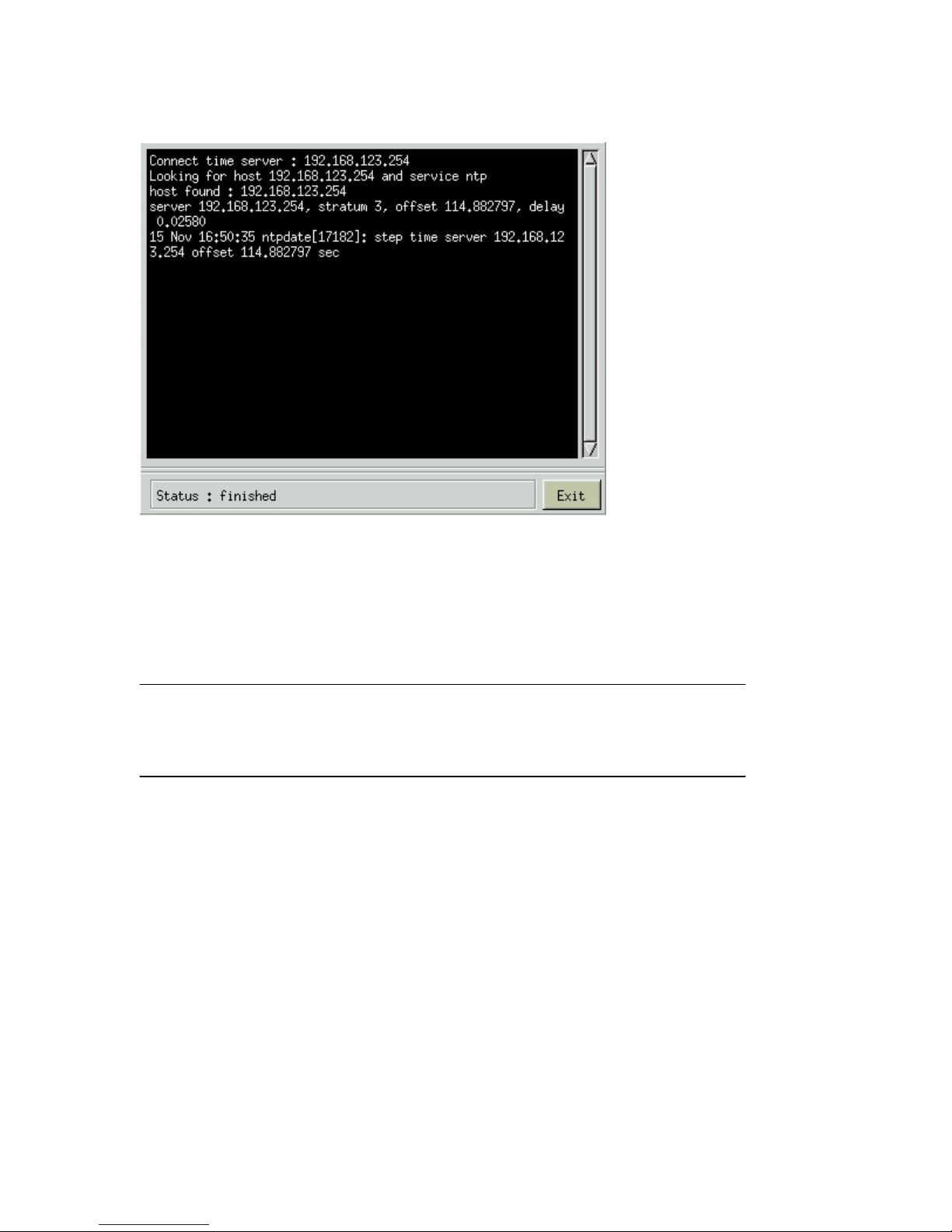
30
You can test the Time Server function by clicking “Time Server test”.
When you select “ RF Clock” Synchronization, you can click “ Test” button to do the “RF
clock test”. Then, the DVR will issue a command to RF clock to get Time information and
display it on the screen. RF Clock can be connected to the DVR through RS232 port.
Notes:
1. Configuring Time Synchronization will reboot DVR.
2. When you synchronize DVR time by RF Clock, the selection of RS232 COM port( COM 1
or COM 2) in System configuration must be the same as the physical connection.
Page 43

31
4-7-2 Other Functions
[RS 232]
This setting is for you to configure the RS232 port. Select the correct device that connects to
your system to make its function work.
[TV Out]
Hyper Vision DVR supports the VGA card with TV-out function. With this function, you can
export DVR screen to TV Wall. You can click the icon and choose “Disable”, “NTSC-J”,
“NTSC-M”, “PAL-B”, “PAL-D”, “PAL-G”, “PAL-H”, “PAL-I”, “PAL-M”, PAL-N” based on
the TV-out function requirement.
[Watch Dog]
Watch Dog is a hardware device to monitor the system status. If the system fails to response,
Watch Dog will send a reset signal to the motherboard to reboot the system. To enable Watch
Dog function, please select available durations 15,20, 25… or 60 seconds. It requires the first
capture card to have a physical connection to the reset pin of the motherboard.
[Language]
Hyper Vision DVR supports 8 display languages, i.e., English, French, Germany, Japanese,
Polish, Portuguese, Spanish, and Traditional Chinese.
[Playback Password]
You can enable this function so that the system requires password in order to see playback.
Page 44

32
4-8 Network Setup
Click “Network Setup” tab to set up the network configurations as follows. Enable the “Static
IP ” and enter the IP address, NetMask, and Gateway in the fields.
Note: If you use another network port (like port 81) instead of default port 80, when you start
the remote viewing, please remember to add the port number followed by the IP address and
the “http://” in front of the IP address. For example: http://142.173.62.171:81. If you use port
80, you could just click the IP address directly.
[ DNS ]
An internet service that translates domain name into IP address . For example , the domain
name www.example.com can translate into 198.105.232.4.
[ DDNS ]
The Dynamic DNS service allows you to alias a dynamic IP address to a static hostname,
allowing your computer to be more easily accessed from various location on the Internet.
To use the service , you must apply an account from several free Web servers such as
http://DynDNS.org
Page 45

33
[ DHCP ]
A protocol for assigning dynamic IP address to devices on a network. With dynamic
addressing, a device can have a different IP address every time it connects to the network .
4-8-1 Remote Monitor
[JPEG]
If you set this function to be JPEG, DVR will encode one JPEG picture per channel per second
for remote access. The remote PC needs to install Java Virtual Machine.
[MPEG-4]
If you set this function to be MPEG-4, DVR will encode about 30 pictures per system per
second for remote access. The remote PC needs to install “MPEG4 player”, which can be
download from the DVR.
4-8-2、Remote Monitor via Internet by a modem
[DVR site]
Before starting the remote monitoring function, users need to apply for a fixed line (leased line
or ADSL), and get the fixed IP address from the ISP (Internet Service Provider). The
framework to perform this feature is depicted in the above figure. Moreover, please follow the
procedure described in section 4-8 “Network Setup” to setup the network configuration.
Remember to check that the fixed line(usually RJ45 cable) has connected to the DVR system
correctly.
[Remote user site]
Please refer the following procedure (, which is extracted from documents provided by
MicroSoftM Inc. to finish the setting of user site where a window 2000 system is installed.
Ethernet
SuperVision
Modem
Internet
PC
Modem
ISP A
RAS
ISP B
Router
Page 46

34
Windows 2000 Dial-Up Guide
Step 1
Click Start on your Windows taskbar, select Run. Type ncpa.cpl in the Open field then click
OK to begin.
Step 2
In the Network and Dial-Up Connections window, open Make New Connection to start the
Network Connection Wizard.
Page 47

35
Step 3
In the Welcome to the Network Connection Wizard window, click Next.
Page 48

36
Step 4
The New Connection Type window will have several selections. Choose Dial-Up to private
network, then click Next.
Step 5
For the Phone Number to Dial window, first choose a local service number from the following
Web sites...
Please type in the number you have chosen and click Next to continue.
Page 49

37
Step 6
In the Completing the Network Connection Wizard window, check the box labeled Add a
shortcut to my desktop, then click Finish to close the wizard, and therefore, start the Connect
window.
Page 50

38
Step 7
Before dialing, the Connect window has several text fields to fill. Your User name will be
your entire official USF e-mail address and the Password will be the password to that e-mail
address, respectively. In addition, you may check the Save password box and/or customize the
phone number (to disable call-waiting or other features) if you prefer.
DHV-1640
Page 51

39
Step 8
Your connection setup is now complete! If you have not payed for USFBasic Dial-up yet,
please do so at the iConnect Marketplace. Qualified faculty must register through the Faculty
Modem Pool Eligibility page. Both Web addresses are respectively listed below for your
convenience.
After successful connect, the user’s PC will be assigned an IP Address from the RAS (Remote
Access Server) of ISP.
Users can open the Web Browser now, enter HyperVision DVR IP Address (Refer to 4-8), and
wait for several seconds (time for loading program) to start remote monitoring function.
Page 52

40
4-8-3、Remote Monitor when DHV -440/840/1640 DVR is
connected to the Internet by a modem
Similar to dialing up to ISP (Internet Service Provider) for connecting to internet described in
the previous section, direct dial-in access is another way to let users remotely connecting to
HyperVision DVR series products which is equipped with a modem device. The above figure
depicts the framework of this feature.
Additionally, the only slightly difference between these two methods is that direct dial-in
access uses HyperVision DVR series products to replace the function provided by ISP RAS
(Remote Access Server) to perform the procedure of connection.
[DVR site]
From the DVR site, please follow the steps below to finish the setting.
1. Login the setup page of the DVR system as an administrator, and then setup the
network functions you required on “Network Setup” page, for example, enable
remote monitoring, enable remote setup, ..etc.
2. Prepare a user account which has the permission of dial-in access. Or the default user
“admin” has the permission already. Later on, from the remote site, you need this
account to login the DVR system once the dial-in access is finished.
3. Check the BIOS setting of motherboard to make sure that the setting of onboard
Serial Port 1” (Port A) is enabled (or Auto or 3F8).
4. Connect the modem to the COM1 interface of the DVR system.
5. Prepare a regular telephone line (PSTN), and then correctly connect the modem to the
telephone line.
6. Remember to power on the modem and check if the status of modem is correct before
power on the DVR system.
[Remote user site]
Please refer the following procedure (, which is extracted from documents provided by
MicroSoftM Inc. to finish the setting of user site where a window 2000 system is installed.
SuperVision
Modem
PC
Modem
Page 53

41
Windows 2000 Dial-Up Guide
Step 1
Click Start on your Windows taskbar, select Run. Type ncpa.cpl in the Open field then
click OK to begin.
Step 2
In the Network and Dial-Up Connections window, open Make New Connection to start the
Network Connection Wizard.
Page 54

42
Step 3
In the Welcome to the Network Connection Wizard window, click Next.
Page 55

43
Step 4
The New Connection Type window will have several selections. Choose Dial-Up to private
network, then click Next.
Step 5
For the Phone Number to Dial window, first choose a local service number from the following
Web sites...
Please type in the number you have chosen and click Next to continue.
Page 56

44
Step 6
In the Completing the Network Connection Wizard window, check the box labeled Add a
shortcut to my desktop, then click Finish to close the wizard, and therefore, start the Connect
window.
Page 57
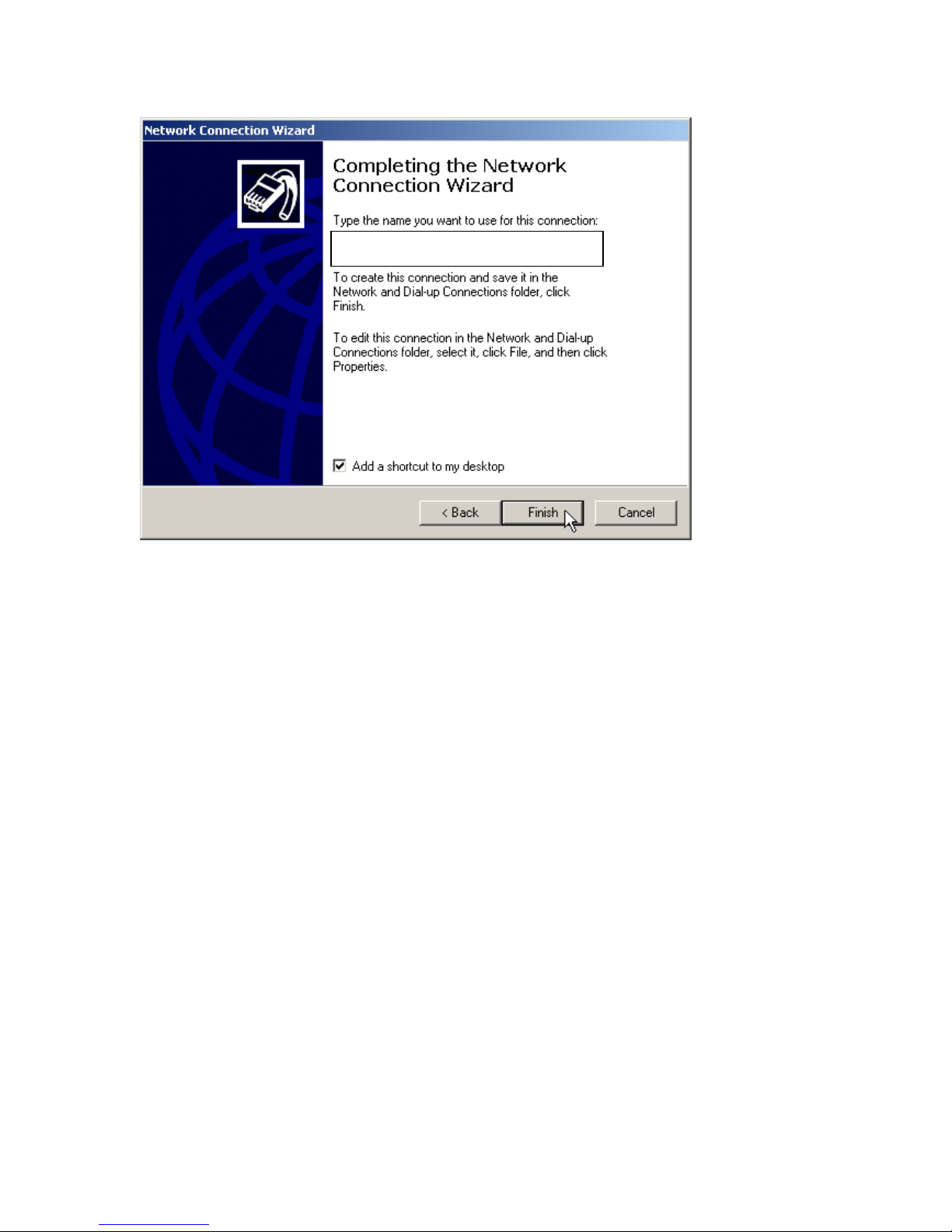
45
Step 7
Before dialing, the Connect window has several text fields to fill. Your User name will be
your entire official USF e-mail address and the Password will be the password to that e-mail
address, respectively. In addition, you may check the Save password box and/or customize the
phone number (to disable call-waiting or other features) if you prefer.
DHV-1640
Page 58

46
Step 8
Your connection setup is now complete! If you have not payed for USFBasic Dial-up yet, please do
so at the iConnect Marketplace. Qualified faculty must register through the Faculty
Modem Pool Eligibility page. Both Web addresses are respectively listed below for your
convenience.
Users can open the Web Browser now, enter HyperVision IP address(see Note), and wait for
several seconds (time for loading program) to start remote monitoring function.
[Note]
After successful connecting to the modem, the PC will be assigned an IP Address, which is the
successor number of HyperVision’s IP Address. For example, if the IP address of HyperVision
is 140.113.17.154, then 140.113.17.155 will be assigned to the PC. Therefore, you need to use
this IP address in IE browser in order to connect to the DVR system.
Page 59

47
4-8-4 Remote Setup
Remote Setup allows you to configure most functions of the DVR via another PC remotely.
Please refer to chapter 5-6 for remote operation.
4-8-5 Network Share
This function allows you to find the DVR in the network and copy the recorded files to your
PC remotely.
1 Enable ”Network Share Status”.
2 Give a name for this DVR for identification in the network.
3 Enter the Workgroup.
4 Give a password for remote access of the files.
5 Click on the camera numbers to be shared in the network.
Please refer to chapter 5-7 for remote operation.
Page 60

48
4-9 Disk
This function allows you to check disk status easily and precisely through pressing the
S.M.A.R.T
Page 61

49
4-10 Audio
Click on the icon “Audio” to set up the audio channel settings as below.
[ Select Camera]
You can select camera number from the monitor screen which you want to add audio function.
It means that if it connects a capture card of 4 channels , the No. you can select is from1 to 4.
Likewise , If you connects a capture card of 16 channels , the No. you can select is from 1 to 16.
Please refer to the below Fig.
Be sure to note that it only can select one channel to add audio function for each time.
Page 62
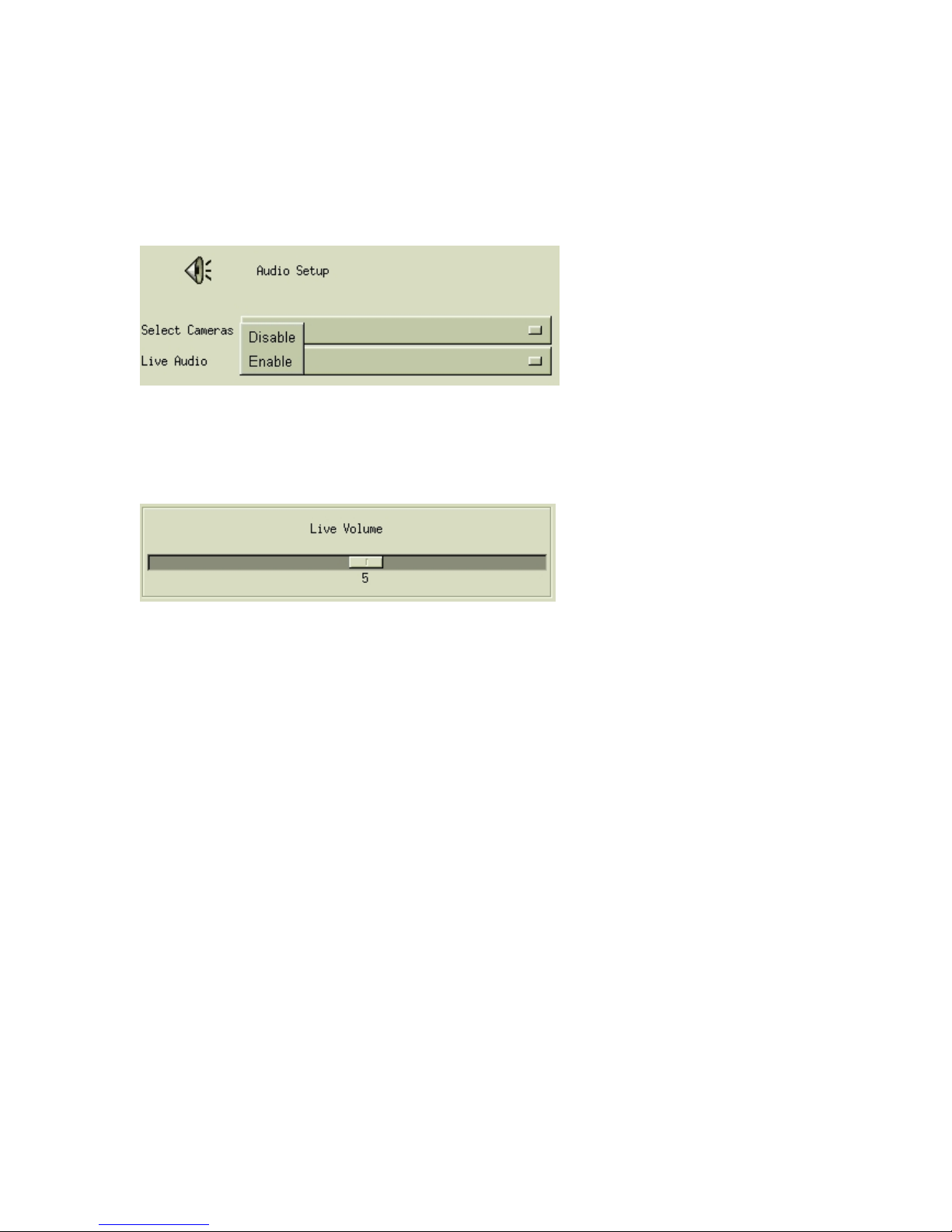
50
[Live Audio]
If you want to have live audio with your selected camera , you just choose “Enable” on Live
Audio . as below.
[Live Volume]
You can choose the number of “Live Volume” from 0 to 9 . as below
Page 63

51
5. Remote Operation
HyperVision allows you to monitor and control the system via network. Open an IE browser on
the remote PC and enter the IP address of the DVR to see the screens below:
Page 64

52
5-1 Download Player
The remote PC needs to install the MPEG-4 player in order to monitor, playback, and control
the DVR. The player can be downloaded from the DVR directly.
Click the “Download” icon and follow the instructions to install the player.
5-2 Remote Monitor via MPEG4
Click the MPEG4 icon to see the following figure.
♦ Select the cameras to be displayed on the right of the screen.
♦ Click on the corresponding icons on the bottom of the screen to view difference display
mode.
♦ Click the icon (Network Preferences) on the lower right of the screen to select the
suitable network setting based on the actual environment. It will pop up a screen as
Select the
cameras
Full Screen
Snapshot
Network
Preferences
Delete the
cameras
Page 65

53
follows.
♦ You can click the icon (Full Screen) to enlarge the monitoring screen display. If
you click it again, it will be back to the normal monitoring screen.
♦ You can select one of the pictures and click the icon (Snapshot) to save as a JPEG
file.
♦ If you want to operate the PTZ function, click on the camera screen directly. The screen
will enlarge and a PTZ control panel will appear on the right as below.
Page 66

54
Zoom In
Zoom Out
Focus Far
Focus Near
Auto Focus
PTZ Speed
Page 67

55
5-3 Remote Monitor via JPEG
(1) Click Single View, 4 Split or 16 Split.
(2) Select camera(s).
(3) Start to monitor.
✍
1. Administrator must enable the JPEG remote monitor function first.
2. The remote PC must have Java VM installed to see the pictures.
Page 68

56
5-4 Remote Playback
Click the Playback icon to see the following figure.
(1) Select a date on the calendar.
(2) Select a Camera.
(3) Select a recording duration.
(4) Click on the Playback icon to start playback.
(5) You can select various playback speeds or drag the time bar directly.
Page 69

57
Speed (-): To reduce the playback speed.
Speed (+): To increase the playback speed.
Playback
Previous 1 min: To rewind 1 minute.
Next 1 min: To forward 1 minute.
Pause
Stop
Save video clips
Save JPEG files
Enlarge to full screen
Adjust video size
Page 70

58
5-5 DVR Player
The DVR Player is used in three applications:
1. To watch the video clip downloaded from the DVR;
2. To watch the video clip burned on the CD-R/RW;
3. To verify the Digital Signature of the video clip.
You can find the DVR Player application in the program files.
♦ Click on the icon on bottom right to select a video clip.
♦ You can check the digital signature in File -> Check Signature.
Page 71

59
♦ AVI Format Export:
This function provides you to transform the download files from CX3 format to AVI
format.
a. Open a download file.
b. In the “Tools’ bar, select “ Convert to AVI” and then select the path you want to save
the AVI file and key in the AVI file name.
Page 72

60
c. Select the transforming format. Here we choose Microsoft MPEG 4 Video Codec.
d. Select transforming parameters and it will influence the file’s quality and size.
e. Enter “ OK” and then it will show the transforming status.
Note:
*The codec you choose are not all workable but it will prompt a warming message if it is
not workable.
*The time of transforming format will depend on the file size and the codec you choose.
Page 73

61
5-6 DVR Remote Setup
Click on the Remote Setup to see the screen below.
The operation is very similar to the “System Settings” in Chapter 4.
Adjust the settings and click “Save To DVR” icon on the upper right to take effect.
Page 74

62
5-7 DVR Remote Backup
If the Network Share function is enabled, you can copy the video data of the DVR to any
Windows PC in the same network.
(1) Search computer in the network by the DVR name or IP address.
(2) Enter the username: dvrbackup and password you set in chapter 4-8-3.
(3) Copy the files to hard disk or storage for backup.
Page 75

63
6. Appendix
A. Compatible PC Hardware
Motherboard
BrandName Model Chipset # of PCI slot on-board LAN
ASUS P4P800S
Intel848P
5
Support
ASUS P4P800-SE
Intel865PE
5
Support
GIGABYTE GA-8I848P-L
Intel848P
5
Support
GIGABYTE GA-8I848P-G
Intel848P
5
Support
GIGABYTE GA-8IPE1000-L
Intel865PE
5
Support
GIGABYTE GA-8IPE1000-L GT
Intel865PE
5
Support
GIGABYTE GA-8IPE1000 Pro
Intel865PE
5
Support
GIGABYTE GA-8IPE1000 Pro2
Intel865PE
5
Support
GIGABYTE GA-8IPE1000-G
Intel865PE
5
Support
SuperMicro P4SPE
Intel865PE
5
Support
VGA
NVIDIA TNT2/GeForce2/GeForce4/MX4000/FX5200
Intel I810
Network Interface Chip
Realtek 8139C, 8100B
Kinnerreth-R
Intel 82562EZ
Marvell 8001
Intel 82547EI
Page 76
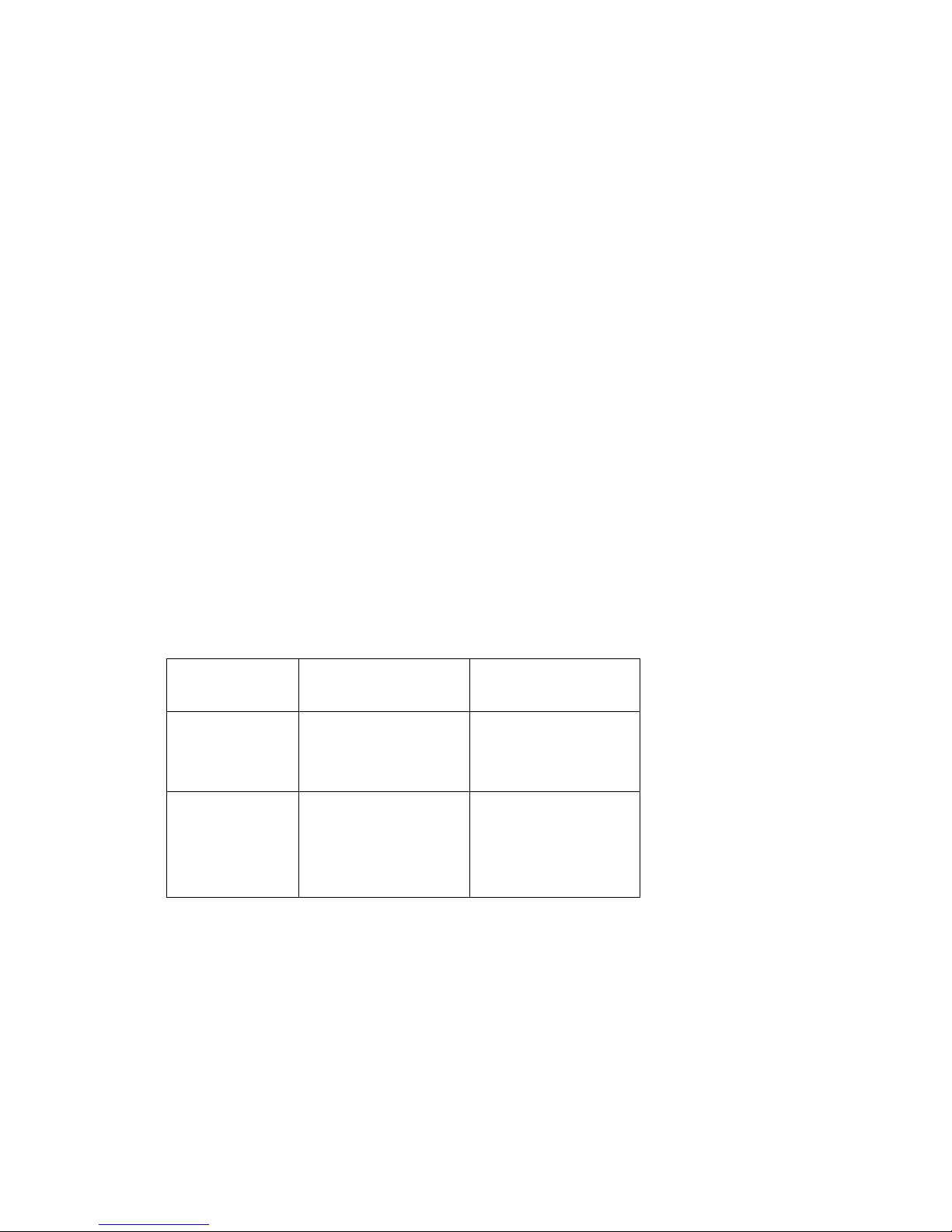
64
ATA Extension Card
Promise Ultra 100 TX2
Promise Ultra 133 TX2
HighPoint Rocket 133
SCSI Card
Adaptec 29160, 39160
Tekram: DC-390U, DC-390U2D, DC-390U2B, DC-390U2WE, DC390
ACARD
RAID0/1 support
ACS 7500
RAID0/5 support
ACS 7630
RAM requirement
512MB for SV1012 and SV1016
256MB for all the rest series.
DVD Burner
DVR Burner
Disk Type Support
Remarks
Pioneer
*DVD+RW
*DVD-R
*DVD-RW
Cann’t support DVD-R
Asus
*DVD+R
*DVD+RW
*DVD-R
*DVD-RW
Page 77

65
B. Main Menu
Every time you start the DVR, you shall see the Main Menu for advanced system functions.
♦ Start DVR: To start the DVR normally.
♦ Play Recorded Video: Playback only. Be sure to enter admin user password first
when you want to enter the Play Recorded Video icon. This option is used to
playback a hard disk without rewriting it with new recording contents.
♦ Disk Tools: Be sure to enter admin user password first when you want to enter the
Disk Tools icon.
S.M.A.R.T Diagnostic: To examine the internal record of the hard disk.
Disk Scan: To check the hard disk status using Linux tools.
Disk Manager: To assign cameras to hard disks or to format hard disk.
♦ System Too ls:
Page 78
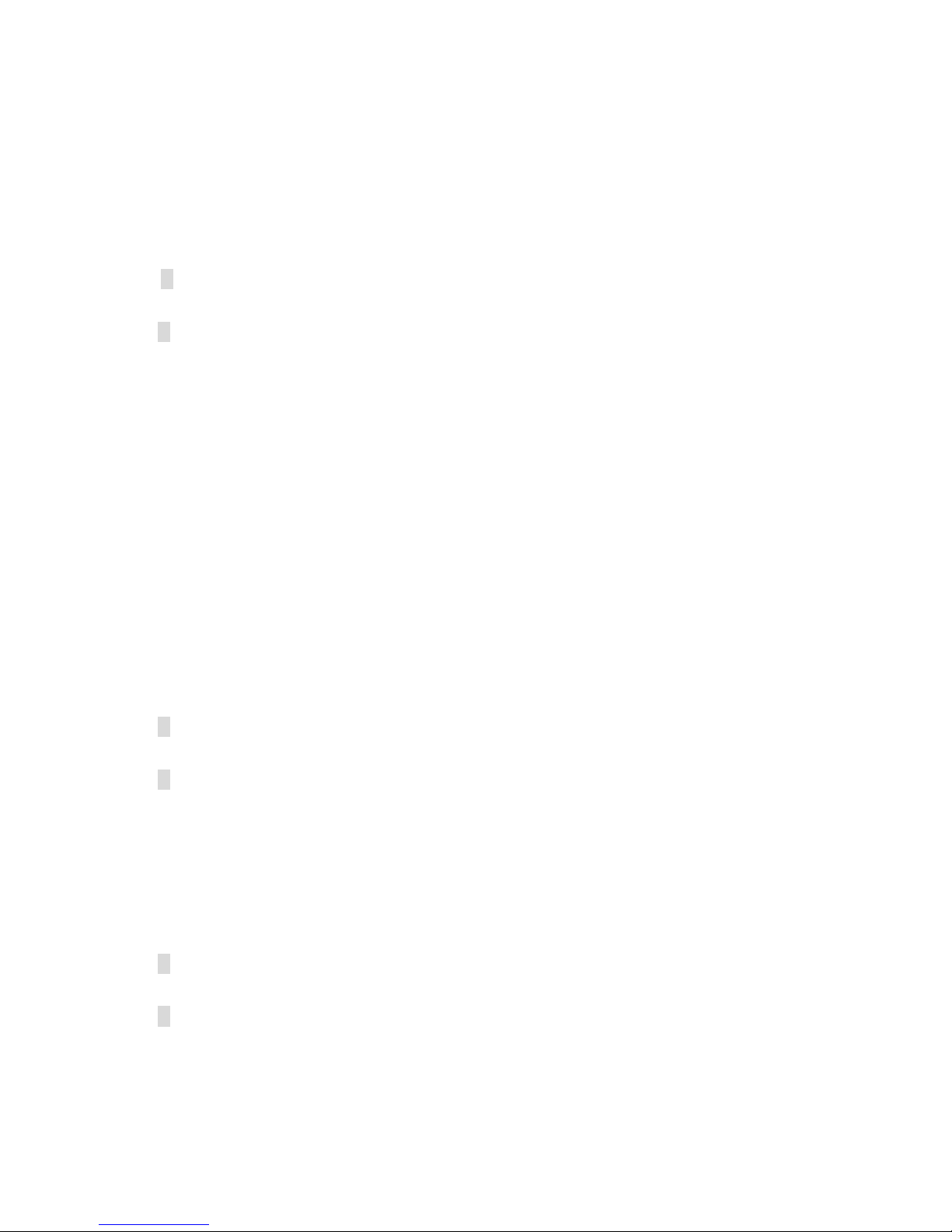
66
CD Upgrade: To upgrade the software using upgrading CD.
Reset Configuration: To reset all the settings to factory default.
C. FAQ
1. Q. I have set the recording mode as motion sensor recording. But why the DVR still
records a lot of video that has no motion at all?
A:
(1) The digital recording system is very sensitive. It can detect the tiniest motion that
human eyes cannot perceive. You can lower the sensitivity setting in camera setup
menu.
(2) Flickering fluorescent lights (when traditional 120 Hz ballast are used) or TV (or
computer) screen can be the motion source. In this case, adjust the motion detection
area so that these flicking sources will not be detected. It is recommended not to
align the camera directly at fluorescent lights, TV, or computer screens. The use of
better-quality fluorescent lights (with electronic ballast), monitors, and the cameras
can be considered.
(3) When cameras are installed, please make sure the quality of cables, connections,
and workmanship. Sometimes interference could cause the image unstable. Avoid
placing the system close to a compressor (fridge), or to a motor (washing machine)
that might cause magnetic interference.
2. Q: What will happen if there is a power outage (cut)? Do I have to do anything?
A: If a power outage occurs, the last file will not be closed properly. Therefore, up to 10
minutes of data might be lost. It is recommend connecting the system to an
Uninterruptible Power Supply (UPS). This will help to avoid shortening the system life
span and partial data loss caused by the instability of power supply.
When the power returns, the system will automatically re-boot, restore data and go back
to the normal operation in approx. 1 minute.
3. Q: Why the remote monitor not working?
A:
(1) Using the windows command PING to check if the network connection is ok.
(2) Turn of proxy setting off.
(3) Make sure you have Java VM installed (in JPEG mode) or Player installed (in
Page 79

67
MPEG4 mode).
(4) Check security setting in IE browser is not too restricted. The active X option
must be enabled.
4. Q: How to check the log file of the DVR?
A: The log file can be seen from remote PC using IE browser. Suppose the DVR IP address
is 192.168.123.12, type http://192.168.123.12/log/dvrlog.php on a remote PC to see the log.
5. Q: How to capture the snapshot of the whole screen?
A: It can be done from remote PC using IE browser. Suppose the DVR IP address is
192.168.123.12, type http://192.168.123.12/rmapi/misc/screen-snapshot on a remote PC to see
the picture.
Page 80

68
D. Internet Connection
D-1: IP address is used by one DVR only
Assume the static IP address you get from ISP is 211.23.87.163.
When
(1) The IP address is not used by any other devices, and
(2) ISP does not require user name and password to connect,
You can connect like the following figure:
ADSL Modem
DVR
Ethernet (RJ45)
In this case, just follow the instructions in section 3-6-7 and section 4-2 to make the DVR on
Internet.
User from Internet can use http://211.23.87.163 to connect to the DVR.
D-2: IP address is shared by more than one devices
Assume the static IP address you get from ISP is 211.23.87.163.
When
(1) The IP address is shared by more than one devices, or
(2) ISP requires user name and password to connect,
You can connect like the following figure:
ADSL Modem
DVR 1
NAT Router
Ethernet (RJ45)
DVR2
Windows PC
192.168.123.51
192.168.123.xx
192.168.123.52
211.23.87.163
Page 81

69
In this case, you will need an NAT router to connect to the high-speed modem. Please refer to
the user manual of your NAT router to translate DVR1 (192.168.123.51 port 80) to a port of
211.23.87.163, for example, port 8001. Similarly, translate DVR2 (192.168.123.52 port 80) to
another port of 211.23.87.163, say, port 8002. You also need to set the user name and password
on this router in order to successfully connect to ISP. Follow the instructions in section 3-6-7 to
set the IP address of DVR1 as 192.168.123.51.
Users from Internet can now use http://211.23.87.163:8001 to connect to DVR1 and use
http://211.23.87.163:8002 to connect to DVR2.
Page 82

70
E. Maintenance
Avoid placing the system in a high temperature or a high humidity environment and also keep
away from the place with frequent vibrations. Operate the system under stable voltage. If
possible, operate the system with a UPS (Uninterruptible Power Supply)
Page 83

71
F. Warranty
J&S United Technology Corp.. offers one-year warranty from the date of purchase against
defects in materials or workmanship, when the SuperVision DVR kits are installed and
operated in accordance with the instructions given in this user’s manual and is in normal use.
Please note that the warranty is not covered under the following conditions:
Damage caused by natural disasters
Damage caused by transportation
Damage caused by installing, repairing, operating and storing NOT according to
instructions of this user’s manual
The product has been repaired and serviced by non-HyperVision authorized
personnel.
Page 84

72
G. Customer Service
Please contact your supplier for service when you have problems with your goods.
Should you have any questions regarding HyperVision kits, welcome to contact us at
http://www.jscctv.com or e-mail us at info@jscctv.com
