Page 1
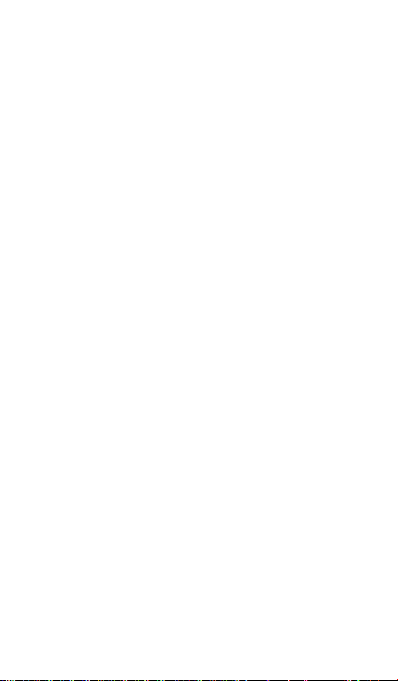
Mobile Phone
NXL6C
User Manual
Page 2
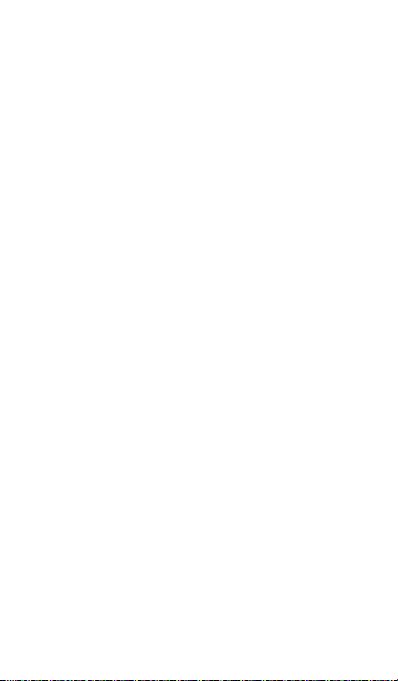
2
Dear Customer,
Thank you for purchasing i6C+ Full Touch Screen Mobile
Phone. Kindly read t his user manual carefully to learn
about key functional characteristics and operational
methods of this mobile phone.
i6C+ is a smar t p hone based on Andr oid open source
ope rati ng s ystem . Wit h appl ica tion s pre- install ed
and othe rs that you ca n d own load from the Inter net
suc h as Andr oid M ark et or Google P lay Stor e, whic h
will tak e you to an exc ellen t exp erience o f
commu nicat ion and ente rtainme nt.
Page 3

3
Table Of Contents
1. Points of Attention on Safety ............................................. 4
1.1. SAFETY ALERT AND CAUTIONS ............................................... 4
1.2 PROTECTING YOUR BATTERY .................................................. 8
CLEANING AND MAINTENANCE ...................................................... 9
2. Getting Started ............................................................... 10
2.1. PHONE OVERVIEW............................................................. 10
2.2. POWER ON/OFF ................................................................. 10
2.3. BATTERY CHARGING.......................................................... 11
2.4. SECURITY ......................................................................... 11
3. Basic operation &knowledge............................................ 12
3.1 USING TOUCH SCREEN ......................................................... 12
3.2 USING KEYS ......................................................................... 13
3.3 HOME & MAIN MENU SCREEN ................................................ 13
3.4 DUAL ON SETTINGS .............................................................. 14
3.5 SCREEN LOCK & DISPLAY OFF............................................... 14
3.6 USING THE ON SCREEN KEYBOARD ....................................... 14
3.7 STATUS BAR ......................................................................... 15
3.8 USING SENSORS ................................ .................................. 17
3.9 CONNECTIVITY ..................................................................... 17
3.10 STORAGE ........................................................................... 19
3.11 CONTACT ........................................................................... 20
3.12 CALL.................................................................................. 20
3.13 MESSAGING ....................................................................... 21
3.14 MULTIMEDIA ....................................................................... 21
3.15 APPLICATIONS .................................................................... 22
3.16 GPS .................................................................................. 23
Page 4
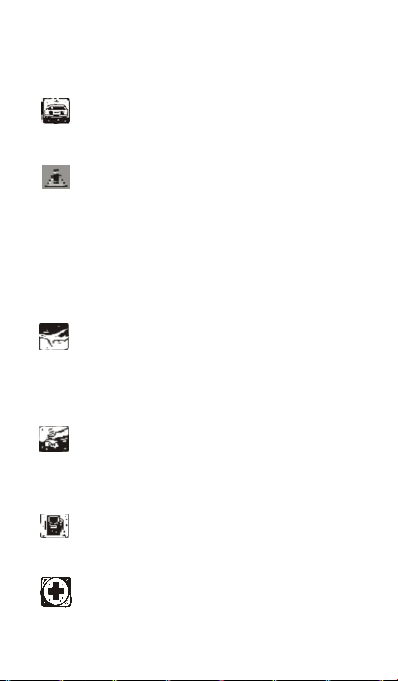
1. Points of Attention on Safety
1.1. Safety Alert and Cautions
IMPORTANT! Please read these instructions carefully
and follow them implicitly, in case of any dangerous or illicit
situations.
Note driving safety
It is strongly recommended that you do not use a mobile
phone when driving. Please use the personal hand free
package when a call is inevitable.
Please put your mobile phone in the mobile phone holder
safely, and don’t put it at a passenger’s seat or any other
place that may risk a drop of your mobile phone, in the
case of collision or emergency brake.
Switch off your mobile phone on the airplane
Interference caused by mobile phones affects aviation
safety, and thus it is illegal to use it on the airplane. Please
make sure your mobile phone is switched off when you are
on a plane.
Switch off your mobile phone in blasting operation area
You should strictly obey relevant laws and regulations, and
switch off your mobile phone in or near blasting operation
area.
Switch off your mobile phone near dangerous area
Your cell phone is not allowed to switch on when the
refueling and chemical substance area is nearby.
In a hospital
When using it in a hospital, you should be subject to the
4
Page 5
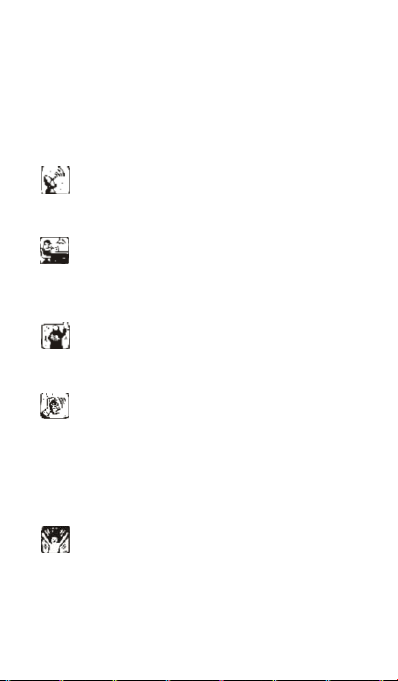
5
relevant rules specified by the hospital. Make sure your
mobile phone is switched off when medical equipment is
nearby. Any wireless transmission equipment, mobile
phones included, will affect its performance. Other
electronic equipme nt may be affected as well. If you have
any question in this regard, please consult relevant doctor
or equipment supplier directly.
Interference
Any interference caused by wireless equipment can do
damage to its performance.
Qualified services
Only q ualified ser vices are allowed to install or repair
mobile phones. If you install or repair it by yourself, you
may break the guarantee rules.
Accessories and batteries
Only manufacturer recognized accessories and batteries
can be used.
Reasonable use
It should be used normally. It is absolutely forbidden to put
on the condition with an extremely high temperature (over
60 Celsius degrees). For example, do not put it under the
window w here it can be exposed to the sunshine directly.
Remember to use wet or antistatic cloth, instead of using
any cloth with static electricity to clean it.
Emergency call
Make sure your mobile phone is powered on and on the
service area, if you would like to make an emergency call
number such as 911, press the dial key and confirm your
location, simply explain what has happened, and don’t
Page 6
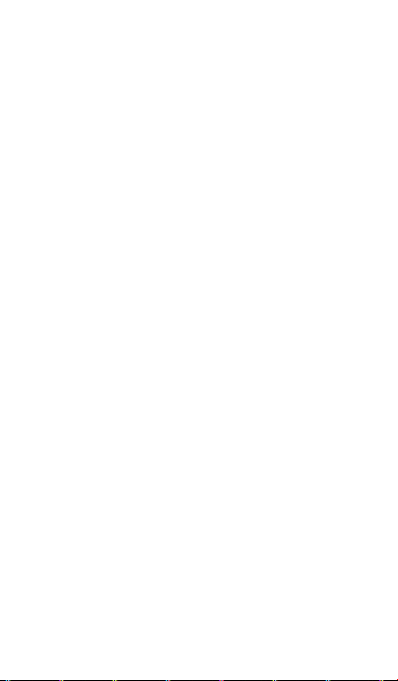
6
terminate the call without any permission.
Note: Like any mobile phone, emergency call may not be
supported due to the network coverage and wireless signal
transmission. Some networks even don’t support the 112
emergency call ser vices. Therefore, the communication
under emergent situations (such as first aid) should not be
completely depended on mobile phones. You can consult
and check with you local network providers.
Notes:
· All screenshots in this guide are simulated, Actual
displays maybe different.
· Instructions to perform tasks in this guide maybe
different, depending on the software version on your
phone.
· Unless it’s speci fied, all instructions to perform tasks in
this guide assume that you are starting from the home
screen.
·
This device is also designed to meet the requirements for
exposure to radio waves established by the Federal
Communications Commission (USA).
(2)The SAR limit adopted by USA is 1.6 W/kg averaged
over one gram of tissue. The highest SAR value reported to
the FCC for this device type is compliant with this limit.
The highest SAR value reported to the FCC for this device
type when tested for use at the ear is 0.732 W/kg, and
when properly worn on the body is 0.595 W/kg, and when
using W i-Fi hotspot function is 0.601 W/kg and
Simultaneous Transmission 1.45 W/kg
(3)This equipment has been tested and found to comply
with the limits for a Class B digital device, pursuant to Part
15 of the FCC Rules. These limits are designed to provide
reasonable protection against harmful interference in a
Page 7
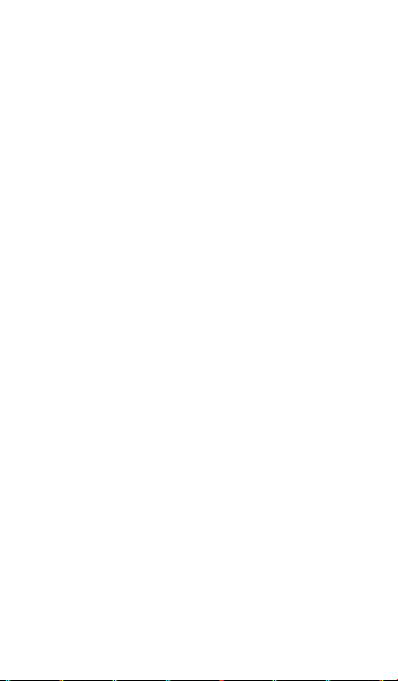
7
residential installation. This equipment generates, uses and
can radiate radio frequency energy and, if not installed and
used in accordance with the instructions, may cause
harmful interference to radio communications.
However,there is no guarantee that interference will not
occur in a particular installation.If this equipment does
cause harmful interference to radio or television
reception,which can be determined by turning the
equipment off and on, the user is encouraged to try to
correct the interference by one or more of the following
measures:
--Reorient or relocate the receiving antenna.
--Increase the separation between the equipment and
receiver.
-- Connect t he equipment into an outlet on a circuit
different from that to which the receiver is connected.
-- Consult the dealer or an experienced radio/TV technician
for help.
(4)This device complies with Part 15 of the FCC Rules.
Operation is subject to t he following two conditions: (1)
this device may not cause harmful interference, and (2) this
device must accept any interference received, including
interference that may cause undesired operation.
(5)Changes or modifications made to this device may
void the FCC authorization to operate this device.
To achieve best Hearing Aid Compatibility rating of your
device, secondary transmitters such as Bluetooth and Wi-F i
components must be disabled during a call.
Your phone is compliant w ith FCC HAC regulations (ANSI
C63.19).
While some wireless phones are used near some hearing
devices (hearing aids and cochlear implants), users may
Page 8
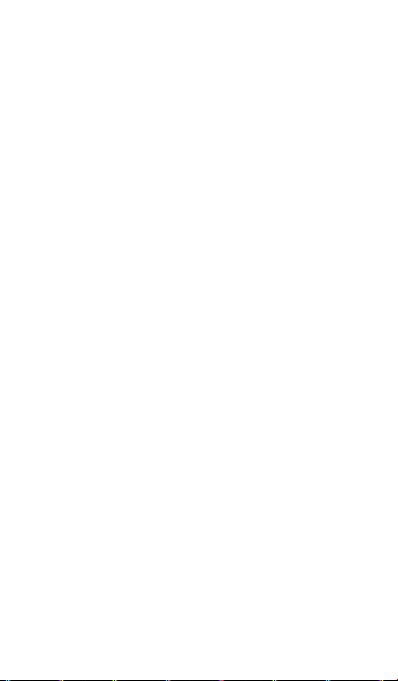
8
detect a buzzing, humming, or whining noise.
Some hearing devices are more immune t han others to this
interference noise, and phones also vary in the amount of
interference they generate.
M-Ratings: Phones rated M3 or M4 meet FCC requirements
and are likely to generate less interference to hearing
devices than phones that are not labeled.
M4 is the better/higher of the two ratings.
Your phone meets the M4 rating.
1.2 Protecting Your Battery
Warn reminders about battery:
Please don’t store your mobile phone battery at a place
with extremely high or low temperature, for it will affect
the service life of the battery, and shorten the standby time.
The service life of the mobile phone battery is subject to a
certain limit. It is recommended that to change a battery
from the original supplier if the performance of the battery
has declined, after using it for certain period of time.
Points of attention on use of battery:
· Make sure to switch off the mobile phone before you
remove the battery.
· Please use it carefully. A short circuit will occur if the
positive pole (+) a nd the negative pole (-) of the battery
is connected with a metal objects (for example, a coin
or clip). It may do the damage to both the battery and
the metal object. Make sure that no metal object will be
connected simultaneously with the positive pole and
the negative pole of the battery after it is removed and
put in a bag.
· Don’t throw the battery into the fire, or use it under an
extremely high temperature condition.
· Don’t dismantle or modify the battery.
Page 9

9
· Don’t put battery in an occasion with strong mechanical
impact, or use a hard object to penetrate the battery.
· Battery should be put in a cool and dry place to avoid
direct sunlight. It should not be placed with a high
temperature (over 60 Celsius degrees) environment.
· If battery gives out any peculiar smell or getting
overheated, you should stop using it.
· If the battery is found to have any crack, deformation,
damage of other type, or electrolyte leakage, it should
be stopped using immediately.
· Please clean your skin or clothes immediately with soap
and clear water if any contact electrolyte leaking, and
wash your eyes completely with clear water if any
electrolyte splashes occurs.
· In case of any injury caused by incorrect charge, only
original battery is allowed to be charged.
· Don’t use the li-ion battery when the temperature is
extremely low, for the maximum standby/call time is
not available at a low temperature.
· Don’t clean the battery with water or organic solvent, or
immerse the battery into the water.
· Make sure the battery is fully charged if it has been out
of use for a long period.
· It is recommended that the rejected battery is returned
to the mobile phone manufacturer or placed in a
designated public area for rejected battery recycling.
Don’t mix it with any other garbage or throw it freely.
Cleaning and Maintenance
· Please don’t leave the phone, the battery, and the
charger in the bathroom and other high humidity places,
and prevent them from rain.
· Please clean the phone, the battery, and the charger
using soft and dry cloth.
· Please don’t wipe the phone using alcohol, thinner, or
benzene and other chemical reagents.
Page 10

10
· The socket with dirt may cause poor contact and
power-off. Please clean it regularly.
2. Getting Started
2.1. Phone Overview
2.2. Power on/off
In power off status, long press the power key on top of the
phone for about 2 seconds to power on your phone. In
power on status, long press power key for about 2 seconds
Page 11

11
to power off your phone.
2.3. Battery Charging
You can c harge the battery by connecting the phone either
to a pc USB port or to the provided sta ndard charger. Use
the provided standard USB cable.
Note: In order to ensure normal operation of the phone,
please make sure to use the designated charger.
2.4. Security
A series of passwords have been set in your mobile phone
and SIM card, to prevent any unauthorized use of your
mobile phone and SIM card.
PIN code:
The PIN code (personal identification number, 4~8 digits) is
used to prevent unauthorized use of your SIM card. If the
PIN verification function is activated, the PIN code will be
required to start t he mobile phone each time. If you have
entered the PIN code incorrectly for three times, the SIM
card will be locked. The following instructions indicate you
how to unlock the card:
· Enter the correct PUK code in line with the prompt on
the screen to unlock the SIM card.
· Then enter a new PIN code and press the OK soft key.
· When you are prompted to reenter the new PIN code,
please reenter the new PIN code and press the OK key.
· If the PUK code is correct, the SIM card will be unlocked,
and the PIN code is reset.
Warning: If you have entered the PIN code incorrectly for
three times, the SIM card will be locked au tomatically, in
that case you need to use the PUK code to unlock the card.
The PUK code is generally kept by the network operator.
Page 12

12
PUK code:
The PUK code (the PIN unlocking password, 8 digits) is used
to unlock the locked PIN code. The PUK code is provided by
the manufacturer together with the SIM card. If you have
entered the PUK code incorrectly for ten times, the SIM
card will be invalidated. You need to ask your network
operator for a new card.
the correct PUK2 code. The operations are as follows:
· Enter the correct PUK2 code in line with the prompt on
the screen to unlock the PIN2 code.
· Then enter a new PIN2 code and press the OK soft key.
· When you are prompted to reenter the new PIN2 code,
please reenter the new PIN2 code and press the OK key.
3. Basic operation &knowledge
3.1 Using Touch Screen
Tap To act on items on the screen, such as application,
settings, icons and options, to type letters and symbols
using the onscreen keyboard, or to press onscreen buttons.
Simply touch down your finger on the screen and then lift
your finger without change the touchdown position in a
short time.
Tap&hold Touch down your finger on the screen without
lifting up or moving for about 2 seconds. This action will
trigger a pop-up with special options list or activate some
special actions.
Drag Touch down your finger on the screen and move
without lifting up to scroll options, switch screens, and
other contents displayed on screen.
Page 13

13
Flick Drag quickly and release, to scroll through a list or
move quickly, flick across the touch screen. When you flick
a long list, tap the screen to stop the scrolling.
Pinch In some applications (such as Maps, Browser, and
Gallery), you can zoom in and zoom out by placing two
fingers on the screen at once and pinching them together
(to zoom out), or spreading them apart (to zoom in).
3.2 Using Keys
Power key: Press and hold Power key to open the power
key menu, where you can turn off the phone (Power off), or
Power off(Fast),or Restart, or switch Stan dard Mode,Silent
mode ,Vibration mode.
Volume key: Press the volume keys to change the ring
volume or the earpiece volume (during a call).
Menu key: Open a menu with items that affe ct the cur rent
screen or application. When you want to quit from an
application or do other operations, if there is no option
button displayed on screen, try this menu key.
Home key: Press Home to close any menu or apps and
return to the home screen. On t he home screen, long press
and hold Home key to show the last few apps you used,
then tap an app to open it.
Back key: Opens the previous screen you were working in.
If the onscreen keyboard is open, it will close the keyboard.
3.3 Home & Main menu screen
When you sign in, the Home screen opens. It is your
starting point t o access a ll the features on your phone,
displays application icons, widgets, shortcuts, and other
features. You can customize the Home screen with different
wallpaper and display the items you want.
Page 14
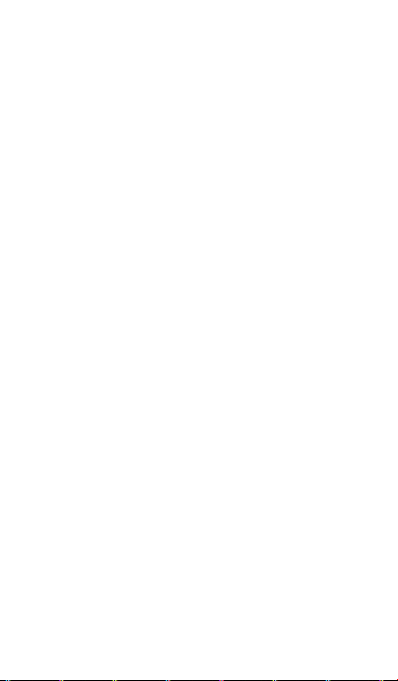
14
In Home screen, tap the menu button to enter Manage
apps where displays all the apps which have been installed
in your phone.
3.4 Dual ON settings
This cellphone can support both CDMA and GSM cellular.
Please insert your CDMA or GSM SIM card accroding to the
hints written on the phone or prompt reference.
Click System settings->Dual ON settings.When utilizing two
sim cards, click default phone to set CDMA or GSM card as
the master card,which some apps will give priority to call
or Data connection.
3.5 Screen Lock & Display off
You can customize the phone’s display off time in menu
Settings ->Display ->Sleep, without any operation to the
phone in the set time. The LCD display will go off, short
press Power key will wake up the display from the off
mode.
If you wake up the display in m ore than 5 sec onds after the
LCD auto going off, it will be in the scree n lock screen
position. There are 5 different ways t o unlock the screen
according to your settings, under the menu Settings
->Security ->Screen lock, by default Slide option is activated,
with this option.
3.6 Using the on Screen Keyboard
Enter text using the o nscreen keyboard. Some applications
open the keyboard automatically. In others, you touch a
text field where you want to enter text to open the
keyboard.
Page 15

15
If you have installed the 3rd party input method application,
before you apply this input method, you should firstly
enable it under menu Settings -> Language &input. When
you need to input text, tap & hold in the text input filed, an
option list will pop-up for you selection.
3.7 Status bar
The Status bar appears at the top of every screen. It
displays icons indicating that you’ve received notifications
(on the left), icons indicating the phone’s status (on the
right), and programs which run in the background, along
with the current time.
Notification icons
Page 16

16
Received notification icons
The a pplications you installed in your phone may use
their own notification icons while running in the
background.
To open the Notifications panel:
Page 17

17
· Drag the Status bar down from the top of the screen.
· OR press menu key on Home screen.
3.8 Using Sensors
Proximity Sensor detects how close an object is to the
surface of the screen. This is typically used to detect when
your face is pressed up against the scree n, such as during a
phone call. (While talking on the phone, the s ensor detects
talk activity and locks the keypad to prevent accidental key
presses).
Light Sensor lets you use the ambient light level to adjust
the screen brightness/contrast.
Accelerometer sensor detects your phone’s acceleration
direction and takes responding actions according to the
running application.
· Rotate the screen display when you rotate the device
while using some features. To set the interface to keep
the orientation when you r otate the device, select
Settings->Display->Auto-rotate screen.
· Take actions according to the gravity’s real time
orientation angle, typically used in games.
· Responding to your actions such swing the device in
some applications.
3.9 Connectivity
PC connections:
· You ca n connect your device to a PC using a USB data
cable. When you connect the device to a PC, you can
synchronize data with an Android synchronization tool
running at PC side, which you can download from
Android market or Google Play Store, and transfer data
to and from your device directly.
· You can connect your phone to a computer with a USB
cable, to transfer music, pictures, and other files
Page 18

18
between your phone’s SD card and the computer. To
use this feature, you should follow the 4 steps below:
1. Use the USB cable that came with your phone to
connect the phone to a USB port on your computer
(you will receive a notification that the USB is
connected).
2. Open the Notifications panel and tap USB connected.
Tap Turn on USB storage in the screen t hat opens to
confirm that you want to transfer files.
Bluetooth:
Bluetooth technology allows you to connect your phone
using radio waves, to a compatible Bluetooth device within
10 meters (32 feet). With this feature on your device you
can:
· Transfer files to or from other Bluetooth available
devices.
· Share multimedia files with other Bluetooth available
devices.
· Share this phone's internet connection.
· Remote control another Bluetooth available devices.
· Connect to computers and access the Internet.
Before using the Bluetooth, you should first turn it on by
selecting Settings-> Bluetooth, and You may also have to
pair your phone with other Bluetooth devices by steps
Settings -> Bluetooth settings -> Scan for devices, and then
select the device you want to connect to.
Wi-Fi:
Using Wi-Fi™ you can access the Internet wirelessly w ith
your phone. You can browse the Internet at home (personal
networks) or in public access zones (hot spots):
· Personal networks – usually protected. A pass phrase or
Page 19
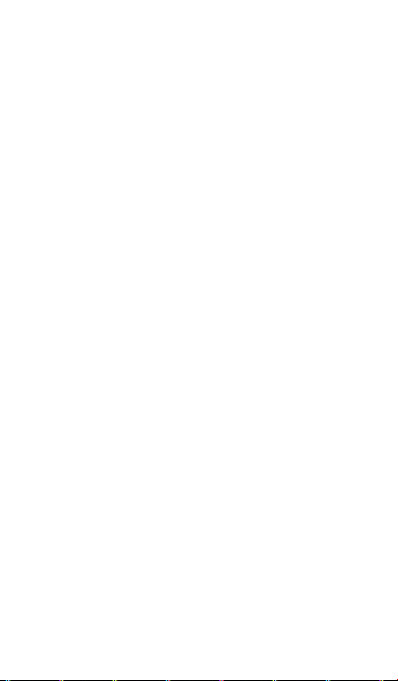
19
a key is required from the owner.
· Hot spots – usually non-protected but tends to require a
simple log on the operator’s service before you get
Internet access.
Follow the following steps to use your Wi-Fi:
· Select Settings ->Wi-Fi to turn it on. (The phone scans
for available Wi-Fi networks a nd displays the name of
available networks. Secured networks are indicated with
a Lock icon. If t he phone finds a network that you
connected previously, it will automatically do the
connection.)
· If you want to connect to a newly found W i-Fi network,
tap on the network name under Settings -> Wi-Fi.
You can set your preferred network mode while surf on
internet by selecting options under men u Settings ->
More…> Mobile networks -> Network Settings.
3.10 Storage
There are 2 kinds of user storage memory on your phone,
phone built-in storage and SD card storage.
The phone built-in storage is only used for installing
application space (see install applications section) and other
information data.
User data can be stored in SD card.
Application programs and other data which you download
from the internet or transfer from other devices, camera
captured photos, recorded videos, or recording are all
stored in SD card. Some files which need to be accessed by
applications such as music, images, videos etc must be
stored in SD card me mory. You can also make your
application installed in SD card (see install applications
section).
Page 20

20
3.11 Contact
Contacts gives you quick and easy access to the people you
want to reach. When you first turn on your phone and sign
into your Google Account, any existing Google contacts are
downloaded to your phone. After that, your contacts are
synchronized. Any changes you make to your contacts on
the phone or the web are made in both places on next time
you do the synchronization. Contacts from Exchange
ActiveSync accounts are also synced in this way.
Information about your contacts is shared with other
applications, such as Gmail, Google Talk, Messaging, Gallery
(for sharing photos and videos), etc.
If you ha ve more than one account with contact
information, Contacts will join the duplicates into a single
entry. You can also manage that process manually.
3.12 Call
Make a call:
· Tap on dial button on Home screen or on menu
screen to enter dial board screen. Enter the phone
number and tap send out button to make a call.
· In contact list, select a contact,and click a phone
number.
· In other applications such as message or call log, there
are also options to make a call.
Answer/Reject a call:
When a call comes in, drag on the left to the right
Page 21

21
until it reaches the green dot to answer a call. Or drag
on the right to the left until it reaches the red dot to
reject the incoming call.
During a call conversation, press the side volume key to
adjust volume, click Dialpad to open dial pad, press
menu key to adopt other options
3.13 Messaging
You can use Messaging to exchange text messages (SMS)
and multimedia messages (MMS) with your friends on their
mobile phones.
Multimedia (MMS) messages can contain text and a picture,
a recorded voice, an audio file, a video, or a picture
slideshow.
Messaging automatically co nverts a message into a
multimedia message if you send it to an email address
instead of a phone number, add a subject, or attach a
media file.
Press on Main menu screen to access message.
When new message received, the message notification
icon will be shown on the notification bar, drag down
the bar and tap on the message to read.
3.14 Multimedia
Camera is a combination camera and camcorder that you
Page 22

22
use to shoot and share pictures and videos. Pictures and
videos are stored on the phone’s SD card, so you must
install one to use Camera.
Gallery is used to view pictures and play videos that you’ve
taken with Camera, downloaded, or copied onto your SD
card or phone. You can perform basic editing tasks on
pictures and set them as your wallpaper or contact picture.
Music collects all audio files from your SD card or phone to
play.
Videos collects all video files from your SD card or phone to
play.
3.15 Applications
Based on the Android platform, your device’s functionality
can be extended by installing additional applications, T hese
applications can be downloaded from i nternet such as
Android Market or Google Play Store.
Three ways to install applications in your phone:
· Direct download from the internet. When the
downloading task is completed, select Install option in
your download list to install.
· Note: The way of installing apps l may depends on the
browser that you use, Before downloading, make sure
there is an inserted available SD card.
· Download applications to your PC local disk, and install
from PC by running the smartfren phone suite.
· If you have a file manager installed in your phone, you
can transfer or download applications to your SD card,
find out the application you want to install under path
and tap on it.
Note: To install applications downloaded fr om websites
other than Android Market, you must select Settings->
Page 23

23
Security -> Unknown sources.
Warning: Applications downloaded from internet can be
from unknown sources. To protect your phone and personal
data, please download applications only from tr usted
sources such as Android Market or Google Play Store.
To manage applications:
Enter System Settings -> Apps -> Manage apps to access all
the applications.
Tap on an application under each tag list, which will enter
the Application info screen, along with manage buttons.
Force stop to close a running application, i t will be stopped
without confirmation.
Uninstall to uninstall applications that you don’t want to
use anymore, and free the storage space which occupied by
the installed apps.
Clear data to delete user application data such as accounts,
databases, settings, etc..
Move to SD card/phone to move applications installed in
internal phone storage to internal SD card.
Clear cache to delete temporary application data which
stored in your phone.
3.16 GPS
With the global positioning system (GPS) receiver in your
phone, you can find your location with the level of accuracy:
about 50 meters.
Page 24

24
To use this facility, you should install supported applications,
such as Google Map.
