Page 1
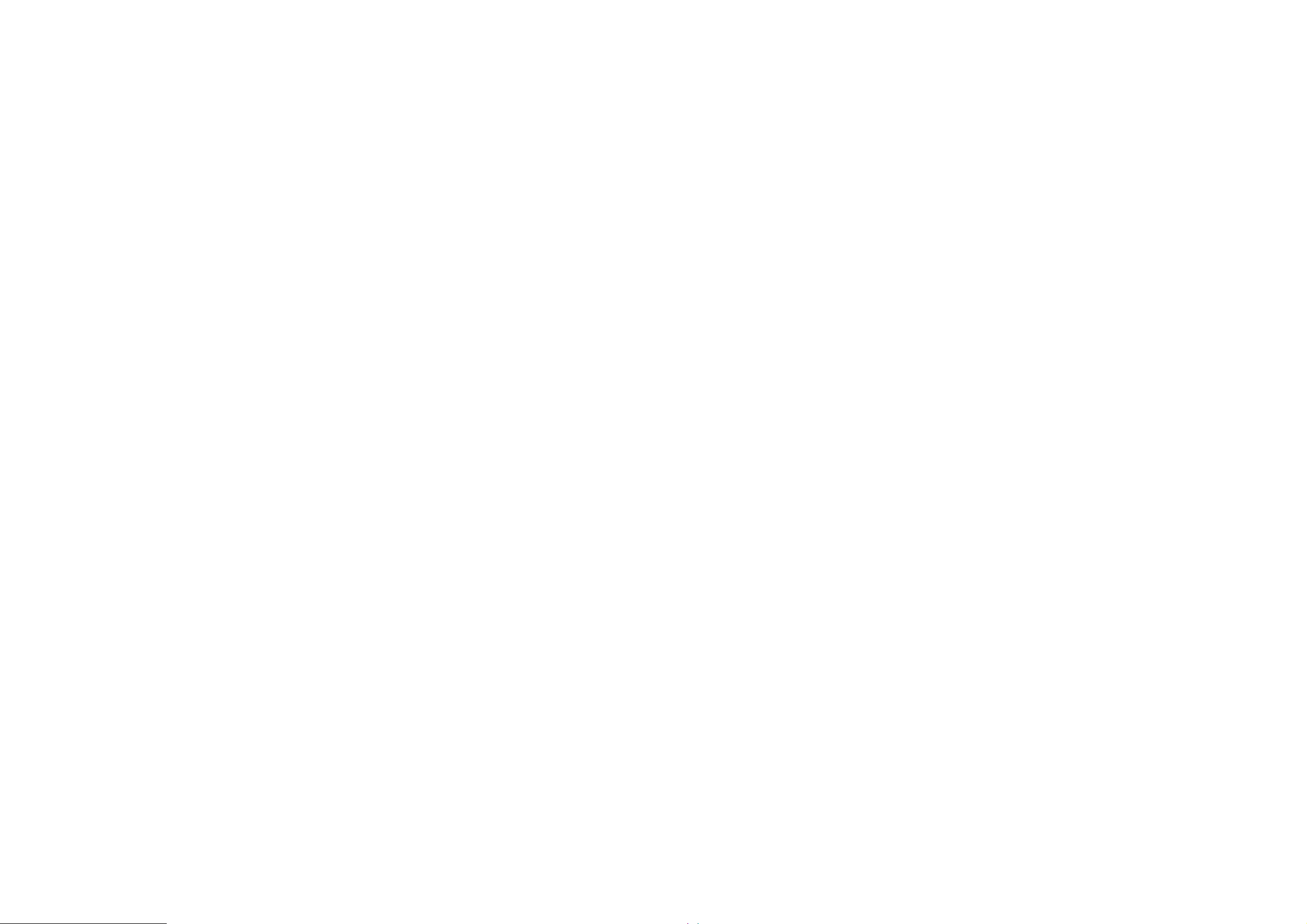
Mobile Phone
Innos Model:Innos a35
User Manual
Page 2
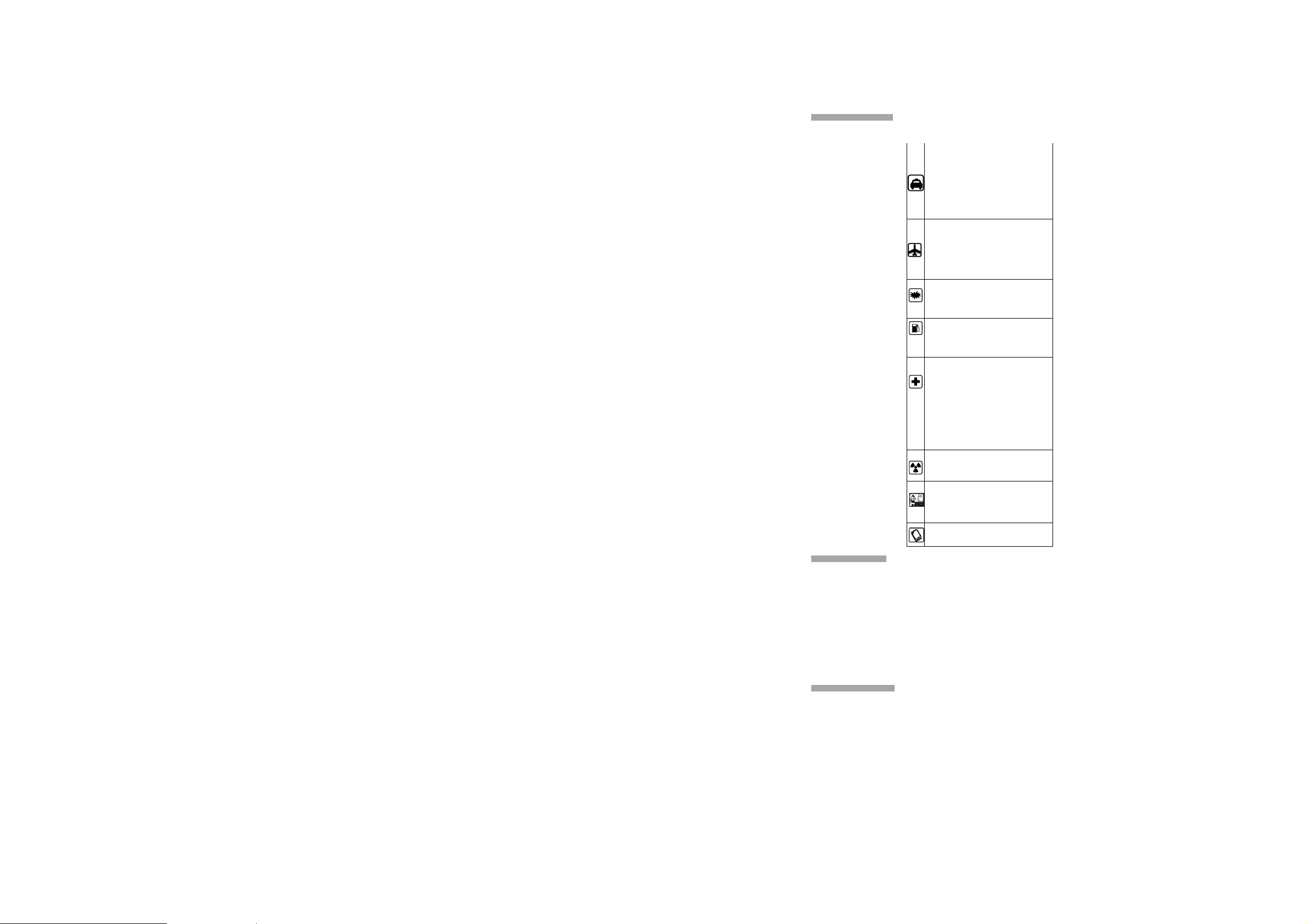
1. Safety and Precautions
1.1 Safety Alert and Cautions
Before using the phone, please read these cautions carefully to make sure you use the phone correctly.
IMPORT ANT!
Please read these instructions carefully and follow them implicitly in case of any dangerous or illicit situations.
1.2 Protecting Your Battery
The guidelines listed below help you get the most out of your battery’s performance.
z In order to avoid damage, charge the battery only in
z Don’t use the battery charger in sunlight or in high humidity areas directly, such as the bathroom.
z Never dispose of the battery by incineration.
z Keep the metal contacts on top of the battery clean.
z Don’t attempt to disassemble or short-circuit the battery.
z The battery may need recharging if it has not been used for a long period of time.
z It’s best to replace the battery when it no longer provides acceptable performance.
z It can be recharged hundreds of times before it needs replacing.
z Don’t store the battery in high temperature areas for long periods of time.
Disposal of Lithium Ion (Li-Ion) Batteries
z Do not handle a damaged or leaking Li-Ion battery as you can be burned.
z For safe disposal options of your Li-Ion batteries, contact your nearest innos authorized service center.
Note: Be sure to dispose of your battery properly. In some areas, the disposal of batteries in household or business trash may be
prohibited.
1.3 Cleaning and Maintenance
z Please don’t leave the phone, the battery and the charger in the bathroom or other high humidity places, and prevent them from rain.
z Please clean the phone, the battery and the charger using soft and dry cloth.
z Please don’t wipe the phone using alcohol, thinner or benzene and other chemical reagents.
z The socket with dirt may cause poor contact or power-off. Please clean it regularly.
Note driving safety
It is strongly recommended that you do
not use a mobile phone when driving.
Please use the personal hand free package
when a call is inevitable.
Please put your mobile phone in the mobile
phone holder safely, and don’t put it at a
passenger’s seat or any other place that
may risk a drop of your mobile phone in
the case of collision or emergency brake.
Switch off your mobile phone on the
airplane
Interference caused by mobile phones
affects aviation safety, and thus it is illegal
to use it on the airplane. Please make
sure your mobile phone is switched off
when you are on a plane.
Switch off your mobile phone in blasting
operation area
You should strictly obey relevant laws and
regulations and switch off your mobile
phone in or near blasting operation area.
Switch off your mobile phone near
dangerous area
Your cell phone is not allowed to switch on
when the refueling and chemical
substance area is nearby.
In a hospital
When using it in a hospital, you should be
subject to the relevant rules specified by
the hospital. Make sure your mobile
phone is switched off when medical
equipment is nearby. Any wireless
transmission equipment, mobile phones
included, will affect its performance.
Other electronic equipment may be
affected as well. If you have any question
in this regard, please consult relevant
doctor or equipment supplier directly.
Interference
Any interference caused by wireless
equipment can do damage to its
performance.
Qualified services
Only qualified services are allowed to
install or re pair mobile pho nes. If you
install or repair it by yourself, you may
break the guarantee rules.
Accessories and batteries
Only manufacturer recognized accessories
and batteries can be used.
temperatures that ranges from 32° F to 113° F (0° C to 45° C).
2
Page 3
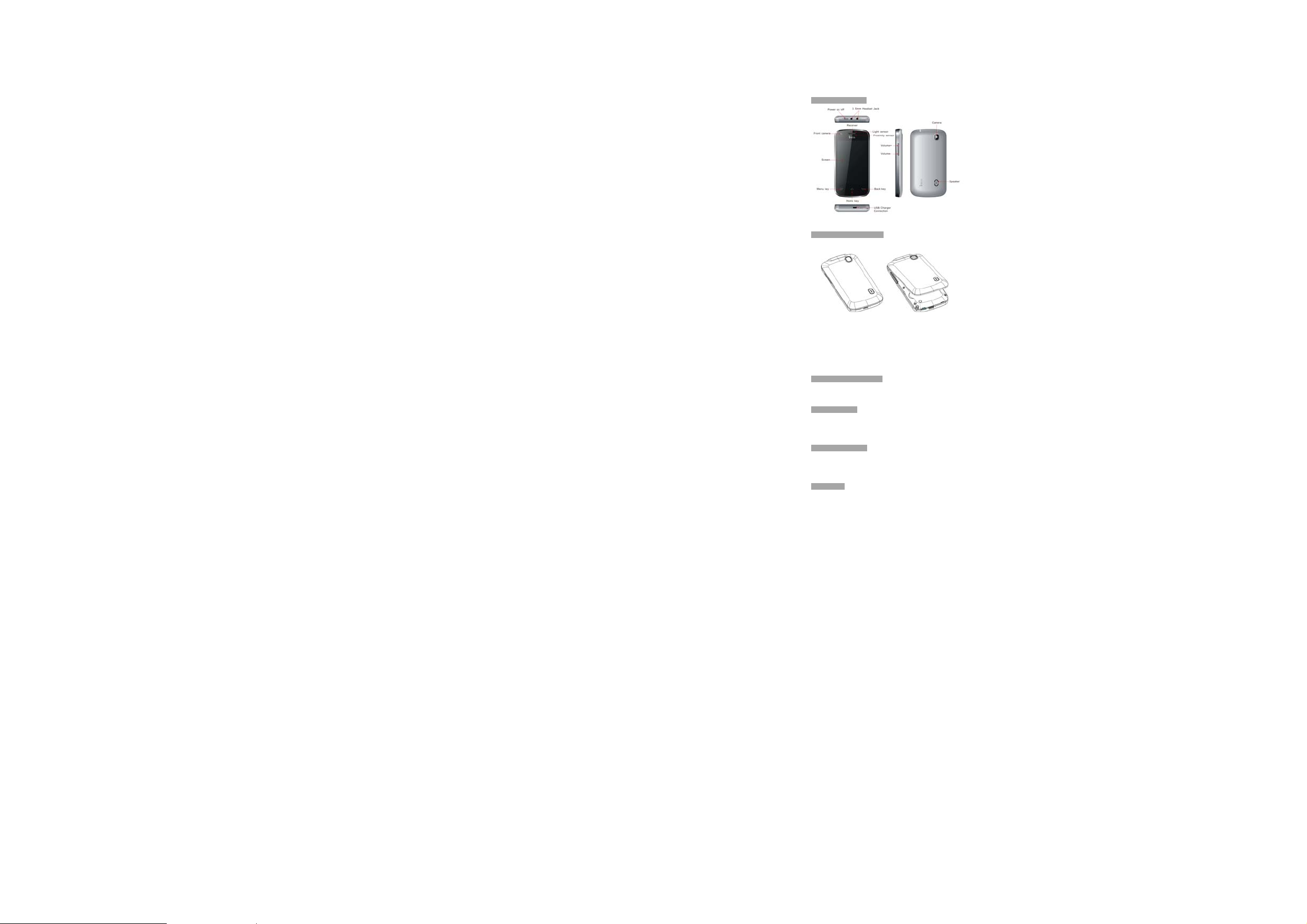
2. Getting Started
2.1 Phone Overview
2.2 Open the battery door
Push the battery cover upwards.
2.3 Insert SIM/USIM card
Open the back cover and take off the battery, then insert the SIM/USIM, mircro sim, SD card into the sim slot .
Note: If the memory card is failed, please check whether it is correctly placed at good contact of metal point.
2.5 Power on/off
z Power On: in power off status, long press the power key on top for about 2 seconds, the phone will vibrate to indicate
the power on and the power on animation will play.
z Power Off: in power on status, long press power key until an option small windows shows on screen, select the Power
Off option.
2.6Battery Charging
You can charge the battery by connecting the phone either to a pc USB port or to the provided standard adopter via the
provided standard usb cable.
Note: In order to ensure normal operation of the phone, please use the innos verified accessories.
2.7 Security
A series of passwords have been set in your mobile phone and SIM card, for they can prevent any unauthorized use of your
mobile phone and SIM card.
Mobile phone password:
The mobile phone password is the same as the mobile phone lock password, its preset code by the manufacturer is 1122.
Note: The mobile phone password may include 4~8 digits. Please change the password in time, and remember what you
have set. The password used by the theft proof trace function is the mobile phone password.
PIN code:
The PIN code (personal identification number, 4~8 digits) is used to prevent unauthorized use of your SIM card. If the PIN
verification function is activated, the PIN code will be required to start the mobile phone each time. If you have entered the
PIN code incorrectly for three times, the SIM card will be locked. The following instructions indicate you how to unlock the
card:
1> Enter the correct PUK code in line with the prompt on the screen to unlock the SIM card.
2> Then enter a new PIN code and press the OK soft key.
3> When you are prompted to reenter the new PIN code, reenter the new PIN code and press the OK key.
4> If the PUK code is correct, the SIM card will be unlocked, and the PIN code is reset.
Warning: If you have entered the PIN code incorrectly for three times, the SIM card will be locked automatically, in that case
you need to use the PUK code to unlock the card. The PUK code is generally kept by the network operator.
PUK code:
The PUK code (the PIN unlocking password, 8 digits) is used to unlock the locked PIN code. The PUK code is provided by
the manufacturer together with the SIM card. If you have entered the PUK code incorrectly for ten times, the SIM card will
be invalidated. You need to ask your network supplier for a new card.
PIN2 code:
The PIN2 code (4~8 digits) is provided together with the SIM card, which is used to set the fixed dial and other functions.
Please contact your network operator to check if your SIM card supports such functions. If you have entered the PIN2 code
incorrectly for three times, the PIN2 code will be locked. The PIN2 code will be unlocked only by entering the correct PUK2
code. The operations are as follows:
1> Enter the correct PUK2 code in line with the prompt on the screen to unlock the PIN2 code.
2> Then enter a new PIN2 code and press the OK soft key.
3> When you are prompted to reenter the new PIN2 code, reenter the new PIN2 code and press the OK soft key.
PUK2 code:
The PUK2 code (the PIN2 unlocking password, 8 digits) is used to unlock the locked PIN2 code. The PUK2 code is provided
by the manufacturer together with the SIM card. If the PUK2 code has not been provided, please contact your network
operator. If you have entered the PUK2 code incorrectly for ten times, you will be unable to use the functions of the PUK2
code. If you want to use these functions, please contact your network operator to change a new card.
3
Page 4

3. Basic operation & knowledge
3.1 Using Touch Scre en
Tap To act on items on the screen, such as application, settings icons and options, to type letters and symbols using the
onscreen keyboard, or to press onscreen buttons, you simply touch down your finger on them and then lift your finger
without change the touch down position in a short time.
Tap & hold Touch down your finger on the screen without lifting up or moving for about 2 seconds. This action will pop-up
an special options list or active some special actions.
Drag Touch down your finger on screen and move without lifting up to scroll options, switch screens and other contents
displayed on screen.
Flick Drag quickly and release, To scroll through a list or move quickly, flick across the touch screen, When you flick a long
list, tap the screen to stop it from scrolling.
Pinch In some applications (such as Maps, Browser, and Gallery), you can zoom in and out by placing two fingers on the
screen at once and pinching them together (to zoom out) or spreading them apart (to zoom in).
Using Keys
Power key: Press and hold Power key to open the power key menu, where you can turn off the phone (Power off), or turn
Flight mode or Silent mode on or off.
Volume key: Press the volume keys to change the ring volume (on the home screen) or the earpiece volume (during a
call.
Menu key
application or do other operations, if there is no option button displayed on screen, try this menu key.
Home key
hold Home to show the latest apps you used, then tap an app to open it.
Back key
3.2 Home & Main menu screen
When you sign in, the Home screen opens. It is your starting point to access all the features on your phone,it displays
application icons, widgets, shortcuts, and other features. You can customize the Home screen with different wallpaper.
In Home screen, tap the menu icon
phone, tap on one app’s icon to execute the app.
Screen Lock & Display off
You can customize the phone’s display off time in menu Settings -> Display -> Screen timeout, without any operation
to the phone in the set time, the LCD display will go off, short press any of Power key, Menu key, Home key or Back key
will wake up the display from display off mode.
If you wake up the display in more than 5 seconds after the LCD auto go off, it will be in the screen lock screen, there are
4 different ways to unlock the screen according to your settings under menu Settings -> Loca tion & secu rity settin gs ->
Set up screen lock,
Using the on Screen Keyboard
You enter text u sing the ons creen keyb oard. Some applicatio ns open the keyboard automatically. In others, you touch a text
field where you want to enter text to open the keyboard.
If you have installed the 3
under menu Settings -> Lan guage & keyboard . When you need to input text, tap & hold in the text input filed, an option
list will pop-up for you selection.
Status bar
The Status bar appears at the top of every screen. It displays icons indicating that you’ve received notifications (on the lef t),
: Opens a menu with items that affect the current screen or application. When you want to quit from an
: Press Home to close any menu or app and return to the home screen. On the home screen, press and
: Opens the previous screen you were working in. If the onscreen keyboard is open, closes the keyboard.
to enter the Main menu screen where displays all the apps have been installed in your
rd
party input method application, before you apply this input method, you should firstly enable it
4
Page 5

icons indicating the phone’s status (on the right), and programs run in background, along with the curre nt time.
Notification icons
Received notification icons
The applications you insta lled in your ph one may use their own notification icons while running in background.
To open the Notifications panel:
z Drag the Status bar down from the top of the screen.
z OR press menu key on Home screen.
Using sensors
Proximity Sensor detects how close an object is to the surface of the screen. This is typically used to detect when your face
is pressed up against the screen, such as during a phone call. (While talking on the phone, the sensor detects talk activity
and locks the keypad to prevent accidental key presses).
Light Sensor lets you use the ambient light level to adjust the screen brightness/contrast.
z In a bright light condition (outdoors), the sensors cause the device to increase the brightness and contrast for better
viewing.
z In dim light conditions, the device increases the screen brightness to compensate.
3D accelerometer detects your phone’s acceleration direction and takes responding actions according to the running
application.
z Rotate the screen display when you rotate the device while using some features. To set the interface to keep the
orientation when you rotate the device, select Settings -> Display -> Auto-rotate s creen.
z Take actions according to the gravity’s real time orientation angle, typically used in games.
z Responding to your actions such swing the device in some applications.
Compass Sensor always knows where is North, in some applications such as map, it always points to the North direction.
Connectivity
PC connections:
z You can connect your device to a PC via USB data cable. When you connect the device to a PC, you can synchronize data
with an Android synchronization tool from 3
transfer data to and from your device directly.
z You can connect your phone to a computer with a USB cable, to transfer music, pictures, and other files between your
phone’s SD card and the computer. To use this feature, you should follow the 4 steps below:
1. Use the USB cable that came with your phone to connect the phone to a USB port on your computer (you will receive a
notification that the USB is connected).
2. Open the Notifications panel and tap USB connected.
3. Tap Turn on USB storage in the screen that opens to confirm that you want to transfer files.
Bluetooth:
Bluetooth technology allows you to connect your phone, using radio waves, to a compatible Bluetooth device within 10
meters (32 feet). With this feature on your device you can:
z Transfer files to or from other Bluetooth available devices.
z Share multimedia files with other Bluetooth available devices.
z Remote control another Bluetooth available devices.
z Connect to computers and access the Internet.
Before using the Bluetooth, you should first turn it on by selecting Settings -> Wireless & networks -> Bluetooth, and
You may also have to pair your phone with other Bluetooth devices by steps Settings -> Wireless & networks ->
Bluetooth settings -> Scan for devices, and then select the device you want to connect to.
Wi-Fi:
Using Wi-Fi™ you can access the Internet wirelessly with your phone. You can browse the Internet at home (personal
networks) or in public access zones (hot spots):
z Personal networks – usually protected. A pass phrase or a key is required from the owner.
z Hot spots – usually non-protected but often requires you to log on to the operator’s service before you get Internet
access.
Follow the following steps to use your Wi-Fi:
1. Select Settings -> Wireless & networks -> Wi-Fi to turn it on. (The phone scans for available Wi-Fi networks and
displays the names of those it finds. Secured networks are indicated with a Lock icon.If the phone finds a network that
you connected to previously, it connects to it.)
2. If you want to connect to a newly found Wi-Fi network, tap on the network name under Settings -> Wireless &
networks -> Wi-Fi settings.
You can set your preferred network mode while sur f on inter net by se lecting opt ions under menu Settings -> Wireless &
networks -> Mobile networks settings -> Network Mode.
Storage
There are 2 kinds of user storage memory with your phone, internal storage built in phone and external storage applies to
SD card.
The phone bui lt-in storage is mainly used for installing application space (see insta ll applications section) and other
information data, user can not directly access data stored in it.
Application programs and other data you downloaded from internet or transferred from other devices, camera captured
rd
part running at PC side, which you can download from Android market, and
5
Page 6
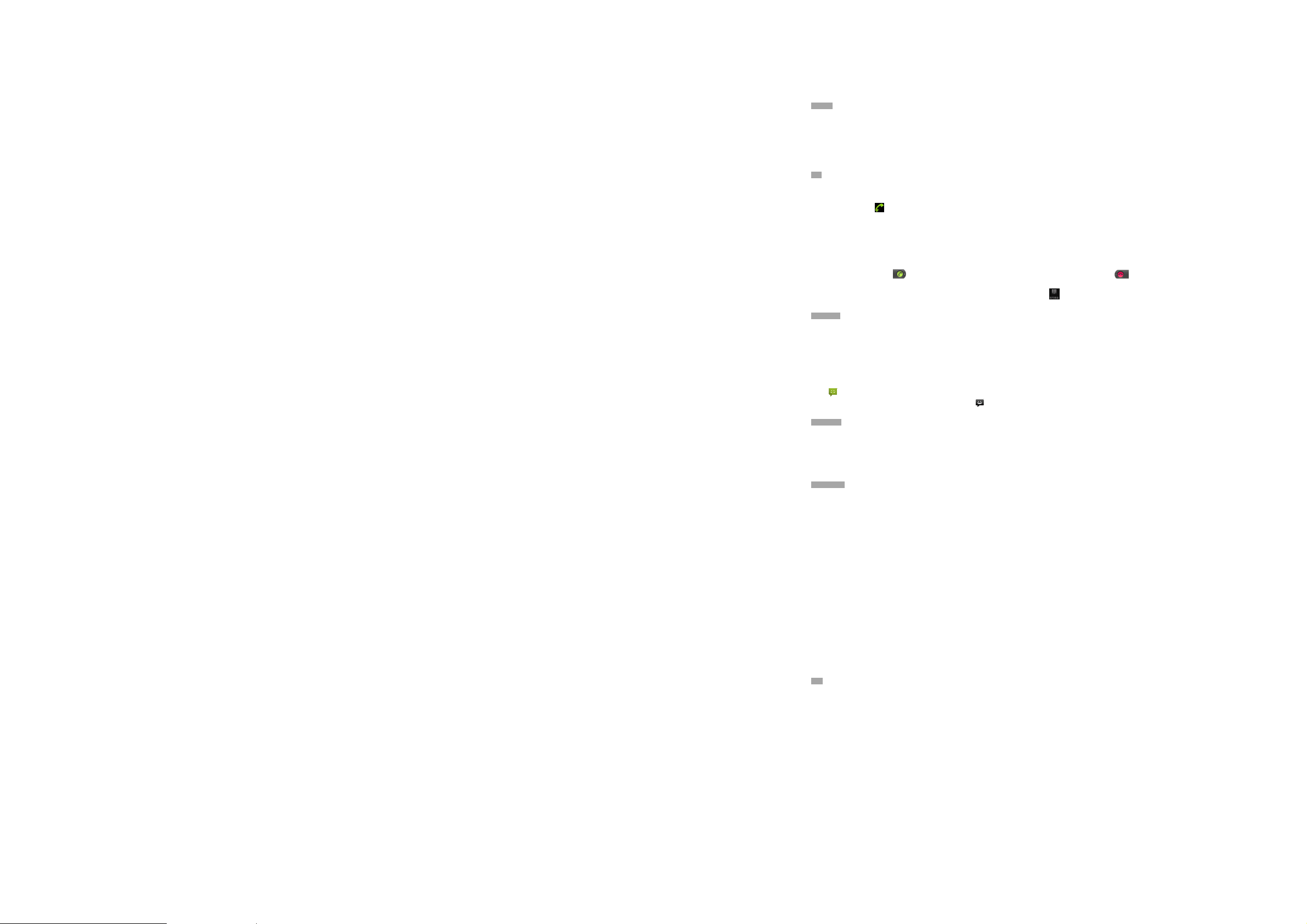
photos, recorded videos or audios are all stored in SD card memory, some files to be accessed by applications such as music,
images, videos etc. must be stored in SD card, you can also make your application installed in SD card (see install
applications section).
Contact
Contact gives you quick and easy access to the people you want to reach. When you first turn on your phone and sign into
your Google Account, any existing Google contacts would be downloaded to your phone. After that, your contacts are
synchronized: any changes you make to your contacts on the phone or the web are made in both places, the next time you
sync. Contacts from Exchange ActiveSync accounts are also synced in this way.
Information about your contacts is shared with other applications, such as Gmail, Google Talk, Messaging, Gallery (for
sharing photos and videos), and so on.
If you have more than one account with contact information, Contacts joins duplicates into a single entry. You can also
manage that process manually
Call
This phone has dual sim dual stand by function, that is to say you can install 2 sim cards to your phone and to make a call
through either card, also you can receive any incoming call to either card installed in your phone.
Make a call:
z Tap on dial button
either call out button (call out button 1 or call out button 2) to make a call.
z In contact list, tap & hold on a contact and select Call contact option, or tap either call out button (call out button 1 or
call out button 2) after entering another screen.
z In other applications such as message, call log, there are also options for make a call.
Answer/Reject a call:
When a call incomes in, drag
right to the left until it reaches the red dot to reject a incoming call.
During a call conversation, press the side volume key to adjust volume, drag Dialpad
press menu key to adopt other options.
Messaging
You can use Messaging to exchange text messages (SMS) and multimedia messages (MMS) with your friends on their mobile
phones.
You can send text (SMS) messages of up to 160 characters to another mobile phone. If you keep typing after the limit, your
message is delivered as a series of messages.
Multimedia (MMS) messages can contain text and a picture, a recorded voice, an audio file, a video, or a picture slideshow.
Messaging automatically converts a message into a multimedia message if you send it to an email address instead of a
phone number, add a subject, or attach a media file.
Press
on Home screen or Main menu screen to access message.
When new message received, the message notification icon
tap on the message to read.
Multimedia
Camera is a combination camera and camcorder that you use to shoot and share pictures and videos. Pictures and videos
are stored on the phone’s SD card, so you must install one to use Camera.
Gallery is used to view pictures and play videos that you’ve taken with Camera, downloaded, or copied onto your SD card.
You can perform basic editing tasks on pictures and set them as your wallpaper or contact picture.
Music collects all audio files from your SD card to play.
Videos collects all video files from your SD card to play.
Applications
Based on the Android platform, your device’s functionality can be extended by installing additional applications, These
applications can be downloaded from internet such as Android Market.
Three ways to install applications in your phone:
z Directly down load from internet, when the downloading task is completed, select Install option in your download list to
install.
Note: How to install may depend on the browser you use, before download, make sure an available SD card has been
inserted.
z Download applications to your PC local disk, and install from PC by running innos phone suite .
z If have a file manager installed in you phone, you can transfer or download app lications to your SD card, find out the
application you want to install under path ./mnt/sdcard/.. and tap on it.
Note: To install applications downloaded from websites other than Android Market, you must select Settings
->Applications-> Unknown sources.
Warning: Applications downloaded from internet can be from unknown sources. To protect your phone and personal data,
download applications only from trusted sources such as Android Market.
To manage applications:
Enter Settings -> Applications -> Manage applications, you can access all the applications.
Tap on an application under each tag list, it will enter the Application info screen, along with manage buttons.
Force stop to close a running application, it is stopped without confirmation.
Uninstall to uninstall applications that you don’t want to use any more, and free the storage space it occupies.
Clear data to delete user data about an application such as accounts, databases, settings and so on.
Move to SD card/phone to move applications installed in phone/SD card to SD card/phone memory.
Clear cache to delete temporary data for this application stored in phone.
GPS
With the global positioning system (GPS) receiver in your phone, you can find your location with in a accuracy about 50
meters in global range when you are outdoor.
To use this facility, you sho uld install applications to support, such as google map, or use the pre-installed Amap app.
on Home screen or on menu screen to enter dial board screen, enter the phone number and tap
on the left to the right until it reaches the green dot to answer a call, drag on the
at bottom up to open dial pad,
will be shown on the notification bar, drag down the bar and
6
Page 7

Federal Communication Commission Interference Statement
This equipment has been tested and found to comply with the limits for a Class B digital device, pursuant to Part 15 of the
FCC Rules. These limits are designed to provide reasonable protection against harmful interference in a residential
installation. This equipment generates, uses and can radiate radio frequency energy and, if not installed and used in
accordance with the instructions, may cause harmful interference to radio communications. However, there is no
guarantee th at inter ferenc e will no t occur in a partic ular in stalla tion. If this equipment does ca use har mful inte rfere nce to
radio or television reception, which can be determined by turning the equipment off and on, the user is encouraged to try
to correct the interference by one of the following measures:
z Reorient or relocate the rec eiving antenna .
z Increase the separation between the equipment and receiver.
z Connect the equipment into an outlet on a circuit different from that to which the receiver is connected.
z Consult the dealer or an experienced radio/TV technician for help.
FCC Caution: Any changes or modifications not expressly approved by the party responsible for compliance could void the
user's authority to operate this equipment.
This device complies with Part 15 of the FCC Rules. Operation is subject to the following two conditions: (1) This device may
not cause harmful interference, and (2) this device must accept any interference received, including interference that may
cause undesired operation.
IMPORTANT NOTE:
Federal Communication Commission (FCC) Radiation Exposure Statement
This EUT is compliance with SAR for general population/uncontrolled exposure limits in ANSI/IEEE C95.1-1999 and had
been tested in accordance with the measurement methods and procedures specified in OET Bulletin 65 Supplement C. This
equipment should be installed and operated with minimum distance 1.0cm between the radiator & your body.
To maintain compliance with FCC RF exposure requirements, use only belt-clips, holsters or similar accessories those do
not contain metallic components in its assembly. The use of accessories that do not satisfy these requirements may not
comply with FCC RF exposure requirements, and should be avoided.
This device was tested for typical body-worn operations. To comply with RF exposure requirements, a minimum separation
distance of 1.0 cm must be maintained between the user’s body and the handset, including the antenna. Third-party
belt-clips, holsters, and similar accessories used by this device should not contain any metallic components. Body-worn
accessories that do not meet these requirements may not comply with RF exposure requirements and should be avoided.
Use only the supplied or an approved antenna.
7
