
Operating Instruction
Please read these instructions before operating
your set and retain them for future reference.
SACL00-Exxx
E32D7212
LED COLOR TV

IMPORTANT SAFETY INSTRUCTIONS
1. Read these instructions – All the safety and operating instructions should be read
before this product is operated.
2. Keep these instructions – The safety and operating instructions should be
retained for future reference.
3. Heed all warnings – All warnings on the appliance and in the operating
instructions should be adhered to.
4. Follow all instructions – All operating and use instructions should be followed.
5. Do not use this apparatus near water – The appliance should not be used near
water or moisture – for example, in a wet basement or near a swimming pool, and
the like.
6. Clean only with dry cloth.
7. Do not block any ventilation openings. Install in accordance with the
manufacture’s instructions.
8. Do not install near any heat sources such as radiators, heat registers, stoves, or
other apparatus (including amplifiers) that produce heat.
9. Do not defeat the safety purpose of the polarized or grounding plug. A polarized
plug has two blades with one wider than the other. A grounding plug has two
blades and a third grounding prong. The wide blade or the third prong is provided
for your safety. If the provided plug does not fit into your outlet, consult an
electrician for replacement of the obsolete outlet.
10. Protect the power cord from being walked on or pinched particularly at the plugs,
convenience receptacles, and at the point where they exit from the apparatus.
11. Only use attachments/accessories specified by the manufacturer.
12. Use only with the cart, stand, tripod, bracket, or table specified by the
manufacturer, or sold with the apparatus. When a cart or rack is used, use caution
when moving the cart/apparatus combination to avoid injury from tip-over.
13. Unplug the apparatus during lightning storms or when unused for long periods of
time.
14. Refer all servicing to qualified personnel. Servicing is required when the
apparatus has been damaged in any way, such as power supply cord or plug is
damaged, liquid has been spilled or objects have fallen into the apparatus has
been exposed to rain or moisture, does not operate normally, or has been
dropped.
15. CAUTION: These servicing instructions are for use by qualified service personnel
only. To reduce the risk of electric shock, do not perform any servicing other than
that contained in the operating instructions unless you are qualified to do so.
16. Do not install this equipment in a confined or building-in space such as a book case or
similar unit, and remain a well ventilation conditions at open site. The ventilation should
not be impeded by covering the ventilation openings with items such as newspaper,
table-cloths, curtains etc.
17. WARNING˖To reduce the risk of fire or electric shock, do not expose this apparatus to
rain or moisture. The apparatus shall not be exposed to dripping or splashing and that
objects filled with liquids, such as vases, shall not be placed on apparatus.

18. WARNING: The battery (battery or batteries or battery pack) shall not be exposed to
excessive heat such as sunshine, fire or the like.
19. WARNING: The mains plug is used as disconnect device, the disconnect device shall
remain readily operable.
20.
This equipment is a Class II or double insulated electrical appliance. It has
been designed in such a way that it does not require a safety connection to
electrical earth.
21.
- This lightning flash with arrowhead symbol within an equilateral triangle is
intended to alert the user to the presence of non-insulated “dangerous voltage”
within the product’s enclosure that may be of sufficient magnitude to constitute a
risk of electric shock.
- Warning: To reduce the risk of electric shock, do not remove cover (or back) as
there are no user-serviceable parts inside. Refer servicing to qualified personnel.
- The exclamation point within an equilateral triangle is intended to alert the user to
the presence of important operating and maintenance instructions in the literature
accompanying the appliance.

Warning: Changes or modifications to this unit not expressly approved by the party
responsible for compliance could void the user’s authority to operate the equipment.
NOTE: This equipment has been tested and found to comply with the limits for a Class
B digital device, pursuant to Part 15 of the FCC Rules. These limits are designed to
provide reasonable protection against harmful interference in a residential installation.
This equipment generates, uses and can radiate radio frequency energy and, if not
installed and used in accordance with the instructions, may cause harmful interference
to radio communications.
However, there is no guarantee that interference will not occur in a particular
installation. If this equipment does cause harmful interference to radio or television
reception, which can be determined by turning the equipment off and on, the user is
encouraged to try to correct the interference by one or more of the following measures:
Reorient or relocate the receiving antenna.
Increase the separation between the equipment and receiver.
Connect the equipment into an outlet on a circuit different from that to which the
receiver is connected.
Consult the dealer or an experienced radio/TV technician for help.

CONTENTS
1. Connection and Preparation of TV............................................. 2
2. Basic Operation.......................................................................... 5
2.1 Power ON/OFF..................................................................... 5
2.2 Setting of Standby Mode...................................................... 5
2.3 Selection of Input Mode..................................................... .. 5
2.4 Menu Option Adjustment...................................................... 6
2.5 Setup Wizard ...................................................................... 7
2.6 SE LE CT INPUT SOURCE ..................................................... 8
2.6.1 Main Menu....................................................................
2.7.1 Picture Menu.................................................................. 9
3. Technical Speciication................................................................. 23
4. Supported Signal Modes.............................................................. 24.
5. Simple Troubleshooting ............................................................... 25
8
1.1 Accessories ......................................................................... 2
1.2 Installation of Stand............................................................. 2
1.4 Keys and Interfaces............................................................. 3
1.5 Remote Control.................................................................... 4
1.6 Installation of Batteries........................................................ 5
1.3 Installation of Wall Mount Kit(Optional)...................................2
2.7 Main Menu Operution........................................................... 9
2.7.2 Sound Menu...................................................................11
2.7.3 Time Menu......................................................................12
2.7.4 Setup Menu.....................................................................13
2.7.5 Lock Menu.......................................................................16
2.7.7 PC Menu..........................................................................18
2.8 Media OPE RATION...............................................................19
2.8.1 Photo Menu.....................................................................20
2.8.2 Music Menu.....................................................................21
2.7.6 Channel Menu.................................................................17
2.8.3 Movie Menu.....................................................................22

LE D COLOR TV

1.4 Keys and Interfaces
The design and specification takes actual
products as the standard
1. Remote sensor window
2. Power indicator
3. Speaker
4. Power switch
5. Menu key
6. Program “
” key
7. Program “
” key
8. Volume “
” key
9. Volume “
” key
10. Source key
11. Standby key
12. Power plug input
17 .HDMI1
18 .HDMI2
20.D-SUB(VGA) input
23.USB
19.HDMI3
21.PC AUDIO input
16.YPbPr input
22.RF in
13
14
15
16
17
18
19
20
21 22
14.COAXIAL
15.AV input
13.EARPHONE OUT
12
HDMI2 HDMI3
D-SUB(VGA)
PC AUDIO
RF IN USB
23
USB o
utpu
t:5V---500mA

LE D COLOR TV
1.5 Remote Control
1. POWER: Standby turn on and off.
2. SOURCE: Select the signal source.
3. 0~9: Continue to press the keys to select
a channel.
4. :Dot button and minor channel number.Enter
5. RECALL: Return to previous channel.
7. INFO:Display
10.
VOL+: Increase the volume.
11. CHш
: Select the channel forward.
12. MUTE: Mute sound.
13.
VOL-: Decrease the volume.
14. CHщ
: Select the channel backward.
15. MENU: Enter or exit menu.
16. EXIT: Exit current setting and clear menu.
17.
, ,
,
key: The menu item selection.
18.
ENTER: Confirm or enter.
22. P.MODE: Select the picture mode.
23.
random, shuffle and folder.
26. ADD/ ERASE:Add current channel to favorite list
27. FAV-:Select the favorite channel forward.
CH.LIST
CH.LIST
SLEEP
SLEEP
INFO
INFO
MTS
MTS
CCD
CCD
AUTO
AUTO
S.MODE
S.MODE
FAV-
FAV-
ADD/ERASE
ADD/ERASE
FAV.LIST
FAV.LIST
FAV+
FAV+
25. ZOOM: Zoom in or out the current
9. FREEZE: Freeze the picture.
24. S.MODE: Select the sound mode.
8. SLEEP: Enactment time of power off.
28. FAV.LIST: Favorite channel list
21. EPG:Enter or exit EPG(Electronic Program .Guide)
6. CH LIST: Channel list
19. MTS: Multi-channel sound.
30.
31.
32.
33.
Next.
Stop the playback and
return to lelist.
Previous.
Press one time to pause,
press twice to playback.
20. CCD:Change the CCD mode ;
AUTO: Adjust picture only for VGA.
or delete ot.
29. FAV+:Select the favorite channel backward.
to confirm.
-
)
SOURCE
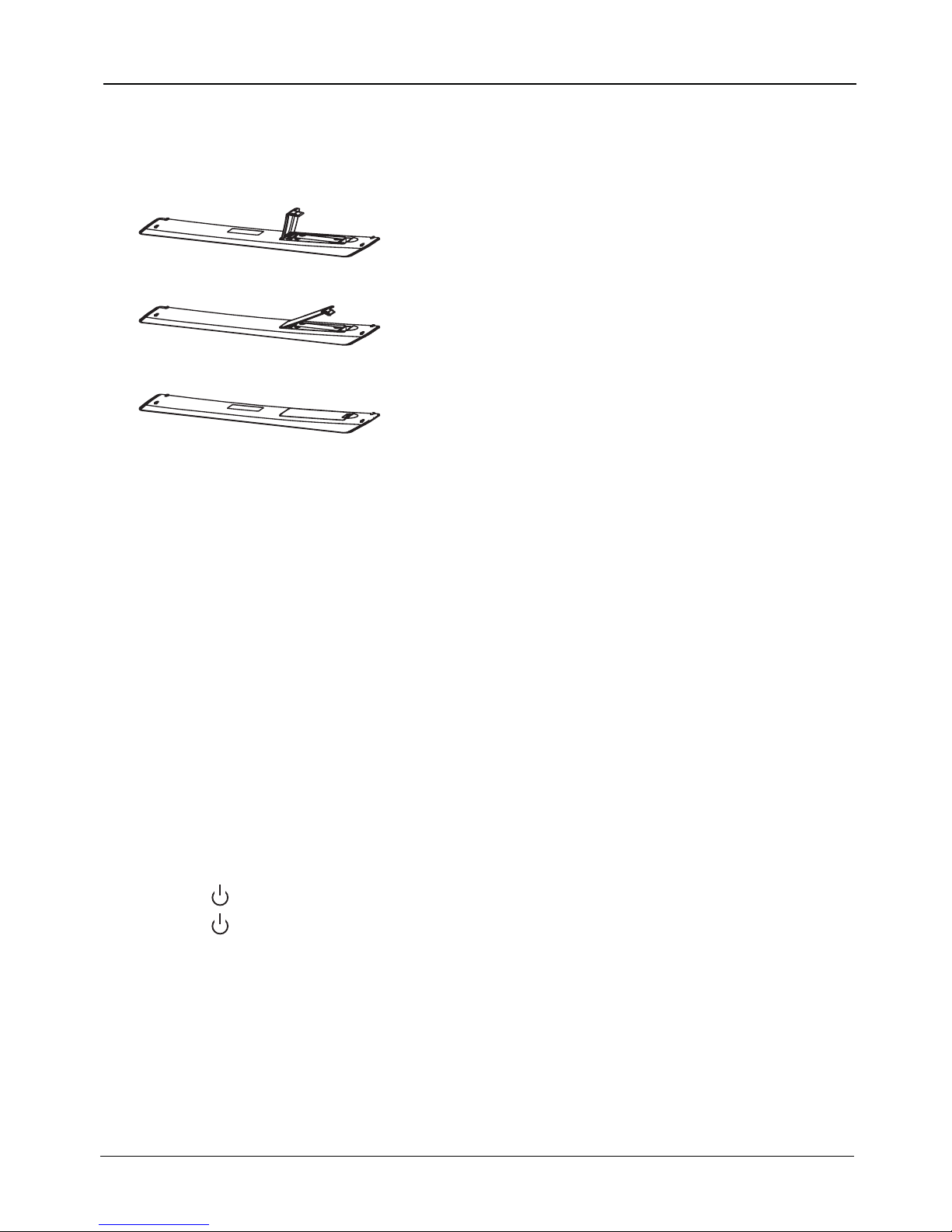
2. Basic Operation
2.1 Power ON/OFF
- Connect the power cord to the AC input. Insert the power cord into the
appropriate socket.
- Press the Power switch to switch on the TV, then press Power button to
turn on the unit.
- Press the Power switch again to switch off the TV.
Note: After switch off the TV, please don’t immediately re-open the power
switch ,should be delayed one minute more to re-open the power
switch.
2.2 Setting of Standby Mode
- Press ( ) button to turn on the unit.
- Press (
) button again to return the display to standby mode. The
power indicator turns red.
- Be sure not to set your TV in standby mode for a long period of time.
2.3 Selection of Input Mode
This set has different signal source modes, you may continue to press the
Source button to select a signal source.
1.6 Installation of Batteries
1. Open the back lid of the remote control.
2. Install two 7#(AAA)1.5V batteries.
Ensure the correct polarity of the batteries.
3. Cover the back lid.
Please take out of the batteries from the remote
control for long time of no use.
If the remote control doesn't work properly,
please carry out the following checks.
- Check the TV is turned on.
- Check the polarity of the batteries are correct.
- Check the batteries are not drained.
- Check the power supply is normal or the power cord
is correctly connected.
- Check there are no special fluorescent light or neon
light around.

When there is no signal from the selected source, the warning
message will be displayed
as per illustration. Either change the channel
in TV mode or press Source button to change
source.
When selecting the signal source, the screen will display the information.
2.4 Menu Option Adjustment
After you have installed the batteries into the remote control, you will
need to set some preferences on the LE D TV, using the menu system.
- The buttons for menu option adjustment include: Menu, , ,
,
Enter
buttons.
- Press the Menu button to open the OSD Menu, then press
, button to
select the pages. The pages are displayed in the following sequence
(circular display):
Press the Menu button to display the menu system.
Press
, button to select the menu pages.
Press ,
and then press ,
button to select an item.
P
ress , button to select
or adjust a setting
.
If you do not
make a selection within
15 seconds, the menu will close
automatically
.
Press the Menu button to return or exit OSD menu.
PICTURE
SOUND
TIME
CHANNEL
LOCK
Note: “ CHANNEL ” is only for TV .
No Signal
TV mode
LE D COLOR TV
TV AV
HDMI3
HDMI1
PC
MEDIA
HDMI2
SETUP
Component

Setup Wizard
Connect an RF cable from the Tv’s input called “RF-In” and to your TV Aerial socket.
Select Language
Press ◄ / ► button on the remot e con tro l to select the language to be used for menus and message.
Press ▼ / ▲ button on the remote control to select go to next step and press ENTER/► button to go.
Select Ti me
Press ▼ / ▲ button on the remote control to select the time zone, daylight saving time a nd ti me
format you want to.
Press ◄ / ► button on the remot e con tro l to adjust.
Press ▼ / ▲ butt on on t he re mot e con trol to select go to next step and press ENTER/► bu tto n to go .
Auto Scan
Press ◄ / ► button on the remot e con tro l to select the antenna type.
Press ▼ / ▲ button on the remote control to select go to next step and press ENTER/► button to
start auto scan.
2.5

Press INPUT button to display the input source list,
Press ▼ / ▲ or INPUT button to select the input
source you want to,
Press ENTER button to enter the input source,
Press EXIT button to quit.
SELECT INPUT SOURCE
Main Menu
Press MENU to displa y the m ain m enu o r ret urn t o the previous menu or close the main menu.
Press to highlight the desired menu icon, and press ENTER to select.
If no buttons are pres sed , the m enu w ill c los e automatically after about 10 seconds.
◄/►
LE D COLOR TV
2.6
2.6.1

Main Menu Operation
Picture Menu
2.7
2.7.1
ENU to enter the main menu, Press button to select.
Press to enter.
ENU again to exit or back to parent menu.
button to select among Picture Mode /Brightness/ Contrast / Color / Tint / Sharpness / Color Temperature/
Advanced Settings.
Press to enter.
Press button to adjust.
ENU again or back to parent menu.
Press
Press
Press
Press
M ◄ / ►
ENTER / ▼
M
▼ /
▲
ENTER / ▼
◄ / ►
M
【Picture Mode】
Adjust picture mode to change picture appearance.
Press button to select(Standard / Dynamic / Soft / User).
【Brightness】
Press button to adjust.
【Contrast】
Press button to adjust.
◄ / ►
Adjust the visual perception output of the entire picture, it will effect the iuminousness of the picture.
◄ / ►
Adjust the highlight intensity of the picture, but the shadow of the picture is invariable.
◄ / ►
Note:The brightness,contrast,color, tint a nd sharpness are only available in User mode,you can adjust as you like.
Standard Produces a highly defined image in a normally lit room.
Dynamic Produces a highly defined image in a brightly lit room.
Soft Produces a highly defined image in a soft lit room.
User Select to customize picture settings.

LE D COLOR TV
【Color】
【Tint】
Adjust the hue(Red,Green,Blue) of the picture.
Press button to adjust.
【Sharpness】
Press button to adjust.
【Color Temperature】
【Advanced Settings】
Adjust advanced video features to fine tune the picture.
Press button to enter .
【Aspect Ratio】
Adjust how the picture fills the screen.
【Noise Reduction】
Set options to reduce video noise.
Adjust the saturation of the color based on your own like.
◄ / ►
◄ / ►
Adjust the peaking in the detail of the picture.
◄ / ►
Increase or reduce warm color of the picture personally(red),and the cool color personally(blue) according to your like.
► sub-menu.
Press button to adjust.
Normal
Normal Automatically adjust Aspect Ratio based on TV size and TV program.
Wide Use to watch wide screen(16:9) content.
Zoom Expands image to fill screen. Top and button maybe cut off.
Cinema Stretches image at edges bu t kee ps a cl ear i mag e in the center.
Off Select to turn off video noise detection.
Low Detect and reduce low video noise.
Medium Detect and reduce moderate video noise.
High Detect and reduce enhanced video noise.
Auto Detect and reduce video noise automatically
.
Increase the sex-linked colors for the white.
Warm Increase the red color for the white.
Cool Increase the blue tone for the white.
【】
Only available in HDMI input.
【Dynamic Contrast】
Automatically adjust picture detail and brightness.
Press button to select (Off/On).
Press button to select (Video/Graphic).
◄ / ►
◄ / ►
HDMI Mode

Sound Menu
2.7.2
ENU to enter the main menu, Press button to select.
Press to enter.
ENU again to exit or back to parent menu.
button to select among Equalizer / Bass / Treble / Balance /MTS/ Audio Language /Digital Audio Output/
AVL .
Press to enter.
Press button to adjust.
ENU again or back to parent menu.
Press
Press
Press
Press
M ◄ / ►
ENTER / ▼
M
▼ / ▲
ENTER / ▼
◄ / ►
M
【Sound Mode】
Select a sound mode to achieve ideal sound.
Press button to select(Standard / Music / Movie / S ports / User).
【Bass】
【Treble】
【Balance】
【MTS】
It is only available in ATV.
Press button to select(Mono/Stereo/SAP).
◄ / ►
Adjust the bass effect.Increases or decreases lower-pitched sounds.
◄ / ►
Adjust the treble effect.Increases or decreases high-pitched sounds.
◄ / ►
Adjust the balance between left and right speakers to adapt to your listening position.
◄ / ►
◄ / ►
Note:The bass and treble are only available in User mode,you can adjust as you like.
Standard Produces a balanced sound in all environments.
Music Preserves the original sound. Good for musical programs.
Movie Enhances treble and bass for a rich sound experience.
Sports Enhances vocals for TV audio.
User Select to customize audio settings.
Mono Sets the sound to mono.
Stereo Sets the sound to stereo when stereo is not available, the sound is automatically switched to mono.
SAP Sets the sound to the second audio program.
Press button to adjust.
Press button to
adjust.
Press button to adjust.
Configures the multi-track sound.
【Audio Language】
. It is only available in DTV.
Press button to select(English / / ).
◄ / ►
Select the language supported by the chosen digital channel
French Spanish

Time Menu
LE D COLOR TV
2.7.3
【Digital Audio Output】
Send digital audio to external audio system.
Press button to select.
【AVL】
select(On / Off).
◄ / ►
PCM Select to output audio in 2-channel stereo.
Raw Original image coded date.
Off Set digital audio output off.
Set the auto volume control.
Press ◄ / ► button to
NOTE:
Balance: This item can adjust the speaker’s output, it enables you to listen to best at your position.
AVL: This item uses for reducing the difference between channel and program’s
volume automatically.
it made the overall wa ter t o be ev en. This function will also reduce the fluctuation of the sound.
ENU to enter the main menu, Press button to select.
Press to enter.
ENU again to exit or back to parent menu.
button to select among Sleep Timer / Tim e Zon e / Daylight Saving Time / Tim e For mat / Au to Clock / Clock.
Press to enter.
Press button to adjust.
ENU again or back to parent menu.
Press
Press
Press
Press
M ◄ / ►
ENTER / ▼
M
▼ / ▲
ENTER /
▼
◄ / ►
M
【Sleep Timer】
Set a timer for the TV to turn off automatically.
Press button to select(Off / 5min/10min /15min/ 30min / 60min / 90min / 120min/180min/240min).
【 】
Select your time zone.
Press button to select(Eastern / Ce ntr al / Mountain / P aci fic / Al ask a / Hawaii /Samoa/ Newfoundland / At lantic).
【 】
Set the daylight saving time for your area.
Press button to select(On / Off ).
【 】
Select your time format.
Press button to select(12-hour / 24-hour).
【 】
It is only available in DTV.
Press button to select(On / Off ).
◄ / ►
◄ / ►
◄ / ►
◄ / ►
◄ / ►
Time Zone
Daylight Saving Time
Time Format
Auto Clock
Use to synchronize the display automatically.

Setup Menu
2.7.4
ENU to enter the main menu, Press button to select.
Press to enter.
ENU again to exit or back to parent menu.
button to select among Menu Language / Transparent / OSD Timeou t / Closed Caption /Over Scan/ Input Label /
Other settings / Restor e Def aul t / Set up Wi zard.
Press to enter.
Press button to adjust.
ENU again or back to parent menu.
Press
Press
Press
Press
M ◄ / ►
ENTER / ▼
M
▼ / ▲
ENTER / ▼
◄ / ►
M
【Menu language】
Press button to select language(English / Français / Español).
【Transparent】
Adjust
the transparency of the OSD (on screen display) menu.
Press button to select.(0%,25%,50%,75%,100%)
【OSD Time out】
Adjust the duration of the OSD (on screen display) menu.
Press button to select.(5 Sec.,15Sec.,30Sec.,45Sec.,60Sec.
【Closed Caption】
Adjust Closed Captioning settings. Only available under TV and AV source.
Press EN TER / button to enter.
For detail please refer to page 12.
Select an OSD menu language can be displayed.Default English is selected as menu language.
◄ / ►
◄ / ►
◄ / ►
►

Close Caption
【 】
Turn Closed Captioning on/off.
Press button to select(CC Off / CC On / CC OnMute).
【 】
Set Closed Captioning for standard(analog) program.
Press button to select(CC1 / CC2 / CC3 / CC4 / TE XT1 / TEXT2 / TEXT3 / TEXT4).
【 】
Set Closed Captioning for digital program.
Press button to select(Off / Se rvi ce1 / Service2 / Service3 / Service4 / Service5 / Service6).
【 ption】
Adjust the digital Closed Captioning setting.
Press button to enter.
【 】
Set the look of digital Closed Captioning. Automatic uses broadcaster’s style.
Press button to select(Default / Custom).
【 】
Select from 8 font s tyles.
Press button to select(Default / Font 0 / Font 1 / Font 2 / Font 3 / Fon t 4 / Fon t 5 / Fon t 6 / Fon t 7).
【 】
Adjust the size of the digital Closed Captioning font.
Pressvbutton to select(Default /Normal / Lar ge / Small).
【 】
Adjust
the edge of the digital Closed Captioning box.
Press button to select(Default / None / Raised / Depressed / Uniform / Left Shad ow / Right Shadow).
【 】
Adjust the color of the digital Closed Captioning box.
Press button to select(Default/ Black / Wh ite / Red / Green / Blue / Yellow / Magenta / Cyan).
【 】
Adjust the color of the digital Closed Captioning font.
Press button to select(Default/ Black / Wh ite / Red / Green / Blue / Yellow / Magenta / Cyan).
【BG 】
Adjust the digital Closed Captioning background color.
Press button to select(Default/ Black / White / Red / Green / Blue / Yellow / Magenta / Cyan).
【 】
Adjust the transparency of the digital Closed Captioning font.
Press button to select(Default / Solid / Flashing / Translucent).
【BG 】
Adjust the digital Closed Captioning background transparency.
Press button to select(Default / Solid / Flashing / Translucent).
CC Mode
Analog CC
Digital CC
O
Mode
Font Style
Font Size
Font Edge Style
Font Edge Color
FG Color
Color
FG Opacity
Opacity
◄ / ►
◄ / ►
◄ / ►
►
◄ / ►
◄ / ►
◄ / ►
◄ / ►
◄ / ►
◄ / ►
◄ / ►
◄ / ►
【Over Scan】
Press button to select(On / Off).
It is only available to enter 1080i/720p/1080p in DTV/Component/HDMI.Default is On.
It fixed set to be On in ATV/AV. It f ixe d set to be Off in PC/USB.
◄ / ►
LE D COLOR TV

【Input Labels】
Create labels for the devices connected to your TV.
Press EN TER / button to enter.
【Other Settings】
Set the parameter of audio only, no signal power off and no operation power off.
Press EN TER / button to enter.
【Blue Screen】
To select the transition type required while changing from one channel to another
Press button to select(On / Off).
【Audio Only】
Play the audio with the picture turned off. When you turn the Audio Only on and exit the OSD menu,
the panel will be dark; and then press any key to exit the Audio Only status.
Press button to select(On / Off).
►
►
◄ / ►
◄ / ►
【Restore Default】
Change power on options or reset TV to factory default.
Press EN TER / button to enter.
【Setup Wizard】
Set the first time installation.
Press EN TER / button to enter.
For detail please refer to page 1~2.
►
►

Lock Menu
ENU to enter the main menu, Press button
to select.
Press to enter.
ENU again to exit or back to parent menu.
button to select among Change Passwor
Press to enter.
Press button to adjust.
ENU again or back to parent menu.
Enter your 4- digital password. Default password is 0000,
Press
Press
Press
Press
M ◄ / ►
ENTER / ▼
M
▼ / ▲
ENTER / ▼
◄ / ►
M
and if forget what you s et, p lea se ca ll th e ser vice center.
【Change Password】
Enter a new 4-digita l pas swo rd th en re -enter it to confirm.
Press button to enter.
【System Lock】
Lock or unlock the buttons on the TV.
Press button to select (Off / On).
【Input Block】
Block or unblock the input sources.
Press button to enter.
Press button to select(Unblock / Block) .
►
◄ / ►
►
◄ / ►
System Lock/Input Block/US/Canade/RRT Setting/
Reset RRT.
d
【
Restrict movie and TV programs by US Ratings.
Only available when "System Lock" is "on".
Press button to enter.
For detail please refer to page 16~17.
【
Restrict movie and TV programs by Canadian Ratings..
Only available when "System Lock" is "on".
Press button to enter.
For detail please refer to page 17.
【RRT Setting】
Display an advance V- Chi p rat ing t able for digital channels.
The it em is a vai lable only When current stream has downloadable rating data.
【Reset RRT】
Reset the RRT to default.
The it em is a vai lable only When current stream has downloadable rating data.
►
►
US】
Canada】
LE D COLOR TV
2.7.5

Channel Menu
2.7.6
ENU to enter the main menu, Press button to select.
Press to enter.
ENU again to exit or back to parent menu.
button to select among Air/Cable / Au to Sc an / Fa vor ite / S how/Hide / C
hannel Number / Channel Label .
Press to enter.
Press button to adjust.
ENU again or back to parent menu.
Press
Press
Press
Press
M ◄ / ►
ENTER / ▼
M
▼ / ▲
ENTER / ▼
◄ / ►
M
【Air/Cable】
.
Press button to select(Air/Cable).
【Auto Scan】
Automatically search for channels.
Press EN TER / button to enter.
Select signal type
◄ / ►
►
【Favorites】
Add channels to create a favorite list.
Press button to enter.
►
►
►
【Channel List】
Display your program list.
Press button to enter.
【Show/Hide】
Show or hide the channels in your program list.
Press button to enter.
【Channel Number】
.
Press button to adjust.
◄ / ►
Show the channel number

PC Menu
to select PC source.
ENU to enter the main menu,
Press button to
select Setup menu
.
Press to select PC Settings
.
button to select
Press to enter.
Press button to adjust.
ENU again or back to parent menu.
Press
Press
Press
Press
INPUT
M
◄ / ►
▼
▼ / ▲
ENTER / ▼
◄ / ►
M
H-Pos/V-Pos/Clock/Phase/Auto/Reset
among
PC Settings.
【H-Pos】
Adjust the horizontal position of the picture.
Press button to adjust.
【V-Pos】
Adjust the vertical position of the picture.
Press button to adjust.
【Clock】
Minimize vertical stripes in the screen image.
Press button to adjust.
【Phase】
Minimize horizontal distortion.
Press button
to adjust.
【Auto】
Press button to enter.
【Reset PC Settings】
Reset Computer Settings to factory mode.
Press button to enter
◄ / ►
◄ / ►
◄ / ►
◄ / ►
►
►
Adjust to the PC signal timing automatically.
*Notes:
1. PICTURE menu and description are the same as that for mode.
2. Audio Language in SOUND menu is invalid.
3. TIM E men u and d escription are the same as that for mode.
4.Close Caption in SETUP menu is invalid.
5.US, Canada, RRT Setting and Reset RRT in LOCK menu is invalid.
6. mode has no CHANNEL menu.
TV
TV
PC
LE D COLOR TV
2.7.7
Channel Label】
.
Press button to adjust.
◄ / ►
Create labels for channels ,up to 7 characters

Media OPERATION
Note: Before operating Media menu,Plug in USB device, then press INPUT button to set the Input Source to Media .
Press ◄ / ► button to select Media in the Source menu, then press Enter button to enter.
Press ◄ / ► button to select the option you want to adjust in the main Media menu,
then press Enter button to enter.
2.8

Press ◄ / ► button to select PHOTO in the main menu, then press button to enter.Enter
Press menu button to return back to the previous menu and exit menu to quit.
Photo Menu
Press ◄ / ► button to select drive disk you want to watch, then press button to enter.Enter
Press ◄ / ► button to select return option to back to the previous menu.
Press ◄ / ► button to select the file you want to watch in the file selecting menu,
then press media button to display picture.
Press ◄ / ► button to select the file folder you want to search in the file selecting menu,
Press ◄ / ► button to select the file you want to delete in the file selecting menu, then press red button
and press button to delete files.on your remote control Enter
When highlighting the option you select, the file information will appear on the right and picture
will be previewed in the center.
then press red or Enter button on your remote control to enter sub-menu.
LE D COLOR TV
2.8.1

Press ◄ / ► button to select MUSIC in the main menu, then press button to enter.Enter
Press menu button to return back to the previous menu and exit menu to quit.
Music Menu
Press ◄ / ► button to select drive disk you want to watch, then press button to enter.Enter
Press ◄ / ► button to select return option to back to the previous menu.
Press ◄ / ► button to select the file you want to watch in the file selecting menu,
then press Enter button to add the file to play list, press media button to display and operate file details.
Press ◄ / ► button to select menu in the bottom you want to run, then press Enter button to operate.
Press ▼ button to hide the menu int the bottom.
When highlighting the option you select, the file information will appear on the right and picture
will be previewed in the center.
Press Menu button to back to the previous menu and exit button to quit the entire menu.
2.8.2

Press ◄ / ► button to select MUSIC in the main menu, then press button to enter.Enter
Press ◄ / ► button to select the file you want to watch in the file selecting menu,
then press Enter button to add the file to play list, press media button to display and operate file details.
Press ◄ / ► button to select menu in the bottom you want to run, then press Enter button to operate.
Press ▼ button to hide the menu int the bottom.
When highlighting the option you select, the file information will appear on the right and picture
will be previewed in the center.
Press Menu button to back to the previous menu and exit button to quit the entire menu.
2.8.3
Movie Menu
MUSIC
MOVIE
Press
/
to select folder or file, press
ENTER button to enter next
folder ,press
RECALL
to return
Press
to select the
MOVIE
that you want,press ENTER button to select playlist than press
Press
Display
button to the media item.
Press
button to highight the media and than press
ENTER button
previous folder.
/
button to play.
/
LE D COLOR TV

NTSC M
Outline Size
(LxWxH)(mm)
without stand
with stand
Working
Temperature
0ć~35ć
Working
Humidity
20% ~ 80% Non-condensing
8Wx2
Antenna Input (F Type) x 1
VGA (D-Sub 15 Pin Type) x 1
HDMI Connector x 3
Y Pb Pr Input Terminals x 1
Video Input RCA Terminals x 1
Stereo Audio x 1 RCA,x1(Phone J ack for VGA)
USB x 1
)
1 set of Audio Output Terminals (RCA, L&R)
32
60W
738.9x90.5x453
738.9x185.2x499
E32D7212

- When the signal received by the Display exceeds the allowed range, a
warning message will appear on the screen.
- You can confirm the input signal format onscreen.
4. Supported Signal Modes
A. VGA Mode
Resolution
Horizontal
Frequency
(KHz)
Vertical
Frequency
(Hz)
480p
31.468
59.94
576p
31.25
50.00
720P
45.00
60.00
1080i
33.75
60.00
1080P(1920x1080)
67.50
60.00
B. YPbPr Mode
C. HDMI Mode
Resolution
Horizontal
Frequency
(KHz)
Vertical
Frequency
(Hz)
480i 15.734 59.94
480p(720x480) 31.468 59.94
576i 15.625 50.00
576p(720x576) 31.25 50.00
720p(1280x720)
37.50 50.00
45.00 60.00
1080i
28.13 50.00
33.75 60.00
1080P(1920x1080)
67.50 60.00
56.25 50.00
Resolution
Horizontal
Frequency
(KHz)
Vertical
Frequency
(Hz)
640 x 480 31.50 60.00
800 x 600
35.16 56.25
37.90 60.00
1024 x 768 48.40 60.00
Note: You’re suggested to use the VGA connecting cord of not more than 5
meters to ensure the appropriate picture quality.
LE D COLOR TV

5. Simple Troubleshooting
Symptom Solution
Power cannot be turned
on.(Power indicator
does not light.)
-Check that both ends of the power cable are
plugged into the socket appropriately and the wall
socket is operational.
No Input Signal
message appears.
-Check that the signal line is connected properly.
-Check that the power of the relevant peripherals is
turned on.
-Check that the Input option that has been selected
matches with the input signal.
The remote control does
not function properly.
-Check the batteries are not drained.(Use new
batteries.)
-Check that the remote control is within the operating
range.
-Check that the remote control is pointed to the
remote control window on the display.
-Check that there are no obstacles between the
remote control and the remote control window.
Flashing spots or stripes
appear on the screen.
-Check that there are no emission (Car, HV cable or
Neon lamp) or other possible interference sources.
Image colour or quality
deteriorates.
-Check that all the video settings are adjusted
appropriately, such as brightness, contrast, colour
etc.
-For more information about video settings, refer to
OSD Functions in Chapter 2.
Screen position and
size are incorrect.
-Check that the screen position and size is adjusted
appropriately.
Image or colour is
incorrect.
-Check that the signal line is connected properly.
-When connecting to a PC, you can change the
resolution of the PC to acquire the correct image.
The discrepancy of the PC output signal may affect
the display of the image.
Display warning
message.
-Check that the input signal line is properly fixed.
-Select the correct input signal.
-For more information, refer to Supported Signal
Modes in Chapter 4.
If the display fails or the performance changes dramatically, check the Display
in accordance with the following instructions. Remember to check the
peripherals to pinpoint the source of the failure.
