Page 1
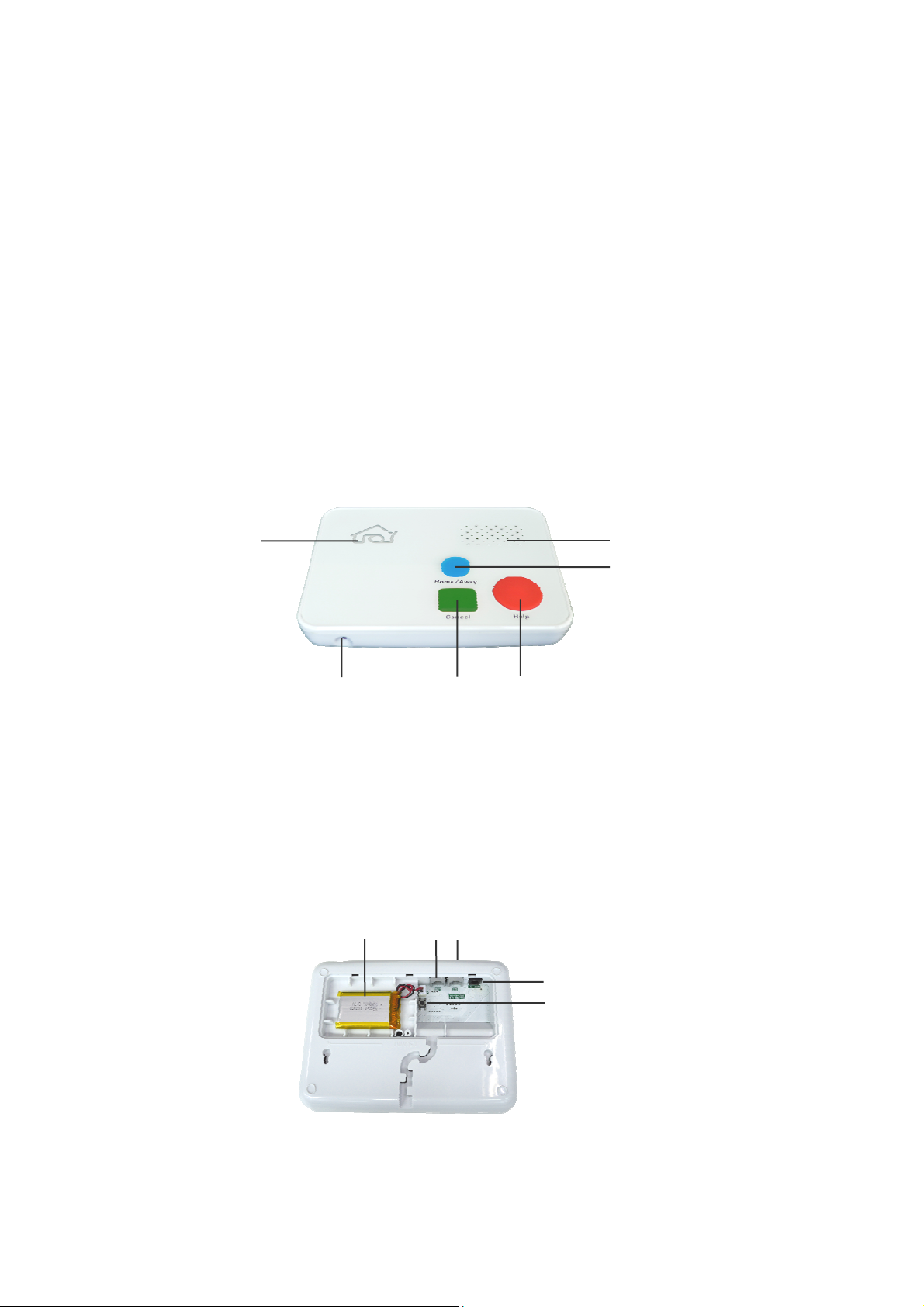
Quuiicckk SSttaarrtt
Q
Guuiiddee
G
MMeeddiiccaall AAlleerrtt SSyysstteemm TT330
0
Kindly Tips
The product can provide limited protection, and reduce tragedy to be occurred, but it's can ensure this perfectly
safe. For your safety, not only need well use this product, but also need guard every security issues occur in
your daily life;
When encounter danger, emergency issue, don't worry, press the big red button on T30, or press the button on
Panic Button, to get help;
Please use the device at least once per month.
I. Interface Description
Top View:
3
1. HELP/Panic Button(Used to Power On, Dial Emergency Call)
2. Cancel Button (Used to Hang Up Call, Enter Menu Mode)
3. Away Button (Used to Enable/Disable Away/At home mode)
4. Speaker
5. LOGO LED Lamp
6. Microphone
Back View:
11 7 8
9
10
7. Line
8. Telephone
9. DC Power Supply Port
10. Power OFF Button
11. Backup Battery
5 4
6 2 1
Page 2
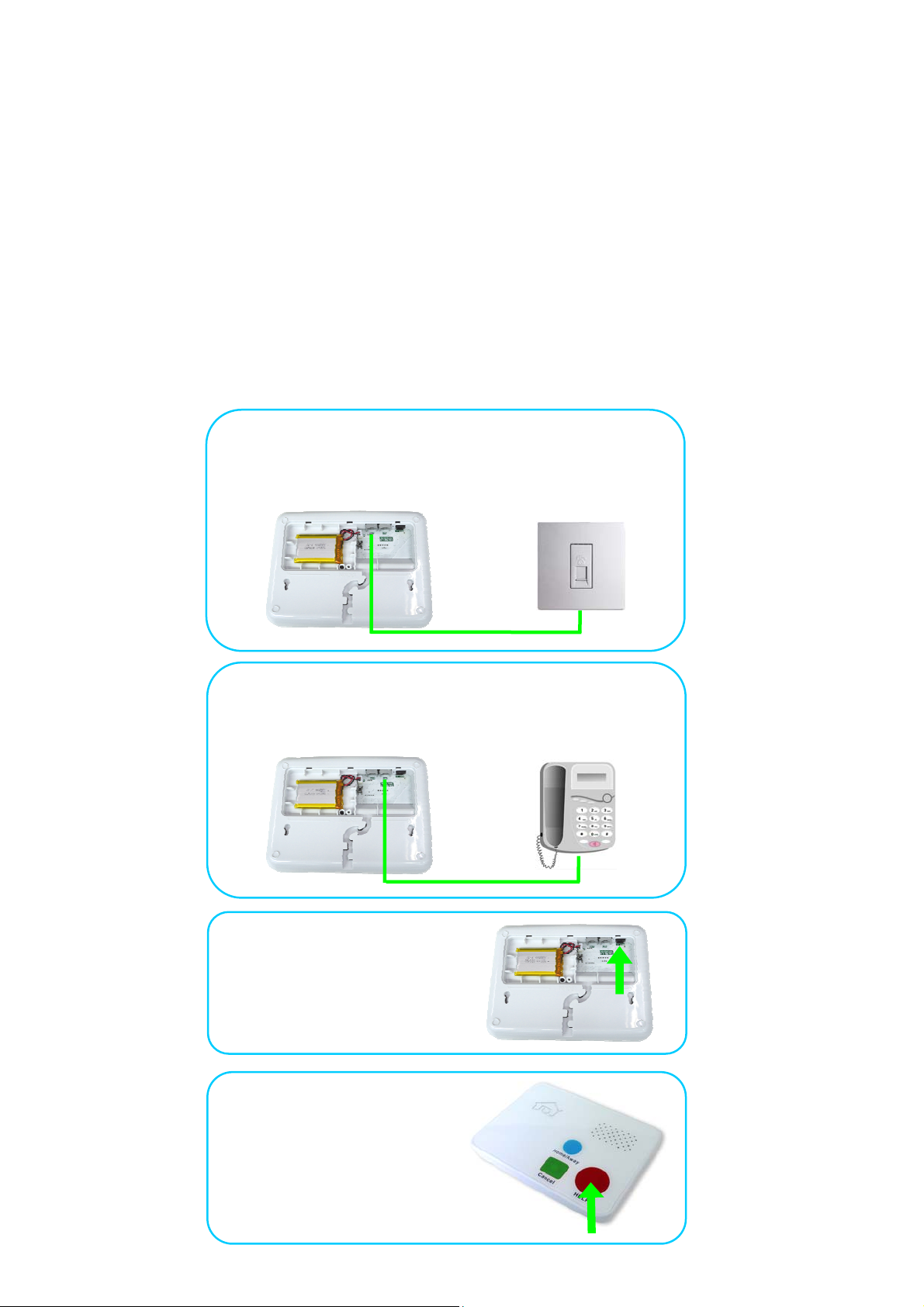
LED Lamp Indication:
1. Green: Normal standby / Everything fine
2. Green flash very slow: low battery standby
3. Green flash: calling
4. Green and red flash alternately: Detect Hardware Error, such as not plug adapter
5. Red flash quickly: No telephone line
6. Green and yellow flash shortly: Intrusion mode have enabled
7. Green flash quickly: Inactivity detect mode have enabled
8. White: wireless pare mode
9. Blue: Away mode is enable, and under normal standby
10. Blue flash very slow: Away mode is enable, and low battery standby
11.
Blue and red flash alternately: Away mode is enable, and detect Hardware Error, such as not plug adapter
Initial Operation and Installation
IIII..
Step 1
Connect the Line port of the device to land line socket port
via an extend telephone wire.
Step 2
Connect the Telephone port of the device to normal
telephones via an extend telephone wire.
Step 3
Plug the DC adapter to the
Power Supply Port.
Step 4
Long Press Red Button
(for about 4 seconds)
to power on it.
Page 3

greg
Step 5
Set the emergency help dial phone numbers.
Here, for initial test, use your cell phone to dial a call to
number of the landline When device detect there are
incoming call, it will ring and read the incoming telephone
number, you can press the Red button to accept the call.
After the calling is contacted, you can start some configure
setting via press the keys on your cell phone, as following:
A). Enter configure mode
#**# (it will say “OK”)
st
B). Modify the 1
group telephone numbers which is default
configured for panic alerts
#0301#12345678*0012345678901##
(12345678*0012345678901 is the 2 sets telephone
numbers you want it dial. It will say”Group 1,Telephone
number will be 12345678,0012345678901”)
C). press buttons: # (it will play voice: OK)
Now, Hang up the call, Press the Help button, It will dial
emergency call to the numbers.
Con
ation, it works well and enjoy it.
III. Telephone Numbers Setting
Commands:
#030x#
:
Kindly Tips
function need. #030x#, where x is the group item number, 1-8; Can be setting multiple phone number items, use * to
separate each item.
Examples:
A). Check parameter
User press buttons: T30 play voice:
Note:
1.If no telephone numbers in group 1, T30 will feedback “Not set”;
2. the 1 inside the command, that means Group 1, and it maybe 2,3 and so on, means Group 2,3 and so on.
#0301##
B). Change parameter
User press buttons: T30 play voice:
Note: If enter format has error, T30 will feedback “Failure”;
This command is used to check or pre-set telephone numbers, which can be choi ce for alert calls a nd so on
Group 1 telephone is
33612720,3361721,00
#0301##
#0305#0086137685955*
33612720*3361721##
86137685955
Group 5 telephone is
0086137685955,336127
20,3361721
Page 4

User press buttons: T30 play voice:
Note: If User press button *,or T30 save setting has error,T30 will feedback “Failure”.
#
OK
IV. Menu/Setting Operation
The easiest way to program the main unit is to use the large Red (HELP) Button and the Green (CANCEL) Button
on the main unit.
1) Long press Green (CANCEL) (keep press for 3 seconds), to enter menu mode.
2) Press the Green (CANCEL) Button on the main unit to scroll through the Main Menu Options or the Sub Menu
Options.
3) Press the Red (HELP) Button on the main unit to confirm options, each press operation will confirm your selection.
4) Device will return to idle or standby mode if no operation for more than 30 se conds.
Menu Mode:
Dial Non-Emergency Phone: Non-Emergency telephone number,can preset up to 3 sets of telephone number.
1.
Set Arm Mode:Used to Arm/disarm the house.
2.
3. Wireless Pare Mode: Can used to pare/connect wireless accessories, such as Fall Detection/Panic Button, PIR,
Door, Smoke and Gas Sen sor a nd so on.
4. Do Not Disturb: This function is used to block or reject un-know incoming calls ( or the phone numbe r is not included
in the TEL lists of the device).
5. Silence: This function is used to let the device run silently, it will mute some procedure prompt voice, such as “Call
start”, “enter standby” and so on.
6. Power Off: Shut down the device.
Detail Operation as following:
Operation Warning Items
Don”t unplug the DC adapter, and please adopt the original one provided by factory as a power supply;
Don”t disassemble the device without any instruction or approval from our technology support personnel;
Please use and inspect the devices timely, please talk to related personnel when you find some abnormity issue.
Page 5

FCC Caution
Any Changes or modifications not expressly approved by the party responsible for compliance could void the user's authority to
operate the equipment.
This device complies with part 15 of the FCC Rules. Operation is subject to the following two conditions: (1) This device may not
cause harmful interference, and (2) this device must accept any interference received, including interference that may cause
undesired operation.
Note: This equipment has been tested and found to comply with the limits for a Class B digital device, pursuant to part 15 of the FCC
Rules. These limits are designed to provide reasonable protection against harmful interference in a residential installation. This
equipment generates, uses and can radiate radio frequency energy and, if not installed and used in accordance with the instructions,
may cause harmful interference to radio communications. However, there is no guarantee that interference will not occur in a particular
installation. If this equipment does cause harmful interference to radio or television reception, which can be determined by turning the
equipment off and on, the user is encouraged to try to correct the interference by one or more of the following measures:
—Reorient or relocate the receiving antenna.
—Increase the separation between the equipment and receiver.
—Connect the equipment into an outlet on a circuit different from that to which the receiver is connected.
—Consult the dealer or an experienced radio/TV technician for help.
1. This equipment complies with Part 68 of the FCC rules and the requirements adopted by the ACTA. On the bottom of this
Equipment is a label that contains, among other information, a product identifier in the format US: AAAEQ##TXXXX. If requested,
this number must be provided to the telephone company.
2. A plug and jack used to connect this equipment to the premises wiring and telephone network must comply with the applicable FCC
Part 68 rules and requirements adopted by the ACTA. A compliant telephone cord and modular plug is provided with this product. It
is designed to be connected to a compatible modular jack that is also compliant. See installation instructions for details.
3. If this equipment [US: J29AL01AJOYT30] causes harm to the telephone network, the telephone company will notify you in advance
that temporary discontinuance of service may be required. But if advance notice isn't practical, the telephone company will notify
the customer as soon as possible. Also, you will be advised of your right to file a complaint with the FCC if you believe it is
necessary.
4. The telephone company may make changes in its facilities, equipment, operations or procedures that could affect the operation of
the equipment. If this happens the telephone company will provide advance notice in order for you to make necessary
modifications to maintain uninterrupted service.
5. If trouble is experienced with this equipment [US: J29AL01AJOYT30], for repair or warranty information, Service can be facilitated
through our office at:
U.S. Company name: Family Care Medical Alarms, Inc
Address: PO Box 81, Williamsport, PA 17703, USA
Tel: 877-893-2140
Fax: 844-350-7572
If the equipment is causing harm to the telephone network, the telephone company may request that you disconnect the equipment
until the problem is resolved.
6. Please follow instructions for repairing if any (e.g. battery replacement section); otherwise do not alternate or repair any parts of
device except specified. For repair procedures, follow the instructions outlined under the limited warranty.
7. Connection to party line service is subject to state tariffs. Contact the state public utility commission, public service commission or
corporation commission for information.
8. If your home has specially wired alarm equipment connected to the telephone line, ensure the installation of this [AL] does not
disable your alarm equipment. If you have questions about what will disable alarm equipment, consult your telephone company or
a qualified installer.
9. If the telephone company requests information on what equipment is connected to their lines, inform them of:
a) The ringer equivalence number [0.1A]
b) The USOC jack required [RJ11C]
Page 6

c) Facility Interface Codes (“FIC”) [02LS2]
d) Service Order Codes (“SOC”) [9.0Y]
e) The FCC Registration Number [US: J29AL01AJOYT30]
10. The REN is used to determine the number of devices that may be connected to a telephone line. Excessive RENs on a telephone
line may result in the devices not ringing in response to an incoming call. In most but not all areas, the sum of RENs should not
exceed five (5.0). To be certain of the number of devices that may be connected to a line, as determined by the total RENs, contact
the local telephone company. The REN for this product is part of the product identifier that has the format US:AAAEQ##TXXXX.
The digits represented by ## are the REN without a decimal point. For this product the FCC Registration number is [US:
J29AL01AJOYT30] indicates the REN would be 0.1A.
