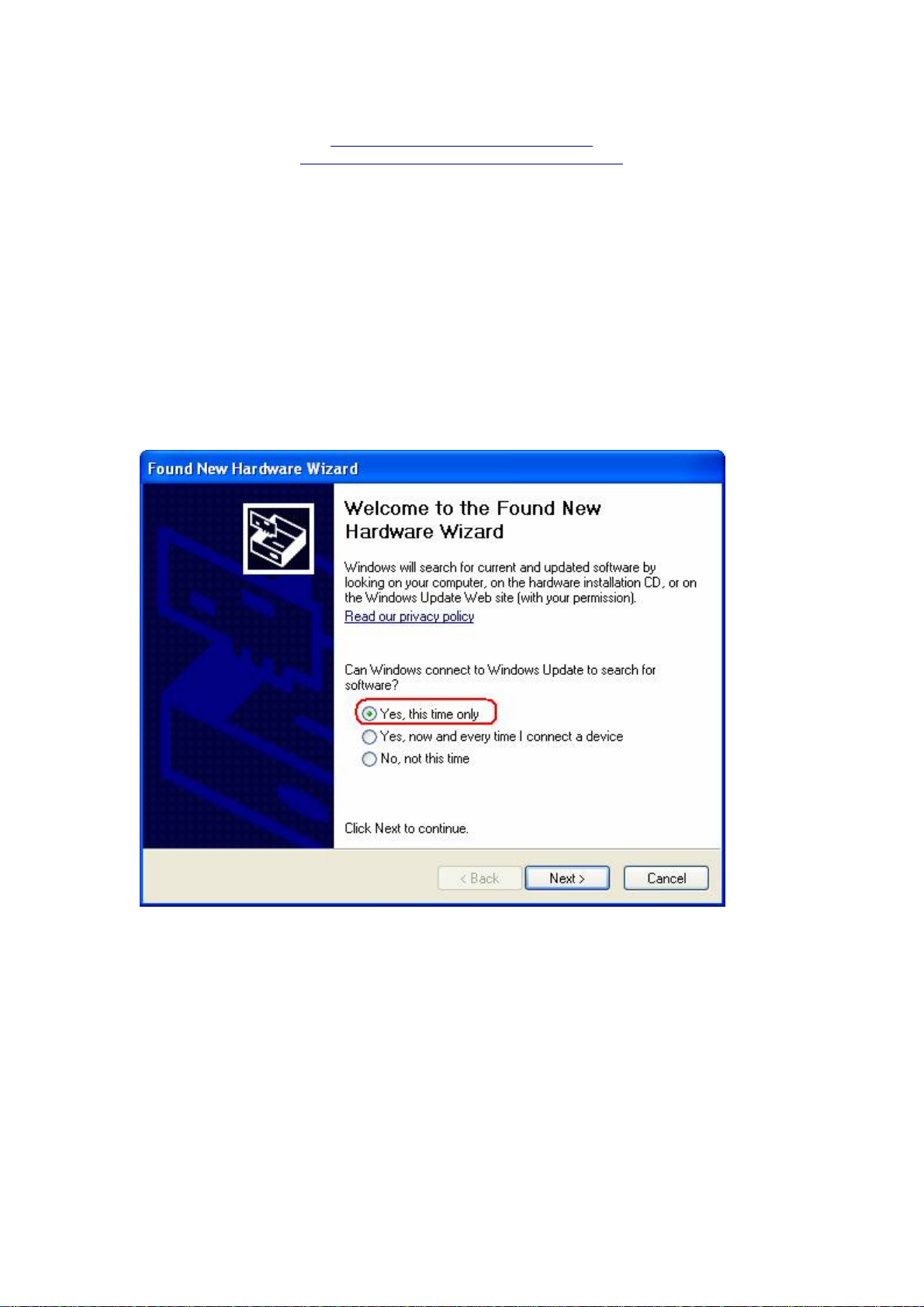
INSTALLING PC DRIVERS FOR THE
JOYTECH Xbox360™NEO SE CONTROLLER
There are two ways to get the XInput Driver for Microsoft Common Controller Driver for
Windows XP Service Pack 2: use Windows Update or manually download and install the
correct version of the driver. Windows Update is the recommended procedure as you will not
have to know whether they are running 32-bit Windows XP or 64-bit Windows XP x64 Edition.
Windows Update will select the correct version and the installation process will proceed
automatically.
1.
Windows Update
1.1.
On a Windows XP Service Pack 2 PC connected to the Internet, plug in the
controller and wait for the New Hardware Wizard to start
1.2.
Click on the Yes, this time only button and click the Next button.
Click on the Install the software automatically (Recommended) button and click
1.3.
the Next button.
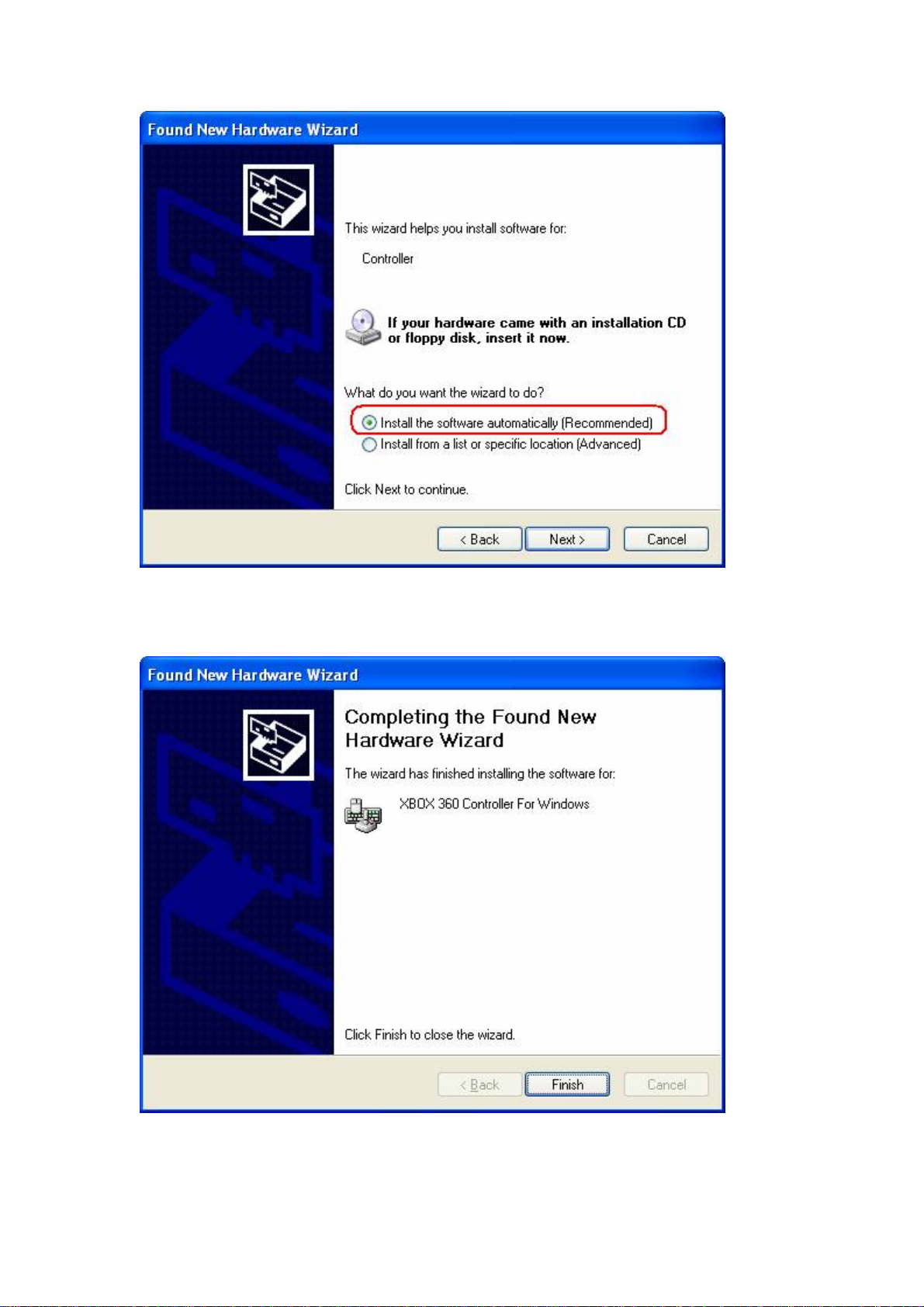
Wait while the New Hardware Wizard searches for, downloads and in stalls the
1.4.
driver.
1.5.
Click the Finish button on the final installation dialog to complete driver installation.
Manual Download and Driver Install
2.

2.1. Determine whether the OS is 32-bit Windows XP or 64-bit Windows XP x64 Edition.
2.2.
Download the appropriate 32-bit or 64-bit driver from:
32-bit Windows XP:
http://www.microsoft.com/downloads/details.aspx?FamilyID=0e989b12-576b-42f2b7c1-2a17ce25188b&DisplayLang=en
64-bit Windows XP x64 Edition:
http://www.microsoft.com/downloads/details.aspx?FamilyID=d6289d8d-2478-4bf1984c-56ffb828ba4e&DisplayLang=en
To link directly to the Windows download page and select the installation language, please
use this link:
http://www.microsoft.com/hardware/gaming/productdetails.aspx
Notes:
1. Windows XP requires at least Service Pack 1 or 1A. Service Pack 2 is recommended.
2. Windows 98, Windows 98 Second Edition, Windows Millennium Edition, Windows
2000 and older Windows OSes are not supported.
3. The driver currently provides full support for the use of Gamepads with Windows
games that do not support the new Xbox 360-style Windows XInput API.
