Joyplus Enterprise TC891203 Users Manual
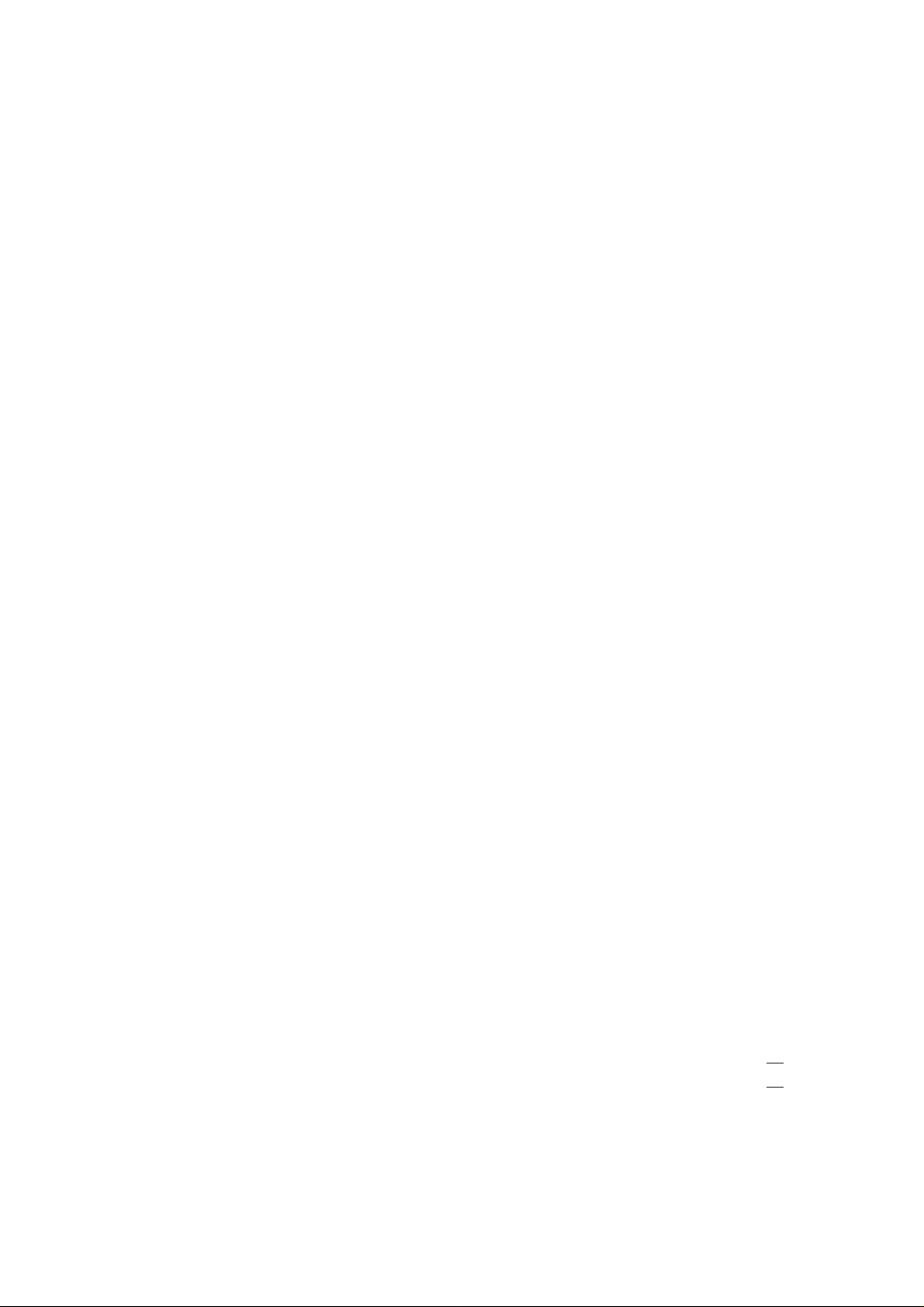
Content
Content ........................................................................................................错误!未定义书签。
1 Introduction...............................................................................................错误!未定义书签。
1.1 Acknowledgement ........................................................................................................1
1.2 Anouncements.............................................................................错误!未定义书签。
1.3 Safety Instruction..........................................................................................................2
1.4 Abbreviation/Teminology.............................................................................................3
2 MID Introduction......................................................................................................................3
2.1 MID Accessories Introduction......................................................................................3
2.2 MID Application and Preparation.................................................................................4
2.3 MID Status and Notice..................................................................................................4
3 Quick Start Guide......................................................................................................................5
3.1 Key Functions...............................................................................................................5
3.2 Startup and Shutdown...................................................................................................6
3.3 Open and close the Screen ............................................................................................6
3.4 Usage of Touch Screen..................................................................................................7
3.5 Homepage Interface......................................................................................................8
3.6 Visit Application Procedure........................................................................................11
3.7 USB Connection .........................................................................................................12
3.8 Words Input.................................................................................................................13
3.9 Application T echnique................................................................................................14
4 Basic Setting ...........................................................................................................................14
4.1 Volume and Display....................................................................................................15
4.2 Safty setting.................................................................................................................16
4.3 SD card and MID Storage...........................................................................................17
4.4 Date and Time.............................................................................................................18
4.5 Language Setting.........................................................................................................18
4.6 About MID..................................................................................................................19
5 Multi-Media............................................................................................................................19
5.1 File Format Supported.................................................................................................19
5.2 Music...........................................................................................................................19
5.3 Video...........................................................................................................................20
5.4 Photo Gallary ..............................................................................................................21
5.3 Camera........................................................................................................................ 22
6 Connection Establishment.......................................................................................................23
6.1 WIFI Connection.......................................................................................................... 25
6.2 Email............................................................................................................................26
1
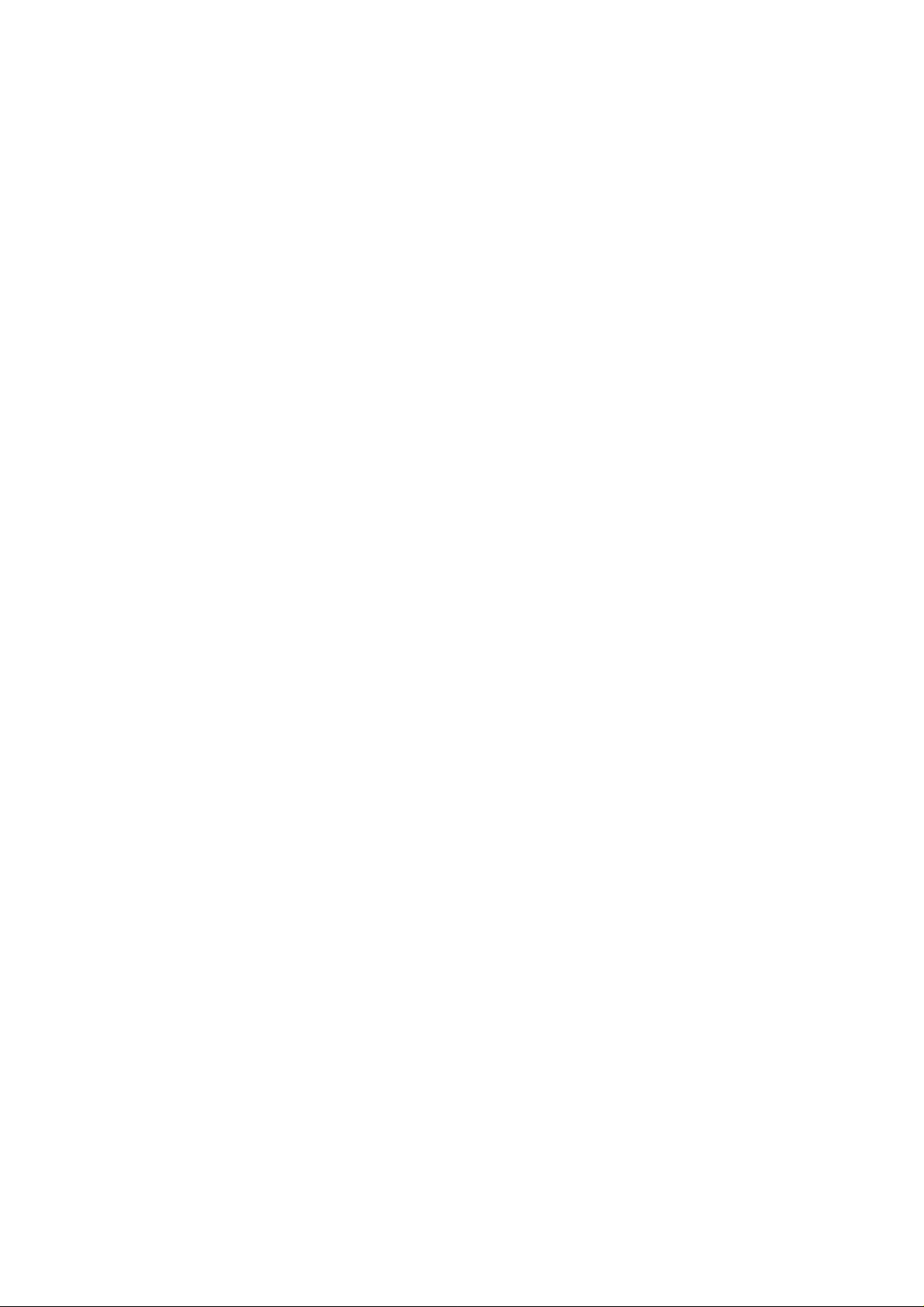
7 Internet………………………………………………………………………………………..27
7.1 Browser………………………………………………………………………………..27
8 Other Application………………………………………………………………………………30
8.1 Alarm ..........................................................................................................................30
8.2 Caculator.....................................................................................................................30
8.3 File Manager...............................................................................................................31
9 Installation of Procedures........................................................................错误!未定义书签。
9.1 Installation...................................................................................................................34
9.2 Uninstallation..............................................................................................................34
9.3 Update Path.................................................................................错误!未定义书签。
10 System Upgrade......................................................................................错误!未定义书签。
10.1 Preparation for System Update ...................................................................................35
10.2 Factory Reset...............................................................................................................35
10.3 System Upgrade..........................................................................................................36
11 Troubles Shooting...................................................................................................................37
Appendix…………………………………………………………………………………… 38
2
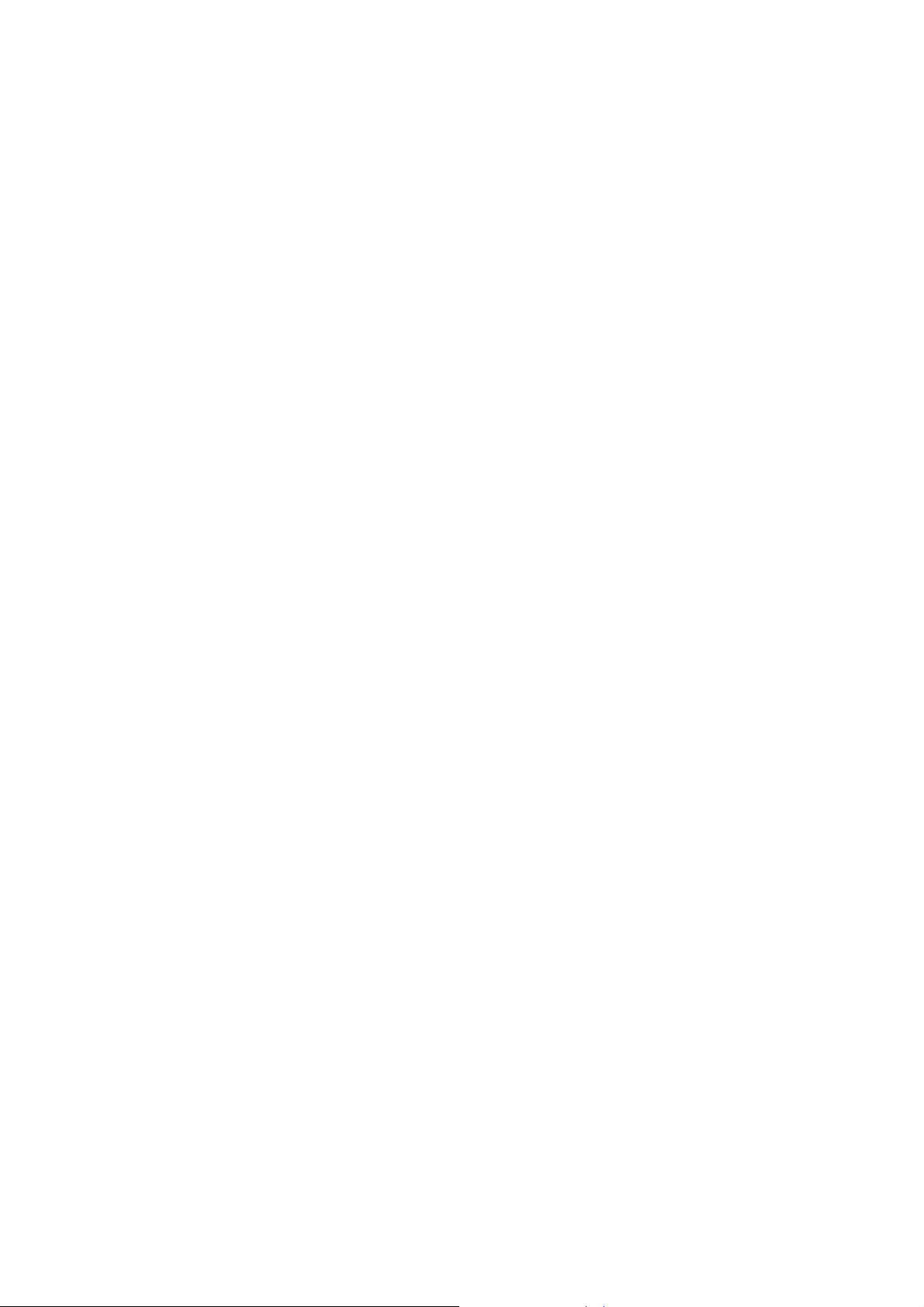
1 Introduction
1.1 Acknowledgement
Thanks for your purchase of our product. The product is MID (Mobile Internet
Device), it is a high end product, with with a touch screen which resolution of
800x480 pixel. It is designed with TTC8923 high speed processor and 512RAM,
and 4GB flah. The operating system is Android 4.0.
The product is built in WIFI module, front and rear camera, it is easy to
complish internet function, it can be viewed high definition video and photos, it can
also support camera shooting and video shooting function. Besides, it is available
for many office and entertnaimnet applications. Brand new operation interface will
provide you with diferent enjoyment.
The manual systemically introduces the functions, use techniques and
announcements, please read this manual carefully before your operation.
1.2 Announcements
Preventive maintainance
z Please always keep the MID dry. To avoid the device short trouble, corrosion fault and
electric short, please prevent the device, battery and charger from water and moisture,
and don’t operate the device or charger by wet hand.
z To avoid failure of device, battery and charger, please prevent the device, battery,
charger from violent shock or shake.
z To avoid failure of device, battery and charger, please prevent the device, battery,
charger of all over heating or too cold circumstance
z Never shock, throw, prod the MID, or drop, extrude, bend the MID.
z Never disassemble the device and accessories arbitrarily, otherwise the device and
accessories are not in our company warranty scope.
1
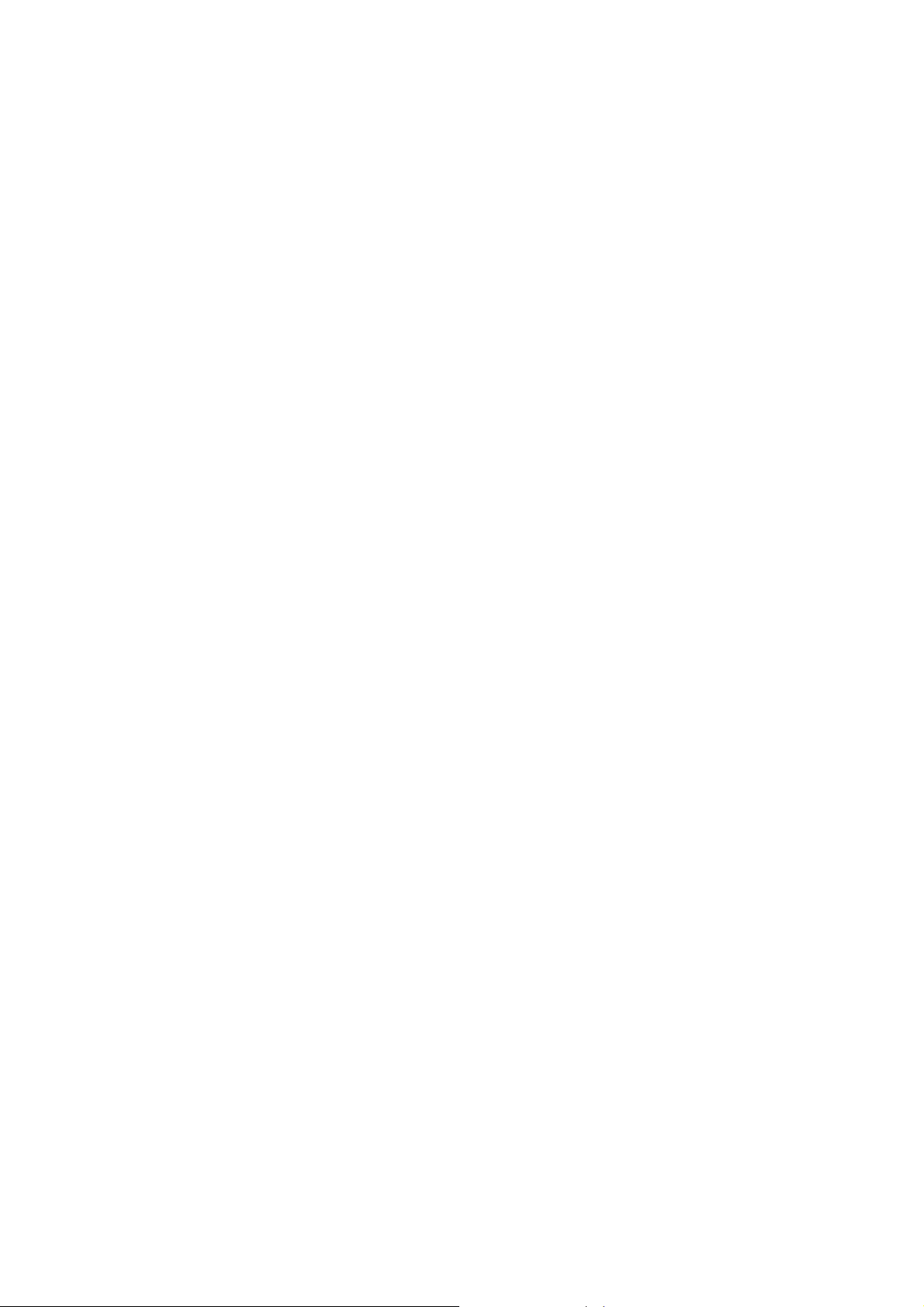
1.3 Safety Instruction
Before the operation of the MID, please read this chapter and teach your kids about these
information. For further details, please refer to the safety instructions and announcement.
z Never use the MID when driving car, in order to ensure safe driving.
z In the medical area, please abide by related rules and regulations. Please shut
down the MID when it is near to the medical area.
z To avoid the wireless signal to interrupt the plane- controlled signal, please shut
down the MID or using airplane mode when you are boarding a flight,
z To avoid electronic equipment failure, please shut down the MID in the vicinage
of high-accuracy electronic equipments.
z Please don’t disassemble the MID and accessories. Only authorized agent has
access to service the MID.
z Please keep the MID far away from magnetic equipments, the radiation of MID
may erase the data stored in the magnetic equipments.
z Never use the MID in the vicinage of high temp erature, inflammable gas ( gas
station).
z Protect the MID and accessories from kids reach scope, and avoid the kids to use
the MID without parents’ supervision.
z Please comply with related rules and regulations, and respect others’ privacy and
legal rights while using the MID.
z Please strictly adhere to related instructions in the manual when using USB cable
to ensure the safety of the MID or PC.
z Never use the MID in bathroom or other humid environment, and please protect
the MID from liquid wash or wet.
2
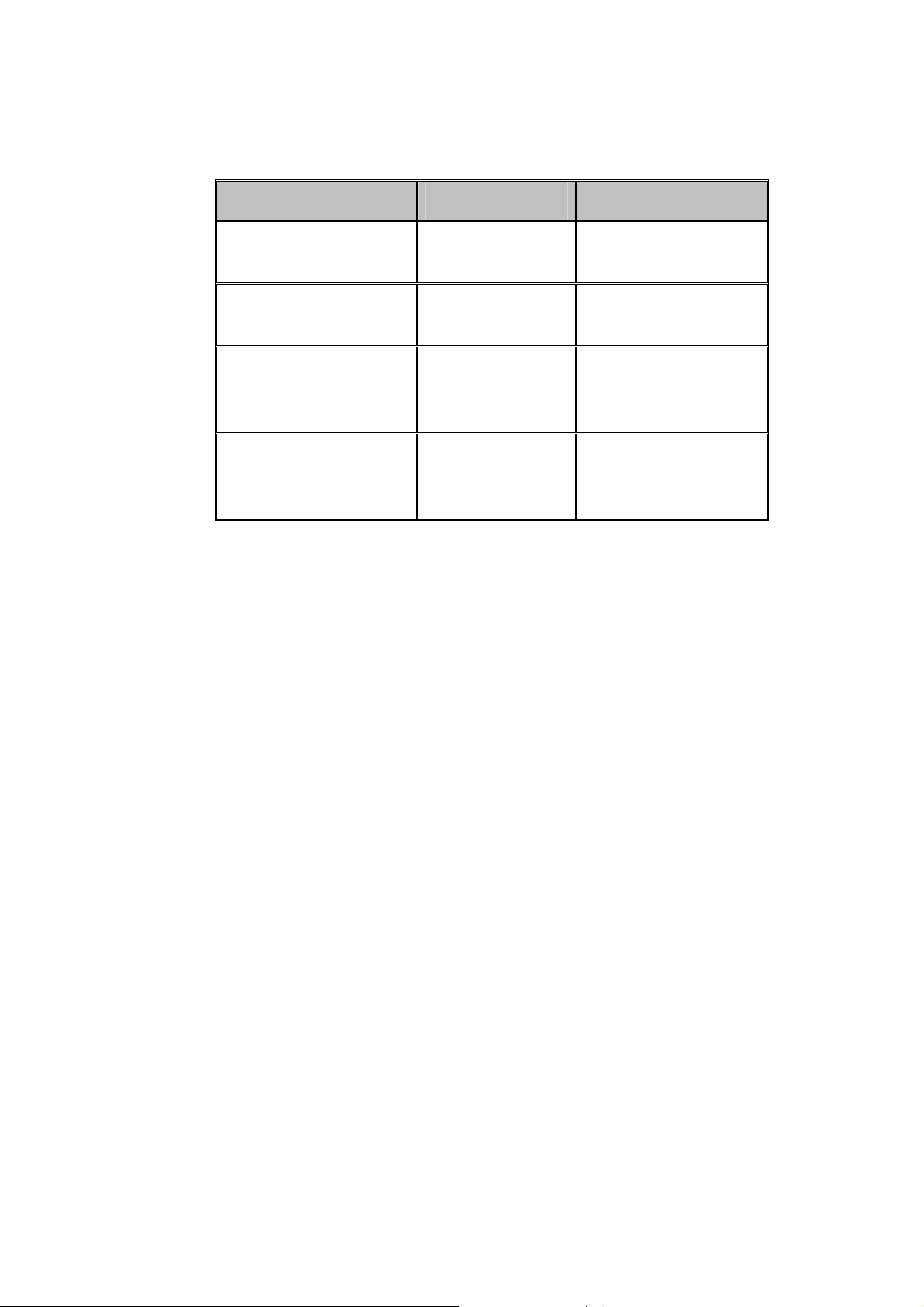
1.4 Abbreviation/Terminology
Abbreviation/Terminology Full Name Description
MID
WIFI
TF
HDMI
Mobile Internet
Device
Wireless Fidelity
TransFlash
High Definition
Multimedia
Interface
mobile internet terminal
Base on IEEE 802.11b
standard wireless LAN
Alternative name is Micro
SD , super miniature
memory card
HDMI: HighDefinition
Multimedia Interface
2 MID Introduction
2.1 MID Accessories Introduction
Package:
Below items are included in your MID package, please confirm:
z MID complete device
z power adptor
z USB cable
z Earphone
z Leather case
z User’s manual
z Warranty Card
z Qualification certificate of product
3
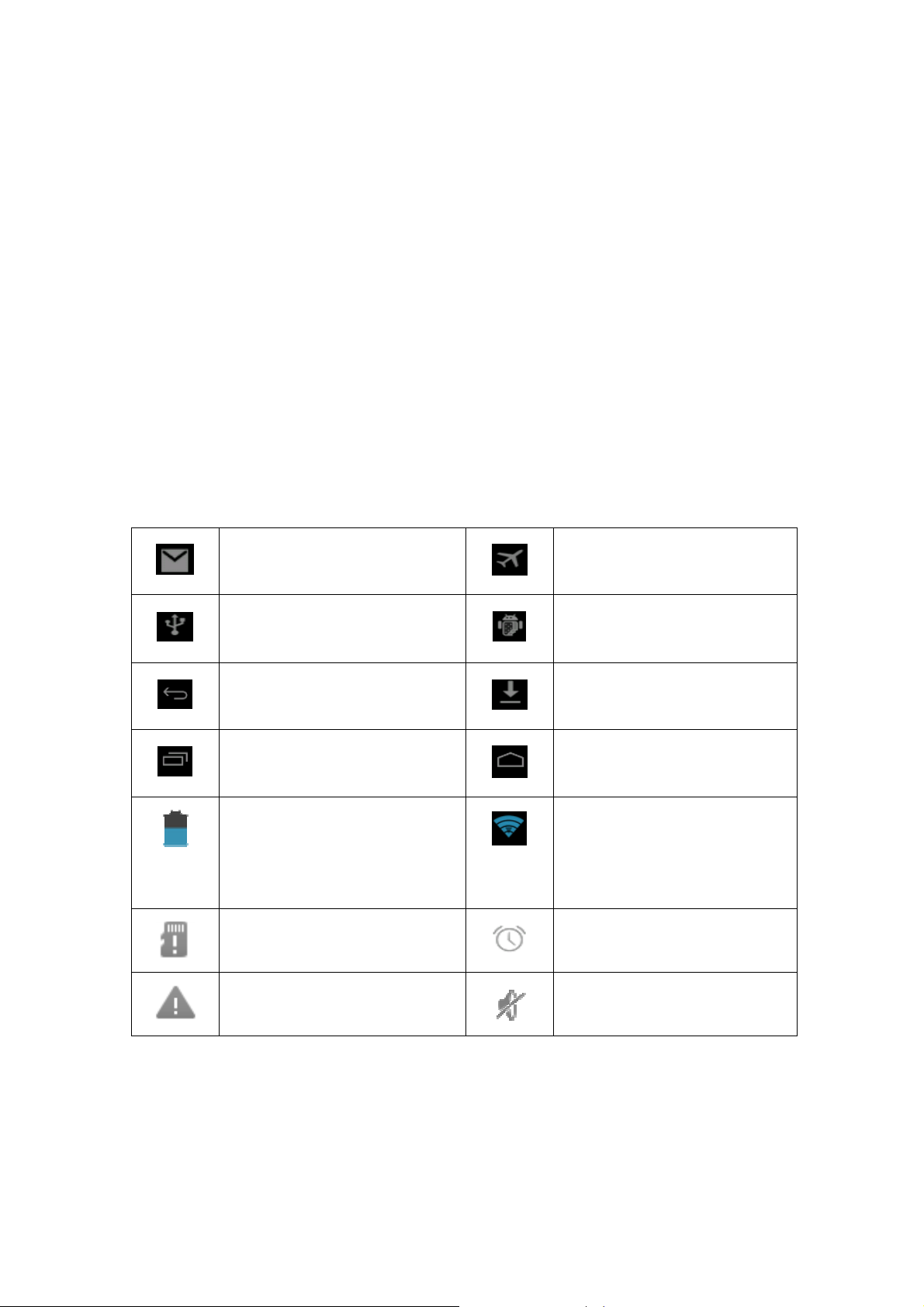
2.2 MID Usage and Preparation
Battery Charging
If this device is first used, please use AV adaptor to fully charge it.
1. Apply the power adptor to charge for MID.
2.3 MID Status and Reminder
Reminder icons:
When some remind message appears in your reminder window, please click column and slip
the screen to open the reminder list. Choose the menu you need, and confirm the information.
Then you can close the reminder window through clicking the column to slide up. Please
refer to below status icons.
New email
USB is connected
USB adjustment is connected
airplane mode
Home key
Menu key
Battery volume mark
WIFI service has been connected,
downloading
Home key
available to internet
General Notice
No SD card
Alarm on
Mute
Reminder board
Reminder icons will work while receiving emails, alarm is set, and connect WIFI, you can
open the reminder board to view the detailed information.
4

Open the reminder board
When the reminder column shows new reminder icon, please hold the column and slip
down your finger, then the reminder board is opened.
3 Quick Start Guide
3.1 Keys Function
Return key
Volume-
Volume+ Power key
search key
Return key
Home key
Menu key
Home key Menu key
keys function description:
Power key(power) Short press to dormant/awake function, long press to
turn in/off.
Volume +(up) increase volume
Volume-(down) decrease volume
Menu key(menu) Click it to open the menu in current interface.
5
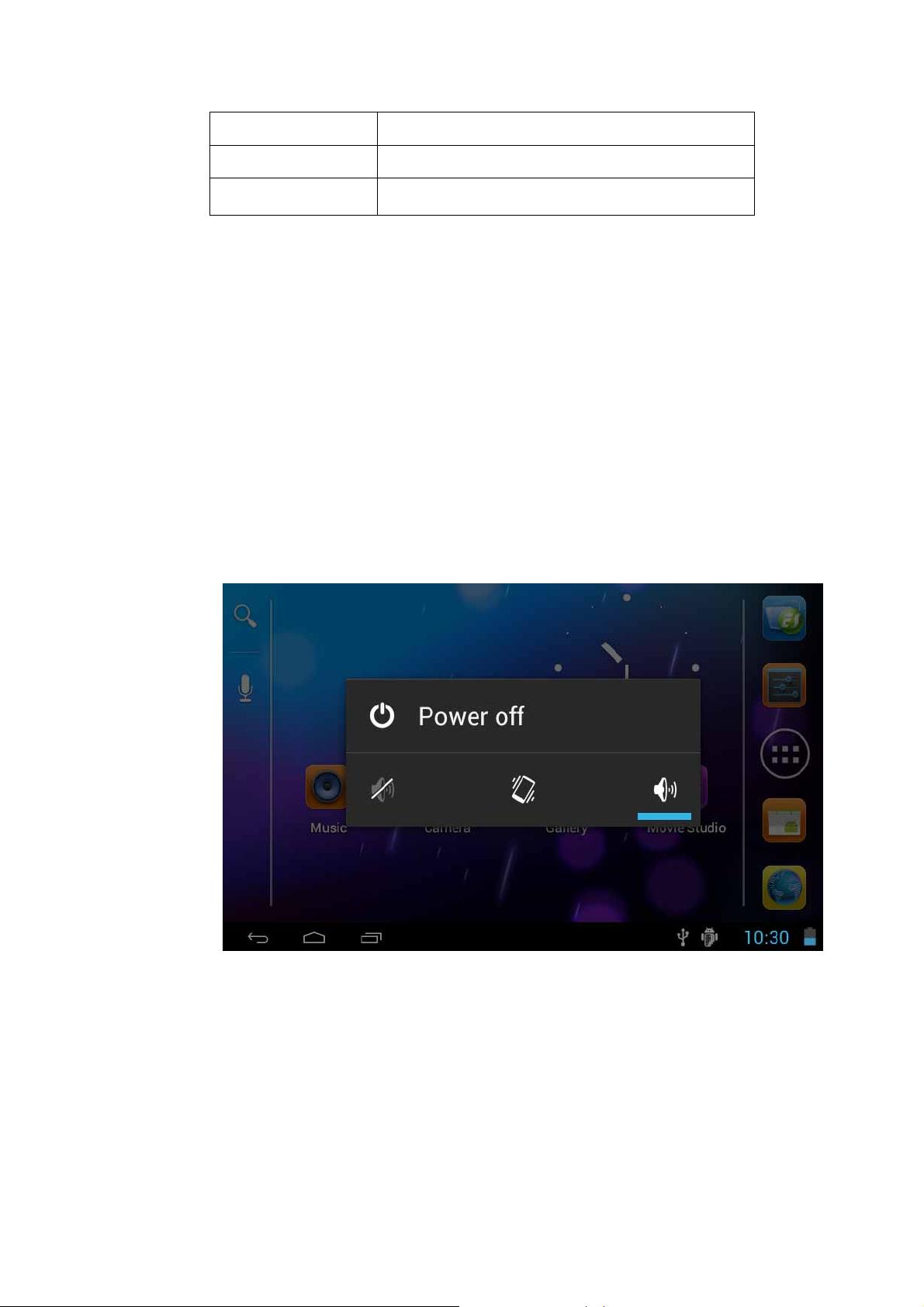
HOME key(home) Click it in any interface to return main menu interface.
Back key(back)
Search(search) Click it to enter into Google search.
3.2 Startup and Shutdown
Startup
Long press Power key for three keys, you can enter into startup picture. The system
enters into screen locked status, please unlock it to enter into main interface to operate.
Shutdown
1. Long press Power, it will popup shutdown window.
2. The setting includes mute mode and shutdown, as Picture 3-11.
3. Clicking Shutdown is the last step.
Click it in any interface to return previous menu.
Picture 3-1
3.3 Open and Close the Screen
Screen will be closed on its own when no operation happens.
1. Screen will be closed on its own if no operation happens for some time to save
6
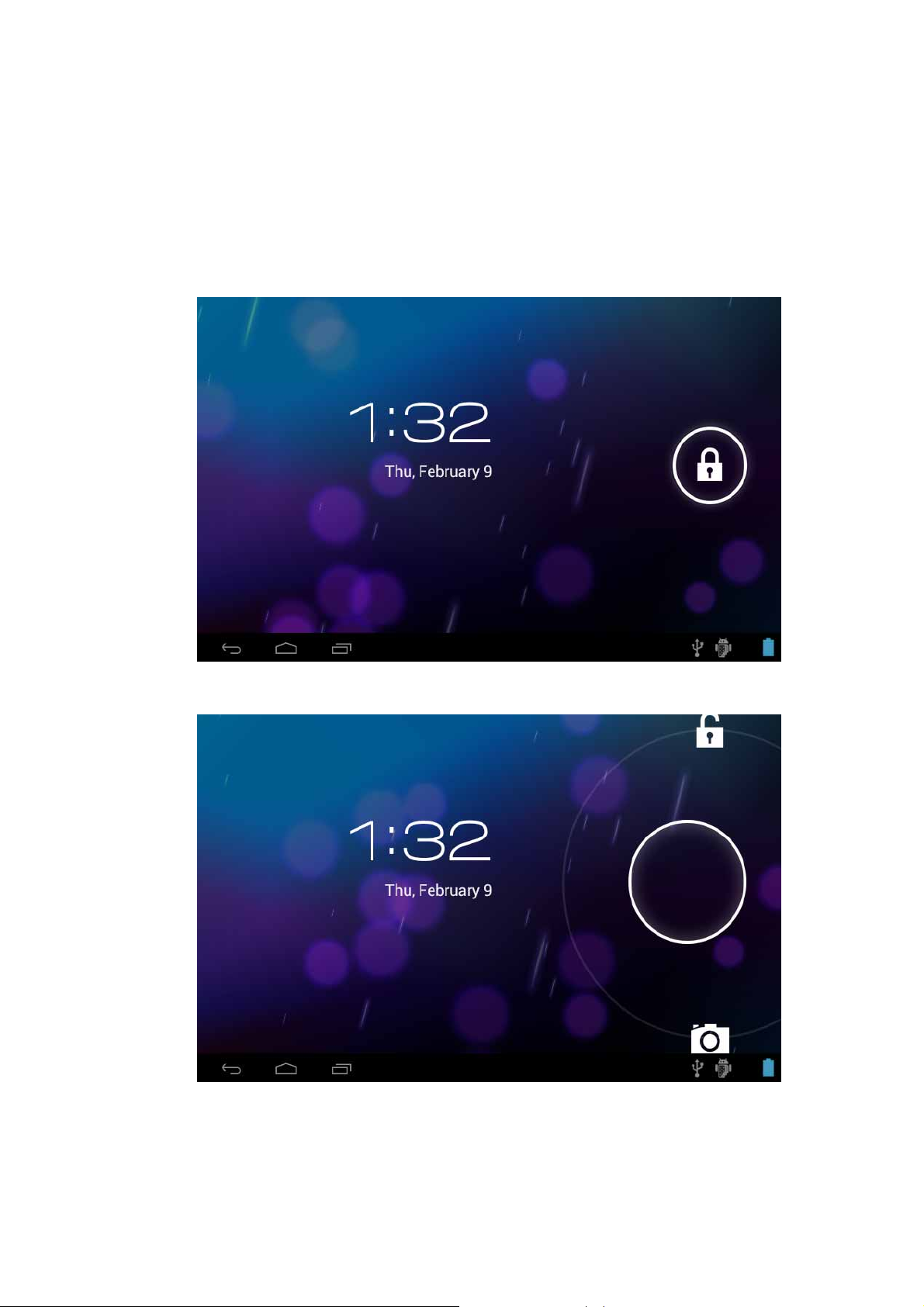
battery power.
2. When screen is open, press Power key, the screen will be closed immediately.
Open the screen when it is closed.
If the screen is closed, short press Power to open the screen. The screen will be locked as
Picture 3-2 after opening it, hold “lock” icon via finger or touch pens and slid up it to camera,
as Picture 3-3.
Picture 3-2
Picture 3-3
7
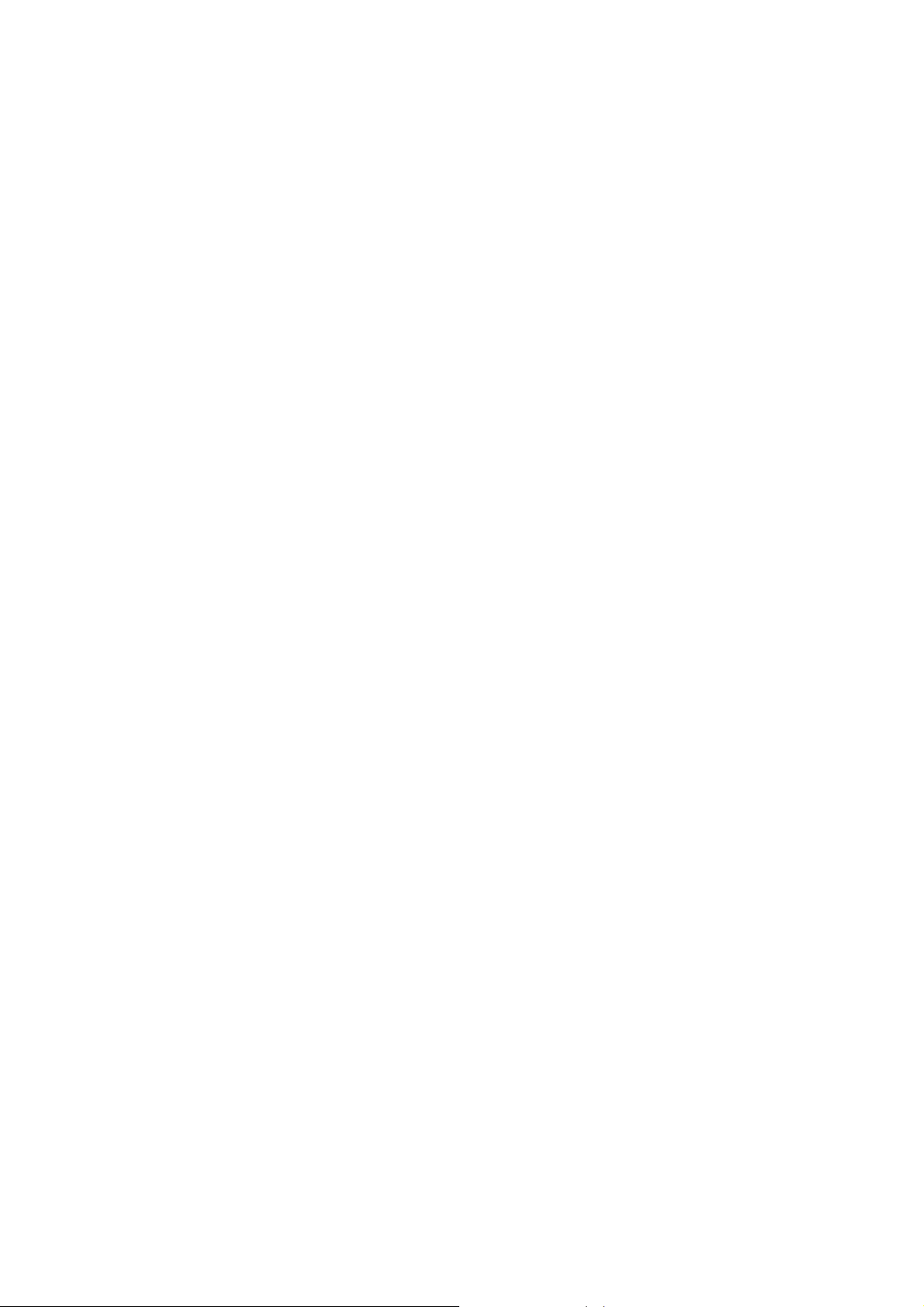
3.4 Usage of Touch Screen
MID operating methods
There are many methods to view the main screen, menu and applications of your MID.
Click
When you want to use the screen keyboard input or choose application in the main
interface, you only need to touch it by finger.
Press on
If you want to open some item( textbox or the link in the webpage), or shortcut and main
procedure move, you can press on this item.
Quickly slide or slide
Quickly slide or slide indicates make quick vertical or horizoncial movement via finger or
touch pen.
Pull
Before you pull, you need to hold it with strenghth until you pull it into th e position you
want.
Rotate
For most pictures, you only need to rotate the MID sidewise to change the screen direction
from horizoncial to vertical. For instance, when you are in puting wods, and listening MP3.
3.5 Main Interface
Main menu screen will show all the applications as below Picture 3-4. You can use
applications, shortcut and define your main interface wallpapers.
8
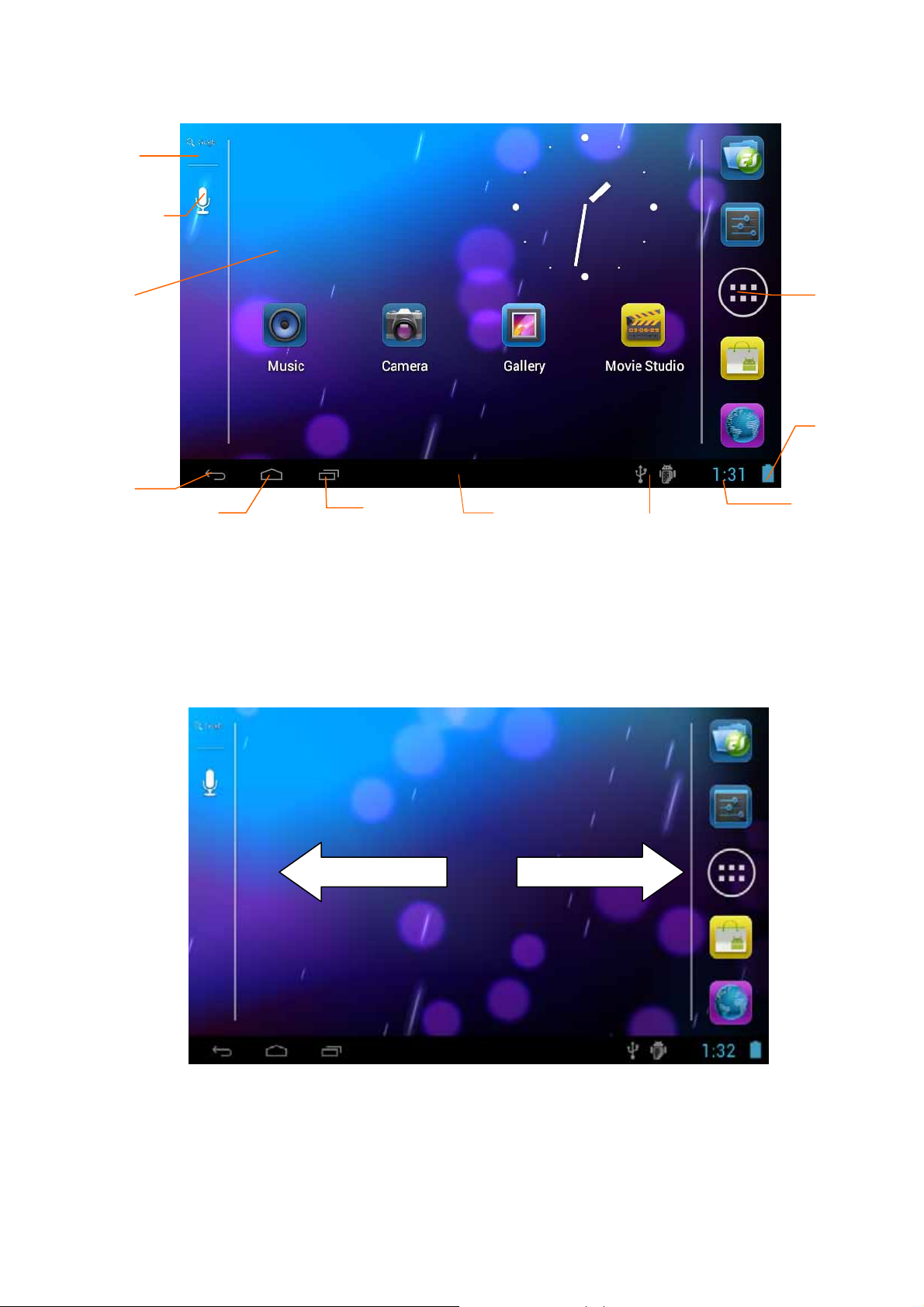
Search
Voice search
Dynamic
wallpaper
Return
key
Home
Extensible homepage interface
Menu key
Picture 3-4
Notice column
Remind
information
Homepage will extend to exceed the screen to offer more space, you can place newly
increased shortcuts, widgets. Click the blank space in the homepage, then slide right and left
to move to the right and left of the screen. There ar two extended pictures as Picture 3-5 in
the homepage.
Applicati
on
Battery
volume
time
Picture 3-5
Shortcut icons management of desktop applications
System below Android 2.3has the function of creating folder in the desktop, and put the
9
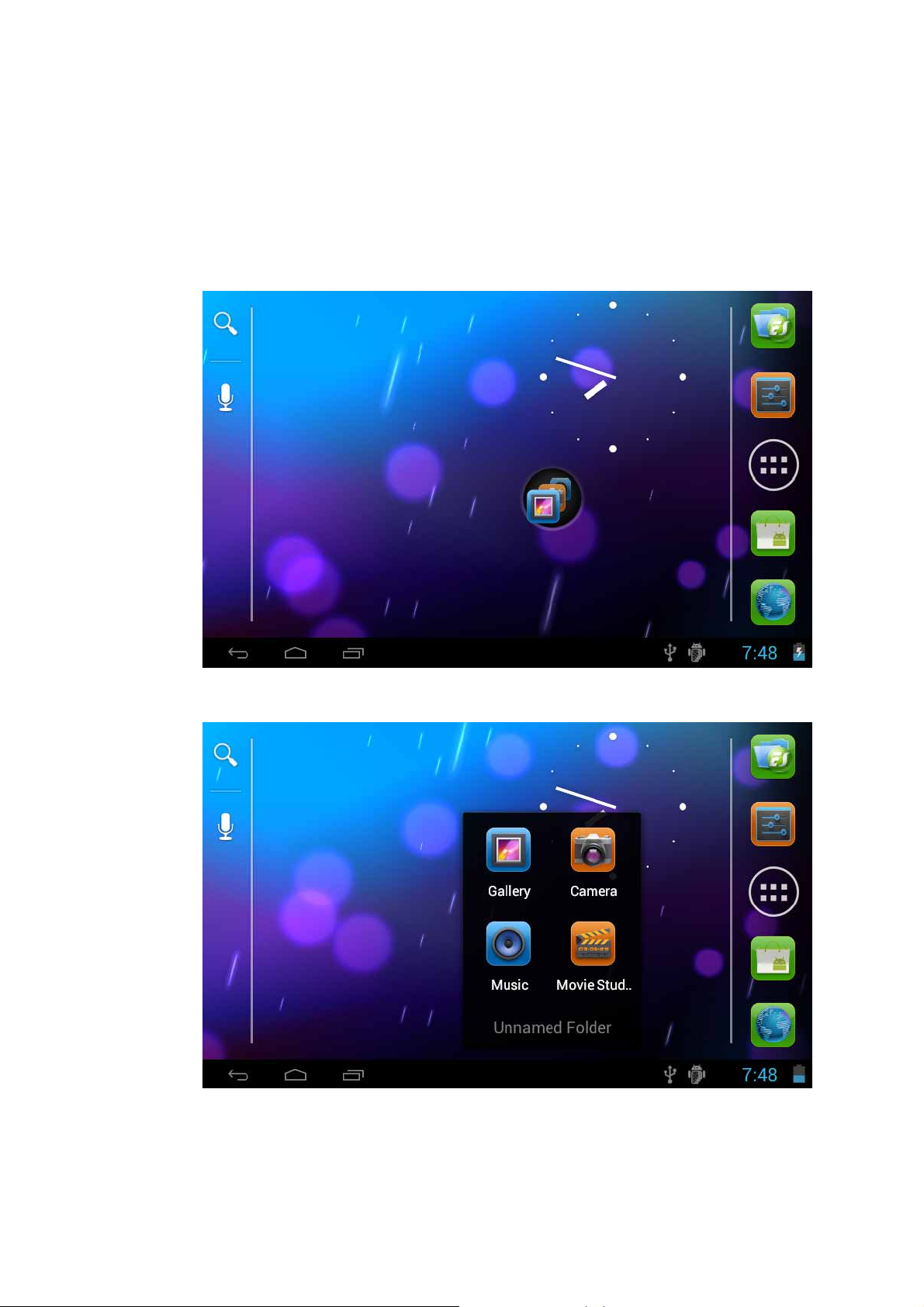
icons in the folder. Android 4.0 systemmake the folder creation more simple. The steps
are as below:
1. Draw all the icons together, as Picture 3-6 shown.
2. Then click the composited icons to open all the applications as Picture 3-7.
3. Click unnamed folder below black frame, it will popup hidden keyboard, and
you can rename this folder(it is silimar with IOS system.)
Picture 3-6
Picture 3-7
Delete the icons in the desktop
10
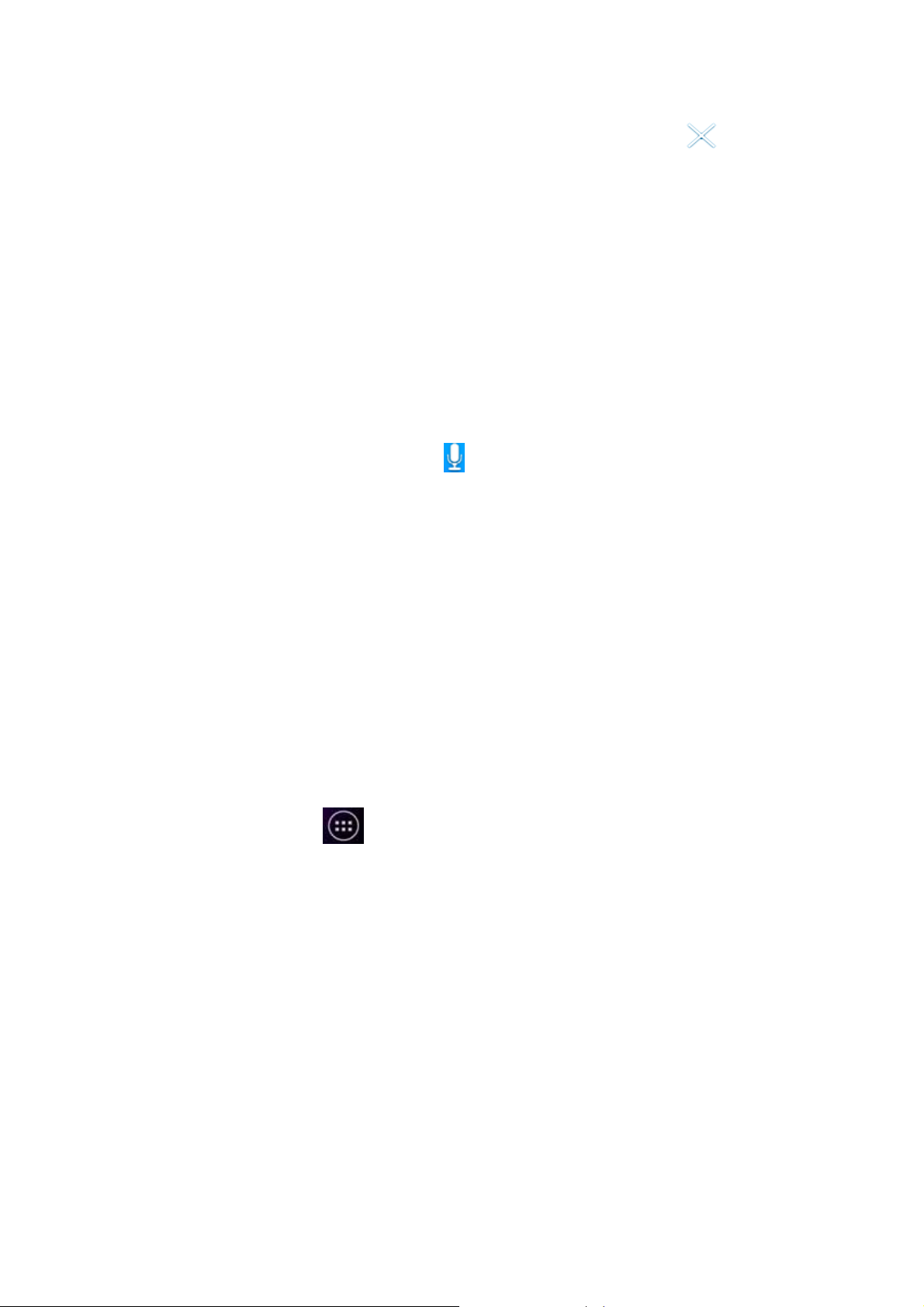
1. Click and hold the icon needs to delete, the top left will show the icon.
2. Draw the icon to the upper of the DELETE icon till the icon turns to red, then
move your ginger to delete.
Change the destop wallpaper
1. Click and hold the blank space in main screen, it will popup the window to
change the wallpaper.
2. Click the photo gallary or wallpapers gallary to choose photo.
Voice search
1. Touch the Microphone icon 。
2. You can choose according to your need in the google selection.
3. You can sest the language according to your need in the voice search frame,
click OK to confirm.
4. Keep your mouth direct to the microphone, and speak out the content you need
to search, the broswer will open the search result list.
Note: Please make sure the internet is welll connected before voice search.
3.6 Visit Application Procedur es
How to visit the application procedure of MID:
1. Click
Picture 3-8:
2. Choose the application procedure you want to visit.
button in Picture 3-6, enter into application procedures, as
11
