Joy-it RB-EXP500 User guide
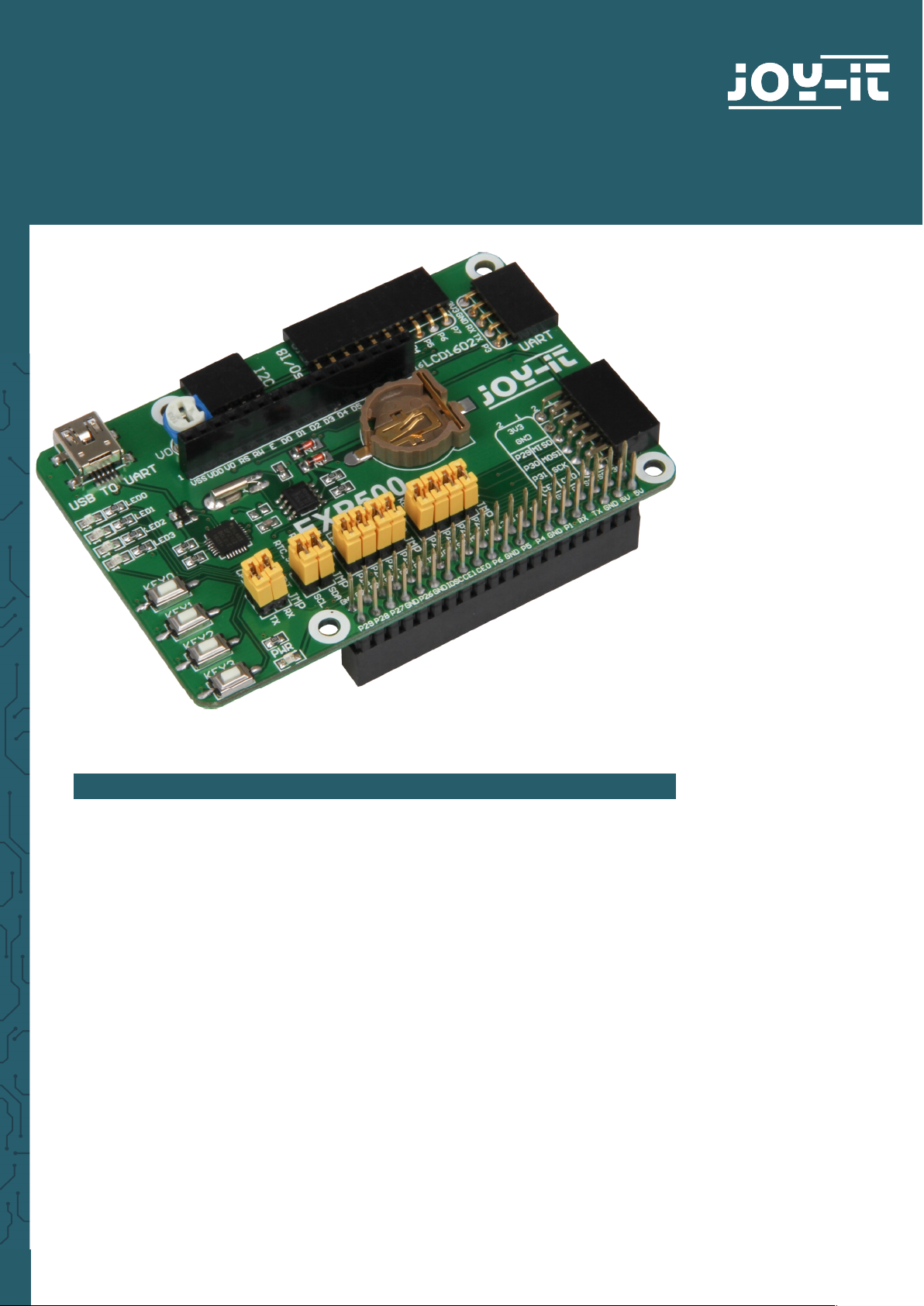
www.joy-it.net
Pascalstr. 8 47506 Neukirchen-Vluyn
EXPLORER 500
Expansionboard
1. GENERAL INFORMATION
Dear customer,
thank you for choosing our product. In the following, we will show what is to
observe during the commissioning and the usage.
Should you encounter any unexpected problems during use, please do not
hesitate to contact us.
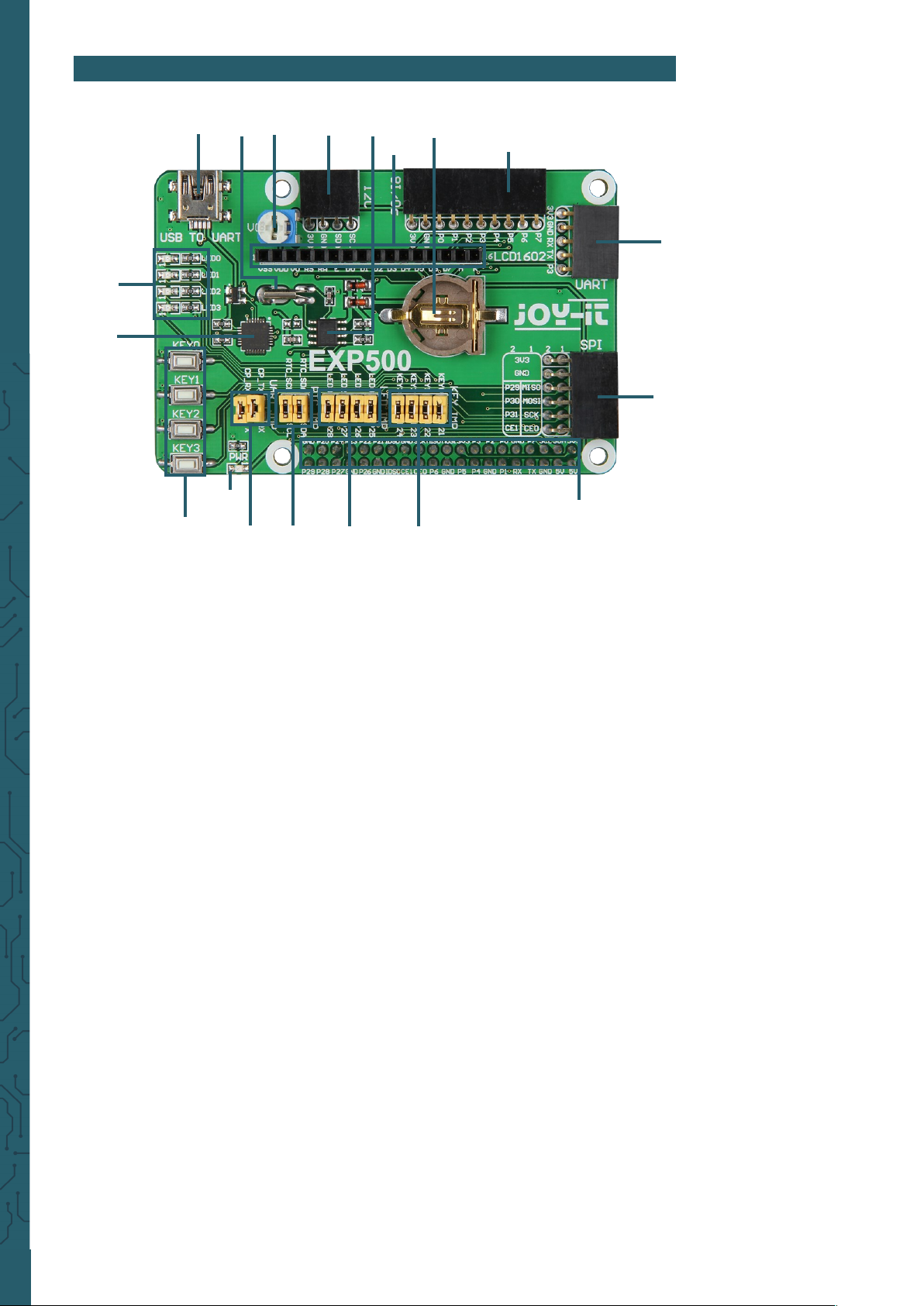
www.joy-it.net
Pascalstr. 8 47506 Neukirchen-Vluyn
2. CONNECTIONS
1. Pin-Header for the directly pinning on the Raspberry Pi B+, 2B, 3B or
3B+
2. UART-interface
3. 8x I/O interface
4. SPI-interface
5. I2C-interface
6. LCD-interface for HD44780 industrial-standard LCD modules
7. USB TO UART interface
8. Power LED
9. 4x programmable LED
10. 4x programmable buttons
11. Potentiometer → control of contrast for LCD displays
12. RTC battery holder
13. PCF8563: onboard RTC chip
14. 32.768 crystal: RTC crystal
15. CP2102: onboard USB TO UART chip for debugging
16. CP2102: jumper for on / o
17. RTC: Jumper for on / o
18. User LEDs jumper for on / o (see point 9)
19. User keys jumper for on / o (see point 10)
1
2
4
19
18
17
16
8
10
15
9
7
14
11 5 13
6
12
3
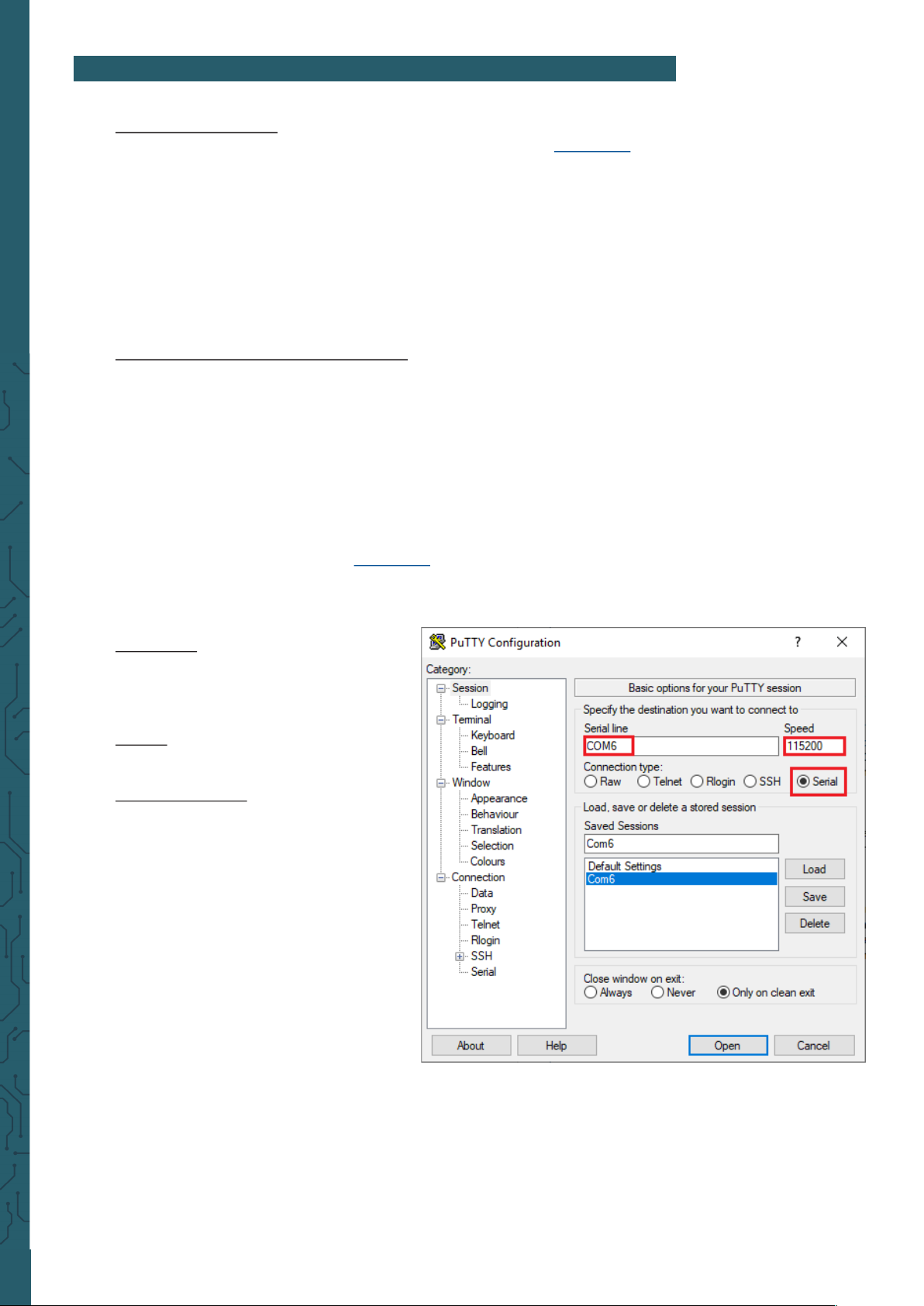
www.joy-it.net
Pascalstr. 8 47506 Neukirchen-Vluyn
3. MAIN OPERATIONS
Serial line: This is used to select the
according serial port. You can verify
the current used serial port via the
device manager.
Speed: This is used to set the baud
rate.
Connection type: This option should
be set to serial. Aer that, confirm
with “Open”.
Aer the system has started, you
should enter the following
information:
User name: pi
Password: raspberry
Aerwards, you can open the serial
terminal to communicate with the
Raspberry Pi.
Image installation
Download the newest prepared image from our website: Download
Format a microSD-card with the “SDFormatter.exe”.
Note: The memory size of the microSD-card should be more
than 4 GB. In this process a microSD-card reader is re quired which must be purchased separately.
Start the file “Win32Disklmager.exe” and select the copied image onto your
PC. Click now on the button “Write” to write the image onto the card.
Install serial debug environment
Connect your PC with the UART TO USB interface from the Explorer 500 via
miniUSB-cable.
Note: Please keep in mind that the UART TO USB interface has
a miniUSB-port though the raspberry Pi has a
microUSB-interface.
Install the driver “cp2102_driver”.
Start the program “PuTTY.exe” (Download) and configure the following parameter:
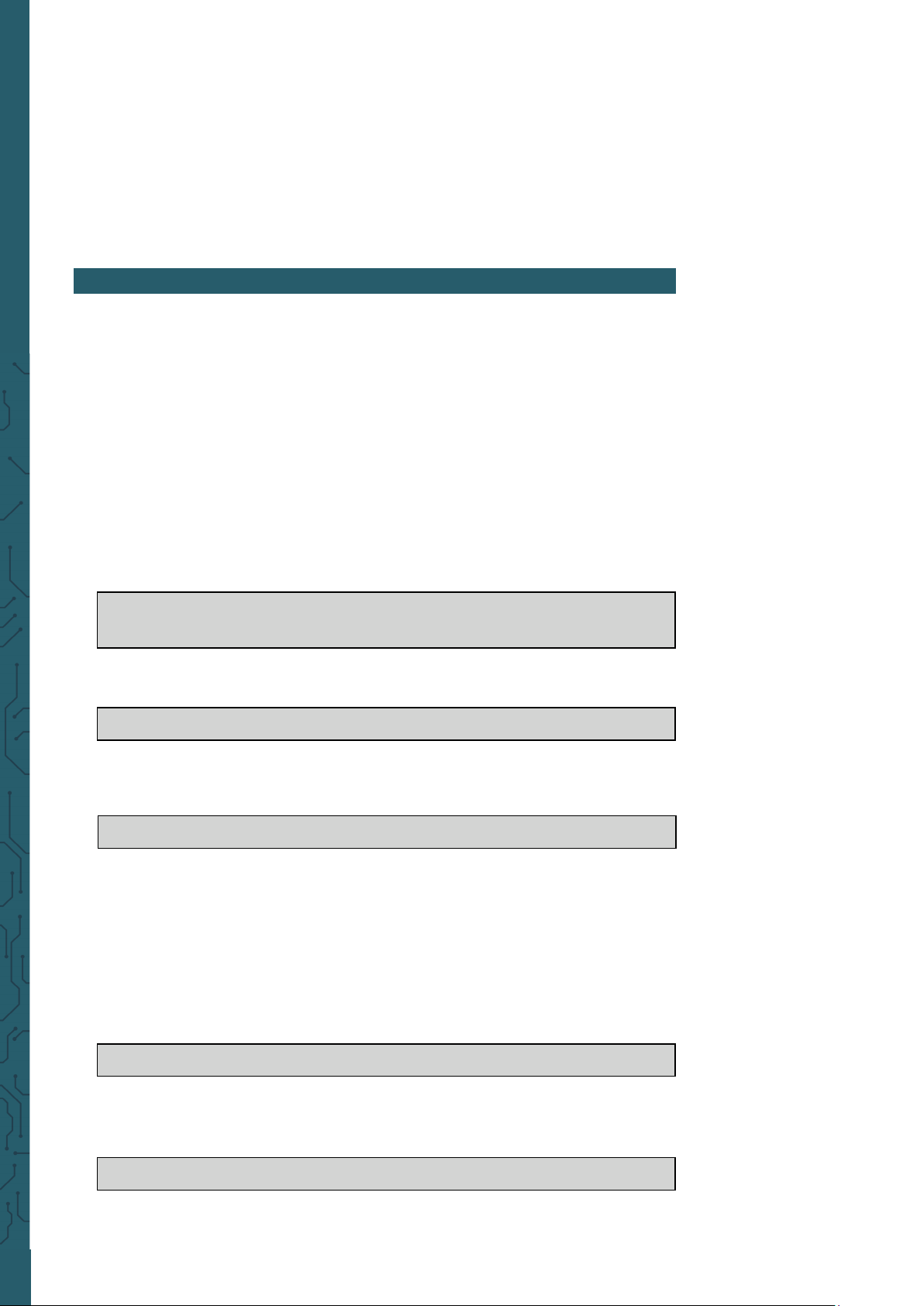
www.joy-it.net
Pascalstr. 8 47506 Neukirchen-Vluyn
Note: In this document the program PuTTY is used to control the Rasp-
berry Pi via the serial communication if nothing else is indicated. If
a serial port for the Raspberry Pi terminal uses debug, this can not
be used as a normal serial port anymore because the system is oc cupied by the debug function.
Important: Should you use a new Raspbian and not one of our
prefabricated images, you should start with point 5.
Prior to the application of the Explorer 500 program, you should install the
libraries of bcm2835, wiringPi and python on the Raspberry Pi that you can
add further APIs. Additionally, you should adjust the settings to start the
core driver of I2C, SPI and UART automatically aer the installation of the
libraries.
Note: Every example should be in the according folder, for example
if you want to use the LED-example in python, you enter the
following command:
4. CODE EXAMPLES
cd Desktop/EXP500/LED/python/
sudo python led.py
This changes the folder:
cd Desktop/EXP500/LED/python
The sudo means that the command is run by the super user.
sudo python led.py
The sudo is not required if you are declared as the root user, The python led.py
runs the file led.py with python.
The C-programms of bcm2835, wiringPi, sysfs and so on must be compiled in
advance. In our examples it already is compiled. If you want to change something at the source code, you must remove the old file with...
make clean
To compile it again, run this command:
make
