Page 1
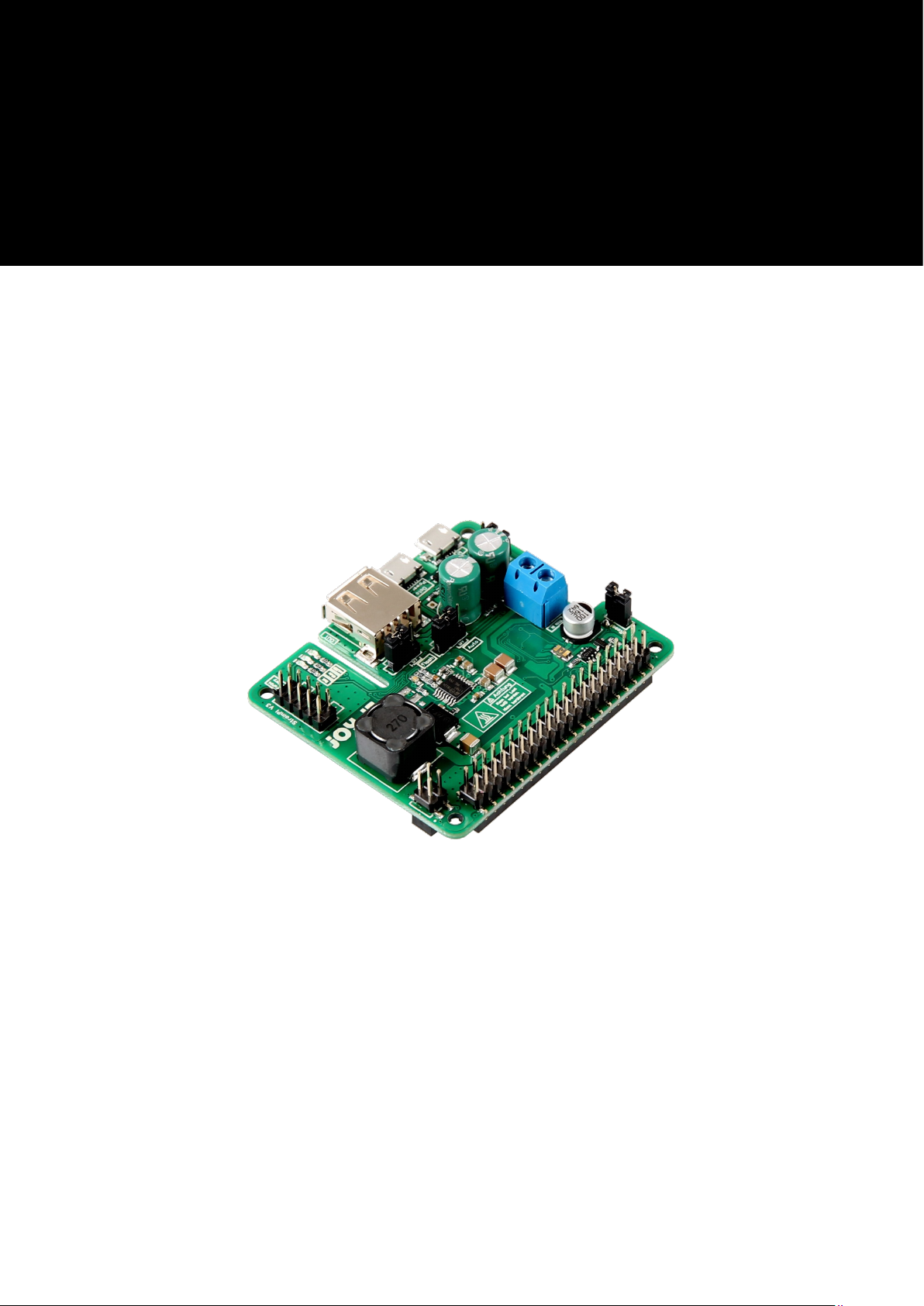
StromPi 3
Softwaremanual
3
Page 2
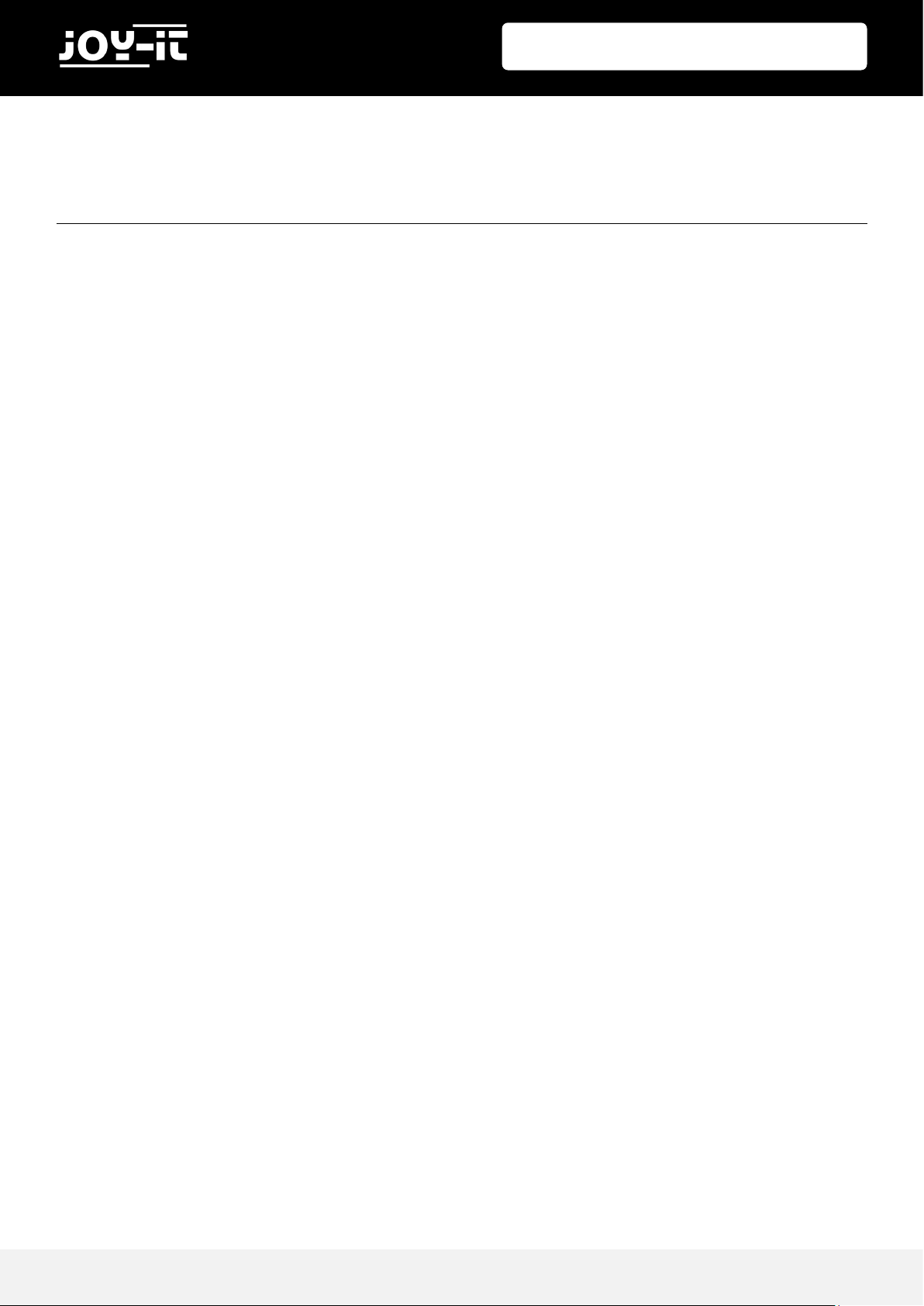
StromPi 3- Softwaremanual
Published: 1 7.09.2018 Copyrigh t by Jo y-IT 2
1. Overview
2. Real Time Clock
2.1 Function
2.2 Installation
3. Automatic Shutdown
3.1 Function
3.2 Installation
4. E-Mail Notificiations
4.1 Function
4.2 Installation
4.3 Configuration
5. Use of multiple scripts
6. Support
TABLE OF CONTENTS
Page 3
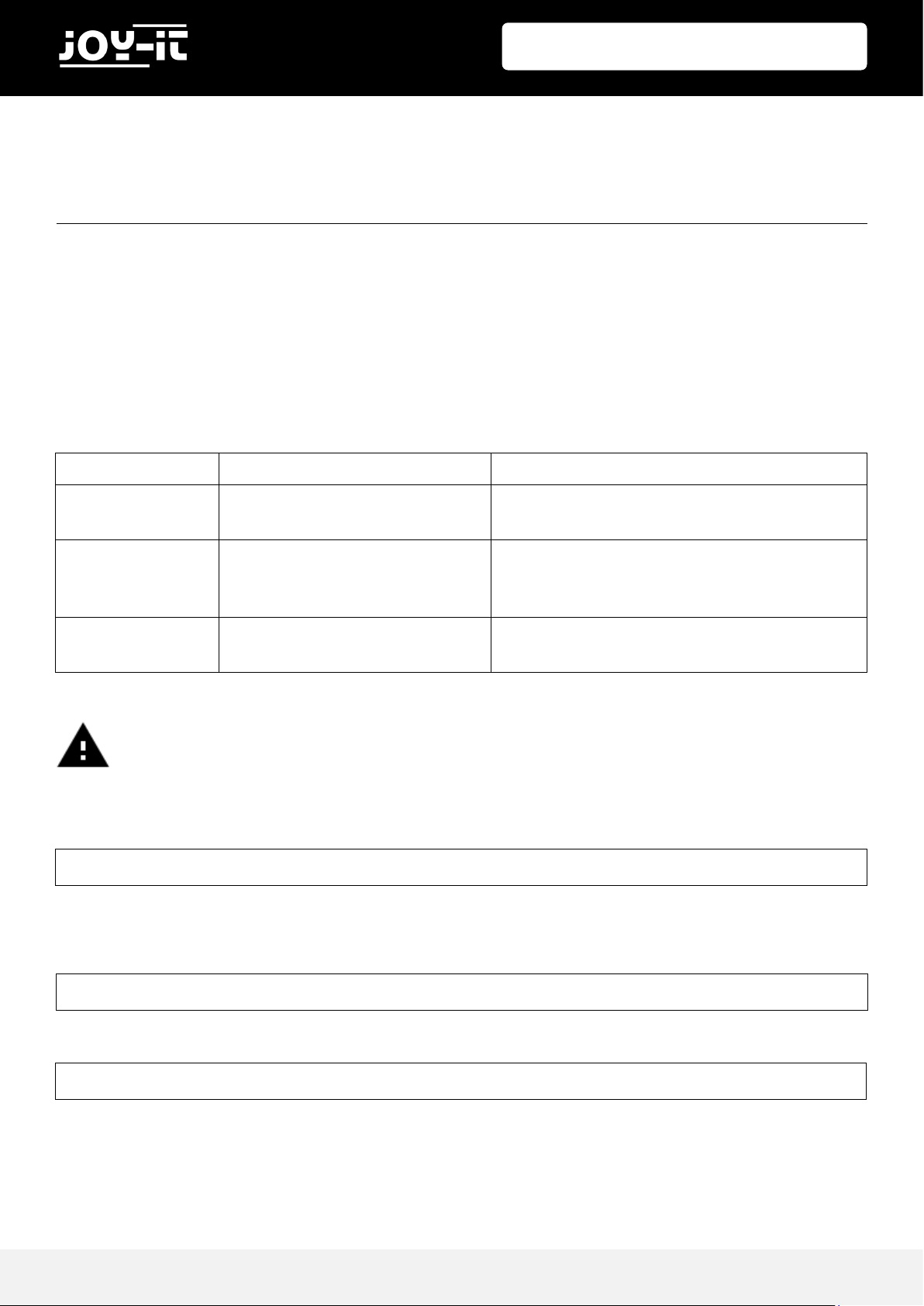
StromPi 3- Softwaremanual
Published: 1 7.09.2018 Copyrigh t by Jo y-IT 3
Dear customer,
Your StromPi 3 offers you various software-controlled options that can be executed by your
Raspberry Pi using separate scripts. We would like to introduce you to these in this manual.
Below you will find an overview of the available scripts, the setup and use of which will be
explained in detail later in this manual.
Therefore, open the serial console to configure the shutdown timer:
Enter the command "startstrompiconsole" to start the console.
Now set the duration of the shutdown timer:
Now activate the timer:
1. OVERVIEW
Scriptname Description Function
RTCSerial
Conguraon of the real-me
clock
Keeps the me of your Raspberry Pis up to date,
even aer a power failure
serialShutdown Automac shutdown
Enables me-controlled shutdown,
and safe shutdown in the event of a power
failure
sendmail E-mail nocaon
Sends an email to nofy you when a power fai-
lure is detected
Attention! For using the serialShutdown and sendmail scripts, the shutdown timer
is required. First activate this in the serial console. By executing the scripts, the
duration of the shutdown timer should be at least 20 seconds.
sudo screen /dev/serial0 38400
set-timer <Sekunden>
set-timer-enable 1
Page 4
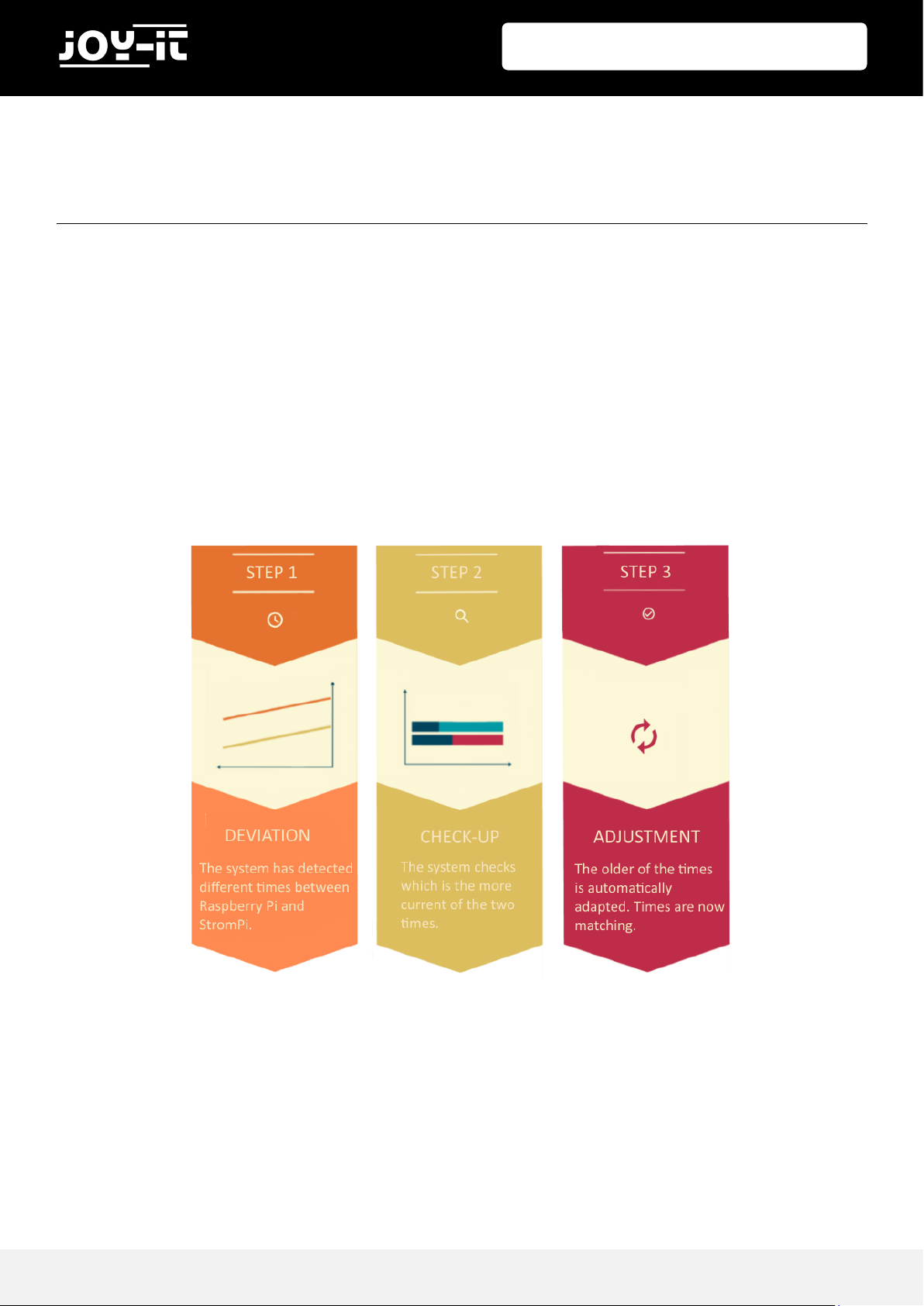
StromPi 3- Softwaremanual
Published: 1 7.09.2018 Copyrigh t by Jo y-IT 4
2.1 Function
Many Raspberry Pis applications, operations and functionalities are timed. In the event of a
power failure, the entire timeout is disrupted because, even if power is restored, the
Raspberry Pis system time may no longer match the real time.
The RTCSerial script automatically matches the real time clock time with the current system
time of the Raspberry Pis. If one of the two times differs, the more current time is
automatically set as the system time.
2. REAL TIME CLOCK
Page 5

StromPi 3- Softwaremanual
Published: 1 7.09.2018 Copyrigh t by Jo y-IT 5
2.2 Installation
You can download the current version of the RTCSerial script in the download area of the
StromPi website.
Simply transfer the unzipped script to your Raspberry Pi and copy it to the autostart. Open
the file rc.local:
To add the script to the autostart, all you have to do is insert the following command at the
end of the file, but before the "exit 0" command.
The file should look like this:
Now save the file with the key combination CTRL+O, confirm with Enter and exit the editor
with the combination CTRL+X.
sudo nano /etc/rc.local
python /home/pi/RTCSerial.py &
Attention! Please note that Please note that you may have to change the path of
the RTCSerial file if you have not saved it in your home directory.
Page 6

StromPi 3- Softwaremanual
Published: 1 7.09.2018 Copyrigh t by Jo y-IT 6
3.1 Function
Often it is not necessary to keep the Raspberry Pi permanently active when it is only
needed at certain times. With the serialShutdown script it is possible to automatically
shutdown your Raspberry Pi at the times you set in the serial console ( power-off alarm). In
addition, this script allows safe shutdown in case of power failure, so that still active
programs and systems can be shut down (Shut Down).
3.2 Installation
You can download the current version of the serialShutdown script from the download
area of the StromPi website.
Simply transfer the unzipped script to your Raspberry Pi and copy it to the autostart. Open
the file rc.local:
To add the script to the autostart, all you have to do is insert the following command at the
end of the file, but before the "exit 0" command.
3. AUTOMATIC SHUTDOWN
sudo nano /etc/rc.local
python /home/pi/serialShutdown.py &
Page 7

StromPi 3- Softwaremanual
Published: 1 7.09.2018 Copyrigh t by Jo y-IT 7
The file should look like this:
Now save the file with the key combination CTRL+O, confirm with Enter and exit the editor
with the combination CTRL+X.
Please note that the integration of the script alone is not sufficient. Depending on the
application, an additional activation of the power-off alarm or the shutdown in the serial
console may be necessary.
Attention! Please note that Please note that you may have to change the path of
the serialShutdown file if you have not saved them in the home directory.
Page 8

StromPi 3- Softwaremanual
Published: 1 7.09.2018 Copyrigh t by Jo y-IT 8
4.1 Function
Important systems often depend on the control and/or monitoring of a Raspberry Pis. A
power failure could have fatal consequences. For this reason the StromPi 3 can be
extended with the sendmail script by an automatic notification function. In case of a power
failure a notification email will be sent automatically.
4.2 Installation
You can download the current version of the sendmail script in the download area of the
StromPi website.
Simply transfer the extracted script to your Raspberry Pi. Make sure that you copy it to the
same directory where your serialShutdown-SendMail or RTCSerial-serialShutdown-
Sendmail file is located.
Don't forget to include the appropriate script in the autostart file ( rc.local).
4. E-MAIL NOTIFICATIONS
Attention! Please note that the notification function is only possible for simultane-
ous use with the serialShutdown-SendMail or RTCSerial-serialShutdown-Sendmail
script.
Page 9

StromPi 3- Softwaremanual
Published: 1 7.09.2018 Copyrigh t by Jo y-IT 9
4.3 Configuration
Before you can use the notification function, you must first add some parameters, such as
the server, e-mail addresses, etc..
To do this, navigate in a terminal window to the location of your sendMail.py file and open
the file with the following command:
Add the required parameters here, save the file with the key combination CTRL+O, confirm
with Enter and exit the editor with the combination CTRL+X.
sudo nano sendmail.py
Page 10

StromPi 3- Softwaremanual
Published: 1 7.09.2018 Copyrigh t by Jo y-IT 10
Due to the serial communication only one StromPi script can be used in the autostart of the
Raspberry Pis. Please make sure that there are not several StromPi scripts in the autostart
file.
Of course we don't want to take away the possibility to use the full potential of StromPi 3.
For this reason we have developed several scripts that allow you to use all script
functionalities at the same time.
If you need several functions at the same time, simply exchange the script with the
required script in Autostart. All scripts are available in the download area of the StromPi
website.
The following script combinations are available:
5. USE OF MULTIPLE SCRIPTS
Scriptname Scope of functions
RTCSerial-serialShutdown
Automac clock seng (real me clock) and
automac shutdown
RTCSerial-serialShutdown-Sendmail
Automac clock seng (real-me clock), automa-
c shutdown and e-mail nocaons
Page 11

StromPi 3- Softwaremanual
Published: 1 7.09.2018 Copyrigh t by Jo y-IT 11
7. SUPPORT
We also support you after your purchase. If there are any questions left or if you encounter
any problems, please feel free to contact us by mail, phone or by our ticket-supportsystem
on our website.
E-Mail: service@joy-it.net
Ticket-System: http://support.joy-it.net
Phone: +49 (0)2845 98469 – 66 (9:30 - 17:00 o‘clock)
For further information please visit our website:
www.joy-it.net
