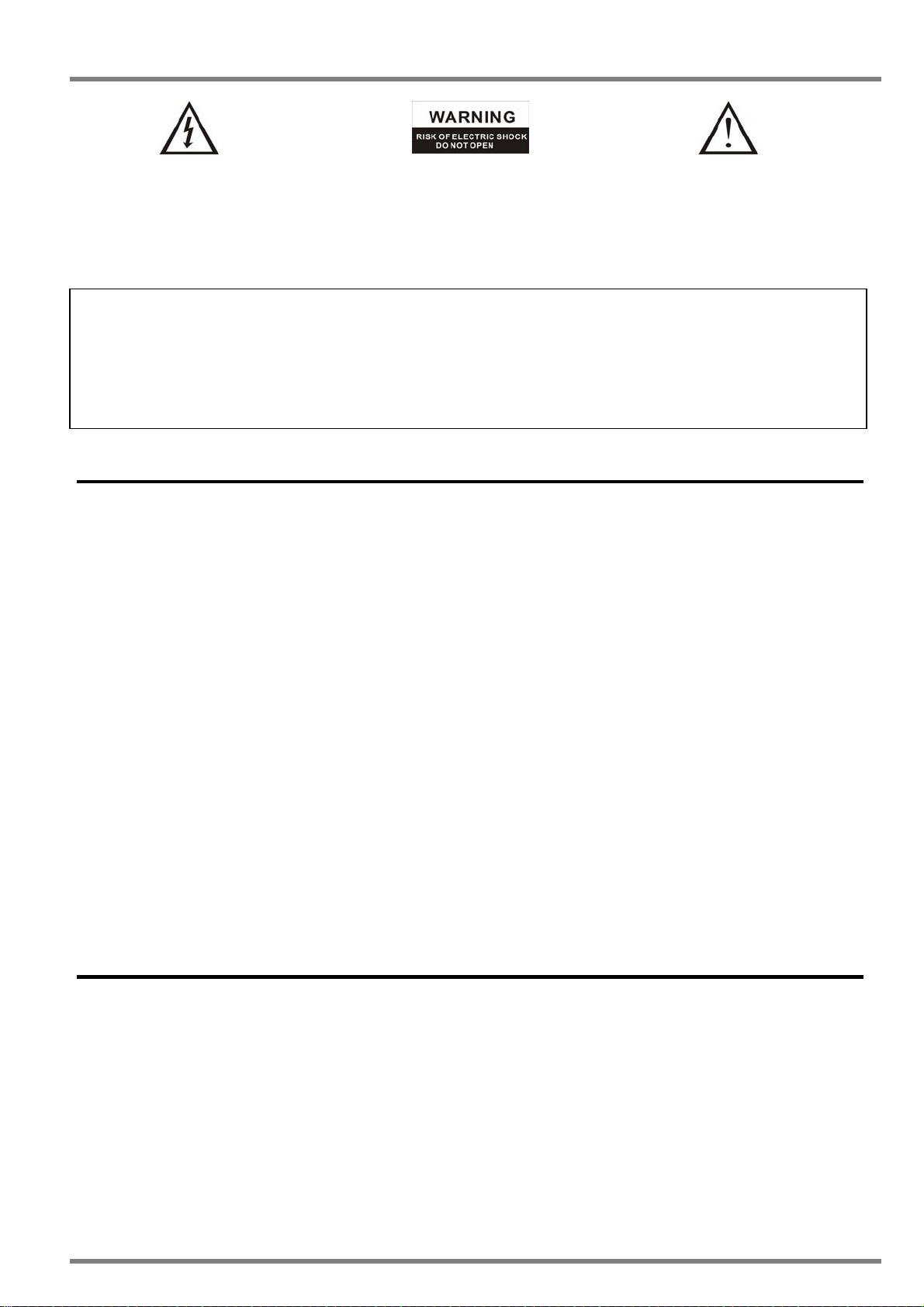
Joybien Technologies
pp
The lightning flash with arrowhead
symbol, within an equilateral
triangle, is intended to alert the
user to the presence of uninsulated
“dangerous voltage” within the
product’s enclosure that may be of
sufficient magnitude to constitute a
Caution: To prevent the risk of electric
shock, do not remove cover (or back).
No user-serviceable parts inside.
Refer servicing to qualified service
personnel.
WARNING:
TO REDUCE THE RISK OF FIRE OR ELECTRIC SHOCK, DO NOT EXPOSE THIS APPARATUS TO RAIN OR
MOISTURE.
CAUTION:
TO REDUCE THE RISK OF ELECTRIC SHOCK, DO NOT REMOVE COVER (OR BACK). NO
USER-SERVICEABLE PARTS INSIDE. REFER SERVICING TO QUALIFIED SERVICE PERSONNEL.
Safety Instructions
The exclamation point within an
equilateral triangle is intended to
alert the user to the presence of
important operating and
maintenance (servicing) instructions
in the literature accompanying the
a
liance.
1. Read these instructions.
2. Keep these instructions.
3. Heed all warnings
4. Follow all instructions.
5. Do not use this apparatus near water.
6. Clean only with dry cloth.
7. Do not install near any heat sources such as radiators,
heat registers, stoves, or other apparatus (including
amplifiers) that produce heat.
8. Protect the power cord from being walked on.
9. Only use attachments specified by the manufacturer.
10. Unplug this apparatus during lightning storms or when
unused for long periods of time.
11. Refer all servicing to qualified service personnel.
Servicing is required when the apparatus has been
damaged in any way, such as power-supply cord or
plug is damaged, liquid has been spilled or objects have
fallen into the apparatus, the apparatus has been
exposed to rain or moisture, does not operate normally,
or has been dropped.
12. Damage Requiring Service
Unplug the apparatus from the wall outlet and refer
servicing to qualified service personnel under the following
conditions:
A. When the power-supply cord or plug is
damaged.
B. If liquid has been spilled, or objects have fallen
into the apparatus.
C. If the apparatus has been exposed to rain or
water.
D. If the apparatus has been dropped or damaged
in any way.
E. When the apparatus exhibits a distinct change
in performance this indicates a need for service.
13. Object and Liquid Entry
Never push objects of any kind into the apparatus through
openings as they may touch dangerous voltage points or
short-out parts that could result in a fire or electric shock. The
apparatus shall not be exposed to dripping or splashing and
no objects filled with liquids, such as vases shall be placed
on the apparatus.
14. Batteries
Always consider the environmental issues and follow local
regulations when disposing of batteries.
Precautions
1. Care
Occasionally you should dust the WorldRadio all over
with a soft cloth. For stubborn stains, use a soft cloth
dampened with a weak solution of mild detergent and
water. Dry the WorldRadio immediately afterwards with
a clean cloth. Don’t use abrasive cloths, thinners,
alcohol, or other chemical solvents, because they may
damage the finish or remove the panel lettering.
2. Power
WARNING
BEFORE PLUGGING IN THE UNIT FOR THE FIRST
TIME, READ THE FOLLOWING SECTION
CAREFULL Y.
AC outlet voltages vary from country to country.
1 © 2007 by Joybien Technologies Co., Ltd.
Make sure that the voltage in your area meets the voltage
requirements printed on the WorldRadio’s rear panel (AC
230-240 V, 50 Hz). If you do not intend to use the
WorldRadio for an extended period, remove the power cord
from the AC outlet.
3. Never Touch This Unit with Wet Hands
Never handle this unit or its power cord while your hands
are wet or damp. If water or any other liquid gets inside this
unit, have it checked by your local dealer.
4. Installing This Unit
y Install this unit in a well-ventilated location.
y Do not expose this unit to direct sunlight or heat
sources.
y Install this unit horizontally. Never use it on its side or on
a sloping surface, because it may cause a malfunction.
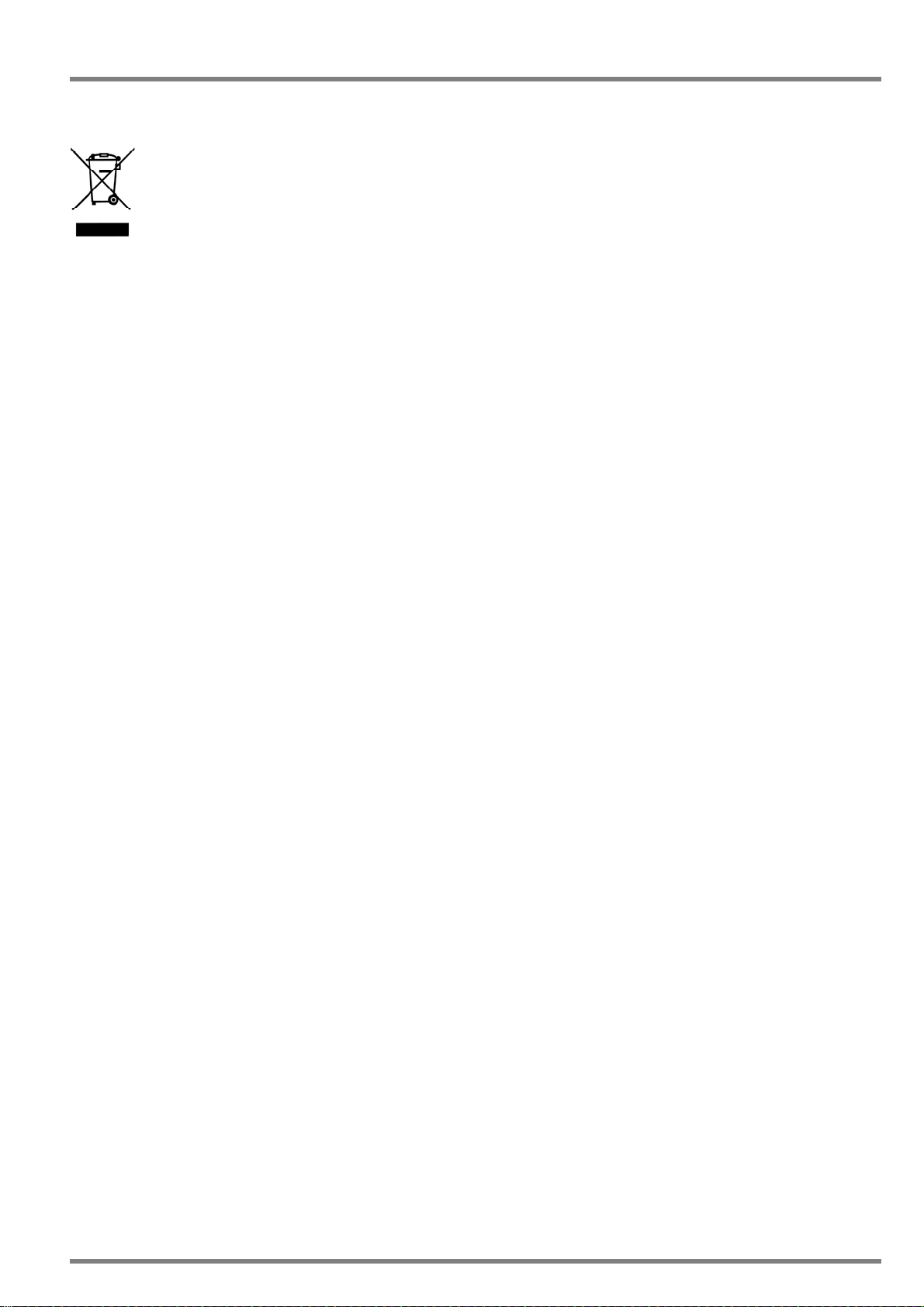
Joybien Technologies
Dispose of the packaging and this product in accordance with the latest provisions.
Notes on Environmental Protection
After the implementation of the European Directive 2002/96/EU in the national legal system, the following applies:
Electrical and electronic devices must not be di spose d of with dome stic waste. Consume rs ar e obliged by law to return
electrical and electronic devices at the end of their service lives to the public collection points that are set up for this
purpose or designated points of sale. However, such details are defined by the national law of the respective country.
This symbol on the product, the instruction manual or the packaging indicates th at the product is subject to these
regulations. By recycling, reusing the materials, or other forms of utilizing old devices, you are making an important
contribution in protecting our environment.
Trademarks
The names of products of Joybien or other vendors and suppliers appea ring in this document may be trademarks or
service marks of their respective owners, which may be registered in some jurisdictions.
Microsoft, Windows, and Windows Media are trademarks or registered trademark of Microsoft Corp. in the United
States and/or other countries.
vTuner is a trade mark of vTuner. com.
All other trademarks used in this document are trademarks or registered trademarks of their respective owners.
Copyright Notice
MPEG Layer-3 audio decoding technology licensed from Fraunhofer IIS and Thomson multimedia.
This product is protected by certain intellectual property right s of NEMS and BridgeCo. Use or distribution of such
technology outside of this product is prohibited without a license from NEMS and BridgeCo or an authorized subsidiary .
This product is protected by certain intellectual property right s of Microsoft Corporation. Use or distribution of such
technology outside of this product is prohibited without a license from Microsoft or an autho rized subsidiary.
Content providers are using the digital rights management technology for Windows Media contained in this device
(“WM-DRM”) to protect the integrity of their content ("Secure Content") so that their intellectual property, including
copyright, in such content is not misappropriated. This device uses WM-DRM sof t ware to play Secure Content
(“WM-DRM Software”). If the security of the WM-DRM Software in this device has been compromised, owners of
Secure Content ("Secure Content Owners") may request that Microsoft revoke the WM-DRM Software’s right to
acquire new licenses to copy, display and/or play Secure Content. Revocation does not alter the WM-DRM Sof t ware’s
ability to play unprotected content. A list of revoked WM-DRM Software is sent to your device when ever you download
a license for Secure Content from the Internet or from a PC.
Microsoft may, in conjunction with such license, also download revocation lists onto your device on behalf of Secure
Content Owners.
The information provided herein is believed to be accurate; nonetheless, the content may change without prior notice.
Joybien assumes no responsibility for inaccuracies, errors, or omissions. And Joybien assumes no responsibility for
2 © 2007 by Joybien Technologies Co., Ltd.
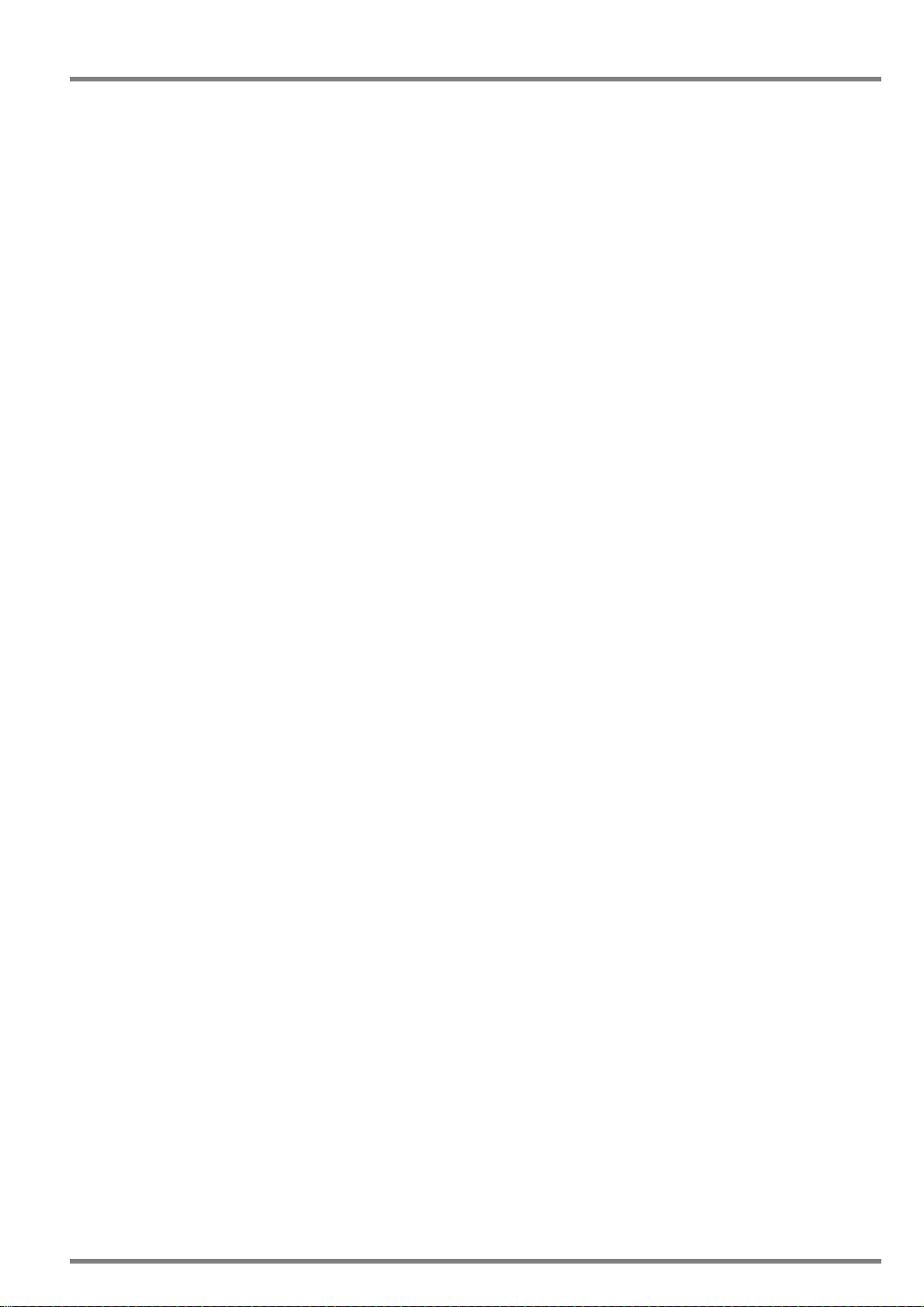
Joybien Technologies
the use of this information, and all use of such information shall be entirely at the user’s own risk. Specifications are
subject to change without notice.
3 © 2007 by Joybien Technologies Co., Ltd.
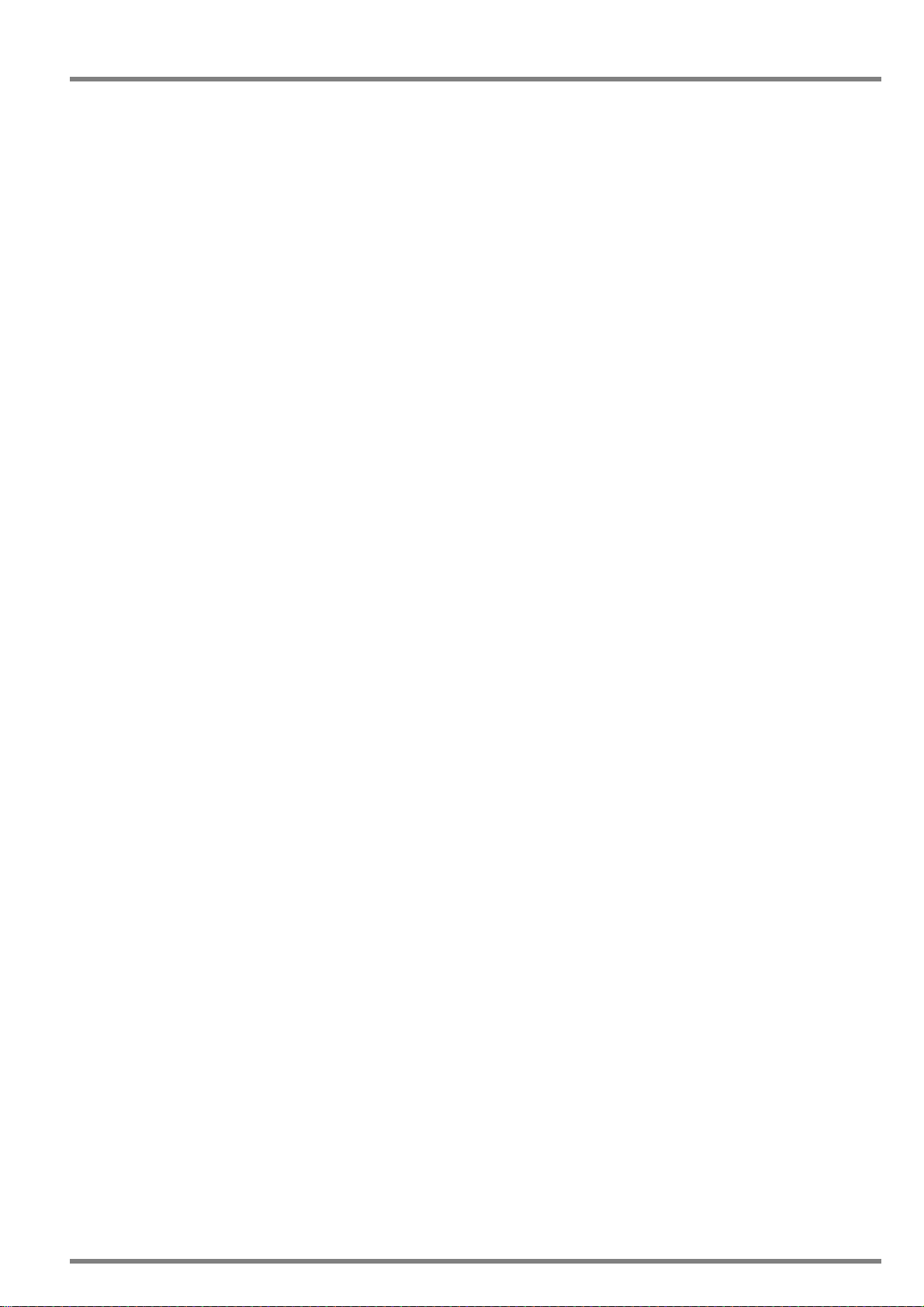
Joybien Technologies
Welcome
Thank you for purchasing Joybien WorldRadio product. Your WorldRadio is designed to provide you hours of music
enjoyment as much as we enjoy creating it with simple, convenient access to thousands of Internet radio stations
worldwide. No matter whether you are in Alaska and would like to listen to the Hawaiian music, or whether you want to
listen to the classical music, hard rock, or smooth jazz; the Joybien WorldRadio brings you home the radio station of
your choice.
Your enjoyment is our pleasure. Thank you very much. …. Your Joybien Team.
4 © 2007 by Joybien Technologies Co., Ltd.
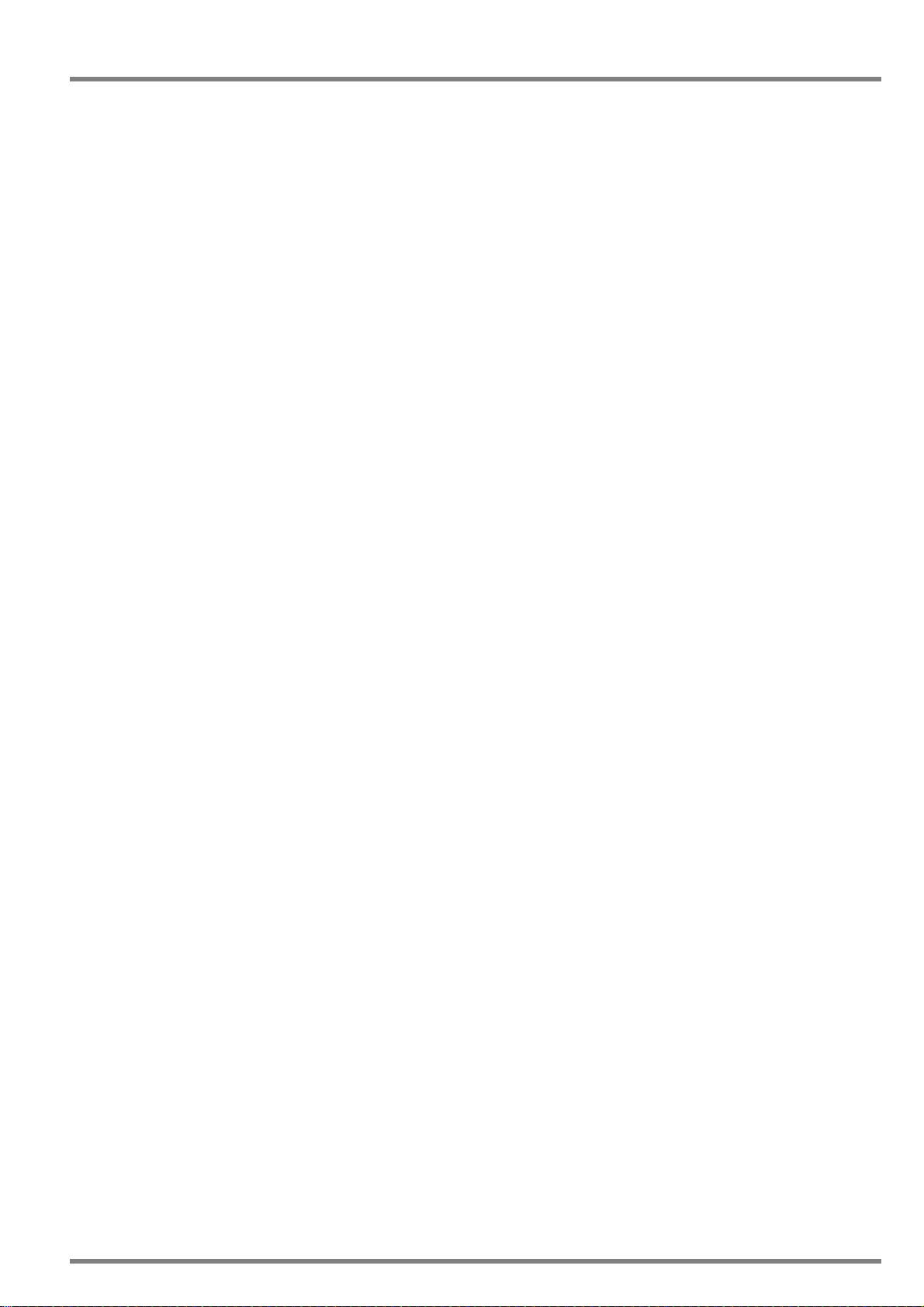
Joybien Technologies
Table of Contents
1 – WorldRadio at Your Fingertips...................................................................................................6
2 – WorldRadio Installation Step by Step ........................................................................................7
2.1 Overview of Your WorldRadio ............................................................................................7
2.1.1 WorldRadio Front Panel..................................................................................................7
2.1.2 WorldRadio Rear Panel...................................................................................................7
2.1.3 The Remote Control........................................................................................................8
2.2 Turning on Your WorldRadio for the First T ime...................................................................9
2.2.1 Connection via Wired Configuration (LAN)......................................................................9
2.2.2 Connection via Wireless Configuration (WLAN)............................................................ 10
3 – Using Your WorldRadio ...........................................................................................................12
3.1 Listen to the World Radio Program by Using the Front Panel Control..............................12
3.2 Using Remote Control to Access More Features ............................................................. 15
3.2.1 Listen to the WorldRadio by Using the Remote Control................................................ 15
3.2.2 Advanced Configuration................................................................................................ 20
4 – For Network Expert User Only.................................................................................................25
4.1 The vTuner Premium Service...........................................................................................25
4.2 Playing Music Stored in Your Computer...........................................................................27
Appendices ...................................................................................................................................29
Appendix A: Specification.......................................................................................................29
Appendix B: Troubleshooting ................................................................................................. 30
Appendix C: Regulations & Safety.........................................................................................33
5 © 2007 by Joybien Technologies Co., Ltd.

Joybien Technologies
1 – WorldRadio at Your Fingertips
From Opening the Package to Installation
Now please make sure that the content of the package is complete. Your WorldRadio comes with the following:
WorldRadio main unit
Power supply with cable adapter (9VDC,2A)
Remote control with two AAA batteries
WorldRadio User Manual
WorldRadio Quick Installation Guide
Your WorldRadio
Power supply with cable adapter Remote Control with batteries
Before Y ou Start
Please ensure that the Internet Broadband Network access is available before using the WorldRadio.
6 © 2007 by Joybien Technologies Co., Ltd.
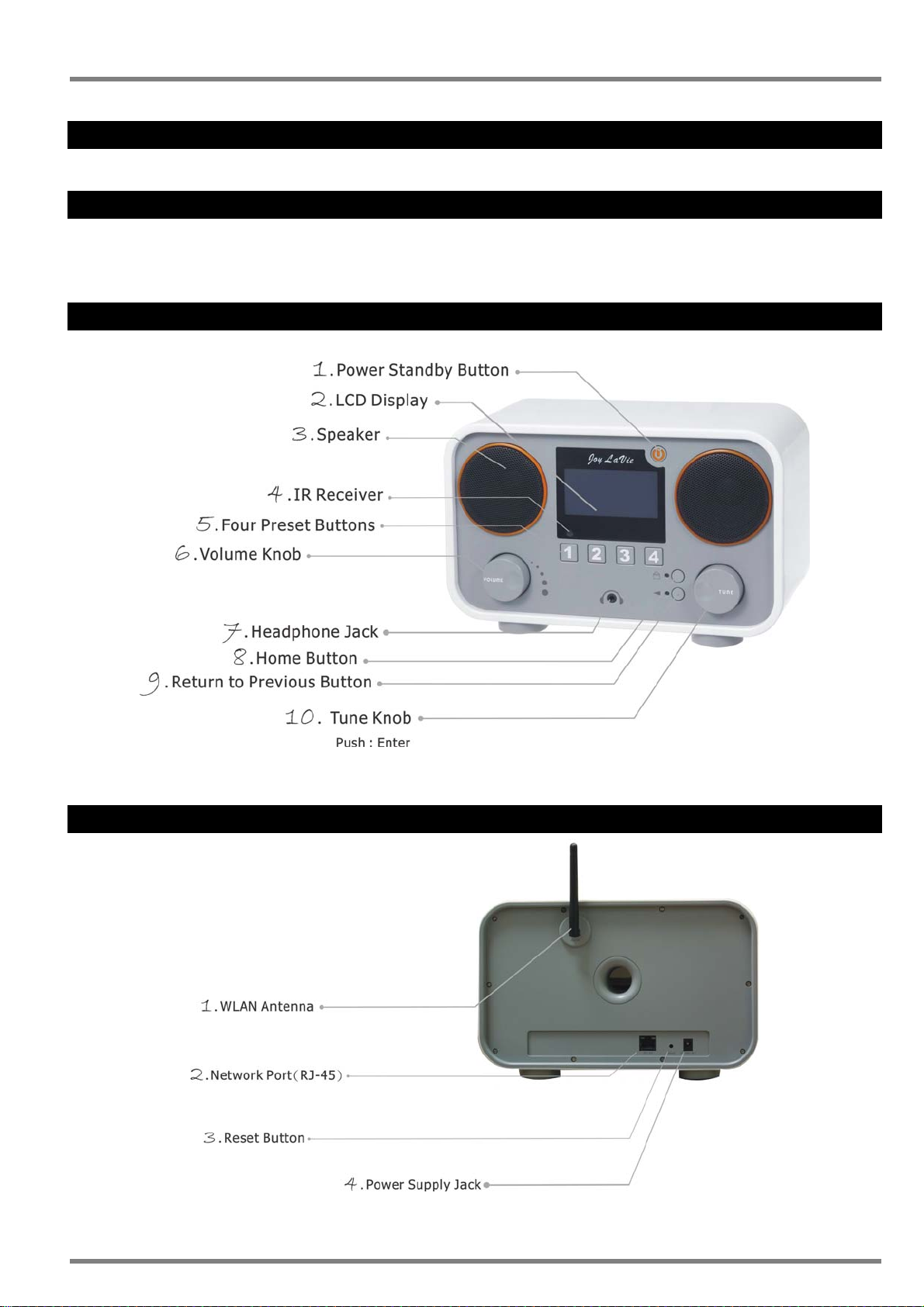
Joybien Technologies
2 – WorldRadio Installation Step by Step
2.1 Overview of Your WorldRadio
After taking your WorldRadio out of the box, please spend some of your time here to get familiarized with its features.
2.1.1 WorldRadio Front Panel
2.1.2 WorldRadio Rear Panel
7 © 2007 by Joybien Technologies Co., Ltd.

Joybien Technologies
2.1.3 The Remote Control
The table below describes the functions of all the keys on the remote control in all three operating mode s:
Key Select and Play Modes Configuration & Edit Modes
~
Information button (switch between Play and Select screens)
Hotkeys for selecting stored
favorites 1 - 9
Store current station/track as a
PRESET.
Press, then press required
number key
Increase Volume Toggle upper/lower case
PLAYLIST: Open Select Menu for Dynamic Favorites list
Decrease Volume Toggle Insert/Replace modes
Scroll Up / Down (see Note 1) to highlight previous/next menu item.
Return to previous, higher level menu
Like current station/track (add to Dynamic Favorites list)
Dislike current station/track (remove from Dynamic Favorites list)
Skip back through track, album or
playlist
Standby on/off (press).
Enter numbers and text:
e.g.: Repeated presses of the ‘2’ key
will scroll through ‘2’,’a’, ‘b’, ‘c’
Inactive
Press and hold for fast scroll
Go to Home Menu
Select highlighted menu item
Backspace (delete last character)
Play selected station/track, or P ause currently playing station/track
Skip forward through track (press and hold), or skip tracks in album or
WorldRadio Remote Control
Note 1) These keys can be used to scroll through all characters in Edit mode, but the keypad is usually a quicker
method.
Note 2) If pressed while editing, a screen appears asking if you want to Discard Changes. ‘No’ returns to Edit mode,
‘Yes’ performs the normal function of the button.
Note: Gray shading denotes key is inactive in Configuration Mode
Repeat all tracks in album or playlist (press twice)
Open Configuration Menu (see Note 2)
Shuffle-play current album/playlist
playlist (press)
Stop Play
Repeat track (press once)
Open Internet Radio menu
8 © 2007 by Joybien Technologies Co., Ltd.
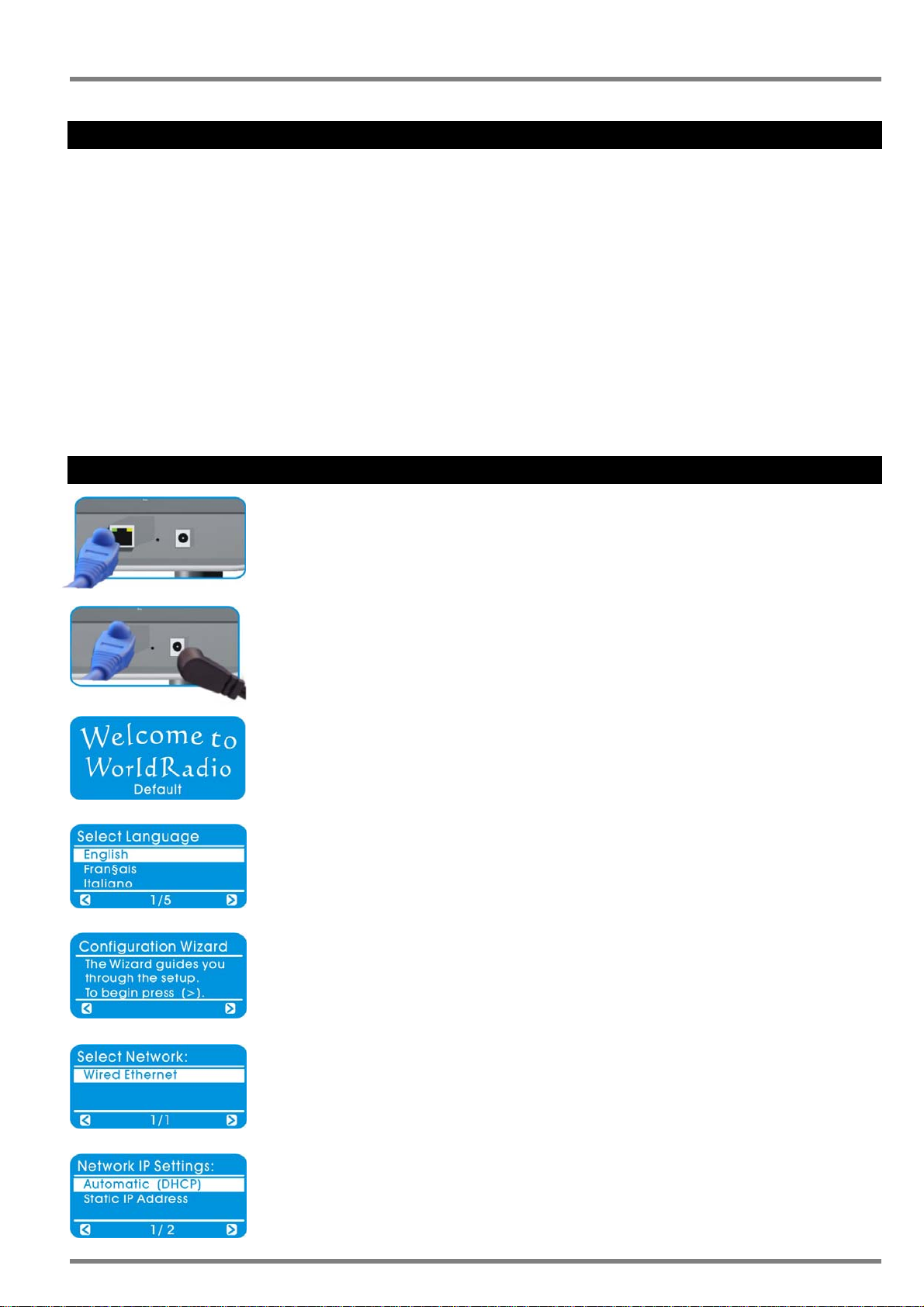
Joybien Technologies
2.2 Turning on Your WorldRadio for the First Time
Preparing the WorldRadio for operatio n:
1. Place the WorldRadio at a flat surface.
2. Remove the packaging materials.
3. Place the WorldRadio at a location close to Ethernet LAN access.
4. Insert the batteries provided into the Remote Control device.
5. If you are accessing the Internet via wired Ethernet LAN, please proceed to 2.2.1 Connection via Wired
Configuration (LAN).
6. If you are accessing the Internet via wireless LAN, please proceed to 2.2.2 Connection via Wireless
Configuration (WLAN).
2.2.1 Connection via Wired Configuration (LAN)
1. You may access the Internet Broadband Network by plugging Ethernet Cable to the
back of the WorldRadio.
2. Connect the power cable to the WorldRadio and connect it to the power supply.
3. Wait for the WordRadio to power up (it will take about 20 sec. to turn on for the first
time); and then the welcome message will be displayed.
4. When the WordRadio is turned on for the first time, the Language menu will be displaye d.
You may select the Language by rotating the TUNE knob cloc kwise or counte rclo ckwise;
and then press the TUNE knob to select your language preference.
5. The WorldRadio will now start the Configuration Wizard. Press the TUNE knob to
proceed.
6. Press the TUNE knob again to enter the Wired Ethernet LAN setting.
7. Press the TUNE knob to select the Automatic (DHCP) for Network IP address setting.
9 © 2007 by Joybien Technologies Co., Ltd.
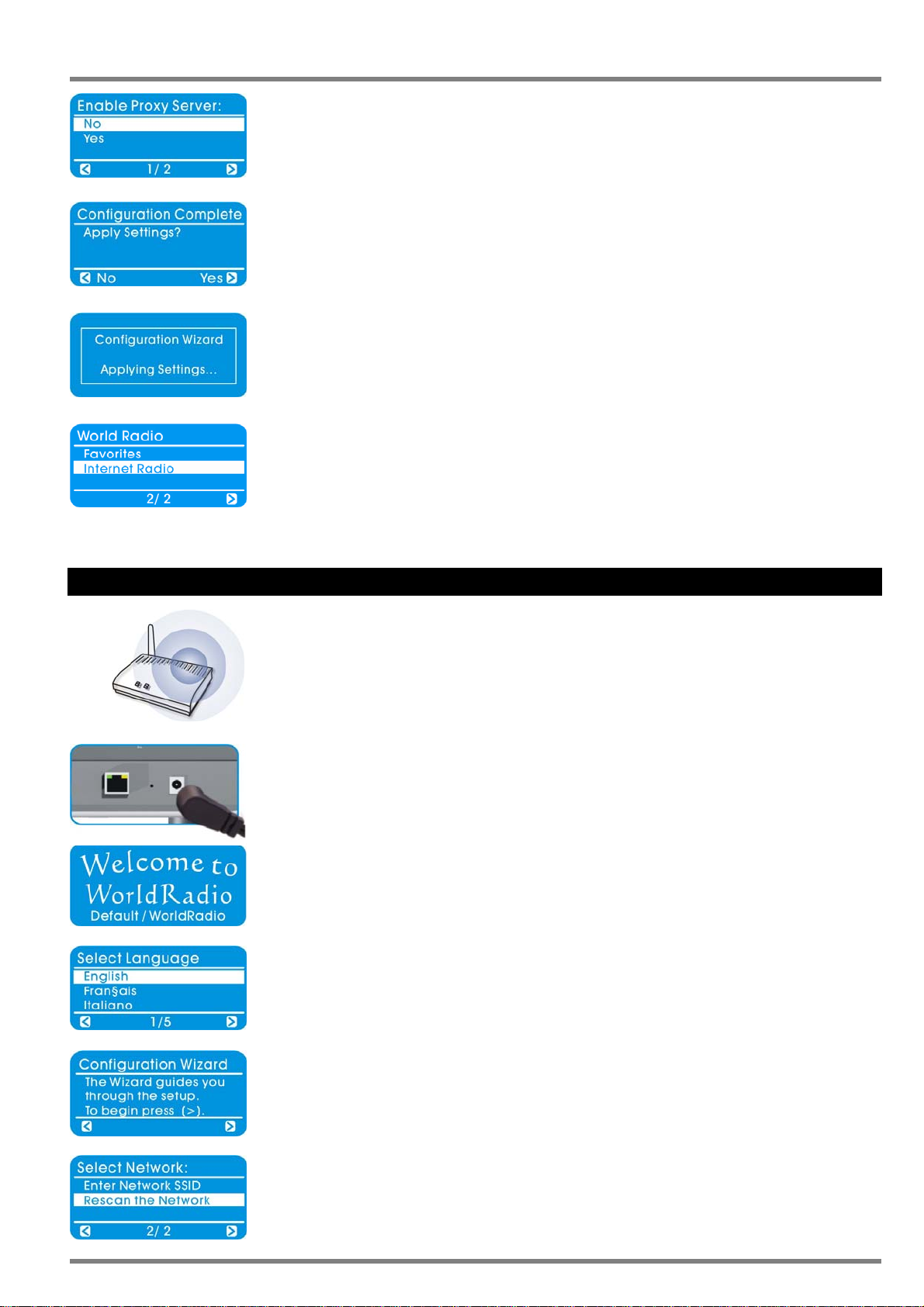
Joybien Technologies
8. Select NO option for proxy server and then press the TUNE knob.
9. Press the TUNE knob again to apply the Settings.
10. Your WorldRadio is now configuring.
11. The network setting is completed and ready to play music!
2.2.2 Connection via Wireless Configuration (WLAN)
1. You may access the Internet Broadband Network wirelessly if you have a wireless
Access Point in the accessible neighborhood.
2. Connect the power cable to the WorldRadio and connect it to the power supply.
3. Wait for the WordRadio to power up (it will take about 20 sec. to turn on for the first
time); and then the welcome message will be displayed.
4. When the WordRadio is turned on for the first time, the Language menu will be displaye d.
You may select the Language by rotating the TUNE kn ob clockwise or counterclo ckwise;
and then press the TUNE knob to select your language preference.
5. The WorldRadio will now start the Configuration Wizard. Press the TUNE knob to
proceed.
6. Press the TUNE knob again to enter the Wireless Ethernet LAN setting.
10 © 2007 by Joybien Technologies Co., Ltd.

Joybien Technologies
7. P lease select your Access Point name then press the TUNE knob to enable your
selection. (In this example, “My WiFi SSID” is the your Access Point of choice)
Hint: If your wireless LAN is encrypted, then proceed with step #8; otherwise, proceed
to step #9.
8. Password setting. You will be prompted to enter a valid WEP code (with the Remote
Control for the entry).
Tip: use
9. Press the TUNE knob to select the Automatic (DHCP) for Network IP address setting.
10. Select NO option for proxy server and then press the TUNE knob.
11. Press the TUNE knob again to apply the Settings.
12. Your WorldRadio is now configuring.
to switch upper/lower-case letters (with the Remote Control).
13. The network setting is completed and ready to play music!
Congratulations! Your WorldRadio is now set properly.
The welcome message will be displayed; you may select radio stations from the Home Menu by pressing the
button on the front panel of the WorldRadio. Then select “Internet Radio” by pressing the TUNE knob to choose your
desired station through different modes of Genres or Countries. (Note: rotate the TUNE knob clockwise or
counterclockwise to select your preferred station in different Countries or Genres, and then press the TUNE knob to
select and listen to the station of your choice.)
You may store your preferred station by pre ssi ng and holdin g any of the “1”, “2 ”, “3”, o r “4” PRE SET key on the
WorldRadio’s front panel for 2 se c. You may then recall the stored station by pressing the corresponding
PRESET key. You may press the Standby button to enter the WorldRadio into the Standby mode before next
activation time.
11 © 2007 by Joybien Technologies Co., Ltd.

Joybien Technologies
3 – Using Your WorldRadio
3.1 Listen to the World Radio Program by Using the Front Panel Control
After properly configured your WorldRadio, you can enjoy listening to the radio stations around the world. You can
quickly access radio station categorization by using buttons on the front panel of the WorldRadio. The table below
describes the functions of all the keys on the front panel.
Key Function
Standby on/off (short press)
Select highlighted menu item (TUNE Knob)
Increase/ Decrease Volume (V olume Knob)
~
Power Standby
When you have finished using the World Radio, press the Standby button
the device will remain in a standby state, consuming virtually no powe r, until you press again. Upon
pressing the
listened prior to entering the Standby Mode.
Volume Knob
You can adjust the playback volume clockwise or counterclockwise to increase and decrease the volume. A
horizontal bar display shows the volume level as you are changing it, and returns a few seconds later to the Play
button again, the WordRadio will be activated and started to play from the last station you
Hotkeys for selecting stored favorites 1-4
Go to Home Menu
Return to previous, higher level menu
. The display will become blank and
Screen.
Example
12 © 2007 by Joybien Technologies Co., Ltd.

Joybien Technologies
TUNE Knob
You may select the highlighted/selected items from any menu by turning the TUNE knob clockwise or
counterclockwise to select your preferred audio sources, menu items or stations. Then press the TUNE Knob to
select the item or station you want.
Example
Press
Press
Press
Press
Press
Four Preset Buttons
Press
Simply store your preferred station by pressing and holding any of the “1”, “2”, “3”, or “4” PRESET key for 2 sec.
Press and hold
You may then recall the stored station by pressing the corresponding PRESET shortcut key.
Example
Press and hold
13 © 2007 by Joybien Technologies Co., Ltd.

Joybien Technologies
Home Menu
You can quickly access radio station categorization by Countries or Genres simply pressing the Home Menu
button once on the front panel of the WorldRadio. In the Home Menu, the display sho ws a number of menu items
which represent different audio sources. Select “Internet Radio” from the Home Menu, and then select a station
you want to hear by browsing through the displayed categories.
Example
Press
Return to Previous
If the < icon appears on the left of the screen, which means you can use the B utton to go back to the previous or
higher level menu screen.
Example
Press
Press
14 © 2007 by Joybien Technologies Co., Ltd.

Joybien Technologies
3.2 Using Remote Control to Access More Features
3.2.1 Listen to the WorldRadio by Using the Remote Control
You may also access radio station categorization by using keys on the rem ote control of the WorldRadio. Please refer
to the table on page 7 which describe s the functions of all the keys on the remote co ntrol. The frequently used keys and
their functions are listed below for your quick review.
Key Function
Standby on/off (press)
Go to Home Menu
~
Hotkeys for selecting stored favorites 1 - 9
Store current station/track as a PRESET.
Press, then press required number key
Like current station/track (add to Dynamic
Favorites list)
Dislike current station/track (remove from
Dynamic Favorites list)
PLAYLIST: Open Select Menu for Dynamic
Favorites list
Increase Volume
Decrease Volume
Return to previous, higher level menu
Select highlighted menu item
Open Configuration Menu
Information button
Power Standby
When you have finished using the WorldRadio, press the Standby button . The display will become blank and
the device will remain in a standby state, consuming virtually no power, until you press
restart the device, for example, if the wireless link is lost, press and hold the Standby button until the display
Restart Device appears.
15 © 2007 by Joybien Technologies Co., Ltd.
again. If you need to

Joybien Technologies
When using the Standby button on the Remote Control to re-active the WorldRadio will not take you back
to the last station listened prior to entering the Standby Mode; this is unlike using the Standby button on
the Front Panel of the WorldRadio.
Home Menu
You can quickly access radio station categorization by Countries or Genres simply pressing the Home Menu
button once on the remote control of the WorldRadio. In the Home Menu, the display shows a number of menu
items which represent different audio sources. Select “Internet Radio” from the Home Menu, and then select a
station you want to hear by browsing through the displayed categories.
~ Using Presets
Saving a Station to a Preset Number
Simply store your preferred station by pressing the PRESET button , followed the number key you want to
use to store the station (e.g.
simply preset a different station to the same key.
Please do not use
store the last station listened. Also, Presets
~ on the Front Panel of the WorldRadio.
Playing a Preset Item
At any time, simply press the relevant number button and the preset station will play.
To Store:
). The message ‘Preset stored at 1’ will appear briefly. To change a preset,
for storing preset. The is reserved for the Front Panel Standby button to
~ on the Remote Control are sharing with presets
Example of Diagrams for Using Presets
To Play:
16 © 2007 by Joybien Technologies Co., Ltd.

Joybien Technologies
Using Favorites
Saving a Station to the Favorite Playlist
To save a station in the Favorite Playlist, first start the station, then press the button . A message ‘Favorite
added’ appears briefly on the screen, or ‘Item already exists’, if you try to save the same station twice.
If you try to store more than 20 items in the Favorite Playlist, a ‘List Full’ message appears on the scree n,
and you must then remove at least one item before adding any more.
Selecting and Playing Favorites from the Favorite Playlist
At any time, simply press the Playlist button to display the playlist of up to 20 items. Then Scroll up/down to
highlight the station you want to hear, and press the
Replacing Favorites on the Favorite Playlist
To remove a station from the playlist, first start it playing, then press the button . A message “Favorite
removed” will appear briefly on the screen. You can then play a new station and store it by pressing
Example of Diagrams for Using Favorites
To Store:
To Check my Favorite Folder and to Play:
button to play it.
.
To Delete:
17 © 2007 by Joybien Technologies Co., Ltd.

Joybien Technologies
Example
Volume + -
You can adjust the playback volume with the increase and decrease keys. A horizontal bar display
shows the volume level as you are changing it, and returns a few seconds later to the Play Screen.
Return to Previous or higher level menu
If the < icon appears on the left of the screen, which means you can use the Button to go back to the previous
or higher level menu screen.
Select highlighted menu item
To select from any menu, press the key to highlight the item you want. The > icon at the bottom
right of the screen means you can now press
Open Configuration Menu
to select the item.
Whenever you press the Configuration Menu key
Configuration Mode. The top level Configuration Menu looks like the table at the right.
Scroll up/down to whatever you need and select it.
INFO button
Press the INFO key
current track/station will continue to play until the end, or until you select something else (or change the active
Profile). Press
18 © 2007 by Joybien Technologies Co., Ltd.
to return to last select screen, where you can prepare your next track or station. The
at any time to return to the Play Screen.
, the WorldRadio enters the

Joybien Technologies
Example
Example of diagrams for listening to the Internet Radio Stations by using the remote control
19 © 2007 by Joybien Technologies Co., Ltd.

Joybien Technologies
3.2.2 Advanced Configuration
There are two ways to change the setup of your WorldRadio. You can use the Remote Control and the LCD display or
you can use your WorldRadio WEB Interface accessed on any PC that can communicate with your WorldRadio.
With just five exceptions, all configuration settings can be changed by either method. The exceptions are:
1. Selecting a Language (Remote Control only)
2. Setting Date & Time information and formats (Remote Control only)
3. Changing Internet Radio list settings (Remote Control only) and
4. Uploading new firmware (WorldRadio DMP-User Interface only).
5. Changing the name of a Profile (WorldRadio DMP-User Interface only).
A. Configuration Management Using the Remote Control
To enter Configuration Mode, press the (
contains some or all of the following items, depending on settings:
Select Language
Scroll up/down to the Select Language item, and select it. Scroll up/down to highlight your language, then sele ct it. All
future screen messages will then be displayed in that language.
The display language cannot be set by your WordRadio DMP-User Interface.
Advanced Settings
This menu contains three items:
y Profile Management
If this item is followed by an asterisk in brackets, [*], Profile Management is enabled. If there is a blank space
between the brackets, [ ], it is disabled.
To change, select the Profile Management menu, select Enabled or Disabled as required, then retu rn to the
Advanced Settings menu by pressing
) on the remote control to display the Configuration Menu, which
.
y Key Management
This operates in the same way as Profile Management, and must be enabled if more than one Encryption Key is
needed.
Key Management is always available when using your WordRadio DMP-User Interface.
y Edit Device Name
The default name is World Radio. If Profile Management is enabled, you can enter your own names for any of the
three available profiles, initially called Profile1, Profile 2 & Profile 3. Select Edit Device Name, then select
Change from the next menu. Edit the name, press
The device name can also be changed using your WordRadio DMP-User Interface.
20 © 2007 by Joybien Technologies Co., Ltd.
, then return to the Advanced Settings menu (i.e. press ).

Joybien Technologies
Configure Date/Time
The date and time formats can be set by selecting this menu. First the Select Time Zone menu offers a choice of 32
standard zones, then Daylight Saving can be enabled or disabled and, finally, the Select Time Format menu offers
5 display formats for the date and time, which are obtained automatically from the Internet.
Select Profile
If Profile Management is enabled, the Select Profile item will be seen. It can be used to change the active Profile.
The active profile is identified by an asterisk ( [*] ). To change profile, simply highlight the new profile a nd select it. The
WorldRadio will then display the message Restart Device while the new Profile is being activated.
Device Status
Select this useful item to scroll up/down through a list of all settings in the active Profile. This is pure
information –nothing can be changed while scrolling through this item.
Configuration Wizard
The WorldRadio Configuration Wizard guides you through the process of configuring netwo rk profiles. It is used when
you want to use the remote control to:
y Install your WorldRadio for the first time
y Make changes to your network profile settings or
y Explore the more advanced options offered by your WorldRadio.
a. Network Information Needed by the Configuration Wizard
The Configuration Wizard guides you through the setup process, prompting you to sele ct or edit all the settings for
any of the available WorldRadio Profiles.
1. Your WorldRadio determines some settings automatically during its search for available networks.
Therefore it may not need to prompt you for all of settings during the process described belo w.
2. You can leave the Configuration Wizard at any time by pressing
confirm that you want to exit the Wizard and discard all changes.
b. STARTING THE CONFIGURATION WIZARD
The Configuration Wizard will start automatically the first time you power up your WorldRadio.
again. You will then be asked to
To start the Configuration Wizard at a later time:
1. Press
2. Scroll up/down until Configuration Wizard is highlighted, and select it. When the introductory message appears,
press
documentation.
21 © 2007 by Joybien Technologies Co., Ltd.
to display the Configuration menu.
to go to the next screen and begin the setup process.
1. This process requires you to know some technical details of how your network is set up. If you are unsure
of any of the settings, consult the person who set up your network, or refer to the appropriate network
2. Please refer back to Edit Screens on page 7 for instructions on entering and changing text and numbers,
using the Remote Control.

Joybien Technologies
c. SELECTING A PROFILE
If Profile Management is enabled, you will be prompted to Load Profile. Select one of the three Profiles for editing.
Their default names are Profile 1, Profile 2 and Profile 3, but they can be renamed, using your WordRadio DMP-User
Interface. If Profile Management is disabled, the Wizard will start at the next item.
d. SELECTING A WIRELESS NETWORK
At the Select Network menu, follow these steps to select the SSID for the wireless network profile you are editing:
1. If more than one wireless network is available, scroll up/down and select the SSID you want to use.
2. If the SSID is followed by ‘(encrypted)’, you will be asked to accept ( ) or change the WEP or WPA encryption key.
For security reasons, the current key will be shown as a row of asterisks, ***************.
3. If you want to set up a network that is not currently active, select Edit Network SSID and enter a new SSID, which
must contain between 2 and 32 alphanumeric, case-sensitive characters.
4. Press when you have finished setting the SSID.
e. SELECTING A NETWORK TYPE
If you have used Edit Network SSID, the Select Network Type menu will appear. Always select Infrastructure, as
you should be using your WorldRadio with a wireless Access Point (AP) or a wireless router.
f. SELECTING ENCRYPTION SETTINGS
If you see the Select Encryption menu, select:
y No if encryption is not used on the wireless network or
y WEP or WPA, if encryption is used.
If you select WEP or WPA, and Key Management is disabled, you will be prompted to Enter Key1.
If Key Management is enabled, you will see the Select Key Index menu and you must select one of the four possible
keys for editing. If a key already exists in the current profile, a row of asterisks (*******) will be displayed in place of the
key value.
As you enter the key, the Key Type and Key Length will be displayed in the top of the screen, based on what you have
entered: i.e. ASCII or Hex, 64 bit or 128 bit. Press OK, then select Exit Key Editing and select the required key if you
see the Select Key menu.
g. SELECTING NETWORK IP SETTINGS
At the Network IP Settings menu, choose Automatic (DHCP) if your network uses DHCP or Static IP Address, if you
want to assign a fixed IP address for your WorldRadio.
If you choose Static IP Address, you will be prompted to edit/confirm the IP Address of the WorldRadio, the Subnet
Mask, the Gateway, the DNS Server Preferred and (optionally) the DNS Server Alternate.
22 © 2007 by Joybien Technologies Co., Ltd.

Joybien Technologies
h. ENABLING A PROXY SERVER
1. If you see the Enable Proxy Server menu select No or Yes, depending on whether or not your network uses a
proxy server.
2. If you choose Yes, you will be prompted to edit/confirm the Proxy Hostname (example: proxy.mycompany.com)
and then the Proxy Port (example: 8080). Press after entering all Proxy settings.
i. COMPLETING THE CONFIGURATION
When all required settings have been entered, the Configuration Wizard will display the message:
Press
the chosen profile and press to finish. The message Applying Settings will be briefly displayed, followed by Restart
Device, if the active Profile has just been altered. The WorldRadio will display the Configuration Menu if an inactive
profile was changed, or the Home Menu if it has been restarted.
to save your changes. If Profile Management is enabled, the Save to Profile menu will appear. Highlight
If the message No Network Found or Network Error -> check config appears, the WorldRadio could not
connect to any network: please refer to Troubleshooting on page 26.
23 © 2007 by Joybien Technologies Co., Ltd.

Joybien Technologies
B. Using WEB Interface
Start your we b browser on your computer and search for the IP address shown on WorldRadio’s LCD screen under
Device Status / Software address (IP); as an example, if your IP is 192.168.1.15, then enter http://192.168.1.15
your computer to start the WorldRadio DMP-User Interface.
Check your WorldRadio Device IP from your WorldRadio following the procedure bel ow.
Example:
y Only when the Profile Management is enabled, you will be prompted to Edit Profile. Select one of the three
Profiles for editing. Their default names are Profile 1, Profile 2 and Profile 3, but they can be renamed, using your
on
WordRadio DMP-User Interface. The device name ca n also b e changed using the WordRadio DMP-User Int erface.
y Your WorldRadio DMP-User Interface cannot be used until your WorldRadio has been set up.
24 © 2007 by Joybien Technologies Co., Ltd.

Joybien Technologies
4 – For Network Expert User Only
4.1 The vTuner Premium Service
The WorldRadio comes with a license included premier version of the vTuner Internet Radio service. Select Internet
Radio from the Home Menu, then select a station by browsing through the displayed categories.
The available categories will depend on the level of service you have installed, but will include items like: My Favorites,
My Added Stations, Genres, Countries, New Stations, Most Popular Stations and Your ID# is XXXXXXXXXXXX.
You can customize its list by adding stations of your own to it via your web browser following the below procedure.
1. Open the web browser and get to vTuner Premium Service at: http://www.radio369.com
2. Log on to the”MEMBER LOGIN” at the top right on the webpage by entering your Email Address and a Passwo rd
of at least 6 characters.
3. Enter your ID # (MAC address) of your WorldRadio in the ”Sign in with your ID # From the World Radio” area,
at the lower left of the webpage, then click the
25 © 2007 by Joybien Technologies Co., Ltd.
button.

Joybien Technologies
(Note: It’s not necessary to enter the sep arator characters as “ : “. “001641C12082“ should be entered in the below
example.)
Please follow the following steps for retrieving your WorldRadio's ID (MAC) number:
Example:
4. Next time while visiting vTuner Premium Service website, you only need to log on your Email Address and the
Password you already registered.
My Favorite Groups
5. You can start to build up a set of My Favorites, sorted into user-defined Groups.
y Choose your preferred stations browsed by Format, Location or Language.
y Click then click the button to add the specific station to an existing or new Favorites group.
y “XXXX has been added to your Favorite Group My__Favorites” will be showed on the webpage.
6. To see your favorite playlist in your customized Favorite, click “Home” and then “My__Favorites” to check them.
7. You can update it manually from vTuner website at any time.
My Added Stations
8. For your desired radio stations that are not currently on vTuner Radio Station List, you may manually add your
desired radio stations by clicking
button in ”My Added Stations” and enter the information for the station you
would like to add. You can see something like this and enter what requested.
9. Click button and your new added station will appear in the menu under ”My Added St ations”.
10. To remove stations from your ”My Favorites” or ”My Added Stations”, click button to delete them.
26 © 2007 by Joybien Technologies Co., Ltd.

Joybien Technologies
4.2 Playing Music Stored in Your Computer
The WorldRadio has UPnP (Universal Plug and Play) functionality that allows you to play music files stored in your
computer supporting Windows Media Player 11 application.
Microsoft offers the Windows Media Player 11 free of charge at present via the following link:
http://www.microsoft.com/windows/windowsmedia/player/11/default.aspx
Once the installation is complete, run it by st arting “Windows Media Player” on your computer and follow
these steps below:
1. The display of first time opening the Windows Media
Player.
2. Select Tools Æ Options
3. Select “Library” option and click “Configure Sharing”
to share your music in your network.
4. The display shows all media players found on your
network. Select “Share my media to :” so that you
may activate the selection. (the default is access
denied)
27 © 2007 by Joybien Technologies Co., Ltd.

Joybien Technologies
5. You may choose “properties” by right clicking your
mouse to see the ID(MAC) of the selected device.
7. Finally select the computers and devices you would
like to share from the list and click the “Allow” button,
followed the “OK” button to make the media sharing
active.
6. The window of "Device Properties” looks like this. It
shows detailed information of the selected device.
8. Now you can see different audio sources from the
Home Menu of your WorldRadio by pressing the
button. The music collection can be found
via the artist, genre, album or the folder structure.
28 © 2007 by Joybien Technologies Co., Ltd.

Joybien Technologies
Appendices
Appendix A: Specification
Dimension - 265 x 120 x 167 (mm)
Display - 128 x 64 dots Blue/White Graphic LCD Module
Navigation - Tune & Volume Rotary Knob
- 4 Preset buttons
- Home & Previous Selection Button
- 32 keys IR Remote Control
Audio Playback - Compres sio n format: MP3, WAV, Windows Media
WMA-DRM10
- Internet radio station update from vTuner
- UPnP™ support
Acoustics - Two 3 Watt / 4 Ohm Speakers
Power Adapter - Input: 100~240VAC, 50/60Hz
- Output: 9VDC, 2A
CE / FCC Declaration - FC C Class B, CE
Standards - IEEE 802.11b/g (11/54 Mbit/s)
- IEEE 802.3, IEEE 802.3u (10/100 Mbit/s)
- UPnP™
Network Security - WEP Encryption (64/128 bit key support)
- WPA Encryption
Connections - Built in 802.11b/g Wi-Fi
- Ethernet RJ-45
- Power In
- Headphone 3.5mm Jack
Environmental requirements - Operating Temperature:0~40 degree Celsius
- Storage Temperature:-20~60 degree Celsius
- Operating Humidity:10~85% Non-Condensing
- Storage Humidity:5~90% Non-Condensing
®
Audio and
29 © 2007 by Joybien Technologies Co., Ltd.

Joybien Technologies
Appendix B: Troublesho oting
FAQ -- Freq uently Asked Questions and their answers
► Nothing appears on the display when the WorldRadio switched on.
Ans:
y If the power is unavailable, check that the WorldRadio power cable is properly connected and that the power
is switched on.
y If WorldRadio is not known to the network, check that the MAC address for the WorldRadio has been entered
correctly in the wireless network's MAC Access Control. Turn off the WorldRadio and turn it on again by
unplugging and then plugging the power mains.
y 3. If Internet is unavailable, check that the Internet access point / router has an active connection to the
Internet or not.
► Cannot find an Internet Radio station (message displayed: Connection Down).
Ans:
y If Internet connectivity is lost, check your internet access (e.g. by opening a browser and refreshing the page).
y If WorldRadio is not known to the network, check that the MAC address for the WorldRadio has been entered
correctly in the wireless network’s MAC Access Control. Turn off the WorldRadio and turn it on again by
unplugging then plugging the power mains.
y If Internet is unavailable, check that the Internet access point has an active connection to the Internet.
y If the wireless network is incorrectly configured, open the WorldRadio PC Utility and select the WorldRadio
that has the problem. Click the Profiles button and check that the active profile is correctly configured for your
network. Turn on the WorldRadio and ensure that the correct profile has been select
► Cannot connect to an Internet Radio station after pressing “Tune” and an error is displayed.
Ans:
y You are connected to a station that is running, but it is not currently broadcasting any music. T ry again later or
choose another station.
y If the buffer is full (everything else seems normal), wait a few seconds until the buffer clears. If the problem
persists, turn off the WorldRadio and turn it on again by unplugging and then plugging the power mains.
y If the station is not up, try looking up the station’s Web site to see if there are any changes. Try a different
Internet Radio station.
y There is a VPN (Virtual Private Network) running on your Router. Disable the VPN while running the
WorldRadio. Warning: this may adversely affect other programs and data - proceed with caution.
30 © 2007 by Joybien Technologies Co., Ltd.

Joybien Technologies
y Your Router and the WorldRadio are not on the same subnet. The Router and the WorldRadio must be on the
same subnet.
y The Router has a MAC filter enabled. Add the MAC address of the WorldRadio to the exception list.
y Your Router does not have DHCP server enabled. Enable the Router's DHCP server function.
y Or use a different network profile that allows for a fixed IP address.
► TheWorldRadio does not react to the Remote Control nor to the Front Panel buttons and hangs in the UPnP
Menu structure.
Ans:
This can be caused by network delays when sending out UPnP requests. Wait a few seconds and try again. If
the problem persists, turn off the WorldRadio and turn it on again by unplugging then plugging the power mains
► After accessing an Internet Radio station, the device does not playback other Internet Radio stations.
Ans:
Turn off the WorldRadio and turn it on again by unplugging then plugging the power mains.
► Cannot find my access point / wireless router.
Ans:
The WorldRadio is out of access point / wireless router's range. Try again by reducing the distance to the access
point / wireless router.
► The WorldRadio stops playing the music suddenly.
Ans:
You are connected to a station that is temporarily out of service. Try again later or choose another station.
► Where can I find my WorldRadio settings?
Ans:
Select "Device Status" in the configuration menu. All configuration information and settings can be found here.
► Can I change profile for using the WorldRadio in a different location?
Ans:
Select the "Select Profile" in the configuration menu. You can create and store three personalized profiles in the
WorldRadio that can be selected anytime you need them.
31 © 2007 by Joybien Technologies Co., Ltd.

Joybien Technologies
► Is it safe listening to the internet radio program on my WorldRadio wirelessly?
Ans:
The WorldRadio if enabled with WEP encryption will be just as safe as other wireless acce ssing devices; and the
WorldRadio will be less likely to be attacked by hackers.
► Cannot hear any audio from the WorldRadio.
Ans:
Turn on the volume.
► I am hearing a lot of static or interference on the WorldRadio?
Ans:
The internet streaming rate may be too low on the station side. Try again later or choose another station.
► Can I link the WorldRadio to my HiFi system?
Ans:
The WorldRadio has a standard 3.5mm jack at the front panel that can be connected to a hifi or a pair of
headphones.
► The WorldRadio's display freezes, and there's no response to press any of the buttons and/or knobs.
Ans:
y Press the Reset Button at the rear panel. Wait for 30 seconds or so for system to restart.
y If failed, then turn off the WorldRadio and turn it on again by unplugging and then plugging the power mains.
y If still doesn't work, be sure to check your network setting & connectivity.
► Why am I seeing HTTP address like " HTTP://192.168.0.4 " on screen ?
Ans:
y The WorldRadio is trying to establish LAN connection with your router to access to the internet; please wait for
a few more seconds for the radio to re-start.
y If the WorldRadio wouldn't re-start, please unplug then plug in the power mains to perform a physical re-start.
y And if the symptom persists, please also check your router setting.
For further information, please refer to our website.
32 © 2007 by Joybien Technologies Co., Ltd.

Joybien Technologies
Appendix C: Regulations & Safety
EU Declaration of Conformity
This product carries the CE-Mark in accordance with the related European Directives. CE marki ng is the responsibility
of Joybien Techologies, Co., Ltd., Taiwan.
We hereby declare that the product is in compliance with EU Directive 89/336/EEC using EN55 022:1998,
EN55024:1998, EN61000-3-2:2000 and EN61000-3-3:1995.
CE Warning: This is a class B product. In a domestic environment this product may cause radio interference in which
case the user may be required to take adequate measures.
Federal Communication Commission Interference St atement
This equipment has been tested and found to comply with the limits for a Class B digital device, pursuant to Part 15 of
the FCC Rules. These limits are designed to provide reasonable protection against harmful interference in a residential
installation.
This equipment generates, uses and can radiate radio frequency energy and, if not installed and used in accordance
with the instructions, may cause harmful interference to radio communications. However, there is no guarantee that
interference will not occur in a particular installation. If this equipment does cause harmful interference to radio or
television reception, which can be determined by turning the equipment off and on, the user is encouraged to try to
correct the interference by one of the following measures:
. Reorient or relocate the receiving antenna.
. Increase the separation between the equipment and receiver.
. Connect the equipment into an outlet on a circuit different from that to which the receiver is connected.
. Consult the dealer or an experienced radio/TV technician for help.
FCC Caution :To assure continued compliance, any changes or modifications not expressly approved by the party
responsible for compliance could void the user's authority to operate this equipment. (Example - use only shielded
interface cables when connecting to computer or peripheral devices).
FCC Radiation Exposure Statement
This equipment complies with FCC RF radiation exposure limits set forth for an uncontrolled environment. This
equipment should be installed and operated with a minimum distance of 20 centimeters between the radiator and your
body.
This device complies with Part 15 of the FCC Rules. Operation is subject to the following two conditions:
(1) This device may not cause harmful interference, and (2) This device must accept any interference received,
including interference that may cause undesired operation.
The Joybien WorldRadio does not contain any user serviceable parts. Repairs should be made only by an authorized
Joybien service center . Unauthori zed rep airs or modif ications co uld result in permanent dam age to the equipment, and
void your warranty and your authority to operate the device under Part 15 regulations.
33 © 2007 by Joybien Technologies Co., Ltd.
