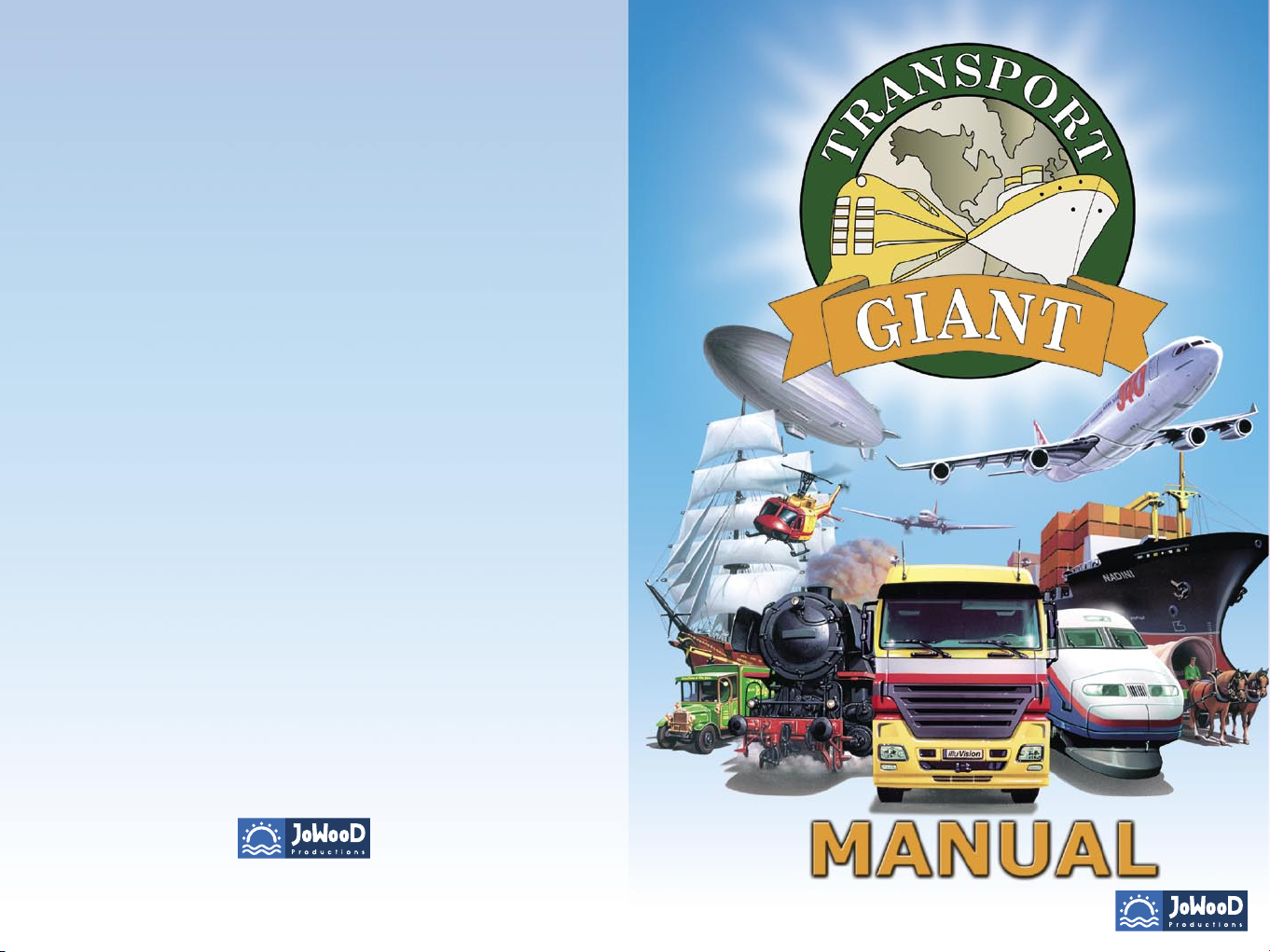
© 2004 by JoWooD Productions Software AG, Technologiepark 4a, A-8786 Rottenmann, Austria.
Developed by JoWooD Ebensee. All rights reserved.
ROTRANSPOR0002Man
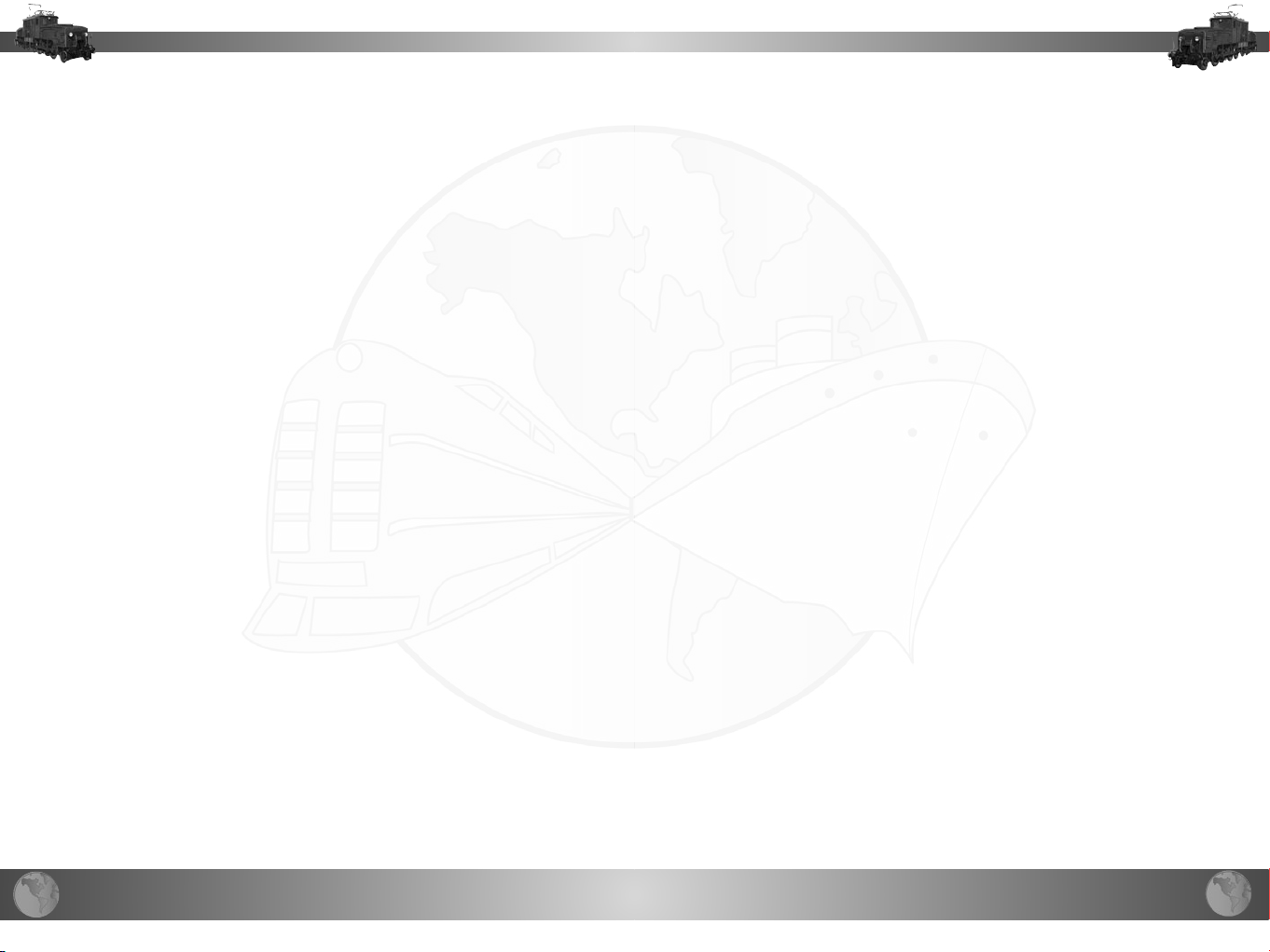
2
3
INDEX
Installation ……………………………………………………………………………… 5
Game Start ……………………………………………………………………………… 5
Technical Information…………………………………………………………………… 5
Technical Support and Customer Service ………………………………………… 6
Hotline ………………………………………………………………………………… 6
Helpful Suggestions, Recommendations and Requests ………………………… 6
Game Updates ……………………………………………………………………… 6
Introduction ……………………………………………………………………………… 7
Transport ……………………………………………………………………………… 7
Endless Play…………………………………………………………………………… 7
Campaigns …………………………………………………………………………… 7
Industries ……………………………………………………………………………… 8
Cities …………………………………………………………………………………… 9
Main Menu ……………………………………………………………………………… 9
Continue Game ……………………………………………………………………… 10
Load Game …………………………………………………………………………… 10
Campaign ……………………………………………………………………………… 10
Endless Play…………………………………………………………………………… 11
Players ………………………………………………………………………………… 13
Settings ………………………………………………………………………………… 14
Best‘s List……………………………………………………………………………… 15
Credits ………………………………………………………………………………… 15
Quit Game …………………………………………………………………………… 15
Game Menu ……………………………………………………………………………… 15
Player Logo …………………………………………………………………………… 15
Account Balance ……………………………………………………………………… 15
Date …………………………………………………………………………………… 15
Info-Line ……………………………………………………………………………… 16
Game Speed ………………………………………………………………………… 16
Zoom In/Out…………………………………………………………………………… 16
Toggle Trees…………………………………………………………………………… 16
Toggle Buildings ……………………………………………………………………… 16
Toggle Signs…………………………………………………………………………… 17
Toggle Loading Symbols …………………………………………………………… 17
Toggle Player Symbols ……………………………………………………………… 17
Toggle Player Colors ………………………………………………………………… 17
Toggle Overview Map………………………………………………………………… 17
Vehicle Depot ………………………………………………………………………… 18
Schedule ……………………………………………………………………………… 18
Build …………………………………………………………………………………… 18
Expand ………………………………………………………………………………… 18
Route List ……………………………………………………………………………… 18
Building List …………………………………………………………………………… 18
Statistics ……………………………………………………………………………… 18
Info……………………………………………………………………………………… 19
Demolish ……………………………………………………………………………… 19
Extras ………………………………………………………………………………… 19
A Transport Route ……………………………………………………………………… 19
Moving in the Game Environment ………………………………………………… 19
Find Buildings ………………………………………………………………………… 20
Means of Transportation …………………………………………………………… 20
Build a Train Station ………………………………………………………………… 21
Building a Train Station Correctly ………………………………………………… 22
Rotate Train Station ………………………………………………………………… 22
Undo …………………………………………………………………………………… 22
Lay Tracks …………………………………………………………………………… 23
Lay Curves …………………………………………………………………………… 23
Water Towers ………………………………………………………………………… 23
Bridges ………………………………………………………………………………… 23
Tunnels ………………………………………………………………………………… 24
Finish Construction Section ………………………………………………………… 24
Tracks Must Be Connected ………………………………………………………… 24
Additional Track Platforms ………………………………………………………… 25
Expand Length of Train Station …………………………………………………… 26
Repair ………………………………………………………………………………… 26
Water Towers ………………………………………………………………………… 26
Loading Crane ………………………………………………………………………… 27
Storehouse …………………………………………………………………………… 27
Cold Storage ………………………………………………………………………… 27
Kiosk, Restaurant and Hotel ………………………………………………………… 27
Modernize a Train Station …………………………………………………………… 27
Income and Expenses for Train Stations ………………………………………… 27
Vehicle Depot ………………………………………………………………………… 28
Purchase Vehicles …………………………………………………………………… 29
Your Vehicles in the Depot ………………………………………………………… 29
Sell a Vehicle ………………………………………………………………………… 29
Schedule ……………………………………………………………………………… 30
Create a Schedule …………………………………………………………………… 30
Multiple Traction ……………………………………………………………………… 30
Destinations in the Schedule ……………………………………………………… 31
Change Vehicle Route ……………………………………………………………… 31
Load and Unload Goods …………………………………………………………… 32
Passenger and Postal Transport …………………………………………………… 33
Vehicle Load…………………………………………………………………………… 34
Delete a Station in the Schedule …………………………………………………… 34
Insert Station ………………………………………………………………………… 34
Wait for Full Load …………………………………………………………………… 34
Wait Till Fully Unloaded ……………………………………………………………… 35
Wait in Station ………………………………………………………………………… 35
Confirm Schedule …………………………………………………………………… 35
Cancel Schedule Changes ………………………………………………………… 35
Change Schedule …………………………………………………………………… 35
Rename Route ………………………………………………………………………… 35
Clone Route …………………………………………………………………………… 36
Am I Earning Anything?………………………………………………………………… 36
Route List ……………………………………………………………………………… 36
Building List …………………………………………………………………………… 37
Account Balance ……………………………………………………………………… 37
Income-Outgo-Diagram ……………………………………………………………… 38
Company Info ………………………………………………………………………… 38
Purchase Competitors ……………………………………………………………… 38
Read Old Messages ………………………………………………………………… 39
Vehicle Info …………………………………………………………………………… 39
Building Info …………………………………………………………………………… 39
City Info………………………………………………………………………………… 40
Passenger Transport …………………………………………………………………… 40
Postal Transport ……………………………………………………………………… 40
Freight Rates …………………………………………………………………………… 41
Additional Information ………………………………………………………………… 41
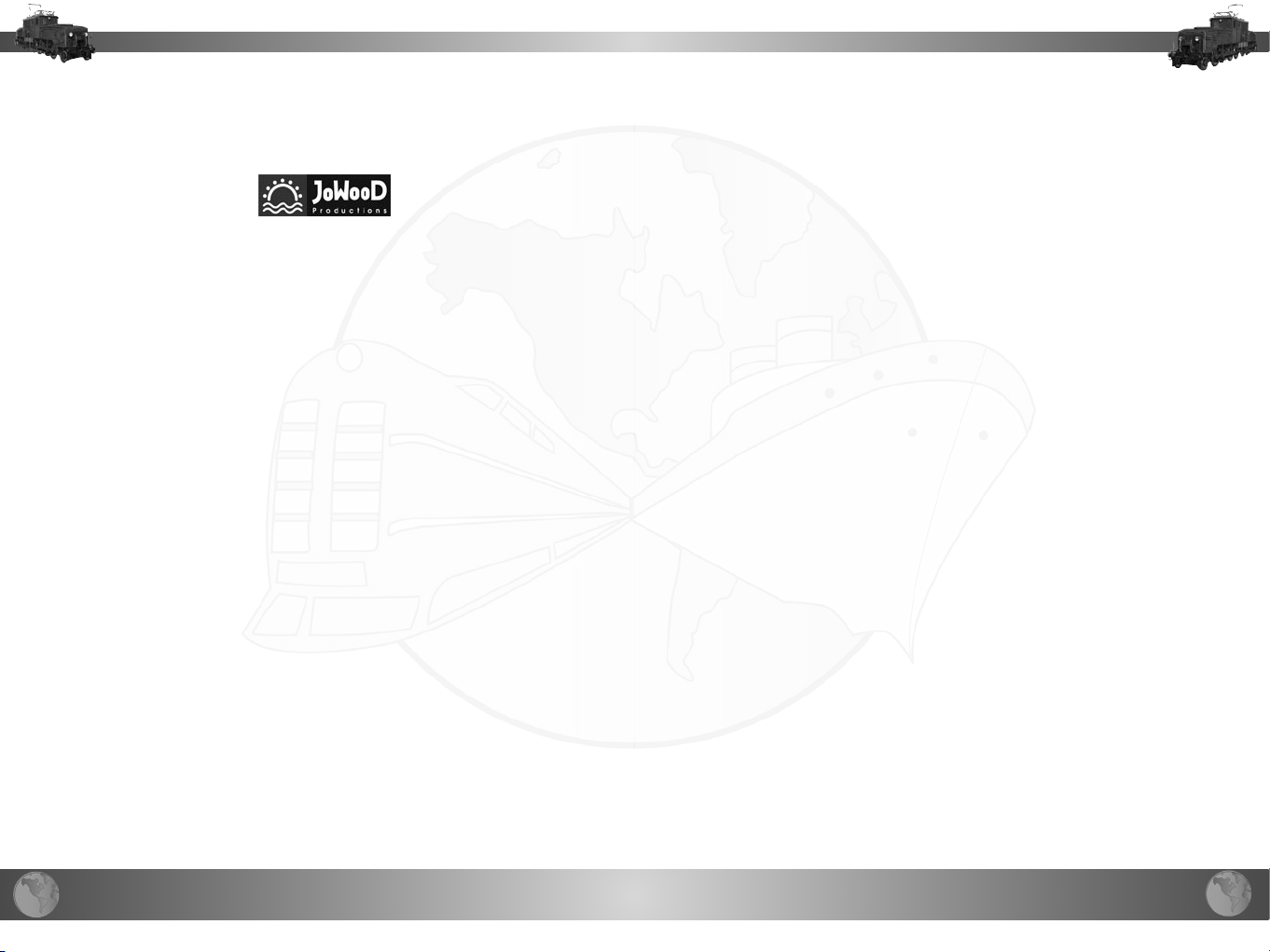
4
5
JoWooD Productions Software AG
Technologiepark 4a,
A-8786 Rottenmann, Austria
Homepage JoWooD: www.jowood.com
Homepage „Transport Gigant”: www.transportgiant.com
© 2004 by JoWooD Productions Software AG,
Technologiepark 4a, A-8786 Rottenmann, Austria.
Developed by JoWooD Ebensee. All rights reserved.
Installation
Turn your computer on and start Windows.
Close all running applications.
Place the TransportGiant CD 1 in your CD-ROM drive.
The installation program will start automatically within a few seconds if the
autoplay feature on your computer is activated.
If the installation program does not start automatically, the autoplay feature
is disabled. In this case, simply double-click on the CD-ROM icon on your
Desktop, and then on the setup.exe icon.
Now follow the instructions on the screen to install the game.
Safety information
About Photosensitive Seizures
A very small percentage of people may experience a seizure when exposed
to certain visual images, including flashing lights or patterns that may
appear in video games. Even people who have no history of seizures or
epilepsy may have an undiagnosed condition that can cause these photosensitive epileptic seizures while watching video games.
These seizures may have a variety of symptoms including: lightheadedness,
altered vision, eye or face twitching, jerking or shaking of arms or legs,
disorientation, confusion, or momentary loss of awareness. Seizures may
also cause loss of consciousness or convulsions that can lead to injury
from falling down or striking nearby objects. Immediately stop playing and
consult a doctor if you experience any of these symptoms. Parents should
watch for or ask their children about the above symptoms. Children and
teenagers are more likely than adults to experience these seizures. The
risk of photosensitive epileptic seizures may be reduced by sitting farther
from the television screen, using a smaller television screen, playing in a
well-lit room and not playing when you are drowsy or fatigued. If you or
any of your relatives have a history of seizures or epilepsy, consult a doctor
before playing.
Game Start
To start the game, double-click on the TransportGiant icon on your
Desktop.
Of course you can also start the game from the Windows Start Menu.
Please make sure the TransportGiant CD 1 is always inserted in your CDROM drive when you start the game.
Technical Information
We suggest you close all other running applications and background
programs prior to starting the game.
Some screensavers may cause problems with the graphics and images in
the game. If this happens, we suggest you deactivate your screensaver
prior to starting the game.
You have the possibility to switch to other applications during the game.
Certain graphic cards do not support this function and may not display the
game graphics correctly. We advise you to quit the game if you would like
to run other applications.
In case you experience problems with the display of the game, make sure
your graphic card driver is up-to-date. Usually, you can obtain the latest
version of your driver through the graphic card manufacturer‘s homepage.
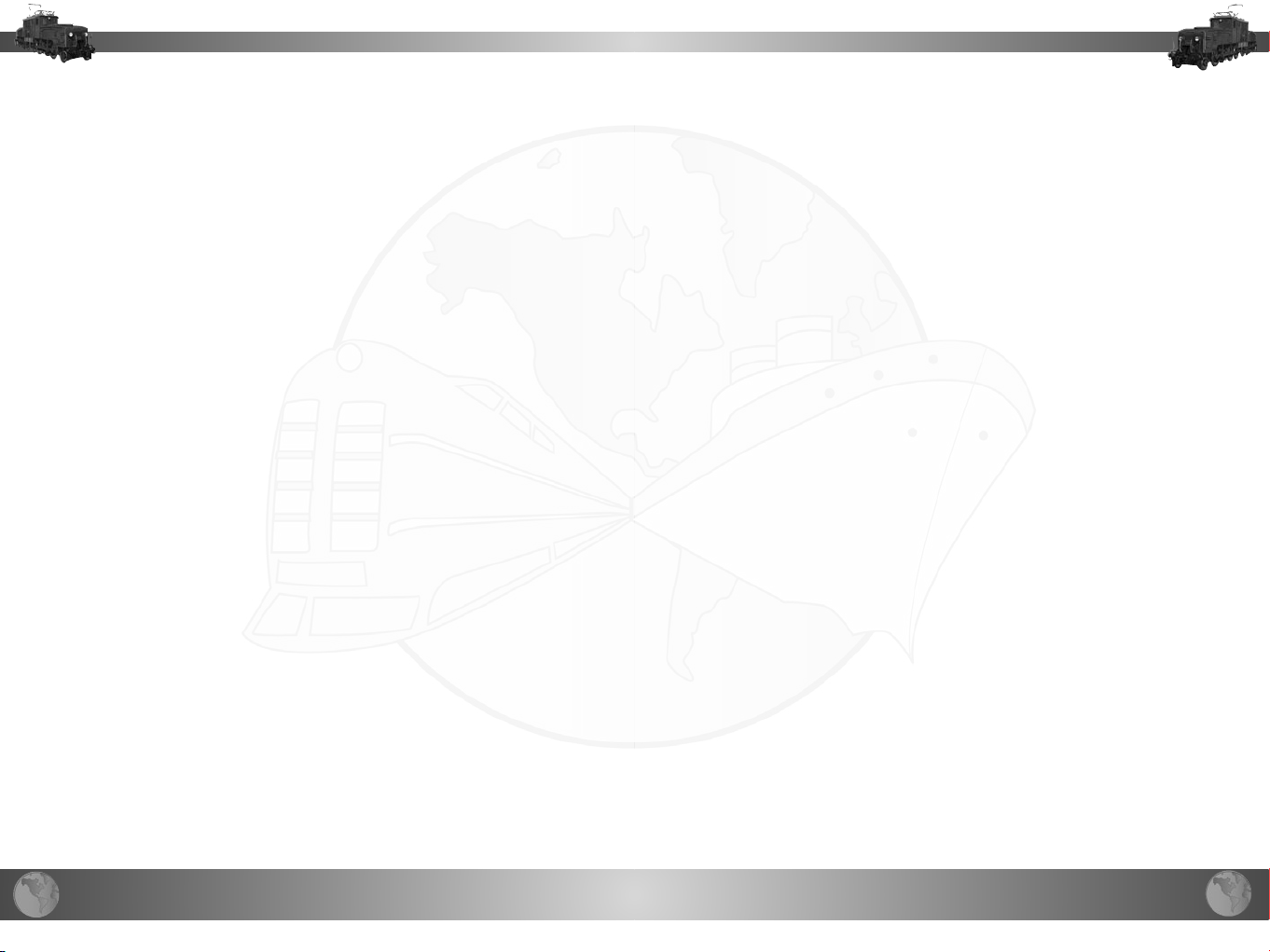
6
7
Technical Support and Customer Service
You are experiencing technical problems while you are installing the software? Or are you stuck in the middle of the game and you can‘t continue?
Our hotline-service employees will be glad to help!
Hotline
INSERT HOTLINE NUMBERS
Helpful Suggestions, Recommendations and Requests
What do you think of this game? We want to know! You can reach us via
eMail at: jowood@jowood.com
Introduction
Transport
Transport is literally the name of this game. It‘s all about transport of goods
and passengers.
The transport industry is really the only possibility for you to earn money, so
you will be dealing with the establishment of a transportation infrastructure.
Different than in games like IndustryGiant 2, you will not be dealing with the
production or sales of goods.
Actually, all you really have to do is load goods or passengers at one location and unload them at another location where they are required. You‘ll
obtain a certain freight rate in accordance with the distances you travel,
which can vary just as much as the products you transport.
It sounds very easy, and it is easy. Nonetheless, if you truly want to establish a spanning and efficient transportation system, you might actually find
yourself dealing with a pretty cool brain-twister.
Game Updates
Visit the TransportGiant homepage for hot, up-to-date information and
more. The homepage also offers access to the discussion forums, where
you can exchange opinions and info with other players.
http://www.transportgiant.com
Endless Play
In TransportGiant you have different game modes to choose from. One of
these modes is the so-called Endless Play mode. We call it Endless Play
because you can play all the way into the year 9000 in this game mode.
However, the technical improvements end in the year 2050. From this day
on, you will not receive any new vehicles or goods to transport, but the
economy continues to suffer or benefit from the economic fluctuation.
In Endless Play you can determine the year you start your career as a transport mogul. However, we would like to point out that starting the game in
later years does not necessarily make things easier.
You do not have a true game mission or goal in this mode. You can retreat
from active business at any time, when you think you have established everything you desire. A rating in the form of points will give you the possibility
to compare your abilities with your former achievements or with others‘.
Sure thing is, the more money you make, and the faster you make it - the
better your rating will be.
Campaigns
In campaign mode, things are different. If you have decided to play this
game mode, then you have the possibility to play two different campaigns
with seven missions each.
The goals you have to fulfill are clearly determined in the missions. You
also always start in one preset year and you have a certain time limit to
fulfill the goal.
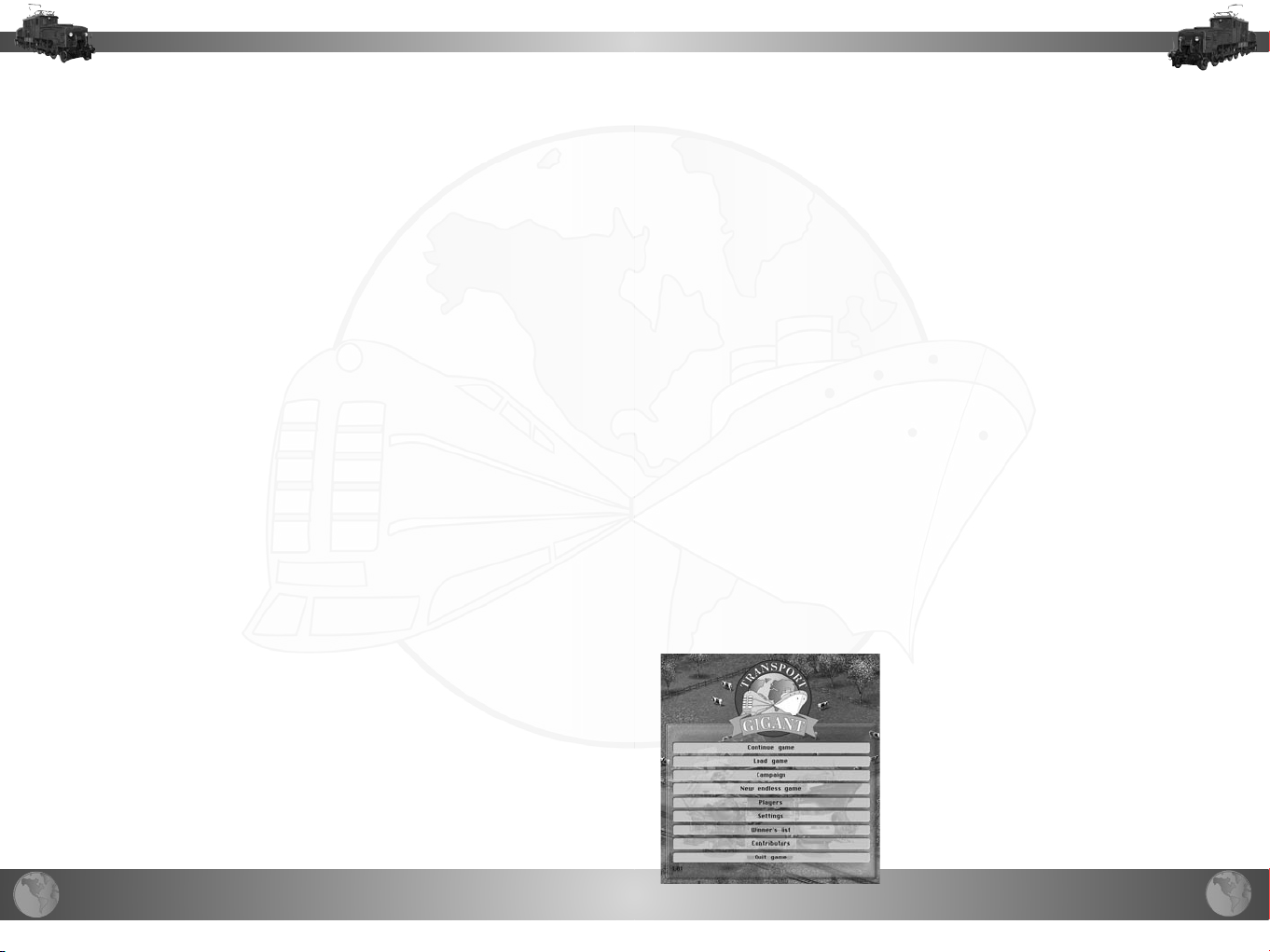
8
9
The goals you have to fulfill in the missions are not always the same. Accordingly, you may have to gain a certain amount of money, or in another
mission you‘ll have to deliver raw materials to a construction site so a
certain building can be established, and many more.
You can only start a successive mission when you have successfully
accomplished the previous one. However, you can play the missions as
often as you want.
Less common are the industries you can bring products to, which do
not produce anything though. At least nothing that could be transported
anywhere. Any kind of power plant belongs to this category, for example.
That means you could deliver coal to a coal power plant, but obviously you
cannot transport the produced energy with a vehicle.
And not to forget: the...
Industries
As we have mentioned earlier, all types of industries in the game are only
means to an end. They are nothing but providers of goods or recipients of
other products.
One of your main activities will be locating these industries, in order to
connect and supply them by establishing a transport net.
A simple example should make this clear. In the middle of the forest there
is a woodcutter store that produces tree trunks. You could transport these
tree trunks to a sawmill. You obtain a certain freight rate for delivering
the tree trunks. The sawmill has received raw materials, so now it can
produce boards from the tree trunks you delivered. If there happens to be
a carpentry near-by you could seize the chance and deliver the boards to
the carpentry. However, you do not necessarily have to do that. You can
determine for yourself how complicated and widespread your transport net
is supposed to be.
There are different types of industries in TransportGiant. In our example
above we introduced two of them. The woodcutter store belongs to the
category of raw material providers. This type of industry produces their
raw materials on their own - the player does not have to interact. Additional
examples are all types of mines or pits. You cannot deliver any goods to
these industries, simply because they do not require anything.
The agricultural companies are providers of raw materials as well. They also
produce without any assistance from the player. However, they do accept
certain delivered products. Consequently, you can have a positive influence
on the yield of a fruit plantation by delivering fertilizer to the plantation. And
the chicken at the poultry farm would also lay a much larger amount of eggs
if you provided a respective supply of corn.
The sawmill we mentioned above belongs to the most common category.
These industries require certain products to be able to produce their goods.
Consequently, they do not start producing their goods until the player has
delivered the necessary products. For matters of management, you can
always make one wagonload of processed products out of one wagonload of raw materials. In our example above that would mean the sawmill
produces one wagonload of boards out of one wagonload of tree trunks.
Cities
Strictly speaking, the cities are really nothing more than additional industries. But we don‘t want to start this topic in such a prosaic manner, now
do we...
Cities accept various types of goods. And they also produce goods, if that‘s
what you want to call it. In cities you can pick up passengers, mail and
garbage. The first two have determined destinations, where you can bring
them. Naturally, garbage is brought to the dump or later on to the garbage
incineration center.
The larger the city, the larger the variety and the higher the amounts of
products you can deliver. For example, a small village may only require
one wagonload of eggs per month, which isn‘t very difficult to achieve,
but it could be nearly impossible to provide a full supply of eggs for really
large cities.
Although why are cities really nothing more than an additional industry?
What is that supposed to mean? It‘s easy: in games like IndustryGiant 2,
the cities were still the final and absolutely essential link in a production
chain, whereas in TransportGiant, you can play without ever delivering a
single product to a city, or picking up a single passenger. Of course, the
missions are the exception. In the missions, cities usually play the main
role. For example, a mission goal could be to make sure one train arrives
in every city.
Main Menu
When you start the game, the first thing you
will always see is the main menu. This is where
you can continue a game you previously quit.
You can load saved games, adjust different
settings according to your needs and quit the
game again.
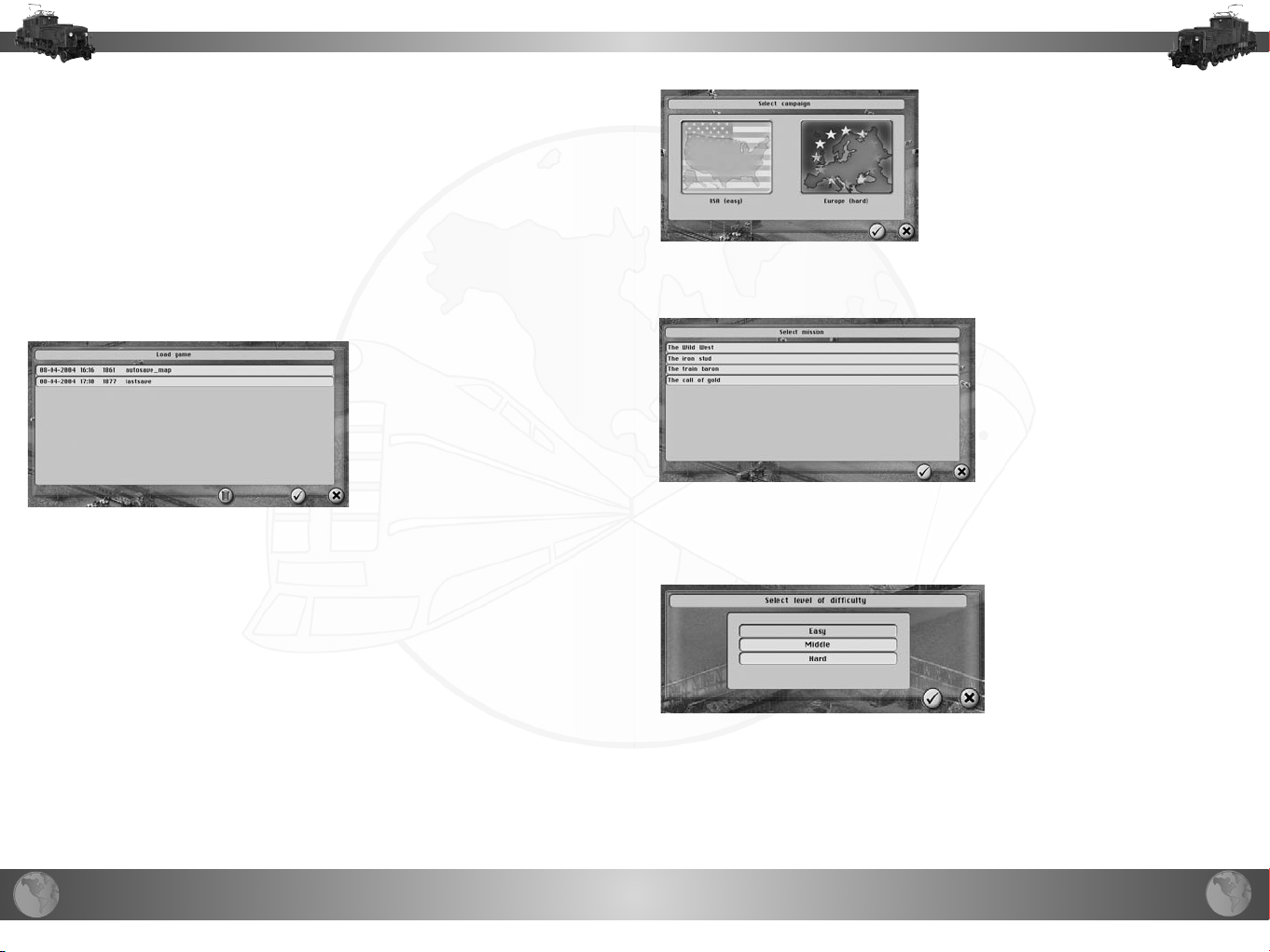
10
11
Continue Game
When you switch to the main menu during a running game, the game will
automatically be saved. The option „Continue Game“ allows you to re-enter
the game without having to load a savegame.
This also works when you close the program.
Therefore, you basically never have to save a game. Of course, we discourage you from doing this. You should always save your game on a regular
basis, especially when you are working on large construction projects. That
way, you can undo potential mistakes you made. And why not take advantage of the things that will never be possible in reality?
Click on the desired continent and
confirm your selection by clicking on
the „OK“ button. Click on „Cancel“ to
return to the main menu.
Now the window appears where you can
select which mission you would like to
play. If you are playing this campaign for
the first time, you will see that only one
mission is available. You can play all the
other missions by successfully completing the previous ones.
Load Game
Load a previously saved game.
Simply click on the desired
savegame in the list and then
confirm your selection by
clicking on the „OK“ button.
That brings you right back
into the game.
To delete older savegames,
simply select the desired
savegame from the list. Now
click on the „Delete“ button.
As a precaution, you will now be asked to confirm your selection once
again. Once you have confirmed your selection, the savegame is deleted.
This action cannot be undone.
Campaign
Once you have decided to play a campaign, you will have to make another
decision. Select which campaign you would like to play.
.
You can play missions you
have previously completed at
any time. Therefore, you still
have the chance to play a
mission again at any point in
time, once it has been won or
lost. You will see the mission
description and the goals you
have to fulfill. Please read this
description carefully. But don‘t
memorize it. Of course you can
read through the description at any time later on in the game. Now, all you
have to do is determine how difficult you want this mission to be - and off
you go!.
Endless Play
Select a map for Endless
Play. As you already know,
there is practically no time
limit in Endless Play and no
determined game goal. Oh,
you haven‘t heard? Then you
probably belong to the type
of players who never read the
Introduction in these manuals.
We understand that, so we‘ll just explain this game mode again in short. In
Endless Play you can play and build into the year 9000.
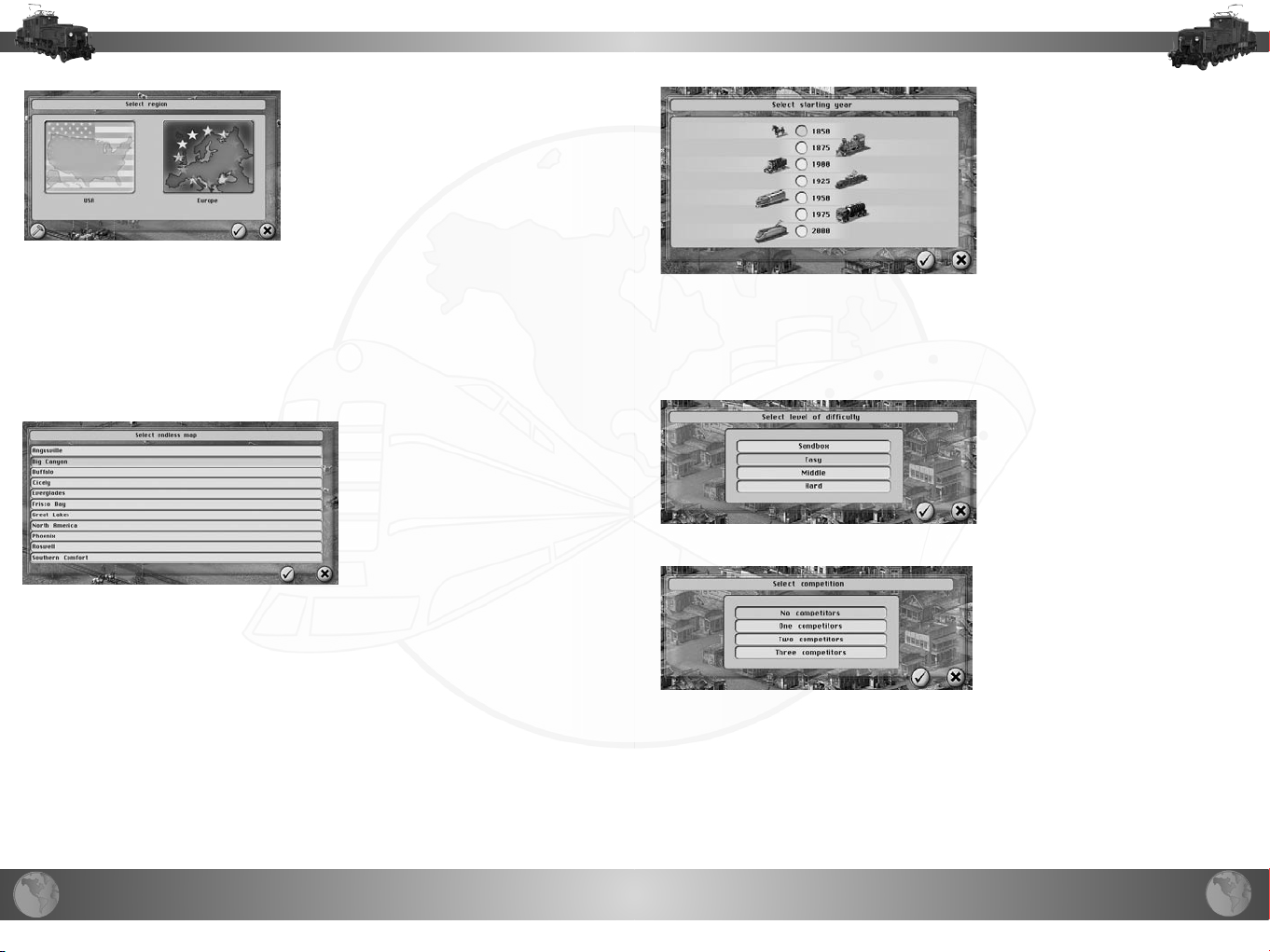
12
13
Well yes, that is a long time and assumingly only a few players will really take
advantage of this function. By the way,
technical advancements stop in the year
2050. That means, additional vehicles or
products no longer appear in the game.
However, the economy does continue
to suffer or benefit from the economic
fluctuation over all the years.
You can quit an Endless Play game at any point in time by simply retreating
from active business. A rating in the form of points shows how you played.
Of course, you should never take ratings like this too seriously. And never
forget, the advantage of games like this is the fact that you determine your
goal yourself.
Now select on which part of the earth you would like to play, just like in
campaign mode. Click on the desired continent and then confirm your
selection.
However, there is one major
difference: please take a look at
the selection button in the lower
left corner of the window. Click
on this button to open an additional menu. In this menu, you
can create endless amounts
of random maps. Using your
own imagination and the editor!
You‘ll never have to worry
about not having enough game
environments to play in. We‘ll
explain how to create these maps in another chapter („Random Maps“).
Once you have selected a continent, you then have the possibility to select
a map template.
Usually, you will start in the
year 1850. However, you might
want to start with trucks, which
is why you may also determine
the starting year. Select the
desired starting year and
confirm this selection. Good
things take time. You can‘t
start quite yet. First you should
decide how difficult you want
the game to be. We‘ll explain
the differences between the
various levels of difficulty later on. For now you should know that the
Sandbox mode allows absolute free play. In this mode you will have no
financial worries whatsoever. You won‘t spend a penny, and you won‘t earn
a penny. Therefore, you can build various dream-routes to the top of your
bent and you can afford any vehicle, no matter how expensive it may be.
Conversely, you won‘t receive an end-rating in this mode.
Select the desired level of
difficulty and confirm your
selection. Slowly but surely,
things are now getting serious.
There‘s only one more selection
window between you and the
game. Do you want competi-
tion in the game? Then this is
the time to decide.
How strong your competitors
will be depends on the level
of difficulty you previously
selected. Select the number
of competitors and confirm
your selection. And now, let
the games begin!
Click on the desired name of the map in the list and confirm your selection.
Players
You‘ve decided to change your name during the game? A dulcet name for
a company would be nice, wouldn‘t it?
No problem, you can have it all.
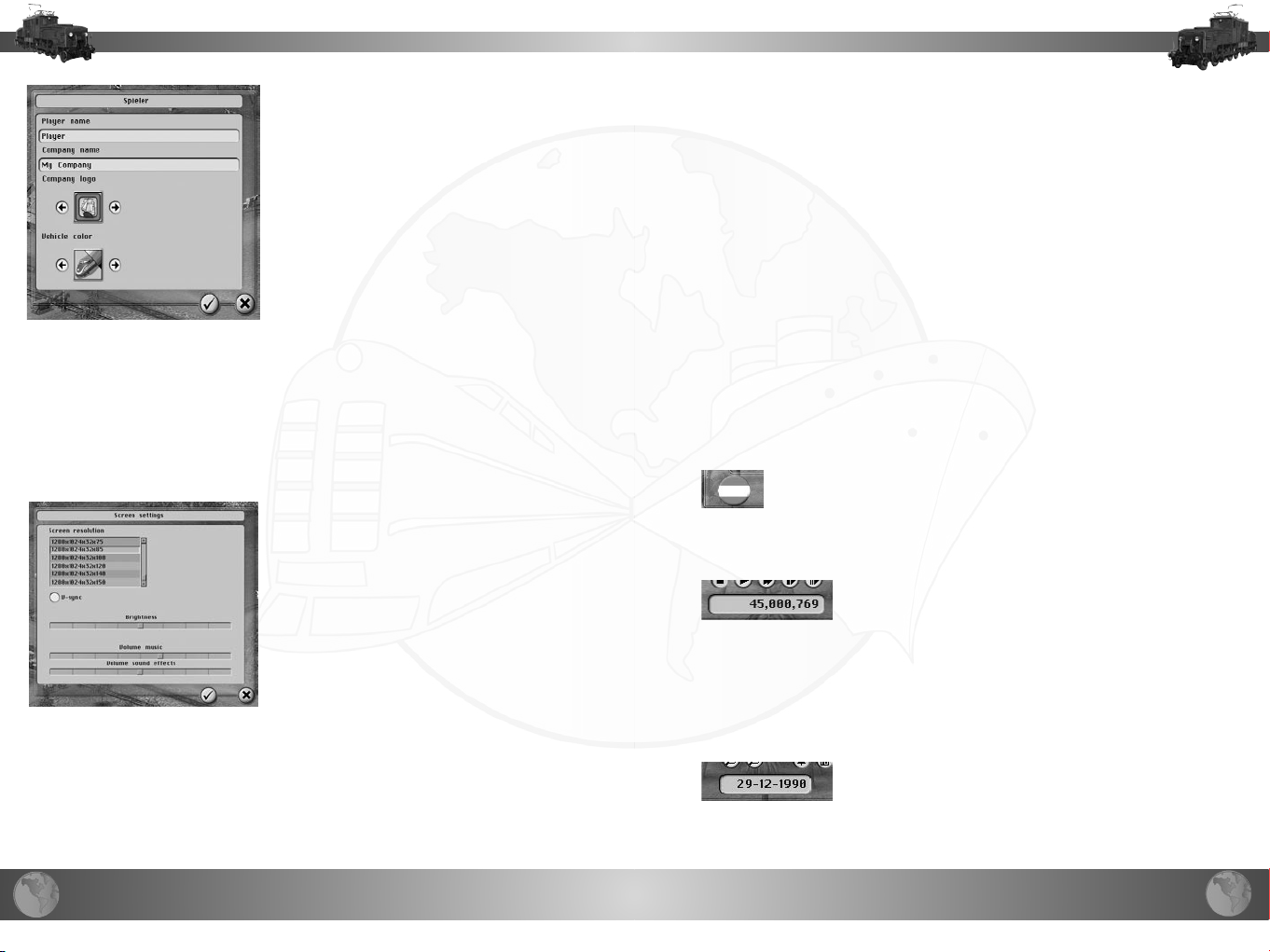
14
15
Click on the respective name field and enter
the name you desire. In addition, you may
also select a company logo. Click on the
arrow-buttons to the left and to the right of
the preview window for an overview of all
available company logos.
You want your vehicle fleet to look really
cool? Or perhaps something like the original
varnishing? It‘s your job to determine how
your vehicles should be displayed. To the
right of the logo you can see a small preview
of how the vehicles could look. Use the
arrow buttons to take a look at all the other
available possibilities.
By the way, one of the possibilities leans towards the original varnishing of
the respective vehicle. If you select this option, you‘ll obviously receive a
colorful, yet not uniform look for your vehicle fleet.
By confirming your selection, all settings are saved and you return to the
main menu.
By clicking on „Cancel“, the settings are not saved.
Best‘s List
You can make it into the best‘s list when you quit an Endless Play game
by retreating.
Credits
Take a look at the team behind TransportGiant. Of course we can only
present actors/persons directly involved with TransportGiant.
Quit Game
Quit the game and return to your Desktop.
Game Menu
Let‘s take a first look at the navigation and controls of the game. To
prevent the game buttons from interfering with the game map, all buttons
are located at the edge of the screen.
By the way, you can open each menu with two clicks, at the most.
Now let‘s take a quick look at all the buttons and their meanings. We‘ll go
into detail and work with the buttons in the next chapter..
Player Logo
Settings
Adjust the screen resolution, brightness and
volume.
Select the desired screen resolution from
the list.
Use the throttles to adjust the brightness of
the screen as well as the volume for background music and sound effects.
Only select the option „V-Sync“ if the
images and graphics in the game are not
displayed correctly.
By confirming your selection, all settings are saved and you return to the
main menu.
with this. It only shows your company logo. And after you have assumingly
Start in the left corner with the player logo. You can‘t do anything
selected it yourself, it can‘t do anything, but it sure does look cool!
Account Balance
From the most unimportant button to probably most
important and interesting part of the menu. You see a field right next to
the logo, which shows your account balance. We assume we don‘t need
to explain much more. The higher the number, the more money you have
on your account. Except for when you see a big, fat minus in front of the
number. By the way, if your account does show you are in debt, then you
cannot build anything and you cannot buy any vehicles.
Date
To the right of your account balance you see the
current date.

16
17
Info-Line
Toggle Signs
Various information is published in the info-line. For example, you can see
how much a certain construction project would currently cost.
Game Speed
Now we have finally reached the small controller buttons.
The first five of these buttons are responsible for the game speed.
This is where you can pause the game, or even let it run faster.
Zoom In/Out
Use these buttons to zoom in to the happenings on the
map. Of course, you lose the overview over the game environment, but
that‘s the price you‘ll have to pay. However, for a better overview you can
also zoom out and increase the range of sight.
By the way, you can adjust these settings much easier and more elegantly
by using the mouse wheel.
Pre-set ranges of sight can be found in the chapter „Hotkeys“. For example,
you can set the range of sight back to default size by clicking one single
key.
Toggle Trees
]
Toggle the trees on the game map.
For certain construction projects it can surely be helpful to gain a better
overview over the routes being built.
Toggle Buildings
In case a building is in the way of important objects,
you can click on this button to blend out all buildings.
map.
Blend out all signs for a clear overview of the game
By the way, you can identify the owners of buildings according to the color
of their name tags.
Toggle Loading Symbols
You can blend out the loading symbols if you already
know what your vehicles are transporting. The loading symbols show which
product a vehicle or train is currently transporting.
Toggle Player Symbols
Use this button to toggle player symbols. The player
symbols show which vehicles belong to which player. Small images of the
respective company logos are displayed in the symbol.
Toggle Player Colors
Once you start playing with opponents, you might not
be able to determine which routes belong to whom anymore. To prevent
this from happening, you can apply a certain color to each route. Now
each route and every building on the route will receive the respective player
color.
Toggle Overview Map
The maps in TransportGiant tend to be rather large,
which is why we have provided an additional overview map, for matters of
orientation. You can blend this map in or out.

18
19
Vehicle Depot
Info
Now we will take a look at the activity buttons. In the top left you
can see a button for the vehicle depot. Click on this button to purchase
and sell vehicles and to gain an overview of all vehicles that are currently
not being used.
Schedule
Create a new schedule for a desired vehicle. We‘ll show you exactly
how to do this in the next chapter.
Build
Open the construction menu. Use this menu to build transport routes
and buildings.
Expand
Click on this button if you would like to expand an existing buil-
ding.
Route List
Gain an overview of all existing vehicle routes. At first sight you can
see which vehicles are earning well and which routes you should consider
closing.
Building List
You found a woodcutter store? But where‘s the next sawmill? And
where was that one city again? The building list will answer all these questions.
Statistics
Statistics show you the relation between income and expenses.
That means, whether you‘re making profit or if you‘re in debt. In addition,
you can also see your total expenses for train stations, for example, and
much more.
Information concerning the value of your own company, and the
value of your competitors company. In this menu you can also buy competing companies.
Demolish
Be very careful with this button; you can use it to tear down anything
and everything that belongs to your company. You will not see a security
notice or precaution. Once you press this button, the object is immediately
demolished. Therefore, if you happen to accidentally demolish your favorite
train station, all you can do is load a previous savegame.
Extras
You want to save the game? Load a game? Turn off the music?
Enlarge the overview map? Then click here.
A Transport Route
Obviously, one of your main jobs in the game will be construction of transport routes and buildings, because without transport routes, transportation
of goods might be a bit difficult. And without buildings, nothing works at
all, not even with ships or airplanes. Don‘t worry, there‘s really not much
you have to know to be able to build a functioning transport route. With a
simple example, which we‘ve intentionally made a bit more complex than
necessary, we will now construct a first transport route. Let‘s stick to the
example we‘ve already mentioned above, and see how to transport tree
trunks from a woodcutter store to a sawmill.
So, let‘s look for a woodcutter store, not too far away from the sawmill. But
wait-how do we find these buildings?
Moving in the Game Environment
The normal method is to move the
section of the game environment
until you finally find the suitable
building. To do so, simply move
the mouse cursor to the edge of
the game screen. The game environment will follow in the same
direction.

20
21
Or you click on a spot in the overview map. That spot will now become
the new center of the game field. This way, you can cover long distances
very quickly.
Find Buildings
This disadvantage disappears with modern models. A good six-wheeler can
mean serious competition for the normal train.
Blimps are only intended to transport passengers. They are fairly slow,
though they do not require transport routes. In certain cases, we suggest
you use this aircraft. In normal cases, it will probably remain a hobby.
If you don‘t want to search the whole game environment for certain buildings, we suggest you consider using the building list. In this list you can
see all existing industries, listed in alphabetical order. Click on the desired
building in the list. Now, click on the „GoTo“ button and the building will
automatically become the new center of the game map. Once we have
found both industries, it‘s time to make a first decision.
Means of Transportation
Prior to constructing a new transport route you must consider which type
of vehicle you would like to run on this route. We would like to underline
one thing: there is no ‚best vehicle‘. All types of vehicles have advantages
and disadvantages.
Horses are cheap and practically never break down. They do not offer a
large amount of tractive force; however, this disadvantage can be compensated for by using several horses at once. Horses can travel on gravel roads,
but they are fairly slow.
Of course you can always deploy ships if there is enough water around.
Nevertheless, by deploying ships you will remain in the outer reaches of the
game. Even if your capacity is unusually high.
Horse trains are definitely worth considering, especially at the beginning of
the game. Let alone the low costs of purchase in comparison to the normal
trains. You can continue using the train stations later on. In exchange, the
horse trains are inefficient and most of all, slow.
Normal trains are surely the most flexible means of transportation in the
game. You can find the right vehicle for every field of application among the
normal trains. The costs of purchase, however, are extremely high, and the
performance of the older locomotives leaves a lot to be desired.
A major disadvantage of the train is the obligation to build closed routes,
which we will discuss shortly.
Trucks can be beneficial because they are not particularly expensive.
And construction of streets is not quite as expensive as the construction
of tracks. Capacity and performance, however, are limited. In order to
increase the transport capacity you will need to purchase a new vehicle.
You won‘t discover airplanes till later on in the game. The costs of purchase
are extremely high, as are the utility costs. Nonetheless, when it comes
to delivering goods as quickly as possibly, they are pretty much the best
choice. Of course, another major advantage of airplanes is the fact that
you do not have to build transport routes. Therefore, every body of water
and every mountain chain can be crossed without the necessity to build
scandalously expensive bridges or tunnels.
Helicopters offer one major advantage that airplanes cannot offer: they
do not require a complex and time-costly landing and starting procedure.
Nevertheless, the capacity as well as the speed of the helicopters could
leave to be desired.
In our example we have decided to use the horse train. That saves money
and later on we can save money when we expand to the normal train.
Build a Train Station
To be able to load products onto a vehicle you will have to build a
train station. The industry building must be in the catchment area of
the train station, so make sure you place the train station correctly.
But wait, one step at a time.
Now, click on the „Build“ button. In the following section we can
select trains (the horse train can be found in the section trains).
By clicking on the „Trains“ button once, the construction menu for
trains opens.
Use the buttons at the top to
select the train you would like to build. Throughout the years, more and
more buttons become available.By the way, this selection is only important
for construction of vehicles that run on tracks or roads. You can use train
stations and terminals universally.
You have already activated the button for the horse train. Now we have to
decide, which train station we would like to build.

22
23
You can choose from three different track lengths. At the beginning of the
game, the inexpensive, shorter train station with short tracks will definitely
suffice.
By moving the mouse cursor over the symbol, you can
easily gain a quick overview of what a construction item costs. In a small
window, a tool-tip, you can see all important information. By the way,
practically all elements in the game offer tool-tips. Now when you click on
the symbol for the small train station, it will be ready to be built. The train
station is „hanging“ on your mouse cursor, so to speak, and you can place
it anywhere on the game map by clicking on the specific location, where
you want the train station to be built.
Once the building is highlighted in green, you know the train station can be
built on that spot. However, if the building is highlighted in red, then you
may not build the train station on that spot, or you do not have enough
money.
button until you confirm your construction by clicking on the „OK“ button.
After that, all you can do is demolish the construction if you don‘t like it.
Lay Tracks
It‘s pretty much a matter of taste, whether you would like to build the
second train station next to the sawmill, or if you would rather lay the tracks
between the two, first.
We‘ve decided to lay the tracks, first. Click on the symbol for
straight tracks; the first thing we should do is „fill“ the track platform area
with tracks.
To lay tracks, click on the desired starting position on the game field. Now
you can „pull“ a straight line of tracks, as long as you want the track to be.
Once you are pleased with the length of the line of tracks, simply click on
the desired ending-field and your first part of the tracks is finished!
Of course, you can also undo these types of actions.
Building a Train Station Correctly
As we‘ve mentioned before, your train
station must be built correctly. Every train
station (this also applies to every other
type of terminal) has a predetermined
catchment area. Only the buildings
that are at least partially located in this
catchment area can provide or accept
products from this train station.
Buildings that are located in the catchment area of a train station are highlighted in green.
Rotate Train Station
After a few tries we‘ve finally found a position for the train station, with a
woodcutter store located in the catchment area. However, the train station
is facing the wrong direction. We don‘t want the train station tracks to be
facing the woodcutter store, because it might be a bit too narrow when we
decide to expand later on. So, we have to rotate the train station. It‘s easy
- just hit your spacebar.
Undo
Ok, so maybe we did put the train station a bit too close to the
surrounding buildings - but that‘s no big deal. Simply click on the „Undo“
button, and it‘s as if your last activity never occurred. You can use the undo
Lay Curves
Straight tracks are obviously not going to suffice when it comes to reaching
your goals. You will always have to include and build curved-tracks. Create
these tracks just like you construct buildings. Select the respective symbol
and place it somewhere by clicking on the game map. You can rotate curves
by clicking the spacebar - just like the terminals.
Water Towers
Distances between train stations can be somewhat long at times. That‘s
why it is necessary for you to build water towers on long routes, so the
steamers refill their water supply while they‘re on their way.
Build a water tower by clicking on the respective symbol and placing
the tower next to tracks. You cannot build water towers next to curved
tracks.
Trains will automatically stop and refill their water supply if a water
tower is available.
Bridges
At the beginning of the game, you‘ll probably do anything you can to
avoid building bridges, because they are extremely expensive. During the
course of the game, however, you‘ll need them more and more. Of course
the necessity for bridges always depends of the nature of the map. In
addition, you will only be able to build wooden bridges at the beginning
of the game.

24
25
In the course of time, more and more modern bridges will become available.
Of course, these modern bridges will also be more expensive.
Modern bridges allow a faster tempo.
To build a bridge, click on the symbol of the respective type of bridge.
Now click on the field, where the bridge should start and pull the bridge to
the desired length. Click on the ending-field to build the bridge. Of course,
you can undo this action.
Bridges are not that easy to build. They require quite a bit of space for the
drive-up ramps. These ramps may not be built in water or on tracks and
roads.
mountains. So, if you would like to overcome a building or a mountain
chain you will have to build a tunnel.
You may not build bridges over buildings or
Tunnels
You can build tunnels the same way you build bridges. When you build a
tunnel you also require a fairly large amount of space for the ramps. You
should keep that in mind while you are planning the construction project.
Tunnels are the most expensive construction projects in the game. Therefore, you should thoroughly consider the decision to start a major project
like that. Even in the long run, bypassing the obstacle is often much less
expensive than a complex and costly tunnel.
Please keep in mind that tunnels may not cross with other tunnels.
Finish Construction Section
So, we set tracks to the sawmill and established a second train station.
Now it‘s time to actually build the route - till now it was all just planning.
The yellow highlighted parts of the route show you the planned construction
projects.
By clicking on the „OK“ button you start the actual construction
process. Now the expenses are finally deducted from your account.
Tracks are always considered connected if they are tracks in a train station.
Therefore, you can build several lines of tracks all starting in one train station,
without actually having to connect the tracks. In this case, the connection
is provided through the train station itself. So, if you have connected two
train stations with one track each, and you now want to make a connection
to a third train station, you have two possibilities. Either you can insert a
switch into one of the already existing tracks and then build the new line of
tracks to the third train station, or you can expand one of the train stations
to include a second line of tracks. Now you can also connect with the third
train station. But a railway system does not have to stay connected forever.
The requirement to connect tracks is only given when you build new tracks.
Therefore, you can go ahead and demolish older routes or tracks.
Once in a while it might even be necessary to connect tracks, although
parts of these tracks will never be used. You can demolish these parts at
any time.
Additional Track Platforms
Usually one track platform will not suffice. Or the train station will
simply become too short in the course of time. Then you obviously
have the possibility to expand existing train stations.
To expand a train station, simply click on the „Expand“ button.
Select the desired means of transportation by clicking on the
respective button.
In the options menu you will find all the different possibilities available for this type of terminal.
To construct an additional track platform,
click on the symbol for the additional track platform. Then click on the
train station that should receive the additional platform. That‘s it. The track
platform has been built. Of course this only works if there is enough space
available for the additional track platform.
You can repeat this action as often as you desire.
Tracks Must Be Connected
Now it‘s time to introduce the one major disadvantage of trains in comparison to other vehicles. The only way you can build functioning train tracks
is by connecting them to other tracks or a train station.
Move your mouse cursor over the desired train station to find out in
advance, how much the expansion project would cost. A tool-tip will
appear, showing the total expenses.

26
27
Expand Length of Train Station
Follow the same steps to expand the length of a train station. Train stations
are available in three different lengths. Of course, once the largest type of
train station has been constructed, you cannot expand it any further.
Loading Crane
Decrease loading times for heavy goods by including a loading
crane in one or more of your train stations.
By the way, you could always use the shortest train stations in the
game. However, when longer trains arrive, that do not fully fit the station,
you will have to reckon on much longer loading times.
Repair
Maintenance is important for all vehicles, to avoid break-downs. Therefore,
you have to build repair shops in train stations (and in all other types of
terminals). If the train station or terminal serves as a regular destination for
a vehicle, that vehicle will automatically be repaired and maintained when it
stops at the train station or terminal. If a vehicle only passes through a train
station with a repair shop, it will not be repaired or maintained.
But you don‘t have to build these expensive repair shops in every
train station. How many you will need depends on the length of the
route and the type of vehicle running on the route. Certain vehicles are
quite susceptible to damages and breakdowns; therefore they must be
maintained and repaired more often.
By the way, vehicles only age and become damaged when they are in use,
i.e. moving. That means, if a vehicle is simply standing around in a train
station, its condition will not become worse.
Water Towers
Steamers require water to run properly. You will have to offer the required
water supply by building water towers.
We suggest you build water towers in train stations. Every train that stops
at this train station as a regular destination will automatically refill its water
supplies.
It may be necessary to build additional water towers alongside extremely
long routes. We‘ve already provided instructions on building water towers
in the above.
Storehouse
Decrease loading times for general cargo by including a storehouse
in a train station.
Cold Storage
A cold storage will also decrease turnover times. Obviously this
serves for all perishable goods.
Kiosk, Restaurant and Hotel
This train station expansion can offer additional or
more income for passenger transport. You can reckon even a small kiosk
with few passengers is worth the investment. Restaurants are good for train
stations with average passenger transfer. And for a hotel to be worthwhile,
you‘ll have to have quite a few passengers that use the train station.
Modernise a Train Station
After a certain number of years you will have the possibility to
modernize old train stations. To modernize a train station, click on the
respective symbol and then on the desired train station.
And what‘s that supposed to be good for? Simple: old train stations are
not allowed to have more than 8 tracks. The modern train stations, on the
other hand, can have up to 64 tracks.
Nonetheless, if 8 tracks suffice for you, then you really have no reason to
modernize.
To include a water tower in a train station, simply click on the water
tower symbol in the options menu. Now click on the desired train station,
and with that, steamers can now quench their thirst at this train station.
Income and Expenses for Train Stations
Train stations have standing charges. Each building expansion also causes
running monthly utility costs. However, you can also earn a bit through
kiosks, restaurants and hotels. Of course, this also applies to all other
types of terminals.

28
29
Move the mouse cursor over a desired train station. A tool-tip will appear
with an overview of the income and expenses of the train station.
Vehicle Depot
So, now that we have built our first transport route it‘s time to start spending
some money on vehicles.
The part at the bottom is also very important. It shows you which goods
you can transport with this vehicle in the first place. The digit above the
product symbols shows how many wagonloads this vehicle can transport
without overloading.
Purchase Vehicles
This is where the vehicle depot
comes into play. Click on the
„Vehicle Depot“ button. Again,
select the category of the vehicle
you desire. In our case we should
select trains - we already know
that the horse train belongs to the
category of normal trains.
In the vehicle depot you can see
which vehicles are currently available. At the beginning of the game, you
don‘t have a very large selection; however, during the course of the game
more and more new vehicles become available. At the same time, older
models slowly disappear from the product range.
For closer information about a specific vehicle, simply click on the desired
model in the list to the left. All important information concerning the vehicle
is then displayed in the middle of the menu.
Of course you don‘t have to read through every little bit of information
displayed, and it is not absolutely essential. Surely the most important thing
to know is the price of purchase. And in addition, the speed is also something to take into consideration. For certain goods, you will only be able to
obtain a decent freight rate if you deliver the products extremely quickly.
The yellow progress bars give a quick overview of the price relation
compared to other available vehicles, and where the price stands today.
These values can obviously change in the next few years. For example,
a vehicle that is on the highest price level today could easily fall into the
middle field in a few years.
Certain vehicles require specific types of tracks. This is important and you
should always keep this in mind when you purchase a vehicle. Otherwise,
you might find yourself trying to get a monorail to run on normal train tracks,
in vain. Or you can‘t understand that the brand new, fancy electro-locomotive just doesn‘t want to run. And only because you don‘t have tracks with
an aerial contact line yet.
Once you have decided to purchase a vehicle, simply click on the
„Purchase Vehicle“ button above the list of vehicles to the left. And with
that, the vehicle is delivered to your depot. Of course you don‘t have to
worry about delivery times and similar displeasing topics, but instead, the
supplier does want his money immediately. If you don‘t have enough money,
you can‘t buy the vehicle.
Your Vehicles in the Depot
The right side of the menu shows your vehicle depot. In this depot you will
find all vehicles that are not included in a schedule.
If you do not own any vehicles, this list will definitely be empty.
Vehicles you have purchased immediately appear in the depot list.
Let‘s continue here with our example. Hopefully you still remember, you
know, we wanted to build the horse train. And because horses are not
particularly efficient, we‘ll go ahead and buy two. Why two? We‘ll tell you
shortly.
Although we have bought two horses, only one horse appears in the depot
list. That‘s because we bought two horses of the same kind, and the
vehicles in the depot list are presented in groups, according to the type of
vehicle. This serves for matters of better orientation.
So, if you take a closer look you‘ll see a little button with a plus-sign in it.
Click on this button to expand the list of all vehicles of this type.
Click on a vehicle in the depot list for closer information about this vehicle.
The details are displayed in the middle of the menu. The most important
information for you will probably be the resale price.
Sell a Vehicle
Of course you can also resell vehicles. But don‘t take too long to make that
decision - the value of a vehicle falls in the course of time. Until finally, after
a few years, the vehicle isn‘t worth a single penny anymore. After that, you
can still sell it, but you won‘t get anything for it.
Although, that‘s still better than in real life, where you would assumingly
have to pay horrendous additional fees for disposal.

30
31
If you have several vehicles of the same type and you did not select one
specific vehicle from the list (i.e. you did not click on the plus-sign to expand
the list), then the oldest vehicle is always automatically selected and sold.
Destinations in the Schedule
The required vehicles have been deployed. Now we have to tell the vehicles
which stops they are supposed to make on the route.
Ok, so we have purchased two horses and now we want to use them to
transport tree trunks. But first we need to create a schedule.
Schedule
Create a schedule to determine a transport route. Without a schedule, the
vehicle would simply stand around uselessly in the depot.
Determine which vehicle you want to deploy in the schedule. You also have
to determine the destinations and which goods it should transport.
Create a Schedule
Create a schedule by clicking on the „Schedule“ button. Select the
desired means of transportation.
Or click on the desired terminal (in our example that would obviously be a
train station). In this case you can leave out this step - the means of transportation has already been determined through the terminal selection.
On the right side of the schedule you can see which vehicles are available
and waiting in the vehicle depot (i.e. not included in a schedule yet).
Select the vehicle you would like
to include in the schedule. Now
click on the arrow button pointing
to the left (Deploy Vehicle). Now the
vehicle will appear in the first of the
eight vehicle fields of the schedule.
Multiple Traction
One vehicle alone cannot pull the required load? Well, in this case certain
vehicles offer the possibility to couple several vehicles one after another.
We call this multiple traction.
Click on the train station next to the woodcutter store. This train station is
where the route is supposed to start. And the vehicles will always return
to this train station.
Of course, one train station as a destination is not really enough for a functioning route. You‘ll need at least two destinations.
Click on the desired track if you have train stations with several tracks. If
there is only one existing connection between two destinations in the first
place, the game will then automatically select the correct tracks.
So now let‘s click on the second train station, the one near the sawmill.
We want the horse train to bring the tree trunks from the woodcutter store
to the sawmill.
We have already entered all the required
destinations. As we‘ve mentioned earlier,
after stopping at the last destination in the
schedule, the vehicle returns to the first
destination.
Change Vehicle Route
You have surely already noticed that the vehicle route between one destination and the next is represented by a red line.
This has practically no meaning in our simple example with only one track
between two stations.
However, the more complex your transport network gets, especially when
you start including switches, the more we recommend you to keep an eye
on the route-display.
Beachten Sie bitte, dass immer nur der Weg vom gewählten Ziel zur
nächsten Station angezeigt wird. Sie sehen also niemals die komplette
Route.
In our example, a horse would not be strong enough. So we‘ll simply deploy
two horses in a harnessed team.
Unsere Pferde wissen jetzt also, welchen Weg sie nehmen sollen. Aber wir
müssen noch festlegen, welche Produkte Sie transportieren sollen. Denn
nur so zum Spaß wollen wir sie natürlich nicht auf den Weg schicken.

32
33
Click on a destination in the schedule to see
which route a vehicle is running on. The red
line will now show you the vehicle‘s route
from the selected destination to the next
destination in the schedule.
You will see an additional symbol above all
the switches on the route, offering alternative
possibilities to reach the destination. Click
on this symbol to shift the switch. Then the
vehicle will take an alternative route.
Please keep in mind that the red line only represents the route between the
selected destination and the next train station. Therefore, you will never see
the whole route.
Ok, so now our horses know where they have to go. But we still have to
determine which products they‘re supposed to transport. We don‘t want to
send them off on their journey for nothing, right?
What does it mean? It‘s easy! We‘ve determined (in the schedule), that the
vehicle will load one wagonload of tree trunks every time it stops at this
station. Accordingly, the little boxes represent loading units. When dealing
with trains, one little box represents one wagon/railway carriage.
Depending on the type of vehicle, you can transport up to 64 wagonloads.
Although you can only see 16 loading boxes, you can use the scrollbar to
scroll through the section. Thus, all 64 loading boxes are available to you.
Of course you can always remove symbols from the schedule. Click on
the respective loading box. Now click on the arrow button pointing to the
right.
Back to our example. At the first station we have determined tree trunks
are the product. Therefore, the vehicle will load tree trunks the next time it
stops at the woodcutter store.
We still have not determined a product for the second station. That means
the vehicle is supposed to unload here. Thus, the tree trunks are unloaded
at the sawmill and the train returns to the first station with empty wagons.
Load and Unload Goods
If you have already entered the destinations then you surely noticed that
the right side of the schedule suddenly changed. Now you cannot see any
vehicles, but instead a list of goods to be transported.
You can see all the goods that can be transported,
available within the range of the stations. To make
this section of the game clearer, we decided not
to display all the products you cannot transport in
the first place (because there is no industry located
in the catchment area of the station, or perhaps
because these products are currently not available
on the map).
Let‘s get back to our example. We want to transport tree trunks form the first station to the second
station.
Click on the symbol for tree trunks on the right hand
side. Now you have selected the desired product. To
include it in the schedule, simply click on the arrow
button pointing to the left, above the products list.
Now a symbol for tree trunks will appear in the first loading box of the first
destination.
Let‘s take a look at a more difficult example for a minute. This is what
another schedule could look like:
Station Woodcutter store - 8 loads tree trunks
Station Sawmill - 4 loads tree trunks, 2 loads boards
Station Paperworks - 2 loads boards
Station Carpentry - no load
What would the train in this
example do? Let‘s take
a look. It‘s really not that
difficult. The train loads 8
wagons with tree trunks at
the woodcutter store station.
At the sawmill, 4 wagons are
remain loaded. In addition, 2 wagons are loaded with boards. The other 4
wagons with tree trunks are unloaded at the paperworks. The 2 wagons
with the boards are brought to the carpentry where they are also unloaded.
Now the empty train returns to the woodcutter store.
unloaded, the other 4 wagons
Passenger and Postal Transport
Dealing with passengers and mail is slightly different than dealing with
goods. Passengers and mail must be delivered to certain destinations. But
we‘ll go into that later on.

34
35
For now, all you need to know is that you have the possibility to transport
passengers and mail as well. However, in every station, the number of
passenger and mail wagons attached is automatically determined by the
number of wagons you decided for the first station. Therefore, it is not
possible to attach ten passenger wagons at the first station and then attach
additional five passenger wagons at the next station.
Certain types of trains have a fixed quantity of wagons. This number cannot
be changed in the schedule. Because these trains also only transport
passengers, you needn‘t determine the load yourself in this case.
Vehicle Load
Always keep an eye on the load information while inserting products. The
load information can be found above the load boxes. It shows how fast the
vehicle can run with the current load and the max. load.
Avoid loads above 100%. That would mean the vehicle does not only run
considerably slower, but it will also break down much faster.
Nonetheless, if you do decide to run overloaded vehicles, then make sure
the distances between the repair shops are not too large.
By moving your mouse cursor over a vehicle you can see up-to-date information regarding the vehicle, such as the current condition, water level,
speed and current destination.
Delete a Station in the Schedule
You cannot only remove loads, but also whole stations from the
schedule. Simply click on the „Delete Station“ button next to the desired
station.
Insert Station
To insert a third destination between two existing destinations, simply click
on the first destination and then click on the desired station on the game
map. This station will now be inserted in the schedule between the other
two destinations.
Wait for Full Load
Wait Till Fully Unloaded
Click on the „Wait till unloaded“ button next to the respective station
if you would like let a vehicle wait in the station until it is fully unloaded.
Wait in Station
You can also make a vehicle stop and wait for new commands in
a certain station. Simply click on the „Wait in Station“ button. The vehicle
will now stop and remain in this station until you approve the vehicle to
run again.
Confirm Schedule
Once you have made all the settings, you have to confirm the
schedule. Then it becomes valid. Click on the „OK“ button to confirm the
schedule.
Cancel Schedule Changes
In case you don‘t want to use the schedule at all, then click on the
„Cancel“ button. If it was an existing schedule, all new changes you
made are discarded. If it was a new schedule, the whole schedule will be
discarded.
Change Schedule
Of course you can always make changes to your existing schedules.
You have two possibilities.
Close all open menus and click on a specific vehicle on the game map.
The schedule for this vehicle automatically appears. Now you can make
the desired changes.
However, you can also open the route list and select the desired route. Now
click on the „Change Schedule“ button. The schedule appears and you can
make the desired changes.
Rename Route
You‘ll often notice that it makes sense to wait at one station until all
products have been loaded. If you want this to be general practice, simply
click on the „Wait till full“ button next to the respective station.
Every new schedule automatically receives its own name. Of course you
also have the possibility to name your schedule. Click on the name field
and enter the desired name.

36
37
You can rename schedules at any time during the game.
Clone Route
An extremely helpful and comfortable function is the clone route (or schedule) function. You‘ll hardly ever need this function for trains, but it is extremely helpful for horses and trucks.
You want to deploy several trucks with the same schedule on one route?
Easy as pie! Create a schedule for the first truck. Confirm the schedule.
Now open the schedule for the truck again by clicking on the vehicle on the
game map or by selecting it from the route list and clicking on the „Change
Schedule“ button.
Now click on the „Clone Vehicle“ button in the schedule for the
truck. With that you have already created a new schedule for an additional
truck. Confirm this schedule with the „OK“ button or by clicking the „Clone
Vehicle“ button once again.
You can continue cloning schedules until there are no more vehicles available in the depot.
Am I Earning Anything?
Aside from building routes, you will also spend a lot of time dealing with
management matters and searching for new possibilities to make money.
TransportGiant offers a few helpful devices for this purpose, which we
would like to introduce.
Route List
ZAt the beginning of the game it
is still fairly easy to manage all
your vehicles. All you really have
to do is observe the vehicles in
the stations. If you see green
numbers, then everything is ok.
Red numbers mean the utility costs
have gone above what you earn, or
nothing is delivered to this station,
according to the schedule.
When you‘re dealing with several vehicles though, things get to be a bit
more complicated. That‘s why you have route lists. To open a route list, click
on the „Route list“ button and select the type of vehicle you desire.
In the list, all routes (and/or schedules) are shown in alphabetical
order. Routes with the same name are combined to a separate list, for
matters of better management. Click on the plus-sign in the little button to
expand the list. You can see the name of each route - which is, by the way,
a perfect way to clearly sort your routes - as well as your current income
since the beginning of the year, the annual income from last year, and total
income since the route was established. In addition, you can also see the
vehicles that run on the route.
By clicking on a route in the route list you can select the route. Then
click on the „GoTo“ button. Now the game environment is automatically
centered on that vehicle.
You can also open the schedule for a specific route directly from this
list. Again, simply select the desired route and then click on the „Schedule“
button. In case you no longer require a certain route, select the route and
then click on the „Discard Route“ button. But be careful: you cannot undo
this type of action.
Building List
So you‘ve already found a woodcutter store, but you are still looking
for a sawmill? Sure, go ahead and
search the whole map. Or you can
just use the building list.
Click on the „Building List“ button,
and then click on the „Industry“
button. A list of all available indus-
tries will appear. These industries
are listed in alphabetical order. Now look for the entry for ‚sawmills‘ in the
list. Click on the „GoTo“ button and the game environment is automatically
centered on that building. By following these steps you can also search
for cities, attractions and any kind of terminal.
Account Balance
Click on the „Statistics“ button
and then select „Balance“ for an
overview of your income and your
expenses.
This window shows an overview
of all your expenses and income.

38
39
The most interesting number is down at the bottom. That is your total profit
or loss.
Income-Outgo-Diagram
Click on the „Statistics“ button
and select the „Income-OutgoDiagram“. Now you have a quick
overview, whether the clock is
ticking for or against your business.
At the beginning of the game, your
expenses will exceed your income
by far. However, after a few years
you should be making more than
what you‘re spending.
Company Info
The company info menu offers a
general overview of the total value
of your company, the number of
vehicles and terminals you own as
well as the number of passengers
you transport per year (this is a
very important value for certain
missions!). Click on „Statistics“
and then on „Info“.
You can read through the same information concerning all competing
companies. Simply click on the company logos at the top.
Purchase Competitors
In the company info menu you can also purchase competing companies.
If the company is for sale, the price of purchase will be displayed in the
window.
Read Old Messages
You closed a message too quickly? Now you can‘t
remember which factory was offering lower freight rates?
Don‘t worry, you can read up on all that in peace later
on.
Click on the „News“ button and select „Messages“. Now
you can see a list of the titles of all the messages you have
received till now. Click on the desired title and then click on
the „Show vehicle or event“ button. At once, the old news message appears
and you can read through everything once again in peace and quiet.
Vehicle Info
You would like to know what condition a specific vehicle is currently in.
Then simply move your mouse cursor over the desired vehicle in the game
environment. Perhaps you should consider using a slower game speed
while checking the vehicle info.
As long as you hold the mouse cursor over the vehicle, a tool-tip will appear,
showing information about the vehicle.
Up on top you see the name of the route. Underneath you can see where
the vehicle is coming from and where its next destination is.
An interesting factor is the current speed in comparison to the max. speed.
If the vehicle is overloaded, it will not be able to reach max. speed. How
much load is on the vehicle is also displayed in the tool-tip.
In the next line you see what type of vehicle it is, the age, its current condition and the water level (only for steamers).
Building Info
It‘s just like dealing with vehicles. Simply move your mouse cursor over the
desired building in the game environment for closer information.
Click on the „Purchase“ button if you are sure you want to buy the
company.
In the tool-tip you see the name of the building and its location.
Right underneath you see what the building produces. The min. monthly
production shows how many wagonloads the building produces per month,
without the required supply of raw materials.
You can only reach the max. level of monthly production when the necessary raw materials are supplied.
Further down you see how many wagonloads you have already picked up
this month.

40
41
In case the building requires raw materials, this tool-tip will show you which
raw materials you require in specific. If you‘re not playing in easy-mode you
will have to keep in mind that industries do not accept just any amount of
raw materials per month.
City Info
Move your mouse cursor over a city for closer information about this city.
The tool-tip shows the name of the city and the population.
However, much more important is, which products the city needs and how
many. The tool-tip also provides this information. The numbers always stand
for the number of wagonloads per month. The first number shows how
many wagonloads you have delivered this month; the second stands for
the max. number of wagonloads you can deliver.
The cities grow, and in the course of time they will need more and different
products. Therefore, it‘s always good to keep an eye on the cities.
Passenger Transport
Passenger transport is another good way to make money. But keep in mind,
passengers don‘t want to go just anywhere. Passengers have a fixed idea
of where they want to go, and if you can‘t reach these destinations, then
there‘s no way in the world any one of them would even consider taking a
train - even if it‘s the most modern luxury tram in the world.
The city info will also show you where the passengers want to go. You can
find detailed information concerning the number of passengers who want
to leave the city and travel to other cities.
Schedules for passenger trains may also include several stations. Each
passenger will stay in the train until he/she has reached his/her final destination. Of course this also applies to all other means of transportation.
Nevertheless, passengers cannot switch trains. If the cannot reach their
desired destination directly, they will stay at home.
Postal Transport
The criteria and rules for transport of mail are the same as the rules and
criteria that apply for passenger transport. For more information, please
read the respective chapter.
Freight Rates
No freight rates, no income. Every product in the game brings in different
freight rates. Generally, you can reckon that you will make less profit with
raw materials than with processed products.
Like we said at the beginning: you don‘t purchase the products you transport. Therefore, you don‘t spend money for them. And you also do not sell
the products. What you get is the reward for transporting them.
The obtained freight rate depends on the distance you transported
a product. But now please don‘t think you have to cover the longest
distances to make a lot of money. The price is calculated according to the
shortest possible connection between two locations. That means, if your
vehicles take the long way round, it will surely have negative influence on
your income.
The obtained freight rate also depends on how quickly you transport a
product. For this reason the average speed you reached is calculated. You‘ll
have to be really fast for certain products, so you can obtain a decent
price. You can emanate from the fact that iron ore is hardly perishable, raw
materials do not have to be delivered very quickly.
Perishable goods, especially passengers or mail, must be delivered to their
destinations as quickly as possible.
Therefore, it is surely possible that you will obtain better prices on shorter
routes with a slower, but yet fast-accelerating vehicle than with a vehicle
that may be fast, but takes a very long time to reach its max. speed.
Additional Information
Unfortunately, we couldn‘t include all the hints and tricks we have for
you in this short manual. So take a look at official game homepage! http:
//www.transportgiant.com
You can find tons of additional hints and tricks for TransportGiant on the
homepage. In addition, you can also gain access to a discussion forum,
where you can exchange opinions and ideas about the game with other
players, or get direct support from the developers!

42
43
Coal
Bauxit
Gold
Copper
Iron Ore
Gravel
Salt
Wood
Oil
Uranium
Sugar cane
Coffee beans
Fruits
Wate
r
Clay
Corn
Cotton
Tabacco
Olives
Hop
400
650
900
1150
1400
620 520 420 320 220 120
20
Money
mph
Whisky
Eggs
Milk
Hogs
Wool

44
45
400
650
900
1150
1400
620 520 420 320 220 120
20
Money
mph
Aluminium
Copper sheet
Paper
Planks
Steel
600
850
1100
1350
1600
620 520 420 320 220 120
20
Money
mph
Bricks
Cement
Chemicals
Gasoline
Jeweller
y
400
650
900
1150
1400
620 520 420 320 220 120
20
Money
mph
Beer
Rum
Coffee
Fish
Ice
400
700
1000
1300
1600
620 520 420 320 220 120
20
Money
mph
Cheese
Meat
Textiles
Cigars
Olive oil
400
700
1000
1300
1600
620 520 420 320 220 120
20
Money
mph
Wooden houses
Furniture
Building materials
Tools
Food
400
700
1000
1300
1600
620 520 420 320 220 120
20
Money
mph
Fertiliser
Paint
Electricity
Household
appliances
Newspaper

46
47
400
1050
1700
2
350
3
000
620 520 420 320 220 120
20
Money
mph
X
X
Post
Passenger
Garbage
Credits
Project Lead and Game Design
Hans Schilcher
Programming
Dieter Bernauer-Schilcher (Lead)
Christian Charbula
Rafael Ubl
Markus Zeller
Graphics
Martina Lindenmayr
Hans Schilcher
3D-Graphic
Joe Reitinger (Lead)
Thomas Egelkraut
Jürgen Wagner
Martin Weinacht
Leveldesign
Thomas Egelkraut
Joe Reitinger
Hans Schilcher
Jürgen Wagner
Q
A, Ebensee
Jürgen Maier
Music and Sound Effects
SmartSound
Joe Reitinger
Hans Schilcher
Project Controlling
Sabine Pendl
Production Assistance
Petra Magritzer

48
49
JoWooD Productions Software AG
Director Product Management
Robert Al-Yazdi
Marketing Director
Gerald Kossaer
International Localisation Manager
Nikolaus Gregorcic
Community Management
Marc „Plex“ Olbertz
Graphic Artist
Jaqueline Zweck
International Security & Protection Manager
Gerhard Neuhofer
International QA, Purchasing & Production Director
Fritz Neuhofer
Christian Pohlhammer, Peter Schicker, Anton Seicarescu, Griesser Sascha,
Stefan BERNHART, Stefan Seicarescu, Mark Höflechner, Markus Griehsebner, Harald Egger, Florian Kriz, Peter Hirschler, Sascha Leitner, Markus
Reiter, Martin Schwarzl, Gerald Sailer, Andreas Köberl, Dominik Bachner,
Stefan Reitmaier, David Brucher, Michael Steiner, Markus Sölkner, Hannes
Helmhart, Daniela Concin
Thanks to MSI (www.msi.com.tw) and Integris (www.integris.at) for providing the following PC-systems to our QA for game testing purposes:
“MSI Mega PC”
“Integris Genesis Top”
Leadtester
Norbert Landertshamer
Robert Hernler
Reinhard Gollowitsch
Lead Assistance
Roland Gaal
Tester
Jörg Berger, Markus Brucher, Martin Bucher, Benedikt Ebli, Katharina
Grassegger, Georg Grieshofer, Petra Grossegger, Oliver Helmhart, Barbara
Hochwimmer, Andreas Kainer, Christian Kargl, Stefan Klaschka, Alexander
Kumer, Rudolf Kussberger, Hedwig Matl, Mario Moser, Harald Ploder, Mihai
Popescu, Stephan Radosevic, Eveline Rinesch, Walter Schmiedhofer,
Gerald Schurl, Dagmar Tiefenbacher, Harald Fritz, Rene Kreuzbichler,
