Page 1
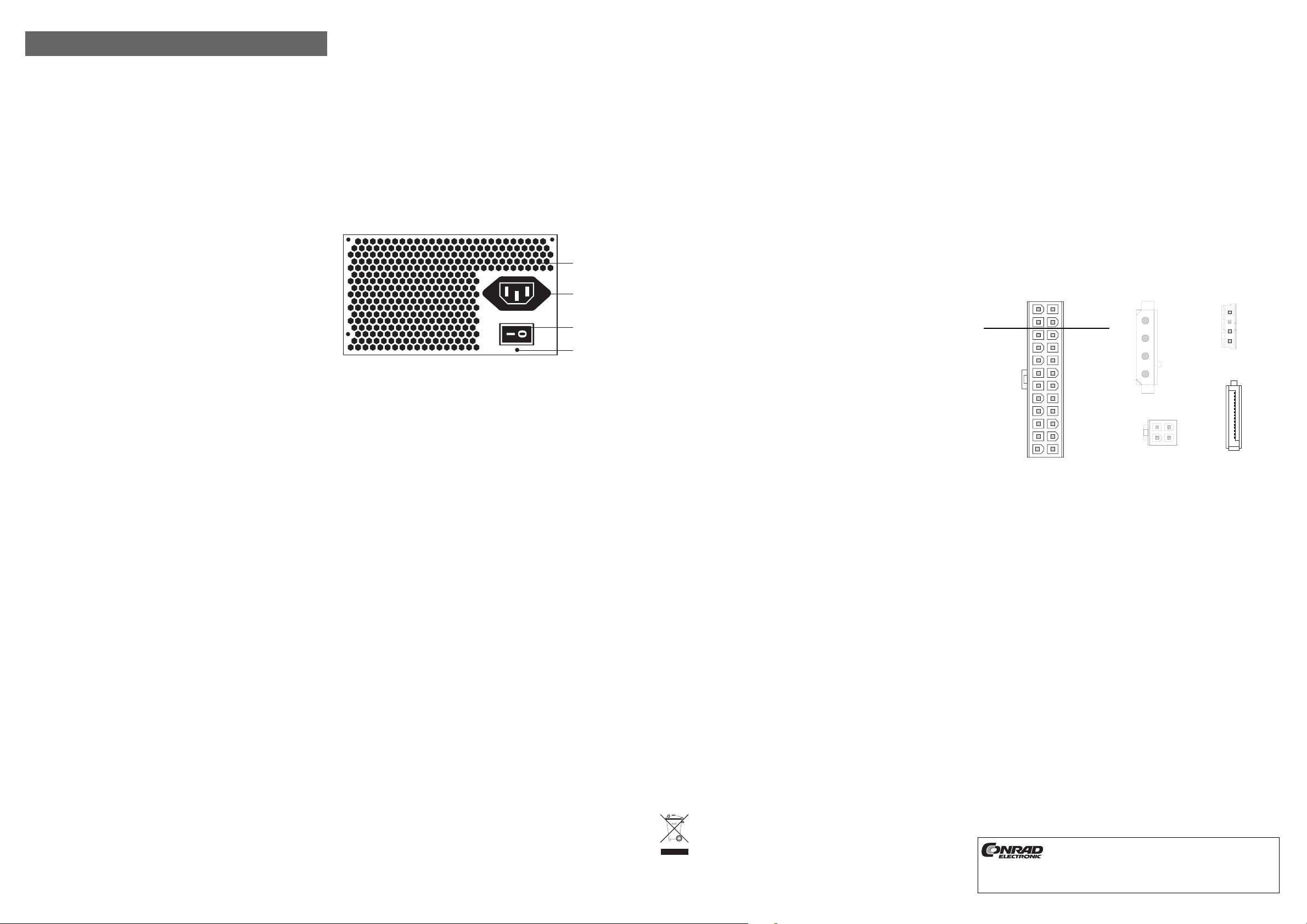
ATX-PC-Netzteil 300W „Jou Jye“
Version 06/08
Best.-Nr. 87 05 00
°
Bestimmungsgemäße Verwendung
Das ATX-Netzteil muss in einem dazu geeigneten PC-ATX-Gehäuse montiert und betrieben werden. Es dient
dort zur Stromversorgung von PC-Komponenten wie Mainboard, Festplatte, CD-ROM usw.
Das Mainboard muss über einen ATX-Stromanschluss verfügen.
Das gesamte Produkt darf nicht geändert bzw. umgebaut werden; öffnen/zerlegen Sie es niemals.
Eine andere Verwendung als zuvor beschrieben führt zu Beschädigungen dieses Produkts, außerdem ist dies
mit Gefahren wie z.B. Kurzschluss, Brand, elektrischer Schlag etc. verbunden.
Beachten Sie alle Sicherheits- und Montagehinweise dieser Bedienungsanleitung!
Dieses Produkt erfüllt die gesetzlichen, nationalen und europäischen Anforderungen. Alle enthaltenen
Firmennamen und Produktbezeichnungen sind Warenzeichen der jeweiligen Inhaber. Alle Rechte vorbehalten.
Lieferumfang
• Netzteil
• Netzkabel
• Bedienungsanleitung
Sicherheitshinweise
Bei Schäden, die durch Nichtbeachtung dieser Bedienungsanleitung verursacht werden,
erlischt der Garantieanspruch. Für Folgeschäden übernehmen wir keine Haftung!
Bei Sach- oder Personenschäden, die durch unsachgemäße Handhabung oder Nichtbeachten der Sicherheitshinweise verursacht werden, übernehmen wir keine Haftung. In
solchen Fällen erlischt jeder Garantieanspruch!
• Aus Sicherheits- und Zulassungsgründen (CE) ist das eigenmächtige Umbauen und/oder Verändern des
Produkts nicht gestattet.
• Das ATX-Netzteil ist in Schutzklasse I aufgebaut. Als Spannungsquelle darf nur eine ordnungsgemäße
Netzsteckdose mit Schutzleiter des öffentlichen Versorgungsnetzes verwendet werden. Das Netzteil ist
ausschließlich zum Betrieb an einer Netzspannung von 230V~/50Hz vorgesehen.
• Das Produkt ist nur für den Betrieb in trockenen, geschlossenen Innenräumen zugelassen, es darf nicht
feucht oder nass werden. Stellen Sie keine Gefäße mit Flüssigkeiten, z.B. Vasen oder Pflanzen, auf oder
neben den Computer. Flüssigkeiten könnten ins Gehäuseinnere gelangen und dabei die elektrische
Sicherheit beeinträchtigen. Außerdem besteht höchste Gefahr eines Brandes oder eines lebensgefährlichen elektrischen Schlages!
Schalten Sie in einem solchen Fall die zugehörige Netzsteckdose stromlos (z.B. Sicherungsautomat
abschalten) und ziehen Sie danach den Netzstecker aus der Netzsteckdose und dem ATX-Netzteil. Das
ATX-Netzteil darf danach nicht mehr betrieben werden, bringen Sie es in eine Fachwerkstatt.
• Wenn das ATX-Netzteil (bzw. der Computer, in den das Netzteil eingebaut ist) von einem kalten in einen
warmen Raum gebracht wird, kann Kondenswasser entstehen. Lassen Sie das Netzteil (und den Computer,
in den das Netzteil eingebaut ist) zuerst auf Zimmertemperatur kommen, bevor Sie es mit der
Netzspannung verbinden und einschalten. Dies kann u.U. mehrere Stunden dauern. Andernfalls kann nicht
nur das Netzteil oder der Computer zerstört werden, sondern es besteht die Gefahr eines lebensgefährlichen elektrischen Schlages!
• Netzteil, Computer, Netzkabel und Netzstecker dürfen nie mit feuchten oder nassen Händen angefasst
werden. Andernfalls besteht die Gefahr eines lebensgefährlichen elektrischen Schlages!
• Ziehen Sie den Stecker des Netzkabels nicht am Kabel heraus!
• Sollte das Netzkabel Beschädigungen aufweisen, so berühren Sie das Netzkabel nicht. Schalten Sie zuerst
die zugehörige Netzsteckdose stromlos (z.B. über den zugehörigen Sicherungsautomaten) und ziehen Sie
danach den Netzstecker vorsichtig aus der Netzsteckdose. Tauschen Sie das Netzkabel danach gegen ein
Neues mit gleichen technischen Daten aus. Eine Reparatur des beschädigten Netzkabels ist nicht zulässig!
• Das Produkt ist kein Spielzeug, es gehört nicht in Kinderhände. Kinder können die Gefahren, die im Umgang
mit elektrischem Strom auftreten können, nicht einschätzen. Lassen Sie in Anwesenheit von Kindern
besondere Vorsicht walten, diese könnten versuchen, Gegenstände durch die Gehäuseöffnungen ins Gerät
zu stecken. Es besteht die Gefahr eines lebensgefährlichen elektrischen Schlages!
• Lassen Sie das Verpackungsmaterial nicht achtlos liegen, dieses könnte für Kinder zu einem gefährlichen
Spielzeug werden.
• In gewerblichen Einrichtungen sind die Unfallverhütungsvorschriften des Verbandes der gewerblichen
Berufsgenossenschaft für elektrische Anlagen und Betriebsmittel zu beachten.
In Schulen, Ausbildungseinrichtungen, Hobby- und Selbsthilfewerkstätten ist das Betreiben des Produkts
durch geschultes Personal verantwortlich zu überwachen.
Funktionsbeschreibung
Das Netzteil ist zum Betrieb an einer Netzspannung/-frequenz von 230V~/50Hz vorgesehen.
Das ATX-Netzteil wandelt diese Netzspannung in die intern vom Computer benötigten Gleichspannungen
(+3.3V, +5V, +12V, -12V) um.
Ein eingebauter Lüfter führt überschüssige Wärme, die bei dieser Wandlung entsteht, nach außen ab
(geringer Geräuschpegel durch großen 120mm-Lüfter).
Über den Netzschalter kann das ATX-Netzteil ein- und ausgeschaltet werden.
BEDIENUNGSANLEITUNG www.conrad.com
☞
Der Computer startet jedoch beim Einschalten des Netzschalters noch nicht. Sowohl Netzteil
als auch das angeschlossene Mainboard befinden sich erst im sog. "Standby"-Betrieb. Zum
Start des Rechners muss der Power-Taster auf der Frontseite Ihres ATX-Gehäuses kurz
gedrückt werden. Der Taster muss über ein Kabel mit dem entsprechenden Anschluss auf
Ihrem Mainboard verbunden sein (z.B. Anschluss "ATX-Power" o.ä., siehe Anleitung zum
Mainboard).
Wenn Sie Ihren Computer durch den Power-Taster ausschalten, liegt immer noch eine Standby-Spannung an
Ihrem Mainboard an.
Diese wird z.B. benötigt zum Einschalten des Computers über Tastatur oder Maus (sofern das BIOS Ihres
Computers diese Möglichkeit vorsieht) oder das automatische Einschalten/Hochfahren bei einem Modem-/
ISDN-Anruf/Netzwerkzugriff (abhängig von BIOS und Software).
Bei Eingriffen in Ihren Computer (z.B. wenn Sie eine neue Steckkarte einbauen wollen), muss deshalb vorher
das ATX-Netzteil über den auf dem ATX-Netzteil befindlichen Netzschalter ausgeschaltet und von der
Netzspannung getrennt werden, ziehen Sie zusätzlich immer den Netzstecker! Andernfalls können Mainboard
und auch weitere Komponenten beschädigt werden!
Bedienelemente und Anschlüsse
☞
Bitte beachten Sie:
Bei neueren Versionen des Netzteils kann sich die Anordnung der Bedienelemente und
Anschlüsse evtl. ändern.
A Zahlreiche Öffnungen
Die großflächige Anordnung dieser kleinen Öffnungen erzielt im Zusammenhang mit dem großen, langsam
laufenden 120mm-Lüfter mindestens die gleiche Luftbewegung wie ein herkömmlicher 80mm-Lüfter.
Allerdings liegt der Geräuschpegel weit niedriger.
Verdecken Sie niemals die Lüftungsöffnungen des Netzteils, durch den Hitzestau wird das
Netzteil und die angeschlossenen Komponenten zerstört!
B Netzbuchse
Über diese Buchse wird das Netzteil mit der Netzspannung (230V~/50Hz) verbunden.
C Netzschalter
Der Netzschalter dient zum Ein- und Ausschalten (I = Ein, 0 = Aus).
D Schraubenlöcher
Die vier Schraubenlöcher an den äußeren Ecken des Netzteils dienen zur Befestigung des Netzteils im PCGehäuse. Verwenden Sie so viele Schrauben, wie bei Ihrem Computergehäuse möglich. Durch das hohe
Gewicht des Netzteils könnte es sonst zu Beschädigungen des Gehäuses kommen (z.B. bei Transport).
Einbau
Falls Sie keine Fachkenntnisse für den Einbau besitzen, so lassen Sie den Einbau von
einer FACHKRAFT oder einer entsprechenden Fachwerkstatt durchführen!
Durch unsachgemäßen Einbau wird sowohl das Netzteil als auch Ihr Computer und alle
angeschlossenen Geräte beschädigt. Außerdem ist dies mit Gefahren wie z.B.
Kurzschluss, elektrischem Schlag oder Brandgefahr verbunden.
Vorsicht, Lebensgefahr!
Schalten Sie den Computer, in den das Netzteil eingebaut werden soll und alle
angeschlossenen Geräte aus und trennen Sie alle Geräte von der Netzspannung, ziehen
Sie den Netzstecker! Das Ausschalten über den Netzschalter genügt nicht!
• Öffnen Sie das Gehäuse Ihres Computers und nehmen Sie den Gehäusedeckel vorsichtig ab.
• Falls das Netzteil als Ersatz z.B. für ein altes, defektes Netzteil dienen soll, so müssen Sie zuerst das vorhandene Netzteil ausbauen. Lösen Sie zuerst vorsichtig alle Verbindungsstecker für Mainboard und die
eingebauten Geräte. Danach sind ggf. vorhandene Kabelbinder zu entfernen.
• Halten Sie das alte Netzteil fest und entfernen Sie alle Halteschrauben des Netzteils, so dass es sich aus
dem Gehäuse herausnehmen lässt.
• Schrauben Sie das neue Netzteil mit 4 Schrauben (Zollgewinde, Gewindelänge max. ca. 5mm) in Ihrem
Gehäuse fest.
• Verbinden Sie das Mainboard mit dem breiten ATX-Stecker (nicht mit Gewalt einstecken! Der Stecker muss
sich leicht einstecken lassen und dann einrasten). Je nach Mainboard (20- oder 24pol. Buchse) kann vom
24poligen ATX-Stecker ein 4poliger Teil abgetrennt werden. Letzterer darf jedoch nicht für andere
Anschlüsse des Mainboards verwendet werden!
• Das ATX-Netzteil verfügt auch über einen 4poligen ATX2.0-12V-Stecker, der für viele Mainboards benötigt
wird (z.B. für Mainboards für Intel-P4- oder AMD64-Prozessor). Er dient dazu, die +12V-Spannung
zusätzlich über Extra-Leitungen ans Mainboard anzuschließen (dient zur Entlastung der +12V-Leitung des
ATX-Stromsteckers).
• Verbinden Sie alle Geräte im PC-Gehäuse mit den passenden Stromsteckern, z.B. Festplatte, DVDBrenner usw.
• Verlegen Sie die Kabel sauber und geradlinig, achten Sie darauf, daß die Kabel nicht gequetscht oder
anderweitig beschädigt werden. Schützen Sie die Kabel vor den scharfen Kanten im Gehäuse. Achten Sie
darauf, dass sie nicht in Lüfter des Computers gelangen.
• Verwenden Sie zur Fixierung der Kabel im Gehäuse Kabelbinder.
• Kontrollieren Sie: Ist der Power-Taster auf der Front Ihres ATX-Gehäuses mit dem entsprechenden
Anschluss auf dem Mainboard verbunden?
A
D
C
B
☞
Das Einschalten über den Netzschalter führt nämlich nicht zum Einschalten des Computers
(evtl. über BIOS-Einstellung veränderbar)!
• Verschließen Sie das Gehäuse des Computers und verbinden Sie ihn wieder mit Ihren anderen Geräten,
Kabeln und Zubehör.
• Verbinden Sie jetzt den Computer mit der Netzspannung und schalten Sie das ATX-Netzteil über den
Netzschalter auf der Rückseite des ATX-Netzteils ein.
☞
Der Rechner startet jetzt normalerweise noch nicht. Drücken Sie dazu kurz auf den PowerTaster auf der Front Ihres ATX-Gehäuses, um den Computer einzuschalten.
• Startet Ihr Computer nicht korrekt, so schalten Sie ihn sofort aus und kontrollieren Sie sämtliche
Einstellungen und Kabelverbindungen.
Bevor Sie das Gehäuse zur Überprüfung öffnen, denken Sie daran, alle Geräte auszuschalten und von der
Netzspannung zu trennen; ziehen Sie den Netzstecker, s.o.!
Handhabung
Beachten Sie sämtliche Sicherheitshinweise in dieser Bedienungsanleitung!
Der Betrieb des Produkts ist nur in trockenen Innenräumen zulässig. Der Kontakt mit
Feuchtigkeit ist unbedingt zu vermeiden! Fassen Sie das Gerät und das Netzkabel/Stecker
nicht mit feuchten oder nassen Händen an! Es besteht die Gefahr eines lebensgefährlichen
elektrischen Schlages!
Vermeiden Sie folgende widrige Umgebungsbedingungen am Aufstellungsort oder beim Transport:
• Nässe oder zu hohe Luftfeuchtigkeit
• Extreme Kälte oder Hitze
• Direkte Sonneneinstrahlung
• Staub oder brennbare Gase, Dämpfe oder Lösungsmittel
• starke Vibrationen
• starke Magnetfelder, wie in der Nähe von Maschinen oder Lautsprechern
Achten Sie auf eine ausreichende Belüftung des Computers/Netzteils am Aufstellungsort. Der Computer muss
so aufgestellt/platziert werden, dass eine Luftzirkulation stattfinden kann. Verdecken Sie nie die
Lüftungsöffnungen, decken Sie den Computer bei Betrieb niemals ab.
Fassen Sie nicht mit irgendwelchen Gegenständen, z.B. Büroklammern, Kugelschreiber, Steck- und
Stricknadeln usw. in die Lüftungsschlitze und Geräteöffnungen.
Kinder könnten versuchen, Gegenstände (z.B. Spielzeug) in die Lüftungsschlitze, Geräteöffnungen des ATXNetzteils bzw. des Computers zu stecken.
Dadurch wird das ATX-Netzteil und der Computer, in den es eingebaut ist, beschädigt. Außerdem besteht bei
Berührung von elektrischen Leitungen und Anschlussstellen Lebensgefahr durch einen elektrischen Schlag!
Wenn das Netzteil (bzw. der Computer, in den das Netzteil eingebaut ist) von einem kalten in einen warmen
Raum gebracht wird, kann Kondenswasser entstehen.
Lassen Sie das Netzteil (und den Computer, in den das Netzteil eingebaut ist) zuerst auf Zimmertemperatur
kommen, bevor Sie es mit der Netzspannung verbinden und einschalten. Dies kann u.U. mehrere Stunden
dauern. Andernfalls kann nicht nur das Netzteil oder der Computer zerstört werden, sondern es besteht die
Gefahr eines lebensgefährlichen elektrischen Schlages!
Achten Sie beim Aufstellen des Computers darauf, dass keines der Kabel geknickt oder gequetscht wird.
Überprüfen Sie vor jedem Gebrauch das ATX-Netzteil (und den Computer) auf Beschädigungen. Falls Sie
Beschädigungen feststellen, so darf das ATX-Netzteil bzw. der Computer NICHT an die Netzspannung
angeschlossen werden! Es besteht Lebensgefahr!
Es ist anzunehmen, dass ein gefahrloser Betrieb nicht mehr möglich ist, wenn
- das Gerät sichtbare Beschädigungen aufweist,
- das Gerät nicht mehr funktioniert und
- nach längerer Lagerung unter ungünstigen Verhältnissen oder
- nach schweren Transportbeanspruchungen.
Ziehen Sie den Netzstecker nicht am Kabel, andernfalls kann es beschädigt werden, Gefahr durch elektrischen Schlag!
Das ATX-Netzteil darf nicht geöffnet werden. Es sind keine für Sie zu wartenden Teile im Inneren des ATXNetzteils.
Falls das ATX-Netzteil (bzw. der Computer, in den es eingebaut ist), über längere Zeit nicht benutzt wird (z.B.
bei Lagerung), so schalten Sie es über den Netzschalter aus und ziehen Sie zusätzlich den Netzstecker des
Netzkabels aus der Netzsteckdose.
Wenn Sie den Computer nur über den Power-Taster auf der Front des Computergehäuses ausschalten, so
befindet sich der Computer bzw. das Netzteil im „Standby“-Modus (ähnlich einem Fernseher). Vor Umbauten
an dem Computer (z.B. beim Einbau einer Steckkarte) muss deshalb der Computer von der Netzspannung
getrennt werden. Schalten Sie das ATX-Netzteil über den Netzschalter aus und trennen Sie es von der
Netzspannung, ziehen Sie den Netzstecker.
Das ATX-Netzteil hat im „Standby“-Modus eine (wenn auch geringe) Leistungsaufnahme. Eine leichte
Erwärmung ist deshalb normal. Pro Monat können im „Standby“-Modus einige kWh (Kilowattstunden)
zusammen kommen. Je nach Strompreis bedeutet dies Kosten von vielleicht 1-2 Euro pro Monat, die leicht
eingespart werden können: Einfach das ATX-Netzteil über den Netzschalter ausschalten.
Wartung
Es sind keine für Sie zu wartenden Teile in dem ATX-Netzteil, öffnen Sie es deshalb niemals.
Eine Wartung oder Reparatur und ein damit verbundenes Öfffnen des ATX-Netzteils darf nur von einem
Fachmann oder einer Fachwerkstatt durchgeführt werden.
Die im ATX-Netzteil eingebaute Gerätesicherung ist nur mit Spezialwerkzeug auszutauschen. Versuchen Sie
deshalb nicht, die Sicherung selbst auszuwechseln; überlassen Sie dies einem Fachmann bzw. einer
Fachwerkstatt.
Entsorgung
Elektrische und elektronische Geräte dürfen nicht in den Hausmüll!
Entsorgen Sie das Produkt am Ende seiner Lebensdauer gemäß den geltenden gesetzlichen
Vorschriften.
Technische Daten
• Betriebsspannung: 230V~/50Hz
• Ausgangsleistung max. 300W (bei 3.3V= & +5V= max. 120W)
• Ausgangsspannungen und Ausgangsströme (siehe Aufdruck auf dem Netzteil):
+3.3V= max. 18A (min. 0.5A)
+5V= max. 13A (min 0.3A)
+12V1= max. 8A (min. 1A)
+12V2= max. 13A (min. 1A)
-12V= max. 0.3A
+5V= (Standby) max. 2.5A
• Spannungsanschlüsse (Anzahl der Stecker könnte sich bei neueren Versionen des Netzteils evtl. ändern):
1 x 24pol. ATX-Stecker (trennbar in 20pol. ATX-Stecker und 4pol. Stecker für ältere Mainboards)
5 x 5.25"-Stromstecker
1 x 3.5"-Stromstecker
1 x 4poliger ATX2.0-12V-Stecker (für Mainboard mit entsprechendem Anschluss)
2 x S-ATA-Stromstecker (z.B. für S-ATA-Festplatten)
• Netzschalter auf Geräterückseite
• 120mm-Lüfter
• Passive PFC (Power-Factor-Correction)
Anschlussbelegungen der Stecker
24poliger ATX-Stecker (20+4) 5.25“-Stecker 3.5“-Stecker
GND (schwarz) +3.3= (orange)
+5V= (rot) +12V= (gelb)
+5V= (rot) +12V= (gelb)
+5V= (rot) +5V= Standby (violett)
(nicht belegt) Power OK (grau)
GND (Schwarz) GND (Schwarz)
GND (Schwarz) +5V= (rot)
GND (Schwarz) GND (Schwarz)
PS ON (grün) +5V= (rot)
GND (Schwarz) GND (Schwarz)
-12V= (blau) +3.3V= (orange)
+3.3V= +3.3V= (orange)
Der 24pol. ATX-Stecker ist trennbar in einen 20pol. und einen 4pol. Stecker. Der 20pol. Stecker
dient zum Anschluss an ältere Mainboards. Der 4pol. Stecker darf dann nicht für andere
Anschlüsse verwendet werden (nicht mit dem 4pol. ATX2.0-Stecker verwechseln, auf die
Farbbelegung achten!).
Tipps & Hinweise
• Das Netzteil befindet sich nach dem Ausschalten über den Power-Taster Ihres ATX-Gehäuses im
„Standby“-Modus (wie z.B. ein Fernseher).
Das ATX-Netzteil hat in diesem „Standby“-Modus immer noch eine bestimmte Leistungsaufnahme. Um
Energie zu sparen, sollten Sie das ATX-Netzteil deshalb über den Netzschalter ausschalten, wenn Sie Ihren
Computer nicht benötigen.
• Falls Ihr Mainboard über den 4poligen ATX2.0-Anschluss für die +12V-Spannung verfügt (z.B. auf fast allen
Mainboards für Intel-P4- oder AMD64-CPU zu finden), so verbinden Sie ihn mit dem entsprechenden
Anschluss (4pol. ATX2.0-Stecker) des ATX-Netzteils.
Der Anschluss dient für eine bessere Versorgung der Schaltregler auf dem Mainboard (die den Strom bzw.
die Spannung für die CPU erzeugen) und für eine Entlastung der +12V-Leitung des ATX-Stromsteckers.
Wird der Stecker nicht angeschlossen, startet u.U. das Mainboard nicht.
• Wenn der Computer beim Betätigen des Tasters auf der Frontseite Ihres Computergehäuses nicht startet,
so kontrollieren Sie, ob der Netzschalter auf dem ATX-Netzteil eingeschaltet (Stellung „I“) ist.
Haben Sie den Computer vorher erst zusammengebaut, so überprüfen Sie, ob alle Kabel richtig
angeschlossen sind (z.B. IDE- und FDD-Kabel). Sind die Steckkarten richtig eingesteckt, der CPU-Lüfter
angeschlossen? Hat die Grafikkarte einen eigenen Stromanschluss, so muss dieser mit einem entsprechenden Anschluss des Netzteils verbunden werden!
• Verlegen Sie alle Kabel in dem Computer so, dass sie nicht in einen Lüfter gelangen können.
Diese Bedienungsanleitung ist eine Publikation der Conrad Electronic SE,
Klaus-Conrad-Straße 1, D-92240 Hirschau.
Diese Bedienungsanleitung entspricht dem technischen Stand bei Drucklegung.
Änderung in Technik und Ausstattung vorbehalten.
© Copyright 2008 by Conrad Electronic SE. Printed in Germany.
+5V= (rot)
GND (Schwarz)
GND (Schwarz)
+12V= (gelb)
+12V= (gelb)
GND (Schwarz)
GND (Schwarz)
+5V= (rot)
SATA-Stecker
+12V= (gelb)
GND (Schwarz)
+5V= (rot)
GND (Schwarz)
3.3= (orange)
4poliger ATX2.0-Stecker
+12V= (gelb) GND (Schwarz)
+12V= (gelb) GND (Schwarz)
A
B
C
D
Page 2
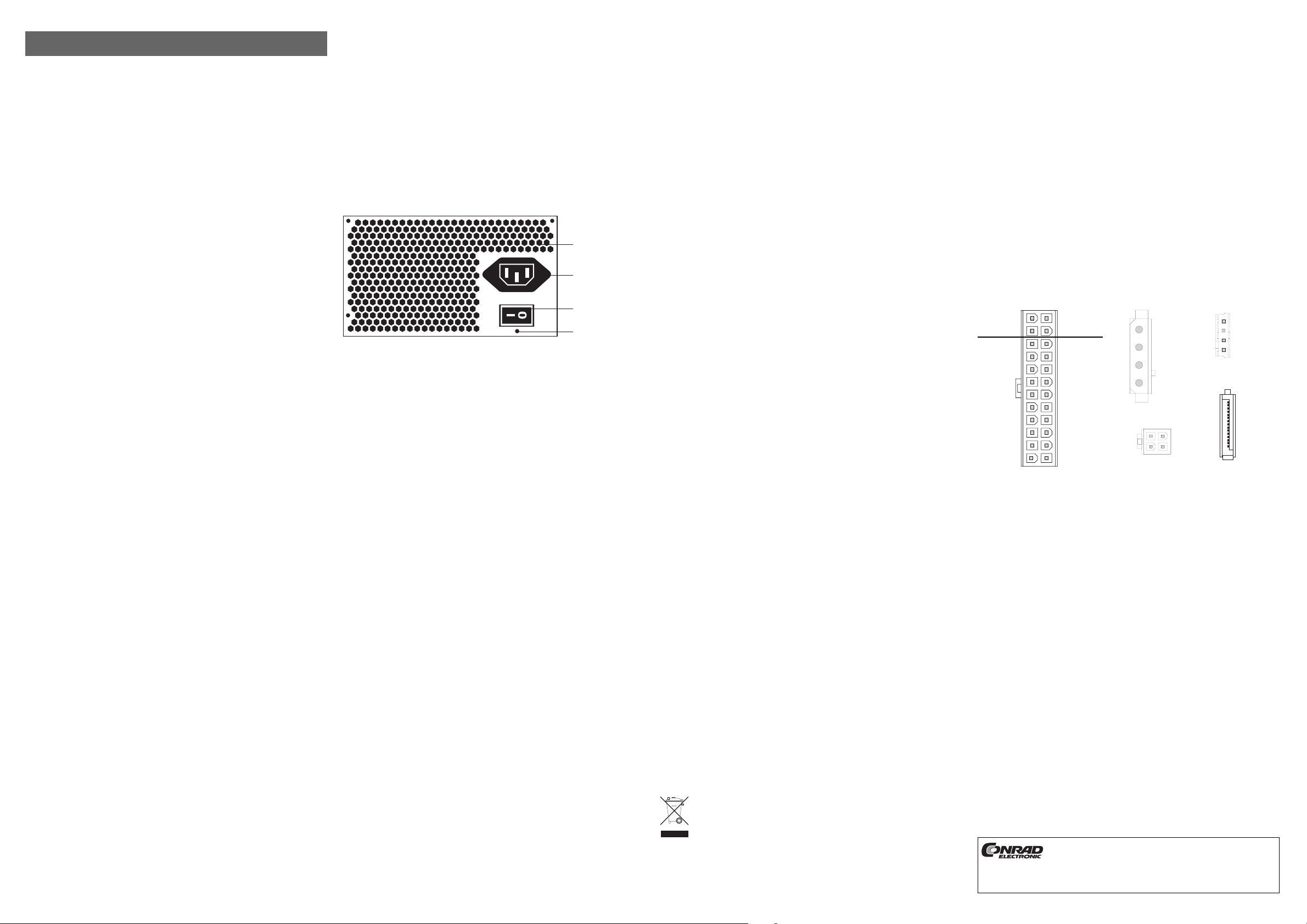
ATX-PC power unit 300W „Jou Jye“
Version 06/08
Item-No. 87 05 00
°
Intended Use
The ATX power unit has to be mounted and operated in a suitable PC ATX housing. There it is used to supply
PC components such as the motherboard, the hard disk, the CD-ROM etc. with power.
The motherboard must be provided with an ATX power connection.
Modification or conversion of any part of the product is not permitted; never dismantle it.
Use other than that described above can lead to damaging the product and may involve additional risks such
as short circuits, fire, electrical shocks etc.
Observe all the safety and mounting instructions contained in these operating instructions.
This product complies with all current National and European requirements. All names of companies and
products are trademarks of the respective owner. All rights reserved.
Contents
• Power unit
• Power cable
• Operating instructions
Safety Instructions
In case of damage caused by not complying with these safety instructions the guarantee
will be rendered void. Liability for any and all consequential damage is excluded!
We shall not accept liability for damage to property or personal injury caused by
incorrect handling or non-compliance with the safety instructions. Any claim to warranty
will lapse in such cases!
• The unauthorised conversion and/or modification of the product is inadmissible because of safety and
approval reasons (CE).
• The ATX power unit is constructed in compliance with protection class 1. The only voltage source that may
be used is a properly designed mains socket-outlet with the protective earth conductor of the public supply
grid. The power unit is exclusively designed for use on a mains voltage of 230V~/50Hz.
• The product must not get damp or wet, it is intended only for use in dry, indoor locations. Do not place
vessels such as glasses, vases etc. on or alongside the computer. Liquids could seep into the casing and
in doing so impair the electrical safety of the device. There is furthermore a high risk of fire or of a lifethreatening electric shock!
In such a case, switch off the mains socket to which the product is connected (e.g. switch off the automatic
fuse) and pull the mains plug out of the mains socket and the ATX power unit. After that, the ATX power unit
must no longer be used; take it to a specialized workshop.
• If the ATX power unit (or the computer in which the power unit is installed) is taken from a cold environment
to a warm one, it is possible that condensation water develops. Allow the power supply unit, (and the
computer into which the power supply unit is installed), to reach room temperature first, before connecting
it to the mains voltage and switching it on. This may take several hours. If this instruction is not observed,
not only could the power unit or computer be destroyed, but there is also the risk of a fatal electric shock!
• The power unit, computer, mains cable and mains plug must not be handled with damp or wet hands.
Otherwise there is the risk of a fatal electric shock!
• Do not pull the cable of the power supply unit to unplug it from the mains socket!
• Do not touch the mains cable if it shows any signs of damage. First of all, switch off the corresponding mains
socket (e.g. via the respective circuit-breaker) and afterwards carefully pull the mains plug from the socket.
Exchange the power cord with a new one with the same technical specifications. Repair of the damaged
power cord is not authorized!
• The product is not a toy and must be kept out of the reach of children. Children cannot estimate the risks
which can arise by the incorrect handling of electrical appliances. Be especially careful if children are
around, as they could try to put objects through the opening of the housing into the device! There is a risk
of a fatal electric shock.
• Do not leave packing materials unattended. They may become dangerous playing material for children.
• The regulations of the Accident Prevention & Insurance Association for electric facilities and equipment
must be observed in commercial premises.
At schools, educational centres, hobby and self-help workshops the operation of the product is to be supervised by trained employees.
Functional description
The power unit is designed for use on a mains voltage of 230V~/50Hz.
The ATX power unit converts this mains voltage into the internal direct current required by the PC (+3.3V, +5V,
+12V, -12V).
A built-in fan extracts the excessive heat that is formed during this transformation (low noise level due to large
120mm fan).
The ATX power supply unit can be switched on and off via the power switch.
OPERATING INSTRUCTIONS www.conrad.com
☞
However, the computer does not start up immediately when the mains switch is switched on.
The power supply unit as well as the connected motherboard are in the so called “standby”
mode first. To start the computer, briefly press the power button on the front of your ATX
housing. The button has to be connected via a cable with the corresponding connection on your
motherboard (e.g. „ATX power“ connection or similar; see instructions for motherboard).
If the computer is switched off by the power button, the stand-by voltage is still applied to your motherboard.
This is necessary for, e.g. switching the computer on via the keyboard or mouse (if the BIOS of your computer
provides this option) or for the automatic switching on/booting of a modem/ISDN call/network access
(irrespective of BIOS and software).
In case of interference in your computer (e.g. if you want to install a new plug-in card), the ATX power supply
unit must be switched off beforehand via the mains switch which is located on the ATX power supply unit and
it must be separated from the mains voltage; in addition, always disconnect the mains plug! Otherwise the
motherboard as well as other components may become damaged!
Controls and Connections
☞
Please note:
With new versions of the power unit, the arrangement of the operating elements and
connections could have been altered.
A Numerous openings
The extensive arrangement of these small openings achieves, in connection with both slow moving 120mm
fans, at least the same air movement as a conventional 80mm fan. Admittedly, the noise level is clearly
lower.
Never cover up the air slots of the power unit. Through heat accumulation, the power unit and
any connected components will be destroyed!
B Mains supply socket
The power unit is powered (230V~/50Hz) via this socket.
C Power switch
The power switch serves to switch the device on and off (I = On, 0 = Off).
D Screw holes
The four screw holes in the outside corners of the power unit are provided for fastening the power unit inside
the PC housing. Use as many screws as possible with your computer housing. The high weight of the power
supply unit could cause damage to the housing (eg during transport).
Installation
If in doubt about how to install the device correctly, please contact an expert or a
specialist workshop and let them carry out the installation!
Incorrect installation will damage the power supply unit, your computer and all
connected devices. Furthermore, there are dangers involved such as short circuit,
electrical shock or risk of fire.
Caution, mortal danger!
Switch off the computer in which the power supply unit is to be installed and all
connected devices. Isolate all devices from the mains voltage and pull out the mains
power plug! Switching off via the mains switch is not sufficient!
• Open the housing of your computer and remove the housing cover carefully.
• If the power unit is to be used to replace a defective power unit, for example, remove the old defective power
unit first. First of all, disconnect all connecting plugs from the motherboard and the installed devices. Then
remove the cable ties which may be present.
• Hold the old power unit tightly and remove all retaining screws from the power unit so that it can be taken
out of the housing.
• Screw down the new power unit in the housing with 4 screws (thread basing on inch-system, max. screw
length ca. 5mm).
• Connect the motherboard by using the broad ATX plug (Do not use force! The connector must be easy to
plug in and then lock in place). According to your motherboard (20 or 24 pin. socket), a 4-pin segment can
be removed from the 24-pin ATX connector. However, the latter must not be used for sockets other than
motherboards!
• The ATX power unit also has a 4-pin ATX2.0 12-V plug which is required for many motherboards (e.g.
motherboards for Intel P4 or AMD64 processors). It serves to additionally connect the +12V voltage via extra
lines to the motherboard (serves to as a relief of the +12V line of the ATX power supply unit).
• Connect all devices in the PC housing with the respective power plugs, e.g. hard disk, DVD writer, etc.)
• Instal all cables neatly in straight lines ensuring that the cables are not squeezed or damaged in any way.
Protect the cables from sharp edges within the housing. Make sure that they do not become entangled in
the fan of the computer.
• Use cable ties to fix the cable inside the housing.
• Check the following points: Is the power button on the front of your ATX housing connected to the appro-
priate port on the motherboard?
A
D
C
B
☞
Switching on via the mains switch does not result in switching on the computer (can possibly be
changed via the BIOS setting)!
• Close the computer housing and re-connect the computer to all other devices, cables and accessories.
• Now, connect the computer to the mains voltage and switch on the ATX power unit via the mains switch on
the rear of the ATX power unit.
☞
Normally, the computer will not start up immediately. Briefly press the power button on the front
of your ATX housing to switch the computer on.
• If your computer does not start correctly, switch it off immediately and check all the settings and cable
connections.
Before you open the housing to check, remember to switch off all devices. Isolate them from mains voltage
and pull out the mains power plug (see above).
Handling
Observe all safety instructions in these operating instructions!
You may only operate the product in dry indoor areas. Contact with moisture must be avoided
at all times! Never touch the device and the power cord/plug when your hands are wet or damp.
There is a risk of a fatal electric shock.
Avoid the following unfavourable environmental conditions at the installation location and during transportation:
• Excessive humidity or dampness
• extreme cold or heat
• direct sunlight
• Dust or combustible gases, vapours or solvents
• Strong vibrations
• Strong magnetic fields such as those found in the vicinity of machinery or loudspeakers
Make sure there is sufficient ventilation of the computer/power supply unit at the installation site. The computer
has to be set up/installed in a way so that there can be air circulation. Never cover the ventilation openings,
never cover the computer when it is in operation.
Do not poke into the ventilation slots and openings of the housing with any objects such as paperclips, biros,
pins and knitting needles etc.
Children may try to insert objects (e.g. toys) into the ventilation slots, openings of the housing of the ATX power
supply unit or of the computer.
This would damage the ATX power supply unit and the computer in which it is installed. There is furthermore
the risk of a life-threatening electric shock if you touch electrical lines and terminals!
If you bring the power supply unit (or the computer into which the power supply unit is installed) from a cold to
a warm room, condensation water may form.
Allow the power supply unit, (and the computer into which the power supply unit is installed), to reach room
temperature first, before connecting it to the mains voltage and switching it on. This may take several hours.
Otherwise this may not only destroy the power supply unit or the computer, but there is also the risk of a lifethreatening electric shock!
When installing the computer, make sure that none of the cables are pinched or trapped.
Check the ATX power supply unit (and the computer) for damage before each use. If you detect any damage,
the ATX power supply unit or the computer must NOT be connected to the mains voltage! This presents a
danger to life!
It can be assumed that safe operation is no longer possible if:
- the device is visibly damaged,
- the device is no longer functional and
- the unit was stored under unfavourable conditions for a long period of time or
- if it has been subjected to considerable stress in transit.
Do not pull the cable of the power unit to unplug it from the mains socket. It may become damaged. Risk of an
electric shock!
The ATX power supply unit must not be opened! There are no serviceable parts inside the ATX power supply
unit.
If the ATX power supply unit (or the computer in which it is installed) is not used for a longer period of time
(e.g. if it is in storage) then switch it off via the mains switch and additionally pull the mains plug of the power
cord from the mains socket.
If you only switch off the computer via the power button on the front of the computer housing, then the
computer or the power supply unit is in „standby“ mode (similar to a television). This is why the computer must
be separated from the mains voltage before retro-fitting work is done on your computer (e.g. when inserting a
plug-in card). Switch the ATX power supply unit off via the mains switch and separate it from the mains voltage;
pull the mains plug.
The ATX power supply unit has (although it is low) a power input in „standby“ mode. This is why a slight
warming is normal. In the „standby“ mode, some kWh (kilowatt hours) can be accumulated per month.
Depending on the price of electricity this means costs of maybe about 1-2 Euro per month that can be easily
saved. Simply switch off the ATX power unit via the mains power switch.
Maintenance
None of the components inside the ATX power unit are to be serviced by the user. Therefore never open it.
Servicing or repair works and any associated opening of the ATX power unit may only be carried out by a
specialist or a specialist workshop.
The fuse which is installed in the ATX power supply unit must be replaced by using a special tool only. This is
why you should not try to replace the fuse yourself, but leave this to an expert or a specialized workshop.
Disposal
Electric and electronic devices must not be disposed of in the domestic waste.
Please dispose of the device, when it is no longer of use, according to the current statutory
requirements.
Technical data
• Operating voltage: 230V~/50Hz
• Power output max. 300W (at 3.3V= & +5V= max. 120W)
• Output voltages and output currents (also see imprint on power supply unit):
+3.3V= max. 18A (min. 0.5A)
+5V= max. 13A (min. 0.3A)
+12V1= max. 8A (min. 1A)
+12V2= max. 13A (min. 1A)
-12V= max. 0.3A
+5V= (stand-by) max. 2.5A
• Voltage connections (The number of connections may be different on later versions of the power supply unit):
1 x 24 pins ATX connector (seperable to 20 pins. ATX connector and 4 pins. connector for older
motherboards)
5 x 5.25“ power plug
1 x 3.5“ current plug
1 x 4-pin ATX2.0 12V plug (for motherboard with corresponding connection)
2 x S-ATA current plug (e.g. for S-ATA hard disks)
• Mains switch on the back of the device
• Fan 120mm
• Passive PFC (Power Factor Correction)
Terminal Assignments of Plugs
24-pin ATX connector (20+4) 5.25“ connector 3.5“ plug
GND (black) +3.3= (orange)
+5V= (red) +12V= (yellow)
+5V= (red) +12V= (yellow)
+5V= (red) +5V= standby (mauve)
(not assigned) Power OK (grey)
GND (black) GND (black)
GND (black) +5V= (red)
GND (black) GND (black)
PS ON (green) +5V= (red)
GND (black) GND (black)
-12V= (blue) +3.3V= (orange)
+3.3V= +3.3V= (orange)
The 24-pin ATX connector is separable into a 20-pin and 4-pin plug. The 20-pin plug can be
connected to older motherboards. The 4-pin plug may not be used for other connections (Do
not confuse with 4-pin. ATX2.0-connector, pay attention to the colour assignment!).
Tips & Notes
• The power unit is in „standby“ mode after it had been switched off with the power button on the ATX housing
(similar to a television).
The ATX power unit has a certain power input in „standby“ mode. This is why you should also switch off the
ATX power supply unit via the mains switch in order to save energy, if you don’t need your computer.
• If your motherboard has the 4-pin ATX2.0 connection for the +12-V voltage (e.g. to be found on almost all
motherboards for Intel P4 or AMD64 CPU), connect it to the corresponding connection (4-pin. ATX2.0
connector) of the ATX power unit.
The port is usually used to provide a better supply to the switch-mode controls on the motherboard (which
generate the current/voltage for the CPU) and to reduce the load of the +12V cable of the ATX current
connector. If the plug is not connected the motherboard may not start.
• If the computer does not start when you press the button on the front of the computer housing, check
whether the mains switch of the ATX power unit is switched on (position „I“).
If you have just assembled the computer, check whether all cables are connected correctly (e.g. IDE and
FDD cables). Are the boards plugged in correctly, is the CPU fan connected? If the graphics card has a
seperate bus bar, it has to be connected with the appropriate connector of a power unit!
• Lay all the cables in the computer in such a way that they cannot get into the fan.
These operating instructions are published by Conrad Electronic SE,
Klaus-Conrad-Straße 1, D-92240 Hirschau/Germany.
The operating instructions reflect the current technical specifications at time of
print. We reserve the right to change the technical or physical specifications.
© Copyright 2008 by Conrad Electronic SE. Printed in Germany.
A
B
C
D
+5V= (red)
GND (black)
GND (black)
+12V= (yellow
+12V= (yellow)
GND (black)
GND (black)
+5V= (red)
SATA connector
+12V= (yellow)
GND (black)
+5V= (red)
GND (black)
3.3= (orange)
4-pin ATX2.0 connector
+12V= (yellow) GND (black)
+12V= (yellow) GND (black)
Page 3

Bloc d’alimentation
Version 06/08
PC ATX 300 W „Jou Jye“
°
N° de commande 87 05 00
Utilisation conforme
Le bloc d’alimentation ATX doit être installé et exploité dans un boîtier d’ordinateur ATX approprié. Il y assure
l’alimentation électrique des composants de l’ordinateur tels que la carte mère, le disque dur, le lecteur de CDROM, etc.
La carte mère doit disposer d’un raccordement électrique ATX.
L’ensemble du produit ne doit être ni modifié ni transformé. Ne jamais le démonter.
Toute utilisation autre que celle décrite précédemment peut provoquer l’endommagement du produit. De plus,
elle entraîne l’apparition de risques de courts-circuits, d’incendies, de décharges électriques, etc.
Observer toutes les consignes de sécurité et de montage de ces instructions d’utilisation !
Ce produit est conforme aux exigences des directives européennes et nationales en vigueur. Tous les
noms de société et toutes les désignations de produit sont des marques déposées de leurs propriétaires
respectifs. Tous droits réservés.
Etendue de la fourniture
• Bloc d’alimentation
• Câble d’alimentation
• Instructions d’utilisation
Consignes de sécurité
En cas de dommages dus à la non-observation de ce mode d’emploi, la validité de la
garantie est annulée. Nous déclinons toute responsabilité pour les dommages
consécutifs !
De même, nous n’assumons aucune responsabilité en cas de dommages matériels ou
corporels résultant d’une utilisation non appropriée de l’appareil ou d’un non-respect
des présentes consignes. Tout droit à la garantie est annulé dans de tels cas !
• Pour des raisons de sécurité et d’homologation (CE), il est interdit de modifier la construction et / ou de
transformer le produit soi-même.
• Le bloc d’alimentation ATX correspond à la classe de protection 1. Comme source de tension, utiliser
uniquement une prise de courant en parfait état de marche, raccordée au réseau d’alimentation public. Le
bloc d’alimentation est prévu exclusivement pour fonctionner sous une tension nominale de 230 V~/50 Hz.
• Ce produit ne doit pas prendre l’eau ou l’humidité, il n’est adapté que pour un fonctionnement dans des
locaux intérieurs fermés et secs. Ne déposer aucun récipient rempli de liquides tels que p. ex. des vases ou
plantes sur ou à côté de l’ordinateur. Les liquides pourraient pénétrer à l’intérieur du boîtier et compromettre
sa sécurité électrique. Par ailleurs risque important d’incendie ou de choc électriqueavec danger de mort !
Dans ce cas, débrancher l’appareil de la prise de courant correspondante (déconnecter, par ex., le coupecircuit automatique) et retirer ensuite la fiche d’alimentation de la prise de courant et du bloc d’alimentation
ATX. Le bloc d’alimentation ATX ne doit plus être remis en service. Confiez-le à un atelier spécialisé.
• Lorsque le bloc d’alimentation ATX (ou l’ordinateur dans lequel est intégré le bloc d’alimentation) vient d’être
déplacé d’un local froid à un local chaud, de l’eau de condensation peut se former. Attendez que
l´alimentation (et l´ordinateur dans lequel est intégrée l´alimentation) ait atteint la température ambiante
avant de la brancher sur la tension de réseau et de la mettre en marche. Selon le cas, cela peut durer
plusieurs heures. Le cas échéant, non seulement le bloc ou l´ordinateur peuvent être détruits, mais il y a
risque de choc électriqueavec danger de mort !
• Ne jamais toucher le bloc d’alimentation, l’ordinateur, le câble de réseau et la fiche avec des mains humides
ou mouillées. Sinon il y risque de chocs électriques avec danger de mort !
• Débrancher en tirant sur la fiche et non pas sur le câble !
• Si le câble d’alimentation est endommagé, ne pas toucher le câble. Mettez tout d’abord la prise de courant
correspondante hors tension (p. ex. par le biais du coupe-circuit automatique correspondant), puis retirez
avec précaution la fiche secteur de la prise de courant. Remplacez le câble de réseau par un neuf
présentant des caractéristiques techniques identiques. Ne réparez pas le câble de réseau endommagé !
• Cet appareil n’est pas un jouet, tenez-le hors de portée des enfants. Ceux-ci ne sont pas en mesure de juger
les risques susceptibles d’apparaître lors d’une manipulation des appareils électriques. Faire preuve de la
plus grande prudence en présence d’enfants qui pourraient essayer d´introduire des objets à l’intérieur de
l’appareil par les orifices du boîtier. Risque d’électrocution mortelle !
• Ne pas laisser le matériel d’emballage sans surveillance, il pourrait constituer un jouet dangereux pour les
enfants.
• Dans les installations industrielles, il conviendra d’observer les consignes de prévention des accidents
relatives aux installations électriques et aux matériels, édictées par les syndicats professionnels.
Dans les écoles, les centres de formation, les ateliers de loisirs et de réinsertion, la manipulation d’appareils
alimentés par le secteur doit être surveillée par un personnel responsable, spécialement formé à cet effet.
Description du fonctionnement
Le bloc d’alimentation est prévu pour fonctionner avec une tension nominale / une fréquence de 230V~/50Hz.
Le bloc d’alimentation ATX pour ordinateur convertit cette tension de réseau en tensions continues indis-
pensables au fonctionnement interne de l’ordinateur (+3,3 V, +5 V, +12 V, -12 V).
Un ventilateur intégré permet d’évacuer la chaleur excédentaire dégagée lors de cette transformation (faible
niveau de bruit grâce à un grand ventilateur de 1200 mm).
Le bloc d’alimentation ATX peut être allumé et éteint par l’interrupteur d’alimentation.
MODE D’EMPLOI www.conrad.com
☞
L’ordinateur ne démarre toutefois pas encore après l’actionnement de l’interrupteur secteur. En
effet, l’alimentation ainsi que la carte mère qui y est raccordée sont en mode „stand-by“. Pour
démarrer l’ordinateur, l’utilisateur doit appuyer brièvement sur le poussoir Power sur la face
avant du boîtier ATX. Ce poussoir doit être relié par un câble au branchement correspondant sur
votre carte mère (p. ex. connexion „ATX POWER“, voir la notice d´utilisation de la carte mère).
Lorsque vous arrêtez votre ordinateur par le biais du bouton-poussoir „Power“, une tension résiduelle reste
systématiquement appliquée aux bornes de votre carte mère.
Cette tension est requise par ex. pour la mise en service du PC via le clavier ou la souris (sous condition que
le BIOS de votre PC prévoie cette possibilité) ou pour allumer / démarrer automatiquement le PC en cas
d’accès au réseau via modem / RNIS (dépend du BIOS et du logiciel).
En cas d’intervention dans votre ordinateur (p. ex. pour monter une nouvelle carte débrochable), il convient
donc d’arrêter préalablement l’alimentation à découpage ATX par le biais de l’interrupteur secteur situé sur
cette dernière et de la débrancher du secteur. Retirez également la fiche de la prise de courant. Le cas
échéant, cette opération peut endommager la carte mère et autres composants !
Eléments de commande et raccordements
☞
Veuillez noter :
La disposition des éléments de commande et les raccordements peuvent éventuellement être
différents pour des versions plus récentes du bloc d’alimentation.
A Nombreuses ouvertures
La disposition sur une grande surface de ces petits orifices combinée au grand ventilateur de 120 mm à
vitesse lente permet d’obtenir le même déplacement d’air qu’un ventilateur conventionnel de 80 mm. Mais
le niveau de bruit est nettement plus faible.
Ne jamais couvrir les orifices de ventilation du bloc d’alimentation ; l’accumulation de chaleur
conduit à la destruction du bloc d’alimentation et des composants raccordés !
B Prise de réseau
Le bloc d’alimentation est raccordé à la tension de réseau par le biais de cette prise femelle (230 V~/50 Hz).
C Interrupteur réseau
L’interrupteur réseau sert à la mise en service et à l’arrêt (I = marche, 0 = arrêt).
D Trou de vis
Les quatre trous de vis aux angles extérieurs du bloc d’alimentation sont prévus pour la fixation du bloc
d’alimentation dans le boîtier de l’ordinateur. Utilisez autant de vis que possible pour votre boîtier
d’ordinateur. Autrement, le poids élevé du bloc d’alimentation pourrait endommager le boîtier de l’ordinateur
(p. ex. pendant le transport).
Montage
Au cas où vous n’auriez aucune connaissance spécifique concernant le montage, faites
effectuer celui-ci par un SPECIALISTE ou un atelier spécialisé !
Un montage incorrect est susceptible d’endommager non seulement le bloc d’alimentation,
mais aussi votre ordinateur et tous les appareils raccordés. Par ailleurs cela cause des
risques tels que p. ex. des courts-circuits, chocs électriques ou risques d’incendie.
Attention, Danger de mort !
Arrêtez l’ordinateur dans lequel le bloc d’alimentation doit être monté, ainsi que tous les
appareils raccordés, et débranchez-les du réseau en retirant les fiches des prises de
courant ! L’arrêt de l’appareil par le biais de l’interrupteur de réseau ne suffit pas !
• Ouvrez le boîtier de votre ordinateur et retirez-en le couvercle avec précaution.
• Si cette alimentation est destinée p. ex. à remplacer un bloc d’alimentation défectueux, il faut tout d’abord
démonter ce dernier. Débranchez tout d’abord tous les connecteurs reliant la carte mère et les autres
appareils intégrés. Puis retirez les serre-câbles présents.
• Maintenez le vieux bloc d’alimentation et retirez toutes les vis de fixation de ce dernier afin de pouvoir le
retirer du boîtier d’ordinateur.
• Vissez le bloc d’alimentation neuf avec 4 vis (filetage en pouce, longueur de filet de 5 mm max.) dans le
boîtier de votre ordinateur.
• Reliez la carte mère au large connecteur ATX (ne pas forcer ! le connecteur doit s’enficher facilement et puis
s’enclencher). Selon la carte mère (prise de 20 ou 24 broches) il est possible de séparer une partie de 4 broches
du connecteur ATX 24 broches. Ce dernier ne doit pas être utilisé pour d’autres connexions de la carte mère !
• Le bloc d’alimentation ATX pour ordinateur dispose également d’un connecteur ATX2.0 12 V 4 broches,
requis pour de nombreuses cartes mère (par ex. pour cartes mère destinées à des processeurs Intel P4 ou
AMD64). Elle sert à raccorder la tension +12 V à la carte mère par le biais de câbles supplémentaires (ce
qui permet de soulager le câble +12 V du connecteur électrique ATX).
• Raccordez tous les appareils contenus dans le boîtier d´ordinateur aux connecteurs électriques appropriés
tels que disque dur, graveur de DVD, etc.
• Veillez à ce que les câbles soient correctement posés en ligne droite à l’intérieur de l’ordinateur ; veillez,
par ailleurs, à ce qu’ils ne soient ni coincés ni endommagés. Protégez les câbles des arêtes vives qui
pourraient se trouver dans le boîtier de l’ordinateur. Assurez-vous qu’ils ne pénètrent pas dans le ventilateur
de l’ordinateur.
• Utilisez des serre-câbles pour les fixer dans le boîtier de l´ordinateur.
• Vérifiez les points suivants : Le bouton-poussoir „Power“ sur la face avant de votre boîtier ATX est-il
raccordé au connecteur correspondant sur la carte mère ?
A
D
C
B
☞
Eteindre seulement par l’interrupteur ne suffit pas à éteindre l’ordinateur (éventuellement
modifiable via réglages BIOS) !
• Fermez le boîtier de l’ordinateur et reliez de nouveau ce dernier aux autres périphériques, câbles et
accessoires.
• Branchez à présent l’ordinateur sur la tension de réseau, puis mettez le bloc d’alimentation ATX en marche
via l’interrupteur secteur logé au dos du bloc ATX.
☞
L’ordinateur ne démarre normalement pas immédiatement. Appuyez brièvement sur le bouton
marche / arrêt situé sur la face avant du boîtier ATX pour allumer le PC.
• Si l’ordinateur ne redémarre pas correctement, éteignez-le immédiatement et vérifiez tous les réglages et
câblages.
Avant d’ouvrir le boîtier à des fins de contrôle, pensez à arrêter tous les appareils et à les débrancher du
secteur. Retirez la fiche de la prise de courant, comme indiqué précédemment !
Manipulation
Respectez toutes les consignes de sécurité indiquées dans le présent mode d’emploi !
Le produit ne doit être utilisé que dans les locaux intérieurs secs. Le contact avec de l’humidité
doit impérativement être évité ! Ne touchez jamais l´appareil, le câble de réseau et le connecteur
avec les mains humides ou mouillées ! Risque de choc électrique avec danger de mort !
Evitez les conditions environnementales défavorables suivantes sur le lieu d’utilisation ou lors du transport :
• présence de liquides ou humidité de l’air trop élevée
• le froid ou la chaleur extrême,
• l´exposition directe aux rayons du soleil,
• la poussière ou des gaz, vapeurs ou solvants inflammables,
• les fortes vibrations,
• les champs magnétiques intenses à proximité de machines ou de haut-parleurs par ex.
Veillez à assurer une ventilation suffisante de l´ordinateur, du bloc d’alimentation à l´emplacement où est
installé l´appareil. Installez ou placez l´ordinateur de manière à garantir une circulation d´air. Ne couvrez
jamais les orifices d´aération ni l´ordinateur en marche.
N’introduisez jamais d’objets tels que trombones, stylos bille, épingles ou aiguilles à tricoter, etc. dans les
ouïes d’aération et les ouvertures de l’appareil.
Les enfants pourraient tenter d´introduire des objets, des jouets par ex., dans les fentes d´aération, les ouvertures du bloc ATX ou de l´ordinateur.
Ce genre de pratiques endommagent le bloc d´alimentation ATX et l´ordinateur dans lequel est monté le bloc
et entraînent également un danger mortel d´électrocution en cas de contact avec les câbles électriques et les
connexions sous tension !
Lorsque l´alimentation (ou l´ordinateur dans lequel est intégrée l´alimentation) vient d´être déplacé d´un local
froid à un local chaud, de l´eau de condensation peut se former.
Attendez que l´alimentation (et l´ordinateur dans lequel est intégrée l´alimentation) ait atteint la température
ambiante avant de la brancher sur la tension de réseau et de la mettre en marche. Selon le cas, cela peut
durer plusieurs heures. Le cas échéant, non seulement le bloc ou l´ordinateur peuvent être détruits mais il y
a risque mortel d´électrocution !
Lors de l’installation de l´ordinateur, veillez à ce qu´aucun des câbles ne soit ni coudé ni écrasé.
Assurez-vous, avant chaque utilisation, que le bloc d´alimentation ATX (et l´ordinateur) ne présentent aucun
endommagement ! En cas de dommages visibles, NE PAS brancher le bloc d´alimentation ATX ou
l´ordinateur sur la tension de secteur ! Danger de mort !
Un fonctionnement sans risque n’est plus assuré lorsque
- l’appareil présente des dommages visibles,
- l’appareil ne fonctionne plus,
- l’appareil a été stocké durant une période prolongée dans des conditions défavorables,
- lorsqu’il a subi de sévères contraintes liées au transport.
Ne pas débrancher la fiche d’alimentation en tirant sur le câble, sinon elle peut être endommagée, risque de
choc électrique !
Il est interdit d’ouvrir le bloc d´alimentation ATX. L’intérieur de l´alimentation ATX ne comporte aucune pièce
nécessitant une maintenance de votre part.
En cas d´inutilisation du bloc d´alimentation ATX (ou de l´ordinateur dans lequel est monté le bloc) pendant
une période prolongée (pour des raisons de stockage, par ex.), débranchez l´appareil via l´interrupteur secteur
et retirez en plus la fiche du câble de réseau de la prise de courant.
Si vous ne débranchez pas l’ordinateur au moyen du bouton Marche / Arrêt sur la partie avant du boîtier de
l’ordinateur, l’ordinateur est alors en mode veille „stand-by“ (comme pour un téléviseur). Avant de modifier l’ordinateur (par ex. pour y intégrer une carte d’extension), il faut séparer l’ordinateur de la tension du réseau.
Désactivez d’abord le bloc ATX via l´interrupteur secteur puis débranchez-le du secteur en retirant la fiche de
la prise de courant.
En mode „de veille“, le bloc d´alimentation ATX accuse une consommation de courant (même faible). Un léger
échauffement est, par conséquent, normal. En mode „stand-by“, cette consommation peut s´élever à plusieurs
kWh (kilowattheures) par mois. Selon le prix du courant électrique, cela signifie une consommation mensuelle
d´environ 1 à 2 euros, des frais qui peuvent être facilement évités. débrancher tout simplement l’alimentation
ATX via l’interrupteur secteur.
Maintenance
L’intérieur du bloc d´alimentation ATX ne comporte aucune pièce nécessitant une maintenance de votre part ;
par conséquent, ne jamais l´ouvrir.
Toute maintenance ou réparation et donc l’ouverture du bloc d’alimentation ATX ne doivent être effectuées
que par un spécialiste ou un atelier spécialisé.
Remplacez le fusible intégré dans l´alimentation ATX uniquement à l´aide d’un outil spécial. Ne tentez pas de
remplacer vous-même le fusible, mais adressez-vous à ce sujet à un spécialiste ou un atelier spécialisé.
Élimination
Les appareils électriques et électroniques ne doivent pas être jetés dans les poubelles
ordinaires !
Il convient de procéder à l’élimination du produit au terme de sa durée de vie conformément
aux prescriptions légales en vigueur.
Caractéristiques techniques
• Tension de service : 230 V~/50 Hz
• Puissance de sortie max. 300 W (à 3,3 V= & +5 V= max. 120 W)
• Tensions et courants de sortie (voir également l’étiquette imprimée sur le bloc d’alimentation) :
+3,3 V= max. 18 A (min. 0,5 A)
+5 V= max. 13 A (min. 0,3 A)
+12 V1= max. 8 A (min. 1 A)
+12 V2= max. 13 A (min. 1 A)
-12 V= 0,3 A max.
+5 V= (stand-by) 2,5 A max.
• Raccordements de la tension (le nombre de connecteurs peut éventuellement varier en présence de
versions plus récentes du bloc d´alimenation).
1 x 24 broches Connecteur ATX (peut être séparé en 20 broches connecteur ATX et 4 broches connecteur
pour des cartes mères plus anciennes)
5 connecteurs 5.25“
1 connecteur 3.5“
1 connecteur 4 broches ATX 2.0-12 V (pour carte mère avec connexion correspondante)
2 connecteurs électriques S-ATA (par ex. pour disques durs S-ATA)
• Interrupteur réseau au dos de l’appareil.
• Ventilateur 120 mm
• PFC passif (Power factor correction)
Affectations des connecteurs
Connecteur ATX 24 broches (20+4) Connecteur 5.25“ Connecteur 3.5“
GND (noir) +3.3= (orange)
+5 V= (rouge) +12 V= (jaune)
+5 V= (rouge) +12 V= (jaune)
+5 V= (rouge) +5 V= stand-by (violet)
(non affecté) Power OK (gris)
GND (noir) GND (noir)
GND (noir) +5 V= (rouge)
GND (noir) GND (noir)
PS ON (vert) +5 V= (rouge)
GND (noir) GND (noir)
-12 V= (bleu) +3,3 V= (orange)
+3,3 V= +3,3 V= (orange)
Le connecteur ATX 24 broches peut être séparé en un connecteur 20 broches et un connecteur
4 broches. Le connecteur 20 broches sert au raccordement de cartes mère plus anciennes. Le
connecteur 4 broches ne doit pas être utilisé pour d’autres connexions (ne pas confondre avec
le connecteur ATX2.0, veiller à l’affectation couleur !).
Conseils & indications
• Après la mise hors service par le bouton-poussoir ‘Power’ de votre boîtier ATX, le bloc d’alimentation se
trouve en mode „stand-by“ (comme p. ex. un téléviseur).
Dans ce mode „stand-by“ le bloc d’alimentation ATX enregistre toujours une certaine puissance absorbée.
Afin de faire des économies d’énergie, arrêtez l’alimentation via l´interrupteur réseau lorsque vous n’avez
pas besoin de votre ordinateur.
• Si la carte mère dispose d’une prise ATX 2.0 4 broches pour la tension de +12 V (disponibles sur de nombreuses cartes mère pour l’unité centrale Intel P4 ou AMD64), connecter cette prise à la prise correspondante du bloc d’alimentation (connecteur ATX 2.0).
Ce branchement permet d’améliorer l’alimentation des régulateurs montés sur la carte mère (qui génèrent
le courant ou la tension pour l’unité centrale) et de réduire la charge du câble +12 V du connecteur
d’alimentation ATX. Si la fiche n’est pas connectée, la carte mère ne démarre pas.
• Si l’ordinateur ne démarre pas après l’actionnement du bouton-poussoir à l’avant du boîtier de l’ordinateur,
vérifier si l’interrupeur de réseau sur le bloc d’alimentation ATX est enclenché (position „I“).
Si vous venez d’assembler l’ordinateur, vérifiez si tous les câbles sont raccordés correctement (p. ex. câbles
IDE et FDD). Les cartes enfichables sont-elles correctement enfichées, le ventilateur de l’unité centrale estil raccordé ? Si la carte graphique dispose d’une connexion électrique, cette dernière doit être raccordée à
une prise correspondante sur le bloc d’alimentation !
• Posez tous les câbles dans l’ordinateur de sorte à ce qu’ils ne puissent pas entrer dans les ventilateurs de
l’ordinateur.
Cette notice est une publication de la société Conrad Electronic SE,
Klaus-Conrad-Straße 1, D-92240 Hirschau/Allemagne.
Cette notice est conforme à la règlementation en vigueur lors de l´impression.
Sous réserve de modifications techniques et d’èquipement.
© Copyright 2008 par Conrad Electronic SE. Imprimé en Allemagne.
A
B
C
D
+5 V= (rouge)
GND (noir)
GND (noir)
+12 V= (jaune)
+12 V= (jaune)
GND (noir)
GND (noir)
+5 V= (rouge)
Connecteur SATA
+12 V= (jaune)
GND (noir)
+5 V= (rouge)
GND (noir)
3.3= (orange)
Connecteur ATX 2.0 à 4 broches
+12 V= (jaune) GND (noir)
+12 V= (jaune) GND (noir)
Page 4

ATX-PC-netadapter 300W„Jou Jye“
Version 06/08
Bestnr. 87 05 00
°
Beoogd gebruik
De ATX-netadapter dient in een hiervoor geschikte PC-ATX-kast ingebouwd en gebruikt te worden. Het dient
daar ter stroomverzorging van PC-componenten zoals mainboard, harddisk, Cd-ROM enz.
Het mainboard dient over een ATX-stroomaansluiting te beschikken.
Er mag niets aan het product gewijzigd of omgebouwd worden en u mag het in geen geval demonteren.
Een andere toepassing dan hierboven beschreven, kan leiden tot beschadiging van het product. Daarnaast
bestaat het risico van b.v. kortsluiting, brand of elektrische schokken.
Neem alle veiligheids- en montagevoorschriften in deze gebruiksaanwijzing in acht!
Dit product voldoet aan de wettelijke nationale en Europese normen. Alle voorkomende bedrijfsnamen
en productaanduidingen zijn handelsmerken van de betreffende eigenaren. Alle rechten voorbehouden.
Omvang van de levering
• Netadapter
• Netsnoer
• Gebruiksaanwijzing
Veiligheidsinstructies
Bij schade veroorzaakt door het niet in acht nemen van deze gebruiksaanwijzing vervalt
het recht op garantie. Voor gevolgschade zijn wij niet aansprakelijk!
Voor materiële schade of persoonlijk letsel, veroorzaakt door ondeskundig gebruik of
het niet in acht nemen van de veiligheidsaanwijzingen, zijn wij niet aansprakelijk! In
dergelijke gevallen vervalt elke mogelijkheid tot aanspraak op garantie!
• Om veiligheids- en toelatingsredenen (CE) is het eigenhandig ombouwen en/of wijzigen van het product niet
toegestaan.
• De ATX-netadapter is volgens beschermingsklasse I geconstrueerd. Als spanningsbron mag uitsluitend een
reglementair geaard stopcontact van het openbaar verzorgingsnet worden gebruikt. De netadapter is uitsluitend voor het gebruik op een netspanning van 230 V~/50 Hz bedoeld.
• Het product is enkel geschikt voor gebruik in droge en gesloten binnenruimtes. Het mag niet vochtig of nat
worden. Zet geen voorwerpen met vloeistoffen, bv vazen of planten, op of naast de computer. Vloeistoffen
kunnen in de behuizing binnendringen en daarbij afbreuk doen aan de elektrische veiligheid. Bovendien
bestaat het gevaar van brand of een elektrische schok; levensgevaarlijk!
Schakel in een zulk geval het bijbehorende stopcontact van het stroomcircuit (bv automatische zekering
uitschakelen) en trek vervolgens de netstekker uit het stopcontact en uit het ATX-netdeel. Gebruik de ATXnetadapter daarna niet meer. Breng het naar een servicewerkplaats.
• Wanneer de ATX-netadapter (b.v. de computer, waarin de netadapter is ingebouwd) van een koude naar
een warme ruimte wordt gebracht, kan condenswater ontstaan. Laat de netadapter (of de computer waarin
de netadapter ingebouwd is) eerst op kamertemperatuur komen, vóórdat u deze met de netspanning verbindt en inschakelt. Dit kan soms meerdere uren duren. In andere gevallen kan niet alleen de netadapter of
de computer beschadigd raken, maar bestaat het gevaar voor levensgevaarlijke elektrische schokken!
• Netadapter, computer, netkabel en netstekker nooit met vochtige of natte handen aanraken. Anders loop u
het risico op levensgevaarlijke elektrische schokken!
• Trek de stekker van de netkabel nooit aan het snoer eruit!
• Als het netsnoer beschadigd is, mag u het niet aanraken. Schakel eerst de betreffende wandcontactdoos
van het stroomcircuit (bijv. via de bijbehorende veiligheidsschakelaar) en trek daarna de netstekker
voorzichtig uit de wandcontactdoos. Vervang het netsnoer door een nieuw netsnoer met dezelfde technische specificaties. Als de netkabel beschadigd is, mag u deze niet repareren!
• Het product is geen speelgoed, en is niet geschikt voor kinderen. Kinderen kunnen de gevaren, die de
omgang met elektriciteit met zich meebrengt, niet inschatten. Wees bijzonder voorzichtig wanneer er
kinderen in de buurt zijn, deze kunnen proberen om voorwerpen in de openingen van het product te steken.
Er bestaat kans op een levensgevaarlijke elektrische schok!
• Laat het verpakkingsmateriaal niet rondslingeren. Dit kan voor kinderen gevaarlijk speelgoed zijn.
• In industriële omgevingen dienen de Arbo-voorschriften ter voorkoming van ongevallen met betrekking tot
elektrische installaties en bedrijfsmiddelen in acht te worden genomen.
In scholen, opleidingscentra, hobbyruimten en werkplaatsen dient door geschoold personeel voldoende
toezicht te worden gehouden op de bediening van het product.
Beschrijving van de werking
De netadapter is bedoeld voor gebruik aan een netspanning/-frequentie van 230 V~/50 Hz.
De ATX-netadapter vormt deze netspanning in de intern door de computer benodigde gelijkspanningen (+ 3,3 V,
+ 5 V, + 12 V, -12 V) om.
Een ingebouwde ventilator voert overtollige warmte naar buiten die ontstaat bij het omzetten van de net-
spanning (lager geluidsniveau door grote 120 mm-ventilator)
Met de netschakelaar kunt u de ATX-netadapter aan- en uitschakelen.
GEBRUIKSAANWIJZING www.conrad.com
☞
De computer start echter nog niet op, wanneer u de netschakelaar inschakelt. Zowel de netadapter als het aangesloten moederbord bevinden zich eerst in de zogeheten „stand-by“
modus. Om de computer op te starten dient de Power toets aan de voorkant van uw ATX
behuizing kort ingedrukt te worden. De toets dient via een kabel met de bijbehorende aansluiting van het moederbord verbonden te zijn (b.v. aansluiting „ATX Power“ e.d., zie de handleiding van uw moederbord).
Als u uw computer met de Power toets uitschakelt, wordt er nog steeds een „stand-by“ spanning naar het
moederbord geleverd.
Deze is b.v. nodig voor het inschakelen van de computer via het toetsenbord of de muis (als dit mogelijk is
volgens de BIOS van uw computer) of het automatische inschakelen/opstarten bij het aansturen van een
modem/netwerk of een ISDN-oproep (afhankelijk van de BIOS en de software).
Als u uw computer wilt aanpassen (b.v. als u een nieuwe insteekkaart wilt inbouwen), dient daarom eerst de
ATX-adapter met de netschakelaar van de netadapter uitgeschakeld en van de netspanning losgekoppeld te
worden! Haal bovendien steeds de stekker uit het stopcontact! In andere gevallen kunnen het moederbord en
ook andere componenten beschadigd raken!
Bedieningselementen en aansluitingen
☞
Let op:
Bij nieuwere versies van de netadapter kan de indeling van de bedienelementen en aansluitingen evt. afwijken.
A Talrijke openingen
De uitgestrekte indeling van deze kleine openingen behaalt in verband met de grote, langzaam draaiende
120mm-ventilator minstens dezelfde luchtbeweging als een normale 80mm-ventilator. Het geluidsniveau
ligt echter aanzienlijk lager.
Bedek nooit de ventilatieopeningen van de netadapter, door de hitteopstuwing worden de netadapter en de aangesloten componenten beschadigd!
B Aansluiting voor netkabel
Via deze poort wordt de netadapter met de netspanning (230 V~/50 Hz) verbonden.
C Netschakelaar
De netschakelaar dient voor het aan- en uitschakelen (I = Aan, 0 = Uit).
D Schroefopeningen
De vier schroefgaten aan de uiterste einden van de netadapter dienen ter bevestiging van de netadapter in
de pc-behuizing. Gebruik zo veel schroeven, als bij uw computerbehuizing mogelijk zijn. Door het hoge
gewicht van de netadapter kan de computerbehuizing anders beschadigd raken (b.v. tijdens transport).
Installatie
Indien u over onvoldoende kennis beschikt om zelf in te bouwen, laat de inbouw dan
over aan VAKMAN of een deskundige werkplaats!
Door een ondeskundige aansluiting worden zowel de netadapter als uw computer en alle
aangesloten apparaten beschadigd. Dit is bovendien met gevaren verbonden zoals b.v.
kortsluitingsgevaar, brandgevaar en elektrische schokken.
Voorzichtig, levensgevaar!
Schakel de computer, waarin de netadapter dient te worden ingebouwd en alle
aangesloten apparaten uit en haal alle apparaten van de netspanning, trek de netstekker
uit! Het is niet voldoende om de computer via de netschakelaar uit te schakelen!
• Open de behuizing van uw computer en haal het deksel voorzichtig weg.
• Indien de netadapter als vervanging b.v. voor een oude, defecte netadapter gaat dienen, dient u eerst de
huidige netadapter uit te bouwen. Maak eerst voorzichtig alle verbindingsstekkers voor het moederbord en
de ingebouwde apparaten los. Vervolgens dienen evt. aanwezige kabelklemmen te worden verwijderd.
• Houd de oude netadapter vast en verwijder alle klembouten van de netadapter, zodat deze uit de PCbehuizing kan worden genomen.
• Schroef de nieuwe netadapter met 4 schroeven (Engelse schroefdraad, schroeflengte max. ca. 5 mm) in uw
pc-behuizing vast.
• Verbind het moederbord met de brede ATX-stekker (niet met geweld er insteken! De stekker moet er zeer
makkelijk inpassen en dan vastklikken). Afhankelijk van het moederbord (20- of 24pol poort) kan van de 24
polige ATX-stekker een 4 polig deel afgescheiden worden. Laatstgenoemde mag echter niet voor andere
aansluitingen van het moederbord gebruikt worden!
• De ATX-netadapter beschikt ook over een 4-polige ATX2.0-12V-stekker die voor vele moederbords gebruikt
wordt (bv voor mainboards voor Intel-P4- of AMD64-processor). Met deze connector wordt de +12V
spanning bovendien via extra kabels op het moederbord aangesloten (voor de ontlasting van de +12V kabel
van de ATX stroomconnector).
• Verbind u alle apparaten in uw computerbehuizing met de passende stroomstekkers, bijv. harde schijf,
DVD-brander enz.
• Leg de kabels in de pc netjes en precies, let erop, dat de kabels niet geknakt of anders worden beschadigd.
Bescherm de kabels tegen de scherpe hoeken van de computerbehuizing. Let erop dat ze niet in de koeler
van de pc raken.
• Gebruik voor het fixeren van de kabels in de pc-behuizing kabelklemmen.
• Controleer de volgende punten: Is de power-toets op de voorkant van uw ATX-behuizing met de passende
aansluiting op het mainboard verbonden?
A
D
C
B
☞
Het inschakelen via de netschakelaar zal er namelijk niet voor zorgen dat de computer
inschakelt (kan evt. in de BIOS aangepast worden)!
• Sluit de behuizing van de computer en verbind deze weer met uw andere apparaten, kabels en toebehoren.
• Sluit nu de computer op de netspanning aan en schakel de ATX-netadapter via de netschakelaar aan de
achterkant van de ATX-netadapter in.
☞
De computer start nu normaal gesproken nog niet. Druk hiertoe kort op de Power toets aan de
voorkant van uw ATX behuizing om de computer in te schakelen.
• Als uw computer niet goed opstart, zet deze dan direct uit en controleer alle instellingen en kabelverbindingen.
Alvorens u de behuizing ter controle opent, denk eraan, alle apparaten uit te schakelen en van de netspanning te scheiden; trek de netstekker uit, zie boven!
Gebruik
Neem alle veiligheidsinstructies in deze gebruiksaanwijzing in acht!
Het product mag alleen in droge ruimtes binnenshuis worden gebruikt. Contact met vochtigheid
dient in ieder geval te worden vermeden! Raak het product en de netsnoeren/stekkers nooit met
vochtige of natte handen aan! Er bestaat kans op een levensgevaarlijke elektrische schok!
Vermijd de volgende ongunstige omstandigheden op de plaats van opstelling of tijdens het vervoer:
• Vocht of een te hoge luchtvochtigheid
• Extreme koude of hitte
• Direct zonlicht
• Stof of brandbare gassen, dampen of oplosmiddelen
• Sterke trillingen
• sterke magnetische velden, bv. in de buurt van machines of luidsprekers
Zorg voor voldoende ventilatie van de computer/netadapter op de opstelplaats. De computer dient zo
geplaatst te worden dat de lucht kan circuleren. U mag de ventilatieopeningen en de computer nooit afdekken
tijdens het gebruik.
Steek geen voorwerpen zoals b.v. paperclips, balpennen, spelden of breinaalden e.d. in de ventilatiesleuven
en openingen van het apparaat.
Kinderen zouden kunnen proberen om voorwerpen (b.v. speelgoed) in de ventilatiesleuven en openingen van
de ATX-netadapter en de computer te steken.
Hierdoor zullen zowel de ATX-netadapter als de computer waarin de netadapter ingebouwd is beschadigd
raken. Bovendien bestaat levensgevaar door elektrische schokken wanneer elektrische kabels of aansluitpunten aangeraakt worden!
Wanneer de netadapter (of de computer waarin de netadapter ingebouwd is) vanuit een koude naar een
warme ruimte overgeplaatst wordt, kan er condensatiewater gevormd worden.
Laat de netadapter (of de computer waarin de netadapter ingebouwd is) eerst op kamertemperatuur komen,
vóórdat u deze met de netspanning verbindt en inschakelt. Dit kan soms meerdere uren duren. In andere
gevallen kan niet alleen de netadapter of de computer beschadigd raken, maar bestaat het gevaar voor
levensgevaarlijke elektrische schokken!
Let er bij het opstellen van de computer op dat er geen kabels gebogen of platgedrukt worden.
Controleer de ATX-netadapter (en de computer) vóór elk gebruik op beschadigingen. Sluit de ATX-netadapter
resp. de computer NIET op de netspanning aan indien u beschadigingen vaststelt! Levensgevaar!
Er mag worden aangenomen dat gebruik zonder gevaar niet meer mogelijk is, wanneer
- het apparaat zichtbare beschadigingen vertoont,
- het product niet meer werkt en
- wanneer het langdurig onder ongunstige omstandigheden werd opgeslagen, of
- na zware transportbelastingen.
Trekt u de netstekker nooit aan de kabel uit, anders kan deze beschadigd raken, gevaar voor elektrische
schok!
Open de ATX-netadapter niet. Er zijn geen onderdelen in het inwendige van de netadapter die door u
onderhouden dienen te worden.
Indien u de netadapter (of de computer waar deze ingebouwd is) langere tijd niet gebruikt, dient u deze met
de netschakelaar uit te schakelen en bovendien de stekker van het netsnoer uit het stopcontact te halen.
Wanneer u de computer alleen via de Power-toets aan de voorkant van de computerbehuizing uitschakelt,
bevinden de computer resp. de netadapter zich in de „stand-by“ modus (net als bij een televisie). Wanneer u
de computer wilt aanpassen (b,v. een insteekkaart wilt inbouwen), dient u de computer daarom eerst van de
netspanning los te koppelen. Schakel de ATX-netadapter via de netschakelaar uit en koppel deze los van de
netspanning (haal de stekker uit het stopcontact).
De ATX-netadapter verbruikt in de „stand-by“ modus nog (een beetje) stroom. Een lichte opwarming is daarom normaal. Per maand kunnen er zo in de „stand-by“ modus enkele kWh (kilowatturen) verbruikt worden.
Afhankelijk van het stroomtarief betekent dit kosten van ongeveer 1-2 euro per maand die eenvoudig
bespaard kunnen worden. Gewoon de ATX-netadapter via de netschakelaar uitschakelen.
Onderhoud
De ATX-netadapter bevat geen onderdelen die door u onderhouden dienen te worden, open deze daarom
nooit.
Laat onderhoud of reparatie en het daarmee verbonden openen van de ATX-netadapter alleen door een
vakman of een erkende servicewerkplaats uitvoeren.
De ingebouwde zekering in de ATX-netadapter kan alleen met speciaal gereedschap vervangen worden. U
mag daarom niet proberen om de zekering zelf te vervangen. Laat dit over aan een vakman of servicewerkplaats.
Verwijdering
Elektrische en elektronische producten mogen niet via het normale huisvuil verwijderd worden!
Verwijder het onbruikbaar geworden product volgens de geldende wettelijke voorschriften.
Technische gegevens
• Voedingsspanning: 230 V~/50 Hz
• Uitgangsvermogen max. 300 W (bij 3,3 V= & + 5 V= max. 120 W)
• Uitgangsspanningen en uitgangsstroom (zie de opdruk op de netadapter):
+ 3,3 V = max. 18 A (min. 0,5 A)
+ 5 V = max. 13 A (min. 0,3 A)
+ 12 V 1 = max. 8 A (min. 1 A)
+ 12 V 2 = max. 13 A (min. 1 A)
- 12 V = max. 0,3 A
+ 5 V = (stand-by) max. 2,5 A
• Spanningsaansluitingen (het aantal stekkers zou bij nieuwere versies van de netadapter evt. kunnen
afwijken):
1 x 24-pol. ATX-stekker (scheidbaar in 20-pol. ATX-stekker en 4-pol. stekker voor oudere moederbords)
5 * 5,25“-stroomconnectors
1 * 3,5“-stroomconnector
1 * 4-polige ATX2.0-12 V-connector (voor moederbord met desbetreffende aansluiting)
2 * S-ATA-stroomstekker (b.v .voor S-ATA-harddisks)
• Netschakelaar aan de achterkant
• 120mm koeler
• Passieve PFC (Power Factor Correction)
Pinbezetting van de connectors
24-polige ATX-stekker (20+4) 5,25“-stekker 3,5“-stekker
GND (zwart) +3.3= (oranje)
+5V= (rood) +12V= (geel)
+5V= (rood) +12V= (geel)
+5V= (rood) +5V= stand-by (paars)
(niet bezet) Power OK (grijs)
GND (zwart) GND (zwart)
GND (zwart) +5V= (rood)
GND (zwart) GND (zwart)
PS ON (groen) +5V= (rood)
GND (zwart) GND (zwart)
-12V= (blauw) +3.3V= (oranje)
+ 3,3 V = +3.3V= (oranje)
van de 24-pol. ATX-stekker is scheidbaar in een 20pol. en een 4 pol. Stekker. De 20pol. Stekker
dient voor aansluiting van oudere moederbords. De 4pol. stekker mag echter niet voor andere
aansluitingen gebruikt worden (niet met de 4pol. ATX2.0-stekker vervangen, let op de
kleurbezetting!).
Tips & aanwijzingen
• De netadapter staat na het uitschakelen met de Power-knop van uw ATX-behuizing in „Standby“-stand
(zoals b.v. bij een televisie)
De ATX-netadapter „verbruikt“ in deze „standby“-modus nog altijd een beetje vermogen. Om energie te
sparen dient u daarom de netadapter met de netschakelaar uit te schakelen als u uw computer niet gebruikt.
• Beschikt uw moederbord over de 4-polige ATX2.0-aansluiting voor de +12V-spanning (bijv. op bijna alle
moederbords voor Intel-P4- of AMD64-CPU’s te vinden), verbind het met de desbetreffende aansluiting
(4pol. ATX 2.0-Stekker) van de ATX-netadapter.
De aansluiting dient voor een betere verzorging van de schakelregelaar op het moederbord (die de stroom
resp. de spanning voor de CPU vervaardigen) en voor een ontlasting van de +12V-leiding van de ATXstroomstekker. Als de stroomconnector niet aangesloten wordt, zal het moederbord eventueel niet
opstarten.
• Indien de computer bij gebruik van de knop aan de voorzijde van de computerbehuizing niet start, controleer dan, of de netschakelaar op de ATX-netadapter ingeschakeld (stand „I“) is.
Heeft u de computer al eerder in elkaar gezet, controleer dan, of alle kabels juist zijn aangesloten (bijv. IDEen FDD-kabels) Zijn de insteekkaarten op de juiste manier geplaatst, de CPU-koeler aangesloten? Heeft de
grafische kaart een eigen stroomaansluiting, dan dient deze met een overeenkomstige aansluiting van de
netadapter verbonden te worden!
• Plaats alle kabels zo in de computer, dat ze niet in een koeler terecht kunnen komen.
Deze gebruiksaanwijzing is een publicatie van Conrad Electronic SE,
Klaus-Conrad-Straße 1, D-92240 Hirschau/Duitsland
Deze gebruiksaanwijzing voldoet aan de technische eisen bij het ter perse gaan.
Wijzigingen in techniek en uitrusting voorbehouden.
© Copyright 2008 by Conrad Electronic Benelux B.V. Printed in Germany.
*06-08/HK
A
B
C
D
+5V= (rood)
GND (zwart)
GND (zwart)
+12V= (geel)
+12V= (geel)
GND (zwart)
GND (zwart)
+5V= (rood)
SATA-stekker
+12V= (geel)
GND (zwart)
+5V= (rood)
GND (zwart)
3.3= (oranje)
4-polige ATX 2.0-Stekker
+12V= (geel) GND (zwart)
+12V= (geel) GND (zwart)
