Page 1
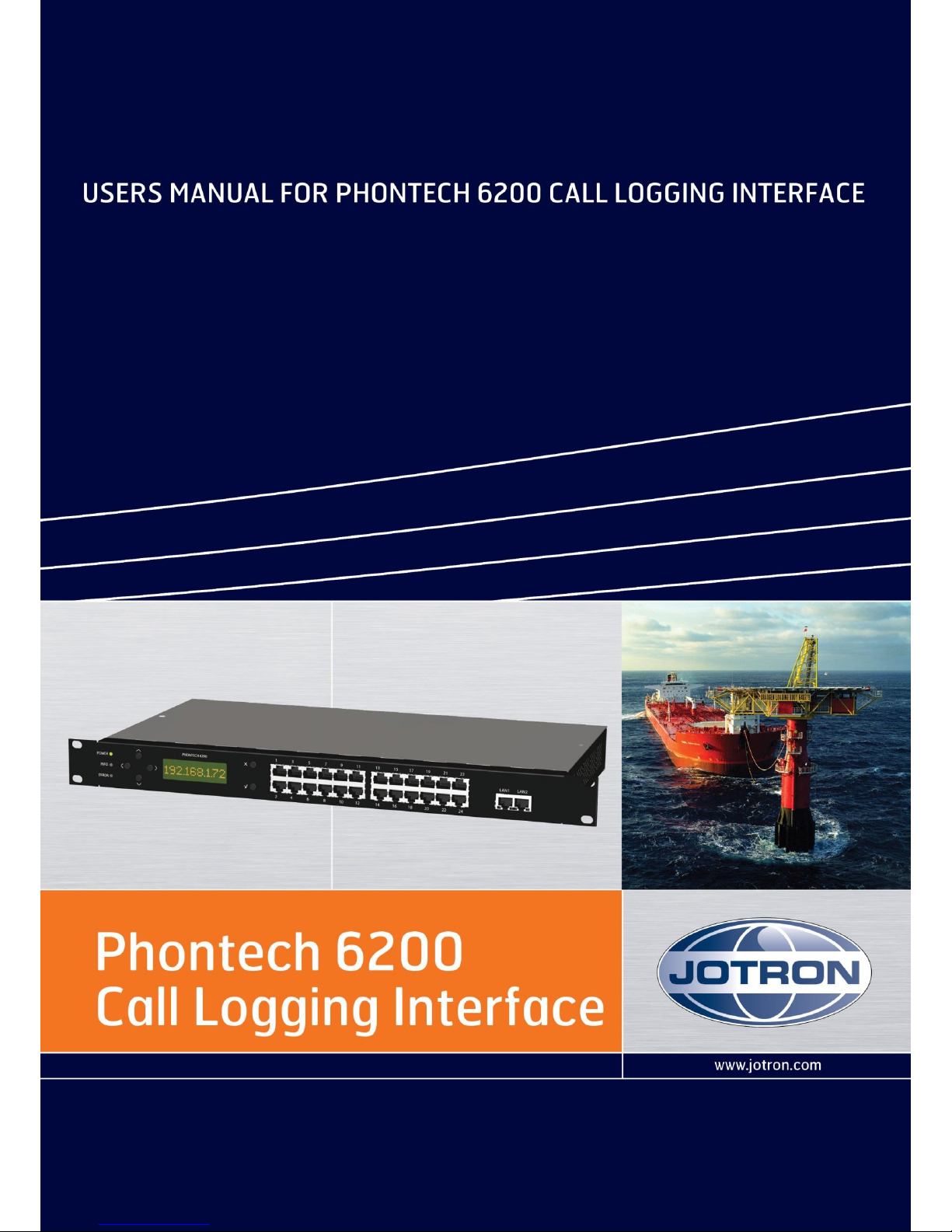
Page 2
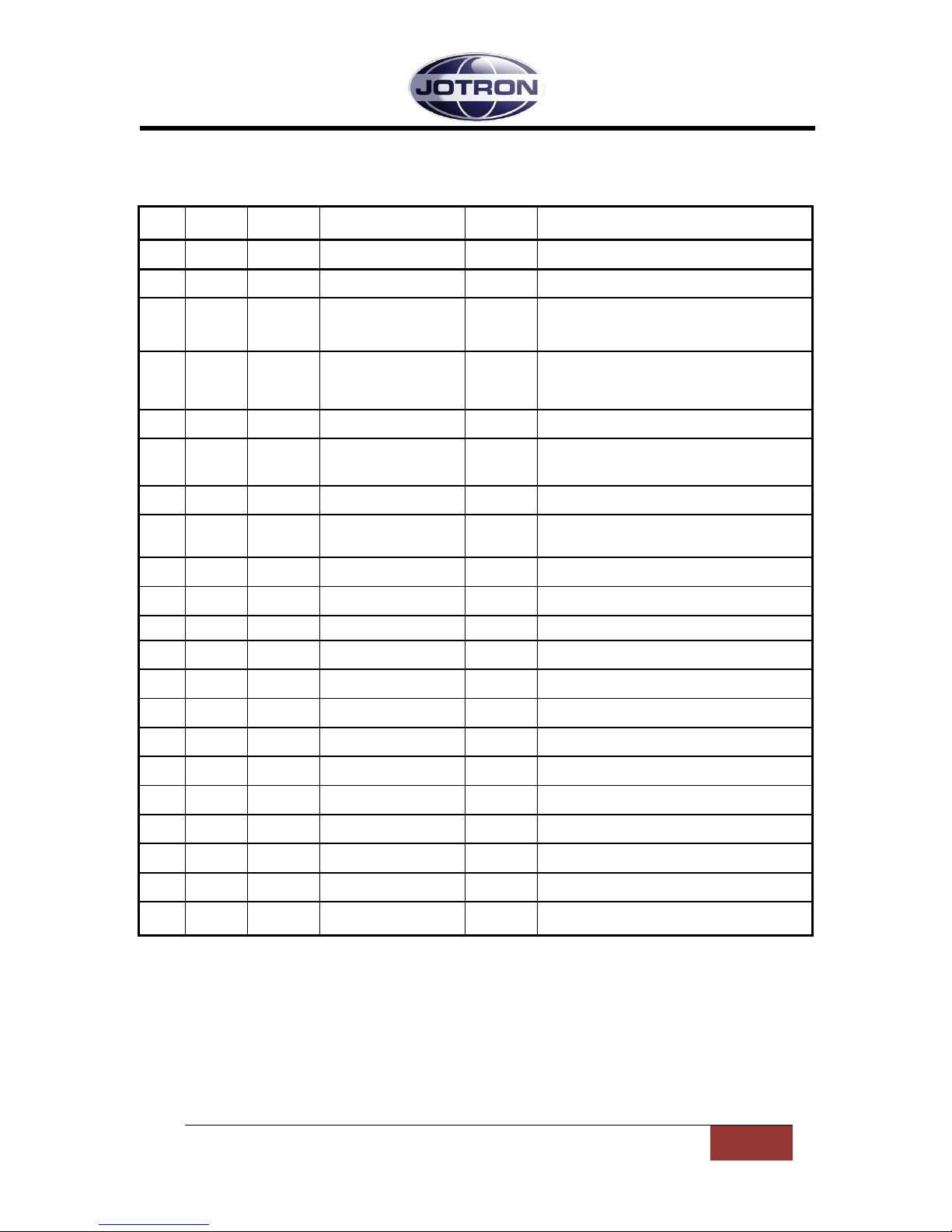
Jotron AS| Phontech 6200: Call Logging Unit
Page ii
P/N: 89459 (v.A)
Amendment Record
NO
INIT
DATE
CHAPTERS
VERSION
REASON FOR CHANGE
0
K.A.T.
01.09.14
All A Initial release
1
2
3
4
5
6
7
8
9
10
11
12
13 14
15
16
17
18 19
20
Page 3
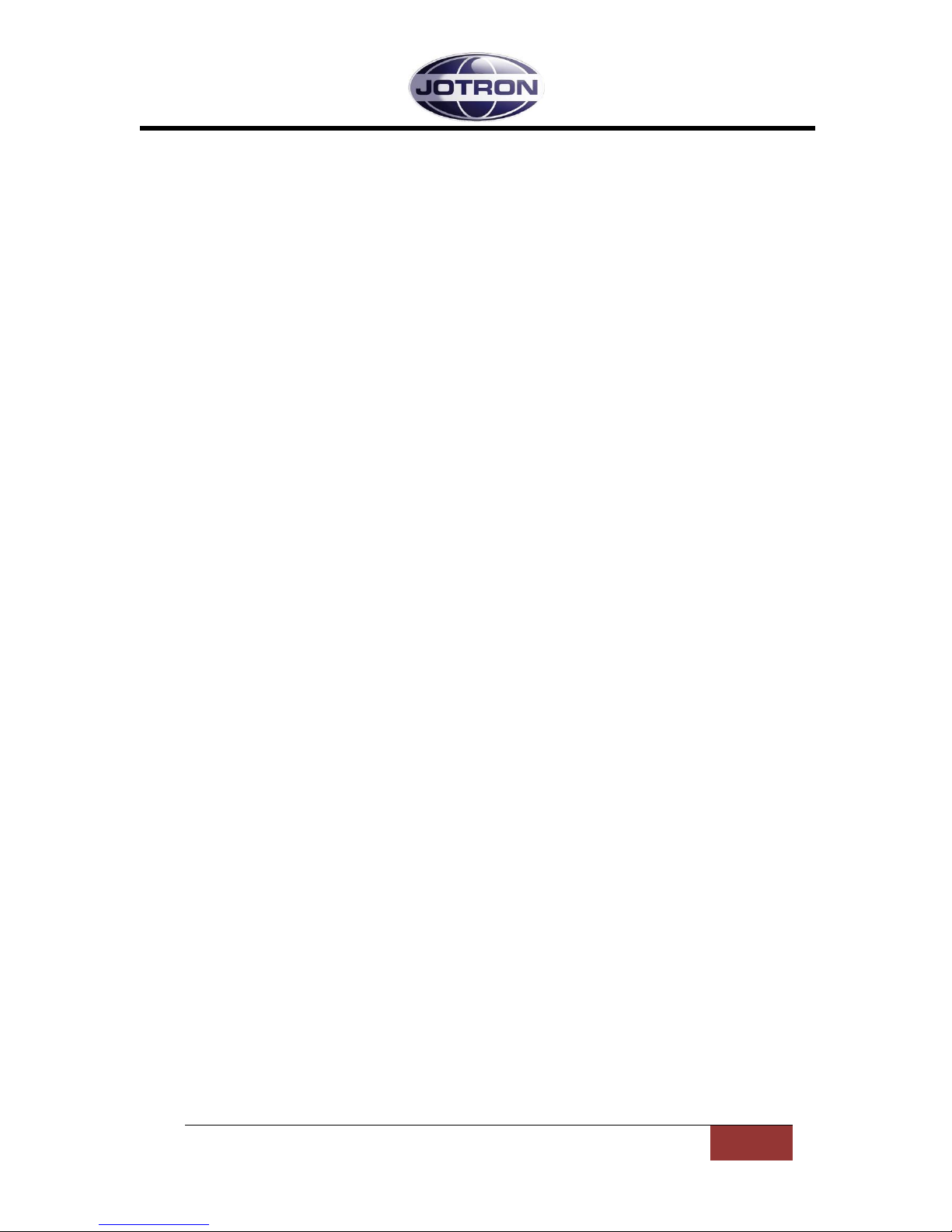
Jotron AS| Phontech 6200: Call Logging Unit
Page iii
P/N: 89459 (v.A)
The information in this book has been carefully checked and is believed to be accurate. However, no
responsibility is assumed for inaccuracies.
Jotron AS reserves the right to make changes without further notice to any products or modules
described herein to improve reliability, function or design. Jotron AS does not assume any liability
arising out of the application or use of the described product.
Page 4
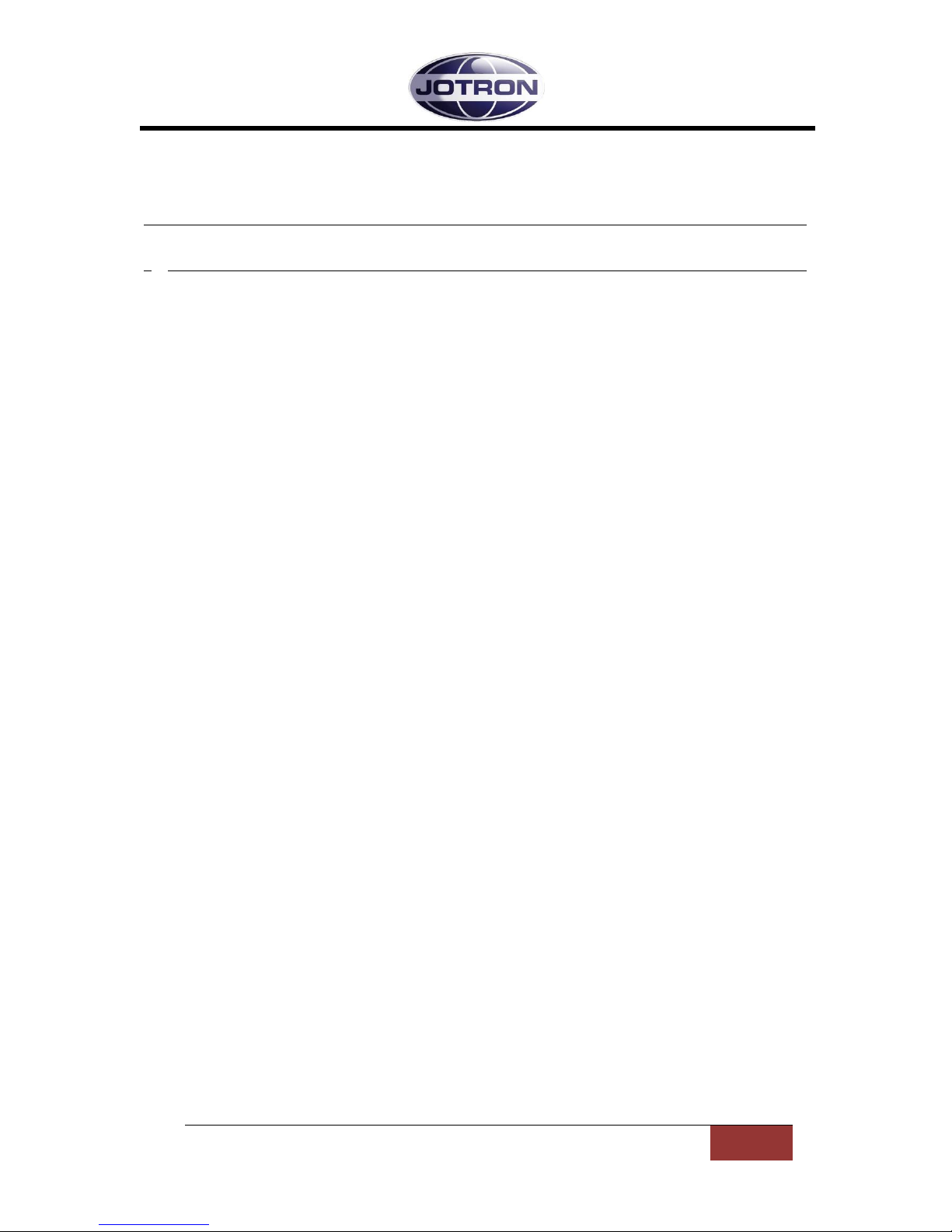
Jotron AS| Phontech 6200: Call Logging Unit
Page iv
P/N: 89459 (v.A)
TABLE OF CONTENTS
..................................................................................................................................................... I
1 CALL LOGGING WEB INTERFACE ........................................................................................... 1-1
1.1 LOGGING ON TO THE CALL LOGGING WEB INTERFACE ..................................................................... 1-1
1.2 USERS / PINS PAGE ................................................................................................................ 1-2
1.2.1 USERS ......................................................................................................................................... 1-2
1.2.2 PINS............................................................................................................................................ 1-3
1.2.3 EXPORT OF USERS AND PINS ............................................................................................................ 1-4
1.2.4 IMPORT OF BALANCES .................................................................................................................... 1-4
1.3 INDIVIDUAL USER AND PIN PAGES .............................................................................................. 1-5
1.3.1 USER PAGE ................................................................................................................................... 1-5
1.3.2 PIN PAGE .................................................................................................................................... 1-6
1.4 REPORTS PAGE ..................................................................................................................... 1-7
1.5 PAYMENT PAGE .................................................................................................................... 1-8
1.6 BILLING RATES PAGE .............................................................................................................. 1-9
1.7 SETTINGS PAGE .................................................................................................................... 1-11
Page 5
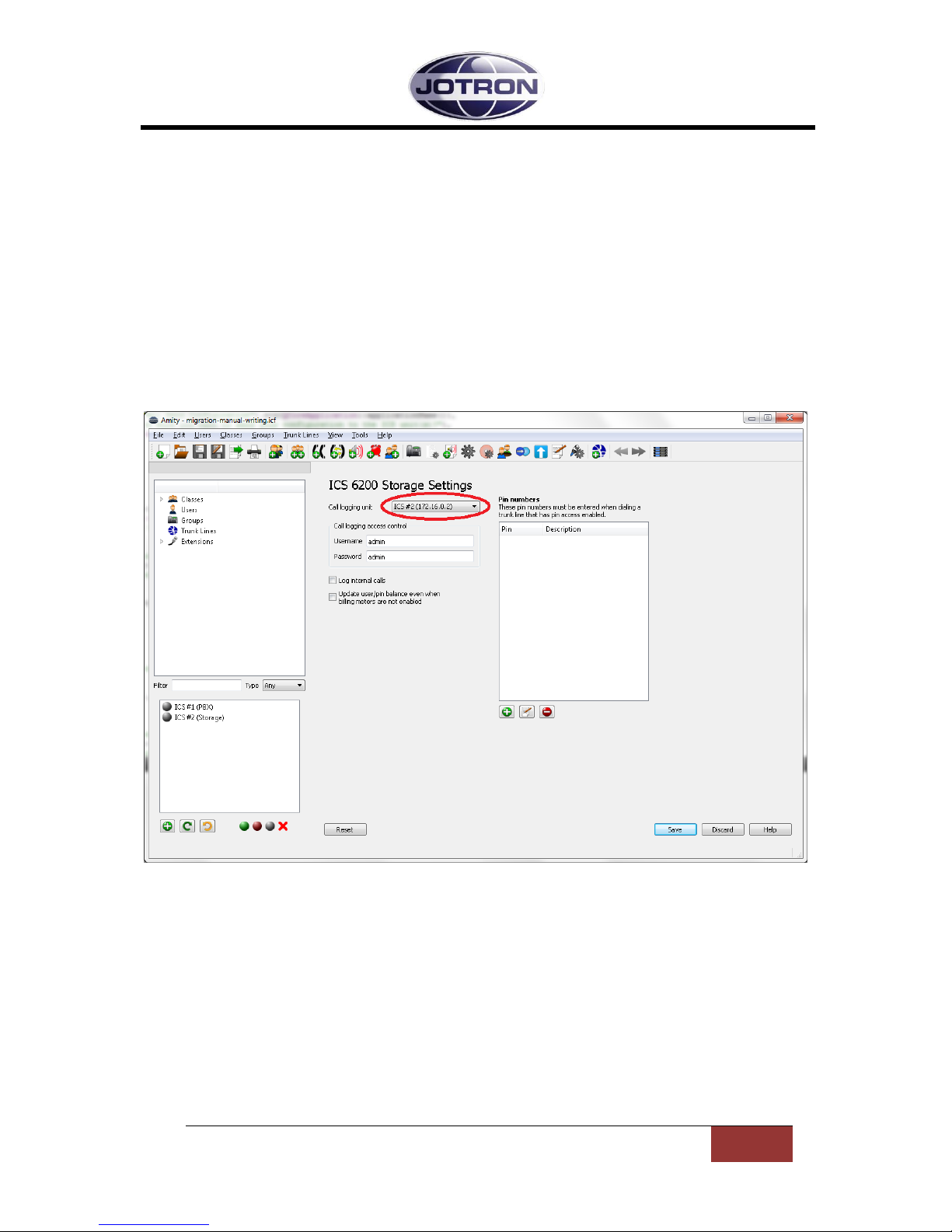
Jotron AS| Phontech 6200: Call Logging Unit Web Interface
Page 1-1
P/N: 89459 (v.A)
1 WEB INTERFACE
1.1 LOGGING ON TO THE CALL LOGGING WEB INTERFACE
The call logging interface can be reached through any modern web browser. First we must locate the
address of the storage unit that is currently used for call logging.
This address can be either in the Phontech 6200 Configuration Application found under the Phontech
6200 Storage Settings that is described in the Installation Manual. The address we are looking for can
be found in the “Call logging unit” dropdown box as seen on the picture below.
Figure 1 - Location of Selected Storage Unit
You can also find the address of the call logging unit by looking in the “Information” menu on the
front panel display on the physical unit. Click any of the navigation buttons to clear the “Jotron” logo
and click the “Enter” button when you are at the “Information” menu item. Then click “Enter” again
on the “Number and IP” item. The address will now be displayed on the screen.
Once we have found the address we can access the call logging web interface by entering this
address into a modern web browser. You will be greeted with a username and password prompt
where you have to enter the username and password that has been configured in the Phontech 6200
Storage Settings. The default username and password are both “admin”.
Page 6
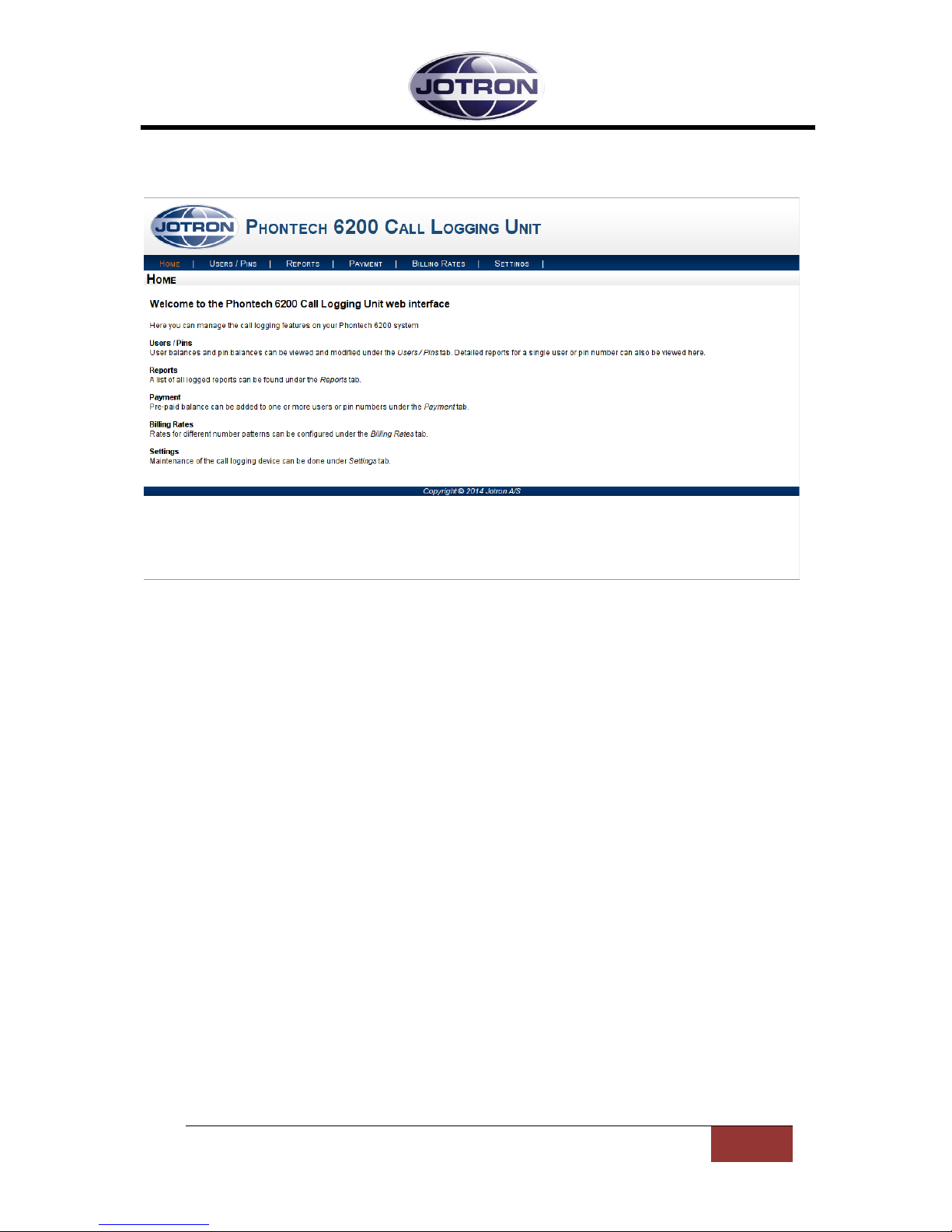
Jotron AS| Phontech 6200: Call Logging Unit Web Interface
Page 1-2
P/N: 89459 (v.A)
If the correct username and password has been entered, you will be directed to the welcome screen
for the web interface as shown below.
Figure 2 - Phontech 6200 Call Logging Web Interface
This page displays a short description of the different pages that can be accessed on in the web
interface.
1.2 USERS / PINS PAGE
The Users / PINs page displays a list of all the users and PINs in the system. This is also the gateway
to see call records for individual users or PINs.
1.2.1 USERS
The first part of the page lists all the users (a user is a single extension) that are configured on the
system as well as the balance on their current account. The list can be navigated in by either using
the search box in the top right of the list or by using the arrows or page numbers at the bottom right
of the list.
All of the users in the user list are automatically configured when users are added or removed
through the configuration application for the entire system. It is not possible to add or remove users
by other means. The user balances are updated automatically if trunk lines on the system are
configured to use extension based balance tracking.
The right-most column in the user list is a button that will reset the given user’s balance back to 0. At
the bottom of the table there’s a button that will reset all of the users’ balances with a single click.
To see detailed call reports for a single user, click on the extension for that particular user. This will
open the page for this individual user which is further explained in chapter 1.3.
Page 7

Jotron AS| Phontech 6200: Call Logging Unit Web Interface
Page 1-3
P/N: 89459 (v.A)
Figure 3 - Users / Pins page - Users Part
1.2.2 PINS
Below the user list, we find the PINs section. This lists all of the PINs that have been configured for
the system. These PINs must be configured from the configuration application as described in the
Installation Manual. This list can be navigated in the same way as the user list by either searching in
the upper right corner or using the page numbers and buttons at the bottom right corner of the list.
The PINs list contains a button in the right-most column that will reset the balance back to 0 for the
given PIN. At the bottom of the table there’s a button that will reset the balance of all PINs with a
single click.
To see the detailed call log for a given PIN click on the PIN number in the left most column. This will
show the individual PIN page which is further explained in chapter 1.3.
Page 8

Jotron AS| Phontech 6200: Call Logging Unit Web Interface
Page 1-4
P/N: 89459 (v.A)
Figure 4 - Users / Pins page – PINs and Export/Import
1.2.3 EXPORT OF USERS AND PINS
The export options are located the bottom of the Users / PINs page as seen in Figure 4. You can
either export a list of current user balances or a list of current PIN balances. The list to export can be
selected with the “Users” and “Pins” buttons in the Export section. The balances can be exported as
PDF, XML or comma separated values (CSV) by clicking the corresponding button in the Export
section. When the button is clicked, a download dialog with the selected format will appear and you
can select where to save the exported data.
1.2.4 IMPORT OF BALANCES
It is also possible to import balances into the call logging system. By clicking the “Import XML” button
in the Import section you will be presented with an open file dialog where you can select the file with
the balances to import. The format of the file must be XML and in the same format as given by the
“Export XML” button. Note that this will change the balances of all the users and pins that are
located in the import file. This operation cannot be undone.
Page 9

Jotron AS| Phontech 6200: Call Logging Unit Web Interface
Page 1-5
P/N: 89459 (v.A)
1.3 INDIVIDUAL USER AND PIN PAGES
1.3.1 USER PAGE
The detailed user page displays the detailed call logs for a given user. The current balance of the user
is displayed at the top of the page.
The list will show all calls made by this user, sorted by date. The list can be navigated with the
previous and next buttons at the bottom right of the list.
Figure 5 - Details for User 101
The columns in the call log are as follows:
Date/Time - The date and time when the call was initiated
Source -The user that initiated the call. This will always be the user we are looking at.
Destination - The number that was dialed.
External - The actual number that was dialed over the trunk line.
Duration- The number of seconds the user was in the call.
Billed - The number of seconds that should be billed for the call. This does not include the
time taken by the user to dial or enter a pin number.
Page 10

Jotron AS| Phontech 6200: Call Logging Unit Web Interface
Page 1-6
P/N: 89459 (v.A)
Cost - The cost of the call. This is calculated by multiplying the billed seconds by the correct
rate for the destination.
Type - The type of record. This can either be ‘Billing’ or ‘Documentation’. Note that calls
marked as ‘Documentation’ will have billing seconds set to 0 as they are only present to
document the call, not bill it. Those calls include calls between users inside the system and
incoming calls if enabled through the Phontech 6200 Storage Configuration.
Under the call log list there’s a filter button so you can change if the log should display billed calls
only or include the documentation lines as well. By default it will only display the billed calls.
At the bottom of the page we have the export functions. Here you can export a report with the calls
that this user has made. There are two pre-determined and one customizable option for the report
period.
Previous month - This will take the previous month and generate a report of all the calls for
that month. If the current month is September, it will generate a report from 1st of August to
the 31st of August.
One month prior - This option will take us one month back from the current month. So if the
current date is 15th of September it will generate a report from the 15th of August to the 15th
of September.
Custom - If none of the two other options match you can choose this to input a start and end
date manually.
For the two pre-determined options you can always see the report dates that will be used in the
input boxes underneath the options. These will change as the different options are selected.
To actually export the report you have to click on one of the three export buttons at the bottom to
choose the format which you want for your report. The available formats are “PDF”, “XML” and
“CSV” (comma separated values).
1.3.2 PIN PAGE
The pin page is very similar to the User page described in chapter 1.3.1. The call log list is the same as
in the User page, but note that it now displays all calls where the selected PIN number has been
used. This means that the Source field will not always be the same as the PIN number could have
been used from multiple phones. The balance associated with the PIN can be found at the top of the
page.
The export functions for the PIN is the same as for the users. Choose the period for the report and
click the format button of your choice and you will be presented with a download dialog for the
report.
Page 11

Jotron AS| Phontech 6200: Call Logging Unit Web Interface
Page 1-7
P/N: 89459 (v.A)
1.4 REPORTS PAGE
The reports page will show all call records logged by the system. The records are sorted by date. The
list can be navigated with the buttons in the bottom right corner of the list.
The columns in the call log are as follows:
Date/Time - The date and time when the call was initiated
Source -The user that initiated the call.
Destination - The number that was dialed.
External - The actual number that was dialed over the trunk line.
Duration- The number of seconds the user was in the call.
Billed - The number of seconds that should be billed for the call. This does not include the
time taken by the user to dial or enter a pin number.
Cost - The cost of the call. This is calculated by multiplying the billed seconds by the correct
rate for the destination.
Type - The type of record. This can either be ‘Billing’ or ‘Documentation’. Note that calls
marked as ‘Documentation’ will have billing seconds set to 0 as they are only present to
document the call, not bill it. Those calls include calls between users inside the system and
incoming calls if enabled through the Phontech 6200 Storage Configuration.
Pin - If a PIN was used, it will be displayed in this column.
Page 12

Jotron AS| Phontech 6200: Call Logging Unit Web Interface
Page 1-8
P/N: 89459 (v.A)
Figure 6 - Reports Page
The list will by default only show billed entries. If you want to see all the logged calls you can change
this setting by clicking the ‘All records’ button underneath the list.
The export functions work the same way as the export described in chapter 1.3.1 and 1.3.2. Select
the period you want a report for and click one of the buttons at the bottom to get the exported
report in the desired format.
1.5 PAYMENT PAGE
The payment page is used to add credits to user and PIN accounts. To add to the balance of a user or
a PIN, select the desired one from the two lists on this page by clicking the check boxes in the leftmost column. After the user or PIN has been selected you can enter the number of credits that you
want to add in the 'Amount to add' spin box at the bottom of the page. Click the 'Process' button to
finish the balance update. Multiple users and pins can be updated in a single action by selecting
additional users or PINs from the lists. The lists can both be navigated with the buttons and page
numbers at the bottom right of each list and the selections from previous pages will remain active as
a new page is viewed. The search box in the top left of each list can also be used to filter the lists.
If pre-paid billing meters are active on trunk lines the users and/or PINs in use must have a positive
balance equal to that of at least 1 minute worth before they can be used to access a trunk line.
Page 13

Jotron AS| Phontech 6200: Call Logging Unit Web Interface
Page 1-9
P/N: 89459 (v.A)
Figure 7 - Payment Page
1.6 BILLING RATES PAGE
The billing rates page is where we can configure the cost rates for numbers dialed over trunk lines.
You can match explicit numbers or create patterns for matching number ranges. The currently
configured billing rates can be found in the list at the top of this page. The list can be navigated with
the buttons and page numbers in the bottom right corner of the list.
To remove a configured rate, select it by clicking the check box in the left-most column next to the
rate you want to remove and then click the ‘Delete selected’ button. Multiple rates can be selected
for one delete operation.
Note that any change to the configured rates will not affect already logged calls. Only new calls made
after the change to the rates will be affected.
Page 14

Jotron AS| Phontech 6200: Call Logging Unit Web Interface
Page 1-10
P/N: 89459 (v.A)
Figure 8 - Billing Rates Page
The ‘default’ rate will be used when no other billing rate can be matched. By default it is set to 1
credits pr. minute, but it can be changed by entering ‘default’ as the pattern when you add a new
rate.
To add a new rate you enter the pattern you want to match in the ‘Pattern’ input box in the ‘Add
billing rate’ section. You then enter the desired rate in the box below it. This rate will be the cost of a
call pr. minute.
If you want to match a single number simply enter the number in the pattern field. If you want to
match multiple numbers, such as a prefix or a range of numbers you have to use the pattern
matching approach. Patterns can be created using the ‘X’ and ‘_’ characters. Entering ‘X’ will match
any number, while ‘_’ will allow the previous number or match to be repeated multiple times. This
may be used to match numbers of arbitrary lengths. Some examples are shown below.
Page 15

Jotron AS| Phontech 6200: Call Logging Unit Web Interface
Page 1-11
P/N: 89459 (v.A)
Examples
To match the numbers 100-199 the expression 1XX can be used.
To match any numbers starting with 0047 followed by more numbers the expression 0047X_
can be used.
To match any number that starts with a one and is at least 3 digits long you can use the
pattern '1X_'.
The billing rates can be exported in XML and CSV format by clicking on one of the export buttons at
the bottom of the page. Rates can also be imported from files in the same XML format as the
exported XML format. The import function will only add additional or change existing rates. It will not
delete any configured billing rates.
1.7 SETTINGS PAGE
In the ‘Settings’ page you can get an overview of the system as well as perform backup and
maintenance. You can see the number of records still available for storage in the system as well as
the current firmware version.
Figure 9 - Settings Page
To free storage space, it is possible to remove older records stored in the system. This is done by
specifying a date that you want to purge records from in the ‘Maintenance’ section. When you have
picked a date and clicked the ‘Delete’ button it will delete all records that are older than the given
date. Note that this operation is irreversible.
Page 16

Jotron AS| Phontech 6200: Call Logging Unit Web Interface
Page 1-12
P/N: 89459 (v.A)
The backup and restore functions will export any rates, settings and balances into a file that can later
be restored by the ‘Restore’ function. The actual call records are not stored in the file and cannot be
restored later.
You can also perform a factory reset by clicking the ‘Factory reset’ button at the bottom of the page.
This will delete all information visible in the web interface such as billing rates, balances and call
records.
Page 17

