Page 1

1
User Manual
Thank you for choosing the mobile phone SM from GO-CEL. Instruction on how to operate the phone are
detailed in this user manual.
WARNINGS
Failure to follow these simple rules can be dangerous or illegal. Read the complete user guide for more
information.
TURN ON SAFELY
Do not switch on the phone where mobile phones are prohibited or when it may cause interference or danger.
ROAD SAFETY
Obey all road safety laws. Always use both hands to drive the vehicle while driving.
INTERFERENCE
All wireless phones can be sensitive to interference, which can affect performance.
Page 2
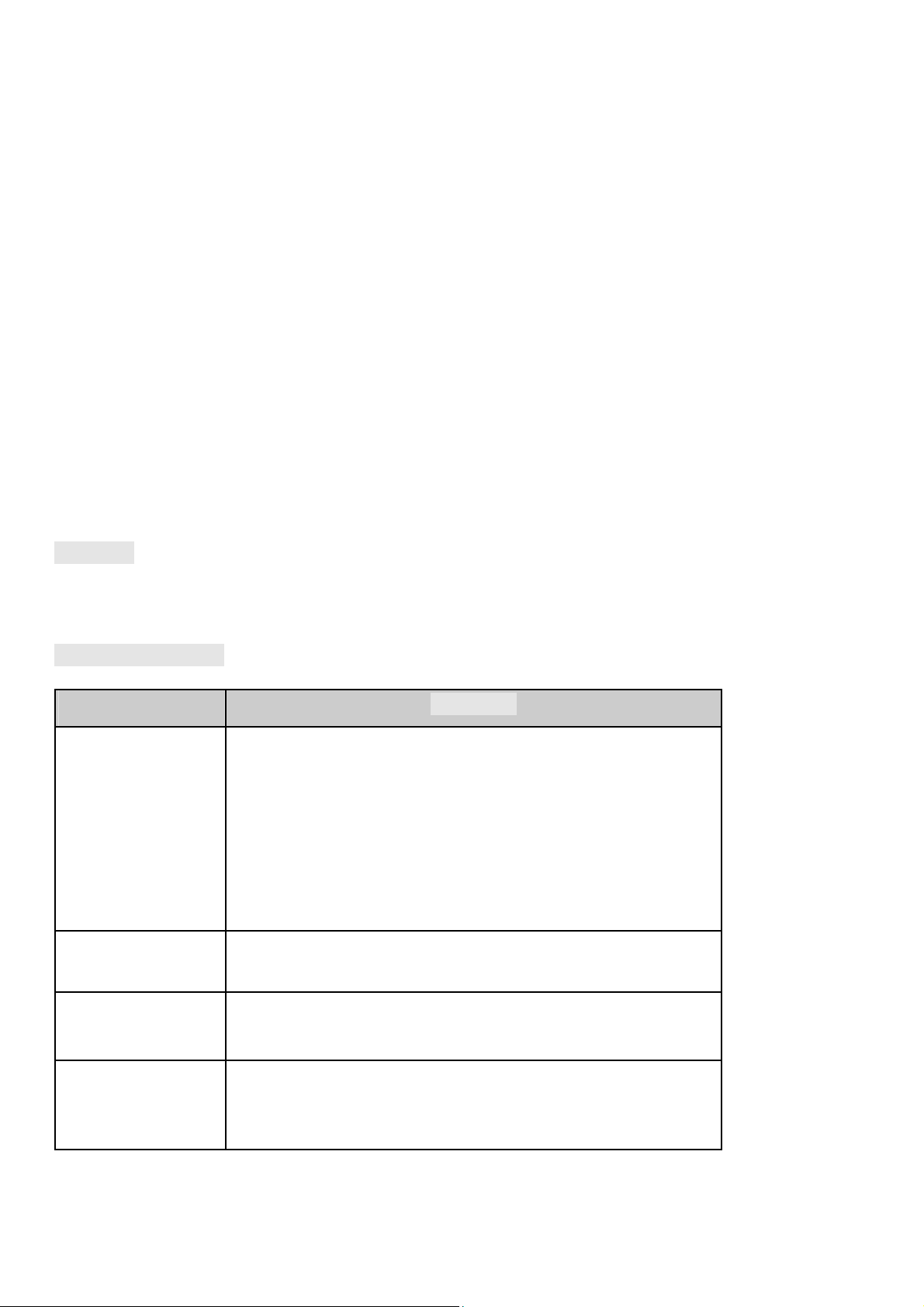
2
The key to display the phone
TURNING OFF IN HOSPITALS
Follow all restrictions. Turn off the phone near medical equipment.
TURN ON AIRCRAFT
Follow all restrictions. Wireless devices may cause interference in aircraft.
TURN OFF WHEN LOADING FUEL
Do not use the phone in / near stations. Do not use near fuel or chemicals.
USE WITH SENSATEZ
Only qualified personnel may install or repair this product.
BATTERIES AND ACCESSORIES
Use only appropriate batteries and enhancements. Do not connect incompatible products.
WATER RESISTANCE
Your phone is not waterproof. Keep it dry.
BACKUPS
Remember to make backups or keep a written record of all the important information stored on your phone.
CONNECT TO OTHER DEVICES
When connecting to any external device, read its manual for detailed instructions. Do not connect to
incompatible products.
Cell Phone
The appearance of the phone is shown below. The photo is for reference only; The phone may be different.
Please take your current phone as thestandard.
Keyboard Descriptions
Key Description
Power On/Off Key
(Right side)
Back Key
Home Key
Press the key to switch the phone on. In power in the state, press
the key to lock keyboard and display;
options.
In the menu mode, press the key to return to the top menu.
Press the key to return to the standby mode. Long press the key
to display the recent list.
Option Key Press the key to enter the options menu.
Page 3
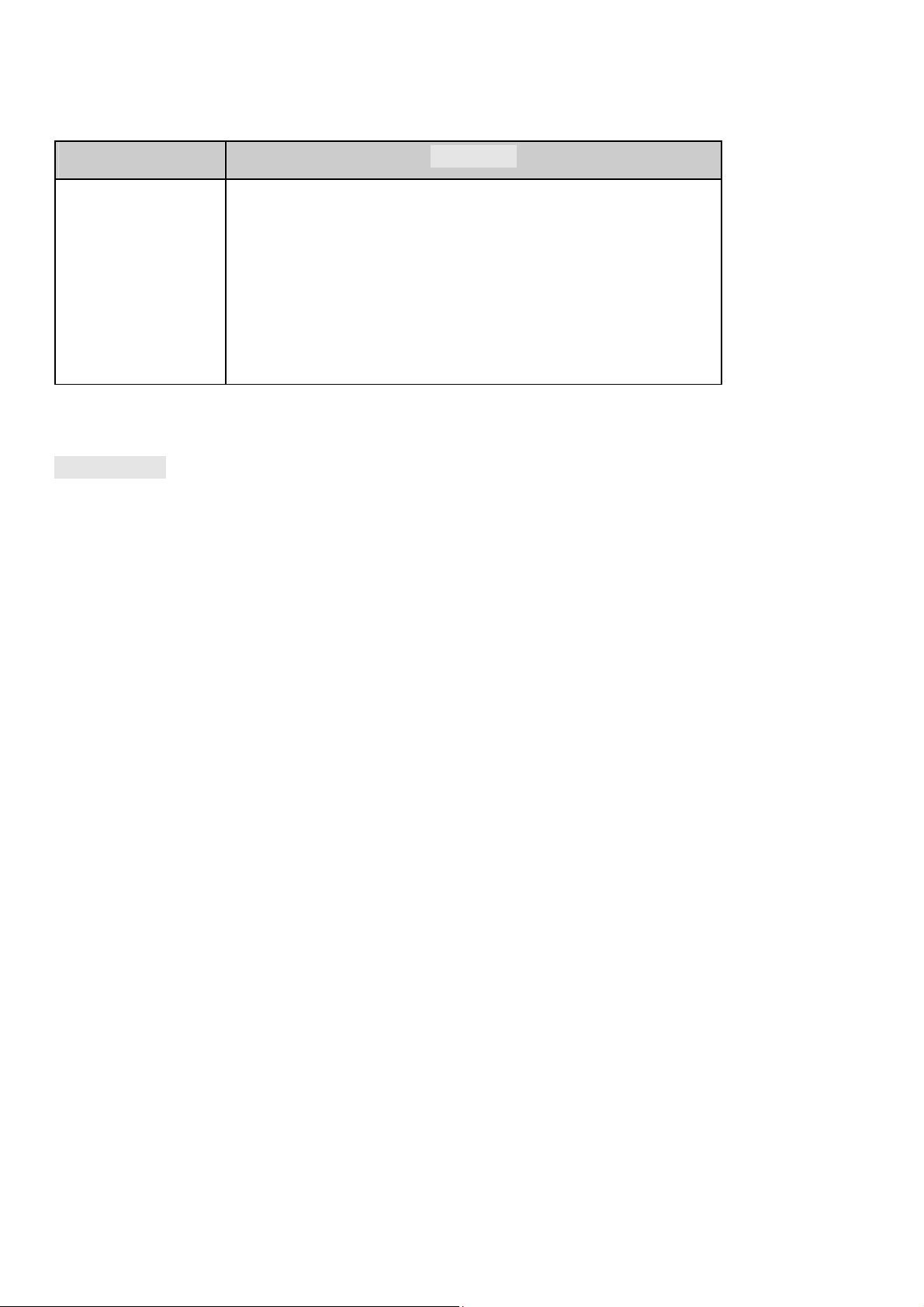
3
Key Description
Volume keys
(Right side)
To adjust the incoming call volume.
During a call, play music, video, or listening to the radio, press the
buttons to adjust the volume.
Phone method
Your phone has the built-in input method. In edit mode, long press "..." to display input options and set input
languages and Android keyboard settings.
English input
Press the keyboard screen to enter corresponding letters.
Input number
Press "? 123", you can enter the numbers directly by pressing the number icons. Long press the letter icons
with number, or after pressing, slide finger to enter the numbers of.
Symbol of the entrance
Press "? 123" to enter symbol list. Press the desired symbol to the entry. Long press ". ..." or ": -) ..." to display
the symbol list, slide your finger to the desired symbol at the input.
Start using Install memory card, SIM card and battery
When you request a network, you will get a SIM card plug-in. SIM card () containing service projects, phone
numbers and can be used to store phone numbers and personal information.
Attention: SIM card does not bend or scratch, do not leave it in contact with static electricity, dust or water.
Keep all SIM cards where children can not reach or touch.
Note: Keep the SIM card chip contacts face down. Make the SIM card slot card fits.
Remove the memory card, SIM card and battery
Note: If the phone is on, long press the Power key on / off for about 3 seconds until the phone's options tips
and select off, then press OK to turn off the phone. Then remove the battery, SIM card and memory card. Do
not plug or remove memory card in the boot state, otherwise this will cause damage to the file system.
Page 4
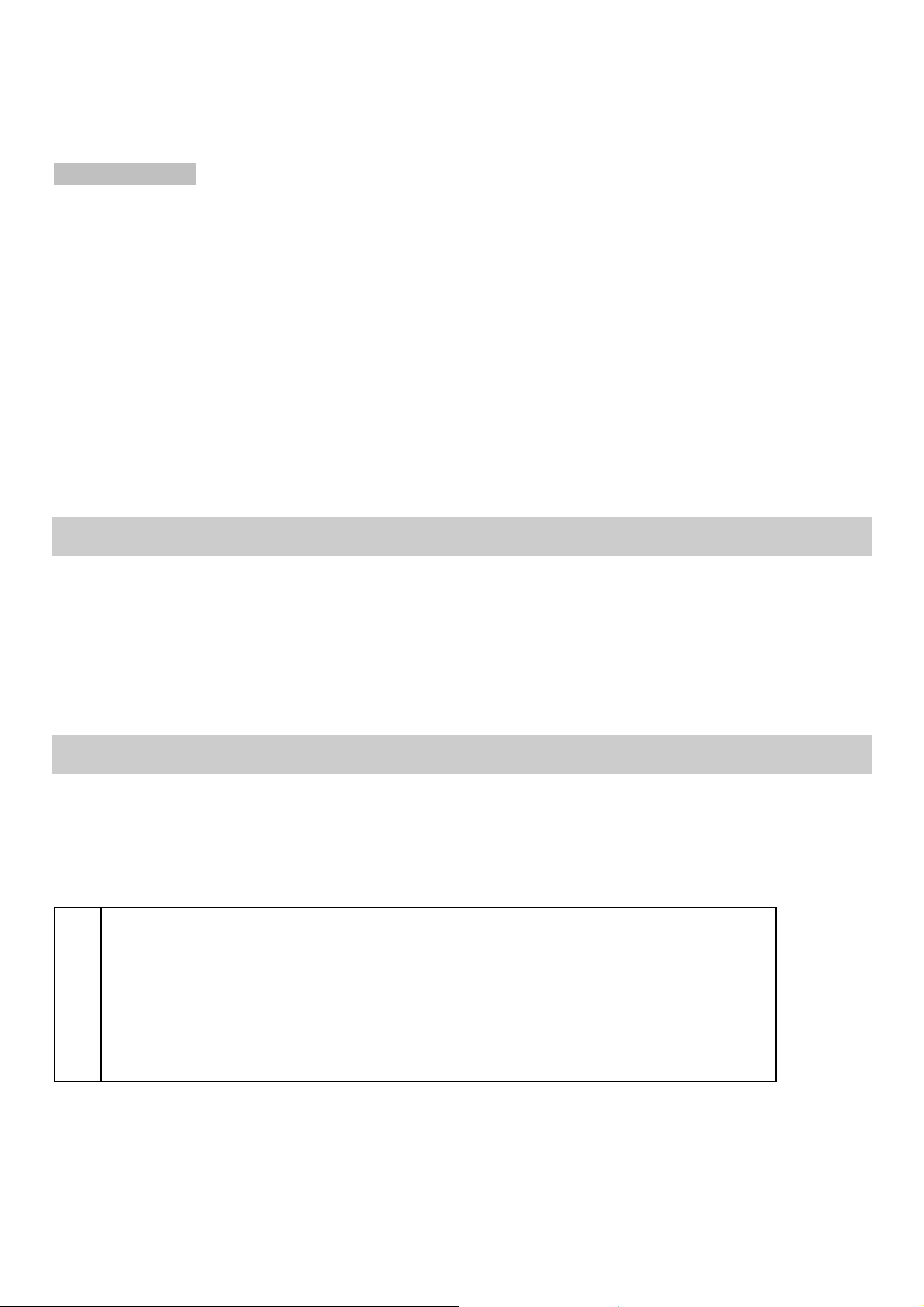
4
Charge the battery
1. Before charging, check the battery slot to ensure the battery has been properly installed.
2. Plug one end of the telephone charger.
3. Connect the other end of the charger to the power outlet.
4. Begin charging. It can be charged if power or power on off. ▪ In power in the state, when the battery icon on
the screen starts rolling it means it is charged. When the icon is full and rolling stop means full charge. ▪ In
state power, the battery icon at the start of the scrolling screen means it is accused. When the icon is full
and stop rolling means loading is complete.
5. Disconnect the charger from the power outlet.
6. Disconnect the charger and the phone.
Touch Screen using
Press: finger to press the desired option to confirm the selection or start an application.
¬
Long press: Long press of the screen on the current operating interface, icon or input area, you can open the
options menu in the current interface.
¬
Slide: Slide your finger on the screen horizontally or vertically. For example, slide the screen into standby
mode or main menu horizontally to change the page menu.
Drag: long-use finger Press the desired item, drag it to any point on the screen. For example, you can drag the
icon from the main menu to the standby screen.
Make a call
1. In standby mode or in the main menu, press the dialed icon to enter the dialing panel, dial numbers on the
screen to enter the phone number.
2. Press dial icon at the bottom, select the SIM card to dial the number.
3. End press icon to cancel the call.
You have to unlock the phone if the keypad and screen are locked.
You can make calls via messages, call log and contacts. During a call, press the volume
keys to adjust the volume. Your phone supports smart dialing. When entering
numbers, the phone will search for the corresponding contact in the phone book or call
trunk
Page 5

5
Answer a call
When there is an incoming call, you can:
▪ Drag the icon to the right to answer the call.
▪ Drag the icon to the left to reject the call.
▪ Drag the icon above to reject the SMS call.
Emergency service
You can call the emergency number service directly without SIM card. Different networks using different
emergency numbers, please consult your network operator.
1.To Restart
In this menu, you can backup and restore applications and personal data.
2.Browser
You can use your phone to access Wireless Application Protocol (WAP) sites and use WAP-based services. To
browse WAP pages, you must subscribe to your service provider's data service and configure relevant settings
for your phone. Select the on-screen web page list or URL entry in the address bar to visit.
3.Calculator
The calculator can perform simple calculations. Slide the screen to the left or right, you can change the basic
and advanced panel calculator.
4.Calendar
In the calendar, you can check the times for the current month. It has alarm for the date with schedule. Select
a date to check all times for that day, or you can edit or delete times.
5. Camera
By applying the camera, you can take photos or records of people or events at any time. Press the camera icon
in the main menu to enter.
Press the shoot icon or record to take photos or logs.
Press the icons on the screen or the option key to set the parameters of the camera or recorder.
6. Clock
In the clock interface, you can check date and time.Press the alarm icon, you can add new alarm clock or turn
on / off alarm clocks.
In the clock interface, you can also press the icons to enter countdown function, stopwatch, city settings, night
mode and settings.
7. Downloads
To check all download applications.
Page 6

6
8.E-mail
You can use e-mail to send and receive e-mail messages.
Mail account settings
According to the tips on the address input screen and email password and press next.
Click Manual Setup to configure the server information manually.
Check emails
In the inbox, select the email you want to review to sign in. Click the icons at the bottom to delete, reply, add
to favorites.
Compose and send email
In the inbox, tap the new mail icon to create new email. Recipient's e-mail address, subject and content of the
entry, and then press send icon to send the e-mail.
Delete Accounts
In the inbox, press the option key to select settings. Select the account you want to delete and select delete
account from the list of options. Press OK to confirm and delete the account.
9. Manage Folders
In this menu you can select to check phone storage and SD card.
10. FMRadio
FM Radio in the main menu selects and covers the handset to enter. Press the power on icon to turn the radio
on / off. Tap the settings icon and select Search, the phone will search the available channels and save to the
list. Press the on-screen icons to operate the FM radio.
11. Gallery
You can use Gallery to view or manage photos and videos.
12.Messenger service
Select messages from the main menu or standby mode to enter. Select the new message icon on the left in
the corner to create new SMS or MMS and send.
1. Type receiver number or add number of contacts.
2. Press "Type text message" to enter the message content.
3. If you want to send the image or video file, press "+" to add photos, videos and audio. The message will
automatically switch to multimedia messages.
4. Press send icon and select the SIM card to send the message.
13. Music
Select music from the main menu.
Press artists, albums, songs and playlists at the top of the screen to change category.
Select an audio file to play the music. Press the on-screen icons to operate the audio player.
Page 7

7
14. Contacts
In people, press search icon to search for contact, press Add new icon to add new contact. Press the option
key to enter:
Delete contact
Select one or more contacts, then press OK to delete all selected contacts.
Screen contacts
Select all contacts, contacts on the SIM card, phone or customize the contacts to display.
Import/ Export
Copy contacts from SIM cards, phone, phone storage or SD card and then select Location to copy.
Accounts
Select this option for data from the automatic synchronization application.
Configuration
To adjust the view options or list type by contacting names like.
Share visible contacts
Select one or more contacts, press OK and then share the selected contacts via Bluetooth, Email, etc.
Memory Query
To check the phone memory and SIM card.
Add contacts
Use this function to combine the same contacts.
15. Cell phone
Press the on-screen icons to enter numbers in sequence. After entering numbers, press the dial icon and select
the SIM card to dial. Press the icons at the top of the screen, you can enter the session call or contact.
16. Search
Keypad entry in the search bar, the phone will match applications or contacts first. If there is no result, press
the right icon to link to the network and search.
17. Configuration
Wireless and networking
In this menu, you can select and configure SIM management, WLAN, Bluetooth, data usage, low-mode
airplane, VPN, Tethering & portable hotspot, mobile phone Internet USB networks.
WLAN
You can connect to a wireless LAN (WLAN), use it to access and download with high speed.
In the menu / settings / wireless connections and networks, slide the icon next to WLAN to the right to
activate the WLAN. Press WLAN to check the available WLAN networks. Select an open network, you can
directly access the network. If you selected the network is encrypted, you have to enter password.
Page 8

8
Bluetooth
The phone supports Bluetooth. You can exchange information between devices, including mobile phones
wirelessly. Through Bluetooth, you can sync phone and computer, exchange data with other Bluetooth devices
and can connect to the Bluetooth headset.
In Menu / Settings / Wireless & networks, slide the icon next to Bluetooth to the right to turn Bluetooth and
system on. Before transmitting data, you may need to match other Bluetooth devices.
Device
In this menu, you can configure screen audio profiles, check the battery and store and manage applications.
Personal
Access Location
Select whether you want to access my location, or if you are using WLAN & mobile network location.
Security
In this menu you can select Security screen, SIM card lock, passwords, Administration device storage
credential.
Entry & Language
Select and configure language, keyboard and input methods, speech and mouse / trackpad.
Backup & Reset
In this menu, select Reset Factory Data and then Restart Phone to erase all data in the phone memory. Select
DRM reset to delete all DRM licenses.
Accounts
Add account
To add new corporate, email, Facebook and Skype account.
System
Date and Time
Set time and date for the phone.
Scheduled Power On & Off
Sets the on / off time of the phone automatically.
Accessibility
To configure the accessibility features for the phone.
Page 9

9
Opciones de desarrollador
Enter the menu to select turn on / off developer options and select take options such as bug report, desktop
password backup, etc.
About phone
To check status, legal information, etc.
18. SIM Tools
If your SIM card supports the STK () function, the phone may display different first level menu depending on
different STK card. This function requires the support of the network provider. If the user finds STK function
can not function normally, contact the network provider. If the network provider does not support this
function, we do not claim any responsibility.
19.Engraver
The phone support sound recording function, the recorded files will be saved with different quality. You can
send a recorded file via Bluetooth, message or email.
20. What to do
From this menu, you can check to-do or to-do items. Press + or Tap to add new ToDo to add new item. When
finished, press DONE to save.
21.Videos
You can use the Video player to view or manage videos.
22. Device input
Your phone supports wireless input. You need to enable Bluetooth and select Add new device.
Applications
In the list of widgets, you can select desired widget to add to the idle screen.
Accesories
You can use accessories approved by our company, the other accessories can be provided by the seller.
Battery
We offer you various types of lithium battery with different capacity.
Travel Charger
Useful charger can charge the mobile phone very quickly. Plug the charger into the electrical system it
connects and connects to the other side connects to the top of the phone.
You can check the progress of charging on the phone screen, it will not automatically turn on when charging.
Page 10

10
Care and Maintenance
Battery Care
• The device is powered by a rechargeable battery. When the power is weak, please charge the battery. To
extend battery life, use battery power before recharging.
• Unplug the charger from the electrical outlet and the device when not in use. Do not leave the battery
connected to a charger longer than a week. Overloading may shorten its service life.
• Extreme temperatures can affect the battery's carrying capacity. Battery needs adjusting temperature. If the
temperature is above 40 ° C, the battery can not be charged.
• Use the battery only for its purpose. Never use any charger or battery that is damaged.
Do not short - circuit the battery. Accidental short circuit can occur when a metallic object such as a coin, clip
or pen causes direct connection of the positive (+) and negative (-) terminals of the battery. (These look like
metal strips on the battery). The short circuit may damage the battery or the object that causes it.
• Leaving the battery in hot or cold places, such as in a closed car in summer or in a freezer in the winter, will
reduce the capacity and battery life. Always try to keep the battery between 59 ° F and 77 ° F (15 ° C and 25 °
C). A cold or hot battery may not work temporarily, even when the battery is fully charged.
• Battery performance is particularly limited with sub-zero temperatures.
• Do not dispose of batteries in a fire! Dispose of batteries according to local regulations. Please recycle
whenever possible. Mobile phones are not considered household waste.
Mobile phone maintenance
• Keep the device dry. Precipitation, moisture and all types of liquids or moisture contain minerals that
corrode electronic circuits. If your device gets wet, remove the battery and wait for the device to dry
completely before replacing it.
• Do not use or store the device in dusty, dirty areas. Movable parts and electronic components can be
damaged.
• Do not store the device in hot areas. High temperatures can shorten the life of electronic devices, damage
batteries, and deform or melt certain plastics.
• Do not store the device in cold areas. When the device returns to its normal temperature, moisture can form
inside the apparatus and damage the electronic circuit boards.
• Do not attempt to open the different device according to the instructions in this guide.
• Do not drop, knock or shake the appliance. Rough handling can damage internal circuit boards and fine
mechanics.
• Do not use harsh chemicals, cleaning solvents or strong detergents to clean the device.
• Do not paint the paint device can clog moving parts and prevent proper operation.
Page 11

11
• Use only the supplied or an approved replacement antenna. Unauthorized antennas, modifications or
accessories could damage the device and may violate radio regulations.
All of the above suggestions apply to your device, battery, charger or any accessory. If any device is not
working properly, take it to the nearest authorized service facility.
CAUTION: The manufacturer does not assume that any responsibility for the consequences of the users does
not comply with the suggestions or misuse of the phone.
Note: If the manual update version of user, we will not account. The company has the final interpretation of
the user manual. Images of the user manual only for reference, please take your current phone as the
standard.
Page 12

12
Warning
Any Changes expressly or modifications not approved by the party responsible for
compliance could void the user's authority to operate the equipment.
This device complies with part 15 of the FCC Rules. Operation is subject to the following
two conditions:
(1)
This device may not cause harmful interference, and (2) this device must accept any
interference received, including interference that may cause undesired operation.
Note: This equipment has been tested and found to comply with the limits for a Class B digital
device, pursuant to part 15 of the FCC Rules. These limits are designed to provide reasonable
protection against harmful interference in a residential installation. This equipment generates,
uses and can radiate radio frequency energy and, if not installed and used in accordance with
the instructions, may cause harmful interference to radio communications. However, there is
no guarantee that interference will not occur in a particular installation. If this equipment
does cause harmful interference to radio or television reception, which can be determined by
turning the equipment off and on, the user is encouraged to try to correct the interference by
one or more of the following measures:
—Reorient or relocate the receiving antenna.
—Increase the separation between the equipment and receiver.
—Connect the equipment into an outlet on a circuit different from that to which the receiver
is connected.
—Consult the dealer or an experienced radio/TV technician for help.
SAR tests are conducted using standard operating positions accepted by the FCC with the
device transmitting at its highest certified power level in all tested frequency bands, although
the SAR is determined at the highest certified power level, the actual SAR level of the device
while operating can be well below the maximum value.Before a new device is a available for
sale to the public, it must be tested and certified to the FCC that it does not exceed the
exposure limit established by the FCC, Tests for each device are performed in positions and
locations as required by the FCC.
For body worn operation, this device has been tested and meets the FCC RF exposure
guidelines when used with an accessory designated for this product or when used with an
Page 13

13
accessory that contains no metal and that positions the handset a minimum of 10 mm from
the body.
Non-compliance with the above restrictions may result in violation of RF exposure guidelines.
