Page 1
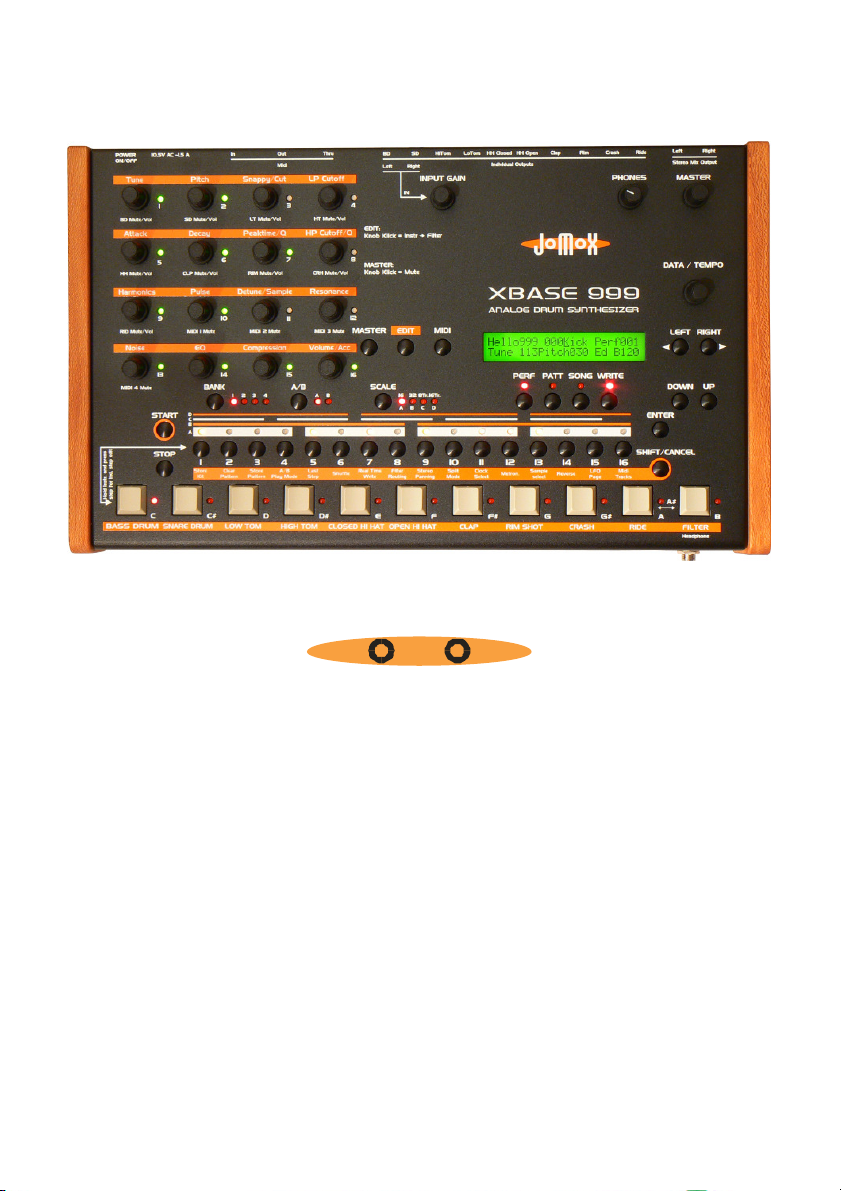
MJX
XBASE 999
ANALOG DRUM SYNTHESIZER
Operating Manual
OS 1.3x
Page 2
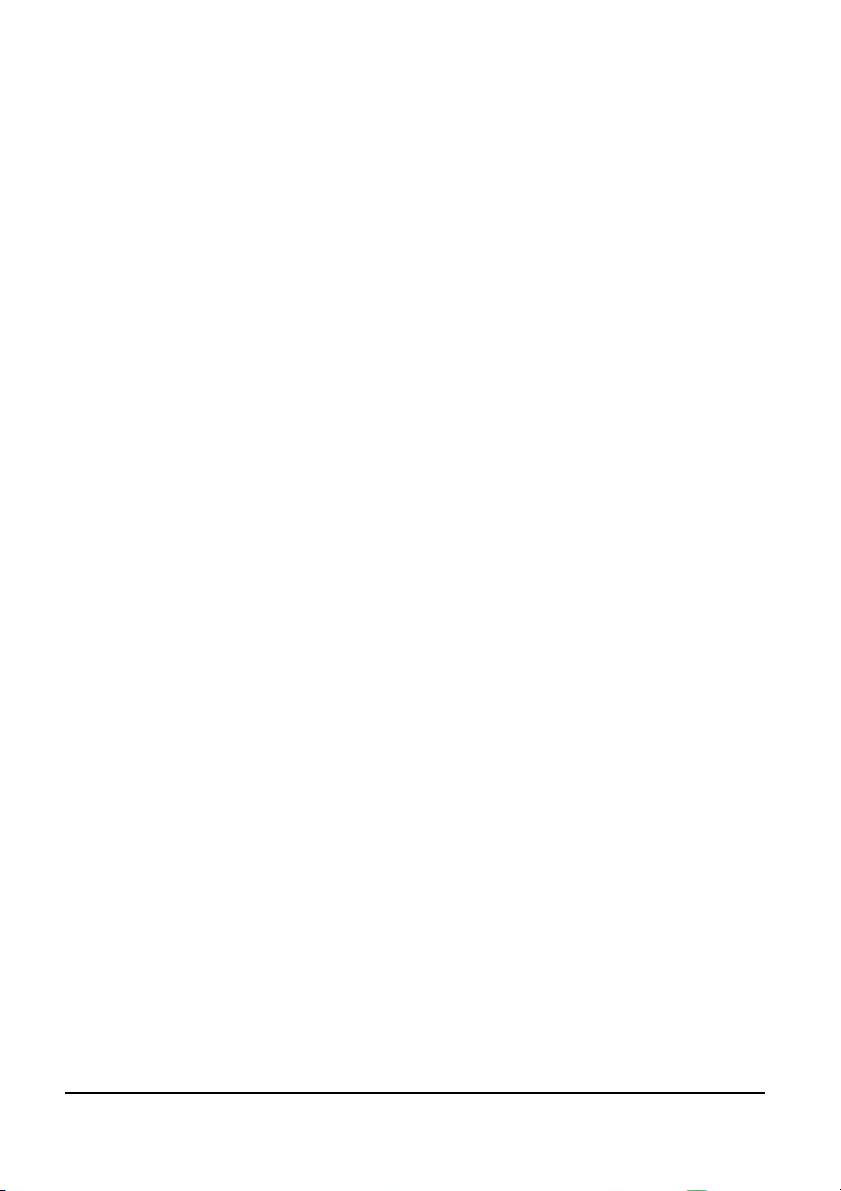
INTRODUCTION.........................................................................8
A
BRIEF INTRODUCTION TO THE
M
ANUAL CONVENTIONS
C
ONNECTION
P
OWER SUPPLY
A
UDIO CONNECTIONS
MIDI C
MIDI OUT............................................................................. 10
MIDI T
Q
UICK START
.............................................................................9
..........................................................................9
ONNECTIONS
HRU
............................................................................11
..........................................................................11
.................................................................9
.................................................................10
..................................................................10
XBASE 999 .......................................8
THE USER INTERFACE .............................................................. 16
I
NPUT GAIN
P
HONES
M
ASTER
D
ATA/TEMPO
L
EFT/RIGHT
M
ASTER
E
DIT
..................................................................................... 18
M
IDI
B
ANK
A/B ..................................................................................... 18
S
CALE
P
ERF
P
ATT
S
ONG
W
RITE
D
OWN/UP
S
TART
S
TOP
E
NTER
S
HIFT/CANCEL
S
CALE BARS
S
TEP
I
NSTRUMENT KEYS
............................................................................17
................................................................................. 17
................................................................................. 17
..........................................................................17
............................................................................18
................................................................................. 18
.................................................................................... 18
.................................................................................... 18
................................................................................... 18
.................................................................................... 19
.................................................................................... 19
................................................................................... 19
.................................................................................. 19
.............................................................................. 19
................................................................................... 19
.................................................................................... 19
................................................................................... 20
.........................................................................20
...........................................................................20
1...16
BUTTONS AND
....................................................................20
LEDS..................................................20
MASTER MODE ........................................................................21
2 XBASE 999 Operating Manual
Page 3
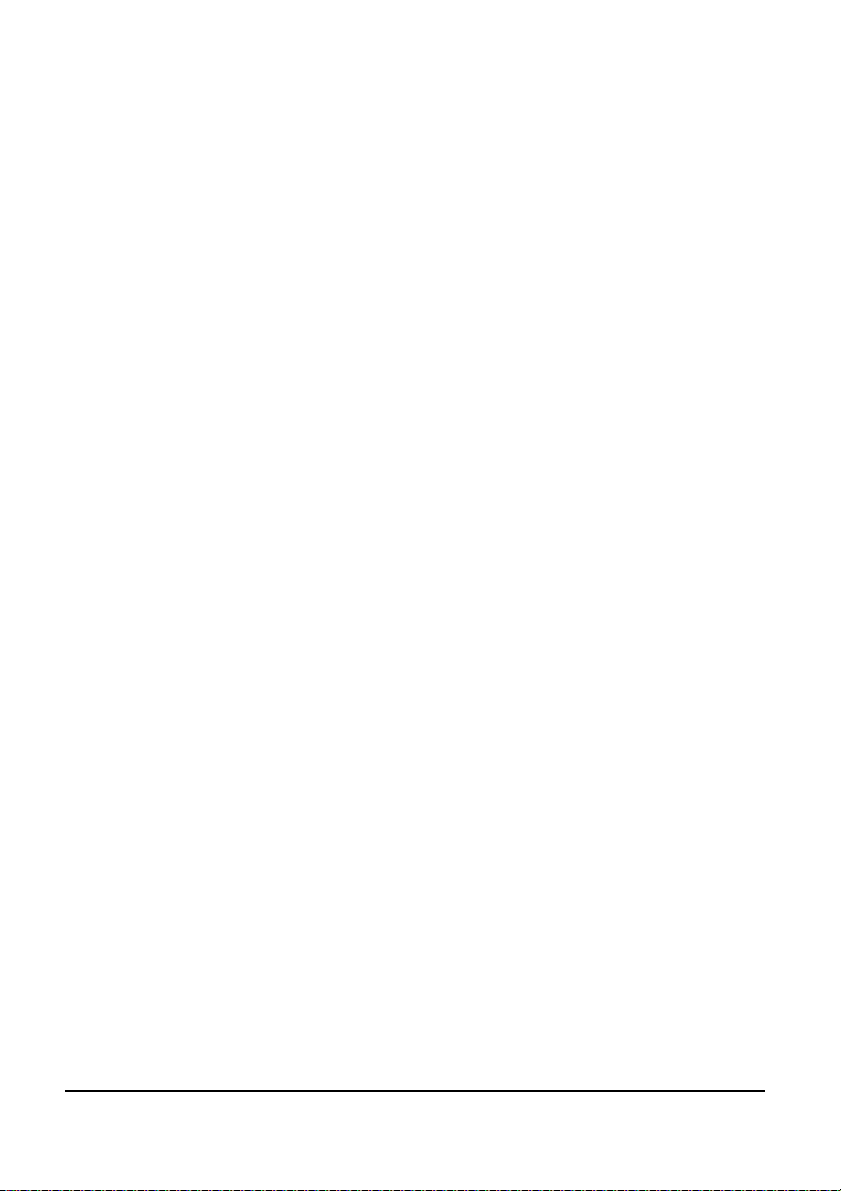
K
IT SELECTION
N
AMING OF A KIT
D
ISPLAY CONTRAST
M
EMORY PROTECT
I
NITIALISATION OF THE CURRENT KIT
........................................................................21
......................................................................22
...................................................................22
.....................................................................23
...............................................23
EDIT MODE ............................................................................. 24
S
ELECTION OF A DRUM KIT
S
ELECTION OF AN INSTRUMENT
ANALOGUE SOUND ENGINE ......................................................25
B
ASS DRUM
Tune................................................................................. 25
Pitch................................................................................. 25
Attack...............................................................................25
Decay ............................................................................... 26
Gate ................................................................................. 26
Harmonics.........................................................................26
Pulse ................................................................................26
Noise ................................................................................27
EQ....................................................................................27
Compress.......................................................................... 27
Level ................................................................................27
Velocity............................................................................. 28
Scale ................................................................................28
Initialize............................................................................28
S
NAREDRUM
Tune................................................................................. 29
Snappy .............................................................................29
Decay ............................................................................... 29
Detune .............................................................................29
Noise Tune ........................................................................30
Level ................................................................................30
Velocity............................................................................. 30
L
OW TOM
Tune................................................................................. 31
Decay ............................................................................... 31
............................................................................25
............................................................................29
............................................................................... 31
........................................................... 24
...................................................... 24
XBASE 999 Operating Manual 3
Page 4
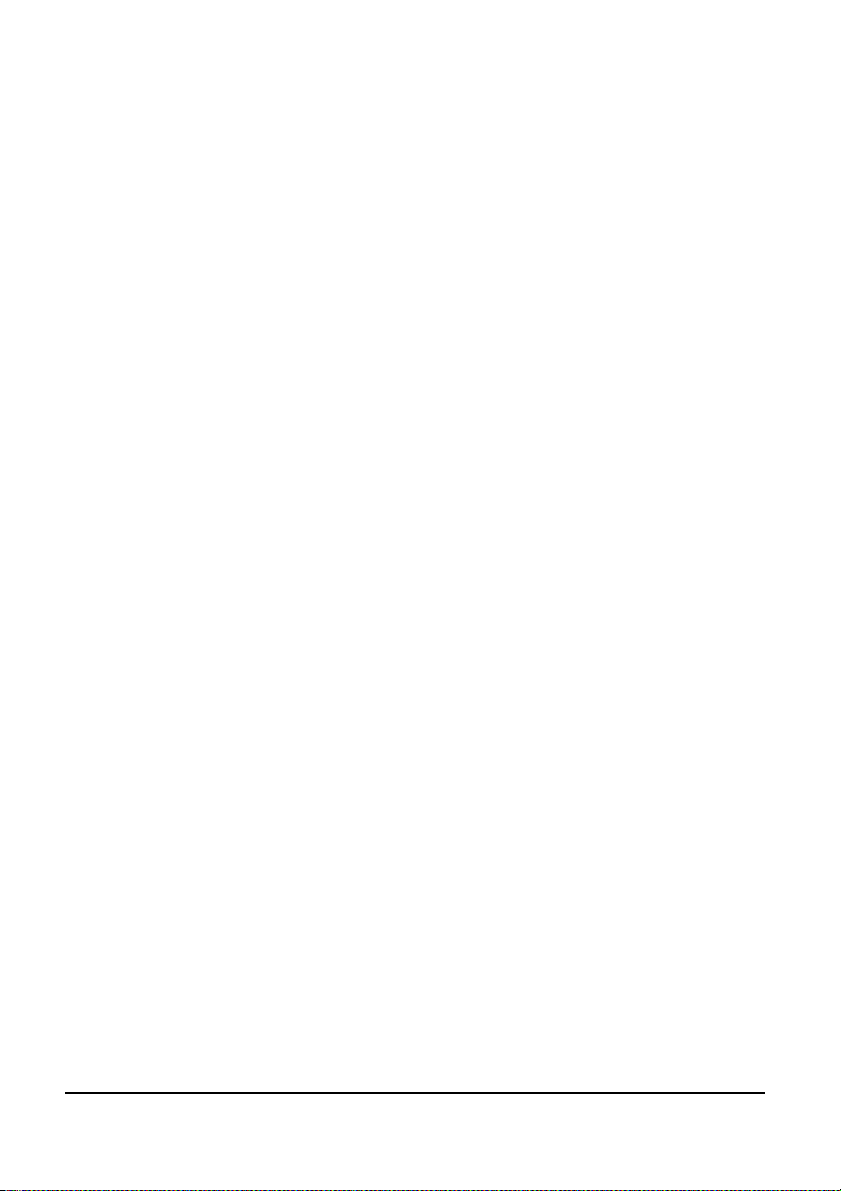
Level ................................................................................31
Velocity............................................................................. 31
H
IGH TOM
Tune................................................................................. 32
Decay ............................................................................... 32
Level ................................................................................32
Velocity............................................................................. 32
.............................................................................. 32
SAMPLE BASED INSTRUMENTS .................................................. 33
T
HE
VCA
ENVELOPE
HI HAT.................................................................................. 34
Tune................................................................................. 34
Closed Hi Hat Attack ...........................................................34
Closed Hi Hat Decay ........................................................... 35
Closed Hi Hat Peak Time .....................................................35
Open Hi Hat Attack............................................................. 35
Open Hi Hat Decay .............................................................35
Open Hi Hat Peak Time ....................................................... 36
Hi Hat Sample Select .......................................................... 36
Reverse Play......................................................................36
Source ..............................................................................37
Low Pass Filter Cutoff ......................................................... 37
High Pass Filter Cutoff.........................................................38
Filter Resonance ................................................................ 38
Level ................................................................................38
Velocity............................................................................. 39
Initialization ...................................................................... 39
C
LAP, RIM, CRASH AND RIDE
Tune................................................................................. 39
Attack...............................................................................40
Decay ............................................................................... 40
Peaktime........................................................................... 40
Reverse Play......................................................................41
Sample Selection ............................................................... 41
Level ................................................................................41
Velocity............................................................................. 42
Initialize............................................................................42
...................................................................33
....................................................... 39
4 XBASE 999 Operating Manual
Page 5
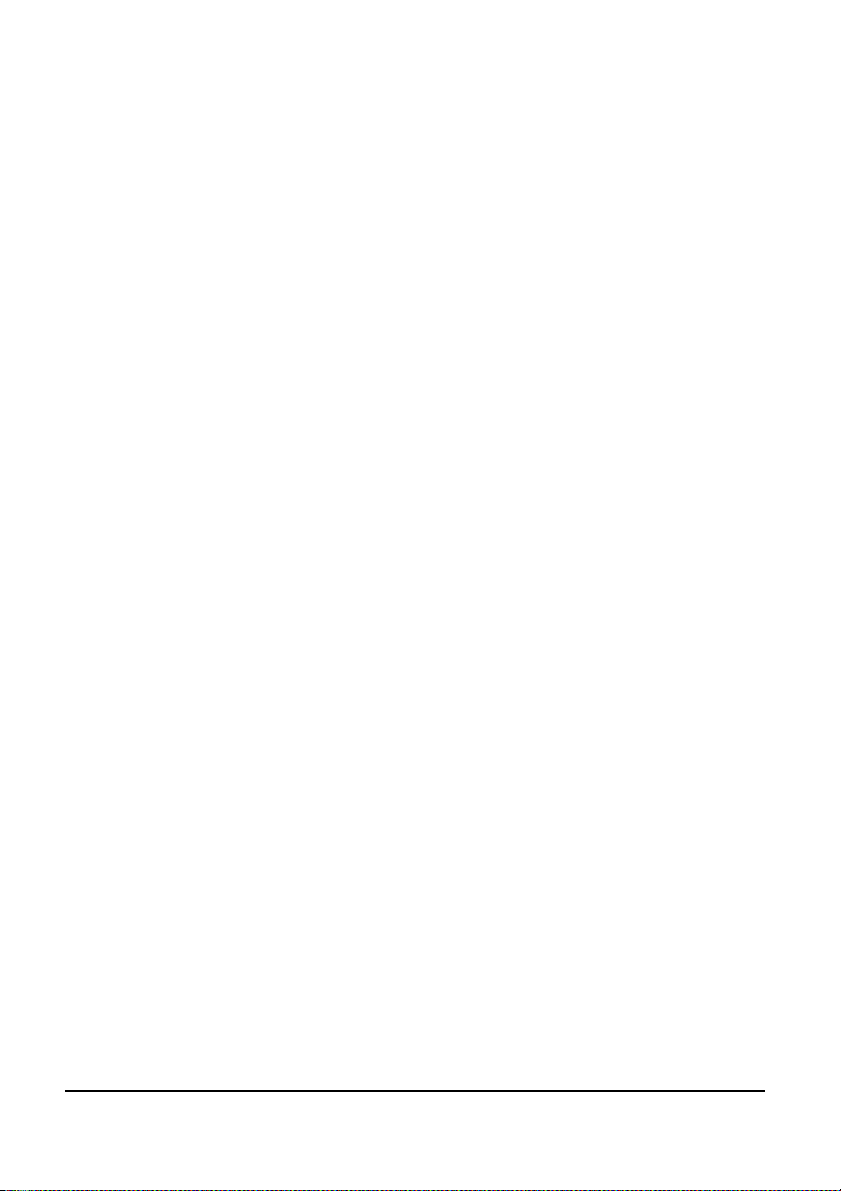
T
HE
LFOS.............................................................................. 43
LFO1 Waveform ................................................................. 43
LFO1 Destination................................................................ 43
LFO1 Intensity ................................................................... 44
LFO1 Rate ......................................................................... 44
LFO2 Waveform ................................................................. 44
LFO2 Destination................................................................ 45
LFO2 Intensity ................................................................... 45
LFO2 Rate ......................................................................... 45
Syncronization of LFO1 .......................................................46
Syncronization of LFO2 .......................................................46
THE FILTER .............................................................................47
C
UTOFF LEFT
C
UTOFF RIGHT
Q L
EFT
Q R
IGHT
R
ESONANCE LEFT
R
ESONANCE RIGHT
F
ILTER MODE LEFT
F
ILTER MODE RIGHT
F
ILTER GAIN
F
ITER
MIDI MODE .............................................................................51
R
ECEIVE CHANNEL
T
RANSMIT CHANNEL
B
ULK DUMP
B
ULK LOAD
T
RANSMIT PROGRAM CHANGE
T
RANSMIT
T
RANSMIT
T
RANSMIT
THE SEQUENCER ..................................................................... 55
P
ERFORM MODE
Selection of Drum Kits ........................................................ 55
...........................................................................48
.........................................................................48
.................................................................................. 48
................................................................................ 49
......................................................................49
....................................................................49
....................................................................49
..................................................................50
...........................................................................50
VCA OUT.......................................................................50
....................................................................51
..................................................................51
............................................................................51
.............................................................................52
....................................................... 52
MIDI C
MIDI N
MIDI C
ONTROLLERS
OTE TRIGGERS
LOCK
.............................................................. 54
.......................................................................55
..................................................... 53
..................................................53
XBASE 999 Operating Manual 5
Page 6

Perform Play Mode .............................................................55
A/B Pattern ....................................................................... 56
Perform Write Mode............................................................57
Programming of Patterns in Perform Write Mode .................... 57
Scale ................................................................................57
Selecting Instruments......................................................... 58
Setting or Clearing Steps – Programming Beats ..................... 59
Editing of Instrument Parameters ......................................... 59
Usage of Drum Kits ............................................................ 60
Muting Instruments ............................................................61
P
ATTERN MODE
Pattern Play Mode .............................................................. 62
Pattern Write Mode.............................................................62
Individual Step Edit ............................................................ 63
Track Record Mode .............................................................64
The Filter in Pattern Mode ...................................................65
S
ONG MODE
Song Mode Manual Programming ......................................... 69
Song Mode Realtime Programming ....................................... 71
Defining Loops ...................................................................73
........................................................................62
...........................................................................67
2ND FUNCTIONS .................................................................... 74
S
TORE KIT
C
LEAR PATTERN
S
TORE PATTERN
A/B P
L
AST STEP
S
HUFFLE
R
EALTIME WRITE
F
ILTER ROUTING
S
TEREO PANNING
S
PLIT MODE
C
LOCK SELECT
M
ETRONOME
S
AMPLE SELECT
R
EVERSE
LFO P
6 XBASE 999 Operating Manual
(1) ........................................................................74
(2) .................................................................. 75
(3) ..................................................................75
LAYMODE
AGE
(4)...................................................................76
(5) ........................................................................76
(6)...........................................................................77
(7).................................................................78
(8) ................................................................. 79
(9) ................................................................ 80
(10).....................................................................81
(11)..................................................................81
(12) .................................................................... 82
(13)................................................................. 82
(14)......................................................................... 83
(15) .......................................................................83
Page 7
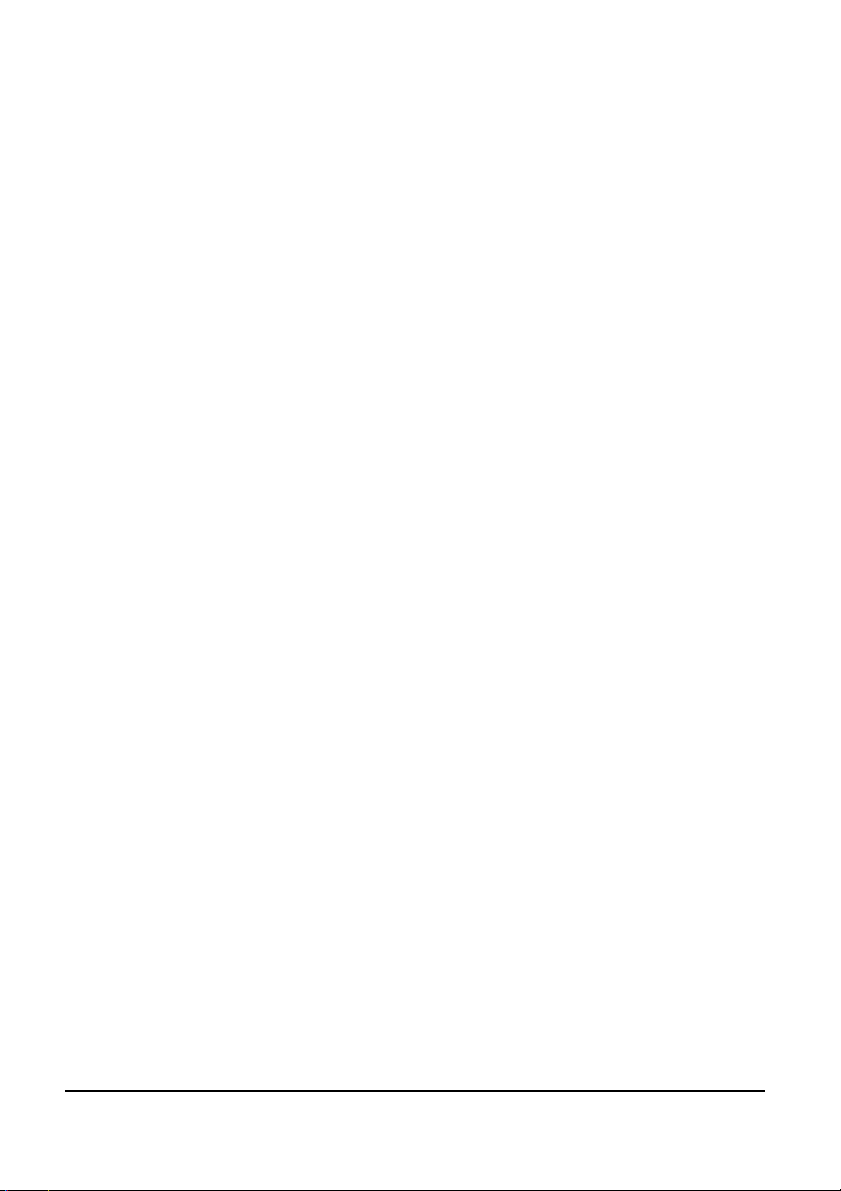
M
IDI TRACKS
(16) ................................................................... 84
APPENDIX...............................................................................87
MIDI I
S
MPLEMENTATION
1. Sound Parameter (Continuous Controllers) ........................87
2. Note Commands.............................................................93
3. Sysex Commands ...........................................................93
Preset bulk dump ...............................................................93
OS bulk dump.................................................................... 93
Flash bank bulk dump .........................................................94
Flash bank erase command ................................................. 94
Dump request command .....................................................94
PECIFICATIONS
.......................................................................95
XBASE 999 .............................................. 87
XBASE 999 Operating Manual 7
Page 8
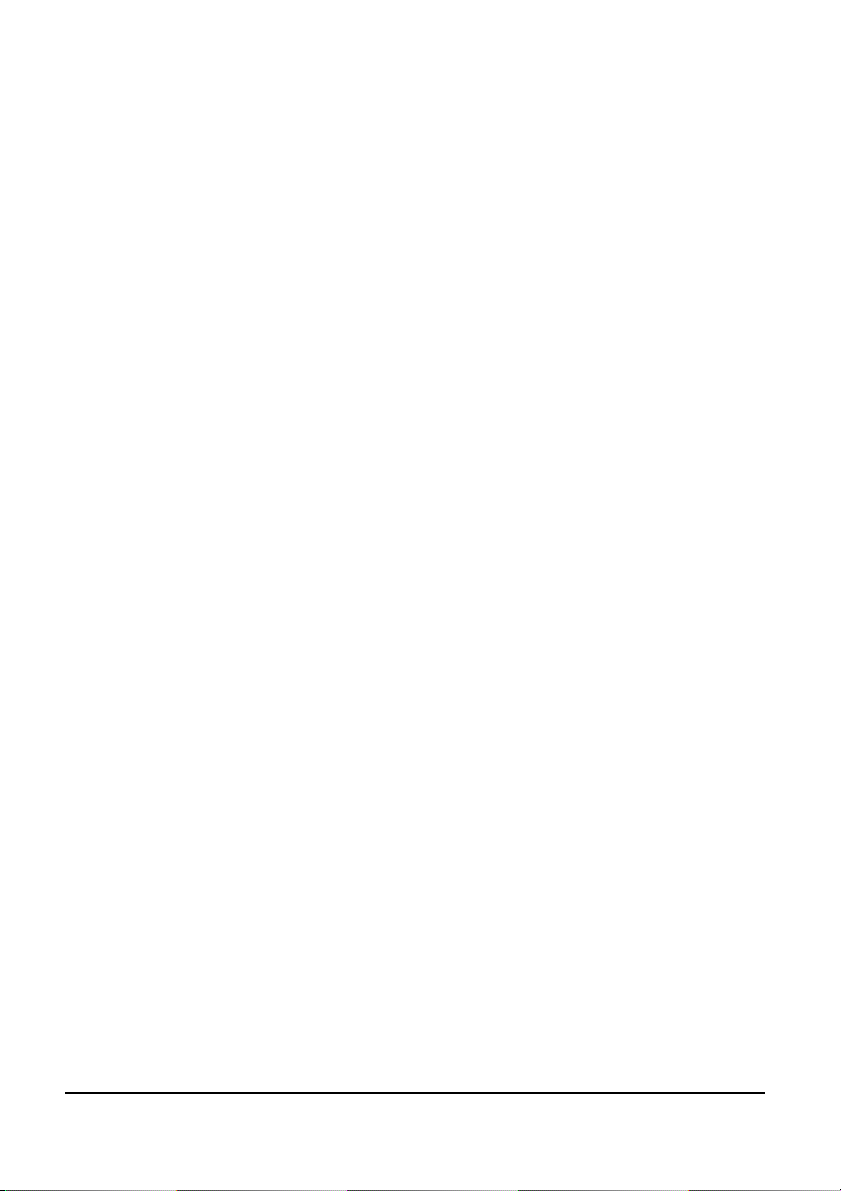
Introduction
Thank you for using the JoMoX XBASE 999!
We are pretty confident that that you’ll have lots of joy and
entertainment with this incredible sounding analog drum synthesizer!
A brief introduction to the XBASE 999
The XBASE 999 is a drum machine with 9 instruments. Four of them
are completely made up of advanced analog discrete circuitries and
combine true analog sound with the advantage of full digital control
of all parameters. The other 5 instruments are based on short 8 bit
samples which are processed by an analog VCA envelope. They are
of course also controllable in the digital domain. Thus they can be
stored in memory and be remotely controlled by Midi.
In order to affect the analog sound production as little as possible, all
D/A converters are specially adapted to the parameters and being
integrated into the circuitry. By doing so, the parameter control is
provided for each trigger almost without any delay – which makes
the neccessary technical efforts in the XBASE 999 quite big.
Additionally, the XBASE 999 has a great sounding stereo filter that
allows for independent control of cutoff, Q and resonance. It is also
controllable by Midi CC and can be sequenced by the internal
sequencer with every of its parameters.
By using encoders instead of potentiometers annoying jumps of
parameters belong to the past. Basically the editing of all instrument
parameters is possible by the 16 encoders or by using the left / right
cursor buttons and the data wheel.
The heart of a drum machine is of course the sequencer. The XBASE
999 has a classic step sequencer with step LEDs which also lets you
edit various quantizes for each track and step with midi clock sync
8 XBASE 999 Operating Manual
Page 9
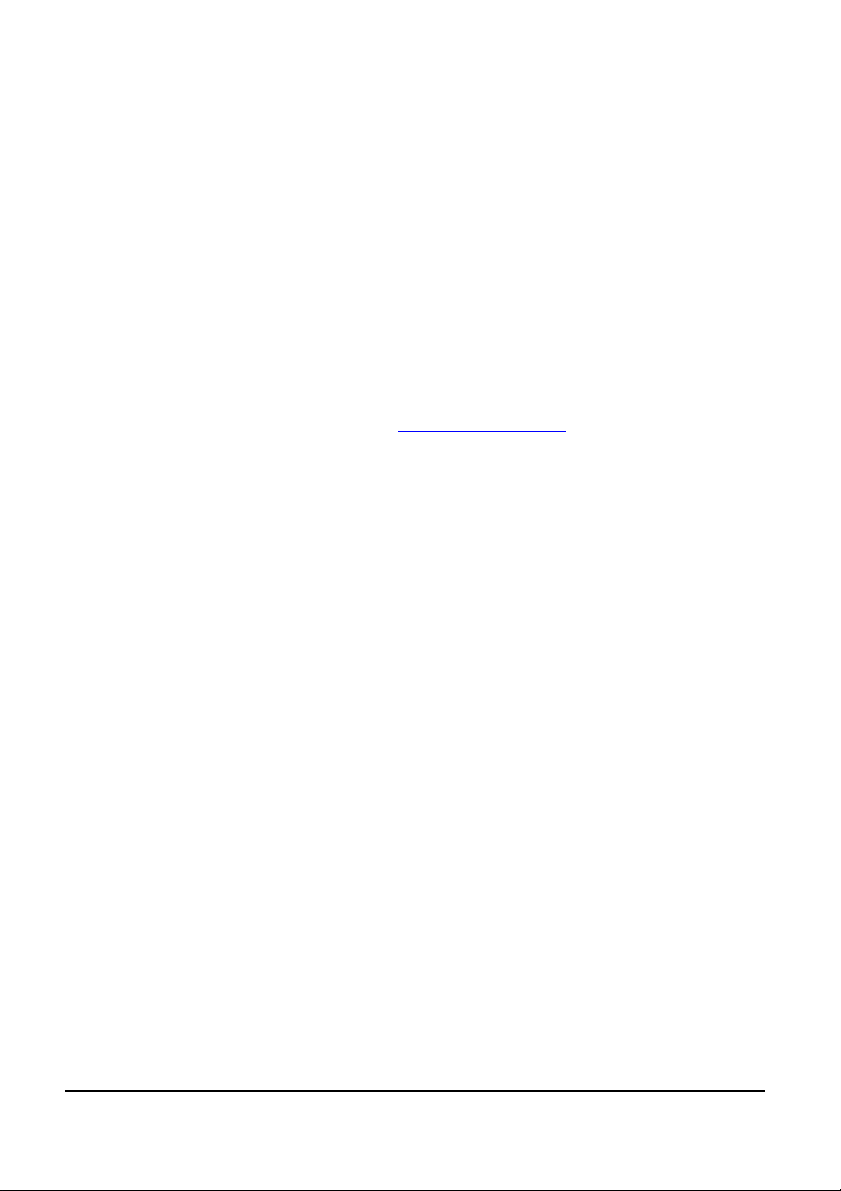
and shuffle mode options. Furthermore, 4 additional programmable
midi tracks can trigger external instruments.
In Pattern Mode, the XBASE 999 can control all the sound settings
for each step to obtain melodies and really freaky grooves. So, for
instance, you can “abuse” the kick drum with long decay for creating
a bass line due to it’s extremely flexible sound programming.
On the sample based instruments each step can trigger a different
sample if you want to.
Each sample based instrument contains 31 different samples. With
XBASE 999 it is possible now to reload them into the internal flash
memory by midi sample dump. A PC/MAC tool for a convenient
download can be downloaded at www.jomox.com.
Manual conventions
In order to make this manual better understandabe, in the following
text passage all user interface descriptions of the XBASE 999 are set
into round brackets and printed bold.
i.E.
Press the (Master) button.
Display contents and values are printed like this: <Perf000>
Connection
Please use the XBASE 999 only in dry rooms not warmer than 35° C
(95° F).
On the back panel of the enclosure you will find following connections:
Power Supply
Please connect the provided wall wart adapter to the line and hook it
up to the supply jack 10.5V~ AC IN on the XBASE 999. If, for any
reason, you are not able to use the orginal power supply, please use
an alternate current AC/AC adapter with at least 10.5 Volts and 2
amps. Some common halogen transformers like 12V~ AC 2 amps
XBASE 999 Operating Manual 9
Page 10
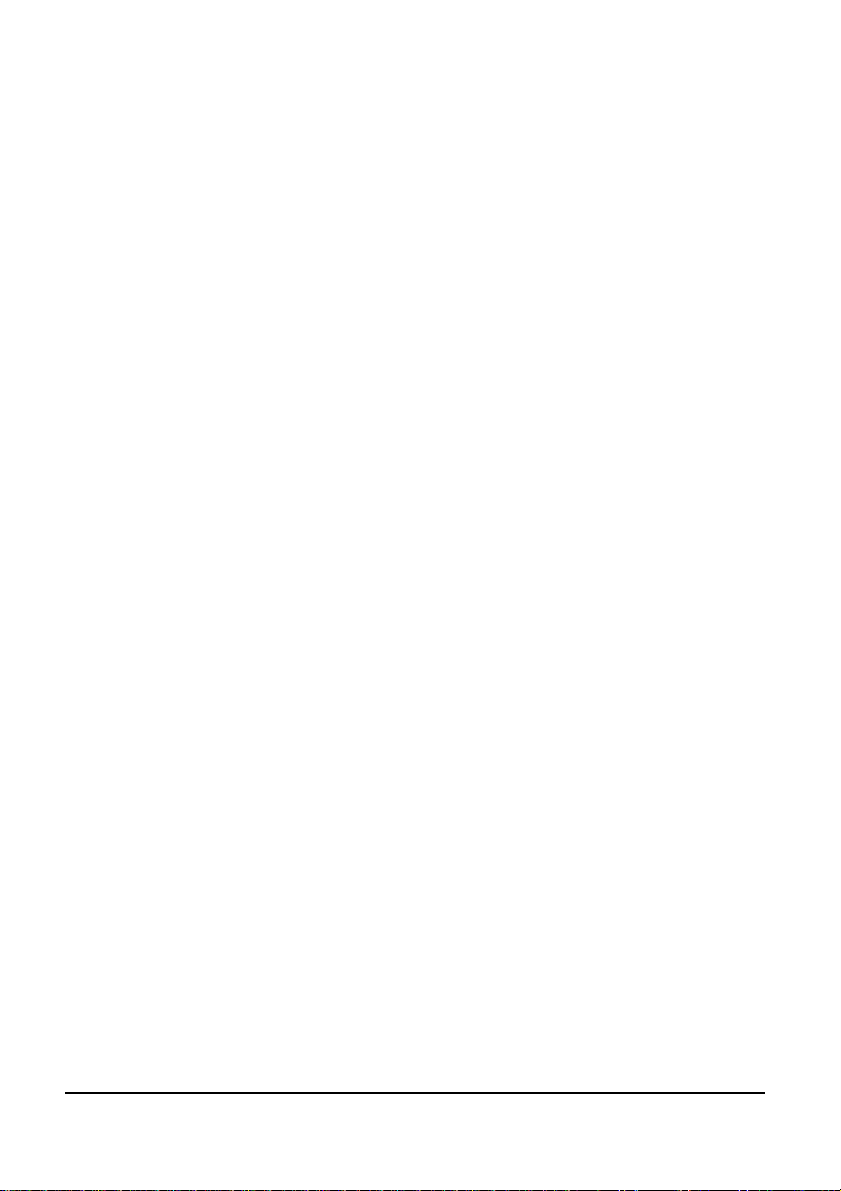
with the appropriate plug connected could work.
Please never use an AC/DC adapter as the XBASE 999 might get
damadged!
Audio connections
Please turn off the XBASE 999 and the mixer.
The XBASE 999 has a stereo main output that mixes all instruments
and the filter. If you plug a cable into an individual output, this
instrument is spared out from the stereo mix. All audio outputs are
unbalanced.
In the stereo main output the pure filter signal is lead out on the ring
of the stereo ¼” jack. So if you use an insert cable, you have access
to the mix signal and the pure filter signal without final VCA.
Please connect the audio outputs by ¼ ” audio cables with the audio
inputs of your mixer.
MIDI Connections
The MIDI in jack of the XBASE 999 is used for remote playing,
controlling and syncronization by other MIDI capable devices like
master keyboards and computers.
» Note: please only send as much Midi data as neccessary. The more Midi
data has to pass the MIDI cable the worse the timing gets. Use different Midi
ports for different machines as the Midi protocol is serial and consumes time
and performance.
Please look into the Midi Implementation in the appendix which Midi data is
received and processed by the XBASE 999.
Connect the MIDI In jack of the XBASE 999 with the MIDI Out jack of
the master by use of a midi cable.
MIDI OUT
By MIDI out the XBASE 999 transmits midi data to other devices as
10 XBASE 999 Operating Manual
Page 11
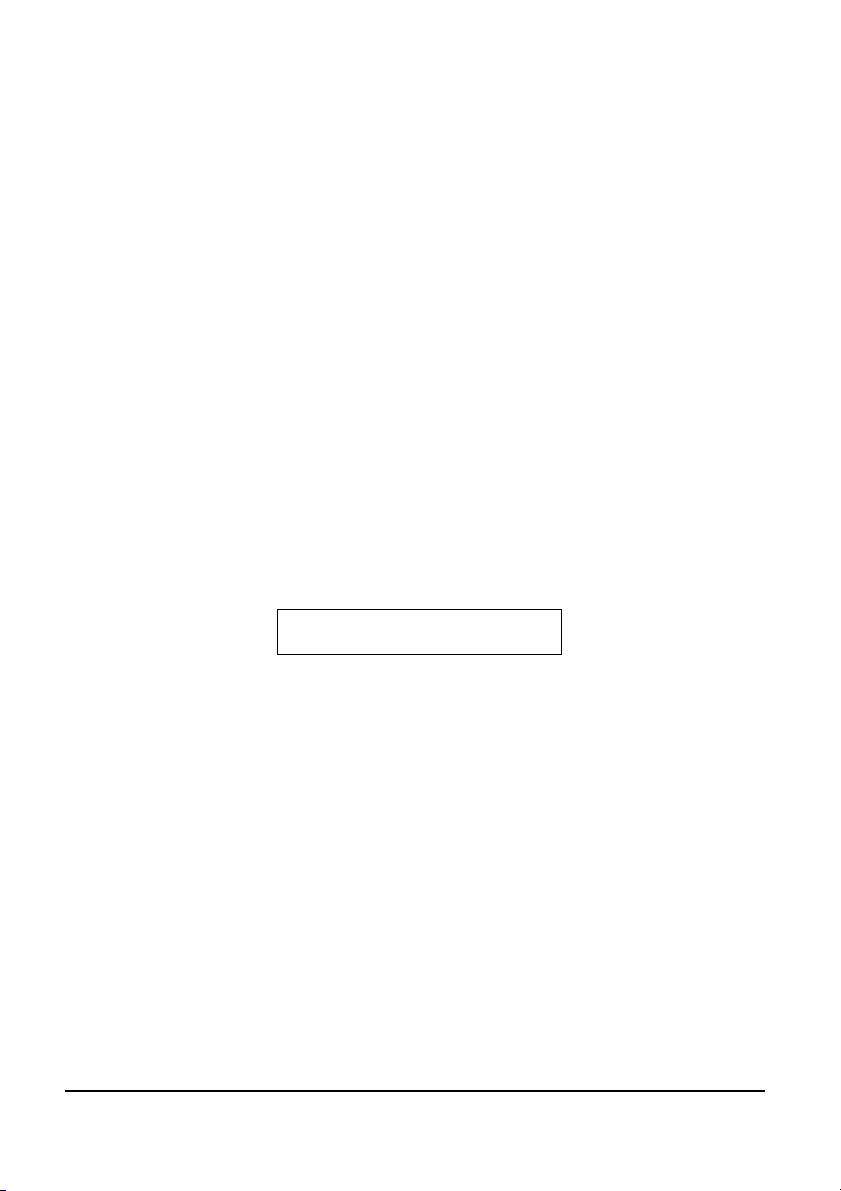
computers, synthesizers and others. Connect the MIDI Out jack of
the XBASE 999 to the Midi In jack of the other device.
MIDI Thru
Midi data that is received on the MIDI In jack is being forwarded to
the MIDI Thru jack without being changed. More MIDI capable
devices can be connected to this port.
Quick Start
Connect the XBASE 999 to an appropriate amplifier or to a mixer.
Before you turn on, please turn the master level at your mixer or
amplifier down.
On intial boot up sequence, you are welcomed by the following
display:
WELCOME TO THE
BEATS OF JOMOX
Press the (Start) button to start the sequencer. Now you can adjust
the Master or the Phones knob to a convenient volume.
» Note: the Master volume knob is only working in the digital domain by
multiplying controls to the internal instrument level control voltages and may
reduce the internal dynamics if it’s turned low. For best performance and
sound, leave it to maximum value 127 and use the external mixer to control
the volume.
By pressing one of the 16 (Step) buttons you can select another
pattern in the current bank. Alternatively you can use the the (Up)
and (Down) buttons to achieve the same result. Press the (Bank)
button to switch to another bank. You can cycle through the available
4 banks. If you want to change the tempo, press (Master) button
and then (Right) button. Adjust the Tempo with the (Data/Tempo)
XBASE 999 Operating Manual 11
Page 12
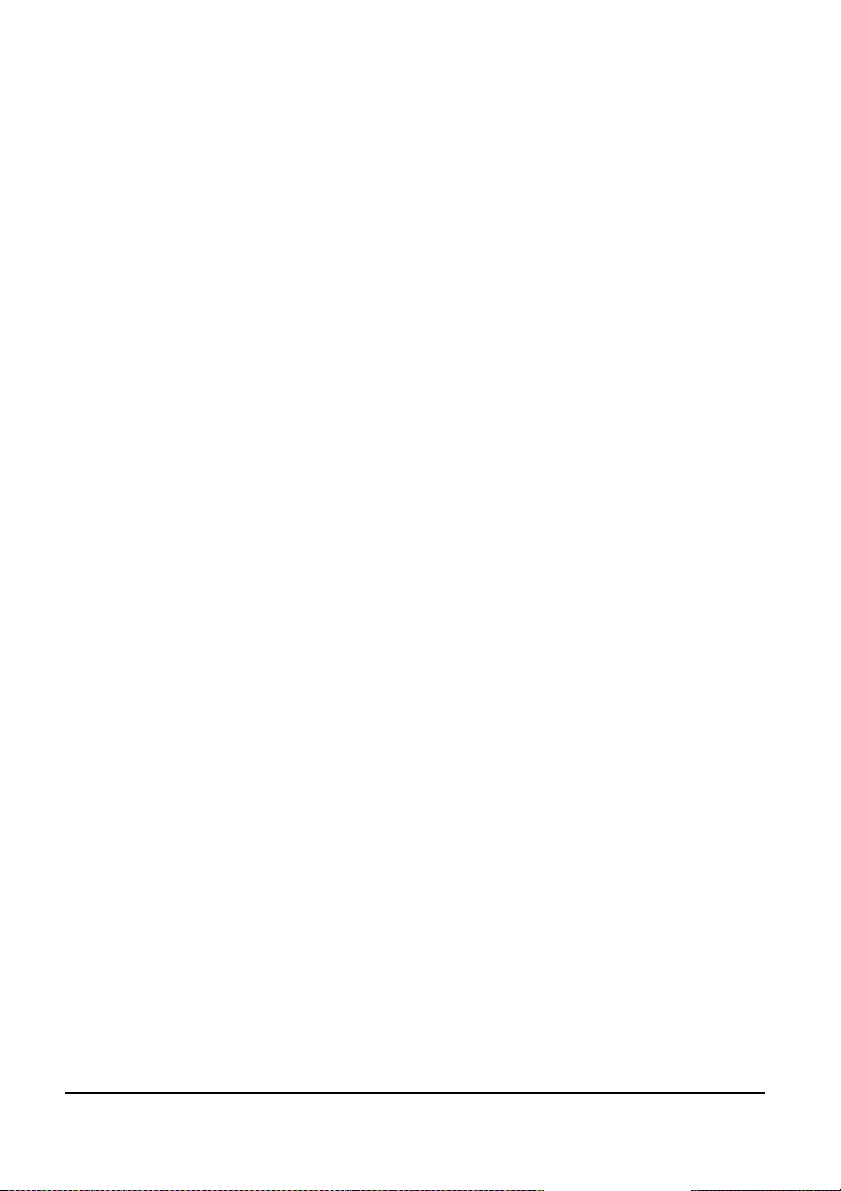
encoder.
Now that you know how to select patterns, let’s take a look at the
different modes of the XBASE 999. After powering up, you are
always in Perform Mode. That means, all steps of an instrument track
address the same sound buffer and play the same sound throughout
the whole track. By editing the encoders you can change the sound
of any instrument whilst the sequencer is running.
Next to each encoder there is a multi-color LED which lights up green
when the corresponding parameter is existing in the selected
instrument. If you want to edit a different instrument, press the
(Write) button – now you are in Perform Write Mode. Now select the
desired instrument with the light grey instrument keys, and
immediatly the LEDs show up the editable parameters of the selected
instrument. The red LED next to the instrument key also lights up
indicating the currently selected instrument.
If you don’t want to edit an instrument with running sequencer,
press again (Write) button to leave the Perform Write Mode and
trigger the instrument with the instrument key.
Now let’s go to the Master Mode. Press the (Master) button. In this
mode the encoders are adressed to the individual instrument
volumes and being displayed as bars in the LCD display. By pressing
on one of the 9 first encoders you can mute or unmute the
corresponding instrument. In case it is muted, the LED lights up red.
This function is also available in the other modes regardless if it is
Perform, Pattern or Edit or Master mode and regardless of any
submenu. I.E. pressing encoder 1 always mutes or unmutes the kick
drum.
Let’s program the first own created drum pattern. Switch to bank 2
by pressing the (Bank) button. By pressing (Step 1) button choose
the first empty pattern. Now go to Perform Write Mode by pressing
(Write) and select an instrument track by pressing the
corresponding instrument key i.e. the bass drum track.
12 XBASE 999 Operating Manual
Page 13
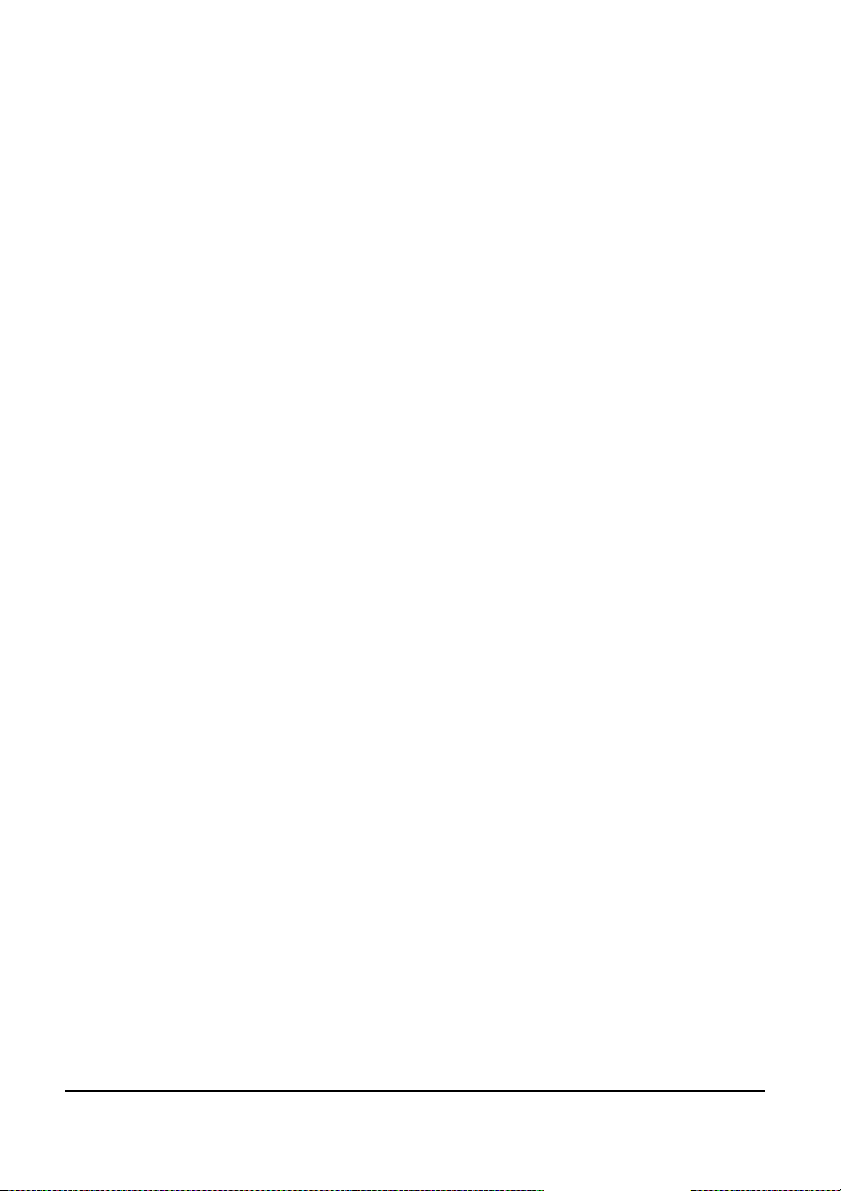
Start the sequencer and press a desired (Step) button. The step is
played when the running LED comes across. Pressing again erases
the step again. Complete your instrument rhythm and switch to
another instrument and select steps to be played there as well and
complete your own drum pattern by layering several instruments in a
rhythmic pattern.
If you want to set an accent, press the instrument key a second time
so that the instrument LED starts to flash. Now you can set steps
where playing steps were already set. They are lit orange to indicate
that an accent is played on this step.
Now we’d like to introduce the Pattern Mode. Go back to Bank 1 as
described above. Press the (Pattern) button to enter the Pattern
Mode and listen to some of the factory patterns in bank 1 by
selecting the patterns to get familiar with the possibilities of the
XBASE 999.
Actually the programming in Pattern Mode works very similar to the
Perform Mode, only that each step has an own sound buffer so that
you can store completely different sounds for one instrument on
every step.
First select an empty pattern. Now press (Write) to enter the
Pattern Write Mode.
Set steps as described above and listen to the instrument.
Now hold the instrument key and press a desired step at the same
time – the step LED will start to flash indicating that you are in
Individual Step Edit Mode for this selected step.
Listen to the instrument and hear that the sound only for this step is
different. You can scroll with the (Data/Tempo) knob through some
kits and the stored sounds are copied automatically into that step
sound buffer. Or you edit the instrument buffer by tweaking the
instrument knobs. All sound settings are recorded into that one step
buffer (or more when you select several at the same time).
When you press (Write) again and leave the Write Mode, these
steps get locked.
You can go on and program a different bass drum for every step,
XBASE 999 Operating Manual 13
Page 14
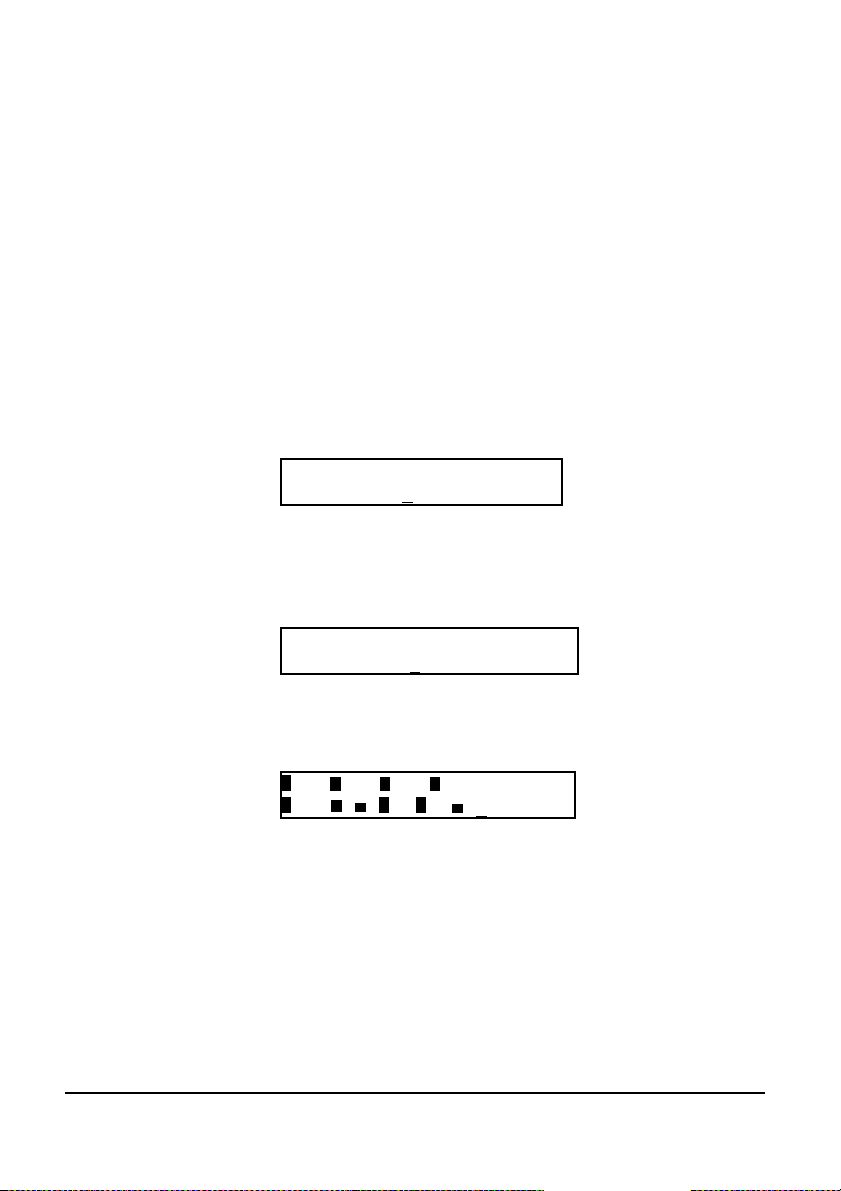
create bass lines with long decayed Bass Drums or make melodies on
the Clap sound. Even the sample select of the sample based
instruments can be programmed for each step separately.
If you are satisfied with your new pattern let’s listen to the stereo
filter.
For this you have to route some instruments into the filter–you could
also insert an external signal to the filter section over the external
inputs.
The instrument routing works as follows: press (Shift/Cancel) and
then (Step 8) = Filter Routing.
The display shows the following:
Filter Routing PerfOO1
xxxxxxxxx
With the (instrument) keys you can select the desired instruments
that are to be processed by the filter.
The display shows the following i.e.:
Stereo ShifOO8
Filter Routing PerfOO1
x^x^^^^xx Stereo ShifOO8
Now go to Pattern Write Mode and select the filter track by pressing
the (Filter) key. In the display every step is displayed by an ”x”.
xxx xxx xxx xxx PattOO1
xxx x x xx xx xCEd B12O
The upper row shows the left channel of the filter, the lower the right
channel. By pressing the (Filter) key again you can toggle between
both channels. The cursor jumps to the corresponding row. To
program a filter sequence you have to select a step to be changed by
the (Step) buttons. I.E. choose step 1,5,9 and 13. Now the display
shows no ”x” but a bar at the selected steps which indicates the
value for this step. Additionally to the step LEDs 1..16 the LEDs next
to encoder 1..16 light up when a step is set. With these encoders you
14 XBASE 999 Operating Manual
Page 15
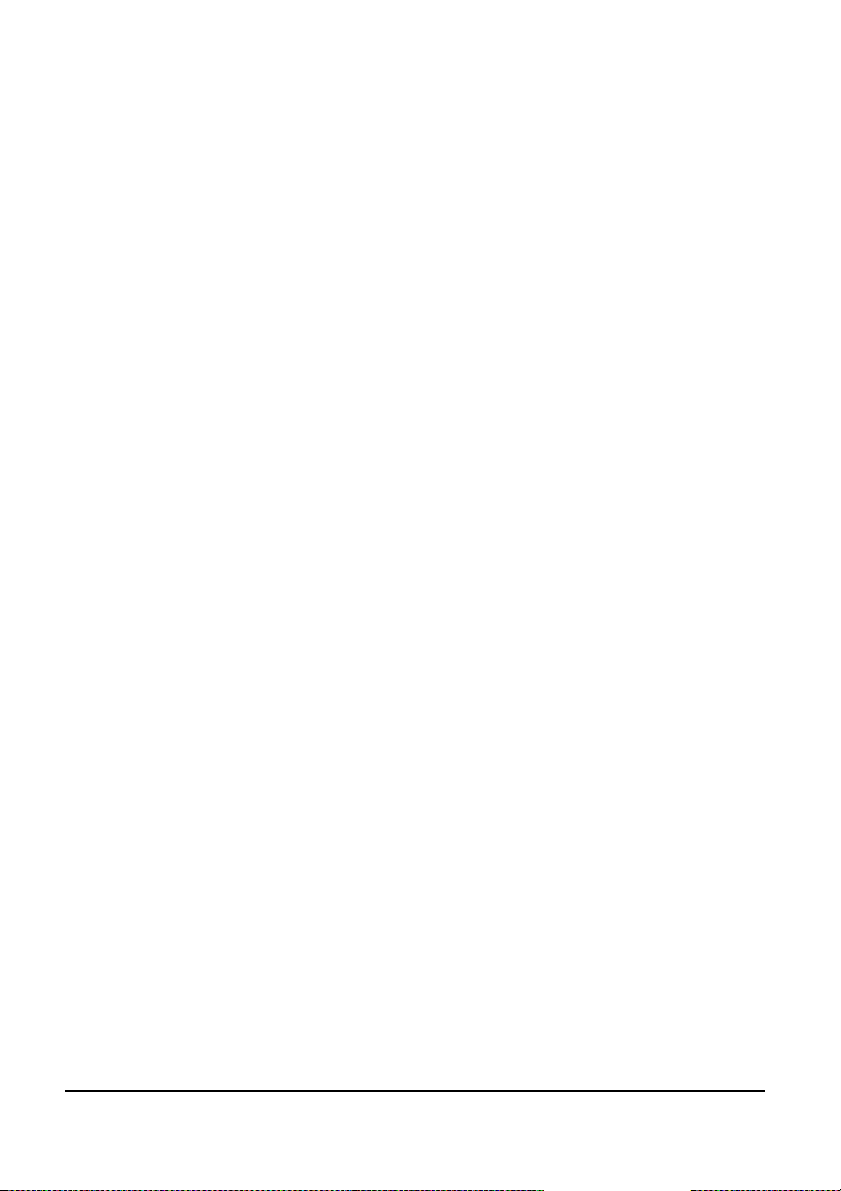
can change the selected parameter. With the (Left) and (Right)
cursor buttons you can select which parameter is to be processed.
There are
C - Cutoff
Q - Quality (Bandwith)
R - Resonance
V - Volume VCA
For each of them you can program a sequence that changes with
every selected step.
If you like the pattern you should store it to memory. Unless you
don’t store it - all editings are only made in the edit buffer – it will be
gone when you select another pattern.
This is made by pressing (Shift/Cancel), then (Step 3) = Store
Pattern.
Enjoy and check it out!
XBASE 999 Operating Manual 15
Page 16
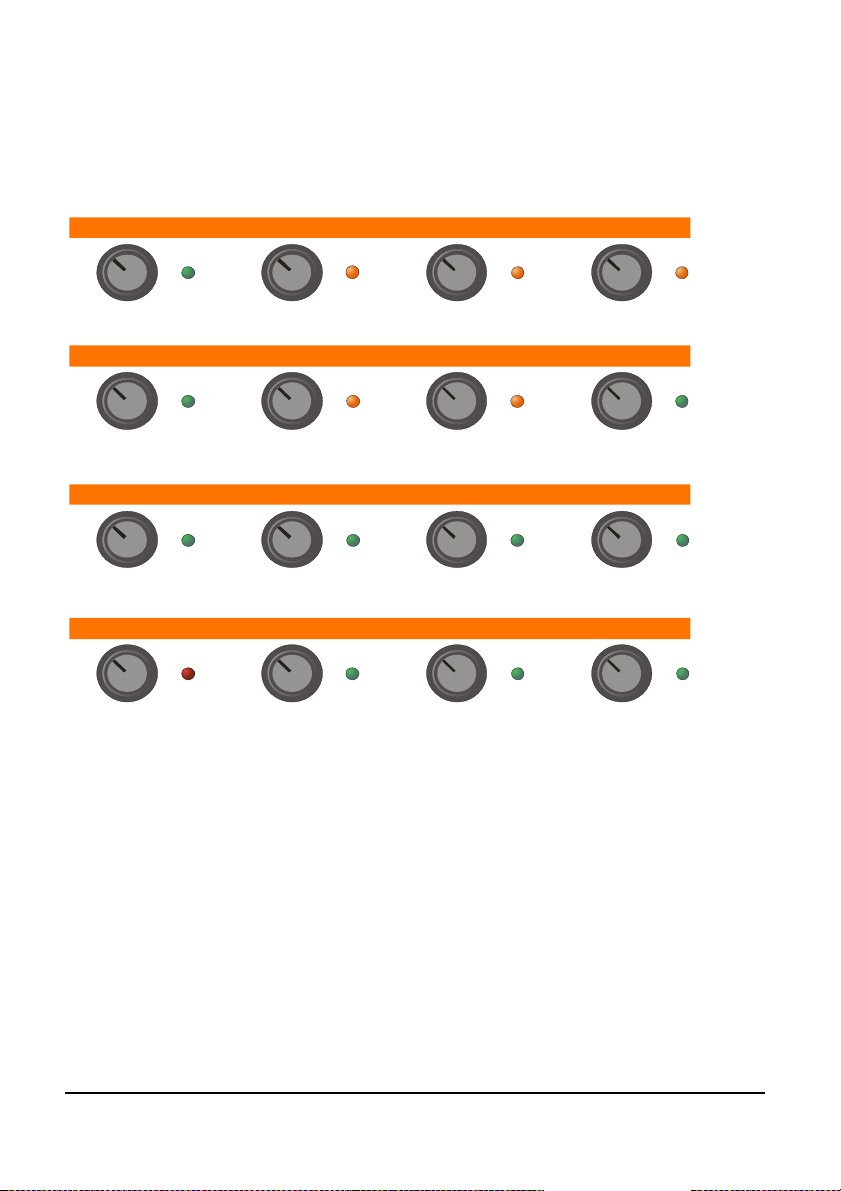
The User Interface
Tune Pitch Snappy/Cut LP Cutoff
BD Mute/Vol
1
SD Mute/Vol
2
LT Mute/V ol
3
HT Mute/Vol
4
Attack Decay Peaktime/Q HP Cutoff/Q
5
HH Mute/Vol
9
RID Mute/Vol M ID I 1 Mute
CLP Mute/Vol
Noise EQ
13
MIDI 4 Mu te
6
RIM Mute/Vol
Detune/SamplePulse
10
MIDI 2 Mute MIDI 3 Mute
Compression
14
7
11
15
8
CRH Mut e/ Vol
ResonanceHarmonics
12
Volume/Acc
16
1...16 Encoders and LEDs
Depending on the selected mode, the 16 encoders are assigned to
different functions.
The encoders provide a click (press) function which is firmly assigned
to the mute function on knob 1..9. When an instrument is muted, the
LED next to the encoder flashes red.
In Master Mode, the black printing is active and the encoders are
used to adjust the volume of the instruments.
16 XBASE 999 Operating Manual
Page 17
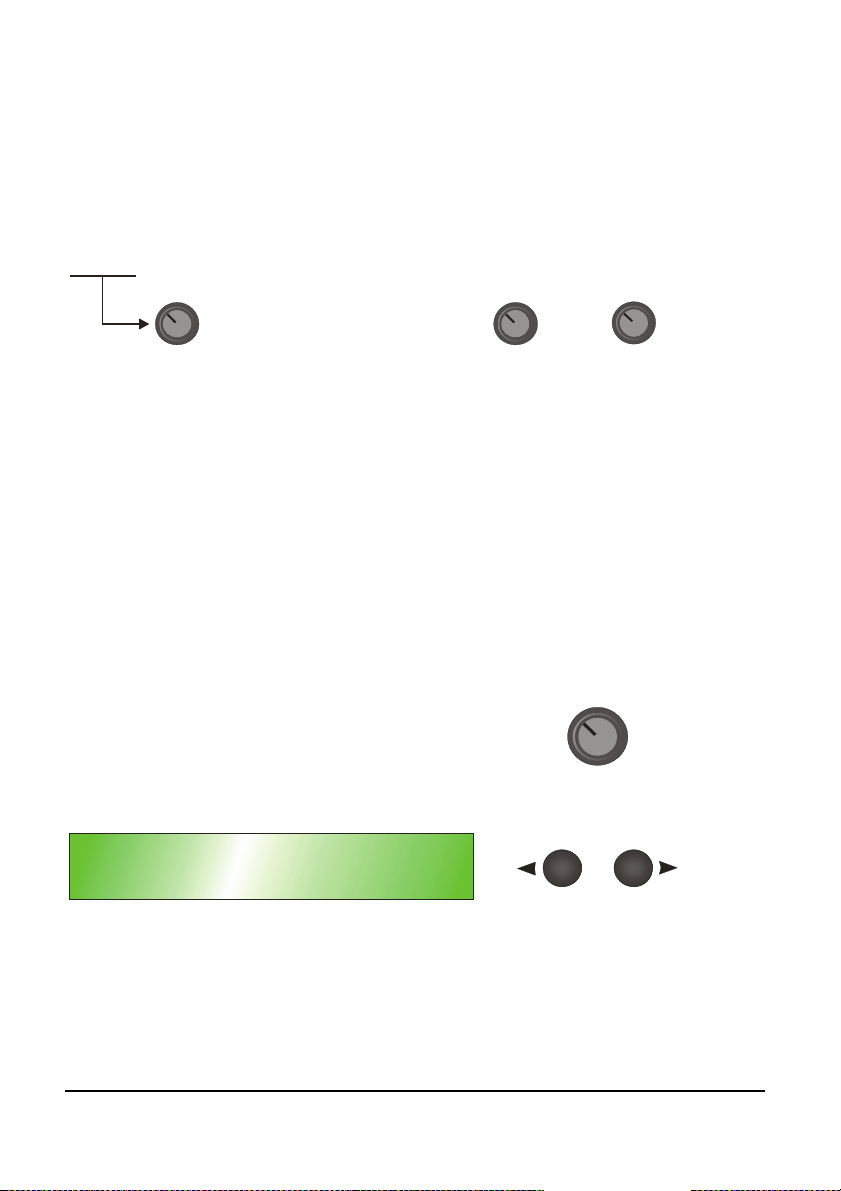
Left
Right
DATA / TEMPO
In Edit Mode, the orange indicated printing is active. The LEDs
indicate which parameter for the selected instrument is editable by
the knobs – they light up green in this case.
INPUT GAIN
IN
MASTERPHONES
Input Gain
With this knob the input gain of the external filter input can be
adjusted.
Phones
This knob controls the phones volume of the front headphone jack.
Master
Note that the master volume is only a “soft control” and works only
on the internal CVs and instrument levels and therefore reduces the
internal dynamics. For best results, leave this value on maximum
level (127).
XBASE 999
ANALOG D RUM SYNTHESIZER
LEFT
RIGHT
Data/Tempo
This knob is used for editing of parameters that are chosen by the
(Left) and (Right) cursor buttons. Furthermore, it changes the
tempo of the sequencer.
XBASE 999 Operating Manual 17
Page 18
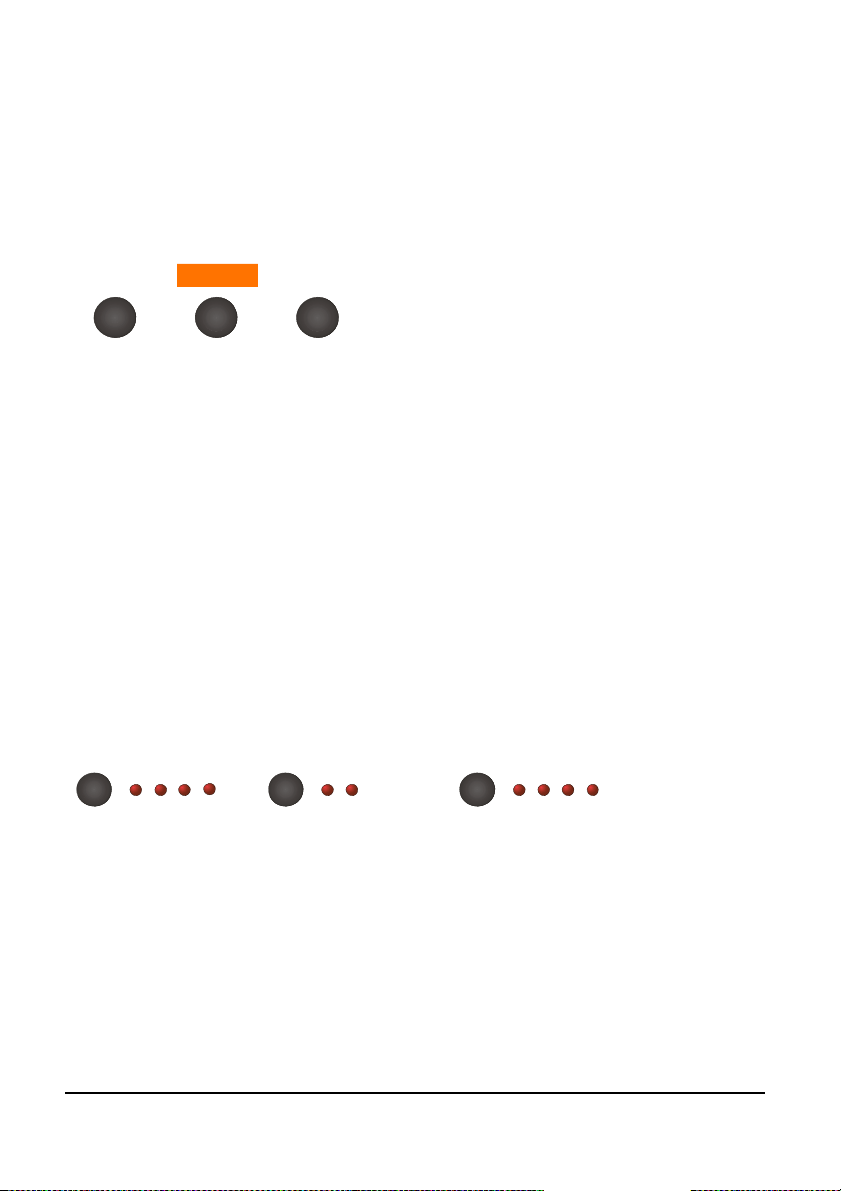
BANK
A/B
SCALE
Left/Right
These cursor buttons are used for navigation within the display
menus.
MASTER
EDIT
MIDI
Master
This button switches to Master Mode and in the display right down
this symbol appears:<Ma>
Edit
This button switches to Edit Mode and in the display right down this
symbol appears:<Ed>
Midi
This button switches to Midi Mode and in the display the midi menu
appears.
1 2 3 4 A B 32 8Tr.16 Tr.
16
A B C D
Bank
The bank button cycles between 4 pattern banks.
A/B
This button switches between both alternative patterns A and B.
Scale
With this button you cyclicly select different bar scalings. They are
18 XBASE 999 Operating Manual
Page 19
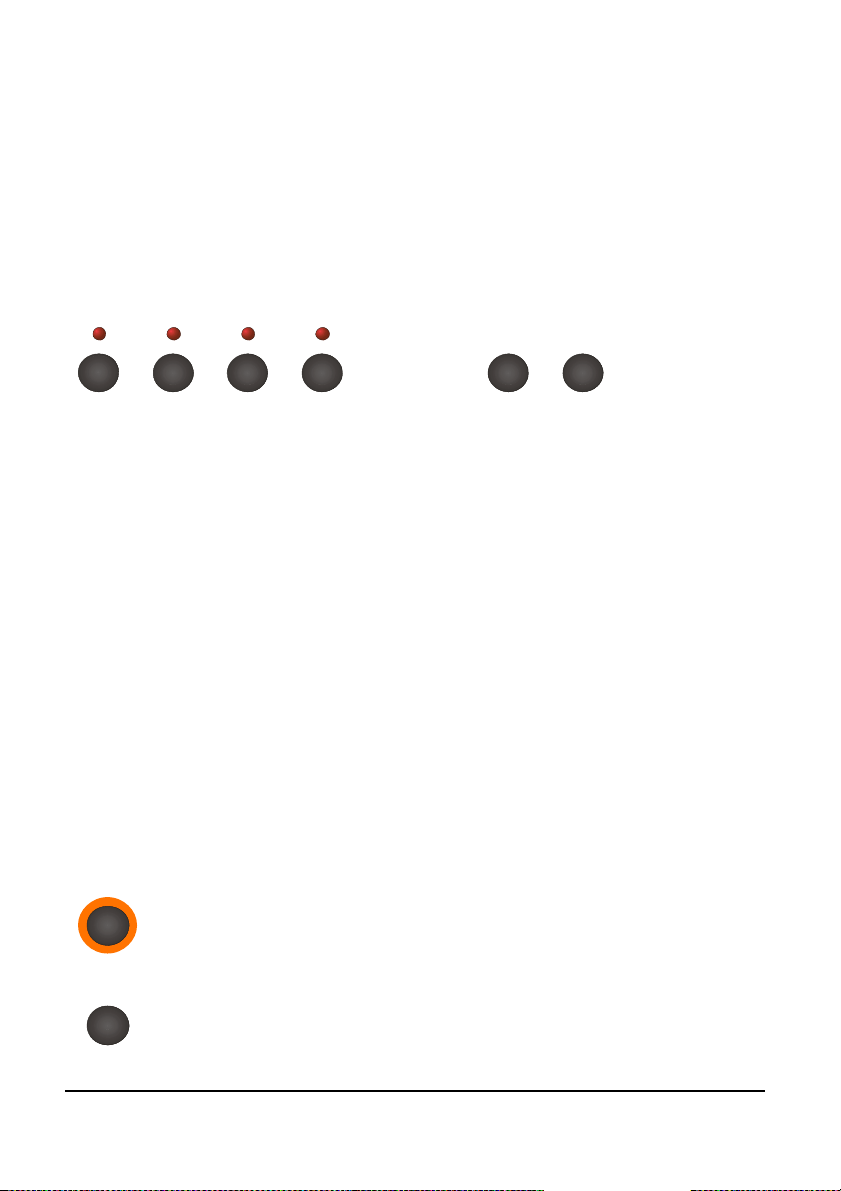
PERF
PATT
SONG
WRITE
START
specificly: 1/16 , 1/32 , 1/8 triplets and 1/16 triplets.
The printed long bars above the step LEDs show the quarter
downbeats for the corresponding scales.
DOWN UP
Perf
This button activates the Performance Mode of the sequencer.
Patt
This button activates the Pattern Mode of the sequencer.
Song
This button activates the Song Mode.
Write
This button activates - corresponding to the prior selected mode the Performance Write, the Pattern Write or the Song Write Mode.
Down/Up
These buttons are used for pattern change.
Start
This button starts the sequencer.
STOP
Stop
This button stops the sequencer.
XBASE 999 Operating Manual 19
Page 20
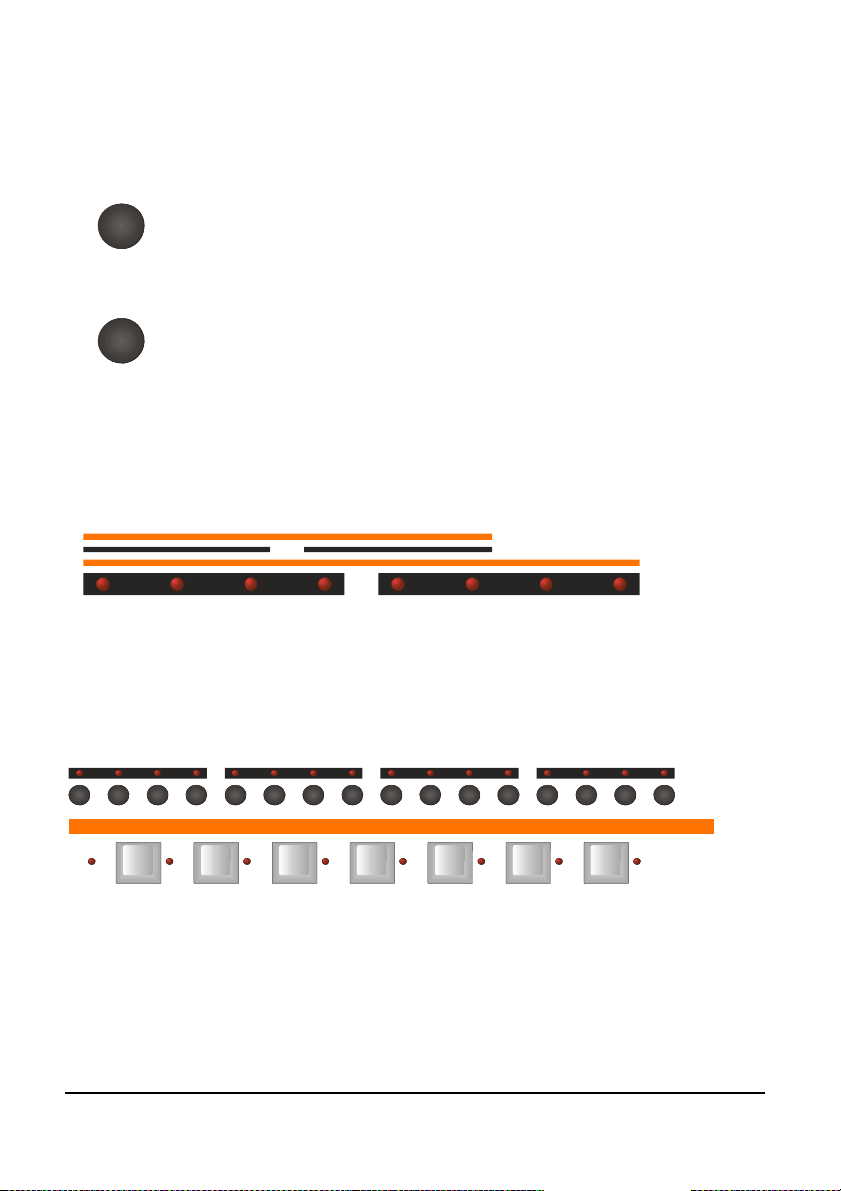
D
HIGH TOM
LOW TOM
CLOSED HI HAT
OPEN HI HAT
CLAP
RIM SHOT
CRASH
ENTER
Enter
With this button various settings have to be
entered.
SHI FT/CANCEL
Shift/Cancel
By pressing this button you can reach the 2nd
functions of step buttons 1..16. Also used for
cancelling functions.
Scale Bars
The orange or black bars marked with D, C, B and A indicate the
quarter downbeats of the selected scale.
C
B
A
Step 1...16 buttons and LEDs
By the 16 step buttons patterns are programmed and selected.
Furthermore, in junction with the (Shift/Cancel) button they provide
2nd functions as the orange indicated printing shows.
Store
A/B
Clear
Store
Kit
Pattern
Pattern
C# D D# E F F# G G#
Play Mode
Last
Step
Shuffle
Real Time
Write
Filter
Routing
Stereo
Panning
Split
Mode
Clock
Select
12111093 4 5 6 7 81 2
Metron.
Sample
select
1413
Reverse
LFO
Page
1615
Midi
Tracks
Instrument Keys
These keys are used for triggering and selection of instruments.
20 XBASE 999 Operating Manual
Page 21
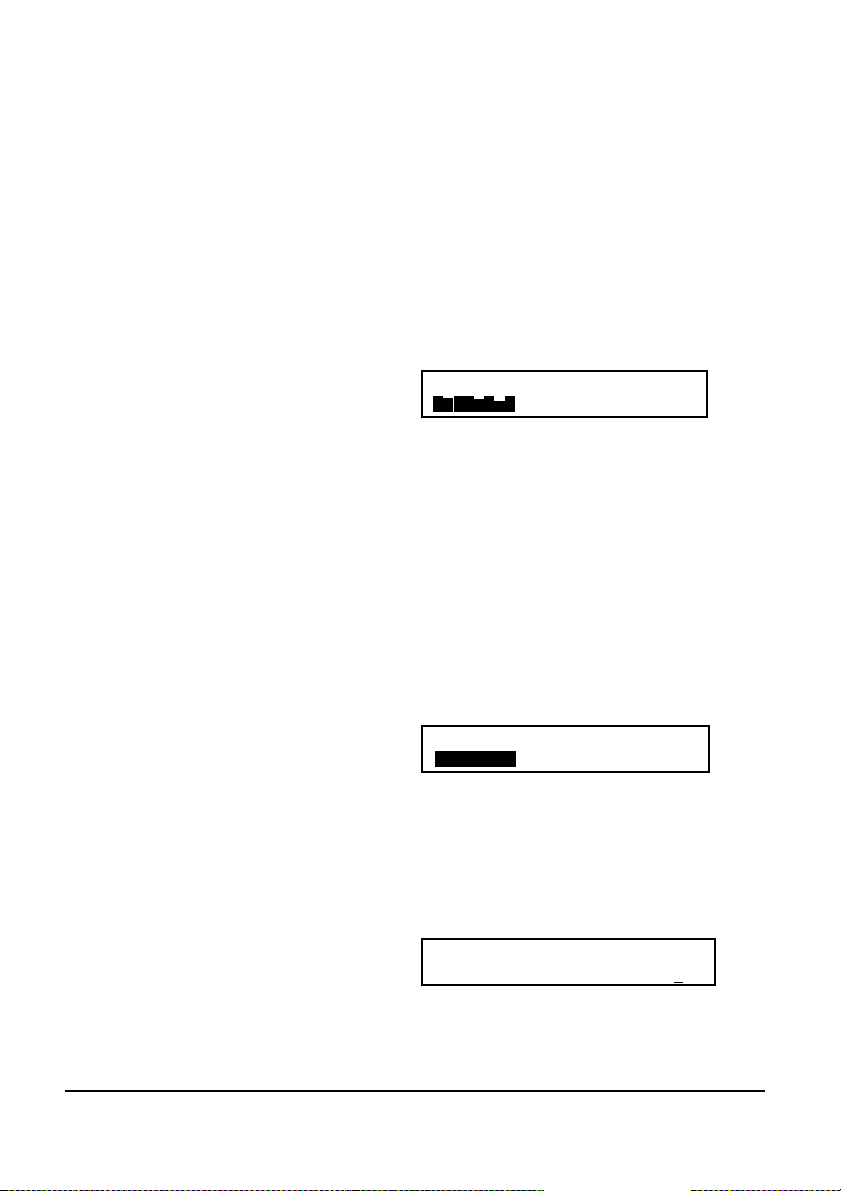
Master Mode
The Master Mode is used for selection and naming of drum kits and
some other global functions. The Master Mode is indicated by a “Ma”
down right in the display.
In Master Mode you can change the individual play back volumes of
the instruments by the (Edit Encoders) (see the printing). The
volumes are displayed as bars left down in the display.
Init Kit 123 Kick PerfOO1
Vol127 Ma B12O
Additionally, you can mute or unmute the instruments by pressing
the (Edit Encoders). When an instrument is muted, the
corresponding LED flashes red.
By the (Left) and (Right) encoders you can edit the following
parameters. If you have pressed the (Master Button) you are
currently in the kit selection parameter:
Kit Selection
By the (Data/Tempo) encoder you can choose out of 256 drum kits.
Init Kit 223 Kick PerfOO1
Vol127 Ma B12O
Beats per Minute
<BPM> <MIDI/039-255>
With this parameter the speed of the sequencer can be edited in
beats per minute. The lowest tempo below 39 BPM switches to Midi
Clock syncronisation.
Init Kit 223 Kick PerfOO1
BPM 123Name GO! Ma B123
XBASE 999 Operating Manual 21
Page 22
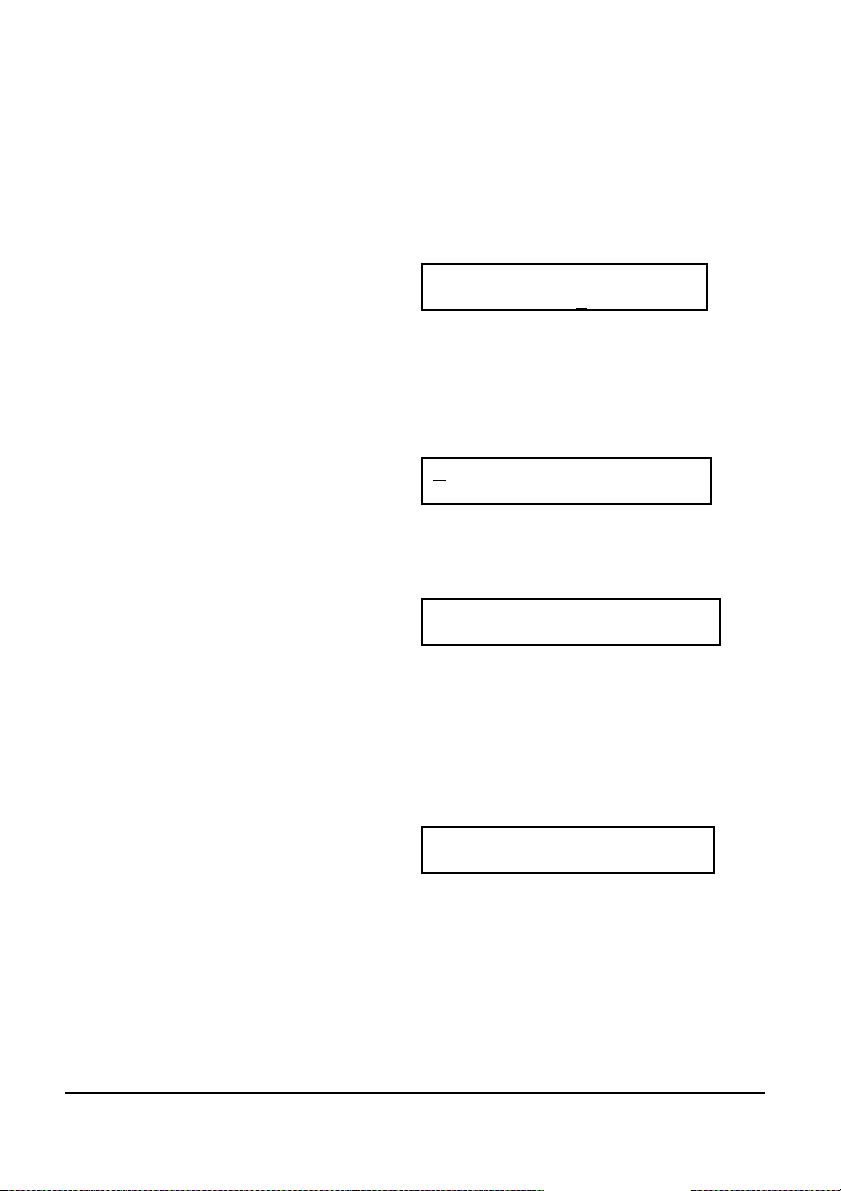
Naming of a kit
Move the cursor to <Name GO!>. Now press the enter button and
the cursor will jump to the kit name’s first letter.
Init Kit O12 Kick PerfOO1
BPM 123Name GO! Ma B123
Now you can select the desired letter with the (Data/Tempo)
Encoder. With the (Left) and (Right) buttons you can move the
cursor to the other letters.
Mnit Kit O12 Kick PerfOO1
BPM 123Name OK? Ma B123
Finally press the enter button, and the display will show:
MyFavour O12 Kick PerfOO1
Drum kit stored Ma B123
Display Contrast
<Contr> <030-110>
Move the cursor to the contrast parameter. Here you can change the
contrast of the LCD display.
Init Kit 223 Kick PerfOO1
ContrO37MemPrOFF Ma B123
22 XBASE 999 Operating Manual
Page 23
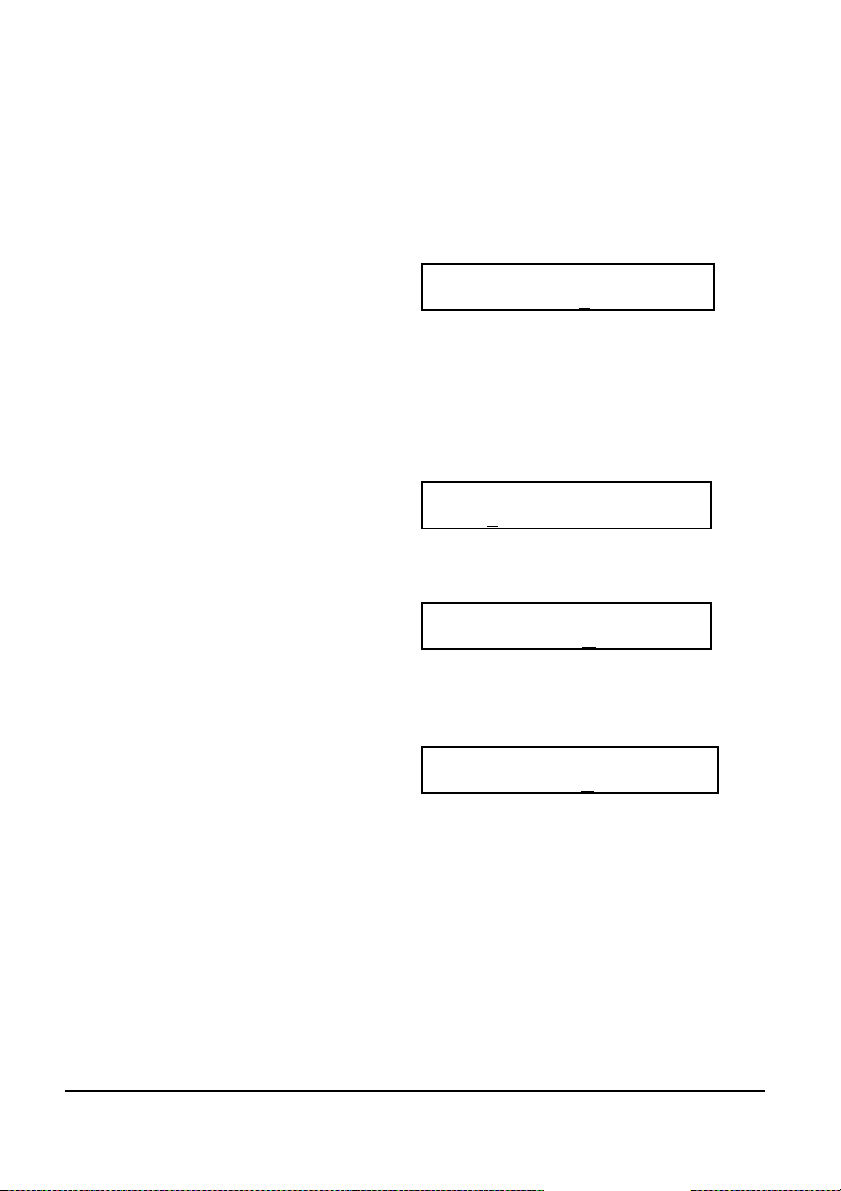
Memory Protect
<MemPr> <on/off>
Move the cursor to the Memory Protect parameter. If this is set to
<ON>, no drumkits or patterns can be stored.
Init Kit 123 Kick PerfOO1
ContrO37MemPrOFF Ma B123
Initialisation of the current kit
<Init> <GO!>
To initialize the whole parameter set of a kit, please choose this item
and acknowledge with the (ENTER) button.
MyOldKit 123 Kick PerfOO1
Init GO! Ma B123
The display shows:
MyOldKit 123 Kick PerfOO1
Are you sure?NO Ma B123
Now change this entry to <YES> by scrolling the (DATA/Tempo)
knob.
Init Kit 123 Kick PerfOO1
Are you sure?YES Ma B123
After another acknowledge with the (ENTER) button the current kit
gets initialised.
» Note: Only the current edit buffer will be initialized! If you don’t store
after this, the old kit might get reloaded if you i.e. press the (edit) button
again.
If Memory Protect was set to <ON> the function is disrupted. In this case
please prior go to Memory Protect and unprotect the current preset.
XBASE 999 Operating Manual 23
Page 24

Edit Mode
In Edit Mode all of the instrument parameters are being processed.
After pressing the (Edit) button you are in Edit Mode and now you
can navigate by the (Left) und (Right) buttons within the different
parameter items.
In Edit Mode the (Edit Encoders) are assigned to instrument
parameters. The LEDs next to the encoders light up green when the
parameter is assigned to its knob and available for editing.
The first menu item which is automatically selected when the (Edit)
button is pressed is:
Selection of a drum kit
With the (Data/Tempo) knob you can select 256 different drum kits.
One drum kit contains a set of all sound parameters of all
instruments (including the filter).
Hello999 OOOKick PerfOO1
Tune 113PitchO3O Ed B123
Selection of an instrument
Move the cursor to the instrument parameter. Now select the desired
instrument by scrolling the (Data/Tempo) encoder.
Hello999 OOOSnar PerfOO1
Tune 113PitchO3O Ed B123
The second method to select an instrument is by the instrument keys
in the Edit Write Mode. Please press the (Write) button whilst you
are in Edit Mode. Automatically the Bass Drum is selected first, and
now you can choose the desired instrument via the instrument keys
which is shown in the display.
The following section describes the different instruments and its
parameters.
24 XBASE 999 Operating Manual
Page 25
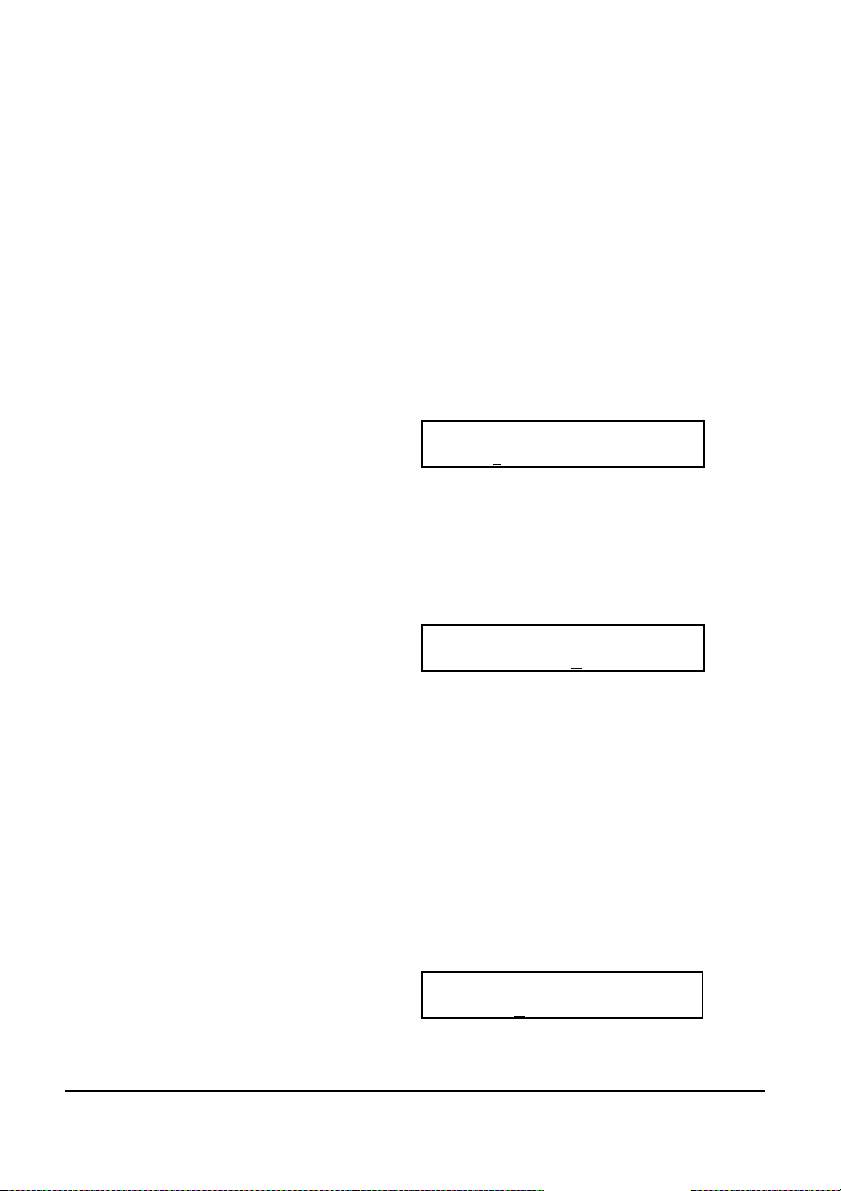
Analogue Sound Engine
Bass Drum
Tune
<Tune> <000-127>
This parameter determines the modulation intensity of the pitch
envelope. High values lead to the typical ”kick in the gut” known
from the 909, while lower values softer 808ish kick drums produce,
reaching down to tuned basses.
Hello999 OOOKick PerfOO1
Tune 102PitchO3O Ed B123
Pitch
<Pitch> <000-127>
Changes the basic tone of the bass drum within a far range. This
results in very deep basses and reaches up to fairly high tones that
might appear not very similar to a bass drum any more.
Hello999 OOOKick PerfOO1
Tune 113PitchO56 Ed B123
» Note: Please do not mistake tune and pitch of the bass drum. Because in
the historical predecessor TR-909 the actual pitch envelope was called tune,
the XBASE 999 keeps this tradition only with the bass drum. With all other
instruments the tune parameter is called ”tune”!
Attack
<Attac> <000-127>
In addition to the VCO, a mix from a short noise and pulse signal is
generated which together form the attack signal. These part signals
can individually be controlled (see lower). The attack parameter
controls the intensity of this signal mix in the bass drum.
Hello999 OOOKick PerfOO1
Attac127DecayO78 Ed B123
XBASE 999 Operating Manual 25
Page 26
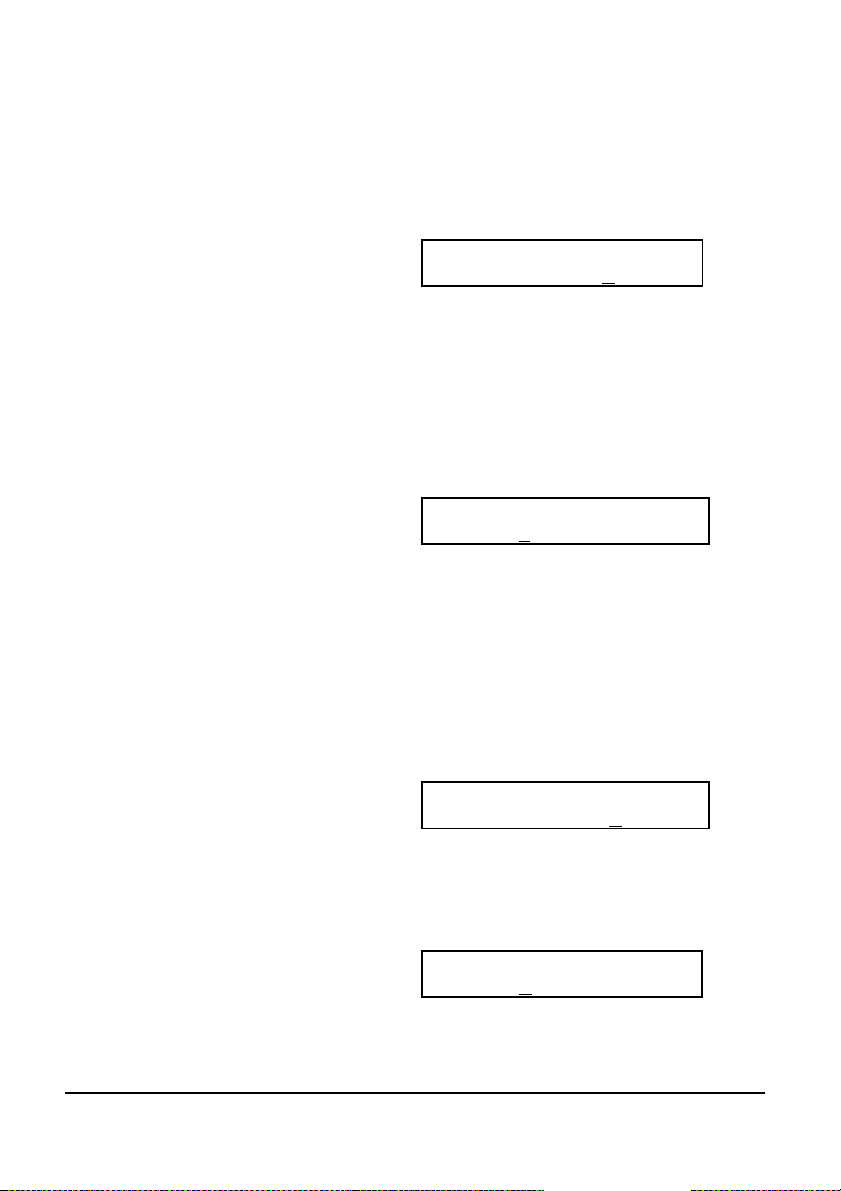
Decay
<Decay> <000-127>
Controls the decay (release) of the bass drum.
Hello999 OOOKick PerfOO1
Attac127DecayO78 Ed B123
Gate
<Gate> <000-015>
Controls the gate time of the attack trigger. It is the time of the
attack phase and reaches from 0.5ms to 4.5ms.
On low values the attack sounds clicky, and with higher values the
sound is clappier and the tune envelope more intense.
Hello999 OOOKick PerfOO1
Gate OO1HarmoOO7 Ed B123
» Note: this parameter is assigned to the encoder with printing Peaktime/Q!
Harmonics
<Harmo> <000-127>
Harmonics controls the harmonic overtone spectrum of the bass
drum VCO. The basically almost sine-shaped waveform of the VCO
can continuously be distorted to a more parabolic waveform. The
resulting sound is harder and timpani-like.
Hello999 OOOKick PerfOO1
Gate OO1HarmoO23 Ed B123
Pulse
<Pulse> <000-127>
Controls the part of the pulse signal in the attack phase signal.
Hello999 OOOKick PerfOO1
PulseO67Noise121 Ed B123
26 XBASE 999 Operating Manual
Page 27
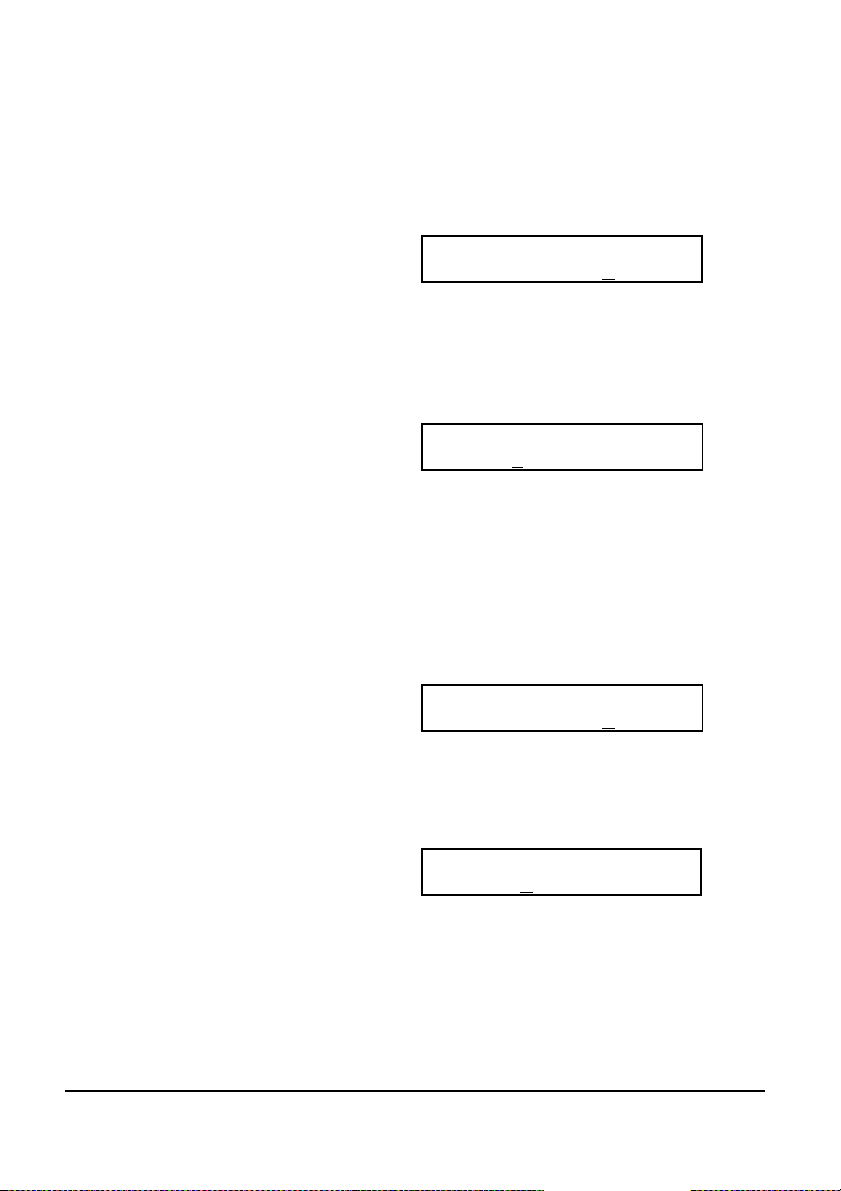
Noise
<Noise> <000-127>
Controls the part of the noise signal in the attack phase signal.
Hello999 OOOKick PerfOO1
PulseO67Noise151 Ed B123
EQ
<EQ> <000-007>
On the output there is a flat filter which can smooth the bass drum.
The sound is not changed if the parameter is turned to zero.
Hello999 OOOKick PerfOO1
EQ OO1ComprOOO Ed B123
Compress
<Compr> <000-127>
Controls the compression of the bass drum VCA envelope. This only
affects the decaying part of the loudness envelope. So the effect is
rather an expansion of dynamics. Very useful for short and clicky
kick drums and for adaption to room size.
Hello999 OOOKick PerfOO1
EQ OO1ComprO95 Ed B123
Level
<Level> <000-127>
Controls the volume of the bass drum.
Hello999 OOOKick PerfOO1
Level127VelocON Ed B123
» Note: This is the individual volume of the instrument stored along with
the current kit, not the global instrument volume which is also controlled in
Master Mode (see page 21).
XBASE 999 Operating Manual 27
Page 28
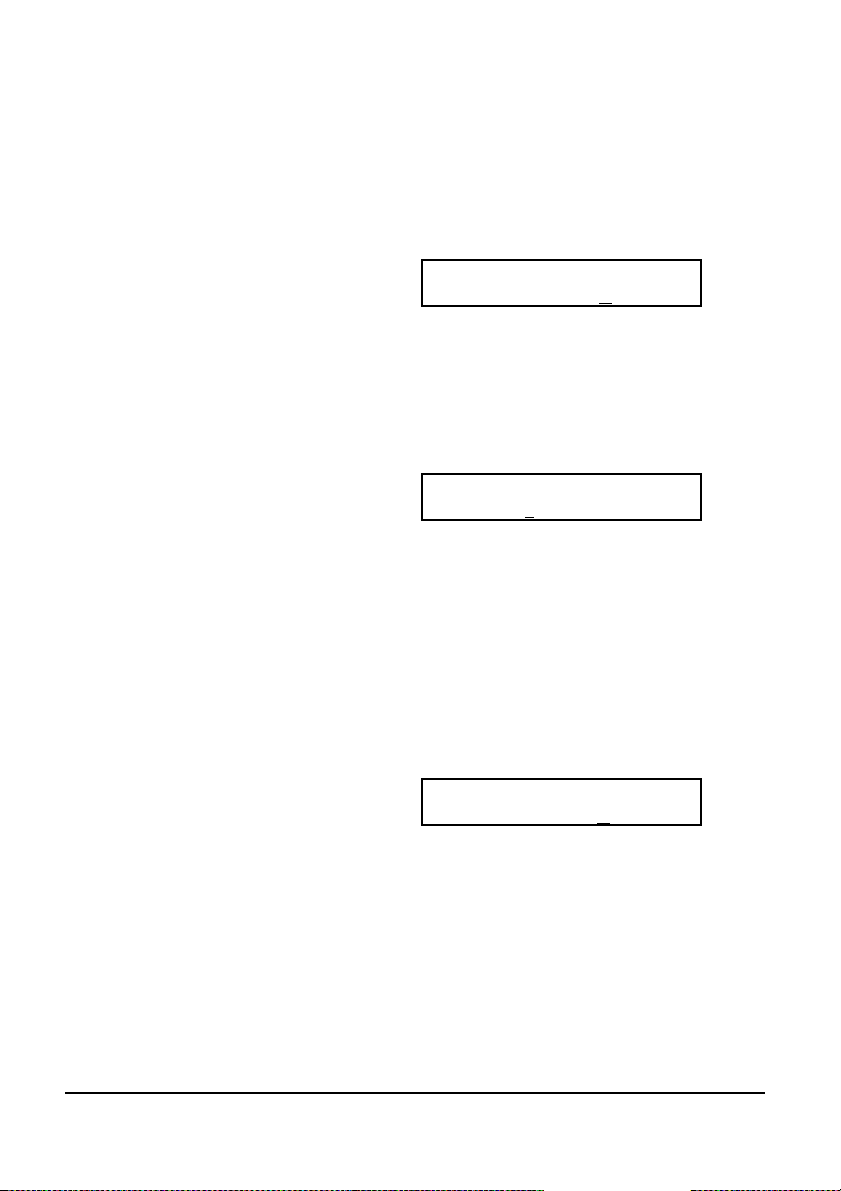
Velocity
<Veloc> <ON/OFF>
If Velocity is set to <ON>, the velocity of a received MIDI note on is
processed.
Hello999 OOOKick PerfOO1
Level127VelocON Ed B123
Scale
<Scale> <LIN/SEM>
Determines if the pitch parameter controls the bass drum pitch in
linear fashion (no musical tuning) or in semitones.
Hello999 OOOKick PerfOO1
ScaleLINInitOFF Ed B123
» Note: the bass drum oscillator has little tolerances and is not a dedicated
analog synthesizer and therefore the tuning may differ a bit from pure
musical scalings.
Initialize
<Init> <ON/OFF>
If you set this parameter to <ON>, all sound parameters of the bass
drum are immediatly initialised.
Hello999 OOOKick PerfOO1
ScaleLINInitON Ed B123
» Note: Only the edit buffer of the bass drum in initialized which means that
nothing is stored to user memory! This yields the same for all other
instruments.
28 XBASE 999 Operating Manual
Page 29
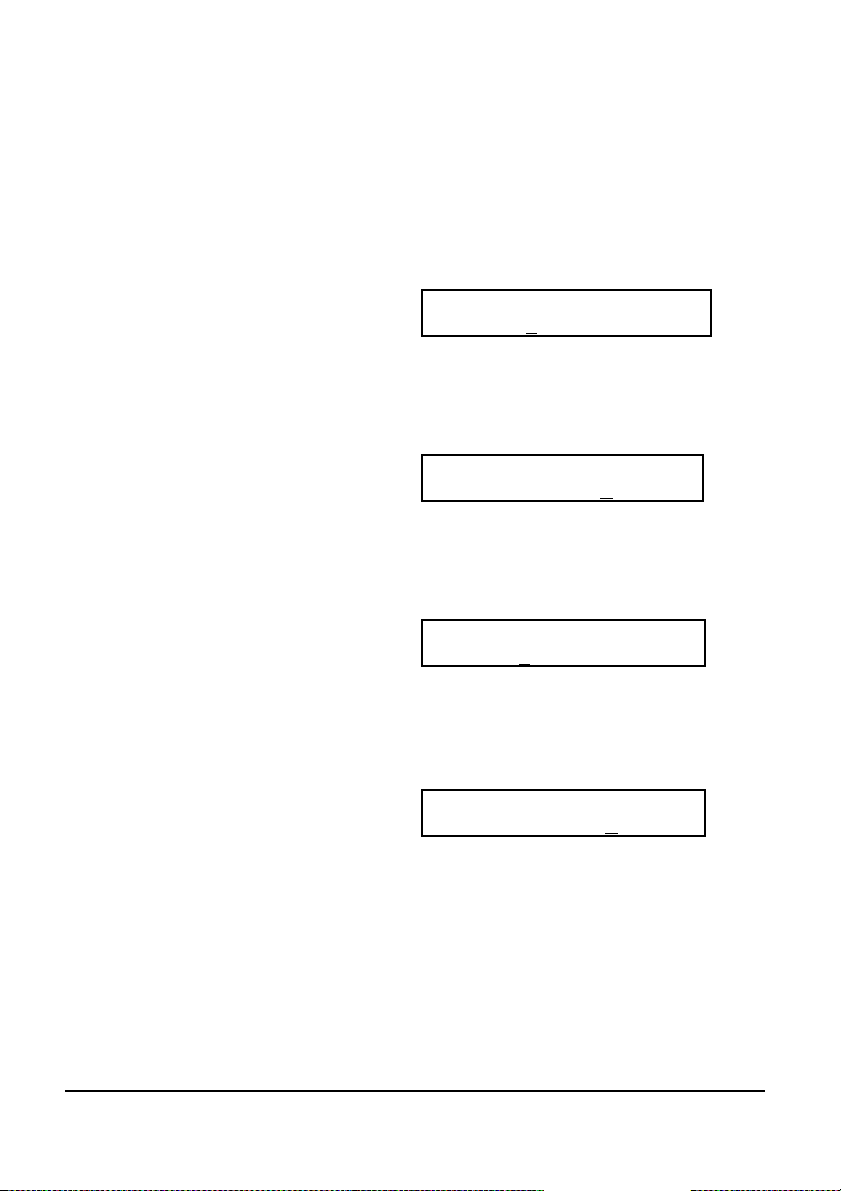
Snaredrum
Tune
<Tune> <000-127>
Controls the basic tone of the snare drum oscillators.
Hello999 OOOSnar PerfOO1
Tune O5OSnapp126 Ed B123
Snappy
<Snapp> <000-127>
Controls the noise part of the snare drum signal.
Hello999 OOOSnar PerfOO1
TuneO5OSnapp122 Ed B123
Decay
<Decay> <000-127>
Controls the length of noise decay.
Hello999 OOOSnar PerfOO1
Decay1O5DetunOOO Ed B123
Detune
<Detun> <000-127>
This parameter detunes both snare drum oscillators.
Hello999 OOOSnar PerfOO1
Decay1O5DetunOOO Ed B123
XBASE 999 Operating Manual 29
Page 30

Noise Tune
<NoiTu> <000-127>
With this parameter you can control the noise colour. If Noise Tune is
turned to 0, the noise signal is shut off. Now you only listen to the
oscillators which is suitable for creating analog percussion
instruments sounding similar to a rim shot, cow bell or a tom tom.
Hello999 OOOSnar PerfOO1
NoiTu022Level127 Ed B123
Level
<Level> <000-127>
Controls the volume of the snare drum.
Hello999 OOOSnar PerfOO1
NoiTu022Level127 Ed B123
» Note: This is the individual volume of the instrument stored along with
the current kit, not the global instrument volume which is also controlled in
Master Mode (see page 21).
Velocity
<Veloc> <ON/OFF>
If this parameter is set to <ON>, the volume of the snare drum is
controlled by the received note on velocity.
Hello999 OOOSnar PerfOO1
VelocON Init OFF Ed B123
Initialize
<Init> <ON/OFF>
If this item is set to <ON>, immediatly all snare drum parameters
are initialized.
Hello999 OOOSnar PerfOO1
VelocOFFInit ON Ed B123
» Note: Only the edit buffer is initialized, means nothing is stored!
30 XBASE 999 Operating Manual
Page 31

Low Tom
Tune
<Tune> <000-127>
Basic tone of the Low Tom oscillator.
Hello999 OOOLoTo PerfOO1
Tune O7ODecay044 Ed B123
Decay
<Decay> <000-127>
Controls the decay time.
Hello999 OOOLoTo PerfOO1
Tune O7ODecay044 Ed B123
Level
<Level> <000-127>
Controls the volume of the Low Tom.
Hello999 OOOLoTo PerfOO1
Level127VelocOFF Ed B123
» Note: This is the individual volume of the instrument stored along with
the current kit, not the global instrument volume which is also controlled in
Master Mode (see page 21).
Velocity
<Veloc> <ON/OFF>
If this parameter is set to <ON>, the volume of the Low Tom is
controlled by the received note on velocity.
Hello999 OOOLoTo PerfOO1
Level127VelocOFF Ed B123
XBASE 999 Operating Manual 31
Page 32

High Tom
Tune
<Tune> <000-127>
Basic tune of the High Tom oscillator, which is higher than that of the
Low Tom.
Hello999 OOOHiTo PerfOO1
Tune O7ODecay126 Ed B123
Decay
<Decay> <000-126>
Controls the decay time.
Hello999 OOOHiTo PerfOO1
Tune O7ODecay126 Ed B123
Level
<Level> <000-127>
Controls the volume of the High Tom.
Hello999 OOOHiTo PerfOO1
Level127VelocOFF Ed B123
» Note: This is the individual volume of the instrument stored along with
the current kit, not the global instrument volume which is also controlled in
Master Mode (see page 21).
Velocity
<Veloc> <ON/OFF>
If this parameter is set to <ON>, the volume of the High Tom is
controlled by the received note on velocity.
Hello999 OOOHiTo PerfOO1
Level127VelocON Ed B123
32 XBASE 999 Operating Manual
Page 33

level
time
Sample Based Instruments
While Bass Drum, Snare Drum and Tom Toms are generated by pure
analog circuitries, the instruments Hi Hat, Clap, Crash and Ride are
based on 8 bit samples. Each sample voice runs through an analog
VCA with an own envelope.
These VCA envelopes are identical for each voice and can be edited
by the parameters Attack, Peak Time and Decay.
The VCA envelope
The Attack level parameter determines the attack intensity of the
envelope. The lower the attack level is the quicker the sound rises in
level. Please note that you need to set Peak Time to a value greater
than 0 when the Attack level is greater than 0. Otherwise the
envelope will not rise before decaying, resulting in a weak signal.
The Peak Time determines the length of the attack phase.
The Decay parameter determines the lenght of the decay phase.
If the Peak Time parameter is turned to 0, the decay phase starts
immediately after triggering of the instrument. You obtain the
shortest envelope when you turn Peak Time to 0 and adjust a very
short decay.
Attack
- Level
- - - - - Peak time - - - - - - - Decay - -
XBASE 999 Operating Manual 33
Page 34

Hi Hat
The Hi Hat instruments have some special circuits build in: after the
envelopes there is placed an analog resonant HP/LP filter which can
be inserted into the signal path.
Alternatively to the samples white noise can also be used as a sound
source which turns this instrument into a true analogue instrument
again.
Open and Closed Hi Hat are only playable once at a time, not
together.
Tune
<Tune> <000-127>
Controls the speed of sample play back. This adjustment affects
either the closed as the open Hi Hat!
Hello999 OOOHiHa PerfOO1
Tune O5OCHAtt000 Ed B123
» Note: Inital value is 50 which plays the sample back in the same tune as
recorded.
Closed Hi Hat Attack
<CHAtt> <000-127>
Controls the attack intensity of the closed Hi Hat. High values may
be used for instance to slowly fade in a reversely played sample.
Hello999 OOOHiHa PerfOO1
Tune O5OCHAtt008 Ed B123
» Note: You have to make Peak Time also greater than 0 when Attack is
greater than 0. Otherwise the envelope will not reach the highest peak
before the decay sets in, resulting in a weak signal.
34 XBASE 999 Operating Manual
Page 35

Closed Hi Hat Decay
<CHDec> <000-127>
Controls the length of the decay phase.
Hello999 OOOHiHa PerfOO1
CHDecOO7CHPkt002 Ed B123
Closed Hi Hat Peak Time
<CHPkT> <000-127>
Controls how long the Closed Hi Hat envelope remains open before
the decaying phase starts. When the Peak Time value is great, you
can hear the changes in attack level very clearly. A change on decay
time might then be only recognizeable very little because the sample
may be played back already when decay phase sets in. This is also
dependend on the playback speed (Tune).
Hello999 OOOHiHa PerfOO1
CHDecOO7CHPkt009 Ed B123
Open Hi Hat Attack
<OHAtt> <000-127>
Controls the attack intensity of the Open Hi Hat. High values may be
used for instance to slowly fade in a reversely played sample.
Hello999 OOOHiHa PerfOO1
CHAtt000OHDec016 Ed B123
Open Hi Hat Decay
<OHDec> <000-127>
Controls the length of the decay phase.
Hello999 OOOHiHa PerfOO1
CHAtt000OHDec1O6 Ed B123
XBASE 999 Operating Manual 35
Page 36

Open Hi Hat Peak Time
<OHPkT> <000-127>
Controls how long the Open Hi Hat envelope remains open before
starting the decaying phase.
Hello999 OOOHiHa PerfOO1
OHPkt001SmpleSO6 Ed B123
Hi Hat Sample Select
<Smple> <909/808/CR7/JMX/S05-S31>
You can choose from 31 samples total. The hi hat sample selection
affects either the open as the closed hi hat.
Hello999 OOOHiHa PerfOO1
OHPkt000SmpleCR7 Ed B123
» Note: The first four samples are fixed and the rest of them can be
reloaded by the user by MIDI download. For this purpose Jomox provides a
sample editor tool that can be downloaded for free on the Jomox website
www.jomox.com
The fixed samples are
909: TR909 Hi Hat
808: TR808 Hi Hat
CR7: CR78 Hi Hat
JMX: acoustic Jomox Hi Hat
Reverse Play
<Revrs> <ON/OFF>
ON - The samples of Closed and Open Hihat are played back reverse.
OFF - The samples ar played back normal.
Hello999 OOOHiHa PerfOO1
RevrsOFFSourcNOR Ed B123
36 XBASE 999 Operating Manual
Page 37

Source
<Sourc> <NOR/FIL/NOI>
The source parameter decides which signal is to be routed to the HH
filter and VCA.
Hello999 OOOHiHa PerfOO1
RevrsOFFSourcNOR Ed B123
At your choice:
NOR (Normal) The Hi Hat samples go directly into the VCA and
bypass the filter section.
FIL (Filtered) The Hi Hat samples go first into the HH filter and
then into the VCA.
NOI (Noise) Instead of samples white noise is led into the filter
and then goes into the VCA.
Low Pass Filter Cutoff
<CutLP> <000-127>
On a value of <127> the low pass filter is maximum opened. At
lower values more high frequencies are filtered away (more dull).
Both filters form a band pass. Tweak both part filters to yield your
desired result.
Hello999 OOOHiHa PerfOO1
CutLPO79CutHPO13 Ed B123
» Note: The hi hat filter only works when parameter Source has been set
to either FIL (Sample -> Filter) or NOI (Noise -> Filter).
XBASE 999 Operating Manual 37
Page 38

High Pass Filter Cutoff
<CutHP> <000-127>
<127> means that almost all low frequencies are filtered. If you
lower this value, low frequencies become louder and the tone
stronger. A high pass filter filters the low frequencies away.
Hello999 OOOHiHa PerfOO1
CutLPO79CutHPO13 Ed B123
» Note: Both filters form a bandpass. Tweak the part bands to get your
desired result.
If Cut LP = <127> and Cut HP = <000>, the filter has its largest bandwidth.
This filter, however, is optimized for hi hat sounds and has therefore a
limited bandwidth that cuts about above 1khz even with maximum
adjustment.
Filter Resonance
<Reson> <000-127>
This parameter controls the resonance of the resulting band pass
filter. <000> means that the filter doesn’t have resonance.
Hello999 OOOHiHa PerfOO1
ResonO23Level127 Ed B123
Level
<Level> <000-127>
Controls the volume of the hi hat.
Hello999 OOOHiHa PerfOO1
ResonO23Level127 Ed B123
» Note: This is the individual volume of the instrument stored along with
the current kit, not the global instrument volume which is also controlled in
Master Mode (see page 21).
38 XBASE 999 Operating Manual
Page 39

Velocity
<Veloc> <ON/OFF>
If this parameter is set to <ON>, the volume of the hi hat is
controlled by the received note on velocity.
Hello999 OOOHiHa PerfOO1
VelocON Init OFF Ed B123
Initialization
<Init> <ON/OFF>
If this item is set to <ON>, immediatly all parameters are initialized.
Hello999 OOOHiHa PerfOO1
VelocOFF Init ON Ed B123
Clap, Rim, Crash and Ride
The parameter sets of Clap, Rim, Crash and Ride are equal. For this
reason, the parameters are described only for the Clap section as an
example.
Tune
<Tune> <000-127>
Controls the tune or better the speed of Clap/Rim/Crash/Ride sample
play back.
Hello999 OOOClap PerfOO1
Tune 050 Attac000 Ed B123
» Note: Inital value is 50 which plays the sample back in the same tune as
recorded.
XBASE 999 Operating Manual 39
Page 40

Attack
<Attac> <000-127>
Controls the attack intensity of the Clap/Rim/Crash/Ride envelope.
High values may be used for instance to slowly fade in a reversely
played sample.
Hello999 OOOClap PerfOO1
Tune 050 Attac000 Ed B123
» Note: You have to make Peak Time also greater than 0 when Attack is
greater than 0. Otherwise the envelope will not reach the highest peak
before the decay sets in, resulting in a weak signal.
Decay
<Decay> <000-127>
Controls the length of the decay phase.
Hello999 OOOClap PerfOO1
Decay050PeakT000 Ed B123
Peaktime
<PeakT> <000-127>
Controls how long the Clap/Rim/Crash/Ride envelope remains open
before starting the decaying phase.
Hiermit bestimmen Sie, wie lang die Clap Hüllkurve offen bleibt,
bevor die Decay Phase beginnt.
Hello999 OOOClap PerfOO1
Decay050PeakT009 Ed B123
» Note: When the Peak Time value is high, you can hear the changes in
attack level very clearly. A change of decay time is then only recognizeable
very little because the sample may be played back already when decay
phase sets in. This is also dependend on the playback speed (Tune).
40 XBASE 999 Operating Manual
Page 41

Reverse Play
<Revrs> <ON/OFF>
ON - The samples of Clap/Rim/Crash/Ride are played back reverse.
OFF - The samples are played back normal.
Hello999 OOOClap PerfOO1
RevrsOFFSmpleS11 Ed B123
Sample Selection
<Smple> <909/808/CR7/JMX/S05-S31>
You can choose from 31 samples total.
Hello999 OOOClap PerfOO1
RevrsOFFSmpleS11 Ed B123
» Note: The first four samples are fixed and the rest of them can be
reloaded by the user. Jomox provides a sample editor tool that can be
downloaded free of charge at www.jomox.com
Please find the fixed samples in the following table:
Smple\Instr. Clap Rimshot Crash Ride
909 (TR909) 909 Clap 909 Rim 909 Crash 909 Ride
808 (TR808) 808 Clap 808 Rim 808 Cym. 808 Cowb.
CR7 (CR78) Metallic Cym. Cowbell Tambourine Guiro
JMX (Jomox) Hand Clap Rimshot Crash Ride
Level
<Level> <000-127>
Controls the volume of the sample.
Hello999 OOOClap PerfOO1
Level127VelocON Ed B123
» Note: This is the individual volume of the instrument stored along with
the current kit, not the global instrument volume which is also controlled in
Master Mode (see page 21).
XBASE 999 Operating Manual 41
Page 42

Velocity
<Veloc> <ON/OFF>
If this parameter is set to <ON>, the volume of the
Clap/Rim/Crash/Ride is controlled by the received note on velocity.
Hello999 OOOClap PerfOO1
Level127VelocON Ed B123
Initialize
<Init> <ON/OFF>
If this item is set to <ON>, immediatly all parameters are initialized.
Hello999 OOOClap PerfOO1
Init Off Ed B123
42 XBASE 999 Operating Manual
Page 43

The LFOs
Note: The LFOs can only to be reached over the menu, not by
assigned knobs. Move the cursor to the instrument selection and turn
the (data) knob until <LFOs> appears. Now you can navigate all
parameters with the cursor and change them by (data) encoder.
The XBASE 999 contains 2 digital LFOs (Low Frequency Oscillators).
With these you can modulate the pitch of all instruments.
Furthermore, you can modulate the filter cutoffs of the Hi Hat filter
and the global stereo filter.
LFO1 Waveform
<L1Wav> <Sup/Sdo/TRI/RCT>
This parameter selects the waveform for LFO1.
Hello999 OOOLFOs PerfOO1
L1WavTRIL1DesFCL Ed B123
Following waveforms are available:
Sup - Rising sawtooth
Sdo - Falling sawtooth
Tri - Triangle
RCT - Rectangle
LFO1 Destination
<L1Des> <BDt/SDt/LTt/HTt/HHt/FIL/CPt/RMt/CRt/RDt>
Selects the parameter which is modulated by LFO1. You can choose
between:
Hello999 OOOLFOs PerfOO1
L1WavTRIL1DesFCL Ed B123
BDt Bass Drum Tune
SDt Snare Drum Tune
LTt Lo Tom Tune
HTt Hi Tom Tune
HHt Hi Hat Tune
HHF Hi Hat Filter Cutoff
CPt Clap Tune
RMt Rimshot Tune
CRt Crash Tune
RDt Ride Tune
FCL Global Filter Cutoff left
FCR Global Filter Cutoff right
XBASE 999 Operating Manual 43
Page 44

LFO1 Intensity
<L1Int> <000-127>
Controls the modulation intensity of LFO 1. If <L1Int> is set to
<000>, LFO 1 is shut off.
Hello999 OOOLFOs PerfOO1
L1IntOOOL1RatO24 Ed B123
LFO1 Rate
<L1Rat> <000-127>
Controls the speed of LFO1. The absolute speed is also dependent
from the BPM parameter in Master Mode because the LFO is driven
by the main sequencer.
Hello999 OOOLFOs PerfOO1
L1IntOOOL1RatO24 Ed B123
LFO2 Waveform
<L2Wav> <Sup/Sdo/TRI/RCT>
This parameter selects the waveform for LFO2.
Hello999 OOOLFOs PerfOO1
L2WavTRIL2DesFCL Ed B123
Following waveforms are available:
Sup - Rising sawtooth
Sdo - Falling sawtooth
Tri - Triangle
RCT - Rectangle
44 XBASE 999 Operating Manual
Page 45

LFO2 Destination
<L2Des> <BDt/SDt/LTt/HTt>
Selects the parameter which is modulated by LFO2. You can choose
between:
Hello999 OOOLFOs PerfOO1
L2WavTRIL2DesFCL Ed B123
BDt Bassdrum Tune
SDt Snaredrum Tune
LTt Lo Tom Tune
LFO2 Intensity
<L2Int> <000-127>
Controls the modulation intensity of LFO2. If <L2Int> is set to
<000>, LFO2 is shut off.
HTt Hi Tom Tune
FCL Global Filter Cutoff left
FCR Global Filter Cutoff right
Hello999 OOOLFOs PerfOO1
L2IntO1OL2RatO39 Ed B123
LFO2 Rate
<L2Rat> <000-127>
Controls the speed of LFO2. The absolute speed is also dependent
from the BPM parameter in Master Mode because the LFO is driven
by the main sequencer.
Hello999 OOOLFOs PerfOO1
L2IntO1OL2RatO39 Ed B123
XBASE 999 Operating Manual 45
Page 46

Syncronization of LFO1
<L1Syn> <ON/OFF>
If this parameter is set to <ON>, LFO1’s wave is restarted by the
instrument‘s trigger assigned to as modulation destination. If set to
<OFF>, no syncronization occurs.
Hello999 OOOLFOs PerfOO1
L1SynON L2SynOFF Ed B123
Syncronization of LFO2
<L2Syn> <ON/OFF>
If this parameter is set to <ON>, LFO2’s wave is restarted by the
instrument’s trigger assigned to as modulation destination. If set to
<OFF>, no syncronization occurs.
Hello999 OOOLFOs PerfOO1
L1SynOFFL2SynON Ed B123
46 XBASE 999 Operating Manual
Page 47

The Filter
Both filters are identical and can be used as stereo filters or as 2
independent single filters or as feedbacked multi-resonator.
The filter always works in parallel to the rest of the audio engine and
is always present at the stereo mix (see picture).
Either external signals or the internal instruments can be fed into the
filter by means of the programmable router. There are also
programmable feedback tracks from the output to the input.
All adjustments are storeable.
The filter gating is dynamical to avoid from unwanted noise or
whistling signals. To avoid filter related noise by 100% is almost
XBASE 999 Operating Manual 47
Page 48

impossible because the filter is almost the only source for noise and
it is always mixed into the output.
In case the filter should disturb:
A click on encoder 16 mutes the filter out by the VCA Out in the
stereo mix.
The following filter editings and modes are stored along with a Drum
Kit together with the other instruments.
» Note: You can find more about filter setups regarding connections of both
filters and the instrument input settings at 2nd Functions under Filter
Routing (Shift) + (Step 8).
More about the filter in Pattern Mode with its own sequencer you can learn at
Pattern Mode / The Filter in Pattern Mode.
Cutoff Left
<CutL> <000-127>
Controls the cutoff frequency of the left filter.
Hello999 OOOFilt PerfOO1
CutLO75 CutRO29 Ed B123
Cutoff Right
<CutR> <000-127>
Controls the cutoff frequency of the right filter.
Hello999 OOOFilt PerfOO1
CutLO75 CutRO29 Ed B123
Q Left
<Q_L> <000-127>
Controls the Q (quality or bandwith) of the left filter. The higher the
Q, the more narrow-banded or peaky the fiter is at its cutoff.
Hello999 OOOFilt PerfOO1
Q_L 1O1 Q_R 127 Ed B123
» Note: If Resonance is set to <000>, a Q of <127> will make the filter
extremely narrow banded, but will never bring it to self-oscillation though.
48 XBASE 999 Operating Manual
Page 49

Q Right
<Q_R> <000-127>
Controls the Q (quality or bandwith) of the right filter. The higher the
Q, the more narrow-banded or sharp the fiter is at its cutoff.
Hello999 OOOFilt PerfOO1
Q_L 1O1 Q_R 127 Ed B123
Resonance Left
<Res_L> <000-127>
Controls the resonance of the left filter.
Hello999 OOOFilt PerfOO1
ResL000 ResR000 Ed B123
» Note: The filter only starts to self-oscillate if Q was adjusted to a value
equal or greater than about <060> (depending on some analog tolerances).
If Resonance is high, the Q value will also control the depth of resonance.
Resonance Right
<Res_R> <000-127>
Controls the resonance of the right filter.
Hello999 OOOFilt PerfOO1
ResL000 ResR000 Ed B123
Filter Mode Left
<MdeL> <LP/HP/BP/Not>
Selects the filter mode of the left filter. You can choose between
following types of filters:
Low Pass, High Pass, Band Pass and Notch.
Hello999 OOOFilt PerfOO1
MdeL LP MdeR HP Ed B123
XBASE 999 Operating Manual 49
Page 50

Filter Mode Right
<MdeR> <LP/HP/BP/Not>
Selects the filter mode of the left filter. You can choose between
following types of filters:
Low Pass, High Pass, Band Pass and Notch.
Hello999 OOOFilt PerfOO1
MdeL LP MdeR BP Ed B123
Filter Gain
<Gain> <000-127>
Controls the input gain of the external stereo input. This also controls
the input gain for the internal instruments.
Hello999 OOOFilt PerfOO1
Gain 127VCAOu127 Ed B123
Fiter VCA Out
<VCAOu> <000-127>
Controls the output volume of the filter being mixed into the stereo
mix output. The VCA mixes the filter signal to the internal
instruments in the stereo mix.
Hello999 OOOFilt PerfOO1
Gain 127VCAOu127 Ed B123
» Note: The filter R/L output signal is also split out at the ring of the ¼” stereo
jacks, but before the VCA out which is adjusted here – means always with full
level. So if you want to process the pure filter signal without stereo mix, you
should use an insert cable and split out the ring signal into a separate mixer
channel.
You should also note that the usage of stereo (balanced) cables together with
balanced inputs of mixers may cause some problems, because the filtered signal
is always connected to one phase of the balanced input. Then the passing filter
never can be muted, because it is led out before the final VCA. This might result
in instruments that appear not mutable because the filtered part is always
present. For this, you should always use mono plugs for internal use of the filter
because they short the annoying filter output (this is made for shorting).
50 XBASE 999 Operating Manual
Page 51

01TxmCh001
01
01
01
Midi Mode
Here you can find some important parameters for the Midi
communication.
Receive Channel
<RcvCh> <001-016>
Selects the Midi receive channel 1..16.
RcvCh0
BdumpGO!BloadGO! _
Transmit Channel
<TxCh> <001-016>
Selects the Midi transmit channel 1..16.
RcvCh001TxmCh0
BdumpGO!BloadGO! _
Bulk Dump
<Bdump> <GO!>
With this function you can transmit all patterns and drumkits into an
external midi device by a Sysex bulk dump.
RcvCh001TxmCh0
BdumpGO!BloadGO! _
» Note: Samples are not sent!
This can be e.g. a sequencer or a computer. If you have activated
the record function on your receiving device, please press (ENTER)
to start the transmission.
During transmission of the bulk dump the display shows the following:
RcvCh001TxmCh0
BdumpBSYBloadGO! _
About a minute later the unit will inform you that the dump is
finished:
XBASE 999 Operating Manual 51
Page 52

Operation Complete
01
01
Midi Dump executed _
Bulk Load
<Bload> <GO!>
With this function you can receive patterns and drum kits from
another midi device, e.g. a computer running the Jomox SysEx
dumper tool.
RcvCh001TxmCh001
BdumpGO!BloadGO! _
Press (Enter) to enable the reception of an XBASE 999 compatible
Midi dump. The display shows <RDY> and the XBASE 999 waits until
it receives the correct bulk dump.
RcvCh001TxmCh0
BdumpGO!BloadRDY _
» Note: Now you can start the Sysex dump on your external device, e.g.
computer or other MIDI device.
The progress of dump receipt is displayed by step and knob LEDs which light
up in a row after a certain number of received bytes.
Transmit Program Change
<TxPgch> <ON/OFF>
This parameter selects if the program change command is sent on a
drum kit change or not.
RcvCh001TxmCh0
TxPrgOFFTxCtrOFF _
52 XBASE 999 Operating Manual
Page 53

Transmit MIDI Controllers
<TxCtr> <ON/OFF>
If this item is set to <ON> Midi Control Changes (CCs) are sent if
you change instrument parameters.
RcvCh001TxmCh001
TxPrgOFFTxCtrOFF _
» Note: Please find the list of CCs in the midi implementation table in the
appendix.
Transmit MIDI Note Triggers
<TxTrg> <ON/OFF>
If this parameter is set to <ON>, the firmly assigned Midi notes
of the instruments are sent as 5ms long note triggers.
RcvCh001TxmCh001
TxTrgOFFTxClkOFF _
» Note: This adjustment has no effect to the programmable Midi Tracks as
described in Chapter 2nd Function: (16) Midi Tracks.
Below here is the list of the fixed note numbers that can also be found in the
appendix. Please note that the assignment of these fixed note triggers
cannot be edited.
XBASE 999 Instr. Midi Instr. Note No. Note
Kick Drum Bass/Kick Drum 36 C1
Snare Drum Electric Snare 40 E1
Lo Tom Low Floor Tom 41 F1
Hi Tom High Floor Tom 43 G1
Closed Hi Hat Closed Hi Hat 42 F#1
Open Hi Hat Open Hi Hat 46 A#1
Clap Clap 39 D#1
Rim Shot RimShot 37 C#2
Crash Crash 49 D2
Ride Ride 52 E2
XBASE 999 Operating Manual 53
Page 54

Transmit MIDI Clock
<TxClk> <ON/OFF>
If this parameter is set to <ON>, MIDI clock gets sent at the MIDI
out to syncronize hooked up Midi devices in slave mode.
RcvCh001TxmCh001
TxTrgOFFTxClkON _
54 XBASE 999 Operating Manual
Page 55

The Sequencer
Perform Mode
Press the (PERF) button to enter the Perform Mode. This mode is
used for selection, playing back and programming of patterns.
Opposing to the Pattern Mode you can’t record or play back sound
changes within a pattern. You can only hear one sound for each
instrument. But you can edit the sound parameters in realtime
during the sequencer is running.
Selection of Drum Kits
If you were not currently editing a parameter in Edit Mode, you can
use the (Data/Tempo) encoder to select a drum kit. If you are
currently in a parameter menu, press the (Edit) or (Master) button
to let the cursor jump to the drum kit selection – or press and hold
(until autorepeat) the (Left) cursor button to move the cursor all to
the left. There are 256 drum kits (000-255).
Perform Play Mode
A maximum of 64 patterns are storeable in memory which are
organized in 4 banks 16 pattern each. You can switch between the
banks by pressing the (Bank) button. The currently selected bank is
shown by the respective (Bank LED). By the 16 (Step) buttons you
can choose a pattern within the current bank. Alternatively, you can
use the (Up)/(Down) buttons for a bank independent selection of
patterns. The selected (Step LED) lights up and the display shows:
Hello999 OOOKick PerfO12
Tune 102PitchO3O Ed B123
Pattern as bank changes can be performed whilst the sequencer is
running. The changes are only taken on wrap-around to the new
XBASE 999 Operating Manual 55
Page 56

pattern.
A/B
By pressing the (Start) button you start the sequencer. With the
(Stop) button you stop it.
» Note: Does the sequencer not run? Check the clock source settings!
( Should be set to <INT>)
A/B Pattern
Each pattern consists actually from 32 steps.
They are organized in 2 x 16 steps though, called A and B pattern.
A B
Therefore it is possible to create 2 variations of a pattern that can be
easily toggled by pressing the (A/B) button which is shown by the
A/B LEDs. There is also an alternating play mode to let you create a
two bar pattern (see A/B Playmode). In this mode, the currently
played LED is lit up steadily while the LED selected for editing is
blinking.
After clearing of the pattern (see 2nd functions (2) clear pattern),
there is an automatic copy function from part A to B.
Every editing that is made in pattern A is automatically copied to
pattern B unless the A/B switch has been pressed for the first time
after clearing.
This is useful for creating a basic drum beat, and after completion
just switch to part B and make little variations of part A.
This internal copy function is regardless of the A/B playmode.
56 XBASE 999 Operating Manual
Page 57

PERF
PATT
SONG
WRITE
D
Perform Write Mode
This mode is used for programming of patterns and for editing of
instrument parameters.
To enter the Perform Write Mode please press the (Perf) button (in
case you were not in Perform Mode already) and press the (Write)
button.
Programming of Patterns in Perform Write Mode
Basically, patterns can be programmed in 2 different ways. The first
choice is to use the step sequencer where each 16th is assigned to a
step button. When the sequencer is running, a green LED shows the
currently played position. The second choice is to record it live (see
Realtime Write).
This section describes the first option. First you should define the
scale and length of the pattern as this defines the resulting measure.
Scale
C
B
A
The (Scale) button switches between
A 16th (Last Step=16)
B 32th (Last Step=32) A/B pattern double time
C 8th Triplets (Last Step=12)
D 16
th
Triplets (Last Step=24) A/B pattern double time
XBASE 999 Operating Manual 57
Page 58

The (Scale Bars) that are printed above the (Step LEDs) indicate
HIGH TO M
LOW TOM
SNARE DRUM
CLOS ED HI HAT
BASS DRUM
where the quarter downbeats of the selected scale are.
The Scale function also changes automatically the functions A/B
Playmode and Last Step.
Please note that Scale C and D still form a 4/4 measure, only the
beats between the downbeats are triplets.
The initialized pattern has following structure:
Scale:A(16th) Last Step:16 A/B Playmode:fix
That makes it a 4/4 measure with 16th notes.
» Tip: If you have selected scale B 32th, the A/B Playmode is automatically
set to alternating (see P.) You have now 32 steps total in a playtime of a
regular 16th pattern, and the higher and lower 16 steps of the 32 steps can
be selected by the A/B button.
Selecting Instruments
C C# D D# E
With the (Instrument) keys you can select the instrument track to
be edited. Each instrument has its own track and its own step
programming. Of course you can switch between these whilst the
sequencer is running. The 16 (Step) LEDs above the buttons
indicate on which steps the selected instrument is played (the
playing LEDs light up red).
58 XBASE 999 Operating Manual
Page 59

16
15
1413121110934567
8A1
2
Setting or Clearing Steps – Programming Beats
Each (Step) button is assigned to a rhythm note. Set or clear the
rhythmic notes in your selected instrument track by pressing the
desired (Step) buttons.
The running green LED shows which note is currently played by the
sequencer. The fixed red 16 LEDs show if the note is played at this
pointer or not.
If you have selected for instance 16th scale (A), so every (Step)
button will resemble a 16th note. 16 steps make it a 4/4 measure.
Other measures like e.g. ¾ are also possible, you have to change the
number of steps to 12 in this case (see Last Step ).
Editing of Instrument Parameters
First make sure that you are in Edit Mode. This is displayed by an
<Ed> in the LCD.
In case not, press the (Edit) button and press the (Write) button.
Hello999 OOOKick PerfOO1
Tune 102PitchO3O Ed B123
Now the (Edit Encoders) are assigned to sound parameters of the
selected instrument. The LEDs next to the 16 (Edit Encoders)
indicate by green light if the respective (Edit Encoder) has a
parameter assigned to. When you select another instrument by
pressing one of the (Instrument) keys, the assignment of the (Edit
Encoders) changes immediatly. If you edit a parameter, the display
will show the changed value and jump to the parameter position in
XBASE 999 Operating Manual 59
Page 60

the edit menu. To hear what you are doing, you can either work with
DATA / TEMPO
a running sequencer or go back to Perform Play Mode by pressing
the (Write) button again and trigger the (Instruments) keys of the
last selection manually. The selected instrument edit region will stay
in play mode unless you re-establish the Write Mode which
automatically selects bass drum first.
So if you want to edit a desired instrument in Perform Play mode,
you have to change quickly into Write mode, select the (Instrument)
key and go back to play mode by pressing (Write) again.
Now you can play and tweak at the same time.
Usage of Drum Kits
When you are editing an instrument, you only change a temporary
memory, the so-called ”edit buffer”. In this memory block all sound
parameters are managed. In order not to to have to make your
effortfull edited instruments from scratch again each time, you can
store the edit buffer as a Drum Kit.
The XBASE 999 contains 256 memory locations for drum kits.
You can recall a drum kit by scrolling the (Data/Tempo) knob.
This copies the selected preset memory into the edit buffer. If you
are not in the highest (leftmost) cursor position, press the left cursor
button to reach the leftmost cursor position where preset selection
takes place. Pressing the (Edit) button yields the same result.
» Note: If you select another drum kit, the old sound memories in the edit
buffer are overwritten! Don’t forget to store your drum kit if you like to keep
it! (See Kit Store P.)
60 XBASE 999 Operating Manual
Hello999 OO0Kick PerfOO1
Tune 102PitchO3O Ed B123
Page 61

R ID Mute/Vo l
Muting Instruments
Tune Pitch S nappy/Cut LP Cutoff
BD Mute/ Vol
1
SD Mute/V ol
2
LT M ut e/V ol
3
HT Mute/Vol
4
Attack Decay Peaktime/Q HP Cutoff/Q
HH Mute/Vol
5
CLP Mute/Vol
6
RIM Mute/Vol
7
CRH Mute/Vol
8
Harmonics
9
At any time and in any mode, you can mute the instruments by
clicking on one of the displayed encoders 1-9. When the instrument
is muted, the corresponding LEDs blinks red.
» Note: The filter runs aside of the audio engine and is mixed into the
stereo bus. Thus it may occur on some filter setups that the filtered
instruments are still in the mix bus apparent although they are muted. Now
they can be muted by encoder 16 (filter mute) or by different filter
programming (see The Filter page 47).
It has been purposefully made like this because you can free decide if you
want a filtered, pure, mixed or even no signal. You can also handle the filter
as an own instrument (For instance for resonating basses).
The individual outputs are not affected by this since the signal is split out
before the filter which only works in the stereo mix bus.
XBASE 999 Operating Manual 61
Page 62

Pattern Mode
PERF
PATT
SONG
WRITE
The Pattern Mode - like the Perform Mode – is used for programming
and playing back of rhythmic patterns, only difference is that every
sound parameter can be stored and played back for each step
individually. You can think of the pattern mode like a chained row of
16 drum kits that are selected and played back in realtime.
Pattern Play Mode
Works the same like the Perform Play Mode (see Perform Play Mode)
Pattern Write Mode
You can reach the Pattern Write Mode by pressing (Write) whilst
you are in pattern mode.
62 XBASE 999 Operating Manual
Page 63

LOW TOM
SNAR E DRUM
BASS DRUM
Individual Step Edit
With this function you are able to create a different sound
programming for each step of an instrument track. You can either
select one or more steps in this mode.
t
i
s
d
s
e
e
r
p
p
e
t
d
s
n
.
a
d
.
n
r
i
t
r
s
n
o
i
f
d
p
l
e
o
t
H
s
STOP
C C# D
A
1 2
Store
Kit
Clear
Pattern
3 4
Store
Pattern
To enter the Individual Step Edit Mode for steps, press and hold the
desired (Instrument) key and press the desired (Step) button(s)
at the same time. The selected step LEDs start to flash indicating the
Individual Step Edit Mode. The instrument tracks can be switched as
used, and the Individual Step Edit steps remain until the Write Mode
is left which automatically resets the Individual Step Edit steps.
Now you can edit or select drum kits in the selected steps by the
(Edit Encoders) until you are satisfied.
All steps that are in Individual Step Edit Mode access to the edit
buffer (see p. Usage of Drum Kits). So if you change that edit buffer
by selecting another drum kit, the edit buffer gets automatically
copied into the selected steps when the running sequencer LED
comes across this step.
If a bass drum track, for instance, has selected step 1 and 9 in the
Individual Step Edit Mode, only on these steps the sound will change
to the scrolled drum kit and the other remain unchanged. Also
tweakings by the (Edit Encoders) only affect the selected steps.
If you are ready with your editings, leave the Individual Step Edit
Mode by holding the (Instrument) key and pressing the (Step)
XBASE 999 Operating Manual 63
Page 64

button again. The step LED stops to flash and the step is locked
WRITE
HIGH TOM
LOW TOM
SNARE DRUM
CLOSED HI HAT
OPEN HI HAT
CLAP
RIM SHOT
CRASH
RIDE
BASS DRUM
again. If you have selected a number of steps, it might be easier to
leave the Individual Step Edit Mode by pressing (Write) which
resets all steps together to the locked state.
Track Record Mode
With the Pattern Track Record function you can edit all steps of an
instrument track in a running pattern at the same time. To activate
this function, hold the (Instrument) key and press the (Write)
button at the same time which is indicated by a flashing write LED.
t
i
s
d
s
e
e
r
p
p
e
t
d
s
n
.
a
d
.
n
r
i
t
r
s
n
o
i
f
d
p
l
e
o
t
H
s
C# D D# E F F# G G# A
A#
If you now turn the knobs of the selected instrument, all the
programmed steps of this track are overwritten with the edits you
make. If you want to record dynamic sound scapes, you have to
leave the Write Mode by pressing (Write) quickly after a successfull
pattern loop, because on the next loop all steps would be overwritten
again.
64 XBASE 999 Operating Manual
Page 65

The Filter in Pattern Mode
In pattern write mode the filter is run by a step sequencer. There are
4 tracks, and each track controls one parameter of the filter. They
are in detail: Cutoff, Q, Resonance, and Volume.
The selection of left and right filter is made by pressing the filter key
again: For the left filter (upper row) the filter key LED lights up firmly,
and for the right filter (lower row) the LED blinks.
Each of the 16 (Edit Encoders) corresponds to a step. When the
sequencer runs, the 16 red encoder LEDs run also to indicate the
sequencer position. With the (Left) and (Right) cursor buttons you
can switch between the parameter tracks given as Cutoff, Q,
Resonance and Volume (Only exception: these last 2 tracks are split
up into Filter In Gain (upper) and VCA Out (lower) and process both
filters equally).
A letter right next to the track bars indicates which parameter is
currently selected.
C Cutoff
Q Quality
R Resonance
xxx xxx xxx xxx PattOO1
xxx x x xx xx xCEd B12O
V VCA
With the (Step) buttons you can select at which steps parameters
are to be changed. As soon as the selected (Step) LED lights up, at
the corresponding place in the LCD a bar is displayed and its height
shows the value. Steps not set are displayed as an ”x” in the LCD.
The upper row of bars corresponds to the left and the lower to the
right filter. If you turn the respective (Edit Encoders) 1..16, you
can change these values if a step was set.
Please note that if you want to process the internal instruments by
the filter, you have to edit the filter routing beforehand (See p. 2
nd
Functions 8 Filter Routing).
There you can also edit the wiring between both filters. But these
XBASE 999 Operating Manual 65
Page 66

setups are only stored in Perform Mode as a Drum Kit. So you can
change the “wiring” of the filter whilst in Pattern Mode by scrolling
Perform Drum Kits by the (data) encoder.
Furthermore, the editings of filter mode, that is the configuration to
either lowpass, highpass, bandpass or notch, are also only to recall
by the bypassing Perform Drum Kit. The same yields for the LFOs
which can only be programmed in Perform Mode.
So you should first make the filter configuration and eventual LFO
modulations in Perform Mode, store them as a drum kit and then
switch to Pattern Mode to make the step programming.
The chance of this method is that you can simply recall different filter
configurations by scrolling the data encoder through other perform
drum kits whilst the filter sequence is running in Pattern Mode.
If you only want to listen to the filtered signal, you have to mute the
desired instrument from direct signal path by pressing one of the
instrument encoders 1..9.
66 XBASE 999 Operating Manual
Page 67

PERF
PATT
SONG
WRITE
Song Mode
Song Mode is a function that is of higher order than the Perform or
Pattern mode and can be used with both of them.
You activate it by pressing the (Song) button – the Song LED lights
up - and leave it by pressing this button again.
Hello999 OOOKick SongOO1
Pa001 Te196 RpOOO StpOOO
In Song Mode single patterns are arranged to playlists. This is made
by so-called Song Steps that are similar to a script which is calling
high order functions. In a Song Step the following information can
be stored:
• "Name XXX " - The selection of the currently played Perform
Kit (only active in Perform Mode)
• <PaXXX> - The selection of the currently played pattern.
• <TeXXX> - The tempo of the currently played pattern.
• <RpXXX> - The number of repetitions of the actual pattern.
• <StpXXX> - The number of the current Song Step in the
playlist.
The song always starts with step 0. If you press the start button,
the song plays the list step by step in ascending order and executes
the programmed instructions.
XBASE 999 Operating Manual 67
Page 68

On playback the repetitions (Repeats) are counted down and when
the number jumps to 0, the next Song Step will be loaded.
The maximum number of repetitions in a Song Step is 254. One
repeat always plays back a full pattern, that means 2 bars if it is A/B
alternating programmed or one single bar if it is wether on A or B
programmed.
The maximum number of Song Steps is limited to 255.
You can program up to 20 different songs which you can select by
the (Up) / (Down) buttons. The Song No. is displayed on the right
side in the LCD display.
Init Kit O21Kick SongOO1
Pa001 Te120 RpOOO StpOOO
You can program Song Steps either manually or in real time.
68 XBASE 999 Operating Manual
Page 69

Song Mode Manual Programming
By means of the Cursor buttons you can select the different
parameters of a Song Step and change them with the data encoder.
Although the editing is read out in realtime and can be made during
playback, it may happen that the list jumps to the next Song Step if
you i.e. lower the number of repeats whilst it counts down.
Thus, for manual editing the sequencer should be stopped. To store
the value into the Song Step memory, the (Write) button has to be
pressed beforehand.
In Song Mode the write LED is always flashing in order to indicate
that you are in Song Mode.
The Pattern Write Mode is not affected by this and can even be used
in parallel with some limitiations…for instance to edit single
instruments by encoders during live performance while the song is
playing.
An example: If you want to repeat say pattern “6“ 8 times, you set
the cursor to Pa and press (Write) - the LED blinks.
Now turn (Data) encoder to 6. You could also use step button 6 to
select the pattern – it has the same function in Song Mode.
Hello999 OOOKick SongOO1
Pa006 Te120 RpOO8 StpOOO
Then you move the cursor to Rp and change the number of
repetitions to 008.
You have to press (Write) again to leave the write mode in order not
to change the programmed settings.
XBASE 999 Operating Manual 69
Page 70

Move the cursor to Stp and select the next Song Step. Now maybe
you want to repeat pattern “2” 4 times and change the tempo to 128
BPM and use another kit. Go ahead like above described, and press
(Write) before you edit the desired parameter.
Init Kit OO2Kick SongOO1
Pa001 Te128 RpOO4 StpOO1
As next Song Step you program the end. Increase Stp to 2, and
program Rp to 0. The number of 0 repetitions defines the song end
which is displayed as <FIN>.
Init Kit OO2Kick SongOO1
Pa001 Te128 RpOOO StpFIN
After editing, please don’t forget to leave the Write Mode. Now press
(Start), and the song gets played back. On reaching of Song Step 2
the song is finished.
70 XBASE 999 Operating Manual
Page 71

Song Mode Realtime Programming
You can also record songs in realtime and edit the single steps later.
First set the desired pattern that you want to have as first and adjust
the tempo and kit like you do with the manual programming.
Because the first Song Step is stored immediatly on starting, you
should have taken these settings before you go to start.
Now press (Write) button.
In Song Mode this LED always flashes to indicate that you are in Song
Mode.
Only now you press the (Start) button.
Automatically the current settings are stored in Song Step 0 and the
repetitions <Rp000> are reset to 0 internally.
If you now watch the value of repetitions RpXXX, you will find that it
counts up (instead of down) after every played pattern. After the first
play there is a 001 in that value, after the second a 002 and so forth.
Init Kit O92Kick SongOO1
Pa003 Te123 RpOO1 StpOOO
Let the pattern repeat as often as you want. Then choose another
pattern by pressing a step button. If it is stored in another bank, first
choose the bank and then the step number.
You can also move the cursor to Pa0XX and select the pattern by
turning the (Data) encoder.
After the current pattern has played back, the display jumps
automatically to the next Song Step:
Init Kit O92Kick SongOO1
Pa002 Te123 RpOOO StpOO1
XBASE 999 Operating Manual 71
Page 72

Now you can let it count up as many bars as you wish and then
decide to record another pattern.
Before the last pattern has completely played back the desired
number of runs you have to select the new pattern.
This way you can easily create playlists of patterns simply by
switching to another pattern after a certain number of played patterns.
Automatically a new Song Step is created in the list.
Moreover, every input of kit selection, pattern selection and tempo
change creates a new Song Step while in Realtime Song Write Mode.
So you can use this function to easily create complex songs.
When you are finished with realtime song recording, press the (Stop)
button and stop the sequencer. The current Song Step is internally set
to 0 repetitions and hereby determined as the end of the song.
Only now leave the Song Write Mode by pressing (Write) button. The
song gets stored, and if you move the cursor to <StpXXX> you can
scroll every Song Step by the (Data) encoder from 0 to the <FIN>
symbol.
You can manually edit the list at any time as described in the past
section.
72 XBASE 999 Operating Manual
Page 73

Defining Loops
Instead of having a song with start and end you can also define a
song with a start and an infinite loop with free loop points at your
choice.
Edit the song in stopped mode as described in Song Mode Manual
Editing.
Choose the Song Step where the loop should start, which is mostly
the song end.
Move the cursor to Repeats RpXXX and lower the value to 0
(<StpFIN> appears right of it) and then turn it once again left until
<LOP> appears. The display Stp shows again the current Song Step.
Init Kit O92Kick SongOO1
Pa002 Te123 RpLOP StpO19
Now press the (Write) button to enter the Song Write Mode. Now
you move the cursor right to the step selection and adjust the desired
loop point to which the loop should jump to after reaching the
endpoint. Because this has to be less or equal to the endpoint (right
limit of time axis), you can only adjust values smaller than the
current Song Step.
Init Kit O92Kick SongOO1
Pa002 Te123 RpLOP StpO19
Don’t forget to leave Write Mode again after editing.
If you now play back this song, it is not finished automatically, but
endlessly jumps back to the programmed loop start after reaching the
loop point. This is a very useful function for live perfomances.
XBASE 999 Operating Manual 73
Page 74

2nd Functions
SHIFT/CANCEL
Store
Store
A/B
Clear
Pattern
Pattern
Kit
Play Mode
Last
Step
Shuffle
Real Time
Write
Filter
Routing
Stereo
Panning
Mode
111093 4 5 6 7 81 2
Split
Clock
Select
Metron.
Sample
select
1312
Reverse
Each of the 16 (Step) buttons corresponds to a second function.
When you press the (Shift/Cancel) button, all 16 red LEDs flash.
By pressing the desired (Step) button you can enter the desired
menu. The orange indicated printing below the (Step) buttons
informs you about the assigned function.
To cancel the shift function press (Shift/Cancel) again, and the
display reads “Command aborted“. After about 2 seconds, the LEDs
stop to flash and the menu returns to the leftmost cursor position.
Store Kit (1)
With this function you store the current drum kit to a memory
location. In Performance Mode all instrument parameters are
managed in a shared edit buffer. That means, if you have edited all
the instruments to your satisfaction, all these sound parameters
share the same volatile buffer. To keep this edit buffer, you have to
store it to memory by the Store Kit function.
Press (Shift/Cancel) and then (Step 1). Now the display shows:
Init Kit OOOKick PerfOO1
Store drum kit? Shif120
Choose the desired target kit (if not the old) by scrolling the
(Data/Tempo) encoder and confirm the task with (Enter). By this
technique, you can easily copy kits to other memory locations
without changing the old drum kit.
Init Kit OO2Kick PerfOO1
Drum kit stored Ed B120
161514
LFO
Midi
Page
Tracks
74 XBASE 999 Operating Manual
Page 75

Clear Pattern (2)
With this function you can clear the pattern edit buffer. The whole
pattern is managed in a temporary edit buffer as well. To clear it,
first choose it.
Press (Shift/Cancel) and then (Step 2). Now the display shows:
Init Kit OOOKick PerfOO1
Clear pattern? Ed B120
Just confirm with the (Enter) button, and the pattern in edit buffer
gets erased. As long you don’t store it, the old pattern in memory
remains unchanged.
Store Pattern (3)
This function is used for storing the pattern edit buffer to memory
locations.
Press (Shift/Cancel) and then (Step 3). Now the display shows:
Init Kit OOOKick PerfOO1
Store pattern? Ed B120
With the (UP) and (DOWN) buttons you have now the chance to
choose different memory locations. If you are ready with your choice,
hit (Enter) and the pattern gets stored.
Init Kit OOOKick PerfOO1
Pattern stored Ed B120
Tip: this function may be also used to copy patterns. If you want eg. copy
pattern 3 to pattern 4, just choose pattern 3, then the Store Pattern function
and then select pattern 4 with the (UP) button and confirm with (Enter),
done. Now patterns 3 and 4 are identical. (If pattern 4 wasn’t empty before,
it is overwritten now, of course...)
XBASE 999 Operating Manual 75
Page 76

A/B Playmode (4)
With this function you decide how both alternative patterns A and B
are played back. You can choose between <FIX> and <ALT>. In
<FIX> position you can choose between pattern A and B by pressing
(A/B). The firmly lighting LEDs show which pattern is selected.
Init Kit OOOKick PerfOO1
A/B Play M.= ALT Shif004
If <ALT> was chosen, both patterns are played back alternately
forming them into an actual 32 step pattern. To be able to edit them
while the sequencer is running, you can choose with the (A/B)
button which part pattern is to be edited by (Step) buttons. The
editable A/B LED flashes, while the played back A/B LED lights up
firmly.
Last Step (5)
With function Last Step you can change the number of steps of a
pattern. You can choose a number from 1 to 16 steps. Default value
is 16.
Init Kit OOOKick PerfOO1
Last Step = 016 Shif005
The Last Step information is only stored in the edit buffer and has to
be stored to memory for further recall.
76 XBASE 999 Operating Manual
Page 77

Shuffle (6)
With (Shift) + (Step 6) you enter the shuffle programming function.
The display shows:
Init Kit OOOKick PerfOO1
Shuffle Track? ShifOO6
Choose a track by hitting an (Instrument) key.
The display shows:
x>x>x>x>x>x>x>x>
PerfOO1
O2O2O1O1O1O1O1O1 ShifOO6
The upper row shows if a step is played in time, is pulled forward or
lagged in units of 1/192th. These symbols are used:
< X > the step is not shifted
< ← > the step is shifted to the left (played early)
< → > the step is shifted to the right (played lagged)
The number shows the intensity of deviation of normal time.
If you scroll the (Data/Tempo) knob, you can alter all even steps (2,
4, 6, a.s.o.) at once similar like a swing factor in order to create a
typical shuffle. If you hit cursor left, you can choose the uneven
steps.
But you can also change each step individually. For this, each of the
16 (Encoders) is assigned to a step.
An example: if you want to shift step 3 at 3/192th early, you only
have to turn (Encoder 3) to the left until the display reads the
wanted -3.
With this function you can individually shift single steps in different
instrument tracks within the chosen grid (see scale) to program
grooves of any kind. The default range is: –6 pulled forward to +5
XBASE 999 Operating Manual 77
Page 78

lagged (+6 would be the earliest step of the neighboured beat).
Realtime Write (7)
This function is useful for live recording of instruments. You have to
be either in Perform Write or in Pattern Write mode. Activate the
Realtime Write function with (Shift) + (Step 7). The display shows:
Init Kit OOOKick PerfOO1
Real Time Write ShifOO7
Start the sequencer and record your drum pattern by playing the
instrument keys. During the realtime recording a metronome is
playing. It is an 808 Rimshot and the 1 is played louder than the
other beats.
To stop recording press (Shift/Cancel).
» Note: As with manual step editing, only the edit buffer is recorded. You
have to store it or the pattern is discarded on the next pattern selection.
78 XBASE 999 Operating Manual
Page 79

Filter Routing (8)
With (Shift) + (Step 8) you are entering the filter routing menu.
The display shows the following:
Filter Routing PerfOO1
x^x^^^^xx Stereo ShifOO8
With the (Data) encoder you can select the following cross filter
modes:
<Stereo> Stereo
Both filters run independently.
<Parall> Parallel
Both filter outputs are mixed together...good for
multipeak filters.
<Serial> Serial
The signal first passes the left and then goes into the
right filter.
<Fedback> Feedback
The outputs of each filter are cross feedbacked into the
input of the other filter, but the outputs are stereo (not
mixed). Hear the harsh resonant and distorting filter
peaks, especially when modes (i.e. LP / HP) are
different on both filters.
<FedbPar> Feedback parallel
The outputs of each filter are cross feedbacked into the
input of the other filter, and the outputs are mixed.
This generates the most distorted and crying feedbacks
or extreme filter slopes.
By the (Instrument) keys you can decide which instruments are
routed into the filter.
XBASE 999 Operating Manual 79
Page 80

The lower display row shows the routing.
These symbols are used:
<X> Instrument is not plugged into the filter
<^> Instrument is plugged into the filter
You quit the Filter Routing menu by pressing (Enter).
» Note: The Filter Routing information is stored along with a Drum Kit in
Perform Mode (See also The Filter p. 47).
Stereo Panning (9)
The keys (Shift/Cancel) + (Step 9) activate the Stereo Panning
function which controls the stereo pan position of the instruments in
the main mix except for the bass drum.
The display shows the following:
c<c>cc>cStereo PerfOO1
x x xx x
Following symbols are used:
<←> left pan
<→> right pan
<c> center position
< > shows the intensity of L/R panning
The (Encoders) 1..9 assigned to the instruments control the pan
position. When all editings are done, leave the function with (Enter).
Pan
ShifOO9
80 XBASE 999 Operating Manual
Page 81

Split Mode (10)
By pressing (Shift/Cancel) + (Step 10) you enter the Split Mode
function. Two different modes are at your choice:
Init Kit OOOKick PerfOO1
Split Mode = SM1 ShifO1O
<SM1> The bass drum is only played on standard note C1 and is
played with the internal pitch.
<SM2> The bass drum pitch and other instruments are played over
the whole keyboard, and the pitch is taken from the key
note.
For the assignment see the Midi Implementation in the appendix.
Confirm your selection with (Enter) or quit with (Shift/Cancel).
» Note: To play the bass drum in musical semitones, the Scale parameter
must be set to <SEM>! (See p. )
Clock Select (11)
With (Shift/Cancel) + (Step 11) you are entering the Clock Select
menu. You can decide if the XBASE 999 uses its internal clock or if it
is syncronized to an external midi clock master.
Init Kit OOOKick PerfOO1
Clock Source INT ShifO11
<INT> Internal clock. The XBASE 999 generates its own clock
and puts out midi clock on the midi out port (if enabled
in TxClk). Connected midi slave devices can syncronize
to the XBASE 999.
<MID> External midi clock. The XBASE999 syncronizes to an
external midi clock signal.
XBASE 999 Operating Manual 81
Page 82

Confirm your selection with (ENTER) or quit with (Shift/Cancel).
» Note: If clock select is set to <MID>, the sequencer of the XBASE 999 will
not react to the start button, but only start if it receives a proper midi clock
signal!
Metronome (12)
Here you can turn on or off the metronome for Real Time Write mode.
With the (Data/Tempo) encoder you can select <ON> or <OFF>.
Init Kit OOOKick PerfOO1
Metronome = OFF ShifO12
Here you can turn on or off the metronome for Real Time Write mode.
With the (Data/Tempo) encoder you can select <ON> or <OFF>.
Confirm your selection with (ENTER) or quit with (Shift/Cancel).
Sample Select (13)
With (Shift/Cancel) + (Step 13) you are entering the Sample
Select menu. This function changes the selected sample on the
sample based instruments. By the (Instrument) keys you select the
instrument and by the (Data/Tempo) encoder the selection takes
place. When all editings have been made, leave the function with
(ENTER).
» Note: this is only a hotkey to enter the edit menu. You could also reach
this fuinction with (Write)-> (Instrument) and encoder 11 (Sample).
82 XBASE 999 Operating Manual
Page 83

Reverse (14)
With (Shift/Cancel) + (Step 14) you are entering the Reverse
menu. You have the possibility to play back samples of the sample
based instruments reversely. Please select the instrument by the
(Instrument) keys and change the the reverse function to <ON> or
<OFF> by means of the (Data/Tempo) Encoder. When all editings
have been made, leave the function with (ENTER).
» Note: this is only a hotkey to enter the edit menu. You could also reach
this function with (Write)-> (Instrument) and then move the cursor to
Reverse<OFF>.
LFO Page (15)
With (Shift/Cancel) + (Step 15) you are entering the LFO menu .
Alternatively you can reach this menu in Edit Mode by using the
(Left) and (Right) cursor. (See Edit Mode p.24)
XBASE 999 Operating Manual 83
Page 84

Midi Tracks (16)
By pressing (Shift/Cancel) + (Step 16) you are entering the Midi
Tracks. With these you can create up to 4 different midi tracks in a
16th grid in order to play external midi devices like synthesizers or
samplers. You can either use them on 4 different channels to play up
to 4 different monophonic sound devices or use them on one channel
to play polyphonic chords on one external synthesizer.
After selecting an empty track the display shows the following:
xxxxxxxxxxxxxxxx
On first selection of Midi Tracks, you are automatically in Write Mode
on track 1.
Press the desired steps on which a midi note is to be played.
The step LED and the corresponding LED at the edit encoders 1..16
lights up.
Also in the LCD display the steps are displayed:
_xxx_xxx_xxx_xxx
By the individual (encoders) 1..16 that correspond to the step
buttons 1..16 you can control the note pitch of the selected step.
Right next to the 16th step row the display shows the current note
pitch and octave in alphanumerical fashion, and the bar shows the
note (the height resembles the 12 halftones) within an octave. The
possible range goes from C1 to D#6, this is a bit more than 5 octaves.
Sta ChO1
_xxx xxx xxx_xxx
If you move the cursor across the bars you can display the
programmed note of a step at any time. The bar display is only a
C 5 Trk1
F#3 Trk1
Sta ChO1
Sta ChO1
C 5 Trk1
84 XBASE 999 Operating Manual
Page 85

rough overview of the 12 halftones that doesn’t show the octave.
If you move the cursor to the extend of the 16 bars, you can edit the
parameters stakkato/legato and the midi channel.
Leg ChO3
_xxx xxx xxx_xxx
In play mode stakkato (Sta) all notes are played independently of the
pitch as single 16
In play mode legato (Leg) neighboured notes that have the same
pitch (also the same octave) are bound and played as a long note. So
you can also create different note lenghts as 8th (2 steps), pointed 8th
(3 steps), quarters (4 steps) a.s.o. in your midi track.
All editings on the midi tracks can be made whilst the sequencer is
running. So you can instantly hear how the melody or the effect track
on your hooked up midi device sounds.
If you want to make another mono track, press the snare drum
button. Now you can create another independent midi track as
described above.
th
notes.
xxxxxxxxxxxxxxxx
If track 2 is on the same midi channel as track 1, both tracks are
played polyphonical on the hooked up synthesizer if that is able to do
this.
Thus, with maximum 4 tracks you can program maximum 4 times
polyphonic chords.
But you can also control up to 4 different mono synthesizers on
separate midi channels.
C#1 Trk1
Sta ChO1
C 5 Trk1
XBASE 999 Operating Manual 85
Page 86

The 4 tracks are to be chosen by the buttons Bass Drum, Snare Drum,
Low Tom and High Tom.
For creative usage of controlled midi synthesizers during live
performance, you can mute the tracks by click on the encoders 10-13.
On muted midi tracks the corresponding LED blinks red. The mute
function is independently of other menu levels available at any time.
Detune/SamplePulse
Resonance
Noise
MIDI 4 Mu te
10
M ID I 1 Mute
13
MIDI 2 Mute MIDI 3 Mute
11
12
To leave the Midi Track edit page, press the Enter button.
» Note: Don’t forget to save the pattern, because all editings are only made
in the edit buffer and get lost after a pattern change.
86 XBASE 999 Operating Manual
Page 87

Appendix
MIDI Implementation XBASE 999
1. Sound Parameter (Continuous Controllers)
BASS DRUM CONTROLLER
NO.
Tune 100 0-127 0-127
Pitch 101 0-127 0-127
Decay 102 0-127 0-127
Harmonics 103 0-127 0-127
Pulse 104 0-127 0-127
Noise 105 0-127 0-127
Attack 106 0-127 0-127
EQ 107 0-7 0-7
Gate time 99 0-127 0-15
Compression 98 0-127 0-127
BD Level 117 0-127 0-127
SNARE DRUM CONTROLLER
NO.
Tune 108 0-127 0-127
Snappy 109 0-127 0-127
Decay 110 0-127 0-127
Detune 111 0-127 0-127
Noise Tune 112 0-127 0-127
SD Level 118 0-127 0-127
LOW TOM CONTROLLER
NO.
Tune 12 0-127 0-127
Decay 13 0-127 0-127
LT Level 14 0-127 0-127
VALUE
RANGE
VALUE
RANGE
VALUE
RANGE
INTERNAL
RANGE
INTERNAL
RANGE
INTERNAL
RANGE
XBASE 999 Operating Manual 87
Page 88

HIGH TOM CONTROLLER
NO.
VALUE
RANGE
INTERNAL
RANGE
Tune 15 0-127 0-127
Decay 16 0-127 0-127
HT Level 17 0-127 0-127
HI HAT CONTROLLER
NO.
VALUE
RANGE
INTERNAL
RANGE
Tune 18 0-127 0-127
CH Attack 19 0-127 0-127
CH Peaktime 20 0-127 0-127
CH Decay 21 0-127 0-127
OH Attack 22 0-127 0-127
OH Peaktime 23 0-127 0-127
OH Decay 24 0-127 0-127
HH Level 25 0-127 0-127
HHF Cutoff HP 59 0-127 0-127
HHF Cutoff LP 60 0-127 0-127
HHF Resonance 61 0-127 0-127
HH Source 62 32-34 Nor, Fil, Noi
Reverse 62 20-21 Off, On
Sample select 63 0-30 909-S31
CLAP CONTROLLER
NO.
VALUE RANGE INTERNAL
RANGE
Tune 26 0-127 0-127
Attack 27 0-127 0-127
Peaktime 28 0-127 0-127
Decay 29 0-127 0-127
CLP Level 30 0-127 0-127
Reverse 62 22-23 Off, On
Sample select 63 32-62 909-S31
88 XBASE 999 Operating Manual
Page 89

RIM SHOT CONTROLLER
NO.
VALUE RANGE INTERNAL
RANGE
Tune 44 0-127 0-127
Attack 45 0-127 0-127
Peaktime 46 0-127 0-127
Decay 47 0-127 0-127
RIM Level 48 0-127 0-127
Reverse 62 24-25 Off, On
Sample select 63 64-94 909-S31
CRASH CONTROLLER
NO.
VALUE RANGE INTERNAL
RANGE
Tune 49 0-127 0-127
Attack 50 0-127 0-127
Peaktime 51 0-127 0-127
Decay 52 0-127 0-127
CRH Level 53 0-127 0-127
Reverse 62 26-27 Off, On
Sample select 63 96-126 909-S31
RIDE CONTROLLER
NO.
VALUE RANGE INTERNAL
RANGE
Tune 54 0-127 0-127
Attack 55 0-127 0-127
Peaktime 56 0-127 0-127
Decay 57 0-127 0-127
RID Level 58 0-127 0-127
Reverse 62 28-29 Off, On
Sample select 70 0-30 909-S31
XBASE 999 Operating Manual 89
Page 90

FILTER LEFT
Cutoff 85 0-127 0-127
Q 86 0-127 0-127
Resonance 87 0-127 0-127
Filter Mode 93 0-3 LP, HP, BP, NT
FILTER RIGHT CONTROLLER
Cutoff 88 0-127 0-127
Q 89 0-127 0-127
Resonance 90 0-127 0-127
Filter Mode 93 4-7 LP, HP, BP, NT
FILTER GLOBAL CONTROLLER
Gain 91 0-127 0-127
VCA Out 92 0-127 0-127
Routing 93 8-12 Ste, Par, Ser, Fb,
Bass->Filter 93 13,14 Off, On
Snare->Filter 93 15,16 Off, On
LoTom->Filter 93 17,18 Off, On
HiTom->Filter 93 19,20 Off, On
HH->Filter 93 21,22 Off, On
Clap->Filter 93 23,24 Off, On
Rim->Filter 93 25,26 Off, On
Crash->Filter 93 27,28 Off, On
Ride->Filter 93 29,30 Off, On
Controller No. Value range Internal Range
NO.
NO.
VALUE
RANGE
VALUE
RANGE
INTERNAL RANGE
INTERNAL RANGE
FbPar
90 XBASE 999 Operating Manual
Page 91

MUTE GLOBAL CONTROLLER
NO.
Bass 93 31,32 Off, On
Snare 93 33,34 Off, On
LoTom 93 35,36 Off, On
HiTom 93 37,38 Off, On
HH 93 39,40 Off, On
Clap 93 41,42 Off, On
Rim 93 43,44 Off, On
Crash 93 45,46 Off, On
Ride 93 47,48 Off, On
STEREO PAN CONTROLLER
NO.
Snare 33 0-127 0-127 64=Center
LoTom 34 0-127 0-127 64=Center
HiTom 35 0-127 0-127 64=Center
HH 36 0-127 0-127 64=Center
Clap 37 0-127 0-127 64=Center
Rim 38 0-127 0-127 64=Center
Crash 39 0-127 0-127 64=Center
Ride 40 0-127 0-127 64=Center
VALUE
RANGE
VALUE
RANGE
INTERNAL RANGE
INTERNAL RANGE
XBASE 999 Operating Manual 91
Page 92

BDt, SDt, LTt, HTt,
BDt, SDt, LTt, HTt,
LFO 1 CONTROLLER
VALUE RANGE INTERNAL RANGE
NO.
Wave Free 75 0-3 Sup, Sdo, Tri, Rct
Wave Sync 75 4-7 Sup, Sdo, Tri, Rct
Destination 76 0-11
HHt, HHF, CPt,
RMt, CRt, RDt,
FCR, FCL
Intensity 77 0-127 0-127
Speed 78 0-127 0-127
LFO 2 CONTROLLER
VALUE RANGE INTERNAL RANGE
NO.
Wave Free 79 0-3 Sup, Sdo, Tri, Rct
Wave Sync 79 4-7 Sup, Sdo, Tri, Rct
Destination 80 0-5
FCR, FCL
Intensity 81 0-127 0-127
Speed 82 0-127 0-127
# Store Instruments via Midi Controller #
By sending value 64 of Midi Controller no. 62, instruments can be stored.
---------------------------------Storing of instruments via
Controller 62 • Value: 64
# Bankselect Command #
To select a bank via midi bankselect command, you have to send a program
change command after the bankselect command. Only then the bank will be
changed.
92 XBASE 999 Operating Manual
Page 93

2. Note Commands
XBASE 999
Instrument
Kick Drum Bass/Kick Drum 36 C1
Snare Drum Electric Snare 40 E1
Lo Tom Low Floor Tom 41 F1
Hi Tom High Floor Tom 43 G1
Cl. Hi Hat Closed Hi Hat 42 F#1
Cl. Hi Hat lang Pedal Hi Hat 44 G#1
Open Hi Hat Open Hi Hat 46 A#1
Clap Clap 39 D#1
Rim Shot Rim Shot 37 C#2
Crash Crash 49+50
Ride Ride 52+53 E2+F2
Midi Instr.
Name
Note
Number
Note
D2+C#2
3. Sysex Commands
The unit channel equals to the midi channel.
Preset bulk dump
$F0(SysEx begin), $31(JoMoX-manufact. code), $7F(Command Sys Ex dump),
$59(Product code), $0X(Unit Channel),XX(Data0),XX(Data1),..., $F7(End of
SysEx)
OS bulk dump
$F0(SysEx begin), $31(JoMoX-manufact. code), $7F(Command Sys Ex dump),
$59(Product code), $1X(Unit Channel),XX(Data0),XX(Data1),..., $F7(End of
SysEx)
XBASE 999 Operating Manual 93
Page 94

Flash bank bulk dump
$F0(SysEx begin), $31(JoMoX-manufact. code), B01xx xxxx(Flash bank 7..61),
$59(Product code), $2X(Unit Channel),XX(Data0),XX(Data1),..., $F7(End of
SysEx)
Flash bank erase command
(must come before a flash bulk dump)
$F0(SysEx begin), $31(JoMoX-manufact. code), $0D, $79, B00xx xxxx(Flash
bank 7..61), $F7(End of SysEx)
Dump request command
$F0(SysEx begin), $31(JoMoX-manufact. code), $0E, $59, $F7(End of SysEx)
94 XBASE 999 Operating Manual
Page 95

Specifications
- 9 instruments: Bass Drum, Snare Drum, Hi Tom, Low Tom, Hi
Hat, Clap, Rim Shot, Crash, Ride.
- Analog kick, toms, snare.
- Analog multimode stereo filter with Cutoff, Q, Res and Gain
per channel.
- LP/HP/BP/Not Mode per channel, 5 routings, VCA Out in mix
out.
- 5 sample based instruments with analog VCA envelope.
- 31 samples per instrument (HH has 2 Samples) per
instrument - 155 total.
- HH Filter: In the hihat section an extra analog filter may be
inserted. Signal source can be wether sample or noise. HP/LP
cutoff are adjustable, resonant capable.
- LFOs: 2 of which are assignable to different parameters
- Own samples can be uploaded by the Jomox Editor
- Midi: Midi In, Midi Out, Midi Thru
- Inputs: Filter Stereo In
- Outputs: 10 individual outs, stereo mix, headphone
- Output Level: about +4dBu at max. volume on all outputs
- 19 encoders
- Phones Volume
- LCD Display 2x 24 Characters
- 10.5V 2A ~AC external power supply
- Metal steel enclosure
- Wooden end cheeks
- Weight 5kg
XBASE 999 Operating Manual 95
Page 96

Service, Updates, Tips and Tricks
Are available at JoMoX GmbH
In the Internet www.jomox.com
By Mail :
JoMoX GmbH
Körtestr. 10
D-10967 Berlin
Germany
By Fax +49-(0)30-61702574
Or email mail@jomox.de
We hope that you’d have lots of entertainment, joy and timeless
awareness with our prodcuts.
Thanks for eventual feedback!
Cheers,
Jürgen Michaelis
Berlin, 2006-2008
Editors: Sebastian Preller, Jürgen Michaelis
2. Editing: Jürgen Michaelis
96 XBASE 999 Operating Manual
