Page 1
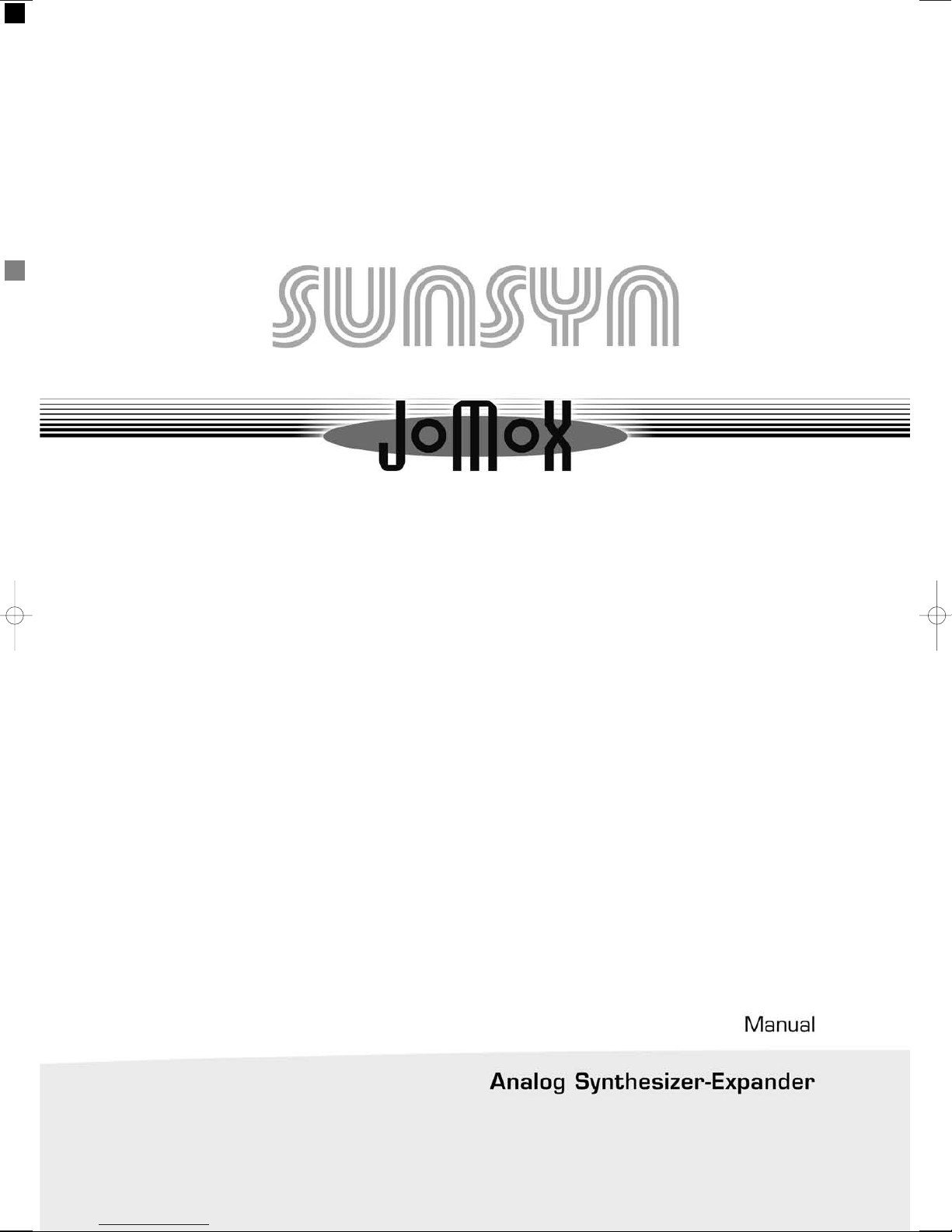
Page 2
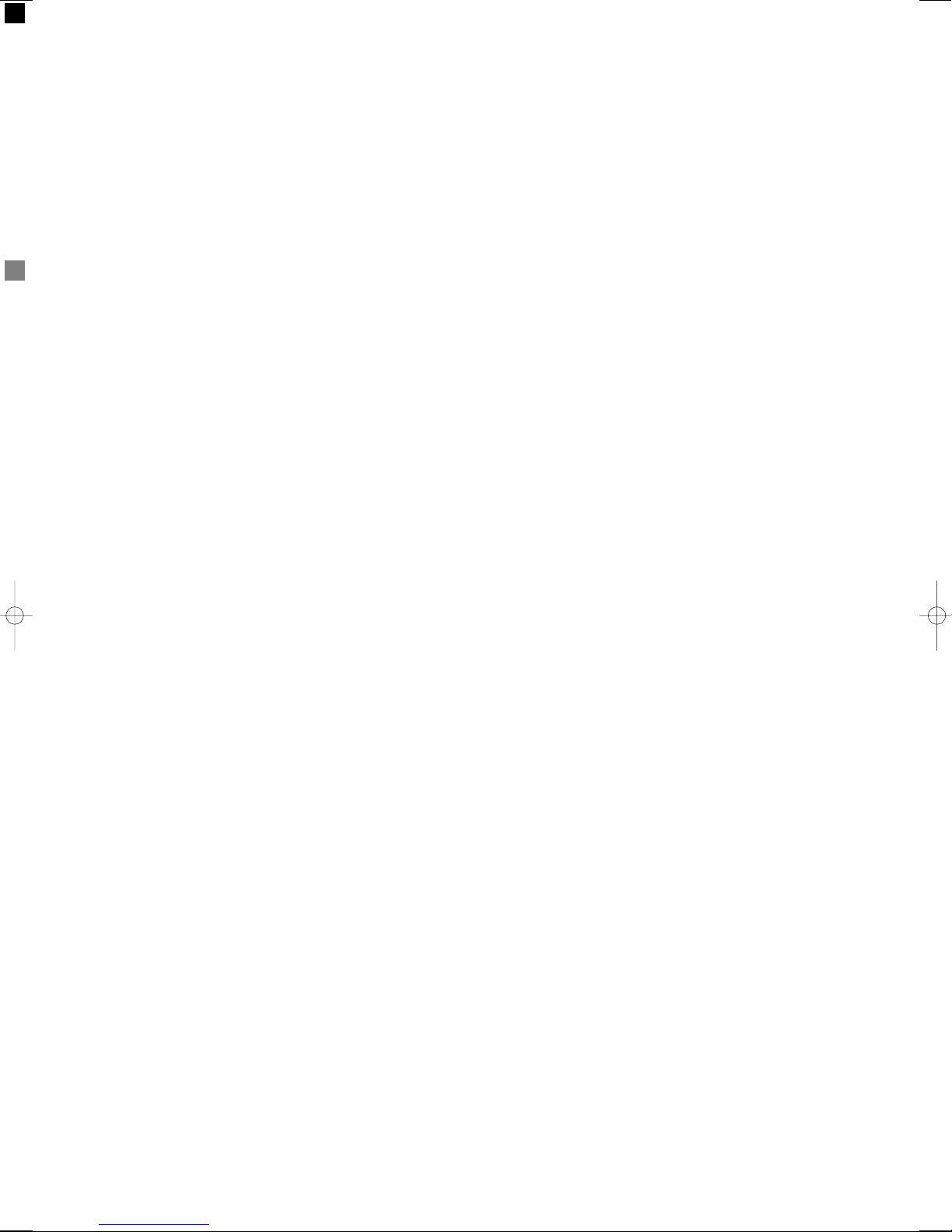
Please read this - importand instructions
To avoid electric shock or fire, never expose this equipment to rain or
moisture. Useit only in well ventilated and dry rooms. Never use a damaged
power cord. Do not obstruct any air vents in the casing of the unit.
K
Ensure correct mains voltage setting and correct fuse before connecting
mains supply.The unit must be earthed by the power cord.Never disconnect the mains earth
from the mains lead!
Protect the unit from strong impact.
If liquid or a solid object should have entered the unit or the unit has been dropped or the
case has been damaged, switch power off immediately and consult qualified service personnel
or your appropriate JoMoX dealer. Make yourself familiar with the warranty claim.
Unplug the unit before cleaning. Clean with a damp cloth only. Do not spill liquid on the
unit. Do not use any household cleaners.
If you should not use the unit for a longer period, please disconnect the powercord from the
outlet.
Never open the units casing.The unit contains no user servicable parts. Refer all servicing to
authorised service personnel.
sunsyn version 1.0
user manual
text, figures: Matthias Fuchs
translation: Joeri Vankeirbilck, joeri@belway.com
layout, grafics, setting: Robert Siegel,r.tix@gmx.de, Berlin
Copyright 2001 JoMoX GmbH.All rights reserved. No part of this manual may be reproduced
by any means or in any form without the express prior consent of JoMoX GmbH.
Page 3
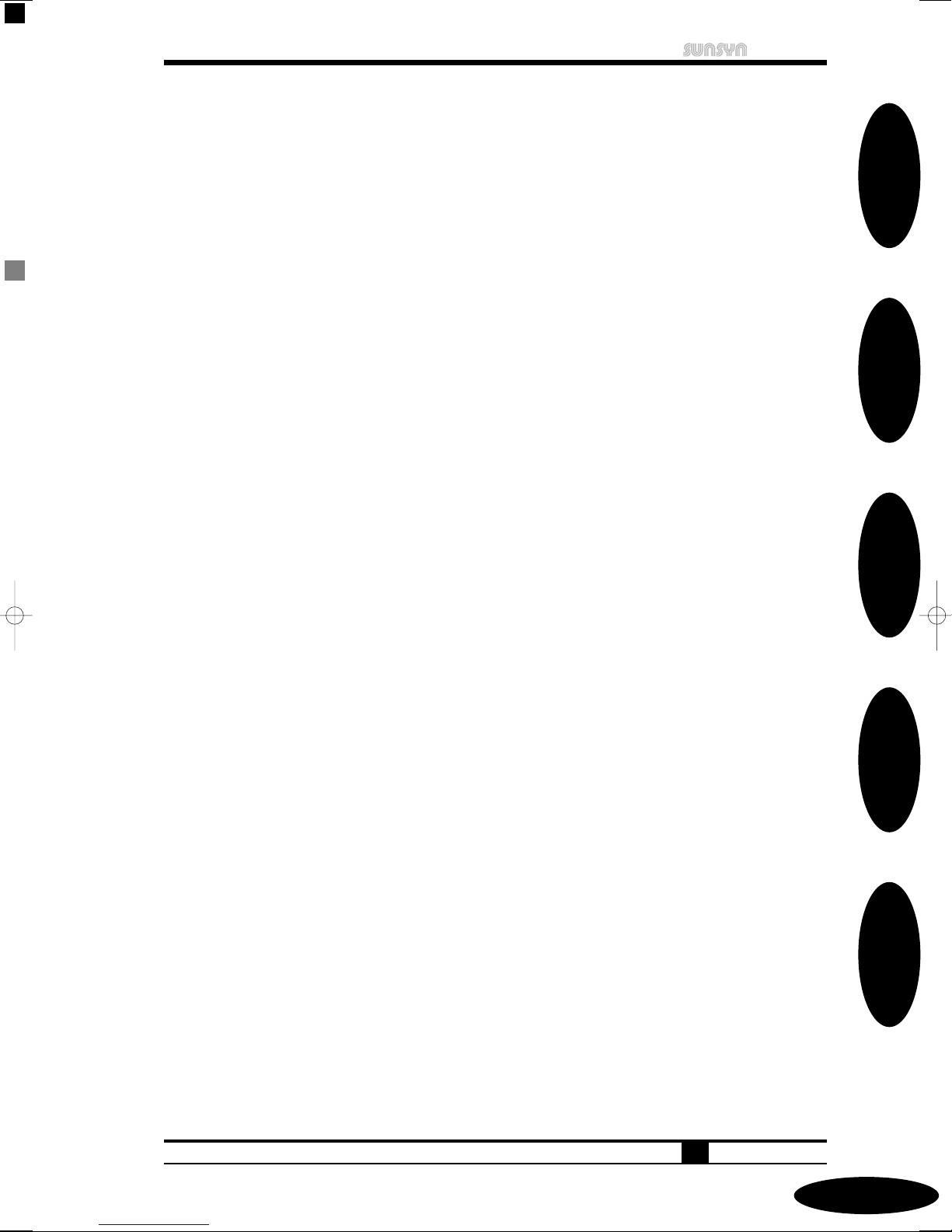
I Introduction
1-1 What is the SUNSYN? ...............................................7
1-2 About this Manual ......................................................8
1-3 Preparations ................................................................ 9
1-4 Connections-Input/Output ......................................10
1-4-1 Power ..........................................................................................10
Manual
Introduction
1-4-2 Audio-Connections ...................................................................10
1-4-3 Midi-Connections ......................................................................11
1-4-4 PCMCIA-Cardslot.....................................................................11
II Quick Start
2-1 Try it out ....................................................................13
2-1-1 The first time you switch on the SUNSYN.............................13
2-1-2 Autotune.....................................................................................13
2-1-3 Changing Midi Channels...........................................................14
2-2 Program-Section .......................................................14
2-2-1 Single-Sounds.............................................................................15
2-2-1-1 Selecting Single-Sounds ........................................................................ 15
2-2-1-2 Editing Single-Sounds ...........................................................................15
2-2-1-3 Storing Single-Sounds ........................................................................... 16
2-2-2 Multi Programs.......................................................................... 16
2-2-2-1 Select Multi Programs .......................................................................... 16
2-2-2-4 Storing Multi-Programs ........................................................................ 18
Quick Start Single Mode Multi Mode Addendum
2-3 Menu-driven Features ..............................................18
III Single-Mode (Sound Programming)
3-01 Initial Patch................................................................................ 22
3-1 VCO 1 and VCO 2 ...................................................23
3-2 RCO 1 and RCO 2 ...................................................25
3-3 Noise Generator .......................................................28
3-4 External Input .......................................................... 28
3-4-1 Connecting................................................................................. 28
Index
003
Page 4
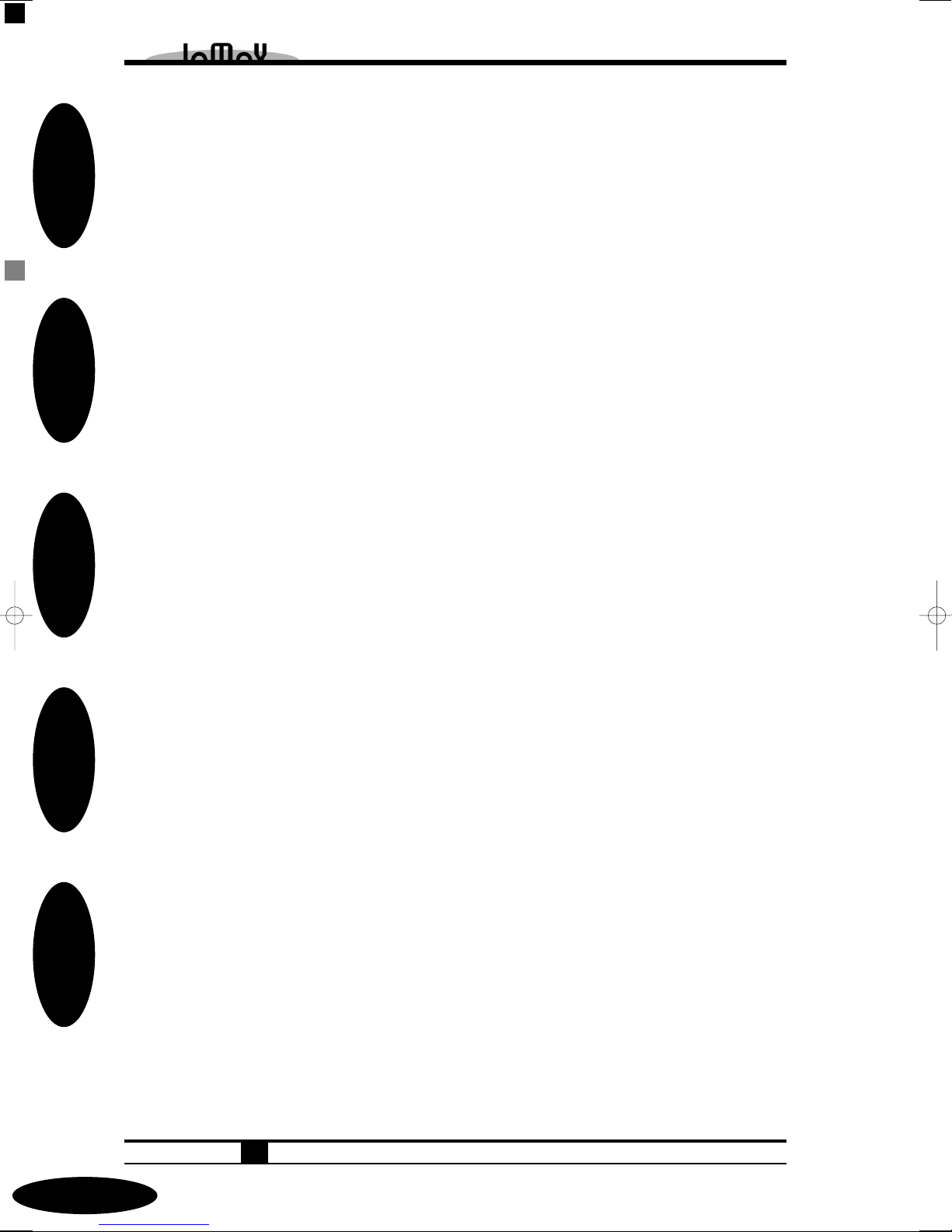
3-4-2 Setting the input level ...............................................................29
3-4-3 Setting the External Signal level ............................................. 29
3-4-5 Menu-driven Features .............................................................. 29
3-4-6 Envelope-Follower ....................................................................30
Introduction
Quick Start
Single Mode
3-5 Glide ...........................................................................31
3-6 VCF Filter ..................................................................31
3-6-1 Principle ..................................................................................... 31
3-6-1-1 Cutoff-Frequenzy ...................................................................................32
3-6-1-2 Filter Poles ...............................................................................................32
3-6-1-3 Resonance ...............................................................................................33
3-6-2 SUNSYN Filter ..........................................................................34
3-6-2-1 Operation of the Filter Section .............................................................37
3-6-2-2 Lowpass ...................................................................................................37
3-6-2-3 Filter slope .............................................................................................. 37
3-6-2-4 Highpass ..................................................................................................38
3-6-2-5 Bandpass ..................................................................................................38
3-6-2-6 The Morph Feature ................................................................................39
3-7 VCA ...........................................................................40
3-8 Envelopes, VCA ....................................................... 40
3-8-1 Envelope 1 ................................................................................. 40
3-8-2 Envelope 2.................................................................................. 40
Multi Mode
Addendum
3-9 LFOs .......................................................................... 41
3-10 Routing-Elements .................................................... 44
3-10-1 Principle ..................................................................................... 44
3-10-1-1 Source 1 and 2 .........................................................................................45
3.10.1.2 Modifier ...................................................................................................46
3-10-1-3 Destination ..............................................................................................48
3-10-2 Operation ...................................................................................49
3-10-2-1 Selecting a Routing-Element ................................................................49
3-10-2-2 Selecting the Modules ............................................................................49
3-10-2-3 Setting the Modulation-/Routing-Amount ......................................... 49
3-10-2-4 Using Midi-Controllers and Velocity ...................................................49
3-10-2-5 An Example ............................................................................................52
3-10-2-6 multiple Routing .....................................................................................54
3-10-3 Modulomania ............................................................................ 55
3-10-3-1 Frequenz modulation FM ......................................................................55
3-10-3-2 Cross modulation XM ............................................................................57
004
Index
Page 5
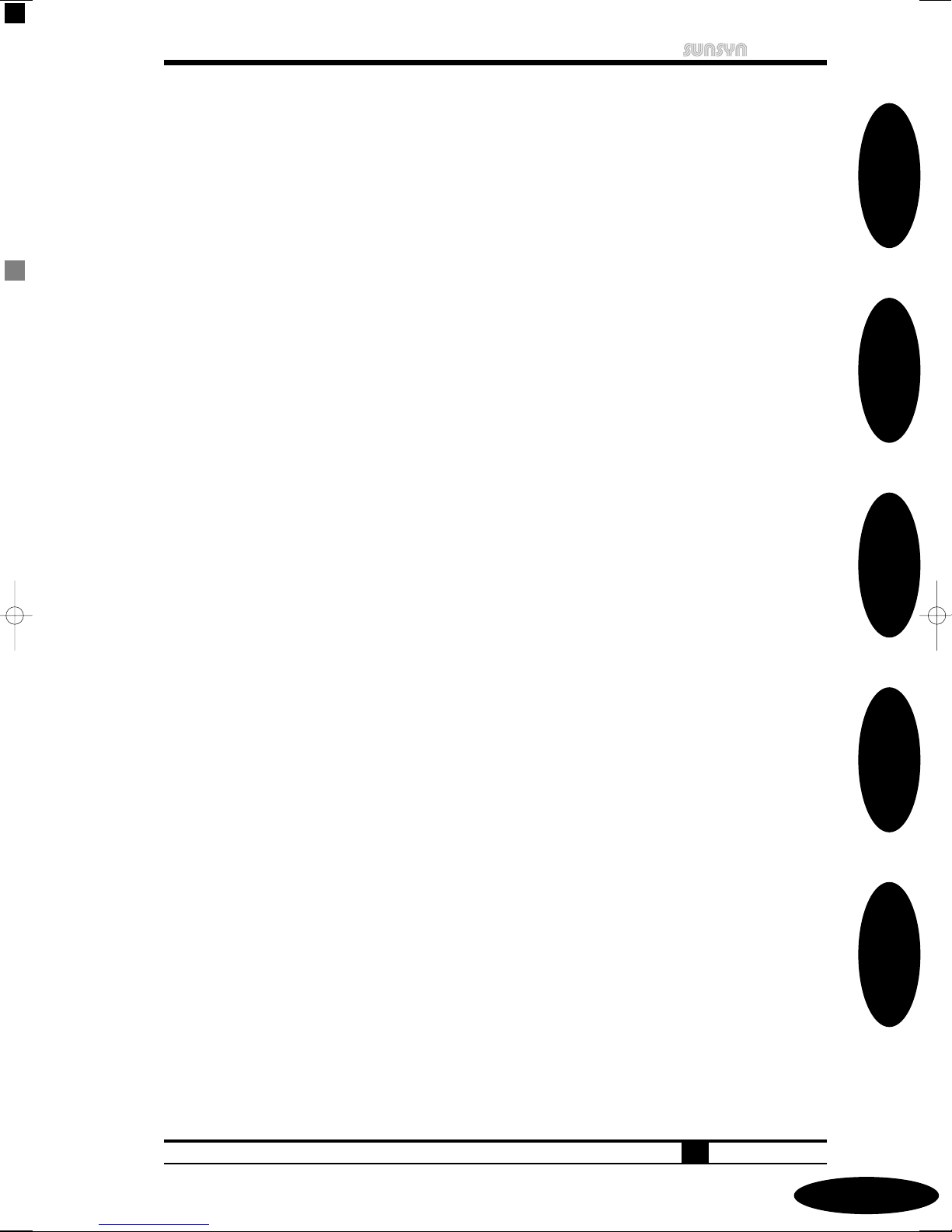
Manual
3-10-3-3 Pulse width modulation PWM ..............................................................58
3-10-3-4 Amplitude modulation AM ..................................................................58
3-10-3-5 Ring modulation RM .............................................................................59
3-10-3-6 Self modulation ...................................................................................... 63
3-10-3-7 Doubling signal paths ............................................................................ 63
3-10-3-8 Previous Voice......................................................................................... 63
3-10-3-9 Key-Voltage..............................................................................................64
3-11 Menu-Driven Features ............................................................. 65
3-11-1 Global Menu ............................................................................. 66
3-11-1-1 External In ...............................................................................................66
3-11-1-2 Card ..........................................................................................................66
3-11-1-3 Miscellaneous ..........................................................................................67
3-11-1-4 Tuning ...................................................................................................... 67
3-11-2 Arpeggiator Menu .................................................................... 68
3-11-3 Midi Menu ................................................................................. 69
3-11-3-1 Channel Menu ........................................................................................ 69
3-11-3-2 Unisono Menu ........................................................................................70
3-11-3-3 Enable Menu .......................................................................................... 70
3-11-3-4 SysEx Menu ............................................................................................ 71
3-11-4 Edit-Menü ..................................................................................72
3-11-4-1 Name ........................................................................................................72
3-11-4-2 Modulation Menu .................................................................................. 73
3-11-4-3 Out ............................................................................................................76
3-11-4-4 More Menu ............................................................................................. 77
Introduction
Quick Start Single Mode Multi Mode Addendum
3-12 Fixed controller mapping ........................................ 77
IV Multi – Mode...................................................................79
V Anhang.............................................................................. 83
Index
005
Page 6
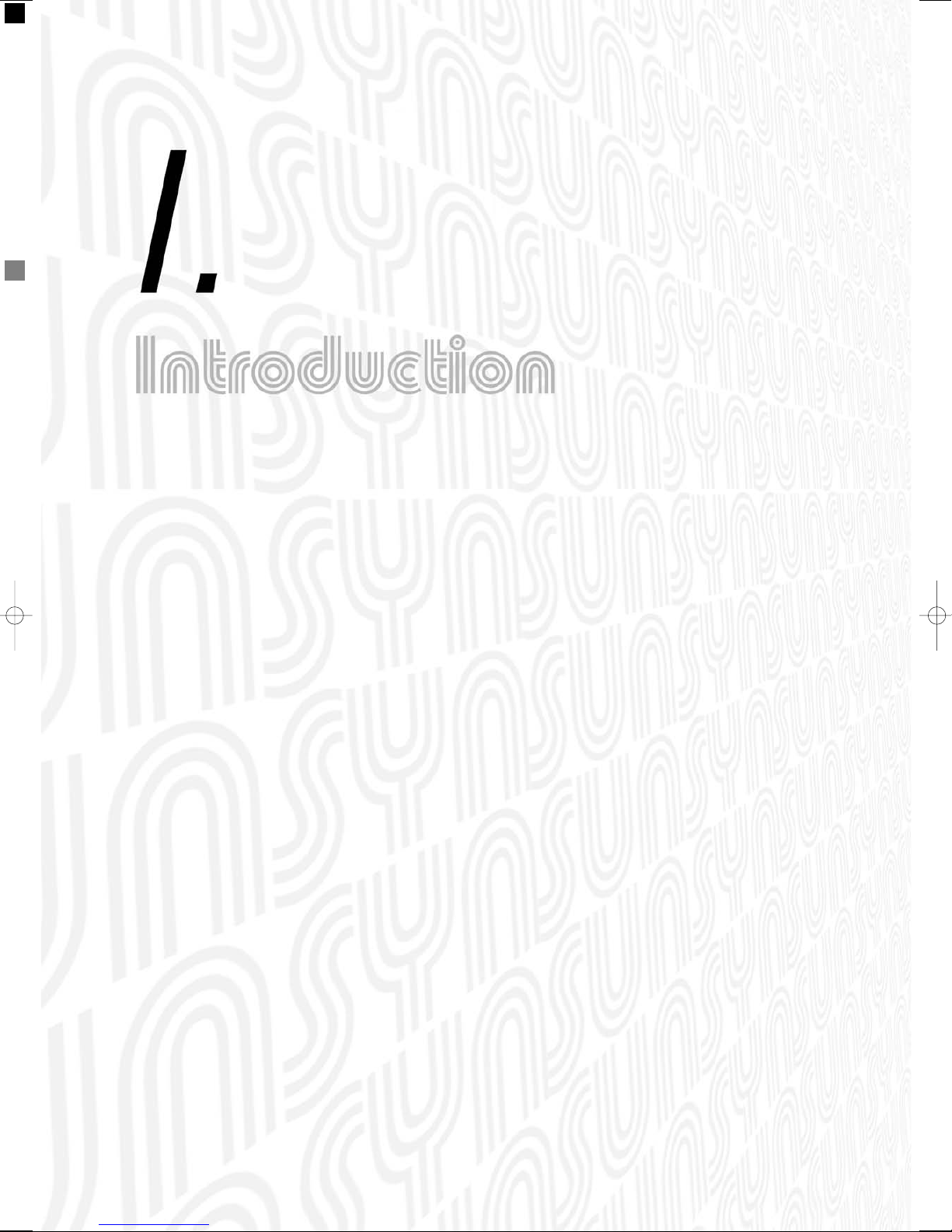
Page 7
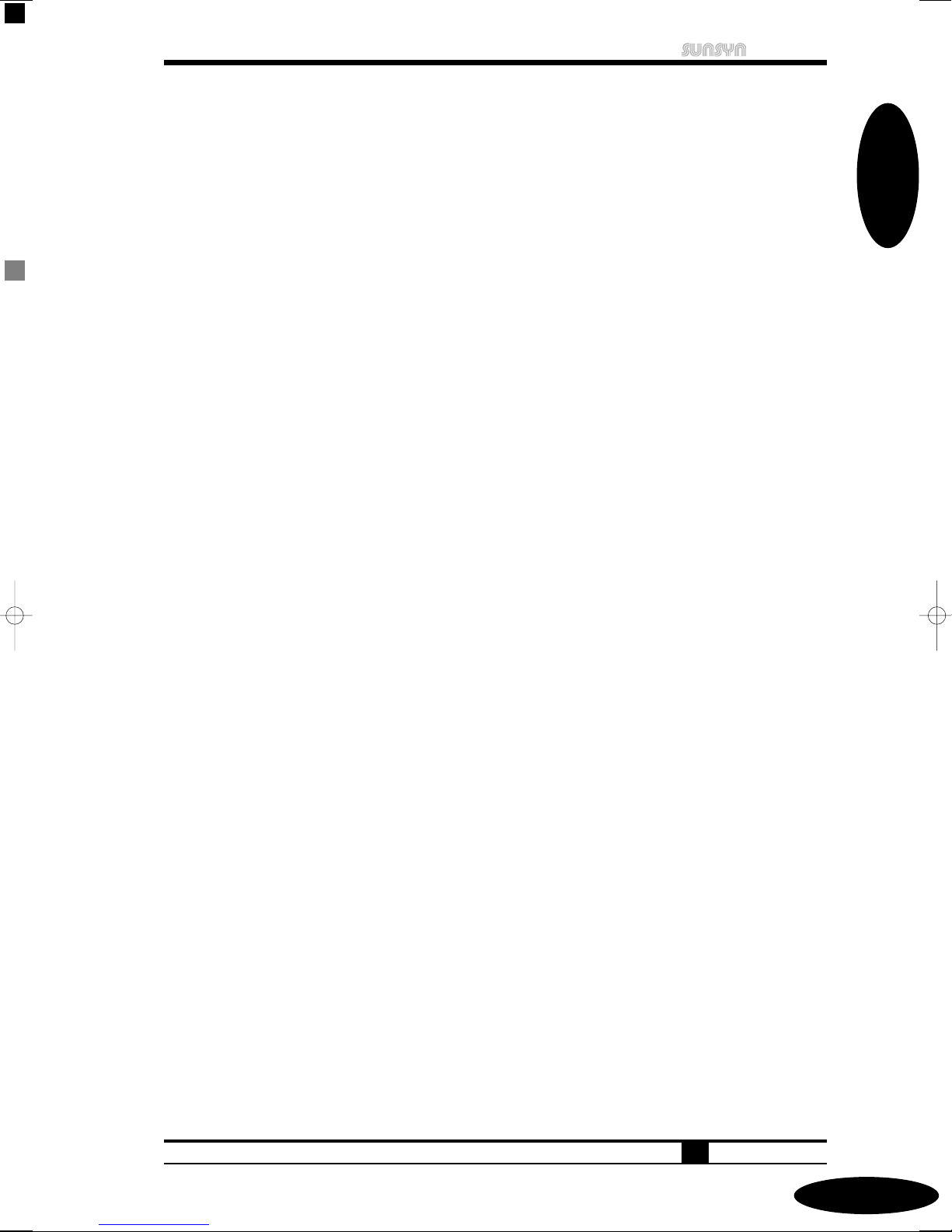
Manual
Introduction
First of all, we’d like to thank you for purchasing a SUNSYN and we’d like to congratulate
you on being intelligent enough to make this great purchase! We wish you a lot of success and a
lot of joy when working with the most powerful analog synthesizer on the planet – the
SUNSYN!
In the meanwhile, we kindly ask you to fill out your registration card and send it to us or to
your local JoMoX distributor. By returning this card, you’ll become a registered user and you’ll
regularly receive news updates from JoMoX.
Next to that, you’ll receive free updates for your SUNSYN via our website at www.jomox.de.
So, please don’t forget to fill it out and send it back to us!
What is the SUNSYN?
Besides being a box of nuts and bolts and capacitors, the SUNSYN is an extremely powerful
analog synthesizer module. It has 8 analog multi-timbral voices, each of which can have their
own sound and be controlled by midi in many mind-bending ways.You could look at the
SUNSYN as if it were 8 monophonic synthesizers in one case, or one big 32-oscillator monster,
or any combination inbetween.
The sound creation is fully ”real“ analog right down to the fast envelopes and CV modulation paths.With the exception of the RCO’s (Ramp Controlled Oscillators) and LFO’s (Low
Frequency Oscillators), all components of the sound engine and sound processing are made of
classic discrete analog circuitry to make the sound as powerful, raw and animated as possible.
Introduction
One of the truly interesting features of the SUNSYN is the inclusion of the RCO oscillators.
You have access to two of these per voice (16 in total) that contain digital wavefiles that can be
manipulated much like wavetables, but in this case are driven by the analog oscillators for truly
exotic sounds.Additionally, these RCOs have adjustable levels and one has the possibility to
even load in their own waveforms! More on this later
Another interesting feature, found only on the SUNSYN, is one of the most flexible and
versatile filters on the planet. You have access to each of the four filters poles via dedicated
knobs and can set individual low/high characteristics for each pole, thus enabling many
different filter variations continously from 12dB to 18dB and 24dB. The filter is also switchable
between 2 and four poles. Additionally, you are able to store 2 filters scenes (snapshots) per
voice and to morph between these two settings in the analog domain. One such filter per voice!
The routing system consists of a very versatile CV modulation matrix that allows easy,
flexible and saveable connections to be made between various analog components (including
the digital RCOs and external sound sources). You are given 4 routing elements per voice (2
sources, 1 modifier and 1 destination each) in addition to the fixed routings. Many options and
possibilities arise in this section, which should keep you tweeking into the wee hours of the
night. Everything works of course in the analog domain.Therefore, no operation is limited by
fixed-point calculation errors (as in DSPs), but instead offers the full dynamic-range for chaotic
effects which apear on many modulations.
What is the SUNSYN?
1-1
007
Page 8
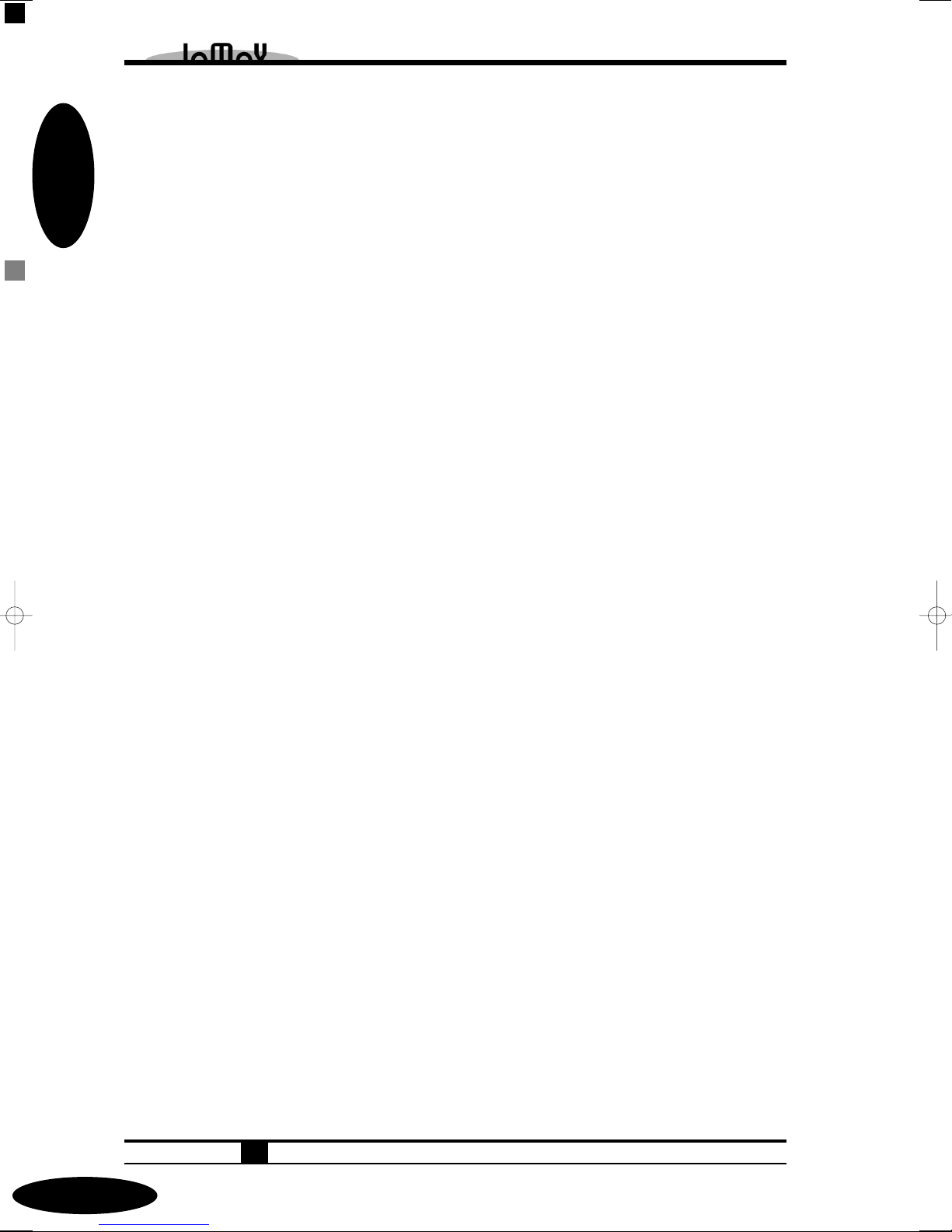
The SUNSYN has been conceived much like a classic modular system.The amount and
structure of the individual modules is fixed nevertheless, but the connections and modulation
possibilities between those individual modules can be made in a flexible and easy way allowing
for gentle order or unrestrained chaos! In contrast to a classic analogue modular system, all
parameters and modulations can be saved in the SUNSYN.
We also want to point out some peculiarities that are inevitable in a complex analogue syn-
Introduction
thesizer like the SUNSYN. Possibly you’ve only worked with digital (or virtual analogue)
synthesizers up to now. Thereby, you’ve perhaps gotten used to the extraordinary noise floor or
the lack of noise on digital machines. In an analog machine like the SUNSYN, you cannot
always guarantee a perfectly ”clean“ or 100% noise-free signal (nor would you want to!). In
spite of using the highest quality components and putting the highest efforts into the design of
the electronic circuitry, the computer part (digital brain) of the synthesizer might add some
noise to the audio signal.
Therefore, you might notice that there’s a bit more noise present than a digital synth might
produce.When you optimise the level of the SUNSYN and the gain of your mixing desk, these
side effects will not affect your productions in a negative way. Next to that,you’ll be rewarded
with an outstanding amount of power and warmth of the sounds, as well as the huge sonic
possibilities that analog has to offer. In case you’ve already worked with an old analogue classic
synthesizer, you’ll be used to the peculiarities of such a machine and you’ll be pleasantly
surprised by its stability and the ”clean“ sound of the SUNSYN.
The SUNSYN has an extensive front panel with a multitude of buttons and knobs to facilitate easy programming.All important features can be accessed directly through their own
specific button or knob. Some of the features have to be accessed through menus.Their structure and layout has been kept simple and efficient to make sure controlling and programming
is as intuitive as possible.
Almost every parameter can be controlled by Midi from within the sequencer and all knobs
send midi controllers for recording movements externally.
All sounds can be stored internally in the SUNSYN or on PCMCIA cards. Next to that, you
can do SysEx dumps to a computer or to another SUNSYN.
About This Manual
Manual Conventions
Two simple rules!! To make this an easy reference manual to read and to make the most
important functions easily recognisable, all control elements of the front panel that are
mentioned in the text are placed between parantheses (Cutoff) in a bold font. The contents of a
display are also written in bold but are placed inside arrows < 040 >. Example:
Turn the (Cutoff) knob until the LC-Display shows < 040 >.
Manual Layout
To make sure we do not overload you with too much information, some features will only be
explained briefly at first, but they’ll be fully explained later on so sit back, relax and enjoy.
1-2
008
About this Manual
Page 9
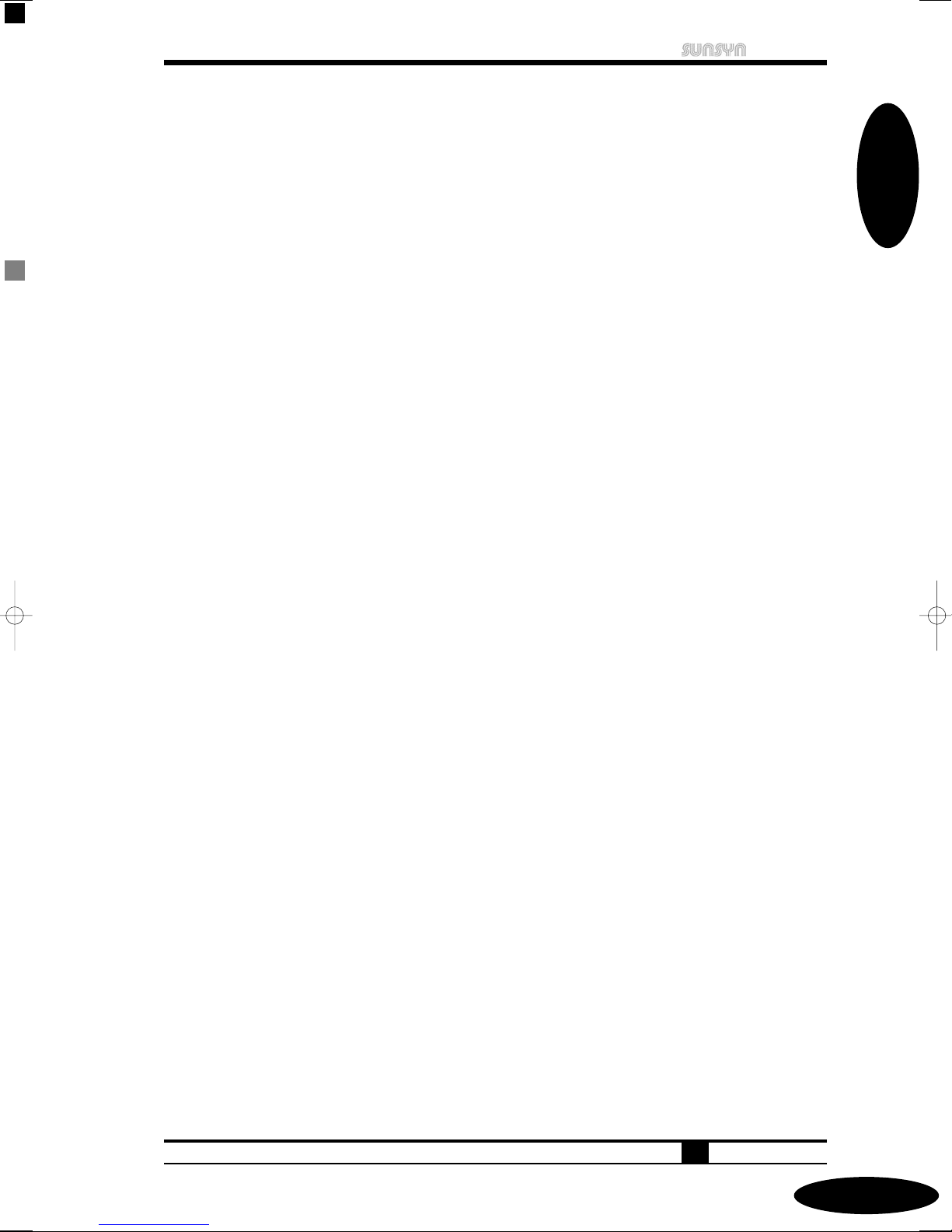
Manual
Please don’t be worried if you don’t find something explained entirely the first time you
encounter the topic.We’ve attempted to layout information in a logical manner without getting
too detailed right away (can you say medical textbook?). You’ll become very familiar with all
related topics the more you work with this manual and the SUNSYN.
The Ugly Truth
Maybe you’re already a synthesizer guru and can program bass patches in your sleep? If so,
you might already be familiar with certain chapters in this manual, which would allow you to
skip them. In case you haven’t had the opportunity to work with synthesizers yet, and
especially if you’re new to terms like oscillator, filter, modulation and midi, we would recommend you read other literature in addition to the SUNSYN manual. The manual’s main focus is
to explain how to use the features the SUNSYN contains.Very little detail is given to what an
oscillator is, how does an envelope relate to a sound and so on. These synthesizer basics are
beyond the scope of this manual, so we strongly recommend the following publications:
• In German: ”Analoge Klangsynthese“ written by Reinhard Schmitz. Published by Wizoo
(ISBN 3-934903-00-2). You can find info about this book on the Wizoo site www.wizoo.de
• In English: ”Electronic Music Systems, Technologies and Controls“ written by Allen Strange
(ISBN 0-698-03602-2). Published by Brown Company Publ. Iowa. You can obtain this book
from Times Mirror International London (Fax: +44-1713-440 019)
Introduction
The SUNSYN is a synthesizer with extremely complex possibilities, many of which have not
been available in this form before.To get the most of the SUNSYN, and to become familiar
with it, you should study this manual as thoroughly as possible.
Next to that, we advise you experiment Einstein!!! Endless possibilities are awaiting you!
Preparations
Getting Started
1)Before You Start:
The SUNSYN can either be used as a desktop model or it can be converted into a 19“ rack.
a) Desktop Model - All you need to use it as a desktop model, is a surface that is big and solid
enough (aprox. 10 kg weight)! The SUNSYN comes setup for desktop use.
b)Rack Version – For this, follow these steps:
1. First, remove the wooden (guaranteed no tropical wood used!) side panels (four screws need
to be removed on each side).
2. After removing the metal side panels, please mount both metal-screws into their places at
the lower casing surface.
3. Put the wooden panels aside and turn the metal side panels around. The rack ”ears“ point
upwards.
4. Attach the metal side panels again with the 9 screws.The SUNSYN is now ready to be put
into a rack.
Preparations
1-3
009
Page 10
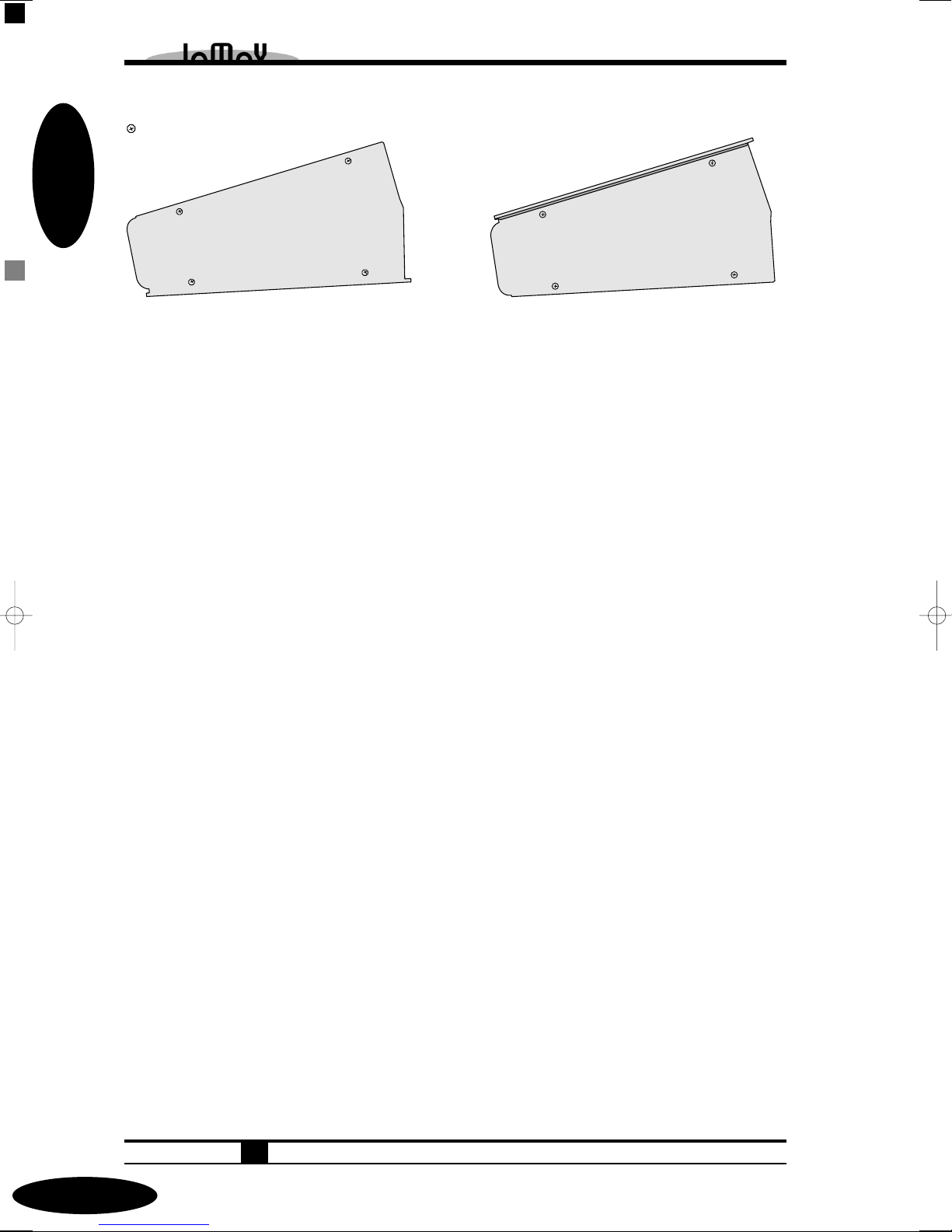
Introduction
Rackmounting
black Screw
Fig. 2Fig. 1
”Caution!!!“
The SUNSYN gets hot – VERY HOT!!! It has an electronically controlled cooling system to
keep the internal temperature stable. Of course, this system only works well when enough fresh
air can flow through the machine.Therefore,you have to keep the ventilation slots uncovered.
If you use it as a desktop unit, please make sure that the rubberfeet will not subside into the
surface you put the unit on.
If you use your SUNSYN as a rack unit, please keep at least 1U above and below the
machine open. If possible, do not put it near another machine that produces a lot of heat as
well. If you’ve built your SUNSYN into a rack and you can’t stand visible cables, we
recommend blind panels with ”air slots.“
IMPORTANT: Please save the original packaging. If you don’t have a suitable case for
transportation, you can still use the original packaging.
By the way, did you fill out your registration card yet? Please send it to us.
Connections-Input/Output
Power:
connect the mains lead. Connect the supplied mains lead to the mains connector on the left
side of the SUNSYN’s back panel.
Audio-Connections:
especially when transferring audio over long distances, you should use balanced cables (provided that your audio system allows such connections). You can use normal stereo cables for a
balanced connection. In case you prefer unbalanced cabling, you should use normal mono
cables with jack connections.
Stereo Out:
Can be used to connect your SUNSYN to your mixing desk or a suitable amplifier.The Stereo
Outs provide a mix of all eight voices giving you easy way to mix all eight outputs down to two
(Stereo Left and Right).
The SUNSYN accepts either 220 Volt or 110 Volt power.
IMPORTANT! Make sure the Voltage switch is set to the correct position before you
All audio inputs and outputs are electronically balanced. To guarantee optimal signal quality,
1-4
010
Connections-Input/Output
Page 11
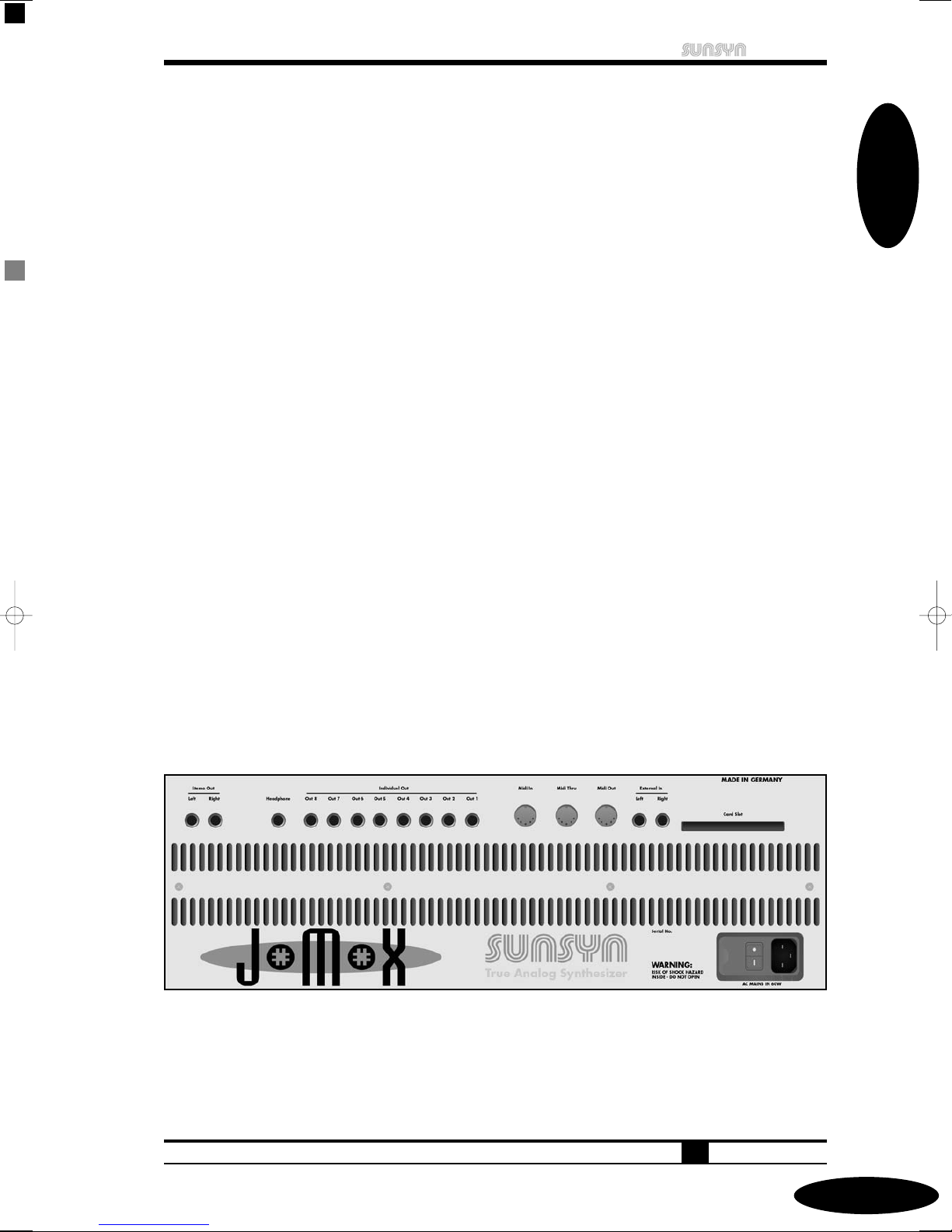
Manual
Individual Outs:
The SUNSYN also has 8 individual outputs (one for each voice).These can be used in multi
mode to send the signal of individual voices to a specific output. More details on how to do this
will be given later.
External In:
The External In is a stereo input for external signals. Both audio signals and control voltages
can be used. More details on this works later on.
Headphone Out:
Stereo headphones can be connected to the Headphone output. This output monitors the
signal of the Stereo Outs (which in turn is a mix of all eight voices). There is a separate
(Phones) knob to control the output level.
Midi-Connections:
The SUNSYN contains a Midi IN, OUT and THRU. Connect the Midi In to the Midi Out of
your master keyboard, computer, hardware sequencer etc.Connect the Midi Out or Midi Thru
to the Midi In of your computer, hardware sequencer etc. Avoid midi loops (unless you like the
effect)!! It’s a rule of thumb to keep the cables as short as possible.
Introduction
PCMCIA Card Slot:
The card slot on the backside of the SUNSYN accepts PCMCIA cards (photocard type).The
maximum capacity of acceptable card is 16MB. You can store sound programs and multi
programs on it. In addition, you can also put the ”raw material“ (.WAV files) for the RCO’s on
a card. RCO’s are digital oscillators that can play digital waveforms or short samples. 248
waveforms are bundled into each Waveset. A card can store up to 63 Wavesets.We’ll explain all
the details later in the manual!!
Insert the card (label up) into the cardslot until it ”clicks“ into the slot. To remove it, push
the release button and then carefully pull the card out of the slot.
Connections-Input/Output
1-4
011
Page 12
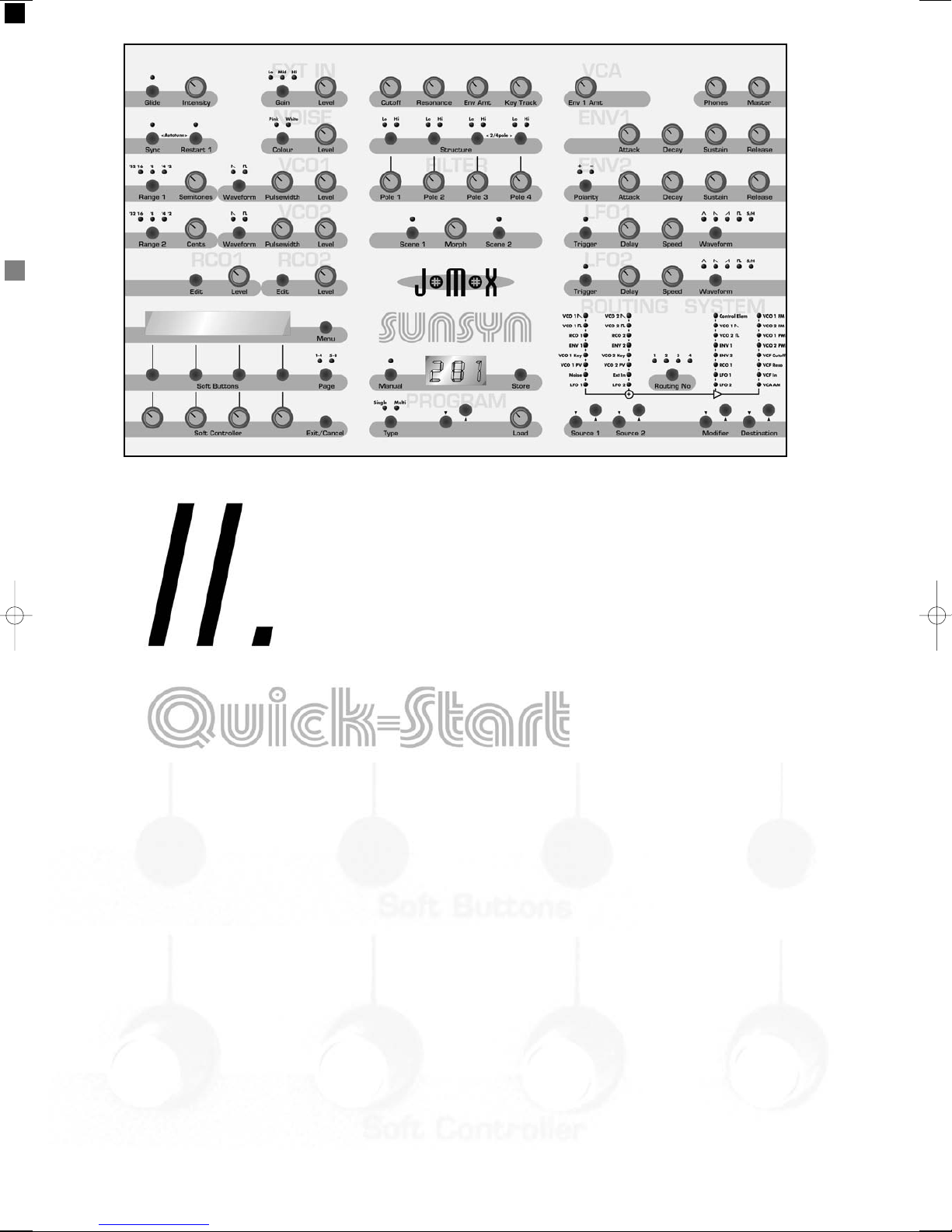
Page 13
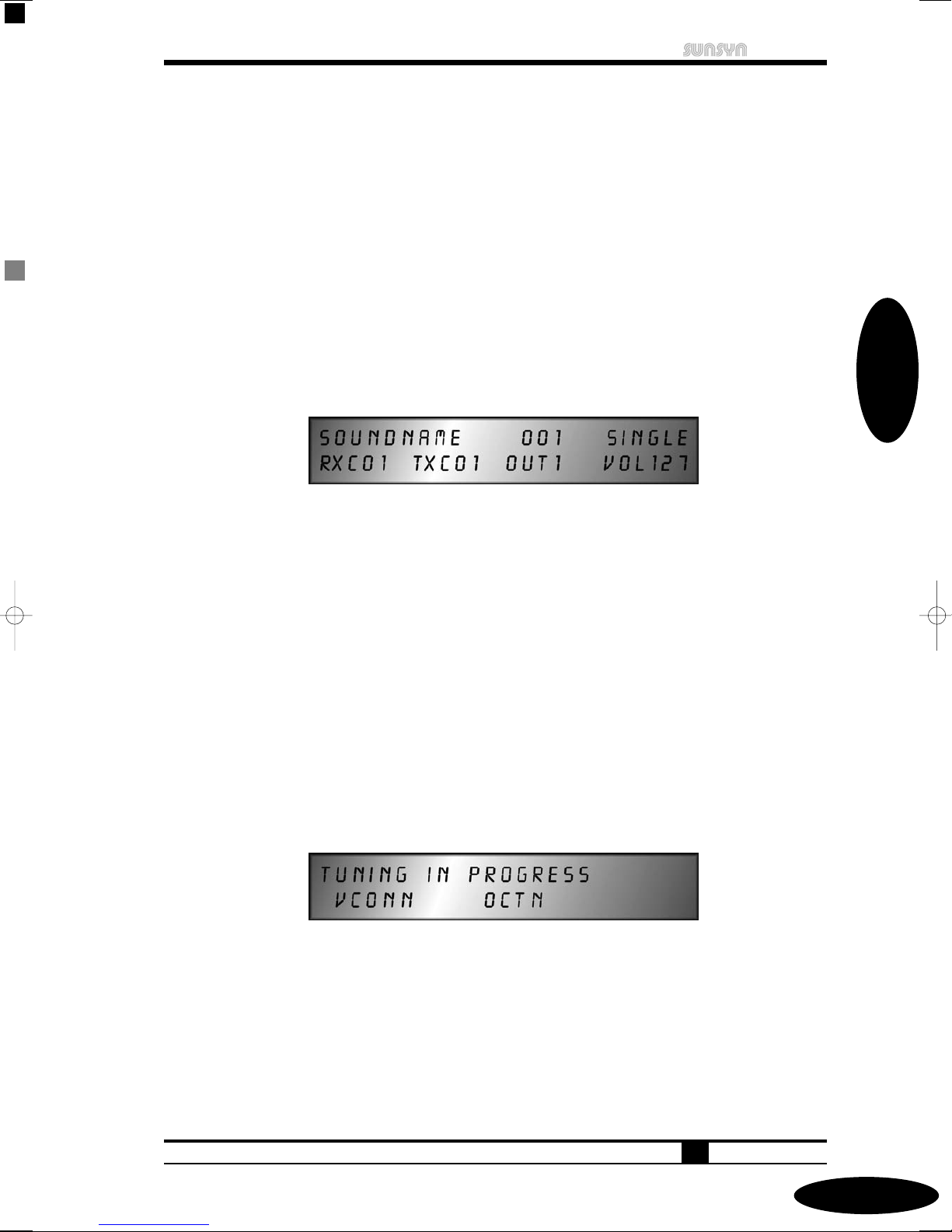
Manual
QUICK START
Try it out!!
The first time you switch on the SUNSYN:
Check whether the Voltage Switch is in the right position!!!
Please make sure both the level of the SUNSYN and your mixing desk is turned down. You
could damage your ears or your speakers or both. The same thing goes for the headphone
level.
Switch on the SUNSYN by pressing the Power Switch on the back.The displays as well as
several buttons and LED’s should now light.The SUNSYN is now running an auto test routine.
After the ”welcome message“, the LC display shows
The top line of this ”info page“ contains the name of the current sound program, its number
and it shows whether it’s a single – or multi-sound.
The bottom line indicates what the Midi receive channel (RxC) and Midi transmit channel
(TxC) is. It also indicates the active audio output (Out) and the volume level (Vol) of the
program are.
The contents of the display are strictly informational at this point.You can’t change any
settings at this screen. This info page is the top-level page. In the next couple of paragraphs,
we’ll explain some of the more important features found throughout the menus. The complete
menu structure will be explained later on.
Autotune:
Push both the (Sync) and (Restart1) buttons at the same time. You can find these buttons in
the top left corner of the front panel. This activates the Autotune function of the SUNSYN.
The LC display indicates:
Quick Start
The LC display shows which of the 16 VCO’s is being tuned and the octave.After tuning, the
display returns to its initial setting and the SUNSYN can be played.
In Global Mode there is an additional Tuning Menu to calibrate each function separately.
We’ll explain this in the chapter „Global Mode“.
A rising temperature might cause tuning differences.To avoid this problem, we recommend
switching on the SUNSYN before an important recording.You should start the Autotune
function after the SUNSYN has warmed up.
The first time you switch on the SUNSYN
2-1
013
Page 14
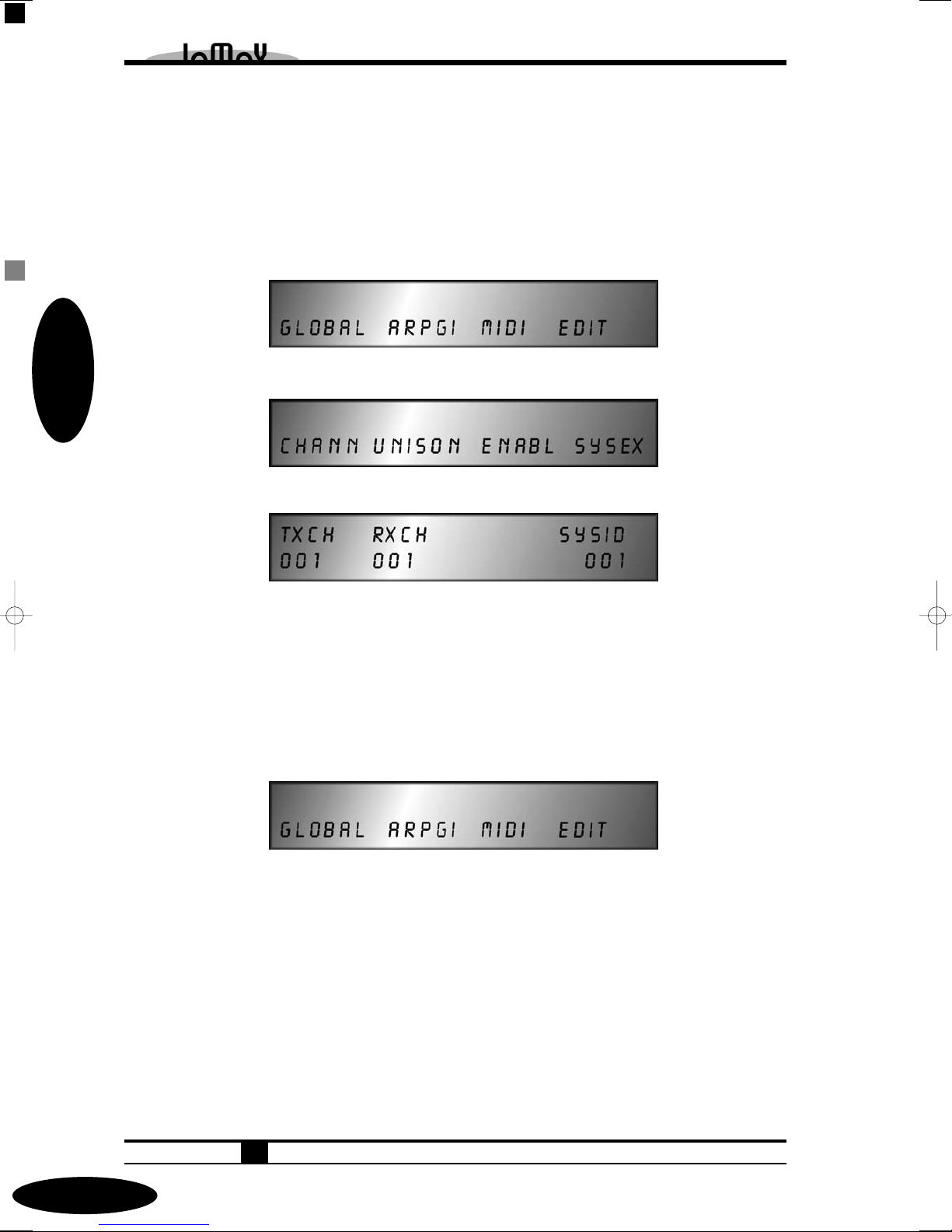
That’s another peculiarity of analogue synthesis you should be aware of. If you’ve worked
with digital synthesizers only, then this might appear strange. If you’ve already worked with
older analogue synths, then you’ll be pleased with the SUNSYN’s stable tuning once it has
reached its stable operating temperature.
Changing Midi Channels:
You can set the global midi receive and transmit channel by pushing:
1. (Exit/Cancel)-button several times until you’re back at the top menu.
2. (Soft Button) < Midi > once.You have now reached the global midi settings menu.
Quick Start
3. (Soft Button) < Chann > once.
4. Use the (Soft-Controller)-knob below the function to change the value:
• < TxCh > (Transmit-Channel) choose channel 1 to 16.This sets the channel on which the
SUNSYN sends midi information.
• < RxCh > (Receive-Channel) choose channel 1 to 16. This sets the channel on which the
SUNSYN receives midi information.
5. Exit the midi menu:
• By pushing the (Exit/Cancel)-button several times.
You’re now back in the top menu level.
• Pushing the (Menu) button will get you back to the initial information page.
Program-Section
The SUNSYN has two different kinds of programs: ”Single Sounds“ and ”Multi Programs.“
•A Single Sound stores all parameter settings of the synth engine for a Single Sound.
•A Multi Program combines up to 8 different Single Sounds and stores their midi channel and
output assignment. More on this subject later on.
The Program Section of the SUNSYN is used to load, and store Single Sounds and Multi
Programs.Additionally, this section is also used to reach the combined menu-based features.
014
Programm-Section2-2
Page 15
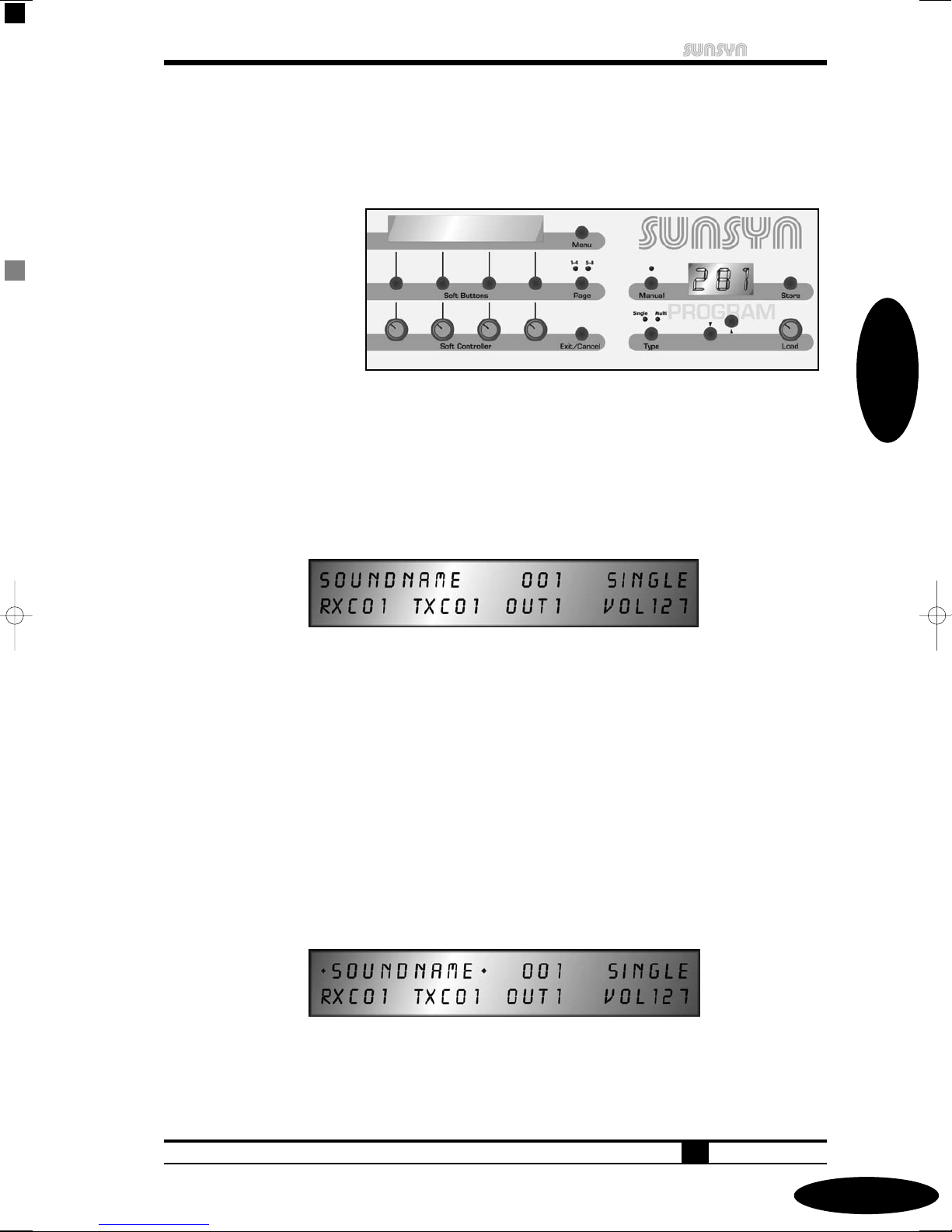
Manual
Single Sounds
Selecting Single Sounds:
Finally, let’s listen to some sounds! You can find all the necessary parameters in the Program
section (area around the (Load)-knob) on the front panel. Use the (Type)-button to switch
between Single Sounds
and Multi Programs.
The SUNSYN always
starts up in Single
Sound mode.
1. Push the (Type)
button until the <
Single > LED lights.
2. Use the (Number)-buttons or the (Load)-knob to select programs.
• If you use the (Number)-buttons, the sounds are loaded immediately.
• If you use the (Load)-knob to scroll through Single Sounds instead, the display shows the
sound number only. Only after either pushing the (Load)-knob or both of the (Number)-
buttons down is the sound loaded. Try it!
The three digit LED Display shows the current single sound number < 001 > and
the LC Display indicates
The lower line shows the midi receive- and transmit-channel, the assigned audio output and
the program level. You cannot edit these parameters from this menu.
Every time the SUNSYN receives midi information, the dot in the lower right corner of the
LED display (right above the word Midi) will light.
Have fun!
Quick Start
After satisfying your curiosity for the first time, we’ll now take a closer look at the Program
Section of the SUNSYN.
Editing Single Sounds:
The SUNSYN’s edit mode is always active, which means the knobs and buttons are always
alive and will affect the sound parameters.As soon as you change a setting, two asterisks
appear next to the single sound name in the LC display.
When turning a knob, the three digit LED shows the actual value of the changed parameter.
Programm-Section
2-2
015
Page 16
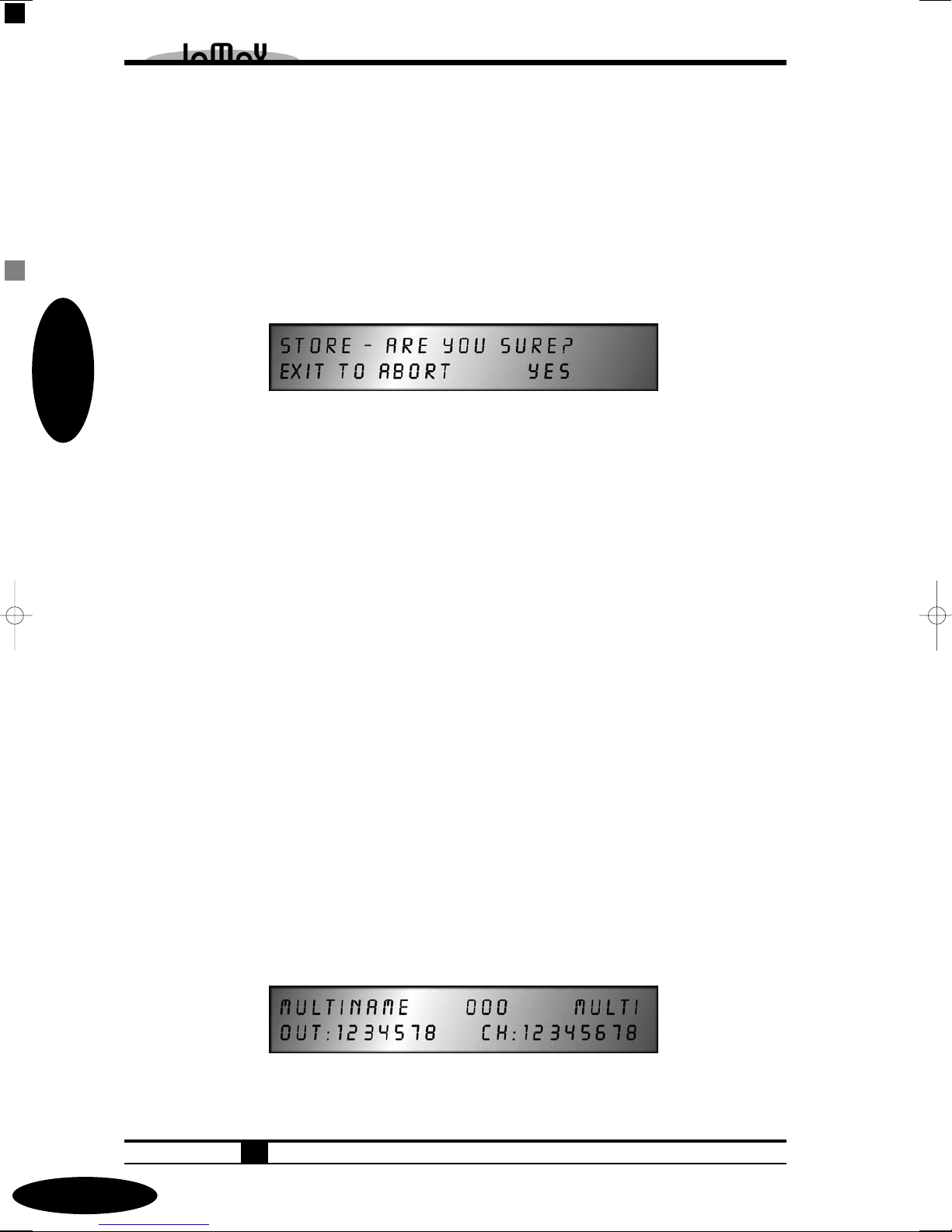
Changes to the sound while tweaking do not automatically over-write your precious sound
programs or multis, so don’t worry about loosing data. You must press the (Store)-button and
choose yes to save any tweaks (more on this later).
When you push the (Manual)-button, the related < LED > will light and all knobs and
buttons will become ”disconnected“ from the selected Single Sound parameters, either stored
or tweaked. The sound parameters now take on the values of the current knob and button
positions. Cool!
Storing Single Sounds:
To start the saving process, you have to push the (Store) button:
Quick Start
The newly edited sound can now be:
• Rejected:
Push the (Exit/Cancel)-button. The edited Single Sound will not be stored and will be
removed from memory. Only the original Single Sound remains stored in memory (tweaks
will still be active until you switch single sounds).
• Stored at the location of the current Single Sound:
Push the (Soft-Button) < Yes >
The edited sound has now been stored in the current location.The original Single Sound has
been overwritten and has been removed from memory.
• Stored at another program location:
Choose a new location with the (Number)-buttons or the (Load)-knob.The LC Display will
now show the name and number of the Single Sound that resides at that location.
Once you’ve found a Single Sound that you want to overwrite, push the (Soft-Button) < Yes >
to store the edited sound to that location.
or
• by pushing the (Exit/Cancel)-button, the sound will not be stored.
Multi Programs
At this point in your SUNSYN education, we will study how to change and store Sound
Programs within Multi Programs.All other Multi Program settings will be explained in the
Chapter Multi-Mode.
Select Multi Programs:
1. Press the (Type)-button.
The LED < Multi > now lights. The LED Display shows the selected Multi Program number
< 001 >.
The LC Display shows:
016
Programm-Section2-2
Page 17
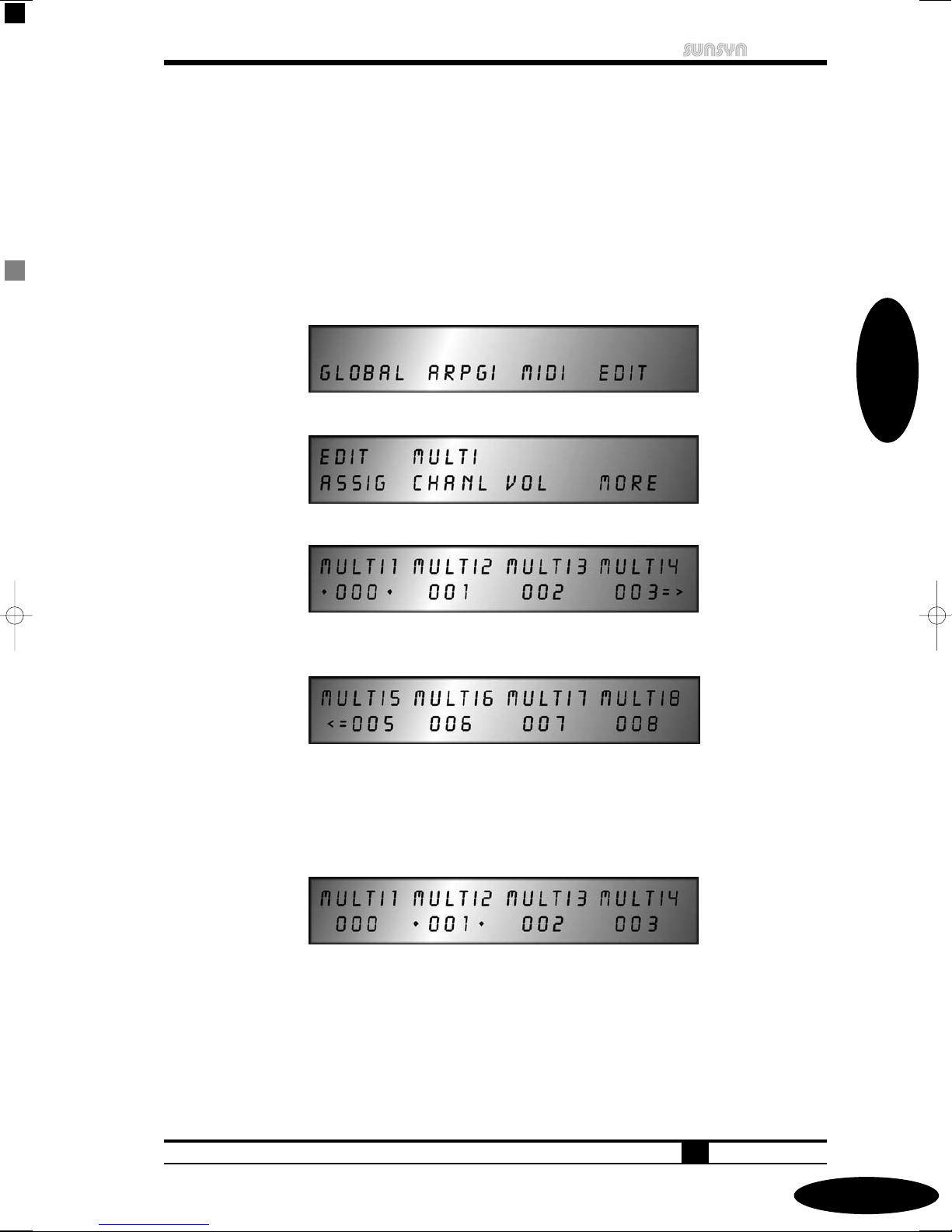
Manual
This page is only meant to give an overview of the selected Multi Program. Nothing can be
edited here. Go into the Multi-Mode menu to edit the settings (hit Type-button).
2. Select with both (Number)-buttons or (Number)-knob the Multi Programm you want to
work on.
• If you use the buttons, the Multi Programm is loaded immediately.
• If you use the knob, please do not forget to click to load.
To edit a Multi Programm, you have to enter the Multi Menu:
1. Press the (Menu)-button.
2. Press the (Soft-Button) <Edit>
Quick Start
3. Push the (Soft-Button) < Assig > (Assignment)
4. Push the (Page)-button.
< LED 5-8 > lights and the LC Display shows:
You have now reached the second ‘half’ of this page.
5. You can now use the (Soft-Controller)-knobs under each Multi destination to select Single
Sounds within each Multi Program.
6. Hit (Soft-Button) < 002 >
Multisound 2 is now signed with to asterisks.The matched Single Sound (here No. 001) is
activ now. Ist soundparameters can be edited without leaving the Multi-Mode.
Programm-Section
2-2
017
Page 18
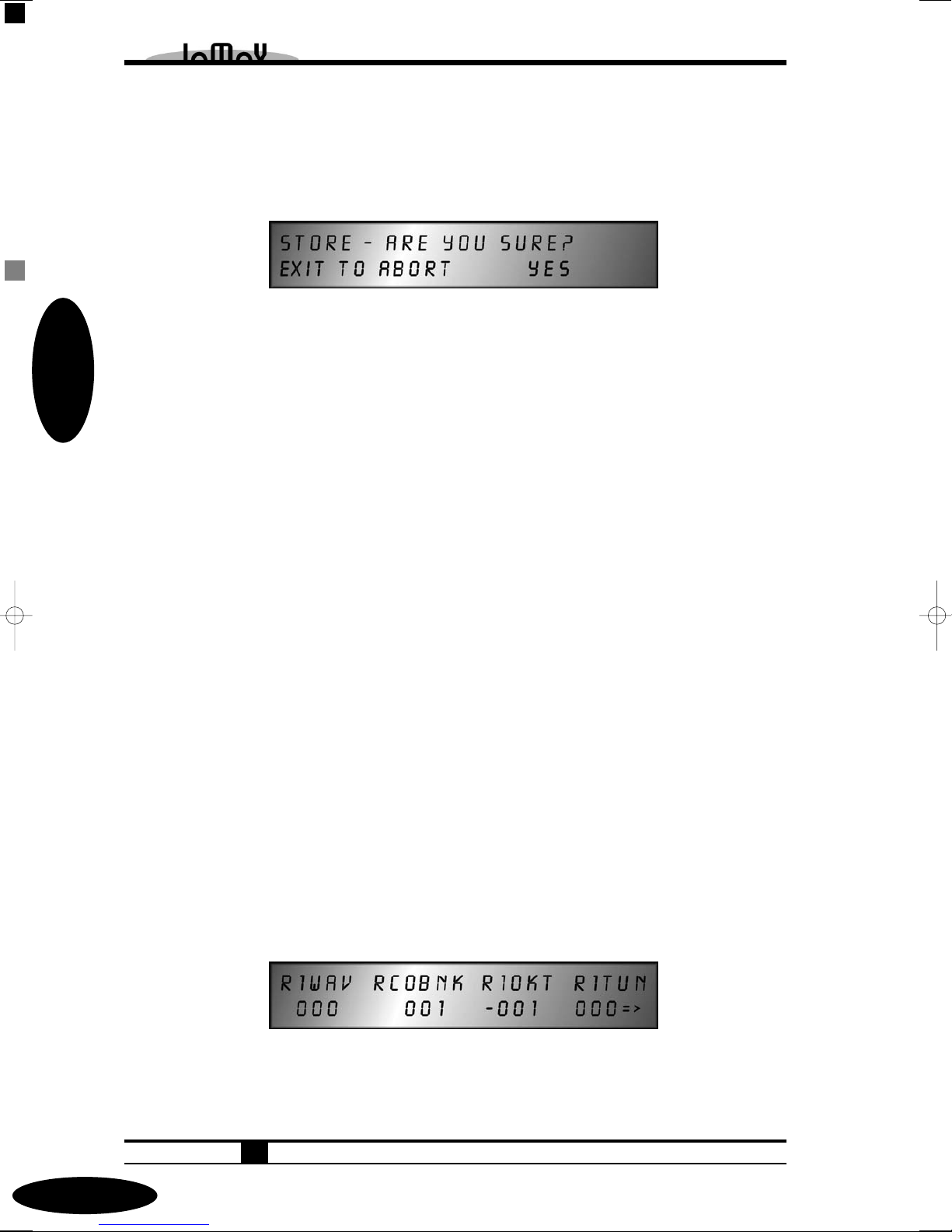
Storing Multi Programs:
Storing a Multi Programm is done the same way as storing a Single Sound, therefore, we’ll
only give a brief description.
1. Press the (Store)-button.
The LED-Display flashes.
The LC Display shows:
2. To store to the selected/original location, press (Soft-Button) < Yes >.
•To store to another location, select another Multi Program with the (Load)-knob or
(Number)-buttons.
By pressing (Soft-Button) < Yes >, you can save the edited Multi Program.
Quick Start
3. To cancel the operation, just push the (Exit)-button.
Menu-driven Features
As we’ve already mentioned, the SUNSYN also has some menu-driven features.These
consist of global functions, arpeggiator settings, midi parameters and midi controller
assignments.
Menu structure:
The way these menus work is simple:
•You enter the menus by pressing the (Menu)-button. No matter which menu you are in, you
can go back to the top info page by pressing this button.
•You can use the corresponding (Soft Button) to select a sub-menu. (Don’t panic, there very
few submenus).
Submenus will always be displayed in the lower LC Display line.This way, you’ll immediately
know whether you are in a menu where you can edit parameters or in a submenu-selection list.
Editable parameters are always shown in the higher LC Display line, whereas their values are
in the lower LC Display line.
Some menus are too big to be shown on one display.They are shown on two ”pages“. To see
the entire menu, you have to scroll between both halves by pressing the (Page)-button.An
arrow in the LC Display indicates whether a menu consists of two ”pages“. This arrow appears
in the lower left or right corner, depending on what direction you have to scroll to see the other
parameters.
E.g.: the LC Display shows the following after selecting the RCO menu:
or
018
Menu-driven Features2-3
Page 19
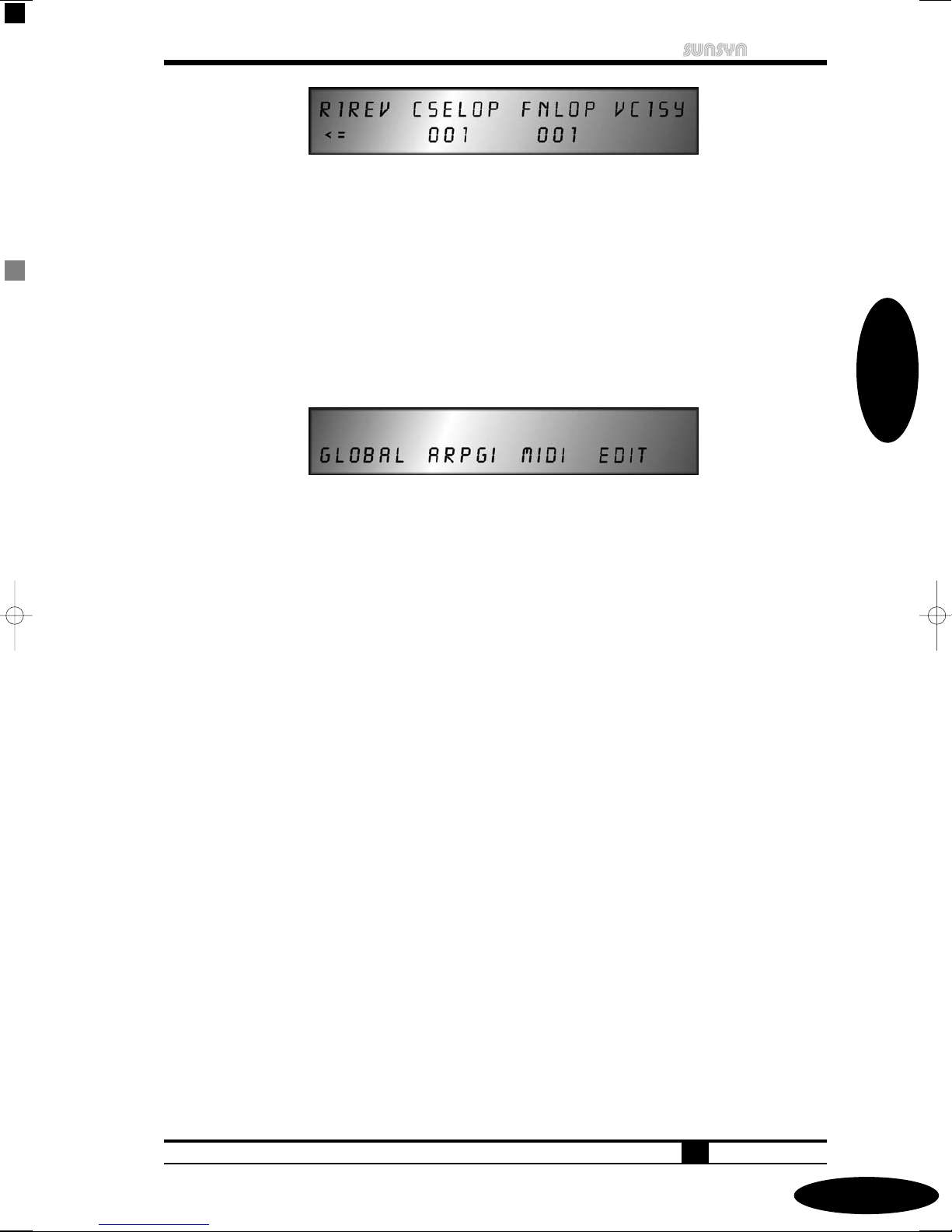
Manual
Press the (Page)-button so that the <Page 5-8> LED lights to see the second page.
•The (Soft Controller)-knobs can be used to change numeric values.
You can use both the (Soft Buttons) and (Soft Controllers) to change other values (yes/no,
on/off, etc.).
• Every time you press the (Exit/Cancel)-button, you go up one level in the menu structure.
To leave the entire menu structure and be taken to the top info page, just press the (Menu)button.
• After pressing the (Exit/Cancel)-button several times, you will be brought to the top menu
level.
The LC Display then indicates
From this submenu selection list, you can enter the following submenus by hitting one of the
soft buttons.
Sub-menu choices are:
1. (Soft-Button) < Global >:
This sub-menu contains global settings that are the same for all voices (e.g. master tuning of
the SUNSYN or the LC Display contrast).
Quick Start
2. (Soft-Button) < Arpgi >:
Let’s you edit the arpeggiator settings.
3. (Soft-Button) < Midi >:
Contains the settings of all midi functions.
4.(Soft-Button) < Edit >:
Contains all the menu-driven features of the Single Sounds . This includes output
assignment, editing sound names, velocity and midi controller mapping and more.
In each of these sub-menus, you’ll be able to edit parameters or in some cases you’ll be
pointed to another sub-level. Some of these menus also contain two ”pages“.You can choose
either page by pressing the (Page)-button.
Except for midi channel selection, which we’ve explained earlier on, we won’t get into the
details of the menus right now. We’ll fully explain these submenus after we’ve guided you
through the SUNSYN’s sound engine.
Menu-driven Features
2-3
019
Page 20
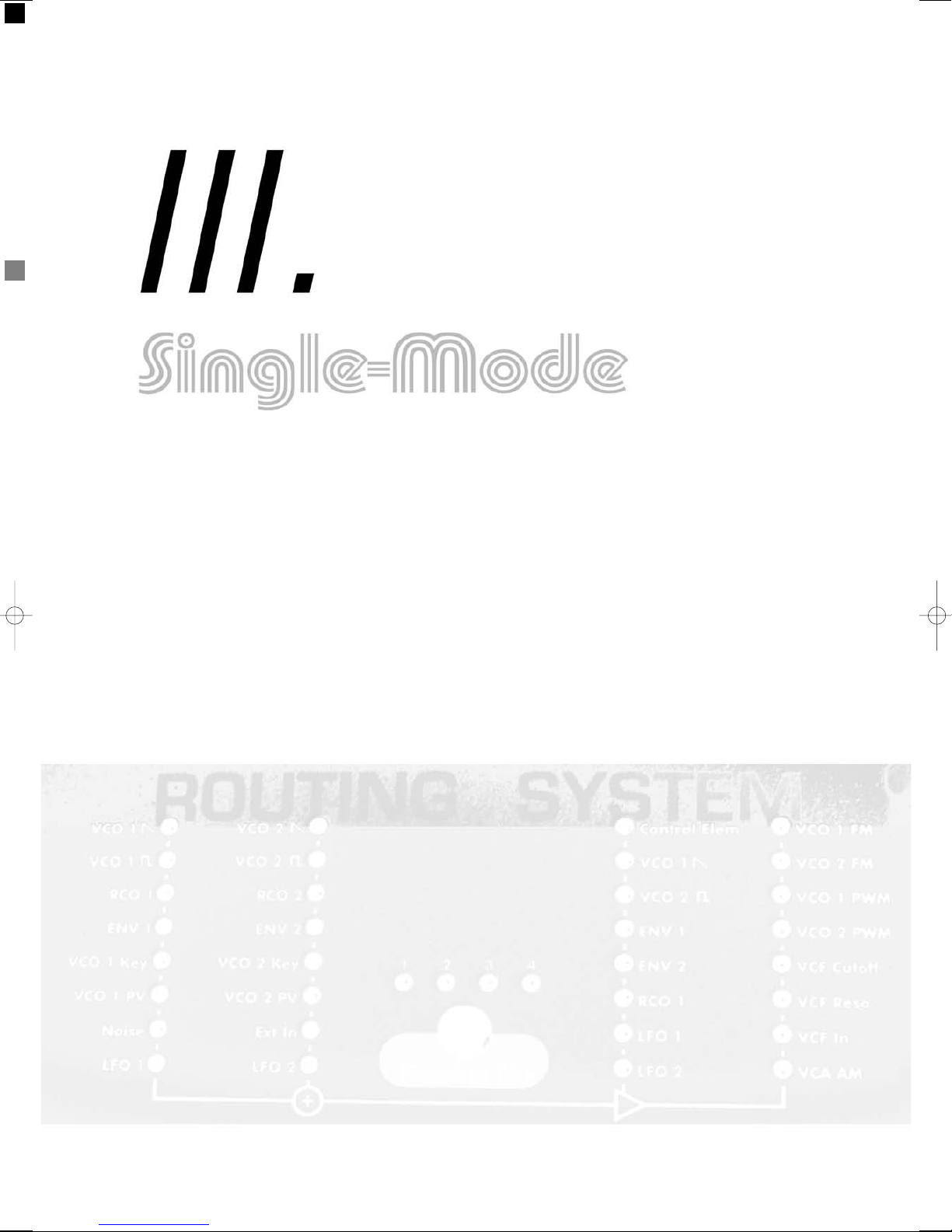
Page 21
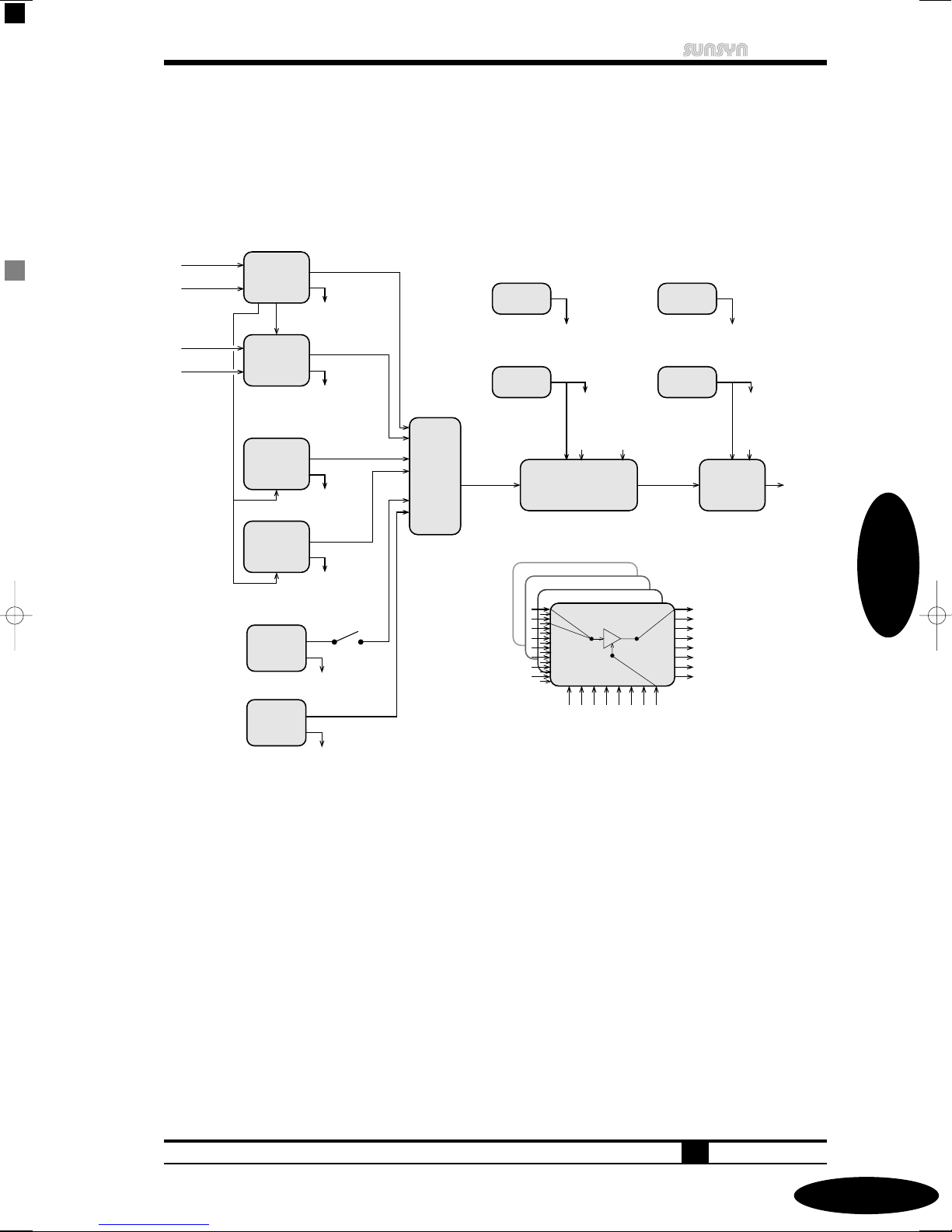
Manual
Voice
LFO 1
Env 1
RE
Source
Mod.
RE
Source/Mod
LFO 2
Env 2
RE
Source
Mod.
RE
Source/Mod
VCF
RE Dest.
VCA
Cutoff Res
RE
Dest.
RE
Amt
Out
M
I
X
E
R
VCO 1
VCO 2
RCO 1
RCO 2
Ext. In.
Noise
RE Dest.
FM
PWM
RE Dest.
FM
PWM
Sync
Sync
RE Source
RE Source
RE Source
RE Source
RE Source
RE Source
RE 4
RE 3
RE 2
Destination
Modifier
Source 1+2
1 bis 8
1
bis
8
1
bis
8
Single-Mode (Sound Programming)
In this Chapter, we’ll take a close look at the SUNSYN’s sound programming possibilities.
The features of each module and the interaction between these modules will be explained in
detail. Let’s first take a look at a SUNSYN Voice:
A voice includes all modules, all of which are made up of discrete circuitry (except for the
two software generated LFO’s and the RCO’s).
Let’s take a closer look at each one of them:
•Two VCO’s (Voltage Controlled Oscillator). These are the SUNSYN’s most important sound
sources. Each of the VCO’s has assignable modulation inputs.
•Two RCO’s (Ramp Controlled Oscillator).These two oscillators can play digital waveforms
or short samples.
• One Noise Generator that can produce either white or pink noise.
• One External Input with envelope follower that you can use to send audio signals and
control voltages into the SUNSYN.
Single Mode
Single-Mode
3
021
Page 22
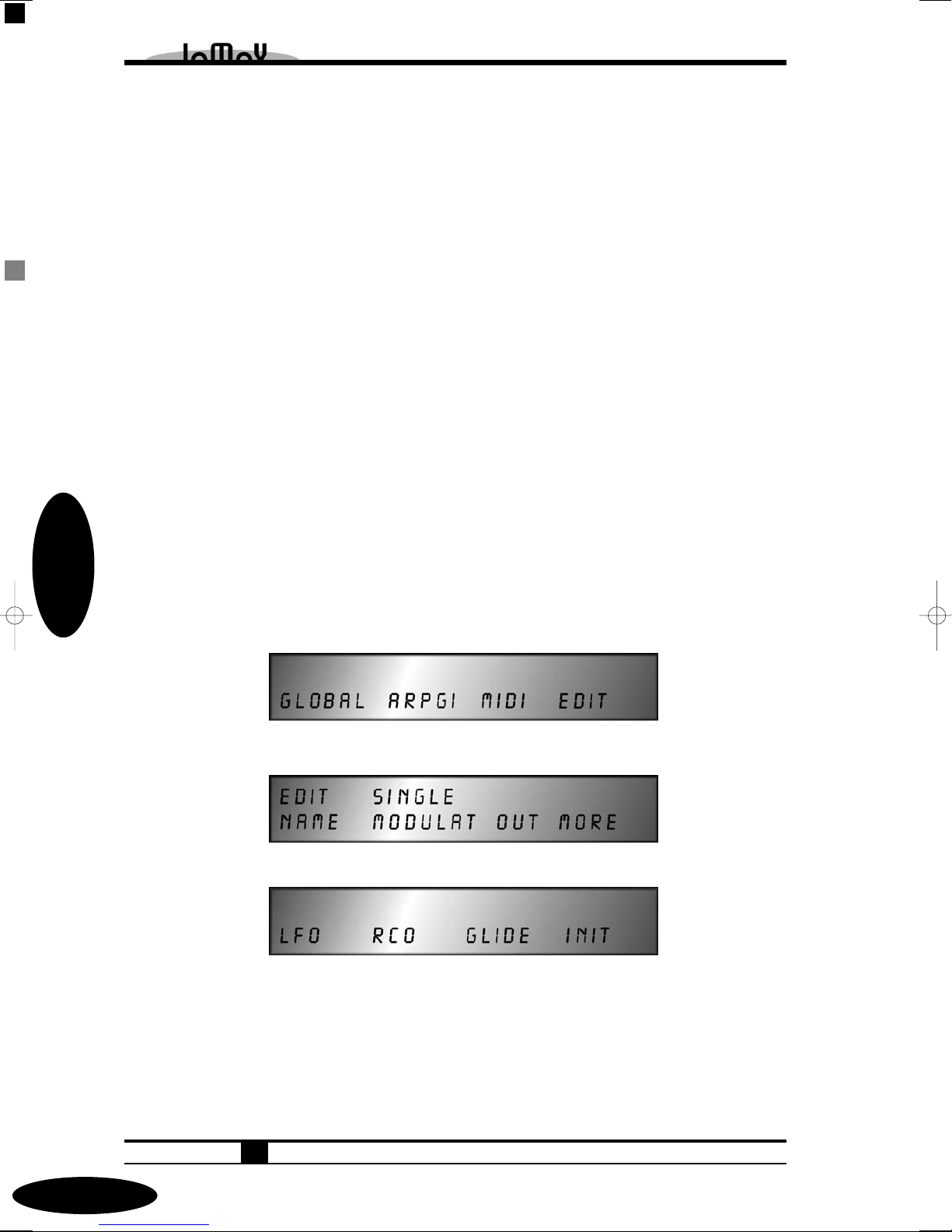
All six signal sources are hardwired into the Filter (VCF). From there they go into the
Amplifier (VCA) and then to the outputs.
•The VCF (Voltage Controlled Filter) is a fully configurable 4 Pole Filter. Just like the VCO’s,
it has modulation inputs. It is also switchable to a 2 Pole filter.
•Two Envelopes that can be routed to several modulation destinations. Next to that, ENV 1 is
hardwired to the VCF and ENV 2 is hardwired to the VCA.
•Two assignable LFO’s (Low Frequency Oscillators).
• Next to all of this, each voice has a Routing System that contains up to four Routing
Elements. All important inputs and outputs of the modules are integrated this system. This
way, signal and modulation routings can be set up and stored in a very flexible way. Midi
controllers can also be used in this modulation system.
These four Routing Elements can be used together with the hardwired signal flows of the
SUNSYN. In this simple overview, we’ve only mentioned the inputs and outputs of the Routing
Elements to keep it clear. Each voice has access to up to four Routing Elements, allowing you
to use 1, 2, 3 or 4 per voice. Keep in mind that Routing Elements only become active once you
program them, so it is possible to not use any at all or any combination up to four.
Initial-Patch:
Even though the user interface of the SUNSYN is very clear, the amount of available
features might cause some confusion. If you get lost, you can simply load the ”Initial Patch“.
This Single Sound contains standard settings for all parameters and modulation paths. It might
be a good starting point for your own patches.
Single Mode
When the SUNSYN is delivered, you find the initial patch on Single Sound no. 255.
1. Press the (Menu)-button to select the sub-menu.
2. Press the (Soft-Button) < Edit >.You’re now in the Single Sound edit menu.
3. Press the (Soft-Button) < More >.
4. Finally press the (Soft-Button) < Init >.
This loads the Initial Patch. Caution, loading the Initial Patch will overwrite the existing
Single Sound you’re currently on, so make sure you scroll to a program you do not want to
keep any longer.
To get to satisfying results in a faster way, it might be practical to use a preset sound or the
initial patch as a starting point and continue working from there on.
3
022
Single-Mode
Page 23
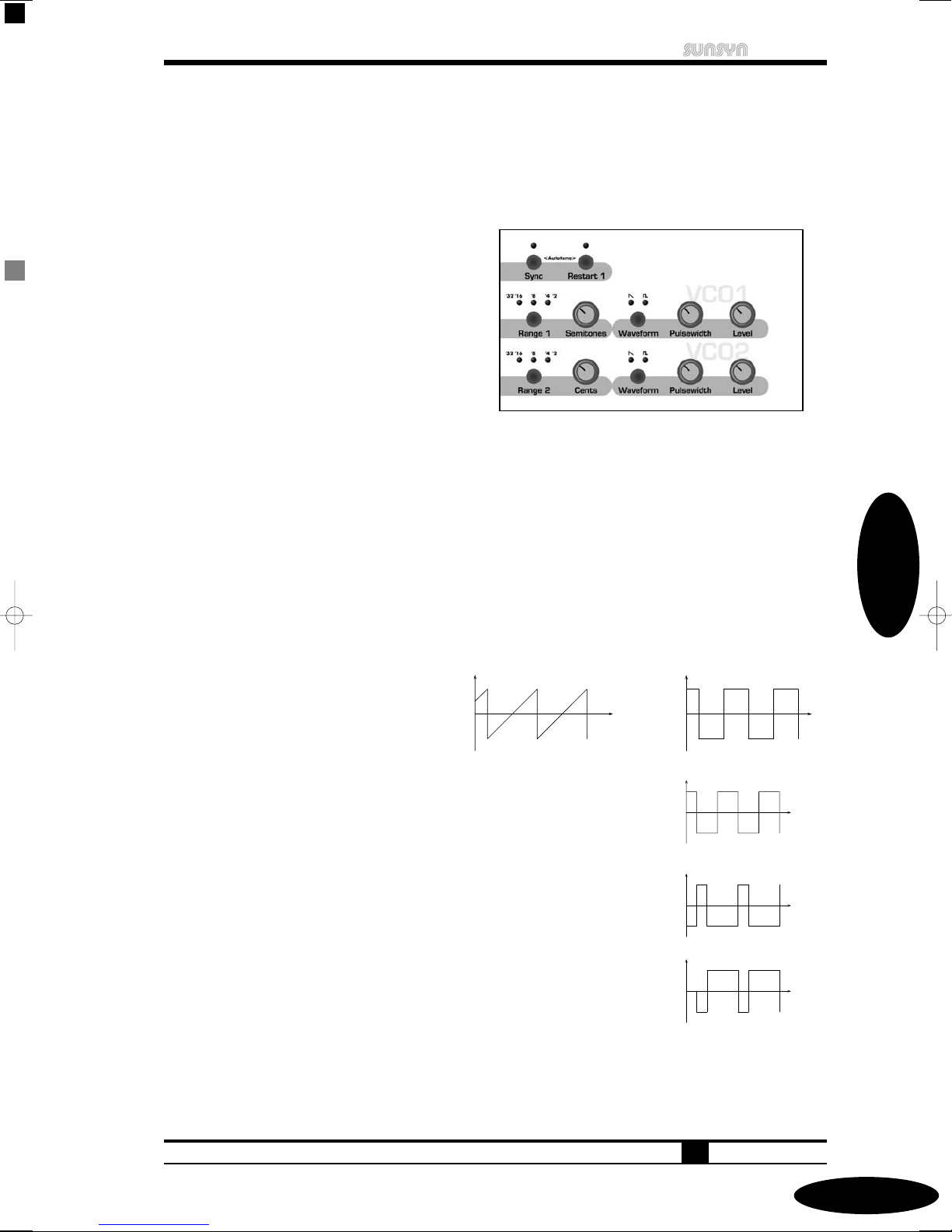
Manual
Time
Amplitude
Time
Amplitude
VCO 1 and VCO 2
Both Voltage Controlled Oscillators (VCOs) are the SUNSYN’s most important sound
sources.They’re made up of discrete analogue circuitry. Essentially, they produce audio signals
with different waveforms.The different waveforms contain different harmonics and therefore
have different sonic characteristics.The
frequency of the VCO’s pulse width can be
voltage controlled with the use of
modulation inputs (more on this later on).
The VCO’s are principally identical.The
following control elements are available:
(Range) defines the octave setting from
‘32 to ‘2.The ‘16 and 4’ buttons have dual
functions.When the ‘16 LED flashes, the
octave setting is ‘32.When the ‘4 LED
flashes, the octave setting is ‘2.Try it!
You can use the (Semitones)-knob to tune VCO 2 against VCO 1 in semitones.The
transposition range is 1 octave.
Single Mode
The (Cents)-knob can be used to fine-tune VCO 2 against VCO 1.The range is one
semitone.
Although the user interface might suggest that Semitones and Cents affect VCO 1, they only
affect VCO 2.VCO 2 is always tuned against VCO 1.
The (Waveform)-buttons define the
waveform that a VCO produces. You
can alternatively use either Saw Wave
B or Pulse/Square Wave D.
The (Pulsewidth)-knob sets the Pulsewidth of the Pulse signal.
Amplitude
A parameter value of < 068 > means a symetric Square signal.
Reducing the value to < 000 > reduces the pulsewidth.
Amplitude
Values to < 127 > wides the pulses.
(Level) defines the output level of the oscillator signals. This
parameter only affects the hardwired signal that goes into the
Amplitude
filter. It does not affect the signal that may be used in a Routing
Element (more on this later on). The level range is calibrated in
such a way that it is possible to (intentionally) distort the signal.
Time
Time
Time
VCO 1 & VCO 2
3-1
023
Page 24
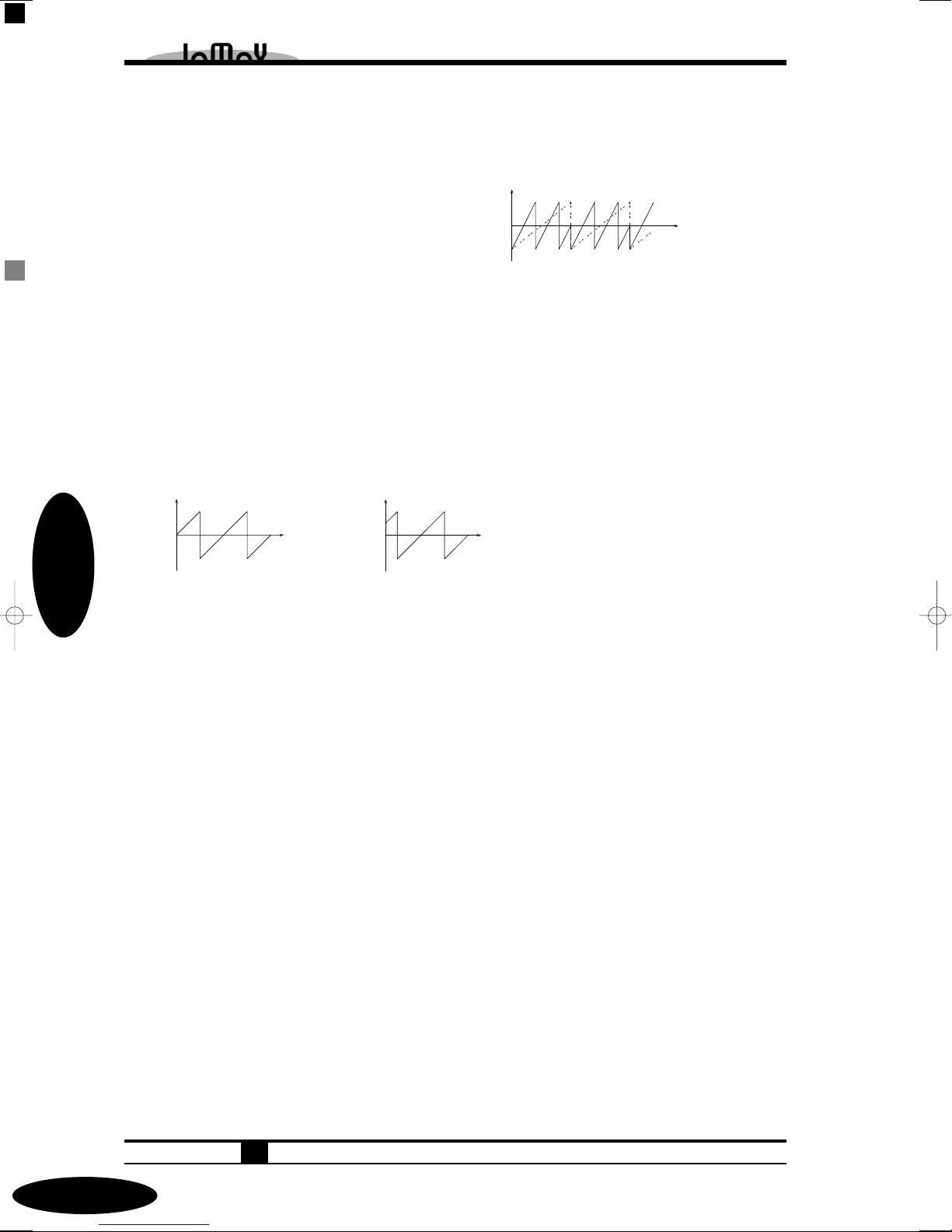
The (Sync)-button can be used to ”hard sync“ VCO2 to VCO1.This means VCO2 will be
OSC 2 synced
OSC 1
Time
Amplitude
Amplitude
Time
Key-Trigger
Amplitude
Time
Key-Trigger
restarted every time VCO1 passes a zero crossing. Depending on the selected frequency,
oscillator 2 will play some waves incomlpete.This will create more complex waveforms.
Changing VCO2’s frequency, e.g. by turning the modulation wheel and using it as a midi
controller, will cause a change in tonal character
instead of a change in pitch. (Further on, we’ll
explain how it’s done)
E.g. you can use the sync feature to create
”cutting“ lead sounds.
When (Restart) is pressed,VCO1 will be restarted at a zero crossing every time it’s
triggered.
Due to the fact that the VCO’s are real analogue, they are always oscillating – not only when a
note is played. Therefore, a note-on command will always trigger them at a different wave
position. (Restart) overcomes this and will make them start at a zero crossing every time the
sound is triggered. This subtle effect can be used when creating percussive sounds and effects
(e.g. bass drums). It will give these sounds a bit more ”bite“ and it’ll make them a bit more
static.This feature is also interesting in combination with the sync feature
Single Mode
3-1
024
VCO 1 & VCO 2
Page 25
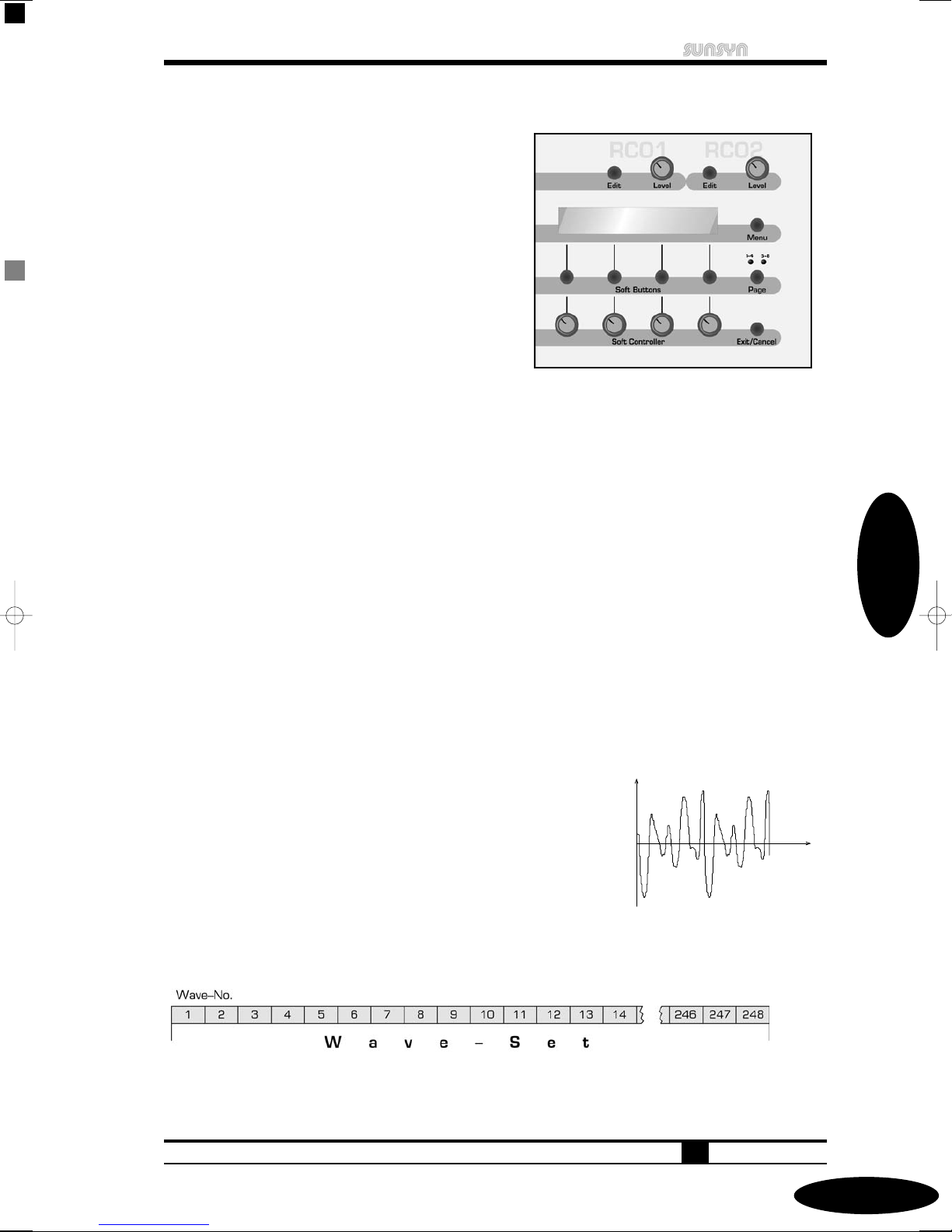
Manual
Time
Amplitude
digital Waveform
RCO 1 and RCO 2
In addition to the VCO’s, each SUNSYN voice
also contains two further oscillators, the so-called
Ramp Controlled Oscillators or RCO’s.
They are digital oscillators that are capable of
playing digital waveforms or short samples.The
entirely analog synth engine of the SUNSYN
treats these waveforms the same way as it treats
the VCO signals.
Because the digital waveforms can already
sound very complex on their own, before even
going through the filter etc., they open up even
more sonic possibilities.
Keep in mind though that these RCO’s should
not and will not make the SUNSYN a fully featured sample player.Their capabilities can’t be
compared to those of digital synthesizers either.The analog VCO’s are the most important and
most effective sound sources.The RCO’s have been conceived of as additional sound sources.
They can expand the sonic possibilities of classic analogue synthesis, as we have known it up to
now.
It could be interesting e.g., to create a digital sound with the RCO’s and then ”fatten it up“
with the VCO’s!
The other way round you can add e.g. slightly detuned sinewaves from both RCO’s to make
sounds even fatter.Try it!
Both RCO’s are identical.Their functions are controlled through the menu system, knobs,
soft-buttons and soft-controllers. Both RCO’s are controlled and edited this way.
Single Mode
The waveforms to which the RCO’s have access are grouped and stored in Flash-ROM. One
wave is a 44.1kHz 16-bit PCM .WAV file with a lengh of 256 samples.
A group of waves is called ”Waveset“ and contains 248 consecutive waves. Each waveform
varies more or less from the previous one.
In the RCO menu, you can choose individual waveforms
and play them as a continuous loop.You can also play several
waveforms consecutively and thereby create sonic spectra
that analogue synthesis can’t produce.Within given
boundaries, you can define the amount of individual
waveforms that are played and the order they are played. On
top of that, you can reverse them (even when playing back
several waves).
RCO 1 & RCO 2
3-2
025
Page 26
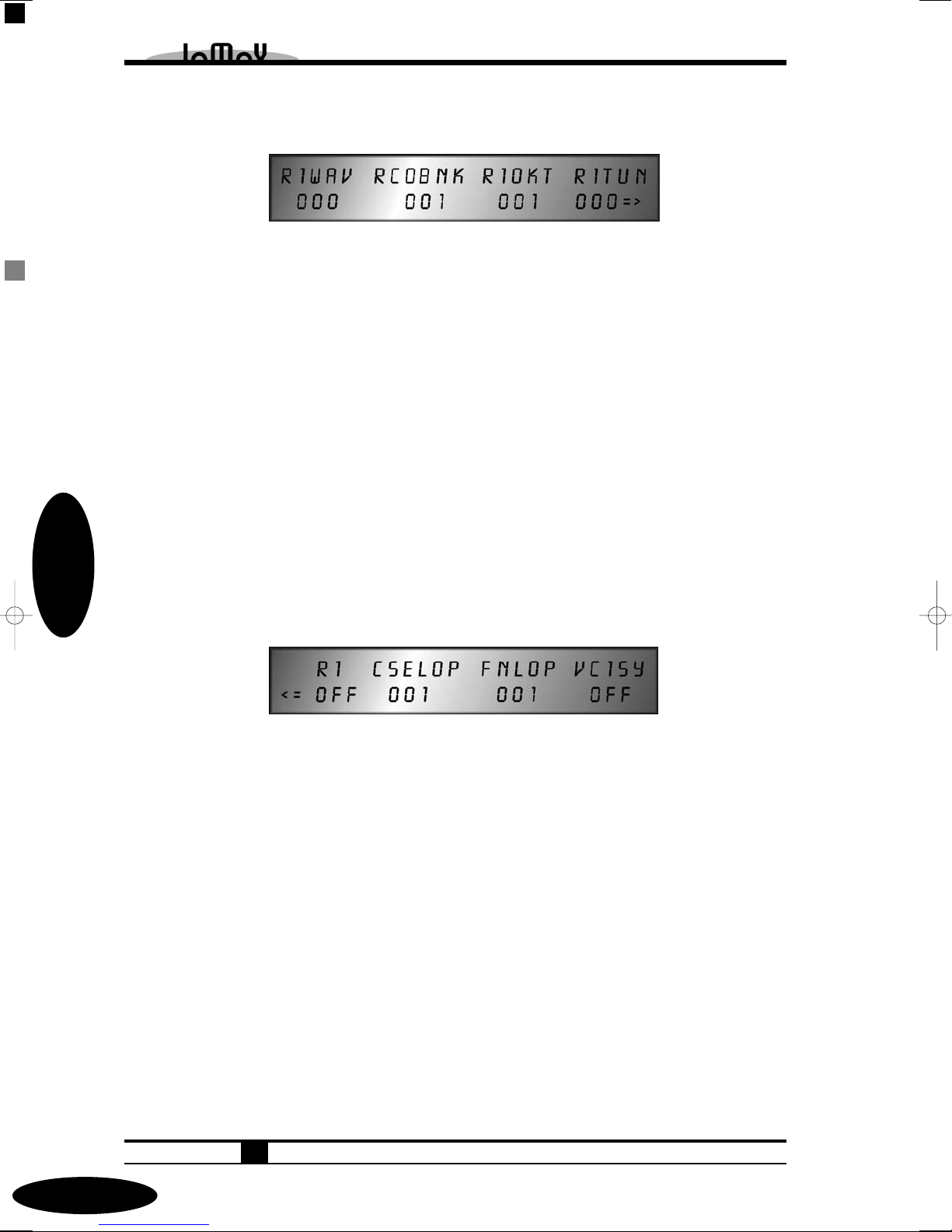
The RCO Menu:
Press the (Edit)-button in the RCO 1 section to enter the RCO 1 menu. Make sure (Page)
LED <1-4> is lit.
The matching Soft-Controllers now have the following functions:
1. (Soft-Controller) < R1Wav > (RCO 1 Waveform)
Here you choose one of the 248 waveforms that RCO 1 plays.
2. (Soft-Controller) < RCOBnk > (RCO Bank)
Here you can choose one out of 7 available Wavesets (= Banks) < 001–007 >.
Due to the fact that RCO1 and RCO2 always access the same waveset/bank, this parameter
is always set for both RCO’s at the same time.The setting is automatically ported to the
other RCO.
3. (Soft-Controller) < R1Oct > (RCO 1 Oktave)
This lets you define the octave range of RCO1. It can be lowered < -001 > or raised < 001 >
by one octave.
4. (Soft-Controller) < R1Tu > (RCO 1 Tuning)
This is where you can change the tuning of RCO1.The display shows a range of < -128 > to <
127 >.The tuning happens in steps of 1/16th of a semitone. This means you can tune it 8
semitones up or down.
Single Mode
This menu also consists of two pages. Using the (Page)-button, you can edit further RCO
parameters.
The Soft-Controllers now have the following functions:
1. (Soft-Controller) < R1 > (RCO 1 Reverse)
This lets you reverse the way waveforms are played. < on / off > (not yet implemented sorry).
2. (Soft-Controller) < CseLop > (Coarse Loop)
This parameter defines the way RCO’s play a loop of several waves long. The value range is
< 001–016 >.
A waveset (or bank) contains 248 consecutive waves.When Coarse Loop has value 1, only
the selected wave will be played as loop.When Coarse Loop has another value, an increasing
number of waves is played according to a mathematical scheme.The ”start-wave“ will always
be the wave that has been selected through ”R1Wav“. Depending on the value of CseLop,
some waves aren’t played or others are played several times. Therefore, the sound can vary a
lot.
3-2
RCO 1 & RCO 2
026
Page 27

Manual
3. (Soft-Controller) < FnLop > (Fine-Loop)
This works the same way as CseLop, but it only affects the first 16 waves after the ”startwave“, meaning this restricts the ”wave range“ to the first 16 waves after the ”start-wave“.
Together with the CseLop value, this can create lots of sound variations.
4. (Soft-Controller) < VC1Sy > (VCO 1 Sync)
You can use this parameter to sync the RCO’s to the VCO’s (not yet implemented – sorry).
• < off >
When VC1Sy is set to ”off,“ the waves are played in a static way, just like any sample player.
Triggering a note will make the SUNSYN read the wave from memory. Pitch bend can be
used to modulate the pitch in real-time.
• < on >
The RCO is synced with the VCO.The RCO becomes some sort of sub-oscillator with
complex waveforms. Interaction between the VCO and the RCO occurs in just the same way
as already explained for the sync feature for the analog VCO’s.The playback start of the
synced RCO is controlled by the VCO-wave. Because of the fact that these analog created
waves always differ slightly and continuously, a wave, played by a synced RCO,gets also
slightly ”randomised“ and looses its originally static character.
Above all, this can be interesting when the VCO’s are modulated by FM e.g., or when they
are synced to each other. Complex dynamic changes come to life, and these now influence the
digital waveforms of the synced RCO.
The sync feature can only be activated for both RCO’s at the same time.
You can leave the RCO menu by pressing the (Exit/Cancel) button or the (Menu) button.
PCMCIA cards can be used to load additional wavesets into the RAM memory of the
SUNSYN. How to use PCMCIA cards is described in the chapter Menu-driven features –
Global Menu – Card
Changing the level of the RCO’s is done directly by turning their (Level)-knobs. This knob
only affects the signal that’s hardwired to the filter section. Signals that are inserted through
Routing-Elements are not affected by this level control. The level range is calibrated in such a
way that it is possible to (intentionally) distort the signal.
Single Mode
RCO 1 & RCO 2
3-2
027
Page 28

Noise Generator
level
input amp env. fol
voice no.
voice no.2468
routing el.
gain
1357
ext in
Each voice of the SUNSYN has an analogue noise generator.This noise generator either
produces white noise or pink noise. Its level can also be set via a dedicated knob.
External Input
The SUNSYN is capable of processing external signals.These signals can either be audio
signals or control voltages.The signal is sent into the filter and the VCA. It can be fully treated
by these modules. On top of that, the external signal source is also available in the Routing
Element matrix. Using the Routing Elements, it can be inserted in the SUNSYN’s signal
stream in many ways. External audio signals can be filtered and/or modulated or they can serve
Single Mode
to modulate internal signals of the SUNSYN.
Control voltages can also be sent into and processed by the SUNSYN. They can even
modulate internal signals. Some interesting applications possibilities are explained in Chapter
Routing Elements – Modulomania.
The (Level) control only affects the signal that is hardwired to
the filter section. It doesn’t affect the noise signal that’s used by a
Routing-Element (You can set this specific level with a SoftController – We’ll explain this later on.) This works the same way
VCO’s and RCO’s work.
The (Pink/White)-button let’s you choose between both noise
types (Pink and White). White noise has equal signal level
throughout the entire sonic range. It’s suited for creating hisssounds among others. Pink noise contains more low frequencies
and is usable for producing ”wind” noise or ”sea“ type noises. Only
the pink noise signal can be used by Routing Elements.
Connecting:
External signals are sent into the External Input sockets on the backside of the SUNSYN.
Connect your external signal source to both jack inputs if you’re working with stereo signals.
When using mono signals or control voltages, please use the left (Mono) jack.When you’re
only using the left (Mono) input, the signal is sent to all voices. When both inputs are used, the
signal is divided. The signal on the left input is sent to voices 1, 3, 5 and 7. The signal on the
right input is sent to voices 2, 4, 6 and 8.
3-3
Noisegenerator
028
Page 29

Manual
Setting the input level:
The (Gain)-button and (Level)-knob are used to set the external input level. The Gain
button and Level knob operate dependently on each other.The Gain button sets the lower
limit of the Level control. The less level the external signal has, the higher the gain setting must
be.
1. Choose the correct Gain setting depending on the external signals level with the (Gain)-
button.
2. Fine-tune the signal level with the (Level)-knob. Just listen and set the level according to
your personal taste.To avoid distortion, just turn back the Level knob or change the Gain
setting down. Distortion can be used to give your sound more edge, so treat it as a friend!
Depending on the setting of the (Level)-knob, the corresponding < LED > will light: when
there is no signal or the signal level is too low. You should then use the Gain button to boost
the level, or turn back the Level knob to avoid background noise.
So please do not confuse this with the way a usual level-adjustment on a mixing desk or fxunit works.
Setting the External Signal level:
The position of the Level knob also determines the volume of the external signal in relation
to the other audio signals of the SUNSYN. In contrast to the other signal sources of the
SUNSYN, the Level knob doesn’t only affect the signal level that is hardwired to the filter. It
also affects the signal that is used by the Routing Elements.
Single Mode
Menu-driven Features:
You’ll find these settings in the Global menu.
1. If necessary,press the (Exit/Cancel)-button to get to the main menu-selection page.
2. External signal assignment is a global parameter. Therefore, press the (Soft-Button)
<Global> to get to the global menu.
3. Press (Soft-Button) < XtrIn >.You’re now in the External In menu.
4. You can use the Soft-Buttons or Soft-controllers to set the following:
(Soft-Controller/-Button) < EnvFolw >
Here you activate the Envellope-Follower < on/off > (More on this later on).
(Soft-Controller/-Button) < ToMix >
< off > The external signal is only used by the Routing Elements.It can be inserted at
‘Source2/Ext In’ in the routing element matrix. See the LED in the Routing Elements
section?
External Input
3-4
029
Page 30

< on > The external signal is also sent to the SUNSYN’s mixer. This is in turn hardwired to
Time
deduced Control Voltage
(Control
Voltage)
original Audio Signal
Level
Time
Level
rectified Audio Signal
Time
Level
the filter and the VCA.
5. To get out of the External In menu, you press the (Menu)-button or you press the
(Exit/Cancel)-button several times.
Envelope-Follower:
As we already mentioned, you can send audio signals and control voltages into the External
In. These control voltages can be used to modulate some parameters.
When trying to send an audio signal to a control input of a SUNSYN module, to modulate
the VCF Cutoff Frequency e.g., there will be a need for an envelope follower.The envelope
follower extracts a smoothed control voltage out of the audio signal. This control voltage will
follow the audio signal’s volume envelope.
This control voltage can now, through the means of Routing Elements (more on this later
on), be used to modulate one or several SUNSYN parameters. The external signal will
Single Mode
modulate the SUNSYN parameters.
An example: (we’ll explain how it’s done in the Chapter Routing Elements)
•We send a drumloop into the External-In. The SUNSYN produces a sound which changes in
sync to the rhythm of the drumloop (e.g. its volume fluctuates) because the envelope
follower of the External-In modulates the Cutoff Frequency of the VCF.
Important:
• Compared to the extremely high output level of the oscillators, the attainable level of the
External-In is relatively low. To create more extreme effects and to get more intense
modulations, you should use several Rounting Elements parallel to eachother when inserting
external signals.You’ll find more details in the Chapter Routing Elements -
Modulomania.
•To hear the signal of the External-In, the VCA must be opened by its envelope.This
envelope is started by triggering a note.This means you must at least play one note on your
connected midi-keyboard or a sequencer must at least send a note-on command to hear the
signal.
•The more voices that play the external signal, the louder it’ll be.This means that the more
keys you play (maximum 8 of course), the louder the external audio signal will become at the
SUNSYN outputs.
3-4
030
External Input
Page 31

Manual
Glide
The SUNSYN has a glide feature. What self-respecting synth would be caught without one?
This changes the pitch between two successively played keys changes without steps.The
duration of the pitch change depends on the distance between the two successively played
keys. If the two tones are near eachother, the pitch will be reached faster than when the two
tones are far from eachother.
By pressing the (Glide)-button, the Glide function is activated.The (Intensity)-knob sets the
time in which the pitch change takes place over.
You can reach to further parameters through a menu (these features aren’t implemented yet)
1. Press the (Menu)-button until the display shows:
2. Press the (Soft Button) < Edit > two times.
3. Press the (Soft Button) < Glide >.
4. Leave the Glide menu by pressing (Menu)-button or by pressing
the (Exit/Cancel)-button several times.
VCF Filter
The filter is the central element for sound creation in most synthesizers. It influences the
sonic characteristics of all signals.Additional modules like envelopes and LFO’s can be used to
change the sound dynamically in relation ot the filters.With the help of the filter,a sound is
”carved“ out of the raw signal of the oscillators, etc. The filter layout determines the sound and
character of a synthesizer to a considerable degree.The SUNSYN filter distinguishes itself
from other filter designs by providing exceptional flexibility.To explain its possibilities, we’ll
first explain the way filters work in general.
Principle:
A filter is used to remove frequency ranges (and thus harmonics) out of a signal.This
changes the sound. You can define what frequency ranges are filtered out and by what amount,
therefore, you define the characteristics and type of filter by what you’re doing with them.
Single Mode
Lowpass:
Filters out high frequencies and lets low frequencies pass.
Hi(gh)pass:
Filters out low frequencies and lets high frequencies pass
Glide
3-5
031
Page 32

Bandpass:
Frequenzy
Level
1.Pole2.Pole3.Pole4.Pole
Frequenzy
Cutoff
Frequenzy
Level
Low Pass High Pass Band Pass
Cutoff
Frequenzy
Cutoff
Frequenzy
Cutoff
Frequenzy
Level
Frequenzy Frequenzy
Level Level
Frequenzy
A Bandpass filter is a combination of Highpass and Lowpass. Extremely high and extremely
low frequencies are filtered. A specific (usually narrow) frequency band is allowed through.
You can further change the sound by using different filter types on specific frequencies.
There are more filter types, but the ones we just mentioned are the most effective ones for
musical purposes.That’s why we’ve included these in the Sunsyn.
The most important Parameters are:
Cutoff-Frequency:
This frequency determines the point where the filter starts working. Frequencies above the
cutoff frequency (Lowpass) or frequencies below the cutoff frequency (Highpass) are filtered
out of the signal. You can set the cutoff frequency with the Cutoff knob.
This means that the cutoff parameter has a different effect for Lowpass or Highpass.When
used in Lowpass mode, the cutoff frequency is
moved to the right (graphically) when opening the
filter and turning the knob to the right. Only very
Single Mode
high frequencies are removed from the signal. The
audible signal range remains almost unchanged. If
it seems as if the filter doesn’t work, switch the
filter type to Highpass.This means that all
frequencies to the left of the cutoff frequency are
removed from the signal. If the filter doesn’t seem
to affect the signal in Lowpass mode, then it’ll have maximum effect when using that cutoff
setting in Highpass mode. Conclusion: Lowpass and Highpass mirror eachother to a certain
extent.
Accordingly, the effect of the cutoff parameter reverses depending on the filter mode;
Lowpass or Highpass.
Filter Poles:
The amount of filter poles defines how steep the filter curve is. It defines how much the
selected frequencies will be faded out of the signal. A certain physical law defines that a pole
corresponds to a weakening of the
frequencies at 6db per octave. If you
want a stronger filter that works more
effectively, then you need to cascade
several filter poles. For musical reasons,
a combination of up to four filter poles
has become the most common filter
structure.
3-6
032
VCF Filter
Page 33

Manual
Resonance
4-Pole
Resonance
2-Pole
Cutoff
Frequenzy
Cutoff
Frequenzy
Level
Frequenzy Frequenzy
Level
These poles then allow for a 24dB per octave filter (4 x 6dB).The amount of filtering is
named ‘Filter slope’.A 2 pole filter has a Filter slope of 12dB, a 3 pole filter corresponds to
18dB, etc.
The Filter slope is in most filters a fixed setting and it determines the sound character of a
synth to a large extent. The higher the Filter slope,the more power the filter has.You can make
interesting sounds with less poles as well. The Filter slope is not a ”quality“ label for the filter,
instead it describes how it works.With the SUNYSN, you are given the flexibility to control
these poles i.e. the Filter slope to produce some very interesting results!
Resonance:
The resonance parameter is used to create a feedback loop of the frequencies near the cutoff
frequency. The sound becomes more nasal. When a lot of resonance is applied, the filter starts
to oscillate by itself (self-oscillation). A sine wave with the frequency of the filter cutoff is then
created (best known as pumping).
The higher the Filter slope (the steeper the filter curve), the more explicit the filter
resonance is.The resonance of a 6dB 1 pole filter isn’t boosted that much,even at its maximum
setting. It’ll be very hard to make it self-oscillate. On the other hand, a 24dB 4 pole filter starts
to pump even at lower resonance settings.
All these different filter types and filter characteristics allow for a different sound when
fading out different frequency ranges by different amounts.
The ”classic“ synthesizer filter is generally the 24dB Lowpass.This filter type is the most
effective and has the most pronounced resonance.The other filter types also allow for
interesting sounds and effects. In the SUNSYN, you can combine different filter types and you
can change them in a very flexible way.
Here’s a small summary of the most important filter parameters:
•Typ: defines what frequency range is passed on (Lowpass, Highpass,
Bandpass).
• Cutoff-Frequenz: defines at what frequency the filter starts working.
• Flankensteilheit: defines how steep the filter curve is.
• Resonanz: feedback loop of the frequencies near the cotuff frequency.
Single Mode
After this guided tour, we recommend you take a small break… OK, we said small break,
right!? ;-) Let’s take a look at the SUNSYN’s filter section!!!
VCF Filter
3-6
033
Page 34

SUNSYN Filter
Hi
Lo
Hi
Lo
Hi
Lo
+
1. Pole
+
2. Pole
+
3. Pole
+
4. Pole
+
Input
Pole 4Pole 3Pole 2Pole 1
Key Track
Cutoff
Env Amt
envelope 1
Attack
Decay
Sustain
4. Pole
2. Pole
Output
ResonanceMorph
Hi
Lo
The SUNSYN filter consists of four cascaded filter poles.As we know, each pole has a slope
of 6dB. Therefore, you get a classic 24dB 4 pole filter.
Single Mode
The 2-pole switch allows you to route the signal to the mixer after only 2 poles.This way, you
get a 12 dB 2 pole filter. Note that the resonance works on all 4 poles, even in 2 pole mode!
This means the resonance will behave as on a 4 pole filter,even when the SUNSYN’s filter is
set to 2 pole mode.Thus we overcome the disadvantage of the weak resonance of a 2 pole
filter! Therefore, the two pole filter of the SUNSYN can also self-oscillate easily.
The SUNSYN filter isn’t restricted to a fixed 1,2, 3 or 4 pole setting.You can also set
anything inbetween these standard settings.To do this, just set the cutoff frequency of each pole
by turning the Pole-knob. Depending on what pole has what cutoff frequency setting, the
resulting filter slope of the entire filter changes. The more the individual pole settings resemble
eachother, the steeper the general filter slope will become.The more different the individual
pole settings are, the flatter/softer the filter will be. Thereby, the resonance also becomes less
effective.
The cutoff and the resonance knobs always affect the entire filter setting.
3-6
034
VCF Filter
Page 35

Manual
Level
Frequenzy
against each other shifted Pole Cutoff Stellung
1. Pole
2. Pole
3. Pole
4. Pole
resulting Slope
<24 db
Level
Frequenzy
Level
Frequenzy
equal Pole Cutoff Settings
1. Pole
2. Pole
3. Pole
4. Pole
24 db
Level
Frequenzy
resulting Slope
Band Pass
Frequenzy
Level
High Pass
Frequenzy
Level
Low Pass
Level
Frequenzy
Next to that, each pole can be set to either Lowpass or Highpass. In combination with the
variable cutoff frequency per pole and thus the variable filter slope, you can set up the filter in
a very flexible way, thereby creating many different sonic characteristics.
Single Mode
VCF Filter
3-6
035
Page 36

The Morph feature allows you to make two completely different filter settings continuously
morph into eachother.This morphing feature affects almost all filter parameters,as well as the
parameters of envelope 2. (more details in Chapter Morph).
You’ll notice that all filter parameters influence eachother to some degree.The setting of one
parameter will often determine how another parameter affects the sound.
Operation of the Filter-Section:
The control elements of the filter section are located in the upper middle of the SUNSYN’s
frontpanel. The individual parameters are:
Single Mode
Cutoff-knob:
The (Cutoff)-knob defines the frequency where the
filter starts working.All frequencies above (or below
in Highpass mode) the cutoff frequency are removed.
This is the knob that has the most effect on the audio
signal. Its effect reverses, depending on whether you
use it in Lowpass or Highpass mode.
Resonance-knob:
The (Resonance)-knob is used to set the amount of
feedback of the frequencies near the cutoff frequency.
The higher you turn this knob, the more nasal the
signal becomes. Just before its maximum setting, selfoscillation might occur depending on the filter
characteristics.When this happens, the filter works
like a sinus oscillator and it produces the well-known
feedback-pumping sound. Its frequency is set by the
cutoff knob.
The resonance intensity and the point where selfoscillation starts is dependent on the selected filter
characteristics.You get the strongest resonance when
all poles have the same cutoff setting (24 dB filter).
Envelope-Amount
The (Envelope-Amount)–knob defines how much effect envelope1 has on the filter.
(more details on envelopes in Chapter Envelope 1).
Key-Tracking
You can use the (Key-Tracking)-knob to set the intensity of keyboard tracking. When
keyboard tracking is used, the higher notes you play, the more the filter will be opened (its
cutoff frequency will be higher).This can be used to make high notes sound brighter.
2/4-buttons
By pressing both (2 Pole/4 Pole)-buttons at the same time, the filter can be set to either 2
pole or 4 pole. In 4 pole mode, both corresponding <LED’s> will light. In 2 pole mode, both
leds will flash. In 2 pole mode, the sound will become softer and a bit thinner compared to 4
pole mode.The filtered signal is brought into the signal flow after the second pole (instead of
the 4th). As we explained earlier on, the resonance signal is inserted in the audio signal after
the 4th pole in any case.This allows for better resonance behaviour in 2 pole mode.
3-6
VCF Filter
036
Page 37

Manual
The top level filter parameters we just described effect all active filter poles the same. They
override the individual pole settings.
The High- and Low-buttons and the four individual pole knobs affect each pole individually.
The High/Low-buttons:
By pressing the (High/Low)-button, each pole can be set to Lowpass or Highpass.The
corresponding <LED> shows the active filter type for each pole. Highpass allows higher
frequencies to pass and cuts off low frequencies, whereas Lowpass does the opposite.
The Pole-knobs:
Use the (Pole)-knobs to set the cutoff frequency of each individual pole.This means you can
set the frequency where each individual pole begins to filter.The settings of these knobs
define the filter slope of the entire filter.The closer the knob settings resemble eachother,
the steeper the filter curve of the entire filter will be.
Using both the High/Low buttons and the Pole knobs, you can set the characteristics of the
filter in a very flexible way.
Let’s take a look at a fully elaborated example.This example will guide you through the
entire filter section in a more practical way.To keep it as simple as possible, we won’t tweak the
resonance and envelope settings yet.
Single Mode
Load Single-Sound Nr. 255 ‘Initial Patch’.
Lowpass
1. Both < LED’s 2/4-Pole > light.All four poles are active.
2. All four < LED’s High/Low > indicate <Low>.This means all four poles are set to Lowpass.
They filter out the high frequencies.
3. Turn all four (Pole)-knobs fully anticlockwise. Each individual pole now has the same cutoff
frequency. The entire filter now has the steepest possible curve, which means 24dB. You’ve
just built a classic 24dB Lowpass filter! You can now use the (Cutoff)-knob to define the
frequency where the filter starts working.When turning it fully anticlockwise, you won’t hear
anything at all, since the cutoff frequency will be below the audible range. Everything above
that frequency is filtered out of the signal.
4. Now turn all 4 (Pole)-knobs fully clockwise and then turn the (Cutoff)-knob over its entire
range.You still have a 24dB Lowpass filter (all pole knobs have the exact same setting, which
means the steepest filter slope). The Cutoff knob now has a different range.
5. Turn all (Pole)-knobs to the middle. The filter still has a 24dB/octave slope.The range of the
cutoff knob has once again changed.
Filter slope
Now we want to change the filter slope and thereby its characteristics.As you probably
suspect, the individual pole knobs must have a different position for each one of them.
Turn (Pole)-knob 1+2 fully anticlockwise and (Pole)-knob 3+4 fully clockwise. You’ve now
halved the filter slope to 12 dB. You have now built a 12dB 2 pole filter! Its sound contains
more high frequencies, it sounds more silkier and it also seems smoother. It reminds us a bit of
the old SEM filter.You (almost) get the same result when doing the opposite by turning pole
1+2 fully clockwise and pole 3+4 fully anticlockwise.
VCF Filter
3-6
037
Page 38

To build an 18dB 3 pole filter, you could turn (Pole)-knob 1-3 fully anticlockwise and (Pole)-
Low Pass High Pass Band Pass
Cutoff
Frequenzy
Cutoff
Frequenzy
Cutoff
Frequenzy
Level
Frequenzy Frequenzy
Level Level
Frequenzy
knob 4 fully clockwise.The sound now gets a more nasally colour.When you turn back the pole
4 knob a bit, the sound might resemble the well-known Roland TB-303.
This way, the most diverse filter characteristics can be produced depending on the pole
settings.They are infinitely variable. Not all settings will create dramatic sonic changes. In some
instances, the cutoff frequency will be out of the audible range. Depending on the filter slope,
the audio signal can either vary in level or it can be completely silent. In that case, do not start
to wonder why that is, just keep experimenting instead! ;-)
Highpass
Next we’ll take a closer look at the highpass settings:
Press all 4 (Lo/Hi)-buttons until the <Hi> LED’s light.All four filter poles are now set to
highpass.
Turn all 4 (Pole)-knobs fully clockwise and turn the (Cutoff)-knob fully anticlockwise.
You now hear a thin, hi-frequency intensive sound which the 24dB 4 pole filter passes.
Turn the (Cutoff)-knob fully clockwise, the sound gets thinner, more quiet and until it
completely disappears.You’ve now set the cutoff frequency of the filter out of audible range.
All frequencies below the cutoff frequency are filtered out of the signal. Conclusion: highpass
and lowpass work in the opposite way.
The following settings are similar to the Lowpass filter.When you turn all pole knobs fully
anticlockwise or to the middle or when you turn them to whatever direction (as long as all 4
poles have the same setting), the filter will always be a 24dB highpass filter. Only the range of
the cutoff knob will change. By giving individual poles different settings, you can make the
Single Mode
filter slope less steep.
Bandpass
Next to a lowpass and a highpass filter, the SUNSYN also offers a bandpass filter. You can
create such a bandpass filter by combining highpass and lowpass poles. High and low
frequencies are filtered out of the audio signal and only one frequency band is passed on.
Press the (Pol 1+2)-buttons and set them to <Lo> .The (Pol 3+4)-buttons should be set to
<Hi>.
Turn all (Pol 1-4)-knobs fully anticlockwise.
All pole cutoff frequencies have the same setting.We have a 24dB filter.Two poles are set to
lowpass and two are set to highpass, so both filter are 12dB filters.The characteristics of the
filters are almost identical (in theory, that is).
Once again, the (Cutoff)-knob can be used to set the starting point of the filter, thereby
changing the audio signal drastically again. E.g. when you turn the pole 4 knob, the highpass
part of the filter (which consists of pole 3 and pole 4) becomes less effective.The bandpass is
less symmetrical, the sound is changed and the low frequencies are boosted.As you see (and
hear), you can create endless amounts of filter characteristics by changing the pole
combinations and filter slopes. Everything can be freely combined.
3-6
VCF Filter
038
Page 39

Manual
We’ve left out the resonance parameter to keep the introduction to the SUNSYN’s filter as
simple as possible.We’ve also left out the filter envelope.Tweak the resonance knob and make
the sound change dynamically by using envelope1. Use the (env amount) parameter to set the
intensity of the envelope on the filter. (more details on the envelope in the next chapter).
The possibilities might seem a bit confusing at first. It’s not necessary however to understand
all the details in order to use the filter effectively. Experimenting also leads to endless useful
sonic variations. Not all settings will have a big effect or will be musically interesting. As always,
with the SUNSYN, we offer you all possibilities to create the biggest possible sonic potential
and to experiment for a long time.You have an exceptional ”filter toolbox“ at your disposal.
The Morph-Feature
There’s only one more filter feature to explain,and that’s the Morph feature.This feature
offers the possibility to morph two completely different filter settings (or snapshots)
continuously and dynamically into eachother.All of this happens (as with all of the SUNSYN’s
features) exclusively in the analogue domain.
The following features are affected by the Morph feature:
• VCF parameters: Cutoff, Resonance, Filter-Amount, Pole 1-4 and the High/Lowpass settings
(exept on pole 4).
• Envelope 1 parameters: Attack, Decay and Sustain
Try it out by loading a single sound, changing the filter settings and saving the edited version
into a filter Scene.The morph-knob let’s you morph between both settings. This is a very
handy tool during live-use! You only need one knob to change all relevant filter parameters.
Of course the morph knob can also be driven by a midi controller or by the modulation
wheel.
Single Mode
1. Load single sound, e.g. 255 ‘Initial Patch’.
2. Change its filter setting so the change is obvious.
3. Press the (Scene 2)-button. The changed filter setting is now saved as Scene 2.
4. Turn the (Morph)-knob.When turned fully anticlockwise, you’ll heard the original filter
setting.Turning it fully clockwise will morph it continuously into the edited setting.
5. Change the filter parameters once again.
6. Press the (Scene 1)-button.
The edited filter setting is now saved as Scene 1.
7. Turning the (Morph)-knob, will morph between both edited versions.
8. By loading the original single sound (or another one), the saved scenes are discarded and
removed from memory.
When both scenes have different Lowpass and Highpass pole settings, both the Lo- and the
Hi-LED of the corresponding pole will light. In the current Operating Software version,
morphing between such changes may create abrupt changes, due to the different settings of the
circuitry of those poles (and these are not continuous settings).
VCF Filter
3-6
039
Page 40

VCA
High
Amount
Envelope Parameter
Low
Amount
Time
Level
Release
Key-Trigger
The VCA (Voltage Controlled Amplifier) is a voltage controlled, that means an
electronically adjustable, amplifier. It’s used to set the signal level by use of control voltages.
That’s how dynamic level changes are created.The VCA has a control input that is hardwired
to envelope 2. The envelope amount is set in the VCA section of the SUNSYN. The
corresponding (Env Amt)-knob can
be found in the upper right corner of
the VCA section. The envelope
amount defines the intensity of
envelope 2 on the VCA (= how much
it influences the level).
Next to that, the VCA has a userdefinable control input in the
Routing System.
Envelopes, VCA
The SUNSYN offers two envelope generators. They produce ascending and descending
control voltages.They are used to produce the Ñdynamic“ part of the sonic changes. Their basic
functions are controlling the signal level and the sonic course over time. Envelope 1 is
hardwired to the filter cutoff. Envelope 2 is hardwired to the control input of the VCA.This
way, you don’t need any additional settings to program dynamic filter- or level-changes. Next to
the hardwired routing, there are also Routing Elements that can be used to route the envelopes
to other parameters. More on this later on. Both
Single Mode
envelopes are built of discrete analogue circuitry.
The result is that there’s no time needed to
Ñcalculate“ the corresponding parameter
settings.The changes are very direct and lightning
fast. This is important for percussive sounds.
These are the envelope parameters:
Let’s start with the VCA envelope (= ENV 2):
Envelope 2
Envelope 2 is connected to the VCA and controls the level of the sound over time.
Attack
The Attack parameter is used to
adjust the Ñstarting“ time (the
time it takes to go from zero to
the maximum value). Lower
values mean a short and direct
start. Higher values allow for
040
slower sounds.
3-7
Envelope Parameter
Level
d
a
Key-Trigger
s
Release
r
Time
VCO
Page 41

Manual
Decay, Sustain
As soon as the envelope has reached the maximum (which has been set with the attack
value), it drops again. How fast this ”drop“ happens, is defined by the decay parameter. How
much it drops, is set by the sustain parameter. Short decay values combined with a low
sustain value, will lead to percussive sounds. Decay values near zero or sustain level near
zero might shorten the signal to a simple ”click“ sound.
Sometimes you might notice slight ”clicks“ in the beginning of signals, especially when using
very short attack and decay times.These can be eliminated by changing the envelope settings a
bit (e.g. by increasing the attack value) or by reducing the envelope amount value. Due to the
fact that the SUNSYN’s envelope generators are very fast, it’s not always necessary to set the
attack to zero to produce percussive sounds.
Release
This parameter sets the amount of time that’s needed to get from the sustain value to zero
after releasing a key.When release is set to zero, the sound ends immediately after releasing
the key.When the release is set to higher values, the sound will fade away faster or slower
(depending on its value) after releasing the key.
Envelope Amount:
Envelope amount defines how much envelope 2 affects the audio signal. This value is set in
the VCA section of the SUNSYN.
Single Mode
Envelope 1
Envelope 1 controls the filter cutoff. Envelope 1 has the same parameters as Envelope 2.
Therefore, we will not explain them all over again.
On top of that, it is possible to invert the envelope.
Press the (Polarity)-button
The parameter length doesn’t change, though the ”direction“ changes! The attack parameter
e.g. now produces an ascending control voltage.This means it will close the filter.
The envelope amount of the filter envelope is set in the filter section of the SUNSYN.
The (Amount)–knob is used to set its intensity towards the filter cutoff.
LFOs
The SUNSYN has two LFO’s or Low Frequency Oscillators per voice.These oscillators
produce a low frequency, pulsating signal. It can be used for modulating other parameters.
When a sound needs a periodic change, e.g. a
tremolo, you can route the LFO to the VCF
amount. The Routing Elements (which we’ll
explain later on), offer a variety of possibilities to
make the LFO’s modulate other parameters.
The following parameters can be set in the LFO
section:
Next to that, there’s an LFO menu that appears in the LC-Display when you press the
(Trigger)-button.
LFOs
3-9
041
Page 42

The (Delay)–button is used to delay the start of the LFO’s.The delay range is between 0,015
Saw down
Time
Amplitude
Amplitude
Time
Saw up
Triangle
Amplitude
Time
Square
Amplitude
Time
Random
Amplitude
Time
sec and 5 sec.An example is the delayed start of a vibrato if a flute-alike sound.
Use the (Rate)–knob to set the frequency of the LFO’s. This means the speed of the
modulation. The LFO’s can be used up to audio frequency. This can lead to very interesting
sounds (try it out!)
The (Waveshape)–button lets you choose between the waveforms of the LFO’s.The
available waveforms are:
A – triangle
A symmetrical ascending and descending waveform. Use
this for creating normal vibratos.
C – ascending saw
Slow start and a sudden drop are the characteristics of
this wave.When the LFO frequency is low, this can be
used to create interesting filter sweeps.
B – descending saw
Sudden start and slow decay. Can be used for reverted
echo effects.
D – Square
Single Mode
Starts and drops abruptly. It’s good for tremolos and
many other things. Because this waveform almost
corresponds to on/off, it can also be used to cut up audio
signals or to make them rhythmic. (we’ll explain how it’s
done in chapter Routing Elements)
E – Random
Random waveform. Lots of interesting effects can be
produced by this waveform. When routed to the filter
cutoff, it creates the well-known sample&hold effects. All
kinds of bubbling sounds are created with the help of this
setting.When turning up the frequency into audio range,
you’ll obtain some sort of low frequency noise signal.
Use the (Trigger)-button to define whether the LFO is
restarted at a zero-crossing every time a note-on command
is sent.
3-9
042
LFOs
Page 43

Manual
note on note on
LFO Trigger on
Time
Amplitude
note on
note on note on note on
LFO Trigger off
Amplitude
Time
When the trigger feature is activated, the LFO doesn’t run freely anymore. Instead it’s
restarted every time a note is played. This means for every note, the LFO setting starts the
same way. Especially for percussive sound e.g. bassdrums and basslines,this can be important
to make them sound static and direct.
Single Mode
Next to that, the trigger button is used to enter the LFO menu where more LFO features can
be set with the Soft-Controllers.
Press the (LFO Menu)-button of LFO1.
The LC Display shows
The corresponding Soft-Controllers and Soft-Buttons have the following features:
1. (Soft-Controller) < SynL1 > (Syncronisation)
• < Intr >: Internal – The LFO1 speed is controlled by the internal SUNSYN clock and is
adjusted with the (Speed)-knob in the LFO-Section of the front panel.
• < MiClk >: Midi-Clock – The LFO1 speed is controlled by an external midi clock signal. The
Speed knob is inactive.
2. (Soft-Controller) < Clkdiv > (Clockdivider)
The clock divider splits the midi clock into note values.The LFO is restarted according to the
selected setting.The clock divider’s setting is identical for both LFO’s. These are the possible
values:
• < 32 th >: 1/32 Note
• < 16t-3 >: 1/16 Triole
• < 16 th >: 1/16 Note
LFOs
3-9
043
Page 44

• < 8t-3 >: 1/ 8 Triole
• < 8 th >: 1/ 8 Note
• < 4t-3 >: 1/ 4 Triole
• < 4 th >: 1/ 4 Note
• <
• <
1
/2-3 >: 1/ 2 Triole
1
/2th >: 1/ 2 Note
• < 1/1 >: whole Note
3. (Soft-Controller) < BPM1 > (Beats per Minute)
< 000 > to < 235 > Here you can set the speed of LFO1 in Beats per Minute.The values
ranges from 1 BPM to 235 BPM.
The (Speed)-knob in the LFO section is only active when the BPM value is set to <000>.
4. (Soft-Controller) < Rnge1 > (Range)
• < fast > :The LFO 1’s speed ranges from 0,015 Hz to 121 Hz.
• < slow > :The LFO 1’s speed ranges from 0,015 Hz to 3,5 Hz.
You can switch between the LFO 1 and LFO 2 settings with the (Page)-button.
Leave the LFO Menu
• by pressing the (EXIT/Cancel)-button several times
or
• by going to the info page by pressing the (Menu)-button.
Single Mode
In contrast to the envelopes, the LFO’s are not hardwired to anything. The parameter that is
controlled by the LFO and its intensity (Amount) is defined by the Routing Elements.
Routing Elements
Finally we’ll take a closer look at the Routing Elements. Let’s first explain what a Routing
Element actually is. In order to fully understand the possibilities of the Routing Elements, we
recommend to first read the entire chapter (without understanding the details) and then try out
the different features with help of the examples.
Principle
Basically, the SUNSYN can be seen as a modular synthesizer system.It consists of several
building blocks or modules (VCO’s, RCO’s, VCF, ENV…) that can be combined in several
ways. Until now we’ve looked at each module separately.However, an interesting sound is
created by the influence several parameters have on eachother.When we take once again take
a closer look at the block diagram of a SUNSYN voice, we can see its fundamental structure:
There are several sound sources, a VCF to shape the sound and a VCA for its amplitude
control. These modules are set in a fixed signal path. To play a different pitch or to create
dynamic changes, these modules have inputs that can be modulated via several parameters.
3-10
044
Routing Elements
Page 45

Manual
fixed Routings
VCF
Env 1 Env 2
VCA
VCO 1
RCO 1
VCO 2
RCO 2
Noise
Ext. In.
Some routings in the signal
path are hardwired to speed up
and to facilitate easy programming.The audio signal of the
different oscillators are routed to
the filter, the VCA and the
outputs e.g.This way, you don’t
have to ”build“ this basic signal
path yourself.The same things
happens with/for the envelope
generators. Envelope 1 is
hardwired to the filter and
envelope 2 is routed to the VCA.
Of course, the oscillators are
hardwired to the control voltages
of the keyboard (or Midi input). This way, they can play the correct notes/pitches without
having to define a signal path yourself.
To be able to explore the endless amount of
sonic possibilities, you should not limit yourself to
these fixed signal paths. Here’s where the Routing
Elements come into play.They create additional,
storable routings between individual modules.You
could think of a Routing Element as a cable or
cable-system that can be used to create connections between several inputs and outputs of
different modules. Such a Ñcable“ looks like this:
Single Mode
Source 1 and 2
These act as ”plugs“ where you could drain off signals from the outputs of the modules.You
can define two sources simultaneously for each Routing Element. You can choose one out of
eight possible outputs (or modulation sources):
Source 1:
VCO 1 B:Audio-Saw-Signal of VCO 1
VCO 1 D:Audio-Pulse-Signal of VCO 1
RCO 1: Audio-Output-Signal of RCO 1
ENV 1: continuous control voltage of Envelope 1
VCO 1 KV: (Key Voltage) control voltage that sets the pitch of VCO1.This voltage changes
proportionally to the pitch: the higher the pitch, the higher the voltage.
VCO 2 PV: (Previous Voice) Audio-Saw-Signal of VCO1 of the ”neighbouring“ voice.This
way, individual voices of the SUNSYN can manipulate eachother. The voices
are modulated in a cyclic way, this means voice 1 is modulated by voice 8, voice
2 is modulated by voice 1 etc.
Noise: Audio-noise signal of the noise generator. (only Pink Noise)
LFO 1: control voltage of LFO 1
Routing Elements
3-10
045
Page 46

Source 2:
VCO 2 B:Audio-Saw-Signal of VCO 2
VCO 2 D:Audio-Pulse-Signal of VCO 2
RCO 2: Audio-Output-Signal of RCO 2
ENV 2: continuous control voltage of envelope 2
VCO 2 KV: (Key Voltage) control voltage that sets the pitch of VCO2.This voltage changes
VCO 2 PV: (Previous Voice) Audio-Saw-Signal of VCO2 of the ”neighbouring“ voice.This
Ext In: The signal that’s sent into the SUNSYN’s External Input can be routed into the
LFO 2: control voltage of LFO 2.
This way, you have simultaneous access to two of the 16 ‘plugs’. All important audio signals
or control voltages are available for modulation of other parameters. It’s interesting to know
that these (and all other signals within Routing Elements) are physical voltages.This implicates
that all modulations are physical processes with their tolerances, accidental or chaotic phenomenons and not just virtual simulations. Hence the dynamics of the resulting sounds are not
Single Mode
limited by calculation errors etc.There’s no difference between audio signals and control
voltages. Both can modulate eachother.
proportionally to the pitch: the higher the pitch, the higher the voltage.
way, individual voices of the SUNSYN can manipulate eachother. The voices
are modulated in a cyclic way, this means voice 1 is modulated by voice 8, voice
2 is modulated by voice 1 etc.
signal path by using this source.This signal can be an audio signal or a control
voltage.When the envelope follower is active, a control voltage is extracted
from the signal.
Both ”cables“ of the sources are mixed together with a ratio of 1:1. This signal is now sent to
a modulation destination. One out of eight possible destinations can be chosen.
The intensity of the modulation (= the amount) is controlled by the modifier.
You could think of a Modifier as an electronic control device that’s inserted between the
sources and destinations of the modulation path. It defines the intensity/amount by which the
mixed sources modulate the destination.
We want to adjust the modulation intensity. The offers several possibilities for this:
•The easiest way is to set a fixed value with the amount knob (Soft-Controller).This amount
defines how much the output signal of the sources affects the destination. We’ll name it
‘Routing-Amount’.
• Now we have the possibility to change this voltage level (the Routing-Amount) dynamically.
This can be done with the help of a midi controller.In the so called Control Element, the
midi values are added to the routing amount. This means you can control all of this by midi
controllers and/or velocity.The intensity by which these controllers affect the routing
amount, is also user-definable. This is named ‘Controller-/Velocity-Amount’.
3-10
046
Routing Elements
Page 47

Manual
Source 1/2 Destination
CV/Audio–Signal
(2 – 8)
Routing (phys.CV)
Amount 0 – 127
Controller-
Amount
VelocityAmount
ControlElement
(1)
+ +
(-128)-127 (-128)-127
• Additionally you can select one out of
seven analogue audio signals that
affects the modulation intensity.Their
effect on the modulation intensity
depends on the value of the RoutingAmount (to set with softcontrollerknob) and can, if desired, be controlled
by the Controller-/Velocity-Amount
(Midi-Signal).
The modifier can thus be:
•A selectable fixed amount value.
(Routing-Amount)
•A selectable and modulatable amount
value, driven by up to 4 midi controllers
and/or Velocity. (Routing-Amount driven
by Controller-/Velocity-Amount)
• An analogue control voltage or audio
signal with user-definable, fixed amount
value (Routing-Amount).
• An analogue control voltage or audio signal with user-definable and modulatable RoutingAmount, driven by up to four midi controlles and/or velocity (combitation of all possibilities
above).
Single Mode
The selectable signals are:
Modifier:
Control Elem: This feature is always active and allows you to assign several selectable midi
controllers, e.g. the modulation wheel,aftertouch etc as well as velocity into
the modulation.
VCO 1 B:Audio-Saw-Signal of VCO 1
VCO 2 D:Audio-Pulse-Signal of VCO 2
ENV 1: continuous control voltage of envelope 1
ENV 2: continuous control voltage of envelope 2
RCO 1: Audio-output-Signal of RCO 1
LFO 1: control voltage of LFO 1
LFO 2: control voltage of LFO 2
At first sight, the possibilities of the modifiers might seem confusing. Once you understand
the basic functioning though, you’ll see that it’s very simple and as versatile as a “real“ modular
system. Read the paragraph above several times to fully understand it.Try to become familiar
with the terms ”Routing-Amount“ and ”Controller-/Velocity-Amount“ and do not confuse
with each ohter.At least, have a break again, have a drink or cigarette, or better something
healthy like tea or so. ;-)
Routing Elements
3-10
047
Page 48

The modulation signal that we have up to here, is a mix of two sources, modulated by a
modifier, possible affected by a midi controller and/or audio signal with a intensity that’s set by
Soft-Controllers.
This can now be routed to one destination.As we already mentioned, you can select one out
of eight possible destinations.
Destination
VCO1 FM: Frequency modulation of VCO1. This has access to the Pitch-control input of
VCO 2 FM: Frequency modulation of VCO2. This has access to the Pitch-control input of
VCO 1 PW: Pulse width modulation of VCO1.This accesses the Pulse width control input of
VCO 2 PM: Pulse width modulation of VCO2.This accesses the Pulse width control input of
VCF Cutoff: Cutoff frequency of the VCF.This control input exists next to the hardwired
VCF Reso: Accesses the control input of the VCF resonance.
VCF In: Audio input of the VCF. This Audio input exists next to the hardwired input
Single Mode
VCA AM: Audio input of the VCF. This Audio input exists next to the hardwired input
The signals that are added through Routing Elements are added to the fixed signal path.
VCO1.
VCO2.
VCO1.
VCO2.
routing of envelope 1 to the VCF Cutoff frequency.
which mixes the audio signals into the filter (VCO’s, RCO’s, Noise, EXT IN). It
can be used when you do not want to use the hardwired input or when you
want an additional input.
which mixes the audio signals into the filter (VCO’s, RCO’s, Noise, EXT IN). It
can be used when you do not want to use the hardwired input or when you
want an additional input.
This was a ”short description“ of the entire Routing Elements section. Every SUNSYN voice
can use 4 routing elements, which means you can use up to 4 modulation -”cables“ at the same
time per voice.All of this is analogue circuitry! So, even the most complex combinations of all 4
Routing Elements on all 8 voices does not need any processing time that limits the system!
The SUNSYN does not make any difference/distinction between audio signals and control
voltages.This means you can use both audio signals and control voltages to modulate the
destinations.A clear distinction between such signals is not possible anyway. The LFO signal
e.g. is a pulsating control voltage when it produces low frequencies.When turning up the
frequency into the audible range it becomes an audio signal. Routing audio signals to control
inputs will not always make sense. In many cases, the resulting signal will not be musical at all.
There’s an endless amount of possibilities though,which is best explored by experimenting.
3-10
048
Routing Elements
Page 49

Operation
Basic operation of the Routing-Elements is simple:
Selecting a Routing-Element:
Use the (Routing No)-button to select the wanted Routing Element. The corresponding
< LED > will light.
When no LED lights, none of the 4 Routing-Elements is active. The signals are then only
treated by the fixed signal path.
Selecting the Modules:
Sources, Modifier and Destination are
selected by the corresponding
(Up/Down–buttons). The < LED > of the
selected module input/output lights.
E.g. when no LED is lighting for Source1/2,
then these sources are not used. The modifier
parameter
‘Control Element’ is always active.All other
modifiers have to be selected to activate them.
The LED positions allow you to see the entire
signal path at a glance.
Manual
Single Mode
When pushing a button in the Routing-Elements section, the LC-Display of the
programming section will show the correct mode.
Setting the Modulation-/Routing-Amount:
Use (Soft-Controller 1-4) to set the Routing-Amount or modulation intensity, which is the
fixed setting for each of the 4 Routing-Elements. Each Soft-Controller then works the same
way as/like an Amount knob of the fixed signal path. (e.g. Filter Env Amt in the Filter Section).
Using midi controllers and velocity:
Now we want to control the routing amount by midi controllers and/or velocity.
Press the (Exit/Cancel)–button once. Now you are in the Edit-Menu.
From here you get to the submenus of the Edit menu for:
• Midi controller assignment
•Velocity mapping
• Routing Amounts (the menue where you actually come from)
•A third -software generated-envelope (is not yet implemented)
Routing Elements
3-10
049
Page 50

To insert midi controllers in the signal flow, press the (Soft-Button) < Cntrl > (Controller)
In this submenu, the midi controller assignment takes place. Up to four controllers can be
assigned at the same time.Thereby, you can set the midi controller, the destination parameter,
the amount (intensity) and the curve.All selectable parameters are explained in detail in
chapter Menu-driven features – edit – modulation.
The Soft Controller/-Buttons now have the following function:
left (Soft-Button) < CtrNo >
You can select the assignable controller by pressing the left soft-button several times.The
display shows: < 001 > to < 004 >.
1. (Soft-Controller) < Ctr >
Select the midi controller. Per controller you can choose all standard midi controller
numbers.
2. (Soft-Controller) < Dest >
Select the destination parameter. Per controller number you can choose out of 32
destination parameters.We only need at this point
< R1AMT > Routing Element 1 Amount
Single Mode
< R2AMT > Routing Element 2 Amount
< R3AMT > Routing Element 3 Amount
< R4AMT > Routing Element 4 Amount
Here you can define one of the four Routing Elements of which the Routing-Amount
should be controlled by the above selected midi controller.
3. (Soft-Controller) < Amt > (Controller-Amount)
This is used to adjust the intensity by which the selected midi controller (e.g. modulation
wheel) modulates the amount (Controller-Amount) of the selected routing element.The
selectable value ranges from < -128 > to < 127 >.
The midi controller value (Controller-Amount) is added to the Routing-Amounts value, that
was set in the Routing-Amount menue with the help of Soft Controllers.The higher the
Controller-Amount is, the more the midi controllers will affect the Routing-Amount.
E.g. when using aftertouch with a positive Controller-Amount value, the modulation
intensity will increase by pressing the keys harder. Negative Controller-Amount values will
decrease the intensity.
4. (Soft-Controller) < Curve >
This defines the shape of the ”attack curve“.The default setting is linear.All other settings
are explained in chapter Menu-driven features – Edit-Men – Modulation.
3-10
Routing Elements
050
Page 51

Manual
The free selection of midi controllers and routing elements creates lots of assignment
possibilities:
• One midi controller can modulate the amount of several Routing Elements with different
intensities.
• Several midi controllers affect the same modulation with different intensities.
Press the (Exit/Cancel)-button once:
You’re now in the edit menu level again where you can select several submenus.
To assign Velocity, press the (Soft-Button) < Veloc > (Velocity)
You’re now in the ”velocity assignment“ submenu.This menu level is very similar to the midi
controller menu.
Now the soft controllers have the following functions:
Single Mode
1. (Soft-Controller) < VelNo > (Velocity Nummer)
Here you can select the Velocity Number < 001 > bis < 008 >.
Yes indeed: there are no less than eight different velocity assignments possible.
2. (Soft-Controller) < Dest > (Destination)
Here you can select the destination parameter.The same 32 destinations that were available
for midi controller assignment, are also selectable for velocity assignment.The parameter
settings that are interesting at this point are again < R1AMT > to < R4AMT >.
3. (Soft-Controller) < AMT > (Velocity-Amount)
Adjusts the intensity by which the velocity affects the Routing-Amount value. Its value
ranges from < -128 > to < 127 >.
When the value is positive, the effect of the velocity on the Routing Amount increases.When
negative values are selected, an increasing velocity will result in a decreasing effect on the
Routing Amount (compare to the above described Controller-Amount).
4. (Soft-Controller) < Curve > (Velocity-Kurve)
Sets the shape of the attack curve (we’ll explain this later on).
Summed up, these two menus described above, help you to assign up to four midi controllers
and/or velocity to control the routing amount (which was set with the soft controller in the
rounting element menu).
Routing Elements
3-10
051
Page 52

Finally press a button of the rounting element section to get back to the routing element
menu.
An example:
We’ll take a closer look to a simple and relevant example:
We’ll use the filter to create a tremolo (e.g. like a wind instrument). The intensity of the
tremolo will be controlled by aftertouch.
1. Select and load single sound 255 ‘Initial-Patch’.
2. The first out of four < Routing No LED’s> lights. This means routing element 1 is selected.
3. Use the (Source1 Up/Down)-buttons to assign LFO1 as modulation source.
The LED-< LFO1 > lights.
4. Switch off source 2 by pressing the (Source2 Up/Down)–button so that no < LED > of the
source 2 section lights.
5. Select ÑVCF Cut“ as destination with the (Destination Up/Down)-buttons.
The LED-< VCF CUT > lights.
Single Mode
6. The LC Display indicates:
Adjust the Routing Amount with the (Soft-Controller) < R1Amt > in the programming
section. Select a value of < 100 >.
We’ve now set LFO 1 to modulate the VCF Cutoff.
Now we’ll make aftertouch control the tremolo intensity.
7. Press the (Exit/Cancel)-button to get to a higher menu level.
You’re now in a submenu of the edit menu.
8. Press the (Soft-Button) < Cntrl >
You’re now in the midi controller assignment menu.
3-10
052
Routing Elements
Page 53

Manual
9. Use the (Soft-Button) < Ctrl > to select one out of the four controller paths. In this example,
we’ll use the default setting < 001 >.
10.The (Soft-Controller) < Ctrl > can now be used to select the entry ‘Aftertouch’ < AFTRT >.
11.Turn (Soft-Controller) < Dest > to select the destination of the Routing Amount of the
selected Routing Element. Because Routing Element 1 is used for the modulation in this
example, select the entry < R1AMT >.
12.Use (Soft-Controller) < AMT > to adjust the ‘Controller Amount’. It’s added to the Routing
Amount. This way, you set the effect aftertouch has on the tremolo.
• positive value: the higher the aftertouch, the more intense the tremolo will be
• negative value: the higher the aftertouch, the less intense the tremolo will be.
The higher the value of the controller amount, the more effect the aftertouch will have on
the Controller Amount and the more intense the tremolo will be. Select several positive and
negative values to try out the possibilities.
13.Now the (Soft-Controller) < Curve > can be used to set the curve.The settings will create a
different Ñfeel“ when playing the keys.
We’ve now created the effect we wanted: the tremolo intensity is controlled by aftertouch.
Now you can add more modulation paths to this.An example could be to make velocity also
control the intensity of the filter tremolo.
Single Mode
14.Press the (Exit/Cancel)-button.
You’re now back in the submenu of the edit menu.
15. Press the (Soft-Button) < Veloc >
You’re now in the menu level where velocity can be assigned.
16.Use the (Soft-Controller) < VelNo > to select one out of eight possible velocity mappings
(all 8 are availavble at the same time). In this example, we’ll use standard setting < 001 >.
17.You can now use (Soft-Controller) < Dest > to select one out of the 32 possible destinations.
To select the Routing Amount of the first Routing Element, we select once again < R1 Amt >.
At this point, you could also make velocity control a parameter like filter cutoff by selecting
the entry < CUTOF > in the destination list. Or you could use a second velocity path etc.
Routing Elements
3-10
053
Page 54

18.The (Soft-Controller) < AMT > now adjusts the velocity amount. It works the same way as
the controller menu.
19.The modulation now becomes even more complex:
Use the (Modifier)-buttons to select the position ‘LFO 2’.The LED < LFO 2 > lights.
The modifier now additionally produces an analogue signal that originates from LFO 2.This
now modulates the Routing Amount of Routing Element 1.All of this is once again
influenced by aftertouch and possibly velocity.
Multiple Routing
As we already mentioned, envelope 1 is hardwired to the VCF cutoff and envelope 2 is
hardwired to the VCA. If we now use one (or several) routing element(s) to control filter
cutoff e.g., the the signal paths are added to eachother. The fixed signal path remains active as
well. The destination, in this case the cutoff control input of the VCF, receives both signals (the
signal from the fixed signal path and the signal from the routing elements). This could be
compared to cabling two cables into the same input of a modular synth.
Single Mode
If you want to use the modulation of the routing elements only, you have to ”remove“ the
fixed path. This can be done by using the amount knob of the VCF or VCA section. This way,
you reduce or remove (when the amount is set to zero) the signal amount of the fixed path.
When the amount knobs of the fixed signal path are set to zero,only the used routing elements
are active.
The signal paths from the audio sources (VCO’s, RCO’s, noise and external in) to the VCF
and VCA are hardwired. When using routing elements to create send additional signals into the
VCF (destination VCF In), the signals are added. The VCF then receives a higher input level.
This can lead to internal distortion that can sound very interesting!
3-10
054
Routing Elements
Page 55

Manual
In short:
The fixed signal paths of the SUNSYN are:
• the outputs of the audio sources: VCO’s, RCO’s,Noise and EXT IN that are sent to the VCF
and then to the VCA (Signal path)
• Envelope1 which is hardwired to the VCA Amount (Modulation path)
• Envelope2 which is hardwired to the VCF Cutoff (Modulation path)
Next to that, there are the signal paths that are created with the help of routing elements:
two sources are controlled by a modifier and are sent to a destination.
The routing amount is controlled by a soft controller.
Several midi controllers and/or velocity can control modulation. These controls can be set up
in the midi controller menu or the velocity menu. Setting the intensity and makign the
assignments, is done in those menus.The controller amount and velocity amount affect the
routing amount.
If you want to use the user-defined paths ONLY (through routing elements), you have to
switch off the fixed signal paths by turning the amount knobs in the VCF and VCA sections
fully anticlockwise.
On the other hand, when you create several routings that go to the same destination, you’ll
obtain a higher signal level. This means the resulting sounds will be very loud and powerful,
possibly even distorted. It’s definitely worth trying out these possibilities! You can also increase
the modulation intensity by ”layering“ several routings to the same destination.
Modulomania…
In this chapter, we want to go through the fundamental modulation possibilities of the
SUNSYN. We’ll explain how to build well-known modulations. The routing elements allow an
endless amount of modulation possibilities.
Frequenzmodulation FM
VCO 1 and VCO 2 offer the possibility to let the frequencies of their output signals be
controlled by control voltages. How is this done? Indeed, with routing elements! Send a signal
to the destination VCO 1 FM or VCO 2 FM with the help of the routing elements.When using
a control voltage of an envelope or an LFO, the resulting signal could sound like a rising and
dropping pitch – the sound of a wailing sirene e.g.
It gets even more interesting when using audio signals for modulation.
Single Mode
Routing Elements
3-10
055
Page 56

Basically, frequency modulation is an analogue process to create complex waveforms/sounds.
OSC 2
Carrier
OSC 1
Modulator
It got more widespread once digital sound processing started to develop, as digital oscillators
are more stable than analogue ones.This stability is needed to create harmonic sounds instead
of just noise-alikes.
The FM that is offered in the SUNSYN is a complementary feature, which greatly expands
the sonic possibilities, especially for creating sounds with noise-contents.
You need two oscillators.The first one (the modulator) modulates the frequency of the
second one (the carrier). The resulting waveform contains harmonics that can not be found in
Single Mode
and the intensity of the modulation, you can control the harmonic structure/contents of the
resulting sound.
You can experiment with the frequencies (Range, Semitones and cents) to change the sonic
characteristics. E.g. when the modulating frequency (source) is lower than the carrier
(destination), then inharmonic overtones and therefore noise-alike sounds are created.The FM
feature of the SUNSYN can create lots of different noise-alike sounds very easily.The spectrum ranges from metallic, bell-alike sounds to undefinable noise. Experiment with the different settings of the oscillators. Small changes of (Semitone) and (Range) can already cause
radical sonic variations. Using different waveforms or the pulsewidth feature is also very
interesting!
the basic signals.The spectrum is extended by an
amount of so-called disharmonic frequency structures.
Such a harmonic structure can’t be created through
the normal use of oscillators and filters
(subtractive synthesis).
By carefully altering the frequency of the modulator
The filter cutoff frequency can be voltage controlled as we already know. The most simple
example is to let envelope 1 control the cutoff frequency or to set up a control element which
controls it (e.g. LFO, when we choose VCF CUT as destination).
Next to this you can use an audio signal to modulate the cutoff of the VCF.When the
resonance parameter is high enough so that the VCF is self-oscillating (pumping), you get
again – FM.
In this way, the self-oscillating VCF works as carrier, the audio signal that is routed to VCF
CUT is the modulator.
3-10
056
Routing Elements
Page 57

Manual
OSC 1
OSC 2
There are many possible ways to experiment with these synthesis features. Not all results will
be usable in a musical way. Some of them will be ”rare“ and ”interesting“ to say the least.;-)
It gets even more interesting when you modulate the FM Modulator (which is the signal that
is created by the sources) with a modifier of the SUNSYN. Since there are four Routing
Elements, you can make several modulations at teh same time – the right tools for lovers of
experimental sounds. It’s also interesting to carefully mix a ”smooth“ sound into the FMsound. When controlling the FM sound with a very short envelope as modifier, it is possible to
create percussive sounds with a noisy attack-phase.
Crossmodulation XM
Cross modulation is also possible with the SUNSYN’s synth engine.The resulting sounds are
very popular. Basically, a cross modulation is a double frequency modulation. When using
frequency modulation, the output signal of oscillator 1 modulates the frequency of oscillator 2.
With cross modulation, the output signal of oscillator 2 additionally modulates the frequency of
oscillator 1.
To realise this interconnection between the oscillators, you need two
routing elements.The most simple setup looks like this: In the first
routing element, we select VCO 1 as source1. The modifier is
‘Controller’. This signal is sent to the destination VCO 2 FM. Now
VCO 2 is frequency modulated by VCO 1. The intensity can be
controlled by the soft controller, if desired.
In the second routing element, we choose VCO 2 as source2. The
modifier is once again Controller and the destination is VCO 1 FM.
That’s it!
Now you can change the oscillator parameters and listen to the
changes.You can also control the modulation intensity with help of the soft controllers. When
using Pulse signals, you could e.g. change the pulse width.
Single Mode
In most synthesizers, the modulation intensity affects both oscillators/‘directions’ with the
same intensity. Since the SUNSYN uses two routing elements, both of which can be controlled
and changed independently, you can create ‘asymmetrical’ cross modulations. So the SUNSYN
once again offers extended possibilitites!
Routing Elements
3-10
057
Page 58

It gets even more exciting when expanding the simple example we just described. E.g. the
intensity of the cross modulation can be dynamically controlled by a modifier.When using an
envelope, the modulation is dynamically changed over time.When using midi controllers,the
cross modulation can be controlled with the modulation wheel or any other midi controller.
Using midi-synced LFO’s can also lead to interesting results! Because two modifiers are used
for creating cross modulation, you have to change the intensity of both modifiers the same
amount. One could on the other hand explicitely choose not to do this and use different
amounts of different modifiers for both parts of the modulation. This will not only change the
intensity, but also the sonic character of the resulting sound.
Pulse width modulation PWM
Pulse width modulation can be used to create nice pads and evolving sounds. Let’s take a
look at the VCO section of the SUNSYN. As we know, you can adjust the pulse width setting
by turning the (Pulsewidth)-knob. Let’s take a routing element and let’s send a control voltage
(e.g. LFO) to the destination VCO 1 PW. The sound gets more lively and thick.You can once
again use a modifier to control the PWM intensity.
Single Mode
If you want to control the pulse width of both oscillators, you need a second routing element
thatcontrols the pulse width input of the second oscillator.
Extreme settings (0 or 127) will ‘freeze’ the oscillator. It won’t oscillate anymore so you
won’t hear anything.To eliminate this, just change the pulse width setting and eventually the
modulation amount.
You can also use an audio signal instead of a control voltage to control destination VCO 1/2
PW. The sound will have a noisy character. Try it out!
Amplitude modulation AM
You can also create amplitude modulation with the SUNSYN’s synth engine.Principally,
each modulation of the signal amplitude (or signal level) is a sort of amplitude modulation.
Envelope 1 which is hardwired to the VCA amount is an AM e.g.A periodical AM is obtained
by routing an LFO to the destination VCA AMT. When the LFO frequency is low, you’ll hear a
periodical level change, a level vibrato.When the LFO frequency reaches into the audible
range though, or when using another audio signal for modulation, the sonic charaecteristics of
the modulated signal will change.All of this can be done by using the routing elements. Route
one or two modulation sources to the destination VCA AMT.
3-10
058
Routing Elements
Page 59

Manual
Input 1
Output 2
Output
RM
You should keep the following in mind when routing an LFO to destination VCA AMT. The
VCA has a highly sensitive input.The smallest change in signal level will be boosted in a
tremendous way.This means that the LFO modulation can be heard, even when no keys are
played. To prevent this from happening, you could add an envelope and use it as modifier.This
will close the VCA completely after it has played the notes The envelope is ”abused“ as a noise
gate in this case.
Ringmodulation
Even though the SUNSYN doesn’t have a dedicated ringmodulator, this effect can be
perfectly recreated using the correct signal routing. Ringmodulation is a special form of
amplitude modulation. Two signals with different frequencies are multiplied. At the output of the ringmodulator,
you get the sum and the difference of both signals.The
output signal will contain lots of inharmonic overtones.
You can create metallic sounds with this feature.The
sonic characteristics are different from those created with FM though. Ringmodulation in the
SUNSYN happens in the routing elements when an audio signal from a source has another
audio signal as modifier. E.g. select an oscillator or noise as source and a VCO signal as
modifier. Both signals are multiplied (= ringmodulation). By changing the frequencies of the
source and modifier, the resulting signal will sound completely different.
Single Mode
Routing Elements
3-10
059
Page 60

It can be very interesting to ringmodulate an external signal. Select ”Ext in“ as source and
select a VCO or RCO as modifier. Using drumloops and vocals can create very nice results.
A single routing element can also produce several modulations, depending on the
destination it’s sent to.E.g. by sending the ringmodulated signal to the VCF IN, you can filter it.
It’s not modulated anymore though. By sending it to destination VCO 1 FM on the other hand,
the ringmodulated sound will create a frequency modulation with VCO 1.
Single Mode
You’ve only needed one routing element for all of this. You could use the second routing
element to rhythmically cut the signal of the EXT IN into pieces by the LFO and then let this
control the VCA AMT.
3-10
060
Routing Elements
Page 61

Manual
This way, the FM/RM Signal is rhythmically quantized.
And then you could use the third routing element to…
Interesting also, is a double ringmodulation.Therefore we’ll use two routing elements in the
following way:
1. Load sound program 255 ‘Initital Patch’.
2. Press the (Routing No.)–button to select routing element 1. The corresponding < LED >
now lights.
3. Press the (Source 2 Up/Down)–buttons to choose VCO 2 D as source.The < LED-VCO 2 D >
lights.
4. Use the (ModifierUp/Down)–buttons to select VCO 1 B as modifier.The < LED-VCO 1 B >
lights.
5. Now use the (Destination Up/Down)–buttons to select VCF IN as destination.The <LED-
VCF IN> lights.
6. Press the (Routing No.)-button to select routing element 2.
The corresponding < LED > now lights and the second routing element is now active.
Single Mode
7. Press the (Source 1 Up/Down)–buttons to select VCO1 D as source.The < LED-VCO 1 D >
lights.
8. Use the (Modifier Up/Down)–buttons to choose VCO2 D as modifier.The < LED-VCO 2 D >
lights.
9. Now use the (Destination Up/Down)–buttons to select VCF IN as destination.The < LED-
VCF IN > lights.
Take a look at the programmer section.
The LC Display indicates
10.Use both (Soft-Controller)–knobs to adjust the modulation amount of routing element 1
and 2. Set it to the full amount of 127.
The LC Display shows
Now you also have the opportunity to use a midi controller to control the modulation
amount. In this example, we’ll select the modulation wheel.
Routing Elements
3-10
061
Page 62

11.Press the (Exit/Cancel)-button.
12.Press the (Soft-Button) < Cntrl >
13.Use the (Soft-Controller) < CtrNo > to select the following entry < MODWH >.
14.Use the (Soft-Controller) < Dest > to select the following entry < R1AMT > ‘RoutingAmount1’.
15.Use the (Soft-Controller) < AMT > to set the controller amount < -128 >. By turning the
modulation wheel up, the modulation is weakened.
16.To make sure the modulation wheel also controls the modulation of the second routing
element, use the (Soft-Button) < Cntrl > to select the second controller path < 002 >.
17.Repeat 13, 14, 15. The only difference is that the destination should now be set to the
following entry < R2AMT >.
Single Mode
Now the entire modulation is removed by turning up the modulation wheel.
18.Turn the (Level)-knob of VCO 1, VCO 2, RCO 1,RCO 2, Noise and EXT IN to zero.
This way, the entire audible signal is ringmodulated. By opening the level knobs of the audio
sources, the signals are mixed together with the ringmodulated signal. The signal that is sent
into the VCF can get this high that distortion appears. These can sound very nice. You can
prevent this distortion by lowering the level (this is done by turning the soft controllers:
‚amount’ for routing element 1 and 2).
19.Press any button in the routing element section.
20.Turn the (Soft-Controller)-knobs that correspond to the routing amount of routing element
1 and 2. This lowers the ringmodulated signal level.
21.You can change the signal proportions by additionally turning down the (Level)-knobs in
the oscillator section.
22.To store all settings of this sound,we point you at paragraph Storing Single-Sounds.
3-10
062
Routing Elements
Page 63

Manual
This fully elaborated example can also be applied to other modulation routings. As a matter
of fact, you only need to change the selection of the routing elements and the signal- and
modulation amounts as well as the midi controllers.As you see: the routing section has no more
mysteries.
Self modulation:
A module can also modulate itself. A simple example would be the following: Select VCO 1 B
as source of routing element 1. The destination should be VCO 1 FM.The oscillator now
modulates itself.The result is nothing spectacular.In combination with other modulation
possibilities though, interesting sounds can be produced.
Once you’re familiar with the routing elements, you can combine cross modulation with
other kinds of modulation. With the help of additional routing elements, you can ringmodulate
the resulting sounds, add pulse width modulation or insert external signals into the
modulations.The possibilities are endless!
We really recommend to get familiar with all the possibilities so you can build your own
signal flows one by one.You can’t do anything wrong.A worst case scenario would be that the
sound is unusable.Then you could simply reset the entire patch by loading Initial Patch No.255.
We haven’t mentioned a couple of other functions and modulation possibilitites because
they’re kind of ”exotic“ or they are only additions to other features. Here they are:
Doubling signal paths:
At first sight it might appear useless to give several routing elements the exact same signal
path. We want to remind you though that all signal paths in the routing elements are hardware
circuitry and that all signals/voltages physically exist. This means that when using the same
signal paths for several routing elements, the signals or voltages will add up. The resulting
sound might be distorted and can become warmer and more powerful. A modulation can also
become more intense. E.g. you could double the signal path of the envelopes. Parallel to the
fixed signals paths to VCF cutoff and VCA amount, these modulations can be doubled with the
use of routing elements. It’s interesting to know that the sound might also become more
powerfull by doing this.
Due to the fact that the External In level is relatively low compared to the oscillators, we
recommend to layer routings that include the external signals, in other routing elements.The
processed signal will be louder and the results will be more extreme.
Keep in mind though that an increase of the level always means an increase of the noisefloor
as well. This is the nature of analogue circuitry. This tip is only useful for those among us who
got used to the ”clean sound“ of digital hi-end systems a bit ”too“ much…;-)
Single Mode
Previous Voice
When going through the sources of the routing elements, you’ve probably encountered VCO 1
PV S and VCO 2 PV R (Previous Voice saw/rectangular) already. With this setting,
”neighbouring“ SUNSYN voices can modulate eachother. In the Source 1 column, the saw
wave signal of VCO1 of the neighbouring voice is inserted in the routing element of the
”active“ voice.
Routing Elements
3-10
063
Page 64

There it’s available as modulation source. In the Source 2 column, the pulse signal of VCO2
Scaling
c1 c2 c3 c4 c5
5
Pitch
Control Voltage (V)
4
3
2
1
of the neighbouring voice is inserted in the routing element of thr active voice.
The voices modulate eachother in a cyclic way, which means that voice 1 modulates voice 2,
voice 2 modulates voice 3 etc.Voice 8 modulates voice 1.This way, all 8 oscillators modulate
eachother.
The resulting sounds often have a chaotic character due to the complexity of the modulation.
This often results in a noise-alike sound, which sounds completely different than the internal
noise generator. It can very well be used to spectacular and strange effects.
Single Mode
Key-Voltage
Another feature we hardly mentioned up to now, is the VCO 1 KV and VCO 2 KV entry in
the routing elements list. In an analogue synthesizer, the VCO’s are controlled by control
voltages.The higher the voltage which the keyboard (or midi controller) transmits, the higher
the pitch (frequency).The most common relation between control voltage and pitch, is the
octave/Volt-scale. In this scale, one octave corresponds to a voltage increase of 1 Volt (an exponential relation with pitch as reference). The lowest note is C-1 which corresponds to zero Volt.
The control voltage which is produced
by playing a key, is now available for
modulation purposes in the routing
element. This way, you can modulate
parameters depending on the pitch.
When selecting controller as modifier
and VCO FM as destination, you can
define an arbitrary scaling.You can
deviate from the standard scaling and
create any possible scaling.You can also
use a different scaling per routing
element. This way, when playing
monophonic, you’ll produce different intervals. Interesting effects can also be produced by
combining this feature with the LFO’s as modifier. Have fun and experiment!
064
3-10
Routing Elements
Page 65

Manual
Controller
Velocity Rout.El. Env 3
Modulat
Selection
Chann Unisono Enabl SysEx
XternIn
Arp1
Card
Global
Selection
Arp2
Misc Tune
Info
Menü
Selection
Midi
Selection
Edit
Selection
More
Selection
LFO 1 LFO 2 RCO 1 RCO 2 Glide Init
Out
Name
We’ve now explained all features of the routing elements.The examples have described the
most important modulations.This examples are only a small selection out of an endless amount
of possibilities.You’ll find many ways to explore the SUNSYN’s synth engine and we’re convinced this will broaden your sounddesign skills.Take your time and try out as many things as
possible.
Often small parameter changes will create huge sonic differences.You can’t do anything
”wrong“ and you can store everything, so you can experiment as you like!
Menu-Driven Features
Next to the features that can be controlled from the front panel, there are also some features
which are ”hidden“ in menus.We’ve explained some of these features already during the
description of the individual modules. In this chapter, we’ll focus on the ones that haven’t been
explained yet.
necessary, you can look things up there again before continuing this chapter.
We’ve seen the menu structure in overview in Chapter Quickstart - Menu structure. If
You’re in the first menu level after pressing the (Menu)-button.The LC-Display shows:
Single Mode
Under each of these entries there’s another menu level which can be reached by pressing the
corresponding (Soft-Button):
Menu-Driven Features
3-11
065
Page 66

Global-Menu
In this menu, you can adjust general settings which are identical for all voices. It’s split into
four sub menus.
After pressing the (Soft-Button) < Global >
The LC-Display shows:
External In (XtrIn)
Here you can change the settings of the External Input. They’re explained in chapter
External In - Menu-driven features.
Card
After pressing the (Soft-Button) < Card >
The LC-Display indicates:
This is the place where you can set all PCMCIA card parameters.All of these features are
only active when a card is inserted. The SUNSYN will show an error message (Card DOS
error) if you try to use the features without a card being inserted. The cards that can be used in
Single Mode
the SUNSYN are PCMCIA photo memory cards with a maximum capacity of 16 Mb.The
SUNSYN can read Windows-formatted PC Cards and all its contents.
The soft controller/buttons have the following features in this menu:
1. (Soft-Controller) < DIR > (Directory)
This gives you a directory listing (view the contents) of the inserted disc.Use the soft
controller to scroll through the wavesets, sound programs and multi programs.
2. (Soft-Button) < Copy >
Allows you to copy data from the card into the SUNSYN’s RAM (random access memory).
Because its RAM is battery-backed, the stored data remain in the SUNSYN even after
powering it down.
• Here’s how to copy a RCO waveset to the SUNSYN’s RAM:
–Press the (RCO Menu)–button to get into the RCO menu.
–Use the (Soft-Controller) <RCOBnk> to select the bank to which you want to copy. If the
selected location already contains a waveset, it’ll be overwritten.
–Leave the RCO menu be pressing the (Menu)-button.
–Press (Soft-Button) <Global> and (Soft-Button) <Card> to get back to the card menu.
–Now the (Soft-Controller) <DIR> can be used to select the waveset that you want to copy
into the SUNSYN’s RAM.
–You can cancel the copy process by pressing the (Soft-Button) <Copy>.
3-11
066
Menu-Driven Features
Page 67

Manual
3. (Soft-Controller) < Store >
not implemented yet
4. (Soft-Controller) < Format >
not implemented yet
Miscellaneous (Misc)
After pressing the (Soft-Button) < Misc >
The LC-Display shows
The following features are located inside this menu:
1. (Soft-Controller) < LCDct > (LC-Display contrast)
Here you an set the contrast of the LC-Display. Its range is < -128 > up to < 127 >.
2. (Soft-Controller) < Knobs > (Parameter smoothing)
You can switch the parameter smoothing on and off.
< smooth > the most used setting. Parameter smoothing is active.Turning a knob will cause
fluent and continuous parameter changes without audible steps.
< step > Parameter smoothing is switched off.When turning a knob, you’ll hear audible steps
in the parameter changes.This could be useable under some circumstances.
Single Mode
3. (Soft-Controller) < MemPr > (Memory Protection)
< on > All SUNSYN parameters are write protected.You can not overwrite an existing
sound or multi program. When you try to overwrite an existing program, the LC display will
show the following error message: < Memory-Protected > You can save on empty memory
locations though!
< off > All existing programs can be overwritten.
4. (Soft-Controller) < Service > (Service-Menu)
These functions are only accessible/used for technical service.
Tuning (Tune)
After pressing the (Soft-Button) < Tune >
The LC-Display shows:
In addition to the autotune feature which is available in the VCO section, you can control all
user tunable features in this menu.
Menu-Driven Features
3-11
067
Page 68

1. (Soft-Button) < VCO >
After pressing this soft button, the VCO’s of all voices are tuned in all octaves.The display
shows how the tuning progresses.After tuning everything succesfully, the LC-Display goes
back to the top level info page.
2. (Soft-Button) < Filter >
After pressing this button, the VCF’s of all voices are tuned.
3. (Soft-Button) < Env > (Envelopes)
When pressing this button, the envelopes are calibrated and the parameter times are
adapted so they correspond exactly.
4. (Soft-Controller) < Master > (Mastertune)
The soft controller serves as mastertune knob here. The tuning of all 32 oscillators (VCO’s
and RCO’s) can be changed in steps of _ semitones over a range of +/- 2 semitones.
Arpeggiator Menu
The arpeggiator divides chords that were played on the keyboard into ascending or
descending sequences.When the amount of played keys is higher than 8, the first played note
will be replaced by the last one.
After pressing the (Soft-Button) <Arpgi > in the top menu level, you get to the arpeggiator
menu.
Single Mode
The LC-Display shows:
The soft controller/buttons now have the following functions:
1. (Soft-Controller) < Arpgi >
This is used to switch the arpeggiator on and off: < off / on >.
2. (Soft-Controller) < Octve >
You can set the arpeggio range between 1 and 5 octaves: < 001 > to < 005 >
3. (Soft-Controller) < Latch >
< on > The arpeggio will continue to play after releasing the keys. Keys that are pressed
consecutively are inserted into the arpeggio.When more than 8 notes are played, the first
played note is replaced by the last played one. (Last-note priority).
< off > The arpeggio only plays as long as you hold the keys.
4. (Soft-Controller) < Speed >
you can set the tempo of the arpeggio between < 001 > and < 127 >.
The arpeggiator menu contains two pages (as the arrows in the LC display indicate).You can
see the second half of the arpeggiator menu by pressing the (Page)-button.
3-11
068
Menu-Driven Features
Page 69

Manual
The LC-Display now shows:
The soft controllers/buttons now have the following functions:
1. (Soft-Controller) < Direc > (Direction)
< Up >: an ascending sequence is produced.
< Down >: a descending sequence is produced.
< Up/Dn >: an alternating ascending and descending sequence is produced.
< Rndm >: the played notes are played in a random order.
2. (Soft-Controller) < Sync > (Synchonisation)
Here you can synchronise the tempo of the arpeggiator to an incoming midi clock signal: <
on/off >.
3. (Soft-Controller) < Chord > (Chord)
4. (Soft-Controller) < Mode >
Midi Menu
All midi settings are adjusted in this menu. The midi menu is divided into four submenus.
After pressing the (Soft-Button) < Midi > in the top menu level, you get to the midi menu.
The LC-Display shows:
Channel Menu
(Soft-Button) < Chann >
The LC-Display indicates:
In this submenu all midi channels are set. The four soft controllers/buttons offer the
following functions:
1. (Soft-Controller) < TxCh > (Transmit Channel)
Here you can set the midi channel < 1-16 > on which the SUNSYN sends midi data to other
devices.
Single Mode
2. (Soft-Controller) < RxCh > (Receive Channel)
Here you can set the midi channel < 1-16 > on which the SUNSYN receives midi data.
Menu-Driven Features
3-11
069
Page 70

3. (Soft-Controller) < Locl > (Local On /Off)
< on > The control elements only send out their parameter changes over midi. The internal
sound engine of the SUNSYN is not affected by control changes
< off > The control elements send out their parameter settings over midi as well as to the
internal sound engine.
4. (Soft-Controller) < SysID > (SysEx Daten ID Nummer)
Select the SysEx ID number < 1 - 16 >.
When two or more SYNSYN’s are used in one setup, different ID numbers must be assigned
to each of them. This way, changing editor settings of one machine will not influence the
other.
When using the same SysEx ID, both/all machines will respond to the same data.
Unison Menu
(Soft-Button) < Unison >
The LC-Display indicates:
This is the place where you can activate the Unison mode. Also the midi mode can be set up
here.The two soft controllers have the following function:
1. (Soft-Controller) < Unison > (Unisono-Mode)
Single Mode
< off > All eight voices contain two VCO’s and two RCO’s each.
< on > All 32 oscillators are assigned to one voice.The SUNSYN is then a monophone synth
with last-note priority.This one voice is… hmmm… let’s just say ‘powerful’ is an
understatement… ;-)
2.(Soft-Controller) < Mode > (Midi-Mode)
< Poly > The SUNSYN only receives and sends midi data on the midi channel that has been
selected in the channel menu.
< Omni > Midi data are sent and received on all 16 channels.The setting is not affected by
the channel that has been selected in the channel menu.
Enable Menu
(Soft-Button) < Enable >
The LC-Display shows:
In this submenu you can define whether incoming midi data is filtered out. The four soft
buttons/controllers have the following functions:
3-11
070
Menu-Driven Features
Page 71

Manual
1. (Soft-Button) < PrgCh > (Program change)
Here you can choose whether program change commands and bank changes are processed
or not. < on/off >
2. (Soft-Button) < After > (Aftertouch)
You can activate or de-activate the processing of aftertouch < on/off >
3. (Soft-Button) < Pitch > (Pitch wheel)
This is where you can switch the processing of the pitch wheel data on or off. < on/off >
4. (Soft-Button) < ModWh > (Modulation wheel)
This is where you can switch the processing of the modulation wheel data on or off. < on/off >
The enable menu also consists out of two pages.The (voices)-button can be used to switch
from one page to the other.
The four soft buttons/controllers now have the following function:
1. (Soft-Controller) < Volum > (Volume)
Choose whether you want the SUNSYN to react to volume controller data < on/off >.
2. (Soft-Controller) < Porta > (Portamento)
Choose whether you want the SUNSYN to react to portamento data < on/off >.
3. (Soft-Controller) < Hold > (Hold-Controller/Release-Time)
Choose whether you want the SUNSYN to react to hold controller data < on/off >.The
release time of Envelope 1 is set to the maximum value < on/off >.
4. (Soft-Controller) < KnobCt > (Fixed-controllers)
This defines the fixed controllers affect the soundparameters/control elements on the front
panel < on/off >. If set to On, the altered parameter settings are shown in the LED Display.
The assignments of these fixed controllers are listed in an addendum to this manual.
SysEx Menu
(Soft-Button) < SysEx >
The LC-Display shows
Single Mode
In this submenu, the System-Exclusive data transfers are controlled.The entire memory
contents (sound programs and multi programs) can be transferred from and to a computer or
SUNSYN in a midi SysEx dump.
The three soft buttons have the following functions:
Menu-Driven Features
3-11
071
Page 72

1. (Soft-Button) < SysEn > (SysEx Enable)
Here you can start a transfer (dump) of SysEx data to a connected device.
2. (Soft-Button) < Bdump > (Bulk Dump)
Here you can start a transfer (dump) of SysEx data to a connected device.
• Set the (Soft-Button) < SysEn > to < on >.
• Make sure the reception device is ready to receive the data.
• Start the dump by pressing the (Soft-Button) < Bdump >.
The LC-Display shows the transfer progress.
The LED Display flashes < Bsy > to indicate that the device is ‘busy’.
After a succesful data transfer, the LC Display shows
The LED Display shows < rdy > which stands for ‘ready’.
3. (Soft-Button) < Bload > (Bulk Load)
Here you can load SysEx data.
• Set the (Soft-Button) < SysEx > to < on >.
Single Mode
• Make sure the device which is going to send the data is ready to send.
• Start the dump by pressing the (Soft-Button) < Bload >.
The LED Display shows the transfer progress.The LED Display flashes < rCV > to indicate
the device is receiving.
After a succesful transfer, the LED Display shows < fin > which means ‘finished’.
Edit Menu
In this menu different menu-driven edit features are controlled. This includes velocity
mapping and output assignment. If necessary, you can also get to the edit menus of the LFO’s
and RCO’s, which we’ve explained earlier on.
The edit menu is divided into four submenus.
By pressing the (Soft-Button) < Edit > the LC-Display shows
Name
(Soft-Button) < Name >
The LC-Display shows
3-11
072
Menu-Driven Features
Page 73

Here you can name single sounds. Names can consist out of 12 characters maximum.
The four soft buttons and soft controllers have the following functions:
1. (Soft-Button) < < >
The cursor is moved one character to the left.
2. (Soft-Button) < > >
The cursors is moved one character to the right.
3. (Soft-Button) < << >
The cursors is moved four characters to the left.
4. (Soft-Button) < >> >
The cursors is moved four characters to the right.
(Soft-Controller 1-4)
You can use the soft controllers to change the selected character.
Modulation Menu
(Soft-Button) < Modulat >
The LC-Display shows:
Manual
This is where you can access the modulation features.There are several submenus for midi
controller assignment and velocity assignment. You can also access the routing elements
through these menus, as well as the third software generated envelope (not yet implemented).
The soft buttons have the following features:
Controller-Menu: (Soft-Button) < Cntrl >
The LC-Display shows:
In this submenu you change the settings of the assignable midi controllers. Up to four
controllers can be assigned at the same time.You can define the midi controller, the destination
parameter, the amount (intensity) and the attack curve for each of them. You can also select
the same midi controller several times, e.g. 4 times the modulation wheel.By turning the
modulation wheel, you’ll then obtain very complex changes (especially when you select the
amount of one (or several) routing elements as destination).
Single Mode
The soft controllers/buttons now have the following functions:
1. (Soft-Button) < CtrNo >
Select the assignable controller by pressing the soft button until you have the correct
controller.
The LC Display always shows the number of the selected controller < 001 > to < 004 >.
Menu-Driven Features
3-11
073
Page 74

2. (Soft-Controller) < Dest >
This selects the destination parameter.The following destination parameters can be selected
for each of the controllers:
< VC1PI > VCO 1 Pitch
< VC2PI > VCO 2 Pitch
< RC1PI > RCO 1 Pitch
< RC2PI > RCO 2 Pitch
< VC1PW > VCO 1 Pulse width
< VC2PW > VCO 2 Pulse width
< VC1LV > VCO 1 Level
< VC2LV > VCO 2 Level
< NOILV > Noise Level
< RC1LV > RCO 1 Level
< RC2LV > RCO 2 Level
< E1ATT > Envelope 1 Attack-time
< E1DEC > Envelope 1 Decay-time
< E1SUS > Envelope 1 Sustain-level
< E1REL > Envelope 1 Release-time
< E2ATT > Envelope 2 Attack-time
< E2DEC > Envelope 2 Decay-time
Single Mode
< E2SUS > Envelope 2 Sustain-level
< E2REL > Envelope 2 Release-time
< CUTOF > Cutoff-Frequenz VCF
< POLE 1 > Cutoff-Frequenz Pole 1
< POLE 2 > Cutoff-Frequenz Pole 2
< POLE 3 > Cutoff-Frequenz Pole 3
< POLE 4 > Cutoff-Frequenz Pole 4
< FEAMT > Filter-Envelope Amount
< RESON > Resonanz Intensity
< VEAMT > VCA-Envelope Amount
< R1AMT > Routing Element 1 Amount
< R2AMT > Routing Element 2 Amount
< R3AMT > Routing Element 3 Amount
< R4AMT > Routing Element 4 Amount
< KYTRC > Keytrack Amount
3-11
074
Menu-Driven Features
Page 75

Manual
127
Controller
0
Parameter
Value
127
exp 1
exp 2
lin
log
3. (Soft-Controller) < Amt >
Here you can set the intensity by which the selected midi controller affects the assigned
destination. Its value ranges from < -128 > to < 127 >. The higher the value, the more intense
the controller will affect the destination. Negative values deduct a corresponding amount
from the original (routing amount) value.
4. (Soft-Controller) < Curve >
This parameter sets the attack curve. The relation between the amount increase and the midi
controller can be set in four steps (= four curve shapes). This way, you can fine-tune the way
a controller affects a parameter.
< lin > linear – constant increase
< log > logarithmic – the parameter
increases a lot, even with small controller
changes.
< exp1 > exponential 1 – the parameter
changes increase as the controller sends out
increasing values.
Single Mode
< exp2 > exponential 2 – as exp1, but less
extreme
Velocity-Menu: (Soft-Button) < Veloc >
The LC-Display shows:
In this submenu you can assign the velocity. Up to eight parameters can be controlled by
velocity at the same time. Here also, you can assign the destination parameter, the amount
(intensity) and the attack curve.The features are the same as those of the controller menu.
The soft controller have the following functions:
1. (Soft-Controller) < VelNo > (Velocity Nummer)
Here you select the velocity number: < 001 > to < 008 >.
This corresponds to the 8 velocity paths.
2. (Soft-Controller) < Dest > (Destination)
here you can select the destination parameter. Per velocity number, you get to choose
between the same 32 destination parameters that were available in the midi controller menu.
3. (Soft-Controller) < Amt > (Velocity-Amount)
This sets the intensity by which the velocity will control the destination parameter.Its value
ranges from < -128 > to < 127 >. Positive values will cause bigger parameter changes when
Menu-Driven Features
3-11
075
Page 76

the velocity is turned up more, negative values will reverse its functioning.The Velocity
127
0
Parameter
Value
127
exp 1
exp 2
lin
log
Velocity
Amount has ist limits within the value of the Routing-Amount (because it is added or
subtracted from this).
4. (Soft-Controller) < Curve > (Velocity-curve)
This parameter sets the attack curve. The relation between the amount increase and the
velocity can be set in four steps (= four curve shapes). This way, you can fine-tune the way
velocity affects a parameter.
< lin > linear – constant increase
< log > logarithmic – the parameter
increases a lot, even with small
controller changes.
< exp1 > exponential 1 – the
parameter changes increase as the
controller sends out increasing
values.
< exp2 > exponential 2 – as exp1,
but less extreme
Single Mode
Routing Elements-Menu (Soft-Button) < Rout >
Here you get to the submenu to set the modulation amount of the 4 routing elements. Please
read chapter 3-10-2-3 for more information on this.
Envelope 3-Menu (Soft-Button) < ENV3 >
Here you alter the settings of the software generated envelope 3 (this is not yet
implemented).
Out (Output Assignement)
(Soft-Button) < Out >
The LC-Display shows
Here you can assign the outputs, control the levels and the panning LFO.The four soft
controllers/buttons have the following functions:
1. (Soft-Controller) < OutNo > (output number)
This selects the individual outputs < 001 > to < 008 >.
2. (Soft-Controller) < Level > (level)
This sets the level of the output signal < 000 > to < 127 >.
3-11
076
Menu-Driven Features
Page 77

Manual
3. (Soft-Controller) < PanLF > (Panning LFO)
This is where you can activate the third LFO. This LFO can be used to panning exclusively.
Its setting ranges from < 000 > to < 127 >. The signal which is routed to the stereo out, will be
panned between the left and right panning position with increasing frequency and fixed
amount. Value < 000 > switches off the LFO.
4. (Soft-Controller) < Stereo > (Stereo-Out)
< on > The output signal is sent to the stereo out (next to its ‘individual out’ setting)
< off > The output signal is not sent to the stereo out. It’s only sent to the selected individual
output.
More-Menu
(Soft-Button) < more >
The LC-Display shows:
This submenu also contains four submenus, which you can enter by pressing the four soft
buttons.
Single Mode
1. (Soft-Button) < LFO >
This is the LFO menu.You can also access this menu directly by pressing the (Trigger)button in the LFO section of the front panel. All features are explained in chapter LFO’s.
2. (Soft-Button) < RCO >
This is the RCO menu.You can also access this menu directly by pressing the (Edit)-button
in the RCO section of the front panel.All features are explained in chapter RCO 1 and RCO 2.
3. (Soft-Button) < Glide >
This is the Glide menu.All its possibilities can be found in chapter Glide.
4. (Soft-Button) < Init >
By pressing this button, you can load the initial patch. More details can be found in the
paragraph Initial Patch.
Fixed controller mapping
Next to the midi controllers that can be assigned in the edit/modulation menu, all sound
parameters of the SUNSYN are also mapped to a fixed controller number.Their values are
shown in the LED Display by turning their knob.You can switch them on/off in the
midi/enable menu.
You can find a list of their controller numbers in the addendum to this manual.
Fixed controller mapping
3-11
077
Page 78

Page 79

Manual
Chan1 Chan2Assign1 Assign2 Vol1 Vol2
more
Selection
Info
Multi
Selection
Name Out2Out1
Init
Controller1 Controller2
MULTI-MODE
As you already know, the SUNSYN offers an eightfold multi mode. Each voice can have
another single sound. This combination of single sounds can be saved as multi program. We’ve
explained already how to load, edit and store multi programs. A multi program also contains
some other settings though and we’ll explain those now.The most important ones are the midi
channels, the single sounds which are contained in a multi program and the output settings.
Each voice is sent to the individual outputs via a internal SUNSYN mixer.You can send each
voice to a single out. Controlling the voice levels also happens here.
Operation:
To access the top page of the multi mode menu, press the (Type)-button.The < LED Multi >
lights and the LC-Display shows:
The upper line shows the name and the number of the multi program. It also shows the
program type (multi). The lower line shows the audio-outputs and midi channels of each single
sound that is contained in the multi. The top info page can’t be edited. It’s only meant to inform
you.
•When the (Type)-button shows the position < Multi >, then you can use the (Menu)-button
and the (Soft-button) < Edit > to access the edit multi menu.
• Use the (Page)-button to select each of the eight multimode voices.
•The (Menu)- or (Exit/Cancel)-button can now be used to leave the multi mode menu.
Multi Mode
Multi Mode
4
079
Page 80

Here’s the entire editing process in detail:
Selecting a multi program:
1. Press the (Type)-button until the <Multi> LED lights.
2. Use the (Number)-knob or -buttons to select the multi program.
The multi program numbers appears in the LED Display < 001 >.
! If you’re used the (Parameter)-knob, do not forget to confirm the multi program loading
process by pressing it!
The LC-Display shows the current multi program name and number,as well as the bumbers of
the includes single sounds and the midi channels.
You’re now in the top info page of the multi mode.You can’t edit anything here.
3. To access the multi mode menu, press the (Menu)-button
4. Now press the (Soft-Button) <Edit>
This is the selection of the several multmode submenues, you can now access.
The (Soft-Buttons) then have the following functions:
1. (Soft-Button) < Assig > (Assignment)
The LC-Display shows:
Multi Mode
Here you can select the sound programs that are included in the multi program. You an use
the corresponding (Soft-Controller) to scroll through the single sound < 000-255 >.
All eight voices of the multi sound can be accesses by pressing the (Page)-button.
If you are in the assignement menu you can „activate“ the front panel of the sunsyn for the
corresponding single sound by pressing its (Soft-Button). The active single sound can now be
edited on the front panel without leaving the multi mode.The active single sound is identified
by two asterisks around its number.
4
080
Multi Mode
Page 81

Manual
2. (Soft-Button) < Chanl > (Midi-Channel)
Here you can set the midi channels for each of the eight multi instruments. Use the
corresponding (Soft-Controllers) to set the midi channel < 001 - 016 >.
3. (Soft-Button) < Vol > (Volume)
This parameter sets the level of each of the 8 multi instruments. Use the (Soft-Controllers).
To set the levels < 000 - 127 >.
4. (Soft-Button) < more >
This is where you can access other submenus. Press the (Soft-Button) to access the following
menus:
1.(Soft-Button) < Name >
Here you can name the multi program. You can do this in exactly the same way it’s done for
single sounds as described in chapter Menu-driven features - edit menu - name’.
2.(Soft-Button) < Out > (Audio output)
Here you can assign the audio outputs < 001-008 > to the eight multi sounds by using the
(Soft-Controllers).
3.(Soft-Button) < Cntrl > (Controller)
This page is not yet implemented.
4.(Soft-Button) < Init > (Initialisierung)
With this function, you recall the default multi-programm and all settings of the active multiprogramm will be overwritten. So please be careful and think twice before you hit this
button!
Multi Mode
Multi Mode
4
081
Page 82

We’ve now explained all multi mode settings.
Leave the multi mode menu by
• pressing the (Exit/Cancel)–button several times
• or by pressing the (Menu)–button. This leads you to the top info page.
• or by pressing the (Type)-button. This leads you to single mode.
Storing a multi program
Um das Multi-Programm zu speichern, spicken Sie bitte im Kapitel Quickstart – Multi-
Programme – Speichern.
Note - Please note the following when using single sounds (in a multi-programm) that
contain active RCO’s. As we know, the RCO’s can be used in ‘Sync-Mode’.When a multiprogramm contains single sounds with active RCO-Sync-Mode and single sounds without
RCO-Sync-Mode at the same time, then the SUNSYN will show an error message.The RCO
settings are global settings, which means they must be the same for all voices (because of
technical reasons). In such a case, you have to use different single sounds or make sure that the
RCO mode is the same for all single sounds contained in the multi. Changing the RCO-sync
setting for patches, might change their sound though.
Multi Mode
4
082
Multi Mode
Page 83

Manual
ADDENDUM
Midi-Implementation
Fixed controller assignment. Here’s a list that shows to what parameters the midi controllers
are assigned:
Mastervolume 07
Pan Rate 10
Glide Intensity 12
External In Level 13
Cutoff 14
Resonance 15
Noise Level 20
VCO 1 Level 21
VCO 2 Level 22
RCO 1 Level 23
RCO 2 Level 24
VCO 1 Pulse width 25
VCO 1 Pulse width 26
Semitones 27
Cents 28
LFO 1 Speed 29
LFO 2 Speed 30
Source 1 31
Bank Select 32
ENV 1 Attack 44
ENV 1 Decay 45
ENV 1 Sustain 46
ENV 1 Release 47
ENV 2 Attack 48
ENV 2 Decay 49
ENV 2 Sustain 50
ENV 2 Release 51
VCF Env Amt 52
Keytrack Amt 53
VCA Env Amt 54
Pole 1 55
Pole 2 56
Pole 3 57
Pole 4 58
LFO 1 Delay 59
LFO 2 Delay 60
Morph 61
Source 2 62
Modifier 63
Destination 68
Routing Element No. 75
Addendum
Addendum
5
083
Page 84

... and finally
We’re slowly arriving at the end of this manual. We introduced you to all features of your
SUNSYN. It’ll definitely take some time before you know all featuers by heart.Take your time
and find the optimal operation mode for yourself.
If you need support, contact us, preferrably via email.We will help you at any time.
Our contact info:
Postal address: JoMoX GmbH / Körtestr. 10 / 10967 Berlin / Germany
Te l+ 49 30/61 70 25 73
Fax+ 49 30/61 70 25 74
Internet www.jomox.de
email info@jomox.de
Feedback
As with all of our products, we intend to continuously improve the SUNSYN as much as we
can. This will not only make the SUNSYN a ‘state of the art’ device for a long period of time,
but it will also make it meet your demands as a professional tool. So if you have (realistic)
suggestions or comments, please share them with us! We’ll also gladly accept any sounds you
have made with your SUNSYN. We’ll include the best ones in our library which we’ll make
available to all users. Finally, we’re also very interested in any info about productions that
include your SUNSYN. Information on this or recording media which feature the SUNSYN
are welcomed.
Greetings,
Your JoMoX-Team
Berlin, Mai, 2001
Addendum
5
084
Addendum
Page 85

Warranty
All JoMoX products are covered by a warranty against manufacturing defects for a period of
one year from the date of purchase.This warranty is only valid if the receipt is added to the
faulty unit.
JoMoX in germany or its authorized distributor will do its best to ensure that any fault is
remedied as quickly as possible.This warranty is in addition to our general terms of business.
This warranty does not cover any of the following:
• Carriage to and from the dealer or factory for inspection or repair. If the unit should have
been damaged in transit, contact the responsible haulage company immediately.
• Any damage or faults caused by abuse, negligence, improper operation, storage or
maintenance.
• Consequential loss or damage, direct or indirect, of any kind, however caused.
2001 JoMoX GmbH
Page 86

