Page 1
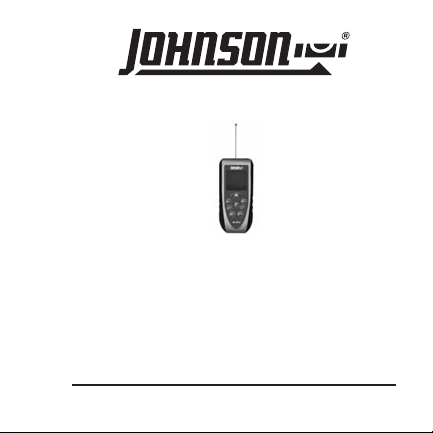
Laser Distance Measure
Model No. 40-6001
Instruction Manual
Congratulations on your choice of this Laser Distance Measure. We suggest you
read this instruction manual thoroughly before using the instrument. Save this
instruction manual for future use.
This is a Class II laser tool and is manufactured to comply with CFR 21, parts
1040.10 and 1040.11 as well as international safety rule IEC 285. The laser also
complies with EMC Test according to EN61000-6-3; 2001+A11:2004, EN 6100-61:2011, EN 6100-4-2, EN 61000-4-3, EN 60825, FCC Test according to PART 15.
©2013 Johnson Level & Tool - Rev. 3 1
Page 2
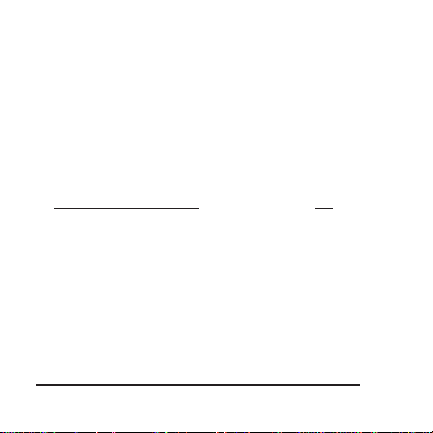
Table of Contents
1. Kit Contents . . . . . . . . . . pg. 2
2. Safety Information. . . . . . pg. 3
3. Location/Content of
Warning Labels . . . . . . . . pg. 4
4. Location of Parts/
Components . . . . . . . . pg. 5-7
5. Start Up - Battery Installation
Instructions . . . . . . . . pg. 9-10
6. Using the Product . . pg. 11-29
Technical Specifications
7.
8. Product Warranty . . . . . pg. 31
9. Warranty Registration . . pg. 32
. pg. 30
1. Kit Contents
Description for Model 40-6001 Qty.
Laser Distance Measure 1
Wrist Strap 1
“AA” Alkaline Batteries 2
Soft-sided Pouch 1
Instruction Manual 1
Warranty Card 1
2 ©2013 Johnson Level & Tool - Rev. 3
Page 3
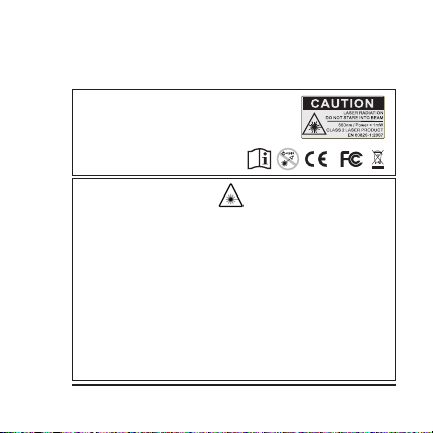
2. Safety Information
Please read and understand all of the following instructions, prior
to using this tool. Failure to do so, may void the warranty.
CAUTION!
Class II Laser Product
Max. Power Output: ≤ 1mW
Wavelength: 640-660nm
THIS TOOL EMITS LASER RADIATION.
DO NOT STARE INTO BEAM.
AVOID DIRECT EYE EXPOSURE.
ATTENTION IMPORTANT
• Read all instructions prior to operating this laser tool. Do not remove any labels from tool.
• Do not stare directly at the laser beam.
• Do not project the laser beam directly into the eyes of others.
• Do not set up laser tool at eye level or operate the tool near a reflective surface as the laser beam
could be projected into your eyes or into the eyes of others.
• Do not place the laser tool in a manner that may cause someone to unintentionally stare into the
laser beam. Serious eye injury may result.
• Do not operate the tool in explosive environments, i.e. in the presence of gases or flammable liquids.
• Keep the laser tool out of the reach of children and other untrained persons.
• Do not attempt to view the laser beam through optical tools such as telescopes as serious eye
injury may result.
• Always turn the laser tool off when not in use or left unattended for a period of time.
• Remove the battery when storing the tool for an extended time (more than 3 months)to avoid
damage to the tool should the batteries deteriorate.
• Do not attempt to repair or disassemble the laser tool. If unqualified persons attemptto repair this
tool, warranty will be void.
• Use only original Johnson
©2013 Johnson Level & Tool - Rev. 3 3
®
parts and accessories purchased from your Johnson®authorized dealer.
Page 4
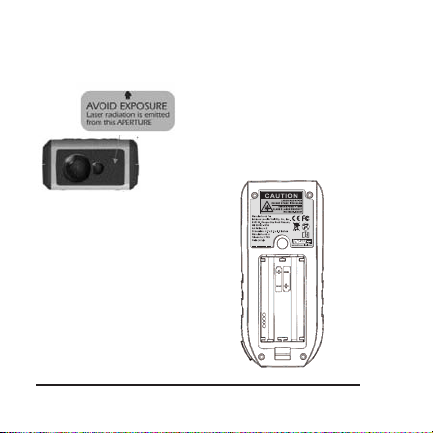
3. Location/Content of Warning Labels
4 ©2013 Johnson Level & Tool - Rev. 3
Page 5
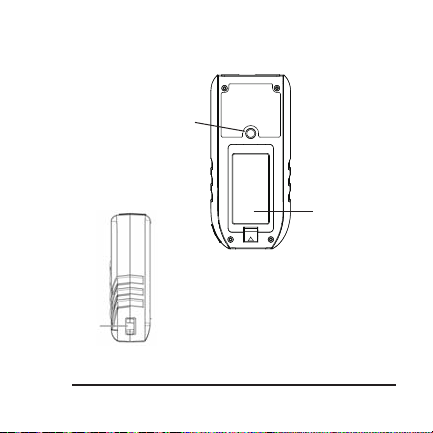
4. Location of Part/Components
1
2
1. Tripod Thread 1/4 - 20
2. Battery Cover
3
©2013 Johnson Level & Tool - Rev. 3 5
3. Wrist Strap Bracket
Page 6
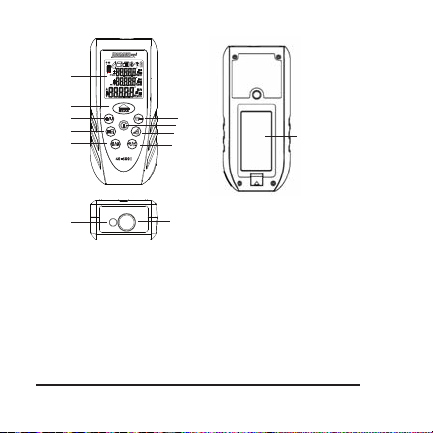
4
5
6 10
7
8
11
12
13
15
9
4. LCD Display
5. Measure Button
6. Add/Unit of Measure
7. Measure Function
Area
Volume
Stake-Out
8. Countdown Measure/
Memory Recall
6 ©2013 Johnson Level & Tool - Rev. 3
14
9. Laser Emitting Window
10. Subtract/Back-Light
11. Power Button/Clear/Escape
12. Indirect Measurement/Pythagoras
13. Measuring Reference Position/
Continuous Laser Mode
14. Receiver Window
15. Battery Cover
Page 7
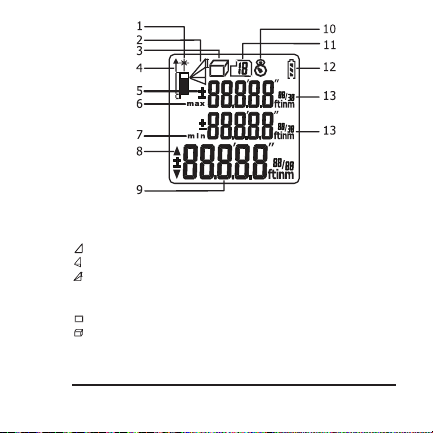
1. Active Laser Indicator
2. Indirect Measuring
Single Pythagoras
Double Pythagoras
Double Pythagoras
(Partial Height)
3. Measuring Function
Area Measuring
Volume Measuring
4. Measurement Reference Position
©2013 Johnson Level & Tool - Rev. 3 7
5. Add and Subtract
6. Maximum Display
7. Minimum Display
8. Stake Direction Indicator
9. Main Screen and
Units of Measure
10. Countdown Measuring Timer
11. Memory Counter
12. Battery Status
13. Sub-Screens and Units
of Measure
Page 8
Measuring Reference
Range
Range is specified between a minimum 2-inches to a maximum of
165-feet with an accuracy of 1/16”. Longer ranges will be found by the
instrument but a variance in the accuracy may exist. At night or dusk
the range may be greater than during daylight or if the target has poor
reflective properties.
Target Surfaces
Measuring errors may occur when aiming at surfaces composed of
colorless liquids (e.g. water), glass, Styrofoam or similar semi-permeable
surfaces. Aiming at high gloss surfaces may deflect the laser beam and
lead to measurement errors.
Hazards of Use
Be aware that errors in distance measurements may occur if the
instrument is defective or has been dropped, been misused or modified.
Note
Conduct periodic test measurements to ensure the instrument is measuring
accurately and consistently. This is most important if the instrument has
been exposed to abnormal use. Always confirm accuracy before and
during important measurements. Keep the laser distance measure optic
clean and inspect for damage.
8 ©2013 Johnson Level & Tool - Rev. 3
Page 9
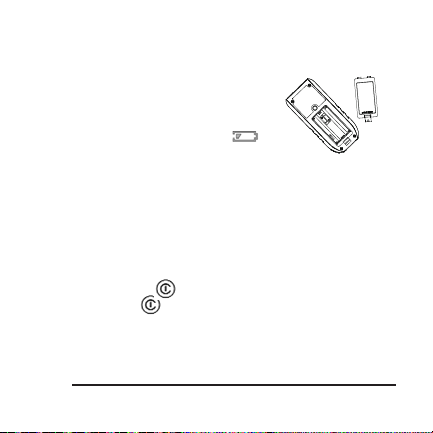
5. Start Up - Battery Installation
1. Remove battery compartment lid.
2. Insert 2-”AA” batteries observing
correct polarity.
3. Close battery compartment lid.
4. Replace battery when the
flashes on screen. When this icon
appears there are approximately 100 measurements remaining.
Note
Use only alkaline batteries. If the instrument will not be used for an
extended time, remove the batteries to protect against corrosion.
Power Button
Press and release Power Button to power up.
Press and hold Power Button to power off.
This instrument powers off automatically after three minutes of inactivity.
©2013 Johnson Level & Tool - Rev. 3 9
Page 10
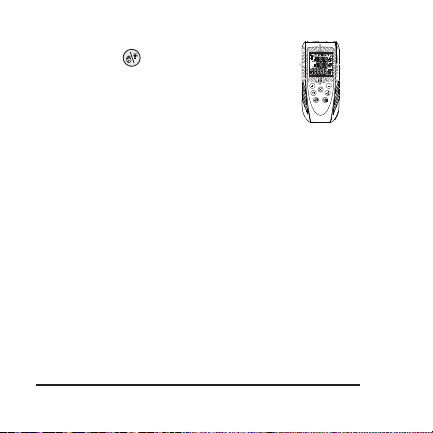
Backlight
Press and hold the button for two seconds
to activate backlight. Repeat this step to turn
off backlight.
Automatic Shutoff
Laser will turn off after 30 seconds
Unit will turn off after 3 minutes
10 ©2013 Johnson Level & Tool - Rev. 3
Page 11

6. Using the Product
Tip: Place a white sheet of paper over the targeted measuring
surface if error message Err02 occurs to improve the return signal.
Measuring
Measuring Modes
Your Laser Distance Measure has four measuring modes:
Length
Area/Square
Volume/Cube
Indirect/Pythagoras
Units of Measure
This instrument has seven units of measure. The desired unit of measure
can be set by pressing and holding for two seconds. The sub screen
will display only feet and
meters in a decimal format
in Area and Volume modes.
The following units can
be set:
©2013 Johnson Level & Tool - Rev. 3 11
Distance Area Volume
1. 0.000 m
2. 0.00 ft
3.
4. 0.00 in
5. 0 1/32 in
6. 0 1/16 in
7. 0 1/8 in
0’0” 1/32
0.000 m
0.00 ft
0.00 ft
0.00 ft
0.00 ft
0.00 ft
0.00 ft
2
0.000 m
3
2
0.00 ft
3
2
0.00 ft
3
2
0.00 ft
3
2
0.00 ft
3
2
0.00 ft
3
2
0.00 ft
3
Page 12
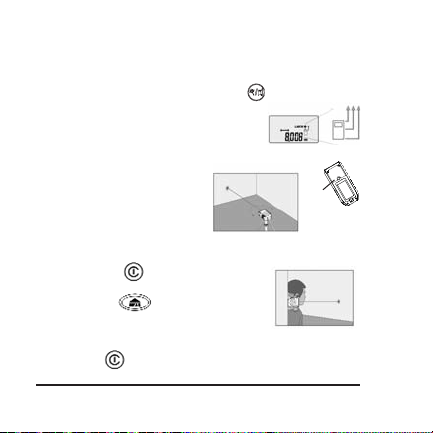
Measurement Reference Position
Default measurement setting is from the rear of the instrument for all
modes. Be sure to adjust the measuring reference position prior to
engaging a measuring calculation mode. Press to scroll through
the reference point options
Front
Middle - Tripod Thread (Size 1/4”-20 )
Rear
Indicator for reference
Tripod
Thread
Single Distance Measuring
Press and release to power up.
Direct Laser Beam to Target.
Press and release .
Record measurement (up to 20 measurements will
be stored automatically and available for recall, see
Memory Recall page 26).
Press and hold to power down
12 ©2013 Johnson Level & Tool - Rev. 3
Page 13
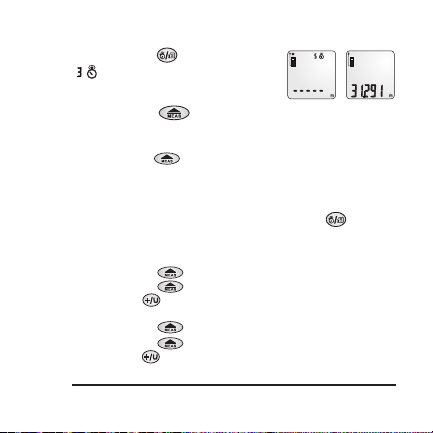
Measuring with Countdown Timer
Press and release .
icon will appear on screen with
default setting of three second
countdown timer.
Press and release to activate
laser (if inactive.)
Direct the laser beam towards the target and hold steady.
Press and release to activate the countdown timer.
Measurement will be recorded on screen.
Repeat these steps for each measurement. Countdown measuring may be
used during any measuring function (e.g. Pythagorean, area, volume, etc).
To extend the time from three seconds press and release until
you reach desired time. Timer can be set up to 15 seconds.
Adding or Subtracting
Press and release the button to activate laser.
Press and release the button to record first measurement.
Press and release (first measurement moves to sub value position on screen
and a “+” sign temporarily appears).
Press and release the button to activate laser. (If inactive.)
Press and release the button to record second measurement.
Press and release to add measurement 1 (stored in sub value
position) and measurement 2 together.
©2013 Johnson Level & Tool - Rev. 3 13
Page 14

To add another measurement to sum (repeat same measurement
sequence) to tally.
To subtract a value in the tally sequence press button.
This laser distance measure has the capability to add or subtract area,
volume or indirect measurement calculations. For example, if you need
the square footage of four rooms this instrument will allow you to add
each area calculation together to sum the dimensions of the four rooms.
The same holds true for volume or indirect measurement modes.
Please see each respective measurement section for the step-by-step
instructions.
14 ©2013 Johnson Level & Tool - Rev. 3
Page 15

Continuous Measuring
This mode will take continuous measurements
as you move closer or further away from the
target. Minimum working range is 2-inches.
Maximum working range is 165-feet.
Press and hold the button to activate continuous
measuring mode.
To pause Continuous Measuring mode press or .
To resume Continuous Measuring mode press or to exit
Continuous Measuring mode press .
Minimum / Maximum Measurements
As the laser beam is scanned across the
measuring surface, the maximum and minimum
distance is simultaneously recorded in the sub
value positions on the screen as the laser is scanning the targeted surface.
©2013 Johnson Level & Tool - Rev. 3 15
Page 16

Area Measurement (Square2)
Press Power Button to turn power on.
Press button to enter Area mode.
A rectangle icon will appear on the upper left side of screen.
Observe flashing line for each required
measurement (Length & Width).
Follow flashing line instructions on screen to measure width & length.
Press and release button to record measurements.
Area calculation will be presented in sub value position at top of screen.
Note: Unit of measure for area calculation will be displayed in decimal
form in square feet or square meters on main screen.
To tally (or sum) the Area calculations of multiple rooms use the
following steps:
Suggestions:
Be sure you have the desired unit of measure selected.
16 ©2013 Johnson Level & Tool - Rev. 3
Page 17

For better visibility press and hold the backlight button to activate
the backlight.
It is recommended that you test this function prior to taking important
measurements. Simply write down each Area calculation on a piece of
paper and add (or subtract) the Area calculations along with the Laser
Distance Measure. This will familiarize you with the process of how the
calculations are determined.
Follow the Area measurement instructions above to enter Area mode.
Once the first Area calculation is taken it will be displayed in the bottom row
on the LCD screen.
Press and release the button.
Upon pressing the button the LCD screen will be cleared however the
Area calculation is stored.
The Area mode will remain active on the LCD screen .
Take the second room Area dimensions.
When the Area calculation appears in the bottom row press and release the
button again.
You will now see the previous Area calculation at the top row being added to
the most recent Area calculation in the middle row.
The sum of both Area calculations will be displayed in the bottom row.
Follow this sequence to continue tallying additional room dimensions.
To subtract an Area measurement simply press and release the button
during the sequence and that value will be deducted from the total.
©2013 Johnson Level & Tool - Rev. 3 17
Page 18

Volume Measurement (Cube3)
Press Power Button to turn power on.
Press and release button two times.
A 3- dimensional rectangle icon will appear on the upper left side of
screen. Observe flashing line for each required measurement (Length,
Height & Width).
Follow flashing line instructions on screen to measure length, width &
height. Press and release button to record measurements.
Volume calculation will be presented in sub value position at top of screen.
Note: Unit of measure for cube calculation will be displayed in decimal
form in cubic feet or cubic meters on main screen.
18 ©2013 Johnson Level & Tool - Rev. 3
Page 19

To tally (or sum) the Volume calculations of multiple rooms use the
following steps:
Suggestions:
Be sure you have the desired unit of measure selected.
For better visibility press and hold the backlight button to activate
the backlight.
It is recommended that you test this function prior to taking important
measurements. Simple write down each Volume calculation on a piece of
paper and add (or subtract) the Volume calculations along with the Laser
Distance Measure. This will familiarize you with the process of how the
calculations are determined.
Follow the Volume measurement instructions above to enter Volume mode.
Once the first Volume calculation is taken it will be displayed in the
bottom row on the LCD screen.
Press and release the button.
Upon pressing the button, the LCD screen will be cleared however
the Volume calculation is stored.
The Volume mode will remain active on the LCD screen .
Take the second Volume dimensions.
When the Volume calculation appears in the bottom row press and
release the button again.
©2013 Johnson Level & Tool - Rev. 3 19
Page 20

You will now see the previous Volume calculation at the top row being
added to the most recent Volume calculation in the middle row.
The sum of both Volume calculations will be displayed in the bottom row.
Follow this sequence to continue tallying additional Volume dimensions.
To subtract an Volume measurement simply press and release the
button during the sequence and that value will be deducted from the total
Indirect Measurements (Pythagorean Methods)
All Calculations are based on Pythagorean Theorem a2+b2=c2.
This function allows for the measurement of hard to reach jobs.
Follow the order of the flashing lines for each required measurement.
Note: For accurate measurements the instrument’s position must be held
constant. For example, note the position of your hand when
taking first measurement. Do not move your hand when preparing to take
the second measurement. Simply pivot your wrist (keeping
instrument in same position) to align the next target. Then record
next measurement.
20 ©2013 Johnson Level & Tool - Rev. 3
Page 21

First Press for Single
Pythagoras
Calculates distance between
Point 1 and Point 2
Indirect Measurement 1 (2 shot measurements FULL Height)
Press and release Indirect Measure button once to enter mode.
Second Press for Double
Pythagoras (Summary)
Calculates distance between
Point 1 and Point 3
Third Press for Double
Pythagoras (Partial Measurement)
Calculates distance between
Point 1 and Point 2
Position instrument by observing flashing line on screen. (Base of triangle)
Press and release Measure button to record first measurement.
Hold instrument position and pivot to aim laser at second target observing
flashing line on screen.
Press and release Measure button to record second measurement.
Pythagoras calculation (full height) will be presented in main screen
position at bottom.
©2013 Johnson Level & Tool - Rev. 3 21
Page 22
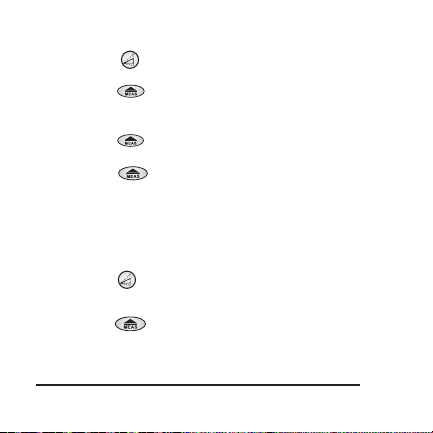
Indirect Measurement 2 (3 shot measurements FULL Height)
Press and release Indirect Measure button twice to enter Mode.
Aim laser at target-observe flashing lines on screen.
Press and release Measure button to record first measurement.
Hold instrument position and pivot to aim laser at second target observing
flashing line on screen.
Press and release Measure button to record second measurement.
Hold instrument position and pivot to aim laser at third target.
Press and release Measure button to record third measurement.
Pythagoras calculation (full height) will be presented in main screen
position bottom.
Indirect Measurement 3 (3 shot measurements
PARTIAL Height)
Press and release Indirect Measure button three times to enter mode.
Aim laser at targeted measuring surface observe flashing line on screen.
Press and release Measure button to record first measurement.
Hold instrument position and pivot to aim laser at second target observing
flashing line on screen.
22 ©2013 Johnson Level & Tool - Rev. 3
Page 23

Press and release Measure button to record second measurement.
Hold instrument position and pivot to aim laser at third target.
Press and release Measure button to record third measurement.
Pythagoras calculation (partial height) will be presented in main screen
position at bottom.
Note: Unit of measure for each Pythagoras function is capable of being
displayed in decimal (feet, inches or metric) or inches and feet to 1/32.
Simply press and hold to scroll through each unit of measure.
To tally (or sum) the Indirect measurement calculations of multiple
rooms use the following steps:
Suggestions:
Be sure you have the desired unit of measure selected.
For better visibility press and hold the backlight button to activate
the backlight.
It is recommended that you test this function prior to taking important
measurements. Simple write down each Indirect measurement calculation
on a piece of paper and add (or subtract) the Indirect measurement
calculations along with the Laser Distance Measure. This will familiarize
you with the process of how the calculations are determined.
©2013 Johnson Level & Tool - Rev. 3 23
Page 24

Follow the Indirect measurement instructions above to enter Indirect
measurement mode.
Once the first Indirect measurement calculation is taken it will be displayed
in the bottom row on the LCD screen.
Press and release the button.
Upon pressing the button the LCD screen will be cleared however the
Indirect measurement calculation is stored.
The Indirect measurement mode will remain active on the LCD screen
Take the second Indirect measurement.
When the Indirect measurement calculation appears in the bottom row press
and release the button again.
You will now see the previous Indirect measurement calculation at the top
row being added to the most recent Indirect measurement calculation in the
middle row.
The sum of both Indirect measurement calculations will be displayed in the
bottom row.
Follow this sequence to continue tallying additional Indirect measurement
dimensions.
To subtract an Indirect measurement simply press and release the
button during the sequence and that value will be deducted from the total.
24 ©2013 Johnson Level & Tool - Rev. 3
Page 25

Stake-out
Stake-out mode is designed to mark off repetitive
equal distances. For example, fence post installation
or framing.
1. To use Stake-out, you have to set one value or “stake” in memory.
2. Turn the unit on.
3. Press and release three times to enter the first stake setting.
4. Press to increase your value.
5. Press to decrease your value.
6. Hold for two seconds to shift to positions.
7. Once value is set, press to enter.
Enter Continuous Measuring Mode by pressing and holding .
An arrow will guide direction. This function can be stopped by
pressing the red power button .
©2013 Johnson Level & Tool - Rev. 3 25
Page 26

Memory Recall
This instrument stores your last 20 measurements in order recognizing
their unit of measure and measuring mode.
Press and hold the button.
Press or buttons to scroll up or down through the recorded
measurements.
Memory Reset Feature
While the laser distance measure instrument is off, the memory may be
erased by following these steps:
Press and hold the button.
While holding press the power button .
Release as you see the screen turn on and them immediately off.
Press and release power button to power on the instrument.
Memory will be reset to zero.
26 ©2013 Johnson Level & Tool - Rev. 3
Page 27

Indoor & Outdoor Measurements
This model is designed to take measurements indoors under normal
settings. The measuring surfaces and ambient light are critical factors to
the quality of measurement (indoors and outdoors). Outdoor measurement
capability may be limited due to sunlight/UV ray interference. Please note
that in some situations the unit may have difficulty reading the surface
you try to measure if lighting or sunlight is intense and/or the surface
being measured does not reflect the laser beam appropriately.
Measurement Errors
Error messages will appear if the unit’s receiver is not getting a
sufficient laser return signal.
Common surfaces that could cause an error reading:
- Water or other fluids
- Translucent to clear surfaces like glass or acrylic
- Porous or dark surfaces may require longer reading times or
cause an error reading
- Moving surfaces or objects such as curtains
- Highly reflective or angled surfaces may deflect the laser
beam signal
©2013 Johnson Level & Tool - Rev. 3 27
Page 28
Error Codes
Code Description Solution
Err01
Distance is outside of measuring range
Err02 Reflected signal is too weak Measure on a better surface
Err03 Out of display range Maximum Value: 99,999
Pythagorean theorem calculation error
Err04
Err05 Low Battery Install a new battery
Temperature is outside of working range
Err06
Err07 Ambient light is too strong Measure in a darker place
28 ©2013 Johnson Level & Tool - Rev. 3
Measure in a shorter
distance or longer distance
Split up measurement area
into smaller segments.
Check and verify value or
the sequence of
measurements is correct
Measure in an environment
within
specified working
temperature range
(shadow target)
Page 29
Tips from the Pro’s
Take more than one measurement in critical situations where accuracy
needs to be greater than an estimation measurement. Take 3-4
measurements from the same position to compare consistency of each
reading. Prior to important measurements verify that the instrument is in
proper working order and take sample measurements of a known
distance to verify accuracy.
To accurately measure from the rear of the instrument, use a scrap piece
of drywall or other flat material. Extend the material off the corner and
butt the LDM up to the material. Then take measurement.
Place a white sheet of paper over the targeted measuring surface if error
message Err02 occurs to improve the return signal.
©2013 Johnson Level & Tool - Rev. 3 29
Page 30

7. Technical Specifications
Measure Range* 2” - 165’
Accuracy* ± 1/16”
Measure Speed* 0.5 seconds
Laser Type 650 nm, ± 10nm, Class II, ≤ 1mW
Power Supply 2-“AA” Alkaline Batteries (included)
Battery Life 10,000 measurements
Dimensions 4.7” x 2.2” x 1.3”
Working Temperature 23°F to 104°F (-5°C to +40°C)
Storage Temperature -4°F to 140°F (-20°C to +60°C)
Auto Shut-off Laser 30 seconds
Auto Shut-off Main Power 3 minutes
IP Protection Class 52
*The working range and accuracy is dependent on how well laser light is reflected
from the surface for the target and with increased brightness of the ambient light
intensity measuring accuracy may deteriorate.
30 ©2013 Johnson Level & Tool - Rev. 3
(120 x 55 x 32 mm)
Page 31

8. Product Warranty
Johnson Level & Tool offers a two year limited warranty on our laser
distance measure products. You can obtain a copy of the limited
warranty for a Johnson Level & Tool product by contacting Johnson
Level & Tool's Customer Service Department as provided below or by
visiting us online at www.johnsonlevel.com. The limited warranty for
each product contains various limitations and exclusions.
NOTE: The user is responsible for the proper use and care of
the product.
For further assistance, or if you experience problems with this product
that are not addressed in this instruction manual, please contact our
Customer Service Department.
In the U.S., contact Johnson Level & Tool’s Customer Service
Department at 888-9-LEVELS.
In Canada, contact Johnson Level & Tool’s Customer Service
Department at 800-346-6682.
©2013 Johnson Level & Tool - Rev. 3 31
Page 32

9. Warranty Registration
You will need to locate the serial number for your product that is located
inside the battery compartment. PLEASE NOTE THAT IN ADDITION TO
ANY OTHER LIMITATIONS OR CONDITIONS OF JOHNSON LEVEL &
TOOL'S LIMITED WARRANTY, JOHNSON LEVEL & TOOL MUST HAVE
RECEIVED YOUR PROPERLY COMPLETED WARRANTY CARD WITHIN
30 DAYS OF YOUR PURCHASE OF THE PRODUCT OR ANY LIMITED
WARRANTY THAT MAY APPLY SHALL NOT APPLY AND THERE SHALL
BE NO WARRANTY.
Enclosed with this instruction manual you will find a warranty
registration card to be completed for your product.
32 ©2013 Johnson Level & Tool - Rev. 3
