Johnson Controls Interiors BLUE15M TCU User Manual

CB2-BLUE15M-TCU Owner’s
Manual
Draft
Johnson Controls, Inc.
Automotive Experience
915 East 32nd Street
Holland, MI 49423
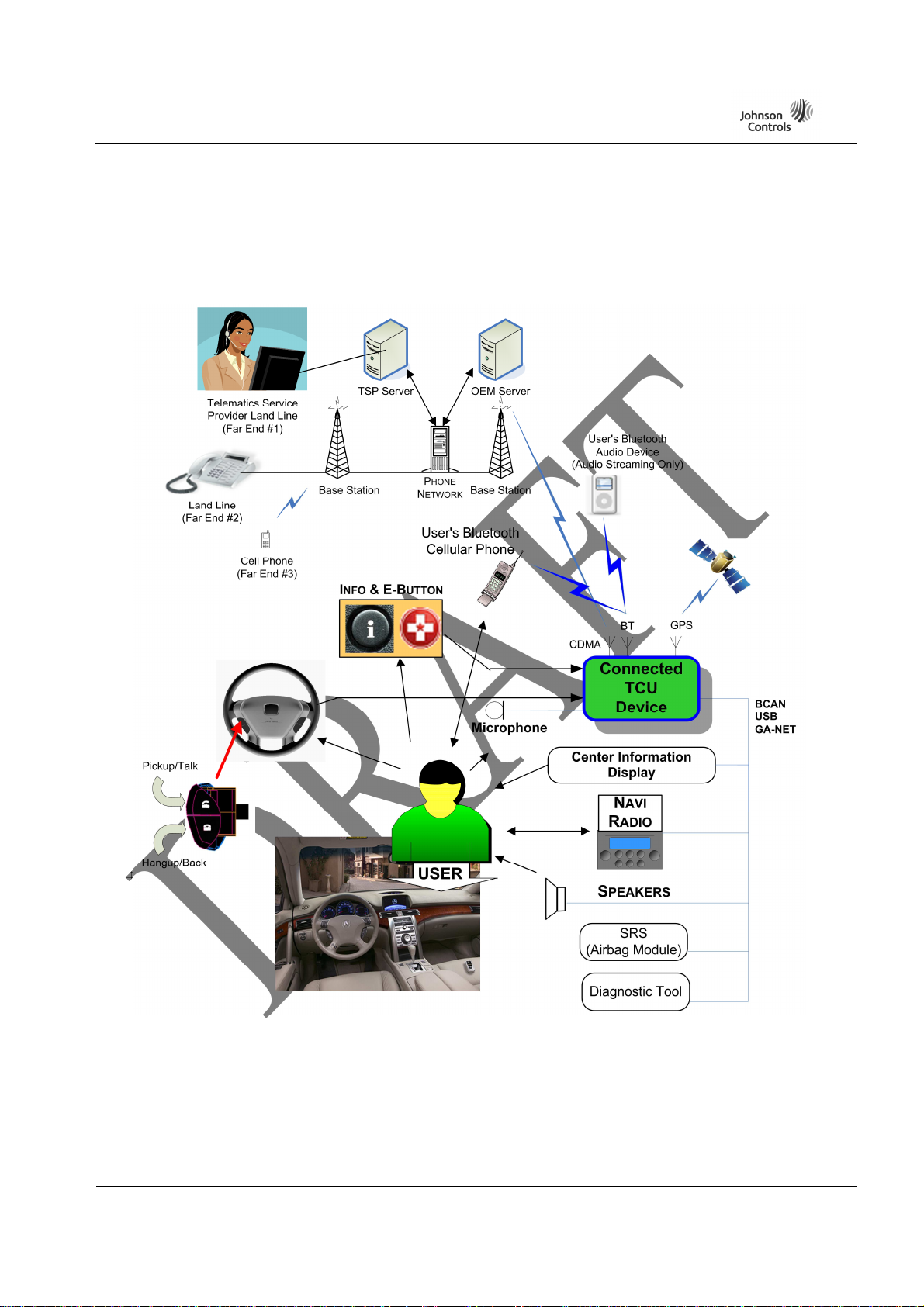
CB2-BLUE15M-TCU Owner’s Manual Draft
1 System Diagram
The following diagram shows a high-level overview of how the user will be able to connect through
the TCU to receive TCU services from the telematics service provider as well as the OEM servers.
Figure 1: TCU Context Diagram
Page
2 of 10

CB2-BLUE15M-TCU Owner’s Manual Draft
2 Embedded Phone (CDMA) Features
2.1 Automatic Crash Notification (ACN)
The ACN feature is used to establish a voice call with the Telematics Service Provider (TSP) call
center in the event of a collision. A message is sent to the TSP with the location and vehicle status
while an LED is blinked, textual indicators are displayed, and a prompt is played to the passengers
notifying them of a pending voice call with the TSP. The TSP call center representative subsequently
places an incoming voice call to the TCU and it is automatically answered.
2.2 Emergency Call (E-Call)
The E-Call feature establishes a voice call with the TSP when user presses the Emergency button. An
SMS is sent to the TSP call center with the location and vehicle status while a visual indicator is
blinked, textual indicators are displayed, and a prompt is played notifying a pending voice call with
the TSP. A TSP call center representative then places an incoming voice call to the TCU where it is
automatically answered.
2.3 Roadside Assistance (R-Call)
The R-Call feature establishes a voice call with the TSP when the user desires Roadside Assistance.
When the NAVI sends an Establish Roadside Assistance (RA) message, the TCU sends an SMS to the
TSP call center requesting an R-Call session. When the TSP call center responds with a voice call to
the TCU, the TCU automatically answers the R-Call.
2.4 Information Call (I-Call)
I-Call feature establishes a voice call with the TSP's IVR system when the user presses the
Information (I-Call) button. A message is sent to the TSP requesting an I-Call session, while a visual
indicator is blinked, textual indicators are displayed, and a prompt is played notifying of a pending
voice call with the TSP. The TSP calls the TCU and it is automatically answered.
2.5 Security and Alerts
The Security and Alerts feature notifies the user when specific events occur. Once an event is
triggered, the TCU sends a report via SMS to the TSP.
2.6 Stolen Vehicle Tracking (SVT)
The Stolen Vehicle Tracking feature tracks vehicle position. While SVT is active, the TCU sends
periodic location updates to the TSP call center.
2.7 Remote Vehicle Functions
Remote Vehicle Function feature is controlled by the TSP to remotely operate the electromechanical
door locks in the vehicle and to view vehicle status.
The feature supports unlocking the driver door, locking all doors, and sending vehicle indicators that
could be viewed when in the vehicle. When the TCU receives a Remote Vehicle Function request via
SMS from the TSP, it will perform the function requested and send the confirmation back to the TSP.
Page
3 of 10
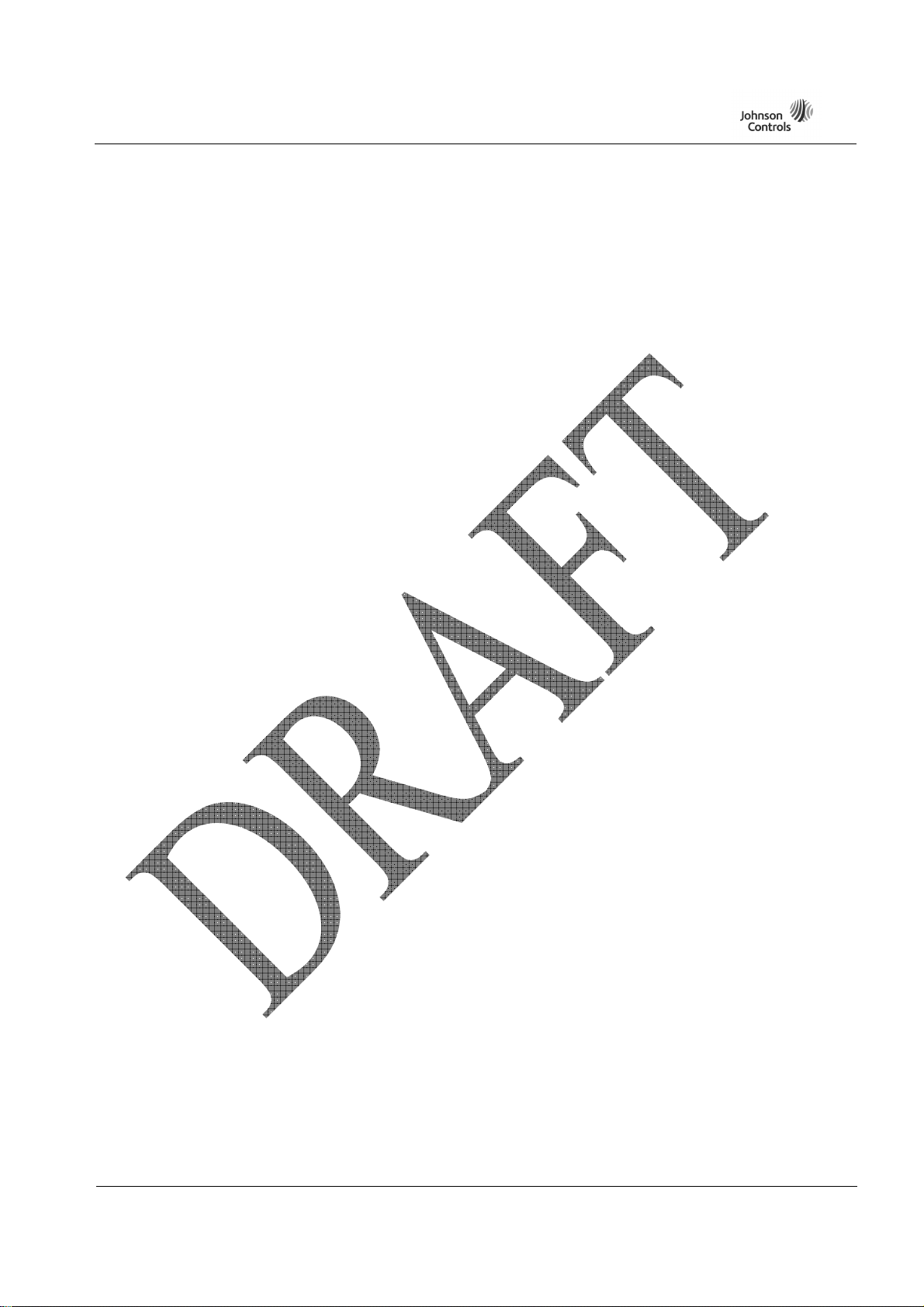
CB2-BLUE15M-TCU Owner’s Manual Draft
2.8 Point of Interest (POI) Download
The POI Download feature allows the user to request a destination download to their vehicle.
Downloads can be initiated via the TSP operator or a website that offers a destination download
option. TCU receives a message requesting POI information. The TCU will then import the
destination information and report back to the TSP.
3 Handsfree Telephone (Bluetooth) Features
3.1 Product Description
The TCU provides hands-free calling in the vehicle via the short-range wireless radio frequency
communications protocol known as Bluetooth. Integrated into the vehicle audio systems and active on
the data bus, the TCU provides the primary human interface functions to both telephone and installed
audio systems when operating in the hands-free mode. The TCU includes the speech recognition
engine and defined voice tree enabling the voice commanded operation of the system. Primary HandsFree Telephone commands may also be initiated via switches provided on the steering wheel and Point
of Interest selection screens via the Navi touch screen display.
The transfer of stored cellular phone book entries to the TCU (Phone Book Access Push) and the
transfer of the complete cellular phone book to the navigation unit upon request (Phone Book Access
Pull) are accomplished via the Hands Free Link/Navi Communications.
3.2 Connection Management
Connection Management refers to all the processes related to managing a mobile device (phone or
audio player) including pairing device(s), deleting device(s), and managing connections to paired
Bluetooth device(s).
3.2.1 Pairing
The TCU supports two methods to pair a device. The first method, Legacy, requires the user to enter a
pre-defined 4-digit pairing code. The second method enables a user to pair a device without entering a
pairing code. This method is called “Secure Simple Pairing”. There are some phones that require a 4digit pairing code before they will begin communicating with the TCU to initiate pairing. As a result
the TCU will provide pairing code instructions to the user in some cases when it may not be necessary.
This will be described in detail under Passive Pairing, below.
The TCU system can add Mobile Devices, one device at a time. Prior to pairing a new device, the
TCU will disconnect from all currently connected devices to prevent unwanted interruptions during
the pairing process.
If the device supports BT version 2.1 or greater, the TCU will determine the security level available on
the Mobile Device. If the device supports BT version 2.0 or earlier, the TCU will initiate the Legacy
Pairing method.
4-Digit Code Pairing (Legacy Pairing):
When adding a device to the TCU, the user may enter a pairing code on the mobile device (only if the
device does not support Bluetooth 2.1). The TCU has a pre-defined pairing code so that the user does
not have to enter a pairing code on the TCU at the time of pairing. During the pairing function, the
TCU’s pairing code will be displayed on the in-vehicle display. The user will be able to change the
Page
4 of 10
