Page 1
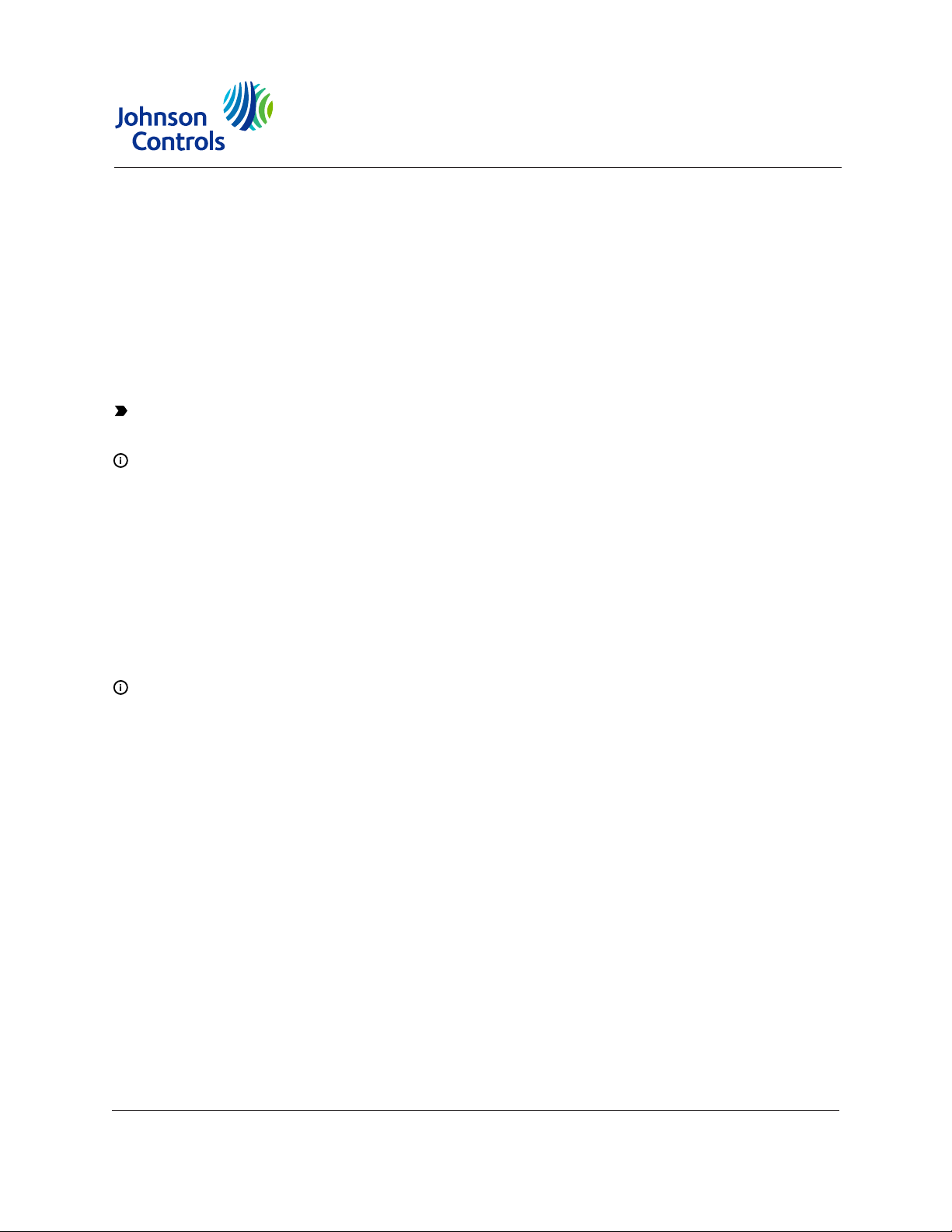
NAE35/NAE45 Installation Guide
Application
The Network Automation Engine (NAE) is a web-enabled, Ethernet-based, supervisory device that
monitors and controls networks of field-level building automation devices, HVAC equipment, and
lighting.
This document describes how to install NAE35 and NAE45 models, which are referred to collectively
as network engines, unless otherwise specified. These network engines provide integration to the
following network protocols: BACnet/IP, BACnet MS/TP, N2 Bus, and integrations to other building
management communication technologies, including Modbus®, M-Bus, and KNX. At Release
9.0, the Modbus, M-Bus, and KNX integrations are added and licensed during network engine
commissioning. At Release 9.0.7, the Modbus, M-Bus, and KNX integrations are included with the
image of the network engine, already pre-licensed and ready for selection during commissioning.
Important: For existing custom integrations, contact your local Systems Integration Services
(SIS) team before an upgrade. Updated drivers can be provided on request.
Note:
Beginning with Metasys Release 9.0.7, modems (internal and external) and pagers are no
longer supported on NAE35 and NAE45 engines that run the Linux operating system, but are
still supported on prior releases for engines that use a Windows Embedded operating system.
If you receive from the factory a network engine with Release 9.0 that has an internal modem,
you can field-upgrade the engine to Release 9.0.7 to acquire new release enhancements, but
its modem and pager functionality is lost. If you need modem and pager functionality, do not
upgrade the NAE35 or NAE45 engine to Release 9.0.7.
In addition, support for the LonWorks® network is no longer available on the NAE35 and
NAE45 engines at Release 9.0.7. Therefore, do not upgrade to Release 9.0.7 any NAE35 or
NAE45 engine that features the LonWorks integration.
Note: If you receive an NAE35 or NAE45 engine from the factory that is imaged with Release
9.0, you can field-upgrade the engine to Release 9.0.7 if the upgrade is supported.
Installation
Follow these guidelines when installing the network engine:
• Transport the network engine in the original container to minimize vibration and shock damage
to the network engine.
• Verify that all the parts shipped with the network engine.
• Do not drop the network engine or subject it to physical shock.
• Do not open the network engine housing (except the data protection battery compartment). The
network engine has no user-serviceable parts inside.
Parts included
• one NAE35 or NAE45 with removable terminal plugs
• one data protection battery (installed and connected when the network engine is shipped)
• one Installation Instructions sheet
Part No. 24-10050-6 Rev. Z
2019-05-08
Release 9.0, 9.0.7
*24100506Z*
(barcode for factory use only)
MS-NAE35xx-2, MS-NAE45xx-2
Page 2
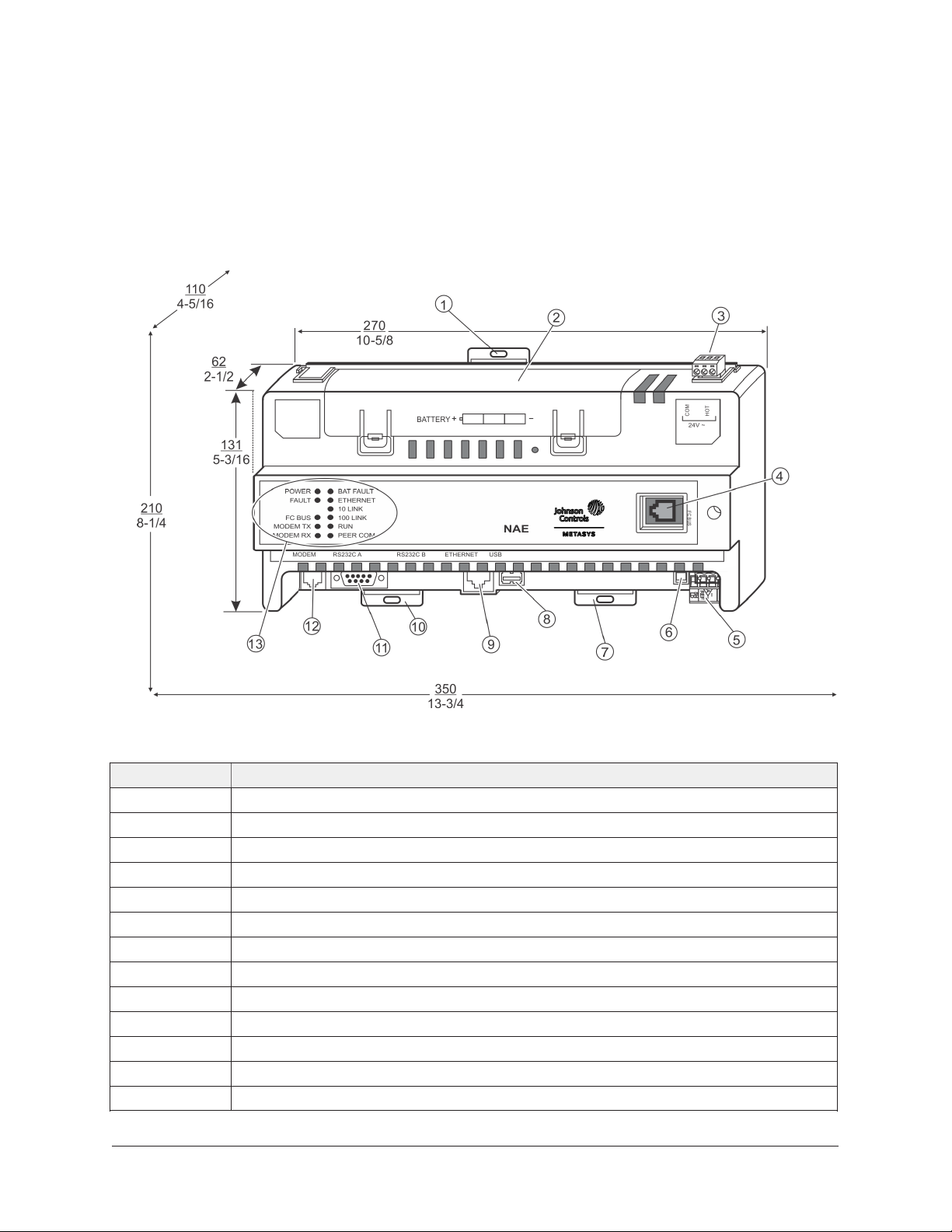
Materials and special tools needed
• three M4 (#8) fasteners appropriate for the mounting surface
• one 20 cm (8 in.) or longer piece of DIN rail and appropriate hardware for mounting the DIN rail
Dimensions
Figure 1: Front of NAE4511-2 showing dimensions (mm/in.),
physical features, and required mounting space around engine
Table 1: NAE45 physical features
Callout Description
1 Mounting clip
2 Data protection battery compartment
3 24 VAC power terminal
4 6-pin modular field controller service port
5 FC Bus (N2 Bus or FC Bus terminal)
6 End-of-line switch
7 Mounting clip
8 USB port
9 RJ-45 8-pin Ethernet port
10 Mounting clip
11 RS-232 serial port
12 Modem terminal (functional at Release 9.0; not functional at Release 9.0.7)
13 System status LEDs
NAE35/NAE45 Installation Guide2
Page 3
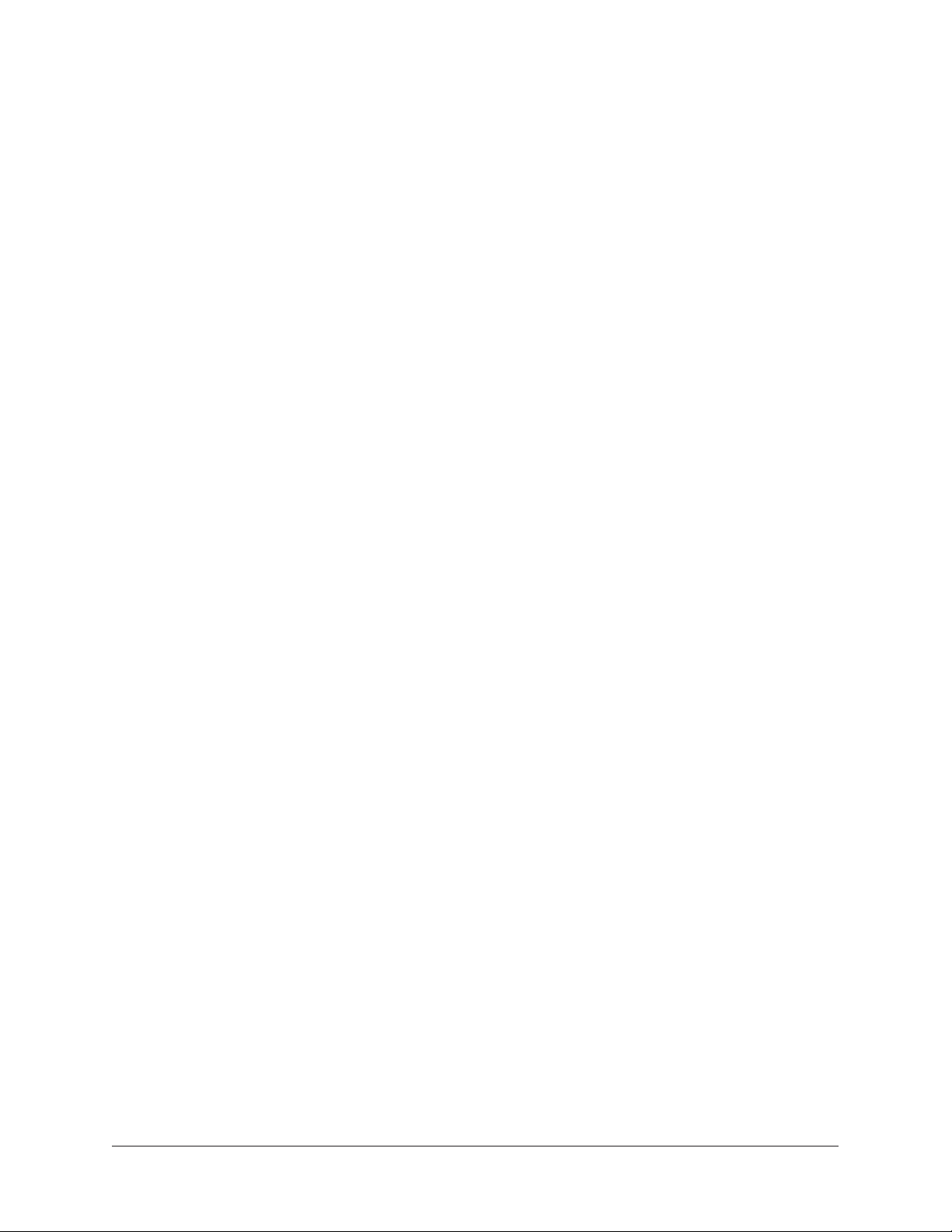
Mounting
Location considerations
Follow these guidelines when mounting a network engine:
• Ensure that the mounting surface can support the network engine and any user-supplied
enclosure.
• Mount the network engine in proper orientation (Figure 1).
• Mount the network engine on an even surface in wall mount applications whenever possible. If
you must mount the network engine on an uneven surface, be careful not to crack the mounting
clips or network engine housing when tightening the screws. Use shims or washers to mount the
network engine evenly on the mounting surface.
• Mount the network engine in areas free of corrosive vapors, and observe the environmental
limitations listed in the Technical specifications section.
• Allow sufficient space for cable and wire connections and access to the data protection battery
and End-of-Line (EOL) switch (Figure 1).
• Do not mount the network engine where the ambient temperature may exceed 50°C (122°F).
• Do not mount the network engine on surfaces prone to vibration or in areas where
electromagnetic emissions can interfere with network engine communication.
• Do not obstruct the network engine housing ventilation holes.
• Do not mount power transformers below the network engine.
On applications where the network engine is mounted inside a panel or enclosure, follow these
additional guidelines:
• Do not install the network engine in airtight enclosures.
• Do not install heat-generating devices in the enclosure with the network engine that may cause
the ambient temperature to exceed 50°C (122°F).
Mounting the Network Engine
Wall mount applications
Use the holes in the three mounting clips for wall mount applications.
To mount the network engine on a vertical surface:
1. Ensure that all three mounting clips are inserted into the back of the network engine housing,
pulled outward, and snapped firmly into the extended position (Figure 3).
2. Mark the location of the three wall mount holes using the dimensions in Figure 2, or hold the
network engine up to the wall as a template and mark the locations.
3. Drill holes in the wall at the locations marked in (Figure 2) and insert wall anchors (if
necessary).
3NAE35/NAE45 Installation Guide
Page 4
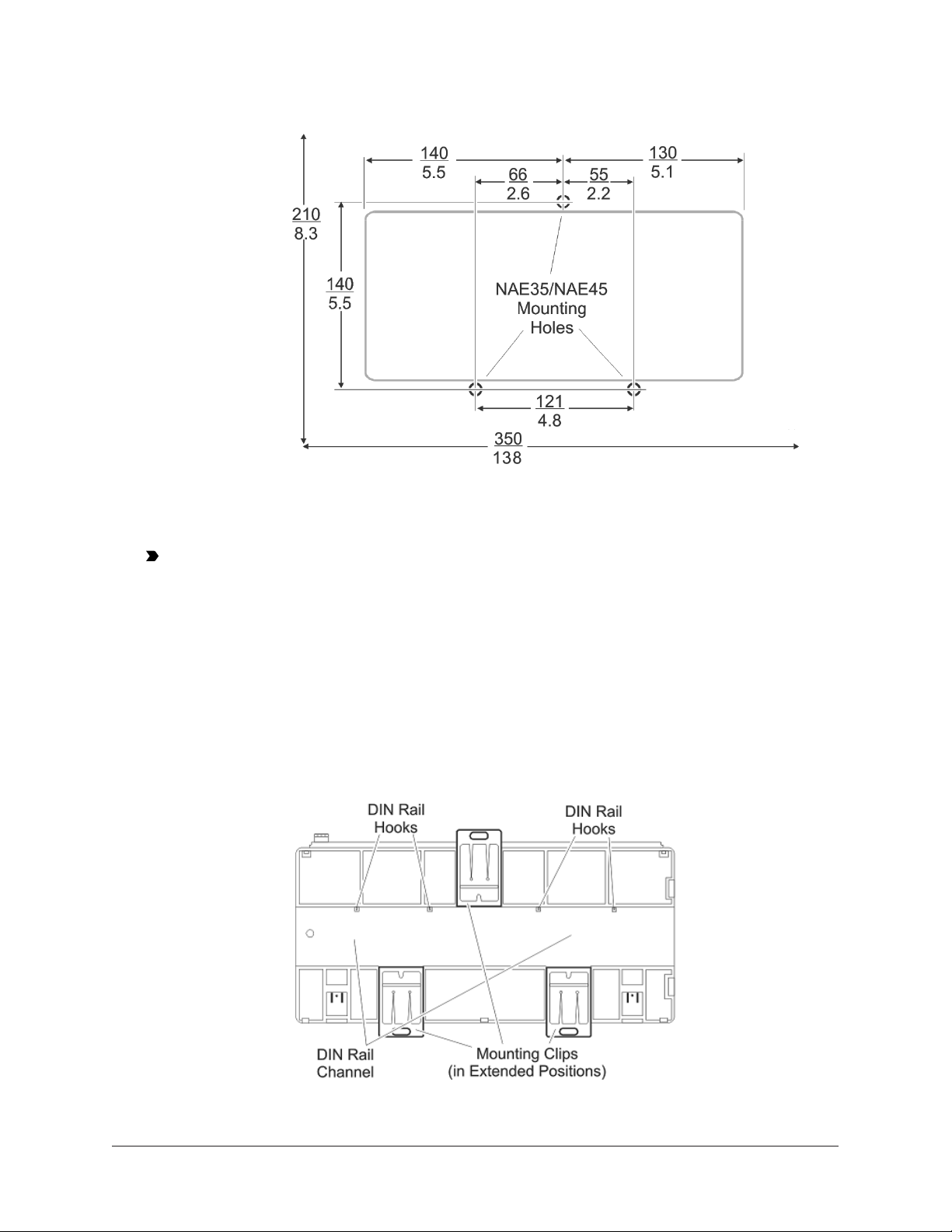
Figure 2: Network Engine Mounting Screw Hole
Dimensions and Mounting Area Requirements (mm/in.)
4. Position the network engine, insert the screws through the holes in the mounting clips, and
carefully tighten the screws.
Important: Do not overtighten the mounting screws. Overtightening the screws may
damage the mounting clips or the network engine housing.
DIN rail mount applications
To mount the network engine on a DIN rail:
1. Securely mount a 20 cm (8 in.) or longer section of DIN rail horizontally and centered in the
space.
2. Ensure that the bottom two mounting clips are pulled outward and snapped firmly into the
extended position (Figure 3).
Figure 3: DIN Rail and Mounting Clip Features on the Back of Network Engine
NAE35/NAE45 Installation Guide4
Page 5
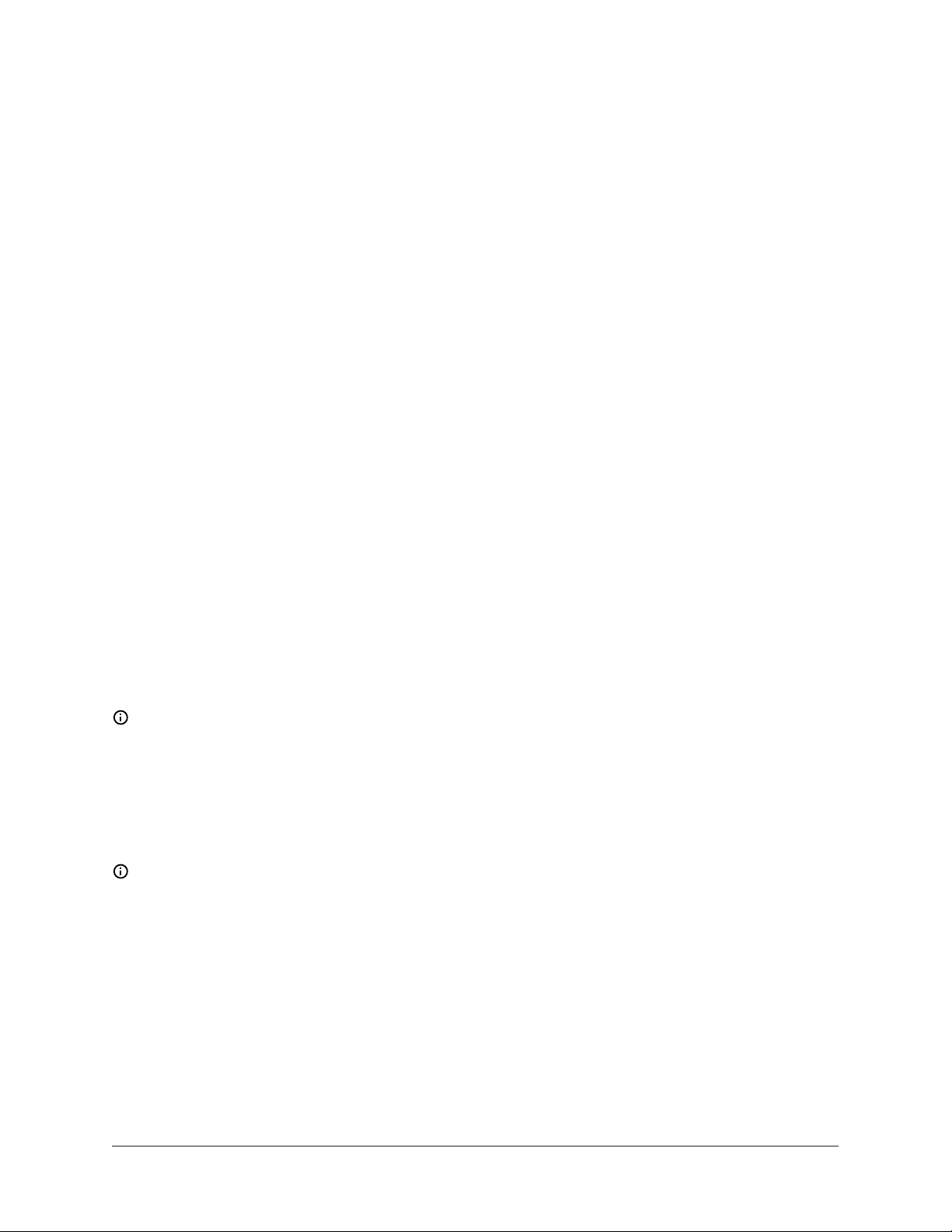
3. Hang the network engine by the DIN rail hooks (Figure 3) on the top track of the DIN rail, and
position the network engine DIN rail channel snugly against the tracks of the DIN rail.
4. Push the bottom mounting clips up to secure the network engine on the DIN rail tracks.
To remove the network engine from the DIN rail, snap the bottom DIN clips to the outward
extended position, and carefully lift the network engine off the DIN rail.
Enclosure mount applications
Mount the enclosure per the manufacturer’s instructions and mount the network engine in the
enclosure following the guidelines in the Location considerations and Mounting the Network
Engine sections.
Wiring
Power supply, network, and bus connections
See Figure 1 for the location of network engine ports, modular jacks, and terminal blocks.
Power supply
In North America, the network engine requires a dedicated Class 2, 24 VAC, 25 VA minimum power
supply. Outside North America, use a 24 VAC SELV transformer at the appropriate rating. The
minimum input voltage for the network engine to operate properly is 20 VAC. Maximum power
consumption is 25 VA.
FC Bus port
MS-NAE351x-x and MS-NAE451x-x models support one N2 Bus trunk or one MS/TP Bus trunk on
the FC Bus port. Connect either an N2 Bus trunk or an MS/TP Bus trunk to the 4-wire terminal block
plug labeled FC BUS.
The Field Controller (FC) Bus connection on an NAE35 and NAE45 is a 4-pin removable, keyed
terminal block labeled FC BUS. The FC bus connection is an optically isolated RS-485 port with a
keyed 4-position terminal block that communicates at 9.6k, 19.2k, 38.4k, or 76.8k baud. Use an FC
Bus port to integrate an N2 network, BACnet MS/TP FC Bus trunk, or third-party network into the
Metasys system.
Note: N2, BACnet MS/TP, Modbus RTU, and M-Bus have different protocols and network
requirements. Do not intermix N2, MS/TP, Modbus, or M-Bus devices on the same FC Bus port.
The SHD connection on the FC terminal block is not connected to any earth ground connection. See
Table 2 and Table 3 for more information on bus rules and bus device limits.
FC Bus modular jack
The 6-pin modular jack labeled FC BUS is an FC Bus service port for MS/TP applications (only).
Note: Do not connect an N2 trunk to the 6-pin modular FC Bus jack.
Refer to the N2 Communications Bus Technical Bulletin (LIT-636018) or the MS/TP Communications Bus
Technical Bulletin (LIT-12011034) for additional information and guidelines on wiring devices on an
N2 trunk or an MS/TP trunk.
LON network terminal block
The blue, keyed, removable, 3-position LON terminal block connects a LonWorks® network trunk
to network engine models that support a LonWorks network trunk. The Shield (SHD) on the LON
terminal block is soft grounded to the network engine chassis terminal, and you can use it as a
convenient terminal to connect cable shield drains in daisy-chain bus applications that use shielded
cable.
5NAE35/NAE45 Installation Guide
Page 6
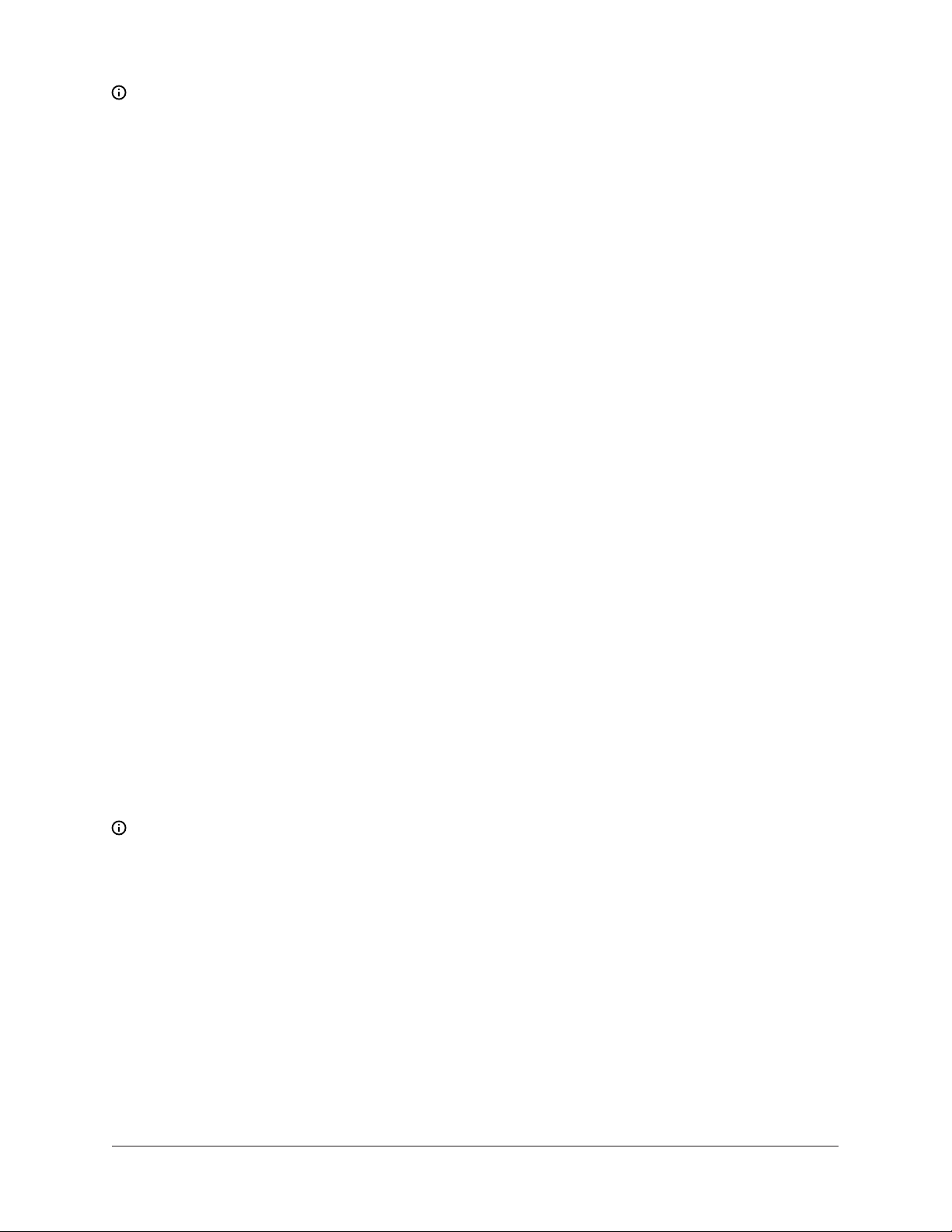
Note: The NAE35 and NAE45 models with the LonWorks integration only support the upgrade
to Release 9.0. Do not upgrade the LonWorks models to Release 9.0.7. You must keep the LON
models at Release 9.0 or earlier.
Serial ports
The network engine has one or two RS-232-C serial ports labeled RS232C A and RS232C B (Figure
1). They are designed for connecting a standard 9-pin female DTE to 9-pin female DTE null modem
cable.
For either release of network engine, you can use the RS232C B port to connect a Modbus RTU
third-party integration. For more information on how to use the serial port for third-party vendor
integration, refer to the application note for the particular vendor integration you are installing.
For a network engine at Release 9.0, you can use the RS232C A serial port in either of two ways.
First, you can connect a computer to this port for browsing the NAE35/45 through a direct
connection. For details, refer to the Metasys® System Extended Architecture Direct Connection and
Dial-Up Connection Application Note (LIT-1201639). Or, you can connect a VT100 or a computer with
a VT100 emulator to this port for performing diagnostic procedures. Also, for a network engine at
Release 9.0 that does not have an internal modem, you can connect an optional external modem to
the RS232C B port. Refer to the NAE Commissioning Guide (LIT-1201519) for information on external
modems.
For a network engine at Release 9.0.7, the two RS232C serial ports do not support external
modems. Also, the RS232C A port is inactive.
USB port
For a network engine at Release 9.0, you can connect an external modem to the USB port labeled
USB. Refer to the NAE Commissioning Guide (LIT-1201519) for modem information.
For a network engine at Release 9.0.7, the use of the USB port to connect an optional external
modem is no longer supported. However, you can use the USB port for debugging purposes when
integrating to a third-party protocol (for example, Modbus, M-Bus, or KNX).
Ethernet port
The Ethernet connection (10 or 100 Mbps) is an 8-pin RJ-45 network port (Figure 1). Use the
Ethernet port to connect to IP networks.
Optional Internal Modem
The MS-NAE35x1-x and MS-NAE45x1-x models at Release 9.0 have an optional internal modem
and a 6-pin modular jack labeled MODEM. Insert a standard phone line plug to connect the internal
modem. Refer to the NAE Commissioning Guide (LIT-1201519) for information on setting up the
internal modem.
Note: The modem functionality of the MS-NAE35x1-x and MS-NAE45x1-x models is lost if you
upgrade these models to Release 9.0.7. Therefore, to retain modem operation, do not upgrade
these units.
Wiring the Network Engine
Mount the network engine securely before wiring the network engine. See the Mounting section.
NAE35/NAE45 Installation Guide6
Page 7
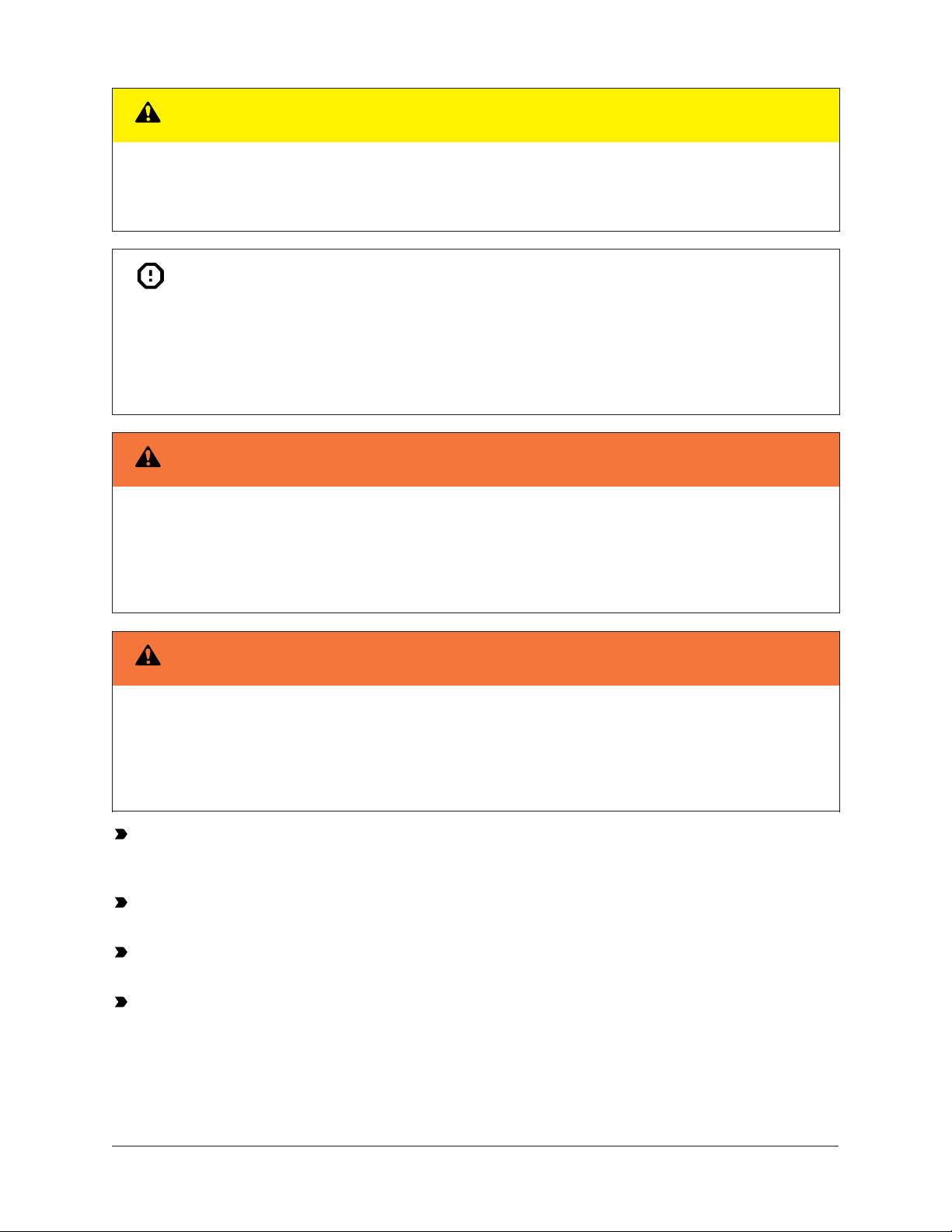
CAUTION
Risk of Property Damage.
Do not apply power to the system before checking all wiring connections. Short circuited or improperly
connected wires may result in permanent damage to the equipment.
Attention
Risque de dégâts matériels.
Ne pas mettre le système sous tension avant d'avoir vérifié tous les raccords de câblage. Des fils
formant un court-circuit ou connectés de façon incorrecte risquent d'endommager irrémédiablement
l'équipement.
Warning
Risk of Electric Shock.
Disconnect or isolate all power supplies before making electrical connections. More than one
disconnection or isolation may be required to completely de-energize equipment. Contact with
components carrying hazardous voltage can cause electric shock and may result in severe personal
injury or death.
Warning
Risque de décharge électrique.
Débrancher ou isoler toute alimentation avant de réaliser un branchement électrique. Plusieurs
isolations et débranchements sont peut-être nécessaires pour -couper entièrement l'alimentation
de l'équipement. Tout contact avec des composants conducteurs de tensions dangereuses risque
d'entraîner une décharge électrique et de provoquer des blessures graves, voire mortelles.
Important: Do not apply 24 VAC power to the network engine before completing and checking
connections. Short circuits or improperly connected wires may result in permanent damage to
the equipment.
Important: Do not apply 24 VAC power to the network engine before installing the data
protection battery. See the section in this document.
Important: Use copper conductors only. Make all wiring in accordance with local, national,
and regional regulations.
Important: Use this MS-NxE35xx-x or MS-NAE45xx-x only as an operating control. Where
failure or malfunction of the NAE35/NAE45 could lead to personal injury or property damage
to the controlled equipment or other property, additional precautions must be designed
into the control system. Incorporate and maintain other devices, such as supervisory or
alarm systems or safety or limit controls, intended to warn of or protect against failure or
malfunction of the NAE35/NAE45.
7NAE35/NAE45 Installation Guide
Page 8

Important: Utiliser ce MS-NxE35xx-x or MS-NAE45xx-x uniquement en tant que dispositif
de contrôle de fonctionnement. Lorsqu'une défaillance ou un dysfonctionnement du NAE35/
NAE45 risque de provoquer des blessures ou d'endommager l'équipement contrôlé ou un
autre équipement, la conception du système de contrôle doit intégrer des dispositifs de
protection supplémentaires. Veiller dans ce cas à intégrer de façon permanente d'autres
dispositifs, tels que des systèmes de supervision ou d'alarme, ou des dispositifs de sécurité ou
de limitation, ayant une fonction d'avertissement ou de protection en cas de défaillance ou de
dysfonctionnement du NAE35/NAE45.
Important: The network engine is a low-voltage (<30 VAC) device. Do not exceed the network
engine electrical ratings. Applying high voltage to the network engine may result in permanent
damage to the network engine and void any warranties.
Important: Do not remove the terminal block keys. The terminal block plugs and the terminal
sockets are keyed to fit together in the correct configuration only.
Important: Prevent any static electric discharge to the network engine. Static electric
discharge can damage the network engine and void any warranties.
Be sure to follow these wiring guidelines:
• Route the supply power wires and communication cables at least 50 mm (2 in.) away from the
vent slots in the sides of the network engine housing.
• Provide slack in the wires and cables. Keep cables routed neatly around the network engine to
promote good ventilation, LED visibility, and ease of service.
• Ensure that the building automation network wiring meets the specifications, rules, and
guidelines as outlined in the Power supply, network, and bus connections section. The network
engine does not require an earth ground connection.
• Follow the transformer manufacturer’s instructions and the project installation drawings. Power
supply wire colors may be different on transformers not manufactured by Johnson Controls.
• While connecting network devices to 24 VAC power, make sure that transformer phasing is
uniform across all devices. Powering network devices with uniform 24 VAC supply power phasing
reduces noise, interference, and ground loop problems.
Wiring the NAE for N2, MS/TP, or Modbus RTU network
1. Connect the Ethernet cable to the RJ-45, 8-pin Ethernet port on the NAE shown in Figure 1.
2. Connect the field equipment cables to the appropriate ports as follows:
- For an N2, MS/TP, or Modbus RTU network, connect the 3-wire bus cable to the
removable 4-terminal blue plug labeled FC Bus (Figure 4).
- For Modbus RTU Protocol that uses the RS232C B serial port, use a cable to connect the
RS-232/RS-485 converter to the RS232C B serial port on the NAE. The maximum cable
length between devices connected though an RS-232 line depends on the baud rate
used. In general, it should not exceed 15 meters at 9600 baud.
NAE35/NAE45 Installation Guide8
Page 9
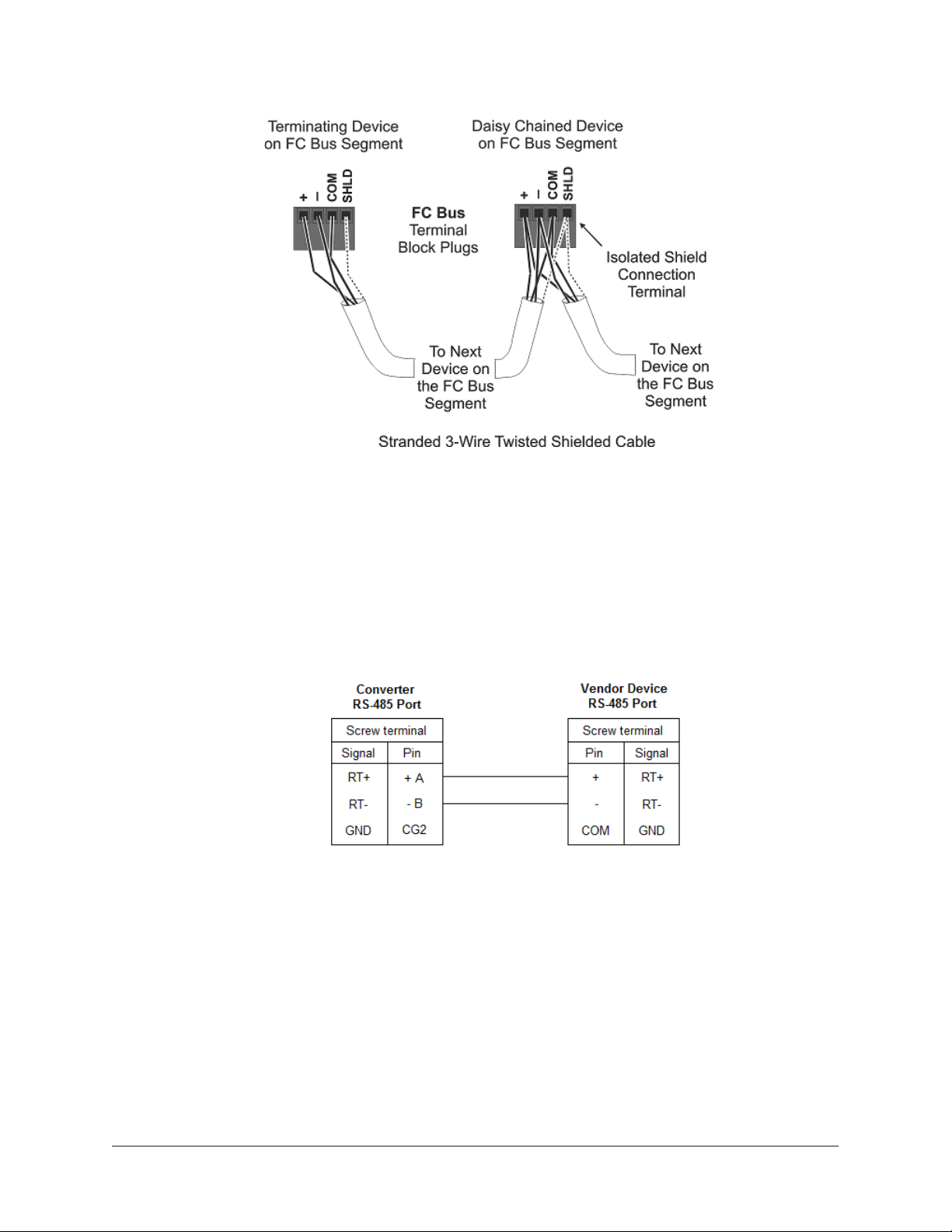
Figure 4: FC Bus terminal block and wiring connections
3. Wire from the RS-485 terminal on the converter to the RS-485 port on the vendor device (Figure
5). The RS-485 bus is a two-wire network.
a. Connect the converter's + A terminal to the device's + (or A) terminal.
b. Connect the converter's - B terminal to the device's - (or B) terminal.
c. If the device has a Signal Ground or Reference terminal,connect this to the converter's
CG2 terminal.
Figure 5: Connection between converter and device
4. To add additional vendor devices, wire from one device to the next as shown in Figure
6. No more than two wires may be connected to each terminal to ensure the daisy chain
configuration. See Wiring rules and guidelines for network integrations for the Modbus
protocol.
9NAE35/NAE45 Installation Guide
Page 10

Figure 6: Daisy chained devices
Note: The completed wiring should look similar to Figure 7.
Figure 7: Modbus wiring detail overview
5. Connect the 24 VAC supply power wires from the transformer to the removable power terminal
block plug on the NAE (Figure 8).
NAE35/NAE45 Installation Guide10
Page 11

Figure 8: 24 VAC supply power wiring
Note: Power supply wire colors may be different on transformers not manufactured by
Johnson Controls. Follow the transformer manufacturer’s instructions and the project
installation drawings.
6. Connect the 24 VAC supply power wires from the transformer to the converter. No additional
external power adapter is required. Connect the hot and common wires as desired. The NAE
does not require an earth ground connection.
Note: The 24 VAC power should be connected to all network devices so transformer
phasing is uniform across the devices. Powering network devices with uniform 24 VAC
supply power phasing reduces noise, interference, and ground loop problems.
Wiring the NAE for M-Bus protocol
1. Connect the Ethernet cable to the RJ-45, 8-pin Ethernet port shown in Figure 1.
2. Connect from the RS232C A or RS232C B serial port on the NAE to the RS-232 connector of the
level converter. Wire to terminals GND, RxD, and TxD as shown in Figure 9.
3. Wire from the M- and M+ terminals on the level converter (Figure 9) to the meters using a free
(star, tree, or line) topology. Specific cabling can vary depending on the topology and site. See
Wiring rules and guidelines for network integrations.
Note: If the number of M-Bus unit loads or distances exceeds the specifications of a level
converter, an M-Bus repeater can be wired to the converter to increase the number of unit
loads and distances. The converter shown in Figure 9 is capable of handling up to 6 units
loads, while other models can handle up to 100. See Ordering information for a list of MBus devices.
4. Connect the 24 VAC supply power wires from the transformer to the removable power terminal
block plug on the NAE (Figure 8).
Note: Power supply wire colors may be different on transformers not manufactured by
Johnson Controls. Follow the transformer manufacturer’s instructions and the project
installation drawings.
5. Connect the 24 VAC supply power wires from the transformer to the -/~ and +/~ terminals as
shown in Figure 9.
11NAE35/NAE45 Installation Guide
Page 12

Figure 9: M-Bus Level Converter
Wiring the NAE for KNX protocol
1. Connect an Ethernet cable to the RJ-45, 8-pin Ethernet port shown in Figure 1.
2. Connect another Ethernet cable to the port on the front of the KNX gateway (Figure 10).
Note: Depending on the size of your network, you can use either a KNX Interface or
Router as a gateway. The Interface connects the NAE to a single KNX line, while the Router
acts as both an Interface and a Line Coupler over Ethernet to connect the NAE to the
network, not to a single device.
NAE35/NAE45 Installation Guide12
Page 13

Figure 10: KNX/IP Interface Router
3. For a single KNX line, wire from the red and black terminals on the gateway to the devices. For
multiple KNX lines, wire from the red and black terminals on each gateway to the devices on
the same KNX line.
Note: Specific cabling can vary depending on the topology and site. See Wiring rules and
guidelines for network integrations.
4. Wire each KNX gateway to its own dedicated power supply on the KNX line.
13NAE35/NAE45 Installation Guide
Page 14

Wiring the LonWorks Network (Release 9.0 only)
1. Connect the 2-wire cable from the LonWorks network trunk to the removable 3-terminal
blue plug labeled LON as shown below. The LonWorks network trunk is available on the MSNAE3520-2 and MS-NAE4520-3 models at Release 9.0 only.
Figure 11: LonWorks network terminal block and wiring connections
2. To add additional vendor devices, wire from one device to the next in a daisy-chained fashion.
Do not connect more than two wires to each terminal.
NAE35/NAE45 Installation Guide14
Page 15

Wiring rules and guidelines for network integrations
Table 2: MS/TP Bus rules
Category Rules/maximums allowed
General
Number of
FC Devices
Supported
Bus Length
Cable Type
2
One MS/TP Bus trunk supported per NAE (on NAE351x-x and NAE451x-x
models only)
Only daisy-chained MS/TP devices
MS-NAE451x-x models support up to 1001 MS/TP devices total on the FC Bus
with no more than two repeaters between an NAE45 and any device and a
maximum of 50 devices between repeaters.
MS-NAE351x-x models support up to 501 MS/TP devices total on the FC Bus
with no more than two repeaters between the NAE35 and any device and a
maximum of 50 devices between repeaters.
1,500 m (5,000 ft) cable per bus segment without a repeater
4,500 m (15,000 ft) cable from NAE to the farthest FC Bus device (three bus
segments of 1,500 m [5,000 ft] each, separated by repeaters)
2,000 m (6,600 ft) between two fiber modems
Stranded 0.6 mm (22 AWG) 3-wire twisted, shielded cable is recommended.
Stranded 0.6 mm (22 AWG) 4-wire (two twisted-pairs) shielded cable is
acceptable.
Note: The + and - bus leads should be a twisted pair. On FC Bus
applications using 4-wire (two twisted-pairs) cable, isolate and insulate
unused conductor. Refer to the MS/TP Communications Bus Technical
Bulletin (LIT-12011034) for more information.
Terminations Two FC Bus devices with EOL switches in the ON position, one at each end of
each FC Bus segment
1 If the TEC Thermostat Controllers or third-party MS/TP devices are connected to the FC Bus, the maximum total number
of MS/TP controllers on an FC Bus is 64 for NAE45 models and 32 for the NAE35 models. The maximum cable length per
bus segment is 1,219 m (4,000 ft) and the maximum total FC Bus length is 3,658 m (12,000 ft).
2 Refer to the MS/TP Communications Bus Technical Bulletin (LIT-12011034) for more information on alternative cable types
and lengths.
Table 3: N2 Bus rules
Category Rules/maximums allowed
MS-NAE351x-x and MS-NAE451x-x models (only) support one N2 Bus trunk.General
Only daisy-chained N2 devices (with maximum stub length of 3 m [10 ft] to
any device)
Number of
N2 Devices
Supported
MS-NAE451x-x models support up to 100 N2 devices (maximum) on the N2
trunk with no more than two repeaters between an NAE45 and any device and
a maximum of 50 devices between repeaters.
MS-NAE351x-x models support up to 50 N2 devices (maximum) on the N2
trunk with no more than two repeaters between an NAE35 and any device and
a maximum of 50 devices between repeaters.
15NAE35/NAE45 Installation Guide
Page 16

Table 3: N2 Bus rules
Category Rules/maximums allowed
Line Length and
Type
1,500 m (5,000 ft) twisted pair cable without a repeater
4,500 m (15,000 ft) twisted pair cable from NAE35/45 and the farthest N2
device (three segments of 1,500 m [5,000 ft] each, separated by repeaters)
2,000 m (6,600 ft) between two fiber modems
Cable Solid or stranded 1.0 mm (18 AWG) 3-wire is recommended. Solid or stranded
0.5 mm (24 AWG) or larger 3-wire or 4-wire (two twisted-pairs) is acceptable.
Note: The + and - bus leads should be a twisted pair. On applications
using 4-wire (two twisted-pairs) cable, isolate and insulate unused
conductor.
Terminations Preferred Termination Configuration: Two N2 devices with EOL switches in
the ON position, one at each end of each N2 Bus segment
Minimally Required Termination Configuration: At least one N2 device with
an EOL switch in the ON position somewhere on each N2 Bus segment
Table 4: Guidelines for LonWorks network bus topology (Release 9.0 only)
Cable Type Maximum Segment Length
with FTT10 Devices Only
1
Maximum Segment Length
with FTT10 and/or LPT10
Devices
1
Belden® 85102 Cable 2,700 m (8,850 ft) 2,200 m (7,200 ft)
Belden 8471 Cable 2,700 m (8,850 ft) 2,200 m (7,200 ft)
Level IV 0.6 mm (22 AWG) 1,400 m (4,600 ft) 1,150 m (3,770 ft)
JY (St.) Y 2 x 2 x 0.8 900 m (2,950 ft) 750 m (2,460 ft)
1 For the bus topology, the maximum length stub cable is 3 m (10 ft), and the stub lengths must be calculated into the
overall segment length.
Table 5: Guidelines for LonWorks network free topology (Release 9.0 only)
Cable Type Maximum Node-to-Node
Distance
Maximum Segment Length
with FTT10 and/or LPT10
Devices
Belden 85102 Cable 500 m (1,640 ft) 500 m (1,640 ft)
Belden 8471 Cable 500 m (1,640 ft) 500 m (1,640 ft)
Level IV 0.6 mm (22 AWG) 400 m (1,300 ft) 500 m (1,640 ft)
JY (St.) Y 2 x 2 x 0.8 320 m (1,050 ft) 500 m (1,640 ft)
Table 6: Maximum number of devices per LonWorks network segment (Release 9.0 only)
Device Type Maximum Allowed
MS-NAE352x-x
models
MS-NAE452x-x
models
NAE35/NAE45 Installation Guide16
Supports one LONWORKS Network trunk with up to 64 LONWORKS devices
(maximum)
Supports one LONWORKS Network trunk with up to 127 LONWORKS devices
(maximum)
Page 17

Table 6: Maximum number of devices per LonWorks network segment (Release 9.0 only)
Device Type Maximum Allowed
FTT-10 Nodes
64 (if repeaters are not used), 127 (if repeaters are used)
Only
Mixed FTT-10 and
LPT-10 Nodes
([FTT10 x 2] + LPT10) < 128
1
Terminators:
Bus Topology 2 bus type EOL terminators required (NU-EOL202-0)
Free Topology 1 free topology terminator required (NU-EOL203-0)
Physical Layer
Maximum of 1 per segment
Repeaters
1 Each LPT10 channel segment (between repeaters) requires its own power supply. Other factors, such as power
consumption of individual LPT10 devices, may limit a segment to fewer devices. The MS-NAE352x-x an MS-NAE452x-x
models that support a LonWorks Network trunk do not have an internal network terminator.
Table 7: Ethernet network rules
Category
Rules/Maximums Allowed
1
General Point-to-point star topology with network hubs/switches
Number of
Devices
Maximum of 100 supervisory devices may be connected to one site in the
Metasys system.
2,000 m (6,600 ft) for plastic/glass fiber optic with external adapterLine Length and
Type
100 m (330 ft) CAT5 cable
Terminations For 10/100 BaseT, no line terminators allowed
1 Refer to the N1 Ethernet/IP Network Technical Bulletin (LIT-6360175) for recommended parts and part numbers.
17NAE35/NAE45 Installation Guide
Page 18

Setup and adjustments
Data protection battery
The network engine is shipped with the data protection battery installed and connected. Do not
disconnect the battery for any reason other than to replace a defective battery.
The 24 VAC supply power to the network engine charges the data protection battery. At initial
startup, the battery may require a charging period of at least 4 hours before it supports data
protection if power fails. Maximum protection (up to 3 consecutive power failures without
recharging time) requires a 15-hour charging period.
The data protection battery slowly loses charge when 24 VAC power is removed from the network
engine. If the battery completely loses charge, the network engine real-time clock stops.
Whenever a network engine is disconnected from 24 VAC power for over 30 days, ensure that the
real-time clock is set properly (from the user interface) and that the network engine is powered
long enough to recharge the data protection battery.
Powering on the Network Engine
After applying 24 VAC power, the network engine requires approximately 2 minutes to start up and
become operational. See the LED test sequence at startup section.
Startup is complete and the network engine is operational when the (green) RUN LED is On steady
and the (red) FAULT LED is Off (Figure 14).
Important: Wait for the network engine to complete the start-up sequence and the RUN LED
to go On steady before initiating any other action on the network engine.
Disconnecting power from the Network Engine
When 24 VAC supply power to a network engine is disconnected or lost, the network engine is
nonoperational, but the POWER LED remains On and the data protection battery continues to
power the network engine for approximately 1 to 5 minutes while volatile data is backed up in
nonvolatile memory. The RUN LED goes Off when data backup and shutdown are complete.
Important: The data protection battery must be installed and charged before disconnecting
the 24 VAC supply power.
Setting the end-of-line switch
RS485 serial protocol bus segments require proper EOL termination to reduce interference from
signal bounce back on the bus segment.
FC Bus (MS/TP) applications require a terminated device at each end of each FC Bus segment. See
the Wiring rules and guidelines for network integrations section for more information on EOL
requirements on an FC Bus.
N2 Bus applications require at least one terminated device on each N2 Bus segment, but two
terminated devices, one at each end of the N2 Bus segment, are recommended. See the Wiring
rules and guidelines for network integrations section for more information on EOL requirements on
an N2 Bus.
The network engine is shipped with the EOL switch in the factory default, ON (up) position (Figure
12). See Figure 13 to determine the appropriate EOL switch setting for the network engines on N2
Buses and FC Buses.
NAE35/NAE45 Installation Guide18
Page 19

Figure 12: FC Bus EOL switch in the factory default ON (up) position
Figure 13: EOL switch setting N2 or MS/TP
19NAE35/NAE45 Installation Guide
Page 20

Troubleshooting
LED status indicators
The network engine models have up to 11 LEDs (depending on the model) to indicate power
and network communication status. Figure 14 shows the LEDs and Table 8 describes the LED
indications.
Figure 14: Network engine LED designations
Note: Some of the LEDs shown in Figure 14 are not used or displayed on some network engine
models.
LED test sequence at startup
During startup, the network engine automatically initiates an LED test to verify the operational
status of the LEDs. Immediately after connecting supply power, the following LED lighting sequence
occurs:
1. The POWER, BAT FAULT, 10 LINK, FAULT, RUN, and PEER COM LEDs turn On, indicating that
the OS is booting up. (After 2 seconds, the LEDs may change states depending on site-specific
network activity.)
2. The BAT FAULT, PEER COM, and FAULT LEDs shut Off. The RUN LED flashes to indicate that the
network engine software is loading.
3. The LEDs display the status of the network engine. When the RUN LED goes On Steady, startup
is complete, and the network engine is operational.
The total time to start the network engine depends on the size of the database and can take several
minutes.
See Table 8 for more information on the network engine LEDs. Refer to the NAE Commissioning
Guide (LIT-1201519) for additional information on troubleshooting a network engine.
NAE35/NAE45 Installation Guide20
Page 21

Network Engine LED designations
Table 8: Network Engine LED designations, normal status, and descriptions
LED Designation Normal Status Descriptions/Other Conditions
POWER (Green) On Steady On Steady = Unit is getting power from
either the battery or 24 VAC power.
Off Steady = Unit is shut down.
ETHERNET (Green) Flicker Flicker = Data is transferring on the
Ethernet connection. Ethernet traffic
is general traffic (may not be for the
network engine).
Off Steady = No Ethernet traffic, probably
indicates a dead Ethernet network or bad
Ethernet connection.
10/LINK (Green) On Steady On Steady = Ethernet connection is
established at 10 Mbps.
100/LINK (Green) On Steady On Steady = Ethernet connection is
established at 100 Mbps.
FC BUS (Green) Flicker Flicker = Normal communications; the FC
Bus is transmitting and receiving data.
Flickers are generally in sync with data
transmission but should not be used to
indicate specific transmission times.
Off Steady = No field controllers are
defined to FC Bus in the network engine.
PEER COM (Green) Varies (see next column) Flicker = Data traffic between network
engines. For a network engine that is
not a Site Director, this LED indicates
regular heartbeat communications with
the Site Director. For a Site Director NAE,
flashes are more frequent and indicate
heartbeat communications from all other
network engines on the site. For a single
network engine on a network without an
ADS, there is no flicker.
RUN (Green) On Steady On Steady = Network engine software is
running.
On 1 second, Off 1 second = Network
engine software is in startup mode.
On 0.5 seconds, Off 0.5 seconds =
NAE35/45 software is shutting down.
Off Steady = Operating system is
shutting down or software is not
running.
21NAE35/NAE45 Installation Guide
Page 22

Table 8: Network Engine LED designations, normal status, and descriptions
LED Designation Normal Status Descriptions/Other Conditions
BAT FAULT (Red) Off Steady On Steady = Battery defective.
Flicker = Data Protection Battery is not
installed. Connect or install battery.
FAULT (Red) Off Steady On Steady = General Fault. Fault
conditions are user configurable in
software. Pre-configured fault conditions
include excessive CPU flash or memory
use, excessive PWB temperature.
MODEM RX Flicker Flicker = Network engine modem is
connected and receiving data.
MODEM TX Flicker Flicker = Network engine modem is
connected and transmitting data.
Repair information
If you replace a network engine on a site with a new network engine for any reason or add a new
network engine to a site, you must update the site registration to ensure that the new network
engine is recognized and able to communicate in the site.
Refer to the Replacing an NAE section of the NAE Commissioning Guide (LIT-1201519) for information
on removing a network engine from service and configuring a replacement network engine to
communicate in a Metasys® system site.
Except for replacing the data protection battery, the network engine cannot be repaired in the field.
If the network engine fails to operate, it must be replaced.
Batteries removed from this device must be recycled or disposed of in accordance with local,
national, and regional regulations. Only certified technicians or qualified building maintenance
personnel should service Johnson Controls® products.
NAE35/NAE45 Installation Guide22
Page 23

Ordering information
The following tables list the product code numbers for all available NAE35 and NAE45 network
engines based on model. If you receive an NAE35 or NAE45 engine from the factory that is imaged
with Release 9.0, you can field-upgrade the engine to Release 9.0.7 if the upgrade is supported, but
modem and pager functionality is lost. For details, refer to the following table.
Note: Some NAE models are also available in a Buy American version (add a G after the
product code number). For the European version, add an E after the product code number. For
repair parts, add -703 after the product code number.
Table 9: NAE35 ordering information
Product Code
Number
MS-NAE35xxxxx (Base
Features of
Each NAE35)
Release
Description
Supported
N/A NAE35 Network Automation Engines: Requires a 24 VAC power
supply. Each model includes one RS-232-C serial port, one
USB serial port, one Ethernet port, and an MS-BAT1020-0 Data
Protection Battery.
MS-NAE3510-2 9.0.7 Supports one N2 or BACnet MS/TP (RS-485) trunk; includes an
additional RS-232-C serial port; supports a maximum of 50 devices
on the N2 or BACnet MS/TP trunk.
MS-NAE3511-2
9.0.7
1
Supports one N2 or BACnet MS/TP (RS-485) trunk; includes an
internal modem; supports a maximum of 50 devices on the N2 or
BACnet MS/TP trunk.
Note: Modem and pager functions are no longer available if
this engine is updated with Metasys Release 9.0.7 or later.
MS-NAE3514-2 9.0.7 Supports one N2 or BACnet MS/TP (RS-485) trunk; features Basic
Access support; includes an additional RS-232-C serial port;
supports a maximum of 50 devices on the N2 or BACnet MS/TP
trunk.
MS-NAE3515-2
9.0.7
1
Supports one N2 or BACnet MS/TP (RS-485) trunk; features Basic
Access support; includes an internal modem; supports a maximum
of 50 devices on the N2 or BACnet MS/TP trunk.
Note: Modem and pager functions are no longer available if
this engine is updated with Metasys Release 9.0.7 or later.
MS-NAE3520-2 9.0 Supports one LonWorks trunk, includes an additional RS-232-C
serial port. Supports a maximum of 64 devices on the LonWorks
trunk.
MS-NAE3524-2 9.0 Supports one LonWorks trunk, features Basic Access support, and
includes an additional RS-232-C serial port. Supports a maximum
of 64 devices on the LonWorks trunk.
1 This model is imaged with Release 9.0 at the factory but can be field-upgraded to Release 9.0.7.
23NAE35/NAE45 Installation Guide
Page 24

Table 10: NAE45 ordering information
Product Code
Number
MS-NAE45xxxxx (Base
features of each
NAE45)
Release
Description
Supported
N/A NAE45 Network Automation Engines: Requires a 24 VAC power
supply. Each model includes one RS-232-C serial port, one
USB serial port, one Ethernet port, and an MS-BAT1020-0 Data
Protection Battery.
MS-NAE4510-2 9.0.7 Supports one N2 or BACnet MS/TP (RS-485) trunk; includes an
additional RS-232-C serial port; supports a maximum of 100
devices on the N2 or BACnet MS/TP trunk.
MS-NAE4511-2
9.0.7
1
Supports one N2 or BACnet MS/TP (RS-485) trunk; includes an
internal modem; supports a maximum of 100 devices on the N2 or
BACnet MS/TP trunk.
Note: Modem and pager functions are no longer available if
this engine is updated with Metasys Release 9.0.7 or later.
MS-NAE4520-2 9.0 Supports one LonWorks trunk, includes an additional RS-232-C
serial port; supports a maximum of 127 devices on the LonWorks
trunk.
MS-NAE4521-2 9.0 Supports one LonWorks trunk, includes an internal modem;
supports a maximum of 127 devices on the LonWorks trunk.
MS-NAE451L-2 9.0.7 Supports one BACnet MS/TP (RS-485) trunk; supports a maximum
of 100 BACnet MS/TP devices on the trunk. (N2 Bus field trunk
is not supported.) This model is currently available only in
select regions. For details, refer to the ADS-Lite Product Bulletins
(LIT-12011690 and LIT-12011694).
Note: The MS-NAE451L-2 requires an MS-ADSLA5U-0 Site
Director.
1 This model is imaged with Release 9.0 at the factory but can be field-upgraded to Release 9.0.7.
Table 11: NAE35/45 accessories ordering information
Product Code
Description
Number
MS-BAT1020-0 Replacement data protection battery for NAE35, NIE39, NAE45, NIE45, NIE49,
NCE25, or NIE29. Rechargeable NiMH 3.6 VDC, 500 mAh battery with a typical
life of 5 to 7 years at 21°C (70°F) (Higher operating temperatures reduce
battery life.)
AS-XFR050-0 Power transformer (Class 2, 24 VAC, 50 VA maximum output), no enclosure
NAE35/NAE45 Installation Guide24
Page 25

Technical specifications
Table 12: NAE35 and NAE45
Power
Requirement
Power
Consumption
Ambient
Operating
Conditions
Ambient Storage
Conditions
Data Protection
Battery
Processor 192 MHz Renesas® SH4 7760 RISC processor
Memory 128 MB flash nonvolatile memory for operating system, configuration data,
Operating System Release 9.0: Microsoft® Windows Embedded CE 6.0
Network and
Serial Interfaces
Dedicated nominal 24 VAC, Class 2 power supply (North America), SELV power
supply (Europe), at 50/60 Hz (20 VAC minimum to 30 VAC maximum)
25 VA maximum
0–50°C (32–122°F); 10–90% RH, 30°C (86°F) maximum dew point
-40–70°C (-40–158°F); 5–95% RH, 30°C (86°F) maximum dew point
Supports data protection on power failure. Rechargeable NiMH battery: 3.6
VDC 500 mAh, with a typical life of 5 to 7 years at 21°C (70°F); Product Code
Number: MS-BAT1020-0
and operations data storage and backup128 MB SDRAM for operations data
dynamic memory
Release 9.0.7: Buildroot 2017.08.2 with Linux kernel 14.4
Note: The Windows Embedded OS sticker on the bottom of the network
engine permits downgrading the engine to an older Metasys release that
uses a Windows Embedded OS.
One Ethernet port; 10/100 Mbps; 8-pin RJ-45 connector
One optically isolated RS-485 port; 9600, 19.2k, 38.4k, or 76.8k baud
(depending on protocol); with a pluggable and keyed 4-position terminal block
(FC Bus available on NAE351x-1 and NAE451x-1 models only.)
One LonWORKS port; FTT10 78 Kbps; pluggable, keyed 3-position terminal
block (LonWORKS port available on NAE352x-x and NAE452x models only;
Release 9.0 only)
One RS-232-C serial port with standard 9-pin sub-D connector that supports
standard baud rates
There is a second serial port, on models without an internal modem, that
supports an optional, user-supplied external modem.
One USB serial port with standard USB connector that supports an optional,
user-supplied external modem (Release 9.0 only)
Option: One telephone port for internal modem; up to 56 Kbps; 6-pin modular
connector (network engine models with optional internal modem have one
RS-232-C serial port only; Release 9.0 only.)
Housing Plastic housing material: ABS + polycarbonate
UL94-5VB Protection: IP20 (IEC 60529)
Mounting On flat surface with screws on three mounting clips or a single 35 mm DIN rail
25NAE35/NAE45 Installation Guide
Page 26

Table 12: NAE35 and NAE45
Dimensions
(Height x Width x
Depth)
131 x 270 x 62 mm (5.2 x 10.6 x 2.5 in.)
Minimum space for mounting NAE35/45: 210 x 350 x 110 mm (8.3 x 13.8 x 4.3
in.)
Shipping Weight 1.2 kg (2.7 lb)
Compliance
United States: UL Listed, File E107041, CCN PAZX, UL 916, Energy
Management Equipment; FCC Compliant to CFR47, Part 15, Subpart B, Class A
Canada: UL Listed, File E107041, CCN PAZX7, CAN/CSA C22.2 No. 205, Signal
Equipment; Industry Canada Compliant, ICES-003
Europe: CE Mark – Johnson Controls, Inc. declares that this product is in
compliance with the essential requirements and other relevant provisions of
the EMC Directive.
Australia and New Zealand: RCM Mark, Australia/NZ Emissions Compliant
BACnet International: BTL 135-2004 Listed B-BC
The performance specifications are nominal and conform to acceptable industry standard. For
application at conditions beyond these specifications, consult the local Johnson Controls® office. Johnson
Controls, Inc. shall not be liable for damages resulting from misapplication or misuse of its products.
NAE35/NAE45 Installation Guide26
Page 27

Points of single contact
APAC Europe NA/SA
JOHNSON CONTROLS
JOHNSON CONTROLS
JOHNSON CONTROLS
C/O CONTROLS PRODUCT MANAGEMENT
NO. 32 CHANGJIJANG RD NEW DISTRICT
WUXI JIANGSU PROVINCE 214028
CHINA
WESTENDHOF 3
45143 ESSEN
GERMANY
507 E MICHIGAN ST
MILWAUKEE WI 53202
USA
North American Emissions Compliance
United States
This equipment has been tested and found to comply with the limits for a Class A digital device
pursuant to Part 15 of the FCC Rules. These limits are designed to provide reasonable protection
against harmful interference when this equipment is operated in a commercial environment.
This equipment generates, uses, and can radiate radio frequency energy and, if not installed
and used in accordance with the instruction manual, may cause harmful interference to
radio communications. Operation of this equipment in a residential area may cause harmful
interference, in which case the users will be required to correct the interference at their own
expense.
Canada
This Class (A) digital apparatus meets all the requirements of the Canadian Interference-Causing
Equipment Regulations.
Cet appareil numérique de la Classe (A) respecte toutes les exigences du Règlement sur le
matériel brouilleur du Canada.
Software terms
Use of the software that is in (or constitutes) this product, or access to the cloud, or
hosted services applicable to this product, if any, is subject to applicable terms set forth at
www.johnsoncontrols.com/techterms. Your use of this product constitutes an agreement to such
terms.
27NAE35/NAE45 Installation Guide
Page 28

© 2019 Johnson Controls. All rights reserved. All specifications and other information shown were
current as of document revision and are subject to change without notice.
www.johnsoncontrols.com
