Page 1

FX-PCX47 Expansion Input/Output Module
Installation Instructions
Application
The FX-PCX47 controller is part of the Facility Explorer® FX-PC Series Programmable Controller
family. FX-PCX controllers expand the number of points connected to an FX-PCA, FX-PCG, or FX-PCV
programmable controller or to a supervisory controller.
FX-PCX47 controllers operate on an RS-485 BACnet® MS/TP Bus as BACnet Application Specific
Controllers (B-ASCs) and integrate into Johnson Controls® and third-party BACnet systems.
Note: At CCT Release 10.1 and later, a new capability was introduced allowing FX-PCVs, FXPCGs, and FX-PCAs to communicate by using either the BACnet or the N2 field bus networking
protocol. The I/O can be connected through the SA bus to a host controller that is using
either the BACnet or the N2 protocol. Only the BACnet protocol is supported when the I/O is
connected directly to the trunk using the FC bus.
North American Emissions Compliance
Canada
This Class (A) digital apparatus meets all the requirements of the Canadian Interference-Causing
Equipment Regulations.
Cet appareil numérique de la Classe (A) respecte toutes les exigences du Règlement sur le
matériel brouilleur du Canada.
United States
This equipment has been tested and found to comply with the limits for a Class A digital device
pursuant to Part 15 of the FCC Rules. These limits are designed to provide reasonable protection
against harmful interference when this equipment is operated in a commercial environment.
This equipment generates, uses, and can radiate radio frequency energy and, if not installed
and used in accordance with the instruction manual, may cause harmful interference to
radio communications. Operation of this equipment in a residential area may cause harmful
interference, in which case the users will be required to correct the interference at their own
expense.
Installation
Observe these guidelines when installing a controller:
• Transport the controller in the original container to minimize vibration and shock damage.
• Verify that all parts shipped with the controller.
• Do not drop the controller or subject it to physical shock.
Parts included
• One controller with removable terminal blocks (Power and SA/FC bus are removable)
• One installation instructions sheet
Part No. 24-10144-122 Rev. F
2019-03-22
*2410144122F*
(barcode for factory use only)
FX-PCX4711-x
Page 2

Materials and special tools needed
• Three fasteners appropriate for the mounting surface (M4 screws or #8 screws)
• One 20 cm (8 in.) or longer piece of 35 mm DIN rail and appropriate hardware for DIN rail mount
(only)
• Small straight-blade screwdriver for securing wires in the terminal blocks
Mounting
Observe these guidelines when mounting a controller:
• Ensure the mounting surface can support the controller, DIN rail, and any user-supplied
enclosure.
• Mount the controller horizontally on 35 mm DIN rail whenever possible.
• Mount the controller in the proper mounting position (Figure 1).
• Mount the controller on a hard, even surface whenever possible in wall-mount applications.
• Use shims or washers to mount the controller securely and evenly on the mounting surface.
• Mount the controller in an area free of corrosive vapors and observe the Ambient Conditions
requirements in Table 10.
• Provide for sufficient space around the controller for cable and wire connections for easy cover
removal and good ventilation through the controller (50 mm [2 in.] minimum on the top, bottom,
and front of the controller).
• Do not mount the controller on surfaces prone to vibration, such as duct work.
• Do not mount the controller in areas where electromagnetic emissions from other devices or
wiring can interfere with controller communication.
Observe these additional guidelines when mounting an FX-PCX47 controller in a panel or enclosure:
• Mount the controller so that the enclosure walls do not obstruct cover removal or ventilation
through the controller.
• Mount the controller so that the power transformer and other devices do not radiate excessive
heat to the controller.
• Do not install the controller in an airtight enclosure.
FX-PCX47 Expansion Input/Output Module Installation Instructions2
Page 3

Figure 1: Controller mounting positions
DIN rail mount applications
Mounting the controller horizontal on 35 mm DIN rail is the preferred mounting method.
To mount an FX-PCX47 controller on 35 mm DIN rail:
1. Securely mount a 20 cm (8 in.) or longer section of 35 mm DIN rail horizontal and centered in
the desired space so that the controller mounts in the horizontal position shown in Figure 1.
2. Pull the two bottom mounting clips outward from the controller to the extended position
(Figure 2).
3. Hang the controller on the DIN rail by the hooks at the top of the (DIN rail) channel on the back
of the controller (Figure 2), and position the controller snugly against the DIN rail.
4. Push the bottom mounting clips inward (up) to secure the controller on the DIN rail.
To remove the controller from the DIN rail, pull the bottom mounting clips out to the extended
position and carefully lift the controller off the DIN rail.
Wall mount applications
To mount a controller directly on a wall or other flat vertical surface:
1. Pull the two bottom mounting clips outward and ensure they are locked in the extended
position as shown in Figure 2.
2. Mark the mounting hole locations on the wall using the dimensions in Figure 2 and one of the
mount positions shown in Figure 1. Or, hold the controller up to the wall or surface in a proper
mount position and mark the hole locations through the mounting clips.
3. Drill holes in the wall or surface at the marked locations, and insert appropriate wall anchors in
the holes (if necessary).
3FX-PCX47 Expansion Input/Output Module Installation Instructions
Page 4
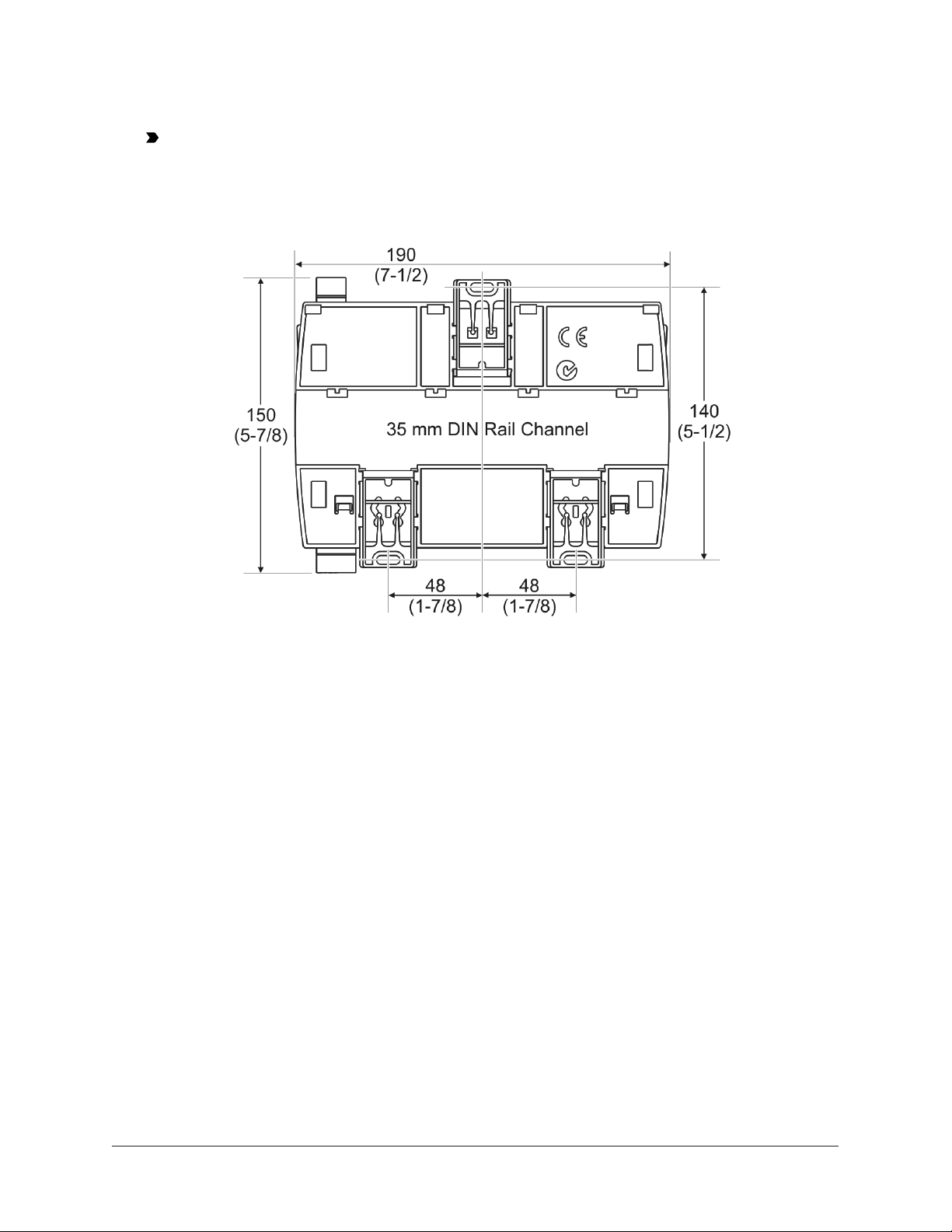
4. Hold the controller in place, and insert the screws through the mounting clips and into the
holes (or anchors). Carefully tighten all of the screws.
Important: Do not overtighten the mounting screws. Overtightening the screws may
damage the mounting clips.
Figure 2: Back of Controller showing extended mounting
clips, DIN rail channel, and mounting dimensions, mm (in.)
FX-PCX47 Expansion Input/Output Module Installation Instructions4
Page 5

IOM47 physical features
Figure 3: FX-PCX47 physical features
Table 1: FX-PCX47 physical features callouts and descriptions
Callout Physical feature description
1 Binary Output (BO) Source Power Selection Jumper Pin Blocks, 3 – BO Jumper Pin
Blocks. (See Table 3.)
2 Device Address DIP Switch Block. (See Setting the device addresses.)
3 Mounting Clip (One of Three)
4 Configurable Output (CO) Terminal Blocks, 4 – Configurable Outputs. (See Table 3.)
5 Analog Output (AO) Terminal Block, 2 – Analog Outputs. (See Table 3.)
6 24 VAC, Class 2 Supply Power Terminal Block. (See Table 5.)
7 Cover Lift Tab (One of Two). (See Removing the Controller cover.)
8 SA Bus or FC Bus Terminal Block. (See Table 5.)
9 Binary Input (BI) Terminal Block, 2 – Binary Inputs. (See Table 3.)
10 UI Terminal Blocks, 6 – Universal Inputs. (See Table 3.)
11 End-of-Line (EOL) Switch. (See Setting the End-of-Line (EOL) switch)
Note: The EOL Switch is located under the controller cover. You must remove the
cover to change the EOL switch position.
12 LED Status Indicators. (See Table 8.)
13 Sensor Actuator (SA) Bus / Field Controller (FC) Bus Port (RJ-12 6-pin Modular Jack). (See
SA/FC bus port.)
14 BO Terminal Block, 3 – Binary Outputs. (See Table 3.)
5FX-PCX47 Expansion Input/Output Module Installation Instructions
Page 6

Wiring
Warning
Risk of Electric Shock:
Disconnect or isolate all power supplies before making electrical connections. More than one
disconnection or isolation may be required to completely de-energize equipment. Contact with
components carrying hazardous voltage can cause electric shock and may result in severe personal
injury or death.
Warning
Risque de décharge électrique:
Débrancher ou isoler toute alimentation avant de réaliser un branchement électrique. Plusieurs
isolations et débranchements sont peut-être nécessaires pour -couper entièrement l'alimentation
de l'équipement. Tout contact avec des composants conducteurs de tensions dangereuses risque
d'entraîner une décharge électrique et de provoquer des blessures graves, voire mortelles.
CAUTION
Risk of Property Damage:
Do not apply power to the system before checking all wiring connections. Short circuited or improperly
connected wires may result in permanent damage to the equipment.
CAUTION
Risque de dégâts matériels:
Ne pas mettre le système sous tension avant d'avoir vérifié tous les raccords de câblage. Des fils
formant un court-circuit ou connectés de façon incorrecte risquent d'endommager irrémédiablement
l'équipement.
Important: Do not exceed the controller electrical ratings. Exceeding controller electrical
ratings can result in permanent damage to the controller and void any warranty.
Important: Use copper conductors only. Make all wiring in accordance with local, national,
and regional regulations.
Important: Electrostatic discharge can damage controller components. Use proper
electrostatic discharge precautions during installation, setup, and servicing to avoid damaging
the controller.
For detailed information on configuring and wiring an MS/TP Bus, FC bus, and SA bus, refer to
the FX-PC Series Controllers MS/TP Communications Bus Technical Bulletin (LIT-12011670) or MS/TP
Communications Bus for BCPro System Technical Bulletin (LIT-12011908).
FX-PCX47 Expansion Input/Output Module Installation Instructions6
Page 7

Terminal blocks and bus ports
See Figure 3 for terminal block and bus port locations on the controller. Observe the following
guidelines when wiring a controller.
Input and Output terminal blocks
All of the input terminal blocks are mounted on the bottom of the controller and the output
terminal blocks are mounted on the top of the controller. See Table 3 for more information about I/
O terminal functions, requirements, and ratings.
SA/FC bus terminal block
An FX-PCX can be connected to a Sensor/Actuator (SA) bus or a Field Controller (FC) bus, but not to
both buses simultaneously. The SA/FC bus terminal block is a removable, 4-terminal plug that fits
into a board-mounted jack.
When connecting the FX-PCX to an FC bus, wire the bus terminal block plugs on the controller, and
the other controllers in a daisy-chain configuration using 3-wire twisted, shielded cable as shown in
Figure 4. See Table 5 for more information.
Figure 4: FC bus terminal block wiring
When connecting the FX-PCX to an SA bus, wire the bus terminal block plugs on the controller and
other SA bus devices in a daisy-chain configuration using 4-wire twisted, shielded cable as shown in
Figure 5. See I/O wiring ratings and requirements table for more information.
7FX-PCX47 Expansion Input/Output Module Installation Instructions
Page 8

Figure 5: SA bus terminal block wiring
Note:
The SA PWR/SHLD terminal does not supply 15 VDC. The SA PWR/SHLD terminal is isolated and
can be used to connect (daisy chain) the 15 VDC power leads on the SA bus (Figure 5) or the
cable shields on the FC bus (Figure 4).
The SA bus supervisor supplies 15 VDC to devices on the SA bus requiring power.
SA/FC bus port
The SA/FC bus port on the front of the controller is an RJ-12, 6-position modular jack that provides a
connection for devices on the SA bus, a Bluetooth® Commissioning Converter, or an FX-ZFR/ZFR Pro
Wireless Router (depending on which bus the FX-PCX is operating on).
The SA/FC bus port is connected internally to the SA/FC bus terminal block. See Table 5 for more
information. The SA/FC bus port pin assignment is shown in Figure 6.
Figure 6: Pin number assignments for sensor, SA bus and FC bus ports on Controllers
Supply power terminal block
The 24 VAC supply power terminal block is a gray, removable, 3-terminal plug that fits into a boardmounted jack on the top right of the controller.
FX-PCX47 Expansion Input/Output Module Installation Instructions8
Page 9

Wire the 24 VAC supply power wires from the transformer to the HOT and COM terminals on the
terminal plug as shown in Figure 7. The middle terminal on the supply power terminal block is not
used. See Table 5 for more information about the supply terminal block.
Figure 7: 24 VAC supply power terminal block wiring
Note: The supply power wire colors may be different on transformers from other
manufacturers. Refer to the transformer manufacturer’s instructions and the project
installation drawings for wiring details.
Important: Connect 24 VAC supply power to the controller and all other network devices so
that transformer phasing is uniform across the network devices. Powering network devices
with uniform 24 VAC supply power phasing reduces noise, interference, and ground loop
problems. The controller does not require an earth ground connection.
Wireless network applications
The controller can also be installed in a wireless application using a wireless application using an
FX-ZFR1811 Wireless Field Bus Router.
To configure a controller for use with the FX-ZFR/ZFR Pro Series Wireless Field Bus system:
Note: FX-PCXs can communicate wirelessly on the FC bus only.
1. Connect the FX-ZFR1811 Wireless Field Bus Router to the FC bus port (RJ-12 modular jack) on
the front of the controller.
2. Ensure that the controller's device address DIP switches are set to the correct device address.
See Setting the device addresses.
3. Set DIP switch 128 to ON, which enables wireless operation on the controller.
For more information on installing a controller in a wireless configuration, refer to the FX-
ZFR1811 Wireless Field Bus Router Installation Instructions (Part No. 24-10325-29).
Termination details
A set of Johnson Controls termination diagrams provides details for wiring inputs and outputs to
the controllers. See the figures in this section for the applicable termination diagrams.
9FX-PCX47 Expansion Input/Output Module Installation Instructions
Page 10

Table 2: Termination details
Type of field device Type of
Input/
Output
Temperature Sensor UI
Voltage Input -
UI
External Source
Voltage Input -
UI
Internal Source
Termination diagrams
Voltage Input (SelfPowered)
Current Input External Source
(Isolated)
Current Input Internal Source (2wire)
UI
UI
UI
FX-PCX47 Expansion Input/Output Module Installation Instructions10
Page 11

Table 2: Termination details
Type of field device Type of
Input/
Output
Current Input -
UI
Internal Source (3
wire)
Current Input -
UI
External Source (in
Loop)
Feedback from
UI
EPP-1000
Termination diagrams
Dry Contact (Binary
Input)
0–10 VDC Output to
Actuator (External
Source)
0–10 VDC Output to
Actuator (Internal
Source)
UI or BI
CO or AO
CO or AO
11FX-PCX47 Expansion Input/Output Module Installation Instructions
Page 12
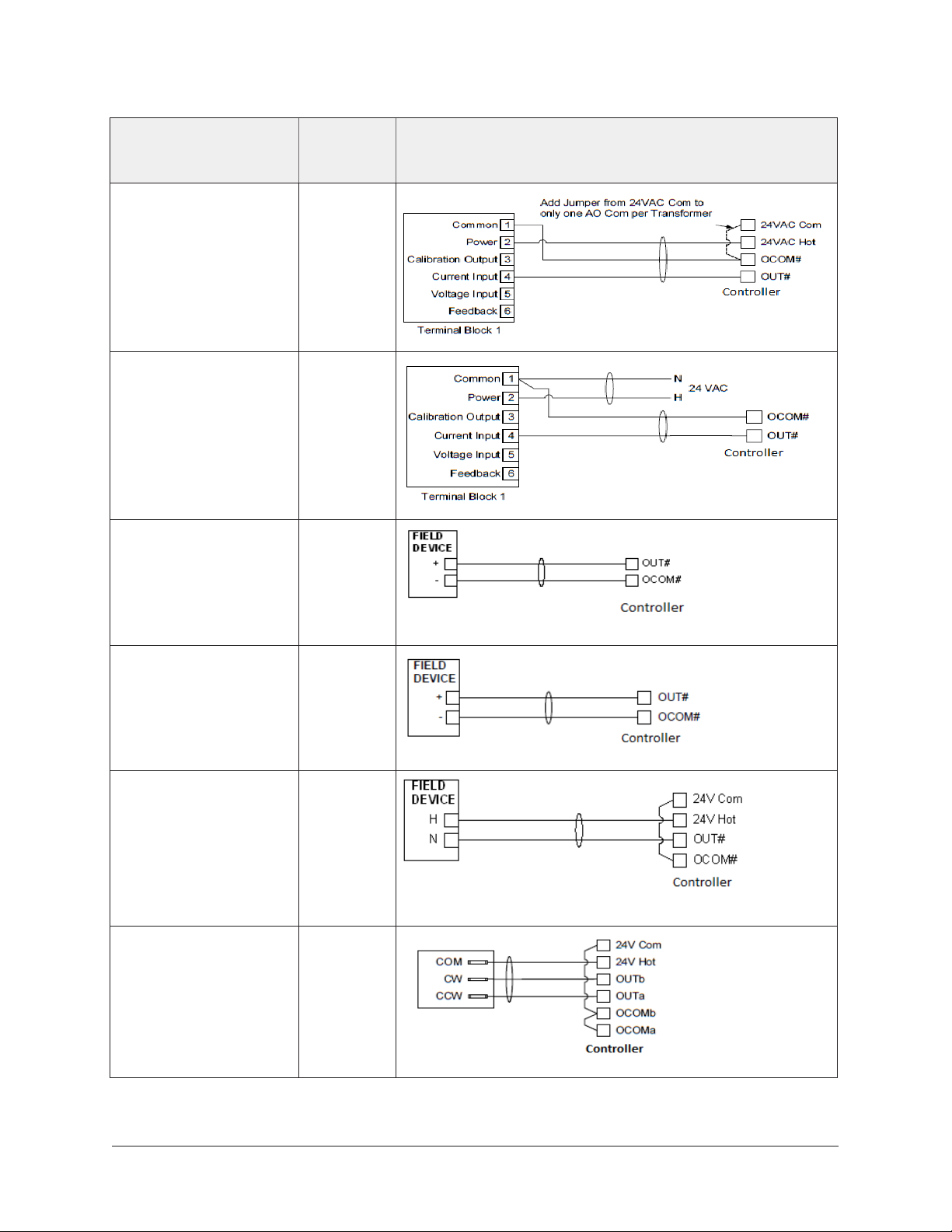
Table 2: Termination details
Type of field device Type of
Input/
Output
4–20 mA Output to
CO or AO
Actuator
4–20 mA Output to
CO or AO
Actuator
Voltage (Analog
AO
Output)
Termination diagrams
Analog Output
(Current)
24 VAC Triac Output
(Switch Low, External
Source)
Incremental Control to
Actuator (Switch Low,
Externally Sourced)
AO
CO or AO
CO or AO
FX-PCX47 Expansion Input/Output Module Installation Instructions12
Page 13

Table 2: Termination details
Type of field device Type of
Input/
Output
24 VAC Triac Output
CO or AO
(Switch High,
Externally Sourced)
Incremental Control to
CO or AO
Actuator (Switch High,
Externally Sourced)
Incremental Control to
BO
Actuator (Switch Low,
Externally Sourced)
Termination diagrams
24 VAC Binary
Output (Switch Low,
Externally Sourced)
24 VAC Binary
Output (Switch High,
Externally Sourced)
BO
BO
13FX-PCX47 Expansion Input/Output Module Installation Instructions
Page 14
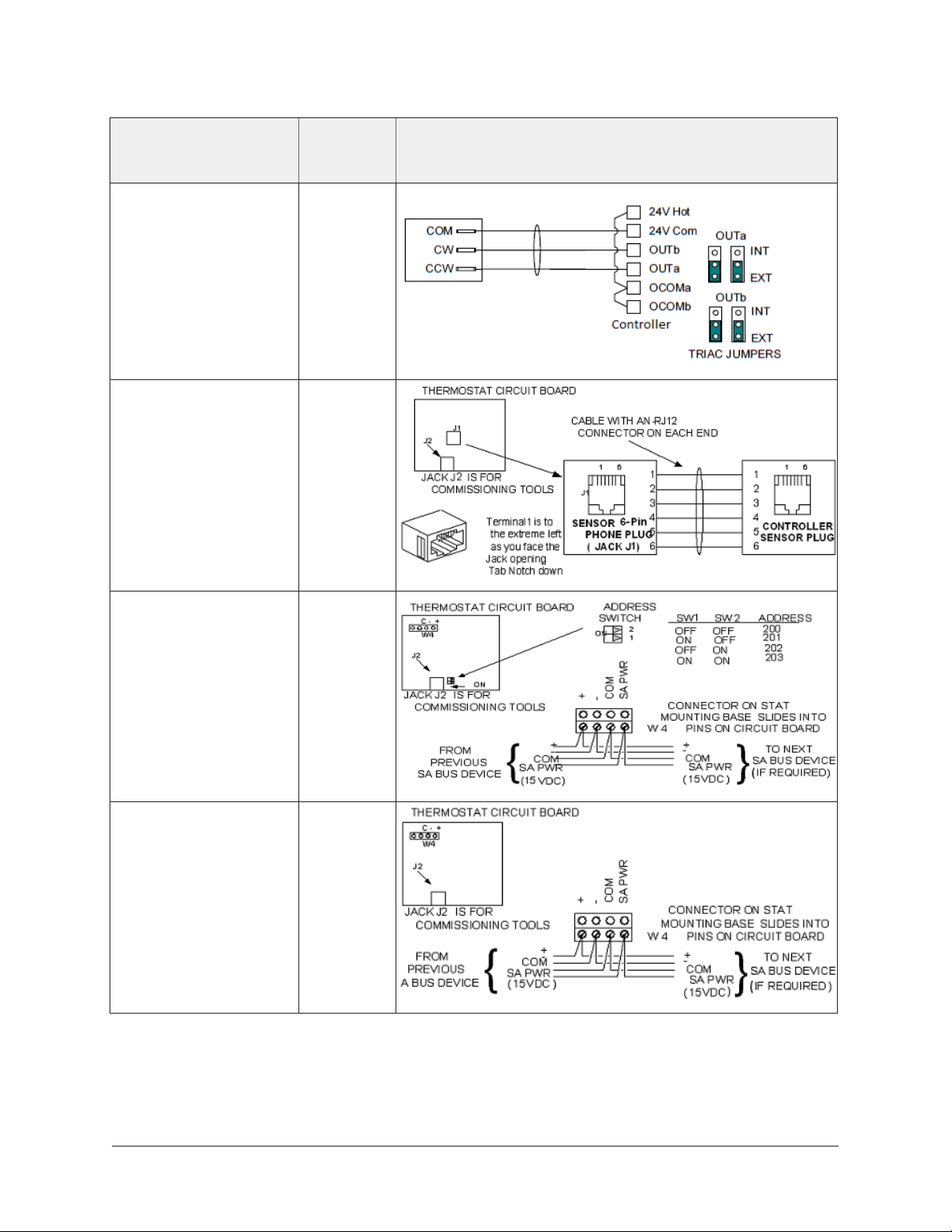
Table 2: Termination details
Type of field device Type of
Input/
Output
Incremental Control to
BO
Actuator (Switch High,
Externally Sourced)
Network Stat with
SA Bus
Phone Jack (Fixed
Address = 199)
Termination diagrams
Network Stat with
Terminals Addressable
Network Stat with
Terminals (Fixed
Address = 199)
SA Bus
SA Bus
FX-PCX47 Expansion Input/Output Module Installation Instructions14
Page 15

Terminal wiring guidelines, functions, ratings, and requirements
Input and Output wiring guidelines
Table 3 provides information and guidelines about the functions, ratings, and requirements for the
controller input and output terminals; and references guidelines for determining proper wire sizes
and cable lengths.
Note: Inputs/outputs with cables less than 30 m (100 ft) typically do not require an offset in
the software setup. Cable runs over 30 m (100 ft) may require an offset in the input/output
software setup.
In addition to the wiring guidelines in Table 3, observe these guidelines when wiring controller
inputs and outputs:
• Run all low-voltage wiring and cables separate from high-voltage wiring.
• All input and output cables, regardless of wire size or number of wires, should consist of
stranded, insulated, and twisted copper wires.
• Shielded cable is not required for input or output cables.
• Shielded cable is recommended for input and output cables that are exposed to high
electromagnetic or radio frequency noise.
I/O wiring ratings and requirements table
Table 3: FX-PCX47 terminal blocks, functions, ratings, requirements, and cables
Terminal block
label
UNIVERSAL
(Inputs)
Terminal
label
+15 V 15 VDC Power Source for active (3-wire)
INn
Function, ratings, requirements Determine wire size
input devices connected to the Universal
INn terminals.
Provides 100 mA total current
Analog Input - Voltage Mode (0–10 VDC)
10 VDC maximum input voltage
Internal 75k ohm Pull-down
Analog Input - Current Mode (4–20 mA)
Internal 100 ohm load impedance
Note: A current loop fail-safe jumper
can be positioned to maintain a
closed 4 to 20 mA current loop, even
when the power to the controller is
interrupted or off. See UI current loop
jumpers.
and maximum cable
length
Same as (Universal)
INn
Note: Use 3-wire
cable for devices
that source power
from the +15V
terminal.
See Guideline A in
Table 4.
See Guideline B in
Table 4.
15FX-PCX47 Expansion Input/Output Module Installation Instructions
Page 16

Table 3: FX-PCX47 terminal blocks, functions, ratings, requirements, and cables
Terminal block
label
BINARY
(Inputs)
Terminal
Function, ratings, requirements Determine wire size
label
Analog Input - Resistive Mode (0–600k
ohm)
Internal 12 V. 15k ohm pull up
Qualified Sensors: 0-2k ohm
potentiometer, RTD (1k Nickel [ Johnson
Controls sensor], 1k Platinum, and A99B
Silicon Temperature Sensor) Negative
Temperature Coefficient (NTC) Sensor (10k
Type L, 10k JCI Type II, 2.252k Type II)
Binary Input - Dry Contact Maintained
Mode
1 second minimum pulse width
Internal 12 V. 15k ohm pull up
ICOMn Universal Input Common for all Universal
Input terminals
Note: All Universal ICOMn terminals
share a common, which is isolated
from all other commons.
INn
Binary Input - Dry Contact Maintained
Mode
0.01 second minimum pulse width
and maximum cable
length
See Guideline A in
Table 4.
See Guideline A in
Table 4.
Same as (Universal)
INn
See Guideline A in
Table 4.
Internal 18 V. 3k ohm pull up
Binary Input - Pulse Counter/
Accumulator Mode
0.01 second minimum pulse width
(50 Hz at 50% duty cycle)
Internal 18 V. 3k ohm pull up
ICOMn Binary Input Common for all Binary Input
(IN) terminals
Note: All Binary ICOMn terminals
share a common, which is isolated
from all other commons, except the
Configurable Output (CO) common
(OCOMn) when the CO is defined as an
Analog Output.
FX-PCX47 Expansion Input/Output Module Installation Instructions16
Page 17

Table 3: FX-PCX47 terminal blocks, functions, ratings, requirements, and cables
Terminal block
label
ANALOG
(Outputs)
Terminal
Function, ratings, requirements Determine wire size
label
OUTn
Analog Output - Voltage Mode (0–10
VDC)
10 VDC maximum output voltage
10 mA maximum output current
Required an external load of 1,000 ohm or
more.
Note: The Analog Output (AO)
operates in the Voltage Mode when
connected to devices with impedances
greater than 1,000 ohm. Devices
that drop below 1,000 ohm may not
operate as intended for Voltage Mode
applications.
Analog Output - Current Mode (4–20 mA)
Requires and external load between 0 and
300 ohm.
Note: The Analog Output (AO)
operates in the Current Mode when
connected to devices with impedances
less than 300 ohm. Devices that
exceed below 300 ohm may not
operate as intended for Current Mode
applications.
OCOMn Analog Output Signal Common for all
Analog OUT terminals.
and maximum cable
length
See Guideline C in
Table 4.
BINARY
(Output)
Power Selection
Jumper
positioned to
External (EXT)
power.
Note: All Analog Output Common
terminals (OCOMn) share a common,
which is isolated from all other
commons.
OUTn Binary Output - 24 VAC Triac (External
Power Source)
Connects OUTn to OCOMn when activated.
External Power Source Requirements:
30 VAC maximum output voltage
0.5 A maximum output current
1.3 A at 25% duty cycle
40 mA minimum load current
See Guideline C in
Table 4.
17FX-PCX47 Expansion Input/Output Module Installation Instructions
Page 18

Table 3: FX-PCX47 terminal blocks, functions, ratings, requirements, and cables
Terminal block
label
BINARY
(Output)
Power Selection
Jumper
positioned to
Internal (INT)
power.
Terminal
Function, ratings, requirements Determine wire size
label
OCOMn Binary Output Common (for OUTn
terminal)
Note: Each Binary Output Common
terminal (OCOMn) is isolated from
all other commons, including other
Binary Output Common terminals.
OUTn Binary Output - 24 VAC Triac (Internal
Power Source)
Sources internal 24 VAC power (24~ HOT).
OCOMn Binary Output - 24 VAC Triac (Internal
Power Source)
Connects OCOMn to 24~ when activated.
Internal Power Source:
30 VAC maximum output voltage
0.5 A maximum output current
1.3 A at 25% duty cycle
and maximum cable
length
See Guideline C in
Table 4.
CONFIGURABLE
(Outputs)
OUTn
40 mA minimum load current
Analog Output - Voltage Mode (0–10
VDC)
10 VDC maximum output voltage
10 mA maximum output current
Required an external load of 1,000 ohm or
more.
Binary Output - 24 VAC Triac (External
Power Source only)
Connects OUTn to OCOMn when activated.
External Power Source Requirements:
30 VAC maximum output voltage
0.5 A maximum output current
1.3 A at 25% duty cycle
40 mA minimum load current
See Guideline A in
Table 4.
See Guideline C in
Table 4.
FX-PCX47 Expansion Input/Output Module Installation Instructions18
Page 19

Table 3: FX-PCX47 terminal blocks, functions, ratings, requirements, and cables
Terminal block
label
Note: See Table 4 to determine wire size and cable lengths for cables.
Terminal
label
OCOMn Analog Output Signal Common All
Function, ratings, requirements Determine wire size
Configurable Outputs (COs) defined as
Analog Outputs (AOs) share a common,
which is isolated from all other commons
except the Binary Input common.
Binary Output Signal Common All
Configurable Outputs (COs) defined as
Binary Outputs are isolated from all other
commons, including other CO commons.
and maximum cable
length
Same as (Configurable)
OUTn.
Cable and wire length guidelines
The table below defines cable length guidelines for the various wire sizes that may be used for
wiring low-voltage (<30 V) input and outputs.
Table 4: Cable length guidelines for recommended wire sizes for low-voltage (<30 V) Inputs
and Outputs
Guideline Wire size/Gauge and type Maximum cable
length and type
A
B
C See Figure 8 to select wire
1.0 mm (18 AWG) stranded
copper
0.8 mm (20 AWG) stranded
copper
0.6 mm (22 AWG) stranded
copper
0.5 mm (24 AWG) stranded
copper
1.0 mm (18 AWG) stranded
copper
0.8 mm (20 AWG) stranded
copper
0.6 mm (22 AWG) stranded
copper
0.5 mm (24 AWG) stranded
copper
size/gauge. Use stranded
copper wire.
457 m (1,500 ft)
twisted wire
297 m (975 ft)
twisted wire
183 m (600 ft)
twisted wire
107 m (350 ft)
twisted wire
229 m (750 ft)
twisted wire
137 m (450 ft)
twisted wire
91 m (300 ft)
twisted wire
61 m (200 ft)
twisted wire
See Figure 8 to
determine cable
length. Use twisted
wire cable.
Assumptions
100 mV maximum voltage drop
Depending on cable and the
connected input or output device,
you may have to define an offset
in the setup software for the
input or output point.
100 mV maximum voltage drop
Depending on cable and the
connected input or output device,
you may have to define an offset
in the setup software for the
input or output point.
N/A
19FX-PCX47 Expansion Input/Output Module Installation Instructions
Page 20

Maximum cable length versus load current
Use the figure below to estimate the maximum cable length relative to the wire size and the load
current (in mA) when wiring inputs and outputs.
Note: Figure 8 applies to low-voltage (<30 V) inputs and outputs only.
Figure 8: Maximum wire length for low-voltage
(<30V) Inputs and Outputs by current and wire size
SA/FC bus and supply power wiring guidelines
Table 5 provides information about the functions, ratings, and requirements for the communication
bus and supply power terminals; and guidelines for wire sizes, cable types, and cable lengths when
wiring the controller's communication buses and supply power.
In addition to the guidelines in Table 5, observe these guidelines when wiring an SA or FC bus and
the 24 VAC supply power:
• Run all low-voltage wiring and cables separate from high-voltage wiring.
• All SA and FC bus cables, regardless of wire size, should be twisted, insulated, stranded copper
wire.
• Shielded cable is strongly recommended for all SA and FC bus cables.
• Refer to the FX-PC Series Controllers MS/TP Communications Bus Technical Bulletin (LIT-12011670)
or MS/TP Communications Bus for BCPro System Technical Bulletin (LIT-12011908) for detailed
information regarding wire size and cable length requirements for the SA and FC buses.
FX-PCX47 Expansion Input/Output Module Installation Instructions20
Page 21

Table 5: Communications bus and supply power terminal blocks, functions, ratings,
requirements, and cables
Terminal
block/Port
label
FC BUS
or
SA BUS
SA/FC BUS
(Port)
Terminal
labels
+
Function, electrical ratings/
Requirements
FC or SA Bus Communications
-
COM Signal Reference (Common) for FC or SA
Bus communications
SHLD
or
SAPWR
SHLD on FC Bus: Isolated terminal
(optional shield drain connection
SAP WR on SA Bus: 15 VDC power lead
connection
Note: The SA PWR terminal on an
FX-PCX controller does not supply
15 VDC. The SA bus supervisor
supplies 15 VDC to devices on the
SA bus requiring power.
RJ-12 6-Position Modular Connector
provides:
FC or SA Bus Communications
FC or SA Bus Signal Reference and 15
VDC Common
Recommended cable type
FC Bus: 0.6 mm (22
AWG) stranded, 3-wire
twisted, shielded cable
recommended.
SA Bus: 0.6 mm (22 AWG)
stranded, 4-wire (2 twistedpairs), shielded cable
recommended.
Note: On the SA Bus,
the + and - wire are one
twisted pair, and the
COM and SA PWR are
the second twisted pair
of wires.
Bluetooth® Commissioning
Converter retractable cable
or 24 AWG 3-pair CAT 3 Cable
<30.5 m (100 ft)
Commissioning Converter or FX-ZFR/ZFR
Pro Wireless Router
(Maximum total current draw for SA bus
is 240 mA.)
24~
HOT 24 VAC Power Supply - Hot
Supplies 20–30 VAC (Nominal 24 VAC)
0.8 mm to 1.0 mm
(18 AWG) 2-wire
COM 24 VAC Power Supply - Common
(Isolated from all other Common
terminals on controller.)
Note:
• See Table 4 to determine wire size and cable lengths for cables.
• The SA Bus and FC Bus wiring recommendations in this table are for MS/TP bus
communications at 38,400 baud. For more information, refer to the FX-PC Series Controllers
MS/TP Communications Bus Technical Bulletin (LIT-12011670) or MS/TP Communications Bus for
BCPro System Technical Bulletin (LIT-12011908).
21FX-PCX47 Expansion Input/Output Module Installation Instructions
Page 22

Setup and adjustments
Setting the device addresses
FX-PCX controllers are master devices on MS/TP (SA or FC) buses. Before operating controllers on
a bus, you must set a valid and unique device address for each controller on the bus. You set a
controller's device address by setting the positions of the switches on the DIP switch block at the
top of the controller (Figure 3). Device addresses 4 through 127 are the valid addresses for these
controllers.
The DIP switch block has eight switches numbered 128, 64, 32, 16, 8, 4, 2, and 1 (Figure 9). Switches
64 through 1 are device address switches. Switch 128 is a mode switch that enables a controller to
operate on an FX-ZFR/ZFR Pro Series Wireless Field Bus. Switch 128 must be set to off for all hardwired SA and FC bus applications. Set switch 128 to ON for wireless FC bus applications only.
Figure 9: Device address DIP switch block set to address 21
Note: Controllers ship with switch 128 ON and the remaining address switches off rendering
the controllers wired devices, which do not operate on MS/TP buses, but will not interfere with
bus operation. Set a valid and unique device address on the controller before applying power
to the controller on the bus.
To set the device addresses on FX-PCX controllers:
1. Set all of the switches on the address DIP switch block (128 through 1) to Off.
2. Set one or more of the seven address switches (64 though 1) to ON, so that the sum of the
switch numbers set to ON equals the intended device address. See Table 6 for valid device
addresses.
Set the highest number switch that is less than or equal to the intended device address to ON.
Then continue setting lower numbered switches until the total equals the intended address.
For example, if the intended device address is 21, set switch 16 to ON first, then set switch 4
ON, followed by switch 1 (16+4+1= 21). See Figure 9.
3. Set switch 128 to ON only for controllers on an FX-ZFR/ZFR Pro Series Wireless Field Bus
application. For all hard-wired SA and FC bus applications, ensure that switch 128 is set to Off.
Note: Do not connect a controller with switch 128 set to ON to an active (hard-wired) SA
or FC bus. When a controller with switch 128 set to ON and a device address from 4 to
127 is connected to a wired field bus, the entire field bus is rendered inoperable until the
controller is disconnected or switch 128 is set to Off.
Refer to the WNC1800/ZFR182x Pro Series Wireless Field Bus System Technical Bulletin
(LIT-12012356) or the FX-ZFR Series Wireless Field Bus System Technical Bulletin (LIT-12011660) for
more information on device addresses in wireless applications.
4. Set a unique and sequential device address for each of the controllers connected on the SA or
FC bus starting with device address 4.
FX-PCX47 Expansion Input/Output Module Installation Instructions22
Page 23

To ensure the best bus performance, set sequential device addresses with no gaps in the
device address range (4, 5, 6, 7, 8, 9, and so on). The controllers do not need to be physically
connected on the bus in their numerical device address order.
5. Write each controller's device address on the white label below the DIP switch block on the
controller's cover.
Table 6 describes the FC bus and SA bus devices addresses for Johnson Controls MS/TP communications bus applications.
Refer to the FX-PC Series Controllers MS/TP Communications Bus Technical Bulletin (LIT-12011670)
or MS/TP Communications Bus for BCPro System Technical Bulletin (LIT-12011908) for more infor-
mation on controller device addresses and how to set them on MS/TP buses.
Table 6: SA/FC bus device address descriptions
Device address Use on description
0
(Switch 128 Off)
1 to 3
(Switch 128 Off)
4 to 127
(Switch 128 Off)
0 to 3
Reserved for FC Bus Supervisory Controller (not for use on controllers).
Reserved for peripheral devices (not for use on controllers).
Used for MS/TP master devices controllers) that are hardwired to an SA Bus or
FC Bus.
Reserved addresses for wired devices (not for use on controllers).
(Switch 128 ON)
4 to 127
(Switch 128 ON)
Note: FX-PCX controllers ship with switch 128 ON and the remaining
address switches off rendering the controllers wired devices, which do
not operate on MS/TP buses.
Valid for MS/TP Master controllers on wireless FC Buses only.
Note: Do not connect a controller with switch 128 ON to an active (hardwired) SA or FC Bus. When a controller with switch 128 ON and a device
address from 4 to 127 is connected to a wired field bus, the entire field
bus is rendered inoperable until the controller is disconnected or switch
128 is set to Off.
Removing the Controller cover
Important: Electrostatic discharge can damage controller components. Use proper
electrostatic discharge precautions during installation, setup, and servicing to avoid damaging
the controller.
Important: Disconnect all power sources to the controller before removing cover and
changing the position of any jumper or the EOL switch on the controller. Failure to disconnect
power before changing a jumper or EOL switch position can result in damage to the controller
and void any warranties.
The controller cover is held in place by four plastic latches that extend from the base and snap into
slots on the inside of the housing cover.
To remove the controller cover:
1. Place your fingernails under the two cover lift tabs (Figure 3) on the sides of the housing cover
and gently pry the top of the cover away from the base to release the cover from the two
upper latches.
23FX-PCX47 Expansion Input/Output Module Installation Instructions
Page 24

2. Pivot the top of the cover further to release it from the lower two latches.
3. Replace the cover by placing it squarely over the base, and then gently and evenly push the
cover on to the latches until they snap into the latched position.
Figure 10: FX-PCX47 with cover removed showing EOL switch and jumper positions
Setting the End-of-Line (EOL) switch
Each controller has an EOL switch, which, when set to ON, sets the controller as a terminating
device on the bus. See Figure 10 for the EOL switch location. The default EOL switch position is Off.
Figure 11: End-of-Line switch positions
To set the EOL switch on a controller:
1. Determine the physical location of the controller on the SA or FC bus.
2. Determine if the controller must be set as a terminating device on the bus.
Note: The EOL termination rules for SA buses and FC buses are different. Refer to the
FX-PC Series Controllers MS/TP Communications Bus Technical Bulletin (LIT-12011670) or
MS/TP Communications Bus for BCPro System Technical Bulletin (LIT-12011908) for detailed
information regarding EOL termination rules and EOL switch settings on SA and FC buses.
3. If the controller is a terminating device on the FC bus, set the EOL switch to ON. If the
controller is not a terminating device on the bus, set the EOL switch to Off.
When a controller is connected to power with its EOL switch set to ON, the amber EOL LED on
the controller cover is lit.
FX-PCX47 Expansion Input/Output Module Installation Instructions24
Page 25

Input/Output jumper settings
Binary Output (BO) source power selection jumpers
Warning
Risk of Electric Shock:
Disconnect or isolate all power supplies before making electrical connections. More than one
disconnection or isolation may be required to completely de-energize equipment. Contact with
components carrying hazardous voltage can cause electric shock and may result in severe personal
injury or death.
Warning
Risque de décharge électrique:
Débrancher ou isoler toute alimentation avant de réaliser un branchement électrique. Plusieurs
isolations et débranchements sont peut-être nécessaires pour -couper entièrement l'alimentation
de l'équipement. Tout contact avec des composants conducteurs de tensions dangereuses risque
d'entraîner une décharge électrique et de provoquer des blessures graves, voire mortelles.
Important: Do not connect an external power source to a BO when the BO power source
jumper is in the internal power (INT) position. Connecting external power to a BO that sources
internal power can damage the controller and void any warranties.
The BO source power selection jumpers determine whether a BO provides internal power (sourced
from the controller) to the output load (INT position) or requires an external power source (EXT
position) for the output load. Figure 12 shows an example of a controller BOs and the associated
power selection jumpers to the right of the BOs terminal block.
Figure 12: Example binary Outputs and the associated source power jumper positions
25FX-PCX47 Expansion Input/Output Module Installation Instructions
Page 26
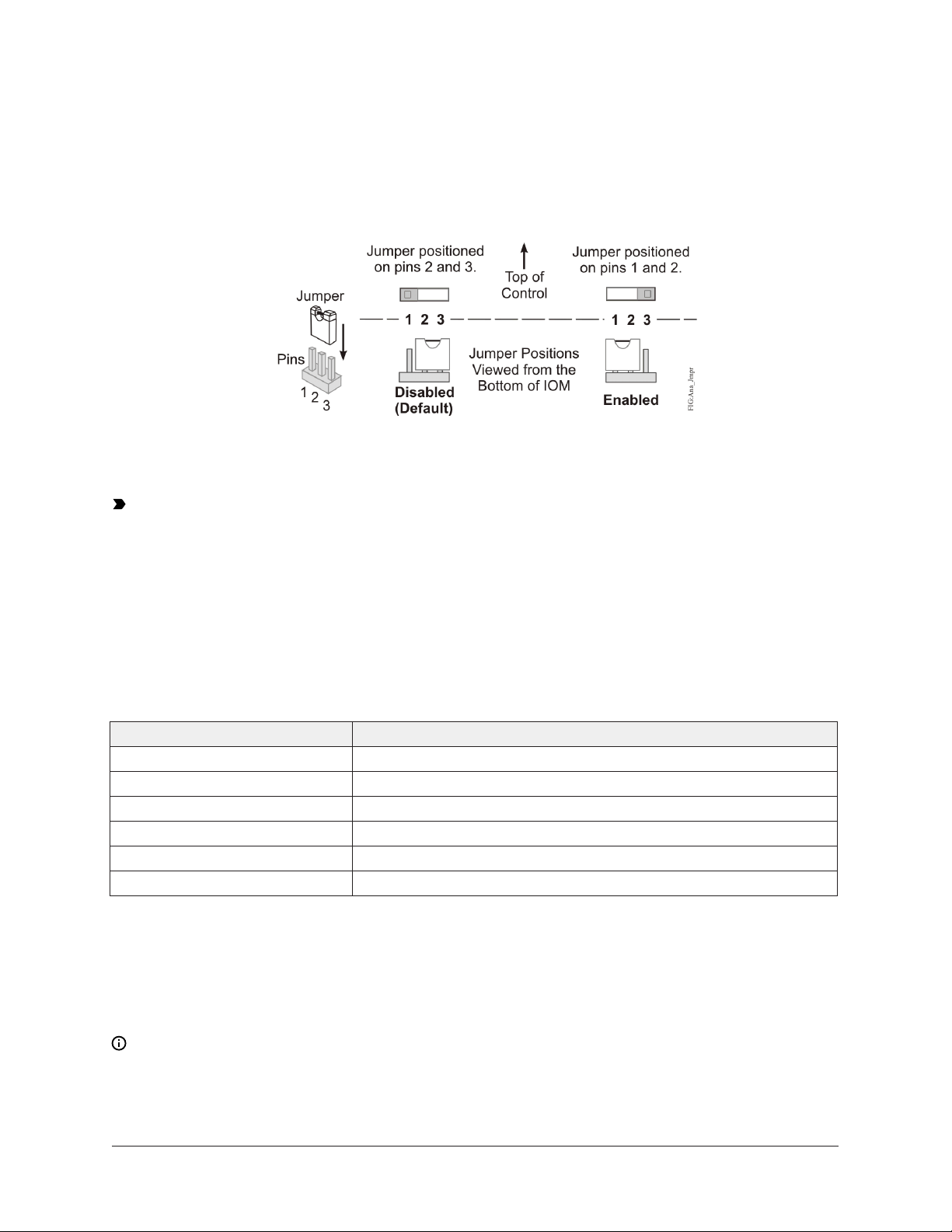
UI current loop jumpers
The UI current loop fail-safe jumpers are on the circuit board under the controller cover near the UI
terminals (Figure 10). When a UI is defined (in the system software) as a 4-20 mA Analog Input and
the UI’s current loop jumper is in the Disabled (default) position (Figure 13), the 4-20 mA current
loop circuit opens whenever power to the controller is interrupted or off.
Figure 13: Current loop jumper positions
Setting the current loop jumper to the Enabled position (Figure 13) connects an internal 100 ohm
resistor across the UI terminals, which maintains the 4-20 mA current loop circuit even when power
to the controller is interrupted or off.
Important: Current Loop jumpers must be in the Disabled (default) position for all UIs that are
not set up to operate as 4-20 mA analog inputs.
Current loop jumper ID table
The following table identifies the current loop jumpers associated with each UI on the FX-PCX47
controller.
Table 7: FX-PCX47 UI Inputs and jumper labels
Universal Input label Jumper label on circuit board
IN1 J20
IN2 J21
IN3 J22
IN4 J23
IN5 J24
IN6 J25
Commissioning the Controllers
You commission the FX-PCA controllers with the CCT software, either via a Bluetooth Wireless
Commissioning Converter, a ZigBee® wireless dongle, or in BACnet Router mode when connected
to a Facility Explorer Supervisory Controller. Refer to the Controller Tool Help (LIT-12011147) for
detailed information on commissioning controllers.
Note: The MAP Gateway serves as a replacement for the BTCVT, which is no longer available
for purchase, but continues to be supported.
FX-PCX47 Expansion Input/Output Module Installation Instructions26
Page 27
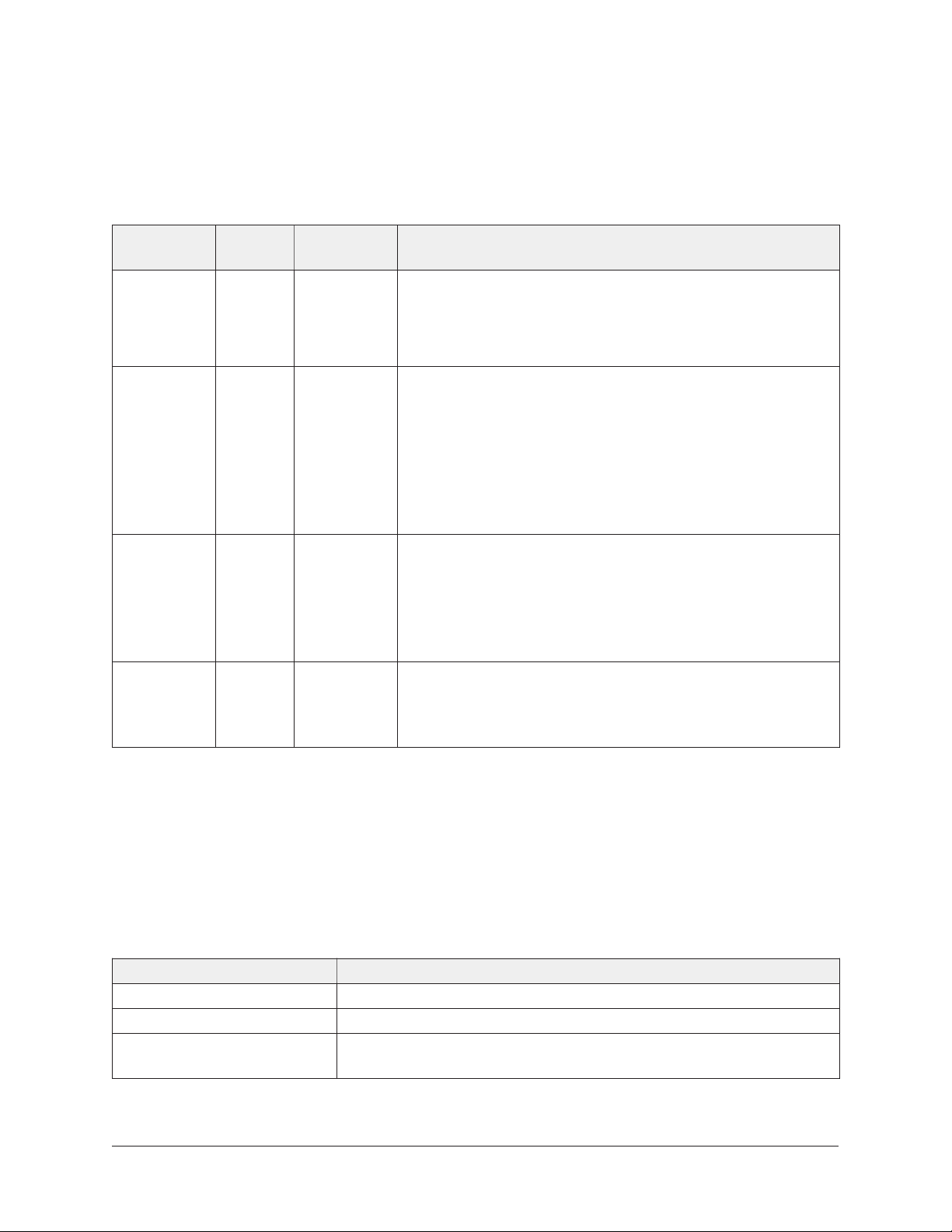
Troubleshooting the Controllers
Observe the Status LEDs on the front of the controller and see the table below to troubleshoot the
controller.
Table 8: Status LEDs and description of LED states
LED label LED
color
POWER Green On Steady Off Steady = No Supply Power or the controller’s
FAULT Red Off Steady Off Steady = No Faults
SA/FC BUS Green Blink - 2 Hz Blink - 2 Hz = Data Transmission (normal communication)
EOL Amber Off
Normal LED
state
(Except on
terminating
devices)
Description of LED states
polyswitch/resettable fuse is open. Check Output wiring for
short circuits and cycle power to controller.
On Steady = Power Connected
On Steady = Device Fault; no application loaded; Main
Code download required, if controller is in Boot mode, or a
firmware mismatch exists between the controller and the
FX-ZFR1811 Wireless Field Bus Router.
Blink - 2 Hz = Download or Startup in progress, not ready
for normal operation
Off Steady = No Data Transmission (N/A - auto baud not
supported)
On Steady = Communication lost, waiting to join
communication ring
On Steady = EOL switch in ON position
Off Steady = EOL switch in Off position
Repair information
If a controller fails to operate within its specifications, replace the controller. For a replacement
controller, contact your Johnson Controls representative.
Accessories ordering information table
See the table below for controller accessories ordering information.
Table 9: Accessories ordering information
Product code number Description
FX-BTCVT-1 Bluetooth Commissioning Converter, with Bluetooth® Technology
FX-ZFR1811-0 Wireless Field Bus Router
TP-2420 Transformer, 120 VAC Primary to 24 VAC secondary, 20 VA, Wall
Plug
27FX-PCX47 Expansion Input/Output Module Installation Instructions
Page 28

Table 9: Accessories ordering information
Product code number Description
Y65T31-0 Transformer, 120/208/240 VAC Primary to 24 VAC Secondary, 40 VA,
Foot Mount, 8 in. Primary Leads and Secondary Screw Terminals,
Class 2
Note: Additional Y6x-x Series transformers are also available.
Refer to the Series Y63, Y64, Y65, Y66, and Y69 Transformers
Product Bulletin (LIT-125755) for more information.
AS-XFR050-0 Power transformer (Class 2, 24 VAC, 50 VA maximum output), no
enclosure
MS-TBK4BUS-0 Replacement SA/FC Bus Terminal Blocks, 4-Position, Gray, Bulk Pack
Note: This is the standard terminal block that is provided with
the controller.
AP-TBK4SA-0 Replacement SA Bus Terminal Blocks, 4-Position, Brown, Bulk Pack
of 10
AP-TBK4FC-0 Replacement FC Bus Terminal Blocks, 4-Position, Blue, Bulk Pack of
10
AP-TBK3PW-0 Replacement Power Terminal Blocks, 3-Position, Gray, Bulk Pack of
10
ZFR-USBHA-0 USB Dongle with ZigBee Driver provides a wireless connection
through CCT to allow wireless commissioning of the wirelessly
enabled FX-PCG, FX-PCA, FX-PCX, and FX-PCV field controllers. Also
allows use of the FX-ZFR Checkout Tool (FX-ZCT) in CCT.
Note: The ZFR-USBHA-0 replaces the IA OEM DAUBI_2400
ZigBee USB dongle. For additional information on the ZFRUSBHA-0 ZigBee dongle, refer to the FX-ZFR Series Wireless Field
Bus System Technical Bulletin (LIT-12011660) or FX-ZFR Series
Wireless Field Bus System Quick Reference Guide (LIT-12011696).
Technical specifications
Table 10: FX-PCX4711-x technical specifications
Product Code Number FX-PCX4711-x Expansion Input/Output Module
Supply Voltage 24 VAC (nominal, 20 VAC minimum/30 VAC maximum), 50/60 Hz,
power supply Class 2 (North America), Safety Extra-Low Voltage
(SELV) (Europe)
Power Consumption 14 VA maximum for FX-PCX4711 only
Note: VA rating does not include any power supplied to the
peripheral devices connected to Binary Outputs (BOs) or
Configurable Outputs (COs), which can consume up to 12 VA
for each BO or CO; for a possible total consumption of an
additional 84 VA (maximum).
FX-PCX47 Expansion Input/Output Module Installation Instructions28
Page 29

Table 10: FX-PCX4711-x technical specifications
Ambient Conditions Operating: 0° to 50°C (32° to 122°F); 10% to 90% RH
noncondensing
Storage: -40° to 80°C (-40° to 176°F); 5% to 95% RH
noncondensing
Addressing DIP switch set; valid controller device addresses 4–127
(Device addresses 0–3 and 128–255 are reserved and not valid
addresses.)
Communications Bus BACnet® MS/TP, RS-485:
3-wire FC Bus between the supervisory controller and other
controllers
4-wire SA bus between controller, network sensors and other
sensor/actuator devices, includes a lead to source 15 VDC supply
power (from controller) to bus devices.
Processor H8SX/166xR Renesas® 32-bit microcontroller
Memory 512 KB Flash Memory and 128 KB Random Access Memory (RAM)
Input and Output Capabilities 6 - Universal Inputs: Defined as 0–10 VDC, 4–20 mA, 0–600k
ohm, or Binary Dry Contact
2 - Binary Inputs: Defined as Dry Contact Maintained or Pulse
Counter/Accumulator Mode
3 - Binary Outputs: Defined as 24 VAC Triac (selectable internal
or external source power)
4 - Configurable Outputs: Defined as 0–10 VDC or 24 VAC/DC
Field-Effect Transistor (FET) BO
2 - Analog Outputs: Defined as 0–10 VDC or 4–20 mA
Analog Input/Analog Output
Resolution and Accuracy
Input: 16-bit resolution
Output: 16-bit resolution, +/- 200 mV accuracy in 0-10 VDC
applications
Terminations Input/Output: Fixed Screw Terminal Blocks
SA/FC Bus and Supply Power: 4-Wire and 3-Wire Pluggable Screw
Terminal Blocks
SA/FC Bus Port: RJ-12 6-Pin Modular Jacks
Mounting Horizontal on single 35 mm DIN rail mount (preferred), or screw
mount on flat surface with three integral mounting clips on
controller
Housing Enclosure material: ABS and polycarbonate UL94 5VB; Self-
extinguishing, Plenum Rated
Protection Class: IP20 (IEC 60529)
29FX-PCX47 Expansion Input/Output Module Installation Instructions
Page 30

Table 10: FX-PCX4711-x technical specifications
Dimensions(Height x Width x
Depth)
Weight 0.5 kg (1.1 lb)
Compliance
150 mm x 190 mm x 53 mm (5-7/8 in. x 7-1/2 in. x 2-1/8 in.)
including terminals and mounting clips
Note: Mounting space requires an additional 50 mm (2 in.)
space on top, bottom and front face of controller for easy
cover removal, ventilation and wire terminations.
United States: UL Listed, File E107041, CCN PAZX, UL 916,
Energy Management Equipment
FCC Compliant to CFR47, Part 15, Subpart B, Class A
Canada: UL Listed, File E107041, CCN PAZX7 CAN/CSA C22.2
No.205, Signal Equipment
Industry Canada Compliant, ICES-003
Europe: Johnson Controls declares that this product is in
compliance with the essential requirements and other relevant
provisions of the EMC Directive.
Note: Conducted RF Immunity within EN 61000-6-2 meets
performance criteria B.
Australia and New Zealand: RCM Mark, Australia/NZ Emissions
Compliant
BACnet International: BACnet Testing Laboratories (BTL)
Protocol Revision 4 Listed BACnet Application Specific Controller
(B-ASC)
The performance specifications are nominal and conform to acceptable industry standard. For
application at conditions beyond these specifications, consult the local Johnson Controls® office. Johnson
Controls shall not be liable for damages resulting from misapplication or misuse of its products.
Points of single contact
APAC Europe NA/SA
JOHNSON CONTROLS
C/O CONTROLS PRODUCT MANAGEMENT
NO. 32 CHANGJIJANG RD NEW DISTRICT
WUXI JIANGSU PROVINCE 214028
CHINA
JOHNSON CONTROLS
WESTENDHOF 3
45143 ESSEN
GERMANY
JOHNSON CONTROLS
507 E MICHIGAN ST
MILWAUKEE WI 53202
USA
© 2019 Johnson Controls. All rights reserved. All specifications and other information shown were current as of document
revision and are subject to change without notice.
www.johnsoncontrols.com
