Johnson Controls FEC26 Series, MS-FEC2611-Series, MS-FEC2621-Series, MS-FEC2611-xET Installation Instructions Manual
Page 1

FEC26 Field Equipment Controllers Installation Instructions
MS-FEC2611-x, MS-FEC2621-x, MS-FEC2611-xET
Part No. 24-10143-144, Rev. L
Issued November 2017
Refer to the QuickLIT website for the most up-to-date version of this document.
Application
The FEC26 controllers are part of the Metasys® system
Field Equipment Controller (FEC) family. These
controllers run pre-engineered and user-programmed
applications and provide the inputs and outputs required
to monitor and control a wide variety of HVAC and other
facility equipment.
The FEC controllers operate on an RS-485 BACnet®
Master-Slave/Token-Passing (MS/TP) Bus as BACnet
Application Specific Controllers (B-ASCs) and integrate
into Johnson Controls®and third-party BACnet systems.
The FEC26 controller is available with or without an
integral LCD and push button user interface.
Important: In Metasys system smoke control
applications, use only the MS-FEC2611-0U
and MS-FEC2621-0U at Metasys Release
8.1 that are UL 864 UUKL/UUKLC 10th
Edition Smoke Control Listed. For Metasys
system smoke control applications, you
must refer to the Metasys System UL 864
UUKL Tenth Edition Smoke Control System
Technical Bulletin (LIT-12012487) for
detailed requirements and procedures for
installing, commissioning, and operating UL
864 UUKL Listed Metasys system devices.
The UL 864 UUKL listing for Smoke Control
Equipment is voided if (1) you do not use
the required software tools at the required
versions; or (2) you do not meet the
requirements or do not follow the
procedures as documented in the Metasys
System UL 864 UUKL Tenth Edition Smoke
Control System Technical Bulletin
(LIT-12012487).
Switchable Communications
Protocols
By default, the Metasys® system FEC Family Controllers
and network sensors communicate using either the
standard BACnet protocol based on the ANSI/ASHRAE
135-2004, or the BACnet/IP protocol.
FEC, VMA16, VMA18, and most IOM field controllers are
BTL-listed as BACnet Application Specific Controllers
(B-ASCs). FAC Field Controllers and the VMA1930 Field
Controller are BTL-listed as BACnet Advanced Application
Controllers (B-AACs). The NS Series Sensors are
BTL-listed as BACnet Smart Sensors (B-SSs).
Release 10.1 and later of the Controller Configuration
Tool (CCT) can be used to switch the Field Bus
communications protocol in supported FEC Family Field
Controllers to be either the standard BACnet MS/TP or
the N2 protocol. All new controllers use BACnet MS/TP
as the default communications protocol. Switchable
communications protocols in the MS/TP models provide
a cost-effective upgrade and modernization path for
customers with existing N2 controllers.
The N2-capable FEC Family Controllers can be used as
functional replacements for legacy N2 controllers. The
N2-capable FEC Family Controllers:
• have the input and output (I/O) quantities and
characteristics of the FEC Family Controllers
• must be programmed with CCT, which has similar,
but not identical programming capabilities as
HVACPro, GX9100, GPL, and other legacy tools
• support SA Bus devices
• support WRZ wireless sensors from the controller
using the WRZ-7860 receiver (most models)
• are available in Buy American versions (most models)
• are listed for UL864 UUKL/UUKLC (some models).
N2 is supported as part of the Metasys® Tenth Edition
listing for Smoke Control System Equipment. For
details, refer to the Metasys System UL 864 10th
Edition UUKL/ORD-C100-13 UUKLC Smoke Control
System Technical Bulletin (LIT-12012487).
The N2-capable controllers:
• do not support Zone Bus (for example, TMZ sensors
and M100 actuators) or XT-Bus (System 91) devices
(for example, XT, XTM, and XP modules)
• do not support a wireless connection to the N2 bus
• do not support NxE passthrough
The BACnet protocol is a standard for ANSI, ASHRAE,
and the International Standards Organization (ISO) for
building controls.
1FEC26 Field Equipment Controllers Installation Instructions
Page 2
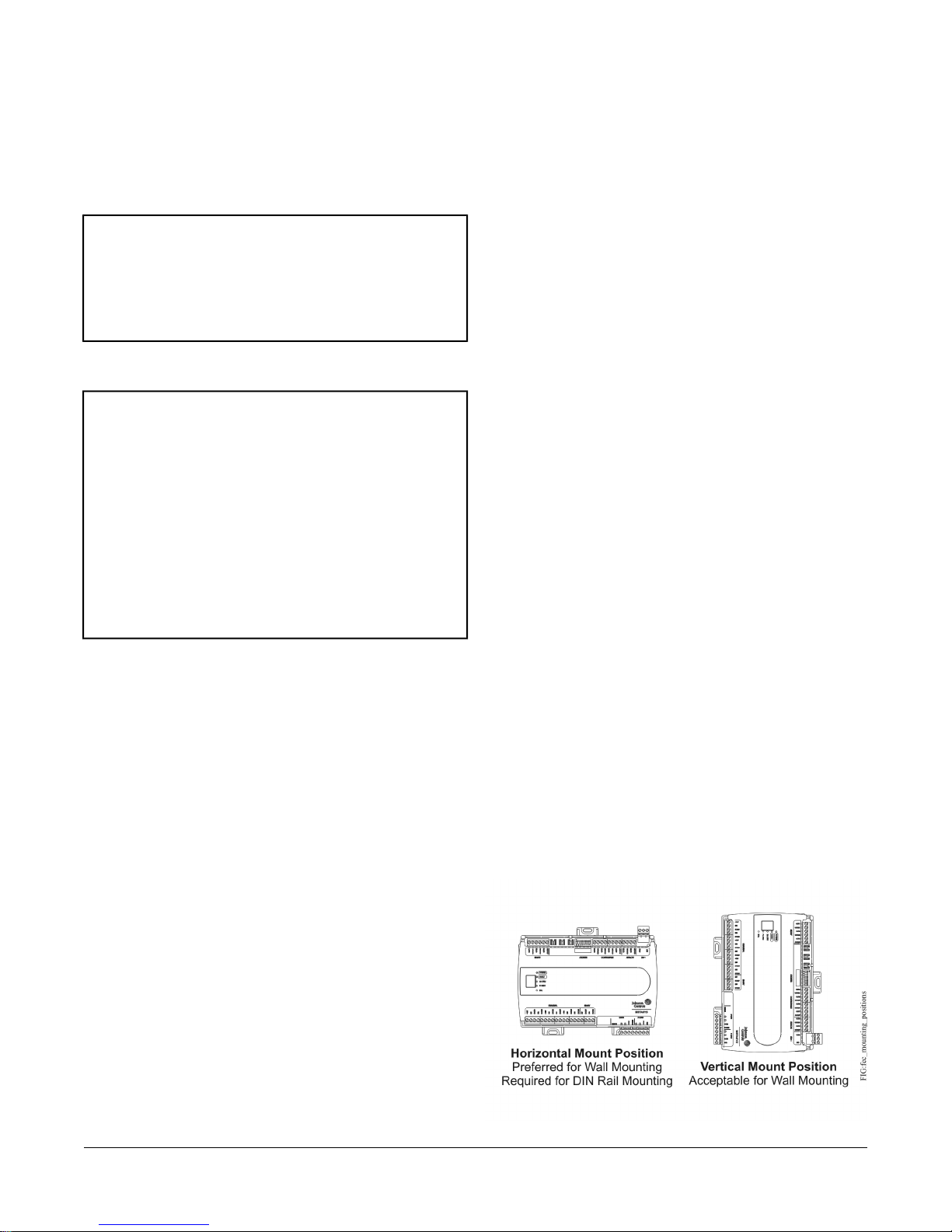
North American Emissions
Compliance
Mounting
Observe these guidelines when mounting a field
controller:
Canada
This Class (A) digital apparatus meets all the
requirements of the Canadian Interference-Causing
Equipment Regulations.
Cet appareil numérique de la Classe (A) respecte toutes
les exigences du Règlement sur le matériel brouilleur
du Canada.
United States
This equipment has been tested and found to comply
with the limits for a Class A digital device pursuant to
Part 15 of the FCC Rules. These limits are designed to
provide reasonable protection against harmful
interference when this equipment is operated in a
commercial environment. This equipment generates,
uses, and can radiate radio frequency energy and, if not
installed and used in accordance with the instruction
manual, may cause harmful interference to radio
communications. Operation of this equipment in a
residential area may cause harmful interference, in which
case the users will be required to correct the interference
at their own expense.
• Ensure the mounting surface can support the
controller, DIN rail, and any user-supplied enclosure.
• Mount the controller horizontally on 35 mm DIN rail
whenever possible.
• Mount the controller in the proper mounting position
(see Figure 1).
• Mount the controller on a hard, even surface
whenever possible in wall-mount applications.
• Use shims or washers to mount the controller securely
and evenly on the mounting surface.
• Mount the controller in an area free of corrosive
vapors and observe the Ambient Conditions
requirements (see Table 11).
• Provide for sufficient space around the controller for
cable and wire connections for easy cover removal
and good ventilation through the controller (50 mm
[2 in.] minimum on the top, bottom, and front of the
controller).
• Do not mount the controller on surfaces prone to
vibration, such as duct work.
• Do not mount the controller in areas where
electromagnetic emissions from other devices or
wiring can interfere with controller communication.
Installation
Observe these guidelines when installing a field controller:
• Transport the controller in the original container to
minimize vibration and shock damage.
• Verify that all parts shipped with the controller.
• Do not drop the controller or subject it to physical
shock.
Parts Included
• one field controller with removable terminal blocks
(Power, SA bus, and FC bus are removable)
• one installation instructions sheet
Materials and Special Tools Needed
• three fasteners appropriate for the mounting surface
(M4 screws or #8 screws)
• one 20 cm (8 in.) or longer piece of 35 mm DIN rail
and appropriate hardware for DIN rail mount (only)
• small straight-blade screwdriver for securing wires in
the terminal blocks
Observe these additional guidelines when mounting a
field controller in a panel or enclosure:
• Mount the controller so that the enclosure walls do
not obstruct cover removal or ventilation through the
controller.
• Mount the controller so that the power transformer
and other devices do not radiate excessive heat to
the controller.
• Do not install the controller in an airtight enclosure.
Figure 1: Field Controller Mounting Positions
2FEC26 Field Equipment Controllers Installation Instructions
Page 3

DIN Rail Mount Applications
Mounting the field controller horizontal on 35 mm DIN rail
is the preferred mounting method.
To mount a controller on 35 mm DIN rail:
1. Securely mount a 20 cm (8 in.) or longer section of
35 mm DIN rail horizontal and centered in the
appropriate location so that the controller mounts in
the horizontal position shown in Figure 1.
2. Pull the two bottom mounting clips outward from the
controller to the extended position.
3. Hang the controller on the DIN rail by the hooks at
the top of the (DIN rail) channel on the back of the
controller(see Figure 2), and position the controller
snugly against the DIN rail.
4. Push the bottom mounting clips inward (up) to secure
the controller on the DIN rail.
To remove the controller from the DIN rail, pull the
bottom mounting clips out to the extended position
and carefully lift the controller off the DIN rail.
Wall Mount Applications
To mount a field controller directly on a wall or other flat
vertical surface:
to the wall or surface in a proper mount position and
mark the hole locations through the mounting clips.
3. Drill holes in the wall or surface at the marked
locations, and insert appropriate wall anchors in the
holes (if necessary).
4. Hold the controller in place, and insert the screws
through the mounting clips and into the holes (or
anchors). Carefully tighten all of the screws.
Important: Do not overtighten the mounting screws.
Overtightening the screws may damage
the mounting clips.
Figure 2: Back of Controller Showing Extended
Mounting Clips, DIN Rail Channel, and Mounting
Dimensions, mm (in.)
1. Pull the two bottom mounting clips outward and
ensure they are locked in the extended position as
shown in Figure 2.
2. Mark the mounting hole locations on the wall using
the dimensions in Figure 2 and one of the mount
positions shown in Figure 1. Or hold the controller up
3FEC26 Field Equipment Controllers Installation Instructions
Page 4
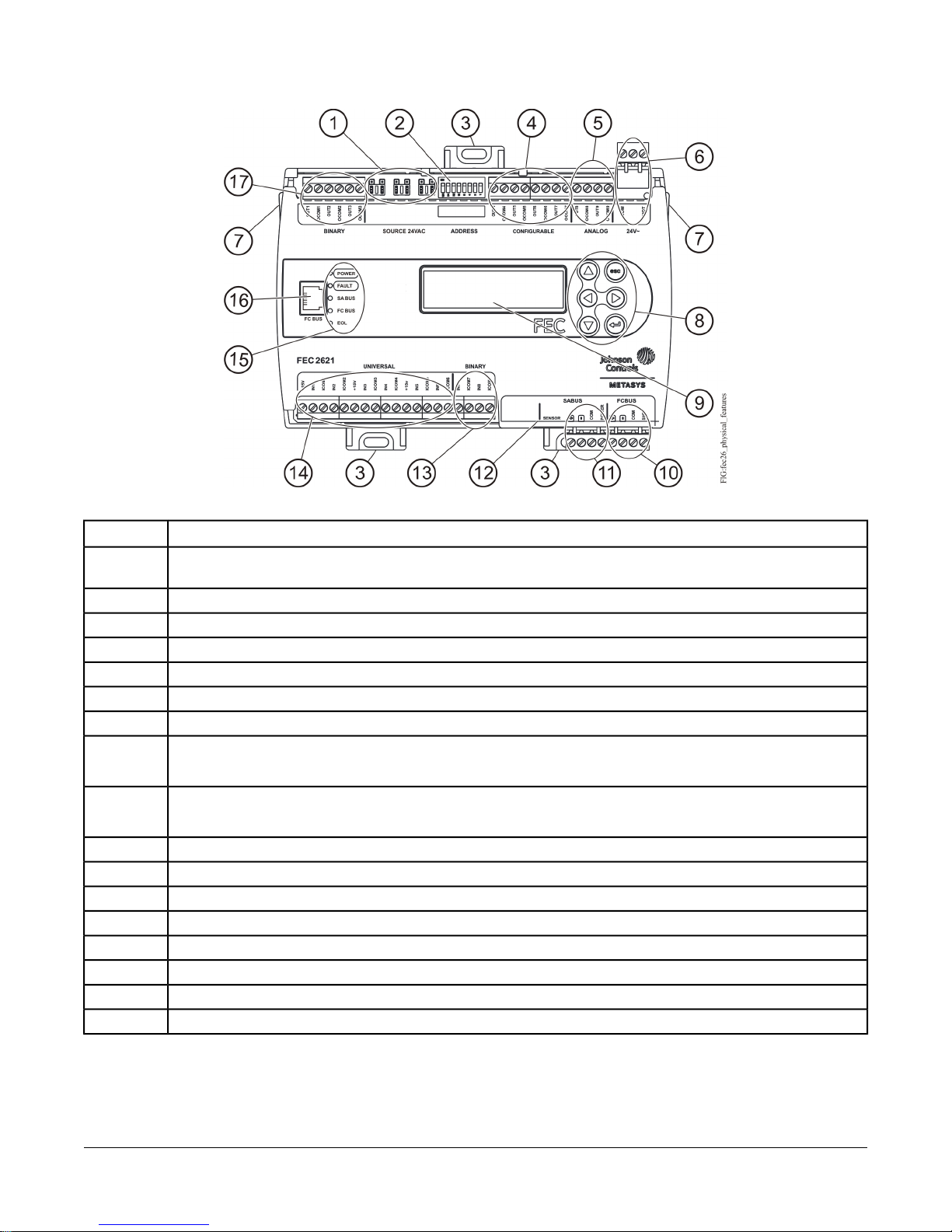
Table 1: FEC2621 Physical Features
Physical Feature: Description and ReferencesCallout
1
2
3
4
5
6
7
8
9
10
11
12
13
14
15
16
17
Binary Output (BO) Source Power Selection Jumper Pin Blocks, 3 – BO Jumper Pin Blocks. See Table 4 for more
information.
Device Address DIP Switch Block. See Setting the Device Addresses for more information.
Mounting Clip. See Mounting for more information.
Configurable Output (COs) Terminal Blocks. See Table 4 for more information.
Analog Outputs (AOs) Terminal Block. See Table 4 for more information.
24 VAC, Class 2 Supply Power Terminal Block. See Table 6 for more information.
Cover Lift Tab (One of Two). See Removing the Controller Cover for more information.
Display Navigation Buttons. See Setting Up an Integral or Local Display.
Note: Not available on all FEC models.
Liquid Crystal Display (LCD) Display Area
Note: Not available on all FEC models.
Field Controller (FC) Bus Terminal Block. (See FC Bus Terminal Block.)
Sensor Actuator (SA) Bus Terminal Block. (See SA Bus Terminal Block.)
Sensor Actuator (SA) Bus (RJ-12 6-pin Modular Jack). See Sensor Port.
Binary Input (BI) Terminal Block, 2 – Binary Inputs. See Table 4 for more information.
Universal Input (UI) Terminal Blocks, 6 – Universal Inputs. See Table 4 for more information.
LED Status Indicators. See Table 9 for more information.
Field Controller (FC) Bus Port (RJ-12 6-pin Modular Jack). See FC Bus Port for more information.
Binary Output (BO) Terminal Blocks. See Table 4.
Figure 3: FEC2621 Physical Features
4FEC26 Field Equipment Controllers Installation Instructions
Page 5

Wiring
Risk of Electric Shock: Disconnect the power supply
before making electrical connections to avoid electric
shock.
Mise En Garde: Risque de décharge électrique:
Débrancher l'alimentation avant de réaliser tout
raccordement électrique afin d'éviter tout risque de
décharge électrique.
Risk of Property Damage: Do not apply power to the
system before checking all wiring connections. Short
circuited or improperly connected wires may result in
permanent damage to the equipment.
Mise En Garde: Risque de dégâts matériels: Ne pas
mettre le système sous tension avant d'avoir vérifié tous
les raccords de câblage. Des fils formant un court-circuit
ou connectés de façon incorrecte risquent
d'endommager irrémédiablement l'équipement.
FC Bus Terminal Block
The FC Bus terminal block is a blue, removable,
4-terminal plug that fits into a board-mounted jack.
Wire the removable FC bus terminal block plugs on the
controller, and other controllers in a daisy-chain
configuration using 3-wire twisted, shielded cable as
shown below. See Table 6 for more information.
Figure 4: FC Bus Terminal Block Wiring
Important: Do not exceed the controller electrical
ratings. Exceeding controller electrical
ratings can result in permanent damage to
the controller and void any warranty.
Important: Use copper conductors only. Make all wiring
in accordance with local, national, and
regional regulations.
Important: Electrostatic discharge can damage
controller components. Use proper
electrostatic discharge precautions during
installation, setup, and servicing to avoid
damaging the controller.
For detailed information on configuring and wiring an
MS/TP Bus, FC bus, and SA bus, refer to the MS/TP
Communications Bus Technical Bulletin (LIT-12011034).
Terminal Blocks and Bus Ports
See Figure 3 for terminal block and bus port locations on
the controller. Observe the following guidelines when
wiring a controller.
Note: The FC bus Shield (SHLD) terminal is isolated
and can be used to connect (daisy chain) the
shields for FC bus wiring.
SA Bus Terminal Block
The SA Bus terminal block is a brown, removable,
4-terminal plug that fits into a board-mounted jack.
Wire the removable SA Bus terminal block plugs on the
controller and other SA Bus devices in a daisy-chain
configuration using 4-wire twisted, shielded cable as
shown in the following figure. See Table 6 for more
information.
Input and Output Terminal Blocks
All of the fixed input terminal blocks are mounted on the
bottom of the controller and the output terminal blocks
are mounted on the top of the controller. See Table 4 for
more information about I/O terminal functions,
requirements, and ratings.
5FEC26 Field Equipment Controllers Installation Instructions
Page 6
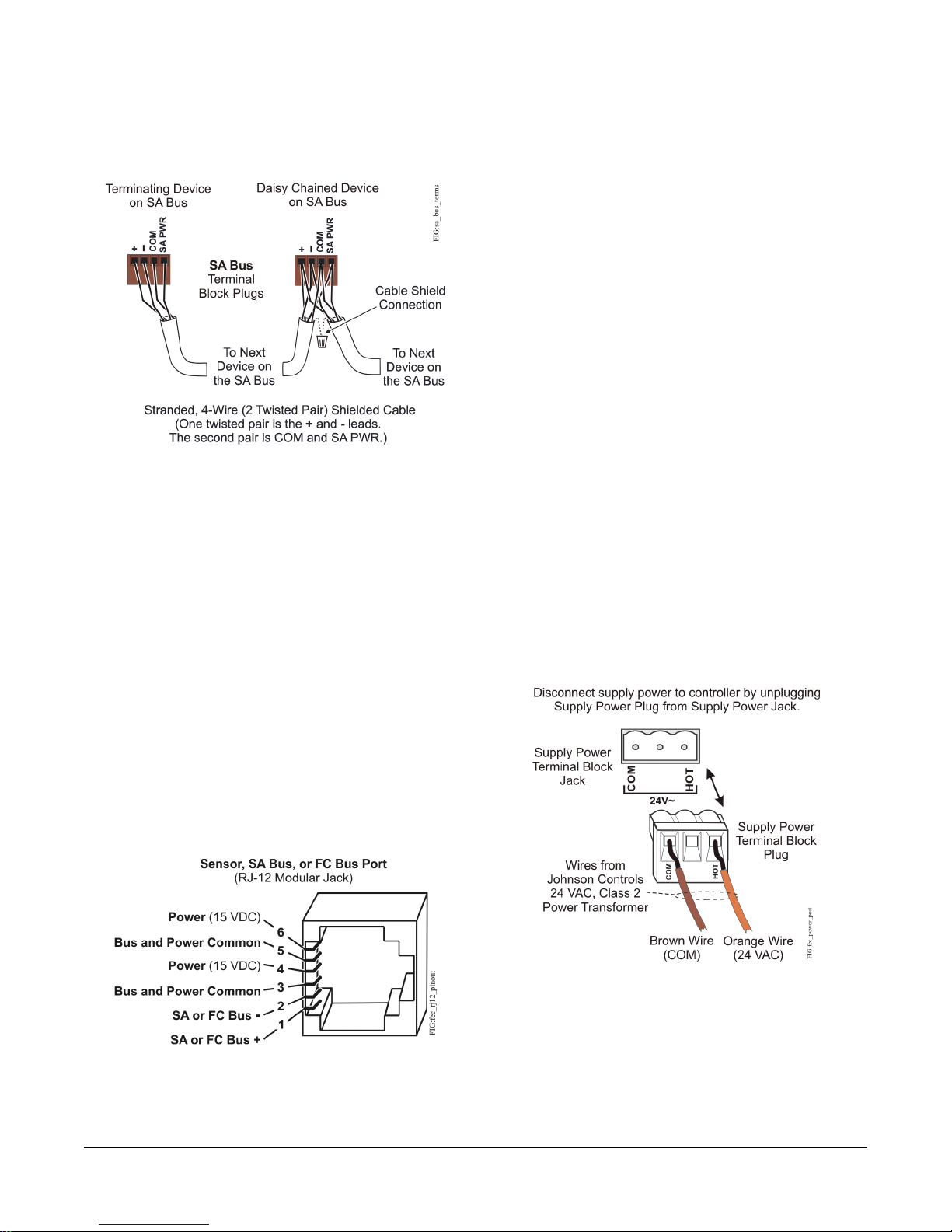
Figure 5: SA Bus Terminal Block Wiring
Note: The SA PWR terminal supplies 15 VDC. The SA
PWR terminal can be used to connect (daisy
chain) the 15 VDC power leads on the SA bus.
FC Bus Port
The FC bus port on the front of the controller is an RJ-12,
6-position modular jack that provides a connection for
the Wireless Commissioning Converter, or ZFR/ZFR Pro
Wireless Field Bus Router.
Sensor Port
The Sensor (SA Bus) port on the bottom of the controller
() is an RJ-12, 6-position modular jack that provides a
connection for the Wireless Commissioning Converter,
the VAV Balancing Tool, specified network sensors, or
other SA Bus devices with RJ-12 plugs.
When the FEC is configured for N2 communication, the
SA Bus port must be used to download and commission
the controller. A DIS1710 Local Controller Display also
can be connected to the SA Bus port (but only on FEC
models without integral display and push buttons).
The Sensor port is connected internally to the SA bus
terminal block. See Table 6 for more information. The
Sensor Port pin assignment is shown in Figure 6.
Supply Power Terminal Block
The 24 VAC supply power terminal block is a gray,
removable, 3-terminal plug that fits into a board-mounted
jack on the top right of the controller.
Wire the 24 VAC supply power wires from the transformer
to the HOT and COM terminals on the terminal plug as
shown below. The middle terminal on the supply power
terminal block is not used. See Table 6 for more
information about the Supply Terminal Block.
Figure 7: 24 VAC Supply Power Terminal Block Wiring
The FC bus port is connected internally to the FC bus
terminal block. See Comm Bus and Power Supply
Terminal Block Rating and Requirements Table for more
information. The FC bus Port pin assignment is shown
in Figure 6.
Figure 6: Pin Number Assignments for Sensor,
FC Bus, and SA Bus Ports on Controllers
Note: The supply power wire colors may be different on
transformers from other manufacturers. Refer to
the transformer manufacturer’s instructions and
the project installation drawings for wiring details.
6FEC26 Field Equipment Controllers Installation Instructions
Page 7

Important: Connect 24 VAC supply power to the
controller and all other network devices so
that transformer phasing is uniform across
the network devices. Powering network
devices with uniform 24 VAC supply power
phasing reduces noise, interference, and
ground loop problems. The field controller
does not require an earth ground
connection.
Wireless Network Applications
The controller can also be installed in a wireless
application using a ZFR/ZFR Pro Wireless Field Bus
Router.
Important: Wireless operation is not approved for
smoke control applications. Refer to the
Metasys System UL 864 UUKL Tenth
Edition Smoke Control System Technical
Bulletin (LIT-12012487) for detailed
requirements and procedures for installing,
commissioning, and operating UL 864
UUKL/UUKLC Listed Metasys system
devices.
To configure a controller for use with the ZFR/ZFR Pro
Series Wireless Field Bus system:
1. Wire the input/output terminals and SA bus.
Note: In wireless network applications, do not
connect any wires to the FC bus terminal
block. (Connect the SA/FC terminal block on
an IOM to an SA bus only.)
2. Connect the ZFR/ZFR Pro Wireless Field Bus Router
to the FC bus port (RJ-12 modular jack) on the front
of the controller.
3. Ensure that the controller's device address DIP
switches are set to the correct device address. See
Setting the Device Addresses.
4. Set DIP switch 128 to ON, which enables wireless
operation on the field controller.
For more information on the ZFR Pro Wireless Field
Bus system, refer to the WNC1800/ZFR182x Pro
Series Wireless Field Bus System Product Bulletin
(LIT-12012320).
For more information on the ZFR 1800 Wireless Field
Bus system, refer to the ZFR1800 Series Wireless
Field Bus System Product Bulletin (LIT-12011336).
Termination Details
A set of Johnson Controls® termination diagrams provides details for wiring inputs and outputs to the controllers.
See the figures in this section for the applicable termination diagrams.
Table 2: Termination Details
Type of Field Device
Input/Output
UITemperature Sensor
UIVoltage Input - External
Source
Termination DiagramsType of
7FEC26 Field Equipment Controllers Installation Instructions
Page 8

Table 2: Termination Details
Type of Field Device
Input/Output
UIVoltage Input - Internal
Source
UIVoltage Input
(Self-Powered)
UICurrent Input - External
Source (Isolated)
Termination DiagramsType of
Source (2-wire)
Source (3 wire)
Source (in Loop)
UICurrent Input - Internal
UICurrent Input - Internal
UICurrent Input - External
8FEC26 Field Equipment Controllers Installation Instructions
Page 9

Table 2: Termination Details
Type of Field Device
Input/Output
UIFeedback from
EPP-1000
UI or BIDry Contact (Binary
Input)
CO or AO0–10 VDC Output to
Actuator (External
Source)
Termination DiagramsType of
Actuator (Internal
Source)
Actuator
CO or AO0–10 VDC Output to
CO or AO4–20 mA Output to
9FEC26 Field Equipment Controllers Installation Instructions
Page 10

Table 2: Termination Details
Type of Field Device
Input/Output
CO or AO4–20 mA Output to
Actuator
AOVoltage (Analog Output)
AOAnalog Output (Current)
Termination DiagramsType of
(Switch Low, External
Source)
Actuator (Switch Low,
Externally Sourced)
(Switch High, Externally
Sourced)
Actuator (Switch High,
Externally Sourced)
CO or AO24 VAC Triac Output
CO or AOIncremental Control to
CO or AO24 VAC Binary Output
CO or AOIncremental Control to
10FEC26 Field Equipment Controllers Installation Instructions
Page 11

Table 2: Termination Details
Type of Field Device
Input/Output
BOIncremental Control to
Actuator (Switch Low,
Externally Sourced)
BO24 VAC Binary Output
(Switch Low, Externally
Sourced)
BOIncremental Control to
Actuator (Switch High,
Externally Sourced)
Termination DiagramsType of
(Switch High, Externally
Sourced)
Phone Jack (Fixed
Address = 199)
BO24 VAC Binary Output
SA BusNetwork Stat with
11FEC26 Field Equipment Controllers Installation Instructions
Page 12

Table 2: Termination Details
Type of Field Device
Input/Output
SA BusNetwork Stat with
Terminals Addressable
SA BusNetwork Stat with
Terminals (Fixed
Address = 199)
Termination DiagramsType of
12FEC26 Field Equipment Controllers Installation Instructions
Page 13

Terminal Wiring Guidelines,
Functions, Ratings, and
Requirements
Input and Output Wiring Guidelines
Table 4 provides information and guidelines about the
functions, ratings, and requirements for the controller
input and output terminals; it also references guidelines
for determining proper wire sizes and cable lengths.
In addition to the wiring guidelines in Table 4, observe
these guidelines when wiring controller inputs and
outputs:
• Run all low-voltage wiring and cables separate from
high-voltage wiring.
• All input and output cables, regardless of wire size or
number of wires, should consist of stranded, insulated,
and twisted copper wires.
• Shielded cable is not required for input or output
cables.
• Shielded cable is recommended for input and output
cables that are exposed to high electromagnetic or
radio frequency noise.
• Inputs/outputs with cables less than 30 m (100 ft)
typically do not require an offset in the software setup.
Cable runs over 30 m (100 ft) may require an offset
in the input/output software setup.
FEC26 Series Point Type Counts per Model
The following table shows the different point types and counts available in the FEC2511 and FEC26 and Series
controllers.
Table 3: FEC26 Series Point Type Counts per Model
Universal Input (UI)
Binary Input (BI)
Analog Output (AO)
Configurable Output (CO)
Analog Input, Voltage Mode,
0–10 VDC
Analog Input, Current Mode,
4–20 mA
Analog Input, Resistive Mode,
0–2k ohm, resistance
temperature detector (RTD) (1k
NI [Johnson Controls], 1k PT,
A99B SI), negative temperature
coefficient (NTC) (10k Type L,
2.252k Type 2)
Binary Input, Dry Contact
Maintained Mode
Pulse Counter/Accumulator
Mode (High Speed), 100 Hz
0–10 VDC
Analog Output, Current Mode,
4–20 mA
0–10 VDC
Binary Output Mode, 24 VAC
Triac
FEC26(Asia Only model)Signals AcceptedPoint Types
64 (Does not support Current
Mode)
26Dry Contact Maintained Mode
22Analog Output, Voltage Mode,
32 (Ext Power only)24 VAC TriacBinary Output (BO)
42Analog Output, Voltage Mode,
13FEC26 Field Equipment Controllers Installation Instructions
Page 14

FEC26 I/O Wiring Ratings and Requirements Table
The following table shows the input/output requirements and ratings for the FEC26 Series controllers.
Table 4: FEC26 Terminal Blocks, Functions, Ratings, Requirements, and Cables
Determine Wire Size and Maximum
Cable Length
Same as (Universal) INn
Note: Use 3-wire cable for devices that
source power from the +15V
terminal.
See Guideline A in Table 5.
See Guideline B in Table 5.
See Guideline A in Table 5.
See Guideline A in Table 5.
Same as (Universal) INn
Label
(Inputs)
+15 VUNIVERSAL
INn
ICOMn
Function, Ratings, RequirementsTerminal LabelTerminal Block
15 VDC Power Source for active (3-wire)
input devices connected to the Universal
INn terminals.
Provides 100 mA total current
Analog Input - Voltage Mode (0–10
VDC)
10 VDC maximum input voltage
Internal 75k ohms Pull-down
Analog Input - Current Mode (4–20 mA)
Internal 100 ohms load impedance
Note: A current loop fail-safe jumper can
be positioned to maintain a closed
4 to 20 mA current loop, even
when the power to the controller
is interrupted or off. See the
Universal Input Current Loop
Jumpers section.
Analog Input - Resistive Mode (0–600k
ohms)
Internal 12 V. 15k ohms pull up
Qualified Sensors: 0–2k ohms
potentiometer, RTD (1k Nickel [Johnson
Controls®sensor], 1k Platinum, and A99B
Silicon Temperature Sensor) Negative
Temperature Coefficient (NTC) Sensor
(10k Type L, 10k JCI Type II, 2.252k Type
II)
Binary Input - Dry Contact Maintained
Mode
1 second minimum pulse width
Internal 12 V. 15k ohms pull up
Universal Input Common for all Universal
Input terminals
Note: All Universal ICOMn terminals are
isolated from all other commons.
14FEC26 Field Equipment Controllers Installation Instructions
Page 15

Table 4: FEC26 Terminal Blocks, Functions, Ratings, Requirements, and Cables
Determine Wire Size and Maximum
Cable Length
See Guideline A in Table 5.
See Guideline C in Table 5.
Label
BINARY
(Inputs)
ANALOG
(Outputs)
INn
ICOMn
OUTn
OCOMn
Function, Ratings, RequirementsTerminal LabelTerminal Block
Binary Input - Dry Contact Maintained
Mode
0.01 second minimum pulse width
Internal 18 V. 3k ohms pull up
Binary Input - Pulse
Counter/Accumulator Mode
0.01 second minimum pulse width
(50 Hz at 50% duty cycle)
Internal 18 V. 3k ohms pull up
Binary Input Common for all Binary Input
(IN) terminals
Note: All Binary ICOMn terminals are
isolated from all other commons,
except the Configurable Output
(CO) common (OCOMn) when the
CO is defined as an Analog
Output.
Analog Output - Voltage Mode (0–10
VDC)
10 VDC maximum output voltage
10 mA maximum output current
Required an external load of 1,000 ohms
or more.
Note: The Analog Output (AO) operates
in the Voltage Mode when
connected to devices with
impedances greater than 1,000
ohms. Devices that drop below
1,000 ohms may not operate as
intended for Voltage Mode
applications.
Analog Output - Current Mode (4–20
mA)
Requires and external load between
0–300 ohms.
Note: The AO operates in Current Mode
when connected to devices with
impedances less than 300 ohms.
Devices that exceed 300 ohms
may not operate as intended for
Current Mode applications.
Analog Output Signal Common for all
Analog OUT terminals.
Note: All Analog Output Common
terminals (OCOMn) are isolated
from all other commons.
15FEC26 Field Equipment Controllers Installation Instructions
Page 16

Table 4: FEC26 Terminal Blocks, Functions, Ratings, Requirements, and Cables
Determine Wire Size and Maximum
Cable Length
See Guideline C in Table 5.
See Guideline C in Table 5.
Label
BINARY
(Output)
Power Selection
Jumper positioned
to External (EXT)
power.
BINARY
(Output)
Power Selection
Jumper positioned
to Internal (INT)
power.
OUTn
OCOMn
OUTn
OCOMn
Function, Ratings, RequirementsTerminal LabelTerminal Block
Binary Output - 24 VAC Triac (External
Power Source)
Connects OUTn to OCOMn when
activated.
External Power Source Requirements:
30 VAC maximum output voltage
0.5 A maximum output current
1.3 A at 25% duty cycle
40 mA minimum load current
Binary Output Common (for OUTn
terminal)
Note: Each Binary Output Common
terminal (OCOMn) is isolated from
all other commons, including
other Binary Output Common
terminals.
Binary Output - 24 VAC Triac (Internal
Power Source)
Sources internal 24 VAC power (24~
HOT).
Binary Output - 24 VAC Triac (Internal
Power Source)
Connects OCOMn to 24~ when activated.
Internal Power Source:
30 VAC maximum output voltage
0.5 A maximum output current
1.3 A at 25% duty cycle
40 mA minimum load current
16FEC26 Field Equipment Controllers Installation Instructions
Page 17

Table 4: FEC26 Terminal Blocks, Functions, Ratings, Requirements, and Cables
Determine Wire Size and Maximum
Cable Length
See Guideline A in Table 5.
See Guideline C in Table 5.
Same as (Configurable) OUTn.
Label
CONFIGURABLE
(Outputs)
OUTn
OCOMn
Function, Ratings, RequirementsTerminal LabelTerminal Block
Analog Output - Voltage Mode (0–10
VDC)
10 VDC maximum output voltage
10 mA maximum output current
Required an external load of 1,000 ohms
or more.
Binary Output - 24 VAC Triac (External
Power Source only)
Connects OUTn to OCOMn when
activated.
External Power Source Requirements:
30 VAC maximum output voltage
0.5 A maximum output current
1.3 A at 25% duty cycle
40 mA minimum load current
Analog Output Signal Common All
Configurable Outputs (COs) defined as
Analog Outputs (AOs) are isolated from
all other commons except the Binary Input
common.
Binary Output Signal Common All
Configurable Outputs (COs) defined as
Binary Outputs are isolated from all other
commons, including other CO commons.
17FEC26 Field Equipment Controllers Installation Instructions
Page 18

Cable and Wire Length Guidelines
Table 5 defines cable length guidelines for the various wire sizes that may be used for wiring low-voltage (<30 V)
input and outputs.
Table 5: Cable Length Guidelines for Recommended Wire Sizes for Low-Voltage (<30 V) Inputs and Outputs
Wire Size/Gauge and TypeGuideline
AssumptionsMaximum Cable
Length and Type
1.0 mm (18 AWG) stranded copperA
C
See Figure 8 to select wire size/gauge.
Use stranded copper wire
457 m (1,500 ft) twisted
wire
297 m (975 ft) twisted wire0.8 mm (20 AWG) stranded copper
183 m (600 ft) twisted wire0.6 mm (22 AWG) stranded copper
107 m (350 ft) twisted wire0.5 mm (24 AWG) stranded copper
229 m (750 ft) twisted wire1.0 mm (18 AWG) stranded copperB
137 m (450 ft) twisted wire0.8 mm (20 AWG) stranded copper
91 m (300 ft) twisted wire0.6 mm (22 AWG) stranded copper
61 m (200 ft) twisted wire0.5 mm (24 AWG) stranded copper
See Figure 8 to determine
cable length. Use twisted
wire cable.
100 mV maximum voltage drop
Depending on cable and the connected input
or output device, you may have to define an
offset in the setup software for the input or
output point.
100 mV maximum voltage drop
Depending on cable and the connected input
or output device, you may have to define an
offset in the setup software for the input or
output point.
N/A
Maximum Cable Length versus Load Current
Use Figure 8 to estimate the maximum cable length relative to the wire size and the load current (in mA) when wiring
inputs and outputs.
Note: Figure 8 applies to low-voltage (<30 V) inputs and outputs only.
Figure 8: Maximum Wire Length for Low-Voltage (<30 V) Inputs and Outputs by Current and Wire Size
18FEC26 Field Equipment Controllers Installation Instructions
Page 19

SA/FC Bus and Supply Power
Wiring Guidelines
Table 6 provides information about the functions, ratings,
and requirements for the communication bus and supply
power terminals; and guidelines for wire sizes, cable
types, and cable lengths when wiring the controller's
communication buses and supply power.
In addition to the guidelines in Table 6, observe these
guidelines when wiring an SA or FC bus and the 24 VAC
supply power:
• Run all low-voltage wiring and cables separate from
high-voltage wiring.
• All SA and FC bus cables, regardless of wire size,
should be twisted, insulated, stranded copper wire.
• Shielded cable is strongly recommended for all SA
and FC bus cables.
•
Refer to the MS/TP Communications Bus Technical
Bulletin (LIT-12011034) for detailed information
regarding wire size and cable length requirements for
the SA and FC buses.
Table 6: Communications Bus and Supply Power Terminal Blocks, Functions, Ratings, Requirements, and
Cables
Terminal
Block/Port
Labels
Recommended Cable TypeFunction, Electrical Ratings/RequirementsTerminal
Label
FC BUS
FC BUS
(Port)
SA BUS
Sensor
1
-
1
1
1
FC Bus
-
SA PWR
Sensor
HOT24~
COM
FC Bus Communications+
Signal Reference (Common) for Bus communicationsCOM
Isolated terminal (optional shield drain connection)SHLD
RJ-12 6-Position Modular Connector provides:
FC Bus Communications
FC Bus Signal Reference and 15 VDC Common
15 VDC, 180 mA, Power for Wireless Commissioning
Converter or ZFR181x/ZFR182x Wireless Router
SA Bus Communications+
SA Bus Signal Reference and 15 VDC CommonCOM
15 VDC Supply Power for Devices on the SA Bus
(Maximum total current draw for SA Bus is 240 mA.)
RJ-12 6-Position Modular Connector provides:
SA Bus Communications
SA Bus Signal Reference and 15 VDC Common
15 VDC Power for devices on the SA bus and Wireless
Commissioning Converter
24 VAC Power Supply - Hot
Supplies 20–30 VAC (Nominal 24 VAC)
24 VAC Power Supply Common (Isolated from all other
Common terminals on controller)
35 VA
0.6 mm (22 AWG) stranded, 3-wire
twisted, shielded cable
recommended
Wireless Commissioning Converter
retractable cable or 24 AWG 3-pair
CAT 3 Cable <30.5 m (100 ft)
0.6 mm (22 AWG) stranded, 4-wire
(2 twisted-pairs), shielded cable
recommended.
Note: The + and - wire are one
twisted pair, and the COM
and SA PWR are the
second twisted pair of
wires.
24 AWG 3-pair CAT3 cable <30.5
m (100 ft)
0.8 mm to 1.0 mm
(18 AWG) 2-wire
1 The SA Bus and FC Bus wiring recommendations in this table are for MS/TP bus communications at 38.4k baud. For more
information, refer to the MS/TP Communications Bus Technical Bulletin (LIT-12011034).
19FEC26 Field Equipment Controllers Installation Instructions
Page 20

Setup and Adjustments
Setting the Device Addresses
Metasys® field controllers are master devices on MS/TP
(SA or FC) buses. Before operating field controllers on
a bus, you must set a valid and unique device address
for each controller on the bus. You set a controller's
device address by setting the positions of the switches
on the DIP switch block at the top of the controller (Figure
1). Device addresses 4 through 127 are the valid
addresses for these controllers.
The DIP switch block has eight switches numbered 128,
64, 32, 16, 8, 4, 2, and 1 (Figure 9). Switches 64 through
1 are device address switches. Switch 128 is a mode
switch that enables a controller to operate on a ZFR/ZFR
Pro Series Wireless Field Bus. Switch 128 must be set
to off for all hard-wired SA and FC bus applications. Set
switch 128 to ON for wireless FC bus applications only.
Figure 9: Device Address DIP Switch Block Set to
Address 21
3. Set switch 128 to ON only for controllers on a
ZFR/ZFR Pro Series Wireless Field Bus application.
For all hard-wired SA and FC bus applications, ensure
that switch 128 is set to OFF.
Note: Do not connect a controller with switch 128
set to ON to an active (hard-wired) SA or FC
bus. When a controller with switch 128 set to
ON and a device address from 4 to 127 is
connected to a wired field bus, the entire field
bus is rendered inoperable until the controller
is disconnected or switch 128 is set to OFF.
Note: Refer to the WNC1800/ZFR182x Pro Series
Wireless Field Bus System Technical Bulletin
(LIT-12012356) for more information on device
addresses in wireless applications.
4. Set a unique and sequential device address for each
of the controllers connected on the SA or FC bus
starting with device address 4.
To ensure the best bus performance, set sequential
device addresses with no gaps in the device address
range (4, 5, 6, 7, 8, 9, and so on). The controllers do
not need to be physically connected on the bus in
their numerical device address order.
5. Write each field controller's device address on the
white label below the DIP switch block on the
controller's cover.
Note: Metasys field controllers ship with switch 128 ON
and the remaining address switches off rendering
the controllers wired slave devices, which do not
operate on MS/TP buses, but will not interfere
with bus operation. Set a valid and unique device
address on the controller before applying power
to the controller on the bus.
To set the device addresses on Metasys field controllers:
1. Set all of the switches on the address DIP switch
block (128 through 1) to OFF.
2. Set one or more of the seven address switches (64
though 1) to ON, so that the sum of the switch
numbers set to ON equals the intended device
address. See Table 7.
Set the highest number switch that is less than or
equal to the intended device address to ON. Then
continue setting lower-numbered switches until the
total equals the intended address. For example, if the
intended device address is 21, set switch 16 to ON
first, then set switch 4 ON, followed by switch 1
(16+4+1= 21). See Figure 9.
Table 7 describes the FC bus and SA bus devices
addresses for Johnson Controls MS/TP
communications bus applications.
Table 7: SA/FC Bus Device Address Descriptions
Use on DescriptionDevice
Address
0
(Switch
128 Off)
1 to 3
(Switch
128 Off)
4 to 127
(Switch
128 Off)
Reserved for FC Bus Supervisory Controller
(not for use on field controllers).
Reserved for peripheral devices (not for use
on field controllers).
Used for MS/TP master devices (field) that are
hardwired to an SA Bus or FC Bus.
20FEC26 Field Equipment Controllers Installation Instructions
Page 21

Table 7: SA/FC Bus Device Address Descriptions
Use on DescriptionDevice
Address
0 to 3
(Switch
128 ON)
4 to 127
(Switch
128 ON)
Reserved addresses for wired slave devices
(not for use on field controllers).
Note: Metasys field controllers ship with
switch 128 ON and the remaining
address switches off rendering the
controllers wired slave devices, which
do not operate on MS/TP buses.
Valid for MS/TP Master controllers on wireless
FC Buses only.
Note: Do not connect a field controller with
switch 128 ON to an active
(hard-wired) SA or FC Bus. When a
controller with switch 128 ON and a
device address from 4 to 127 is
connected to a wired field bus, the
entire field bus is rendered inoperable
until the controller is disconnected or
switch 128 is set to off.
Setting the N2 Controller Address to
be Greater than 127
N2-configured controllers support the full range of
possible N2 device addresses provided by the N2 protocol
standard (1–255). However, these controllers require
special configuration for addresses above 127.
Use the following instructions for controllers greater than
127.
Note: Before you perform this procedure, make sure
that your controller has been converted from
BACnet to N2 protocol first. Refer to the
Modernization Guide for Legacy N2 Controllers
(LIT-12012005) for more information.
Note: This special configuration is required because
controller addresses above 127 were originally
intended for use with the Wireless Field Bus
system.
1. Disconnect the 24 VAC supply from the controller.
2. Remove the FC Bus connector from the controller.
3. Set the address switch set to the desired N2 address.
4. Set the address switch segment labeled 128 to OFF.
5. Reconnect the 24 VAC supply to the controller.
6. Using an SA bus connection, download the firmware
and controller application file. The download process
asks to confirm switching the communication protocol
to N2.
7. Click OK.
8. After the download is finished, disconnect the 24
VAC supply to the controller.
9. Set the address switch segment labeled 128 to ON.
10. Reattach the FC Bus connector to the controller.
11. Reconnect the 24 VAC supply to the controller.
21FEC26 Field Equipment Controllers Installation Instructions
Page 22

Removing the Controller Cover
Important: Electrostatic discharge can damage
controller components. Use proper
electrostatic discharge precautions during
installation, setup, and servicing to avoid
damaging the controller.
Setting the End-of-Line (EOL) Switch
Each controller has an EOL switch, which, when set to
ON, sets the controller as a terminating device on the
bus. See Figure 10 for the EOL switch location. The
default EOL switch position is OFF.
Important: Disconnect all power sources to the
controller before removing cover and
changing the position of any jumper or the
EOL switch on the controller. Failure to
disconnect power before changing a jumper
or EOL switch position can result in damage
to the controller and void any warranties.
The controller cover is held in place by four plastic latches
that extend from the base and snap into slots on the
inside of the housing cover.
To remove the controller cover:
1. Place your fingernails under the two cover lift tabs on
the sides of the housing cover and gently pry the top
of the cover away from the base to release the cover
from the two upper latches.
2. Pivot the top of the cover further to release it from the
lower two latches.
3. Replace the cover by placing it squarely over the
base, and then gently and evenly push the cover on
to the latches until they snap into the latched position.
Figure 10: FEC26 with Cover Removed Showing EOL
Switch and Jumper Positions
Figure 11: End-of-Line Switch Positions
To set the EOL switch on a field controller:
1. Determine the physical location of the controller on
the FC bus.
2. Determine if the controller must be set as a
terminating device on the bus.
Note: Refer to the MS/TP Communications Bus
Technical Bulletin (LIT-12011034)for detailed
information regarding EOL termination rules
and EOL switch settings on FC buses.
3. If the controller is a terminating device on the FC bus,
set the EOL switch to ON. If the controller is not a
terminating device on the bus, set the EOL switch to
OFF.
When a field controller is connected to power with its
EOL switch set to ON, the amber EOL LED on the
controller cover is lit.
Setting the Input and Output
Jumpers
Binary Output (BO) Source Power
Selection Jumpers
Risk of Electric Shock: Disconnect supply power to
the field controller before attempting to adjust the Binary
Output Source Power Selection Jumpers. Failure to
disconnect the supply power may result in electric shock.
Mise En Garde: Risque de décharge électrique:
Débrancher l'alimentation de l'controller avant tout
réglage du Binary Output Source Power Selection
Jumpers. Le non-respect de cette précaution risque de
provoquer une décharge électrique.
22FEC26 Field Equipment Controllers Installation Instructions
Page 23

Important: Do not connect an external power source
to a BO when the BO power source jumper
is in the internal power (INT) position.
Connecting external power to a BO that
sources internal power can damage the
controller and void any warranties.
The BO source power selection jumpers determine
whether a BO provides internal power (sourced from the
controller) to the output load (INT position) or requires
an external power source (EXT position) for the output
load. Figure 12 shows an example of a controller BOs
and the associated power selection jumpers to the right
of the BOs terminal block.
Figure 12: Example Binary Outputs and the
Associated Source Power Jumper Positions
Setting the current loop jumper to the Enabled position
(Figure 13) connects an internal 100 ohm resistor across
the UI terminals, which maintains the 4-20 mA current
loop circuit even when power to the controller is
interrupted or off.
Important: Current Loop jumpers must be in the
Disabled (default) position for all UIs that
are not set up to operate as 4-20 mA analog
inputs.
Table 8 identifies the current loop jumpers associated
with each UI on the FEC26 controller.
Table 8: FEC26 UI Inputs and Jumper Labels
Jumper Label on Circuit BoardUniversal Input
Label
J20IN1
J21IN2
J22IN3
J23IN4
J24IN5
J25IN6
Universal Input Current Loop Jumpers
The Universal Input (UI) current loop fail-safe jumpers
are on the circuit board under the controller cover near
the UI terminals (Figure 10). When a UI is defined (in the
system software) as a 4-20 mA Analog Input and the UI’s
current loop jumper is in the Disabled (default) position
(Figure 13), the 4-20 mA current loop circuit opens
whenever power to the controller is interrupted or off.
Figure 13: Current Loop Jumper Positions
Setting Up an Integral or Local
Display
FEC2621 models have an integral LCD and push button
user interface that allows you to set up and monitor the
FEC, the FEC I/O points, and the modules and I/O points
connected on the SA bus. FEC2611 models do not have
an integral display, but can be connected to a DIS1710
Local Controller Display. For detailed information on
setting up and operating either an integral user interface
or a remotely connected DIS1710 display, refer to the
DIS1710 Local Controller Display Technical Bulletin
(LIT-12011270).
Commissioning Field Controllers
You commission field controllers with the Controller
Configuration Tool (CCT) software, via a Bluetooth®
Wireless Commissioning Converter, a USB dongle with
ZigBee®, Ethernet connection, or in BACnet router mode
when connected to an NAE or NCE. Refer to the
Controller Tool Help (LIT-12011147) for detailed
information on commissioning controllers.
23FEC26 Field Equipment Controllers Installation Instructions
Page 24

Troubleshooting Field Controllers
Table 9: Status LEDs and Descriptions of LED States
LED ColorLED Label
State
On SteadyGreenPOWER
Off SteadyRedFAULT
Blink - 2 HzGreenSA BUS
Blink - 2 HzGreenFC BUS
AmberEOL
Off (Except on
terminating
devices)
Description of LED StatesNormal LED
Off Steady = No Supply Power or the controller’s polyswitch/resettable fuse
is open. Check Output wiring for short circuits and cycle power to controller.
On Steady = Power Connected
Off Steady = No Faults
On Steady = Device Fault; no application loaded; Main Code download
required, if controller is in Boot mode, or a firmware mismatch exists between
the FEC and the ZFR1811 Wireless Field Bus Router.
Blink - 2 Hz = Download or Startup in progress, not ready for normal operation
Blink - 2 Hz = Data Transmission (normal communication)
Off Steady = No Data Transmission (N/A - auto baud not supported)
On Steady = Communication lost, waiting to join communication ring
Blink - 2 Hz = Data Transmission (normal communication)
Off Steady = No Data Transmission (auto baud in progress)
On Steady = Communication lost, waiting to join communication ring
On Steady = EOL switch in ON position
Off Steady = EOL switch in Off position
Observe the Status LEDs on the front of the field
controller and see Table 9 to troubleshoot the controller.
To troubleshoot a local controller display, refer to the
DIS1710 Local Controller Display Technical Bulletin
(LIT-12011270).
Repair Information
If a controller fails to operate within its specifications,
replace the controller. For a replacement controller,
contact your Johnson Controls representative.
For the MS-FEC2611-0U and MS-FEC2621-0U models
that are UL 864 10th Edition UUKL/ORD-C100-13 UUKLC
listed for smoke control, contact the Johnson Controls
Repair Center in Louisville, Kentucky, at 1-502-671-7312.
Accessories
See Table 10 for controller accessories ordering information.
Table 10: Accessories Ordering Information
DescriptionProduct Code Number
Local Controller Display (for use with MS-FEC2611 model only)MS-DIS1710-0
Transformer, 120 VAC Primary to 24 VAC secondary, 20 VA, Wall PlugTP-2420
Y65T31-0
Transformer, 120/208/240 VAC Primary to 24 VAC Secondary, 40 VA, Foot Mount, 8 in.
Primary Leads and Secondary Screw Terminals, Class 2
Note: Additional Y6x-x Series transformers are also available. Refer to the Series Y63,
Y64, Y65, Y66, and Y69 Transformers Product Bulletin (LIT-125755) for more
information.
Power transformer (Class 2, 24 VAC, 50 VA maximum output), no enclosureAS-XFR050-0
Replacement SA Bus Terminal Blocks, 4-Position, Brown, Bulk Pack of 10AP-TBK4SA-0
Replacement FC Bus Terminal Blocks, 4-Position, Blue, Bulk Pack of 10AP-TBK4FC-0
24FEC26 Field Equipment Controllers Installation Instructions
Page 25

Table 10: Accessories Ordering Information
DescriptionProduct Code Number
Replacement Power Terminal Blocks, 3-Position, Gray, Bulk Pack of 10AP-TBK3PW-0
WNC1800/ZFR182x Pro Wireless
field Bus System
ZFR1800 Series Wireless Field
Bus System
NS Series Network Sensors
WRZ Series Wireless Room
Sensors
This system is used for installations that support BACnet/IP but can also coexist with the
ZFR1800 Series when installed under the same supervisor (i.e., network engine). Refer
to the WNC1800/ZFR182x Pro Series Wireless Field Bus System Product Bulletin
(LIT-12012320) for a list of available products.
This system is used for installations that only support BACnet MS/TP. Refer to the ZFR1800
Series Wireless Field Bus System Product Bulletin (LIT-12011336) for a list of available
products.
Refer to the NS Series Network Sensors Product Bulletin (LIT-12011574) for specific sensor
model descriptions.
Refer to the WRZ Series Wireless Room Sensors Product Bulletin (LIT-12000653) for
specific sensor model descriptions.
Technical Specifications
Table 11: FEC26 Technical Specifications
Product Code Numbers
MS-FEC2611-0: 17-Point FEC
MS-FEC2611-0ET: FEC2611 Extended Temperature controller for rooftop
applications. Supports Operational Temperature Range of -40 °C to 70 °C (-40 °F
to 158°F).
MS-FEC2621-0: 17-Point FEC with integral display and pushbutton user interface.
Smoke Control Models:
MS-FEC2611-0U
MS-FEC2621-0U
Supply Voltage
Power Consumption
Ambient Conditions
Addressing
24 VAC (nominal, 20 VAC minimum/30 VAC maximum), 50/60 Hz, power supply
Class 2 (North America), Safety Extra-Low Voltage (SELV) (Europe)
14 VA maximum for FEC2611 only
20 VA maximum for FEC2621 (with integral display) only
Note: VA rating does not include any power supplied to the peripheral devices
connected to Binary Outputs (BOs) or Configurable Outputs (COs), which
can consume up to 12 VA for each BO or CO; for a possible total
consumption of an additional 84 VA (maximum).
FEC26 Field Equipment Controller:
Operating: 0 to 50°C (32 to 122°F); 10 to 90% RH noncondensing
Storage: -40 to 80°C (-40 to 176°F); 5 to 95% RH noncondensing
FEC26 Extended Temperature Field Equipment Controller:
Operating: - 40 to 70°C (-40 to 158°F); 10 to 90% RH noncondensing
Storage: -40 to 80°C (-40 to 176°F); 5 to 95% RH noncondensing
BACnet® MS/TP: DIP switch set; valid field controller device addresses 4–127
(Device addresses 0–3 and 128–255 are reserved and not valid controller addresses.)
N2: DIP switch set; valid controller device addresses 1–255
25FEC26 Field Equipment Controllers Installation Instructions
Page 26

Table 11: FEC26 Technical Specifications
Communications Bus
Processor
Memory
Input and Output Capabilities
Analog Input/Analog Output Resolution
and Accuracy
Terminations
Mounting
Housing
Dimensions(Height x Width x Depth)
RS-485, field selectable between BACnet MS/TP and N2 communications:
3-wire FC Bus between supervisory controller and field controllers.
4-wire SA Bus between field controller, network sensors, and other sensor/actuator
devices, includes a lead to source 15 VDC supply power (from field controller) to
bus devices.
N2 Open Protocol:
N2/FC Bus: 1.0mm (18 AWG) standard 3-wire, twisted, shielded cable recommended
between the supervisory controller and field controllers
FEC26 Series: H8SX/166xR Renesas® 32-bit microcontroller
640 KB flash memory and 128 KB RAM
FEC26 Series:
6 - Universal Inputs: Defined as 0–10 VDC, 4-20 mA, 0–600k ohm, or Binary Dry
Contact
2 - Binary Inputs: Defined as Dry Contact Maintained or Pulse Counter/Accumulator
Mode
3 - Binary Outputs: Defined as 24 VAC Triac (selectable internal or external source
power)
4 - Configurable Outputs: Defined as 0–10 VDC or 24 VAC/DC Field-Effect
Transistor (FET) BO
2 - Analog Outputs: Defined as 0–10 VDC or 4–20 mA
Input: 16-bit resolution
Output: 16-bit resolution, +/- 200 mV accuracy in 0-10 VDC applications
Input/Output: Fixed Screw Terminal Blocks
SA/FC Bus and Supply Power: 4-Wire and 3-Wire Pluggable Screw Terminal
Blocks
SA/FC Bus Port: RJ-12 6-Pin Modular Jacks
Horizontal on single 35 mm DIN rail mount (preferred), or screw mount on flat surface
with three integral mounting clips on controller
Enclosure material: ABS and polycarbonate, Rating V0 minimum
Protection Class: IP20 (IEC529)
FEC26 Series: 150 x 190 x 53 mm (5-7/8 x 7-1/2 x 2-1/8 in.) including terminals and
mounting clips
Note: Mounting space requires an additional 50 mm (2 in.) space on top, bottom
0.5 kg (1.1 lb)Weight
and front face of controller for easy cover removal, ventilation and wire
terminations.
26FEC26 Field Equipment Controllers Installation Instructions
Page 27

Table 11: FEC26 Technical Specifications
Compliance
United States: UL Listed, File E107041, CCN PAZX, UL 916, Energy Management
Equipment; UL Listed, File S4977, UUKL 864 - 10th Edition, Smoke Control
Equipment (MS-FEC2611-0U and MS-FEC2621-0U models only)
FCC Compliant to CFR47, Part 15, Subpart B, Class A
Canada: UL Listed, File E107041, CCN PAZX7 CAN/CSA C22.2 No.205, Signal
Equipment
Industry Canada Compliant, ICES-003
Europe: Johnson Controls declares that this product is in compliance with the
essential requirements and other relevant provisions of the EMC Directive.
Australia and New Zealand: RCM Mark, Australia/NZ Emissions Compliant
BACnet International: BACnet Testing Laboratories (BTL) Protocol Revision 9
Listed BACnet Application Specific Controller (B-ASC)
The performance specifications are nominal and conform to acceptable industry standard. For application at conditions
beyond these specifications, consult the local Johnson Controls® office. Johnson Controls shall not be liable for
damages resulting from misapplication or misuse of its products.
APAC Single Point of Contact:NA/SA Single Point of Contact:European Single Point of Contact:
JOHNSON CONTROLS
WESTENDHOF 3
45143 ESSEN
GERMANY
JOHNSON CONTROLS
507 E MICHIGAN ST
MILWAUKEE WI 53202
USA
JOHNSON CONTROLS
C/O CONTROLS PRODUCT
MANAGEMENT
NO. 22 BLOCK D NEW DISTRICT
WUXI JIANGSU PROVINCE 214142
CHINA
507 E. Michigan Street, Milwaukee, WI 53202
Building Technologies & Solutions
Johnson Controls® is a registered trademark of Johnson Controls.
All other marks herein are the marks of their respective owners.© 2017 Johnson Controls
www.johnsoncontrols.comPublished in U.S.A.
27FEC26 Field Equipment Controllers Installation Instructions
