Page 1

J-STATION
USER’S
GUIDE
Page 2
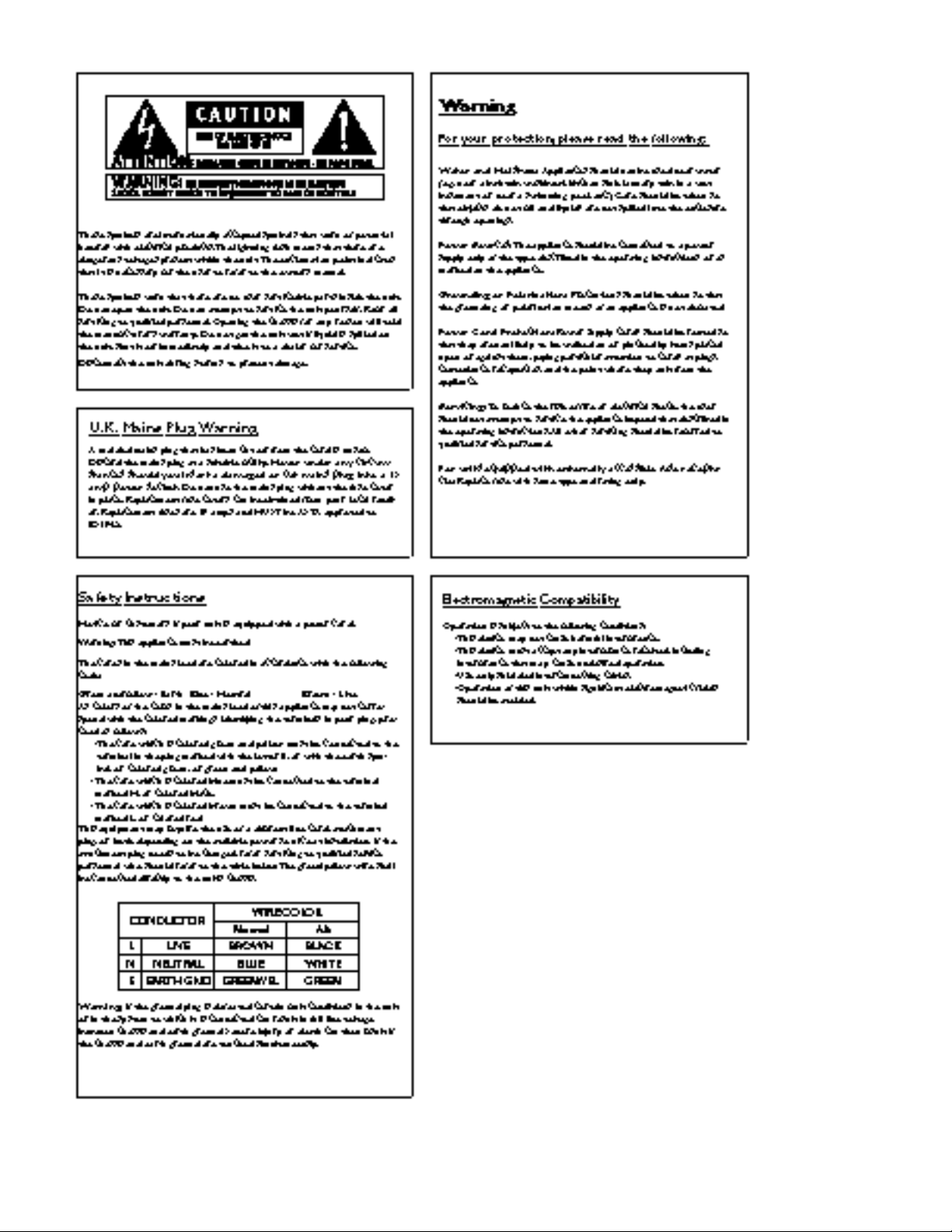
I
Page 3
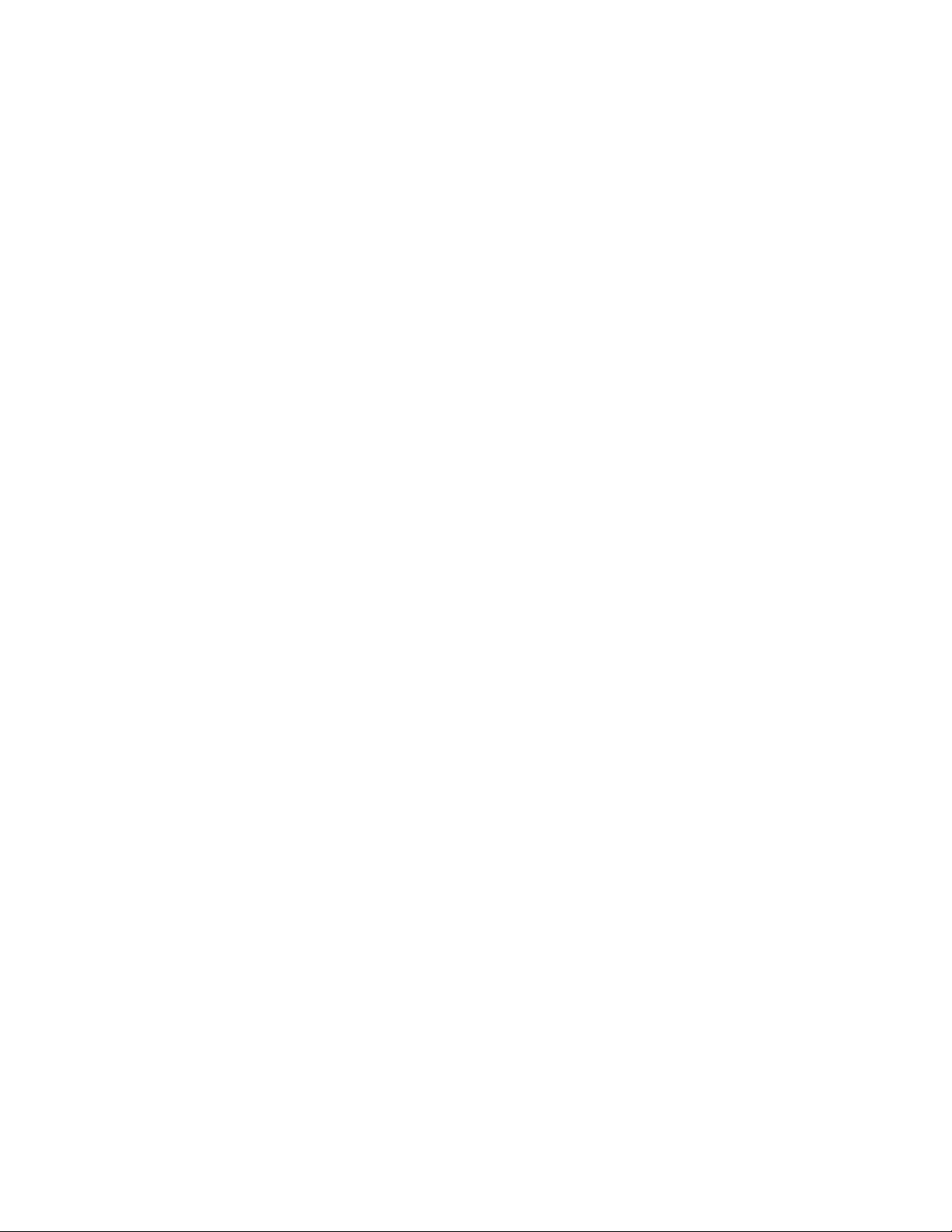
DECLARATION OF CONFORMITY
Manufacturer’s Name: Johnson Amplification
Manufacturer’sAddress: 8760 S. Sandy Parkway
Sandy, Utah 84070, USA
declares that the product:
Product Name: J-Station
Product Options: All (requires a Class II power adapter that conforms to the requirements of
EN60065,EN60742,or equivalent.)
conforms to the following Product Specifications:
Safety: EN 60065 (1993)
IEC 65 (1985) with Amendments 1, 2 & 3
EMC: EN 55013 (1990)
EN55020 (1991)
Supplementary Information:
The product herewith complies with the requirements of the LowVoltage
Directive 73/23/EEC and EMC Directive 89/336/EEC as amended by Directive
93/68/EEC.
Johnson Amplification
Vice-President of Engineering
8760 S. Sandy Parkway
Sandy, Utah 84070, USA
Tel:801-566-8800
Fax:801-566-7005
Effective March 31, 2000
European Contact: Your Local Johnson Amplification Sales and Service Office or
Harman Music Group
8760 S. Sandy Parkway
Sandy, Utah 84070, USA
Tel.801-568-7638
Fax 801-568-7642
II
Page 4
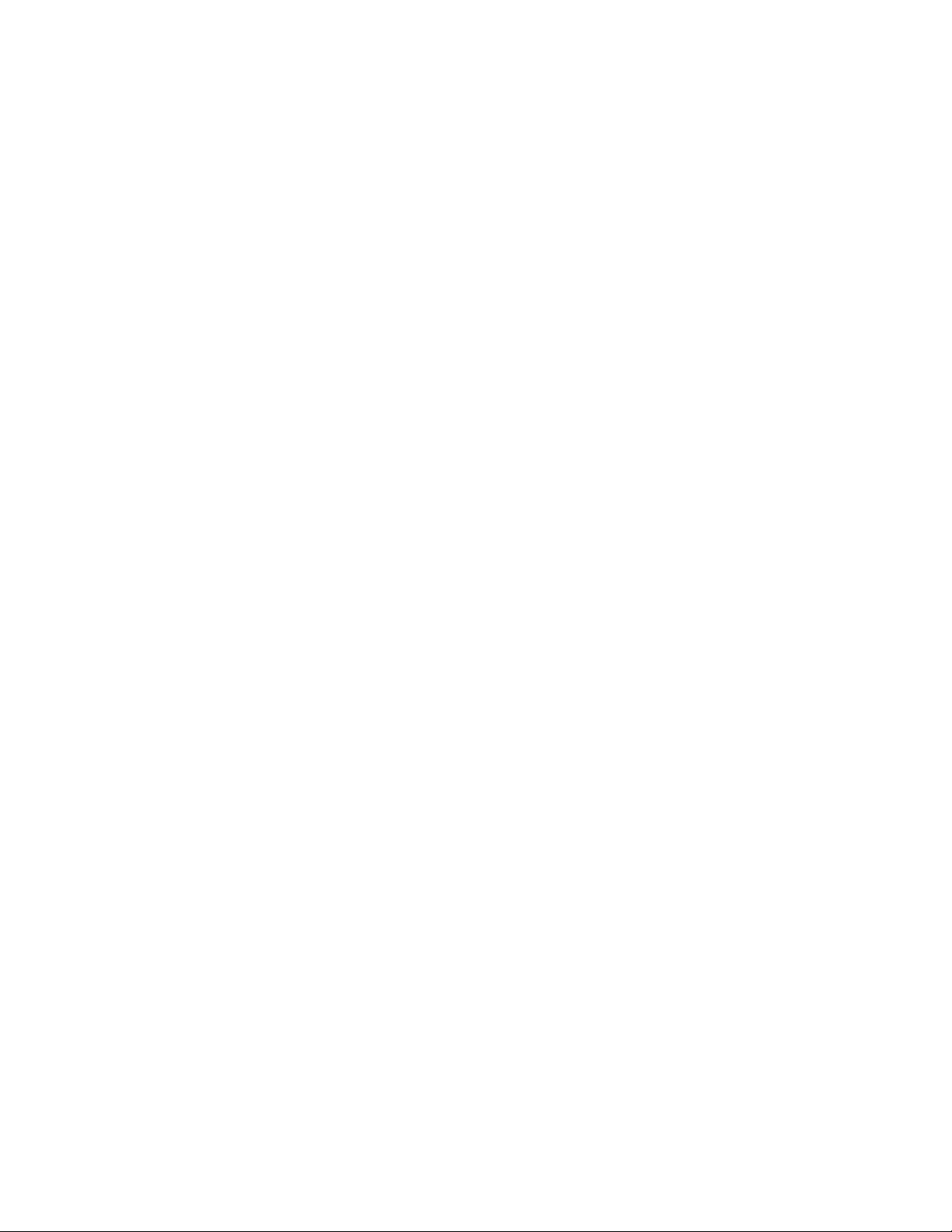
Warranty
We at Johnson Amplification are proud of our products and back-up each one with the following
warranty:
1.The warranty registration card must be mailed within ten days after purchase date to validate this warranty.
2.Johnson Amplification warrants this product, when used solely within the U.S., to be free from defects in materials
and workmanship under normal use and service.
3.Johnson amplification liability under this warranty is limited to repairing or replacing defective materials that show
evidence of defect, provided the product is returned to Johnson amplification WITH RETURN AUTHORIZATION,
where all parts and labor will be covered up to a period of one year.A Return Authorization number may be
obtained from Johnson amplification by telephone.The company shall not be liable for any consequential damage
as a result of the product's use in any circuit or assembly.
4.Proof-of-purchase is considered to be the burden of the consumer.
5.Johnson amplification reserves the right to make changes in design, or make additions to, or improvements upon
this product without incurring any obligation to install the same on products previously manufactured.
6.The consumer forfeits the benefits of this warranty if the product's main assembly is opened and tampered with
by anyone other than a certified Johnson amplification technician or, if the product is used with AC voltages out side of the range suggested by the
manufacturer.
7.The foregoing is in lieu of all other warranties, expressed or implied, and Johnson amplification neither assumes
nor authorizes any person to assume any obligation or liability in connection with the sale of this product.In no
event shall Johnson amplification or its dealers be liable for special or consequential damages or from any delay in
the performance of this warranty due to causes beyond their control.
NOTE:The information contained in this manual is subject to change at any time without notification.Some
information contained in this manual may also be inaccurate due to undocumented changes in the product or
operating system since this version of the manual was completed.The information contained in this version of
the owner's manual supersedes all previous versions.
III
Page 5
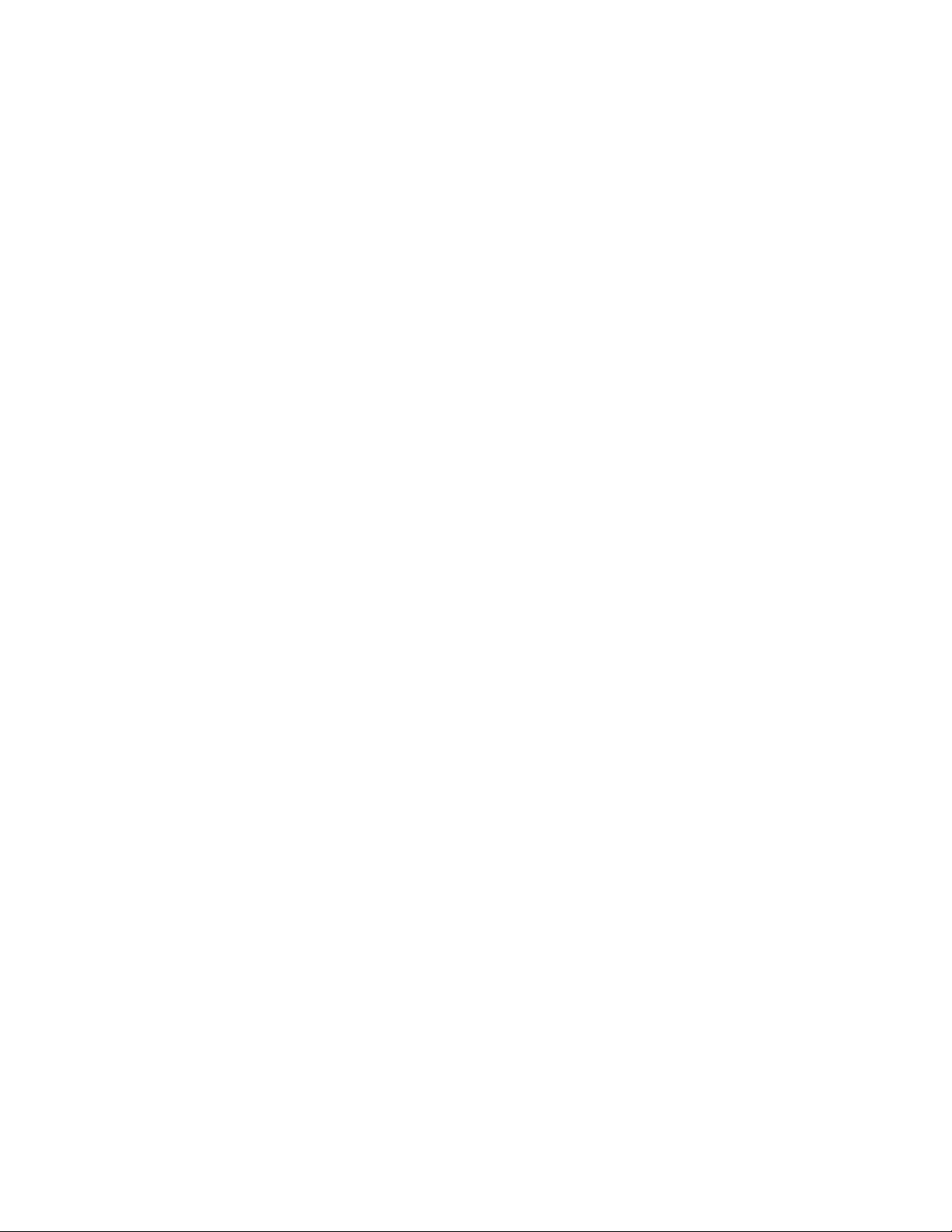
Table of Contents
Safety Information ..................................................................................I
Declaration of Conformity ..................................................................II
Warranty ..................................................................................................III
Table of Contents ..................................................................................IV
Section One - Introduction
Congratulations ......................................................................................1
Included Items ........................................................................................1
Features ....................................................................................................1
Quick Start ..............................................................................................2
A Guided Tour ........................................................................................3
The Front Panel..................................................................................3
The Rear Panel ..................................................................................5
The Side Panels ..................................................................................5
Getting Started........................................................................................6
Making Connections..............................................................................6
Mono/Stereo........................................................................................6
S/PDIF Digital Output ......................................................................6
Applying Power ..................................................................................6
About the J-Station ................................................................................7
The Presets..........................................................................................7
Bypass Mode........................................................................................7
Edit Mode ............................................................................................7
Tuner Mode ........................................................................................8
Utility Mode ........................................................................................8
Section Two - Editing Functions
Editing/Creating Presets........................................................................9
Top Level Editing ....................................................................................9
Selecting an Amp Model ..................................................................9
Amp Model Editing............................................................................9
Amp Controls ....................................................................................10
Effects Editing......................................................................................10
Delay Editing........................................................................................11
Reverb Editing ....................................................................................11
Compressor Editing ..........................................................................11
Noise Gate Editing ............................................................................11
Deep Level Editing..................................................................................12
Storing/Copying a Preset......................................................................15
Section Four - Tutorial
Guided Example......................................................................................24
Choose a Preset ....................................................................................24
Turn the Compressor Off....................................................................24
Select the Amp Model ..........................................................................24
Adjust the EQ..........................................................................................24
Adjust the Noise Gate..........................................................................25
Select the Phaser....................................................................................25
Turn the Delay Off ................................................................................26
Adjust the Reverb..................................................................................26
Set the Preset Level ..............................................................................26
Store the Preset......................................................................................26
Section Five - Other Functions
Utilities......................................................................................................27
Assign Menu........................................................................................27
Output Mode......................................................................................28
Dry Track ............................................................................................28
Digital Output Level..........................................................................28
Global Cabinet Emulator..................................................................28
MIDI......................................................................................................29
MIDI Loop Back ................................................................................29
MIDI Channel......................................................................................29
Sysex Dump........................................................................................29
Continuous Control..........................................................................30
Factory Reset......................................................................................30
Foot Controller Options......................................................................31
Editor/Librarian ......................................................................................31
Section Six - Appendix
Factory Preset List ................................................................................32
MIDI Implementation ............................................................................32
Specifications............................................................................................33
Section Three - Effects
About the Effects....................................................................................16
Effects Definitions ..................................................................................16
Compressor........................................................................................16
Wah Wah..............................................................................................17
Amp Modeling ....................................................................................18
Cabinet Emulator ..............................................................................19
Noise Gate..........................................................................................19
Effects....................................................................................................20
Chorus ............................................................................................20
Flanger ............................................................................................20
Phaser..............................................................................................21
Tremolo ..........................................................................................21
Rotary Speaker..............................................................................21
AutoWah........................................................................................22
Pitch/Detune..................................................................................22
Delay ....................................................................................................22
Reverb ..................................................................................................23
IV
Page 6

Congratulationson your purchase of the Johnson J-Station! You now have one of the most
powerful studio tools available anywhere.The J-Station is a professional guitar amp modeling, bass amp
modeling,and effects processing system, complete with a digital output for direct recording.There is no
other direct recording device quite like the J-Station in the world.The J-Station includes 14 of the most
popular guitar amp models,3 bass amp models, 2 acoustic guitar models,and 12 different effects to choose
from.The simple user interface provides intuitive controls and an obvious operating system.Although the
operating system is extremely simple, carefully reading this User’s Guide will help you get the most
satisfaction out of your
J-Station.
Included Items
The utmost care was taken as your J-Station was being manufactured.Everything should be included and in
perfect working order. Please make sure that you have received the following items:
• J-Station
• PS0913B or PSS3 Power Supply
• Editor/Librarian Software for Windows
• User’s Guide
•Warranty Registration Card
Please take a moment to complete the Warranty Card.It is your safe guard in the unlikely event that your
J-Station malfunctions. Save all packing materials and use them to return your J-Station should a problem
arise.
Features
• 14 Guitar Amp Models
• 3 Bass Amp Models
• 2 Acoustic Models
• 12 Studio Quality Effects
• S/PDIF Digital Output
• Full MIDI Implementation
• 24 bit Processing
• Chromatic Tuner
• Editor/Librarian Software
• Dry Track Capability
• External Power Supply
• 30 Factory/30 User Presets
• Foot Control Options: J3 and J8
Page 7
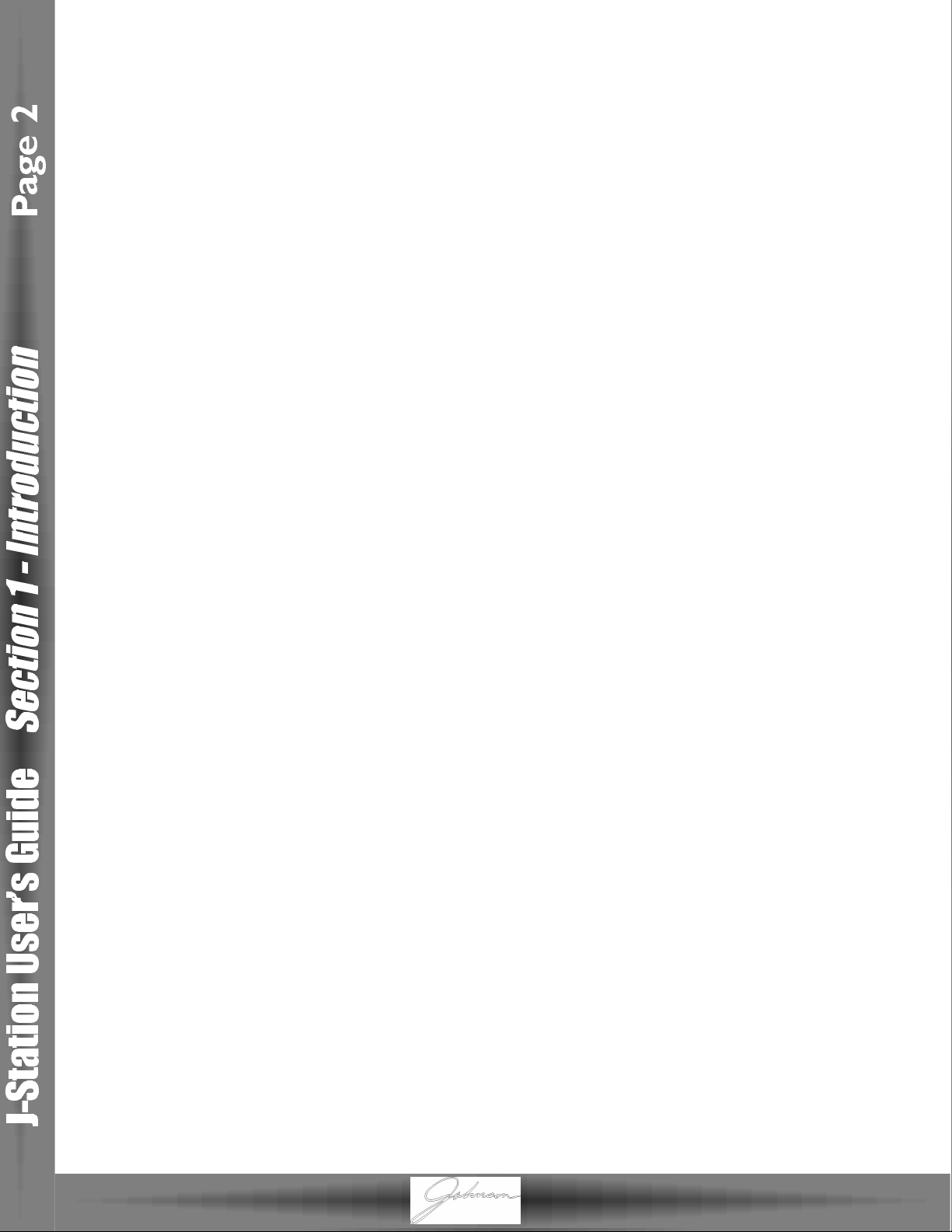
Quick Start
We have included this handy Quick Start guide for those of you who are anxious to get started and prefer
to play now and read later.
Making Connections:
Connect your instrument to the input jack on the right side of the J-Station.Connect the Left and/or Right
Outputs to the input(s) of your mixer.
Apply Power:
Turn the Master Volume knob on the front panel of the J-Station all the way down (fully counter
clockwise).Connect the plug of the power supply to the power jack on the J-Station.Connect the other end
of the power supply to an AC outlet.Turn the power switch located on the left side of the J-Station to the on
position.Turn your mixer’s power switch to the on position and adjust the volume(s) to their nominal
position (0 dB). Gradually increase the J-Station’s Master Volume knob to achieve the desired volume.Be
sure that the input(s) of your mixer are not clipping.If clipping occurs, reduce the level of the J-Station’s
Master Volume.
Select the Desired Output Mode:
Select either Mono or Stereo Output Mode.To do this, press the Shift button.Then press the
Tuner/Utility button. Press the Tap-It (>) button until St shows in the Display.Rotate the Data knob to
select On for Stereo Mode, or OF for Mono Mode. Press the Tuner/Utility button again to exit the Output
Mode selection.
Select Preset:
The J-Station comes loaded with 30 pre-programmed Factory Presets, and 30 User Presets. From the
factory,the User Presets are exact duplicates of the Factory Presets.This allows you to experiment without
running the risk of losing any of the original sounds contained in the J-Station.Use the Data knob to select
different Presets.Once you have found Presets that suit your taste,you can alter the sounds to your specific
needs.
CustomizeYour Sound:
Rotate the Gain knob to adjust the amount of distortion.The Treble,Mid, and Bass knobs will adjust the
EQ,and the Level will adjust the volume of the Preset. Rotate the Select knob to change Amp Models.The
Comp button turns the Compressor on and off, and the Compression Ratio can be adjusted by pressing and
holding the Compressor button and rotating the Data knob.The Compressor Gain can be adjusted by
pressing the Shift button, and then pressing and holding the Compressor button and rotating the Data
knob.The Gate button turns the Noise Gate on and off,and the Gate Threshold can be adjusted by pressing
and holding the Gate button and rotating the Data knob.The Gate Attack Time can be adjusted by pressing
the Shift button, then pressing and holding the Gate button and rotating the Data knob. Successive presses
of the Effect Type button will select the Modulation/Pitch Shift Effect, which will be indicated by the Effect
name lighting on the left side of the J-Station console.The level of these Effects can be adjusted with the
Effects knob,and the speed, pitch or sensitivity (depending on the type of Effect selected) may be adjusted
by pressing the Shift button and rotating the Effect/Speed knob.The Delay Level can be adjusted with the
Delay knob,and the feedback is adjusted by pressing the Shift button and rotating the Delay/Feedback
knob.Repeated presses of the Tap-It button will set the Delay time to the rate at which it is tapped.The
Reverb knob will adjust the level of Reverb.
Remember that you are not at risk of losing any sounds the J-Station came with because the User Presets
are duplicates of the Factory Presets.So,don’t be afraid to experiment.
Page 8
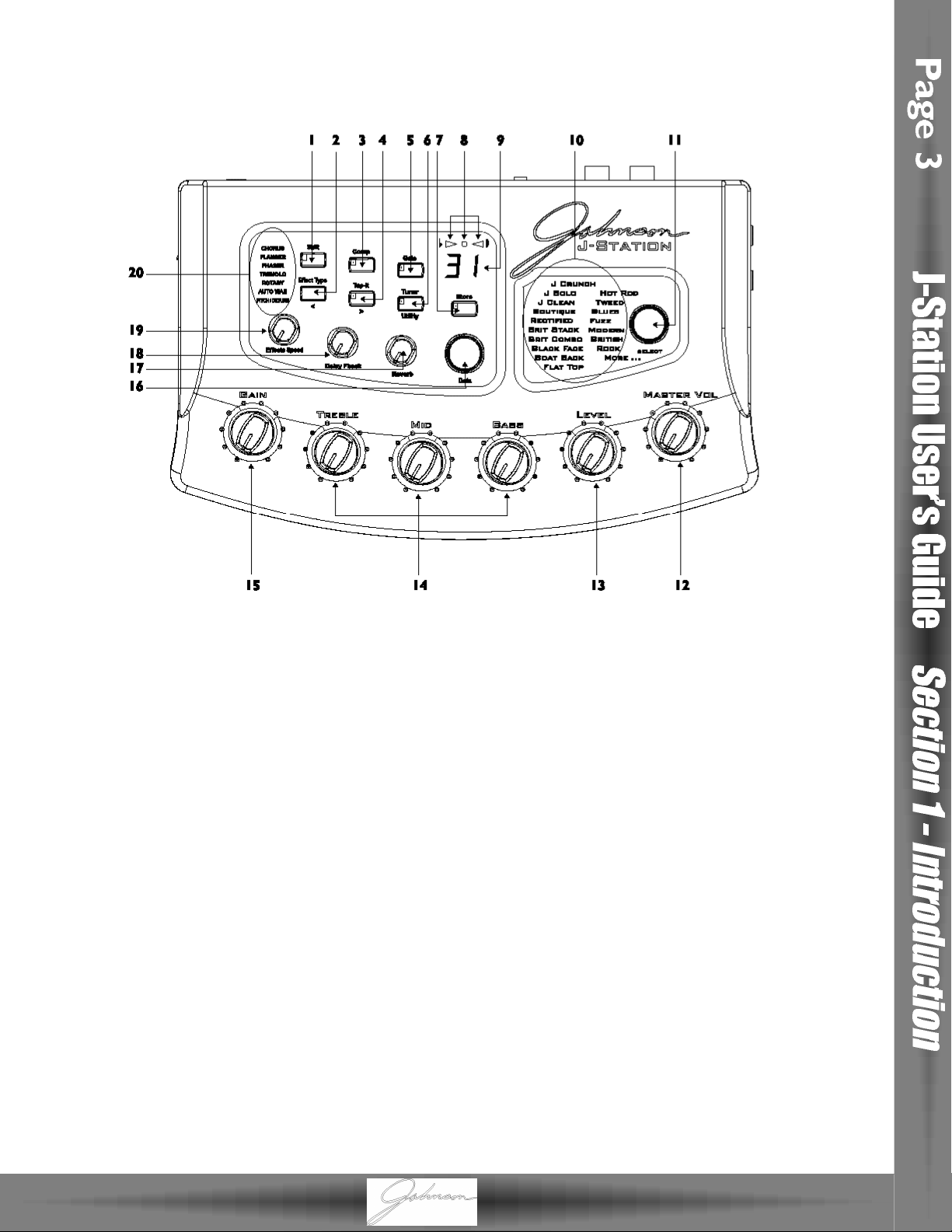
Guided Tour
Front Panel
1.Shift - This button is used to access alternate functions for various editing functions.Pressing and holding
this button for 3 seconds will access the Deep Level editing mode. See page 12 for more
information on Deep Level editing.
2.Effect Type - This button is used to select the type of Modulation or Pitch Shifting effect in the currently
active Preset.Successive presses of this button will advance through all of the available
Modulation or Pitch Shifting effects.The Effects button is also used to select the previous
menu (<) in the Deep Level editing mode and Utility functions.
3.Comp - This button turns the Compressor on and off.Pressing and holding this button accesses the
Ratio. It is also used in conjunction with the Shift button to access the Compressor’s gain
parameter.
4.Tap-It - This button is used to synchronize the Delay repeats with the tempo of the music.Tapping this
button will set the Delay Time at the rate in which it is tapped. It is also used to select the next
menu (>) in the Deep Level editing mode and Utility functions.
5.Gate - This button turns the Noise Gate on and off.Pressing and holding this button provides access to
the Noise Gate’sThreshold.It is also used in conjunction with the Shift button to access the Noise
Gate’s Attack Time Parameter.
6.Tuner/Utility - This button is used to activate and deactivate the Tuner.It is also used in conjunction with
the Shift button to access the Utility functions.
7. Store -This button is used to save custom settings to the User Presets.Pressing this button once allows
you to choose the User Preset where the custom settings will be stored,and the second press of
the Store button saves the settings to the selected User Preset.
Page 9
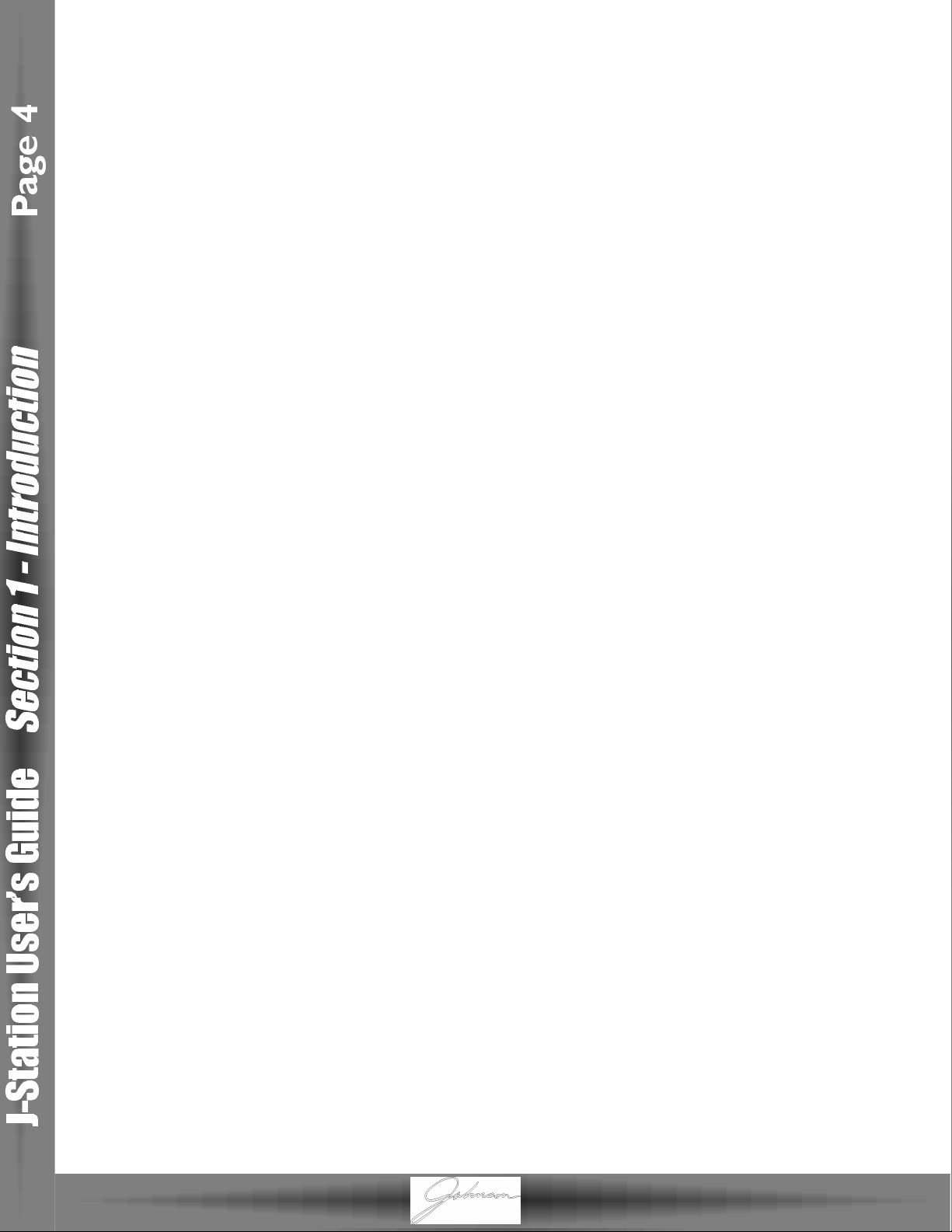
8.Tuner Indicators - These LEDs provide a visual reference while the Tuner is active.The arrow on the left
indicates the note is flat.The arrow on the right indicates the note is sharp, and the
green LED in the middle lights when the note is in tune.
9.Numeric Display -The Display shows the currently active Preset number while in Performance mode,
and Parameter values during certain editing functions.
10. Model Matrix - The Model Matrix provides a visual indication as to which Amp Model is currently
active.The name of the currently active Amp Model will light.
11. Model Select - This knob is used to select the desired Amp Model.
12.Master Volume - The Master Volume adjusts the output level of all Presets.
13. Level - This knob adjusts the individual volume level of the currently active Preset.
14. EQ Knobs - These knobs adjust the amount of Treble, Midrange, and Bass frequency enhancement for
the model in the currently active Preset.
15. Gain - This knob adjusts the amount of drive or distortion content in the model in the currently active
Preset.
16. Data - This knob is used to select Presets,and to increase or decrease the value of a selected
Parameter.
17. Reverb -This knob adjusts the amount of Reverb effect added to the currently active Preset.
18. Delay/Fback -This knob adjusts the amount of Delay effect added to the currently active Preset.It is
also used in conjunction with the Shift button to adjust the number of repeats
(Feedback) the Delay will produce.
19. Effects/Speed -This knob is used to adjust the level of Modulation or Pitch Shifting effect in the
currently active Preset.It is also used in Conjunction with the Shift button to adjust the
Speed of the Modulation Effects,the Amount of the Shifted Pitch or Detune, and the
Sensitivity of the Auto Wah.
20. Effects Matrix - The Effect Matrix provides a visual indication of the selected type of Modulation or
Pitch Shifting Effect in the the currently active Preset.
Page 10
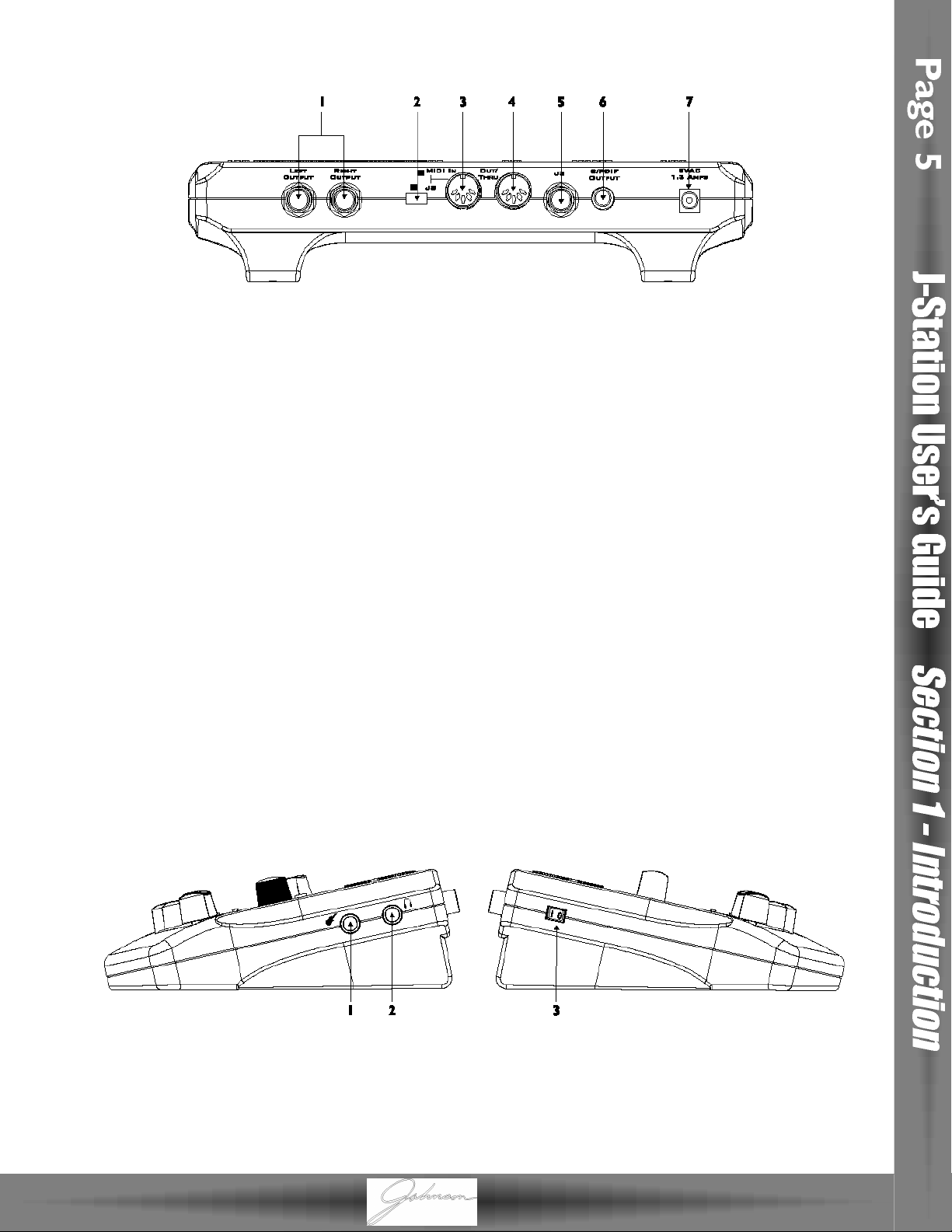
Rear Panel
1. Left/Right Outputs - Connect one of these jacks to a channel input on your mixer for mono
applications,or both of these jacks to two channel inputs on your mixer for stereo
applications. Be sure to select the desired output mode from the Utility menu.See
page 28 for more information on selecting the output mode.
2.MIDI In/J8 Selector Switch - This switch is used to select whether the 5 pin DIN jack will be used for
the Johnson J8 Foot Controller, or as a MIDI input. Push this switch to the
right for MIDI applications, and to the left for J8 use .
3.MIDI In/J8 Jack - Connect either the J8 Foot Controller, or the MIDI Out of your computer to this jack
for remotely controlling,or programming the J-Station. Be sure to set the MIDI In/J8
selector switch to MIDI before connecting any MIDI device.
4.MIDI Out/Thru - Connect from this jack to either the MIDI Input on your computer for sending
information from the J-Station to the computer, or to the MIDI Input on other MIDI
devices you wish to control.
5. Footswitch Jack - Connect the J3 Footswitch to this jack for Bank Up,Bank Down, and Preset select.
6. S/PDIF Digital Output -This is the digital output from the J-Station.The signal at this output is in a
stereo digital format, and is to be connected to a digital S/PDIF input such as
those found on digital recording devices.
ATTENTION: Do not connect the S/PDIF output to analog auxiliary, CD,phono,or tape inputs on consumer
electronic devices.It is not compatible with these inputs.
7.Power Jack - Connect only the provided PS0913B or PSS3 power supply to this jack.
Side Panels
1. Input - Connect your instrument to this jack.
2. Headphone Output - Connect stereo headphones to this jack. Do not connect a mono plug here as
doing so may damage the output driver.
3. Power Switch - This switch is used to turn the J-Station on and off.
Page 11
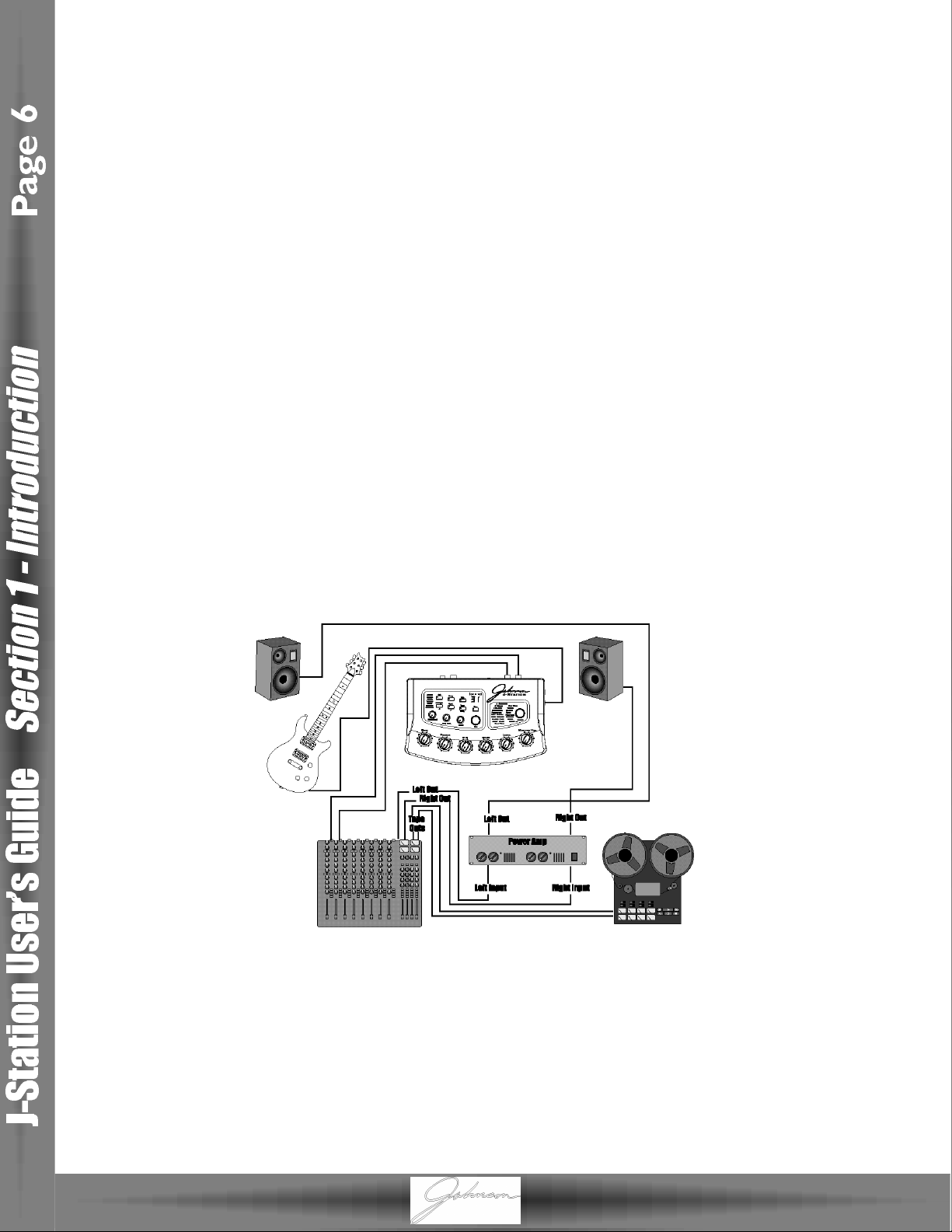
Getting Started
Making Connections
Before connecting the J-Station, make sure that the power amplifier for your speakers is turned off,and that
the power switch on the J-Station is off.
There are several different connection options available when using the J-Station.You may run mono into
one channel, stereo into two channels, connect digitally to the input of a digital recorder or mixer,or a
combination of these.The following diagrams show the connections for some of these options.
Mono/Stereo Set Up
Connect your instrument to the input of the J-Station.Connect the Left (for mono) or Left and Right (for
stereo) outputs of the J-Station to the line inputs of a mixer. Connect the provided Power Supply from the
Power Jack on the J-Station to an AC outlet.
S/PDIF Digital Set Up
The J-Station includes a S/PDIF digital output eliminating multiple A/D and D/A conversions when recording
digitally. Connect from the S/PDIF output of the J-Station to the S/PDIF input on your digital mixer or
recorder.You must have S/PDIF inputs on the receiving device in order to use this output.You may use the
analog and digital outputs of the J-Station simultaneously. Be sure to use a 75 ohm or RCA video cable to
connect from the Digital Output to a recording device.
ATTENTION: Do not connect the S/PDIF output to analog auxiliary,CD,phono,or tape inputs
on consumer electronic devices. It is not compatible with these inputs.
Applying Power
Once the audio connections have been made,turn the Master Volume all the way down (counterclock-
wise). Turn the Power Switch located on the left side of the J-Station to the on position.Select your
desired Output mode in the Utility menu.See page 28 for more on selecting the Output mode .Turn your
mixer and the power amp for your speakers to the on position. Set the channel faders of your mixer to the
nominal level (0 dB).Turn the Master Volume of the J-Station up to achieve the desired volume level.
Page 12
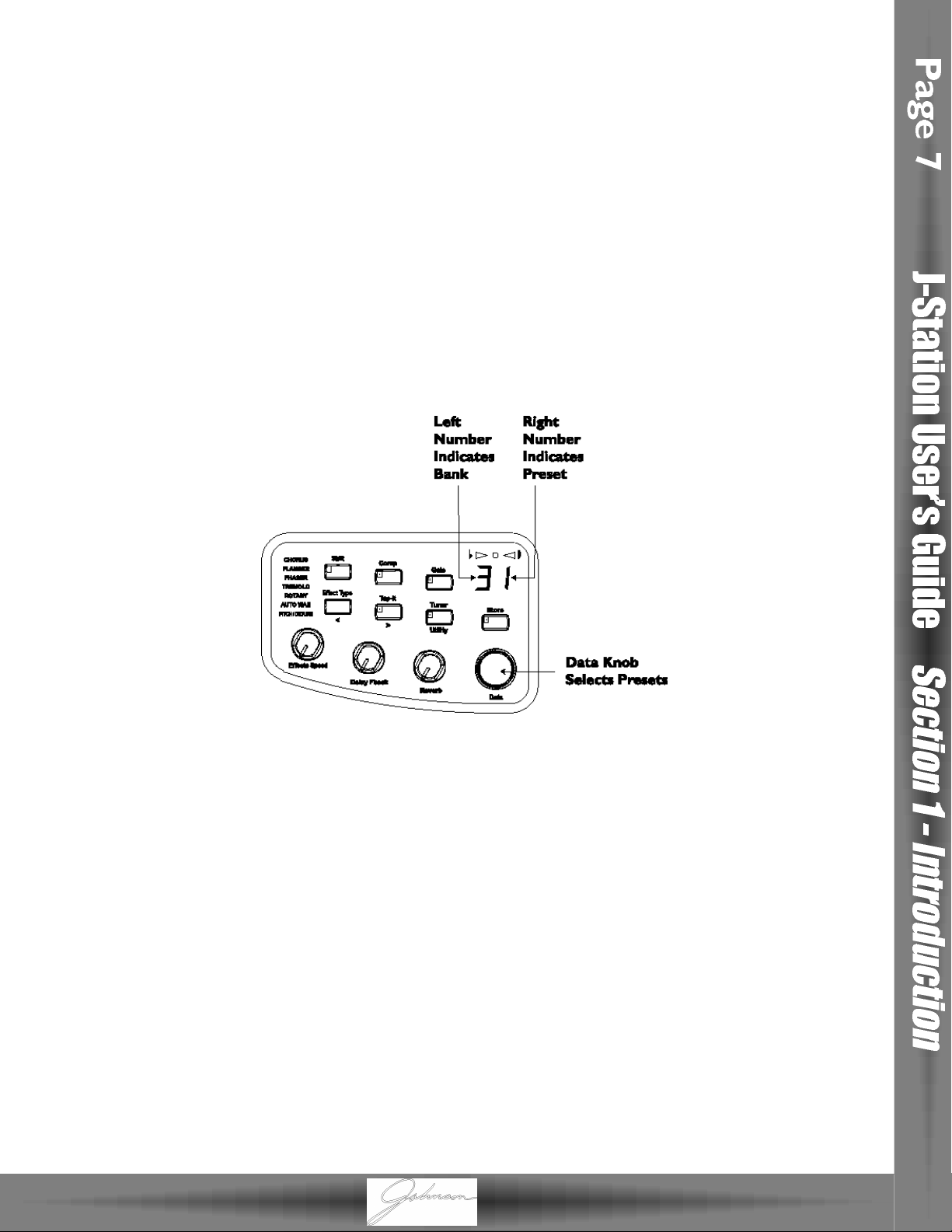
About the J-Station
The Presets
Presets are numbered locations of programmed sounds which reside in the J-Station. Presets can be recalled
with the Data knob.The J-Station comes with 30 Factory and 30 User Presets available.The Factory Presets
will not allow you to store any changes to them.The User Presets are locations where your creations may
be stored. From the factory, the 30 User Presets are exact duplicates of the 30 Factory Presets.This allows
you to make your own Presets without the worry of losing any of the sounds that the J-Station came with.
When you first turn your J-Station on,it will default to the last preset that had been selected.When you
select a Preset, the number of the Preset will be shown in the Display. An LED in the right corner of the
Display indicates whether you are in a User Preset or a Factory Preset.
To select a preset, simply rotate the Data knob located in the center of the front panel.The numeric display
will change with each click of the Data knob to indicate the current preset.The Presets are arranged in 10
User Banks and 10 Factory Banks with 3 Presets in each Bank.The left number in the Display indicates the
Bank and the right number indicates the Preset.
After selecting a Preset, all Parameter values will relate to the values of the knobs at the time the Preset was
stored.The current position of the knobs will not reflect the values that you are hearing.The knobs must be
turned at least one whole number before the J-Station will update the Parameter value to the position of the
knob.
Bypass Mode
The J-Station does not have a total bypass function. Some effects can be bypassed, other effects can in
essence be bypassed by turning the level down,but the Amp Modeling will always be active.
Edit Mode
The J-Station allows you to customize Presets to suit your particular needs and applications.Editing functions
allow you to replace,or modify several aspects of the effects which make up the Preset.When a Preset is
selected on the J-Station,the settings which were stored to that particular Preset will be recalled.There are 2
different levels of Edit Mode:Top Level and Deep Level. Top Level editing provides quick access to commonly
adjusted Parameters. Deep Level edit mode provides access to all Parameters.Pressing any buttons (except
Tuner or Store), or turning any knobs will access the Top Level Edit Mode. Pressing and holding the Shift
button will access the Deep Level Edit Mode. Editing functions are also accomplished through the use of a
computer and the J-Station Editor/Librarian software.No edits will be stored to the Preset unless the Store
function is performed. See page 9 for more information on editing functions.
Page 13

Tuner Mode
The Tuner in the J-Station allows you to accurately tune your instrument prior to a recording session. Enter
Tuner mode by pressing the Tuner button.The Tuner button will light,and the display will briefly show tu
indicating that you are in Tuner mode. To begin tuning, play a note on your instrument (a harmonic at the
12th fret usually works best).The display window will show the note being played, and the Tuning LEDs
above the Display will indicate whether you are sharp,flat, or in tune.The arrow to the left indicates the
note is flat and should be tuned up.The arrow to the right indicates the note is sharp and should be tuned
down.When your note is in tune, the green center led will light.
In Tuner mode, you can change your tuning reference by rotating the Data knob.The default factory setting
is A=440 Hz which will be displayed as 40.The tuning reference ranges from 427 Hz (displayed as 27) to 453
Hz (displayed as 53), which is the equivalent of ± 50 cents (1/2 semitone) in either direction from 440 Hz.
When you scroll down from 427 Hz,you will also find alternate dropped tunings. Alternate tunings are A =
Ab (1 semitone down displayed as Ab), A = G (1 whole tone down displayed as G), and A = Gb (3 semitones
down displayed as Gb).The display window will briefly show the currently selected tuning reference.
Exit Tuner mode by pressing the Tuner button again.
Utility Mode
The Utility Mode contains several menus affecting global functions for the J-Station.The Tuner/Utility but-
ton is used in conjunction with the Shift button to gain access the Utility Mode. Once the Utilities have
been accessed, pressing the Effect Type button (<) will select the previous Utility menu, and pressing the
Tap-It button (>) will move forward through the Utility selections.Rotating the Data knob will change the
value or status of the selected Utility. Pressing the Tuner/Utility button will exit the Utility menu and return
the J-Station to the previous mode.See page 27 for detailed information regarding the Utility functions.
Page 14

Section Two - Editing Functions
Editing/Creating Presets
Creating your own signature sound with the J-Station is easy and intuitive.The J-Station lets you create your
own Presets, or fine tune existing Presets to suit your needs. There are two levels of editing in the J-Station.
The Top Level editing allows simple adjustments such as level,and speed.The Deep Level editing allows all
parameters of every effect to be adjusted.
Regardless of whether you are creating a Preset using the Top Level or Deep Level editing modes, you must
first start with one of the User or Factory Presets.It is not possible to start with a completely empty Preset.
The Preset number does not necessarily need to be the location which you intend to have it reside, as you
can save your creation to any User Preset location during the Store process.
Top Level Editing
Select a Preset as your starting point by rotating the Data knob.Once you have selected a Preset,several
aspects of the sound can be edited.
Selecting an Amp Model
The J-Station provides 14 Guitar Amp Models, 3 Bass Amp Models, and 2 Acoustic Models.Only one Model
can be used at a time.The Models are chosen by rotating the Select knob. The name of the currently active
Model will light in the Model Matrix.
Amp Model Editing
Once you have selected the Amp Model that you intend to use,you can edit the gain and tonal
characteristics of that Model,as well as assigning a volume level for the preset.This is done through the use
of the knobs located along the bottom of the J-Station. Each Amp Model defaults with a specific type of
Speaker Cabinet Emulation. However, you can select alternate Cabinet types.See page 19 for more
information on selecting Cabinet types.
Page 15

Amp Controls
The amp control section consists of a Gain,Treble,Mid,Bass,and Level knob.These knobs adjust the
selected amp models Drive,EQ,and Volume. Each amp model has a default knob setting when it is selected.
When you first select an amp model,the knobs will not necessarily reflect the current values associated with
the sound you are hearing. In other words, the amp does not “look” at the current setting of the knob when
an amp model is first selected.Once a knob is turned at least one whole number, the sound will update to
reflect the knobs current position.The following is a description of each knobs function.
Gain - This knob controls the amount of distortion gain (drive).
Treble - This knob is used to increase or decrease the amount of high frequency enhancement.
Mid - This knob is used to increase or decrease the amount of mid-range enhancement.
Bass -This knob is used to increase or decrease the amount of low frequency enhancement.
Level - This knob is used to increase or decrease the volume level for the preset.This adjustment differs
from the Master Volume in that the master volume will increase, or decrease the level of all presets.
The level knob will only increase or decrease the volume of the selected preset.
Effects Editing
The Effects section includes Chorus,Flanger,Phaser,Tremolo,Rotary Speaker,AutoWah,Pitch Shifting, and
Detuning.These Effects are accessed by pressing the Effect Type button.Only one of these Effects can be
used at a time.The name of the currently selected Effect will light in the Effect Matrix.Successive presses of
the Effect Type button will advance through all available Effects. Once the desired Effect is selected, the
level of the Effect can be adjusted by rotating the Effect knob. Pressing the Shift button and rotating the
Effect/Speed knob will adjust the Speed of any Modulation Effect (Chorus, Flanger, Phaser,Tremolo,Rotary
Speaker),the Sensitivity of the AutoWah Effect, or the Amount of Pitch/Detune.
Page 16

Delay Editing
The Delay effect includes adjustments for the Delay Level,DelayTime, and Regeneration Parameters.
Rotating the Delay knob will adjust the Level of the delay in the currently active Preset.Pressing the Shift
button and rotating the Delay knob will adjust the Regeneration (number of repeats) of the Delay effect.
The Tap-It button is used to adjust the Delay Time (the length of time between repeats). Tapping this but-
ton synchronizes the repeats to the rate at which it was tapped.
Reverb Editing
The Reverb Level is the only Reverb parameter available for adjustment in the Top Level edit mode. Rotating
the Reverb knob will adjust the amount of Reverb added to the signal.
Compressor Editing
The Compressor provides smooth and transparent compression with the ability to adjust the Ratio, Gain and
bypass or activate the Effect. Pressing the Compressor button will turn the Compressor on and off.
Pressing and holding the Compressor button will access the Ratio and rotating the Data knob will change
the Ratio.Pressing the Shift button and then pressing and holding the Compressor button will access the
Compressor’s Gain Parameter and rotating the Data knob will adjust the Gain.
Noise Gate Editing
The Noise Gate is an extremely useful effect that stops noise from coming through your amp when you are
not playing.Pressing the Gate button will turn the Noise Gate on and off. Pressing and holding the Gate
button will access the Gate Threshold and rotating the Data knob will adjust the Threshold.Pressing the
Shift button and then pressing and holding the Gate button will access the Noise Gate’sAttack Time.The
Attack Time can then be adjusted by rotating the Data knob..The Attack Time is the length of time it takes
the Noise Gate to open once you begin playing.
Page 17

Deep Level Editing
Select a Preset which will be your starting point by rotating the Data knob. Once you have selected a
Preset,every aspect of the sound can be edited in the Deep Level edit mode.To access the Deep Level
editing,press and hold the Shift button for 3 seconds.The Shift button will begin to blink and the word
edit will briefly scroll across the display.Then the Display will show a number between 0 and 39 which
corresponds to the 40 different Parameters available for adjustment.Use the Effect Type (<) button to
select the previous Parameter number,and the Tap-It (>) button to select the next Parameter number.
Once the desired Parameter has been selected,the Display will alternate between showing the selected
Parameter number, and the value for the Parameter. Rotate the Data knob to change the value of the
selected Parameter. The following charts list every Parameter, the corresponding Parameter number,and the
possible values for each parameter.
Parameter
Compressor
On/Bypass
Threshold
Ratio
Gain
Frequency
Parameter Number
00
01
02
03
04
Parameter Values
00 = Bypass
01 = On
0 to 50 = -50dB to 0dB
00 = 1.1:1
01 = 1.2:1
02 = 1.5:1
03 = 2:1
04 = 3:1
05 = 4:1
06 = 6:1
07 = 8:1
08 = 10:1
09 = infinity:1
00 to 30 = 0dB to 30dB
00 = 50 Hz
01 = 63 Hz
02 = 80 Hz
03 = 100 Hz
04 = 125 Hz
05 = 160 Hz
06 = 200 Hz
07 = 250 Hz
08 = 315 Hz
09 = 400 Hz
10 = 500 Hz
11 = 630 Hz
12 = 800 Hz
13 = 1 kHz
14 = 1.25 kHz
15 = 1.6 kHz
16 = 2 kHz
17 = 2.5 kHz
18 = 3.15 kHz
19 = Full Range
Page 18

Parameter
Wah/Pitch
On/Bypass
Parameter Number
05
Parameter Values
00 = Bypass
01 = On
Wah Type
Wah Heel
Wah Toe
Parameter
Amp Modeling
Model Type
06
07
08
Parameter Number
09
00
00 - 127
00 - 127
Parameter Values
00 = J Crunch
01 = J Solo
02 = J Clean
03 = Boutique
04 = Rectified
05 = Brit Stack
06 = Brit Class A
07 = BlackFace
08 = Boat Back
09 = Flat Top
10 = Hot Rod
11 = Tweed
12 = Blues
13 = Fuzz
14 = Modern
15 = British
16 = Rock
17 = More A1
18 = More A2
Gain
Treble
Mid
Bass
Level
Parameter
Cabinet Emulator
Cabinet Type
Parameter
Noise Gate
On/Bypass
Attack Time
Threshold
10
11
12
13
14
00 - 90
00 - 90
00 - 90
00 - 90
00 - 90
Parameter Number15Parameter Values
00 = No Cabinet
01 = Brit 4x12
02= Johnson 4x12
03 = Fane 4x12
04 = Johnson 2x12
05 = American 2x12
06 = Jennings Blue 2x12
07 = Tweed 1x12
08 = Blonde 2x12
09 = Bass 4x10 w/ Twe e t e r
10 = Folded Horn 1x18
11 = Flexi Bass
Parameter Number
16
17
18
Parameter Values
00 = Bypass
01 = On
00 - 10
01 - 99
Page 19

Parameter
Effects
On/Bypass
Parameter Number
19
Parameter Values
00 = Bypass
01 = On
Type
Level
Speed/Pitch/Type
Depth/Detune
Regeneration
Position
Parameter
Delay
On/Bypass
Type
Level
DelayTime Course
DelayTime Fine
Delay Feedback
20
21
22
23
24
25
Parameter Number
26
27
28
29
30
31
00 = Chorus
01 = Flanger
02 = Phaser
03 = Tremolo
04 = Rotary Speaker
05 = Envelope Filter
06 = Pitch/Detune
Effect Dependent
Effect Dependent
Effect Dependent
Effect Dependent
00 = Pre Amp Modeling
01 = Post Amp Modeling
Parameter Values
00 = Bypass
01 = On
00 = Mono Delay
01 = Analog Delay
02 = Pong Delay
03 = Analog Pong Delay
00 - 99
00 - 30
01 - 99
00 - 99
Parameter
Reverb
On/Bypass
Type
Level
Diffusion
Density
Decay
Parameter
Volume
Master Level
Volume Pedal
Parameter Number
32
33
34
35
36
37
Parameter Number
38
39
Parameter Values
00 = Bypass
01 = On
00 = Club
01 = Studio
02 = Bathroom
03 = Plate
04 = Soundstage
05 = Garage
06 = Hall
07 = Church
08 = Arena
09 = 2 Spring 7”
10 = 2 Spring 14”
11 = 3 Spring 14”
12 = Rattle & Boing
00 - 99
00 - 99
00 - 99
00 - 09
Parameter Values
00 - 127
00 - 127
Page 20

Storing/Copying a Preset
After a Preset has been edited to your liking,the changes must be stored to a User Preset if the J-Station is
to remember your modification. Selecting a new Preset, or turning the J-Station off before performing the
Store function will cause the modifications that you had made to be lost.The Store button is used to save
any modifications that you had made to a Preset,or to copy a Preset to a different location. The following
steps outline the procedure for Storing or copying a Preset:
1.Press the Store button once.The Display will begin to flash the Preset number indicating that you can
select a new Preset location.
2.Rotate the Data knob to select the Preset location where changes will be saved.
3.Press the Store button again to complete the Store function.
To copy a Preset to a new location, select the Preset you wish to copy and then follow steps 1 through 3.
Page 21

Section Three - Effects
About the Effects
The J-Station can be thought of as several different “virtual” amps,Bass Amps,and Acoustic guitars,combined with a
studio full of high quality effects.The order in which the effects are connected can make a big difference in how good
the overall sound is.Whether the effects are placed before the amp, or in the amp’s effects loop will also make a difference.The J-Station has the Effects connected in the most logical, and best sounding order.However, you do have the
choice of running certain effects either before or after the Amp Modeling.The following chart shows the order of the
effects and Amp Modeling in the J-Station.
Effect Definitions
Each Effect within the J-Station is fully programmable to suit your personal tastes and application.
Understanding how these Effects will alter the sound,and how each Parameter will alter the Effect will help
you achieve the sound you are looking for.The following overview of the J-Station’s effects outlines what each
Effect and Parameter does.
Compressor
The Compressor in the J-Station can be used to increase sustain,and tighten up guitars.A Compressor sets
boundaries for a signals strength.When a signal exceeds the set boundary, it is forced back into the set
boundary.As the signal fades to a point where it no longer exceeds the boundary, the compressor expands
the signal strength and increases sustain.Compression Parameters are as follows:
On/Bypass -Turns the Compressor on and off.This Parameter may be accessed with the Compressor
button,or by selecting Parameter number 0 in the Deep Level edit mode where a value of 00
will relate to bypass and 01 is on.
Threshold -This parameter tells the Compressor when to start compressing.It is the signal strength
required before the compression kicks in. Low Threshold settings (larger negative numbers) will
activate the Compressor with weaker signals. Higher settings will require a stronger signal to
activate compression.The Threshold Parameter is only accessible as Parameter number 1 in
Deep Level editing and ranges in value from -50 dB (displayed as 50) to 0 dB (displayed as 00).
Ratio - Controls the amount of compression applied to the signal once the Threshold has been exceeded.A
Ratio of 2:1 means that when an incoming signal exceeds the threshold by 2 dB,the compressor will
only allow the output signal to increase by 1 dB.Higher settings yield a tighter, sound and increase
sustain.Lower settings allow better dynamics.The Ratio is accessible by pressing an holding the
Compressor button in Top Level editing, or by selecting Parameter number 2 in Deep Level editing.
Values range from 0 to 9 which relate to the following Ratios:
0 = 1.1:1 5 = 4:1
1 = 1.2:1 6 = 6:1
2 = 1.5:1 7 = 8:1
3 = 2:1 8 = 10:1
4 = 3:1 9 = infinity:1
Page 22

Gain - This is the output volume from the Compressor.This parameter should be used to balance the level
of the Compressor in order to achieve unity gain. It is possible to clip other effects in the J-Station
by setting the Compressor Gain too high.The compressor Gain is accessible in Top Level editing by
pressing the Shift button and then pressing and holding the Compressor button, or by selecting
Parameter number 3 in Deep Level editing. Gain ranges from 0 dB (displayed as 00) to +30 dB (displayed as 30) in 1 dB increments.
Frequency - The Compressor in the J-Station can be programmed to compress only the lower frequency
content of the incoming signal while allowing the higher frequencies to pass through the compressor uneffected.This is extremely useful when compressing a bass guitar.The selected frequency determines the highest frequency which will be compressed.This Parameter is only
accessible in Deep Level edit mode by selecting Parameter number 4. Values range from 00 to
19 which relate to the following frequencies:
0 = 50 Hz 10 = 500 Hz
1 = 63 Hz 11 = 630 Hz
2 = 80 Hz 12 = 800 Hz
3 = 100 Hz 13 = 1 kHz
4 = 125 Hz 14 = 1.25 kHz
5 = 160 Hz 15 = 1.6 kHz
6 = 200 Hz 16 = 2 kHz
7 = 250 Hz 17 = 2.5 kHz
8 = 315 Hz 18 = 3.15 kHz
9 = 400 Hz 19 = Full Range
Wah Wah
Wah Wah is an effect that is controlled by an Expression Pedal and adds a fixed gain increase to a narrow
band of frequencies.The frequency changes as the Pedal is rocked back and forth resulting in a guitar
sounding as if it is saying Wah. The Wah parameters are only accessible in Deep Level editing and in order to
use the J-Station’s Wah effect,you will either need a foot controller with an expression pedal (such as the
J8),or a MIDI continuous controller.
On/Bypass -Turns the Wah on and off.This is accessible by selecting Parameter number 5.A value of 00 will
bypass the Wah and 01 will turn the Wah on.
Type - This Parameter is reserved for future additions to the J-Station and will be accessed by selecting
Parameter number 6.Visit our web site for free downloads of new software versions.
Heel - Adjusts the Wah range in the heel down position.This is Parameter number 7 and is adjustable from
00 to 127(100 through 127 will be denoted by a decimal point in the right corner of the display).
Toe - Adjusts the Wah range in the toe down position.This is Parameter number 8 and is adjustable from 00
to 127 (100 through 127 will be denoted by a decimal point in the right corner of the display).
Page 23

Amp Modeling
Modeling is a new technology which applies the tone of different amp types to your guitar signal.The JStation has 14 extremely flexible Amp Models, 3 Bass Amp Models, and 2 Acoustic Guitar Models.These
Models are capable of producing emulations of several popular modern and vintage amps,from the
smoothest of the blues tones to the full shred of a cranked up stack.The J-Station Modeling also has 2
acoustic guitar simulations. Separate Models, Gain,EQ,and Level settings can be assigned to each Preset.
Type - This Parameter selects the Amp Model, or Acoustic Model you wish to emulate.The Select knob on
the right side of the J-Station is used to choose the Amp Model,or it can be accessed in Deep Level
editing by selecting Parameter number 9.The choices and values include:
00 J Crunch (based on JM150 Millennium Crunch)
01 J Solo (based on JM150 Millennium Solo)
02 J Clean (based on JM150 Millennium Clean)
03 Boutique (based on a Matchless DC30)
04 Rectified (based on a MesaBoogie Dual Rectifier)
05 Brit Stack (based on a Marshall JCM900)
06 Brit Class A (based on a ‘63 Vox AC30 top boost)
07 BlackFace (based on a '65 Fender Twin Reverb)
08 Boat Back (a piezo acoustic guitar)
10 Hot Rod (based on a Mesa Boogie Mark II C)
11 Tweed (based on a '57 Fender Tweed Deluxe)
12 Blues (a dynamic blues setting)
13 Fuzz (a 60's fuzz tone)
14 Modern (based on an SWR bass)
15 British (based on a Trace Elliot bass amp)
16 Rock (based on an Ampeg SVT bass amp)
17 *More A1 (Based on a Hiwatt Custom 50)
18 *More A2 '(Based on a ‘78 Marshall Mstr Volume)
09 Flat Top (a dreadnaught acoustic guitar)
*More:Johnson Amplification realizes that new amp models may be used as popular music changes. For this
reason we have provided the “More” selection which is a location reserved for accessing new amp
models as Johnson Amplification updates the software for the J-Station.This prevents your J-Station
from ever becoming obsolete.Visit our web site for free downloads of new software versions.
Marshall® is a registered trademark of Marshall Amplification Plc. Vox® is a registered trademark of Korg UK. Fender, Matchless,Mesa Boogie,
HiWatt,SWR,Ampeg,and Trace Elliot,are trademarks of their respective companies and are in no way associated with Johnson Amplification.
Gain - This knob adjusts the amount of drive applied to the Amp Model.Higher amounts of Gain will
produce more break up or distortion. Gain is not available on the Acoustic Modeling selections. Gain
is accessed in Deep Level editing, by selecting Parameter number 10 and ranges in value from 00 to
90.
Treble - This knob adjusts the amount of enhancement applied to the high frequencies.Treble is accessed in
Deep Level editing, by selecting Parameter number 11 and ranges in value from 00 to 90.
Mid - This knob adjusts the amount of enhancement applied to the Midrange frequencies. Mid is accessed in
Deep Level editing, by selecting Parameter number 12 and ranges in value from 00 to 90.
Bass - This knob adjust the amount of low end enhancement applied to your signal. Bass is accessed in
Deep Level editing, by selecting Parameter number 13 and ranges in value from 00 to 90.
Level -This knob adjusts the Preset volume for the selected Amp Model. Level is accessed in Deep Level
editing, by selecting Parameter number 14 and ranges in value from 00 to 90.
Page 24

Cabinet Emulator
The J-Station goes above and beyond any other direct recording device on the market by including the most
advanced and flexible Speaker Cabinet Modeling ever designed.There are 12 different types of simulated
Speaker Cabinets Models which can be applied to the selected Amp Model.When a particular Amp Model is
selected,the J-Station automatically applies a specific type of Cabinet.However, you can mix and match the
Cabinet type you prefer with each Amp Model.This Parameter is only accessible in Deep Level editing by
selecting Parameter number 15.The values and Cabinet types are as follow:
00 = No Cabinet
01 = Brit 4x12 (Marshall 1960A w/ 75W Celestions)
02 = Johnson 412V (loaded w/ Vintage 30 Celestions)
03 = Fane 4x12 (a Hiwatt SE4123 w/Fanes)
04 = Johnson 2x12 (Open back w/Vintage 30 Celestions)
05 = American 2x12 (a Fender Twin 2x12)
Marshall® is a registered trademark of Marshall Amplification Plc. Vox® is a registered trademark of Korg UK. Fender, Matchless,Mesa Boogie,
HiWatt,SWR,Acoustic, and Ampeg,are trademarks of their respective companies and are in no way associated with Johnson Amplification.
06 = Jennings Blue 2x12 (a '63 VoxAC30)
07 = Tweed 1x12 (a Fender Deluxe 1x12)
08 = Blonde 2x12 (a Bassman 2x12)
09 = Bass 4x10 w/ Tweeter (an SWR 4x10 w/twe e ter)
10 = Folded Horn 1x18 (an Acoustic 360)
11 = Flexi Bass (a Ampeg Portaflex)
Noise Gate
A Noise Gate is designed to eliminate noise while you are not playing.It looks at the strength of the incoming signal and if the signal exceeds the value set by the Threshold Parameter, the Gate will open and allow the
signal to pass. If your signal level drops below the Threshold,the Gate will close and allow nothing through
until the Threshold is exceeded again.
On/Bypass -Turns the Noise Gate on and off.This Parameter may be accessed with the Gate button, or by
selecting Parameter number 16 in the Deep Level edit mode where a value of 00 relates to bypass and 01 is
on.
Attack - This parameter adjusts the length of time it takes for the signal to reach full strength once the
threshold has been exceeded. It allows you to select between a normal Noise Gate setting,or an automatic
volume swell effect taking up to 2 seconds for the volume to fade in.The Noise Gate’sAttack Time is accessible in Top Level editing by pressing the Shift button and then pressing and holding the Gate button, or by
selecting Parameter number 17 in Deep Level editing.Attack Time values range from 00 (being a standard
Noise Gate), and 02 (being a quick volume swell) to 10 (being a long volume swell).
Threshold - Adjusts the signal level at which the Noise Gate will open or close.The Gate Threshold is
accessible by pressing and holding the Gate button in Top Level editing,or by selecting Parameter number 18
in Deep Level editing.Values range from 01 (opens the Gate with weak signals) to 99 (requiring strong signals
to open).
Page 25

Effects
The Effects module in the J-Station is a multi-function module, allowing you to select effects such as; Chorus,
Flanger,Phaser,Tremolo,Rotary Speaker,AutoWah (Envelope Filter), Pitch Shift and Detune effects. Only one
of these effects can be used at a time.The Effect Type button is used to select the currently active Effect in
Top Level editing.The selected Effect type will be indicated by the Effect name lighting in the Effect Matrix.
Successive presses of the Effect Type button will advance through all available Effect Types. After selecting
the type of effect in this module, you can then adjust the effects individual parameters.
On/Bypass - This Parameter turns the Effects module on and off.This Parameter may be accessed by press-
ing the Effect Type button until no name in the Effect matrix is lit.It is accessed in the Deep
Level edit mode by selecting Parameter number 19.A value of 00 relates to bypass and 01 is
on.
Type - This Parameter allows you to choose the type of Effect. In Top Level editing it is accessed with the
Effect Type button and in Deep Level editing by selecting Parameter number 20.The value for
selecting each of these effects is listed with the effect name.A detailed description of each effect type
and the associated Parameters follows is listed below the description of the Level Parameter.
Mix -This Parameter adjusts the overall mix of the modulation and pitch shift effects. It is adjusted in Top
Level editing by rotating the Effects/Speed knob.It is accessed in Deep Level editing by selecting
Parameter number 21.The Level values range from 00 to 99.
Chorus (value 00)
A Chorus adds a short delay to your signal and modulates the delay time which takes the delayed
signal slightly in and out of tune.The delayed signal is then mixed back with the original signal to
create a thicker sound as if two guitars were playing the same part. Chorus Parameters are as follows:
Speed - Controls the rate at which the Chorus modulates.This Parameter is accessed in Top
Level editing by pressing the Shift button and rotating the Effects/Speed knob.It is
accessed in Deep Level editing by selecting Parameter number 22.Values range from 00
to 99.
Depth - Sets the amount of intensity in the Chorus.Depth is only available in the Deep Level edit
mode and is accessed by selecting Parameter number 23. Values range from 00 to 99.
Regen -This Parameter adjusts the amount of chorus signal fed back to the input of the Module.
Regeneration is only available in the Deep Level edit mode and is accessed by selecting
Parameter number 24. Values range from 00 to 40.
Flanger (value 01)
A Flanger uses the same principle as a Chorus does with a modulating delay.The difference being
that a Flanger uses a shorter delay time and adds regeneration (or repeats) to the modulating
delay.This results in an exaggerated up and down sweeping motion to the effect.Flange
Parameters are as follows:
Speed - Controls the rate at which the Flange modulates.This Parameter is accessed in Top Level
editing by pressing the Shift button and rotating the Effects/Speed knob. It is accessed
in Deep Level editing by selecting Parameter number 22.Values range from 00 to 99.
Page 26

Depth - Sets the intensity in the Flange effect.Depth is only available in the Deep Level edit
mode and is accessed by selecting Parameter number 23. Values range from 00 to 99.
Regen -This Parameter sets the amount of regeneration which is perceived as the up and down
motion of the Flanger.Regeneration is only available in the Deep Level edit mode and is
accessed by selecting Parameter number 24. Values range from 00 to 99.
Phaser (value 02)
A phaser splits the incoming signal,and then changes the phasing of the signal.This signal is then
taken in and out of phase and mixed back in with the original signal. As the phasing changes, different frequencies get canceled resulting in a warm sort of twisting sound.The J-Station breathes new
life into this classic effect by adding regeneration.
Speed - Controls the rate of the Phaser sweep.This Parameter is accessed in Top Level editing by
pressing the Shift button and rotating the Effects/Speed knob.It is accessed in Deep
Level editing by selecting Parameter number 22.Values range from 00 to 99.
Depth - Sets the intensity or amount of Phase change in the split signal.Depth is only available in
the Deep Level edit mode and is accessed by selecting Parameter number 23. Values
range from 00 to 99.
Regen -This Parameter adjusts the amount of phased sound fed back to the input of the Module.
High regeneration settings produce dramatic and interesting unnatural sounds.
Regeneration is only available in the Deep Level edit mode and is accessed by selecting
Parameter number 24. Values range from 00 to 99.
Tremolo (value 03)
ATremolo effect modulates the volume of the incoming signal at a steady even rate.The incoming
signal will go back and forth between getting louder and softer.It is kind of like having a motor on
your guitar’s volume knob which increases and decreases the volume at an even rate.
Speed - Controls the rate of volume modulation.This Parameter is accessed in Top Level editing
by pressing the Shift button and rotating the Effects/Speed knob. It is accessed in
Deep Level editing by selecting Parameter number 22.Values range from 00 to 99.
Depth - Adjusts the intensity of the Tremolo effect. Depth is only available in the Deep Level edit
mode and is accessed by selecting Parameter number 23. Values range from 00 to 99.
Rotary Speaker (value 04)
Rotary Speaker is an emulation of a device that included a spinning horn and woofer.The rotation
of these two speakers produced an interesting combination of the sound panning from side to
side,as well as a slight pitch change due to the sound coming towards,and then going away from
the listener. The rotary speaker parameters are as follow:
Speed - Controls the rate of the simulated spinning speakers.This Parameter is accessed in Top
Level editing by pressing the Shift button and rotating the Effects/Speed knob.It is
accessed in Deep Level editing by selecting Parameter number 22.Values range from 00
to 99.
Depth - Controls the stereo separation of the perceived rotation. Depth is only available in the
Deep Level edit mode and is accessed by selecting Parameter number 23. Values range
from 00 to 99.
Page 27

AutoWah (value 05)
An AutoWah,is as the name implies. It automatically adds a Wah effect to your signal leaving your
feet free.The AutoWah alters your sound based upon how hard you play.The softer that you play,
the less intense the sweep of the Wah will be.The harder you play, the more intense the sweep
will be.
Type - Adjusts the frequency range of the AutoWah sweep.Range is only available in the Deep
Level edit mode and is accessed by selecting Parameter number 22.Values include 00 (a full
range sweep), 01 (a bright sounding sweep),and 02 (a dark sounding sweep).
Depth - Adjusts the response of the AutoWah in relation to the attack strength of the incoming
signal.This Parameter is accessed in Top Level editing by pressing the Shift button and
rotating the Effects/Speed knob. It is accessed in Deep Level editing by selecting
Parameter number 23. Values range from 00 to 99.
Pitch/Detune
Pitch Shifting makes a copy of the incoming signal,then shifts the pitch of the copy to a different
note.The result is two notes playing simultaneously.Detuning takes the copied signal slightly out of
tune from the original.
Pitch - Controls the interval of the shifted pitch. This Parameter is accessed in Top Level editing
by pressing the Shift button and rotating the Effects/Speed knob.It is accessed in Deep
Level editing by selecting Parameter number 22.Displayed values ranges from 00 (being 24
semitones or 2 octaves below), to 48 (being 24 semitones or two octaves above).A value
of 24 would be in unison with the input note.
Detune - Adjusts the extent that the Detuner will take the shifted pitch out of tune .This is mea-
sured in cents (there are 100 cents to one semi-tone).Detune is only available in the
Deep Level edit mode and is accessed by selecting Parameter number 23.Displayed values range from 00 (being -30 cents) to 60 (being +30 cents).A value of 30 would add
no detuning.
Position - This Parameter selects whether the selected Modulation or Pitch Shift Effect will be placed before
the amp modeling (as if you were connecting stomp boxes in between your guitar and amp),or after the amp
modeling (as if they were in the effects loop of an amplifier).If you are not sure which to select, listen to
both to determine which sounds best.Position is only available in the Deep Level edit mode and is accessed
by selecting Parameter number 25. Values include 00 (before Amp Modeling) and 01 (after Amp Modeling).
Delay
Delay is an effect that will record a portion of the incoming signal,and then play it back a short time later. It
can repeat the recording several times, or just once. Delay Parameters are as follows:
On/Bypass - This Parameter turns the Delay on and off. It is only available in the Deep Level edit mode and
is accessed by selecting Parameter number 19.A value of 00 relates to bypass and 01 is on.
Type - The J-Station Delay employs four types of Delay circuits.This Parameter is used to select which of
these four Delays will be used. DelayType is only available in the Deep Level edit mode and is
accessed by selecting Parameter number 27.The values and Delay types are as follows:
00 = Mono (mono delay with clear concise repeats)
01 = Analog (typical of the older analog delays which had deterioration of each repeat)
02 = Pong (clear concise repeats that alternate between the left and right outputs)
03 = Analog Pong (deteriorating repeats which alternate between the left and right outputs)
Level - Controls the volume level of the delay.This Parameter is accessed in Top Level editing by rotating the
Delay knob.It is accessed in Deep Level editing by selecting Parameter number 28.Values range
from 00 to 99.
Page 28

DelayTime (course) - The DelayTime course adjusts the DelayTime in increments of 100 milliseconds.It
is only available in Deep Level editing by selecting Parameter number 29.Values
range from 00 to 30.
DelayTime (fine) - The DelayTime fine adjusts the DelayTime in increments of 1 millisecond.It is only
available in Deep Level editing by selecting Parameter number 30.Values range from 01
to 99.
Feedback - Controls the number of repeats in the Delay.Feedback is accessed in Top Level editing by
pressing the Shift button and rotating the Delay/Fback knob. It is accessed in Deep Level editing by selecting Parameter number 31.Values range from 00 to 99.
Reverb
Ambience, or reverberation,is produced when sound energy is reflected off room surfaces and objects.Using
reverb in recorded program material gives the listener a sense that the material is being performed in an
actual room or hall. It is this similarity to actual acoustic spaces that makes reverberation such a useful tool in
recorded music.Reverb Parameters and their functions are as follows:
On/Bypass -This Parameter turns the Reverb on and off.It is only available in the Deep Level edit mode
and is accessed by selecting Parameter number 32.A value of 00 relates to bypass and 01 is on.
Type - Allows you to choose the simulated ambience or environment you want to use .There are 13 differ-
ent Reverb Types available. Reverb Type is only available in Deep Level editing and is accessed by
selecting Parameter number 33. The values and Delay types are as follows:
00 = Club
01 = Studio
02 = Bathroom
03 = Plate
04 = Soundstage
05 = Garage
06 = Hall
07 = Church
08 = Arena
09 = Two 7 inch Springs
10 = Two 14 inch Springs
11 = Three 14 inch Springs
12 = Rattle & Boing
Level - Controls the amount of reverb signal to be mixed in with the dry signal.This is the only Parameter
available for the Spring Reverbs.This Parameter is accessed in Top Level editing by rotating the
Reverb knob. It is accessed in Deep Level editing by selecting Parameter number 34.Values range
from 00 to 99.
Diffusion - The Reverb Diffusion is a Parameter that adjusts the absorptive materials in the simulated
Reverb environment.It selects whether the simulated environment is a carpeted room which
absorbs high frequencies quickly,or a tiled room which reflects high frequencies. Diffusion is only
available in the Deep Level edit mode and is accessed by selecting Parameter number 35.Values
range from 00 (having little absorptive qualities) to 99 (having many absorptive qualities).
Density - The Density adjusts the number of reflections or thickness produced by the Reverb effect.This
Parameter can be compared to the proximity of one wall in the simulated environment,to another wall. Density is only available in the Deep Level edit mode and is accessed by selecting
Parameter number 36.Values range from 00 (minimum density) to 99 (maximum density).
Decay - Controls the amount of time it takes for the Reverb to fade to inaudibility. Decay is only available in
the Deep Level edit mode and is accessed by selecting Parameter number 37. Values range from 00
(short decay) to 09 (long decay).
Page 29

Section Four - Tutorial
A Guided Example
Suppose you wanted to create your own Preset which used no Compression, the ripping distortion of a Rectified Amp
with boosted bass, a Noise Gate with a lowThreshold to open quickly, a classic Phaser sound,no Delay, and a little bit
of Reverb.The following steps will guide you through the procedure for creating just such a Preset in the J-Station
using the Top Level editing mode.
Choose a Preset
The first step in creating a signature sound is selecting a Preset to be your starting point. You can start with any Preset
that you want,but for this example let’s start with User Preset 53.Rotate the Data knob to select Preset 53.
Turn the Compressor Off
In our example, we didn’t want to use compression so we need to turn the compressor off. Press the Compressor
button so that the Compressor LED is not lit.The Compressor will then be disengaged.
Select the Amp Model
We wanted our Amp Model to be a heavily distorted Rectified sound.Rotate the Select knob until the word Rectified
lights in the Amp Model Matrix.
Adjust the Gain and EQ
We wanted our Amp Model to have high Gain and boosted Bass for a dark sound, rich in distortion. Rotate the Gain
knob to the 5 o’clock position and the Bass knob to the 3 o’clock position.
We could rotate the Mid or Treble knobs to adjust the mid range and high frequencies, but for the sake of this exam-
ple, let’s assume that we are satisfied with these EQ settings.
Page 30

Adjust the Noise Gate
Now we can move on to our Noise Gate Parameters.Press and hold the Gate button.The Display will show the current value for the Gate Threshold.While continuing to hold the Gate button, rotate the Data knob to select 20 as
the Threshold value.This should open the Gate easily with most guitars.However if you have difficulty getting the gate
to open, you may need to select a higher numeric value.
Select the Phaser
Next we wanted a classic Phaser Effect in our custom Preset.Press the Effect Type button until the word Phaser is lit
in the Effect Matrix.Then rotate the Effects/Speed knob to the1 o’clock Position.
We wanted a slow setting for the Phaser Speed. Press the Shift button to access the Speed and rotate the
Effects/Speed knob to adjust the Speed of the Phaser to the 8 o’clock position.
Page 31

Turn the Delay Off
In our example Preset we wanted no Delay to be heard.Rotate the Delay knob fully counterclockwise. For all practical purposes, the Delay is now bypassed.
Adjust the Reverb
In our example Preset we also wanted a little bit of Reverb to provide some ambience.Rotate the Reverb knob to
the 9 o’clock position which will provide just a hint of ambience .
Set the Preset Level
You may find that the volume of the Preset is too loud due to the heavy distortion that we have chosen.To equalize the
volume of the Preset, rotate the Level knob until you get a comfortable volume for the Preset.
Store the Preset
The last step that we need to do is to store our changes to a User Preset. If we changed Presets or turned the JStation off without storing these settings,it would forget what we had done and revert back to the original Preset.
Press the Store button once.The Preset number in the Display begins to flash which is asking you where you want to
store this new Preset. Rotate the Data knob to select 19 as the destination. Press the Store button one more time to
complete the Store function.
Congratulations! You have successfully created a Preset.
Page 32

Section Five - Other Functions
Utilities
The Utility section contains various menus which affect global functions of the J-Station.These menus
include:Assign Mode, Output Mode, Dry Track Enable, Digital Output Level,Global Cabinet Emulator,MIDI
Loop Back, MIDI Channel, MIDI Dump, and Factory Reset. To access the Utility functions, press the Shift
button.The Shift button will light.Press the Tuner/Utility button and the word Util will scroll across the
display indicating that you are in Utility mode.The Display will then alternate between showing the currently
selected Utility menu, and the current status or value for that menu.Once the Utilities have been accessed,
pressing the Effect Type button (<) will select the previous Utility menu, and pressing the Tap-It button (>)
will move forward through the Utility menu selections. Rotating the Data knob will change the value or status of the selected Utility. Pressing the Tuner/Utility button will exit the Utility menu and return the J-
Station to the previous mode.
Assign Menu
The Assign Menu allows you to select which J-Station Parameter you would like to assign to the Expression
Pedal on the J8 Foot Controller. In addition to selecting a Parameter to be controlled, you can also set minimum and maximum values the Parameter will reach as you rock the Expression Pedal back and forth.The
procedure for selecting Assign mode,and making an assignment is as follows:
1.Press the Shift button.The button will light
2.Press the Tuner/Utility button.This button will also light.
3.Press the Effect Type (<) button until as (abbreviation for Assign) shows in the display.The Display will
then flash between as and the currently assigned Parameter number.
4.Using the Parameter list below,rotate the Data knob to select the Parameter you wish to assign.
nL = No Link
01 = Master Level
02 =Volume Pedal
03 = Gain
04 = Treble
05 = Mid
06 = Bass
07 = Amp Level
5.Press the Tap-It (>) button once and the Display will alternate between showing pf (an abbreviation for
Pedal Forward) and the currently assigned value the Parameter will reach when the expression Pedal is in
the forward (toe down) position.Rotate the Data knob to select the desired value.
6.Press the Tap-It (>) button again and the Display will alternate between showing pb (an abbreviation for
Pedal Back) and the currently assigned value the Parameter will reach when the expression Pedal is in the
back (toe up) position.Rotate the Data knob to select the desired value.
7.Press the Tuner/Utility button again to exit.
08 = Effect Level
09 = Effect Parameter 1
10 = Effect Parameter 2
11 = Effect Parameter 3
12 = Delay Level
13 = Delay Feedback
14 = Reverb Level
Page 33

Output Mode
The output mode is used to select whether the J-Station will produce a stereo image or a mono signal at
the left and right outputs.Setting the Output mode to On will produce a Stereo image. Setting it to Off will
produce a mono signal.The procedure for selecting the Output Mode is as follows:
1.Press the Shift button.The button will light
2.Press the Tuner/Utility button.This button will also light.
3.Press the Tap-It button until St (abbreviation for Stereo) shows in the display.The Display will then flash
between St and either On (on) or Of (off).
4.Rotate the Data knob to select either on or off.
5.Press the Tuner/Utility button again to exit.
DryTrack
The DryTrack feature allows you to select whether the signal at the S/PDIF digital output is taken before or
after the effects modules. Setting the DryTrack mode to On will tap the signal directly after the Noise Gate,
and deliver it to the S/PDIF digital output without any effects (unless Pre is the selected value for the Effect
Position Parameter).The effects can be monitored at the analog outputs,but the digital out will be a dry signal.Setting it to Off will tap the signal from the end of the effects and deliver it to the S/PDIF digital output
with effects.The procedure for selecting the Output Mode is as follows:
1.Press the Shift button.The button will light
2.Press the Tuner/Utility button.This button will also light.
3.Press the Tap-It button until dt (abbreviation for DryTrack) shows in the display.The Display will then
flash between dt and either On (on) or Of (off).
4.Rotate the Data knob to select either on or off.
5.Press the Tuner/Utility button again to exit.
Digital Output Level
This menu allows you to adjust the signal strength at the S/PDIF Digital Output.This is useful in preventing
digital clipping from occurring as you go into a digital mixer or recorder.The procedure for selecting and
adjusting the Digital Output Level is as follows:
1.Press the Shift button.The button will light
2.Press the Tuner/Utility button.This button will also light.
3.Press the Tap-It button until do (abbreviation for Digital Output) shows in the display.The Display will
then flash between do and the current Digital Output Level.
4.Rotate the Data knob to select the desired Output Level.
5.Press the Tuner/Utility button again to exit.
Global Cabinet Emulator
The Global Cabinet Emulator selects whether the J-Station’s Cabinet emulation is engaged for recording
direct into a console, or turned off for connecting to a guitar amplifier.Setting the Cabinet Emulator mode to
On will engage the Cabinet Emulator in all Presets.Setting it to Off will disable it in all Presets.The procedure for selecting the Global Cabinet Emulator is as follows:
1.Press the Shift button.The button will light
2.Press the Tuner/Utility button.This button will also light.
3.Press the Tap-It button until gC (abbreviation for Global Cabinet) shows in the display.The Display will
then flash between gC and either On (on) or Of (off).
4.Rotate the Data knob to select either on or off.
5.Press the Tuner/Utility button again to exit.
Page 34

MIDI
The J-Station utilizes full MIDI implementation to control Parameters and Presets in real time. Every aspect
of the J-Station can be controlled using MIDI,as well as programming your presets using the Editor Librarian
software.
ATTENTION: Before making any MIDI connections to the J-Station,make sure that the J8/MIDI In switch on
the rear panel is set to MIDI In. Leaving this switch in the J8 position could damage any con nected MIDI equipment.
MIDI Loop Back
The MIDI Loop Back function selects whether the MIDI Out/Thru jack will merge incoming MIDI data without going MIDI data or send only MIDI data generated from with in the J-Station.If the Loop Back is set to
on,all incoming MIDI data will be merged with outgoing MIDI data.If the Loop back is set to off,only internally generated MIDI data will be sent.The procedure for selecting the MIDI Loop Back is as follows:
1.Press the Shift button.The button will light
2.Press the Tuner/Utility button.This button will also light.
3.Press the Tap-It button until Lb (abbreviation for Loop Back) shows in the display.The Display will then
flash between Lb and either On (on) or Of (off).
4.Rotate the Data knob to select either on or off.
5.Press the Tuner/Utility button again to exit.
MIDI Channel
The J-Station’s MIDI channel is used for sending and receiving MIDI data. The procedure for accessing or
changing the MIDI channel is as follows:
1.Press the Shift button once.
2.Press the Tuner/Utility button once.
3.Press the Tap-It button until Ch is shown in the Display.The Display will flash between showing Ch and
the currently selected MIDI channel.
4.Rotate the Data knob to select the desired MIDI channel.Choices include 1 through 16, and aL (all).
5.Press the Tuner/Utility button again to exit.
Sysex Dump
The Sysex Bulk Dump menu allows up loading of all the J-Station’s Presets and Utility data to a sysex librarian,or MIDI recording device.This is useful for making a backup copy of all your customized settings.The procedure for performing a Bulk Dump is as follows:
1.Connect a MIDI cable from the J-Station’s MIDI Out to the the MIDI In of a MIDI recording device.
2.Press the Shift button once.
3.Press the Tuner/Utility button.
4.Press the Tap-It button until du (abbreviation for dump) is shown in the Display.The display will flash
between du and the currently selected Preset.
5.Rotate the Data knob to select either the single Preset you wish to dump,or AL to dump all Presets.
6.Set the MIDI recording device to record.
7.Press the Store button and the Store LED begins to flash.
8.Press the Store button again to initiate the dump.The Display will flash -- indicating the dump is in
process.
When the dump is complete,the Display will return to showing du.
9.Press the Tuner/Utility button to return to Presets.
Page 35

Continuous Control (CC)
Continuous Control is a type of MIDI command capable of changing the value of a parameter on any MIDI device in
real time. Every Parameter in the J-Station is assigned an individual CC number.These CC commands make up the
backbone when using the Windows based Editor/Librarian software to control or program the J-Station.Sending value
changes on these CC numbers will change the Parameter setting in real time. Conversely, changing the values on the JStation’s front panel will be displayed on the computer Editor/Librarian control panel.The following list identifies each
Parameter’s assigned CC number:
Parameters
Compressor
On/Bypass
Threshold
Ratio
Gain
Frequency
Wah/Pitch
On/Bypass
Wah Type
Wah Heel
Wah Toe
Amp Modeling
Model Type
Gain
Treble
Mid
Bass
Level
Cabinet Emulator
Cabinet Type
Noise Gate
On/Bypass
Attack
Threshold Volume
Master Level
Volume Pedal
Digital Output
Level
MIDI CC
CC 1
CC 2
CC 3
CC 4
CC 5
CC 8
CC 9
CC 10
CC 11
CC 34
CC 35
CC 39
CC 38
CC 37
CC 36
CC 66
CC 41
CC 42
CC 43
CC 7
CC 68
CC14
Parameters
Effects
On/Bypass
Type
Level
Speed
Depth
Regeneration
Position
Delay
On/Bypass
Type
Level
DelayTime Course
DelayTime Fine
Delay Feedback
Reverb
On/Bypass
Type
Level
Diffusion
Density
Decay
Assignments
Parameter
Maximum Value
Minimum Value
MIDI CC
CC 44
CC 45
CC 46
CC 47
CC 48
CC 49
CC 50
CC 52
CC 53
CC 54
CC 55
CC 56
CC 57
CC 59
CC 60
CC 61
CC 62
CC 63
CC 65
CC 70
CC 71
CC 72
Factory Reset
The Factory Reset procedure is used to restore the J-Station to it’s original Factory settings.This procedure
will erase all user programmed Presets,and Utility settings.
ATTENTION: Performing this function will erase all user-programmed data.All such data will be lost forever!
Be sure you want to erase the memory and start fresh before continuing with this procedure.
The procedure for performing a Factory Reset is as follows:
1.Press the Shift button once.
2.Press the Tuner/Utility button once.
3.Press the Tap-It (>) button until Fr is shown in the Display.
3.Rotate the Data knob clockwise.The Display alternates between Fr and St and the Store button begins
to flash.This is your last chance to change your mind.Rotating the Data counterclockwise or pressing the
Tuner/Utility button will abort the Reset procedure.
4.If you are sure that you want to reset all user settings,press the Store button.
5.Press the Tuner/Utility button again to exit.
Page 36

Foot Controller Options
The J-Station can be remotely controlled using the optional J3 Footswitch, J8 Foot Controller, or any MIDI
controller.The J3 is a three button Footswitch which will Bank up,Bank down, and select Presets.The J8 is a
full function foot controller with 6 switches and an expression pedal.The J8 will change Presets,and turn on
and off the Modulation and Pitch Shifting Effects,Delay, and Reverb.The J8 displays the active Preset number,
and provides access to the Tuner as well as Tuning indicators.The J8’s expression pedal controls any assigna ble Parameter including Volume and Wah.The J8 connects to the J8/MIDI In jack on the rear panel of the JStation,and is phantom powered from the J-Station.A switch on the rear panel of the J-Station next to the
J8/MIDI In jack is used to select whether the jack will be used with the J8 and provide the phantom power,
or as a MIDI input.The J-Station requires that the J8’s Expression Pedal be calibrated in order to function
correctly.The following steps outline the procedure to Calibrate the Pedal:
1.Turn the J-Station’s Power switch to the off position.
2.Press and hold the Tuner/Utility button while turning the J-Station’s Power switch on.The J-Station’s
Display will read CA (abbreviation for Calibrate).The Display on the J8 will show the software version followed by Pb (abbreviation for Pedal back).
3.Rock the Expression Pedal back to the toe up position,and press any footswitch.The J8 Display now reads
PF (abbreviation for Pedal forward).
4.Rock the Expression Pedal fully forward to the toe down position and press any footswitch.
This completes the Pedal Calibration procedure. If an error occurs during the Calibration,the J8 Display will
read Er followed by Pb and the Calibration procedure must be repeated.
Editor/Librarian
The flexibility of the J-Station by itself is impressive.However, the possibilities are virtually endless when you
install the power of the PC Editor/Librarian software into your PC, and combine that with the J-Station.
Simply connect the MIDI out from your computer to the MIDI In on the J-Station.Connect from the MIDI
Out on the J-Station to your computer’s MIDI In.Then insert the CD ROM which came with your J-Station,
into the CD ROM drive on your Windows PC.If the J-Station setup window does not appear on your monitor automatically, just select Run from your start menu,click on Run, and double click on the Setup.exe file in
your CD ROM drive.The Editor/Librarian software is intuitive and includes help menus to answer any questions,as well as guide you through programming and controlling the J-Station.
Page 37

Section Six - Appendix
Preset List
01.JCM900 w/Hall
02.Classic Blackface
03.Boutique Delay
51.Mike’sTone
52.Octa Slam
53.Johnson Tremolo
11.Mr.Js Crunch
12.Wide Acoustic
13.Rectifier March
21.RotaryTweed
22.Voxy
23.Thick Stack Solo
31.Rockabilly
32.Hiwatt w/Delay
33.Jazzy Twin
41.Modern Bass
42.Envelope Bass
43.Rock Bass Delay
MIDI Implementation
61.Bluesy Delay
62.78 Brit Stack
63.Synth Guitar Swell
71.Boogie MKII
72.Wide Solo
73.Acoustic w/Delay
81.Boutique Blues
82.Funky Envelope
83.Gilmourish
91.Grindy SVT
92.Fuzzy Face
93.Slide Blues
Page 38

Specifications
A/D Converter: 24 bit
D/A Converter: 24 bit
Sampling Frequency: 44.1 kHz
DSP Section:
Dual DSP architecture with true 24-Bit stereo processing @ 128 Million Instructions Per Second (MIPS)
Connections:
Guitar Input and Outputs: 1/4" TS
Headphone: 1/4" Stereo TRS
MIDI: In and Out/Thru
Digital Output: S/PDIF format with RCA Connector
General (all distortions and effects disabled):
Frequency Response: 25 Hz. – 20 kHz. +1,-3 dB
S/N ratio: Greater than 101 dB (A weighted);ref = max signal, 22kHz measurement bandwidth.
Total Harmonic Distortion: Less than 0.02% (1kHz).
Memory Capacity: 30 Factory/30 User
Power Requirements:
US and Canada: 120 VAC, 60 Hz
Japan: 100 VAC, 50/60 Hz
Europe: 230 VAC, 50 Hz
UK: 240 VAC, 50 Hz
Power Consumption: 13 watts
Dimensions: Width 10.5" x Depth 6.5" x Height 2.25" (26.67cm x 16.51cm x 5.72cm)
Unit Weight: 2.1 lbs. (.95kg)
Shipping Weight: 4.5 lbs. (2.0kg)
Page 39

Johnson Amplification
8760 S. Sandy Parkway
Sandy, Utah 84070
Telephone 801-566-8800
FAX 801-566-7005
International Distribution
8760 S. Sandy Parkway
Sandy, Utah 84070, USA
Telephone 801-568-7642
FAX 801-568-7638
Johnson Amplification,and J-Station are trademarks
of the Harman Music Group Incorporated
Copyright 2000
the Harman Music Group Incorporated
Printed in USA 3/00
Manufactured in the USA
J-Station Manual 18-6350-B
Please Visit Johnson Amplification on the World
Wide Web at:
http//www.johnson-amp.com
